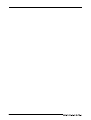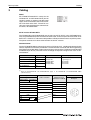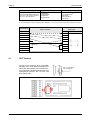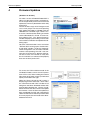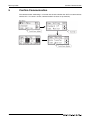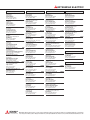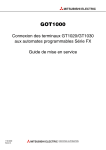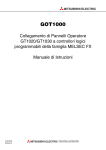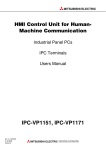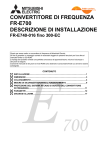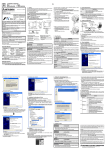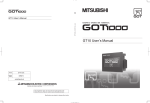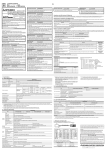Download Mitsubishi GT10 Instruction manual
Transcript
MITSUBISHI ELECTRIC GOT1000 GT1020/GT1030 to FX Connection Start-up Guide Art.-Nr.: xxxxxx 20 102008 Version A MITSUBISHI ELECTRIC INDUSTRIAL AUTOMATION About this Manual The texts, illustrations, diagrams and examples in this manual are only intended as aids to help explain the functioning, operation, use and programming of the GOT1000 terminals in combination with an FX PLC. If you have any questions regarding the installation and operation of the hardware described in this manual, please do not hesitate to contact your sales office or one of your Mitsubishi distribution partners. b CAUTION: Do not attempt to install, operate, maintain or inspect the grafical operator terminal or the PLC until you have read through the correrponding instruction manual carefully and can use the equipment correctly. Do not use the PLC until you have a full knowledge of the equipment, safety information and instructions. You can also obtain information and answers to frequently asked questions from our Mitsubishi website under www.mitsubishi-automation.com. No part of this manual may be reproduced, copied, stored in any kind of information retrieval system or distributed without the prior express written consent of MITSUBISHI ELECTRIC. MITSUBISHI ELECTRIC reserves the right to change the specifications of its products and/or the contents of this manual at any time and without prior notice. © Version A October 2008 Manual References: Refer to the following manuals for more detailed explanations. For any further questions, please contact your local Mitsubishi Product Provider. ● GT10 User’s Manual (JY997D24701) ● GT10 General Description (JY997D22901) ● RS-232 / USB Conversion Adapter User’s Manual (JY997D23401) ● GOT1000 Series Connection Manual 1/3 (SH(NA)-080532ENG) b CAUTION: This Start-up Guide includes a brief summary of the main specifications of the GOT1000 graphic operation terminals and the FX series of PLC, which should be sufficient to enable experienced users to install and configure the units. For further information on the operation terminals and the inverters please refer to the above mentioned manuals. Please observe also the safety precautions given in the manuals mentioned above. GOT1000 I II Table of Contents Table of Contents 1 Overview . . . . . . . . . . . . . . . . . . . . . . . . . . . . . . . . . . . . . . . . . . . . . . . . . . . . . . . . . . . .1 2 Hardware Introduction. . . . . . . . . . . . . . . . . . . . . . . . . . . . . . . . . . . . . . . . . . . . . . . . .1 3 Cabling . . . . . . . . . . . . . . . . . . . . . . . . . . . . . . . . . . . . . . . . . . . . . . . . . . . . . . . . . . . . .2 3.1 GOT Terminal . . . . . . . . . . . . . . . . . . . . . . . . . . . . . . . . . . . . . . . . . . . . . . . . . .3 3.2 Programming Cables . . . . . . . . . . . . . . . . . . . . . . . . . . . . . . . . . . . . . . . . . . . .4 3.3 Example Connection Diagram . . . . . . . . . . . . . . . . . . . . . . . . . . . . . . . . . . . . .4 4 Firmware Updates . . . . . . . . . . . . . . . . . . . . . . . . . . . . . . . . . . . . . . . . . . . . . . . . . . . .5 5 Confirm Communication . . . . . . . . . . . . . . . . . . . . . . . . . . . . . . . . . . . . . . . . . . . . . . .6 GOT1000 III Overview 1 Start-up Guide Overview This document provides a simple guide and reference for setting up the GT1020 or GT1030 Graphic Operation Terminal (GOT) hardware and firmware for use with an FX Series PLC. 2 Hardware Introduction The GT1020 and GT1030 are monochrome, 3-color backlight, two communication channel GOT1000 Series touch panel interfaces, and consist of the following models: Model Size Backlight Colors -LBD Green/Orange/Red -LBD2 -LBDW GT1020 -LBDW2 3.7” 160 x 64 dot White/Pink/Red -LBL Green/Orange/Red -LBLW White/Pink/Red -LBD Comm. IF Power RS-422 RS-232C RS-422 24 V DC RS-232C RS-422 5 V DC RS-422 Green/Orange/Red -LBD2 GT1030 -LBDW RS-232C 4.5” 288 x 96 dot 24 V DC RS-422 White/Pink/Red -LBDW2 Tab. 1: RS-232C Specifications of the operator terminals For new GT1020 and GT1030 units, included in the box should be the following items: 앫 (A) GT1020/GT1030 앫 (B) 1 PLC Communication Connector 앫 (C) 1 rubber Panel Mounting Packing 앫 (D) 4 Panel Mounting Brackets A B C D GOT1000 1 Start-up Guide 3 Cabling Cabling Power All GT1020/GT1030 GOTs except for the GT1020-LBL and GT1020-LBLW (5V DC versions) require an external 24V DC power supply to be connected to the Power Terminal on the back of the GOT. The 5V DC versions are powered through the communication cables, described below. 5V DC version GT1020 GOTs The GT1020-LBL and GT1020-LBLW are the only two 5V DC GOTs in the GOT1000 lineup. They are powered directly from the communication cable, and can only be connected with an FX Series PLC. Other PLCs and connectable products will not provide the necessary 5V DC power. The power terminals have been removed from the 5V DC versions. Communication For the GT1020/GT1030 to communicate with an FX Series PLC, a dedicated communication cable is required to connect the provided PLC Communication Connector with the Programming Port (RS-422 8-pin Mini-DIN) or other communication channel of the FX (RS-422 8-pin Mini-DIN or RS-232C 9-pin D-sub). The cable names and length and specific wiring for each case are illustrated below: Cable Name Length 햲 1m 햲 GT10-C10R4-8P GT10-C30R4-8P 3m GT10-C100R4-8P 10m GT10-C200R4-8P 20m GT10-C300R4-8P 30m Tab. 2: Applicable GOTs FX Comm. Equipment GT1020-LBD GT1020-LBDW GT1030-LBD GT1030-LBDW Programming Port FX3U-422-BD FX2N-422-BD FX1N-422-BD Connection to an RS-422 FX communication channel 햲 Only the GT10-C10R4-8P and GT10-C30R4-8P apply to the GT1020-LBL and GT1020-LBLW GOTs (5V DC versions). GOT Side (terminal block) Signal name 24V products CSA CSB 2 PLC side Cable connection United wire color of GT10-C첸첸첸R4-8P Pin layout 5V products SDA Brown SDB Red RDA Orange RDB Yellow SG Green RSA Black RSB White INPUT 5VDC + MINI-DIN 8 Pin: male Cabling Start-up Guide Cable Name All RS-232C GT1020/GT1030-to-FX connection cables must be made by the user as described below. Tab. 3: Applicable GOTs FX Comm. Equipment GT1020-LBD2 GT1020-LBDW2 GT1030-LBD2 GT1030-LBDW2 FX3U-232-BD FX3U-232ADP(-MB)햳 FX2N-232-BD FX2NC-232ADP햳 FX1N-232-BD Connection to an RS-232C FX communication channel 햳 Special Adapters require an additional FX**-CNV-BD or, for the FX 3U only, a Communication Expansion Board. GOT Side (terminal block) 3.1 Cable connection Signal name PIN No. SD 1 RD 2 ER 3 DR 4 SG 5 RS 6 CS 7 NC 8 NC 9 Pin layout D-SUB 9 pins: female GOT Terminal For all screw terminals on the GT1020/ GT1030, use a small flathead screwdriver to secure the wires within the PLC Communication Connector (recommended blade size and tightening torque: 0.4 x 2.5 mm and 0.22 to 0.25 N•m). Fig. 1: GOT1000 FX PLC side (Dsub 9 pin) Select a screwdriver with a straight tip. Terminal points in detail 3 Start-up Guide 3.2 Cabling Programming Cables The GT1020 and GT1030 come pre-installed with an OS and FX communication driver, but without any project data. To download a project from a PC running GT Designer2 to the GOT, a programming cable is required that connects to the RS-232C 6-pin Mini-DIN port on the back of the GOT. It is recommended to use a shielded USB A-type to MiniB type cable with a ferrite core paired with the GT10-RS2TUSB-5S, but any RS-232C programming cable for the Q-Series will also work fine. A diagram of both is shown below. QC30R2 (RS-232C) PC GOT or USB + GT10-RS2TUSB-5S Fig. 2: NOTE 3.3 Connection diagram Note that using the GT10-RS2TUSB-5S will require a virtual USB COM port driver to be installed on the PC. The COM port number can be automatically or manually assigned so that it does not overlap with the existing COM port numbers assigned on that PC. When using a Q-Series programming cable, the COM port number already assigned to the RS232C interface of the PC will have to be checked. Example Connection Diagram The GOT in the following figure is supplied from the 24V DC service power supply of the FX3U base unit. Power supply Programming GT10-RS2TUSB-5S + USB FX3U422-BD FX3U-16MR-ES/UL GT10-C100R4-8P Data Fig. 3: 4 GT1020-LBD (Back) Example for the connection of a GT1020 to a FX3U PLC PC Firmware Updates 4 Start-up Guide Firmware Updates (Version 2.73 or later) To make sure the GT1020/GT1030 GOT is able to use the latest functions and features, it is the responsibility of the user to check and update the firmware (Standard monitor OS) of the GOT. Launch the latest copy of GT Designer2 and start a new project for the corresponding GOT model (GT1020 or GT1030) with the “MELSEC-FX” Controller Type. Select “Yes” to set the Communication Setting and make sure the Standard I/F-1 CH No. is set to 1 before selecting “OK”. The “Screen Property” window that pops up for making a new screen can be either canceled or accepted for the following steps. Go to the “Communication” menu and select “To/From GOT” to bring up the “Communicate with GOT” window. Go to the “Communication configuration” tab and select “RS232” and the corresponding “Port No.” that connects the PC to the GOT. With the GOT power ON, use the “Test” button to verify that the PC and GOT can communicate properly then turn the GOT power OFF. To access the OS installation mode of the GT1020/GT1030, switch the GOT power from OFF to ON, while holding the bottom right corner of the touch screen (in Horizontal layout), illustrated to the right. While the “Please install the OS” screen is displayed, go to the “OS Install -> GOT” tab in the “Communicate with GOT” window of GT Designer2 and select “Standard monitor OS” from the data selection tree. Use the “Install” button to initiate the data transfer and update the firmware. Once the firmware update has been completed the GOT will automatically reboot and all features will be up to date. Note that new project data will need to be downloaded to the GOT. GOT1000 5 Start-up Guide 5 Confirm Communication Confirm Communication The communication monitoring is a function that checks whether the GOT can communicate with the PLC. If no error is shown, communication has been set up correctly. 6 MITSUBISHI ELECTRIC HEADQUARTERS EUROPEAN REPRESENTATIVES EUROPEAN REPRESENTATIVES MITSUBISHI ELECTRIC EUROPE B.V. EUROPE German Branch Gothaer Straße 8 D-40880 Ratingen Phone: +49 (0)2102 / 486-0 Fax: +49 (0)2102 / 486-1120 MITSUBISHI ELECTRIC EUROPE B.V. CZECH REPUBLIC Czech Branch Radlicka 714/113 a CZ-158 00 Praha 5 Phone: +420 251 551 470 Fax: +420-251-551-471 MITSUBISHI ELECTRIC EUROPE B.V. FRANCE French Branch 25, Boulevard des Bouvets F-92741 Nanterre Cedex Phone:+33 (0)1 / 55 68 55 68 Fax: +33 (0)1 / 55 68 57 57 MITSUBISHI ELECTRIC EUROPE B.V. IRELAND Irish Branch Westgate Business Park, Ballymount IRL-Dublin 24 Phone: +353 (0)1 4198800 Fax: +353 (0)1 4198890 MITSUBISHI ELECTRIC EUROPE B.V. ITALY Italian Branch Viale Colleoni 7 I-20041 Agrate Brianza (MI) Phone: +39 039 / 60 53 1 Fax: +39 039 / 60 53 312 MITSUBISHI ELECTRIC EUROPE B.V. SPAIN Spanish Branch Carretera de Rubí 76-80 E-08190 Sant Cugat del Vallés (Barcelona) Phone: 902 131121 // +34 935653131 Fax: +34 935891579 MITSUBISHI ELECTRIC EUROPE B.V. UK UK Branch Travellers Lane UK-Hatfield, Herts. AL10 8XB Phone: +44 (0)1707 / 27 61 00 Fax: +44 (0)1707 / 27 86 95 MITSUBISHI ELECTRIC CORPORATION JAPAN Office Tower “Z” 14 F 8-12,1 chome, Harumi Chuo-Ku Tokyo 104-6212 Phone: +81 3 622 160 60 Fax: +81 3 622 160 75 MITSUBISHI ELECTRIC AUTOMATION, Inc. USA 500 Corporate Woods Parkway Vernon Hills, IL 60061 Phone: +1 847 478 21 00 Fax: +1 847 478 22 53 GEVA AUSTRIA Wiener Straße 89 AT-2500 Baden Phone: +43 (0)2252 / 85 55 20 Fax: +43 (0)2252 / 488 60 TEHNIKON BELARUS Oktyabrskaya 16/5, Off. 703-711 BY-220030 Minsk Phone: +375 (0)17 / 210 46 26 Fax: +375 (0)17 / 210 46 26 Koning & Hartman b.v. BELGIUM Woluwelaan 31 BE-1800 Vilvoorde Phone: +32 (0)2 / 257 02 40 Fax: +32 (0)2 / 257 02 49 AKHNATON BULGARIA 4 Andrej Ljapchev Blvd. Pb 21 BG-1756 Sofia Phone: +359 (0)2 / 817 6004 Fax: +359 (0)2 / 97 44 06 1 INEA CR d.o.o. CROATIA Losinjska 4 a HR-10000 Zagreb Phone: +385 (0)1 / 36 940 - 01/ -02/ -03 Fax: +385 (0)1 / 36 940 - 03 AutoCont C.S., s.r.o. CZECH REPUBLIC Technologicka 374/6 CZ-708 00 Ostrava Pustkovec Phone: +420 (0)59 / 5691 150 Fax: +420 (0)59 / 5691 199 B:TECH, a.s. CZECH REPUBLIC U Borove 69 CZ-58001 Havlickuv Brod Phone: +420 (0)569 777 777 Fax: +420 (0)569-777 778 Beijer Electronics A/S DENMARK Lykkegårdsvej 17, 1. DK-4000 Roskilde Phone: +45 (0)46/ 75 76 66 Fax: +45 (0)46 / 75 56 26 Beijer Electronics Eesti OÜ ESTONIA Pärnu mnt.160i EE-11317 Tallinn Phone: +372 (0)6 / 51 81 40 Fax: +372 (0)6 / 51 81 49 Beijer Electronics OY FINLAND Jaakonkatu 2 FIN-01620 Vantaa Phone: +358 (0)207 / 463 500 Fax: +358 (0)207 / 463 501 UTECO A.B.E.E. GREECE 5, Mavrogenous Str. GR-18542 Piraeus Phone: +30 211 / 1206 900 Fax: +30 211 / 1206 999 MELTRADE Ltd. HUNGARY Fertő utca 14. HU-1107 Budapest Phone: +36 (0)1 / 431-9726 Fax: +36 (0)1 / 431-9727 Beijer Electronics SIA LATVIA Vestienas iela 2 LV-1035 Riga Phone: +371 (0)784 / 2280 Fax: +371 (0)784 / 2281 Beijer Electronics UAB LITHUANIA Savanoriu Pr. 187 LT-02300 Vilnius Phone: +370 (0)5 / 232 3101 Fax: +370 (0)5 / 232 2980 INTEHSIS srl MOLDOVA bld. Traian 23/1 MD-2060 Kishinev Phone: +373 (0)22 / 66 4242 Fax: +373 (0)22 / 66 4280 Koning & Hartman b.v. NETHERLANDS Haarlerbergweg 21-23 NL-1101 CH Amsterdam Phone: +31 (0)20 / 587 76 00 Fax: +31 (0)20 / 587 76 05 Beijer Electronics AS NORWAY Postboks 487 NO-3002 Drammen Phone: +47 (0)32 / 24 30 00 Fax: +47 (0)32 / 84 85 77 MPL Technology Sp. z o.o. POLAND Ul. Krakowska 50 PL-32-083 Balice Phone: +48 (0)12 / 630 47 00 Fax: +48 (0)12 / 630 47 01 Sirius Trading & Services srl ROMANIA Aleea Lacul Morii Nr. 3 RO-060841 Bucuresti, Sector 6 Phone: +40 (0)21 / 430 40 06 Fax: +40 (0)21 / 430 40 02 Craft Con. & Engineering d.o.o. SERBIA Bulevar Svetog Cara Konstantina 80-86 SER-18106 Nis Phone: +381 (0)18 / 292-24-4/5 , 523 962 Fax: +381 (0)18 / 292-24-4/5 , 523 962 INEA SR d.o.o. SERBIA Karadjordjeva 12/260 SER-113000 Smederevo Phone: +381 (0)26 / 617 163 Fax: +381 (0)26 / 617 163 AutoCont Control, s.r.o. SLOVAKIA Radlinského 47 SK-02601 Dolny Kubin Phone: +421 (0)43 / 5868210 Fax: +421 (0)43 / 5868210 CS MTrade Slovensko, s.r.o. SLOVAKIA Vajanskeho 58 SK-92101 Piestany Phone: +421 (0)33 / 7742 760 Fax: +421 (0)33 / 7735 144 INEA d.o.o. SLOVENIA Stegne 11 SI-1000 Ljubljana Phone: +386 (0)1 / 513 8100 Fax: +386 (0)1 / 513 8170 Beijer Electronics Automation AB SWEDEN Box 426 SE-20124 Malmö Phone: +46 (0)40 / 35 86 00 Fax: +46 (0)40 / 35 86 02 Econotec AG SWITZERLAND Hinterdorfstr. 12 CH-8309 Nürensdorf Phone: +41 (0)44 / 838 48 11 Fax: +41 (0)44 / 838 48 12 GTS TURKEY Darulaceze Cad. No. 43 KAT. 2 TR-34384 Okmeydani-Istanbul Phone: +90 (0)212 / 320 1640 Fax: +90 (0)212 / 320 1649 CSC Automation Ltd. UKRAINE 15, M. Raskova St., Fl. 10, Office 1010 UA-02002 Kiev Phone: +380 (0)44 / 494 33 55 Fax: +380 (0)44 / 494-33-66 MITSUBISHI ELECTRIC FACTORY AUTOMATION EURASIAN REPRESENTATIVES Kazpromautomatics Ltd. Mustafina Str. 7/2 KAZ-470046 Karaganda Phone: +7 7212 / 50 11 50 Fax: +7 7212 / 50 11 50 CONSYS Promyshlennaya st. 42 RU-198099 St. Petersburg Phone: +7 812 / 325 36 53 Fax: +7 812 / 325 36 53 Drive Technique STC 1-st Magistralny tupik, 10, bld 1 RU-123290 Moscow Phone: +7 495 / 786-21 00 Fax: +7 495 / 786-21 01 ELECTROTECHNICAL SYSTEMS Derbenevskaya st. 11A, Office 69 RU-115114 Moscow Phone: +7 495 / 744 55 54 Fax: +7 495 / 744 55 54 ELEKTROSTILY Rubzowskaja nab. 4-3, No. 8 RU-105082 Moscow Phone: +7 495 / 545 3419 Fax: +7 495 / 545 3419 RPS-AUTOMATIKA Budennovsky 97, Office 311 RU-344007 Rostov on Don Phone: +7 8632 / 22 63 72 Fax: +7 8632 / 219 45 51 KAZAKHSTAN RUSSIA RUSSIA RUSSIA RUSSIA RUSSIA MIDDLE EAST REPRESENTATIVE SHERF Motion Techn. Ltd. Rehov Hamerkava 19 IL-58851 Holon Phone: +972 (0)3 / 559 54 62 Fax: +972 (0)3 / 556 01 82 ISRAEL AFRICAN REPRESENTATIVE CBI Ltd. Private Bag 2016 ZA-1600 Isando Phone: + 27 (0)11 / 928 2000 Fax: + 27 (0)11 / 392 2354 SOUTH AFRICA Mitsubishi Electric Europe B.V. /// FA - European Business Group /// Gothaer Straße 8 /// D-40880 Ratingen /// Germany Tel.: +49(0)2102-4860 /// Fax: +49(0)2102-4861120 /// [email protected] /// www.mitsubishi-automation.com