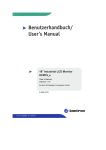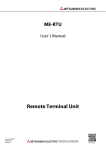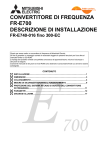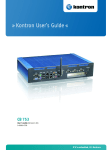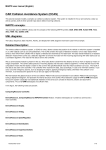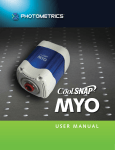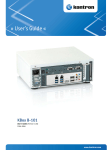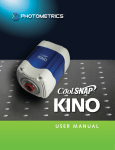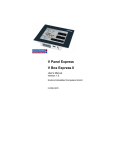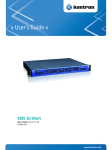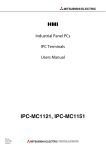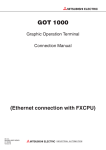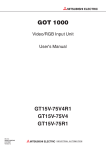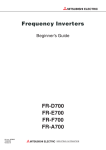Download IPC1000 VP Panels, IPC-VP1151 and IPC
Transcript
MITSUBISHI ELECTRIC HMI Control Unit for HumanMachine Communication Industrial Panel PCs IPC Terminals Users Manual IPC-VP1151, IPC-VP1171 Art. no.: XXXXXX 01 04 2008 Version A MITSUBISHI ELECTRIC INDUSTRIAL AUTOMATION User’s Manual IPC-Terminals IPC-VP1151, IPC-VP1171 Art no: XXXXXX A Version 04/2008 pdp - rw First edition Revisions / Additions / Corrections About This Manual The texts, illustration, diagrams and examples in this manual are provided for information purposes only. They are intended as aids to help explain the installation, operation, programming and use of the IPC-Terminals IPC-VP1151, IPC-VP1171. If you have any questions about the installation and operation of any of the products described in this manual please contact your local sales office or distributor (see back cover). You can find the latest information and answers to frequently asked questions on our website at www.mitsubishi-automation.com. MITSUBISHI ELECTRIC EUROPE BV reserves the right to make changes to this manual or the technical specifications of its products at any time without notice. ©04/2008 Safety Guidelines Safety Guidelines General safety information and precautions For use by qualified staff only This manual is only intended for use by properly trained and qualified electrical technicians who are fully acquainted with the relevant automation technology safety standards. All work with the hardware described, including system design, installation, configuration, maintenance, service and testing of the equipment, may only be performed by trained electrical technicians with approved qualifications who are fully acquainted with all the applicable automation technology safety standards and regulations. Any operations or modifications to the hardware and/or software of our products not specifically described in this manual may only be performed by authorised Mitsubishi Electric staff. Proper use of the products The IPC-Terminals IPC-VP1151, IPC-VP1171 are only intended for the specific applications explicitly described in this manual. All parameters and settings specified in this manual must be observed. The products described have all been designed, manufactured, tested and documented in strict compliance with the relevant safety standards. Unqualified modification of the hardware or software or failure to observe the warnings on the products and in this manual may result in serious personal injury and/or damage to property. Only peripherals and expansion equipment specifically recommended and approved by Mitsubishi Electric may be used with the IPC-Terminals IPC-VP1151, IPC-VP1171. All and any other uses or application of the products shall be deemed to be improper. Relevant safety regulations All safety and accident prevention regulations relevant to your specific application must be observed in the system design, installation, configuration, maintenance, servicing and testing of these products. The regulations listed below are particularly important in this regard. This list does not claim to be complete, however; you are responsible for being familiar with and conforming to the regulations applicable to you in your location. ● VDE Standards – VDE 0100 Regulations for the erection of power installations with rated voltages below 1000 V – VDE 0105 Operation of power installations – VDE 0113 Electrical installations with electronic equipment – VDE 0160 Electronic equipment for use in power installations – VDE 0550/0551 Regulations for transformers – VDE 0700 Safety of electrical appliances for household use and similar applications – VDE 0860 Safety regulations for mains-powered electronic appliances and their accessories for household use and similar applications. HMI IPC Terminals I Safety Guidelines ● Fire safety regulations ● Accident prevention regulations – VBG Nr.4 Electrical systems and equipment Safety warnings in this manual In this manual warnings that are relevant for safety are identified as follows: m b REMARK DANGER: Failure to observe the safety warnings identified with this symbol can result in health and injury hazards for the user. WARNING: Failure to observe the safety warnings identified with this symbol can result in damage to the equipment or other property. This indicates general information about the product and the user manual. This indicates detail information about the specific product configuration. This precedes helpful hints and tips for daily use. II Safety Guidelines FCC Statement This equipment has been tested and found to comply with the limits for a Class A digital device, pursuant to Part 15 of the FCC Rules. These limits are designed to provide reasonable protection against harmful interference when the equipment is operated in commercial environment. This equipment generates, uses, and can radiate radio frequency energy and, if not installed and used in accordance with the instruction manual, may cause harmful interference to radio communications. Operation of this equipment in residential area is likely to cause harmful interference in which case the user will be required to correct the interference at his own expense. Electromagnetic Compatibility This product has been designed for industrial, commercial and office use, including small business use. The most recent version of the EMC guidelines (2004/108/EC) and/or the German EMC laws apply. If the user modifies and/or adds to the equipment (e.g. installation of add-on cards), the prerequisites for the CE conformity declaration (safety requirements) may no longer apply. HMI IPC Terminals III Safety Guidelines Specific safety information and precautions The chapter also contains information on approval and interference suppression of your device. Observe the warnings and instructions on the device and in the manual. The device has been built and tested in accordance to EN 60950-1 and left the company in a perfectly safe condition. In order to maintain this condition and ensure safe operation, the user must observe the instructions and warnings contained in this manual. m DANGER: ● The device must be used in accordance with the instructions for use. ● The electrical installations in the room must correspond to the requirements of the respective regulations. ● Take care that there are no cables, particularly power cables, in areas where persons can trip over them. ● Take care that there are no cables, particularly power cables, in areas where persons can trip over them. ● Only use the power cord supplied. ● Only devices and components which fulfill the requirements of an SELV circuit (safety extra low voltage) in accordance with EN60950 may be connected to the interfaces of the system. ● All plugs on the connection cables must be screwed or locked to the housing. ● The device is designed to be used in vertical position with the interfaces downwards. ● Repairs may only be carried out by a person authorized by Mitsubishi Electric. ● Maintenance or repair on the open device may only be done out by qualified personnel authorized by Mitsubishi Electric which is aware of with the associated dangers. ● The device may only be opened for the installation and removal of PCI cards in accordance with the description in this manual. These procedures have to be carried-out only by qualified specialist personnel. ● If extensions are made to the device the legal stipulations and the device specifications must be observed. ● The device must be switched off before installation and removal of any PCI and CompactFlash™ cards. ● Only original accessories approved by Mitsubishi Electric may be used. ● It must be assumed that safe operation is no longer possible, if the device has visible damage or if the device no longer functions. In these cases the device must be shut down and secured against unintentional operation. ● The DC-input must fulfill SELV requirements of EN60950-1 standard. ● DC/DC-supplies do not fulfill the requirements for centralized DC power systems as required for use in the USA. IV Safety Guidelines Electrostatic Discharge (ESD) A sudden discharge of electrostatic electricity can destroy static-sensitive devices or microcircuitry. Therefore proper packaging and grounding techniques are necessary precautions to prevent damage. Always take the following precautions: b WARNING: ● Transport boards in ESD-safe containers such as boxes or bags. ● Keep electrostatic sensitive parts in their containers until they arrive at the ESDsafe workplace. ● Always be properly grounded when touching a sensitive board, component, or assembly. ● Store electrostatic-sensitive boards in protective packaging or on antistatic mats. Grounding Methods The following measures help to avoid electrostatic damages to the device: b WARNING: ● Cover workstations with approved antistatic material. Always wear a wrist strap connected to workplace as well as properly grounded tools and equipment. ● Use antistatic mats, heel straps, or air ionizers for more protection. ● Always handle electrostatic sensitive components by their edge or by their casing. ● Avoid contact with pins, leads, or circuitry. ● Turn off power and input signals before inserting and removing connectors or connecting test equipment. ● Keep work area free of non-conductive materials such as ordinary plastic assembly aids and Styrofoam. ● Use field service tools such as cutters, screwdrivers, and vacuum cleaners which are conductive. ● Always place drives and boards PCB-assembly-side down on the foam. HMI IPC Terminals V Safety Guidelines Instructions for the Lithium Battery The installed board is equipped with a lithium battery. To replace this battery refer to the instructions described in section 3.1. "Replacing the Lithium Battery" b VI WARNING: There is a danger of explosion if the wrong type of battery is used for replacement. Replace only with the same or equivalent type of battery as recommended by the manufacturer. Dispose of used batteries according to the manufacturers instructions. Table of Contents Table of Contents 1 Introduction 1.1 Scope of Delivery and Product Identification . . . . . . . . . . . . . . . . . . . . . . . . . . . . . . . 1-1 1.1.1 1.1.2 Standard Parts . . . . . . . . . . . . . . . . . . . . . . . . . . . . . . . . . . . . . . . . . . . . . . . 1-1 Optional Parts . . . . . . . . . . . . . . . . . . . . . . . . . . . . . . . . . . . . . . . . . . . . . . . . 1-1 1.2 Product Description . . . . . . . . . . . . . . . . . . . . . . . . . . . . . . . . . . . . . . . . . . . . . . . . . . 1-2 1.3 Front Side View . . . . . . . . . . . . . . . . . . . . . . . . . . . . . . . . . . . . . . . . . . . . . . . . . . . . . 1-4 1.3.1 1.3.2 1.3.3 1.3.4 Panel mount Front Plate . . . . . . . . . . . . . . . . . . . . . . . . . . . . . . . . . . . . . . . . 1-4 Display . . . . . . . . . . . . . . . . . . . . . . . . . . . . . . . . . . . . . . . . . . . . . . . . . . . . . 1-4 USB (2.0) Connector . . . . . . . . . . . . . . . . . . . . . . . . . . . . . . . . . . . . . . . . . . 1-4 Touch Screen . . . . . . . . . . . . . . . . . . . . . . . . . . . . . . . . . . . . . . . . . . . . . . . . 1-5 1.4 Rear Side View . . . . . . . . . . . . . . . . . . . . . . . . . . . . . . . . . . . . . . . . . . . . . . . . . . . . . 1-6 1.5 Bottom Side View (with Interfaces) . . . . . . . . . . . . . . . . . . . . . . . . . . . . . . . . . . . . . . 1-7 1.5.1 1.5.2 1.5.3 1.5.4 1.5.5 1.5.6 Interfaces on the Bottom Side (Rear side of the System). . . . . . . . . . . . . . . 1-8 Power Button . . . . . . . . . . . . . . . . . . . . . . . . . . . . . . . . . . . . . . . . . . . . . . . . 1-9 LED Control Indicators . . . . . . . . . . . . . . . . . . . . . . . . . . . . . . . . . . . . . . . . . 1-9 Power LED Error codes . . . . . . . . . . . . . . . . . . . . . . . . . . . . . . . . . . . . . . . 1-10 CompactFlash™ Slot . . . . . . . . . . . . . . . . . . . . . . . . . . . . . . . . . . . . . . . . . 1-11 Removable HDD Drive Cage . . . . . . . . . . . . . . . . . . . . . . . . . . . . . . . . . . . 1-11 1.6 Left & Right Side View . . . . . . . . . . . . . . . . . . . . . . . . . . . . . . . . . . . . . . . . . . . . . . . 1-12 1.7 Top Side View . . . . . . . . . . . . . . . . . . . . . . . . . . . . . . . . . . . . . . . . . . . . . . . . . . . . . 1-13 2 Starting Up 2.1 DC-Connection. . . . . . . . . . . . . . . . . . . . . . . . . . . . . . . . . . . . . . . . . . . . . . . . . . . . . . 2-1 2.2 Accessing Internal Components . . . . . . . . . . . . . . . . . . . . . . . . . . . . . . . . . . . . . . . . 2-2 2.2.1 Installing/Removing the Expansion Cards . . . . . . . . . . . . . . . . . . . . . . . . . . 2-3 2.3 Installation Instructions. . . . . . . . . . . . . . . . . . . . . . . . . . . . . . . . . . . . . . . . . . . . . . . . 2-4 2.4 Operating System and Hardware Component Drivers. . . . . . . . . . . . . . . . . . . . . . . . 2-5 3 Maintenance and Prevention 3.1 Replacing the Lithium Battery . . . . . . . . . . . . . . . . . . . . . . . . . . . . . . . . . . . . . . . . . . 3-1 4 Specifications 4.1 Main specifications. . . . . . . . . . . . . . . . . . . . . . . . . . . . . . . . . . . . . . . . . . . . . . . . . . . 4-1 4.2 Miscellaneous specifications . . . . . . . . . . . . . . . . . . . . . . . . . . . . . . . . . . . . . . . . . . . 4-2 4.2.1 4.2.2 4.3 Power specifications . . . . . . . . . . . . . . . . . . . . . . . . . . . . . . . . . . . . . . . . . . . 4-2 Housing specifications . . . . . . . . . . . . . . . . . . . . . . . . . . . . . . . . . . . . . . . . . 4-2 CE Directives and Standards . . . . . . . . . . . . . . . . . . . . . . . . . . . . . . . . . . . . . . . . . . . 4-3 HMI IPC Terminals VII Table of Contents A Appendix A.1 Interfaces . . . . . . . . . . . . . . . . . . . . . . . . . . . . . . . . . . . . . . . . . . . . . . . . . . . . . . . . . . A-1 A.1.1 A.1.2 A.1.3 A.2 Technical Support . . . . . . . . . . . . . . . . . . . . . . . . . . . . . . . . . . . . . . . . . . . . . . . . . . . A-3 A.2.1 VIII Serial Port (COM1, COM2) . . . . . . . . . . . . . . . . . . . . . . . . . . . . . . . . . . . . . . A-1 USB Port . . . . . . . . . . . . . . . . . . . . . . . . . . . . . . . . . . . . . . . . . . . . . . . . . . . . A-1 DVI-I Connector (Single Link) . . . . . . . . . . . . . . . . . . . . . . . . . . . . . . . . . . . . A-2 Returning Defective Material. . . . . . . . . . . . . . . . . . . . . . . . . . . . . . . . . . . . . A-3 Scope of Delivery and Product Identification 1 Introduction 1.1 Scope of Delivery and Product Identification 1.1.1 Standard Parts Introduction ● IPC Terminal ● IPC Terminals - User’s Manual 1.1.2 Optional Parts ● CF Card ● DC Power Cable HMI IPC Terminals 1-1 Introduction 1.2 Product Description Product Description The IPC Terminal is a Human-Machine-Interface (HMI) System designed for high industrial application. The IPC Terminal is a workstation system with integrated touch screen display. The system is designed for: ● Installation in an instrument panel or other cabinets ● Installation by VESA 75/100 compliant mounting system The hardware of the IPC Terminal system can be flexibly configured corresponding to customized requirements. The rugged design offers excellent mechanical stability. The IPC Terminal provides the demanding characteristics required for a computer that is very suitable for using in harsh industrial environment. The system accommodates a baseboard with an ETXexpress® module. Depending on the ordered system configuration, the built-in display can be a 15" or 17" TFTLCD display. In front of the display there is installed a glass protection pane with antireflection properties. In front of the display is available a resistive touch screen. This protects the display surface from dirt and scratches also. The IPC Terminal accommodates two rear side accessible drive bays: ● drive bay (removable) for 2.5" SATA (I or II) HDD and ● Compact Flash™-drive for CF card, type I. Fig. 1-1: IPC Terminal (front side) image020.jpg Fig. 1-2: IPC Terminal (interface side) image022.jpg 1-2 Product Description Introduction The power button, the RESET button, the LED control indicators and user interfaces such as DVI-I/VGA, USB (2.0) LANs (10/100Mbps or 1Gbps) and serial ports (RS232) are accessible on the rear side of the system. At the front side is available a USB (2.0) port. The IPC Terminal is designed to be powered from a DC high voltage external power sources. The IPC Terminal system ensures at the front side the IP65 (NEMA 250 Type 12 and 13) protection class. The IPC Terminal I is a fan less system. The cooling of the IPC Terminal is performed by the heat sink surface of the chassis (rear side). b WARNING: When powering on the IPC Terminal, make sure that the air intake and exhaust openings are not obstructed. HMI IPC Terminals 1-3 Introduction 1.3 Front Side View Front Side View At the front side are located: ● Panel Mount front plate ● Display (15"/17") with corresponding resistive touch screen ● USB (2.0) connector (covered) image031.jpg Fig. 1-3: FPC Terminal (shown with a 15" display) Front plate (panel mount) TFT display (15"/17") USB (2.0) connector (covered) 1.3.1 Panel mount Front Plate This version of front plate is suitable for the installation in an instrument panel or other cabinets. Therefore at the rear side of the front plate are twelve threaded M4 metric studs refer to section 1.4. 1.3.2 Display Depending on the ordered system configuration, the built-in TFT display has 15" or 17". Depending on the ordered system configuration, the built-in TFT display has 15" or 17". For technical specifications of the built-in display refer to section 4.1. The display is mechanically protected by the resistive touch screen. 1.3.3 USB (2.0) Connector This connector allows connection of USB-compatible devices. REMARK 1-4 The front side USB port with mounted plastic cover is also protected acc. IP65. Front Side View 1.3.4 Introduction Touch Screen The display unit is equipped with a resistive touch screen. The touch screen is internally connected to the on-board USB interface of the installed ETX baseboard. The touch screen registers contacts of a finger or a pen and moves the mouse pointer. b WARNING: Do not use a hard or a pointed object to operate the touch screen, since it can damage the touch screen foil surface. Calibrating the Touch Screen Calibration serves two purposes: ● Sets the active area of the touch screen ● Aligns the active area of the touch screen to the screen’s image. b WARNING: Before you calibrate the touch screen, let the unit warm up for 30 minutes. Fig. 1-4: Touch screen menu properties image040.gif Calibration aligns the active touch-sensitive area of the touch screen with the image on the display. Calibration also determines the edges of the screen’s image and locates the center of the touch screen. If the touch screen is not calibrated properly, the active area of the touch screen may not be aligned with the screen’s image or may be unnecessarily small in size. Use the calibration tool ”Align” to recalibrate the touch screen as necessary: – The installed touch screen is calibrated at the factory. Run the calibration routine when an alignment problem exists between the mouse pointer and the contact location on the screen. – Carefully touch the location of the markers with your stylus to recalibrate the touch screen. HMI IPC Terminals 1-5 Introduction 1.4 Rear Side View Rear Side View At the rear side of the IPC Terminal are rubber seal, the 12 mounting threaded M4 metric studs and the PC unit with the heat sink. Also are available two screws for securing the PC unit to the display unit (not visible in the picture below). image062.jpg Fig. 1-5: PC Terminal (rear side) Rear side of the front plate (panel mount) Rubber seal (gasket) Threaded M4 metric studs Heat sink with VESA® 75/100 mounting holes VESA® 75/100 compliant mounting holes 1-6 Bottom Side View (with Interfaces) 1.5 Introduction Bottom Side View (with Interfaces) image022.jpg Fig. 1-6: IPC Terminal (interface side) No. Description 4x USB (2.0) connector LAN2 interface connector No. Description Reset switch HDD drive cage with knurled screws LAN1 interface connector Power button (ATX) LED control indicators CF slot (not equipped) COM1 (RS232) port connector Express Card slot Free expansion slot for PCI cards 32bit@33MHz (half size) CF slot (not equipped) COM2 (RS232) port connector DVI-I/VGA connector Free expansion slot for PCI cards 32bit@33MHz (half size) Grounding Point DC power plug (shown with DC terminal for the power cord) COM3 and COM4 optional Tab. 1-1: Interfaces HMI IPC Terminals 1-7 Introduction 1.5.1 Bottom Side View (with Interfaces) Interfaces on the Bottom Side (Rear side of the System) USB 2.0 Connectors The system is equipped at the bottom side (rear) with four USB 2.0 interface connectors. These connectors and provide connections for USB-compatible devices. DVI-I Interface Connector The DVI-I interface (Single Link) supports both digital and analog connections. Digital devices can be connected directly to this interface of the IPC Terminal but analog devices should be connected to this interface via a DVI to VGA adapter (not included). Serial Interface Connectors (COM1 and COM2) These RS232 connections are available as 9-pin D-SUB plugs and provide connection for serial devices. Ethernet Interface Connectors These interface connectors are provided as RJ45 sockets with integrated LEDs. The data transfer rate depends on the installed ETXexpress module (see below): Data Transfer Rate for System Configuration with: Ethernet Port ETXexpress-PM Module ETXexpress-CD Module LAN1 10/100/1000 Mbps 10/100/1000 Mbps LAN2 10/100/1000 Mbps 10/100/1000 Mbps Tab. 1-2: Data transfer rate Left LED State Link Speed Right LED State Link Activity State Off 10 Base-T Off Link not active Green 100 Base-T Green Link active Yellow 1000 Base-T Tab. 1-3: LED States Ethernet Ports 1-8 Bottom Side View (with Interfaces) 1.5.2 Introduction Power Button The power button “PWR ON“ is located on the bottom side (rear) of the system. Press this button in order to turn the system on or off. The power button behavior can be set in the BIOS Setup. Fig. 1-7: Power Button and LED indicators image073.jpg Power button HDD LED Power LED b WARNING: ● Even the system is turned off via the ATX power button there is still a standbyvoltage of 5 V on the ETX express baseboard. ● The system is not completely disconnected from the main power source by turning it off via the ATX power button. ● The unit is only completely disconnected from the main power source, when the power cord is disconnected either from the power source or the unit. ● Therefore, the power cord and its connectors must always remain easily accessible. 1.5.3 LED Control Indicators The IPC Terminal is equipped with two LED indicators (bottom, rear side). LED state Description Power LED Lights up green when the system is powered on via the power button. Lights up red when the system is in standby (depends on the behavior of the power button (BIOS Setup setting). HDD LED Lights up red for hard disk activity. Tab. 1-4: Power and HDD LED states HMI IPC Terminals 1-9 Introduction 1.5.4 Bottom Side View (with Interfaces) Power LED Error codes This function displays four important fail conditions: ● Voltage Error ● Temperature Error ● Fan Error ● Battery Error All these errors will be notified by the status led and by a beeper. The following illustration shows the blink/beep for different conditions: Cycle 1 2 3 4 5 6 7 8 1 2 3 4 5 6 7 8 OK Voltage Error Temperature Error Fan Error Battery Error Fig. 1-8: Power LED If more than one fail condition occurs simultaneously, only the highest priority error code will be shown. The priority order is: most Voltage Error less Temperature Error less Fan Error at least Battery Error E.g. is there a temperature error and a fan error, only the temperature error will be displayed. Item Voltage Error Error Good Error 12 V <11.4 V 11.4 – 12.6 V >12.6 V 5V <4.7 V 4.7 – 5.2 V >5.2 V 3.3 V <3.1 V 3.1 – 3.5 V >3.5 V Temperature Error Fan Error <-10 °C -10 – +79 °C >79 °C 1 <900 1/min 900 – 20000 1/min >20000 1/min 2 <900 1/min 900 – 20000 1/min >20000 1/min <2.5 V 2.5 – 3.5 V >3.5 V Battery Error Tab. 1-5: Error range 1 - 10 Bottom Side View (with Interfaces) 1.5.5 Introduction CompactFlash™ Slot The IPC Terminal is equipped with a bottom side accessible CompactFlash™ slot. (The second CF slot is not equipped; refer to Fig. 1-6, No. ). The CF slot will accept only CF cards type I. b 1.5.6 WARNING: The system must be powered down before the Compact Flash™ card can be installed or removed. Removable HDD Drive Cage The IPC Terminal is equipped with a removable drive cage for a 2.5" SATA HDD. The drive cage is secured to the system with two knurled screws. It is allowed to remove/replace the hard disk while the system is powered-up. image079.gif Fig. 1-9: Bottom side of IPC Terminal (shown with opened removable drive cage) 2.5" SATA hard disk Removable drive cage Knurled screws b WARNING: ● In order to prevent the loss of data do not remove the hard disk during HDD read or write activities. ● System operation is allowed only with closed HDD drive cage and secured by the knurled screws. HMI IPC Terminals 1 - 11 Introduction 1.6 Left & Right Side View Left & Right Side View At the left side is situated the expansion card access door secured with a knurled screw. When opening this access door you have access to the free card slots of the raiser card installed onto the ETX baseboard. Install the expansion cards as described in section 2.2.1. left side right side image094.jpg, image103.jpg Fig. 1-10: Left and right side of IPC Terminal Heat sink with VESA® 75/100 mounting holes Expansion card access door with knurled screw Front panel with display Interface side (bottom) Exhaust openings b 1 - 12 WARNING: When powering on the IPC Terminal, make sure that the air intake and exhaust openings are not obstructed. Top Side View 1.7 Introduction Top Side View image118.jpg Fig. 1-11: Top side of IPC Terminal Heat sink with VESA® 75/100 mounting holes Screws for securing the PC unit to the display unit Exhaust openings b WARNING: When powering on the IPC Terminal, make sure that the air intake and exhaust openings are not obstructed. HMI IPC Terminals 1 - 13 Introduction 1 - 14 Top Side View DC-Connection 2 Starting Up Starting Up The DC power socket is located on the bottom side (rear) of the system. b WARNING: The voltage of the power source must correspond to the voltage value on the type label. 24 V DC, 5.4 A is required as external power supply! 2.1 DC-Connection Fig. 2-1: DC-connector (without Phoenix plug terminal) image125.png Fig. 2-2: DC-Terminal (Phoenix plug terminal AWG 28-16) image127.png For the DC-connection prepare the connecting wires with the supplied Phoenix plug. Pay attention to the right polarity of the wires (refer to fig. 2-1 and fig. 2-2). The second end of each wire will be prepared as required for the connection to the DC-power supply. REMARK The length of the DC connecting wires may not exceed 3m. Strip and twist the connecting wire-ends but do not tin it with solder. HMI IPC Terminals 2-1 Starting Up 2.2 b Accessing Internal Components Accessing Internal Components WARNING: ● The installation and removal of expansion cards have to be carried-out only by qualified specialist personnel in accordance with the description in this manual. ● Before removing the cover to gain access to the internal components, the system must be powered-down and the power cord has to be disconnected from the power source. ● To expand your system with additional cards, please observe the power consumption specification specified in section 4.2.1 and that each additional card does not exceed 25 W power consumption. ● Please observe the safety instruction for handling assemblies with static sensitive device.Failure to take heed of this warning instruction can result in damage to the device. ● Please consult the documentation provided by the manufacturer of the expansion card for instructions before attempting to install/remove an expansion card into/ from the IPC-Terminal. 2-2 Accessing Internal Components 2.2.1 Starting Up Installing/Removing the Expansion Cards The expansion cards for the performance extension of your computer can be installed into the free slots of the riser card. Please consider following instruction when you install (or remove) expansion cards. To install (or remove) an expansion card, follow these steps: Turn off your system and disconnect the power cord from the power source. The IPC Terminal should lie on a flat, clean surface with the front panel downwards (Make sure that the display surface is protected against scratching and damage). Loosen the knurled screw on the left side of the unit that secures the access door refer to fig. 2-3 pos. and open the expansion card access door. To remove/install an expansion card, you have to remove the corresponding expansion card/ slot bracket. Loosen the corresponding fastening screw on the internal side, which secures the slot bracket and remove it. Retain the screws for later use. Insert/remove the expansion card into/from the slot of the riser card. If you have removed an expansion card, re-insert a slot bracket. Secure the bracket (slot bracket or card bracket) to the chassis with the fastening screw. Close the access door and secure it with the knurled screw. Fig. 2-3: IPC Terminal with opened expansion cards access door Screws to secure the expansion cars/slot brackets Front panel (detail) Free PCI slots (32bit@32 MHz) Expansion cards access door with knurled screw Changeable Battery HMI IPC Terminals 2-3 Starting Up 2.3 REMARKS Installation Instructions Installation Instructions Expansion card installation should be performed before installing the IPC Terminal system into an industrial cabinet or into a control panel. Refer to section section 2.2.1. Leave sufficient space at the interface side for connecting the peripheral devices. m b DANGER: If you mount the IPC Terminal into an industrial cabinet, it is advisable to use two people for the mounting, because the system weighs approx. 11 kg (approx. 24,25 lbs). WARNING: ● Ensure there is sufficient air circulation around the device when installing the IPC Terminal. The openings for air intake and exhaust on the device must not be obstructed. Leave at least 5 cm (approx. 2".) of free space around the PC unit to prevent the device from possibly overheating! ● The voltage feeds must not be overloaded. Adjust the cabling and the external overcharge protection to correspond with the electrical data indicated on the type label. The type label is located on the rear right hand side of the system. If you install the V panel into an instrument panel or other cabinet use the twelve threaded M4 metric studs on the rear side of the front plate. For the panel assembly, cut a window and twelve pre-drill holes according the mechanical drawings. Mechanical Drawings for the terminals IPC-VP1151 and IPC-VP1171can be downloaded from our web page www.mitsubishi-automation.com. The system must be attached firmly with twelve M4 metric nuts. The contact surface with the rubber seal must be clean and flush. 2-4 Operating System and Hardware Component Drivers 2.4 Starting Up Operating System and Hardware Component Drivers The IPC Terminal can optionally be supplied with or without a pre- installed operating system. If you have ordered your IPC Terminal with a pre- installed operating system, all drivers are installed, corresponding to the ordered computer configuration (optional hardware components). Your computer is fully functional, when you switch it on for the first time. b WARNING: ● Consider the manufacturer specifications of the operating system and the integrated hardware components. ● To expand your system with additional cards, please observe the power consumption specification specified in section 4.2.1 and that every additional card does not exceed 25 W power consumption. HMI IPC Terminals 2-5 Starting Up 2-6 Operating System and Hardware Component Drivers Replacing the Lithium Battery 3 Maintenance and Prevention Maintenance and Prevention Mitsubishi Industrial Panel PCs require minimal maintenance and care to keep them operating correctly. ● Occasionally wipe the system with a soft dry cloth. ● You should only remove persistent dirt by use of a soft, slightly damp cloth (use only a mild detergent). b 3.1 WARNING: Do not use abrasives, abrasion sponges, steel wool, metal threads, or solvent like alcohol, acetone, or gasoline to clean the display’s protection pane or the touch screen surface. Replacing the Lithium Battery The baseboard is equipped with a lithium battery. To replace this battery, please proceed as follows: Open the unit as described in section 2.2.1 (steps – ). f your system is equipped with expansion cards, please remove them first as described in section 2.2.1 (steps – ). Remove the battery by pressing outwards the ejector spring. Insert the new battery into the socket. Make sure that you insert the battery correctly. The plus pole must be on top! Reinstall the removed expansion cards and reconnect the removed data cable. Close the Unit as described in section 2.2.1 (step ). The lithium battery must be replaced with an identical battery. (Lithium battery 3.0 V for RTC, type: CR2032) b m CAUTION: Do not dispose of lithium batteries in domestic waste. Dispose of the battery according to the local regulations dealing with the disposal of these special materials (e.g. to the collecting points for the disposal of batteries). DANGER: There is a danger of explosion if the wrong type of battery is used for replacement. Replace only with the same or equivalent type of battery as recommended by the manufacturer. Dispose of used batteries according to the manufacturers instructions. RTC = Real Time Clock HMI IPC Terminals 3-1 Maintenance and Prevention 3-2 Replacing the Lithium Battery Main specifications Specifications 4 Specifications 4.1 Main specifications Specifications Display unit Power supply IPC-VP1151 TFT size 15" 17" graphical resolution [pixel] 1024 × 768 1280 × 1024 brightness 350 cd/m² 300 cd/m² voltage 24 V DC ±20 % input current max. 5.4 A Processor type Intel Core Duo 2 × 1.06 GHz Lithium Battery Type: CR2032; 3.0 V; 0.22 Ah Cooling Fanless Operating system Windows XP professional Internal memory capacity 512 MB RAM Screen type Resistive analog touch panel Integrated hard disk 40 GB LED indicators 2 (Power ON / HDD) Interfaces external IPC-VP1171 type serial 2 × RS232C others 5 × USB (1 × front side; 4× rear side) Video 1 × DVI-I (single Link) LAN network interface 1 × 10/100 Mbps, 1 × 100/1000 Mbps Free card slots 2 × PCI 32 bit @33 MHz (half size) Removable HDD 1 × SATA II (300 Mbps for configuration with ETXexpress-CD) Drive Bay 1 × Compact Flash™ (on-board); for CF card type I Operating elements (on back side) Power button / Reset button IP rating IP65 (front) Operating temperature range 0 – +40 °C at 90 % r.H. (no condensation) 0 – +45 °C at 70 % r.H. (no condensation) Storage temperature range 0 – +40 °C at 90 % r.H. (no condensation) 0 – +45 °C max. at 70 % r.H. (no condensation) Altitude Shock operation 3000 m (10000 ft) storage 4500 m (15000 ft) operation 15 G, 11 ms duration, half sine storage 30 G, 11 ms duration, half sine operation 1 G: resistant to vibrations from 10 – 500 Hz along 3 axes (acc. to EN 60068-2-6) storage 2 G: resistant to vibrations from 10 – 500 Hz along 3 axes (acc. to EN 60068-2-6) Vibration resistance Weight (without packaging) max. 11 kg (24.25 lbs.) Dimensions (W×H×D) [mm] 450 × 354 × 163 HMI IPC Terminals 461 × 339 × 168 4-1 Specifications Miscellaneous specifications 4.2 Miscellaneous specifications 4.2.1 Power specifications Power specification Total power of all additional customized applications max.: 125 W Power consumption per slot (PCI) max.: 25 W Power consumption at +3.3 VDC +5 VDC and +12 VDC (combined) max.: 75 W 4.2.2 max. power value for additional customized applications Housing specifications ● Rear side mounting standard : VESA 75/100 compliant ● Housing: Zinc-coated steel, Aluminium front bezel 4-2 CE Directives and Standards 4.3 Specifications CE Directives and Standards CE Directives Low Voltage Directive (Electrical Safety) 73/23/EEC modified by 93/68/EEC EMC Directive 2006/95/EC + 2004/108/EC CE Marking 93/68/EEC Electrical Safety Standards EUROPE EN 60950-1 U.S.A. to meet UL 60950-1, First Edition EMC Standards EUROPE Generic emission standard for industrial environments (Emission): EN 61000-6-4 Generic standards - Immunity for industrial environments (Immunity): EN 61000-6-2 U.S.A. FCC 47 CFR Part 15, Class A HMI IPC Terminals 4-3 Specifications 4-4 CE Directives and Standards Interfaces Appendix A Appendix A.1 Interfaces The following tables contain the plug assignments for the external connections of the IPC Terminal. Low-active signals are indicated by a minus sign. A.1.1 Serial Port (COM1, COM2) Signal name Description 1 DCD Data Carrier Detect 2 RXD Receive Data 3 TXD Transmit Data 4 DTR Data Terminal Ready 5 GND Signal Ground 6 DSR Data Set Ready 7 RTS Request to Send 8 CTS Clear to Send 9 RI Ring Indicator Pin 9-pin D-SUB Plug (male) image 145.cdr Tab. A-1: Pin configuration serial port A.1.2 USB Port Pin Signal name 1 VCC 2 Data- 3 Data+ 4 GND 4-pin USB Socket Type A Version 2.0/1.1 image 147.jpg Tab. A-2: Pin configuration USB port HMI IPC Terminals A-1 Appendix A.1.3 Interfaces DVI-I Connector (Single Link) Pin Signal name Description 1 TMDS2- Differential TMDS Data 2- 2 TMDS2+ Differential TMDS Data 2+ 3 GND TMDS shield 4–5 NC — 6 DVI_SCL DDC EDID data clock 7 DVI_SDA DDC EDID data 8 DVI_VS Analog VSYNC 9 TMDS1- Differential TMDS Data 1- 10 TMDS1+ Differential TMDS Data 1+ 11 GND TMDS shield 12–13 NC DVI-I Connector (female) — 14 DVI_5V 5V / 100mA Power Supply 15 GND Ground 16 DISPDET Hot Plug Detection 17 TMDS0- Differential TMDS Data 0- 18 TMDS0+ Differential TMDS Data 0+ 19 GND TMDS shield 20–21 NC — 22 GND TMDS shield 23 TMDSSCL- Differential TMDS Clock- 24 TMDSSCL+ Differential TMDS Clock+ C1 DVI_R Analog red C2 DVI_G Analog green C3 DVI_B Analog blue C4 DVI_HS Analog HSYNC C5 Analog GND Analog ground Tab. A-3: Pin configuration DVI-I Connector (Single Link) A-2 NC = not connected image 148.png Technical Support A.2 Appendix Technical Support For technical support, please contact our Technical Support department: FA-EBG Support E-mail: [email protected] Make sure you have the following information on hand when you call: – the unit part id number (P/No #), – and the serial number (S/No #) of the unit (provide the serial number found on the type label, placed on the rear right hand side of the system). – Be ready to explain the nature of your problem to the service technician. If you have questions about Mitsubishi or our products and services, you may reach us at: www.mitsubishi-automation.com or by writing to: Mitsubishi Electric EUROPE B.V. Gothaer Str. 8 D-40880 Ratingen A.2.1 Returning Defective Material Before returning any material, please: Contact our Service and request an RMA number (Return Material Authorization) at: E-Mail: [email protected] Make sure that you receive an RMA number from Mitsubishi-Service before returning any material. Clearly write or mark this number on the outside of the package you are returning. Describe the device failure behavior. When returning goods, include the name and telephone number of a person whom we can contact for further explanations if necessary. Where applicable, always include all duty papers and invoice(s) associated with the item(s) in question. When returning a unit. – Ensure that the unit is properly packed in the original box. – Include a copy of the RMA form. HMI IPC Terminals A-3 Appendix A-4 Technical Support Index Index B Battery L LED States Access door . . . . . . . . . . . . . . . . . . . . . . . . 2-3 Error . . . . . . . . . . . . . . . . . . . . . . . . . . . . . 1-10 Battery type . . . . . . . . . . . . . . . . . . . . . . . . 3-1 Ethernet (LAN) . . . . . . . . . . . . . . . . . . . . . . 1-8 HDD . . . . . . . . . . . . . . . . . . . . . . . . . . . . . . 1-9 C Power . . . . . . . . . . . . . . . . . . . . . . . . . . . . . 1-9 CE P Directives and standards . . . . . . . . . . . . . . 4-3 PCI Slot E Access door . . . . . . . . . . . . . . . . . . . . . . . . 2-3 Installation of expansion cards . . . . . . . . . . 2-3 Error condition Power LED . . . . . . . . . . . . . . . . . . . . . . . . 1-10 Range . . . . . . . . . . . . . . . . . . . . . . . . . . . 1-10 Power Supply DC-Connection . . . . . . . . . . . . . . . . . . . . . . 2-1 Product Description . . . . . . . . . . . . . . . . . . . . . 1-1 Ethernet LED state . . . . . . . . . . . . . . . . . . . . . . . . . . 1-8 S Transfer rate . . . . . . . . . . . . . . . . . . . . . . . 1-8 Specifications H Housing specifications . . . . . . . . . . . . . . . . 4-2 Main specifications . . . . . . . . . . . . . . . . . . . 4-1 HMI Definition . . . . . . . . . . . . . . . . . . . . . . . . . . 1-2 Power specifications . . . . . . . . . . . . . . . . . . 4-2 T I Interface COM1 and COM2 . . . . . . . . . . . . . . . . . . . 1-8 Touch Screen Calibration . . . . . . . . . . . . . . . . . . . . . . . . . . 1-5 CompactFlash™ slot . . . . . . . . . . . . . . . . 1-11 V DVI-I . . . . . . . . . . . . . . . . . . . . . . . . . . . . . . 1-8 Ethernet (LAN) . . . . . . . . . . . . . . . . . . . . . . 1-8 HDD SATA . . . . . . . . . . . . . . . . . . . . . . . . 1-11 VESA® 75/100 Mounting . . . . . . . . . . . . . . . . . . . . . . . . . . . 1-6 Overview . . . . . . . . . . . . . . . . . . . . . . . . . . 1-7 USB 2.0 . . . . . . . . . . . . . . . . . . . . . . . . . . . 1-8 HMI IPC Terminals i Index ii MITSUBISHI ELECTRIC HEADQUARTERS EUROPEAN REPRESENTATIVES EUROPEAN REPRESENTATIVES MITSUBISHI ELECTRIC EUROPE B.V. EUROPE German Branch Gothaer Straße 8 D-40880 Ratingen Phone: +49 (0)2102 / 486-0 Fax: +49 (0)2102 / 486-1120 MITSUBISHI ELECTRIC EUROPE B.V. CZECH REPUBLIC Czech Branch Radlicka 714/113 a CZ-158 00 Praha 5 Phone: +420 251 551 470 Fax: +420-251-551-471 MITSUBISHI ELECTRIC EUROPE B.V. FRANCE French Branch 25, Boulevard des Bouvets F-92741 Nanterre Cedex Phone: +33 (0)1 / 55 68 55 68 Fax: +33 (0)1 / 55 68 57 57 MITSUBISHI ELECTRIC EUROPE B.V. IRELAND Irish Branch Westgate Business Park, Ballymount IRL-Dublin 24 Phone: +353 (0)1 4198800 Fax: +353 (0)1 4198890 MITSUBISHI ELECTRIC EUROPE B.V. ITALY Italian Branch Viale Colleoni 7 I-20041 Agrate Brianza (MI) Phone: +39 039 / 60 53 1 Fax: +39 039 / 60 53 312 MITSUBISHI ELECTRIC EUROPE B.V. SPAIN Spanish Branch Carretera de Rubí 76-80 E-08190 Sant Cugat del Vallés (Barcelona) Phone: 902 131121 // +34 935653131 Fax: +34 93 / 589 1579 MITSUBISHI ELECTRIC EUROPE B.V. UK UK Branch Travellers Lane UK-Hatfield, Herts. AL10 8XB Phone: +44 (0)1707 / 27 61 00 Fax: +44 (0)1707 / 27 86 95 MITSUBISHI ELECTRIC CORPORATION JAPAN Office Tower “Z” 14 F 8-12,1 chome, Harumi Chuo-Ku Tokyo 104-6212 Phone: +81 3 622 160 60 Fax: +81 3 622 160 75 MITSUBISHI ELECTRIC AUTOMATION USA 500 Corporate Woods Parkway Vernon Hills, IL 60061 Phone: +1 847 478 21 00 Fax: +1 847 478 22 83 GEVA AUSTRIA Wiener Straße 89 AT-2500 Baden Phone: +43 (0)2252 / 85 55 20 Fax: +43 (0)2252 / 488 60 TEHNIKON BELARUS Oktyabrskaya 16/5, Off. 703-711 BY-220030 Minsk Phone: +375 (0)17 / 210 46 26 Fax: +375 (0)17 / 210 46 26 KONING & HARTMAN B.V. BELGIUM Industrial Solutions Woluwelaan 31 BE-1800 Vilvoorde Phone: +32 (0)2 / 257 02 40 Fax: +32 (0)2 / 257 02 49 AKHNATON BULGARIA 4 Andrej Ljapchev Blvd. Pb 21 BG-1756 Sofia Phone: +359 (0)2 / 817 6004 Fax: +359 (0)2 / 97 44 06 1 INEA CR d.o.o. CROATIA Losinjska 4 a HR-10000 Zagreb Phone: +385 (0)1 / 36 940 - 01/ -02/ -03 Fax: +385 (0)1 / 36 940 - 03 AutoCont Control, s.r.o. CZECH REPUBLIC Technologicka 374/6 CZ-708 00 Ostrava Pustkovec Phone: +420 (0)59 / 5691 150 Fax: +420 (0)59 / 5691 199 B:TECH, a.s. CZECH REPUBLIC U Borove 69 CZ-58001 Havlickuv Brod Phone: +420 (0)569 777 777 Fax: +420 (0)569-777 778 BEIJER ELECTRONICS A/S DENMARK Lykkegardsvej 17, 1. DK-4000 Roskilde Phone: +45 (0)46/ 75 56 66 Fax: +45 (0)46 / 75 56 26 BEIJER ELECTRONICS EESTI OÜ ESTONIA Pärnu mnt.160i EE-11317 Tallinn Phone: +372 (0)6 / 51 81 40 Fax: +372 (0)6 / 51 81 49 BEIJER ELECTRONICS OY FINLAND Jaakonkatu 2 FIN-01620 Vantaa Phone: +358 (0)207 / 463 500 Fax: +358 (0)207 / 463 501 UTECO A.B.E.E. GREECE 5, Mavrogenous Str. GR-18542 Piraeus Phone: +30 211 / 1206 900 Fax: +30 211 / 1206 999 Meltrade Ltd. HUNGARY Fertő utca 14. HU-1107 Budapest Phone: +36 (0)1 / 431-9726 Fax: +36 (0)1 / 431-9727 BEIJER ELECTRONICS SIA LATVIA Vestienas iela 2 LV-1009 Riga Phone: +371 (0)784 / 2280 Fax: +371 (0)784 / 2281 BEIJER ELECTRONICS UAB LITHUANIA Savanoriu Pr. 187 LT-02300 Vilnius Phone: +370 (0)5 / 232 3101 Fax: +370 (0)5 / 232 2980 INTEHSIS srl MOLDOVA bld. Traian 23/1 MD-2060 Kishinev Phone: +373 (0)22 / 66 4242 Fax: +373 (0)22 / 66 4280 KONING & HARTMAN B.V. NETHERLANDS Haarlerbergweg 21-23 NL-1101 CH Amsterdam Phone: +31 (0)20 / 587 76 00 Fax: +31 (0)20 / 587 76 05 BEIJER ELECTRONICS A/S NORWAY Postboks 487 NO-3002 Drammen Phone: +47 (0)32 / 24 30 00 Fax: +47 (0)32 / 84 85 77 MPL Technology Sp. z o.o. POLAND Ul. Krakowska 50 PL-32-083 Balice Phone: +48 (0)12 / 630 47 00 Fax: +48 (0)12 / 630 47 01 Sirius Trading & Services srl ROMANIA Aleea Lacul Morii Nr. 3 RO-060841 Bucuresti, Sector 6 Phone: +40 (0)21 / 430 40 06 Fax: +40 (0)21 / 430 40 02 CRAFT Consulting & Engineering d.o.o. SERBIA Bulevar Svetog Cara Konstantina 80-86 SER-18106 Nis Phone: +381 (0)18 / 292-24-4/5 , 523 962 Fax: +381 (0)18 / 292-24-4/5 , 523 962 INEA SR d.o.o. SERBIA Karadjordjeva 12/260 SER-113000 Smederevo Phone: +381 (0)26 / 617 163 Fax: +381 (0)26 / 617 163 AutoCont Control, s.r.o. SLOVAKIA Radlinského 47 SK - 02601 Dolny Kubin Phone: +421 (0)43 / 5868210 Fax: +421 (0)43 / 5868210 CS Mtrade Slovensko, s.r.o. SLOVAKIA Vajanskeho 58 SK - 92101 Piestany Phone: +421 (0)33 / 7742 760 Fax: +421 (0)33 / 7735 144 INEA d.o.o. SLOVENIA Stegne 11 SI-1000 Ljubljana Phone: +386 (0)1 / 513 8100 Fax: +386 (0)1 / 513 8170 BEIJER ELECTRONICS AUTOMATION AB SWEDEN Box 426 S-20124 Malmö Phone: +46 (0)40 / 35 86 00 Fax: +46 (0)40 / 35 86 02 ECONOTEC AG SWITZERLAND Hinterdorfstr. 12 CH-8309 Nürensdorf Phone: +41 (0)44 / 838 48 11 Fax: +41 (0)44 / 838 48 12 GTS TURKEY Darulaceze Cad. No. 43 KAT. 2 TR-34384 Okmeydani-Istanbul Phone: +90 (0)212 / 320 1640 Fax: +90 (0)212 / 320 1649 CSC Automation Ltd. UKRAINE 15, M. Raskova St., Fl. 10, Office 1010 UA-02002 Kiev Phone: +380 (0)44 / 494 33 55 Fax: +380 (0)44 / 494-33-66 EURASIAN REPRESENTATIVES KAZPROMAUTOMATICS Ltd. Mustafina Str. 7/2 KAZ-470046 Karaganda Phone: +7 7212 / 50 11 50 Fax: +7 7212 / 50 11 50 CONSYS Promyshlennaya st. 42 RU-198099 St. Petersburg Phone: +7 812 / 325 36 53 Fax: +7 812 / 325 36 53 ELECTROTECHNICAL SYSTEMS Derbenevskaya st. 11A, Office 69 RU-115114 Moscow Phone: +7 495 / 744 55 54 Fax: +7 495 / 744 55 54 ELEKTROSTILY Rubzowskaja nab. 4-3, No. 8 RU-105082 Moscow Phone: +7 495 / 545 3419 Fax: +7 495 / 545 3419 NPP “URALELEKTRA” Sverdlova 11A RU-620027 Ekaterinburg Phone: +7 343 / 353 2745 Fax: +7 343 / 353 2461 KAZAKHSTAN RUSSIA RUSSIA RUSSIA RUSSIA MIDDLE EAST REPRESENTATIVE ILAN & GAVISH Ltd. Automation Service 24 Shenkar St., Kiryat Arie IL-49001 Petah-Tiqva Phone: +972 (0)3 / 922 18 24 Fax: +972 (0)3 / 924 0761 ISRAEL AFRICAN REPRESENTATIVE CBI Ltd. Private Bag 2016 ZA-1600 Isando Phone: + 27 (0)11 / 928 2000 Fax: + 27 (0)11 / 392 2354 SOUTH AFRICA Mitsubishi Electric Europe B.V. /// FA - European Business Group /// Gothaer Straße 8 /// D-40880 Ratingen /// Germany Tel.: +49(0)2102-4860 /// Fax: +49(0)2102-4861120 /// [email protected] /// www.mitsubishi-automation.com Specifications subject to change ///07.2008