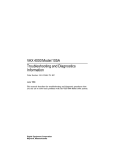Download Vax VEC-105 User guide
Transcript
VAX 4000 Model 105A/106A Troubleshooting and Diagnostics Information Order Number: EK–515AA–TS. B01 MAY 1995 This manual describes the troubleshooting and diagnostic procedures that you can use to solve basic problems with VAX 4000 Model 105A and Model 106A systems. Digital Equipment Corporation Maynard, Massachusetts May 1995 Digital Equipment Corporation makes no representations that the use of its products in the manner described in this publication will not infringe on existing or future patent rights, nor do the descriptions contained in this publication imply the granting of licenses to make, use, or sell equipment or software in accordance with the description. Possession, use, or copying of the software described in this publication is authorized only pursuant to a valid written license from Digital or an authorized sublicensor. © Digital Equipment Corporation 1995. All Rights Reserved. The postpaid Reader’s Comments forms at the end of this document request your critical evaluation to assist in preparing future documentation. The following are trademarks of Digital Equipment Corporation: DECnet, Digital, OpenVMS, RRD42, RRD43, RX, ThinWire, TK, VAX, VAXcluster, VAX DOCUMENT, VT, and the DIGITAL logo. All other trademarks and registered trademarks are the property of their respective holders. S2852 This document was prepared using VAX DOCUMENT Version 2.1. Contents Preface . . . . . . . . . . . . . . . . . . . . . . . . . . . . . . . . . . . . . . . . . . . . . . . . . . . . . v 1 Troubleshooting and Diagnosing Problems 1.1 1.2 Troubleshooting Procedure . . . . . . . . . . . . . . . . . . . . . . . . . . . . . . Using the Troubleshooting Table . . . . . . . . . . . . . . . . . . . . . . . . . 1–1 1–2 2 Diagnostic Tests and Commands 2.1 2.1.1 2.1.2 2.2 Diagnostic Tests and Commands Power-Up Tests . . . . . . . . . . Self-Tests . . . . . . . . . . . . . . . Contacting Digital™ Services . . . . . . . . . . . . . . . . . . . . . . . . . . . . . . . . . . . . . . . . . . . . . . . . . . . . . . . . . . . . . . . . . . . . . . . . . . . . . . . . . . . . . . . . . . . . . . . . . . . . . . . 2–1 2–1 2–4 2–8 Show Configuration Command . . . . . . . . . . . . . . . . . . . . . . . . Listing Diagnostics . . . . . . . . . . . . . . . . . . . . . . . . . . . . . . . . 2–4 2–5 Status LED Display . . . . . . . . . . . . . . . . . . . . . . . . . . . . . . . . 2–9 Index Examples 2–1 2–2 Figures 2–1 iii Tables 1–1 2–1 iv Basic Troubleshooting . . . . . . . . . . . . . . . . . . . . . . . . . . . . . . Status LED Display and Break Enable Meanings . . . . . . . . . 1–3 2–10 Preface This manual describes the troubleshooting and diagnostic procedures that you can use to solve basic problems with VAX 4000 Model 105A/106A systems. This manual is intended for people who have had some experience using computers. This manual has two chapters and an index. See VAX 4000 Model 105A/106A Operator Information, EK–513AA–OP, for the list of associated and related documents. Conventions The following conventions are used in this manual: Convention Description MONOSPACE Text displayed on the screen is shown in monospace type. italic type Italic type emphasizes important information and indicates the complete titles of manuals. boldface type Boldface type in examples indicates user input. Boldface type in text indicates the first instance of terms defined either in the text, in the glossary, or both. Note A note contains information that is of special importance to the user. v 1 Troubleshooting and Diagnosing Problems This chapter describes the troubleshooting procedure that you can use to solve basic problems with VAX 4000 Model 105A and Model 106A systems. 1.1 Troubleshooting Procedure If a problem occurs, you must first make sure that all the cables, loopback connectors, and terminators are correctly connected and that the connectors are not damaged, for example, the pins may be broken or short-circuited. Follow these steps: 1. Shut down the operating system following the procedures described in the operating system documentation. 2. Turn off the console terminal and all the peripheral devices such as printers and modems. 3. Turn off all the expansion boxes. 4. Turn off the system unit. 5. Check that the following cables, if installed, are correctly connected at both ends and that the connectors are not damaged: • Console terminal cable (linking the console terminal to the system unit) • Console terminal power cord • System unit power cord • Expansion box SCSI cables • Expansion box Q–bus cables • Expansion box DSSI cable(s) • Expansion box power cords • ThinWire™ Ethernet cable or standard Ethernet cable Troubleshooting and Diagnosing Problems 1–1 6. Check that the following terminators, if installed, are correctly connected and are not damaged: • DSSI terminator(s) • SCSI terminator • ThinWire Ethernet terminator (T-connector and two terminators) If you have correctly followed steps 1 to 5, the on/off switches on all the components are set to the off (O) position, and you have solved any problems caused by incorrectly connected cables or terminators. 7. Set the on/off switches on the following equipment to the on ( | ) position in the following order: a. Expansion boxes b. Peripherals c. Console terminal d. System unit The system responds with the power-up test display. If it does not, see Section 1.2. 1.2 Using the Troubleshooting Table Table 1–1 suggests the corrective actions for certain system problems. If you have a problem with the system, follow these steps: 1. Write down the symptoms of the problem. 2. Check the Symptom column in Table 1–1 for a match. 3. Check the causes of the symptom in the Possible Cause column. If the column lists more than one possible cause, check the possible causes and their suggested solutions in the order listed. 4. Follow the advice in the Suggested Solution column. 5. See Section 2.2 if the problem persists. 1–2 Troubleshooting and Diagnosing Problems Table 1–1 Basic Troubleshooting Symptom Possible Cause Suggested Solution The power cord is not connected. The power cord may be faulty. The power socket may not be working. Make sure that all the power cords are connected correctly at both ends. Try a power cord that works or test the power socket with an appliance that works. The overload protection circuitry of the power supply may have shut down because of an abnormal condition on the power line. Turn the system off and then turn it back on. The power supply unit (PSU) is faulty. Contact your Digital services representative. The console terminal is plugged into port 0. The console only functions via port 3. Move connection to port 3. The power cord is not connected. The power cord may be faulty. The power socket may not be working. Make sure that all the power cords are connected correctly at both ends. Try a power cord that works or test the power socket with an appliance that works. The terminal fuse may have blown. Replace the blown terminal fuse. See the terminal documentation. The terminal settings may be incorrect. See the VAX 4000 Model 105A /106A Operator Information manual for the list of correct terminal settings. See the terminal documentation for information on setting up the terminal. The port to which the terminal connects may be faulty. Try connecting the terminal to another system. If this solution works, the port to which the terminal was connected is faulty. If the terminal still does not operate, it is faulty. In either case, contact your Digital services representative. System Problems The system unit fan is off or the power light is off. The power-up display does not show after 20 seconds. (continued on next page) Troubleshooting and Diagnosing Problems 1–3 Table 1–1 (Cont.) Basic Troubleshooting Symptom Possible Cause Suggested Solution The terminal cable may be faulty. Connect the terminal cable and the terminal to another system. If the connected terminal works, the console circuitry or MMJ connector is faulty. Otherwise, the cable is faulty. Contact your Digital services representative. The break/enable switch is in the wrong position. Turn off the system unit. Set the break/enable switch to the down position, then turn on the system unit. The power-up test display contains unexpected characters. The terminal settings are incorrect or the console circuitry is faulty. Make sure the terminal settings are correct, then run the powerup test again. If the terminal is set correctly, contact your Digital services representative. The system fails to boot the operating system. The system defaults are incorrectly set. Set the system defaults as described in the OpenVMS Factory Installed Software User Guide, then try booting the system again. If the system still fails to boot, contact your Digital services representative. System Problems EF/RF-Series Integrated Storage Element (ISE) Problems1 A write error message is displayed; the Write-Protect button glows orange. For EF/RF ISEs, Mounted wrtlck displays when DCL command SHOW DEVICE DI is issued. The ISE is write-protected. Press and release the Write-Protect button. For EF/RF, remove WriteProtect. The fault indicator is lit or blinking. The bus node ID plug is not installed. Install the appropriate plug. Two or more devices have the same node ID on the same bus. Make sure all devices and controllers or adapters on the same bus have unique IDs. 1 Only RF3X drives are internal; all other RF-series drives are external. (continued on next page) 1–4 Troubleshooting and Diagnosing Problems Table 1–1 (Cont.) Basic Troubleshooting Symptom Possible Cause Suggested Solution EF/RF-Series Integrated Storage Element (ISE) Problems A read error message displayed; the Run/Ready button is out. 1 Problem in the controller or ISE. If the Fault indicator stops blinking, the system may have corrected itself. Run MDM. If the Fault indicator remains lit, call your Digital service representative. ISE is not spun up. Press the Run/Ready button to the in position. When the green indicator lights, the ISE is available for use. RRD42 Compact Disc Drive Problems The drive does not accept the caddy. The disc is upside-down in the caddy or it is not placed correctly in the caddy. Remove the disc from the caddy and reinsert it properly. The system does not have power. Set the system unit on/off switch to the on ( | ) position and press the eject button again. RRD43 Compact Disc Drive Problems The drive does not accept the disc. 1 Only The disc is upside-down or not placed correctly in the drive. Remove the disc from the drive and reinsert it properly. The system does not have power. Set the system unit on/off switch to the on ( | ) position and press the eject button again. RF3X drives are internal; all other RF-series drives are external. (continued on next page) Troubleshooting and Diagnosing Problems 1–5 Table 1–1 (Cont.) Basic Troubleshooting Symptom Possible Cause Suggested Solution The TZ30 green LED flashes rapidly. The drive mechanism is faulty or the tape cartridge is damaged. Press and release the unload button to clear the fault. If the LED continues to flash, do not try to remove the tape cartridge or use the tape drive. Contact your Digital services representative. The TZ30 does not operate. The drive does not contain a tape cartridge. Insert the tape cartridge and press the unload button. The operate lever does not slide. The tape cartridge is in use. Wait for the green LED to turn on and try again. If the problem persists, do not use the drive. Contact your Digital services representative. The operate lever does not lock. The tape cartridge is not inserted correctly. Reinsert the tape cartridge. If the problem persists, contact your Digital services representative. TZ30 Tape Drive Problems The tape does not load. Press and release the unload button. Wait for the green LED to turn on before sliding the lever and removing the tape. If the LED flashes, contact your Digital services representative. The system cannot write to the tape. The write-protect switch is in the write-protect position. If the write-protect LED is on, remove the tape, reset the switch and try writing to the tape again. If the problem persists, contact your Digital services representative. The data read from the tape cartridge is corrupted. The tape drive head may be dirty. See the VAX 4000 Model 105A /106A Operator Information manual for information on cleaning the drive head. The tape does not eject. The tape is not rewound. The operate lever is in the lock position. Follow the procedure for removing a tape from the TZ30 described in the VAX 4000 Model 105A/106A Operator Information manual. (continued on next page) 1–6 Troubleshooting and Diagnosing Problems Table 1–1 (Cont.) Basic Troubleshooting Symptom Possible Cause Suggested Solution TLZ06/TLZ07 Cassette Tape Drive Problems The system cannot write to the cassette tape. The write-protect switch is in the write-protect position. If the write-protect LED is on, remove the tape, reset the switch and try writing to the tape again. If the problem persists, contact your Digital services representative. The cassette tape is not loaded. Load the cassette tape. The write-protect LED flashes. The tape drive heads are dirty or the tape is worn. Clean the drive heads (see the VAX 4000 Model 105A/106A Operator Information manual). If that doesn’t work, use a new tape. The data read from the cassette tape is corrupted. The tape drive heads may be dirty. See the VAX 4000 Model 105A /106A Operator Information manual for information on cleaning the drive head. TZK10/TZK11 Quarter Inch Cartridge (QIC) Tape Drive Problems The data read from the QIC tape is corrupted. The drive head is dirty. Clean the drive head. See the VAX 4000 Model 105A/106A Operator Information manual. The system cannot write to the QIC tape. The write-protect switch is in the write-protect position. Remove the QIC tape, reset the switch and try writing to the QIC tape again. If the problem persists, contact your Digital services representative. The system cannot read from or write to the QIC tape. The QIC tape may be faulty. Remove the QIC tape. If the amber LED turns off when you remove the QIC tape, the tape is probably faulty. Try a different QIC tape. If the amber LED stays on or if the problem persists, contact your Digital services representative. Troubleshooting and Diagnosing Problems 1–7 2 Diagnostic Tests and Commands This chapter describes the diagnostic commands that you can use to solve basic problems with VAX 4000 Model 105A and Model 106A systems. If you need to contact Digital services for further assistance, this chapter also lists the information that you must give to your Digital services representative, and tells you where to find this information. 2.1 Diagnostic Tests and Commands There are a number of diagnostic tests and commands that can help you to isolate a problem with the system unit. These tests and commands are as follows: • Power-up tests • Self-tests1 • Configuration display1 • Error display1 The following sections describe these tests and commands. 2.1.1 Power-Up Tests The system runs the power-up tests each time you turn on the system. If the system passes the tests, it responds with a display similar to the following example: 1 You can use these tests and commands in privileged console mode only if the console security feature is enabled and the password is set. See the VAX 4000 Model 105A/106A Customer Technical Information manual for information on the console security feature. Diagnostic Tests and Commands 2–1 ! " KA53-A Vn.n, VMB 2.14 Performing normal system tests. 74..73..72..71..70..69..68..67..66..65..64..63..62..61..60..59.. 58..57..56..55..54..53..52..51..50..49..48..47..46..45..44..43.. 42..41..40..39..38..37..36..35..34..33..32..31..30..29..28..27.. 26..25..24..23..22..21..20..19..18..17..16..15..14..13..12..11.. 10..09..08..07..06..05..04..03.. Tests completed. $ # >>> ! " # $ Central Processing Unit (CPU) Name, Firmware Version Number, and Virtual Memory Boot (VMB) Version Number Read-Only Memory (ROM) based diagnostics countdown Status Message Console Prompt 2–2 Diagnostic Tests and Commands If SIMM_OD is not present or not plugged in correctly, the system responds with a display similar to the following example: KA53-A Vn.n, VMB 2.14 Performing normal system tests. 74..73..72..71..70..69..68..67..66..65..64..63..62.. ! ? Test_Subtest_DC_88 Loop_Subtest=05 Err_Type=FF DE_NO_Memory_present.lis Vec=0000 Prev_Errs=0000 P1=E04EE04E P2=00000000 P3=00000000 P4=00001006 P5=00000000 P6=7F337F7F P7=00000000 P8=00000000 P9=FFFF0000 P10=2006270C r0=00000008 r1=21018000 r2=E04EE04E r3=80000000 r4=01000000 r5=04000000 r6=00000002 r7=00000000 r8=00000000 r9=20140758 r10=FFFFFFFE r11=FFFFFFFF dser=0000 cesr=00000000 icsr=01 pcsts=F800 pcctl=FC00 cctl=00000006 bcetsts=03E0 bcedsts=0400 cefsts=00007E80 nests=00 mmcdsr=01FFFE40 mesr=00000000 Error: SIMM Set 0 (0A,0B,0C,0D), SSR = E04E SIMM_0A = 16MB SIMM_0B = 16MB SIMM_0C = 16MB " SIMM_0D = 00MB ?? # Total of 0MB, 0 good pages, 0 bad pages, 0 reserved pages Normal operation not possible. >>> ! " # Error Message Error Summary Status Message Diagnostic Tests and Commands 2–3 2.1.2 Self-Tests Self-tests perform the same tests as the power-up tests except for one difference; the power-up tests test all the devices in the system, whereas the self-tests allow you to test a single device. Execution of the SHOW CONFIG command produces the display showing the failure of the device DZ, as shown in Example 2–1. Example 2–1 Show Configuration Command >>>SHOW CONF KA53-A Vn.n, VMB 2.14 08-00-2B-2B-16-91 80MB TstNbr DevNam ------ -------0 CPU_BD A8 MEMORY E4 DZ E0 SCSI 5F 5C 0 E8 NI DSSI QBUS COMM EC ASYNC Info -------------------------OK OK ?? 001 0048 OK 3-RZ24L 6-Adapter 7-RRD42 OK OK OK OK DSW41/42 2 CHANNEL V3.11-47 OK DHW41/2 V1.6 ! >>> ! Listing showing failure of DZ If you encounter an error in the power-up test display or the show configuration display, follow these specific steps: 1. Make sure that all the required cables and terminators are securely connected to the proper ports by following the procedure described in Section 1.1. 2. Run the self-test on each device that failed. 2–4 Diagnostic Tests and Commands In the example in this section, the show configuration display shows the the DZ device has failed. The self-test number for this device is E4. See Example 2–2. Test E4 should be run by entering T E4 at the console prompt. If the error remains, show the test results to your Digital Services representative. To obtain a listing of the specific tests for the desired device, enter the command shown in the display. Example 2–2 Listing Diagnostics >>>T 9E Test # Address Name Parameters ___________________________________________________________________________ 20053800 SCB 20054590 De_executive 30 200637BC Memory_Init_Bitmap *** mark_Hard_SBEs ****** 31 20064094 Memory_Setup_CSRs ********** 32 20064464 NMC_registers ********** 33 20064600 NMC_powerup ** 34 2005D0A4 SSC_ROM *** 35 20067394 B_Cache_diag_mode bypass_test_mask ********* 37 200681C4 Cache_w_Memory bypass_test_mask ********* 40 2006242C Memory_count_pages SIMM_set0 SIMM_set1 Soft_errs_allowed ***** 41 200579C0 Board_Reset * 42 2005B56C Chk_for_Interrupts ********** 46 200670D4 P_Cache_diag_mode bypass_test_mask ********* 47 20063D7C Memory_Refresh start_a end incr cont_on_err time_seconds *** 48 20061558 Memory_Addr_shorts start_add end_add * cont_on_err pat2 pat3 *** 4A 200634E0 Memory_ECC_SBEs start_add end_add add_incr cont_on_err ****** 4B 20061D78 Memory_Byte_Errors start_add end_add add_incr cont_on_err ****** 4C 20062E90 Memory_ECC_Logic start_add end_add add_incr cont_on_err ****** 4D 200613BC Memory_Address start_add end_add add_incr cont_on_err ****** 4E 20061AF8 Memory_Byte start_add end_add add_incr cont_on_err ****** 4F 20062628 Memory_Data start_add end_add add_incr cont_on_err ****** 51 2005BA5C FPA ********** 52 2005BED8 SSC_Prog_timers which_timer wait_time_us *** 53 2005C1A8 SSC_TOY_Clock repeat_test_250ms_ea Tolerance *** 54 2005B670 Virtual_Mode ******** 55 2005C360 Interval_Timer ***** 58 200602F0 SHAC_RESET port_number time_secs not_pres 59 2005F584 SGEC_LPBCK_ASSIST time_secs ** 5C 2005FAEC SHAC bypass_test_mask ******* 5F 2005E870 SGEC loopback_type no_ram_tests ****** (continued on next page) Diagnostic Tests and Commands 2–5 Example 2–2 63 2005CF48 80 200649FC 81 2005CBA8 82 2005CD70 83 20058C70 84 2005A328 85 20057EE4 86 200583A0 90 2005BE54 91 2005BDE8 99 200647D0 9A 2005D1DC 9B 20064680 9C 2005D1A8 9D 2005DEC4 9E 2005C518 9F 20060888 C1 20057B90 C2 20057D68 C5 2005E770 C6 20057AD4 D0 20066C98 D2 20065220 DA 20067FE8 DB 20065A18 DC 200642BC DD 200661FC DE 20065DB4 DF 20065614 E0 20068498 E1 20068578 E2 20068630 E4 200689D4 E8 20068B4C E9 20068BF4 EC 20068CAC (Cont.) Listing Diagnostics QDSS_any input_csr selftest_r0 selftest_r1 ****** CQBIC_memory bypass_test_mask ********* Qbus_MSCP IP_csr ****** Qbus_DELQA device_num_addr **** QZA_Intlpbck1 controller_number ******** QZA_Intlpbck2 controller_number ********* QZA_memory incr test_pattern controller_number ******* QZA_DMA Controller_number main_mem_buf ******** CQBIC_registers * CQBIC_powerup ** Flush_Ena_Caches dis_flush_VIC dis_flush_BC dis_flush_PC INTERACTION pass_count disable_device **** Init_memory *** List_CPU_registers * Utility Modify_CPU_type ********* List_diagnostics script_number * Create_A0_Script ********** SSC_RAM_Data * SSC_RAM_Data_Addr * SSC_registers * SSC_powerup ********* V_Cache_diag_mode bypass_test_mask ********* O_Bit_diag_mode bypass_test_mask ********* PB_Flush_Cache ********** Speed print_speed ********* NO_Memory_present * B_Cache_Data_debug start_add end_add add_incr ******* B_Cache_Tag_Debug start_add end_add add_incr ******* O_BIT_DEBUG start_add end_add add_incr seg_incr ****** SCSI environment reset_bus time_s ******* SCSI_Utility environment util_nbr target_ID lun ****** SCSI_MAP bypass_test addr_incr_data_tst ******** DZ environment ********* SYNC environment ********* SYNC_Utility environment ********* ASYNC environment ********* ! Scripts # Description (continued on next page) 2–6 Diagnostic Tests and Commands Example 2–2 (Cont.) Listing Diagnostics A0 A1 A3 A4 A6 A7 A8 A9 B2 B5 BF >>> User defined scripts Powerup tests, Functional Verify, continue on error, numeric countdown Functional Verify, stop on error, test # announcements Loop on A3 Functional Verify Memory tests, mark only multiple bit errors Memory tests Memory acceptance tests, mark single and multi-bit errors, call A7 Memory tests, stop on error Extended tests plus BF Extended tests, then loop DZ, SYNC, ASYNC with loopbacks ! Specific test for the DZ device Diagnostic Tests and Commands 2–7 2.2 Contacting Digital™ Services WARNING Only authorized service personnel should service this equipment. If you have followed the procedure in this chapter but the problem remains unsolved, your Digital services representative can help you. Before you place your call, follow these steps: 1. Write down a description of the problem, including the error messages and the number of the self-tests that failed. 2. Look at the status LED display on the back of the system unit and write down the numbers of the LEDs that are on (see Figure 2–1 and Table 2–1). 3. List the steps you have taken to correct the problem and the results you got. 4. Write down the serial and model numbers of the system unit and any connected peripheral devices. These numbers are usually printed on a label on the back of the device. 2–8 Diagnostic Tests and Commands Figure 2–1 Status LED Display 1 3 2 2 1 MLO-011847 ! " Status LED Display Break Enable LED Diagnostic Tests and Commands 2–9 Table 2–1 Status LED Display and Break Enable Meanings LED Number Color Meaning LED 0, 1, 2, 3 Green Binary readout indicating certain system tests and functions. LED 4 Green Reset indicator; when extinguished, indicates that the reset is active. LED 5, 6 — Not used LED 7 Amber Clock protection indicator Break Enable LED Green When the break/enable switch is in the up position, the LED is on and you can halt the system by pressing the break key on the console terminal keyboard. When the break/enable switch is in the down position the LED is off and the system cannot be halted from the console terminal keyboard. 2–10 Diagnostic Tests and Commands Index DSSI terminator, 1–2 C Cables checking connections, 2–4 checking the console terminal cable, 1–1 checking the Ethernet cables, 1–1 checking the expansion box power cords, 1–1 checking the expansion box SCSI cables, 1–1 checking the system unit power cord, 1–1 checking the terminal power cord, 1–1 troubleshooting, 1–1 Connections checking SCSI terminator, 1–2 checking standard Ethernet loopback connector, 1–2 checking ThinWire Ethernet terminator, 1–2 Console security feature, 2–1 Console terminal checking cable, 1–1 checking power cord, 1–1 turning off, 1–1 turning on, 1–2 D Diagnostic commands, 2–1 to 2–7 Diagnostic tests, 2–1 to 2–7 Digital Services contacting, 2–8 E EF/RF-Series controller error, 1–5 duplicate node id, 1–4 fault indicator, 1–4 integrated storage element, 1–4 read error, 1–5 troubleshooting, 1–4 write error, 1–4 Ethernet checking cable, 1–1 Expansion boxes checking power cord, 1–1 checking SCSI cables, 1–1 turning off, 1–1 turning on, 1–2 F Fan troubleshooting, 1–3 Field services See Digital services K KA53-A, 2–1 KA54-A, 2–1 Index–1 L S Loopbacks checking, 1–1 standard Ethernet, 1–1 SCSI terminator, 1–2 Security password, 2–1 Self-tests, 2–4 running, 2–5 Standard Ethernet, 1–2 Status LED display, 2–9 location, 2–9 System unit checking power cord, 1–1 troubleshooting, 1–3 turning off, 1–1 turning on, 1–2 O Operating system software troubleshooting, 1–3 P Peripherals turning off, 1–1 turning on, 1–2 Power cord troubleshooting, 1–3 Power-up display troubleshooting, 1–3 Power-up tests successful display, 2–1 unsuccessful display, 2–3 use of, 2–1 Privileged console mode, 2–1 Q Question marks two (??), 2–4 R RRD42 caddy fault, 1–5 troubleshooting, 1–5 RRD42/compact disc drives troubleshooting, 1–5 RRD43 disc fault, 1–5 troubleshooting, 1–5 RRD43 compact disc drive troubleshooting, 1–5 Index–2 T Terminal troubleshooting, 1–3 Terminators checking, 1–1 checking connections, 1–2, 2–4 SCSI, 1–2 ThinWire Ethernet, 1–1 ThinWire Ethernet, 1–2 TLZ06 QIC tape drive, 1–6 troubleshooting, 1–6 TLZ07 QIC tape drive, 1–6 troubleshooting, 1–6 Troubleshooting, 1–1 to 1–7 EF/RF-Series, 1–4 RRD42, 1–5 RRD43, 1–5 system unit, 1–3 table, 1–2 terminal, 1–3 TLZ06, 1–6 TLZ07, 1–6 TZ30, 1–5 TZK10/TZK11, 1–7 TZ30 green LED, 1–6 head cleaning, 1–6 operate lever faults, 1–6 tape drive, 1–5 troubleshooting, 1–5 unload button, 1–6 write-protect error, 1–6 TZK10/TZK11 amber LED, 1–7 head cleaning, 1–7 QIC tape drive, 1–7 troubleshooting, 1–7 write-protect error, 1–7 W Write-protect switch TZ30, 1–6 TZK10/TZK11, 1–7 Index–3 Reader’s Comments VAX 4000 Model 105A/106A Troubleshooting and Diagnostics Information EK–515AA–TS. B01 Your comments and suggestions help us improve the quality of our publications. Thank you for your assistance. I rate this manual’s: Excellent Good Fair Accuracy (product works as manual says) Completeness (enough information) Clarity (easy to understand) Organization (structure of subject matter) Figures (useful) Examples (useful) Index (ability to find topic) Page layout (easy to find information) I would like to see more/less What I like best about this manual is What I like least about this manual is I found the following errors in this manual: Page Description Additional comments or suggestions to improve this manual: For software manuals, please indicate which version of the software you are using: Name/Title Dept. Company Date Mailing Address Phone Poor d Do Not Tear – Fold Here and Tape TM BUSINESS REPLY MAIL FIRST CLASS PERMIT NO. 33 MAYNARD MASS. POSTAGE WILL BE PAID BY ADDRESSEE DIGITAL EQUIPMENT CORPORATION Shared Engineering Services MLO5–5/E76 2 THOMPSON STREET MAYNARD, MA 01754-1716 Do Not Tear – Fold Here No Postage Necessary If Mailed in the United States