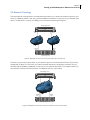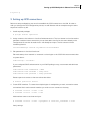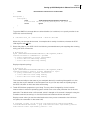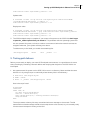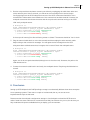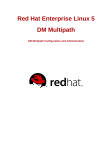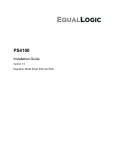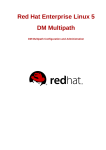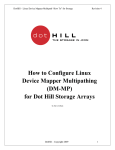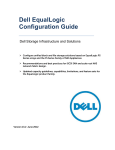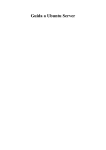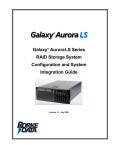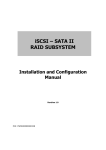Download Setting up iSCSI Multipath in Ubuntu Server 12.04
Transcript
Setting up iSCSI Multipath in Ubuntu Server 12.04
A Dell Technical White Paper
Jose De la Rosa
Linux Engineering
Dell Inc
Setting up iSCSI Multipath in Ubuntu Server 12.04
THIS WHITE PAPER IS FOR INFORMATIONAL PURPOSES ONLY, AND MAY CONTAIN TYPOGRAPHICAL
ERRORS AND TECHNICAL INACCURACIES. THE CONTENT IS PROVIDED AS IS, WITHOUT EXPRESS OR
IMPLIED WARRANTIES OF ANY KIND.
© 2013 Dell Inc. All rights reserved. Reproduction of this material in any manner whatsoever without
the express written permission of Dell Inc. is strictly forbidden. For more information, contact Dell.
Dell, the DELL logo, and the DELL badge, PowerConnect, and PowerVault are trademarks of Dell Inc.
Symantec and the SYMANTEC logo are trademarks or registered trademarks of Symantec Corporation or
its affiliates in the US and other countries. Microsoft, Windows, Windows Server, and Active Directory
are either trademarks or registered trademarks of Microsoft Corporation in the United States and/or
other countries. Other trademarks and trade names may be used in this document to refer to either the
entities claiming the marks and names or their products. Dell Inc. disclaims any proprietary interest in
trademarks and trade names other than its own.
August 2013
2
Dell Inc
Setting up iSCSI Multipath in Ubuntu Server 12.04
Contents
1.
Introduction........................................................................................................................................ 4
1.1 Purpose of this document ............................................................................................................. 4
1.2 Assumptions & Disclaimers ........................................................................................................... 4
1.3 Terms & Conventions ..................................................................................................................... 4
2.
Requirements ..................................................................................................................................... 4
2.1 Hardware .......................................................................................................................................... 4
2.2 Network Topology.......................................................................................................................... 5
2.3 Network Configuration .................................................................................................................. 6
2.3.1 Reverse Path Filtering .............................................................................................................. 6
3.
Setting up iSCSI connections .......................................................................................................... 7
4.
Setting up Multipath ........................................................................................................................ 10
5.
Testing path failover ....................................................................................................................... 12
6.
Conclusion ........................................................................................................................................ 13
3
Dell Inc
Setting up iSCSI Multipath in Ubuntu Server 12.04
1. Introduction
1.1 Purpose of this document
This whitepaper describes how to setup and configure iSCSI Multipathing in Ubuntu Server 12.04
using a Dell PowerEdge server and Dell EqualLogic storage. I don’t make recommendations or
evaluate strategies for deploying a highly-available environment, but simply describe a step-by-step
set of instructions to give you a working deployment. I leave all final tweaks up to you.
1.2 Assumptions & Disclaimers
It is assumed that the reader is familiar with iSCSI and multipathing concepts, as I do not discuss any
theory or concepts here. Expertise with iSCSI is not required to successfully follow these instructions;
however some practical experience will make it easier understanding all steps.
It is assumed that the reader is familiar with Ubuntu Server and with the Linux operating system in
general. You don’t have to be an expert, but some past background will be useful. I don’t cover
advanced topics such as booting from a multipath device or configuring a preseed file for automated
Ubuntu installations onto a multipath device.
It is assumed that you are familiar with Dell EqualLogic arrays and have experience managing them.
I do not cover the steps needed to create and configure storage LUNs and I do not cover adding your
array to pools and groups. All of this information can be found in the official documentation at
http://www.dell.com/storage.
Because I did not use the EqualLogic Host Integration Tools, you could potentially apply these
instructions if you are instead using Dell PowerVault iSCSI arrays or software iSCSI targets hosted on a
Dell PowerEdge server. However, I only used Dell EqualLogic storage.
1.3 Terms & Conventions
LUN: iSCSI storage target on the storage array.
Initiator: iSCSI client connecting to the iSCSI storage target (LUN).
All commands are run as root. If you use a non-root account, prepend ‘sudo’ to each command.
2. Requirements
2.1 Hardware
A Dell PowerEdge server with at least two network ports. For this whitepaper, I used different 11G
and 12G PowerEdge servers,
One LUN on a Dell EqualLogic array (I used a PS4100E array). LUN capacity does not matter but
try with at least several hundred MBs. For simplicity purposes, I only used one array, which was a
member of the default pool.
4
Dell Inc
Setting up iSCSI Multipath in Ubuntu Server 12.04
2.2 Network Topology
The ideal network configuration in a multipath environment is to connect each network port on your
server to a different subnet. That way, you have additional resilience in case one of your subnets goes
down (i.e. bad switch or router). So ideally, you would have something like Figure 1:
Dell PowerEdge server
Network
Port 1
Network
Port 2
Network
Port 2
Network
Port 1
Hard Drives
0 1 2 3
4 5 6 7
8 9 10 11
Dell EqualLogic array
Figure 1: Multipath environment using one subnet per network port
However, you can also connect both of your network ports to the same subnet if that is all you have,
as depicted in Figure 2. In this case, your network subnet becomes a single point of failure, but you
still have high-availability capabilities in case one of your network ports fails. To increase resiliency in
this scenario, connect each network port to a different switch in your subnet.
Dell PowerEdge server
Network
Port 1
Network
Port 2
Network
Port 1
Network
Port 2
Hard Drives
0 1 2 3
4 5 6 7
8 9 10 11
Dell EqualLogic array
Figure 2: Multipath environment using one subnet for both network ports
5
Dell Inc
Setting up iSCSI Multipath in Ubuntu Server 12.04
2.3 Network Configuration
For simplicity purposes, I used the network topology shown in Figure 2 with only one subnet. I have a
Class C network (192.168.1.0/24) and I used the following IP addresses:
Interface
Server network port 1
Server network port 2
EqualLogic Group port
EqualLogic data port 1
EqualLogic data port 2
Interface name
eth0
eth1
eth0
eth1
IP address
192.168.1.2
192.168.1.3
192.168.1.100
192.168.1.101
192.168.1.102
It’s up to you whether you use static IP addresses vs. DHCP. In this example I used static addresses for
demonstration purposes. Best practice documents don’t appear to prefer one method over the other,
but my recommendation is to use static IP addresses since that’s what I used. If you use DHCP, be
sure you set the LUN access permissions accordingly. So for example if you are restricting access by
IP address, restrict to “192.168.1.*”.
The Group IP address is used for administrative and host access to your LUNs. It is the IP address that
we will use in this whitepaper to communicate with the storage array. For details on how to configure
your array network ports, please refer to the official Dell EqualLogic documentation.
2.3.1 Reverse Path Filtering
You might have to edit the reverse-path filter settings if you have problems pinging the Group IP
through both of your network interfaces:
# ping –I eth0 192.168.1.100
# ping –I eth1 192.168.1.100
If you get a response from both interfaces, then move on. Otherwise, you will have to change this
setting in /etc/sysctl.conf:
net.ipv4.conf.eth0.rp_filter=2
net.ipv4.conf.eth1.rp_filter=2
If these entries are commented out, uncomment them and set to “2” as shown above (the default
value is 1). Here’s a short snippet on values for this parameter:
0: No source validation.
1: Strict mode as defined in RFC3704 Strict Reverse Path. Each incoming packet is tested against the
forwarding table and if the interface is not the best reverse path the packet check will fail. By default
failed packets are discarded.
2: Loose mode as defined in RFC3704 Loose Reverse Path. Each incoming packet's source address is
also tested against the forwarding table and if the source address is not reachable via any interface
the packet check will fail.
After making the change and saving the file, load the new settings:
6
Dell Inc
Setting up iSCSI Multipath in Ubuntu Server 12.04
# sysctl -p
3. Setting up iSCSI connections
Before we setup multipathing, we must first establish the iSCSI connection to the LUN. In order to
walk you through the iSCSI configuration process, we will illustrate with an example using the same
steps that I used in my lab.
1.
Install required packages:
# apt-get install open-iscsi
2.
Assign a name to the initiator in /etc/iscsi/initiatorname.iscsi. The 'iscsi-iname' tool can be used to
generate a random initiator name that you can later add to the file, but the name already in the
configuration file can also be used since it will already be unique. The file content will look
something like this:
InitiatorName=iqn.1993-08.org.debian:01:ecff9348ab3f
3.
Edit parameters in /etc/iscsi/iscsid.conf:
Edit node startup from 'manual' to 'automatic' so that logins to the iSCSI LUNs are automatic after
a system reboot:
node.startup = automatic
If you configured CHAP authentication in your Dell EqualLogic array, uncomment and edit these
parameters:
node.session.auth.authmethod = CHAP
node.session.auth.username = <chap-user>
node.session.auth.password = <chap-password>
Restart open-iscsi service so that new values take effect:
# service open-iscsi restart
4.
Create iSCSI interfaces. To create the multiple logins for multipathing to work, we need to create
an interface file for each network interface you wish to use to connect to the array.
# iscsiadm -m iface -I eth0 -o new
# iscsiadm -m iface -I eth1 -o new
Add interface name to each network port:
# iscsiadm -m iface -I eth0 --op=update -n iface.net_ifacename -v eth0
# iscsiadm -m iface -I eth1 --op=update -n iface.net_ifacename -v eth1
Verify settings:
7
Dell Inc
Setting up iSCSI Multipath in Ubuntu Server 12.04
# iscsiadm -m iface -I eth0
# BEGIN RECORD 2.0-871
iface.iscsi_ifacename = eth0
iface.net_ifacename = eth0
iface.ipaddress = <empty>
iface.hwaddress = <empty>
iface.transport_name = tcp
iface.initiatorname = <empty>
# END RECORD
# iscsiadm -m iface -I eth1
# BEGIN RECORD 2.0-871
iface.iscsi_ifacename = eth1
iface.net_ifacename = eth1
iface.ipaddress = <empty>
iface.hwaddress = <empty>
iface.transport_name = tcp
iface.initiatorname = <empty>
# END RECORD.
You can leave the initiator, IP address and HW address fields empty.
5.
Discover LUN using the Group IP address:
# iscsiadm -m discovery -t st -p 192.168.1.100
192.168.1.100:3260,1 iqn.2001-05.com.equallogic:8-cb2b76-05afa6b6d7f2f3e9dc2d52096-dm-ubuntu
192.168.1.100:3260,1 iqn.2001-05.com.equallogic:8-cb2b76-05afa6b6d7f2f3e9dc2d52096-dm-ubuntu
This will give you the target ID for your LUN (will be different for you). Since you have two
connections to the iSCSI array, you should see the LUN listed twice.
6.
Login to LUN (replace target ID below with your own!):
# iscsiadm -m node -T iqn.2001-05.com.equallogic:8-cb2b76-05afa6b6d7f2f3e9dc2d52096-dm-ubuntu –-login
Logging in to [iface: eth0, target: iqn.2001-05.com.equallogic:8-cb2b76-05afa6b6d7f2f3e9dc2d52096-dm-ubuntu, portal: 192.168.1.100,3260]
Logging in to [iface: eth1, target: iqn.2001-05.com.equallogic:8-cb2b76-05afa6b6d7f2f3e9dc2d52096-dm-ubuntu, portal: 192.168.1.100,3260]
Login to [iface: eth0, target: iqn.2001-05.com.equallogic:8-cb2b76-05afa6b6d7f2f3e9dc2d52096-dm-ubuntu, portal: 192.168.1.100,3260]: successful
Login to [iface: eth1, target: iqn.2001-05.com.equallogic:8-cb2b76-05afa6b6d7f2f3e9dc2d52096-dm-ubuntu, portal: 192.168.1.100,3260]: successful
If you list your storage devices with ‘fdisk –l”, you will see two additional storage devices. It’s the
same device, but it’s listed twice (one for each network port).
7.
Verify the iSCSI connections:
# iscsiadm -m session -P 1
8
Dell Inc
Setting up iSCSI Multipath in Ubuntu Server 12.04
Target: iqn.2001-05.com.equallogic:8-cb2b76-05afa6b6d-7f2f3e9dc2d52096-dm-ubuntu
Current Portal: 192.168.1.101:3260,1
Persistent Portal: 192.168.1.100:3260,1
**********
Interface:
**********
Iface Name: eth0
Iface Transport: tcp
Iface Initiatorname: iqn.1993-08.org.debian:01:fce6d6dfed6e
Iface IPaddress: 192.168.1.2
Iface HWaddress: (null)
Iface Netdev: eth0
SID: 1
iSCSI Connection State: LOGGED IN
iSCSI Session State: LOGGED_IN
Internal iscsid Session State: NO CHANGE
Current Portal: 192.168.1.102:3260,1
Persistent Portal: 192.168.1.100:3260,1
**********
Interface:
**********
Iface Name: eth1
Iface Transport: tcp
Iface Initiatorname: iqn.1993-08.org.debian:01:fce6d6dfed6e
Iface IPaddress: 192.168.1.3
Iface HWaddress: (null)
Iface Netdev: eth1
SID: 2
iSCSI Connection State: LOGGED IN
iSCSI Session State: LOGGED_IN
Internal iscsid Session State: NO CHANGE
Notice the two IP addresses in blue above. These are the IP addresses for the two network data
interfaces in my Dell EqualLogic array.
8.
Issue with making LUN login persistent
I noticed that the initiator wasn’t logging in to the LUN automatically after restarting the openiscsi service or rebooting the server, despite having changed the ‘node.startup’ parameter in
/etc/iscsi/iscsid.conf to 'automatic'. I looked around and came across this bug:
https://bugs.launchpad.net/ubuntu/+source/open-iscsi/+bug/1001535
After looking at the startup script /etc/init.d/open-iscsi, I applied the patch mentioned there and
that fixed it (you can download the patch I used here). When I look in /etc/iscsi/nodes/*/*/, I see
the two iSCSI interfaces I created in step 4, but I don’t see a ‘default’ interface:
# ls –l /etc/iscsi/nodes/*/*
total 8
-rw------- 1 root root 1671 Aug 16 10:16 eth0
-rw------- 1 root root 1671 Aug 16 10:16 eth1
Verify auto login:
# service open-iscsi restart
* Disconnecting iSCSI targets
[ OK ]
9
Dell Inc
Setting up iSCSI Multipath in Ubuntu Server 12.04
* Stopping iSCSI initiator service
* Starting iSCSI initiator service iscsid
* Setting up iSCSI targets
[ OK ]
[ OK ]
[ OK ]
# iscsiadm –m session
tcp: [1] 192.168.1.100:3260,1 iqn.2001-05.com.equallogic:8-cb2b76-05afa6b6d7f2f3e9dc2d52096-dm-ubuntu
tcp: [2] 192.168.1.100:3260,1 iqn.2001-05.com.equallogic:8-cb2b76-05afa6b6d7f2f3e9dc2d52096-dm-ubuntu
We are currently working with Canonical to get clarification on this issue and what the proper
resolution should be, but the applied patch appears to work well with Ubuntu Server 12.04.
4. Setting up Multipath
Now that the iSCSI connections are established through both network ports, we are ready to proceed
with setting up multipath.
1.
Install required package
# apt-get install multipath-tools
2.
Set up configuration file /etc/multipath.conf. There are a myriad of configuration options. The
Ubuntu documentation indicates you can leave it empty and use the defaults. Below are the
options that worked for me, along with a brief comment for each one, Most default options will
probably be ok, but it is highly recommend you read the documentation (man page for
multipath.conf) to decide which options are right for you:
defaults {
user_friendly_names
yes
# Use ‘mpathn’ names for multipath devices
path_grouping_policy
multibus
# Place all paths in one priority group
path_checker
readsector0
# Method to determine the state of a path
polling_interval
3
# How often (in seconds) to poll state of paths
path_selector
"round-robin 0"
# Algorithm to determine what path to use for next I/O operation
failback
immediate
# Failback to highest priority path group with active paths
features
"0"
no_path_retry
1
# These two options go hand-in-hand. The documentation states that
# the only value available for ‘feature’ is ‘1 queue_if_no_path’
# which is the same as setting no_path_retry to ‘queue’. However
# after trying different values for both, this is what worked for me.
# Refer to the multipath.conf man page for details.
}
blacklist {
# devnode "^sd[a]$"
# I highly recommend you blacklist by wwid instead of device name
10
Dell Inc
Setting up iSCSI Multipath in Ubuntu Server 12.04
wwid
360024e80551ed500160e317e08963b8b
}
multipaths {
multipath {
wwid
368b7b2dcb6a6af059620d5c29d3e2f7f
# alias here can be anything descriptive for your LUN
alias
mylun
}
}
To get the WWID of a storage device to either blacklist (i.e. local drive) or to specify an alias for an
iSCSI LUN, use the following:
# /lib/udev/scsi_id --whitelisted --device=/dev/sdX
Where X is your storage device name; for example sda is usually a local drive, whereas the iSCSI
LUN might be sdb and sdc.
3.
Detect the paths to your iSCSI LUN. If the following command doesn't print anything after running,
verify your iSCSI connections:
# multipath -v2
mylun (368b7b2dcb6a6af059620d5c29d3e2f7f) dm-2 EQLOGIC,100E-00
size=60G features='0' hwhandler='0' wp=undef
`-+- policy='round-robin 0' prio=1 status=undef
|- 3:0:0:0 sdb 8:16 undef ready running
`- 4:0:0:0 sdc 8:32 undef ready running
Display multipath topology:
# multipath -ll
mylun (368b7b2dcb6a6af059620d5c29d3e2f7f) dm-2 EQLOGIC,100E-00
size=60G features='1 queue_if_no_path' hwhandler='0' wp=rw
`-+- policy='round-robin 0' prio=1 status=active
|- 7:0:0:0 sdb 8:16 active ready running
`- 8:0:0:0 sdc 8:32 active ready running
This command will print the name of your multipath device(s), something like mpath0 or in this
case, the alias ‘mylun’ defined in /etc/multipath.conf. As you can see, there are 2 paths going to
the iSCSI LUN, both of which are active and running.
4.
Tweak iSCSI failover properties to your liking. The only value I changed (by choice) was the
timeout value for when the operating system will fail over to the other path after one of the two
paths fails. The default value is 120 seconds, which I changed to 10 seconds. I changed it using the
iscsiadm command, as setting it in /etc/iscsi/iscsid.conf somehow did not take effect.
Display current value (you see the value listed twice since you are connected to the LUN from
two paths, but remember it’s the same LUN):
# iscsiadm -m node -T iqn.2001-05.com.equallogic:8-cb2b76-05afa6b6d7f2f3e9dc2d52096-dm-ubuntu | grep node.session.timeo.replacement_timeout
node.session.timeo.replacement_timeout = 120
11
Dell Inc
Setting up iSCSI Multipath in Ubuntu Server 12.04
node.session.timeo.replacement_timeout = 120
Update value:
# iscsiadm -m node -T iqn.2001-05.com.equallogic:8-cb2b76-05afa6b6d7f2f3e9dc2d52096-dm-ubuntu -o update -n
node.session.timeo.replacement_timeout -v 10
Display new value:
# iscsiadm -m node -T iqn.2001-05.com.equallogic:8-cb2b76-05afa6b6d7f2f3e9dc2d52096-dm-ubuntu | grep node.session.timeo.replacement_timeout
node.session.timeo.replacement_timeout = 10
node.session.timeo.replacement_timeout = 10
5.
The iSCSI multipath setup is complete. If you mount a file system on the iSCSI LUN, don’t forget
to pass the _netdev option when you mount it. This parameter tells the operating system that
this is a network file system, so that on a reboot it unmounts it before the network services are
stopped. Otherwise, your system will hang on a reboot.
To add an entry in /etc/fstab, you would use something like:
/dev/mapper/mylun
/share
ext4
_netdev
0 0
5. Testing path failover
Before you are ready to deploy your new iSCSI multipath environment, it’s a good idea to do some
sanity checking by simulating a network failure and verifying that the path to the iSCSI LUN is not
interrupted.
1.
We create an ext4 file system on the iSCSI LUN, mount it on directory /share and then do some
disk I/O on it by using a script to continually create dummy files in that directory:
# mkfs.ext4 /dev/mapper/mylun
# mkdir /share
# mount –o _netdev /dev/mapper/mylun /share
Here’s the script I used:
#!/bin/bash
interval=1
while true; do
ts=`date "+%Y.%m.%d-%H:%M:%S"`
echo $ts > /share/file-${ts}
echo "/share/file-${ts}...waiting $interval second(s)"
sleep $interval
done
The script creates a dummy file every second and echoes a message to the console. The file
name and the echoed message include a time stamp down to the second, so you can easily verify
if there was an interruption writing to the LUN.
12
Dell Inc
Setting up iSCSI Multipath in Ubuntu Server 12.04
2.
Run the script and then simulate a network port failure by unplugging the cable from either one
of the network ports. After 5 seconds, you will see an error message on the screen (and in
/var/log/syslog) from the iSCSI subsystem that one of the iSCSI connections has failed. This is
normal and it makes sense since indeed one of the connections has been severed. However, the
multipath connection should remain active and the script should continue writing to the iSCSI
LUN. Verify multipath status:
# multipath –ll
mylun (368b7b2dcb6a6af059620d5c29d3e2f7f) dm-2 EQLOGIC,100E-00
size=60G features='1 queue_if_no_path' hwhandler='0' wp=rw
`-+- policy='round-robin 0' prio=1 status=active
|- 4:0:0:0 sdc 8:32 active ready running
`- 3:0:0:0 sdb 8:16 failed faulty running
Is the script still running? Are files still being written to /share? The answer should be ‘Yes’ for both.
3.
Plug the network cable back in, wait a few seconds and then unplug the other network cable.
Keep looking at the console for messages. You will again see the message from the iSCSI
subsystem about a failed connection, but again, this is normal. Check the multipath status:
# multipath –ll
mylun (368b7b2dcb6a6af059620d5c29d3e2f7f) dm-2 EQLOGIC,100E-00
size=60G features='1 queue_if_no_path' hwhandler='0' wp=rw
`-+- policy='round-robin 0' prio=1 status=active
|- 4:0:0:0 sdc 8:32 failed faulty running
`- 3:0:0:0 sdb 8:16 active ready running
Again, one of the two paths has failed (although now is the other one). However, the path to the
LUN remains active.
4.
Connect the network cable back in and verify the multipath device. Everything should be back to
normal.
# multipath –ll
mylun (368b7b2dcb6a6af059620d5c29d3e2f7f) dm-2 EQLOGIC,100E-00
size=60G features='1 queue_if_no_path' hwhandler='0' wp=rw
`-+- policy='round-robin 0' prio=1 status=active
|- 4:0:0:0 sdc 8:32 active ready running
`- 3:0:0:0 sdb 8:16 active ready running
6. Conclusion
Setting up iSCSI Multipath with Dell EqualLogic storage is not drastically different than other enterprise
Linux operating systems. There were a couple of workarounds, but as you can see most
implementation steps are the same.
Please note that the multipath configuration settings in /etc/multipath.conf and the ISCSI timeout
values I used here were sufficient for me and will most likely be sufficient for you too, but be sure you
fully understand all options available before you deploy your environment.
13