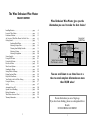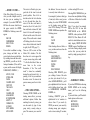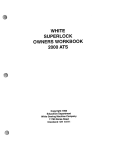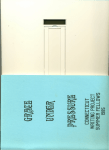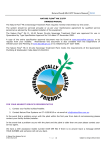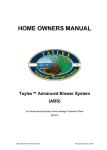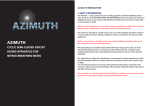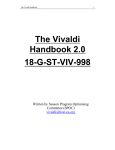Download Wine Master - Excalibur Electronics
Transcript
Excalibur Electronics Wine Master Special Edition OPERATING MANUAL www.ExcaliburElectronics.com Model No. 415-SE The Wine Enthusiast Wine Master TABLE OF CONTENTS Installing Batteries . . . . . . . . . . . . . . . . . . . . . . . . . . . . . . . . page Layout of Wine Master . . . . . . . . . . . . . . . . . . . . . . . . . . . . page Functions of Buttons . . . . . . . . . . . . . . . . . . . . . . . . . . . . . . page An Overview: What Wine Master Can Do for You . . . . . . .page Getting Started . . . . . . . . . . . . . . . . . . . . . . . . . . . . . . . . . . . page Searching Rated Wines . . . . . . . . . . . . . . . . . . . . page Selecting a Unique Wine . . . . . . . . . . . . . . . . . . . page Choosing from Multiple Varietals . . . . . . . . . . . . page Selecting a Vintage . . . . . . . . . . . . . . . . . . . . . . . . page Selecting a Designation . . . . . . . . . . . . . . . . . . . . page Screen Symbols . . . . . . . . . . . . . . . . . . . . . . . . . . . . . . . . . . page Using the 3X buton . . . . . . . . . . . . . . . . . . . . . . . . . . . . . . . page Using the ABC button . . . . . . . . . . . . . . . . . . . . . . . . . . . . . . page Reviews of Wines . . . . . . . . . . . . . . . . . . . . . . . . . . . . . . . . . page More Search Options . . . . . . . . . . . . . . . . . . . . . . . . . . . . . . page Searching by Rating . . . . . . . . . . . . . . . . . . . . . . . . . . . . . . . page Saving Wines to Memory . . . . . . . . . . . . . . . . . . . . . . . . . . . page Pairing Food and Wine . . . . . . . . . . . . . . . . . . . . . . . . . . . . . page Help with Wine Basics . . . . . . . . . . . . . . . . . . . . . . . . . . . . . page Your Guide to the Art of Wine Tasting . . . . . . . . . . . . . . . . page Using the Glossary . . . . . . . . . . . . . . . . . . . . . . . . . . . . . . . page Set Up . . . . . . . . . . . . . . . . . . . . . . . . . . . . . . . . . . . . . . . page Automatic Power Off . . . . . . . . . . . . . . . . . . . . . . . . . . . . . . page Special Care & Handling . . . . . . . . . . . . . . . . . . . . . . . . . . . page Battery Information . . . . . . . . . . . . . . . . . . . . . . . . . . . . . . . page Wine Master Overview Chart . . . . . . . . . . . . . . . . . . . . . . . page Warranty Information . . . . . . . . . . . . . . . . . . . . . . . . . . . . . . page 2 Wine Enthusiast Wine Master gives you the information you need to make the best choices! 4 5 5 6 7 7 8 9 10 10 10 11 11 11 12 13 14 15 16 16 17 17 18 18 18 19 20 Suggested Retail Price Wine Rating Winery Vintage Bottle Size Select for an official Wine Enthusiast ® review! You can scroll down to see three lines at a time to reveal complete information on more than 10,800 wines! Do not drink unless you are of legal age. If you have been drinking, please use a designated driver. Be safe. NEVER DRINK AND DRIVE! 3 C ongratulations on your purchase of The Wine Enthusiast Wine Master SE! You’ve acquired the finest electronic guide to wine available—thanks to the team effort of Wine Enthusiast Magazine and Excalibur Electronics. Wine Master SE contains all the essential information you’ll need to fully enjoy the experience of drinking wine. Wine Master SE offers an impressive volume of knowledge normally reserved for the true wine connoisseur, yet this information is available to you with just the press of a button. And thanks to its compact design, Wine Master SE slips conveniently into your pocket or purse, always ready to be your personal wine sommelier, a wine expert to guide you in a restaurant or wine shop. Layout of Wine Master Display UP ENTER HOME SAVE DOWN Installing Batteries ment lid, lift the lid off. Your Wine Master SE requires 2 AAA batteries. Be sure to review “Battery Information” on page 18. To install batteries, carefully turn Wine Master SE over so that the top side is face-down on a soft surface, such as a towel or magazine. You’ll find the battery compartment on the unit’s back. Install 2 AAA batteries, making sure to match the polarity (+ and -) with the diagram inside the battery compartment. Place the battery compartment lid’s two smaller tabs in their slots and snap the compartment door shut again. If, after you install batteries, the LCD display is blank, press the RESET button. Using your finger or thumb to push in the locking tab on the compart- The legendary King Arthur brandished a magic sword, Excalibur, from which we take our company name. With this unique weapon in his hands, he could not be vanquished. Although Excalibur Electronics can’t claim the magical secrets of Merlin, King Arthur ’s court wizard, sometimes our patented technology may make it seem as if we could. Wine Master SE is another unmatched innovation of Excalibur Electronics. We make you think . 4 BACK ON/OFF ABC 3X RESET Functions of Buttons Wine Master SE’s buttons are easy to use. Master. An icon of a house appears in the upper left corner when you’ve returned to the home screen.. ON/OFF Use this button to turn Wine Master SE on or off. (When you turn Wine Master SE back on, it will return you to the point where you last left off.) If you wish to start a new search, simply press the HOME (starting) button. HOME Push this key at any time when Wine Master is turned on to return to the starting menu for Wine Push down on the neck of the bottle for ENTER. Use ENTER to choose an item in a list after you have scrolled to it. Also, if the "line scroll mode" is turned on, push ENTER to view the next line of a review. If the line scroll mode is turned off, press ENTER to scroll a review from right to left. ENTER 5 3X When available and selected, a 3X icon appears on the screen. BACK ARROW Use the BACK ARROW to return to a previous screen. If the line scroll mode is turned off, the BACK ARROW scrolls a line of a review backward from left to right. The BACK ARROW is also used to cancel a wine search when using a search screen. Press this button to scroll up or down three lines at a time by turning the neck in the direction of the UP or dOWN arrows. Press 3X a second time to turn this mode off. When available and selected, an ABC icon appears on the screen. Press this button if you wish to scroll through a list quickly by turning the bottle’s neck toward the UP or DOWN ARROWS, jumping from one alphabetical first letter to the next. Press ABC a second time to turn this feature off. ABC DOWN ARROW Turn the neck of the bottle downward to scroll down one line at a time. Also turn the bottle neck in the direction of the DOWN ARROW after pressing the 3X button (when that feature is available) in order to jump down three lines at a time. Turn the neck in the direction of the DOWN ARROW after pressing the key ABC (if available) to move down to the next alphabetical first letter in a list. And turn the neck in the direction of the DOWN ARROW to view the next lines of a review if the line scroll mode is turned on. UP ARROW Turn the bottle neck in the direction of the UP ARROW to move up in a list one line at a time. Also turn the neck upward after pressing 3X (when that feature is available) in order to move up three lines at a time. Turn the neck upward after pressing the ABC key (if available) to move up to the previous alphabetical first letter in a list. SAVE Press this button to store information on up to 25 rated wines in Wine Master SE’s memory. The memory icon MEM will appear at the top of the screen. Press the SAVE button a second time to erase a wine from your saved list. — AN OVERVIEW: WHAT WINEMASTER CAN DO FOR YOU — 6 No one will suspect you aren’t a knowledgeable connoisseur of wine as long as you have Wine Master SE within your reach! This indispensible tool provides you instant access to information on 10,800 rated wines, arranged alphabetically by the wineries that produce the wines. 2,600 wineries (or brands) are included in this listing. Wine Master SE also lets you save in its memory up to 25 wines of special interest to you for quick reference. WineMaster SE can also help you select the best type of wine to enjoy with the food you’ll have for dinner tonight or that you’ll serve at your next dinner party. screen. (Please see the illustration at the top of the next column.) The house icon at the top of the screen indicates you are at the home screen. The “+” at the end of each item indicates that another screen will follow if you select that item. (See page 10 for further discussion of screen symbols. (The “[03]” shown here after “SAVED” indicates that you have saved information on three favorite wines.) The specialty vocabulary used to describe wine is easily consulted simply by selecting Wine Master SE’s WINE TASTING menu, and Wine Master SE’s GLOSSARY conveniently defines common wine terms for you. Select WINE BASICS for information on storing, drinking, serving and researching wine. Finally, the helpful wine reviews by Wine Enthusiast Magazine are particularly helpful when determining which wines to buy or enjoy. The home screen offers seven lines of information. Scrolling down, you can see them all, any three lines at a time. RATED WINES SAVED WINES FOOD + WINE WINE BASICS WINE TASTING GLOSSARY SETUP — GETTING STARTED— After you have inserted new batteries, Wine Master SE then displays: WINE MASTER CONTENT BY WINE ENTHUSIAST MAGAZINE C 2003 Push any key and the HOME (starting) menu will appear on the 7 Scroll through this list by turning the neck toward the UP or DOWN arrow keys. (A right arrow marks your position in this list.) Turn the neck of the bottle UP or DOWN repeatedly if you want to proceed line now points to 2820 WINE CO. This is the first brand of wine in Wine Master SE’s database. At the top of the screen you’ll see the number 2, which is the number of wines for this brand stored in Wine Master SE’s information system. (See page 10 for an explanation of additional screen symbols.) one line at a time. After scrolling to a desired item, simply press ENTER to make your choice. — SEARCHING RATED WINES— Press ENTER to choose RATED WINES from Wine Master SE’s home menu. A new screen appears: WINERY-BRAND TYPE GRAPE-VARIETAL COUNTRY RATING PRICE ONLY REVIEWS —SELECTING A UNIQUE WINE— As you have read above, after you have selected RATED WINES on the home screen, and WINERYBRAND on the next screen, a list of wineries appears. Turn the bot- Note: If a word or term is longer than 12 characters, such as GRAPEVARIETAL, it is too long to fit entirely on the screen. Use the direction buttons to scroll to that line. If the line scroll mode is turned on, Wine Master SE will scroll to the left to let you read the remaining characters. (See SETUP, below.) tle’s neck toward the arrow keys to scroll through the list of wineries. (See page 11 for information on scrolling a list more quickly by using the ABC or 3X buttons.) Stop when the arrow is positioned at the winery ABBEY ROCK. In this example, you’ll see the number “1” at the top of the screen indicating only one wine is in Wine Master SE’s database for this winery. Next press ENTER to choose WINERY-BRAND from this new menu. A list of 2,600 wineries (brands) will appear alphabetically on your screen. (Wine Master SE provides you with information on 10,800 wines in all…right in your pocket!) Note the ALL icon on the upper screen. It reminds you that the entire data base is being searched You’ll see that the arrow at the first Next press ENTER TO select ABBEY ROCK. The following information appears on your screen: 8 #86 $10 ALL ABBEY ROCK 2000 BEST BUY RED CABERNET-MERLOT SOUTH EASTERN/ year, distinction, bottle size and alcohol content, review, type, varietal, appellation and country. AUSTRALIA, AUSTRALIA In this example, Wine Master SE shows you Wine Enthusiast Magazine’s rating for the wine, the selling price, and that it has searched ALL of its database for this information. It next tells you the vintage and that this wine is considered a value, a BEST BUY. (See Wine Enthusiast Magazine’s Rating System, page 14.) The color of the wine and grape varietal is listed next, followed by the wine’s appellation and country of origin. In the ABBEY ROCK example above, only one wine was in Wine Master SE’s data base for that particular winery. The information for that wine appeared without your needing to make additional choices. In other cases, there may be information on more than one wine given for a winery. In that case you’ll need to make additional choices. Wine Master SE needs to know four types of information to find a unique wine for you—the brand, varietal, vintage and designation of the wine. The three remaining choices appear on screens only if Wine Master SE has information on more than one varietal, vintage or designation of wine from the brand you have chosen. (See below for choosing varietals, vintage and designations of wines.) The Wine Enthusiast Magazine rating is provided for any rated wine you select and appears with a # sign at the top left of the display. To the right of the rating, Wine Master SE provides you with the price you can expect to pay per bottle. The type of information that then follows for a wine varies, depending on what information applies to the particular wine. In general your screen allows you to scroll through the following types of information in this order: —CHOOSING FROM MULTIPLE VARIETALS— Many wineries will offer more than one varietal of wine. If you select brand name (winery), special designation, If no button is pushed for four minutes, Wine Master will switch off to save your batteries. Just push the ON/OFF button to continue where you left off. 9 Magazine. (See Wine Enthusiast Magazine Rating System, page 14.) WOODBRIDGE, for example, a screen will appear with a list of different varietals to choose from: — SELECTING BARBERA CABERNET SAUVIGNON CHARDONNAY MERLOT PINOT GRIGIO PORT SAUVIGNON BLANC SYRAH ZINFANDEL Sometimes after you select a varietal of wine, a new screen will appear offering you a selection of vintages. For example, if you choose CABERNET SAUVIGNON from the WOODBRIDGE win- ery list, a screen appears with the following choices: After you scroll through this list and select a varietal of wine by pressing ENTER, a new screen will appear. If, for example, you select PORT, the following information will then appear: 1997 1998 1999 2000 Scroll to the vintage of your choice and press ENTER to select the year for the wine you are interested in reading about. #90 $20 ALL WOODBRIDGE PORTACINCO 1994 750CL 18.4% You see that this wine has a rating of 90 and sells for about $20. In addition to the name and vintage, the size of the bottle and the alcohol content are included. Note that N/V will be displayed if a wine has no vintage. If a wine has a special designation, such as RESERVE, that information will also appear. The screen will also let you know if this wine is considered a BEST BUY, EDITOR’S PICK or CELLAR BUY by Wine Enthusiast A VINTAGE— — SELECTING 10 A DESIGNATION— In some cases, you might be given a screen for choosing a wine’s designation. For example, if you are searching for Acacia Winery’s 1997 Pinot Noir, you would be asked to choose between LEE VINEYARD and ST. CLAIR VINEYARD. After you select a vineyard (a designation) the information on the wine you are to pay for a wine at a store. looking for will appear on the screen. — SCREEN —USING THE SYMBOLS — BUTTON— Turn the neck of the bottle in the direction of the UP or DOWN ARROW to scroll through a list line by line-to find a winery you are looking for perhaps. If you want to scroll through a list more quickly, press the 3X key. (The 3X icon will appear at the top of the screen.) Then turn the neck UP or DOWN to scroll three lines at a time. Press 3X again to turn this mode off and return to scrolling line by line. Wine Master SE uses the following screen icons or symbols. A icon indicates you are looking at the home screen. + at the end of an item in a list means that a new information screen will be displayed if you select that item by pressing ENTER. + at the bottom right of a screen showing a review, definition or other paragraph indicates that more text will appear on the screen if you turn the neck of the bottle in the direction of the DOWN ARROW to scroll down. If no + appears at the bottom of the screen, that indicates you have reached the end of the review, definition or paragraph. MEM indicates you have saved a wine to memory. 3X indicates you have selected to scroll three lines at a time. ABC indicates you have selected to scroll through a list alphabetically by first letter. ALL indicates that Wine Master SE has searched its entire database for a wine. # indicates a Wine Enthusiast Magazine rating. $ indicates the price you can expect 3x —USING THE ABC BUTTON— If you’d like to jump through the list of wineries (or another list) even more quickly by alphabetical first letter, press ABC. The ABC icon will appear at the top of the screen. Then turn the neck either UP or DOWN to proceed through the list by alphabetical first letter. (Note that the list begins again with the initial letter “A” after you have scrolled through the "Z" listings.) 11 When you reach the desired initial letter, press ABC again to turn this mode off. Then turn the neck of the bottle UP or DOWN to scroll line by line until you have found the winery you are searching for. Press ENTER to select that winery. The review is offered to give you a good idea of the wine’s taste and special qualities. Press ENTER or turn the neck in the DOWN direction to view the next three lines of a review if the line scroll mode is turned on. (See SETUP, below.) Or if line scroll mode is turned off, hold down ENTER to scroll from right to left and read the review like a tickertape. If the scroll mode is turned off, holding down the BACK arrow moves the text backward, from left to right. (See SETUP, page 17.) —REVIEWS OF WINES— Often Wine Master SE even provides you with a helpful review of the wine you are searching. For example, if you select PINOT GRIGIO from the screen which shows the grape varietals for WOODBRIDGE, the following screen will appear. #84 $8 WOODBRIDGE 2000 750CL REVIEW You see that in addition to rating, price, vintage and bottle size, a review has also been provided here. By scrolling down and then selecting REVIEW, you will see the following information. (There will be a pause, and the screen will display PLEASE WAIT, LOADING...) APPLEY, WITH CITRUS AND PEACH FLAVORS, AND VERY DRY. THE CLEAN FRUIT FLAVORS ARE HIGHLIGHTED BY REFRESHING ACIDITY. IT FINISHES ON A SWEETSPICY GREENAPPLE NOTE. There are 9,385 reviews in Wine Master SE’s database. The first three lines of a review appear first on your screen, along with a small "+" after the third line if there are more lines in the review. Remember, if the “line scroll mode” is turned on, continually turning the neck toward DOWN or pressing ENTER lets you read down the entire review. To return to the previous menu, press the BACK button. — MORE 12 SEARCH OPTIONS— Choosing RATED WINES on the starting menu allows you many additional options. Rather than searching for wines by winery, you can also search by type of wine, grape variety, country, rating or price This narrows your search of the database. You can choose also to see only wines with reviews. or those costing $100 or over. Selecting ONLY REVIEWS lets you choose from an alphabetical listing of all wines of that color for which reviews are provided. For example, if you know what type of wine (red, white or rose) you are looking for, select RATED WINES on the starting menu, and then select TYPE. Selecting TYPE on the RATED WINES menu produces the following screen: Note: If you select, for example, RED as the TYPE of wine with PINOT BLANC as the GRAPEVARIETAL, when you choose VIEW RESULTS, Wine Master SE will search its entire database and eventually display SORRY NO WINE FOUND, because Pinot Blanc is not a red wine. During a lengthy search such as this, you may abort the search by simply pressing the BACK key. RED WHITE ROSE After selecting either red, white, or rose, you then can choose from the following items: VIEW RESULTS GRAPE-VARIETALS COUNTRY RATING PRICE ONLY REVIEWS Selecting VIEW RESULTS gives you a listing of wines of the color you have just selected. Or if you select GRAPE-VARIETALS, you’ll get an alphabetical list of wine varietals to further choose from, such as BARBARESCO, BARBERA, BAROLO, etc. Selecting COUNTRY gives an alphabetical list of countries to choose from. If you search by PRICE you narrow your search by choosing among price categories, such as wines costing $9 or under, — SEARCHING BY RATING— If you select RATING after choosing RATED WINES on the starting menu, you’ll see the following screen: If you scroll down, you’ll find additional options on this screen: BEST BUYS EDITORS PICK CELLAR BUYS 95-99 13 You can also select to have those wines grouped according to PRICE, or you can choose to see only the wines of that category for which reviews have been provided. 90-94 85-89 80-84 BEST BUYS provides you with an alphabetical list of the wines which Wine Enthusiast Magazine considers the best values. EDITORS PICK is the magazine’s favorite wines specially selected for delivering high quality. And CELLAR BUYS are wines you might want to put away for awhile. And there’s no need to worry, because Wine Master lets you know how long to store the wine as well. By selecting 95-99, 90-94, 85-89 or 80-84, you are choosing to see information only about wines of one of those Wine Enthusiast Magazine’s rating categories. — WINES The home menu also allows you to save up to 25 wines in Wine Master’s memory for easy access and review. If you have nothing saved in Wine Master’s memory, [NONE] will appear next to SAVE on the menu. To save a wine to memory, simply go to the wine of your choice and then press SAVE. MEM will appear at the top of the screen which lists the information for that wine. (If you change your mind about saving the information on this wine at this point, simply push SAVE a second time. The wine’s information will be removed from your saved list, After selecting a rating from the list, you can then select VIEW RESULTS to see an alphabetical list of those wines. Wine Enthusiast Magazine’s 98-100: 94-97: 90-93: 87-89: 83-86: 80-82: SAVED TO MEMORY— WINE RATINGS Classic—the pinnacle of quality. Superb—a great achievement. Excellent—highly recommended. Very Good—often a good value; well recommended. Good—suitable for everyday consumption; often a good value. Acceptable—can be employed in casual, less critical circumstances. 14 and MEM will disappear from the top of the screen.) Wine Master also helps you with pairing appropriate food and wines. Return to the starting menu and select FOOD AND WINE. You will see the following screen: After saving a wine to Wine Master’s memory, if you return to the starting screen, you will see that [1] now appears next to SAVE on the menu. BY FOOD BY WINE If you select BY FOOD, you get an alphabetical list of foods, beginning with ASIAN FOODS, ASPARAGUS, AVOCADO, etc. Use the UP and DOWN ARROWS to scroll through this list one line at a time, or press 3X to scroll three lines at a time. (Press 3X a second time to turn off this mode.) To retrieve the information for a wine which you have saved in Wine Master’s memory, simply select SAVED from the starting menu and then choose from the list of wines saved to memory by scrolling and then pressing ENTER. If you try to save a wine to Wine Master’s memory after having saved 25 wines, you will hear a sound indicating that the memory is full. If you wish to save the new information, you’ll need to first return to the home menu and select SAVED. Scroll through your list to decide which wine you can delete from your saved list, and then press ENTER to select the wine. Then press ENTER to choose the food for which you desire a wine pairing. For example, if you select ASIAN FOOD, WineMaster will recommend you drink a Sauvignon Blanc. With AGED CHEESE? Try a Merlot. And with CAVIAR? A nice, sparkling wine or Champagne. If you select BY WINE from the FOOD AND WINE menu, Wine Master tells you which foods are recommended for a varietal of wine. Make your selection from an alphabetical list of varietals of wines—CABERNET SAUVIGNON, CHARDONNAY, MERLOT, etc. If you select CHARDONNAY, for example, Wine Master suggests Next simply press the SAVE button to erase the information from your saved list. You can now return to the new wine you want to save to Wine Master’s memory and push ENTER. Press the SAVE button to add the new information to your list. — PAIRING FOOD AND WINE— 15 ASPARAGUS, AVOCADO, LOB- of time a wine can be stored. STER and POULTRY as appropriate food pairings. — HELP If you select SERVING from the WINE BASiCS menu, Wine Master provides you with information on the serving TEMPERATURES of wines. Wine Master also contains information on OPENING, POURING, BREATHING and DECANTING a wine, as well as on choosing appropriate GLASSWARE and ACCESSORIES. WITH WINE BASICS— Wine Master makes sure you’re informed about the basics of enjoying wine as well. Simply select WINE BASICS from the starting menu, then choose from the following menu by first scrolling by turning the neck toward the UP and DOWN ARROWS and then pressing ENTER: — YOUR GUIDE TO THE ART OF WINE TASTING— BUYING DRINKING STORING SERVING Wine Master also helps you learn the art of wine tasting. Return to the starting menu and select WINE TASTING. You can then select either AROMA or TEXTURE. If you select AROMA, you’ll see a list of common words used to describe a wine’s aroma, such as FLORAL. Then by selecting FLORAL, for example, you can read more specific descriptive words, such as ACACIA. GARDENIA, LAVENDER, etc. By selecting BUYING you can get information on recent vintages, where to research or purchase wines, ordering wine, what to do if you order a bad bottle of wine, and more. If you select DRINKING from the WINE BASICS menu, you’ll find information on SWIRLING, SMELLING and TASTING wine. You can also choose tips on REMEMBERING wines, and learn new strategies on PAIRING wines. If you select STORING from the WINE BASICS menu, you’ll find tips on selecting a LOCATION to store wine based on ENVIRONMENT and TEMPERATURE. You’ll also get information on the duration 16 If you choose TEXTURE from the WINE TASTING menu, a list of common words used in describing a wine’s texture appear on the screen, such as ACIDITY or COMPLEXITY. By selecting ACIDITY, for example, you can read more specific descriptive words, such as METALLIC, PUCKERY, SHARP, SOUR. It won’t be long before this vocabulary becomes second nature to you as you learn to assess the wines you are drinking. — USING GRAPES IN ORDER TO INCREASE ALCOHOL THE GLOSSARY— — SETUP— Selecting SETUP from the starting menu lets you make changes to the following: Still another helpful feature of Wine Master is the wine GLOSSARY, which can be selected from the starting menu. Here you can select from an alphabetical list of words used to discuss wine and quickly get a definition for a word. (Remember to press 3X or ABC in order to scroll more quickly.) Choose CHAPTALIZATION, for example, and the term will be defined as follows: LINE SCROLL SCROLL SPEED SOUND Use the UP or DOWN ARROWS TO MOVE through the SETUP list, and press ENTER to make your selection. You can then choose to turn LINE SCROLL or SOUND either ON or OFF by turning the bottle neck UP and DOWN. (When turned on, the sound option lets you know when you’ve reached the end of a menu when scrolling.) You can adjust the THE PROCESS OF ADDING SUGAR TO FERMENTING Wine Master SE may lock up due to static discharge or other electrical disturbances. If this should happen, use a slim, pointed object to press the button marked “RESET” on the front of the unit. 17 18 ON/OFF 1 TO 8 ON/OFF LINE SCROLL SOUND SETUP SCROLL SPEED TEXTURE DESCRIPTIVE WORDS DEFINITION TEXTURE MENU TEXTURE LIST OF WORDS GLOSSARY AROMA WINE TASTING SERVING TEXT AROMA DESCRIPTIVE WORDS AROMA MENU SERVING STORING TEXT STORING MENU SERVING MENU STORING DRINKING MENU DRINKING FOOD PAIRING BUYING TEXT BUYING MENU WINE MENU BY WINE BUYING WINE BASICS WINE PAIRING BY FOOD (VIEW RESULTS) PRICE RATING (VIEW RESULTS) (VIEW RESULTS) COUNTRY (VIEW RESULTS) GRAPE VARIETAL TYPE ONLY REVIEWS SAVED[25] FOOD + WINE 19 DRINKING TEXT WINE VARIETAL APPELLATION, COUNTRY REVIEW TEXT WINE TYPE REVIEW DESIGNATION YEAR, DISTINCTION, SIZE, ALCOHOL WINE BRAND SELECT SELECT SELECT VARIETAL YEAR DESIGNATION SELECT BRAND from the unit. • Do not short circuit battery terminals. • Remove batteries and store them in a cool, dry place when not in use. • To avoid explosion or leakage, do not dispose of batteries in a fire or attempt to recharge alkaline or other non-rechargeable batteries. • Install batteries so that the polarity (+ and -) matches the diagram in the battery compartment. • Use only batteries of the same type and equivalency. • CAUTION: Batteries should be removed and replaced by adults only. • Turn unit off when installing batteries. • Your Wine Master SE uses 2 AAA batteries, not included. • Do not mix alkaline, standard (carbon-zinc) or rechargeable (nickel-cadmium) batteries. • Do not mix old and new batteries. • Do not use rechargeable batteries. • Remove exhausted batteries (VIEW RESULTS) BATTERY INFORMATION WINERY BRAND and 100ºF (4º C and 38º C). • Clean using only a slightly damp cloth. Do not use cleaners with chemical agents. RATED WINES HANDLING (ALL ICON) • Avoid rough handling such as bumping or dropping. • Avoid moisture and extreme temperatures. For best results, use between the temperatures of 39ºF & SEARCH MENU SPECIAL CARE WINE MASTER OVERVIEW Remember, Wine Master SE turns itself off if no buttons are pushed for 4 minutes. This feature is intended to help save your batteries. Simply press the ON/OFF key to wake Wine Master up and return the LCD to its former display. UNIQUE WINE MENU POWER OFF— HOME MENU —AUTOMATIC LIMITED 90-DAY WARRANTY EXCALIBUR ELECTRONICS, INC., warrants to the original consumer that its products are free from any electrical or mechanical defects for a period of 90 DAYS from the date of purchase. If any such defect is discovered within the warranty period, EXCALIBUR ELECTRONICS, INC., will repair or replace the unit free of charge upon receipt of the unit, shipped postage prepaid and insured to the factory address shown at right. instances may not apply. The warranty covers normal consumer use and does not cover damage that occurs in shipment or failure that results from alterations, accident, misuse, abuse, neglect, wear and tear, inadequate maintenance, commercial use, or unreasonable use of the unit. Removal of the top panel voids all warranties. This warranty does not cover cost of repairs made or attempted outside of the factory. Ship the unit carefully packed, preferably in the original carton, and send it prepaid, and adequately insured. Include a letter, detailing the complaint and including your daytime telephone number, inside the shipping carton. Any applicable implied warranties, including warranties of merchantability and fitness, are hereby limited to 90 DAYS from the date of purchase. Consequential or incidental damages resulting from a breach of any applicable express or implied warranties are hereby excluded. Some states do not allow limitations on the duration of implied warranties and do not allow exclusion of incidental or consequential damages, so the above limitations and exclusions in these The only authorized service center in the United States is: Excalibur Electronics, Inc. 13755 SW 119th Ave Miami, Florida 33186 U.S.A. Phone: 305.477.8080 Fax: 305.477.9516 www.ExcaliburElectronics.com If your warranty has expired and you want an estimated fee for service, write to the above address, specifying the model and the problem. PLEASE DO NOT SEND YOUR UNIT WITHOUT RECEIVING AN ESTIMATE FOR SERVICING. WE CANNOT STORE YOUR UNIT! We make you think.