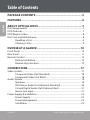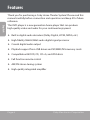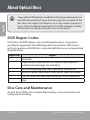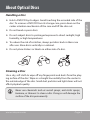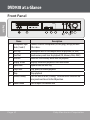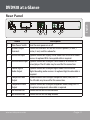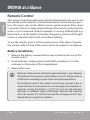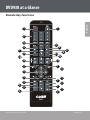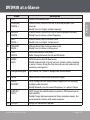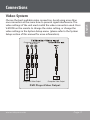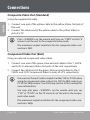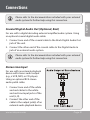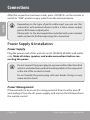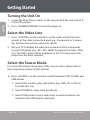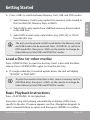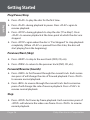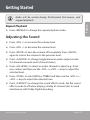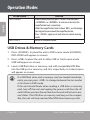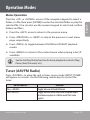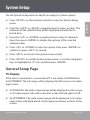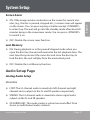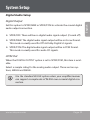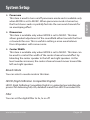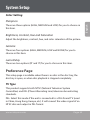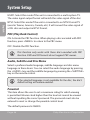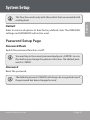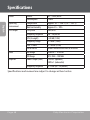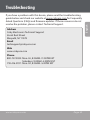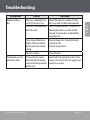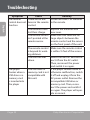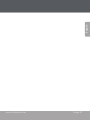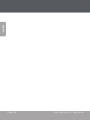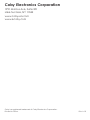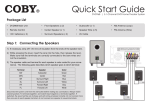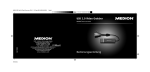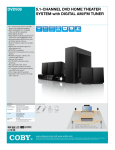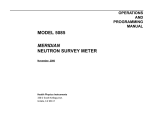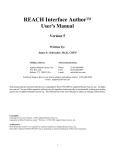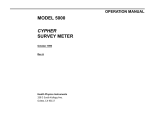Download Coby DVD-53 Instruction manual
Transcript
DVD938 EN 5.1-Channel Home Theater DVD System Instruction Manual.........................................................Page 2 Please read carefully before use Table of Contents Package Contents............................................................ 5 Features.............................................................................. 6 English About Optical Discs......................................................... 7 Disc Requirements....................................................................................................... 7 DVD Features.................................................................................................................. 7 DVD Region Codes....................................................................................................... 8 Disc Care and Maintenance....................................................................................... 8 Handling a Disc............................................................................................... 9 Cleaning a Disc................................................................................................ 9 DVD938 at a Glance........................................................ 10 Front Panel.................................................................................................................... 10 Rear Panel...................................................................................................................... 11 Remote Control........................................................................................................... 12 Battery Installation....................................................................................... 12 Remote Key Functions................................................................................ 13 Connections.................................................................... 17 Video System................................................................................................................ 17 Composite Video Out (Standard)............................................................ 18 Component Video Out (Best)................................................................... 18 Audio System............................................................................................................... 19 Speakers.......................................................................................................... 19 RCA Stereo Audio Out (Optional, Standard).......................................20 Coaxial Digital Audio Out (Optional, Best)........................................... 21 Stereo Line Input.......................................................................................... 21 Power Supply & Installation....................................................................................22 Power Supply.................................................................................................22 Power Management....................................................................................22 Installation......................................................................................................23 Page 2 Coby Electronics Corporation Table of Contents Turning the Unit On................................................................................................... 24 Select the Video Line................................................................................................. 24 Select the Source Mode........................................................................................... 24 Load a Disc (or other media)...................................................................................25 Basic Playback Instructions......................................................................................25 Play/Pause/Stop............................................................................................ 26 Previous/Next (Skip).................................................................................... 26 Forward/Reverse (Search).......................................................................... 26 Step................................................................................................................... 26 Repeat Playback............................................................................................ 27 Adjusting the Sound.................................................................................................. 27 Operation Modes............................................................ 28 DVD/CD Discs...............................................................................................................28 Additional DVD Controls............................................................................28 MP3 Discs......................................................................................................................29 Menu Operation...........................................................................................29 Karaoke Discs (CD+G)................................................................................................30 JPEG Picture Discs....................................................................................................... 31 Thumbnail Mode Operation..................................................................... 31 USB Drives & Memory Cards................................................................................... 32 Menu Operation........................................................................................... 33 Tuner (AM/FM Radio)................................................................................................. 33 System Setup.................................................................... 35 General Setup Page................................................................................................... 35 TV Display....................................................................................................... 35 Angle Mark.....................................................................................................36 OSD Language (On-Screen Display Language)..................................36 Closed Captions............................................................................................36 Screen Saver................................................................................................... 37 Last Memory.................................................................................................. 37 www.cobyusa.com Page 3 English Getting Started.............................................................. 24 Table of Contents English Audio Setup Page....................................................................................................... 37 Analog Audio Setup.................................................................................... 37 Digital Audio Setup..................................................................................... 39 Dolby Digital Setup.....................................................................................40 Channel Delay...............................................................................................40 Equalizer.......................................................................................................... 41 3D Processing................................................................................................ 41 Karaoke Setup...............................................................................................44 Video Setup Page.......................................................................................................44 Video Output.................................................................................................44 Color Setting.................................................................................................. 45 Preference Page.......................................................................................................... 45 TV Type............................................................................................................ 45 PBC (Play Back Control)..............................................................................46 Audio, Subtitle and Disc Menu................................................................46 Parental............................................................................................................46 Default............................................................................................................. 47 Password Setup Page................................................................................................ 47 Password Mode............................................................................................ 47 Password......................................................................................................... 47 Specifications.................................................................. 48 Troubleshooting........................................................... 49 Safety Notices................................................................. 53 Page 4 Coby Electronics Corporation Package Contents Please make sure that the items shown below are included in the package. Should an item be missing, please contact the local retailer from which you purchased this product. English 1. Coby DVD938 Main Unit 2. Satellite Speakers (x4) 3. Center Speaker (x1) 4. Subwoofer Speaker (x1) 5. Remote Control 6. AM Loop Antenna 7. FM Wire Antenna 8. AV Cable 9. Speaker Cables www.cobyusa.com Page 5 Features Thank you for purchasing a Coby Home Theater System! Please read this manual carefully before connection and operation and keep it for future reference. English This DVD player is a new generation home player that can produce high-quality video and audio for your continued enjoyment. Built in digital audio decoders (Dolby Digital, LPCM, MPEG, etc.) High-fidelity 96kHz/24bit audio digital signal processor Coaxial digital audio output Playback support from USB drives and SD/MMC/MS memory cards Compatible with DVD, CD, CD+G, and JPEG discs Full function remote control AM/FM stereo tuning system High-quality integrated amplifier Page 6 Coby Electronics Corporation About Optical Discs Disc Requirements Type Disc Mark English This DVD player supports playback of the following media types and discs. Content Type DVD Audio + Video CD Audio JPEG Still Picture CD + G Audio + Graphics This unit can play back optical discs or memory cards that contain MP3, MPEG-4, or JPEG files. Discs and media types not listed above are not supported by this unit (e.g., PC CD-ROM, CD-Extra, CD-I, etc.) DVD Features Each DVD disc contains features that may vary depending upon the production of the disc. Some of the icons you may see that represent these features are shown below. Number of Audio Tracks Number of Subtitles Angle Indicator Screen Format (Aspect Ratio) Zoom www.cobyusa.com Page 7 About Optical Discs English Some of the DVD features enabled by this player depend on how the DVD was produced. Some features may not be enabled if the disc does not support the feature, or it may require special settings. Check the features printed on the DVD package or follow the instructions found on the disc’s on-screen menu. DVD Region Codes DVD discs and DVD players are manufactured under a compulsory worldwide agreement, the DVD Regional Code System. DVD players will only operate with DVD discs encoded with the same corresponding Regional Code. Region Code Region 1 Canada, USA 2 Europe (including Poland, Romania, Czech Republic), Japan, Middle East (including Saudi Arabia, Egypt, Iran, South Africa) 3 East Asia (including Hong Kong, Taiwan, South Korea), Southeast Asia 4 Australia, Caribbean, Central America, South America, Mexico, New Zealand 5 Africa, the former Soviet Union, India, North Korea, Pakistan, Turkmenistan 6 China Disc Care and Maintenance Optical discs (DVDs, CDs) contain high-density compressed data and need proper handling. Page 8 Coby Electronics Corporation About Optical Discs Hold a DVD/CD by its edges. Avoid touching the recorded side of the disc. To remove a DVD/CD from its storage case, press down on the center retention mechanism of the case and lift the disc out. Do not bend or press discs. Do not subject discs to prolonged exposure to direct sunlight, high humidity, or high temperatures. To reduce the risk of scratches, always put discs back in their case after use. Store discs vertically in a cabinet. Do not place stickers or labels on either side of a disc. Cleaning a Disc Use a dry, soft cloth to wipe off any fingerprints and dusts from the playing surface of the disc. Wipe in a straight line radially from the center to the outside edge of the disc. Small dust particles and light stains will not affect playback quality. Never use chemicals such as record sprays, anti-static sprays, benzene, or thinners to clean a disc. Doing so will damage the surface of the disc permanently. www.cobyusa.com Page 9 English Handling a Disc DVD938 at a Glance Front Panel English 1 2 3 4 5 6 7 8 9 Name Microphone Input Jacks (1 and 2) Disc Tray Card Slot USB Port Display Screen Open/Close Play/Pause Stop Power/Standby 10 Volume Knob 1 Page 10 Description Connect external microphones (6.3mm plug) to enjoy Karaoke CD+G discs. Load optical discs in this compartment for playback (CD, DVD) Load memory cards here for playback (SD, Memory Stick, MMC) Load USB flash memory drives here for playback Displays convenient playback/status information Open or close the Disc Tray Play, pause, or resume playback Stop playback Turn the unit on or off (standby). The Main Power switch on the rear panel must be set to the ON position. Turn to adjust the volume level Coby Electronics Corporation DVD938 at a Glance English Rear Panel 1 2 3 4 5 6 7 8 9 Name Main Power Switch Speaker Output Terminals Stereo Line Input Description Turn the main power on or off. Connection terminals for the five satellite speakers (2 front, 1 center, 2 rear) and the subwoofer. Optional connection to play stereo audio from an external audio source. An optional RCA stereo patch cable is required. Stereo Audio Output Optional connection to output stereo audio to an external receiver/player. The AV cable may be used for this connection. Coaxial Digital Optional connection to output digital audio to an external Audio Output digital decoding audio receiver. An optional digital audio cable is required. Composite Video Standard connection to output composite video (480i) to a TV. Output The AV cable may be used for this connection. Component Video Optional connection to output component video (480p) to a TV. Output An optional component video cable is required. FM Antenna Port Connection for the FM wire antenna. AM Antenna Port Connection for the AM loop antenna. www.cobyusa.com Page 11 DVD938 at a Glance Remote Control English The remote control transmits a directional infrared beam. Be sure to aim the remote control directly at the infrared remote sensor during operation. The sensor may not be able to receive signals properly if the sensor is covered, if there is a large object between the remote control and the sensor, or if it is exposed to direct sunlight or a strong artificial light (e.g., fluorescent or strobe lights). If possible, change the position of the light source or reposition the unit to avoid direct lighting. To use the remote, point it at the remote sensor of the player. Operate the remote within 15 feet of the sensor and at an angle of ± 60 degrees. Battery Installation 1. Remove the battery compartment cover located on the rear of the remote control. 2. Insert batteries, making sure to match their polarities (+/-) to the markings on the inside of the compartment. 3. Replace the cover. Page 12 Batteries in the remote will last for approximately 1 year. Replace the batteries if the remote control does not work. Always dispose of batteries according to your local municipal regulations. The batteries used in the remote control may present a fire or chemical burn if mistreated. Do not recharge, disassemble, incinerate, or heat the battery (~212°F). Do not mix old with new batteries, or different types of batteries. Remove the batteries from the remote if it will not be used for a long period of time. Keep batteries away from children. Coby Electronics Corporation DVD938 at a Glance 1 English Remote Key Functions 1 2 3 7 13 4 10 5 6 11 15 3 1 3 3 3 3 www.cobyusa.com 1 1 1 9 12 14 3 3 8 1 1 1 1 Page 13 DVD938 at a Glance English 1 Name Power/Standby 2 3 Open/Close Numeric Keypad 4 5 6 GOTO SETUP SOURCE 7 USB 8 A-MODE 9 10 PLAY/PAUSE V-MODE 11 12 PROG STOP 13 OSD VOL+ Page 14 Description Turn the unit on or off (standby). The Main Power switch on the rear panel must be set to the ON position. Open or close the disc compartment tray. <0-9, 10>: Use the numeric keypad to input numbers where appropriate. <+10>: Add 10 to input numbers higher than 10. For example, press <+10> twice and then press <5> to input the number “25”. Enter Direct Access mode to go to a specific part of a movie. Enter the main setup menu of the unit. Change the source input mode of the unit (e.g., DVD-VIDEO, LINE, TUNER). Change the source input mode between DVD, USB, and CARD. Press <SOURCE> to place the unit in DVD mode first to access the USB and memory card source modes. Toggle the audio mode between STEREO OUPUT and 5.1 CHANNEL OUTPUT. Play or pause the disc. Change the video output mode of the unit to match the video connection used. Select CVBS for 480i composite video, YUV for 480i component video, or P-YUV for 480p component video. Enter Program mode to create a custom playlist. Press once to stop disc playback. The player will save and resume playback from the stop location. Press twice to stop disc playback completely. The player will resume playback from the beginning of the disc. Toggle on-screen information display. Increase the volume level. Coby Electronics Corporation DVD938 at a Glance 15 16 17 18 REVERSE SEARCH – NEXT RADIO + PREVIOUS RADIO – TITLE AM/FM MENU / AUTO 19 Navigation Keypad 20 21 ENTER AUDIO / MEMORY 22 SUBTITLE / MO/ST 23 S.EFFECT www.cobyusa.com Description Decrease the volume level. [Video & Music] Increase the rate of forward playback (fastforward). [Radio] Tune to a higher station frequency. [Video & Music] Increase the rate of reverse playback (rewind). [Radio] Tune to a lower station frequency [Video & Music] Skip to the next track. [Radio] Tune to a higher station preset. [Video & Music] Skip to the previous track. [Radio] Tune to a lower station preset. [DVD] Enter the DVD Title menu. Radio: Change between the AM and FM bands. [DVD] Return to the DVD Root menu. [Radio] Automatically scan for and save stations within reception as preset stations. Using this function will over-ride and erase all previously saved presets. <UP, DOWN, LEFT, RIGHT> Navigate on-screen menus. Confirm an on-screen menu selection or input. [DVD] Change the DVD audio channel (requires a DVD featuring multiple audio channels). [Radio] Manually save the current frequency as a preset station. [DVD] Change the subtitle display (requires a DVD featuring multiple subtitles). [Radio] Change between mono and stereo reception modes. Use mono mode for stations with weak reception. Change the sound effect options. Page 15 English 14 Name VOL– FORWARD / SEARCH + DVD938 at a Glance 24 Name CH-LEVEL English 25 TONE 26 ANGLE 27 28 29 30 31 STEP ZOOM REPEAT A-B MUTE Page 16 Description Adjust the audio channel levels (use in conjunction with <VOL+> and <VOL–>. Adjust the bass and treble tone levels (use in conjunction with <VOL+> and <VOL–>). [DVD] Change the angle view (requires a DVD featuring multiple camera angles). [DVD} Play DVD video frame by frame. [DVD] Use the picture zoom feature. Change the repeat playback options. Use the Repeat A-B function. Temporarily disable or restore the sound. Coby Electronics Corporation Connections Connections 1 VIDEO SYSTEM CONNECTION The following video outputs are available for this unit . Use the yellow of an AV cable to connect the composite video than output of Choose the bestplug available video connection. Avoid using more this unit to the video input of a TV/monitor. one connection at the same time to prevent signal interference. The 1. 2settings Component video of the Video unit must match the video connection used. Press Use a 3-core cable to outputs of this unit V-MODE on theAV remote to connect changethe thecomponent video setting, or change theto the corresponding inputs of a TV/monitor. video settings in the System Setup menu (please refer to the System Setup section of this manual for more information). Component Video Input Y Cb/Pb Cr/Pr Y Cb/Pb Cr/Pr VIDEO Composite Video Output Component Video Output DVD Player Video Output Notes: Don’t make all the connections above at one time, otherwise the produced pictures will be affected. Only when the video settings conform to the actual video system connections does the player produce the corresponding video output. (Please refer to the Video Setup in System Setup chapter). -6www.cobyusa.com Page 17 English Video SystemVideo 1.1 Composite Connections Composite Video Out (Standard) Using the supplied AV cable: English 1. Connect one end of the yellow cable to the yellow Video Out jack of the unit. 2. Connect the other end of the yellow cable to the yellow Video In jack of a TV. Press <V-MODE> on the remote until you see “CVBS” on the TV screen to set the unit to the composite video mode. The maximum output resolution for the composite video connection is 480i. Component Video Out (Best) Using an optional component video cable: 1. Connect one end of the green, blue and red cables to the Y, Cb/Pb, and Cr/Pr Component Video Out jacks of the unit, respectively. 2. Connect the other end of the green, blue and red cables to the Y, Cb/Pb, and Cr/Pr Component Video In jacks of a TV, respectively. You must set the unit’s video output to either YUV or P-YUV when using the component video output. Use YUV for 480i output; use P-YUV for 480p output. See the Setup section of this manual for more information. You may also press <V-MODE> on the remote until you see “YUV” or “P-YUV” on the TV screen to set the unit to the component video mode. The maximum output resolution for the component video connection is 480p. Page 18 Coby Electronics Corporation Connections Choose the best available audio connection. Avoid using more than one connection at the same time to prevent signal interference. The audio settings of the unit must match the audio connection used. Change the audio settings in the System Setup menu (please refer to the System Setup section of this manual for more information). Speakers This unit has an integrated amplifier. Connect the supplied speakers to enjoy your movies with 5.1-channel surround sound! 1. If necessary, strip 3/8” (10 mm) of insulation from each end of the speaker wire. 2. While pressing the terminal levers of each speaker, insert the bare wire into the hole, then release the lever to secure the connection. www.cobyusa.com Page 19 English Audio System Connections 3. While pressing the speaker terminal levers of the unit, insert the bare wire into the hole, then release the lever to secure the connection. English 4. The speaker wire and terminal for each speaker is color-coded for your convenience. The following table will help you match the speakers to their proper terminal: Terminal SW CEN SR SL FR FL Speaker Subwoofer Center Surround Right Surround Left Front Right Front Left Color Green Red Blue Yellow Gray White Make sure that the terminals are connected to the bare wires and not the insulation. Always match colored positive (+) terminals together; and match black negative (-) terminals together. If switched, the sound will be out of phase and will not be produced correctly. Do not connect more than one wire to each speaker terminal; do not connect one speaker to several terminals. RCA Stereo Audio Out (Optional, Standard) For use with an external amplifier/audio system. Using the supplied AV cable: 1. Connect one end of the white and red cables to the white and red Audio Out jacks of the unit (L, R). 2. Connect the other end of the white and red cables to the white and red Audio In jacks of an external audio system. Page 20 Coby Electronics Corporation Connections Please refer to the documentation included with your external audio system for further help using this connection. Coaxial Digital Audio Out (Optional, Best) For use with a digital decoding external amplifier/audio system. Using an optional coaxial digital audio cable: 1. Connect one end of the coaxial cable to the black Digital Audio Out jack of the unit. 2. Connect the other end of the coaxial cable to the Digital Audio In jack of an external audio system. Please refer to the documentation included with your external audio system for further help using this connection. Stereo Line Input For use with an external playback device with stereo audio output (e.g., a VCR, MP3, or CD player). Using an optional RCA stereo audio patch cable: 1. Connect one end of the white and red cables to the white and red Line Input jacks of the unit (L, R). 2. Connect the other end of the cable to the output jack(s) of an external audio playback device. www.cobyusa.com Page 21 English Connections After this connection has been made, press <SOURCE> on the remote to switch to “LINE” mode to enjoy audio from the external device. English Depending on the type of patch cable used, you can use this connection with external devices with a 3.5mm stereo output jack or RCA stereo output jacks. Please refer to the documentation included with your external audio system for further help using this connection. Power Supply & Installation Power Supply Plug the power cord of this unit into an AC 100-240V 50/60Hz wall outlet, only. Make all video, speaker, and audio connections before connecting the power. Do not connect the power plug to a power outlet other than that which is indicated here and on the rating label as this may result in the risk of fire or electric shock. Do not handle the power plug with wet hands. Doing so may cause electric shock. Power Management If the unit will not be in use for a long period of time, turn the unit off and unplug it from the AC power supply, and remove the batteries from the remote control. Page 22 Coby Electronics Corporation Connections • Install the unit on a level, flat and firm surface with good ventilation. Never block the cabinet vents; blocked vents will cause the unit to overheat and malfunction. • Do not install the unit in a place exposed to heating sources or direct sunlight. • Do not install the unit in a place exposed to moisture or rain. www.cobyusa.com Page 23 English Installation Getting Started Turning the Unit On 1. Locate the Main Power switch on the rear panel of the unit and set it to the ON position. English 2. Press <POWER/STANDBY> to turn the player on. Select the Video Line 1. Press <V-MODE> on the remote to set the video mode that corresponds to the video connection used (e.g., Component or Composite). See the Connections section for details. 2. Set your TV to display the video line connection that corresponds to your DVD player (e.g., AV1, AV2, HDMI, Component, S-Video, DVD, etc.) The DVD output will be displayed on the TV screen when the proper line has been selected. Select the Source Mode For more information about each of the source modes, please refer to their respective sections in this manual. Press <SOURCE> on the remote to switch between DVD, TUNER, and LINE modes. Select DVD mode to play optical discs (e.g., DVD, CD, or CD+G) from the disc tray. Select TUNER to enjoy radio broadcasts. Select LINE mode to enjoy audio from an external device connected to the LINE IN jacks (optional). Page 24 Coby Electronics Corporation Getting Started Press <USB> to switch between Memory Card, USB, and DVD modes. Select USB to play media from USB flash memory drives loaded in the USB Port. Select DVD mode to play optical discs (e.g., DVD, CD, or CD+G) from the disc tray. The unit must be placed in DVD mode before the Memory Card and USB modes can be accessed. Press <SOURCE> to switch to DVD mode first, then press <USB> on the remote to change between Memory Card, USB, and DVD/Disc modes. Load a Disc (or other media) Press <OPEN/CLOSE> to open the disc tray. Insert a disc with the labelside up. Press <OPEN/CLOSE> again to close the disc tray. If a single-sided disc is inserted upside-down, the unit will display “NO DISC” or “BAD DISC”. To play from media other than a disc, insert a memory card or USB flash drive, then press <USB> on the remote to change between Memory Card, USB, and DVD/Disc modes. Basic Playback Instructions Press <PLAY/PAUSE> to start playback. Some discs may start playing automatically or display a DVD menu specific to the disc. If a menu appears, use the <Navigation Keypad> to select a desired feature or option and then press <ENTER> to confirm. www.cobyusa.com Page 25 English Select Memory Card to play media from memory cards loaded in the Card Slot (SD, Memory Stick, or MMC). Getting Started Play/Pause/Stop Press <PLAY> to play the disc for the first time. English Press <PLAY> during playback to pause. Press <PLAY> again to resume playback. Press <STOP> during playback to stop the disc (“Pre-Stop”). Press <PLAY> to resume playback at the time-point at which the disc was stopped. Press <STOP> again when the disc is “Pre-Stopped” to stop playback completely. (When <PLAY> is pressed from this state, the disc will start playing from the beginning.) Previous/Next (Skip) Press <NEXT> to skip to the next track (DVD, CD, etc). Press <PREV> to return to the previous track (DVD, CD, etc). Forward/Reverse (Search) Press <FWD> to fast forward through the current track. Each successive press of will change the rate of forward playback. Press <PLAY> to resume normal playback. Press <REV> to reverse through the current track. Each successive press of will change the rate of reverse playback. Press <PLAY> to resume normal playback. Step Press <STEP> for frame-by-frame playback. Each successive press of <STEP> will advance the video one frame. Press <PLAY> to resume normal playback. Page 26 Coby Electronics Corporation Getting Started Audio will be muted during fast-forward, fast-reverse, and stepped playback. English Repeat Playback Press <REPEAT> to change the repeat playback mode. Adjusting the Sound Press <VOL +> to increase the volume level. Press <VOL –> to decrease the volume level. Press <MUTE> to turn the volume off completely. Press <MUTE> again to restore the volume to the previous level. Press <A-MODE> to change toggle between audio output modes (5.1-channel surround and 2-channel stereo). Press <CH-LEVEL> to select an audio channel to adjust (e.g., front, rear, center) and then use the <VOL +>/<VOL –> keys to adjust the selected level. Press <TONE> to select BASS or TREBLE and then use the <VOL +> / <VOL –> keys to adjust the selected tone. Press <S.EFFECT> to change the sound effects mode. Set the sound effects mode to off when playing a Dolby 5.1-channel disc to avoid interference with Dolby Digital decoding. www.cobyusa.com Page 27 Operation Modes DVD/CD Discs 1. Press <SOURCE> to place the unit in DVD source mode (LOADING/ DVD-VIDEO will appear on screen). English 2. Load a compatible DVD-video or CD-audio disc into the disc tray. A content menu will appear on screen. 3. Press <PLAY/PAUSE> to start playback. Some discs may start playing automatically or display a DVD menu specific to the disc. If a menu appears, use the <Navigation Keypad> to select a desired feature or option and then press <ENTER> to confirm. Additional DVD Controls See the Getting Started section for basic playback controls (Play/Pause, Next/Forward, etc.) On the remote… Press <TITLE> Press <MENU> Press <OSD> Press <SUBTITLE> Press <AUDIO> Press <ANGLE> Press <ZOOM> Page 28 Function Access the title menu of the DVD. Return to the root menu of the DVD. Change the on screen display of information. Change the subtitle display (requires a DVD encoded with multiple subtitles). Change the audio track (requires a DVD encoded with multiple audio channels). Change the angle display (requires a DVD encoded with multiple camera angles). Change the magnification level of the image. When the magnification level is greater than “1” (Zoom), use the Navigation Keypad to pan across the image (up, down, left, right). Coby Electronics Corporation Operation Modes MP3 Discs 2. Load a disc with compatible MP3 files into the disc tray. A content menu will appear on screen. Menu Operation Press the <UP> or <DOWN> arrows of the navigation keypad to select a folder or a file, then press [ENTER] to enter the selected folder or play the selected file. (You can also use the numeric keypad to select and confirm folders and files.) Press the <LEFT> arrow to return to the previous menu. Press <PREVIOUS> or <NEXT> to skip to the previous or next menu page, respectively. Press <PROG> to toggle between FOLDER and FILELIST playback modes. Press <MENU> to return to the content menu when playing a disc (if available). See the Getting Started section for basic playback controls (Play/ Pause, Next/Forward, etc.) www.cobyusa.com Page 29 English 1. Press <SOURCE> to place the unit in DVD source mode (LOADING/ DVD-VIDEO will appear on screen). Operation Modes Karaoke Discs (CD+G) You can connect optional microphones to the unit to sing along with karaoke discs (e.g., CD+G). English 1. Press <SOURCE> to place the unit in DVD source mode (LOADING/ DVD-VIDEO will appear on screen). 2. Press <SETUP> to enter the main setup menu of the unit. Navigate to the Karaoke setup menu. Set the MIC option to “ON” to enable the connected microphone(s) Set the microphone volume to a low level. Connect one or two microphones to the Microphone Input Jacks located on the front panel of the unit. In the Karaoke setup menu, adjust the microphone volume and echo effect to the desired levels. 3. Load a karaoke disc into the disc tray and press <PLAY>. Press <AUDIO> to toggle the original vocal track on/off. Enjoy! Page 30 See the Getting Started section for basic playback controls (Play/ Pause, Next/Forward, etc.) Coby Electronics Corporation Operation Modes JPEG Picture Discs 2. Load a JPEG picture CD into the disc tray; the unit will load the disc contents automatically. 3. Press <STOP> to enter the thumbnail mode to preview the pictures. Thumbnail Mode Operation To view a picture, use the navigation keypad to select a picture and then press <ENTER>. To start a picture slide show, use the navigation keypad to select the “Slide Show” option and then press <ENTER>. To go to the previous or next page, use the navigation keypad to select the “Previous” or “Next” option, and then press <ENTER>. To start Remote Key Function mode, use the navigation keypad to select the “Menu” option and then press <ENTER>. The remote key functions are as follows: On the remote… Press <PLAY> Press <NEXT> or <PREVIOUS> Press <RIGHT> or <LEFT> Press <UP> or <DOWN> Press <PROG> www.cobyusa.com Function Start or pause slideshow playback. View the next or previous picture, respectively. Rotate the picture. Flip the picture. Change the slide show transition effect Page 31 English 1. Press <SOURCE> to place the unit in DVD source mode (LOADING/ DVD-VIDEO will appear on screen). Operation Modes On the remote… Press <ZOOM> English Press <STOP> Function When viewing a picture, press <ZOOM> and then press <FORWARD> or <REVERSE> to increase or decrease the magnification level, respectively. When the magnification level is above 100%, use the navigation keypad to pan around the magnified picture. Press <ZOOM> again to exit and return to normal viewing mode. Return to thumbnail mode. USB Drives & Memory Cards 1. Press <SOURCE> to place the unit in DVD source mode (LOADING/ DVD-VIDEO will appear on screen). 2. Press <USB> to place the unit in either USB or Card source mode (USB will appear on screen). 3. Load a USB flash drive or memory card with compatible MP3 files into the USB port or memory card slot, respectively. A content menu will appear on screen. Page 32 If a USB flash drive and a memory card are loaded simultaneously, you can press <USB> to change between the two modes or to return to DVD mode. If the unit should freeze when reading a USB drive or memory card, turn off the unit and unplug the power cord from the AC outlet. When you turn the unit back on the unit will return to normal status. The USB drive or memory card may not be compatible; this unit will only read certified USB drives/memory cards. Coby Electronics Corporation Operation Modes Press the <UP> or <DOWN> arrows of the navigation keypad to select a folder or a file, then press [ENTER] to enter the selected folder or play the selected file. (You can also use the numeric keypad to select and confirm folders and files.) Press the <LEFT> arrow to return to the previous menu. Press <PREVIOUS> or <NEXT> to skip to the previous or next menu page, respectively. Press <PROG> to toggle between FOLDER and FILELIST playback modes. Press <MENU> to return to the content menu when playing a disc (if available). See the Getting Started section for basic playback controls (Play/ Pause, Next/Forward, etc.) Tuner (AM/FM Radio) Press <SOURCE> to place the unit in Tuner source mode (INPUT: TUNER will appear on screen). Use the following remote keys to control the tuner: On the remote… Press <AM/FM> Press <MO/ST> www.cobyusa.com Function Toggle between AM and FM bands. Toggle between Mono and Stereo reception modes. Use Mono reception to stabilize weak/faint radio signals. Page 33 English Menu Operation Operation Modes On the remote… Press <MEMORY> English Press <AUTO> Numeric Keypad Press <RADIO +> or <RADIO –> Press < SEARCH +> or <SEARCH –> Page 34 Function To save a preset station: Tune to the desired station (e.g., “92.7”) Press <MEMORY> Use the numeric keypad to enter the desired preset station number (e.g., 2). The radio station “92.7” has now been saved as preset number 2. Automatically scan for and save stations within reception as preset stations. Using this function will over-ride and erase all previously saved presets. You may press <STOP> to interrupt the auto-scan process. Input a preset station number to tune to it directly. (e.g., press <0> then <2> to tune to Preset 2; press <1> then <5> to tune to Preset 15. Tune to a higher or lower preset station number, respectively. Tune to a higher or lower station frequency, respectively. Coby Electronics Corporation System Setup Use the System Setup menu to adjust your player’s system options. Press the <LEFT> or <RIGHT> navigation keys to select an item. The submenu of the selected item will be displayed beneath the selected item. Press the <UP> or <DOWN> navigation keys to select a submenu item, then press <ENTER> to display the options of the selected submenu item. Press <UP> or <DOWN> to select an option, then press <ENTER> to confirm (or press <LEFT> to cancel). Press <LEFT> to return to the previous menu level. Press <SETUP> to exit the System Setup menu, or use the navigation keys to highlight the “X” icon and then press <ENTER>. General Setup Page TV Display If the unit is connected to a conventional TV set, select 4:3 PANSCAN or 4:3 LETTERBOX. The 4:3 image will be displayed in full screen in its native aspect ratio. 4:3 PANSCAN: The wide-screen image will be displayed on the screen in its native aspect ratio with some part on the left and right cut off. 4:3 LETTERBOX: The wide-screen image will be displayed in its native aspect ratio with black bands on the upper and lower sections of the screen. www.cobyusa.com Page 35 English Press <SETUP> on the remote control to access the System Setup menu. System Setup English 16: 9: If the unit is connected to a wide-screen TV set, select this option. The widescreen image will be displayed in full screen in its native aspect ratio while the 4:3 image will be stretched out horizontally to fit in the screen. Angle Mark Set this item to ON. When a disc encoded with multiple camera angles is playing, the angle mark will display on the screen. Then you can view the video of different camera angles by pressing <ANGLE> on the remote control. Set this item to OFF to disable this function. This function only works with those discs encoded with multiple camera angles. OSD Language (On-Screen Display Language) Set the on-screen display language with this item. Closed Captions Set this item to ON. When a disc is encoded with closed captions, the closed captions will be shown on the screen. Set this item to OFF to hide it. You can also press <SUBTITLE> on the remote control to show or hide the closed captions. Page 36 This function only works with those discs encoded with closed captions. Coby Electronics Corporation System Setup ON: If the image remains motionless on the screen for several minutes, (e.g., the disc is paused, stopped etc.,) a screen saver will appear on the screen. You can press any key or button except <STANDBY> to wake it up. The unit will go into the standby mode after about 20 minutes being in the screensaver mode. You can press <STANDBY> to switch it on. OFF: Disable the screen saver function. Last Memory ON: During playback or in the paused/stopped mode when you open the disc tray, the unit will memorize the last playback time. The next time that you insert the same disc and close the disc tray to load the disc, the unit will play from the memorized point. OFF: Disable the Last Memory function. Audio Setup Page Analog Audio Setup Downmix LT/RT: The 5.1-channel audio is mixed into left channel and right channel and is output via the FL and FR speakers respectively. STEREO: The 5.1-channel audio is mixed into stereo signal and is output via the FL and FR speakers. 3D SURROUND: This mode creates a virtual surround effect from stereo or multichannel audio contents. www.cobyusa.com Page 37 English Screen Saver System Setup 5.1CH: Turn off the DOWNMIX mode. If the unit is connected to a 5.1channel amplifier, this item should be selected. English This function only applies to the Dolby AC -3 encoded 5.1-channel discs. Front, Center, Rear Speaker and Subwoofer Only when the DOWNMIX mode is set to off (i.e., DOWNMIX is set to 5.1CH) are the CENTER SPEAKER and REAR SPEAKERS activated. The FRONT SPEAKER can beset to LARGE or SMALL (small is recommended). The CENTER SPEAKER and REAR SPEAKERS may be set to LARGE, SMALL or OFF (small is recommended) and the SUBWOOFER can be set to ON or OFF. If the speaker is set to LARGE, the output level will be higher than that of SMALL. If the speaker is set to SMALL, the output level will be lower than that of LARGE. If a speaker is set to OFF, no audio is output from it. Dialog When DOWNMIX mode is set to LT/RT or STEREO, this item is available. Adjust the value of this item to control the dialog volume (e.g., spoken audio). NOTE: When playing a disc encoded with 5.1 channels, this item can be used to adjust the volume of the speakers. D.R.C. (Dynamic Range Control) You can set this item to AUTO, ON or OFF. Page 38 Coby Electronics Corporation System Setup Digital Audio Setup Set this option to SPDIF/RAW or SPDIF/PCM to activate the coaxial digital audio output connection. SPDIF/OFF: There will be no digital audio signal output. (Coaxial off) SPDIF/RAW: The digital audio signal output will be in its raw format. This mode is usually used for DTS & Dolby Digital 5.1 signals. SPDIF/PCM: The digital audio signal output will be in PCM format. This mode is usually used for audio CD signals. LPCM Out When the DIGITAL OUTPUT option is set to SPDIF/PCM, this item is available. Select a sample rating for the analog audio output. There are two options, 48KHz and 96KHz. Use the standard 48 KHz option unless your amplifier/receiver can support a sample rate of 96 KHz over a coaxial digital connection. www.cobyusa.com Page 39 English Digital Output System Setup Dolby Digital Setup Dual Mono English STEREO: The player outputs the left-channel audio and right-channel audio via the FL and FR speaker respectively. L-MONO: The player outputs the left-channel audio only via both the FL and FR speaker. R-MONO: The player outputs the right-channel audio only via both the FL and FR speaker. MIX-MONO: The player outputs the average signal of the left-channel and right channel audio via the FL speaker and the FR speaker. This function only applies to Dolby AC -3 and 2-channel encoded discs. Dynamic When you watch films with large dynamic audio range at low volume (at night, for example) you can increase the dynamic value to avoid losing sonic detail resulting from the low volume. Channel Delay Set the delay time for the center, rear speakers and the subwoofer. You may need to set a delay to compensate for the difference in audio propagation times caused by the distance of the speakers to the listener. Use the navigation keys <UP> or <DOWN> to select a speaker, then use the navigation keys <LEFT> or <RIGHT> to adjust the distance differential. Page 40 Coby Electronics Corporation System Setup This unit does not support delays for when the distance between the center or surround speakers and the listener are greater than that between the front speakers and the listener. In case the channel delay settings cannot match your speaker configuration, please set all distances to 0cm. If possible, use your receiver/amplifier to set the channel delay. Equalizer Sound Mode Select a sound mode in this item. Bass Boost Set it to ON to boost the bass sound. Super Bass Set it to ON to get the super bass sound effect. Treble Boost Set it to ON to boost the treble sound. 3D Processing 3D processing provides a virtual surround sound experience using just two speakers. PRO LOGIC II This unit allows you to configure Dolby Pro Logic II to expand 2-channel source audio into full -channel surround sound. www.cobyusa.com Page 41 English System Setup Pro Logic II functionality is effective only when DOWNMIX is set to 5.1CH and DIGITAL OUTPUT is set to SPDIF/RAW. English PRO LOGIC II This item is used to turn on or off the Pro Logic II processing. ON: Pro Logic II processing is always on. OFF: Pro Logic II processing is disabled AUTO: Pro Logic II processing is on only when Dolby Pro Logic II encoded content is detected. When the Pro Logic II processing is turned off, all the following items (MODE,PANORAMA, DIMENSION and CENTER WIDTH) are unavailable. Mode This item is used to set the processing mode of Pro Logic II. MUSIC: The surround experience is tailored for multi-channel music playback. MOVIE: Emphasis is given to the center channel as two-channel audio is decoded and played back into your 6.1 system. PRO LOGIC: This activates decoding and processing of the original Dolby Pro Logic processing with mono-surround channel. We recommend using the Dolby Pro Logic Movie mode in lie of this 4-channel surround format. AUTO: Automatically selects processing mode based on the input format. Page 42 Coby Electronics Corporation Panorama This item is used to turn on/off panorama mode and is available only when MODE is set to MUSIC. When panorama mode is turned on, the front stereo audio is partially fed into the surround channels for an enveloping effect. Dimension This item is available only when MODE is set to MUSIC. This item allows gradual adjustment of the soundfield either towards the front or towards the rear. This is useful in setting a more even balance from all speakers with some rooms. Center Width This item is available only when MODE is set to MUSIC. This item can be used to control the width of the center channel sound effect by blending the center speaker to the left and right speakers. As the level number increases, the center channel sound moves toward the left and right speakers. Reverb Mode You can select a reverb mode in this item. HDCD (High Definition Compatible Digital) HDCD (High Definition Compatible Digital) is a patented encode/decode process for delivering full, rich, detailed sound from HDCD-encoded CDs. Filter You can set the digital filter to 2x, 1x or off. www.cobyusa.com Page 43 English System Setup System Setup Karaoke Setup MIC Setup English MIC Set this item to ON/OFF to switch on/off the connected microphone(s). MIC VOL Enter this item, then use the navigation keys <UP> or <DOWN> to adjust the microphone volume. Then press <ENTER> to confirm your adjustment. Echo Level Enter this item, then use navigation keys <UP> or <DOWN> to adjust the microphone echo level. Then press <ENTER> to confirm your adjustment. Video Setup Page Video Output OFF: Set video to output via the composite output. YUV: Set video output in analog component video format if the component video outputs are used. P_YUV: Set video output as progressive YUV signals if the component video outputs are used. Page 44 If the video setting differs from the actual video connection, you may get no image or very poor image on the TV. In such cases, you must reset this option to an appropriate video output mode or press <V-MODE> on the remote control until the output image becomes normal. Coby Electronics Corporation System Setup Color Setting There are three options (HIGH, MEDIUM and LOW) for you to choose in this item. Brightness, Contrast, Hue and Saturation Adjust the brightness, contrast, hue, and color saturation of the picture. Gamma There are four options (HIGH, MEDIUM, LOW and NONE) for you to choose in this item. Luma Delay There are two options (0T and 1T) for you to choose in this item. Preference Page This setup page is available when there is no disc in the disc tray, the disc tray is open, or when disc playback is stopped completely. TV Type This product supports both NTSC (National Television System Committee) and PAL (Phase Alternating Line) television broadcasting standards. PAL: Select this mode if the unit is connected to a PAL-format TV (used in China, Hong Kong, Europe, etc). It will convert the video signal of an NTSC disc and output in PAL format. www.cobyusa.com Page 45 English Sharpness System Setup MULTI: Select this mode if the unit is connected to a multi-system TV. The video signal output format will match the video signal of the disc. English NTSC: Select this mode if the unit is connected to an NTSC-format TV (used in Taiwan, America, Canada, etc). It will convert the video signal of a PAL disc and output in NTSC format. PBC (Play Back Control) ON: Activate the PBC function. When playing a disc encoded with PBC function, press <MENU> to return to the PBC menu. OFF: Disable the PBC function. This function only works with those discs encoded with PBC function. DVD and CD formats do not support PBC menus. Audio, Subtitle and Disc Menu Select a preferred audio language, subtitle language and disc menu language in these items. You can select the audio language by pressing the <AUDIO> key and the subtitle language by pressing the <SUBTITLE> key on the remote control. If the selected language is not available for the disc, the disc’s default setting will remain enabled. Parental This item allows the user to set a maximum rating for which viewing is permitted. Movies rated higher than the level set cannot be viewed without inputting the correct password. The password must also be entered to reset or change the parental control level. The default password is 136900. Page 46 Coby Electronics Corporation System Setup This function works only with those discs that are encoded with a rating level. Default Enter to restore all options to their factory-default state. The PARENTAL settings and PASSWORD will not be reset. Password Setup Page Password Mode Switch the password function on/off. You must key in the correct password and press <ENTER> to confirm before you change the option in this item. The default password is 136900. Password Reset the password. The default password (136900) will always be recognized even if the password has been changed or reset. www.cobyusa.com Page 47 English Specifications Power English Operating Environment Disc Output Tuner Amplifier Source Consumption Temperature Relative Humidity TV System Frequency Response S/N (A weight) Frequency Range THD + Noise WOW Flutter AM Range FM Range Power Output (Max) Frequency Response AC ~120 V, 60 Hz 150 W Approx -10º – +40º C (14º – 104º F) Approx 5% – 90% PAL/NTSC 20 – 20,000 Hz >80 dB (1 KHz) ≥ 70 dB (1 KHz) ≤ -60 dB (1 KHz) Under the detectable limit of measure 530 KHz – 1710 KHz 87.5 MHz – 108 MHz 15W x 5 (speakers) 30W x 1 (subwoofer) ±1.5 dB (20 – 20,000 Hz) Specifications and manual are subject to change without notice. Page 48 Coby Electronics Corporation If you have a problem with this device, please read the troubleshooting guide below and check our website at www.cobyusa.com for Frequently Asked Questions (FAQs) and firmware updates. If these resources do not resolve the problem, please contact Technical Support. Address Coby Electronics Technical Support 56-65 Rust Street Maspeth, NY 11378 Email [email protected] Web www.cobyusa.com Phone 800-727-3592:Mon–Fri, 8:00AM–11:00PM EST Saturdays, 9:00AM–5:30PM EST 718-416-3197: Mon–Fri, 8:00AM–5:30PM EST www.cobyusa.com Page 49 English Troubleshooting Troubleshooting Symptom No Power English There is no picture or the picture is distorted There is no sound or the sound is distorted Page 50 Cause Remedy The AC power cord is not connected to the power supply or is not connected securely The Video Input mode of the connected TV is set incorrectly. Please check that the AC power cord is connected securely. Set the TV to the correct source mode. Most TVs have a “Source” or “TV/Video” button that changes the source mode. Please refer to the documentation provided by the TV manufacturer for further assistance. The Video Output mode Press <V-MODE> repeatedly until the is set incorrectly. picture becomes normal again. The video cable connec- Connect the video cable securely. tion is loose. The audio cable connec- Connect the audio cables securely. tions are loose. The volume is set at the Turn up the volume. lowest level. The sound is switched Press <MUTE> on the remote control off (MUTE is active). to re-enable the sound. The disc is in fast forPress <PLAY/PAUSE>. ward/rewind playback. Coby Electronics Corporation Troubleshooting Unable to play a disc The buttons on the unit don’t work Cause The disc is loaded incorrectly in the disc tray The disc is incompatible with the unit. The rating of the disc is higher than permitted by the parental control rating. The disc is dirty. Static electricity may have interfered temporarily with the operation of the unit. www.cobyusa.com Remedy Check that the disc is placed in the disc tray with its label side upwards. Load a compatible disc. Refer to the About Optical Discs section of this manual to review disc compatibility requirements. Reset or lower the Parental Control settings in the System Setup menu. Clean the disc. Switch off and unplug the unit. Then connect the unit to the AC supply and switch it on again Page 51 English Symptom Troubleshooting English Symptom Cause The remote There are no batcontrol does not teries in the remote function control. The batteries have lost their charge. The player freezes when a USB drive or a memory card is inserted into the player Page 52 Remedy Install two AAA/1.5V batteries in the remote. Replace the batteries with new ones. The remote control Make sure that there are no isn’t pointed at the large objects between the remote sensor. remote control and the sensor on the front panel of the unit. The remote control Make sure the remote control is beyond its work- is within 15 feet of the sensor. ing distance. The unit has shut Switch the unit off and discondown. nect it from the AC outlet. Then, reconnect the power and switch it on again. If the player should freeze or The USB drive or memory card is not otherwise malfunction, switch compatible with it off and unplug it from the AC power outlet. Remove the this unit. incompatible USB drive or memory card. Then, reconnect the power and switch it on again. The player will operate as normal. Coby Electronics Corporation English Safety Notices The lightning flash with arrowhead symbol within an equilateral triangle is intended to alert the user to the presence of uninsulated “dangerous voltage” within the product’s enclosure that may be of sufficient magnitude to constitute a risk of electric shock. The exclamation point within an equilateral triangle is intended to alert the user to the presence of important operation and servicing instructions in the literature accompanying the appliance. For Customer Use: Enter below the serial number that is located on the rear of the unit. Retain this information for future reference. Model No. DVD938 Serial No. WARNING: To prevent fire or shock hazard, do not expose this device to rain or moisture. Dangerous high voltage is present inside the enclosure. Do not open the cabinet. CAUTION: To prevent electric shock, match wide blade of plug to wide slot of outlet and fully insert. Protect your hearing: Hearing experts advise against the constant use of personal stereos played at high volume. Constant exposure to high volumes can lead to hearing loss. If you should experience ringing in the ears or hearing loss, discontinue use and seek medical advice. For recycling or disposal information about this product, please contact your local authorities or the Electronics Industries Alliance: www.eiae.org. www.cobyusa.com Page 53 Safety Notices FCC Statement: This device complies with Part 15 of the FCC Rules. Operation is subject to the following two conditions: English (1) This device may not cause harmful interference, and (2)This device must accept any interference received, including interference that may cause undesired operation. Note: This equipment has been tested and found to comply with the limits for Class B digital devices, pursuant to Part 15 of the FCC rules. These limits are designed to provide reasonable protection against harmful interference in a residential installation. This equipment generates, uses and can radiate radio frequency energy and, if not installed and used in accordance with the instructions, may cause harmful interference to radio communications. However, there is no guarantee that interference will not occur in a particular installation. If this equipment does cause harmful interference to radio or television reception, which can be determined by turning the equipment off and on, the user is encouraged to try to correct the interference by one or more of the following measures: • Reorient or relocate the receiving antenna. • Increase the separation between the equipment and receiver. • Connect the equipment into an outlet on a circuit different from that to which the receiver is connected. • Consult the dealer or an experienced radio/TV technician for help Use of shielded cable is required to comply with Class B limits in Subpart B of Part 15 of the FCC rules. Do not make any changes or modifications to the equipment unless otherwise specified in the manual. If such changes or modifications should be made, you could be required to stop operation of the equipment. Page 54 Coby Electronics Corporation Safety Notices 1. 2. 3. 4. 5. 6. 7. 8. 9. 10. 11. Read Instructions: All the safety and operating instructions should be read before the product is operated. Retain Instructions: The safety and operating instructions should be retained for future reference. Heed Warnings: All warnings on the product and in the operating instructions should be adhered to. Follow Instructions: All operating and usage instructions should be followed. Cleaning: Unplug this product from the wall outlet before cleaning. Do not use liquid cleaners or aerosol cleaners. Use a damp cloth for cleaning. Attachments: Use only attachments recommended by the manufacturer. Use of other attachments may be hazardous. Water and Moisture: Do not use this product near water (e.g., near a bath tub, washbowl, kitchen sink, laundry tub, in wet basements, or near a swimming pool and the like). Ventilation: Slots and openings in the cabinet are provided for ventilation to ensure reliable operation of the product and to protect it from overheating. These openings should never be blocked by placing the product on a bed, sofa, rug, or other similar surface. This product should not be placed in a built-in installation such as a bookcase or rack unless proper ventilation is provided or the manufacturer instructions have been adhered to. Power Sources: This product should be operated only from the type of power source indicated on the rating label. If you are not sure of the type of power supply to your home, consult your product dealer or local power company. For products intended to operate from battery power or other sources, refer to the operating instructions. Power-Cord Protection: Power supply cords should be routed so that they are not likely to be walked on or pinched by items placed upon or against them, paying particular attention to cords at plugs, convenience receptacles, and at the point which they exit from the product. Lightning: For added protection for this product, unplug it from the wall outlet and disconnect the antenna or cable system during a lightning storm or when it is left unattended and unused for long periods of time. This will prevent damage to the product due to lightning or power-line surges. www.cobyusa.com Page 55 English Important Safety Instructions Safety Notices 12. 13. English 14. 15. 16. 17. 18. Overloading: Do not overload wall outlets, extension cords, or integral convenience receptacles as this can result in a risk of fire or electric shock. Object and Liquid Entry: Never push objects of any kind into this product through openings as they may touch dangerous voltage points or shout-out parts that could result in a fire or electric shock. Never spill liquid of any kind on the product. Servicing: Do not attempt to service this product yourself as opening or removing covers may expose you to dangerous voltage or other hazards. Refer all servicing to qualified service personnel. Damage Requiring Service: Unplug this product from the wall outlet and refer servicing to qualified service personnel under the following conditions: a) when the power-supply or plug is damaged; b) if liquid has been spilled or if objects have fallen into the product; c) if the product has been exposed to rain or water; d) if the product does not operate normally by following the operating instructions. Adjust only those controls that are covered by the operating instructions as improper adjustment of other controls may result in damage and will often require extensive work by a qualified technician to restore the product to its normal operation; e) if the product has been dropped or damaged in any way; f) when the product exhibits a distinct change in performance—this indicates a need for service. Replacement Parts: When replacement parts are required, be sure that your service technician has used replacement parts specified by the manufacturer or have the same characteristics as the original part. Unauthorized substitutions may result in fire, electric shock, or other hazards. Safety Check: Upon completion of any service or repairs to this product, ask the service technician to perform safety checks to ensure that the product is in proper operating condition. Heat: The product should be situated away from heat sources such as radiators, heat registers, stoves, or other products (including amplifiers) that produce heat. Page 56 Coby Electronics Corporation English www.cobyusa.com Page 57 English Page 58 Coby Electronics Corporation English www.cobyusa.com Page 59 Coby Electronics Corporation 1991 Marcus Ave, Suite 301 Lake Success, NY 11042 www.cobyusa.com www.ecoby.com Coby is a registered trademark of Coby Electronics Corporation. Printed in China. Print v1.0