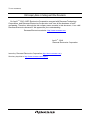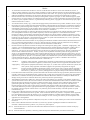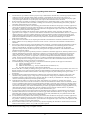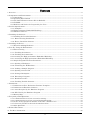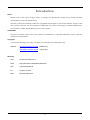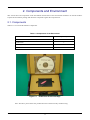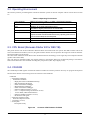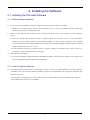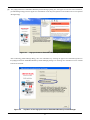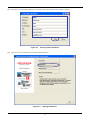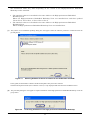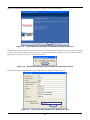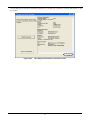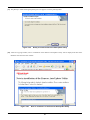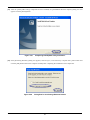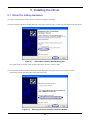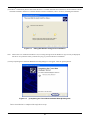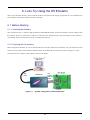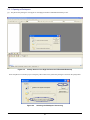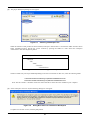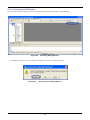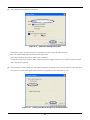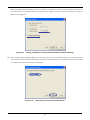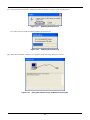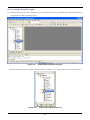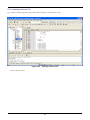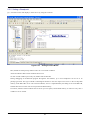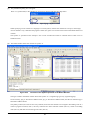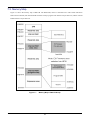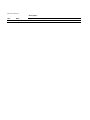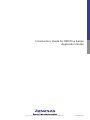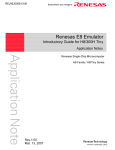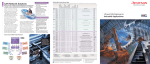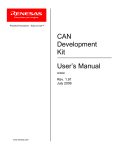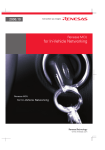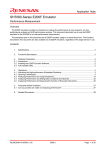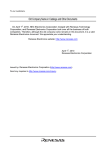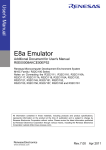Download Renesas Emulator System E8 Technical information
Transcript
To our customers,
Old Company Name in Catalogs and Other Documents
On April 1st, 2010, NEC Electronics Corporation merged with Renesas Technology
Corporation, and Renesas Electronics Corporation took over all the business of both
companies. Therefore, although the old company name remains in this document, it is a valid
Renesas Electronics document. We appreciate your understanding.
Renesas Electronics website: http://www.renesas.com
April 1st, 2010
Renesas Electronics Corporation
Issued by: Renesas Electronics Corporation (http://www.renesas.com)
Send any inquiries to http://www.renesas.com/inquiry.
Notice
1.
2.
3.
4.
5.
6.
7.
All information included in this document is current as of the date this document is issued. Such information, however, is
subject to change without any prior notice. Before purchasing or using any Renesas Electronics products listed herein, please
confirm the latest product information with a Renesas Electronics sales office. Also, please pay regular and careful attention to
additional and different information to be disclosed by Renesas Electronics such as that disclosed through our website.
Renesas Electronics does not assume any liability for infringement of patents, copyrights, or other intellectual property rights
of third parties by or arising from the use of Renesas Electronics products or technical information described in this document.
No license, express, implied or otherwise, is granted hereby under any patents, copyrights or other intellectual property rights
of Renesas Electronics or others.
You should not alter, modify, copy, or otherwise misappropriate any Renesas Electronics product, whether in whole or in part.
Descriptions of circuits, software and other related information in this document are provided only to illustrate the operation of
semiconductor products and application examples. You are fully responsible for the incorporation of these circuits, software,
and information in the design of your equipment. Renesas Electronics assumes no responsibility for any losses incurred by
you or third parties arising from the use of these circuits, software, or information.
When exporting the products or technology described in this document, you should comply with the applicable export control
laws and regulations and follow the procedures required by such laws and regulations. You should not use Renesas
Electronics products or the technology described in this document for any purpose relating to military applications or use by
the military, including but not limited to the development of weapons of mass destruction. Renesas Electronics products and
technology may not be used for or incorporated into any products or systems whose manufacture, use, or sale is prohibited
under any applicable domestic or foreign laws or regulations.
Renesas Electronics has used reasonable care in preparing the information included in this document, but Renesas Electronics
does not warrant that such information is error free. Renesas Electronics assumes no liability whatsoever for any damages
incurred by you resulting from errors in or omissions from the information included herein.
Renesas Electronics products are classified according to the following three quality grades: “Standard”, “High Quality”, and
“Specific”. The recommended applications for each Renesas Electronics product depends on the product’s quality grade, as
indicated below. You must check the quality grade of each Renesas Electronics product before using it in a particular
application. You may not use any Renesas Electronics product for any application categorized as “Specific” without the prior
written consent of Renesas Electronics. Further, you may not use any Renesas Electronics product for any application for
which it is not intended without the prior written consent of Renesas Electronics. Renesas Electronics shall not be in any way
liable for any damages or losses incurred by you or third parties arising from the use of any Renesas Electronics product for an
application categorized as “Specific” or for which the product is not intended where you have failed to obtain the prior written
consent of Renesas Electronics. The quality grade of each Renesas Electronics product is “Standard” unless otherwise
expressly specified in a Renesas Electronics data sheets or data books, etc.
“Standard”:
8.
9.
10.
11.
12.
Computers; office equipment; communications equipment; test and measurement equipment; audio and visual
equipment; home electronic appliances; machine tools; personal electronic equipment; and industrial robots.
“High Quality”: Transportation equipment (automobiles, trains, ships, etc.); traffic control systems; anti-disaster systems; anticrime systems; safety equipment; and medical equipment not specifically designed for life support.
“Specific”:
Aircraft; aerospace equipment; submersible repeaters; nuclear reactor control systems; medical equipment or
systems for life support (e.g. artificial life support devices or systems), surgical implantations, or healthcare
intervention (e.g. excision, etc.), and any other applications or purposes that pose a direct threat to human life.
You should use the Renesas Electronics products described in this document within the range specified by Renesas Electronics,
especially with respect to the maximum rating, operating supply voltage range, movement power voltage range, heat radiation
characteristics, installation and other product characteristics. Renesas Electronics shall have no liability for malfunctions or
damages arising out of the use of Renesas Electronics products beyond such specified ranges.
Although Renesas Electronics endeavors to improve the quality and reliability of its products, semiconductor products have
specific characteristics such as the occurrence of failure at a certain rate and malfunctions under certain use conditions. Further,
Renesas Electronics products are not subject to radiation resistance design. Please be sure to implement safety measures to
guard them against the possibility of physical injury, and injury or damage caused by fire in the event of the failure of a
Renesas Electronics product, such as safety design for hardware and software including but not limited to redundancy, fire
control and malfunction prevention, appropriate treatment for aging degradation or any other appropriate measures. Because
the evaluation of microcomputer software alone is very difficult, please evaluate the safety of the final products or system
manufactured by you.
Please contact a Renesas Electronics sales office for details as to environmental matters such as the environmental
compatibility of each Renesas Electronics product. Please use Renesas Electronics products in compliance with all applicable
laws and regulations that regulate the inclusion or use of controlled substances, including without limitation, the EU RoHS
Directive. Renesas Electronics assumes no liability for damages or losses occurring as a result of your noncompliance with
applicable laws and regulations.
This document may not be reproduced or duplicated, in any form, in whole or in part, without prior written consent of Renesas
Electronics.
Please contact a Renesas Electronics sales office if you have any questions regarding the information contained in this
document or Renesas Electronics products, or if you have any other inquiries.
(Note 1) “Renesas Electronics” as used in this document means Renesas Electronics Corporation and also includes its majorityowned subsidiaries.
(Note 2) “Renesas Electronics product(s)” means any product developed or manufactured by or for Renesas Electronics.
Application Notes
8
Introductory Guide for
R8C/Tiny Series
Application Notes
Renesas E8 On-Chip Debugging Emulator
Renesas Single-Chip Microcomputer
M16C Family / R8C/Tiny Series
www.renesas-electoronics.com
Rev.1.00 2007.08
Notes regarding these materials
1.
2.
3.
4.
5.
6.
7.
8.
9.
10.
11.
12.
13.
This document is provided for reference purposes only so that Renesas customers may select the appropriate Renesas
products for their use. Renesas neither makes warranties or representations with respect to the accuracy or
completeness of the information contained in this document nor grants any license to any intellectual property rights
or any other rights of Renesas or any third party with respect to the information in this document.
Renesas shall have no liability for damages or infringement of any intellectual property or other rights arising out of
the use of any information in this document, including, but not limited to, product data, diagrams, charts, programs,
algorithms, and application circuit examples.
You should not use the products or the technology described in this document for the purpose of military applications
such as the development of weapons of mass destruction or for the purpose of any other military use. When exporting
the products or technology described herein, you should follow the applicable export control laws and regulations, and
procedures required by such laws and regulations.
All information included in this document such as product data, diagrams, charts, programs, algorithms, and
application circuit examples, is current as of the date this document is issued. Such information, however, is subject to
change without any prior notice. Before purchasing or using any Renesas products listed in this document, please
confirm the latest product information with a Renesas sales office. Also, please pay regular and careful attention to
additional and different information to be disclosed by Renesas such as that disclosed through our website.
(http://www.renesas.com )
Renesas has used reasonable care in compiling the information included in this document, but Renesas assumes no
liability whatsoever for any damages incurred as a result of errors or omissions in the information included in this
document.
When using or otherwise relying on the information in this document, you should evaluate the information in light of
the total system before deciding about the applicability of such information to the intended application. Renesas
makes no representations, warranties or guaranties regarding the suitability of its products for any particular
application and specifically disclaims any liability arising out of the application and use of the information in this
document or Renesas products.
With the exception of products specified by Renesas as suitable for automobile applications, Renesas products are not
designed, manufactured or tested for applications or otherwise in systems the failure or malfunction of which may
cause a direct threat to human life or create a risk of human injury or which require especially high quality and
reliability such as safety systems, or equipment or systems for transportation and traffic, healthcare, combustion
control, aerospace and aeronautics, nuclear power, or undersea communication transmission. If you are considering
the use of our products for such purposes, please contact a Renesas sales office beforehand. Renesas shall have no
liability for damages arising out of the uses set forth above.
Notwithstanding the preceding paragraph, you should not use Renesas products for the purposes listed below:
1) artificial life support devices or systems
2) surgical implantations
3) healthcare intervention (e.g., excision, administration of medication, etc.)
4) any other purposes that pose a direct threat to human life
Renesas shall have no liability for damages arising out of the uses set forth in the above and purchasers who elect to use
Renesas products in any of the foregoing applications shall indemnify and hold harmless Renesas Technology Corp., its
affiliated companies and their officers, directors, and employees against any and all damages arising out of such
applications.
You should use the products described herein within the range specified by Renesas, especially with respect to the
maximum rating, operating supply voltage range, movement power voltage range, heat radiation characteristics,
installation and other product characteristics. Renesas shall have no liability for malfunctions or damages arising out
of the use of Renesas products beyond such specified ranges.
Although Renesas endeavors to improve the quality and reliability of its products, IC products have specific
characteristics such as the occurrence of failure at a certain rate and malfunctions under certain use conditions. Please
be sure to implement safety measures to guard against the possibility of physical injury, and injury or damage caused
by fire in the event of the failure of a Renesas product, such as safety design for hardware and software including but
not limited to redundancy, fire control and malfunction prevention, appropriate treatment for aging degradation or any
other applicable measures. Among others, since the evaluation of microcomputer software alone is very difficult,
please evaluate the safety of the final products or system manufactured by you.
In case Renesas products listed in this document are detached from the products to which the Renesas products are
attached or affixed, the risk of accident such as swallowing by infants and small children is very high. You should
implement safety measures so that Renesas products may not be easily detached from your products. Renesas shall
have no liability for damages arising out of such detachment.
You should not use the products or the technology described in this document for the purpose of military applications
such as the development of weapons of mass destruction or for the purpose of any other military use. When exporting
the products or technology described herein, you should follow the applicable export control laws and regulations, and
procedures required by such laws and regulations.
Please contact a Renesas sales office if you have any questions regarding the information contained in this document,
Renesas semiconductor products, or if you have any other inquiries.
(c) 2007. Renesas Technology Corp., All rights reserved.
2
Microsoft, MS, and MS-DOS are registered trademarks of Microsoft Corporation.
Windows(R) XP and Windows(R) 2000 Professional are registered trademarks of Microsoft Corporation.
IBM and PC/AT are registered trademarks of International Business Machines Corporation.
Pentium is a registered trademark of Intel Corporation.
Adobe and Acrobat are trademarks of Adobe Systems Incorporated.
3
Contents
1. Overview ............................................................................................................................................................2
2. Components and Environment .........................................................................................................................3
2.1. Components .............................................................................................................................................3
2.2. Operating Environment..........................................................................................................................4
2.3. CPU Board (Renesas Starter Kit for R8C/1B).......................................................................................4
2.4. CD-ROM...................................................................................................................................................4
2.5. Machines and Tools to be Prepared by the User ...................................................................................5
3. Product Specifications .......................................................................................................................................6
3.1. C Compiler ...............................................................................................................................................6
3.2. High-performance Embedded Workshop ...............................................................................................6
3.3. Emulator Software ..................................................................................................................................6
4. Installing the Software......................................................................................................................................7
4.1. Installing the Provided Software ...........................................................................................................7
4.1.1. Before Starting Installation.................................................................................................................7
4.1.2. How to Install the Software.................................................................................................................7
5. Installing the Driver........................................................................................................................................23
5.1. Wizard for Adding Hardware................................................................................................................23
6. Let's Try Using the E8 Emulator....................................................................................................................25
6.1. Before Starting ......................................................................................................................................25
6.1.1. Checking the Software .......................................................................................................................25
6.1.2. Checking the Connections .................................................................................................................25
6.2. Activating the High-performance Embedded Workshop ....................................................................26
6.2.1. Activating the High-performance Embedded Workshop .................................................................26
6.3. Sample Program Execution Procedures...............................................................................................26
6.3.1. Opening a Workspace.........................................................................................................................27
6.3.2. Connecting the E8 Emulator .............................................................................................................29
6.3.3. Loading a Sample Program ...............................................................................................................35
6.3.4. Opening a Source File ........................................................................................................................36
6.3.5. Setting a Breakpoint ..........................................................................................................................37
6.3.6. Executing a Program..........................................................................................................................38
6.3.7. Break Occurrence ...............................................................................................................................38
6.3.8. Checking Variable Contents ..............................................................................................................39
7. Limitations.......................................................................................................................................................41
7.1. Limitations on Free Evaluation-Version C Compiler .........................................................................41
7.2. Limitations on Emulator Software ......................................................................................................41
7.2.1. Areas Occupied by the Emulator Program .......................................................................................41
7.2.2. SFR Used by the Emulator Program ................................................................................................42
7.3. Memory Map..........................................................................................................................................43
8. Frequently Asked Questions...........................................................................................................................44
8.1. A communication error has occurred at startup..................................................................................44
8.2. A communication error has occurred during debugging .....................................................................44
8.3. Do the on-chip peripheral modules work after a break occurs? .........................................................44
8.4. Is there any method to check if the emulator fails? ............................................................................44
8.5. Other Questions ....................................................................................................................................44
9. Related Documents..........................................................................................................................................45
10. For More Information....................................................................................................................................46
4
Introduction
Notes
Renesas reserves the right to change, wholly or partially, the specifications, design, user's manual, and other
documentation at any time without notice.
This user's manual and emulator product are copyrighted and all rights are reserved by Renesas. No part of this
user's manual, all or part, may be reproduced or duplicated in any form, in hard-copy or machine-readable form,
by any means available without Renesas' prior written consent.
Trademarks
All brand or product names used in this manual are trademarks or registered trademarks of their respective
companies or organizations.
Copyright
(c) Renesas Technology Corp. 2007. All rights reserved by Renesas Technology Corp.
Website:
http://www.renesas.com/e8 (Global site)
http://japan.renesas.com/e8 (Japan site)
Glossary
CPU
Central Processing Unit
HEW
High-performance Embedded Workshop
LED
Light Emitting Diode
PC
Program Counter
RSK
Renesas Starter Kit
5
1. Overview
This introductory guide is intended for first-time users of the E8 emulator. It provides simple descriptions regarding the E8
emulator to help the user easily follow a straight path from unpacking of the emulator to running and stopping of a program
without getting lost on the way.
This guide assumes that the user who purchased E8 emulator uses the CPU board contained in Renesas Starter Kit for
R8C/1B as the user system; however, the E8 emulator can also be used for systems which incorporate other R8C/Tiny
series with the same operating procedures.
The operating procedures are described in sections 4 through 6. Take the following steps to try using the emulator, starting
from installation of the program and proceeding to the simple execution examples.
Unpacking
Section 4
Installing the Software
Section 5
Installing the Driver
Section 6
Let's Try Using the Emulator
Now you have successfully completed a
course on emulator usage procedures.
Figure 1.1
Flowchart of Procedure Descriptions
This guide assumes the use of the following machines and tools.
(1) Host computer
(2) E8 emulator
(3) CPU board (Renesas Starter Kit for R8C/1B)
2
2. Components and Environment
This section shows the components of the E8 emulator and the devices and environment needed to use the E8 emulator.
Unpack the E8 emulator package and check the components against the component list.
2.1. Components
Table 2.1 is a list of the E8 emulator components.
Table 2.1 Components of the E8 emulator
Product Name
Quantity
R0E000080KCE00 (E8 emulator)
1
USB cable
1
User system interface cable
1
CD-ROM
1
Figure 2.1
E8 Emulator Product Package
Note: The above picture shows the product taken out of the electrically conductive bag.
3
2.2. Operating Environment
The software products provided together with the E8 emulator operate on the host computer and OS version shown in table
2.2.
Table 2.2 Operating Environment
Host computer
IBM PC/AT with the USB1.1 or USB2.0 (Full-Speed) interface
OS
Microsoft Windows® 2000 or XP
CPU
Pentium® III or higher-performance CPU
(600 MHz or higher performance recommended)
128 Mbytes or more (512 Mbytes or more recommended)
Memory
HDD
Installation disk capacity: 100 Mbytes or more.
Prepare an area at least double the memory capacity (four-times or
more recommended) as the swap area.
CD-ROM drive
Required to install the software
Display
Monitor resolution: 1024 x 768 or higher
2.3. CPU Board (Renesas Starter Kit for R8C/1B)
This guide uses the CPU board contained in Renesas Starter Kit instead of the user system. The RSK contains both of the
CPU board and the E8 emulator; however, this guide assumes that the user will purchase the single unit of the E8 emulator
and use the RSK's CPU board only.
The CPU board of Renesas Starter Kit for R8C/1B has the Renesas Technology 16-bit single-chip microcomputer R8C/1B
(product code: R5F211B4).
This CPU board is included together with the E8 emulator in the Renesas Starter Kit for R8C/1B package. The Renesas
Starter Kit for R8C/1B is also available from Digi-Key Corporation (URL: http://digikey.com/).
2.4. CD-ROM
The CD-ROM provided together with the E8 emulator includes the software products necessary for program development
and the online manual. The following shows the contents of the CD-ROM.
CD-ROM
+- E8 Emulator Debugger
|
E8 Emulator Software
|
* High-performance Embedded Workshop
|
* R8C E8 Emulator Debugger
|
* M16C E8 Emulator Debugger
|
* H8 E8 Emulator Debugger
|
* M32C E8 Emulator Debugger
|
* M3T-NC30WA(Evaluation version)
|
* C/C++ Compiler Package (Evaluation version)
|
for the H8SX, H8S and H8 Families
|
* M3T-NC308WA (Evaluation version)
|
* E8 Self Check Program
+- Flash Development Toolkit
| Flash Development Toolkit
| (Evaluation version)
+- AutoUpdate
AutoUpdate Utility
Figure 2.2
Contents of E8 Emulator CD-ROM
4
Versions of each product differ according to the timing of the E8 emulator shipment. This guide assumes that the E8
emulator software V.2.09 Release 02 will be used. For the software, download the latest version from the Renesas
website or update the software provided in this product using the AutoUpdate Utility after it has been installed.
2.5. Machines and Tools to be Prepared by the User
Please prepare the following machines and tools.
-
Host computer
- Update files for the E8 emulator software (*1)
-
Update files for integrated development environment High-performance Embedded Workshop (*1)
Note: (*1) Please visit the Renesas website and obtain update modules if a newer version exists.
After the software in the CD-ROM has been installed, the latest versions can be easily found through the installed
AutoUpdate Utility.
5
3. Product Specifications
3.1. C Compiler
The free evaluation-version C compiler package for the M16C series is provided in the CD-ROM. This C compiler package
creates a debugging information file from the C or assembly-language source programs. Note that the free evaluation
version has limitations in comparison with the production-version C compiler. For the limitations, refer to section 7.1,
Limitations on C Compiler.
3.2. High-performance Embedded Workshop
The High-performance Embedded Workshop integrates software development tools, such as the C compiler, assembler,
emulator software, and editor, into a common graphical user interface (GUI) to make software development more efficient.
3.3. Emulator Software
The emulator software operates on the host computer and communicates with the firmware that is stored in the flash
memory in the target microcomputer on the user system board to provide high-level debugging functions. This emulator
software has the following features.
1) Source-line debugging is available in assembly language, structured assembly language, and C language.
2) Four or two hardware breakpoints and one hardware breakpoint with the address conditions are available. Software
breaks can be set for up to 255 points.
3) Using the branch trace function incorporated in the device enables displaying the latest four-branch trace information
(instruction addresses, instructions, label information, or source codes).
4) The user program can be debugged in realtime at the maximum operating frequency by writing it to the flash memory
in the target microcomputer.
6
4. Installing the Software
4.1. Installing the Provided Software
4.1.1. Before Starting Installation
1) Do not connect the E8 emulator to the host computer before the provided software is installed.
• Installing the provided software transfers the E8 emulator driver to the host computer, and the [Found New
Hardware] processing will automatically start.
2) When you have both the free evaluation version and the production version of the compiler, use the production
version.
• If you have installed the production-version C compiler package for the M16C series, or if you purchased a
production-version compiler package and E8 emulator together, you do not need to install the free-evaluation
version included in the E8 emulator CD-ROM; only install the E8 emulator debugger through the [Select Features]
dialog box described in section 4.1.2 (13).
• For the limitations on the free evaluation-version C compiler package for the M16C series, refer to section 7.1,
Limitations on Free Evaluation-Version C Compiler.
3) Dialog Boxes for Installation
• If you have installed the High-performance Embedded Workshop in the target host computer, some dialog boxes
may be skipped during the provided software installation.
4.1.2. How to Install the Software
(1)
The following shows the procedure for installing the software necessary for the E8 emulator. Insert the E8 emulator
CD-ROM in the host computer and the installation program will automatically start through the automatic play
function of the drive.
If the installation program does not start, execute setup.exe or HewInstMan.exe from the CD-ROM. For details on
the CD-ROM, refer to section 2.4, CD-ROM.
7
(2)
The [High-performance Embedded Workshop Install Manager] dialog box will appear. For the first-time installation,
[Install Manager Help] will also appear for confirmation. Click the [Close] button on the window title to close [Install
Manager Help].
Figure 4.1
High-performance Embedded Workshop Install Manager
After confirming [Install Manager Help], enter user information by selecting the [Input User Information] button in
the [High-performance Embedded Workshop Install Manager] dialog box. Entering user information can be omitted
from the second time.
Figure 4.2
Top Menu of the High-performance Embedded Workshop Install Manager
8
(3)
The [Input User Information] dialog box will appear. Enter each item and click the [Save] button.
Figure 4.3
(4)
Entering User Information
After entering user information, click the [Installation] button.
Figure 4.4
Starting Installation
9
(5)
The [Choice of an installation mode] dialog box will appear. Select the [Install a High-performance Embedded
Workshop for the first time] radio button at the top of the installation methods and click the [Next] button.
Figure 4.5
(6)
Selecting the Installation Method
The [Choose a folder to install] dialog box will appear. To change Installation folder, click the [Change] button and
select the target folder. Check the folder for installing the file, and click the [Next] button. This guide shows an
example of using the default installation folder.
Figure 4.6
Selecting the Installation Folder
10
The installation folder may differ depending on the version of the High-performance Embedded
Workshop earlier installed.
(7)
•
The emulator software is installed in the same folder as the High-performance Embedded
Workshop Ver.2.
When the High-performance Embedded Workshop Ver.2 was installed first and then updated
(Ver.2->Ver.3, Ver.2->Ver.4, or Ver.2->Ver.3->Ver.4).
•
The emulator software is installed in the same folder as the High-performance Embedded
Workshop Ver.3.
When the High-performance Embedded Workshop Ver.3 was installed first.
The [Choice of an installation product] dialog box will appear. Select the software products to install and click the
[Install] button.
Figure 4.7
Selecting Software Products to Install from the E8 Emulator CD-ROM
In this guide, the E8 emulator software and the AutoUpdate Utility have been selected.
The flash development toolkit (free evaluation version) is only displayed and selected in the CD-ROM version.
(8)
The [Confirm] dialog box will appear to inquire installation of the High-performance Embedded Workshop. Click the
[Yes] button.
Figure 4.8
Confirming Installation of the High-performance Embedded Workshop
11
(9)
Installation of the High-performance Embedded Workshop starts and the [Choose Setup Language] dialog box will
appear. Select [English] and click the [Next] button.
Figure 4.9
Selecting the Language for Installation
(10) Installation of the E8 emulator software starts. Click the [Next] button.
Figure 4.10
Starting the E8 Emulator Software Installation
12
(11) The [License Agreement] dialog box will appear. Read the contents and click the [Yes] button.
Figure 4.11
License Agreement for the E8 Emulator Software
(12) The [Region Selection] dialog box will appear. Select the [Europe or United States of America] radio button when
you live in Europe or in the United States. Select the [Other region (Japan, Asia etc.)] radio button when you live in
other countries. After selecting the region, click the [Next] button.
Figure 4.12
Selecting the Region
In this example, [Europe or United States of America] has been selected.
13
(13) The [Select Features] dialog box will appear. Deselect the functions that will not be used, and click the [Next] button.
This guide shows an example of deselecting the H8SX, H8S, H8 family and M32C/90,80, M16C/80,70 series.
Figure 4.13
Selecting the Functions to Install
If you have installed the production-version C compiler package for the M16C series, or if you purchased a
production-version compiler package and E8 emulator together, you do not need to install the free evaluation version
included in the E8 emulator CD-ROM; cancel [M16C Toolchain] from [M16C/60,30,Tiny,20,10, R8C/Tiny series] in
the [Select Features] dialog box.
Example for Not Installing the Free
Evaluation-Version Compiler Package
Figure 4.14
Selecting the Functions to Install –
Example for Not Installing the Free Evaluation-Version Compiler Package
14
(14) The [Start Copying Files] dialog box will appear. Check the current setting and click the [Next] button.
Figure 4.15
E8 Emulator Software Components to Be Installed
(15) The following progress bar will be displayed while the program files are being copied.
Figure 4.16
Progress Bar for E8 Emulator Software Installation
15
(16) The [InstallShield Wizard Complete] dialog box will appear. Click the [Finish] button.
Figure 4.17
Screen Showing Completion of E8 Emulator Software Installation
When [Executes a Support Information Tool] is selected, user information which is required for user registration is checked.
If a serial number of the emulator product has not been entered, a message box will appear to enter that number. Click the
[OK] button to show the screen for entering the serial number.
Figure 4.18
Request for Entering the Serial Number of the Emulator Product
Enter the serial number in the input space for [Emulator Serial No.] and click the [Save] button.
Figure 4.19
Entering the Serial Number of the Emulator Product
16
Use the [Renesas Tools Support-information] dialog box to confirm user registration. Click the [OK] button to close
the window.
Figure 4.20
User Support Information for Renesas Tools
17
(17) When [Open a precaution file] is selected on the screen showing completion of E8 emulator software, the
[Supplementary and Precautions for Emulator E8] window will be displayed in html form.
Figure 4.21
Supplementary and Precautions for Emulator E8
Be sure to read the notes and remarks on the E8 emulator. This also includes the website address where the
latest-version software for the E8 emulator is available. For more information about the latest version and other
supplementary information, refer to the descriptions at the website.
To close the [Supplementary and Precautions for Emulator E8] window, select [Close] from the [File] menu on the
window. To read the notes and remarks on the E8 emulator later, access the following file. For the folder name, refer
to the description in step (6).
“C:¥Program Files¥Renesas¥Hew¥Support¥E8Attention32C16C8CH8.html”
(18) Next, installation of the [AutoUpdate Utility] component will start. The [Choose Setup Language] dialog box will
appear. Select [English (United States)] and click the [OK] button.
Figure 4.22
Starting AutoUpdate Utility Installation
18
(19) The [Renesas AutoUpdate Utility V.*.**.** - InstallShield Wizard] dialog box will appear. Click the [Next] button.
The 'V.*.**.**' means the version of the AutoUpdate Utility.
Figure 4.23
Dialog Box for Starting AutoUpdate Utility Installation
(20) The [Installation options] dialog box will appear.
Selecting [I want to register the AutoUpdate utility to the startup folder.] enables the product update information to
be automatically monitored. Select the installation option if necessary and click the [Next] button.
Figure 4.24
Option for AutoUpdate Utility Installation
19
(21) The [Ready to Install the Program] dialog box will appear. Click the [Install] button.
Figure 4.25
Ready to Install the Renesas AutoUpdate Utility
(22) After file copying finishes, note in installation of the Renesas AutoUpdate Utility will be displayed in html form.
Read the notes and close the window.
Figure 4.26
Note in installation of the Renesas AutoUpdate Utility
20
(23) After the [AutoUpdate Utility] component has been installed, the [InstallShield Wizard Complete] dialog box will
appear. Click the [Finish] button.
Figure 4.27
Completing AutoUpdate Utility Installation
(24) If the [Restarting Windows] dialog box appears, select the [No, I will restart my computer later.] radio button and
click the [OK] button. Restart the computer manually after completing the installation of all components.
Figure 4.28
Dialog Box for Confirming Windows Restart
21
(25) The [High-performance Embedded Workshop Install Manager] dialog box will appear. Click the [Finish] button. This
completes installation of all selected components.
Figure 4.29
Completing Installation of Software Provided for the E8 Emulator
Installation of the software is completed through these steps. If you were prompted to restart the computer in step (24),
restart Windows.
(26) If you deselected installation of the free evaluation-version compiler in the [Select Features] dialog box in step (13)
and want to install the production version, you can install it now. For the installation procedure, refer to the document
supplied together with the production-version compiler package.
(27) If you obtain the latest version of the installed software, download and update the software by using Renesas
AutoUpdate Utility.
22
5. Installing the Driver
5.1. Wizard for Adding Hardware
(1) Connect the E8 emulator body to the host computer through the USB cable.
(2) The [Found New Hardware Wizard] dialog box will appear. Select the [No, not this time] radio button and click [Next].
Figure 5.1
[Found New Hardware Wizard] Dialog Box
This guide shows an example of the wizard in Windows® XP Service Pack 2 (SP2).
(3) The [Welcome to the Found New Hardware Wizard] dialog box will appear. Select the [Install the software
automatically (Recommended)] radio button and click [Next].
Figure 5.2
Selecting the Driver Software Installation Method
23
(4) Windows® automatically detects and installs the driver. To enable automatic driver detection, the E8 emulator software
should be installed in advance. For the E8 emulator software installation, refer to section 4, Installing the Software.
Figure 5.3
Dialog Box Shown during Driver Installation
Note: When a driver is installed in Windows® XP, a warning message from the Windows® logo test may be displayed,
but this is not a problem. Select [Continue Anyway] to proceed with driver installation.
(5) The [Completing the Found New Hardware Wizard] dialog box will appear. Click the [Finish] button.
Figure 5.4
[Completing the Found New Hardware Wizard] Dialog Box
Driver installation is completed through these steps.
24
6. Let's Try Using the E8 Emulator
This section describes the basic usage of the E8 emulator with regard to the sample program that is to be installed in the
host computer when the E8 emulator software is installed.
6.1. Before Starting
6.1.1. Checking the Software
This example uses the C compiler, High-performance Embedded Workshop, and the E8 emulator software supplied with
the emulator. Be sure to check that the software is installed in the computer before using the emulator. If any software is
not installed, install it as described in section 4, Installing the Software.
6.1.2. Checking the Connections
Before using the E8 emulator, be sure to check that the host computer, USB cable, E8 emulator, user system interface cable,
and user system (CPU board contained in Renesas Starter Kit for R8C/1B) are connected as shown in figure 6.1. If the
connections are not complete, connect them as shown in the figure.
USB
Cable
Figure 6.1
User
System
Interface
Cable
E8 Emulator
System Configuration of the E8 Emulator
25
6.2. Activating the High-performance Embedded Workshop
6.2.1. Activating the High-performance Embedded Workshop
Activate the High-performance Embedded Workshop by opening the [Start] menu and selecting [Programs], [Renesas],
[High-performance Embedded Workshop], and [High-performance Embedded Workshop] in that order.
Figure 6.2
Activating the High-Performance Embedded Workshop
6.3. Sample Program Execution Procedures
This section guides you through the procedures for loading the sample program in memory, executing it, and checking the
resultant value of a variable through the following procedures.
Start of operation
Opening a workspace
Connecting the E8 emulator
Loading a sample program
Opening a source file
Setting a breakpoint
Executing a program
Break occurrence
Checking a variable
End of operation
Figure 6.3
Procedures for Sample Program Execution
26
6.3.1. Opening a Workspace
(1)
The [Welcome!] dialog box will appear on the High-performance Embedded Workshop screen.
Figure 6.4
Startup Screen of the High-Performance Embedded Workshop
Select the [Browse to another project workspace] radio button in the [Welcome!] dialog box and click the [OK] button.
Figure 6.5
Selecting the Workspace Processing
27
(2)
The [Open Workspace] dialog box will appear.
Figure 6.6
Selecting a Workspace File
When the software of this product has been installed, workspace "Tutorial.hws" is stored in the folder structure shown
below (standard location). Specify the correct location by opening the folders in order. Select the workspace
"Tutorial.hws" and click the [Select] button.
C:¥WorkSpace¥Tutorial¥E8¥R8C¥Tutorial¥Tutorial.hws
C:¥WorkSpace
└Tutorial
└E8
└R8C
└Tutorial
└Tutorial.hws
Figure 6.7
Folder Including the Workspace File
The above folder may not be specifiable depending on the user environment. In this case, select the following folder.
C:¥hew3¥Tools¥Renesas¥DebugComp¥Platform¥E8¥R8C¥Tutorial
C:¥hew2¥Tools¥Renesas¥DebugComp¥Platform¥ E8¥R8C¥Tutorial
Note: The drive name C: should be read as the name of the drive where the OS is installed in your computer.
(3)
If the workspace version is old, the following dialog box will appear.
Figure 6.8
Dialog Box Shown for Old-Version Workspace
To update it to the new version, click the [OK] button.
28
6.3.2. Connecting the E8 Emulator
(1)
Open the menu for switching a session from the toolbar and select [SessionR8C_E8_SYSTEM].
Figure 6.9
Switching Debug Session
If a dialog box appears to save the change of the previous session, click the [Yes] button.
Figure 6.10
Saving Previous Debug Session
29
(2)
The [Emulator mode] dialog box will appear.
Figure 6.11
[Emulator Setting] Dialog Box
In the [Device] menu, the name of the device mounted on the user system should be specified.
Here, select [R5F211B4] which is installed on the CPU board.
Select the [Erase Flash and Connect] radio button for [Mode].
Click [Power Target from emulator. (MAX 300mA)] for [Power supply] and select 5.0 V required for the CPU board.
Then, click the [Next] button.
(3)
The [Firmware Location] dialog box will appear. Specify the assignment area for the E8 firmware as the area that is
not in the user system. In this guide, the E8 firmware is assigned in the user flash-memory area.
Figure 6.12
Setting an Address Assigned in the E8 Firmware
30
When the [Enable advanced setting] check box is selected, it is possible to specify the specific address position in the
user flash-memory area. The E8 firmware is assigned in the 2-Kbyte area that is shown in the field for setting the
address on the dialog box.
Figure 6.13
(4)
Setting an Address to Assign the E8 Firmware (Advanced Setting)
The [Communication Baud Rate] dialog box will appear. Select the communication baud rate, from the pull-down
menu, between the E8 emulator and the MCU and click the [Finish] button. Here, 500000 bps is selected as the baud
rate; usually, this default value needs not be changed.
Figure 6.14
Selecting the Communication Baud Rate
31
(5)
When the E8 emulator is connected for the first time, the [Please choose driver.] message box will appear. Click the
[OK] button.
Figure 6.15
Prompt to Choose the Driver for Connection of E8 Emulator through USB
If the E8 emulator had been connected to the host computer through a USB before, the [Please choose driver.] dialog
box and the subsequent [Driver Details] dialog box are skipped.
(6)
When the E8 emulator is connected for the first time, the [Driver Details] dialog box will appear. Select [Renesas
E-Series USB Driver], and [USB interface] and the unique channel number for the computer will be automatically
displayed. Check the contents of [Details] and click the [Close] button.
Figure 6.16
Selecting Details of the Driver
If the E8 emulator had been connected to the host computer through a USB before, the [Please choose driver.] dialog
box and [Driver Details] dialog box are skipped.
32
(7)
If the E8 firmware needs to be updated, the following dialog box appears. Click the [OK] button.
Figure 6.17
Updating E8 Firmware (1)
Do not disconnect the USB cable during updating the E8 firmware.
Figure 6.18
(8)
Updating E8 Firmware (2)
While the E8 emulator connection is in progress, the [Connecting] dialog box is shown.
Figure 6.19
Dialog Box Shown during E8 Emulator Connection
33
(9)
After the E8 emulator has been connected, [Connected] is displayed on the [Debug] tab of the [Output] window.
Figure 6.20
Message Shown when E8 Emulator Connection is Established
34
6.3.3. Loading a Sample Program
(1)
Double-click on the file name ("Tutorial.x30" in this example) that has been expanded under [Download module] in
the workspace to load the sample program.
Figure 6.21
Downloading the Sample Program
After downloading a program completes, a downward arrow is added to an icon which indicates a file, as shown below.
Figure 6.22
Completing Program Download
35
6.3.4. Opening a Source File
(1)
Double-click the target source file name in the workspace to open the source code.
Figure 6.23
Opening a Source File
Select "Tutorial.c" here.
36
6.3.5. Setting a Breakpoint
(1)
Scroll the source code display to show line 41 by using the scroll bar.
Double-click line 41
Figure 6.24
Setting an Event Break
Here, double-click the [Event] column on line 41 to set a break condition.
A blue dot indicates that a break condition has been set.
To clear a break condition previously set, double-click the blue dot.
During debugging of the R8C/1B program through the E8 emulator, up to four breakpoints can be set as an
[Event]-type break. This type of break is advantageous because it does not require write access to the on-chip flash
memory of the R8C/1B to set or clear a break condition, since it is implemented by the debug circuit of the R8C/1B,
and thus does not lower the write-access speed of the flash memory.
In contrast, software break conditions can be set for up to 255 points, but the flash memory is written to every time a
condition is set or cleared.
37
6.3.6. Executing a Program
(1)
Select [Reset Go] from the [Debug] menu to execute a program.
Figure 6.25
Executing a Program after a Reset
6.3.7. Break Occurrence
(1)
When a break condition is satisfied, the source window shows the program stop position.
Figure 6.26
Screen Showing Break Condition Satisfaction
The yellow arrow points to the program counter location and the corresponding source line is highlighted in yellow.
"BREAK CONDITION 1" is displayed as the program stop cause in the [Debug] tab.
38
6.3.8. Checking Variable Contents
(1) To show the contents of a variable, select [Symbol] from the [View] menu and select [Watch].
Figure 6.27
Selecting the Memory Watch Function
The R8C/Tiny series E8 emulator incorporates functions available for debugging, such as the memory watch function,
the trace function which displays the result of branch tracing, and the data break function which uses a break condition
of the eventpoint. The trace and eventpoint functions can be displayed and set from [Code] of the [View] menu.
(2)
Select [Add Watch...] from the popup menu opened by right-clicking on the Watch window.
Right-click
Figure 6.28
Adding a Symbol in the Watch Window
39
(3)
The [Add Watch] dialog box will appear.
Enter "a" (symbol name) in the [Variable or expression:] edit box and click the [OK] button.
Figure 6.29
Specifying a Symbol Name
When specifying a local variable in C language as a watch symbol, note that the variable has a scope (a valid range).
A local variable is only valid while the program counter (PC) points to a location in the function that declared the local
variable.
The symbol "a" specified in this example is also a local variable and cannot be watched when a break occurs in
another function.
(4)
The Watch window shows the contents of symbol "a".
Figure 6.30
Contents of the Symbol Specified in the Watch Window
The Type column in the Watch window shows that symbol "a" is a signed long-type array (signed long[10]).
On the memory, a[0] is allocated to address H'45e, a[1] is allocated to address H'462, and the last element a[9] is
allocated to address H'482.
The [Value] column (the value of each array element) shows that the elements are arranged in descending order as a
result of program execution; that is, the array elements have been created at random (line 32), sorted in ascending
order (line 38), and then sorted in the opposite order (line 39).
40
7. Limitations
7.1. Limitations on Free Evaluation-Version C Compiler
1) After the evaluation-version software has been initially installed, the free evaluation-version compiler has no
limitations in usage for 60 days after it is built for the first time.
2) From the 61st day on, the linkage size is limited to within 64 Kbytes.
7.2. Limitations on Emulator Software
These limitations apply to Ver. 2.09R02; they may be changed in accordance with a software upgrade.
There are two types of documents related to the E8 emulator: common documents and additional documents.
The common documents include the E8 Emulator User's Manual and the Precautions on Using the E8 Emulator.
An additional document is prepared for each device type. For example, for the R8C/1B used in this guide, Notes on
Connecting the R8C/18, R8C/19, R8C/1A and R8C/1B (REJ10J0970-0500) is available.
Please refer to the latest additional document for important information required when using the E8 emulator. A part of
limitations is described in this guide.
7.2.1. Areas Occupied by the Emulator Program
Parts of the flash memory and vector areas are used by the E8 emulator program; do not change these areas. Table 7.1
shows the areas occupied by the E8 emulator program for each device.
If such an area is overwritten, the emulator will not work correctly. In this case, restart the computer after selecting
[Erase Flash and Connect] in the [Emulator mode] dialog box which is shown on connecting the emulator.
Table 7.1
Areas Occupied by the E8 Emulator Program
41
Note: When the part number of the microcomputer in use is R5F21184, R5F21194, R5F211A4, or R5F211B4,
the [Firmware Location] dialog box, which is described in (3) of section 6.3.2 in this document, will appear;
specify an area that is not used in the user system. It is also possible to specify the area used by the emulator with
the address by selecting the [Advanced setting] check box.
7.2.2. SFR Used by the Emulator Program
In table 7.2, SFR is available for the user program and the E8 emulator program. Do not change the value with other
than the user program such as the [Memory] window.
The value can be changed during user program execution, however, it cannot be read during a break.
In table 7.3, SFR is available for the E8 emulator program but not for the user program. Do not change those SFR
values; if changed, they will not be controlled by the E8 emulator.
For the UART1 transmit control register (S1TIC) and UART1 receive control register (S1RIC), values when the
emulator is in use are always read.
Table 7.2
SFR Used by the E8 Emulator Program (1)
Note: The value of bit 1 of the protect register is changeable in E8 emulator software V.2.08 Release 00 or later
version.
Table 7.3
SFR Used by the E8 Emulator Program (2)
Notes: 1. Do not change these values.
2. Do not change the corresponding bit values. These registers must be changed with bit-manipulation instructions.
42
7.3. Memory Map
Figure 7.1 shows the memory map of R8C/1B. The R5F211B4, which is mounted on the CPU board of Renesas
Starter Kit for R8C/1B, has internal ROMs with the 16-kbyte program area and the 2-kbyte data area, and the internal
RAM with the 1-kbyte data area.
Figure 7.1
Memory Map of R8C/1B Group
43
8. Frequently Asked Questions
8.1. A communication error has occurred at startup
If a communication error has occurred at startup, confirm the following.
1) The USB cable and user system interface cable are correctly connected.
2) The power is supplied to the CPU board when an external power source is used.
Turn on the power after the message, 'Turn on the target device and press the <Enter> key.' appears.
3) The selected device corresponds to the microcomputer in use.
8.2. A communication error has occurred during debugging
If a communication error has occurred during debugging, confirm the following.
1) The firmware may have gone out of control due to user program execution (going out of control or accessing to
the monitor area). Disconnect the USB cable of the E8 emulator from the host computer, connect it again, and
then restart the emulator software.
2) The user program does not access the area or the resource used by the firmware.
8.3. Do the on-chip peripheral modules work after a break occurs?
While the program is stopped due to a break, the CPU does not accept interrupts but the peripheral modules continue
operation. For example, when the user program stops due to a break after a timer has started counting, the timer
continues counting but the CPU does not accept timer interrupts.
8.4. Is there any method to check if the emulator fails?
The diagnostic hardware program (self-check program) is available. For the procedure, refer to the section 'Diagnostic
Hardware Program' in the E8 Emulator User's Manual.
8.5. Other Questions
Questions and answers for Renesas products, including E8 emulator, are released on the website as 'FAQs'.
http://www.renesas.com/e8 (Global site)
Access the above website and click 'FAQs' on the left link side.
44
9. Related Documents
The E8 emulator and HEW provide many other useful functions not mentioned in this document. Please refer to the following
related documents for important information such as detailed specifications, technical information, or restrictions.
Documents Related to the E8 Emulator:
•
E8 Emulator User's Manual
•
Precautions on Using the E8 Emulator
•
Additional Document for User's Manual: Notes on Connecting the R8C/18, R8C/19, R8C/1A and R8C/1B
Document Related to High-Performance Embedded Workshop:
•
High-performance Embedded Workshop User's Manual
Documents Related to CPU:
•
R8C/1A Group, R8C/1B Group Hardware Manual
•
R8C/Tiny Series Software Manual
Documents Related to C Compiler Package:
•
M3T-NC30WA C Compiler User's Manual (C Compiler Package for R8C/Tiny, M16C/60, M16C/30, M16C/20,
M16C/10, M16C/Tiny Series)
•
M3T-NC30WA Release Notes (C Compiler Package for R8C/Tiny, M16C/60, M16C/30, M16C/20, M16C/10,
M16C/Tiny Series)
45
10. For More Information
Access the following addresses for information on this product.
Ask technical questions about the E8 emulator through the following e-mail addresses.
USA:
[email protected]
Europe:
[email protected]
Japan:
[email protected]
Information on the E8 emulator is available at the following Renesas websites:
http://www.renesas.com/e8
(Global site)
http://japan.renesas.com/e8
(Japan site)
Information on the Renesas microcontrollers is available at the following Renesas websites:
http://www.renesas.com/
(Global site)
http://japan.renesas.com/
(Japan site)
46
Revision Record
Description
Rev.
Date
Page
Summary
1.00
Aug.30.07
—
First edition issued
Renesas E8 Emulator
Introductory Guide for R8C/Tiny
Publication Date:
Published by:
Edited by:
Aug. 30, 2007
Rev.1.00
Sales Strategic Planning Div.
Renesas Technology Corp.
Microcomputer Tool Development Department
Renesas Solutions Corp.
© 2007. Renesas Technology Corp. and Renesas Solutions Corp., All rights reserved. Printed in Japan.
Introductory Guide for R8C/Tiny Series
Application Notes
1753, Shimonumabe, Nakahara-ku, Kawasaki-shi, Kanagawa 211-8668 Japan
REJ06J0025-0100