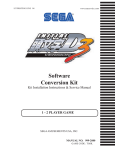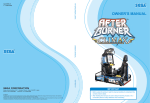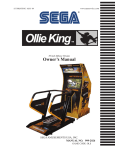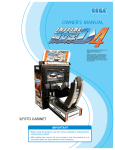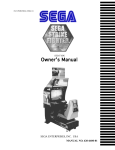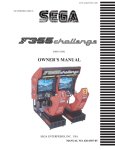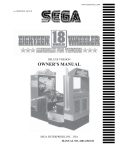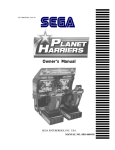Download Sega type twin F355 Owner`s manual
Transcript
www.sauservice.com 1ST PRINTING JUNE ‘04 ® Twin Type Owner’s Manual SEGA AMUSEMENTS USA, INC. MANUAL NO. 999-2085 GAME CODE: TOS VISIT OUR WEBSITE! BEFORE USING THE PRODUCT, BE SURE TO READ THE FOLLOWING: To maintain the safety: To ensure the safe usage of the product, be sure to read the following before using the product. The following instructions are intended for the users, operators and the personnel in charge of the operation of the product. After carefully reading and sufficiently understanding the warning displays and cautions, handle the product appropriately. Be sure to keep this manual nearby the product or elsewhere convenient for referring to it when necessary. Herein, explanations which require special attention are enclosed with dual lines. Depending on the potentially hazardous degrees, the terms of WARNING, CAUTION, etc. are used. Be sure to understand the contents of the displays before reading the text. WARNING! Indicates that mishandling the product by disregarding this warning will cause a potentially hazardous situation which can result in death or serious injury. CAUTION! Indicates that mishandling the product by disregarding this caution will cause a slight hazardous situation which can result in personal injury and or material damage. For the safe usage of the product, the following pictographs are used: Indicates “HANDLE WITH CARE.” In order to protect the human body an equipment, this display is attached to places where the Owner’s Manual and or Service Manual should be referred to. Perform work in accordance with the instructions herein stated. Instructions for work are explained by paying attention to the aspect of accident prevention. Failing to perform work as per the instructions can cause accidents. In the case where only those who have technical expertise should perform the work to avoid hazardous situation, the instructions herein state that the serviceman should perform such work. Be sure to turn off power before working on the machine. To prevent electric shock, be sure to turn off power before starting the work in which the worker touches the interior of the product. If the work is to be performed in the power-on status, the Instruction Manual herein always states to that effect. Be sure to ground the Earth Terminal (this, however, is not required in the case where a power cord with earth is used). This product is equipped with the Earth Terminal. When installing the product, Connect the Earth Terminal to the “accurately grounded indoor earth terminal” by using an earth wire. Unless the product is grounded appropriately, the user can be subject to electric shock. After performing repair, etc. for the Control equipment, ensure that the Earth Wire is firmly connected to the Control equipment. Ensure that the Power Supply used is equipped with an Earth Leakage Breaker. This product does not incorporate the Earth Leakage Breaker. Using a power supply which is not equipped with the Earth Leakage Breaker can cause a fire when earth leakage occurs. Be sure to use fuses which meet the specified rating. (only for the machines which use fuses). Using fuses exceeding the specified rating can cause a fire and electric shock. Specification changes (removal of equipment, conversion and addition) not designated by SEGA are not allowed. The parts of the product include warning labels for safety, covers for personal protection, etc. It is very hazardous to operate the product by removing parts and or modifying the circuits. Should doors, lids and protective parts be damaged or lost, refrain from operating the product, and contact where the product was purchased from or the office herein stated. SEGA shall not be held responsible for any accidents, compensation for damage to a third party, resulting from the specifications not designated by SEGA. Ensure that the product meets the requirements of appropriate Electrical Specifications. Before installing the product, check for Electrical Specifications. SEGA products have a nameplate on which Electrical Specifications are described. Ensure that the product is compatible with the power supply voltage and frequency requirements of the location. Using any Electrical Specifications different from the designated Specifications can cause a fire and electric shock. Install and operate the product in places where appropriate lighting is available, allowing warning labels to be clearly read. To ensure safety for the customers, labels and printed instructions describing potentially hazardous situation are applied to places where accidents can be caused. Ensure that where the product is operated has sufficient lighting allowing the warnings to be read. If any label is peeled off, apply it again immediately. Please place an order with where the product was purchased from or the office herein stated. When handling the Monitor, be very careful. (Applies only to the product w/monitor.) Some of the monitor (TV) parts are subject to high tension voltage. Even after running off power, some portions are still subject to high tension voltage sometimes. Monitor repair and replacement should be performed only be those technical personnel who have knowledge of electricity and technical expertise. Be sure to adjust the monitor (projector) properly. (Applies only to the product w/monitor.) Do not operate the product leaving on-screen flickering or blurring as it is. Using the product with the monitor not properly adjusted may cause dizziness or a headache to an operator, a player, or the customers. When transporting or reselling this product, be sure to attach this manual to the product. In the case where commercially available monitors and printers are used in this product, only the contents relating to this product are explained herein. Some commercially available equipment has functions and reactions not stated in this manual. Read this manual together with the specific Instruction Manual of such equipment. • Descriptions herein contained may be subject to improvement changes without notice. • The contents described herein are fully prepared with due care. However, should any question arise or errors be found, please contact SEGA. INSPECTIONS IMMEDIATELY AFTER TRANSPORTING THE PRODUCT TO THE LOCATION. Normally, at the time of shipment, SEGA products are in a status allowing for usage immediately after transporting to the location. Nevertheless, an irregular situation may occur during transportation. Before turning on power, check the following points to ensure that the product has been transported in a satisfactory status. Are there any dented portions or defects (cuts, etc.) on the external surfaces of the cabinet? Are Casters and Adjusters, damaged? Do the power supply voltage and frequency requirements meet with those of the location? Are all wiring connectors correctly and securely connected? Unless connected in the correct direction, connector connections can not be made accurately. Do not insert connectors forcibly. Do power cords have cuts and dents? Do the fuses used meet specified rating? Is the Circuit Protector in an energized status? Are all accessories available? Can all Doors and Lids be opened with the Accessory keys? Can Doors and Lids be firmly closed? TABLE OF CONTENTS BEFORE USING THE PRODUCT, BE SURE TO READ THE FOLLOWING: TABLE OF CONTENTS INTRODUCTION OF THE OWNER’S MANUAL 1. HANDLING PRECAUTIONS ....................................................................................... 2. PRECAUTIONS CONCERNING INSTALLATION LOCATION ............................... 3. OPERATION .................................................................................................................. 4. NAME OF PARTS ......................................................................................................... 5. ACCESSORIES .............................................................................................................. 6. ASSEMBLING AND INSTALLATION ........................................................................ 7. CARD READER/WRITER ............................................................................................ 8. PRECAUTIONS TO BE HEEDED WHEN MOVING THE MACHINE ..................... 9. GAME DESCRIPTION .................................................................................................. 10. EXPLANATION OF TEST AND DATA DISPLAY ..................................................... 10 - 1 SWITCH UNIT AND COIN METER .......................................................... 10 - 2 SYSTEM TEST MODE ................................................................................ 10 - 3 GAME TEST MODE .................................................................................... 11. CONTROL PANEL (ASSY HANDLE MECHA) ............................................................ 11 - 1 REMOVING THE CONTROL PANEL ....................................................... 11 - 2 ADJUSTING/REPLACING THE V.R. ........................................................ 11 - 3 GREASING ................................................................................................... 12. SPEED SHIFTER (SHIFT LEVER)............................................................................... 13. ACCEL & BRAKE ........................................................................................................... 13 - 1 ADJUSTING AND REPLACING THE V.R. ................................................ 13 - 2 GREASING .................................................................................................... 14. COIN SELECTOR ........................................................................................................... 15. MONITOR ........................................................................................................................ 16. REPLACING THE FLOURESCENT LAMP, AND LAMPS ......................................... 17. PERIODIC INSPECTION TABLE ................................................................................. 15. TROUBLESHOOTING .................................................................................................. 19. GAME BOARD .............................................................................................................. 19 - 1 REMOVING THE GD-ROM DRIVE ......................................................... 19 - 2 REMOVING THE GAME BOARD ............................................................ 19 - 3 COMPOSITION OF GAME BOARD ......................................................... 20. COMMUNICATION PLAY ............................................................................................ 21. DESIGN RELATED PARTS .......................................................................................... 22. PARTS LIST ................................................................................................................... 23. WIRE COLOR CODE TABLE ...................................................................................... 21. WIRING DIAGRAM ..................................................................................................... 1-2 3-4 5-8 9 10 - 12 13 - 28 29 - 32 33 - 34 35 - 42 43 - 61 44 45 46 - 61 62 - 66 63 64 - 65 66 67 68 - 69 68 - 69 69 70 - 71 72 - 74 75 - 77 78 - 79 80 - 86 87 - 90 87 - 88 89 90 91 92 93 - 112 113 XXX Installation Space Height Width Length Weight Power, maximum current MONITOR SPECIFICATIONS : : : : : : 74.3 inches width X 73 inches 71.75 inches 80 inches 68 inches 1565 lbs 1200 W 10 A (AC 120V 60 Hz AREA) : 29 inch supplied by Sanwa Monitor Part# 998-0162 Chassis Part# 998-0161 INTRODUCTION OF THE OWNERS MANUAL This Owner's Manual is intended to provide detailed descriptions together with all the necessary information covering the general operation of electronic assemblies, electromechanicals, servicing control, spare parts, etc. as regards the product, SEGA INITIAL “D” VERSION 3 TYPE TWIN. This manual is intended for the owners, personnel and managers in charge of operation of the product. Operate the product after carefully reading and sufficiently understanding the instructions. If the product fails to function satisfactorily, non-technical personnel should under no circumstances touch the internal system. Please contact where the product was purchased from. Use of this product is unlikely to cause physical injuries or damages to property. However, where special attention is required this is indicated by a thick line, the word "IMPORTANT" and its sign in this manual. STOP Indicates that mishandling the product by disregarding this display can cause the product's intrinsic performance not to be obtained, resulting in malfunctioning. IMPORTANT! SEGA AMUSEMENTS USA, INC. / CUSTOMER SERVICE 45133 Industrial Drive, Fremont, California 94538, U.S.A. Phone : (415) 701-6580 Fax : (415) 701-6594 DEFINITION OF LOCATION MAINTENANCE MAN AND SERVICEMAN WARNING! Non-technical personnel who do not have technical knowledge and expertise should refrain from performing such work that this manual requires the location's maintenance man or a serviceman to carry out, or work which is not explained in this manual. Failing to comply with this instruction can cause a severe accident such as electric shock. Ensure that parts replacement, servicing & inspections, and troubleshooting are performed by the location's maintenance man or the serviceman. It is instructed herein that particularly hazardous work should be performed by the serviceman who has technical expertise and knowledge. The location's maintenance man and serviceman are herein defined as follows: "Location's Maintenance Man" : Those who have experience in the maintenance of amusement equipment and vending machines, etc., and also participate in the servicing and control of the equipment through such routine work as equipment assembly and installation, servicing and inspections, replacement of units and consumables, etc. within the Amusement Facilities and or locations under the management of the Owner and Owner's Operators of the product. Activities of Location's Maintenance Man : Assembly & installation, servicing & inspections, and replacement of units & consumables as regards amusement equipment, vending machines, etc. Serviceman : Those who participate in the designing, manufacturing, inspections and maintenance service of the equipment at an amusement equipment manufacturer. Those who have technical expertise equivalent to that of technical high school graduates as regards electricity, electronics and or mechanical engineering, and daily take part in the servicing & control and repair of amusement equipment. Serviceman's Activities : Assembly & installation and repair & adjustments of electrical, electronic and mechanical parts of amusement equipment and vending machines. ������ �� ���� � ����������������� CONCERNING THE STICKER DISPLAY CONCERNING WARNING DISPLAYS SEGA product has Stickers describing the product manufacture No. (Serial No.) and Electrical Specifications. Also it has a Sticker describing where to contact for repair and for purchasing parts. When inquiring about or asking for repair, mention the Serial No. and Name of Machine indicated on the Sticker. The Serial No. indicates the product register. Identical machines could have different parts depending on the date of production. Also, improvements and modifications might have been made after the publication of this Manual. In order to meet the above situations, mention the Serial No. when contacting the applicable places. SEGA product has warning displays on Stickers, Labels and or printed instructions adhered / attached to or incorporated in the places where a potentially hazardous situation can arise. The warning displays are intended for accident prevention for the customers and for avoiding hazardous situation relating to maintenance and servicing work. There are some portions in the Cabinet, which are subject to high tension voltage, etc. where accidents can be caused merely by touching. When performing the servicing work , be very careful of the warning displays. Especially, any complex repair and replacement work not mentioned herein, should be performed by those technical personnel who have knowledge of electricity and technical expertise. For the prevention of accidents, caution any customer whose act runs counter to the warnings, as to the effect that he must stop the act. 440-WS0141-EG 440-WS0142-EG 440-CS0186-EG 440-DS0013XEG 440-WS0002XEG Serial No. Display Electrical Specifications Display * NOTE: ILLUSTRATIONS MAY DIFFER FROM ACTUAL PRODUCT 1. HANDLING PRECAUTIONS When installing or inspecting the machine, be very careful of the following points and pay attention to ensure that the player can enjoy the game safely. Non-compliance with the following points or inappropriate handling running counter to the cautionary matters herein stated can cause personal injury or damage to the machine. WARNING! ● Before performing work, be sure to turn power off. Performing the work without turning power off can cause an electric shock or short circuit. In the case work should be performed in the status of power on, this manual always states to that effect. ● To avoid electric shock or short circuit, do not plug in or unplug quickly. ● To avoid electric shock, do not plug in or unplug with a wet hand. ● Do not expose Power Cords and Earth Wires on the surface, (floor, passage, etc.). If exposed, the Power Cords and Earth Wires are susceptible to damage. Damaged cords and wires can cause electric shock or short circuit. ● To avoid causing a fire or electric shock, do not put things on or damage Power Cords. ● When or after installing the product, do not unnecessarily pull the power cord. If damaged, the power cord can cause a fire or electric shock. ● In case the power cord is damaged, ask for replacement through where the product was purchased from or the office herein stated. Using the cord as is damaged can cause fire, electric shock or leakage. ● Be sure to perform grounding appropriately. Inappropriate grounding can cause an electric shock. ● Be sure to use fuses meeting specified rating. Using fuses exceeding the specified rating can cause a fire or electric shock. ● Completely make connector connections for IC BD and others. Insufficient insertion can cause an electric shock. ● Specification changes, removal of equipment, conversion and/or addition, not designated by SEGA are not permitted. • Failure to observe this may cause a fire or an electric shock. Non-compliance with this instruction can have a bad influence upon physical conditions of the players or the lookers-on, or result in injury during play. • SEGA shall not be held responsible for damage, compensation for damage to a third party, caused by specification changes not designated by SEGA. ● Be sure to perform periodic maintenance inspections herein stated. 1 www.seuservice.com STOP IMPORTANT! ● For the IC board circuit inspections, only the logic tester is allowed. The use of a multiple-purpose tester is not permitted, so be careful in this regard. ● The Projector is employed for this machine. The Projector's screen is susceptible to damage, therefore, be very careful when cleaning the screen. For details, refer to PROJECTOR. ● Static electricity from your body may damage some electronics devices on the IC board. Before handling the IC board, touch a grounded metallic surface so that the static electricity can be discharged. ● Some parts are the ones designed and manufactured not specifically for this game machine. The manufacturers may discontinue, or change the specifications of, such general-purpose parts. If this is the case, Sega cannot repair or replace a failed game machine whether or not a warranty period has expired. ◆ PRODUCTION DATE ◆ This SEGA product was produced in the year of: 2004 This signifies that this work was disclosed in 2004. www.seuservice.com 2 2. PRECAUTIONS CONCERNING INSTALLATION LOCATION WARNING! This product is an indoor game machine. Do not install it outside. Even indoors, avoid installing in places mentioned below so as not to cause a fire, electric shock, injury and or malfunctioning. ● Places subject to rain or water leakage, or places subject to high humidity in the proximity of an indoor swimming pool and or shower, etc. ● Places subject to direct sunlight, or places subject to high temperatures in the proximity of heating units, etc. ● Places filled with inflammable gas or vicinity of highly inflammable/volatile chemicals or hazardous matter. ● Dusty places. ● Sloped surfaces. ● Places subject to any type of violent impact. ● Vicinity of anti-disaster facilities such as fire exits and fire extinguishers. ● The operating (ambient) temperature range is from 5ºC to 30ºC. LIMITATIONS OF USAGE REQUIREMENTS WARNING! ● Be sure to check the Electrical Specifications. Ensure that this product is compatible with the location's power supply, voltage and frequency requirements. A plate describing Electrical Specifications is attached to the product. Non-compliance with the Electrical Specifications can cause a fire and electric shock. ● This product requires the Breaker and Earth Mechanisms as part of the location facilities. Using them in a manner not independent can cause a fire and electric shock. ● Ensure that the indoor wiring for the power supply is rated at 10 A or higher (AC single phase 100 ~ 120 V area). Non-compliance with the Electrical Specifications can cause a fire and electric shock. ● Be sure to independently use the power supply equipped with the Earth Leakage Breaker. Using a power supply without the Earth Leakage Breaker can cause an outbreak of fire when earth leakage occurs. ● Putting many loads on one electrical outlet can cause generation of heat and a fire resulting from overload. ● When using an extension cord, ensure that the cord is rated at 10 A or higher (AC 100 ~ 120 V area). Using a cord rated lower than the specified rating can cause a fire and electric shock. 3 www.seuservice.com Operation Area WARNING! STOP IMPORTANT! ● For the operation of this machine, secure a minimum area of 74.3 in. (W)×73 in. (D). In order to prevent injury resulting from the falling down accident during game play, be sure to secure the minimum area for operation. ● Be sure to provide sufficient space so as to allow this product's ventilation fan to function efficiently. To avoid machine malfunctioning and a fire, do not place any obstacles near the ventilation opening. ● SEGA shall not be held responsible for damage, compensation for damage to a third party, resulting from the failure to observe this instruction. For transporting the machine into the location's building, the minimum necessary dimensions of the opening (of doors, etc.) are 40 in. (W) and 67 in. (H). Electric current consumption 74.3 in. 6 in. MAX. 10 A (AC 120 V 60 Hz) Vent approx. 8 in. 73 in. 28 in. over ***Note: Actual Main unit may differ from image. FIG. 2 www.seuservice.com 4 3. OPERATION PRECAUTIONS TO BE HEEDED BEFORE STARTING THE OPERATION To avoid injury and trouble, be sure to constantly give careful attention to the behavior and manner of the visitors and players. In order to avoid accidents, check the following before starting the operation: WARNING! ● To ensure maximum safety for the players and the customers, ensure that where the product is operated has sufficient lighting to allow any warnings to be read. Operation under insufficient lighting can cause bodily contact with each other, hitting accident, and or trouble between customers. ● Be sure to perform appropriate adjustment of the monitor (projector). For operation of this machine, do not leave monitor's flickering or deviation as is. Failure to observe this can have a bad influence upon the players' or the customers' physical conditions. ● It is suggested to ensure a space allowing the players who feel sick while playing the game to take a rest. ● Check if all of the adjusters are in contact with the surface. If they are not, the Cabinet can move and cause an accident. Ensure that all of the SUPPORT BRACKET are in contact with the floor. Ensure that all of the Adjusters are in contact with the floor. ***Note: Actual Main unit may differ from image. 5 www.seuservice.com WARNING! CAUTION! ● Do not put any heavy item on this product. Placing any heavy item on the product can cause a falling down accident or parts damage. ● Do not climb on the product. Climbing on the product can cause falling down accidents. To check the top portion of the product, use a step. ● To avoid electric shock, check to see if door & cover parts are damaged or omitted. ● To avoid electric shock, short circuit and or parts damage, do not put the following items on or in the periphery of the product. Flower vases, flowerpots, cups, water tanks, cosmetics, and receptacles/ containers/vessels containing chemicals and water. To avoid injury, be sure to provide sufficient space by considering the potentially crowded situation at the installation location. Insufficient installation space can cause making bodily contact with each other, hitting accidents, and or trouble between customers. PRECAUTIONS TO BE HEEDED DURING OPERATION (PAYING ATTENTION TO CUSTOMERS) To avoid injury and trouble, be sure to constantly give careful attention to the behavior and manner of the visitors and players. WARNING! ● To avoid injury and accidents, those who fall under the following categories are not allowed to play the game. • Those who need assistance such as the use of an apparatus when walking. • Those who have high blood pressure or a heart problem. • Those who have experienced muscle convulsion or loss of consciousness when playing video game, etc. • Those who have a trouble in the neck and or spinal cord. • Intoxicated persons. • Pregnant women or those who are in the likelihood of pregnancy. • Persons susceptible to motion sickness. • Persons whose act runs counter to the product's warning displays. ● A player who has never been adversely affected by light stimulus might experience dizziness or headache depending on his physical condition when playing the game. Especially, small children can be subject to those conditions. Caution guardians of small children to keep watch on their children during play. ● Instruct those who feel sick during play to have a medical examination. ● To avoid injury resulting from falling down and electric shock due to spilled drinks, instruct the player not to place heavy items or drinks on the product. ● To avoid electric shock and short circuit, do not allow customers to put hands and fingers or extraneous matter in the openings of the product or small openings in or around the doors. ● To avoid falling down and injury resulting from falling down, immediately stop the customer's leaning against or climbing on the product, etc. www.seuservice.com 6 WARNING! ● To avoid electric shock and short circuit, do not allow the customers to unplug the power plug without a justifiable reason. ● This product is intended for 1 Player only per seat. Playing the game by 2 or more Players riding on the seat together can cause falling down and collision accidents by striking head, hand, or elbow. ● Caution lookers-on so as not to touch the operating unit while in play. Failure to observe this may cause bodily contact with the player and trouble between the customers. ●Caution the player so as not to hold a child in her/his lap to play. Failure to observe this may cause the child to be caught between the Control Panel and the player and fall down. CAUTION! ● Immediately stop such violent acts as hitting and kicking the product. Such violent acts can cause parts damage or falling down, resulting in injury due to fragments and falling down. ● Instruct the Player to adjust the seat before playing the game. Playing the game in a forcible posture can cause a contingent accident. 7 www.seuservice.com PRECAUTIONS TO BE HEEDED BEFORE STARTING THE OPERATION (CARD SYSTEM) STOP IMPORTANT! When an unjust act is performed, no written data is backed up mechanically. The following acts may be judged to be unjust acts. Since it also becomes a defect of operation and the cause of parts damage, caution the player not to perform the following acts. •Use of cards bent or deformed •Use of cards adhered seals or extraneous matter on •Use of a card mixed two sheets •Use of cards other than dedicated cards •When a card is extracted quickly If the card reader/writer has not been set as being unused, you will be unable to select any game mode with use of cards while the game will be in progress. Thus, for the card reader/writer, deal with the player, paying attention to the following points: Even if the player requests the system for use of cards when you have set the machine so that the card reader/writer is not used, the request is rejected. WARNING! WARNING: HAZARD TO EPILEPTICS. ● A very small portion of the population has a condition which may cause them to experience epileptic seizures or have momentary loss of consciousness when viewing certain kinds of flashing lights or patterns that are present in our daily environment. These persons may experience seizures while watching some kinds of television pictures or playing certain video games. People who have not had any previous seizures may nonetheless have an undetected epileptic condition. ● If you or anyone in your family has experienced symptoms linked to an epileptic condition (e.g., seizures or loss of awareness), immediately consult your physician before using any video games. ● We recommend that parents observe their children while they play video games. If you or your child experience the following symptoms: dizziness, altered vision, eye or muscle twitching, involuntary movements, loss of awareness, disorientation, or convulsions, DISCONTINUE USE IMMEDIATELY and consult your physician. www.seuservice.com 8 4. NAME OF PARTS FIG. 4 a OVERVIEW ***Note: Actual Main unit may differ from image. FIG. 4 b REAR VIEW TABLE 4 Dimensions and Weights CABINET 1 CABINET 2 ASSY POP When assembled Width x Length x Height 44 in x 68 in x 71.75 in 36.75 in x 68 in 30 in x 22 in 80.75 in x 68 in 9 x 71.75 in x 14 in x 71.75 in Weight 865 LB 700 LB 1 LB 1565 LB www.seuservice.com 5. ACCESSORIES When transporting the machine, make sure that the following parts are supplied. Magnetic cards for the recording of play results, and cleaning kits for cleaning the head of the card reader/writer are sold separately. Subsequent purchases of these items can be made by contacting the office listed on this Owner's Manual or the dealer from whom the product was originally purchased. Be sure to provide the part number(s), name(s), and required number of items. ● Cleaning Kit 601-11050 CLEANING CARD: Package of 30 sheets ● Magnetic Cards 601-11358-01 CARD PACKAGE TOS ENG: Package of 200 Magnetic Cards TABLE 5 a ACCESSORIES DESCRIPTION Part No. (Qty.) Notes OWNER'S MANUAL 999-2085 KEY MASTER 9301A (2) For opening/closing the doors Figures Parts not labeled with part numbers are as yet unregistered or cannot be registered. Be sure to handle all parts with care, as some parts are not available for purchase separately. KEY (2) For the CASHBOX DOOR The Keys are inside the Coin Chute Door at the time of shipment from the factory. NAOMI NETWAORK SYSTEM SERVICE MANUAL 420-6660-01 (1) Instruction Manual for the Game Board TAMPERPROOF WRENCH T-27 Torx 1/4-20 (1) T-25 Torx 10/32 (1) T-20 Torx M4 (1) T-15 Torx 8/32 (1) CLEANING CARD 601-11050 (1) For the periodic maintenance. (30 sheets of Cleaning Card) Tool CARTON BOX 601-11044 (1) Used for transporting the Game Board. See Fig. 5a. CARD PACKAGE TOF ENG 601-11358-01 (1) Cards for card reader/writer *Picture not available at this time. www.seuservice.com 10 The following Table 5b lists the parts that are separately marketed but are necessary when booting this product's software. When having unpacked the shipping crate, make sure that all the parts in this Table 5b are in the crate. If not so, contact where you have obtained the product. TABLE 5 b (XKT-0833 : GD-ROM DRIVE KIT) GD-ROM DRIVE XKT-0833 GD-ROM DRIVE CARTON BOX (1) Device that loads the software in a GD-ROM disc. see 5 of Section 6. Used for transporting the GD-ROM DRIVE. See FIG. 5 b. This carton box is a standard accessory of the GD-ROM drive. TABLE 5 c (GD-ROM KIT TOS ENG EXP) GD ROM KIT CUSHION SPONGE 601-11137 (1) GD-ROM Disc Protector KEY CHIP (1) See 3 of Section 6. NAOMI2 GDROM TOS ENG (1) See 3 of Section 6. NOTE: When you order the GD-ROM disc only, specify the part number 610-0624-0033 (GD SOFT TOS ENG). 11 www.seuservice.com HOW TO USE THE CARTON BOX (GD-ROM DRIVE) STOP IMPORTANT! When you want to order for replacing or repairing service of the GD-ROM drive that is used by the product, pack it in a carton box as instructed below, and then deliver the carton box to a service agent. If you do not observe the instruction, your order may not be accepted or may be charged additionally. If you handle the GD-ROM drive differently from the following instructions, its components may be damaged. • Contain the GD-ROM drive in a dedicated carton box. Do not disassemble it or remove any part from it unless otherwise instructed. • Before containing the GD-ROM drive in a dedicated carton box, attach the GD-ROM drive lid (DISC LID) onto the drive and fix the lid with a screw. • Before containing the GD-ROM drive in a dedicated carton box, remove the GD-ROM disk from the drive. Do not attempt to move the GD-ROM drive with a GD-ROM disk inside. • Before containing the GD-ROM drive in a dedicated carton box, remove the GD-ROM drive bracket. Carefully keep the GD-ROM drive bracket and the 4 set screws, because they will be reused. • When inserting the GD-ROM drive into a dedicated carton box, be careful about an inserting direction as illustrated below. • The packing materials in a carton box are used as a cushion. Use them always when inserting the GD-ROM drive into a dedicated carton box. Do not bend them. Remove the GD drive bracket. FIG. 5 b www.seuservice.com 12 6. ASSEMBLING AND INSTALLATION WARNING! CAUTION! ● Perform assembly work by following the procedure herein stated. Failing to comply with the instructions can cause electric shock hazard. ● Perform assembling as per this manual. Since this is a complex machine, erroneous assembling can cause an electric shock, machine damage and or not functioning as per specified performance. ● When assembling, be sure to use plural persons. Depending on the assembly work, there are some cases in which working by one person alone can cause personal injury or parts damage. ● Ensure that connectors are accurately connected. Incomplete connections can cause electric shock hazard. ● Be careful not to damage the wires. Damaged wires may cause electric shock or short circuit or present a fire risk. ● This work should be performed by the Location's Maintenance Man or Serviceman. Performing work by non-technical personnel can cause a severe accident such as electric shock. Failing to comply with this instruction can cause a severe accident such as electric shock to the player during operation. ● Provide sufficient space so that assembling can be performed. Performing work in places with narrow space or low ceiling may cause an accident and assembly work to be difficult. ● To perform work safely and avoid serious accident such as the cabinet's falling down, do not perform work in places where step-like grade differences, a ditch, or slope exist. ● Handle molded parts with care. Undue weight or pressure may cause them to break and the broken pieces may cause injury. ● To perform work safely and securely, be sure to prepare a step which is in a secure and stable condition. Performing work without using the step can cause violent falling down accidents. ● Make sure that the GD cable connector is inserted parallel to the plug. Improper insertion may cause damage to the connector and present a fire When carrying out the assembling and installation, follow the following 6-item sequence. 1 INSTALLING THE POP AND THE POP CARD 2 SECURING IN PLACE(ADJUSTER ADJUSTMENT) 3 INSTALLING THE GD-ROM DRIVE(SETTING GD-ROM DISC) 4 POWER SUPPLY, AND EARTH CONNECTION 5 TURNING POWER ON 6 ASSEMBLING CHECK 13 www.seuservice.com Tools such as a Phillips type screwdriver, wrench, socket wrench and Ratchet Handle are required for the assembly work. 24mm WRENCH Phillips type screwdriver 1 SOCKET WRENCH,RATCHET HANDLE INSTALLING THE POP AND POP CARD POP HOLDER SCREW (4) M6×16,w/flat and spring washers ● Install the POP Holder on the top of the Billboard by using the 4 screws. For performing this work, be sure to prepare a step. PHOTO 6. 1 a For performing work, prepare a step. * Note: Picture may differ from actual unit. www.seuservice.com 14 ● Attach the POP to the POP Holder. Slide the POP cut-out so that the edges fit into the protruding portions of the POP Holder. POP POP CUT-OUT PHOTO 6. 1 b ● Attach Billboard Sash R with 2 Truss screws. ● Use 2 Truss screws to attach Billboard Sash L to the opposite side in the same manner. TRUSS SCREW (2) chrome BILLBOARD SASH R PHOTO 6. 1 c 15 www.seuservice.com 2 WARNING! SECURING IN PLACE (ADJUSTER ADJUSTMENT) Make sure that all of the adjusters are in contact with the floor. If they are not, the cabinet can move and cause an accident. This product has 8 casters and 8 Adjusters. (FIG. 6. 2 a) When the installation position is determined, cause the adjusters to come into contact with the floor directly, make adjustments in a manner so that the casters will be raised approximately 5 mm from the floor and make sure that the machine position is level. ● Transport the product to the installation position. ● Have all of the Adjusters make contact with the floor. Adjust the Adjuster's height by using a wrench so that the machine position is kept level. ● After making adjustment, fasten the Adjuster Nut upward and secure the height of Adjuster. FIG. 6. 2 a BOTTOM VIEW * Note:Picture may differ from actual unit. FIG. 6. 2 b ADJUSTER www.seuservice.com 16 74.3 in. 6 in. Vent approx. 8 in. 73 in. 28 in. over FIG. 6. 2 e Provide ventilation space for the ventilation opening. Allow more than 28 in. of space for customer traffic. 17 www.seuservice.com 3 INSTALLING THE GD-ROM DRIVE (SETTING GD-ROM DISC) STOP ● IMPORTANT! ● ● ● ● Carefully handle the GD-ROM drive so as not to contaminate the disc and the readout lens with stains and dust particles. Do not continue to use the scratched GD-ROM disc. The scratched GD-ROM disc may cause the system to malfunction. Set the GD-ROM disc onto the GD-ROM drive with its labeled side facing upward. The key chip is a precision device. Handle it carefully and avoid exposure to heat, shock and static electricity, as these may cause damage to the device. The key chip is contained in the GD-ROM disc case. Always use them as a set. ● Unpack the shipping crate, and take out the GD-ROM drive, GD-ROM drive bracket, and GDROM disc. GD DRIVE BRACKET GD-ROM DRIVE PHOTO 6. 3 a ● Use the 4 tapping screws to fix the GD-ROM drive bracket onto the GD-ROM drive. Be careful about a fixing direction. TAPPING SCREW (4) M4×8 GD DRIVE BRACKET FIG. 6. 3 b CAUTION for U. S. A., Europe, and Australia: Attach the 2 caution stickers for a laser ray onto the GD-ROM drive. GD-ROM DRIVE FIG. 6. 3 a www.seuservice.com 18 ● Remove the 1 truss head screw that fixes the GD-ROM drive lid (DISC LID). And turn clockwise the lid to remove. TRUSS SCREW (1) M3×8 PHOTO 6. 3 b ● Set the GD-ROM disc onto the GD-ROM drive with its labeled side facing upward. ● Return the lid to its original place, and fix it with 1 truss head screw. Be careful not to fasten the screw too tightly. PHOTO 6. 3 c 19 TRUSS SCREW (1) M3×8 www.seuservice.com ● Undo the lock on the side of the unit base and remove the Truss screws. ● Turn the knob to open the lock, and lower the seat towards the backrest. Slowly lower the backrest until it touches the floor to prevent damage to the seat components. Put a drop cloth on the floor to prevent damaging the surface of the seat components. DROP CLOTH TO PREVENT DAMAGE TO SURFACE OF PARTS UNLOCK TRUSS SCREW (2), black FIG. 6. 3 b * Note Figure may appear different then actual product. ● Attach the GD-ROM drive with 3 screws. SCREW (3) M4×16, w/flat & spring washers PHOTO 6. 3 d www.seuservice.com 20 ● Connect the GD cable connector (for data communication) to the DIMM board. GD CABLE CONNECTOR PHOTO 6. 3 e ● Insert both the GD cable connector (for data communication) and the power cord connector into the GD-ROM drive. Be careful about an inserting direction in this instance. Make sure that the connectors are inserted firmly and completely. Secure the cable with the cord clamp. GD-ROM DRIVE GD Cable connector Power Cord connector Secure the cable. PHOTO 6. 3 f 21 www.seuservice.com KEY CHIP ● Paying attention to the direction of the Key Chip, insert it securely into the NAOMI DIMM Board Case. ● Place the Sticker on the side of the DIMM Board Case as shown in the figure. KEY CHIP PROJECTION STICKER Sticker Position FIG. 6. 3 c www.seuservice.com 22 4 POWER SUPPLY, AND EARTH CONNECTION WARNING! ● Be sure to independently use the power supply socket outlet equipped with an Earth Leakage Breaker. Using a power supply without an Earth Leakage Breaker can cause a fire when electric leakage occurs. ● Ensure that the "accurately grounded indoor earth terminal" and the earth wire cable are available (except in the case where a power cord plug with earth is used). This product is equipped with the earth terminal. Connect the earth terminal and the indoor earth terminal with the prepared cable. If the grounding work is not performed appropriately, customers can be subjected to an electric shock, and the product's functioning may not be stable. ● Ensure that the power cord and earth wire are not exposed on the surface (passage, etc.). If exposed, they can be caught and are susceptible to damage. If damaged, the cord and wire can cause electric shock and short circuit accidents. Ensure that the wiring position is not in the customer's passage way or the wiring has protective covering. ● After wiring power cord on the floor, be sure to protect the power cord. Exposed power cord is susceptible to damage and causes an electric shock accident. The AC Unit is located on one side of Cabinet. The AC Unit has Main SW, Earth Terminal and the Inlet which connects the Power Cord. ● Ensure that the Main SW is OFF. MAIN SW INLET Main SW off FIG. 6. 4 a AC unit * Note: Actual Power Supply connection may vary from photo AC Cable (Power Cord) 23 www.seuservice.com 5 TURNING POWER ON Turn on the AC unit's main switch to supply power to the unit. Once power is turned on, the fluorescent lamp lights up. The Start System Screen displays after a lapse of several seconds. It is followed by the screen that indicates that the network is currently being checked if the communication mode has been set. If there is a bad or improper communication connection, each screen will not proceed to the next, remaining on the currently Network Check Screen. If this occurs, resolve the error according to the instructions in this document. If the communication mode has not been set or the communication check ends normally, the Motor Check Screen returns. While the Motor Check Screen is on-screen, the steering wheel can move either clockwise or counterclockwise. If you touch the wheel, the motor check is hindered and the game will not operate normally. So, you must not touch it at this time. Failures are displayed, if found. Resolve the errors according to the instructions in this document. Once all the above steps have been completed, the Advertise Screen displays and voices are output through the left and right loudspeakers, unless you have set the machine so that no voices are output during the Advertise mode. This product retains the number of credits and the ranking data even after the power is turned off. It does not retain data about the fractional number of coins (i.e., the number of coins not reaching one credit) or the bonus adder count. * Note: Picture may differ from actual unit. FIG. 6. 5 Note: The first time the power is turned on, the unit will automatically enter Cleaning Mode. Follow the on-screen instructions to carry out cleaning of the unit. www.seuservice.com 24 Each Check Screen is followed as below. Network Check Screen CHECKING NETWORK NOW Card Reader/Writer Check Screen ●When Card is left in the Card Reader/Writer; CARD R/W INITIALIZE... PLEASE GET CARD Motor Check Screen ● Remove the card. Screen does not change until the card is removed. KICKBACK INITIALIZE... ●When cleaning is required; PLEASE INSERT CLEANING CARD. ● Steering wheel will turn. Do not touch it. Insert the cleaning card. (See 7-2 HEAD CLEANING.) 25 www.seuservice.com 6 ASSEMBLING CHECK In the TEST MODE, ascertain that the assembly has been made correctly and IC BD. is satisfactory (refer to Section 10). In the test mode, perform the following test: (1)MEMORY TEST Selecting the RAM TEST on the system test mode menu screen causes the on-board memory to be tested automatically. The game board is satisfactory if the display beside each IC No. shows GOOD. RAM TEST IC29 GOOD IC35 GOOD IC09 GOOD IC10 GOOD IC11 GOOD IC12 GOOD IC16 GOOD IC18 GOOD IC20 GOOD IC22 GOOD IC17 GOOD IC19 GOOD IC21 GOOD IC23 GOOD IC106 GOOD IC107 GOOD IC108 GOOD IC109 GOOD IC111 GOOD IC113 GOOD IC115 GOOD IC117 GOOD IC112 GOOD IC114 GOOD IC116 GOOD IC118 GOOD PRESS TEST BUTTON TO EXIT DIMM BOARD TEST PROGRAM VER : DIMM SLOT 0 : DIMM SLOT 1 : DIMM STATUS : *** GOOD GOOD GOOD CHECKING DIMM BD DIMM0 - GOOD DIMM1 - GOOD IC34,35S - GOOD IC10,11S - GOOD GD DRIVE - GOOD --- COMPLETED --- PRESS TEST BUTTON TO EXIT www.seuservice.com 26 (2)SOUND TEST SOUND TEST RIGHT SPEAKER OFF LEFT SPEAKER OFF In the system test mode, selecting SOUND TEST causes the screen (on which sound related BD and wiring connections are tested) to be displayed. Check if the sound is satisfactorily emitted from each speaker and the sound volume is appropriate. -> EXIT SELECT WITH SERVICE BUTTON AND PRESS TEST BUTTON (3)C.R.T. TEST In the system test mode menu, selecting C.R.T. TEST allows the screen (on which the monitor is tested) to be displayed. Although the monitor adjustments have been made at the time of shipment from the factory, color deviation, etc., may occur due to the effect caused by geomagnetism, the location building's steel frames and other game machines in the periphery. By watching the system test mode screen, make judgment as to whether an adjustment is needed. If it is necessary, adjust the monitor by referring to Chapter 15. SYSTEM TEST MODE C.R.T. TEST 1/2 1 C.R.T. TEST 2/2 32 RED GREEN BLUE WHITE PRESS TEST BUTTON TO CONTINUE PRESS TEST BUTTON TO EXIT * Note: Screen shows a grid. 27 www.seuservice.com (4)INPUT TEST Selecting the INPUT TEST on the game test mode menu screen causes the screen (on which each switch is tested) to be displayed. Press each switch. If the display beside each switch indicates "ON," the switch and wiring connections are satisfactory. GAME TEST MODE INPUT TEST STEERING XXH ACCEL XXH BRAKE XXH GEAR POSITION N START OFF CHANGE VIEW OFF SERVICE OFF TEST OFF PRESS TEST AND SERVICE BUTTON TO EXIT (5)OUTPUT TEST Select OUTPUT TEST from the Menu screen in the Game Test Mode to cause the screen (on which output unit such as lamps and wiring connections are tested) to appear. Ensure that the output unit functions satisfactorily. GAME TEST MODE OUTPUT TEST ->START BUTTON CHANGE VIEW BUTTON PRESS TEST BUTTON TO EXIT Perform the above inspections also at the time of monthly inspection. www.seuservice.com 28 7. CARD READER/WRITER 7-1 SETTING DEDICATED CARDS STOP IMPORTANT! ● Be sure to use dedicated cards available for this product. Use of ones other than such dedicated cards may cause a malfunction or failure of the machine. ● Be sure to set the specified number of card in the specified orientation by using the specified procedure. Wrong setting of the cards may cause the machine to fail. ● This machine allows you to set up to 100 cards at a time. You must not set over 101 cards at a time. If you do so, a trouble such as card jamming may occur. ● Set virgin cards taken out from a container that was unpacked immediately before use. Use of any deformed or deteriorated card may cause a trouble. ● Do not include a corrugated, bent, or used card in the card deck. When the unit is out of cards, a message will be displayed at the upper right of the screen during advertisements. Follow the instructions below to restock the system with cards. Cards may be stocked when the unit is on or off. After restocking the system with cards, the message displayed after the "SEGA" logo will be updated. Gameplay can be resumed without waiting for the updated message. ● Unlock and open the cover to find the card reader/writer. The dispenser on which you should place the cards is located at the rear of the reader/writer. ● From the card reader/writer, take out the dispenser upward in a straight line. UNLOCK DISPENSER PHOTO 7. 1 * Note: Pictures may differ from actual Unit. 29 www.seuservice.com ● Remove the cover from the back of the dispenser. Be careful of instructions of the sticker. Dedicated Cards Remove the dispenser's cover. Be sure to set the cards orientation. Close the cover, and reinstall the dispenser. FIG. 7. 1 a ● Place the cards into the dispenser according to the instructions on the sticker annexed to the dispenser. Refer to the diagram shown on the sticker attached to the Dispenser and insert the cards into the Dispenser. Be careful not to insert the cards in the wrong direction or with the wrong side facing up. The Dispenser can only hold 100 cards. Do not attempt to insert more than 100 cards. Too many cards may cause the Dispenser to jam or result in other problems. Insert magnetic cards into the Dispenser in complete packs of 100 or after carefully counting the number of cards (not to exceed 100). FIG. 7. 1 b ● Reinstall the cover to the dispenser. ● Insert the dispenser into the card reader/writer. The dispenser can be inserted only in the predetermined orientation. ● Close and lock the cover. ● Secure with the truss screw www.seuservice.com 30 7-2 HEAD CLEANING STOP IMPORTANT! ● The unit enters Head Cleaning Mode when any of the following conditions are met: • At power-up if the Card Reader/Writer has operated 100 times or more • At power-up if the date has been updated • At boot time after performing Backup Data Clear ● Once the unit enters Head Cleaning Mode, follow the on-screen instructions and perform Head Cleaning. The unit will not exit Cleaning Mode (i.e. games may not be played) until head cleaning is complete. ● Always use the designated Cleaning Card. Using anything other than the designated card or carrying out any other procedure other than the one outlined in the manual may cause faulty printing, faulty operation and/or unit failure. ● Cleaning Cards may only be used once. Dispose of them after use. ● Cleaning Cards should be used immediately after removal from the package. Cleaning Cards will not clean effectively if dried out. ● Perform head cleaning only when there are cards in the Card Reader/Writer Dispenser. If the Dispenser is empty, the part that secures the cards inside the Dispenser may touch the rotating part of the Card Reader/Writer and cause noise. ● Always remember to remove the Cleaning Card after completing head cleaning. ● After head cleaning, wait for the "SEGA LOGO" to be displayed at least twice before resuming gameplay. This machine records the number of times the Card Reader/Writer is used. The Card Reader/Writer writes data to and reads data from cards. Each write and read is counted, so the Card Reader/Writer usage count will not be the same as the number of times the game is played. Once head cleaning of the Card Reader/Writer is complete, the unit will exit this mode. Follow the on-screen instructions to carry out cleaning. CLEANING CARD PLEASE INSERT CLEANING CARD. Insert the Cleaning Card into the card slot. ▼ NOW CLEANING... *Note: Photo may differ from actual product. PHOTO 7. 2 Indicates that the unit is undergoing cleaning. Wait for cleaning to be completed. ▼ The unit exits to normal mode after cleaning is complete. Do not forget to remove the Cleaning Card. Wait for the "SEGA LOGO" to be displayed at least twice before resuming gameplay after cleaning. The Card Reader/Writer usage count described above is reset when cleaning is performed. Manual head cleaning may also be performed from Test Mode. Refer to Test Mode <10-3G> for more details. 31 www.seuservice.com 7-3 CLEARING CARD JAMS STOP IMPORTANT! When attempting to perform this operation without powering down so that gameplay can be restored, exercise extreme caution. Machine parts may move unexpectedly when the power is ON. This may result in fingers being caught or severed and other injuries. Verify the Stay Lock on the top cover before attempting this procedure. If the top cover closes during the procedure, it may result in serious injury. If a trouble such as card jamming occurs on the card reader/writer, you are notified of the trouble on the screen. You cannot proceed to a play unless you resolve the trouble at this time. First identify the trouble before you begin to take action. An error message is displayed at the top of the screen when cards become jammed. Use the RESTORE command (hold down the Start button + Change View button for a long time) to retry the function that caused the error. If repeated attempts continue to generate errors, follow the instructions below to remove the card. Removing the card may force the game to shut down. If the game shuts down, existing customer game data will not be saved. ● Unlock and open the cover. ● Unlock the hatch by drawing the green shaft attached to the top cover on the card reader/writer. While drawing the shaft, open the cover up. ● Remove the card jammed in the card reader/writer. ● While drawing the shaft, close the cover. With the top cover closed, release the green shaft. Check that the top cover has been locked securely. * Note: Unit may differ from Photo. PHOTO 7. 3 b Remove the card jammed. ● Close and lock the cover. www.seuservice.com 32 8. PRECAUTIONS WHEN MOVING THE MACHINE WARNING! CAUTION! ● When moving the machine, be sure to unplug the power plug. Moving the machine with the plug as is inserted can damage the power cord and cause fire and electric shock hazards. ● When moving the machine on the floor, retract the Adjusters and ensure that Casters make contact with the floor. During transportation, pay careful attention so that Casters do not tread power cords and earth wires. Damaging the power cords can cause electric shock and short circuit hazards. ● Do not push the cabinet from the left/right when attempting to move the unit. Pushing from the sides may cause the unit to tip and result in injury and damage to parts. Do not push on any parts made of glass (e.g. CRT screen) or plastic, as these parts may break and result in bodily injury. Do not push the cabinet from the left/right direction. * Note: Pertains when unit is separated. FIG. 8 a 33 www.seuservice.com In locations with low ceilings, remove the POP and POP Holder before moving the machine. * Note: Machine may be different then illustrated. FIG. 8 b Place the machine on casters. . www.seuservice.com 34 9. GAME DESCRIPTION The following explanations apply to the case the product is functioning satisfactorily. Should there be any moves different from the following contents, some sort of faults may have occurred. Immediately look into the cause of the fault and eliminate the cause thereof to ensure satisfactory operation. When the power is connected, the fluorescent lamp in the FL box is always on. When in an advertising state, the screen displays the demonstration pictures and ranking data. Sounds are heard from the speakers on the right and left of the monitor. The advertising sounds are not heard if you have set this function to off (disabled). The start button and the change view button on the control panel are integrated with a lamp. The start button (lamp) flashes when the coins are inserted enough to play the game. FIG. 9 * Note: Unit in Photo may differ from actual Unit. 35 www.seuservice.com Game Overview The game is a car racing game with three different game modes: "Legend of the Street", "Time Attack" and "The Bunta Challenge". By connecting two units, you can also enjoy "Network Battle Game" play. The card system allows players to store information such as the car, wins/ loss records and car tune-up status on a special card. Legend of the Street ●Game Content & Rules Battle rival characters man to man on 9 different courses. Each checkpoint you pass adds time to the overall time limit. The first one across the finish line with the allotted time wins. If you run out of time or cross the finish line second, you lose. Once you've defeated all 28 rival characters, you'll get a chance to race against a hidden rival character I and a hidden rival character II (final battle/race). Defeat them and you'll race for the title of street legend against the last hidden rival character (special battle/race). Only when the title is yours will you get to see the ending. ●INITIAL D CARD Purchasing a card when you start the game creates your car. The card can store all the data for one car. Information on the card includes the player name, car, tune-up status, names of defeated rival characters, times from Time Attack mode, Network Game records, passwords from Time Attack mode and more. On the Card Screen, the player's name, car name, cleared areas, Key and Speed Demon Level are displayed. The Key is necessary when recording results on the Net Rankings. Speed Demon Level stars (★) increase as various conditions are cleared. (Player's name) KEY *** (Car name) (Cleared areas) ★ (Speed Demon Level) ●Car Tune-Ups Depending on how well you do, points are added to your card when you use it to play in "Legend of the Street", "Time Attack", "The Bunta Challenge" and "Network Battle Race" modes. When you've accumulated enough points, you are given the option of using those points to do tune-ups on your car to increase performance. www.seuservice.com 36 ● Vehicle Selection Screen: This screen isn't displayed if you've already purchased a card. ● Transmission Selection Screen: This screen isn't displayed if you've already purchased a card. ● Parts Course Selection Screen: If you're purchasing a card, select one of the Parts courses. These parts are then attached to your car when you accumulate enough points. 37 www.seuservice.com ● Name Entry Screen: If you're purchasing a card, enter your name (driver's name) at the player name input screen. ● Mode Select Screen: Select "Legend of the Street" at the Mode Selection Screen. ● Course and Rival Character Selection Screens www.seuservice.com 38 ● Rival Character Scenes ● Battle (Race) ● Results Screen 39 www.seuservice.com ● Tune Up Screen: Use your card to play and accumulate points you can put towards performance enhancing tune-ups. ● Continue Screen: Choose to continue or quit after rival character scenes. If you select "YES", nothing is recorded to the card and you can continue playing. If you select "NO", your game data is stored on your card and your game ends. www.seuservice.com 40 Time Attack ● Game Content & Rules This is a race against time. The goal is to cross the finish line as quickly as you can. Direction, Time of Day and Weather can be selected for each of the nine courses - note that Happogahara and Akina (Snow) can only be set to Night. Each checkpoint you pass adds time to the overall time limit. When you cross the finish line, a password is displayed. (The password is not displayed when you don't use the card.) You may use this password to participate in the online Internet rankings. In order to register the password, you must have played the game with a card and you'll need to enter the 3 digit number or KEY printed on the front of the card. Your times, when recorded with the Card (tuned car), are displayed in the ranking. The way to accumulate points is to play with a card. The Bunta Challenge ● Game Content & Rules Race head-to-head against a single rival, Fujiwara Bunta, on eight different courses: Myogi, Usui, Akagi, Akina (Snow on Level 11), Happogahara, Shomaru and Tsuchisaka. For each course, only Dry or Night conditions may be selected. A Card with saved points is necessary to play. Player must finish ahead within the time limit to win. Finishing behind or over the time limit means the player loses. Beating Bunta earns points and increases the Bunta Level for that course by one. The Bunta Level indicates Bunta's strength; the higher the level the stronger he becomes. Losing reduces the player's points total. Network Battle Race ● Game Content & Rules Two vehicles race for victory. When either car passes a checkpoint, remaining race time will be increased. The winner is the car that crosses the finish line first or is occupying first place when time runs out. A car built on the Card (tuned car) may also be used. When racing with a tuned car, results will be saved on the Card. Challengers may challenge at any point during the champion side race. Cards may not be purchased during a Network Battle Race. 41 www.seuservice.com Before the Race [Champion Side] ● Battle Entry Challenge Request Screen When a challenge occurs before the start of the race (during selection phase): If the challenge occurs before the mode selection phase (during Car Selection etc), the Network Battle Race Information Screen is displayed directly before the selection phase. If the challenge occurs after the selection phase, selection is interrupted and the Network Battle Race Information Screen is displayed. When a challenge occurs during the race: The race is interrupted and the Network Battle Race Information Screen is displayed. ● Network Battle Race Information Screen The challenger selects the course while the champion waits at the Network Battle Race Information Screen. www.seuservice.com 42 [Challenger Side] ● Network Battle Race Select Screen This screen asks if a new player wishes to enter a Battle Race. It only appears when a new player first inserts coins and the current player has opted to accept Battle Race challengers. ● Card Entry Screen When a Battle Race is established, the Card Entry Screen appears. A Battle can be raced even without a Card. If there is no Card, the game proceeds to the Car Selection and Transmission Selection Screens. The Course Selection Screen then appears. The challenger selects the course. After the Race ● Results Screen After a battle, the Results Screen appears. Depending on the results, the Battle Level will change. 43 www.seuservice.com ● Continue Screen The winning player will receive victory points and will be allowed to continue play. The losing player will go to the Continue Screen. When the number of victories exceeds the set limit When a player's total number of victories exceeds the set limit, the player will be taken to the Continue Screen even if they win. (See Section "10-3 F".) Configuration When a Card is inserted, a number of options may be set. Press the View Change Button at the Card Data Confirmation Screen to go to the Configuration screen. When displaying the configuration Screen, you can select the item by the Shift Lever. After selecting the item, press the Start Button and change the setting by the Steering Wheel. After changing the setting, press the Start Button again to be settled the new settings. ● BGM Set race background music options ON: Play BGM as normal (Default Setting). OFF: Turn BGM off. FIX: Play the melody selected at Song Selection. Will play the same BGM until changed. ● NAVIGATION WINDOW Set options for the Navigation Display that appears at the lower left of the Race Screen. ON: Show navigation display (Default setting). OFF: Do not show navigation display. PAPER CUP: A paper cup full of water appears on the navigation display. ● STEERING Set steering wheel stiffness. 1 to 9: 1 is the loosest. Stiffness increases up to a maximum setting of 9. (Default Setting is 5) www.seuservice.com 44 ● TIME DISPLAY Set the Time Display on the Race Screen. NORMAL: Standard time display. (Default setting) SIMPLE: Simplified time display. ● FORCED QUIT Force end of game during Legend of the Streets and Time Attack play. OFF: Disable force quit (Default setting) ON: Enable force quit. Press the Start and Change View Buttons simultaneously to end Game Over With “Legend of the Street”, “Time Attack” and “Network Battle Race” play, the Continue Screen appears after each race. If you choose not to continue, the game ends. Transferring Old Card Data Card data from the previous versions, "Initial D" and "Initial D Ver. 2"may be transferred for use with "Initial D Ver. 3". Not all player data will be transferred to the new Card. ● Transferable Data: Points, car model, player name, customization options, Auto/ Manual transmission setting, number of plays till next inspection (the number of plays remaining on the Card, plus 50, max. 127). ● Non-transferable Data: Tune-up (Tune-up status is returned to default, but transferred points may be used to re-tune the car), times, race results, Legend of the Street status, Key and Speed Demon Level, Network Battle Level, Bunta Level. 1. The player inserts coins to start. Player inserts Card at the Card Entry Screen. 45 www.seuservice.com 2. Player inserts credits at the Transfer Card Data Screen. 3. The old Card will be ejected. This Card can no longer be used. 4. When the "Card Data Transferred" message appears, the game will restart. The new Card is for exclusive use with the Initial D Ver. 3, and cannot be used with the previous versions, Initial D and Initial D Ver. 2. Limit on Card Use Each Card can be used for up to fifty plays, until Car Inspection time is reached. Continued game play after each race is not counted as part of the 50 game limit. Cards may be renewed by transferring data to a new Card (stored points will not be lost). However, if you do not renew your card at the Car Inspection, you will not longer be able to play using the data stored on your card. www.seuservice.com 46 Car Selections TOYOTA TRUENO GT-APEX [AE86] LEVIN GT-APEX [AE86] LEVIN SR [AE85] MR2 G-Limited [SW20] MR-S S EDITION [ZZW30] ALTEZZA RS-200 [SXE10] CELICA GT-FOUR [ST205] MAZDA RX-7 Type R [FD3S] RX-7 SPIRIT R Type A [FD3S] RX-7∞III [FC3S] RX-8 Type S [SE3P] ROADSTER S Special [NA6CE] ROADSTER RS [NB8C] SUBARU IMPREZA WRX STi Version VI [GC8] IMPREZA WRX STi [GDB] IMPREZA WRX type R STi Version V [GC8] NISSAN SKYLINE GT-R V-spec II [BNR32] SKYLINE GT-R V-spec II [BNR34] SKYLINE 25GT TURBO [ER34] SILVIA K's [S13] SILVIA Q's [S14] SILVIA K's AERO [S14] SILVIA spec-R [S15] 180SX TYPE X [RPS13] SILEIGHTY [RPS13] SUZUKI CAPPUCCINO [EA11R] HONDA CIVIC SiR II [EG6] CIVIC TYPE R [EK9] INTEGRA TYPE R [DC2] S2000 [AP1] MITSUBISHI LANCER GSR EVOLUTION III [CE9A] LANCER RS EVOLUTION IV [CN9A] LANCER RS EVOLUTION V [CP9A] LANCER GSR EVOLUTION VI T.M.EDITION [CP9A] LANCER GSR EVOLUTION VII [CT9A] Race Course ● Easy ● Myogi, Circular Course/3 laps, Clockwise & Counter-clockwise, Day & Night, Fine & Rainy ● Normal ● Usui, Circular Course/2 laps, Clockwise & Counter-clockwise, Day & Night, Fine & Rainy ● Hard ● Akagi, Single road, Uphill & Downhill, Day & Night, Fine & Rainy ● Hard ● Akina, Single road, Uphill & Downhill, Day & Night, Fine & Rainy ● Expert ● Irohazaka, Single road, Downhill/Reverse, Day & Night, Fine & Rainy ● Expert ● Akina (Snow), Single road, Uphill & Downhill, Night ● Expert ● Happogahara, Single road, Outbound & Inbound, Night, Fine & Rainy ● Expert ● Shomaru, Single road, Outbound & Inbound, Day & Night, Fine & Rainy ● Expert ● Tsuchisaka, Single road, Outbound & Inbound, Day & Night, Fine & Rainy 47 www.seuservice.com "Legend of the Street" Rival Characters (EASY - Myogi) IGGY KENJI SHINGO LEVIN SR [AE85] 180SX TYPE X [RPS13] CIVIC SiR II [EG6] (NORMAL - Usui) TORU KAWAI MAYA&SIMONE ROADSTER S Special [NA6CE] SKYLINE 25GT TURBO [ER34] SILEIGHTY [RPS13] (HARD - Akagi) TWO GUYS FROM TOKYO SILVIA spec-R [S15] DANNY SILVIA Q's [S14] K. T. RX-7 Type R [FD3S] (HARD - Akina) COLE ZACK KYLE RY TAK BUNTA SILVIA K's [S13] SKYLINE GT-R V-spec II [BNR32] LANCER GSR EVOLUTION III [CE9A] RX-7 ∞III [FC3S] TRUENO GT-APEX [AE86] IMPREZA WRX type R STi Version V [GC8] (EXPERT - Irohazaka) HAWK KYLE CAINE LANCER RS EVOLUTION IV [CN9A] LANCER GSR EVOLUTION III [CE9A] MR2 G-Limited [SW20] (EXPERT - Akina Snow) MIKI CELICA GT-FOUR [ST205] (EXPERT - Happogahara) DICE SMILEY TOUCH CIVIC TYPE R [EK9] INTEGRA TYPE R [DC2] CIVIC TYPE R [EK9] (EXPERT - Shomaru) NOBU SID AKI ALTEZZA RS-200 [SXE10] CAPPUCCINO [EA11R] LEVIN GT-APEX [AE86] (EXPERT - Tsuchisaka) KYLIE RY Man in Evo V Man in Evo VI K. T. TAK RX-7 Type R [FD3S] RX-7 ∞III [FC3S] LANCER RS EVOLUTION V [CP9A] LANCER GSR EVOLUTION VI T.M.EDITION [CP9A] RX-7 Type R [FD3S] TRUENO GT-APEX [AE86] www.seuservice.com 48 10. EXPLANATION OF TEST AND DATA DISPLAY By operating the switch unit, periodically perform the tests and data check. When installing the machine initially or collecting cash, or when the machine does not function correctly, perform checking in accordance with the explanations given in this section. The following shows tests and modes that should be utilized as applicable. This product's basic system consists of the NAOMI 2 GD-ROM game board. The system enables you to play several games one after the other just by changing a GD-ROM disc and key chip. The product supports, therefore, the following 2 test modes: (1) System test mode for an automatic self-diagnostic test (generally used by every product that contains the basic system) and a coin assignment (specifically used by this product) and (2) Game test mode for testing the input/output control devices and setting the difficulty level (specifically used by this product). This manual does not cover the automatic self-diagnostic test. For more information about the system test mode, see the attached NAOMI NETWORK SYSTEM Service Manual. TABLE 10 EXPLANATION OF TEST MODE ITEMS DESCRIPTION REFERENCE SECTIONS NETWORK SYSTEM SERVICE MANUAL 10-3F,H 10-3B 10-3C NETWORK SYSTEM SERVICE MANUAL INSTALLATION OF MACHINE When the machine is installed, perform the following: 1. Check to ensure each is the standard setting at shipment. 2. Check each Input equipment in the INPUT TEST mode. 3. Check each Output equipment in the OUTPUT TEST mode. 4. Test on-IC-Board IC's in the SELF-TEST mode. MEMORY This test is automatically executed by selecting RAM TEST, or NETWORK SYSTEM SERVICE MANUAL ROM BOARD TEST in the Menu mode. PERIODIC SERVICING Periodically perform the following: 1. MEMORY TEST 2. Ascertain each setting. 3. To test each Input equipment in the INPUT TEST mode. 4. To test each Output equipment in the OUTPUT TEST mode. 5. CARD R/W TEST NETWORK SYSTEM SERVICE MANUAL 10-3F,H 10-3B 10-3C 10-3G CONTROL SYSTEM NETWORK SYSTEM SERVICE MANUAL 1. To check each Input equipment in the INPUT TEST mode. 10-3B,D,E 2. Adjust or replace each Input equipment. 3. If the problem still remains unsolved, check each equipment's 11,12,13 mechanism movements. MONITOR In the Monitor Adjustment mode, check to see if Monitor (Projec- NETWORK SYSTEM SERVICE MANUAL 15 tor) adjustments are appropriate. IC BOARD MEMORY TEST DATA CHECK Check such data as game play time and histogram to adjust the NETWORK SYSTEM SERVICE MANUAL 10-3F,I difficulty level, etc. NETWORK SYSTEM SERVICE MANUAL 49 www.seuservice.com 10-1 SWITCH UNIT AND COIN METER WARNING! STOP IMPORTANT! Never touch places other than those specified. Touching places not specified can cause electric shock and short circuit accidents. ● Adjust the sound to the optimum volume, taking into consideration the environmental requirements of the installation location. ● Removing the Coin Meter circuitry renders the game inoperable. SWITCH UNIT Open the coin chute door, and the switch unit shown will appear. The functioning of each SW is as follows: FIG. 10. 1 a SWITCH UNIT * Note: Actual Switch Unit will appear different. ● SOUND VOLUME SWITCH: Adjusts sound volume for all of the machines' Speakers. (SPEAKER) ● TEST BUTTON: (TEST) For the handling of the test button, refer to the following pages. ● SERVICE BUTTON: (SERVICE) Gives credits without registering on the coin meter. ● DEMAGNETIZER SWITCH: Eliminates the on-screen color unevenness due to magnetization of (DEMAG.) CRT. First use this SW before performing the monitor's color adjustment. COIN METER Open the Cashbox Door by using the key to have the Coin Meter appear underneath the Cashbox. COIN METER FIG. 10. 1 b www.seuservice.com 50 10-2 SYSTEM TEST MODE STOP ● The contents of settings changed in the TEST mode are stored when the test mode is finished from EXIT in the menu mode. If the power is turned off before the TEST mode is finished, the contents of setting change become ineffective. ● Executing "BACKUP DATA CLEAR" in the SYSTEM TEST MODE does not clear the BOOKKEEPING data in the GAME TEST mode. ● Entering the TEST mode clears fractional number of coins less than one credit and BONUS ADDER data. ● Perform setting as per specified in this manual for operation. If setting not specified is performed for operation, proper function of this product may not be obtained. IMPORTANT! In the SYSTEM TEST MODE, IC BD functioning can be checked, the monitor adjusted, and the coin setting performed. Refer to NAOMI NETWORK SYSTEM SERIVCE MANUAL for the details. Note that the setting of the following items need to be performed in accordance with the instruction given. ● ● ● ● ● CABINET TYPE MONITOR TYPE SERVICE TYPE COIN CHUTE TYPE NETWORK TYPE : : : : : 1 PLAYER(S) HORIZONTAL COMMON COMMON NONE The SEQUENCE SETTING items of COIN/CREDIT SETTING are as follows. ● SEQUENCE SETTING SEQUENCE 1: Number of credits required for starting the game. SEQUENCE 2: Number of credits required for continuing the play. SEQUENCE 3: Number of credits required for dedicated CARD purchase. SEQUENCE 4~8: NOT USED 51 www.seuservice.com 10-3 GAME TEST MODE STOP IMPORTANT! ● When changing the game configuration, changes will not take effect until the Game Test Mode has been completed. Be sure to exit the Game Test Mode properly after configuration changes. ● Do not configure the game in ways not described in this text. It is possible that the game will not function properly. A. GAME TEST MENU MODE Select GAME TEST MODE from the System Menu screen to display the Game Test Menu screen. Use the SERVICE Button to move the cursor to the desired test item. Press the TEST Button to enter the selected item. SYSTEM MENU RAM TEST JVS TEST SOUND TEST C.R.T. TEST SYSTEM ASSIGNMENTS COIN ASSIGNMENTS BOOKKEEPING BACKUP DATA CLEAR CLOCK SETTING GAME TEST MODE INPUT TEST OUTPUT TEST FORCE FEEDBACK INPUT ASSIGNMENTS GAME ASSIGNMENTS CARD R/W TEST CLOSE SETTING BOOKKEEPING BACKUP DATA CLEAR -> EXIT DIMM BOARD TEST NETWORK SETTEING GAME TEST MODE [*****************] SELECT WITH SERVICE BUTTON AND PRESS TEST BUTTON -> EXIT SELECT WITH SERVICE BUTTON AND PRESS TEST BUTTON SYSTEM TEST MODE MENU Screen GAME TEST MENU Screen After making changes, be sure to select EXIT and press the TEST Button in order to enable the new settings. Move the cursor to EXIT and press the TEST Button to return to the System Menu screen. www.seuservice.com 52 B. INPUT TEST Select INPUT TEST to display the following screen and check the status of input devices. This test should be used periodically to check that each input device is functioning correctly. GAME TEST MODE INPUT TEST STEERING ACCEL BRAKE GEAR POSITION START CHANGE VIEW SERVICE TEST XXH XXH XXH N OFF OFF OFF OFF PRESS TEST AND SERVICE BUTTON TO EXIT FIG. 10. 3 b INPUT TEST Screen Test the STEERING, ACCEL and BRAKE controls to ensure that they are functioning properly and that the parameters change smoothly as each input device is operated. Display N, UP and DOWN using the GEAR POSITION. N should display there is no control input. Verify that both UP and DOWN display in sync with the position of the shift knob. Press the START, CHANGE VIEW, SERVICE and TEST Buttons. If functioning correctly, each indicator will switch from OFF to ON. Press the SERVICE and TEST Buttons simultaneously to return to the Game Test Menu screen. 53 www.seuservice.com C. OUTPUT TEST Select OUTPUT TEST to display the following screen and check the status of each lamp. This test should be used periodically to check that the lamps are functioning correctly. GAME TEST MODE OUTPUT TEST ->START BUTTON CHANGE VIEW BUTTON PRESS TEST BUTTON TO EXIT FIG. 10. 3 c OUTPUT TEST Screen The cursor toggles automatically between START Button and CHANGE VIEW Button, and each lamp lights up. Move the cursor to EXIT and press the TEST Button to return to the Game Test Menu screen. www.seuservice.com 54 D. FORCE FEEDBACK CAUTION! If you select FORCE FEEDBACK, the STEERING will rotate automatically when you press the TEST Button. The STEERING will also rotate automatically during FORCE TEST. Make sure that no one is touching the STEERING before running these tests as contact may cause injury. When you select "FORCE FEEDBACK", a connection test runs and the STEERING rotates. When the connection check completes, a screen similar to the one below is displayed, and you may adjust the STEERING resistance. GAME TEST MODE FORCE FEEDBACK (MIN 0 : MAX 10 : DEFAULT 4) FORCE = XX UP DOWN FORCE TEST (FORCE = 4) CENTER OFF RIGHT OFF LEFT OFF -> EXIT SELECT WITH SERVICE BUTTON AND PRESS TEST BUTTON FIG. 10. 3 d FORCE FEEDBACK Screen ● FORCE: Set the STEERING resistance The smaller the value, the weaker the resistance; the larger the value, the stronger the resistance. (Minimum value is 0; the maximum value is 10. The default setting is 4.) Move the cursor to UP or DOWN and press the TEST Button to change the value. ● FORCE TEST: Verifies the STEERING motor is working properly Conducted when the STEERING resistance is set at 4. Toggle between OFF and ON by aligning to CENTER and pressing the TEST Button. The STEERING will rotate and stop in the center position. Pressing the SERVICE Button moves the cursor to the next menu item and CENTER changes to OFF. Control of the STEERING is then released. When the RIGHT menu item is ON, the STEERING rotates to the right as far as possible and then stops. Press the SERVICE Button again to turn it OFF and release control of the STEERING. When the LEFT menu item is ON, the STEERING rotates to the left as far as possible and then stops. Press the SERVICE Button again to turn it OFF and release control of the STEERING. Move the cursor to EXIT and press the TEST Button to return to the Game Test Menu screen. 55 www.seuservice.com E. INPUT ASSIGNMENTS Select INPUT ASSIGNMENTS to display the following screen. GAME TEST MODE INPUT ASSIGNMENTS STEERING: XXX (DEFAULT = 0) ACCEL : XXX (DEFAULT = 0) BRAKE : XXX (DEFAULT = 0) DEFAULT SETTING -> EXIT SELECT WITH SERVICE BUTTON AND PRESS TEST BUTTON FIG. 10. 3 ea INPUT ASSIGNMENTS Screen You can adjust each of the menu items by moving the cursor to the menu item and pressing the TEST Button. Return all settings to the default settings with DEFAULT SETTING. ● STEERING: Make adjustments to STEERING Press the TEST Button to display the following screen. Center the STEERING. When the "0" displayed is not exactly aligned with the "^" mark above CENTER, use the cursor to select RIGHT or LEFT and move the "0" until it is displayed directly above the "^" mark. Move the cursor to RIGHT and press the TEST Button to move the "0" to the right. Each time you press the TEST Button, "0" moves slightly to the right. Move the cursor to LEFT and press the TEST Button to move the "0" to the left. Each time you press the TEST Button, "0" moves slightly to the left. GAME TEST MODE STEER ASSIGNMENT (MIN -40 : MAX 40 : DEFAULT 0) STEERING = XXX 0 ^ CENTER RIGHT LEFT -> EXIT Move the cursor to EXIT and press the TEST Button to return to the INPUT ASSIGNMENTS screen. SELECT WITH SERVICE BUTTON AND PRESS TEST BUTTON FIG. 10. 3 eb STEER ASSIGNMENTS Screen www.seuservice.com 56 ● ACCEL: Make adjustments to ACCEL Press the TEST Button to display the following screen. Adjust the distance between "0" displayed and the "^" mark equally so that when your foot is off the ACCEL pedal, the "0" on the left is aligns with the "^" above MIN and when you press the ACCEL pedal down all the way, the "0" on the right is aligns with the "^" mark above MAX. Move the cursor to RIGHT and press the TEST Button to move "0" to the right. Each press of the TEST Button moves "0" slightly to the right. Move the cursor to LEFT and press the TEST Button to move "0" to the left. Each press of the TEST Button moves "0" slightly to the left. GAME TEST MODE ACCEL ASSIGNMENT (MIN -40 : MAX 40 : DEFAULT 0) ACCEL = XXX 0 ^ MIN ^ MAX RIGHT LEFT -> EXIT SELECT WITH SERVICE BUTTON AND PRESS TEST BUTTON Move the cursor to EXIT and press the TEST Button to return to the INPUT ASSIGNMENTS screen. FIG. 10. 3 ec ACCEL ASSIGNMENTS Screen ● BRAKE: Make adjustments to BRAKE Press the TEST Button to display the following screen. Adjust the distance between "0" displayed and the "^" mark equally so that when your foot is off the BRAKE pedal, the "0" on the left is aligns with the "^" above MIN and when you press the BRAKE pedal down all the way, the "0" on the right is aligns with the "^" mark above MAX. Move the cursor to RIGHT and press the TEST Button to move "0" to the right. Each press of the TEST Button moves "0" slightly to the right. Move the cursor to LEFT and press the TEST Button to move "0" to the left. Each press of the TEST Button moves "0" slightly to the left. GAME TEST MODE BRAKE ASSIGNMENT (MIN -40 : MAX 40 : DEFAULT 0) BRAKE = XXX 0 ^ MIN ^ MAX RIGHT LEFT -> EXIT SELECT WITH SERVICE BUTTON AND PRESS TEST BUTTON Move the cursor to EXIT and press the TEST Button to return to the INPUT ASSIGNMENTS screen. FIG. 10. 3 ed BRAKE ASSIGNMENTS Screen 57 www.seuservice.com F. GAME ASSIGNMENTS Select GAME ASSIGNMENTS to display the current game settings and make changes. GAME TEST MODE GAME ASSIGNMENTS GAME DIFFICULTY DEFALT VIEW SEAT NUMBER CARD R/W ->EXIT NORMAL DRIVER NO DEFINED ON SELECT WITH SERVICE BUTTON AND PRESS TEST BUTTON FIG. 10. 3 f GAME ASSIGNMENTS Screen The GAME DIFFICULTY and CONTINUE menu items can be set only when the SEAT NUMBER is set to either 1 or NO DEFINED. The VS LIMIT OF WIN menu item can be set only when the SEAT NUMBER is set to 1. ●GAME DIFFICULTY: Set the level of difficulty for the game You may select one of 5 different levels of difficulty: VERY EASY, EASY, NORMAL, HARD or VERY HARD. This setting does not affect the speed of rivals in "Legend of the Streets" mode. ●DEFAULT VIEW: Set the view perspective at the start of races You may select one of the following 2 settings: DRIVER view or REAR view. ●SEAT NUMBER: Assign seat numbers to seats in each arcade unit for network play If you have two arcade units side by side, make sure you assign different seat numbers; the seat on the left would be 1 and the one on the right would be 2. If the unit will not be used for network play, set the SEAT NUMBER to NO DEFINED. You may select one of the following 3 settings: 1, 2 or NO DEFINED. ●CARD R/W: Set to ON if using the Card Reader/Writer. Set to OFF when not using the Card Reader/Writer. ●CONTINUE: Enable/Disable Continue function. ON: Enables Continue for Legend of the Street Time Attack and Network Battle Race games. OFF: Disable Continue. ●MAX WIN STREAK: Set maximum possible wins in the Battle Race game 1/3/5/10/20/30: Causes the continue screen to appear when the number of wins exceeds the indicated limit. INFINITY: Play continues without inserting new coins as long as the player continues to win. www.seuservice.com 58 Changes to settings are not enabled until Test Mode is exited. After changing settings, be sure to exit Test Mode. After changing the settings, select EXIT and press the TEST Button to return to the Game Test Menu screen. G. CARD R/W TEST STOP Clean the card reader/writer periodically. IMPORTANT! Test the functionality of or clean the CARD R/W (read/writer). The CARD R/W should be tested and cleaned periodically. GAME TEST MODE CARD R/W TEST CARD R/W STATUS : ***** INITIALIZE CLEANING CHECK R/W : --> EXIT SELECT WITH SERVICE BUTTON AND PRESS TEST BUTTON FIG. 10. 3 g CARD R/W TEST Screen The cursor can move to the following items: ● INITIALIZE: Initialization ● CLEANING: Cleaning ● CHECK R/W: R/W Operation Check Move the cursor to EXIT and press the TEST Button to return to the Game Test Menu screen. 59 www.seuservice.com Depending on the R/W running mode, one of the following is displayed in "*****" in "CARD R/W STATUS : *****": READY ........ Now waiting (Clear to Send Command) INITIAL .......Now initializing (Not Clear to Send Command) CLEAN ........Now cleaning (Not Clear to Send Command) GET ..............Cards are being taken out from the dispenser (Not Clear to Send Command) SAVE ............Sample data is saved onto the card (Not Clear to Send Command) LOAD ...........Load card data and compares it with sample data (Not Clear to Send Command) OUT..............Eject cards (Not Clear to Send Command) SHUTTER ....Now closing/opening the shutter (Not Clear to Send Command) ERROR ........Error (Clear to Initialize Command Only) While a status with a note of "Not Clear to Send Command " in parentheses is on-screen, no operations are accepted. If such a status has occurred, wait until the operation in that status stops automatically and the display comes to READY. Occasionally, the "INFORMATION" field on the screen outputs one of the instructions below, although it usually displays NO ERROR. While cleaning is in progress, waiting in the ready mode for inserting a cleaning card: -- PLEASE INSERT CLEANING CARD -After the operation check, waiting for the ready mode for ejecting the card: -- PLEASE REMOVE -When an error occurs, its type are displayed in the "INFORMATION" field: NO ERROR..........................Nomal Completion CAN'T LOAD ......................Loading Error CAN'T SAVE .......................Writting Error DRAW CARD ERROR .......Error in Taking Card from dispenser CARD STUFFED ................Card Jamming SHUTTER ERROR .............Shutter Error WRONG DATA ...................Data Error, Dispenser Card Empty CONNECTION ERROR .....Connection Error SCIF ERROR .......................RC-232C Communication Error UNKNOWN EROR .............Unknown Error The "---" field in "CHECK R/W : ---" shows the result of the operation check. ---.......................... Not Checked OK ........................ No Failure NG ........................ Failure www.seuservice.com 60 CLEANING PROCESS Cleaning refers to the optional cleaning of the heads on the CARD R/W. Refer to section <7-2> Head Cleaning for details on the use of the cleaning card. ● Select "CLEANING" and press the TEST Button. ● If the CARD R/W is not initialized, it will be initialized first. :INITIALIZE is displayed. ● The following message appears to show that the R/W is ready for insertion of the cleaning card: -- PLEASE INSERT CLEANING CARD -● Insert the cleaning card into the R/W. On the screen, the status display is replaced with "CLEAN", and cleaning begins. ● Once cleaning ends after a lapse of a certain time, the R/W automatically ejects the card. The status display changes from "CLEAN" to "READY." NO ERROR is displayed on the screen. TESTING FUNCTIONALITY The operation check takes out each card from the dispenser, and writes the sample data onto it. The check then loads and reads it, and checks whether the read data matches the sample data. Then, the check ejects the card. When you draw out the card at this time, the entire process of the check is completed. The functionality test uses 1 card from the dispenser. ● Select "CHECK R/W" and press the TEST button. R/W operates automatically as follows: ● If the CARD R/W is not initialized, it will be initialized first. :INITIALIZE is displayed. ● Close the shutter: SHUTTER is displayed. ● Takes out the card from the dispenser: GET is displayed. ● Saves the sample data onto the card: SAVE is displayed. ● Print the sample data onto the card: PRINT is displayed. ● Loads the data on the card for comparison with the sample data: LOAD is displayed. ● Open the shutter: SHUTTER is displayed. ● Ejects the card: OUT is displayed. ● Draws out the card. Now the entire process of the check is completed. If execution of the operation check results in display of NG, check the error condition. If you can take action against the error, execute the operation check again after you take the proper action. If you cannot take action against the error, repeat the check several times. If the result of the check is still NG, clean the R/W. If the subsequent execution of the operation check still results in NG, the R/W may be faulty. If an error occurs, it is cleared by executing the INITIALIZE command. Note that, when an error has occurred, the R/W only accepts this command (except EXIT). 61 www.seuservice.com H. CLOSE SETTING Select CLOSE SETTING to display the following screen. Change the setting for the time when the store closes. The game will be unusable for card play starting 15 minutes before the time you set until 6:00 AM the next morning. GAME TEST MODE CLOSE SETTING SCHEDULE TYPE : DAY SETTING -> EXIT SELECT WITH SERVICE BUTTON AND PRESS TEST BUTTON FIG. 10. 3 ha CLOSE SETTING Screen You can set SCHEDULE TYPE to DAY, WEEK or OFF. Press the TEST Button to select the item. (The unit is shipped with SCHEDULE TYPE set to OFF.) Move the cursor to SETTING and press the TEST Button to display the appropriate time setting screen. ● DAY: Set the daily store closing time. This time setting will be used every day GAME TEST MODE CLOSE SETTING 24:00 -> EXIT SELECT WITH SERVICE BUTTON AND PRESS TEST BUTTON FIG. 10. 3 hb CLOSE SETTING (DAY) Screen Set the daily store closing time. When you press the SERVICE Button, the "hour" display will begin to flash. Press the TEST Button to select any hour from "19" to "26". Press the SERVICE Button again to accept the "hour" selection. Once accepted, the "minute" display will then begin to flash. Press the TEST Button to select one of the following "minute" options: "00, 15, 30, 45". Press the SERVICE Button again to accept the "minute" selection. When complete, move the cursor to EXIT. If you press the SERVICE Button when the cursor is next to EXIT, the "hour" display will begin to flash again indicating that you can change the settings. Move the cursor to EXIT and press the TEST Button to return to the CLOSE SETTING screen. www.seuservice.com 62 ● WEEK: Set a different store close time for each day of the week GAME TEST MODE CLOSE SETTING SUN MON TUE WED THU FRI SAT : : : : : : : 24:00 24:00 24:00 24:00 24:00 24:00 24:00 -> EXIT SELECT WITH SERVICE BUTTON AND PRESS TEST BUTTON FIG. 10. 3 hc CLOSE SETTING (WEEK) Screen Set the store closing time for each day of the week. When you press the SERVICE Button, the "hour" display will begin to flash. Press the TEST Button to select any hour from "19" to "26". Press the SERVICE Button again to accept the "hour" selection. Once accepted, the "minute" display will then begin to flash. Press the TEST Button to select one of the following "minute" options: "00, 15, 30, 45". Press the SERVICE Button again to accept the "minute" selection. Once accepted, the "hour" display for the next day of the week will begin to flash. Set the "hour" and "minute" settings in the same fashion as described above. When you have completed setting the time for SAT, move the cursor to EXIT. If you press the SERVICE Button when the cursor is next to EXIT, the "hour" display for SUN will begin to flash again indicating that you can change the settings. Move the cursor to EXIT and press the TEST Button to return to the CLOSE SETTING screen. ● OFF: Do not set any store closing times. Other SETTING items are not displayed 63 www.seuservice.com I. BOOKKEEPING Select BOOKKEEPING to display the following screens of operating status data. Each time the TEST Button is pressed, the ensuing page appears. Pressing the TEST Button while the 5/5 page is displayed causes the Game Test Menu to return on the screen. GAME TEST MODE BOOKKEEPING 1/5 NUMBER OF GAMES 0 NUMBER OF NETWORK PLAY 0 NUMBER OF CARD 0 NUMBER OF CARD PLAY 0 PLAY TIME 0D 0H 0M 0S AVERAGE PLAY TIME 0M 0S LONGEST PLAY TIME 0M 0S SHORTEST PLAY TIME 0M 0S PLAY TIME HISTOGRAM 0M 0S ~ 0M59S 1M 0S ~ 1M59S 2M 0S ~ 2M29S 2M30S ~ 2M59S 3M 0S ~ 3M29S 3M30S ~ 3M59S 4M 0S ~ 4M29S 4M30S ~ 4M59S 5M 0S ~ 5M29S 5M30S ~ 5M59S 6M 0S ~ 6M29S OVER 6M30S 0 0 0 0 0 0 0 0 0 0 0 0 PRESS TEST BUTTON TO CONTINUE FIG. 10. 3 i BOOKKEEPING (1/5) Screen ● NUMBER OF GAMES: total number of games played ● NUMBER OF NETWORK PLAY: ● NUMBER OF CARD: total number of network games played total number of cards purchased ● NUMBER OF CARD PLAY: number of games played with cards (selecting continue during card play gets added to this count) ● PLAY TIME: total amount of game play time ● AVERAGE PLAY TIME: average game play time ● LONGEST PLAY TIME: longest game play time ● SHORTEST PLAY TIME: shortest game play time ● PLAY TIME HISTOGRAM: table of play times www.seuservice.com 64 GAME TEST MODE BOOKKEEPING 2/8 GAME / LEGEND OF THE STREET MYOGI-1 MYOGI-2 MYOGI-3 USUI-1 USUI-2 USUI-3 0 0 0 0 0 0 AKAGI-1 AKAGI-2 AKAGI-3 0 0 0 AKINA-1 AKINA-2 AKINA-3 AKINA-4 AKINA-5 0 0 0 0 0 PRESS TEST BUTTON TO CONTINUE FIG. 10. 3 i b BOOKKEEPING (2/8) Screen Press the TEST Button to move to screen 3/8 of BOOKKEEPING. GAME TEST MODE BOOKKEEPING 3/8 GAME / LEGEND OF THE STREET IROHAZAKA-1 0 IROHAZAKA-2 0 IROHAZAKA-3 0 AKINA SNOW-1 0 HAPPOGAHARA-1 0 HAPPOGAHARA-2 0 HAPPOGAHARA-3 0 SHOMARU-1 0 SHOMARU-2 0 SHOMARU-3 0 TSUCHISAKA-1 0 TSUCHISAKA-2 0 TSUCHISAKA-3 0 TSUCHISAKA-4 0 TSUCHISAKA-5 0 TSUCHISAKA-6 0 SPECIAL 0 PRESS TEST BUTTON TO CONTINUE FIG. 10. 3 i c BOOKKEEPING (3/8) Screen ● GAME/ LEGEND OF THE STREET: Displays the number of times each rival character was selected in "Legend of the Street" mode. "MYOGI-1" refers to the first rival in MYOGI which is "IGGY" Press the TEST Button to move to screen 4/8 of BOOKKEEPING. 65 www.seuservice.com GAME TEST MODE BOOKKEEPING 4/8 GAME / TIME ATTACK MYOGI 0 USUI 0 AKAGI 0 AKINA 0 IROHAZAKA 0 AKINA SNOW 0 HAPPOGAHARA 0 SHOMARU 0 TSUCHISAKA 0 PRESS TEST BUTTON TO CONTINUE FIG. 10. 3 i d BOOKKEEPING (4/8) Screen ● GAME/TIME ATTACK: Displays the number of times each course was selected in TIME ATTACK mode Press the TEST Button to move to screen 5/8 of BOOKKEEPING. GAME TEST MODE BOOKKEEPING 5/8 GAME / NETWORK GAME MYOGI 0 USUI 0 AKAGI 0 AKINA 0 IROHAZAKA 0 AKINA SNOW 0 HAPPOGAHARA 0 SHOMARU 0 TSUCHISAKA 0 PRESS TEST BUTTON TO CONTINUE FIG. 10. 3 i e BOOKKEEPING (5/8) Screen ● GAME/NETWORK GAME: www.seuservice.com Displays the number of times each course was selected in NETWORK GAME (VERSUS) mode 66 Press the TEST Button to move to screen 6/8 of BOOKKEEPING. GAME TEST MODE BOOKKEEPING 6/8 GAME / BUNTA CHALLENGE MYOGI 0 USUI 0 AKAGI 0 AKINA 0 HAPPOGAHARA 0 IROHAZAKA 0 SHOMARU 0 TSUCHISAKA 0 TRANCEMISSION SELECT AUTOMATIC MANUAL 0 0 PRESS TEST BUTTON TO CONTINUE FIG. 10. 3 i f BOOKKEEPING (6/8) Screen ●GAME/BUNTA CHALLENGE: ●TRANSMISSION SELECT: Displays number of times each course has been selected for the Bunta Challenge. Displays the number of times each TRANSMISSION was selected in all game modes. Press the TEST Button to move to screen 7/8 of BOOKKEEPING. GAME TEST MODE CAR SELECT BOOKKEEPING 7/8 TRUENO 0 LEVIN(AE86) 0 LEVIN(AE85) 0 MR-2 0 MR-S 0 ALTEZZA 0 CELICA GT-FOUR 0 GTR(BNR32) 0 GTR(BNR34) 0 SILVIA(S13) 0 SILVIA(S14Q) 0 SILVIA(S14K) 0 SILVIA(S15) 0 180SX 0 SILEIGHTY 0 CIVIC(EK9) 0 CIVIC(EG6) 0 PRESS TEST BUTTON TO CONTINUE FIG. 10. 3 i g BOOKKEEPING (7/8) Screen 67 www.seuservice.com Press the TEST Button to move to screen 8/8 of BOOKKEEPING. GAME TEST MODE CAR SELECT BOOKKEEPING 8/8 INTEGRA 0 S2000 0 LANCER EVO3 0 LANCER EVO4 0 LANCER EVO7 0 RX-7(FD3S1) 0 RX-7(FD3S6) 0 RX-7(FC3S) 0 ROADSTER(NA6C) 0 ROADSTER(NB8C) 0 IMPREZA(GC8S6) 0 IMPREZA(GDB) 0 IMPREZA(GC8S5) 0 CAPPUCCINO 0 SKYLINE 25GT(ER34) 0 LANCER EVO5 0 LANCER EVO6 0 RX-8(SE3P) 0 PRESS TEST BUTTON TO EXIT FIG. 10. 3 i h BOOKKEEPING (8/8) Screen ● CAR SELECT: Displays the number of times each car was selected Press the TEST Button to return to the Game Test Menu screen. www.seuservice.com 68 J. BACKUP DATA CLEAR Delete all BOOKKEEPING screen data. Use BACKUP DATA CLEAR in the SYSTEM TEST MODE to delete data about coin/credit collection. Deleting this data does not affect the game settings or other data stored by the game. Deleting this data will delete the data showing how many times the CARD R/W was used. After deleting the data, the CARD R/W automatically enters Head Cleaning mode. Refer to section <7-2> Head Cleaning for more information about head cleaning. GAME TEST MODE BACKUP DATA CLEAR YES(CLEAR) -> NO (CANCEL) SELECT WITH SERVICE BUTTON AND PRESS TEST BUTTON FIG. 10. 3 j�BACKUP DATA CLEAR Screen To clear data, use the SERVICE Button to move the cursor to YES (CLEAR) and then press the TEST Button. When the data has been cleared, the message "COMPLETED" will be displayed. Press the TEST Button again to return to the Game Test Menu screen. Move the cursor to NO (CANCEL) and press the TEST Button to return to the Game Test Menu screen without clearing the data. 69 www.seuservice.com 11. CONTROL PANEL WARNING! CAUTION! STOP ● In order to prevent an electric shock and short circuit, be sure to turn power off before performing work by touching the interior parts of the product. ● Be careful not to damage the wires. Damaged wires may cause electric shock or short circuit or present a fire risk. ● Do not touch undesignated places. Touching places not designated can cause electric shock or short circuit. ● This work should be performed by the Location's Maintenance Man or Serviceman. Performing work by non-technical personnel can cause electric shock hazard. ● Do not perform work other than those specified in this Manual in order to prevent accidents during performing work and operation after performing work. Performing work not specified in this Manual may require special training for this product. If performing work other than those stated in this manual is required for repair, contact the offices herein stated in this manual or where you purchased the product from and ask for repair or inquire how to repair. ● Be very careful when soldering. Handling a soldering iron carelessly may result in a fire or a burn. ● Be extremely careful when heating the heat-shrinkable tube. Failure to do so may result in a fire or burns. ● Exercise extreme caution when handling the internal parts of the Control Panel. Watch out for damage, warping and loss. The loss of just one piece may result in damage to or lead to faulty operation of the entire unit. ● When securing the plastic-made parts, do not excessively fasten screws and nuts. Failure to observe this may damage the parts and cause injury due to fragments resulting from damage. Be sure to perform volume's move value setting in the Volume Setting in the Test Mode after replacing or adjusting the Volume. (See 10-3E.) IMPORTANT! www.seuservice.com 70 11-1 REMOVING THE CONTROL PANEL Poor handle response/lack of response when adjusting the Volume in Test Mode may be caused by faulty Volume alignment and/or a damaged Volume. Follow the instructions below to adjust the gear alignment and/or replace the Volume. If the Volume Shaft is rotating within its normal area of mobility, there is little chance the Volume can be damaged by rotating the handle as far as possible to the left/right. With the handle in the center position, i.e. straight, and the Volume Shaft in the same direction shown in the diagram, attach the Volume so that it aligns properly with the gears. In order to adjust or replace the Volume, follow the instructions below to remove the Control Panel. A 5 mm hexagonal wrench is required for the following procedure. ● Turn off the power. ● Remove the 6 hexagon socket screws from the Control Panel. HEXAGON SOCKET SCREW (total 6), black PHOTO 11. 1 a ● Unplug the 5 connectors and remove the Control Panel. Be careful not to damage any of the wiring. CONNECTOR (5) BROWN: 4P YELLOW: 10P,12P RED: 3P,6P PHOTO 11. 1 b 71 www.seuservice.com 11-2 ADJUSTING/REPLACING THE VOLUME ADJUSTMENT PROCEDURE ● Loosen the 2 screws that secure the VR Bracket and move the VR Bracket to adjust the angle and condition of the gear alignment. ● Keeping the handle straight, align the gears so that the direction of the D Cut side of the Volume Shaft matches that shown in the diagram. ● Tighten the 2 screws and secure the VR Base. FIG. 11. 2 a ● After making adjustments, use the Volume Setting Screen to set the Volume (refer to 10-3E). The recommended value for the handle Volume is "80H" when the handle is set straight. Verify that the value decreases when the handle is rotated to the left and increases when rotated to the right. Use the Test Mode to view the Volume value (refer to 10-3B). www.seuservice.com 72 REPLACEMENT PROCEDURE This procedure requires the following tools: Philips screwdriver for the M4 screws, 2 mm hexagonal wrench, 11—12mm monkey wrench, nipper, cutter, wire stripper, soldering iron and industrial dryer. ● Remove the connectors. ● Remove the 2 screws securing the VR Bracket and remove the entire Bracket and Volume. VR BRACKET CONNECTOR (1) RED 3P SCREW (2) M4×10, w/flat & spring washers PHOTO 11. 2 ● Loosen the 2 hexagon socket screws on the Gear Holder and remove the Gear Holder. ● Remove the nut securing the VR Bracket, then separate the Volume from the VR Bracket and replace it. FIG. 11. 2 b 73 www.seuservice.com 11-3 GREASING WARNING! CAUTION! STOP IMPORTANT! ● Grease is inflammable and must never be close to fire. ● Grease may be apt to be erroneously used or drunk, and must not be placed in a location where children can access. ● Grease does harm to your body if you aspirate it. Do not perform any work related to grease in a location where ventilation is insufficient. ● If grease enters an eye, eye irritation may be caused. Take care to prevent it from entering your eyes (for example, by wearing protective goggles). Should grease enter an eye, rinse it in clean water and have your illness diagnosed by a doctor. ● If grease touches a human skin, skin irritation may be caused. Take care to prevent grease from touching your skin (for example, by wearing protective gloves). Should grease touch your skin, fully wash it using water and soap. ● Be sure to use the designated type of grease. If a non-designated type grease is used, components may break. ● The period for greasing specified herein is a standard. Apply greasing to the specified portions as occasion arises. Use spray grease once every three months to grease up the gear mesh portion of the constituent parts. FIG. 11. 3 www.seuservice.com 74 12. SHIFT LEVER In the Test Mode, if the SHIFT LEVER's SW can not be inputted satisfactorily, replace the Switch. Apply greasing to the Mechanism's sliding portion once every 3 months. When performing the above work, remove the Shift Lever Unit. WARNING! ● Before starting to work, ensure that the Power SW is OFF. Failure to observe this can cause electric shock and short circuit hazards. ● Use care so as not to damage wirings. Damaged wiring can cause electric shock and short circuit hazards. 12-1 REMOVING THE SHIFT LEVER TAMPERPROOF SCREW (4),black ● Turn the Power SW off. ● Remove the 4 Tamperproof Screws to lift the Shift Lever Unit. DOWN ● Disconnect the Connector to remove the Shift Lever Unit. ● When reinstalling, follow the procedure opposite as when removing. At this time, ensure that "DOWN" display appears on the upper part as shown. ● After reinstalling, be sure to check INPUT TEST in the test mode. (See 10-3B.) TAPPING SCREW (2) M3×16 GREASING FIG. 12. 1 12-2 SWITCH REPLACEMENT ● Disconnect the wiring Connector of the Switch to be replaced. ● Remove the 2 Tapping Screws to replace the Microswitch. 12-3 GREASING Apply greasing once in 3 months to the specified portions. MICROSWITCH 509-5704 FIG. 12. 2 75 www.seuservice.com 13. ACCELERATOR & BRAKE ● ● WARNING! ● ● ● STOP Before starting to work, ensure that the Power SW is OFF. Failure to observe this can cause electric shock or short circuit. Use care so as not to damage wirings. Damaged wiring can cause electric shock or short circuit. Do not touch undesignated places. Touching places not designated can cause electric shock or short circuit. This work should be performed by the Location's Maintenance Man or Serviceman. Performing work by non-technical personnel can cause electric shock hazard. When performing work such as parts replacement other than those specified in this manual, be sure to contact where you purchased the product from. Confirm the work procedures and obtain precautions from where you purchased the product prior to performing work. Inappropriate parts replacement and/or installation with erroneous adjustment can cause an overload or the parts to come into contact, resulting in an electric shock, a short circuit, and a fire. Be sure to perform volume's move value setting in the Volume Setting in the Test Mode after replacing or adjusting the Volume. (See 10-3E.) IMPORTANT! If Accel. and Brake operation is not satisfactory, adjustment of volume installation position or volume replacement is needed. Also, be sure to apply greasing to the gear mesh portion once every 3 months. 13-1 ADJUSTING OR REPLACING THE VOLUME The following tools are required for the operations below: Phillips screwdrivers for M4 and M5. The appropriate value for both ACCEL. Volume and Brake Volume is under 30H when released and over C0H when stepped on. Check Volume values in the TEST mode. Since work is performed inside the energized cabinet, be very careful so as not to touch undesignated places. Touching places not specified can cause electric shock or short circuit. TRUSS SCREW(2),chrome M4×8 ADJUSTING PROCEDURE ● Take out the 2 truss screws and remove the Front Cover from the Accel. & Brake Unit (FIG. 13. 1 a). FIG. 13. 1 a FRONT COVER www.seuservice.com 76 ● Loosen the screw which secure the Potentiobase, and adjust the Volume value by moving the Base. (FIG. 13. 1 b) SCREW M5×12,w/flat & spring washers ● Secure the Potentiobase. ● Perform volume setting in the volume setting mode. (See 10-3E.) POTENTIOBASE V.R. 220-5484 220-5753 TRUSS SCREW (2) M4×8 FIG. 13. 1 b REPLACING THE VOLUME POTENTIOCOVER ● Turn the power off. ● Take out the 2 screws and remove the Potentiocover (FIG. 13. 1 c). ● Disconnect the connector of the volume to be replaced. ● Remove the screw which secures the Potentiobase (FIG. 13. 1 b). ● Remove the Potentiobase together with the volume as is attached. (FIG. 13. 1 c) ● Remove the base and the gear to replace the volume. FIG. 13. 1 c ● Adjust the volume as per the previous page after replacing. POTENTIOBASE 13-2 GREASING STOP IMPORTANT! Be sure to use the designated grease. Using undesignated grease can cause parts damage. GREASING Use spray grease once every three months to grease up the Spring and gear mesh portion. FIG. 13. 2 77 www.seuservice.com 14. COIN SELECTOR HANDLING THE COIN JAM If the coin is not rejected when the REJECT button is pressed, open the coin chute door and open the selector gate. After removing the jammed coin, put a normal coin in and check to see that the selector correctly functions. CLEANING THE COIN SELECTOR STOP IMPORTANT! GATE ● Remove and clean smears by using a soft cloth dipped in water or diluted chemical detergent and then squeezed dry. ● Never apply machine oil, etc. to the Coin Selector. ● After cleaning the Coin Selector, insert a regular coin in the normal working status and ensure that the Selector correctly functions. FIG. 14 a The coin selector should be cleaned once every 3 months. When cleaning, follow the procedure below: (1) Turn the power for the machine OFF. Open the coin chute door. (2) Remove the coin selector from the coin chute door. (3) Open the gate and dust off by using a soft brush (made of wool, etc.). (4) Remove and clean smears by using a soft cloth dipped in water or diluted chemical detergent and then squeezed dry. (5) Remove the CRADLE. When removing the retaining ring (E ring), be very careful so as not to bend the rotary shaft. (6) Remove stain from the rotary shaft and shaft receiving portions by wiping off with a soft cloth, etc. (7) After wiping off as per (6) above, further apply a dry cloth, etc. to cause the coin selector to dry completely. Insert a coin while keeping COIN INSERTION TEST Once every month, when performing the Coin SW Test, simultaneously check the following: FIG. 14 b the Reject Button pressed down and check if it is rejected. COIN METER ● Does the Coin Meter count satisfactorily? ● Does the coin drop into the Cashbox correctly? ● Is the coin rejected when inserted while keeping the Reject Button pressed down? www.seuservice.com CRADLE 78 FIG. 14 c COIN DOOR Note: Unit comes WITHOUT DBA but has hole and wireing to mount a DBA in unit. 79 www.seuservice.com 15. MONITOR 15-1 CAUTIONS AND WARNINGS CONCERNING THE SAFETY FOR HANDLING THE MONITORS Before handling the monitors, be sure to read the following explanations and comply with the caution/warning instructions given below. Note that the caution/warning symbol marks and letters are used in the instructions. WARNING! Indicates that handling the monitors erroneously by disregarding this warning may cause a potentially hazardous situation, which could result in death or serious injury. CAUTION! Indicates that access to a specific part of the equipment is forbidden. WARNING! WARNING! Indicates that handling the monitors by disregarding this caution may cause a potentially hazardous situation, which could result in personal injury and or material damage. Indicates the instruction to disconnect a power connector or to unplug. ● When performing such work as installing and removing the monitor, inserting and disconnecting the external connectors to and from monitor interior and the monitor, be sure to disconnect the power connector (plug) before starting the work. Proceeding the work without following this instruction can cause electric shock or malfunctioning. ● Using the monitor by converting it without obtaining a prior permission is not allowed. SEGA shall not be liable for any malfunctioning and accident caused by said conversion. ● Primary side and Secondary side The monitor's circuit which is divided into the Primary side SECONDARY SIDE (Chassis, CRT) and Secondary side, is electrically isolated. Do not touch the primary side, or do not touch both the primary side and the secondary side simultaneously. Failing to observe PRIMARY SIDE the instruction can cause electric shock and this is very dangerous. When making monitor adjustments, use a nonconductive driver and make adjustment without touching any part other than the Adjustment V. R. and knob. Also, be sure not to cause a short-circuit to the Primary side and Secondary side. If short-circuited, it can cause electric shock or malfunctioning, which is very dangerous. ● High-tension Voltage Some of the parts inside monitor are subject to high-tension voltage in excess of 20,000 volts and very dangerous. Therefore, do not touch the monitor interior. Should soldering & paper wastes, etc. be mixed in the monitor interior, turn the power off so as not to cause malfunctioning or fire hazard. ANODE CAP PRIMARY SIDE ANODE LEAD Approx. 29 kV DEMAGNETIZER COIL DEMAGNETIZER COIL REAR PART MAIN BD FOCUS LEAD (black) Approx. 10 kV NECK PCB Approx. 10 kV SECONDARY SIDE (Chassis, sheet metal work, CRT, etc.) Disconnect or unplug FBT Approx. 29 kV ● Connecting the CRT and PCB For combining the CRT and PCB, use the specified part No. to maintain the status of adjustments made at the factory. The anode of the CRT itself will be accumulatively charged as time elapses, generating high-tension voltage which is very dangerous. The monitor should be used with the Chassis, CRT and PCB assembled. When repair, etc. is required at the time of malfunctioning, be sure to send it in an "as is assembled" condition. If these are disassembled, what's charged to said high tension voltage can be discharged, causing a very hazardous situation. Therefore, under no circumstances should it be disassembled. CAUTION! ● Static Electricity Touching the CRT surface sometimes causes you to slightly feel electricity. This is because the CRT surfaces are subject to static and will not adversely affect the human body. ● Installation and removal Ensure that the Magnetizer Coil, FBT (Fly-Back Transformer), Anode Lead and Focus Lead are not positioned close to the sheet metal work's sharp edges, etc. and avoid damaging the insulated portions so as not to cause electric shock and malfunctioning. (For the name of parts, refer to the above Figures). www.seuservice.com 80 For the purpose of static prevention, special coating is applied to the CRT face of this product. To protect the coating, pay attention to the following points. Damaging the coating film can cause electric shock to the customers. ● Do not apply or rub with a hard item (a rod with pointed edge, pen, etc.) to or on the CRT surfaces. ● Avoid applying stickers, seals, etc. on the CRT face. Aluminum Foil ● Do not remove aluminum foils from the CRT corners. Removing the aluminum foils can cause static prevention effects to be lowered. 15-2 CLEANING THE CRT SURFACES Static preventive coating is applied to the CRT surfaces. When cleaning, pay attention to the following points. Peeling off of static preventive coat can cause electric shock. ● Remove smears by using a dry, soft cloth (flannels, etc.). Do not use a coarse gauze, etc. ● For smear removing solvent, alcohol (ethanol) is recommended. When using chemical detergent, be sure to follow instructions below: • Dilute chemical detergent with water and dip a soft cloth in and then thoroughly wring it to wipe smears off. • Do not use a chemical detergent containing an abradant, powder or bleaching agent. • Do not use alkaline chemical detergents such as "glass cleaner" available on the market or solvents such as thinner, etc. ● Do not rub or scratch the CRT face with hard items such as brushes, scrub brush, etc. Clean the CRT surfaces once a week. When cleaning, pay attention to the above caution so that the antistatic coating will not come off. 81 www.seuservice.com SANWA Monitor: 998-0162 (31K Mode) 1 2 CONTRAST BRIGHT 3 H SIZE 4 5 6 H POSI V SIZE V POSI 1 CONTRAST............... Adjust image contrast. 2 BRIGHT...................... Controls screen brightness. 3 H. SIZE........................Controls horizontal screen size. 4 H. POSI........................Controls horizontal display position on screen. 5 V. SIZE.........................Controls vertical screen size. 6 V. POSI.........................Controls vertical display position on screen. www.seuservice.com 82 16. REPLACING THE FLUORESCENT LAMP/OTHER LAMPS WARNING! ● When performing work, be sure to turn power off. Working with power on can cause electric shock and short circuit hazards. ● The Fluorescent Lamp, when it gets hot, can cause burn. Be very careful when replacing the Fluorescent Lamp. ● Be sure to use lamps of the designated rating. Using lamps of undesignated rating can cause a fire or malfunctioning. CAUTION! ● To perform work safely and securely, be sure to prepare a step which is in a secure and stable condition. Performing work without using the step can cause violent falling down accidents. ● Be careful when handling the plastic parts. Failure to observe this may cause injury due to damage or fragments resulting from damage. STOP When replacing the fluorescent lamps, it is recommended to replace the glow bulb as well. IMPORTANT! * Note: Picture may appear different then acutal Unit. When performing work, prepare a step. 83 www.seuservice.com FLUORESCENT LAMPS IN THE FL BOX ● Turn off the power. ● Remove the 2 Truss screws and remove FL Side Cover R. ● Remove the 2 Truss screws and remove FL Side Cover L from the opposite side in the same manner. ● Remove the 2 Plate screws and remove the FL Cover. ● Fluorescent lamps may be replaced once the FL Cover is removed. PLATE SCREW (2) * Note: Image may differ from actual game. FL SIDE COVER L FL SIDE COVER R FL COVER FLUORESCENT LAMP 24” Long 20W CoolWhite FIG. 16 TRUSS SCREW (4),chrome START BUTTON LAMP, CHANGE VIEW BUTTON LAMP ● Turn off the power. ● Remove the 4 truss screws securing the Button Plate. TRUSS SCREW (4),chrome M4×10 PHOTO 16 a * Note: Button Plate will appear different on US Games. www.seuservice.com 84 ● Remove the Button Plate. The Button Plate contains wiring connections. Remove this panel, taking care not to damage the wiring. ● Disconnect the connector. CONNECTOR (1) YELLOW 12P PHOTO 16 b ● There is a metal fitting at the base of the buttons on the Button Plate. Rotate this metal fitting to unlock it, then remove the wiring connection from the button. UNLOCK PHOTO 16 c ● Press and turn the lamp counter-clockwise to remove it. PHOTO 16 d 85 www.seuservice.com 17. PERIODIC INSPECTION TABLE The items listed below require periodic check and maintenance to retain the performance of this machine and to ensure safe business operation. When handling the controller, the player will be in direct contact with it . In order to always allow the player to enjoy the game, be sure to clean it regularly. Also, it is advisable to provide wet tissue, etc. available for player use. Be sure to check once a year to see if Power Cords are damaged, the plug is securely inserted, dust is accumulated between the Socket Outlet and the Power Plug, etc. Using the product with dust as is accumulated can cause fire and electric shock hazards. ● Never use a water jet, etc. to clean inside and outside the cabinet. If wetness occurs for any reason, do not use the product until it has completely dried. ● Periodically once a year, request the place of contact herein stated or the Distributor, etc. where the product was purchased from, as regards the internal cleaning. Using the product with dust as is accumulated in the interior without cleaning can cause a fire or accident. Note that cleaning the interior parts can be performed on a pay-basis. ● WARNING! TABLE 17 ITEMS DESCRIPTION PERIOD REFERENCE CABINET Check Adjusters'contact with surface. Daily 3 CARD READER/WRITER Head cleaning Every 101 counts of the card reader/writer or Daily 7 CONTOROL PANEL Cleaning As necessary -- Inspection of VR Monthly 10, 11 Inspection of adjusting gear mesh Trimonthly 11-2 Greasing Trimonthly 11-3 Inspection of SW Monthly 10, 12 Greasing Trimonthly 12-3 Inspection of VR Monthly 10, 13 Gear and Spring portion greasing Trimonthly 13-2 SCREEN cleaning. Weekly 15-2 Check adjustments. Monthly or when moving. 6, 10, 15 Inspection of COIN SW Monthly 10 Coin insertion test Monthly 14 Cleaning of COIN SELECTOR. Trimonthly 14 SEAT Greasing to the seat rail Trimonthly FIG.17 GAME BD MEMORY TEST Monthly 10 Check settings. Monthly 10 POWER SUPPLY PLUG Inspection and cleaning Annually See above. INTERIOR Cleaning CABINET SURFACES Cleaning As necessary Next Page SHIFT LEVER ACCEL. & BRAKE MONITOR COIN CHUTE DOOR www.seuservice.com 86 CLEANING THE CABINET SURFACES When the cabinet surfaces are badly soiled, remove stains with a soft cloth dipped in water or diluted (with water) chemical detergent and squeezed dry. To avoid damaging surface finish, do not use such solvents as thinner, benzine, etc. other than ethyl alcohol, or abrasives, bleaching agent and chemical dustcloth. SEAT (Greasing to Seat Rail Portion) Move the Seat to the rearmost position and apply spray greasing to the portion shown at the right once every 3 months. After greasing, move the Seat a few times forward and backward so as to allow the grease to be applied all over uniformly. Be sure to wipe grease which attaches to the surfaces of the PROTECT RUBBER on the Seat Rail, or any excess grease. FIG. 17 87 www.seuservice.com 18. TROUBLESHOOTING 18-1 CARD READER/WRITER If this machine detects an error during the operation of the Card Reader/Writer, it will display the error messages listed below. Perform the appropriate maintenance based on the content of the error message displayed. Should an error occur, do not attempt to open the top cover of the Card Reader/Writer. The unit will attempt to save the data to the customer's card and restore the game if the top cover is closed and the RESTORE command (hold down the Start button + Change View button for a short time) is used. However, attempting to use the RESTORE command after the top cover has been opened may force the game to shut down and not save data to the card. When the game shuts down or the unit is reset, the data on the customer's card is not saved. In order to save customer data, perform the proper maintenance carefully. TABLE 18. 1 a ERROR DISPLAY CAUSE COUNTERMEASURES Error occurred while reading card. Card will be ejected without saving data. Please press the Start and Change View buttons. This message is displayed after several failed attempts to read the card at the end of the game. Press the Start button and Change View button at the same time to eject the card and end the game. Error occurred while saving data. Please notify a store attendant. Please press the Start and Change View buttons. This message is displayed after several failed attempts to save data to the card at the end of the game. Leave the card in place and press the Start button and Change View button at the same time to retry the save operation. Remove the card and press the Start button and Change View button at the same time to restore or end the game. If this error occurs several times, use Test Mode to perform manual cleaning. Printing error. Card will be ejected without printing or saving data. Please press the Start and Change View buttons. This message is displayed after several failed attempts to print at the end of the game. Press the Start button and Change View button at the same time to eject the card and end the game. A shutter error has occurred. Please remove any cards present in card insertion slot. Please press the Start and Change View buttons. This message is displayed when the shutter is forced open or if the unit detects a problem with the shutter. Correct the problem, then press the Start button and Change View button at the same time to restore the game. Circumstance may force the game to shut down. This message is displayed when the unit is unable to open/close the shutter. Correct the problem, then press the Start button and Change View button at the same time to restore the game. www.seuservice.com 88 TABLE 18. 1 a ERROR DISPLAY CAUSE COUNTERMEASURES This card cannot be used. Card will be ejected without saving data. Please press the Start and Change View buttons. This message is displayed when the card in the Card Reader/ Writer is not a proper player card at the end of the game. Press the Start button and Change View button at the same time to eject the card and end the game. Card jam. Ejecting card. Please press the Start and Change View buttons. This message is displayed when various operations fail because of dirty rollers or heads. Press the Start button and Change View button at the same time to eject the card and restore the game. If this error occurs several times, use Test Mode to perform manual cleaning. There is a problem with the card reader/writer. Please notify a store attendant. Please turn off the power and start again. This message is displayed when there is a problem with the Card Reader/Writer and it sends improper signals. Verify there are no problems with the shutter and that the top cover is closed and then restart the unit. The card reader/writer is not responding. Please notify a store attendant. Check the card reader/writer is connected properly, turn off the power and start again. This message is displayed at power-up during advertisements when the Card Reader/Writer is not connected properly or when it is broken and unresponsive. Verify that the Card Reader/Writer is connected properly and then restart the unit. SCIF Error. Please notify a store attendant. Check that the card reader/writer is connected properly, turn off the power and start again. This message is displayed when a communication error occurs between the Card Reader/Writer and the game board. Verify that the Card Reader/Writer is connected properly and then restart the unit. Card jam. Remove the card and press the Start and Change View buttons. If the card cannot be removed, please notify a store attendant. This message is displayed when various operations fail because of dirty rollers or heads. Leave the card in place and press the Start button and Change View button to retry the operation. Remove the card and press the Start button and Change View button at the same time to restore or end the game If this error occurs several times, use Test Mode to perform manual cleaning. This message is displayed when a card jam is suspected when there should be no card in the Card Reader/Writer. Press the Start button and Change View button at the same time after removing the card or correcting the problem to restore the game. 89 If this error occurs several times, check the immediate area for sources of possible interference. www.seuservice.com The following error messages are displayed when problems are detected during unit power-up (during initialization of the Card Reader/Writer). Perform the appropriate maintenance based on the content of the error message displayed. TABLE 18. 1 b ERROR DISPLAY CARD R/W ERROR! CAUSE This message is displayed at power-up when the Card Reader/Writer is not connected properly or when it is broken and unresponsive. PLEASE INSERT CLEANING This message is displayed when CARD. the conditions prompting an automatic Card Reader/Writer cleaning are met. PLEASE WAIT CAN'T EJECT COUNTERMEASURES Verify that the Card Reader/Writer is connected properly and then restart the unit. If broken, contact the company from whom the unit was purchased. Perform the Card Reader/Writer cleaning. This message is displayed during network setup while the other unit is being initialized. This message disappears once initialization of the other network game unit is complete. This message is displayed at power-up when, after attempting to do so, the Card Reader/Writer is unable to eject a card for some reason. Remove all cards from the Card Reader/Writer. This message is displayed at power-up when the shutter cannot be opened/closed properly. Verify that there are no problems with the shutter and then restart the unit. If this error occurs several times, contact the company from whom the unit was purchased. The following messages are displayed when there are limits to the Card Reader/Writer Operation Mode. The messages are displayed in the upper right of the screen during advertisements. The message content is updated after the "SEGA LOGO" is displayed. If the message is not one displayed intentionally by the Operation Mode, perform the appropriate maintenance based on the content of the error message displayed. TABLE 18. 1 c ERROR DISPLAY CAUSE The machine is currently unable to issue new cards. Please see a store attendant to have the machine restocked with cards. The Card Reader/Writer Dispenser is empty (no cards). Cards may not be used at this time. Cards may not be used due to the Store Closing setting being activated. www.seuservice.com COUNTERMEASURES Restock the Dispenser with cards. If no cards are available, contact the company from whom the unit was purchased. 90 If there is a mistake in the settings, use Test Mode to change the Store Closing setting. If the setting is correct, but not operating properly, check the internal clock settings on the game board. 18-2 TROUBLESHOOTING (WHEN NO ERROR MESSAGE IS SHOWN) WARNING! ● In order to prevent electric shock and short circuit, be sure to turn power off before performing work. ● Be careful so as not to damage wirings. Damaged wiring can cause electric shock or short circuit. ● After removing the cause of the functioning of the Circuit Protector, reinstate the Circuit Protector. Depending on the cause of the functioning, using the Circuit Protector as is without removing the cause can cause generation of heat and fire hazard. ● In the event that a problem cannot be resolved by employing the procedures listed in this Manual, be sure to request service from the office shown on this Manual or the dealer from whom the product was originally purchased. Attempts to employ procedures other than those specified in this Manual can cause electrical shock, shorting, or fire. ● In the event of a problem that is not described here, be sure to contact the office shown on this Manual or the dealer from whom the product was originally purchased. Careless attempts at repair can result in electrical shock, shorting, or fire. If a problem occurs, first check to make sure that the wiring connectors are properly connected. TABLE 18. 2 PROBLEM When the main SW is turned ON, the machine is not activated. Fluorescent lamp inside FL box doesn't light up. CAUSE COUNTERMEASURES The power is not ON. Firmly insert the plug into the outlet. Incorrect power source/voltage. Make sure that the power supply/voltage are correct. The CIRCUIT PROTECTOR functioned due to momentary overcurrent. After eliminating the cause of overload, have the Circuit Protector of the AC Unit restored. The fuse of the connect board was blown out due to momentary overcurrent. After eliminating the cause of overload, replace the specified rating fuse. (Fig. 18. 2 b) Connector connection fault. Check connector connections between the Cabinet and the FL box. Fluorescent lamp and Glow lamp need replacement. Replace the fluorescent lamp and the glow lamp. CIRCUIT PROTECTOR Functions due to the activation of bimetal. To restore the function, wait for approximately one minute or longer until the bimetal cools off. (Press the Button.) FIG. 18. 2 a 91 www.seuservice.com TABLE 18. 2 PROBLEM Sound is not emitted. CAUSE COUNTERMEASURES Sound volume adjustment is not correct. Adjust the Switch Unit's sound adjustment volume . Faulty connections for various connectors. Check the connections for the game board, amp, speakers and Volume connectors. Malfunctioning BD, Amp. and Speaker. Perform SOUND TEST. (See Service Manual.) Faulty connections for the visual signal connector or the monitor power connector. Check the connections for the monitor and game board connectors. Broken monitor. Contact the company from whom the unit was purchased. Irregular/uneven colors on the monitor screen. Magnetization of the CRT. Press the Demag. switch on the switch unit. Colors on the monitor screen are strange. Faulty connection for the visual signal connector. Check the visual signal connector connection and make sure it is secured properly. Screen adjustment is not appropriate. Make adjustment appropriately. The on-screen image sways and/or shrinks. The power source and voltage are no correct. Make sure that the power supply and voltage are correct. Does not accept input from any switch or volume. Faulty connector connections. Check the connection for the I/O Board and Cabinet connector. Sounds are emitted and the lamps are lit, but the screen is black. Check the power for the I/O Board. Does not accept input from the Shift Lever. STEERING (Servomotor) response is incorrect. www.seuservice.com Faulty connector connections. Check the connections for the connectors in the Control Panel and between the Control Panel and the Cabinet. Broken Microswitch. Replace the Microswitch (MICROSWITCH 509-5704). Incomplete power on check. Power on and verify that the power on check completes properly. Deviation of the volume value. Adjust the volume value in the Test Mode. Volume gear engagement fault. Adjust the engagement of the gear. Volume malfunctioning. Replace the volume. Detached wires. Check for faulty wire connections around moving parts. When replacing wires, secure them so that they do not touch any moving parts. 92 TABLE 18. 2 PROBLEM No response from Steering (Servomotor). CAUSE COUNTERMEASURES Failure of power-on checking procedure. Reconnect the power and complete a poweron checking procedure. Faulty connector connections. Check the connections for the connectors between the Game Board and Servodriver and between the Servodriver and the Servomotor. Thermal element in the Servodriver is operating. Occurs when the internal temperature reaches 70°C (158°F) and corrects automatically when the unit cools. Momentary overload caused a fuse on the Servodriver to blow. Contact the company from whom the unit was purchased. Steering (Servomotor) is week in its force feedback. Aging of the force feedback mechanism. Reset in the Test Mode. Unsatisfactory Accel and Brake operation. Incorrect volume setting. Adjust the volume value in the Test Mode. Faulty Volume attachment or adjust gear alignment. Adjust the volume attachment and verify in Test Mode. Faulty connector connection. Check the connections for the Accel and Brake connectors and the connectors between the Accel, Brake and Cabinet. Failure of the volume. Replace the volume. Start button and Change View button input does not work and they do not flash. Faulty connector connections. Check the connections for the connectors between the I/O Board, the Cabinet and the Control Panel and those inside the Control Panel. Start button and Change View button input works, but they do not flash. Unverified settings or operation. The Start button only flashes when Free Play is set. Check the operation in Test Mode. The lamp is burnt out. Replace the lamp. Network play is wrongly set. Reset correctly. Communication cables are disconnected. Communication cables are wrongly connected. Reconnect the cables. Damage of communication cables. Reconnect the cables correctly. Failure of the network play. Replace the cables. Contact the company from whom the unit was purchased. 93 www.seuservice.com REPLACING FUSES WARNING! ● In case fuse replacements other than those stated in this manual are necessary, contact where you purchased the product from for inquiries regarding this matter. ● Fuse replacements other than those specified can cause accidents and are strictly forbidden. ● In order to prevent an electric shock, be sure to turn power off and unplug from the socket outlet before performing work by touching the internal parts of the product. ● Be careful so as not to damage wirings. Damaged wiring can cause electric shock and short circuit accidents. ● Be sure to use fuses meeting specified rating. Using fuses exceeding the specified rating can cause fire and electric shock accidents. ● After eliminating the cause of the blowing of fuse, replace the fuse. Depending on the cause of fuse blowing, continued use with the fuse as is blown can cause generation of heat and fire hazard. Fuses are located on the top of the Connector Board inside the Cockpit Base. Lower the Seat and remove the Tower Bracket and Base Lid F to replace fuses. BASE LID F TRUSS SCREW (4),black TRUSS SCREW (1),black DROP CLOTH TO PREVENT DAMAGE TOWER BRACKET UNLOCK FUSE TRUSS SCREW (2),black * Note: Fuse location and Unit may differ from illustration. FIG. 18. 2 b www.seuservice.com 94 19. GAME BOARD WARNING! CAUTION! ● In order to prevent electric shock and short circuit hazards, be sure to turn power off before performing work. ● Be careful not to damage the wires. Damaged wires may cause electric shock or short circuit or present a fire risk. ● Do not expose the Game BD, etc. without a good reason. Failure to observe this can cause electric shock hazard or malfunctioning. Static electricity from your body may damage some electronics devices on the IC board. Before handling the IC board, touch a grounded metallic surface so that the static electricity can be discharged. 19-1 REMOVING THE GD-ROM DRIVE ● Turn the power off. ● Remove 1 screw from each side of Base Lid R. ● Unlock the base with the Master Key. ● Turn the Lock Handle on Base Lid R to unlock the lid. ● Lower the seat towards the backrest. Slowly lower the backrest until it touches the floor to prevent damage to the seat part. Put a drop cloth on the floor to prevent damaging the surface of the seat part. DROP CLOTH TO PREVENT DAMAGE UNLOCK TRUSS SCREW (2),black * Note: Unit may differ from illustration. FIG. 19. 1 95 www.seuservice.com ● Remove the GD cable connector and the power cord connector from the GD-ROM drive. GD-ROM DRIVE GD Cable connector Power cord connector JST NH6P PHOTO 19. 2 a ● Remove the 4 screws to remove the GD-ROM drive. SCREW (3) Phillips,w/flat & spring washers PHOTO 19. 2 b www.seuservice.com 96 19-2 REMOVING THE GAME BOARD ● Follow the above described action to open cabinet ● Remove all the connectors from the filter board on the Game Board. Also remove the GD cable connector from the DIMM board. ● Remove the 4 screws that fix the Game Board. SCREW (4) M4×16,w/flat & spring washers Disconnect all connectors. D-SUB connector GD cable connector FIG. 19. 2 97 www.seuservice.com 19-3 COMPOSITION OF GAME BOARD ASSY CASE NAT :USA TRUSS SCREW (1),chrome M3×85 TRUSS SCREW (3),chrome M3×50 ASSY CASE NAO COMMUNICATION BD 840-0001E DIP SW DIMM BD NAT TOF ENG 840-0006F ASSY CASE NAT MAIN W/232C USA; 840-0046A-11 <USA> FIG. 19. 3 a DIP SW SETTING In this product, set all the DIP SW to OFF. FIG. 19. 3 b www.seuservice.com 98 20. COMMUNICATION PLAY 20-1 SETTING FOR COMMUNICATION PLAY Change the game setting for each seat in a manner so as to meet communication play. If the setting is not correct, communication play cannot be played. SETTING FOR COMMUNICATION PLAY ● Turn the linked machines' power on. ● Cause all of the machines to enter the test mode. (10-3.) ● Select the GAME ASSIGNMENTS. ● Perform the SEAT NUMBER setting in the GAME ASSIGNMENTS screen. Set one of the machines to "1" and the other to "2". GAME TEST MODE GAME ASSIGNMENTS GAME DIFFICULTY DEFALT VIEW SEAT NUMBER CARD R/W -> EXIT NORMAL DRIVER 1 ON SELECT WITH SERVICE BUTTON AND PRESS TEST BUTTON FIG. 20. 3 ● Cause all of the machines to exit from the test mode. After the test mode, the screens proceed to and display the Network Check. ● When network checking is finished, the system displays Advertise Screen. This indicates successful completion of setting. If SEAT NUMBER setting is wrong, Network Check Screen appears, but it does not change to Advertise Screen. Normally the Network Check takes several 10 seconds. If the screen does not proceed from the Network Check screen, some sorts of errors such as incorrect setting, incorrect connection or malfunctioning of the communication cable can be considered. 20-2 NETWORK PLAY PRECAUTIONS ● In network play, difficulty level and other settings are made from Seat Number 1. Changing the settings at Seat Number 1 also changes the settings for Seat Number 2. Settings for Seat Number 2 cannot be changed from Seat Number 2 and so will not appear in the list of settings. ● Should a network connection fail during network play, gameplay will be suspended and the Network Check Screen will be displayed. ● If one of the units attached for network play enters Test Mode, the other unit will display the Network Check Screen. ● Even when units are connected for network play, each seat, each game may be given different cost settings. Incorrect cost settings may cause budget balancing problems. The operation of a unit when connected to another for network play is different than that of a stand-alone unit. Administration of network units should be handled carefully. Entering Test Mode will cause any other machines set up for network play to display the Network Check Screen. When customers are playing the game, do not enter Test Mode on any network play-enabled machine. 99 www.seuservice.com 21. DESIGN RELATED PARTS For the warning display stickers, refer to Section 1. 999-2092 Card System Instruction 999-2086 Pop Art 999-1491 Decal Marquee 999-2087 Decal Instruction 999-2087 Decal Monitor Left 999-2089 Decal Monitor Right 999-2091 Decal Seat Back 999-1502 Control Panel Decal 999-2090 Decal Base Box Not Pictured 999-1506 Left Card Arrow 999-1492 Left Card Face Plate 999-1507 Right Card Arrow 999-1593 Right Card Face Plate www.seuservice.com 100 22. PARTS LIST 1 2 3 5 4 8 6 7 11 9 10 ***Note: Actual Main unit WILL differ from image. ITEM NO. PART NO. DESCRIPTION 1 2 3 4 5 6 7 8 9 10 11 601-11082 Card Unit Assy Pop Panel Assy Marquee Cover Side Cap R White Blank Cover Side Cap L White Blank Assy Control Panel Assy Accel and Brake Assy Seat Leg Leveler Caster Grey Floor Mat Inital “D” 999-1547 999-1546 TOF-2000 SPG-2200 999-0167 999-0169 999-1548 101 NOTE www.seuservice.com Card Unit Inital “D” 3 1 2 ITEM NO. PART NO. DESCRIPTION 1 2 3 601-11082 601-10952 253-5512 Card Unit Magazine Card Guide www.seuservice.com 102 NOTE Assy Pop ITEM NO. PART NO. DESCRIPTION 1 2 3 4 999-2086 999-1549 999-1550 999-1551 POP ENG POP HOLDER POP SASH L POP SASH R LOCAL PURCHASE M SCR TH CRM 8-32xx1/2” 201 NOTE Alternate Parts ITEM NO. PART NO. DESCRIPTION 1 2 3 4 999-2086 TOF4-0202 TOF-0203 TOF-0204 POP ENG POP HOLDER POP SASH L POP SASH R 000-T00408-0C M SCR TH CRM M4×8 201 103 NOTE www.seuservice.com Assy Marquee 3 1 ITEM NO. 1 2 3 201 201 2 PART NO. DESCRIPTION 999-1508 LOCAL PURCHASE 999-1491 000-T00408-0C Plastic Marquee Flourescent Bulb 24” long 20 W CoolWhite Decal Marquee M SCR TH CRM M4×8 www.seuservice.com 104 NOTE ASSY SPEAKER R (APC-1565) ITEM NO. PART NO. DESCRIPTION 1 APC-1561 SPEAKER BRKT 101 130-5156-01 SPEAKER BOX 8OHM 20W VA1 201 000-P00512-W M SCR PH W/FS M5×12 105 NOTE www.seuservice.com ASSY SPEAKER L (APC-1560) ITEM NO. PART NO. DESCRIPTION 1 APC-1561 SPEAKER BRKT 101 130-5156-01 SPEAKER BOX 8OHM 20W VA1 201 000-P00512-W M SCR PH W/FS M5×12 www.seuservice.com 106 NOTE Attached to 6 ASSY CONTROL PANEL (TOF-2000) 107 www.seuservice.com ASSY CONTROL PANEL (TOF-2000) ITEM NO. PART NO. DESCRIPTION 1 2 3 4 5 6 7 8 9 10 11 12 13 14 15 TOF-2001 TOF-2500 TOS-2002 TOF-2003 TOF-2004 TOF-2005 TOF-2006 TOF-2007 TOF-2008 TOF-2009 TOF-2150 601-11097 601-11098 TOF-2010 TOS-2011 CONTROL PANEL BRKT ASSY HANDLE MECHA HANDLE COLLAR CONTROL PANEL COVER SHIFT COVER UPPER SHIFT COVER LOWER COVER HOLDER CUSHION CTRL PNL PLATE WIRE HOLDER ASSY SW PLATE STEERING WHEEL 340 STEERING EMBLEM 340 STICKER STEERING EMBLEM TAPER COLLAR 101 102 103 104 105 280-5169 280-0419 610-0408-91 601-0460 280-5009-01 CORD CLAMP TL-20S HARNESS LUG UP/DOWN SHIFTER AL PLASTIC TIE BELT 100 MM CORD CLAMP 21 201 202 203 204 205 206 207 208 209 210 030-000820-S 060-F00800 000-T00408-0B 000-P00410-W 008-T00512-0B 000-T00410-0C 000-T00408-0B 050-F01200 FAS-290015 060-S01200 HEX BLT W/S FLT WSHR M SCR TH BLK M SCR PH W/FS TMP PRF SCR TH BLK M SCR TH CRM M SCR TH BLK M4×8 FLG NUT M12 HEX SKT SCR FH BLK M4×12 SPRING WASHER www.seuservice.com 108 NOTE Plated black Fastening Torque: M3: 0.74N.m.M4: 1.8N.m.M6: 5.6N.m.M8: 17.4N.m (After installing 6 ) Plated yellow ASSY HANDLE MECHA (TOF-2500) 109 www.seuservice.com ASSY HANDLE MECHA (TOF-2500) ITEM NO. PART NO. DESCRIPTION 1 2 3 4 5 6 7 8 9 10 11 12 13 14 15 16 17 18 19 20 21 22 23 TOF-2501 TOF-2502 TOF-2503 TOF-2504 TOF-2505 TOF-2507 TOF-2508 TOF-2509X SPG-2505 DYN-1270 TOF-2510 TOF-2511 TOF-2512 TOF-2513 TOF-2514 TOF-2515 601-6172 SPG-2504 SPG-2506 SPG-2453 SPG-2454 ASK-3502 ASK-3503 MECHA BASE MECHA BASE LID HANDLE SHAFT SPACER COLLAR A STOPPER BLOCK A SPACER COLLAR B STOPPER PIN SS STOPPER RUBBER SS PULLEY 60 S5M STOPPER KEY SPACER COLLAR C STOPPER HOLDER STOPPER RUBBER STOPPER BOLT VR BRKT GEAR HOLDER GEAR 48 PULLEY 20 S5M MOTOR BRKT KEY 4×4×40 MOTOR SHAFT COLLAR MOTOR SPACER MOTOR COLLAR 101 102 103 104 105 106 350-5448-01 220-5484 310-5029-F20 601-11089 100-5168 100-5285 SERVO MOTOR 500W NEW VOL CONT B-5K OHM SUMITUBE F F 20MM TIMING BELT (150 S5M 520) BEARING 20 (NSK 6904ZZ) BEARING 20(6804ZZ) 201 202 203 204 205 206 207 208 209 210 211 212 028-A00408-P 030-000820-S 065-S012S0-Z 000-P00410-W 030-000612-S 060-F00600 030-000840-S 068-852216 050-U00800 060-F00800 020-000612-0Z 060-S00600 SET SCR HEX SKT CUP P M4×8 HEX BLT W/S M8×20 STP RING BLK OZ S12 M SCR PH W/FS M4×10 HEX BLT W/S M6×12 FLT WSHR M6 HEX BLT W/S M8×40 FLT WSHR 8.5-22 ×1.6 U NUT M8 FLT WSHR M8 HEX SKT H CAP SCR BLK 0Z M6×12 SPR WSHR M6 www.seuservice.com 110 NOTE ASSY ACCEL&BRAKE (SPG-2200) 111 www.seuservice.com ASSY ACCEL&BRAKE (SPG-2200) ITEM NO. PART NO. DESCRIPTION 1 2 3 4 5 6 7 8 9 10 11 12 13 14 15 16 17 19 20 21 SPG-2201 SPG-2202 SPG-2203 SPG-2204 SPG-2205 SPG-2206 SPG-2207 SPG-2208 SPG-2209 SPG-2210 SPG-2211 SPG-2212 SPG-2213 SPG-2214 SPG-2215 SPG-2216 SPG-2217 SPG-2219 SPG-2220 SPG-2221 BASE ACCEL PEDAL BRAKE PEDAL ACCEL SPRING BRAKE SPRING SHAFT ACCEL GEAR BRAKE GEAR NEUTRAL STOPPER VR PLATE ACCEL VR PLATE BRAKE AMPL GEAR GEAR SHAFT STOPPER RUBBER CUSHION COVER VR COVER GEAR STAY WSHR NEUTRAL STOPPER D 101 102 104 105 106 100-5263 220-5484 601-7944 310-5029-F15 280-0419 BEARING 12(OILES 80F-1212) VOL CONT B-5K OHM GEAR 15 SUMITUBE F F15MM HARNESS LUG 201 202 203 204 205 206 207 208 209 210 028-A00304-P 020-000520-0Z 000-P00420 000-P00508-W 000-T00408-0C FAS-450005 000-P00405 FAS-000001 050-H00500 060-F00400 SET SCR HEX SKT CUP P M3×4 HEX SKT H CAP SCR BLK M5×20 M SCR PH M4×20 M SCR PH W/FS M5×8 M SCR TH CRM M4×8 SPR PIN BLK OZ 6×10 M SCR PH M4×5 M SCR TH CRM M3×6 HEX NUT M5 FLT WSHR M4 www.seuservice.com 112 NOTE ASSY BASE BOX (TOF-1520) 9 10 * Note: Bax box may appear different then illustration Note: After installing 5 and 6 , attach to 1 . ITEM NO. PART NO. DESCRIPTION 1 2 4 5 6 7 8 9 10 TOF-1521 DYN-2003 SDW-1102X DYN-2006 FRI-1510X DYN-2007X DYN-2009X 999-0167 999-0169 MAIN BASE BASE LID F FLOOR MAT HINGE 480 ASSY BASE LID R LID EDGE L LID EDGE R LEG LEVELER CASTER 201 202 203 204 205 000-T00512-0B 031-000514-0B 050-F00500 031-000414-0C 050-F00400 M SCR TH BLK M5×12 CRG BLT BLK M5×14 FLG NUT M5 CRG BLT CRM M4×14 FLG NUT M4 113 NOTE www.seuservice.com MAIN BASE 2 ITEM NO. 1 2 3 3 PART NO. DESCRIPTION FRI-1501-A 999-0167 999-0169 MAIN BASE BLANK LEG LEVELER CASTER www.seuservice.com 114 NOTE 6 ASSY SEAT 115 www.seuservice.com ASSY SEAT ITEM NO. PART NO. DESCRIPTION 1 2 3 4 5 6 7 8 9 10 11 12 13 TOF-1603-A DUT-2202 DUT-2203 TOF-1601 STC-1604 STCC-00781 FRI-3307 NCR-2406 INY-1302-B STC-1607 STC-1608 STC-1609 TOF-1604 SEAT BACK COVER BLANK UPPER SEAT LOWER SEAT SEAT BASE SEAT FRAME(2) SEAT TURTLE FRONT TRAY COVER REAR TRAY COVER MASK CUSHION SIDE SP MOUNT BRKT SPEAKER NET L SPEAKER NET R NET COVER SH 103 104 130-5186-91 280-5297 DUMMY SPEAKER SCRIVET 8 1K31 201 202 203 204 205 206 207 208 209 000-P00410-W 030-000850-S 030-000816-S 000-T00408-0B 050-H00800 060-S00800 068-852216 012-P00412 060-F00400 M SCR PH W/FS M4×10 HEX BLT W/S M8×50 HEX BLT W/S M8×16 M SCR TH BLK M4×8 HEX NUT M8 SPR WSHR M8 FLT WSHR 8.5-22 ×1.6 TAP SCR #2 PH 4×12 FLT WSHR M4 www.seuservice.com 116 NOTE ASSY MAIN BD (TOF-4500) 101 3 ITEM NO. 1 2 3 101 102 PART NO. DESCRIPTION NOTE TOF-4501 840-0091D-11 XKT-0833 MAIN BD BASE ASSY CASE NAT RT/232C &COM USA GD-ROM DRIVE <USA> 400-5397-01 400-5421-07512 SW REGU FOR JVS VA SW REGU 117 www.seuservice.com ASSY ELEC BD Note: Make sure that there is no wiring, etc. in the slash mark portions. www.seuservice.com 118 ASSY ELEC BD ITEM NO. 1 3 101 103 104 PART NO. DESCRIPTION NCR-4601 837-13551-92 WOODEN BASE ELEC I/O CONTROL BD FOR JVS 838-13578 838-14174 XFMR 100-120V 100V7.5A PWR AMP 2CH & MIXER SERVO MOTOR DRIVE BD MIDI 119 NOTE GRAND:0054-465-101 www.seuservice.com ASSY SW PLATE ITEM NO. 101 102 103 PART NO. HAPP CONTROLS HAPP CONTROLS 999-1509 www.seuservice.com DESCRIPTION START BUTTON #57-2000-355 VIEW BUTTON #57-2000-62 BUTTON PLATE 120 NOTE 23. WIRE COLOR CODE TABLE THE WIRE COLOR CODE is as follow: A B C D E PINK SKY BLUE BROWN PURPLE LIGHT GREEN Wires other than those of any of the above 5 single colors will be displayed by 2 alphanumeric characters. 1 2 3 4 5 7 8 9 RED BLUE YELLOW GREEN WHITE ORANGE BLACK GRAY If the right-hand side numeral of the code is 0, then the wire will be of a single color shown by the left-hand side numeral (see the above). Note 1: If the right-hand side alphanumeric is not 0, that particular wire has a spiral color code. The left-hand side character shows the base color and the right-hand side one, the spiral color. <Example> 51 ……… WHITE / RED RED WHITE Note 2: The character following the wire color code indicates the size of the wire. U: K: L: None: AWG16 AWG18 AWG20 AWG22 121 www.seuservice.com Notes: www.seuservice.com 122 Warranty Your new Sega Product is covered for a period of 90 days from the date of shipment. This certifies that the Printed Circuit Boards, Power Supplies and Monitor are to be free of defects in workmanship or materials under normal operating conditions. This also certifies that all Interactive Control Assemblies are to be free from defects in workmanship and materials under normal operating conditions. No other product in this machine is hereby covered. Sellers sole liability in the event a warranted part described above fails shall be, at its option, to replace or repair the defective part during the warranty period. For Warranty claims, contact your Sega Distributor. Should the Seller determine, by inspection that the product was caused by Accident, Misuse, Neglect, Alteration, Improper Repair, Installation or Testing, the warranty offered will be null and void. Under no circumstances is the Seller responsible for any loss of profits, loss of use, or other damages. This shall be the exclusive written Warranty of the original purchaser expressed in lieu of all other warranties expressed or implied. Under no circumstance shall it extend beyond the period of time listed above. SEGA AMUSEMENTS USA, INC.