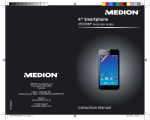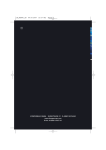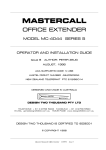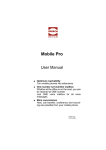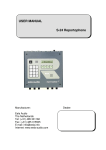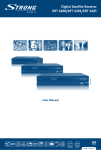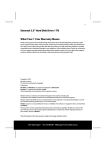Download Medion Smartphone Instruction manual
Transcript
Smartphone with Android™ 4.0 03/14 MEDION® LIFE® E4001 (MD 98500) MD 98500_E4001 Generic Final Cover.indd 1 Instruction Manual 30.01.2014 09:32:56 Content 1. 1.1. 1.2. 1.3. 1.4. 1.5. 2. 2.5.1. 2.5.2. 2.5.3. 2.5.4. 2.5.5. 2.5.6. 2.5.7. 2.5.8. 2.1. 2.2. 3. 3.1. 3.1.1. 3.1.2. 3.1.3. 3.1.4. About these instructions .................................. 5 Symbols and keywords used in these instructions ................................ 6 Proper use .............................................. 8 Usage limitations ................................. 9 Making calls while driving .............10 Additional costs for Internet and roaming usage ...................................14 Safety instructions..................... 15 Cleaning and care .............................18 Data backup ........................................20 Information about the display ......20 Notes on batteries .............................21 Environmental requirements ........24 Faults ......................................................25 People with pacemakers.................26 People with hearing aids ................26 Emergency calls .................................27 Saving a number for use in emergencies ........................................28 Package contents ....................... 29 Overview of the device ...................30 Bottom ..................................................30 Front side..............................................30 Right-hand side ..................................32 Left-hand side .....................................32 1 3.1.5. Top ..........................................................33 3.1.6. Rear side ...............................................33 4. Preparations for using the smartphone ................................ 34 4.1.1. SIM card ................................................34 4.1.2. Installing the SIM card .....................35 4.1.3. Installing the SD card .......................36 4.1.4. Installing the battery........................37 4.1. Charging the battery........................38 5. First startup ................................ 39 5.1.1. Switching on the Smartphone .....39 5.1.2. Touch control ......................................39 5.1. Using the Google™-account ..........40 5.2. Initial setup ..........................................41 5.2.1. Switching your Smartphone off ...43 5.2.2. Switching to standby mode ..........44 5.2.3. Waking up from standby mode ...44 5.3. Main screen .........................................45 5.4. Managing notifications ...................47 5.5. Using the notification field ............49 5.6. Making/checking settings..............50 5.6.1. Wireless & network ...........................50 5.6.2. Device ....................................................51 5.6.3. User.........................................................53 5.7. Favoritenliste.......................................54 5.8. Making the first call ..........................55 5.8.1. Answering a Call ................................55 5.8.2. Rejecting a Call ...................................55 2 5.8.3. Rejecting Calls with an SMS...........55 5.9. Contacts ................................................56 5.10. SMS/MMS .............................................56 5.10.1. Writing a new Message ...................57 5.10.2. Google Mail™ .....................................58 6. Connecting to the internet........ 59 6.1. Adding a new data network connection ...........................................60 6.2. Additional costs for Internet and roaming usage ...................................62 6.3. Roaming ...............................................63 6.4. Limiting data usage ..........................64 6.5. Changing the data volume ............64 6.6. Activating Wi-Fi ..................................65 7. Recycling and disposal ...................................... 67 7.1. Declaration about conformity ......68 8. Technical Data ............................ 69 3 Copyright © 2013 All rights reserved. This operating manual is protected by copyright. MEDION© is the owner of the copyright. Google, Android and other Google brands are registered trademarks of Google Inc. Subject to technical and optical changes as well as printing errors. 4 1. About these instructions Read these operating instructions carefully before using the device for the first time. Note the warnings on the device and in the operating instructions. Always keep the operating instructions close to hand. If you sell the equipment or give it away, make sure you also hand over these instructions and the warranty card. 5 1.1. Symbols and keywords used in these instructions DANGER! Warning of immediate risk of fatal injury! WARNING! Warning: possible mortal danger and/or serious irreversible injuries! CAUTION! Warning: possible light or moderate injuries! CAUTION! Please follow the guidelines to avoid property damage. PLEASE NOTE! Additional information on using the device! 6 PLEASE NOTE! Please follow the guidelines in the operating instructions. WARNING! Warning: danger of electric shock! WARNING! Warning: danger due to excessive volume! • Bullet point/information on operating steps and results Tasks to be performed 7 1.2. Proper use This device offers various options in terms of its use: • The device is intended for private use only and not for industrial/commercial use. Please note that we shall not be liable in case of improper use: • Do not modify the device without our consent and do not use any auxiliary equipment which we have not approved or supplied. • Use only spare parts and accessories which we have supplied or approved. • Follow all the instructions in these directions for use, especially the safety information. Any other use is deemed improper and can cause personal injury or damage to the product. • Do not use the device in extreme ambient temperatures and conditions. 8 1.3. Usage limitations It is essential to turn off the smartphone in the following situations: • Before boarding an aircraft or before packing it in your luggage. The use of radio devices in aircraft can have dangerous effects on the flight controls and interrupt radio contact and is thus prohibited. • In hospitals, clinics or other health centres and in any locations in the direct vicinity of medical devices. • In all locations where there is a risk of explosion (e.g. petrol stations; in dust-filled environments, e.g. where there is metal dust). • In locations where the use of radiocontrolled devices is prohibited, e.g. on construction sites or locations where people are working with explosives. • While driving a motor vehicle (if no hands-free car kit is available). 9 1.4. Making calls while driving As making calls can reduce concentration levels (while driving a car or riding a bicycle), this can lead to accidents. The following instructions should be followed exactly. It is an offence to hold a telephone in your hand (or between your head and your shoulder) to make a call while driving. It is also illegal to write SMS, e-mail or use other programs while driving. Failure to comply will result in fines and in your name being entered in the central traffic offenders register. The use of hands-free sets is allowed. WARNING! A wired headset is not a hands-free set and may not be used while driving. 10 WARNING! Using headphones/ earphones to listen to this device at high volumes for an extended period can damage your hearing. Hands-free systems should only be installed by suitably qualified professionals. Incorrect installation or maintenance can have hazardous consequences and may also void your guarantees – also that of the car. Irradiation of the car’s on-board electronics can cause serious defects and result in danger to life and limb for you and others. Do not use voicemailbox while driving. Do not listen to your messages until you have parked the car and switched the motor off. If you accept a call via the handsfree set while driving, keep the call as short as possible. Concentrate on your driving. Try to to find a parking area before making a call. 11 Please comply with all national regulations if you use you mobile while driving abroad. If you need to call often while driving, you should have a hands-free system installed in your car. These systems have been specially developed for this purpose. Ensure that neither your smartphone nor the hands-free system can interfere with the functionality of the safety equipment in your car. For vehicles with airbags: Bear in mind that the activation of the airbag involves the release of a large amount of force. Therefore, never install permanent or temporary telephone equipment in the in the area above the airbag. If the smartphone or accessories are incorrectly installed this can lead to serious injury when the airbag is activated. 12 WARNING! Ignoring this advice can lead to serious injuries and/or property damage. Non-compliance can lead to severe penalties! 13 1.5. Additional costs for Internet and roaming usage Considerable volume-based data costs may apply when using the mobile Internet. To limit these costs, we recommend that you book an Internet flat rate. Find out about the various options available from your mobile network operator. Also ask about the rates for using your smartphone abroad (roaming) because this can also result in high charges. NOTE! When you use the smartphone for the first time, data roaming (use of data services in a different data network than your own home network provided by your mobile network operator e.g. abroad) is deactivated! Check your mobile plan before using the device and, if required, switch off mobile data services until you have activated a suitable Internet flat rate. 14 2. Safety instructions • Do not let children play with electrical appliances without supervision. Children are not always aware of potential hazards. • Keep packaging material such as plastic film away from children. There is a risk of suffocation if used improperly. DANGER! Never open the device housing or the mains adapter housing. There is a risk of electric shock when the housing is open. • Do not insert anything into the device through the slots and openings. This could result in an electrical short-circuit, an electric shock or even ignite a fire which will damage the product. 15 • Avoid exposing the device to water droplets or spray and do not place vases or anything containing water on the unit. Liquids penetrating the device may impair the electrical safety of the product. • Plug the mains adapter into AC 100-240V~, 50/60 Hz earthed sockets only. If you are not sure about the power supply at the installation location, please ask your power supplier. • The socket must be close to the device and easy to access. • Use only the supplied mains adapter and attached USB cable. • For extra safety, we recommend using an overvoltage protection device to prevent the product from sustaining damage as a result of power surges or lightning strikes. • If you want to disconnect the device from the mains, first pull the 16 • • • • • mains adapter out of the wall socket and then out of the socket on the product. The mains adapter or the product may be damaged if this process is carried out in the reverse order. Always take hold of the plug when disconnecting the cable from the socket. Never pull on the cable. Position the cable so that it cannot be stepped on or tripped over. To avoid damaging the cable, do not place any objects on it. Do not expose plug-in connections to pressure, e.g. from lateral forces. This could cause internal and external damage to the device. Do not apply force when connecting cables and plugs and make sure that connectors are the right way round. In order to prevent short-circuits and cable breaks, do not crush or 17 bend cables. • Maintain a distance of at least one metre from sources of high-frequency and magnetic interference (TV sets, loudspeakers, mobile phones, DECT telephones, etc.) in order to avoid malfunctions and data loss. • Do not connect any devices to the smartphone which do not meet the requirements set out in the EN60950 standard “Information Technology Equipment – Safety” or the EN60065 standard “Audio, video and similar electronic apparatus - Safety requirements”. 2.5.1. Cleaning and care You can increase the lifespan of your device with the following measures: • Always unplug the device and disconnect all cables before cleaning. 18 • Do not use solvents, corrosive or aerosol detergents to clean the device. • Use appropriate cleaners to wipe the display, e.g. glass cleaners or monitor cleaners (available from specialist retailers). • Clean the screen with a soft, lint-free cloth. • Do not place the screen in strong sunlight or near ultraviolet light. • Make sure that no water droplets remain on the device. Water can cause permanent discolouration. Store the packaging material in a safe place; always use this to transport the device. ATTENTION! None of the parts inside the device require cleaning or maintenance. 19 2.5.2. Data backup NOTE! Back up your data on external storage media after each update. We do not accept any liability for claims for compensation arising from loss of data or any damages incurred. 2.5.3. Information about the display • Do not place any objects on top of the device and do not exert pressure on the screen. This could break the screen. • To avoid damaging the screen, do not touch it with sharp objects. • If the screen breaks, there is a danger of injury. If this happens, pick up the shattered pieces wearing protective gloves and send them to your service centre for professional disposal. Finally, wash your hands with soap, as the 20 pieces may have been contaminated with chemicals. • Prolonged exposure to strong sunlight can lead to display errors if the display is not refreshed. These should disappear after refreshing the screen. 2.5.4. Notes on batteries This device contains a battery. Please note the following when using batteries: • Charge the battery regularly and as fully as possible. Do not leave the battery discharged for long periods • Keep the battery away from heat sources such as radiators or open flames, e.g. candles. There is a risk of explosion! • If the device cannot be switched on even though it is connected to a power source, please contact your service centre. 21 • Do not use chargers or batteries that are damaged in any way. • Use the battery only for its intended purpose in this smartphone. • Do not dismantle or deform the batteries. You could injure your hands or fingers or battery fluid could come into contact with your eyes or skin. If this happens, rinse the affected areas immediately with plenty of clean water and contact your doctor immediately. • Keep batteries away from children. If batteries are mistakenly swallowed, consult your doctor immediately. • Risk of explosion if battery is replaced by an incorrect type. • Before inserting the batteries, check that the contacts in the device and on the batteries are clean and, if necessary, clean them. 22 • Always observe the correct polarity. Make sure that the plus (+) and minus (−) poles are correctly inserted to avoid short circuits. DANGER! There is a risk of explosion, if rechargeable batteries are replaced incorrectly. • Do not leave the battery in hot or cold locations, e.g. in a car in summer or winter. Extremes of temperature can adversely affect the battery’s capability to charge correctly. • Do not attempt to short circuit the battery. A short circuit across the contacts can damage the battery or the object connected to it. • If you are not going to use your smartphone for a long time, please remove the battery. 23 • Dispose of used batteries according to the instructions. 2.5.5. Environmental requirements • Keep your smartphone dry. • Do not expose it to extremes of temperature (hot or cold). • Do not place your phone next to burning cigarettes, open flames or other heat sources. • Do not drop or bang the smartphone and do not shake it. Rough handling can damage the internal circuitry. • Do not paint your smartphone as the paint could block the microphone, the ear piece or hinder moving parts and thus prevent normal use. • Treat your smartphone carefully and store it in a clean and dust-free location. 24 • Under no circumstances attempt to open the smartphone or battery. Any modification to the device is prohibited and will invalidate the guarantee. • The ring tone is played back via the ear piece. To avoid damage to hearing, accept the call before putting the smartphone to your ear. • Use the supplied stereo headset only with this smartphone to avoid risks 2.5.6. Faults • If the mains power adapter, connection cable or device is damaged, immediately remove the plug from the power supply. • Never try to open and/or repair the device or the mains adapter yourself. In the event of a fault, contact our Service Centre or another suitable professional repair workshop. 25 2.5.7. People with pacemakers • When using your smartphone, be sure to maintain a safety distance of at least 15 cm from your implanted pacemaker to avoid any possibility of interference. • Do not carry the smartphone in a breast pocket when it is switched on. Hold the smartphone to the ear on the opposite side to your pacemaker to avoid any possible adverse effects. • Switch off the smartphone immediately if you suspect any adverse effects. 2.5.8. People with hearing aids • If you use a hearing aid, ask your doctor or the manufacturer of the hearing aid about any possible adverse effects caused by radio waves. 26 2.1. Emergency calls This smartphone uses radio signals, wireless and land-based networks, as well as functions programmed by the user. Because of this, a connection cannot be guaranteed under all possible circumstances. Therefore, you should not rely exclusively on the smartphone for essential communication (e.g. in medical emergency situations). Emergency calls may not be possible on some mobile networks or while certain network services and/or smartphone functions are being used. Contact your local network operator. 27 2.2. Saving a number for use in emergencies If you are involved in an accident or injured and have your smartphone with you, it is important for the emergency services to be able to inform a close friend or family member. Often, it is not immediately apparent to rescue workers which contact in the phone directory should be called. Therefore an international abbreviation has been developed to allow emergency services to quickly inform one or more people of an event. Save a contact under the name ICE (“in case of emergency”) for this purpose. If more than one person is to be notified, you can use ICE1, ICE2, and so on. 28 3. Package contents Please check your purchase to ensure all items are included and contact us within 14 days of purchase if the delivery is incomplete: The following items are supplied with your product: • Smartphone E4001 • Lithium-Ion Battery • 4 GB microSDHC (optional) • AC Adaptor AC/DC Adaptor Manufacturer Model Required mains voltage AC Input DC Output • • • Ktec Co. Ltd. Ktec Co., Ltd., China KSAPK0110500200HK 100 - 240 V (50/60 Hz) 100 - 240V~ 0,4A max. 50 - 60 Hz 5.0V 2.0A USB Charging Cable / Data Cable (optional) Earphones (optional) Warranty Certificate 29 3.1. Overview of the device 3.1.1. Bottom 1 2 Description 1 Microphone 2 Charger/USB jack 3.1.2. Front side 3 4 5 Description 3 Earpiece 4 Touch screen 30 Description 5 Menu Key Tap the button: shows the options available for the current display Start Key Touch to get the last shown screen. Back Key Touch to go to the previous screen. 31 3.1.3. Right-hand side 6 Description 6 Power Key 3.1.4. Left-hand side 7 Description 7 32 Volume Up/Down 3.1.5. Top 8 Description 8 3.5 mm stereo headphone socket 3.1.6. Rear side 9 10 Description 9 Camera 10 Speaker 33 4. Preparations for using the smartphone You must insert at least one SIM card and charge the battery before you can use the smartphone. 4.1.1. SIM card Purchasing a SIM card involves choosing a network provider, telephone network and plan. Therefore, check out which plan from which network provider is best suited to your telephone usage before purchasing the SIM card. You will also receive your telephone number with the SIM card. SIM cards can also feature additional memory functions (e.g. for the phone book or SMS messages). • Store all SIM cards out of the reach of small children. • Handle your SIM card carefully because the card and its contact points can be easily damaged through scratching or bending. 34 4.1.2. Installing the SIM card ATTENTION! Always ensure that the smartphone is switched off when carrying out this process to avoid any damage to the device or the card. Remove the back cover. Slide the SIM card into the relevant slot. The contacts should be facing downwards and the bevelled corner at the bottom right (in the direction of the battery compartment). 35 4.1.3. Installing the SD card ATTENTION! Always ensure that the smartphone is switched off when carrying out this process to avoid any damage to the device or the card. Remove the battery compartment cover if you have not already completed this step. Slide the card holder towards the top (in the direction of the camera) and fold it upwards. Slide the microSD card into the relevant slot. The contacts should be facing downwards. Fold the card holder down again and slide it back towards the bottom in order to lock the microSD card holder in place. 36 4.1.4. Installing the battery Remove the back cover. Before installing the battery, first insert the SIM card and, if desired, a microSD card as described in the previous sections. Insert the battery by aligning the contacts on the battery with the contacts in the battery compartment. Gently push down on the battery until it clicks into place. Press the cover gently back into place until you hear a click. 37 4.1. Charging the battery NOTE! 38 You can charge your smartphone with SIM card inserted or without SIM card inserted. Before you charge the battery, make sure that the battery cover has been securely replaced. Connect the adapter to the charger jack. Ensure that the adapter is inserted with the correct orientation. Do not force the connector into the charger jack. Insert the other end of the cable into the USB connection on your computer or use the supplied mains adapter. Connect the charger to a standard AC wall outlet. 5. First startup 5.1.1. Switching on the Smartphone Hold down the Power Key to switch on your smartphone. The smartphone will switch on and the quick selection screen will be displayed. Drag the lock symbol to the position to unlock the smartphone, to to use the camera, to change the ring tone or , to write an SMS. Enter the four- to eight-digit PIN code for the SIM card and confirm with OK. If you have entered a wrong digit, tap on Cancel. 5.1.2. Touch control You can use finger gestures to control your phone. The controls on your touch screen change dynamically depending on the tasks you’re performing. Do not use any pointed or sharp-edged objects. Tap the buttons, icons, or applications to select items or to open applications. If you hold down your finger on an input field, all of the available options will be displayed. 39 Flick the screen to scroll up, down, left or right. Point, drag and drop to move particular items across the screen. Double-tap the screen to zoom in to or out from an image. 5.1. Using the Google™account Your smartphone provides you with access to a variety of applications from Google™. You need a Google™ account to use these applications. This account allows you to use a large number of different services, e.g. Google Mail™. 40 5.2. Initial setup When you first power on your phone after purchase or reset it to factory settings, you need to configure some settings before using it: If required, change the language by tapping on the relevant language option. Tap on Start on the start screen and follow the instructions shown on the screen. Set the time and date and then tap on Next. You can now create a Google™ account (tap on Get an account). If you already have a Google™ account, you simply need to sign in (tap on Sign in). If you do not want to create a Google™ account or sign at this time then tap on Not now. 41 NOTE! You can view the display in portrait or landscape format. Simply hold the smartphone upright or on its side to change the orientation of the display. An Internet connection is required in order to create a Google™ account or to sign in. You can connect to the Internet either via your SIM card or a Wi-Fi connection. Please bear in mind that costs may be incurred for the Internet connection if you are connecting via your mobile network operator and you do not have a flat rate contract. Enter the Google™ location options and tap on Next. 42 5.2.1. Switching your Smartphone off To switch it off, hold Power Key to call up the phone options Airplane mode (switches the smartphone to airplane mode) Power off (switches the smartphone off completely). Restart (restarts the telephone). Silent mode (switches the smartphone to silent mode) Meeting mode (switches the smartphone to vibration mode) Activate sounds (activates all acoustic signals on the smartphone) 43 5.2.2. Switching to standby mode In standby mode, your device will be placed into a low-energy standby mode with the display turned off in order to save battery power. If there is no operation within a preset time, the screen backlight will automatically turn off, and the device will be locked. You can adjust the preset time under Settings Device Display Standby. Press the ON/OFF button to switch to standby mode 5.2.3. Waking up from standby mode This is the default setting and can be changed in the menu. While the screen display is off, press the power button quickly to re-illuminate the screen. Drag the symbol in any direction until the quick access screen appears. 44 5.3. Main screen You decide what is displayed on your start screen. Set your own background, add shortcuts for the widgets or apps you require or remove them if desired. 1 2 11 10 3 9 4 5 6 7 8 (image similar) 45 1 Status and notification 2 Google input window 3 Installed apps 4 Telephone function 5 Contact list 6 Main menu 7 SMS/MMS Menu 8 Web browser 9 Quick settings 10 Voice dailling 11 Network/battery/date display 46 5.4. Managing notifications The status bar at the top of the home screen provides notification alerts with different icons on the left side. Below are some of the icons and their meanings: G GPRS in use Signal searching E EDGE in use Signal strength 3G 3G in use Data connection active USB connected GPS on Battery very weak Call is being recorded Battery almost empty Alarm has been set Battery is weak Wi-Fi network Battery fully charged Bluetooth icon Battery charge Loudspeaker on 47 48 Synchronisation Problem with the delivery of an SMS/MMS Meeting mode Neue Instant Message Airplane mode Upcoming event Silent mode All acoustic signals have been activated New SMS Song is playing/ Playback via the connected headphones New Gmail message Downloading data Missed call New Wi-Fi network detected Call in progress USB debugging connected Call on hold Portable Wi-Fi hotspot or Wi-Fi direct is on 5.5. Using the notification field Swipe your finger from the top downwards over the status bar to open the notification field that displays your calendar events, new messages and current settings such as call forwarding or call status. In addition, you can open messages, reminders, etc. from here. 49 5.6. Making/checking settings In order to change or display your telephone settings, press the Menu key and tap on Settings. 5.6.1. Wireless & network Symbol Menu Data usage Description Configure the data usage settings for the SIM card, e.g. the limit for mobile data usage and the data usage cycle Call set- Settings for tings international calls, roaming and contacts. Wi-Fi 50 Configure and administer your wireless connections (Wi-Fi). Symbol Menu Description Bluetooth Displays the data volume of the installed applications. Authorise mobile data connections and virtual private networks. More... Settings for airplane mode, VPN, tethering & mobile hotspot, Wi-Fi direct and the mobile network. 5.6.2. Device Symbol Menu Sound Display Description Configure the sound settings, e.g. ring tones and notifications. Configure the display settings, e.g. brightness. 51 Sensors Storage 52 Configure the sensor settings e.g. autorotation function for the display. Check the available memory on an inserted microSD card and the internal device memory. Power saving mode Setting energysaving modes Battery Displays the charge status and the remaining battery life. Apps Manage your applications and install new applications. 5.6.3. User Symbol Menu Accounts & sync Nutzer Location services Security Languages & input Description Manage your accounts and configure the synchronisation settings. Here you can set the sources that are to be used to determine your location. Create your unlock pattern, define the memory management for the registration information on your mobile device. Set the operating system language and region as well as the text input option. Set the voice recognition and text-to-speech options. 53 Configure the data protection settings, e.g. backup, restoration and personal data. Backup & reset 5.7. Favoritenliste 4 2 1 54 3 5 1 Start call 2 Contacts Access to all contacts on your smartphone 3 Open main menu 4 SMS/MMS messages 5 Open internet browser 5.8. Making the first call Tap on the telephone icon on the home screen. Enter the phone number. Tap on , to start dialling. It is also possible to make a call from the contact list, call list or a text message. 5.8.1. Answering a Call Drag the telephone receiver symbol onto the green telephone receiver symbol. 5.8.2. Rejecting a Call Drag the telephone receiver symbol onto the red telephone receiver symbol. 5.8.3. Rejecting Calls with an SMS Drag the telephone receiver symbol onto the SMS/MMS symbol and select the appropriate template. The SMS will be sent using the SIM card previously defined for SMS/MMS messages. 55 5.9. Contacts You can save contacts in your smartphone memory or your SIM card. More information about a contact can be saved on the smartphone memory than on the SIM card. For example, addresses, photos, nicknames, websites and much more You can call your contacts by tapping on (Contacts). The contacts screen contains the following tabs: Contacts, Favourites and Groups. 5.10. SMS/MMS Under SMS/MMS, you have access to short messages (SMS) or multimedia messages (MMS). You can send SMS or MMS messages. If you receive a new message, you can open it via the notification field or the message screen. Simply tap on the new message to read it. 56 5.10.1. Writing a new Message Tap on (SMS/MMS). Tap on the symbol for a New Message .Enter the number or name of the recipient. Corresponding contacts will be suggested during input. Tap on a suggested contact to add it as a recipient. Tap on Type to compose and then enter your message. Tap on Send to send your text message. If you want to add an attachment to a text message, tap on the paperclip symbol and select the relevant attachment. The SMS will then be automatically converted into an MMS message. 57 5.10.2. Google Mail™ Google Mail™ is a web-based e-mail service that is configured when you create your Google™ account. Depending on the synchronisation settings, Google Mail™ on your smartphone will be automatically synchronised with your Google Mail™ account on the Internet. Tap on the Menu key on the main screen. Tap on Google Mail. . Tap on write e-mail Enter the e-mail address for the recipient in the To field. If you want to send the e-mail to multiple recipients, separate each e-mail address using a comma. You can enter multiple recipients. Enter the subject and text. Press the Menu key and tap on Send . 58 6. Connecting to the internet You can use the standard connection settings to access the Internet via your mobile phone network or use your Wi-Fi connection. In order to access the Internet via the mobile data network, an appropriate service must be active in your contract. NOTE! Read the chapter „Additional costs for Internet and roaming usage“ through carefully to avoid unnecessarily high phone bills. Also contact your mobile network operator if the settings for accessing the mobile data network provided by your service provider are not preconfigured on your smartphone. If you change the settings without consulting your mobile network operator then your smartphone may not function correctly. 59 6.1. Adding a new data network connection Your smartphone is preconfigured for accessing the Internet via the ALDImobile service. If it is necessary for you to add a new data network connection, ask your mobile network operator for the following information: • Name of the access point (APN) • If necessary, the user name and password. • Server IP and port number, if the network uses a proxy server. Tap on the Menu key on the main screen. Tap on Settings More... Mobil networks Access Point Names. Press the Menu key and tap on New APN. Tap on Name to enter the name of your access point (freely selectable). Tap on APN to enter the APN that you want to add. Tap on Proxy and Port to enter the server IP and port if the network uses a proxy server. 60 Tap on Username and Password and enter the required information in each case. (If there are no user names and passwords, leave these fields blank.) If required, tap on APN type. Press the Menu key and tap on Save to conclude the process. NOTE! In order to set the APN to the default settings, press the Menu key and tap on Reset to default. 61 6.2. Additional costs for Internet and roaming usage Considerable volume-based data costs may apply when using the mobile Internet. To limit these costs, we recommend that you book an Internet flat rate. Find out about the various options available from your mobile network operator. Also ask about the rates for using your smartphone abroad (roaming) because this can also result in high charges.. NOTE! When you use the smartphone for the first time, data roaming (use of data services in a different data network than your own home network provided by your mobile network operator e.g. abroad) is deactivated! Check your mobile plan before using the device and, if required, switch off mobile data services until you have activated a suitable Internet flat rate. This is done as follows: 62 Tap on Menu. Tap on the following in sequence Settings More... Now tap on Mobile networks. Tap to deactivate the check box next to Data enabled. This will prevent data from being transmitted over the mobile network. Later, when you want to reactivate data services, simply recheck the box. 6.3. Roaming Some Internet flat rates only provide for a limited volume of data traffic, if at all, when abroad. To avoid excessive costs for Internet use abroad, please do the following: Tap on Menu Tap on the following in sequence Settings More. Now tap on Mobile networks. Now tap on Data roaming. Tap to deactivate the check box next to Data Roaming. This will prevent data from being transmitted over the mobile network while you are abroad. Later, when you want to reactivate data services, simply recheck the box. 63 6.4. Limiting data usage The smartphone has an automatic function for limiting mobile data usage. If the value you have set is exceeded then the data connection is deactivated, Tap on Settings Data usage. Tap on Data usage cycle Change cycle to set the time period for monitoring data usage. NOTE! The time period for displaying the monthly data usage can be defined under the option Data usage cycle. Select the date for resetting the data usage cycle. Tap on Set to save the date. 6.5. Changing the data volume As current smartphone contracts offer Internet flat rates with different data usage limits, it is advisable to define the data usage limit of your smartphone contract in the data usage limit function on your smartphone. 64 For example, if your monthly Internet flat rate has a max. limit of 1 GB, set the red line (limit) to 1 GB. Set the yellow line (warning) to a lower value. Tap on the table and drag the red line (limit) to 1 GB. Now drag the yellow line (warning) to a lower value. Tap on the Back button to save your entry. 6.6. Activating Wi-Fi Wi-Fi provides you with access to the Internet over a distance of several metres. Tap on the Menu key on the main screen. Tap on Settings Wi-Fi. Activate the Wi-Fi checkbox to switch on this function. The name of all of the Wi-Fi networks available for your smartphone and their security settings (open or secure) will now be displayed. Tap on a network that you want to connect to. Tap on Scan to update the list of available networks in your immediate vicinity. 65 NOTE! If you attempt to make a connection to a secure network, you will be required to enter a password to gain access. 66 7. Recycling and disposal Device At the end of its life, the device should not be disposed of in household rubbish. Enquire about the options for environmentally friendly and appropriate disposal. Batteries Do not dispose of used or defective batteries in the household rubbish! They should be taken to a collection point for used batteries. Packaging IYour device has been packaged to protect it against transportation damage. Packaging is raw material and can be re-used or added to the recycling system 67 7.1. Declaration about conformity The following remote equipment has been supplied with this Smartphone: • Wireless LAN • Bluetooth The company declares herewith that these devices comply with the fundamental requirements and the other relevant terms of the 1999/5/EG Guideline. This device fulfils the basic requirements and the relevant regulation of the Ecodesign Guideline 2009/125/EG. Complete declarations of conformity are available under www.medion.com/conformity. 1313 68 8. Technical Data Dimensions Weight Band UMTS WLAN Bluetooth Display Resolution Camera Memory USB interface Mains adapter Battery Temperatures Relative humidity ca. 124 x 66 x 13 mm ca. 125 g (inkl. Akku) GSM 900/1800 MHz 2100 Mhz IEEE 802.11 b/g/n (2.4 GHz) V2.1+EDR 10,16 cm/4“ Touchscreen 480 x 800 2 MP CMOS sensor Autofocus Flash microSD slot, max. 32 GB USB 2.0, Micro-USB KSAPK0110500200HK Li-Ion, 1.300 mAh LI37130E in operation: +5°C - +35°C Storage: 0°C - +60°C 10 - 90°C (non-condensing) 69 Smartphone with Android™ 4.0 03/14 MEDION® LIFE® E4001 (MD 98500) MD 98500_E4001 Generic Final Cover.indd 1 Instruction Manual 30.01.2014 09:32:56