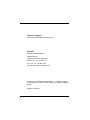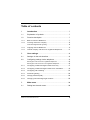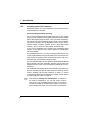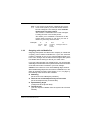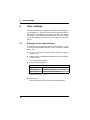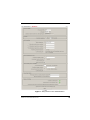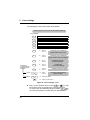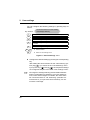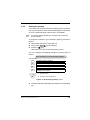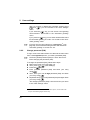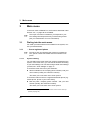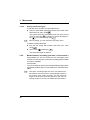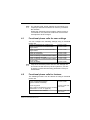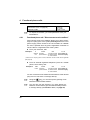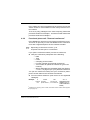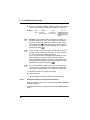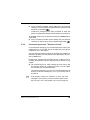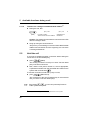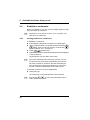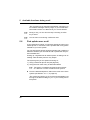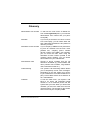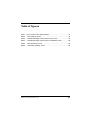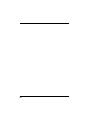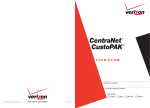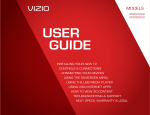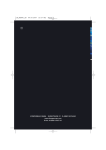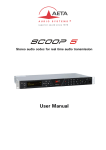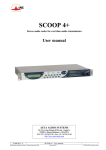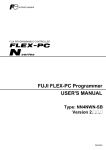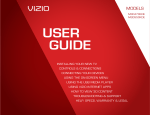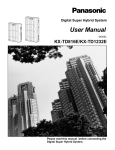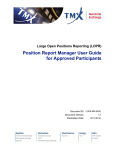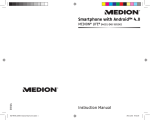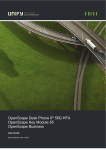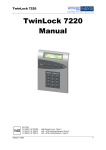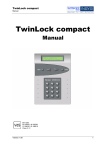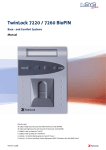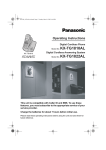Download User Manual - Speech Design
Transcript
Mobile Pro User Manual ● ● ● Optimum reachability Turn mobile phones into extensions One-number service/One mailbox Whether at the office or on the road, you can be reached at ONE number Just ONE voice mailbox for all voice messages. More convenience Hold, call transfer, conference and recording are possible from your mobile phone 76-553 / 03 (call through) Technical support: E-mail: [email protected] Address: SPEECH DESIGN GmbH Industriestraße 1 D-82110 Germering, Germany Phone: +49 - 89 - 89 458 - 0 Fax: +49 - 89 - 89 458 - 359 Internet: www.speech-design.com Copying or reproducing these instructions — in whole or in part — is permitted only with the written approval of SPEECH DESIGN GmbH. Subject to change! 2 Table of contents 1 Introduction ....................................................................... 7 1.1 Explanation of symbols ........................................................ 7 1.2 Function description ............................................................ 7 1.2.1 Basic functions of Mobile Pro.....................................................7 1.2.2 Incoming calls to the company ...................................................8 Call forwarding/automatic greeting ..................................................8 1.2.3 Outgoing calls via Mobile Pro ....................................................9 1.2.4 Internal company calls from non-registered telephones .............. 11 2 User settings.................................................................... 12 2.1 Settings via the web interface ............................................ 12 2.2 Configuring settings via the telephone ............................... 15 Entering the main menu from registered telephones: .........................15 Entering the main menu from non-registered telephones: ...................15 2.2.1 Configuring conditional target number when busy ......................17 2.2.2 Configuring conditional target number when unavailable ............19 2.2.3 Configuring call answering ......................................................21 2.2.4 Automatic greeting .................................................................23 2.2.5 Change password (PIN) ..........................................................24 2.2.6 Changing call forwarding target numbers ..................................25 3 Main menu ........................................................................ 26 3.1 Dialing into the main menu ................................................. 26 Mobile Pro User manual 76-553 / 03 3 3.1.1 ... from a registered phone ......................................................26 3.1.1.1 by direct dialing ...................................................................... 26 3.1.1.2 with the function number for call back ........................................ 27 Requesting a call back from a registered phone/mobile phone (with transmittal of your own phone number)......................................................... 27 Call back to the active call forwarding target number (even with suppression of phone number) ............................................................................. 27 3.1.2 ... from a non-registered phone ................................................28 3.2 Functions in the main menu ............................................... 29 3.2.1 Dialing phone numbers ...........................................................29 ... from the mobile phone directory ................................................29 3.2.2 Redialing ...............................................................................30 3.2.3 Dialing from list of missed/previously received calls ...................30 3.2.4 Speed dial targets ..................................................................31 3.2.4.1 Creating speed dial targets ....................................................... 31 3.2.4.2 Dialing speed dial targets ......................................................... 32 3.2.5 Memo function (recording your own "voice memos") ..................32 3.2.6 Dialing function numbers.........................................................33 3.2.7 Changing user settings ...........................................................33 4 Functional phone calls................................................... 34 4.1 Functional phone calls for user settings ............................. 35 4.2 Functional phone calls for features .................................... 35 4.2.1 Functional phone call: "Direct access to voice mailbox" ..............36 4.2.2 Functional phone call: "Personal conference" ............................37 4.2.2.1 Password (PIN) for the Personal conference ............................... 38 4.2.3 Functional phone call: "Takeover of calls" .................................39 5 Available functions during a call .................................. 40 4 List of key abbreviations .............................................................40 5.1 Transfer .............................................................................. 41 5.1.1 Transfer to mailbox/mobile mailbox ..........................................41 5.1.1.1 Transfer to your own mailbox/mobile mailbox .............................. 41 5.1.1.2 Transfer to a colleague's mailbox/mobile mailbox ......................... 42 5.2 Hold the call........................................................................ 42 5.3 Alternate ............................................................................. 43 5.4 Establish a conference ....................................................... 44 5.4.1 Inviting parties to a conference ................................................44 5.5 Record a call ...................................................................... 45 5.6 Pick up/take over a call....................................................... 46 Glossary ........................................................................... 47 Table of figures ................................................................ 51 Index .................................................................................. 53 Mobile Pro User manual 76-553 / 03 6 1 Introduction This manual is intended for persons who use the functions of Mobile Pro. It describes the use of Mobile Pro. 1.1 Explanation of symbols The following symbols are used in this manual: ● This symbol introduces an instruction. – This symbol identifies list items. ☞ This symbol identifies tips or additional instructions. 1.2 Function description 1.2.1 Basic functions of Mobile Pro The system integrates mobile phones and home office telephones into the company's telecommunications infrastructure in a way similar to extension phones. Thus it enables basic functions such as hold, alternate, call transfer and conference calls, even on external connections (such as your mobile phone). In addition, the integrated call answering system lets you record the following: – Voice messages – Phone calls, voice memos (memo function) Depending on the user settings, these recordings are forwarded to the mobile mailbox or the company voice mailbox. In addition, the user can receive each recording as an e-mail (with WAV file). Mobile Pro User manual 76-553 / 03 7 1 Introduction 1.2.2 Incoming calls to the company Mobile Pro allows you to be reached at your desk and on the road at one phone number. Call forwarding/automatic greeting You, the user, decide where the caller reaches you. The system gives you four available call forwarding target numbers (mobile phone, alternative target numbers 1 and 2, and the call answering system). One call forwarding target number can be enabled. Two phone numbers can be assigned to each of the call forwarding target numbers (mobile phone, alternative target number 1 and 2), which are then called simultaneously. If you are not available at the enabled call forwarding target number or this target is busy, further options for handling the call are available. As an additional service, you can provide information to the caller with a standardized or personal greeting announcement. The caller hears the greeting announcement before the call is answered at the call forwarding target number. You can enable/disable all user-defined call transfer/conditional target numbers and the automatic greeting via the web user interface or from on the road over the phone (depending on permissions). For additional information about call forwarding, the further options for handling the calls and the automatic greeting, refer to section "Settings via the web interface" on page 11, section "Configuring settings via the telephone" on page 14 and chapter "Functional phone calls" on page 33. ☞ 8 If the feature "Calling line identification" is enabled in the system configuration, you see the caller's number, even at your call forwarding target number. If this phone number transmittal is disabled in the system or has been suppressed by the caller, your own number is transmitted. you receive a call from a colleague who is also ☞ Ifa user of the system, you see the number entered into the colleague's user settings under "Number displayed for the party called". This number is transmitted even if the colleague is calling from his or her mobile phone. This allows you to establish a connection via the system when returning a call from your list of missed or previously received calls. Example: 49 Country code 1.2.3 89 Area code 80511 Company phone number 411 Colleague's user No. Outgoing calls via Mobile Pro Outgoing calls (within the caller's own company or outside the company) can be made via Mobile Pro if your own extension number is entered as one of your call forwarding target numbers. Then, during a call, the full functional range of the system is available without having to dial via your main menu. If you use a twincard with your mobile phone, you can also take advantage of the benefits of the system with the second number of the twincard is this is entered in your user settings. Caution: This number is not a call forwarding target number. When establishing telephone connections via Mobile Pro, in addition to the basic functions (see Section "1.2.1", on page 7), the following other functions are available: ● Redialling (list of most recent called party numbers) ● Call from list of missed/previously received calls (list of missed/previously received calls) ● Speed-dailling target (configured via the phone itself) ● Call-back calls (you can request a callback from the system via a function number) Mobile Pro User manual 76-553 / 03 9 1 Introduction ☞ If you establish a telephone connection, the party you dialed sees the number entered in your user settings under "Number displayed for the party called" (e.g. number of the branch). you want to suppress the phone number, your ☞ Ifadministrator can enter the "@" character instead of a call number. 10 1.2.4 Internal company calls from non-registered telephones If not all employees in your company use Mobile Pro, your call forwarding and call answering are still available if these employees do not call directly via your extension, but via the system. In this case, your colleague (caller) dials: Example: 0 45 811 411 Out- Company Your user No. side phone number*) (extension No.) line *) Instead of the company phone number, alternative access number where applicable (see page 46). That is also valid for functional phone calls (see page 34) such as „Direct access to voice mailbox“: Example: 0 45 811 Out- Company side phone line number*) 118 411 Functional phone Your user No. call number for „Di- (extension No.) rect access to voice mailbox“ *) Instead of the company phone number, alternative access number where applicable (see page 46). or attending a „Personal conference“: Beispiel: 0 45 811 Out- Company side phone line number*) 222 411 Functional phone call number for „Personal conference“ Your user No. (extension No.) *) Instead of the company phone number, alternative access number where applicable (see page 46). Mobile Pro User manual 76-553 / 03 11 2 2 User settings User settings Your administrator has created a user profile (user settings) for you in Mobile Pro. This gives you access to the main menu of the system and enables you to use the options of the system according to your settings and permissions. You can manage a few user settings yourself via a web interface or using the phone. 2.1 Settings via the web interface To manage your user settings via the web interface, you can use any web-compatible terminal device (computer, mobile phone, etc.). ● On your computer or mobile phone, start your Internet browser and ● enter the URL or IP address of Mobile Pro (ask your administrator for this). The login window appears. ● Fill in the following fields: Mobile Pro >> Login Login level The login level is "User". User number *) Enter your user number. Password (PIN) *) Enter your password (PIN) here. *) You can obtain your user number (usually your extension number) and password (PIN) from your administrator. ● Click "Login". The input window for the user administration appears. 12 Figure 1: Entry mask of user administration Mobile Pro User manual 76-553 / 03 13 2 User settings You can manage all white fields or change entries. You have no permission to make entries in fields with a gray background. Ask your administrator if necessary. ● After changing your user settings, save them and exit the web user administration with "Logout". ☞ ☞ 14 If you change the language, this affects the user administration and the telephone's operator prompts. After selecting a language, please save immediately. The "Help" provides detailed information about the individual fields. 2.2 Configuring settings via the telephone You can change your user settings with any telephone by dialing into the desired menu via the main menu. The entry into the main menu depends on from which phone you select the main menu. Entering the main menu from registered1) telephones: ● From an internal phone (your extension), dial an outside line, company phone number2) and your user number3). ● From an external phone (such as your mobile phone or home office phone), dial the country code (if necessary), area code, company phone number and your user number. Entering the main menu from non-registered telephones: ● Dial the country code (if necessary), area code, company phone number and the administrator user number. ● Then, enter your password (PIN), followed by your user number. ☞ A system announcement guides you through the individual menu items of the user settings. To manage your user settings via a telephone, dial into the main menu as described above ● then dial * 3 . ● You are now in the "User settings" menu, and first hear the announcement of the current setting of the call transfer. The system announcement then offers you functions and additional menus to select by pressing keys. 1) Extension number and all call forwarding numbers entered by the administrator or by you in the system. 2) Instead of the company phone number, alternative access number where applicable (see page 46). 3) Usually your extension number (see page 46). Mobile Pro User manual 76-553 / 03 15 2 User settings The following functions and menus are available: Announcement of current call forwarding settings Key selection 1 Select call transfer to mobile phone 2 Select call transfer to 1st alternative target number 3 Select call transfer to 2nd alternative target number 4 Switch on call answering 5 "Permission to change the call forwarding target numbers" Switching off call transfer and call answering 6 leads to menu for 7 leads to menu for 8 leads to menu for 9 leads to menu for 0 leads to menu for leads to menu for Configuring the conditional target number when busy Configuring the conditional target number when unavailable Configuring the call answering system Configuring automatic greeting Changing password (PIN) enabled * * not enabled * * Retrieving status # Changing call forwarding target numbers Return to main menu Figure 2: "User settings" menu ● 16 Carry out the desired function (keys 1 to 5 ) or dial into another menu by pressing the corresponding key. * ) To change the call forwarding target numbers ( * you need a permission. Please ask your administrator. trigger the functions of keys 1 to ☞ You5 canby also a functional phone call (see chapter "Functional phone calls" on page 33). 5 , the "CondiIf you disable forwarding ( ☞ tional target number when busy" and the "Condikey ) tional target number when unavailable" are also disabled. If your mobile phone is enabled as a call ☞ Caution! forwarding target number, we urgently recommend disabling the mobile phone mailbox. When the mobile phone mailbox is enabled and you are on a mobile call, any other incoming call is forwarded to the mobile phone mailbox immediately. There is also no forwarding to a conditional target number (e.g. company mailbox/e-mail). The individual menus in the "User settings" menu are described in the following sections. 2.2.1 Configuring conditional target number when busy If both your extension and enabled call forwarding target number are busy, incoming calls can be diverted to a conditional target number. ☞ ☞ If two numbers are entered in your enabled call forwarding target number, both numbers must be busy before a call is forwarded to the enabled "Conditional target number when busy". From conditional targets no access to the main menu is possible. You can select the conditional telephone number or the call answering system (to mailbox/mobile mailbox and/or to e-mail address) as the conditional target. Mobile Pro User manual 76-553 / 03 17 2 User settings Prerequisites: 1) A call forwarding target number is enabled in your user settings. 2) A "Conditional target number when busy" is configured in your user settings. To manage your "Conditional target number when busy": ● Dial into the main menu (see page 14). 3 (user settings). ● Then, press * ● Press the 6 key. You are now in the "Conditional target number when busy" menu, and first hear the announcement of the current setting. You can configure the following settings by pressing keys as follows: Key selection 1 Announcement of current setting of conditional target number when "busy" Switch on conditional telephone number when busy 2 Switch on call answering when busy 3 Conditional telephone number and call answering disable as conditional target number when busy 4 Edit conditional telephone number when busy * * # Retrieve status Return to user settings menu Figure 3: "Conditional target number when busy" menu ● Configure the desired setting by pressing the corresponding key. To change the "conditional telephone number when busy" (key 4 ), you need permission. Ask your administrator for this permission. The selected function is carried out and you return to the "User settings" menu. 18 2.2.2 Configuring conditional target number when unavailable If both your extension and an enabled call forwarding target number are unavailable (call is not answered after configured time), incoming calls can be diverted to a conditional target number. ☞ ☞ If two numbers are entered in your enabled call forwarding target number, the call is not diverted to the "conditional target number when unavailable" unless both phones are unavailable. From conditional targets no access to the main menu is possible. As the conditional target number, you can select a conditional telephone number or the call answering (to mailbox/mobile mailbox and/or to e-mail address). Prerequisites: 1) A call forwarding target number is enabled in your user settings. 2) A "Conditional target number when unavailable" is enabled in your user settings. To manage your "Conditional target number when unavailable": Dial into the main menu (see page 14). 3 (user settings). ● Then, press * ● Press the 7 key. You are now in the "Conditional target number when unavailable" menu, and first hear the announcement of the current setting. Mobile Pro User manual 76-553 / 03 19 2 User settings You can configure the following settings by pressing keys as follows: Announcement of current setting of conditional target number when unavailable Key selection 1 Switch on conditional telephone number when "unavailable" 2 Switch on call answering when "unavailable" 3 Switch off conditional telephone number and call answering as conditional target when "unavailable". 4 Edit conditional telephone number when "unavailable" 5 Configure the time after which forwarding to the conditional target is to take place when "unavailable". * * # Retrieve status Return to user settings menu Figure 4: "Conditional target number when unavailable" menu ● Configure the desired settings by pressing the corresponding key. To change the "Conditional telephone number when unavailable" (key 4 ), you need permission. Ask your administrator for this permission. The selected function is carried out and you return to the "User settings" menu. 20 2.2.3 Configuring call answering Mobile Pro has an integrated call answering system and allows you to temporarily record the following: – Voice messages – Recording calls and memos (memo function) You can decide where the recorded messages are to be delivered. The system gives you the option of having messages delivered to your mobile mailbox of your mobile phone or to the company voice mailbox (mailbox) and/or as a WAV file to your e-mail address. The call answering system is available: – As a call forwarding target number – As a conditional target number when busy – As a conditional target number when unavailable ☞ You can also use the system's call answering feature for calls directly to your mobile phone number (such as personal calls). To do so, call answering must be enabled as the call forwarding target number in the system. In your mobile phone, enable call forwarding1) to Mobile Pro (prefix, company phone number, user number). Prerequisites: 1) A mailbox/mobile box number and/or an e-mail address is entered in your user settings. 2) Message delivery to your mailbox/mobile mailbox and/ or to your e-mail address is enabled. To administer the call answering system: ● Dial into the main menu (see page 14). ● Then, press * 3 (user settings). ● Press the 8 key. You are now in the "Call answering" menu, and first hear the announcement of the current setting. 1) For additional information, refer to your mobile phone's manual. Mobile Pro User manual 76-553 / 03 21 2 User settings You can configure the following settings by pressing keys as follows: Announcement of current setting of message delivery Key selection 1 Record/edit announcement for the call answering system 2 Enable message delivery to mailbox/mobile mailbox 3 Enable message delivery as e-mail 4 Enable message delivery to mailbox/mobile mailbox and as e-mail 5 Disable message delivery * * # Retrieve status Return to user settings menu Figure 5: "Call answering" menu ● Configure the desired setting by pressing the corresponding key. After editing the announcement for the call answering system (key 1 ), you remain in the "Call answering" menu. If you press keys 2 through 5 , the respective settings are configured and you return to the "User settings" menu. ☞ 22 If no target for message delivery (mobile mailbox/mailbox and/or e-mail address) is entered in your user settings or none of the entered targets is enabled, the caller hears the "Announcement for call answering" (standard announcement or your personal announcement), but cannot leave a message. 2.2.4 Automatic greeting Your callers can hear an automatic greeting before you take a call at your extension, at the call forwarding target number and/ or at the conditional target number when "unavailable". ☞ The factory default greeting is: "Please wait a moment" and is enabled. To change the settings of your automatic greeting, proceed as follows: ● Dial into the main menu (see page 14). ● Then, press * 3 (user settings). 9 ● Press the key. This takes you to the "Automatic greeting" menu. You can configure the following settings by pressing keys as follows: Announcement of current greeting setting Key selection 1 Enable automatic greeting 2 Disable automatic greeting 3 Record/edit greeting 4 Enter the time in seconds after which the greeting is to be heard * * # Retrieve status Return to user settings menu Figure 6: "Automatic greeting" menu ● Configure the desired setting by pressing the corresponding key. Mobile Pro User manual 76-553 / 03 23 2 User settings After you enable or disable the automatic greeting (keys 1 and 2 ), you are returned to the "User settings" menu. If you select the 3 key, you can record a new greeting announcement. You remain in the "Automatic greeting" menu. If you press the 4 key, you can enter the time after which the automatic greeting is to start. You remain in the "Automatic greeting" menu. ☞ 2.2.5 If you are set up in the system as a "virtual user"1) (see page 46), we recommend setting the time after which the "automatic greeting" is to start to 5 sec. Change password (PIN) To log in to the user web interface or to dial into the main menu from a non-registered phone, you need a password (PIN). ☞ The factory default password (PIN) is "1234". We recommend changing the password (PIN). To change the password (PIN), follow these steps: ● Dial into the main menu (see page 14). ● Then, press * 3 (user settings). ● Press the 0 key. ● Enter your old password (PIN) and finish your entry using # . ● Then, enter your new, 4-digit password (PIN) and finish your entry using # . ● Repeat the entry of the new password (PIN) and again finish your entry using # . The changed password (PIN) is announced and you return to the "User settings" menu. 1) You have an extension number, but no extension phone, and can make calls via your call forwarding target numbers only. 24 2.2.6 Changing call forwarding target numbers If you have permission to do so, you can change the phone numbers of call forwarding target numbers (mobile phone number and alternative target numbers). Ask your administrator. To change call forwarding target numbers, follow these steps: ● Dial into the main menu (see page 14). 3 (user settings). ● Then, press * * . ● Press * The system announcement informs you of the status of forwarding. The call forwarding target numbers are announced one after the other. ● ● Confirm the announced number with # . When the number of a call forwarding target number is announced, press 0 to enter another number. ● Enter a new number and confirm the entry with # . After confirming or changing all call forwarding target numbers, you are returned to the "User settings" menu. ☞ If in your user settings, two phone numbers are entered for one call forwarding target number, only the first number can be changed. The second number is not listed by the system announcement and can be changed via the user web interface only (see section "Settings via the web interface" on page 11). Mobile Pro User manual 76-553 / 03 25 3 Main menu 3 Main menu In the main menu of Mobile Pro, the functions described under Section "3.2", on page 28 are available. ☞ 3.1 The scope of functions available to you depends on your user settings and the permissions you have been granted (ask your administrator for more information). Dialing into the main menu For a dial up scheme with access numbers for the system, contact your administrator. 3.1.1 ... from a registered phone ☞ 3.1.1.1 So that you are recognized by the system as a registered user, phone number transmittal must be enabled on the phone. by direct dialing You can dial into the main menu from a phone registered in the system. In the main menu, you can use all functions according to your user settings. You can also change certain user settings yourself; see "User settings" on page 11. To reach the main menu from your extension, ● dial an outside line, the company phone number1) and your user number (usually, the extension number). This takes you to the main menu of the system. To reach the main menu from a registered external phone (e.g. mobile phone, phone in your home office), ● Dial the prefix, company phone number and your user number (usually, the extension number). This takes you to the main menu of the system. 1) Instead of the company phone number, alternative access number where applicable (see page 46). 26 3.1.1.2 with the function number for call back To use the call back function of the system, you need call back permission. Your administrator grants this. With your external telephone registered with Mobile Pro (mobile phone, home office connection), you can make phone calls via the system without incurring charges for the calls. The call back function shifts the charges for the calls to your company's fixed-line connection. Requesting a call back from a registered phone/mobile phone (with transmittal of your own phone number) ● From your registered phone, dial the prefix, company phone number and the function number for "Call back" (see "Functional phone calls" on page 33). The system detects your phone number, disconnects the connection and calls your number back immediately. After accepting the call back, you are in the main menu. Call back to the active call forwarding target number (even with suppression of phone number) From any desired phone, you can request a call back from Mobile Pro to the currently active call forwarding target number. This makes a call back of the system possible even if the call number of a registered (mobile) phone is not transmitted. ● Dial the prefix, company phone number, the function number for "Call back" and your user number (see "Functional phone calls" on page 33). The system then immediately establishes a connection to your enabled call forwarding target number. When the call back is accepted at the call forwarding target number, you are taken directly to the main menu. ☞ If the call answering system is enabled as the call forwarding target number or forwarding is disabled, no call back takes place. Mobile Pro User manual 76-553 / 03 27 3 Main menu 3.1.2 ... from a non-registered phone You can dial into the main menu from a non-registered phone to use the functions of the system and configure user settings. ● If need be please dial the country code, the area code, the company phone number and the administrator user number. 1) ● At the prompt, enter your password (PIN) and your user number. This takes you to the main menu of the system. 1) You 28 can obtain the password (PIN) and user number from your administrator. 3.2 Functions in the main menu – – – – – – – 3.2.1 Dialing phone numbers Redialing Dialing from list of missed/previously received calls Speed dial targets (1 - 9) Memo function (recording your own voice memos) Dialing function numbers Changing user settings Dialing phone numbers In the Mobile Pro main menu, you can establish telephone connections. ● Dial the phone number (with number for obtaining an outside line, country code, area code) of the desired party and conclude with # . ☞ You can interrupt dialing using * . The telephone connection is established. ☞ ☞ 8 to interrupt dialing or interrupt the existPress * ing connection. You are returned to the main menu and can use other functions. Your administrator may have given you an authorization class that prevents you from dialing certain numbers. ... from the mobile phone directory With mobile phones from some manufacturers, it is possible to activate an entry from the mobile phone's phone book from the main menu. The phone number is then received by the system and dialing begins after a few seconds. ☞ You can also program the entire sequence for dialing into the system and dialing a certain phone number into your mobile phone's phone book. Prerequisites: It is possible to insert pauses (e.g. using tter). Mobile Pro User manual 76-553 / 03 29 3 Main menu 3.2.2 Redialing Mobile Pro saves the last 5 dialed phone numbers, which you can call directly using redialing. ● From the main menu, press # . The system states the most recently dialed number and gives you the option to dial it using # , cancel using * or to delete this phone number using 0 . After the phone number is deleted, the system lists the second most recently dialed number, and so on. Altogether, the five most recently dialed phone numbers are available for redialing. ☞ ☞ 3.2.3 After canceling one of the announced numbers or after deleting all successively announced numbers, you are returned to the main menu. 8 to interrupt dialing or interrupt the existPress * ing connection. You are returned to the main menu and can use other functions. Dialing from list of missed/previously received calls Mobile Pro saves the phone numbers for the last 5 incoming calls, regardless of whether or not the calls were answered. This also includes calls answered at a call forwarding target number, conditional target number (including call answering). ● Press the 0 and # keys. The system tells you the phone number of the last call, indicating whether you answered or missed the call. The system gives you the option to dial the respective phone number with # , to cancel with * or to delete this phone number with 0 . After the phone number is deleted, the system lists the phone number of the second most recent call, and so on. Altogether, the five most recently dialed phone numbers are available. 30 ☞ 3.2.4 After canceling one of the announced numbers or after deleting all successively announced numbers, you are returned to the main menu. Speed dial targets Mobile Pro allows you to create up to 9 speed dial targets. This helps you connect to frequently used phone numbers quickly. 3.2.4.1 Creating speed dial targets To create your personal speed dial targets, ● in the main menu, enter a speed dial number (1-9) and # . ● When prompted, enter a phone number and finish your entry using # . Correct this entry using 0 or confirm the number using # . ● When prompted, speak the associated name and finish the recording using # . You hear a message that the speed dial is created and can now dial directly using # , reassign the speed dial target using 0 or cancel using * . ☞ After canceling, you are returned to the main menu. Mobile Pro User manual 76-553 / 03 31 3 Main menu 3.2.4.2 Dialing speed dial targets To dial the phone number of a speed dial target, ● enter the associated speed dial number in the main menu and finish your entry using # . The system states the associated name and gives you the option to dial using # , reassign the speed dial target using 0 or to cancel dialing using * . ☞ After canceling, you are returned to the main menu. To delete a speed dial target, ● first dial the speed dial number and finish your entry using # . ● Then, press 0 followed by * . The speed dial target is deleted. 3.2.5 Memo function (recording your own "voice memos") Using Mobile Pro, you can record your own messages (voice memos). For this purpose, a maximum recording length of 3600 seconds is available. Prerequisites: In your user settings, at least one message delivery target (mailbox/mobile mailbox and/or e-mail address) is entered and enabled. ☞ 32 If the max. recording length of a call in your mailbox/mobile mailbox is less than the recording length entered in the system (max. 3600 seconds), only the message length is saved there that corresponds to the max. recording length of a call in your mailbox/mobile mailbox. ☞ For messages that are 1 minute long, the approximate file size of a recording as e-mail (WAV file) is 0.5 MB. To record your own voice memo, ● from the main menu, press * 6 . Depending on the system configuration, you hear an announcement with audible signal or an audible signal only. ● After the audible signal, record your message and press * to end the recording. ☞ The recording is also ended if the maximum recording length is reached or you end the call (hang up). You hear the announcement that recording is finished and return to the main menu. The recorded message is delivered immediately, depending on the enabled message delivery target, to your mailbox/ mobile mailbox and/or as a WAV file to your e-mail address. 3.2.6 Dialing function numbers All function numbers can also be selected from the main menu. ☞ Functional phone calls originating from the main menu incur charges to you for the call. Direct functional phone calls, however, are free of charge (exempt from „Direct access to voice mailbox“ and „Personal conference“). For additional information, refer to chapter "Functional phone calls" on page 33. 3.2.7 Changing user settings Configuring user settings over the phone is described in detail in Section "2.2", on page 14. Mobile Pro User manual 76-553 / 03 33 4 4 Functional phone calls Functional phone calls Your administrator has assigned numbers for functional phone calls. A function number is assigned not to a user, but to a function. Using function numbers, you can do the following: 1) Request a call back from the system 2) Exempt from charge configure user settings over the phone (registered telephone). 3) You can leave a message for another user of the system directly without a call being signaled at his or her telephone. 4) Use a „personal conference". 5) Take over a call at another phone. To carry out functional phone calls from an internal phone (e.g. extension), ● dial the outside line, company phone number1) and a function number. To carry out functional phone calls from your external phones registered in the system (e.g. mobile phone), ● dial the prefix, company phone number and a function number. ☞ Function numbers can also be selected from the main menu (see page 32). The system detects the desired function based on the function number and carries it out. For the functional phone calls to change the user settings, the connection is subsequently disconnected; you hear a busy signal. No connection is made and no phone charges are incurred. 1) Instead of the company phone number, alternative access number where applicable (see page 46). 34 ☞ 4.1 For call back calls, phone charges are incurred by your company's fixed-line connection as soon as you answer the call back. Dialing the functional phone numbers „Direct access to voice mailbox“ and „Personal conference“ from an external telephone will be charged. Functional phone calls for user settings You can configure the following settings using a functional phone call: Switch on call transfer to mobile phone Switch on call transfer to first alternative target number Switch on call transfer to second alternative target number Switch on voice mail Switch off call transfer Switch on delivery to mailbox/mobile mailbox Switch on delivery as e-mail Switch on delivery to mailbox/mobile mailbox and as e-mail Switch off delivery ☞ 4.2 Function number Function number Function number Function number Function number Function number Function number Function number Function number Only those functional phone calls for user settings can be carried out that are set up in the system for you and for which you have the necessary permissions. Ask your administrator. Functional phone calls for features The following functions can be carried out using a functional phone call: Request call back: - From a registered telephone (phone number transmittal); Function number Function number with - From any phone (with or without suppression of phone number) user number (see Section "3.1.1.2", on page 26) Function number with Direct access to voice mailbox user number Mobile Pro User manual 76-553 / 03 35 4 Functional phone calls Personal conference (see Section "4.2.2", on page 36) Function number with user number Function number Takeover of calls ☞ 4.2.1 To request a call back, you need permission. Ask your administrator. Functional phone call: "Direct access to voice mailbox" "Direct access to the voice mailbox" allows you to leave a message for a party (user of the system) directly without his or her phone ringing. Direct access to the voice mailbox of a Mobile Pro user is possible from any phone regardless of whether or not the caller is a registered user of the system. ● From your extension, dial: Example 1: 0 45 811 507 711 # Outside Company Function number User number of line phone number*) for direct access the desired party to voice mailbox *) Instead of the company phone number, alternative access number where applicable (see page 46). ● From an external registered telephone (such as a mobile phone, home office), dial: Example 2: 089 45 811 Prefix Company phone number 507 711 # Function number User number of for direct access the desired party to voice mailbox You are connected to the mailbox/mobile mailbox of the desired party and can now leave a message directly. ☞ ☞ 36 Using the # key, you can interrupt the greeting of the selected mailbox/mobile mailbox. You can also use this function if you have already answered a call and want to give the caller the ability to leave a message directly (see Section "5.1.1", on page 40). Even callers who are not registered in the system can use the "Direct access to voice mailbox" function if they know the function number. To do so, a party (colleague in the same company) follows the procedure outlined in example 1. An external caller follows the procedure outlined in example 2. 4.2.2 Functional phone call: "Personal conference" Every Mobile Pro user has an own Personal conference room“. This room is open only if a user has dialed into the conference room with a registered phone as the conference leader. ☞ Depending on the device version, up to 30 parties can take part in a conference. If you (as the conference leader) convene a conference, ● notify the conference participants of the following: – Date – Time – Prefix – Company phone number – Function number (for personal conference) – Your number for personal conferences (your user number) – Where applicable, the password (PIN) (see Section "4.2.2.1", on page 37) for your personal conference You (as the conference leader) and your conference participants can then dial into the conference as follows: ● From an internal extension (even that of a non-registered colleague): Example: 0 45 811 705 Outside Company Function No. line phone number *) for conference 411 # Conference room number (User No. of the conference leader) *) Instead of the company phone number, alternative access number where applicable (see page 46). Mobile Pro User manual 76-553 / 03 37 4 Functional phone calls ● From an external registered telephone (such as a mobile phone, home office) or party from outside the company: Example: 089 Prefix ☞ ☞ ☞ 45 811 Company phone number 705 411 # Function No. for conference Conference room number (User No. of the conference leader) Caution! If a password (PIN) is required for access to a personal conference room, enter it after the number for personal conference (extension number of the conference leader) and # . Be absolutely certain to wait for the system prompt and finish entering the password (PIN) by pressing # . If you (as the conference leader) are the first to dial the number of your personal conference, you hear hold music until a conference participant dials in. If you, as the conference participant, dial in first, you also hear hold music until the conference leader dials in. Where applicable, waiting conference participants may be prompted subsequently to enter the password (PIN) and finish their entry by pressing # . If you, the conference leader, dial in from the main menu, you also have the ability to invite additional participants (see section "Inviting parties to a conference" on page 43). To end the conference you have convened, ● simply hang up. All connections to the participants are disconnected. 4.2.2.1 Password (PIN) for the Personal conference Entry a "Personal conference" can take place with or without a password (PIN). To establish access to your personal conference with password (PIN), 38 ● as the conference leader, when dialing into the Personal conference, enter a password (PIN) after the system prompt and finish by pressing # . Conference participants are then prompted to enter the password (PIN) when dialing into the personal conference. To establish access to your personal conference without password (PIN), ● as the conference leader, when dialing into the personal conference, skip the entry of the password (PIN) with # . 4.2.3 Functional phone call: "Takeover of calls" If your extension is ringing, you can also answer the call on your mobile phone or vice-versa. This is possible with every phone entered for you in the system. You can also switch phones during an existing call. It makes no difference whether you received the call or placed the call yourself via Mobile Pro. Picking up a signaled call at another phone or taking over an existing call at another phone using a function number is very simple. ● On the desired phone, after entering the main menu, dial the function number for "Takeover of calls". You can obtain this number from your administrator. The system recognizes you as a user and immediately puts through a call that is waiting for you or your existing call on this phone. ☞ If no function number for "Takeover of calls" has been managed in your system, you have another option for taking over calls, see "Pick up/take over a call" on page 45. Mobile Pro User manual 76-553 / 03 39 5 5 Available functions during a call Available functions during a call List of key abbreviations During a phone call via Mobile Pro, some keys have a defined function: Keys Function * 5 Create/expand a conference with a dialed party * 6 Start recording * 7 - Transfer call - Initiate Hold - Switch between two dialed parties (alternate) * 8 Disconnect the connection to the current dialed party * # Terminate a series of digits during entry, e.g. when dialing a phone number * - Cancel the dialing process - End recording - Extend the maximum call duration * Help Maximum call duration ☞ Calls made via Mobile Pro are disconnected after the "maximum call duration" configured by the administrator. Before the disconnection, you hear a message stating that the call time is about to run out. To extend the call duration, ● press * within one second after the message. The maximum call duration available to you restarts from the beginning. 40 5.1 Transfer To transfer a phone call, ● press * 7 (Hold) and the number of the called party. ● Finish your entry by pressing # . ● As soon as the party answers, simply hang up. Now, both of the persons you were talking to are connected to each other. ☞ 5.1.1 By pressing * * , you can call up the help functions of the system at any time. Transfer to mailbox/mobile mailbox Using the function number for "Direct access to voice mailbox", you can transfer your party during a call to your own mailbox/ mobile mailbox or to a colleague's mailbox/mobile mailbox1). 5.1.1.1 Transfer to your own mailbox/mobile mailbox ● During the call, dial * 7 (Hold) (Ex.) 709 # Function number: "Direct access to voice mailbox" The person you are talking to now hears your mailbox/mobile mailbox announcement from the beginning and can leave a message afterwards. 1) This requires the colleague to also be a registered user in the system. Mobile Pro User manual 76-553 / 03 41 5 Available functions during a call 5.1.1.2 Transfer to a colleague's mailbox/mobile mailbox1) ● During the call, dial * 7 (Hold) (Ex.) 709 Function number: "Direct access to voice mailbox" (Ex.) 411 # Colleague's extension No. Caution: The mailbox/mobile mailbox announcement of the desired colleague starts. ● Hang up during the announcement. The person you are talking to now hears the mailbox/mobile mailbox announcement from the beginning and can leave a message afterwards. 5.2 Hold the call If you want to establish another connection without losing the connection to the first dialed party, ● press * 7 (Hold). The existing connection is now put on hold. The first dialed party now hears hold music. ● Now, dial the new phone number or, where appropriate, a speed dial number from the speed dial list created in the system and conclude with # . To end the connection made with a party on hold, ● press * 8 (Disconnect). The connection to the second dialed party is disconnected and you return to the first dialed party. ☞ By pressing * * , you can call up the help functions of the system at any time. 1) This 42 requires the colleague to also be a registered user in the system. 5.3 Alternate You have the ability to switch between dialed parties as many times as you want. This is called the "Alternate" function. ☞ The "Alternate" function is also available when you are on a conference call. You then switch back and forth between the conference and the party you dial while the conference is on hold. To alternate, press * ● 7 (Hold) during a call. The existing connection is now put on hold. The first dialed party now hears hold music. ● Now, dial the second phone number or, where appropriate, a speed dial number from the speed dial list created in the system and conclude with # . You can now talk to your second dialed party. To return to the first dialed party, ● press * 7 (Hold) again. You are now reconnected to your first dialed party. The second connection is put on hold and the second party hears hold music. You can alternate back and forth as often as you want using * 7 . ☞ When you hang up, the person you are talking to is connected to the waiting party (who is on hold). To completely end the connection to the person you are currently talking to and switch to the other, waiting party, ● press * 8 (Disconnect). ☞ By pressing * * , you can call up the help functions of the system at any time. Mobile Pro User manual 76-553 / 03 43 5 Available functions during a call 5.4 Establish a conference During a conference, you can connect multiple parties so that they can all talk to each other. ☞ 5.4.1 Depending on the device version, up to 30 parties can take part in a conference. Inviting parties to a conference To establish a conference, ● first establish a telephone connection to a dialed party. ● Then, put the first party on hold and call a second party [ * 7 (Hold), enter new phone number, conclude with # ] (refer to Section "5.2", on page 41). ● Press * 5 (conference). ● Repeat this process until all desired parties are participating in the conference. All participants can now talk to each other. ☞ If you have established the conference yourself, you cannot disconnect from the parties individually, but only from the entire conference. However, the other individual parties can leave the conference by hanging up. In this case, all other conference participants hear a short signal. To end the conference you have established, simply hang up. ● All connections to the participants are disconnected. ☞ 44 By pressing * * , you can call up the help functions of the system at any time. 5.5 Record a call Using Mobile Pro, you can record calls. Depending on the settings, a maximum recording length of 3600 seconds is available. Prerequisites: In your user settings: 1) In the "Call answering" menu, at least one message delivery target (mailbox/mobile mailbox and/or e-mail address) must be entered and enabled. 2) You have permission to record calls. (Ask your administrator). ☞ ☞ ! Caution If the max. recording length of a call in your mailbox/mobile mailbox is less than the recording length configured in the system (max. 3600 seconds), only the message length is saved there that corresponds to the max. recording length of a call in your mailbox/mobile mailbox. For messages that are 1 minute long, the approximate file size of a recording as e-mail (WAV file) is 0.5 MB. If you want to record a call, you must notify the person(s) you are talking to of this in advance and obtain their consent. When the function starts, all participants hear an automatic acoustic signal. To record a call, ● dial * 6 during the call. Depending on the system configuration, you hear an announcement with audible signal or an audible signal only. The call is now recorded. To end recording of the call, ● press * . Depending on the system configuration, you hear an announcement with audible signal or an audible signal only. Mobile Pro User manual 76-553 / 03 45 5 Available functions during a call The recorded call is delivered immediately, depending on the enabled message delivery target, to your mailbox/mobile mailbox and/or as a WAV file to your e-mail address. ☞ ☞ 5.6 During a call, you can start and stop recording as often as you want. You can also record during conference calls. Pick up/take over a call If your extension is ringing, you can also answer the call on your mobile phone or vice-versa. This is possible with every phone entered for you in the system. You can also switch phones during an existing call. It makes no difference whether you received the call or placed the call yourself via Mobile Pro. Picking up a signaled call at another phone or taking over an existing call at another phone is very simple. The system gives you two options for doing so: 1) Using a functional phone call (see page 38). 2) Using the main menu entry as described below. option is available only if no function number ☞ forThis"Takeover of calls" is entered in the system. ● From the desired telephone, dial into the main menu of the system (see Section "3.1.1", on page 25). The system recognizes you as a user and immediately puts through a call that is waiting for you or your existing call on this phone. 46 Glossary Administrator user number To dial into the main menu of Mobile Pro from a non-registered phone, you need the administrator user number and your password (PIN). Alternate If you have put someone on hold to connect to a second party, you can switch back and forth ("alternate") between the two parties as often as you want. Alternative access number If your company's PBX does not permit dialing from an extention into the main menu [outside line, company phone number (phone number of the PBX), user number]; you can reach the main menu using the alternative access number (instead of the company phone number). You can obtain this number from your administrator. Authorization class Groups of phone numbers that are not allowed to be dialed (e.g. 900 numbers and other premium-rate numbers, long-distance calls, international calls etc.). Call answering The system's call answering feature allows you to temporarily record voice messages. Depending on the user setting, this recording is forwarded to the mobile mailbox/company voice mailbox and/or as a WAV file to an e-mail address. Call back If, from the main menu, you request a call back to an active call forwarding target number or via a functional phone call, the system calls you back. When you answer the call back, you are in the main menu and can use all functions. The charges for the call are then incurred at your company's PBX. Mobile Pro User manual 76-553 / 03 47 5 Glossary Call forwarding target number Mobile Pro offers each user call forwarding target numbers (mobile phones, alternative target number 1 and 2, call answering), of which one can be enabled. Forwarded calls are signaled at two phones, the enabled call forwarding target number and the extension. All call forwarding target numbers are able to dial in (main menu). Conditional target number In the case of "unavailable" or "busy", a call can be forwarded to a conditional target number. As conditional target numbers, either a conditional telephone number or the call answering (mailbox/mobile mailbox and/ or e-mail address) are available. One of these targets can be enabled. The conditional telephone number is not able to dial in. Conference room number The Conference room number is the user number of the conference leader. It is needed to dial into a personal conference room. (see section "4.2.2", on page 36) Conference During a conference, you can connect other parties so that they can all talk to each other. Function number Number that carries out a function assigned to it. Hold While you have an existing connection to one party, you can make another connection without losing the connection to the first party. Main menu After you dial into the main menu, the functions of Mobile Pro are available. Personal Conference Every Mobile Pro user has an own personal conference room. This can be reached by dialing in with the function number for „Personal conference“, followed by a Conference room number. 48 Glossary Registered phone Your administrator creates a user profile (user settings) for you as a user in the system. In addition to the phone number for your extension, you can add phone numbers for call forwarding and conditional target numbers to your user profile. You can dial into the main menu from these "registered" phones. They are also used for user identification. Registered telephones see Registered phone. Registered user (see User on page 48 and Registered phone). Takeover of calls When a call is signaled at a phone or while you are on a call, you can take over the call on another phone; for example, you can take over a call from a fixed-line phone on a mobile phone and vice-versa. User number Number under which a user is registered in the system. It is needed for the Login to the user administration interface, to dial into the main menu and for some functional phone calls. The user number is assigned by the administrator and is usually the user's extension number. User password (PIN) Number that identifies the user if he or she dials into the main menu of the system from a non-registered phone (see administrator user number). User settings When setting up a user in the system, the administrator creates a certain user profile. These user settings can differ from user to user. 49 Glossary User A party for whom a "user profile" is created in Mobile Pro. A user is thus "set up" in the system, and his or her phone numbers/mailbox/ e-mail address are registered. Virtual user A user is a "Virtual user" if Mobile Pro is connected directly to NT or if he or she has an extension number, but no extension phone of the PBX to which the system is connected. The system then dials the associated call forwarding target number immediately if a call is pending for a virtual user via Mobile Pro. A "virtual user" can make phone calls from his or her call forwarding target numbers only. 50 Table of figures Bild 1: Entry mask of user administration ..........................................13 Bild 2: "User settings" menu .............................................................16 Bild 3: "Conditional target number when busy" menu ........................18 Bild 4: "Conditional target number when unavailable" menu ..............20 Bild 5: "Call answering" menu ..........................................................22 Bild 6: "Automatic greeting" menu ....................................................23 Mobile Pro User manual 76-553 / 03 51 52 Index received calls .......................... 30 Direct access to voice mailbox .. 35, 36 A E Alternate ............................. 43, 47 Alternative access number ......... 47 Alternative target number ........... 48 Authorization class .................... 47 Automatic greeting ..................... 23 E-mail ............................ 32, 35, 45 Explanation of symbols ................ 7 B Basic functions ............................ 7 Browser..................................... 12 C Call answering ......... 17, 19, 21, 47 Delivery as e-mail ............... 21 Delivery to mailbox/mobile mailbox ......................... 21 Call back ................................... 27 Call forwarding target number ... 17, ................................... 19, 23, 48 F Function ... description ........................ 7 ... phone number ................ 27 Functional ... phone calls ............... 17, 34 ... phone number ................ 48 Functions ... during a call .................... 40 ... in the main menu ............ 29 H Hold .......................................... 48 I Call transfer ............................... 16 Changing user password (PIN) IP address ................................. 12 .......................................... 24 Conditional target number .......... 17 ... when busy ...................... 17 ... when unavailable ............ 19 Conditional telephone number... 17, ............................................... 19 Conference ............................... 48 Conference room ....................... 48 Conference room number .......... 48 Key abbreviations ...................... 40 D Delivery as e-mail Call answering.................... 21 Dialing from list of missed/previously Mobile Pro User manual 76-553 / 03 K M Mailbox/mobile mailbox . 17, 19, 32, ................................... 35, 45, 48 Main menu........................... 26, 48 Memo function ........... 7, 21, 32, 45 Message ... length ....................... 32, 45 Mobile phone directory ............... 29 O Outside line Number for obtaining an outside 53 Index line ................................ 29 P Personal conference ............ 36, 37 Phone number transmittal ... of the caller....................... 8 ... to the called party ........... 10 R Recording ... a call .............................. 45 ... your own voice memos ... 32 Recording length ................. 32, 45 Redialing ................................... 30 S Speed dial target ....................... 31 Speed dial targets ...................... 31 System announcements............. 15 T Takeover of calls ................. 36, 49 U User number ............................. 49 User password (PIN).................. 49 User settings 15, 18, 19, 21, 32, 45, 49 V Virtual user .......................... 24, 50 Voice memo .............................. 32 W WAV file .................................... 33 WBM settings ............................ 12 Web interface ............................ 12 54