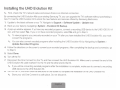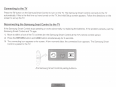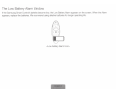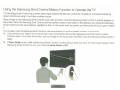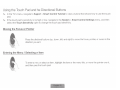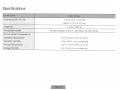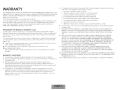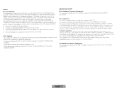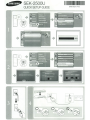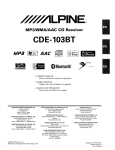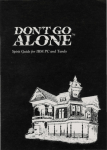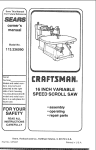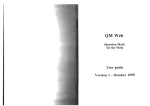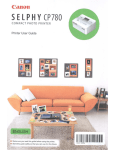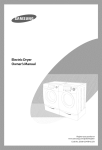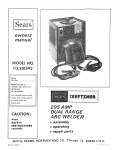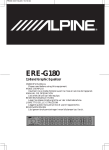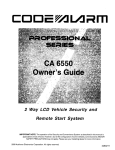Download Samsung SEK-2500U User manual
Transcript
I SEK-2500U
Samsung UHD Evolution Kit
:;:; ~
;-;
··-· :;..;
>
:-::;:;•
•..;.·.·
Thank you for purchasing this Samsung product.
To receive more complete service, please register your product at www.samsung.com/register
Model
Serial No. _ _ _ __
~
If you have any questions, please call us at 1-800-SAMSUNG (1-800-726-7864) for assistance.
Accessories
~
Please make sure the following items are included with your Kit. If any items are missing, contact your dealer.
UHD Evolution Kit
UHD Evolution Kit cable
User Manual
RCA Adapter
Samsung Smart Control
Batteries (M x 2)
AUDIO OUT COMPONENT IN AV IN 1 Adapter
UHD Evolution Kit Features
•
SMART HUB: Your UHD Evolution Kit features Smart Hub, a multi-purpose entertainment and family center. With
Smart Hub, you can surf the web, download applications, and stay in touch with family and friends through social
networking services. In addition, you can view or play photo, video, and music files stored on external storage
devices.
•
e-Manual: Provides a detailed, on-screen user's manual built into the UHD Evolution Kit.
•
Samsung Smart Control: The Samsung Smart Control has a motion sensor (gyro sensor) that lets you control the
TV easily by moving the Samsung Smart Control and using it much like a cordless mouse.
Limitations
Upgrading to a 2014 TV with the UHD Evolution Kit results in the following limitations:
•
The UHD Evolution Kit may not support some apps and functions that are available on the 2013 Samsung TV, such
as the Smart Hub social panel.
•
Installing the UHD Evolution Kit may reset some of the existing TV settings.
& Installation Precautions
•
When you attach the Kit, make sure you connect the UHD Evolution Kit cable to the UHD Evolution Kit and your
TV correctly. If you do not connect the cable correctly, you can damage the Kit.
-
If you are connecting the Kit to a wall-mounted TV, remove the TV from the wall first, and then connect the Kit.
-
If you connect a UHD Evolution Kit that has been connected to another TV to your TV, the Kit may initialize
using the other TV's data.
Installing the UHD Evolution Kit
~
First, check the TV's network status and ensure there is an Internet connection.
By connecting the UHD Evolution Kit to your existing Samsung TV, you can upgrade the TV's software without purchasing a
new TV. Use the UHD Evolution Kit to unlock the new features and services offered by Samsung Electronics.
1. Update to the latest software on your TV. Navigate to Support > Software Update > Update now.
2. Back up your data by navigating to System > Evolution Kit Backup.
3. A pop-up window appears. If you have any recorded programs, connect a recording USB device to the UHD HOD 5V 1A
slot, and then select Yes. If you do not have recorded programs, select No and go to Step 5.
~
To view programs you previously recorded on your TV after you have installed the UHD Evolution Kit, you must
convert the programs.
~
You can also convert recorded programs after installing the UHD Evolution Kit by Navigating to System >
Update Recorded Programs.
4. Follow the directions on the screen to convert your recorded programs. After completing the backup and conversion, go
to Step 5.
5. Select Done.
6. Turn off the TV.
7. Disconnect the One Connect from the TV, and then connect the UHD Evolution Kit. Make sure to connect the end of the
UHD Evolution Kit cable marked TV to the TV and the other end to the Kit.
~ If you will be converting recorded programs after the installation is complete, make sure to connect a recording
USB device to the UHD Evolution Kit.
8. Turn on the TV, and then follow the directions on the screen to complete the installation of the UHD Evolution Kit.
~
Store your old One Connect in a safe place. Do not discard it.
~~--=-~~- ~.....
~~''"'<:
..
~~ ~
-._.-; ~~
~~ "{:.!.:~
·,<: ';;>>.'
N''
Connecting External Devices
Side
I
USB3.0~
USB2.0~
(SV l .OA)
(SVO.SA)
\
,--
I \
I
l
~[I
.
'
~
--. .. -
II
h)
jn
rlU . . ,r @
I
' ' ------------
USB Device
(5V 1.0A)
IROUT
DIGITAL
AUDIO OUT
(OPTICAL)
[
!~
.... ---
,
I
--,
' --------#
\
I
g
---- -----------
,
I
USB Device
(5V 0.5A)
Home Theater
Universal Remote Control
Front
I
'
'
______
ANT IN
AIR/CABLE
;
1-DM!IN
1 (STU)
HDMIIN
2(0\11)
HOM! IN
HOMIIN
3(ARO
4(MHU
LAN
I
I
I
~1<¥f~·
•
[- JJ
I
PC
(HDMIIN
2 (DVI))
'I
;
•••
AVIN2
-----------
0
__________ _
I
AVIN1
ONE
CONNECT
EX-liNK
I
, --------
...
c:=::::J
AUDIO OUT
COMPONENT IN
..•••
Smartphone
(HDMIIN
4 (MHL))
·~
I1 ~
r#) ~
1
Set Top Box
(HDMI IN 1 (STB))
Home Theater
(HDMI IN 3 (ARC))
---------------~ '
'
II
,
I>·
:-:.-=.~.. ~
DVD Player
Using the Samsung Smart Control
Installing Batteries into the Samsung Smart Control
Refer to the diagrams below and insert the batteries into the Samsung Smart Control (included).
~
We recommend you use the Samsung Smart Control within 20 feet of the TV. The usable distance may vary,
depending on the wireless environment.
•
0
0
0
II Gently pull on the battery cover's notch, and then remove the cover completely once it comes loose.
fJ Insert 2 AA alkaline batteries, making sure to align the positive and negative polarities correctly.
II Place the battery cover on the remote control, and then insert the top part of the cover into the remote control.
II Press the catches on both sides of the battery cover so that the cover is completely attached to the remote control.
Connecting to the TV
Press the TV button on the Samsung Smart Control to turn on the TV. The Samsung Smart Control connects to the TV
automatically. If this is the first time you have turned on the TV, the Initial Setup screen appears. Follow the directions on the
screen to set up the TV.
Reconnecting the Samsung Smart Control to the TV
If the Samsung Smart Control stops operating or works abnormally, try replacing the batteries. If the problem persists, pair the
Samsung Smart Control and TV again.
1 . Move to within a foot of the TV, and then aim the Samsung Smart Control at the TV's remote control sensor.
2. Press the RETURN button and GUIDE button simultaneously for 3 seconds.
3. The connecting icon appears on the screen. A few moments later, the connected icon appears. The Samsung Smart
Control is paired to the TV.
<The Samsung Smart Control's pairing buttons>
-"
~
,~
.
.
..
. ... . "
The Low Battery Alarm Window
If the Samsung Smart Control's batteries become low, the Low Battery Alarm appears on the screen. When the Alarm
appears, replace the batteries. We recommend using alkaline batteries for longer operating life.
_,_
<Low battery Alarm Icon>
Using the Samsung Smart Control
. - - - - Microphone: Use the microphone with the Voice Control and Voice functions .
. MUTE: Cuts
off the sound
temporarily.
I
~
The Voice Control function can be affected by unclear pronunciation. voice level, or surrounding
noise.
Turns the TV on and off.
SEARCH: Starts the Search function.
KEYPAD: Displays the On-Screen Remote. See the a-Manual chapter, Using the Remote Control and
Peripherals > Using the Samsung Smart Control> Displaying and Using the On-Screen Remote.
SOURCE: Displays and lets you select video sources.
VOICE: Takes your vo1ce commands and lets you enter text using your voice .
. - - - Changes channels.
Adjusts the volume.
Touch pad
Place a finger on the touch pad and move the Samsung Smart Control. The pointer on the screen moves in
the direction you moved the Samsung Smart Control.
Press the touch pad to run the focused item.
Press and hold the touch pad to display the Context-Sensitive Menus.
A v
Moves the cursor, selects on-screen menu items. and changes the values seen on the TV's
menu.
<):
---RETURN: Returns to the previous menu.
SMART HUB: Brings up Smart Hub applications. See the a-Manual chapter, Smart Features > Smart
Hub.
~ To exit an application quickly, press the@ button.
GUIDE: Displays the EPG (Bectronic Program Gu1de).
Use these buttons with a specific feature according to the directions on the TV's screen .
.__--3D: Turns the 3D function on or off. See the a-Manual chapter, Picture and Sound Settings > Viewing in 3D.
MTS: Press to choose stereo, mono, or Separate Audio Program (SAP broadcast)
CC: Controls the caption decoder and displays captions on the screen.
P.SIZE: Lets you choose the picture size.
' - - - - M ENU: Displays the menu on the screen.
M.SCREEN: Lets you split the TV screen and use multiple functions - such as watching TV, surfing the
web, and playing a video- at the same time.
Using the Samsung Smart Control Motion Function to Operate the lV
The Samsung Smart Control has a motion sensor (gyro sensor) that lets you control the 1V easily by moving the Samsung
Smart Control and using it much like a cordless mouse.
Place a finger on the Samsung Smart Control's touch pad, and then move the Samsung Smart Control. A pointer appears on
the screen. Move the Samsung Smart Control, and the pointer moves on the screen in the direction you moved the Samsung
Smart Control and the same distance. Highlight an item on the screen with the pointer, and then press the touch pad to select
it.
You can also move the Samsung Smart Control in the same fashion to scroll scrollable screens up and down.
~ If you remove your finger from the touch pad, even momentarily, the pointer disappears and the motion control
function stops. To re-start the function, put your finger on the touch pad, and then move the Samsung Smart Control
again.
~
If Voice Guide is set to On, the Samsung Smart Control's motion sensor does not work. For the motion sensor in the
Samsung Smart Control to work, you must set Voice Guide to Off.
Using the Touch Pad and the Directional Buttons
In the TV's menu, navigate to Support > Smart Control Tutorial to view a tutorial that shows how to use the touch
pad.
~ If the touch pad's sensitivity is too high or low, navigate to the System > Smart Control Settings menu, and then
select the Touch Sensitivity option to change the touch pad sensitivity.
~
Moving the Focus or Pointer
\
Press the directional buttons (up, down, left, and right) to move the focus, pointer, or cursor in the
direction you want.
\.
Entering the Menu I Selecting an Item
To enter a menu or select an item, highlight the item or the menu title, or move the pointer over it,
and then press the touch pad.
Displaying Context-sensitive Menus in Smart Hub
In Smart Hub, highlight an item, and then press and hold the touch pad. The context-sensitive menu
for the item pops up.
The context-sensitive menu may vary depending on the item you selected.
Changing the Smart Hub Panel
On a Smart Hub panel, drag left or right on the touch pad. The previous or next Smart Hub panel
appears.
Scrolling on the Web Browser
When you are using the web browser, drag up or down on the touch pad to scroll the web screen.
Rolling the TV Back to Its Pre-Kit State
~
If you restore your TV to its Pre-Kit state, it will not be able to play programs recorded when the UHD Evolution Kit
was connected to it.
1 . Turn off the TV, and then disconnect the 1V power plug.
2. Detach the UHD Evolution Kit from the 1V. Re-attach your old One Connect.
3. Reconnect the power plug.
4. Turn on the 1V, navigate to Support > Software Update > Update now, and then update the software.
~
Update the software via the Internet. If you do not, later you will not be able to update via USB or play DAM-protected
videos.
e-Manual Guide
The embedded e-manual contains information about your 1V's key features. To view thee-manual, use one of the following
methods:
•
Select Support > e-Manual in the TV's menu.
•
On the Samsung Smart Control, press the KEYPAD button, and then select e-Manual on the On-Screen Remote.
~ A printable version of this guide is also available at www.samsung.com/ support.
'
' '"'":'""~
.
,
<
..... ,
.
.
. .. .
~~.;'~~
.
'
'
· ,'
.. ,.,
Specifications
Dimensions ryv x H x D)
14.3 x 5.0 x 1.2 inches
(364.0 x 127.0 x 32 mm)
Weight (g)
Compatfble models
Environmental Considerations
Operating Temperature
Operating Humidity
Storage Temperature
Storage Humidity
2.8 lbs (1280 g)
Models released in 2013: UHD 9000, S9, S9C Series
50°F to 104°F (1 ooc to 40°C)
10% to 80%, non-condensing
-4°F to 113°F (-20°C to 45°C)
5% to 95%, non-condensing
WARRANTY
Thrs SAMSUNG brand product. as supplred and drstnbuted by SAMSUNG and delivered new. 1n the
original carton to the orig1nal consumer purchaser. IS warranted by SAMSUNG agarnst manufacturrng
defects 1n materials and workmanshrp for a lim1!ed warranty period of 1 year. (90 Days Parts and
Labor for Commercral Use)
Thrs lrmrted warranty begrns on the origrnal date of purchase.
To recerve warranty serv1t;e. the purchaser rnust contact SAMSUNG for problem determination and
servrce procedures. Warranty servrce can only be performed by a SAMSUNG authorrzed service
center The ong1nal dated brll of sale rnust be presented upon request as proof of purchase to
SAMSUNG or SAMSUNG's authorrzed service center
PROCEDURE FOR MAKING A WARRANTY CLAIM
To make a clarm under H1e warranty. you must contact the Samsunq Contact Center durrng tho
Warranty Perrod to drscuss H1e problems you are havrng wrth the product. It a repan or replacement
rs requ1red. you wrll t.le proviclecJ with a Warranty Cla1m Number and the address of an Authonzed
Serv1ce Center.
If you are provided with a Warranty Cla1m Number. to obtarn a repair or replacement of the product.
you rnust send the product to the Authorized Service Center whose address you have been given
together w1th
(i) a copy of your completed warranty card or. if you have already provided th1s to Samsung, your
name, address and contact telephone number;
(ii) your orig1nal receipt, lrWOICG or sales sl1p tor the purchase of the product as new;
(iii) your Warranty Claim Nurnber.
Samsung wrll then repillr or replace H1e product and return rt to you usrng the contact df!tarls
prOVIded.
WARRANTY CONDITIONS
1. The warranty rs only valid if the above procedure for mak1ng a warranty clarm is followed
2. Samsung's obhgatrons are lrm1ted to the repair or. at its discretion, replacement of the product or
the defective part.
3. Warranty repatrs must be earned out by Sarnsung Authori;ed Serv1ce centers. No reImbursement wrll be made for reparrs carried out by serv1ce centers or dealers H1at are not
authonzed by Samsung and any such repair work and damage to the products caused tJy such
repair work will not be covered by th1s warranty
4. Th1s product rs not cons1dered to be defective in rnatenals nor workmanst11p 1f rt requires
adaptatron to conform to natrona! or local technrcal or safety standards rn force rn any country
ott1er tt1an the one for whrch the product was ongrnally oesigned and manufactured. This
warr;;mty wrll not cover. and no re-rrnbursement wrll be rnade for such acJaptat1on. nor for any
darnag<J wt1rch may 'eSult.
5. The warranty does not apply to any product that has been damaged or rendered defective as a
result of any of tho following excluded reasons. namely.
a. as a result of accident, mrsuse, or abuse;
b. through the failure to use thrs product for 1ts norrnal purposes;
c. by the use of parts not manufactured or sold by Samsung;
d. by modificatron wrthout the written permission of Samsung;
e. by damage resulting frorn transrt. neglect. power surge or failure;
t)y damage resultrng trorn ltghtnrr:g, water, f1re, or acts of God;
g. as a result of normal wear and tear; or
11. drfference rn broadc<:Jstrng ITlethods or product standards between countnes.
This warr<:mty is valid for any person who legally Clcquired possessior1 of the product during the
warranty porrod.
7. NOTHING IN THESE WARRANTY CONDITIONS SHALL EXCLUDE OR LIMIT SAMSUNG'S
LIABILITY FOR DEATH OR PERSONAL INJURY CAUSED BY THE PROVEN NEGLIGENCE OF
SAMSUNG. UNLESS SUCH LIMITATION OR EXCLUSION IS PERMITTED BY APPLICABLE
l.AW
B. WITH THE' EXCEPTION OF SAMSLJNG'S LIABILITY WHICH CANNOT BE EXCLUDED OR
LIMITED BY LAW. SAMSUNG SHALL NOT BE LIABLE FOR ANY INDIRECT, INCIDENTAL,
SPECIAL 01-1 CONSEQUENTIAL DAMAGES LOSSES OR EXPENSES; OR LOST PROFITS;
OR LOSS OF USE OR LOSS OF DATA; OR DAMAGE TO GOODWILL. REPUTATION OR LOST
BUSINESS, ARISING DIRECTLY OR INDIRECTLY, FROM THE PURCHASE. USE OR SALE
Of THE PnODUCT. WHETHER OR NOT SAMSUNG WAS ADVISED OR AWARE OF THE
POSSIBILITY OF SUCH DAMAGES. LOSSES OR EXPENSES.
9. WITH THE EXCEPTION OF SAMSLJNG'S LIABILITY WHICH CANNOT BE EXCLUDED
OR LIMITED BY LAW. SAMSUNG'S LIABILITY UNDER OR IN CONNECTION WITH THIS
WARRANTY OR THE PURCHASE. USE OR SALE OF THE PRODUCT SHALL NOT EXCEED
THE PRICE PAID FOR THE PRODUCT AS NEW
1 0. UNLESS PROVIDED FOR IN THIS WARRANTY, ALL CONDITIONS, WARRANTIES AND TERMS
IMPLIED BY STATUTE OR OTHERWISE ARE HEREBY EXCLUDED TO THE MAXIMUM EXTENT
PERMISSIBLE BY LAW
11. The above warranty conditrons do not affect your statutory nghts as a consumer or otherw1se.
6.
Notice
• FCC Statement
TI11s equipment 11as been tested and found to comply with the limits for a Class B dtgttal devtce.
pursuant to Part 15 of the FCC Rules. These lim tts are designed to provtde reasonable protectton
against 11armful 1nterterence 111 a restdential tnst311ation. This equipment generates. uses <1nd can
radiate radio freq uency energy ancl, 1f not Installed and used 1n accordance w1tt~ the tnstruct tons.
may cause harmful interlerence to radio communiCations. However. there IS no 911arantee
that interference wtll not occur 1n a part1cular tnstallatton. 11 th1s equ1pment does cause harrnful
Interference to rad10 or televlston rocept1on. whtd~ can be determtned by turntng the equipment off
and on. •he user 1s encouraged to try to correct tt~e u~tcrference by one of the follow tng measures:
Reorient or relocate the recetvtng antenna.
Increase t he separation betw een the equtpment ancJ recetver.
Connect the equtpment into an outlet on a CirCuit d1fferent from tt1at to whtcll t11e n;cetver 1s
connected.
Consult the dealer or an exper:enced radto.'lV techntc ian for help.
FCC Caution:
Any changes or modificattons not expressly approved by the party responstble for compltance coui(J
votd the user's authonty to operate thiS equipment .
Thts devtce complies wttl t Part 15 o l the FCC Rules. Operation IS subJeCt to the followtng two
cond ttions:
i 1) This device may not cause harmful tnterference. a11d
12) this device must accept any interference rec:etvecJ, includ1ng tnterterence that may cause
undesired operatton.
IMPORTANT NOTE:
FCC Radiation Exposure Statement:
This oquip111ent complies wt:h FCC radtdtton exposure hrnttS set forth for an uncontrolled
envrronment.
• IC Statement
Thts Class B dtgttal apparatus complies wttl> Canadtan ICfS ·:J()3.
Cet a;Jparotl r.umenque de Ia classe Best conforme Ia nonne NMB-003 Du Canaoa.
Thts devtce complies w tlh Industry Canada hcense·exempt RSS standard {s). Operatton IS SUOJ8Ct
to the followtng two conc11ttons: 1.1 J tll>S dev1ce may not cause •nterference. and (2• Hus devtce 1nust
accept any inter1erence. tllCiucJH~g intenerence that may cause undestred operat•on of tl~e devtce.
flitS rlevtce ano •ts antenna(~) must not t)e co-locatel1 or operatton 1n cor·qunctton w ttt1 any other
a
antenna or transmttter.
Le present npparetl est CO!Iforme CIUX CNH c1 '1n(Justne Can3c1CI appitcaoles aux appareils rad10
exempts de licence. L 'expiottatton est autonsee aux deux co ndtlior~s sutvnntes. [ 1) l"apparetlne dott
pdS prtxl utre liH broutii C~ge . et (2) l'uttlt sateur de l'apparetl dott accepter tout orolHfinge racJ;oetectr:que
sulJt. rneme Sl le broutllage est susceptible d'en compromettre le foncttonrlemem
Cet apparetl et son ou ses antennes ne dotvent pas etre tnstalles a proxtmtte ou e:re utrltses
con]ornternent avec urre at;trn antenne ou 11n autre emetteur.
IC Radiation Exposure Statement:
Thts equipment cornpltes with IC RSS· 102 racjiatron nxpo sure :11'11ts set forth fo- an ullCOPtrotled
enwonment
Contact SAMSUNG WORLD WIDE
If you have any questions or comments relating to Samsung products, please contact the SAMSUNG customer care center.
CANADA
1-800-SAMSUNG (726-7864)
www.samsung.com/ca/support
(English)
www.samsung.com/ca_fr/support
(French)
Samsung Electronics Canada Inc. 2050 Derry
Road West, Mississauga, Ontario l5N 089
Canada
U.S.A
1-800-SAMSUNG (726-7864)
www.samsung.com/uslsupport
Samsung Electronics America, Inc. 85 Challenger
Road Ridgefield Park, NJ 07660
© 2014 Samsung Electronics Co., Ltd. All rights reserved.
BN68-06257A-00
SEK-2500U
QUICK SETUP GUIDE
1111111111111111111111111111111111111111111
BN68-06311A-OO
.
.... - ---
••+
-··-··-·--·--- 50%
C..-·- -
2013
-+
··················>-