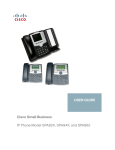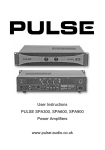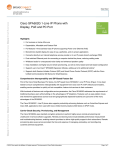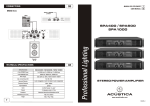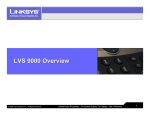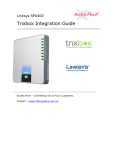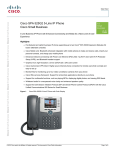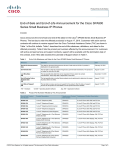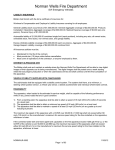Download Cisco SPA92X Specifications
Transcript
Linksys SPA9000 Administrator Guide Document Version 3.01 Corporate Headquarters Linksys 121 Theory Drive Irvine, CA 92617 USA http://www.linksys.com Tel: 949 823-1200 800 546-5797 Fax: 949 823-1100 Specifications are subject to change without notice. Linksys is a registered trademark or trademark of Cisco Systems, Inc. and/or its affiliates in the U.S. and certain other countries. Other brands and product names are trademarks or registered trademarks of their respective holders. Linksys SPA9000 Administrator Guide Copyright ©2007 Cisco Systems, Inc. All rights reserved. CONTENTS Preface i-xi i-xi Document Audience How This Document is Organized Document Conventions i-xii Related Documentation i-xiii Technical Support CHAPTER 1 i-xii i-xiii Using the Linksys Voice System 1-1 The Linksys Voice System 1-1 Overview 1-1 SPA400 SIP-PSTN Gateway and Voicemail 1-2 Auto-Attendant 1-3 SPA9000 System Features 1-3 Additional Features When Used with SPA900 Series IP Phones 1-5 Technology Background 1-6 Session Initiation Protocol 1-6 SPA9000 Media Proxy 1-7 Using the SPA9000 with a Firewall or Router 1-8 SPA400 SIP-PSTN Gateway 1-8 Network Address Translation (NAT) 1-9 NAT Overview 1-9 NAT Types 1-10 Simple Traversal of UDP Through NAT 1-10 SIP-NAT Interoperation 1-11 SPA9000 Architecture 1-11 Architectural Components 1-12 Multicast Addressing and Group Paging 1-13 Configuration Options 1-14 Interactive Voice Response 1-14 Setup Wizard 1-14 Administration Web Server 1-14 Local Client Configuration and Registration 1-15 Linksys SPA9000 Administrator Guide Document Version 3.01 iii Contents Remote Provisioning of the SPA9000 Where to Go From Here CHAPTER 2 Getting Started 1-15 1-16 2-1 Implementing LVS 2-1 Using the SPA9000 and SPA400 as a VoIP PBX System Using the SPA9000 as a Media Proxy 2-3 Using the LVS as a Key System 2-3 SPA9000 Hardware 2-4 SPA9000 Back Panel 2-4 The Front Panel 2-5 SPA400 Hardware 2-6 Bandwidth Requirements 2-6 Caring for Your Hardware 2-7 Making the Physical Connections 2-8 2-2 Using the Interactive Voice Response Interface 2-8 Using the IVR Menu 2-9 IVR Options 2-10 Entering a Password through the IVR 2-12 Initial Setup and Configuration 2-12 Licensing 2-13 Using DHCP or Static IP Addressing 2-13 Using the Wizard for Initial Configuration 2-13 Using the Wizard to Upgrade Software 2-18 Setting the SPA9000 Administrator Account Password Using the Administration Web Server 2-22 Connecting to the Administration Web Server Administrator Account Privileges 2-24 2-22 2-22 Advanced Methods of Configuration 2-24 Web Interface URLs 2-24 Upgrade URL 2-25 Resync URL 2-25 Reboot URL 2-25 Provisioning 2-26 Provisioning Capabilities 2-26 Configuration Profile 2-26 Client Auto-Configuration 2-27 Manual Client Configuration 2-28 Client Registration 2-30 Linksys SPA9000 Administrator Guide iv Document Version 3.01 Contents Troubleshooting and Configuration FAQ CHAPTER 3 Configuring Voice Service and Voicemail 2-31 3-1 Using the Wizard to Configure ITSP Voice Services and Voicemail Completing the Voicemail Configuration 3-1 3-6 Configuring the SPA400 for PSTN Connectivity or Voicemail 3-8 Understanding How the SPA400 Interacts with the SPA9000 3-8 Using the SPA9000 Setup Wizard to Configure the SPA400 3-8 Using the Administration Web Server to Configure the SPA400 3-11 Accessing the Administration Web Server 3-12 Configuring the SPA400 to Connect to the SPA9000 3-12 Configuring the SPA9000 to Register the SPA400 3-15 Configuring the SPA400 Voicemail Services 3-15 Configuring the SPA9000 Voicemail Settings 3-16 Configuring SPA400 Voicemail Accounts 3-17 Configuring a SPA IP Phone for Voice Mail Service SPA400 Voicemail Options 3-20 Managing Voicemail 3-20 How Voicemail Works 3-21 Checking Voicemail from an External Number Depositing Voicemail 3-22 Subscribing to Voicemail Notification 3-23 CHAPTER 4 Configuring SPA9000 Features 3-18 3-22 4-1 Using the Wizard to Configure SPA9000 Voice Features Configuring Client Stations 4-2 Configuring Client Extensions 4-4 Configuring Shared Extensions 4-5 Configuring a Call Hunt Group 4-6 Using the Wizard for Localization 4-7 4-1 Using Dial Plans 4-9 Configuring Dial Plans 4-9 Dial Plan Digit Sequences 4-9 Dial Plan Rules 4-10 Dial Plan Examples 4-11 Dial Plan Timers 4-12 Interdigit Long Timer 4-12 Interdigit Short Timer 4-12 Linksys SPA9000 Administrator Guide Document Version 3.01 v Contents Dial Plans 4-13 Basic Call Management 4-13 Receiving External Phone Calls 4-13 Calling Between Client Stations 4-13 Client Stations Calling an External Number 4-14 External Users Calling the SPA9000 4-15 Supporting Multiple DID Numbers Per Line Interface 4-16 Managing Call Forwarding 4-17 How Call Forwarding Works 4-17 Using Call Hunt Groups 4-19 Overview 4-19 Configuring a Hunt Group Rule 4-19 Using the Contact List Parameter 4-20 Using the Administration Web Server to Configure Hunt Groups 4-20 Client Station Blind Transfers External Caller To DID/Hunt Group 4-21 Using Shared Line Appearance 4-22 Managing Call Pickup 4-25 Directed Call Pickup 4-25 Group Call Pickup 4-26 Call Park and Pickup 4-26 Multicast and Group Paging 4-27 Music On Hold 4-28 Overview 4-28 Changing the Internal Music Source 4-28 Restoring the Default Internal Music Source 4-29 Using a Streaming Audio Server 4-30 Using the IVR with an SAS Line 4-30 Example SAS with MOH 4-31 Configuring the Streaming Audio Server 4-32 Enhancements in Release 5.1 4-32 Bridge Mode 4-32 Call Forward Bridge Mode 4-33 Call Transfer Bridge Mode 4-33 REGISTER Enhancement 4-33 Renew DHCP On SIP Request Timeout CHAPTER 5 Configuring the LVS Auto-Attendant Configuring Auto-Attendant 5-1 How the Auto-Attendant Works 4-34 5-1 5-1 Linksys SPA9000 Administrator Guide vi Document Version 3.01 Contents Using the IVR to Record Auto-Attendant Prompts 5-2 Using the Wizard to Configure the Auto-Attendant 5-4 Using the Administration Web Server to Configure the Auto-Attendant Downloading Prompts 5-6 5-8 Configuring Dial Plans for the Auto-Attendant Alternative AA Configuration 5-9 5-10 Switching Between Alternative AAs Using the IVR 5-10 XML Scripting for the Auto-Attendant 5-13 Overview 5-13 XML Scripting Grammar 5-13 Node Type Dialog 5-14 Menu Type Dialog 5-14 Dialplan Statement 5-14 AA Instructions 5-15 Audio Instruction 5-15 Action Instruction 5-15 Noinput Instruction 5-15 Nomatch Instruction 5-16 Menu Matched Instruction—Recognition of Touch Tone (DMTP) Key Presses AA XML Script Examples 5-17 Example 1—AA Default XML Script 5-17 Example 2 5-18 Example 3—AA Script with Two Treatments Office Hour AA Treatment 5-19 Non-Office Hour AA Treatment 5-20 Auto-Attendant XML Instructions Set CHAPTER 6 SPA9000 Field Reference 5-16 5-19 5-22 6-1 Info Tab 6-2 Product Information 6-2 System Status 6-2 Line 1/2/3/4 Status 6-3 FXS 1/2 Status 6-3 Auto Attendant Prompt Status Internal Music Status 6-5 6-4 System Tab 6-6 System Configuration 6-6 Miscellaneous Settings 6-6 Linksys SPA9000 Administrator Guide Document Version 3.01 vii Contents SIP Tab 6-7 SIP Parameters 6-7 SIP Timer Values (sec) 6-8 Response Status Code Handling 6-10 RTP Parameters 6-10 SDP Payload Types 6-11 NAT Support Parameters 6-13 PBX Parameters 6-14 Internal Music Source Parameters 6-17 Auto Attendant Parameters 6-18 PBX Phone Parameters 6-21 Regional Tab 6-23 Call Progress Tones 6-23 Distinctive Ring Patterns 6-24 Distinctive Call Waiting Tone Patterns 6-26 Distinctive Ring/CWT Pattern Names 6-26 Ring and Call Waiting Tone Spec 6-27 Control Timer Values (sec) 6-28 Vertical Service Activation Codes 6-29 Vertical Service Announcement Codes 6-33 Outbound Call Codec Selection Codes 6-33 Miscellaneous 6-35 FXS 1/2 Tab 6-38 Line Enable 6-38 Network Settings 6-38 SIP Settings 6-39 Subscriber Information 6-41 Dial Plan 6-41 Mailbox Status 6-41 Streaming Audio Server (SAS) Call Feature Settings 6-43 Audio Configuration 6-43 FXS Port Polarity Configuration 6-42 6-46 Line 1/2/3/4 Tab 6-47 Line Enable 6-47 Network Settings 6-47 SIP Settings 6-48 Subscriber Information 6-50 Dial Plan 6-52 Linksys SPA9000 Administrator Guide viii Document Version 3.01 Contents NAT Settings 6-53 Proxy and Registration APPENDIX A Acronyms APPENDIX B Glossary 6-54 INDEX Linksys SPA9000 Administrator Guide Document Version 3.01 ix Contents Linksys SPA9000 Administrator Guide x Document Version 3.01 Preface The LVS 9000 solution includes a line of IP communication products including desktop IP phones, an IP PBX, and PSTN gateway This guide describes basic administration and use of the Linksys SPA9000 IP PBX and the SPA400 PSTN gateway. It contains the following sections: • Document Audience, page xi • How This Document is Organized, page xii • Document Conventions, page xii • Related Documentation, page xiii • Technical Support, page xiii Document Audience This document is written for the following audience: • Service providers offering services using LVS products • VARs and resellers who need LVS configuration references • System administrators or anyone who performs LVS installation and administration Note This guide does not provide the configuration information required by specific service providers. Please consult with the service provider for specific service parameters. Linksys SPA9000 Administrator Guide Document Version 3.01 xi Preface How This Document is Organized How This Document is Organized This document is divided into the following chapters and appendices. Chapter Contents Chapter 1, “Using the Linksys Voice System.” This chapter introduces the SPA9000 IP PBX and the SPA400 PSTN gateway. Chapter 2, “Getting Started.” This chapter describes how to establish connectivity between the SPA9000, the SPA400, and other components. Chapter 3, “Configuring Voice Service and Voicemail.” This chapter describes how to configure voice services and SPA400 or ITSP-hosted voicemail. Chapter 4, “Configuring SPA9000 Features.” This chapter describes how to configure SPA9000 features. Chapter 5, “Configuring the LVS This chapter describes how to configure or write XML scripts for the Auto-Attendant Auto-Attendant.” Chapter 6, “SPA9000 Field Reference” This chapter lists the function and usage for each field or parameter on the SPA9000 administration web server pages. Appendix A “Acronyms.” This appendix provides the expansion of acronyms used in this document. Appendix B “Glossary.” This appendix defines the terms used in this document. Document Conventions The following are the typographic conventions used in this document. Typographic Element Meaning Boldface Indicates an option on a menu or a literal value to be entered in a field. <parameter> Angle brackets (<>) are used to identify parameters that appear on the configuration pages of the SPA9000 administration web server. The index at the end of this document contains an alphabetical listing of each parameter, hyperlinked to the appropriate table in Chapter 6, “SPA9000 Field Reference” Italic Indicates a variable that should be replaced with a literal value. Monospaced Font Indicates code samples or system output. Linksys SPA9000 Administrator Guide xii Document Version 3.01 Preface Related Documentation Related Documentation The following documentation provides additional information about features and functionality of the SPA9000: • LVS CTI Integration Guide • LVS Integration with ITSP Hosted Voicemail Guide • AA & IVR Quick Guides • SPA Provisioning Guide • SPA9000 User Guide The following documentation describes how to use other Linksys Voice System products: • SPA900 Series IP Phones Administrator Guide • LVS Linksys Voice over IP Products Guide • SPA 2.0 Analog Telephone Adapter Administrator Guide Technical Support If you are an end user of LVS products and need technical support, contact the reseller or Internet telephony service provider (ITSP) that supplied the equipment. Technical support contact information for authorized Linksys Voice System partners is as follows: • LVS Phone Support (requires an authorized partner PIN) 888 333-0244 Hours: 4am-6pm PST, 7 days a week • E-mail support [email protected] Linksys SPA9000 Administrator Guide Document Version 3.01 xiii Preface Technical Support Linksys SPA9000 Administrator Guide xiv Document Version 3.01 C H A P T E R 1 Using the Linksys Voice System This chapter provides an introduction to the components and functionality of the Linksys Voice System (LVS). It includes the following sections: • The Linksys Voice System, page 1-1 • Technology Background, page 1-6 • SPA9000 Architecture, page 1-11 • Where to Go From Here, page 1-16 The Linksys Voice System This section provides basic information about the LVS VoIP PBX system and includes the following topics: • Overview, page 1-1 • SPA400 SIP-PSTN Gateway and Voicemail, page 1-2 • Auto-Attendant, page 1-3 • SPA9000 System Features, page 1-3 • Additional Features When Used with SPA900 Series IP Phones, page 1-5 Overview The Linksys Voice System (LVS) is an affordable, feature-rich, multi-line voice over IP (VoIP) telephone system that provides sophisticated communication services to small business users. The LVS uses standard TCP/IP protocols and can provide global connectivity through any Internet Telephony Service Provider (ITSP) that supports Session Initiation Protocol (SIP). In addition, with the optional SPA400, the LVS provides full interconnectivity with the Public Switched Telephone Network (PSTN). The LVS solution, illustrated in Figure 1-1, provides a line of IP communication products that include the following: • SPA9000 IP PBX • SPA400 SIP-PSTN gateway • SPA900 Series IP phones (SPA921, 922, 941, 942, and 962) Linksys SPA9000 Administrator Guide Document Version 3.01 1-1 Chapter 1 Using the Linksys Voice System The Linksys Voice System Figure 1-1 The Linksys Voice System (LVS) with the SPA9000 and SPA400 PSTN Up to 4 FXO lines Local voicemail SPA400 SIP-PSTN gateway Switch ISP SPA901, 921, 922, 941, 942, 962 Internet ITSP SPA9000 IP PBX FXS1 FXS2 Fax/Analog Phones The LVS 9000 system uses the power of VoIP to provide enterprise-quality telephony features to small office/home office (SOHO) and small businesses. The LVS is based on open standards, such as SIP,. This allows interoperation with other standards-based products and simplifies configuration and use. The SPA9000, with a base license, supports up to four IP phones and up to 16 phones with an upgraded license. With the optional SPA400, the SPA9000 can also manage calls to and from the PSTN. The SPA9000 also includes an Analog Telephone Adapter (ATA), with two FXS ports for connecting analog telephones, fax devices, or an external music source for the music on-hold service included with the SPA9000. The SPA9000 supports four independent line interfaces with numbers assigned by one to four different ITSPs, with each line supporting up to 16 extensions. If the service provider supplies a group of sequential direct inward dial (DID) phone numbers (such as 408-777-1000 through 777-1015) the SPA9000 can support all the assigned numbers on a single line interface. For information about LVS architecture, refer to the “SPA9000 Architecture” section on page 1-11. SPA400 SIP-PSTN Gateway and Voicemail The SPA400 is optionally used with the SPA9000 to provide a SIP-PSTN gateway, providing voice connectivity between the PSTN and local client stations connected to the SPA9000. It also provides a local voicemail server. Note The SPA400 provides four FXO ports and occupies one line interface on the SPA9000. A total of four SPA400 devices can be configured per SPA9000, using up to 16 analog phone lines and, with the SPA9000, automatically routing calls to and from your existing PSTN telephone service. Linksys SPA9000 Administrator Guide 1-2 Document Version 3.01 Chapter 1 Using the Linksys Voice System The Linksys Voice System Designed to be implemented with the SPA9000, the SPA400 lets cost-conscious business users take advantage of all the high-value features on the LVS, which are typically found on much more expensive voice communications systems. The SPA400 includes an integrated voicemail application supporting up to 32 voicemail accounts with customized greetings, providing LVS users the ability to receive and playback voicemail messages. The SPA400 ships with a USB voicemail module, which stores voicemail prompts and allows recording of up to four hours of high-quality voice messages. For detailed information about using the SPA400 voice services and voicemail servers, refer to Chapter 3, “Configuring Voice Service and Voicemail.” Auto-Attendant The Auto-Attendant is an internal service within the SPA9000. It plays pre-recorded voice messages that offer the caller a menu of choices, so the Auto-Attendant can appropriately direct the call. After the caller has made a choice, the call is routed to the appropriate extension. When the Auto-Attendant is enabled, it parses and operates on user input (key presses or DTMF tones) following the rules specified in the Auto-Attendant script on the SPA9000. For detailed information about using and configuring the Auto-Attendant, refer to Chapter 5, “Configuring the LVS Auto-Attendant.” SPA9000 System Features This following summarizes the features provided by the SPA9000: • SIP Application Server, Proxy, Registrar and Location Server (RFC3261) • Multiple Service Provider Lines / SIP Account Support (4) • Shared Line Appearance (SLA) • Configurable AA Answer Delay • Interactive Voice Response (IVR) • Recordable IVR Prompts • Automatic Call Distribution (ACD) • Configurable Call Routing – Least Cost Routing – Multiple DID Numbers Per VoIP Line – Call Routing to Multiple Extensions or Targeted User – Call Hunting - Sequential, Round Robin, Random • Phone Configuration and Management Server – Discovery and Configuration of IP Phones – Assignment of Extension – Assignment of Dial plan – Proxy Logging of SIP Messages – Phone Firmware Upgrade Management • Corporate Directory with Automatic Update Linksys SPA9000 Administrator Guide Document Version 3.01 1-3 Chapter 1 Using the Linksys Voice System The Linksys Voice System • Configuration and Maintenance via Web Interface (Local or Remote – Status Display of All Connections • Remote Configuration via – HTTPS with XML Formatted Files – HTTP or TFTP with 256-Bit Encrypted Binary Files • Call Park -User Definable Parking Space Number • Call Unpark • Call Transfer - Attended and Blind • Call Forward • Group Paging • Intercom • Directed Call Pick Up • Group Call Pick Up • Music / Information via Streaming Audio Server (SAS) for Calls: – On Hold – Parked in the Parking Lot – Being Transferred • Simultaneous Ringing (Find Me Service) • Do Not Disturb • Voice Mail Integration - Service Provider Based – Voice Mail Notification via SUBSCRIBE / NOTIFY – Forward Call Directly to Voice mail • Integrated Media Proxy or Direct RTP Routing to ITSP • Differentiated Services (DiffServ) / Type of Service (TOS) Support • Two FXS (RJ-11) ports for Phones, Fax machines, Media Adapters • Voice encoding with G.711 (64kbit/s) and other codecs (G.723, G.726, and G.729 • Fax Support using G.711 Pass-Through or T.38 • Echo Cancellation (G.165) • Line Status - Active Line Indication, Name/Number • Digits Dialed with Number Auto-Completion • Call Hold • Call Waiting • Call Conferencing • Automatic Redial • Call Pick Up - Selective and Group • Call Forwarding - Unconditional, No Answer, On Busy Linksys SPA9000 Administrator Guide 1-4 Document Version 3.01 Chapter 1 Using the Linksys Voice System The Linksys Voice System Additional Features When Used with SPA900 Series IP Phones The following lists the additional features available when using the SPA9000 with SPA900 Series IP phones: • Line Status - Active Line Indication, Name/Number • Digits Dialed with Number Auto-Completion • Call Hold • Call Waiting • Call Transfer - Attended and Blind • Call Conferencing • Automatic Redial • Call Pick Up - Selective and Group • Call Swap • Call Forwarding - Unconditional, No Answer, On Busy • Hot Line and Warm Line Automatic Calling • Call Log (60 entries each): Made, Answered, Missed Calls • Personal Directory with Auto-dial (100 entries) • Do Not Disturb • URI (IP) Dialing Support (Vanity Numbers) • On Hook Default Audio Configuration (Hands Free/Headset) • Multiple Ring Tones with Selectable Default Ring Tone per Line • Called Number with Directory Name Matching • Calling Number with Name - Directory Matching or via Caller ID • Subsequent Incoming Calls with Calling Name and Number • Date and Time with Intelligent Daylight Savings Support • Call Duration with Call Time Stamp Stored in Call Logs • Name/Identity (Text) Display at Start Up • Distinctive Ringing Based on Calling and Called Number • User Downloadable Ring Tones and Ring Tone Generator (Free from www.linksys.com) • Download on Demand Ring Tones - 10 • Speed Dial Support • Configurable Dial/Numbering Plan Support - per Line • DNS SRV and Multiple A Records for Proxy Lookup and Proxy Redundancy • Syslog, Debug, Report Generation and Event Logging • Secure Call Encrypted Voice Communication Support • Built-in Web Server for Admin and Config with Multiple Security Levels • Automated Provisioning, Multiple Schemes-Up to 256 Bit Encryption: (HTTP, HTTPS, TFTP) • Require Admin Password to Reset Unit to factory Defaults Option Linksys SPA9000 Administrator Guide Document Version 3.01 1-5 Chapter 1 Using the Linksys Voice System Technology Background Technology Background This section provides background information about the technology and protocols used by the SPA9000 system. It includes the following topics: • Session Initiation Protocol, page 1-6 • SPA9000 Media Proxy, page 1-7 • Using the SPA9000 with a Firewall or Router, page 1-8 • SPA400 SIP-PSTN Gateway, page 1-8 • Network Address Translation (NAT), page 1-9 Session Initiation Protocol The LVS is implemented using open standards, such as Session Initiation Protocol (SIP), allowing interoperation with all ITSPs supporting SIP. Figure 1-2 illustrates a SIP request for connection to another subscriber in the network. In the SIP protocol, the requestor of the session is called the user agent server (UAS), while the receiver of the request is called the user agent client (UAC). Figure 1-2 SIP Requests and Responses SIP UA 2 4 SIP Proxy RTP SIP Proxy 3 SIP Proxy 1 SIP UA Note In this manual, the term client station is used to describe any SIP UA (including IP phones) that registers with the SPA9000. In a SIP VoIP network, when the SIP proxy receives a request from a client station (UAS) for a connection and it does not know the location of the UAC, it forwards the message to another SIP proxy in the network. Once the UAC is located and the response is routed back to the UAS, a direct peer-to-peer session is established between the two UAs. The actual voice traffic is transmitted between UAs over dynamically assigned ports using the Real-time Protocol (RTP). Linksys SPA9000 Administrator Guide 1-6 Document Version 3.01 Chapter 1 Using the Linksys Voice System Technology Background In Figure 1-3, UserA and UserB are client stations (UAs) that register over the local area network to which the SPA9000 PBX is connected. When UserA calls UserB, the SPA9000 acts as a SIP proxy and establishes a session between the two UAs. After the session is established, RTP traffic flows directly between the two client stations. Figure 1-3 SPA9000 as a SIP Proxy UserC UserA UserB Hub/switch IP Router (firewall) Broadband modem ISP Internet Internet (WAN) Interface SPA9000 ITSP SIP Proxy with media proxy enabled When a user picks up the handset in an LVS system, the SPA9000 collects DTMF digits from a touchtone analog telephone or the locally connected SPA900 Series IP phones. Unless the call is for a local client station, the SPA9000 system sends the full number in a SIP INVITE message to another SIP proxy server for further call processing. To minimize dialing delay, a dial plan is maintained that is matched against the cumulative number entered by the user. Invalid phone numbers that are not compatible with the dial plan are detected and the user is alerted using a configurable tone (reorder) or announcement. Figure 1-3 also illustrates connectivity between the SPA9000 and the ITSP over the Internet. When UserA calls UserC, the SPA9000 directs the request to the SIP proxy at the ITSP, which is then responsible for routing the request to UserC. Again, once the session is established, RTP packets are exchanged directly between UserA and UserC. However, this requires that the firewall on the Internet routers allow UserA access to the Internet. Because the SIP UAs are generally assigned IP addresses dynamically through DHCP, this makes implementing a secure firewall policy more difficult. SPA9000 Media Proxy To address this possible security issue, the SPA9000 can also function as a media (RTP) proxy. This option forces RTP traffic destined for the Internet (or IP WAN) to be directed to the SPA9000, which then directs it to the remote UA. This configuration may simplify firewall configuration because the client stations do not require direct access to the Internet through the firewall. To enable the media proxy, set the PBX Parameters:<Force Media Proxy> parameter to True. With the media proxy enabled, when UserA calls User C, the SPA9000 still acts as the SIP proxy and forwards the request to the SIP server on the ITSP. However, even after the SIP session is established, the SPA9000 continues to direct RTP packets between UserA and the ITSP. Linksys SPA9000 Administrator Guide Document Version 3.01 1-7 Chapter 1 Using the Linksys Voice System Technology Background Local traffic is not affected by this configuration. When UserA initiates a call to UserB, RTP traffic still flows directly between the two UAs. The media proxy only affects RTP traffic to a UA connected through the ITSP. Using the SPA9000 with a Firewall or Router When using the SPA9000 behind a firewall or router, make sure that the following ports are not blocked: • SIP ports—By default, UDP port 5060 and 5061 • RTP ports—16384 to 16482 Also disable SPI if this function exists on your firewall. SPA400 SIP-PSTN Gateway When a local user on the SPA9000 network initiates a call to a PSTN subscriber, the SPA400 acts as the SIP-PSTN gateway, which converts the SIP and RTP media packets into the appropriate signal for transmission to the PSTN switch. For example, if UserA calls UserD, the SIP request is routed by the SIP proxy in the SPA9000 to the SPA400 (see Figure 1-4). Figure 1-4 The SPA400 as a SIP-PSTN Gateway PSTN UserD 1 to 4 DID lines SPA400 SIP-PSTN Gateway UserB UserA Switch Internet (WAN) Interface SPA9000 SIP Proxy The SPA400 then converts the SIP and RTP packets it receives from UserA and the signals it receives from the PSTN switch. Linksys SPA9000 Administrator Guide 1-8 Document Version 3.01 Chapter 1 Using the Linksys Voice System Technology Background Network Address Translation (NAT) This section describes issues that arise when using the LVS on a network behind a network address translation (NA) device. It includes the following topics: • NAT Overview, page 1-9 • NAT Types, page 1-10 • Simple Traversal of UDP Through NAT, page 1-10 • SIP-NAT Interoperation, page 1-11 NAT Overview Network Address Translation (NAT) allows multiple devices to share the same public, routable, IP address for establishing connections over the Internet. NAT is typically performed by a router that forwards packets between the Internet and the internal, private network. A typical application of a NAT is to allow all the devices in a subscriber home network to access the Internet through a router with a single public IP address assigned by an ISP. The IP header of the packets sent from the private network to the public network is substituted by NAT with the public IP address and a port assigned by the router. The receiver of the packets on the public network sees the packets as coming from the external address instead of the private address of the device. The association between a private address and port and a public address and port is called a NAT mapping. This mapping is maintained for a short period of time, that varies from a few seconds to several minutes. The expiration time is extended whenever the mapping is used to send a packet from the source device. Figure 1-5 NAT Support with Session Border Controller Provided by ITSP Private IP address 192.168.1.1 192.168.1.101 External IP address assigned by ISP 192.168.1.102 NAT Device ISP Internet DHCP server SPA9000 ITSP SIP Proxy 192.168.1.100 Session Border Controller The ITSP may support NAT mapping using a Session Border Controller (see Figure 1-5). This is the preferred option because it eliminates the need for managing NAT on the SPA9000. If this is not available, you will need to discuss with the ITSP how to use the NAT Support Parameters provided by the SPA9000, such as <Outbound Proxy> and <STUN Server Enable>. Linksys SPA9000 Administrator Guide Document Version 3.01 1-9 Chapter 1 Using the Linksys Voice System Technology Background NAT Types The different types of NAT implementation are sometimes divided into the following categories: • Full cone NAT—Also known as one-to-one NAT. All requests from the same internal IP address and port are mapped to the same external IP address and port. An external host can send a packet to the internal host, by sending a packet to the mapped external address • Restricted cone NAT—All requests from the same internal IP address and port are mapped to the same external IP address and port. Unlike a full cone NAT, an external host can send a packet to the internal host only if the internal host had previously sent a packet to it. • Port restricted cone NAT/symmetric NAT—Port restricted cone NAT or symmetric NAT is like a restricted cone NAT, but the restriction includes port numbers. Specifically, an external host can send a packet to a particular port on the internal host only if the internal host had previously sent a packet from that port to the external host. With symmetric NAT all requests from the same internal IP address and port to a specific destination IP address and port are mapped to a unique external source IP address and port. If the same internal host sends a packet with the same source address and port to a different destination, a different mapping is used. Only an external host that receives a packet can send a UDP packet back to the internal host. Simple Traversal of UDP Through NAT Simple Traversal of UDP through NATs (STUN) is a protocol defined by RFC 3489, which allows a client behind a NAT device to find out its public address, the type of NAT it is behind, and the port associated on the Internet connection with a particular local port. This information is used to set up UDP communication between two hosts that are both behind NAT routers. Open source STUN software can be obtained at the following website: http://www.voip-info.org/wiki-Open+Source+VOIP+Software STUN does not work with a symmetric NAT router. To determine the type of NAT your router uses, complete the following steps: Step 1 Enable debugging on the SPA9000: 1. Make sure you do not have firewall running on your PC that could block the syslog port (by default this is 514). 2. On the administration web server, System tab, set <Debug Server> to the IP address and port number of your syslog server. Note that this address and port number has to be reachable from the SPA. 3. Set <Debug level> to 3 but you do not need to change the value of the <syslog server> parameter. 4. To capture SIP signaling messages, under the Line tab, set <SIP Debug Option> to Full. The output is named syslog.514.log. Step 2 To determine the type of NAT your router is using set <STUN Test Enable> to yes. Step 3 View the syslog messages to determine whether your network uses symmetric NAT. Linksys SPA9000 Administrator Guide 1-10 Document Version 3.01 Chapter 1 Using the Linksys Voice System SPA9000 Architecture SIP-NAT Interoperation In the case of SIP, the addresses where messages/data should be sent to a SPA9000 system are embedded in the SIP messages sent by the device. If the SPA9000 system is sitting behind a NAT device, the private IP address assigned to it is not usable for communications with the SIP entities outside the private network. Note If the ITSP offers an outbound NAT-Aware proxy, this discovers the public IP address from the remote endpoint and eliminates the need to modify the SIP message from the UAC. The SPA9000 system must substitute the private IP address information with the proper external IP address/port in the mapping chosen by the underlying NAT to communicate with a particular public peer address/port. For this, the SPA9000 system needs to perform the following tasks: • Discover the NAT mappings used to communicate with the peer. This can be done with the help of an external device, such as a STUN server. A STUN server responds to a special NAT-Mapping-Discovery request by sending back a message to the source IP address/port of the request, where the message contains the source IP address/port of the original request. The SPA9000 system can send this request when it first attempts to communicate with a SIP entity over the Internet. It then stores the mapping discovery results returned by the server. • Communicate the NAT mapping information to the external SIP entities. If the entity is a SIP Registrar, the information should be carried in the Contact header that overwrites the private address/port information. If the entity is another SIP UA when establishing a call, the information should be carried in the Contact header as well as in the SDP embedded in SIP message bodies. The VIA header in outbound SIP requests might also need to be substituted with the public address if the UAS relies on it to route back responses. • Extend the discovered NAT mappings by sending keep-alive packets. Because the mapping is alive only for a short period, the SPA9000 system continues to send periodic keep-alive packets through the mapping to extend its validity as necessary. SPA9000 Architecture This section describes the basic architecture, function, and configuration options for the SPA9000. It includes the following topics: • Architectural Components, page 1-12 • Multicast Addressing and Group Paging, page 1-13 • Configuration Options, page 1-14 Linksys SPA9000 Administrator Guide Document Version 3.01 1-11 Chapter 1 Using the Linksys Voice System SPA9000 Architecture Architectural Components Figure 1-6 SPA9000 Architecture SPA9000 Application server Administration web server Line 2 SIP Proxy SIP Registrar Switch Media (RTP) Proxy FXS1 FXS2 aa Line 1 imusic (408)111-1000 to 7 SPA 400 SIP-PSTN gateway ITSP SIP Proxy (408)111-1111 (408)111-1112 (408)111-1113 (408)111-1114 PSTN Line 3 (949)111-2000 to 7 ITSP SIP Proxy Line 4 (888)111-3000 to 7 ITSP SIP Proxy Call park As shown in Figure 1-6, the SPA 9000 provides four logical line interfaces, referred to as Line 1, 2, 3, and 4. Each line can be configured with the same or a different ITSP. Each SPA400 also occupies one line interface. The SPA9000 has five internal clients that register implicitly with the internal SIP proxy: • FXS1 (fxs1) • FXS2 (fxs2) • Call Park (callpark) • Auto-Attendant (aa) • Internal Music Server (imusic) FXS1 and FXS2 correspond to the two physical FXS ports. The FXS ports can only register with the local SIP proxy. The Call Park is used to maintain calls that are parked, and AA is a scriptable auto-attendant application. Table 1-1 Architectural Components Architectural Component Function SIP proxy and Registrar server Accepts registration from client stations and proxies SIP messages. Media proxy server Proxies RTP packets between client stations and proxies SIP messages. Configuration server Serves configuration files to client stations and auto configures un-provisioned client stations. Application server Supports advanced features such as call park/pickup, directory, directed call pickup and group paging, hunt groups, and shared line appearances. Linksys SPA9000 Administrator Guide 1-12 Document Version 3.01 Chapter 1 Using the Linksys Voice System SPA9000 Architecture Table 1-1 Architectural Components Architectural Component Function Internal music source Streams audio files to client stations (both on-net and off-net). The FXS1 and FXS2 can optionally be connected to an external music source to act as a streaming audio server (SAS). When working in this mode, each FXS port can handle up to 10 concurrent calls. Administration web server Allows configuration and monitoring of the SPA9000. ATA with 2 FXS ports Each FXS port can be connected to analog phones, fax machine, or an external music source. Each port can support up to two calls simultaneously. The FXS ports can only register to the internal proxy server. Call park The call park is used to maintain calls that are parked and can handle up to 10 calls simultaneously Auto-Attendant AA is a scriptable auto-attendant application that can handle up to 10 calls simultaneously Multicast Addressing and Group Paging The <Multicast Address> parameter on the PBX Parameters page defines the multicast address used by the SPA9000 and the SPA900 Series phones to communicate with each other. The default value is 224.168.168.168:6061. This address can also be set using the IVR option 181 and reviewed using option 180. The <Group Page Address> parameter is used by the SPA9000 for group paging of all active client stations. The default value is 224.168.168.168:34567. The SPA9000 can send the following messages to the phone group: • Graceful Reboot • Immediate Reboot • Graceful Restart • Immediate Restart • Group Page Start • Group Page End • Get Ringing Calls Client stations send multicast messages to the SPA9000 when they are looking for the configuration server. Linksys SPA9000 Administrator Guide Document Version 3.01 1-13 Chapter 1 Using the Linksys Voice System SPA9000 Architecture Configuration Options This section describes the different methods for configuring the SPA9000. It includes the following topics: • Interactive Voice Response, page 1-14 • Setup Wizard • Administration Web Server • Local Client Configuration and Registration, page 1-15 • Remote Provisioning of the SPA9000, page 1-15 Interactive Voice Response The Interactive Voice Response (IVR), which is strictly for administration purposes, lets you use an analog phone to perform basic configuration and troubleshooting operations. To access the IVR, connect an analog phone to an FXS port and press **** to access the IVR menu. For detailed information about using the IVR, refer to the “Using the Interactive Voice Response Interface” section on page 2-8. A convenient quick-reference for the IVR is available at the following website: http://www.linksys.com/ Setup Wizard The Setup Wizard is a convenient way to perform initial configuration for the SPA9000. It provides step-by-step guidance for configuring the basic operation of voice services, voicemail, and most of the main features provided by the SPA9000. The Setup Wizard overwrites any existing configuration information that has been entered through the administration web server, so it should not be used for ongoing administration and configuration unless it provides adequate functionality for you to use it exclusively. You can, however, use the Setup Wizard for initial configuration and then use the administration web server for ongoing configuration and maintenance. You can download the latest Setup Wizard from the following website: http://www.linksys.com/ To start the Wizard, just double-click on the executable file. For information about getting started with the Setup Wizard, refer to the “Using the Wizard for Initial Configuration” section on page 2-13 Administration Web Server The administration web server provides a series of web pages that let you enter detailed configuration information for the many features and options provided by the SPA9000. It also lets you monitor the status of the attached client stations. The administration server provides a basic and an advanced view from which the various configuration parameters can be accessed. The Provisioning tab is only visible from the advanced Administrator account view of the web interface. To access the administration web server, direct a browser to the Internet (WAN) interface of the SPA9000. To determine this address, use IVR Option 110#. Linksys SPA9000 Administrator Guide 1-14 Document Version 3.01 Chapter 1 Using the Linksys Voice System SPA9000 Architecture For detailed information about using the administration web server, refer to the “Using the Administration Web Server” section on page 2-22. For a description of each parameter provided by the administration web server, refer to Chapter 6, “SPA9000 Field Reference” Local Client Configuration and Registration SPA9000 provides a TFTP server to assign configuration information to the locally attached client stations. When the SPA9000 receives a request for /cfg/init_$MA.xml, it automatically assigns the next available user id (extension number) to the client station. The initial user ID is configured using the PBX Phone Parameters:<Next Auto User ID> parameter and is automatically incremented each time a new number is assigned. Before assigning a new user ID, the SPA9000 also checks if there is any registered client station using that ID and increases the ID until an unused value is found. Remote Provisioning of the SPA9000 The SPA9000 provides for secure provisioning and remote upgrade. Provisioning is achieved through configuration profiles transferred to the device via TFTP, HTTP, or HTTPS. User intervention is not required to initiate or complete a profile update or firmware upgrade. The SPA9000 can be configured to automatically resync its internal configuration state to a remote profile periodically and during power up. The automatic resync is controlled by configuring the profile URL for the device. The SPA9000 accepts profiles in XML format, or alternatively in a proprietary binary format, which can be generated by a profile compiler tool available to qualified VoIP vendors and partners from Linksys. The SPA9000 supports up to 256-bit symmetric key encryption of profiles. For the initial transfer of the profile encryption key (initial provisioning stage), the SPA9000 can receive a profile from an encrypted channel (HTTPS with client authentication), or it can resync to a binary profile generated by the Linksys-supplied profile compiler. In the latter case, the profile compiler can encrypt the profile specifically for the target SPA9000, without requiring an explicit key exchange. Remote firmware upgrade is achieved via TFTP or HTTP (firmware upgrades using HTTPS are not supported). Remote upgrades are controlled by configuring the desired firmware image URL into the SPA9000 via a remote profile resync. For further information about remote provisioning refer to the LVS SPA Provisioning Guide. Linksys SPA9000 Administrator Guide Document Version 3.01 1-15 Chapter 1 Using the Linksys Voice System Where to Go From Here Where to Go From Here The following table summarizes the steps required to implement and configure the SPA9000 system and indicates where to look for the information required. Task Refer to Establishing connectivity among system components Chapter 2, “Getting Started.” Configuring voice services and SPA400 or ITSP-hosted voicemail Chapter 3, “Configuring Voice Service and Voicemail.” Configuring and understanding SPA9000 features Chapter 4, “Configuring SPA9000 Features.” Configuring or writing XML scripts for the Auto-Attendant Chapter 5, “Configuring the LVS Auto-Attendant.” Identify the function or setting required for a specific parameter on the administration web server pages Chapter 6, “SPA9000 Field Reference” For additional information about specific functionality or features of the SPA9000, refer to the following documents: • LVS CTI Integration Guide • LVS Integration with ITSP Hosted Voicemail Guide • Auto-Attendant Quick Guide • Interactive Voice Response (IVR) Quick Guide • SPA Provisioning Guide • SPA900 Series IP Phones Administrator Guide Linksys SPA9000 Administrator Guide 1-16 Document Version 3.01 C H A P T E R 2 Getting Started This chapter provides the information required to implement a SPA9000 system, including making the required network connections and establishing basic connectivity among the system components. It includes the following sections: • Implementing LVS, page 2-1 • Using the Interactive Voice Response Interface, page 2-8 • Initial Setup and Configuration, page 2-12 • Setting the SPA9000 Administrator Account Password, page 2-22 • Using the Administration Web Server, page 2-22 • Advanced Methods of Configuration, page 2-24 • Client Registration, page 2-30 • Troubleshooting and Configuration FAQ, page 2-31 Implementing LVS This section describes the first steps in implementing a SPA9000 system (LVS). It includes the following topics: • Using the SPA9000 and SPA400 as a VoIP PBX System, page 2-2 • Using the LVS as a Key System, page 2-3 • SPA9000 Hardware, page 2-4 • SPA400 Hardware, page 2-6 • Bandwidth Requirements, page 2-6 • Caring for Your Hardware, page 2-7 • Making the Physical Connections, page 2-8 Linksys SPA9000 Administrator Guide Document Version 3.01 2-1 Chapter 2 Getting Started Implementing LVS Using the SPA9000 and SPA400 as a VoIP PBX System Figure 2-1 illustrates the hardware required to implement a SPA9000 system with the SPA400 connected to the PSTN. Figure 2-1 SPA9000 and SPA400 System Hardware PSTN PC connected through SPA9x2 IP phone Up to 4 FXO lines SPA400 (optional) Hub/switch IP Router/ Broadband Modem ISP SPA901, 921, 922, 941, 942, 962 Public Internet Internet (WAN) Interface SPA9000 ITSP The following are the basic hardware requirements to implement an LVS PBX system: • SPA9000 • One or more SPA900 series IP Phones (as client stations) • Ethernet network cables • One or more Ethernet switches with QoS support and with the required number of available ports • A PC for configuration of the SPA9000 and other client stations on the network. This can be connected to the switch or directly to the Ethernet port on the SPA922, 942, or 962 IP phone. The following components can optionally be added to provide additional functionality: • FAX machine to send or receive faxes • A router with QoS support, and a broadband (cable/DSL) modem (gateway) with connectivity to an ISP • SPA400 SIP-PSTN gateway for connectivity to the PSTN and local voicemail service • PSTN DID lines For best results, use a router and switch that both support Quality of Service (QoS). QoS allows top priority to be assigned to voice traffic. Otherwise, the quality of the voice connection may suffer when large files are moved over the network. Note The SPA9000, the SPA400, and the SPA900 Series IP phones should all be within the same LAN. Separating the devices through VPN encryption, firewalls, routers, or other devices that affect multicast traffic may prevent proper functioning of the IP PBX system. Linksys SPA9000 Administrator Guide 2-2 Document Version 3.01 Chapter 2 Getting Started Implementing LVS In addition, you need at least one active ITSP phone service account and its settings (including DID number for incoming calls) if you use the Internet for telephone service. If you are using the SPA400 for connection to the PSTN, you need at least one active PSTN line. The LVS can also be implemented with hosted voicemail services provided by the ITSP. In this scenario, the SPA-400 is not configured for voicemail, but is only used for as a SIP-PSTN gateway, providing telephone connectivity to PSTN subscribers. Note For first-time installation of the SPA9000, it is recommended that you use the SPA9000 Setup Wizard, which you can download from www.linksys.com. For further information, see “Using the Wizard for Initial Configuration” section on page 2-13. Using the SPA9000 as a Media Proxy The SPA9000 can act as a media proxy, which means that all RTP traffic between local client stations and client stations on the Internet are routed through the SPA9000. This simplifies firewall configuration because only the SPA9000 requires access to the Internet through the firewall. By default, the SPA9000 acts only as a SIP proxy. This means that once a SIP connection is established, further communication between the SIP UAs occurs directly. To enable the SPA9000 as a media proxy, set the PBX Parameters:<Force Media Proxy> parameter to yes. Using the LVS as a Key System An easy and cost-effective way to implement the SPA9000 is as a replacement of a legacy key system, in which a single DID line from the PSTN supports a single extension. In a key system all lines appear as shared lines. This allows a user to pick up a ringing line from any phone in the key system (see Figure 2-2). Linksys SPA9000 Administrator Guide Document Version 3.01 2-3 Chapter 2 Getting Started Implementing LVS Figure 2-2 Using LVS with SPA9000 and SPA400 as a Key System PSTN Up to 4 DID lines per SPA400 Shared line appearance 1 to 4 SPA400s Hub/switch ISP Internet IP Router/ Broadband modem Internet (WAN) Interface SPA9000 ITSP When implementing the SPA9000 and SPA400 as a key system, the SPA9000 is connected through a switch to one or more SPA400s, which are then connected to the existing DID lines from the PSTN. The SPA9000 has four line interfaces, each of which can support one SPA400 or a single VoIP account with an ITSP. A single VoIP account with an ITSP can map to multiple DID numbers assigned by the ITSP. Each SPA400 can support up to four DID lines assigned by the PSTN, so with a SPA400 connected to all four line interfaces, the SPA9000 can support up to 16 DID lines to the PSTN. SPA9000 Hardware The following are the ports provided by the SPA9000: • Two analog (FXS) telephone ports (Phone 1 and Phone 2), which are designed for use by the following devices: – Analog telephone – Fax machine – Music/audio player with a music source adapter (RJ11-to-Line-In) for use as a Streaming Audio Server (SAS) • Two Ethernet ports, designed for the following functions: – Ethernet: administrative access for troubleshooting with a directly connected PC or laptop – Internet: SIP call traffic and signaling to client stations and administration web server access (through switch) SPA9000 Back Panel The SPA9000 ports are located on the back panel. Linksys SPA9000 Administrator Guide 2-4 Document Version 3.01 Chapter 2 Getting Started Implementing LVS Figure 2-3 SPA9000 Back Panel The following are the interfaces provided by the SPA9000, from left to right: • Phone 1/2—Connect to an analog telephone or fax machine with an RJ-11 cable. • Internet—Connect to a switch, router, or broadband (cable/DSL) modem. Also referred to as the WAN port, because it provides connectivity to the wide area VoIP network. • Ethernet—For troubleshooting only. • Power—Connect to the power adapter. The Front Panel The SPA9000 LEDs are located on its front panel. Figure 2-4 SPA9000 Front Panel The following are the LEDs provided by the SPA900, from left to right: • Power—Steady green: powered on and connected to the Internet. Flashing: not connected to the Internet or is booting or upgrading firmware. • Ethernet—Steady green: active connection. Flashing: indicates traffic. • Phone 1/2—Steady green: active/registered connection to ITSP through port. Flashing: in use or off hook. Linksys SPA9000 Administrator Guide Document Version 3.01 2-5 Chapter 2 Getting Started Implementing LVS SPA400 Hardware Figure 2-5 SPA400 Back Panel The SPA400 provides the following interfaces (from left to right): • USB—Use this to connect the SPA400 USB voicemail module containing voicemail prompts and provides the storage location for saving voice mailbox messages. • Ethernet—Connect to the SPA9000 through the appropriate switch. • Line 1 to 4—Connect to the telephone line provisioned by your PSTN provider. • Power—Connect to the power supply. Figure 2-6 SPA400 Front Panel The SPA400 provides the following LEDs, from left to right: • Power—Steady green: powered on and connected to the Internet. Flashing: not connected to the Internet, booting, or upgrading firmware. • Status—Steady green: SPA400 registered to the SPA9000. Flashing: SPA400 not registered. • Line 1-4—Steady green: line is active; flashing: ringing; off: idle. • Ethernet—Steady green: active connection. Flashing: indicates traffic. • USB—Steady green: USB voicemail module registered. Off: no module detected. Bandwidth Requirements Depending on how you have your IP phones configured, each call requires 55 to 110 kbps in each direction. Therefore, using G.729 as the voice codec setting, and with an average business-grade broadband Internet connection supporting 1.5 Mbps downstream and 384 kbps upstream, a total of seven (7) simultaneous conversations can be reliably supported with adequate bandwidth available for file downloads. Linksys recommends using the SPA9000 with QoS-capable networking equipment that can prioritize the VoIP application traffic. QoS features are available on many Linksys data networking switches and routers. A QoS-enabled router prioritizes the packets going upstream to the ISP. Table 2-1 illustrates the bandwidth budget using different codecs. Linksys SPA9000 Administrator Guide 2-6 Document Version 3.01 Chapter 2 Getting Started Implementing LVS Table 2-1 Ethernet Bandwidth Budget for Off-Net VoIP Calling Codec Approximate bandwidth budget for each side of conversation 2 calls 4 calls 6 calls 8 calls G.711 110 kbps 220 kbps 440 kbps 660 kbps 880 kbps G.726-40 87 kbps 174 kbps 348 kbps 522 kbps 696 kbps G.726-32 79 kbps 158 kbps 316 kbps 474 kbps 632 kbps G.726-24 71 kbps 142 kbps 284 kbps 426 kbps 568 kbps G.726-16 63 kbps 126 kbps 252 kbps 378 kbps 504 kbps G.729 55 kbps 110 kbps 220 kbps 330 kbps 440 kbps This table is based on the following assumptions: • Bandwidth Calculated with No Silence Suppression • 20 Millisecond of payload per RTP packet Note The use of silence suppression can reduce the average bandwidth budget by 30% or more. For more information about bandwidth calculation, refer to the following websites: http://www.erlang.com/calculator/lipb/ http://www.packetizer.com/voip/diagnostics/bandcalc.html Caring for Your Hardware The SPA9000, SPA400, and the SPA900 Series phones are electronic device that should not be exposed to excessive heat, sun, cold or water. To clean the equipment, use a slightly moistened paper or cloth towel. Do not spray or pour cleaning solution directly onto the hardware unit. Linksys SPA9000 Administrator Guide Document Version 3.01 2-7 Chapter 2 Getting Started Using the Interactive Voice Response Interface Making the Physical Connections To establish or verify the necessary connectivity complete the following steps. Note This includes the steps required to establish basic connectivity for LVS and does not address the configuration of other networking components that may affect VoIP services. To complete these steps, you need a multiport switch, Ethernet cables, the SPA9000, and a PC connected to the network. 1. Connect a network cable between the SPA9000 Internet Port and the switch. 2. Connect a network cable between the computer you use to configure the SPA9000 and the switch. 3. Plug an analog phone into the Phone 1 port on the SPA9000. 4. Connect the included Power Adapter to the power port of the SPA9000. The status LED starts flashing as the SPA9000 boots up. 5. Connect a network cable from the broadband modem to the Internet port of the broadband router. 6. Connect an network cable from one of the LAN ports of the router to the Uplink port of the LAN switch. 7. Connect the power adapters to the power ports of the broadband router and the LAN switch. 8. If the SPA9000 has been used previously, reset it to its factory defaults before starting configuration. a. Connect an analog phone to Phone 1 or Phone 2. b. Press **** to access the IVR menu. For detailed information about the IVR system, refer to “Using the Interactive Voice Response Interface” section on page 2-8. c. Press 73738# and then 1#. This resets the unit to its factory defaults. d. Wait about 30 seconds while the system reboots. Using the Interactive Voice Response Interface This section describes how to read or write basic network configuration settings using a touchtone telephone connected to one of the FXS (RJ-11) phone ports of the SPA9000. It includes the following topics: • Using the IVR Menu, page 2-9 • IVR Options, page 2-10 • Entering a Password through the IVR, page 2-12 By default, there is no password required for any of the IVR options. If the Administrator account password is set, password authentication is required for some options. Linksys SPA9000 Administrator Guide 2-8 Document Version 3.01 Chapter 2 Getting Started Using the Interactive Voice Response Interface The interactive voice response (IVR) features that are available depend on your system configuration. A convenient quick-reference for the IVR is available at the following website: http://www.linksys.com/ Using the IVR Menu To use the IVR menu, complete the following steps. Step 1 Connect an analog telephone to the Phone 1 or Phone 2 port of the SPA9000. Note Step 2 You can only access the IVR menu through an analog telephone, not an IP phone. Press **** (quickly press the star key four times). Wait until you hear “Linksys configuration menu.” Note You cannot access the IVR from a phone that is currently connected to a call. Step 3 Refer to Table 2-2 to identify the option required. Step 4 Enter the required option followed by the # (pound) key. To enter a period, use the star key (*). When entering a value, such as an IP address, to exit without entering any changes, press the * (star) key twice within half a second. Otherwise, the * is treated as a decimal point. After entering a value, such as an IP address, press the # (pound) key to indicate you have finished your selection. To save the new setting, press 1. To review the new setting, press 2. To re-enter the new setting, press 3. To cancel your entry and return to the main menu, press * (star). For example, to enter the IP address 191.168.1.105 by keypad, press these keys: 191*168*1*105. Press the # (pound) key to indicate that you have finished entering the IP address. Then press 1 to save the IP address or press the * (star) key to cancel your entry and return to the main menu. If the menu is inactive for more than one minute, the SPA9000 times out. You need to re-enter the menu by pressing ****. Step 5 To exit the menu, hang up the telephone. The settings you have saved take effect after you hang up the telephone. The SPA9000 may reboot at this time. Linksys SPA9000 Administrator Guide Document Version 3.01 2-9 Chapter 2 Getting Started Using the Interactive Voice Response Interface IVR Options Table 2-2 summarizes the options provided by the IVR. Table 2-2 IVR Options IVR Action IVR Menu Choice Parameter(s) Notes Enter IVR Menu **** None Ignore SIT or other tones until you hear, “Linksys configuration menu. Please enter option followed by the pound key or hang-up to exit.” Exit IVR Menu 3948 None Check DHCP 100 None IVR announces if DHCP in enabled or disabled. Enable/Disable DHCP 101 Enter 1 to enable Requires password Enter 0 to disable Check WAN IP Address 110 None IVR announces the current IP address of the WAN port. Set Static IP Address 111 Enter IP address using numbers on the telephone key pad. Use the * (star) key when entering a decimal point. DHCP must be “Disabled,” otherwise you hear, “Invalid Option,” if you try to set this value. Requires password Check Network Mask 120 None IVR announces the current network mask of SPA. Set Network Mask 121 Enter value using numbers on the telephone key pad. Use the * (star) key when entering a decimal point. DHCP must be “Disabled,” otherwise you hear, “Invalid Option,” if you try to set this value. Requires password Check Static Gateway IP Address 130 None IVR announces the current gateway IP address of SPA. Set Static Gateway IP Address 131 Enter IP address using numbers on the telephone key pad. Use the * (star) key when entering a decimal point. DHCP must be “Disable,” otherwise you hear, “Invalid Option,” if you try to set this value. Requires password Check MAC Address 140 None IVR announces the MAC address of SPA in hex string format. Check Firmware Version 150 None IVR announces the version of the firmware running on the SPA. Check Primary DNS Server Setting 160 None IVR announces the current setting in the <Primary DNS> parameter. Linksys SPA9000 Administrator Guide 2-10 Document Version 3.01 Chapter 2 Getting Started Using the Interactive Voice Response Interface Table 2-2 IVR Options (continued) Set Primary DNS Server 161 Enter IP address using Requires password numbers on the telephone key pad. Use the * (star) key when entering a decimal point. Check administration web 170 server port None IVR announces the port that the web server is listening on. (Default is 80) Check LAN IP Address 210 None IVR announces the current IP address of the LAN port. Check PBX multicast address 180 None IVR announces the current value. Set PBX multicast address 181 Enter IP address and port. Enter a * between the IP address and the Use * key for entering a dot. Port fields. Requires Password For example, 224.168.168.169:8089 is 224*168*168*169*8089. Enable/Disable 7932 administration web server Enter 1 to enable Enter 0 to disable Requires password Manual Reboot of Unit 732668 None After you hear “Option Successful,” hang up. Unit reboots automatically. User Factory Reset of Unit 877778 Enter 1 to confirm Enter *(star) to cancel operation SPA prompts for confirmation. After confirming, you hear “Option Successful.” Hang up. Unit reboots and all “User Changeable” configuration parameters are reset to factory default values. 73738 Enter 1 to confirm Enter * (star) to cancel operation SPA prompts for confirmation. After confirming, you hear “Option Successful.” Hang up. Unit reboots and all configuration parameters are reset to factory default values. WARNING: ALL “User-Changeable” NON-DEFAULT SETTINGS WILL BE LOST! This might include network and service provider data. Factory Reset of Unit WARNING: ALL NON-DEFAULT SETTINGS WILL BE LOST! This includes network and service provider data. Note The items marked with “Requires Password” only require a password if the Administrator password is set. Linksys SPA9000 Administrator Guide Document Version 3.01 2-11 Chapter 2 Getting Started Initial Setup and Configuration Entering a Password through the IVR To input the password using the phone keypad, the following translation conventions apply: – To input: A, B, C, a, b, c—press “2’ – To input: D, E, F, d, e, f—press “3’ – To input: G, H, I, g, h, i—press “4’ – To input: J, K, L, j, k, l— press “5’ – To input: M, N, O, m, n, o—press “6’ – To input: P, Q, R, S, p, q, r, s—press “7’ – To input: T, U, V, t, u, v—press “8’ – To input: W, X, Y, Z, w, x, y, z—press “9’ – To input all other characters in the Administrator account password, press “0’ Note This translation convention only applies to the password input. For example, to input password test#@1234 by phone keypad, you need to press the following sequence of digits: 8378001234. 1. After entering a value, press the # (pound) key to indicate end of input. – To save value, press 1. – To review the value, press 2. – To re-enter the value, press 3. – To cancel the value entry and return to the main configuration menu, press *’ (star). Notes: – The final # key is not included in the password value. – Saved settings take effect when the telephone is hung-up, and if necessary, the SPA9000 automatically reboots. 2. After one minute of inactivity, the unit times out. The user needs to re-enter the configuration menu from the beginning by pressing * * * *. Initial Setup and Configuration This section describes how to complete the initial connection and configuration of the SPA9000 system. It includes the following topics: • Licensing, page 2-13 • Using DHCP or Static IP Addressing, page 2-13 • Using the Wizard for Initial Configuration, page 2-13 • Using the Wizard to Upgrade Software, page 2-18 Linksys SPA9000 Administrator Guide 2-12 Document Version 3.01 Chapter 2 Getting Started Initial Setup and Configuration Licensing The SPA9000 is shipped from the factory with a four-user license. This means that the SPA9000 allows registration from up to four external IP addresses (first come/first serve). If you need to support more client stations, you can purchase a 16-user license and install it by entering the license key using the <License Keys> parameter on the Provisioning page. To obtain a license, contact [email protected]. Using DHCP or Static IP Addressing Before running the Setup Wizard, you need to decide whether you are using DHCP or static IP addressing. Static IP addressing is recommended for the SPA400. The SPA900 series phones typically obtain their addresses through the DHCP server on the broadband router that connects to the broadband modem. The SPA9000 can either be assigned a static address if this has been provided by your ISP, or it can be assigned a dynamic IP address by the DHCP server on your router or by the ISP. If you are using static IP addressing for the SPA400, you need to know the correct static IP address to assign. To determine the dynamically assigned address of the SPA400, you can use the Setup Wizard or view the DHCP client table for the broadband router. To determine the current IP address of the SPA9000, complete the following steps. Step 1 Connect an analog telephone to one of the FXS (RJ-11) ports on the SPA9000. Step 2 Press **** on the keypad to access the IVR menu. Step 3 Press 110# and note the response. Using the Wizard for Initial Configuration Step 1 After completing the required physical network connections and powering on all devices, start the SPA Setup Wizard. The latest wizard can be obtained at the following URL: www.linksys.com/ Figure 2-7 shows the first screen that you should see. Linksys SPA9000 Administrator Guide Document Version 3.01 2-13 Chapter 2 Getting Started Initial Setup and Configuration Figure 2-7 Step 2 SPA Setup Wizard—Page 1 Click Next. The subsequent screen provides a review of the setup requirements that are required to successfully complete the wizard. After verifying that you have completed the required setup, click Next. The system displays Page 3 of the wizard (see Figure 2-8). Figure 2-8 Step 3 SPA Setup Wizard—Page 3 If you are configuring the SPA9000 for the first time, accept the default and click Next on Page 3. If you are using the wizard to change your existing configuration, click the second radio button on Page 3 and enter the IP address of your SPA9000 on the page that appears. Note If you use the Setup Wizard to configure the SPA9000 after using the administration server web, you may lose any changes to the factory default configuration that you made using the administration server web pages. Linksys SPA9000 Administrator Guide 2-14 Document Version 3.01 Chapter 2 Getting Started Initial Setup and Configuration Complete the following steps before continuing with the wizard: Step 4 1. Connect a multi-port switch to the router in your network. 2. Connect the Internet port on the SPA9000 to the switch. 3. Connect the SPA900 series phones to the switch. 4. Connect the administration PC to the switch. 5. Ensure that all devices are powered up. 6. Connect the SPA400s to the switch. 7. Power on the SPA400s. 8. Connect the FXO ports of the SPA400 to the phone ports connected to the PSTN (demarc) using a standard telephone cord. 9. Click Next on Page 4 of the wizard. After making the necessary connections, click Next on Page 5 of the wizard. The displays Page 6, as shown in Figure 2-9. Figure 2-9 Step 5 SPA Setup Wizard—Page 6 Complete Page 6: 1. Select the MAC address of the SPA400 from the pull-down selection list. 2. Type the Administrator account password if it is set. Note 3. The administrator user ID for the SPA400 is Admin (with a capital A). By default, no password is required (leave the password field empty). The administrator user ID for the SPA9000 is admin (with a lower-case a). Select the connection type (DHCP or Static IP) from the pull-down selection list. If using DHCP, skip Step d. and do not enter any IP addresses. Note It is highly recommended that you use Static IP addressing for the SPA400. Linksys SPA9000 Administrator Guide Document Version 3.01 2-15 Chapter 2 Getting Started Initial Setup and Configuration 4. To use Static IP, type the static IP address, type the default router address (in the Gateway field), and type the addresses of the primary and secondary DNS servers. The Secondary DNS server is optional when using static IP addressing. 5. Step 6 Click Submit on Page 6. Complete the following steps, as described on Page 7 and Page 8 of the wizard: 1. Check the firmware version. a. Plug an analog phone into the Phone 1 port of the SPA9000. b. Pick up the analog phone and enter **** on the phone keypad to access the IVR menu. c. Press 150# to hear the firmware version. 2. Enable web access. a. Enter 7932# on the phone keypad. This allows you to enable or disable the administration web server on the SPA9000. b. Press 1#. This enables the administration web server. 3. Press Next on Page 7. 4. If it has been used before, reset the SPA9000 to the factory defaults: a. On the keypad of the analog phone, press 73738#. This allows you to reset the unit to its factory default. b. Press 1 on the keypad. 5. If it has been used before, reset each SPA900 series IP phone to its factory defaults. a. Press the Menu button on the SPA900 series phone. b. Use the Navigate button to scroll down to Factory Reset. (or press Menu, type 14, and click OK). c. Click Select. Note 6. To reset a SPA901 phone press **** on the SPA901 keypad, press 73738#, and then press 1. Press Next on Page 8. The system displays Page 9, shown in Figure 2-9. Linksys SPA9000 Administrator Guide 2-16 Document Version 3.01 Chapter 2 Getting Started Initial Setup and Configuration Figure 2-10 SPA Setup Wizard—Page 9 Step 7 Type the IP address of the SPA9000 on the Internet. To determine the Internet IP address of the SPA9000: 1. Pickup the handset of an analog phone connected to the Phone 1 port of the SPA9000. 2. Press ****. 3. Press 110# and note the address. Step 8 Type the Administrator account password on Page 9 if this has been supplied to you. Otherwise, leave this field blank. Step 9 Click Next. The system displays Page 10 of the Setup Wizard, which is the last page required to establish basic connectivity for the system (see Figure 2-11). Figure 2-11 SPA Setup Wizard—Page 10 Step 10 Select the connection type (DHCP or Static IP) from the pull-down selection list. Step 11 If you are using Static IP, type the IP addresses of the primary and secondary DNS servers. Linksys SPA9000 Administrator Guide Document Version 3.01 2-17 Chapter 2 Getting Started Initial Setup and Configuration Step 12 Click Submit. The system displays the Main Menu of the Setup Wizard (see Figure 2-12). Figure 2-12 SPA Setup Wizard—Main Menu You can use the options on this menu to perform the following configuration operations: • Software Upgrade—Upgrade the SPA9000, SPA400, or SPA900 series telephone software (see the “Using the Wizard to Upgrade Software” section on page 2-18). • Configure SPA400—Configure PSTN voice services and voicemail services using the SPA400 (see the “Using the SPA9000 Setup Wizard to Configure the SPA400” section on page 3-8.) • Configure SPA9000—Configure voice services and voicemail with an ITSP (see the “Using the Wizard to Configure ITSP Voice Services and Voicemail” section on page 3-1). • Configure Client Stations—Configure the SPA900 series clients (see the “Configuring Client Stations” section on page 4-2). • Configure Advanced Features: – Change the Administrator password (see the “Setting the SPA9000 Administrator Account Password” section on page 2-22). – Hunt groups, shared extensions, and other features (see the “Using the Wizard to Configure SPA9000 Voice Features” section on page 4-1) – Auto-Attendant (see the “Using the Wizard to Configure the Auto-Attendant” section on page 5-4). Using the Wizard to Upgrade Software Step 1 Download and save the latest software for whatever devices you want to upgrade from the following website: www.linksys.com/upgrade Step 2 Make a note of the folder where you save it locally because you need this information during the upgrade process. Step 3 Select Software Upgrade on the Main Menu (Figure 2-12). Linksys SPA9000 Administrator Guide 2-18 Document Version 3.01 Chapter 2 Getting Started Initial Setup and Configuration The system displays the first page of the Upgrade Wizard (see Figure 2-13). Figure 2-13 Software Upgrade Wizard—Page 1 Linksys SPA9000 Administrator Guide Document Version 3.01 2-19 Chapter 2 Getting Started Initial Setup and Configuration Step 4 Select one of the following types of devices to upgrade: • SPA941/921 • SPA942/922 • SPA962 • SPA901 • SPA9000 • SPA400 Step 5 Click Next. Step 6 The system displays Page 2 of the Software Upgrade Wizard (see Figure 2-14 Figure 2-14 Software Upgrade Wizard—Page 2 Step 7 Type the IP address of the device you are upgrading and enter the Administrator account password, if this is set. 1. To determine the IP address of a SPA92x or 94x phone, press the Menu button, 2. Scroll down to Network and press the left button (Select). 3. Note the Current IP address, and enter it into Page 2 of the Software Upgrade wizard. To determine the IP address of a SPA901 phone, pickup the handset, press ****, followed by 110#. Step 8 Click Next on Page 2 of the Software Upgrade wizard. Figure 2-15 illustrates the Upgrade Prompt that appears. Figure 2-15 Upgrade Prompt Step 9 Click OK to confirm the upgrade operation. Linksys SPA9000 Administrator Guide 2-20 Document Version 3.01 Chapter 2 Getting Started Initial Setup and Configuration Step 10 The system displays Page 3 of the Software Upgrade Wizard (see Figure 2-16). Figure 2-16 Software Upgrade Wizard—Page 3 Step 11 Click Select File. The system displays the Windows Browse window (see Figure 2-17). Figure 2-17 Use the Browse Window to Select the Upgrade File Step 12 Select the upgrade software (.bin file) for the selected device and click OK. Step 13 Click Upgrade. The system performs the upgrade and reboots the system and returns you to the wizard Main Menu. You can upgrade another device, or perform other configuration operations. For information about using the Setup Wizard to configure voice services from an ITSP or to configure local SPA400 voice mail or remote ITSP voicemail, refer to Chapter 3, “Configuring Voice Service and Voicemail.” To configure other features, refer to Chapter 4, “Configuring SPA9000 Features.” Linksys SPA9000 Administrator Guide Document Version 3.01 2-21 Chapter 2 Getting Started Setting the SPA9000 Administrator Account Password Setting the SPA9000 Administrator Account Password Complete the folllowing steps to change the Administrator password. Step 1 Select Change Admin Password from the Advanced Features menu (see Figure 2-18). The system displays the page shown in Figure 2-19. Figure 2-18 Set SPA9000 Admin Password Step 2 Type the Administrator password in the field provided. Step 3 Type the password again in the Confirm Password field and click Submit. Step 4 Click Submit to enter the configuration for the previous wizard pages. Using the Administration Web Server This section describes how to use the administration web server to configure the SPA9000. It includes the following topics: • Connecting to the Administration Web Server, page 2-22 • Administrator Account Privileges, page 2-24 Connecting to the Administration Web Server To access the SPA9000 administration web server, perform the following steps. Step 1 Launch a web browser on a computer connected to the SPA9000. Linksys SPA9000 Administrator Guide 2-22 Document Version 3.01 Chapter 2 Getting Started Using the Administration Web Server You access the administration web server through the Internet (WAN) interface on the SPA9000. Step 2 Step 3 Determine the address of the administration web server. a. Connect an analog telephone to the Phone 1 or Phone 2 port on the SPA9000. b. Press **** on the keypad to access the IVR menu. c. Press 110# to determine the Internet (WAN) IP address. Direct the browser to the IP address of the SPA9000. Figure 2-19 Administration Web Server—Default Page (Basic User) Changing between the tabs on the Voice page does not discard the unsubmitted changes. You can wait until completing all your changes on the Voice pages before submitting them. Note Changing between the Router and Voice pages discards any unsubmitted changes to either page. Step 4 Click the Voice tab. Step 5 Click Admin Login and Advanced. The Administrator account name for the SPA9000 is admin (with a lower-case a) and the User account name is user. These account names cannot be changed. The system prompts for the Administrator account password if it has been set. If prompted, type the password provided by the ITSP and press Enter. Step 6 To view the status information for the phones, click PBX Status. Linksys SPA9000 Administrator Guide Document Version 3.01 2-23 Chapter 2 Getting Started Advanced Methods of Configuration Enter the appropriate login information. Two views of the administration web server are available. Click basic to view basic settings, or click advanced to view advanced settings. Step 7 If you make changes on a screen, click Submit All Changes to save the changes, Click Undo All Changes button to undo your changes. When changes are saved, the SPA9000 may reboot. Administrator Account Privileges The SPA9000 supports two levels of administration privileges: Administrator and User. Both privileges can be password protected. Note By default, there are no passwords assigned for either the Administrator account or the User account. The Administrator account has the privilege to modify all the web profile parameters and can also modify the passwords of both Administrator and User account. The User account only has the privilege to access part of the web profile parameters. The parameters that the User account can access are specified on the Provisioning page of the administration web server. To directly access the Administrator account level privilege, use the following URL: http://spa_9000_ipaddress/admin/voice If the password has been set for the Administrator account, the browser prompts for authentication. The User account name and the Administrator account name cannot be changed. When browsing pages with the Administrator account privilege, you can switch to User account privilege by clicking the User Login link. If the User account password is set, the browser prompts for authentication when you click the User Login link). From the User account, you can switch to the Administrator account by clicking the Admin Login link. Authentication is required if the Administrator account password has been set. Note Switching between User and Administrator accounts or between basic and advanced views discards any uncommitted changes that have already been made on the web pages. Advanced Methods of Configuration This section describes some advanced methods of configuration that you may find useful if you are administering a large number of SPA9000 devices. This section includes the following topics: • Web Interface URLs, page 2-24 • Provisioning, page 2-26 • Client Auto-Configuration, page 2-27 • Manual Client Configuration, page 2-28 Web Interface URLs The SPA9000 web interface supports several functions through special URLs: Linksys SPA9000 Administrator Guide 2-24 Document Version 3.01 Chapter 2 Getting Started Advanced Methods of Configuration • Upgrade • Reboot • Resync Administrator account privilege is needed for these functions. Upgrade URL The Upgrade URL lets you upgrade the SPA9000 to the firmware specified by the URL, which can identify either a TFTP or HTTP server. Note If the value of the <Upgrade Enable> parameter in the Provisioning page is No, you cannot upgrade the SPA9000 even if the web page indicates otherwise. The syntax of the Upgrade URL is as follows: • http://spa-ip-addr/admin/upgrade?[protocol://][server-name[:port]][/firmware-pathname] Both HTTP and TFTP are supported for the upgrade operation. If no protocol is specified, TFTP is assumed. If no server-name is specified, the host that requests the URL is used as server-name. If no port specified, the default port of the protocol is used. (69 for TFTP or 80 for HTTP) The firmware-pathname is typically the file name of the binary located in a directory on the TFTP or HTTP server. If no firmware-pathname is specified, /spa.bin is assumed, as in the following example: http://192.168.2.217/admin/upgrade?tftp://192.168.2.251/spa.bin Resync URL The Resync URL lets you force the SPA9000 to do a resync to a profile specified in the URL, which can identify either a TFTP, HTTP, or HTTPS server. Note The SPA resyncs only when it is idle. The syntax of the Resync URL is as follows: http://spa-ip-addr/admin/resync?[[protocol://][server-name[:port]]/profile-pathname] If no parameter follows /resync?, the Profile Rule setting from the Provisioning page is used. If no protocol is specified, TFTP is assumed. If no server-name is specified, the host that requests the URL is used as server-name. If no port is specified, the default port is used (69 for TFTP, 80 for HTTP, and 443 for HTTPS). The profile-path is the path to the new profile with which to resync, for example: http://192.168.2.217admin/resync?tftp://192.168.2.251/spaconf.cfg Reboot URL The Reboot URL lets you reboot the SPA9000. Linksys SPA9000 Administrator Guide Document Version 3.01 2-25 Chapter 2 Getting Started Advanced Methods of Configuration Note The SPA9000 reboots only when it is idle. The Reboot URL is http://spa-ip-addr/admin/reboot. Provisioning This section describes the provisioning functionality of the SPA9000. This section includes the following topics: • Provisioning Capabilities, page 2-26 • Configuration Profile, page 2-26 For detailed information about provisioning the SPA9000, refer to the LVS SPA Provisioning Guide. Provisioning Capabilities The SPA9000 provides for secure provisioning and remote upgrade. Provisioning is achieved through configuration profiles transferred to the device via TFTP, HTTP, or HTTPS. The SPA9000 can be configured to automatically resync its internal configuration state to a remote profile periodically and on power up. The automatic resyncs are controlled by configuring the desired profile URL into the device. The SPA9000 accepts profiles in XML format, or alternatively in a proprietary binary format, which is generated by a profile compiler tool available from Linksys. The SPA9000 supports up to 256-bit symmetric key encryption of profiles. For the initial transfer of the profile encryption key (initial provisioning stage), the SPA9000 can receive a profile from an encrypted channel (HTTPS with client authentication), or it can resync to a binary profile generated by the Linksys-supplied profile compiler. In the latter case, the profile compiler can encrypt the profile specifically for the target SPA9000, without requiring an explicit key exchange. Remote firmware upgrade is achieved via TFTP or HTTP (firmware upgrades using HTTPS are not supported). Remote upgrades are controlled by configuring the desired firmware image URL into the SPA9000 via a remote profile resync. For further information about remote provisioning refer to the LVS SPA Provisioning Guide. For further information about certificate generation for use with an HTTPS server, contact [email protected]. Configuration Profile The SPA9000 configuration profile can be either an XML file or a binary file with a proprietary format. The XML file consists of a series of elements (one per configuration parameter), encapsulated within the element tags <flat-profile> … </flat-profile>. The encapsulated elements specify values for individual parameters. Here is an example of a valid XML profile: <flat-profile> <Admin_Passwd>some secret</Admin_Passwd> <Upgrade_Enable>Yes</Upgrade_Enable> </flat-profile> Binary format profiles contain SPA9000 parameter values and user access permissions for the parameters. By convention, the profile uses the extension .cfg (for example, spa2000.cfg). The Linksys Profile Compiler (SPC) tool compiles a plain-text file containing parameter-value pairs into a properly Linksys SPA9000 Administrator Guide 2-26 Document Version 3.01 Chapter 2 Getting Started Advanced Methods of Configuration formatted and encrypted .cfg file. The SPC tool is available from Linksys for the Win32 environment and Linux-i386-elf environment. Requests for SPC tools compiled on other platforms are evaluated on a case-by-case basis. Please contact your Linksys sales representative for further information about obtaining the SPC tool. The syntax of the plain-text file accepted by the profile compiler is a series of parameter-value pairs, with the value in double quotes. Each parameter-value pair is followed by a semicolon. Here is an example of a valid text source profile for input to the SPC tool: Admin_Passwd “some secret”; Upgrade_Enable “Yes”; Refer to the LVS SPA Provisioning Guide for further details. The names of parameters in XML profiles can generally be inferred from the SPA9000 configuration Web pages, by substituting underscores (_) for spaces and other control characters. Further, to distinguish between Lines 1, 2, 3, and 4, corresponding parameter names are augmented by the strings _1_, _2_, _3_, and _4_. For example, Line 1 Proxy is named Proxy_1_ in XML profiles. Parameters in the case of source text files for the SPC tool are similarly named, except that to differentiate Line 1, 2, 3, and 4, the appended strings ([1], [2], [3], or [4]) are used. For example, the Line 1 Proxy is named Proxy[1] in source text profiles for input to the SPC. Client Auto-Configuration An unprovisioned client station in the factory default state can be automatically provisioned by the SPA9000 by following the flow chart shown in Figure 2-20. When the SPA9000 receives a request for /cfg/init_$MA.xml, it automatically assigns the next available user ID (extension number) to this client station. The next user ID to be assigned to a new client station is configured using The <Next Auto User ID> parameter and is automatically incremented each time a new number is assigned. Before assigning a new user ID, the SPA9000 also checks whether there is any registered client station using that ID and keeps increasing the ID until an unused value is found. Linksys SPA9000 Administrator Guide Document Version 3.01 2-27 Chapter 2 Getting Started Advanced Methods of Configuration Figure 2-20 Unprovisioned Client Station Acquiring a Configuration Profile DHCP Request /spa$PSN.cfg Yes Option 66? No Look For Config Server Request /cfg/init_$MA.xml Request /cfg/generic.xml To add a new IP phone to the SPA9000, connect the IP phone to the QoS switch to which the SPA9000 is connected and power on the unit. To add a previously-used IP phone to the SPA9000, perform the following steps: 1. Upgrade the IP phone with SPA9000-compatible firmware. 2. Factory reset the unit. 3. Power cycle the unit. 4. Connect the unit to the switch. The SPA9000 provisions only the necessary parameters to the client stations. It assumes the rest of the parameters have appropriate values, which are either the default values or manually configured values. For example, the SPA9000 provisions only Extension 1 on the client stations. Access the administration web server using the Administrator account to manually configure other extensions on specific client stations. Manual Client Configuration The client stations can also be manually configured with the contents of the profile served by the SPA9000. The following XML file is served by the SPA9000 when a client station requests /spa$PSN.cfg <flat-profile> <Resync_Periodic>1</Resync_Periodic> <Profile_Rule>tftp://spa-9000-ip-address:69/cfg/init_$MA.xml</Profile_Rule> </flat-profile> The following XML file is served by the SPA9000 when client station requests /cfg/init_$MA.xml: <flat-profile> <User_ID_1_>next-available-user-id</User_ID_1_> <Extension_1_>1</Extension_1_> <Short_Name_1_>next-available-user-id</Short_Name_1> Linksys SPA9000 Administrator Guide 2-28 Document Version 3.01 Chapter 2 Getting Started Advanced Methods of Configuration <Extension_2_>1</Extension_2_> <Short_Name_2_>next-available-user-id</Short_Name_2> <Extension_3_>1</Extension_3_> <Short_Name_3_>next-available-user-id</Short_Name_3> <Extension_4_>1</Extension_4_> <Short_Name_4_>next-available-user-id</Short_Name_4> <Station_Name>client-station-mac-address</Station Name> <Resync_Periodic>1</Resync_Periodic> <Resync_Error_Retry_Delay>10</Resync_Error_Retry_Delay> <Profile_Rule>tftp://spa-9000-ip-address:69/cfg/generic.xml</Profile_Rule> <Linksys_Key_System>1</Linksys_Key_System> </flat-profile> The following XML file is served by the SPA9000 when a client station requests /cfg/generic.xml: <flat-profile> <Resync_Periodic>0</Resync_Periodic> <Resync_Error_Retry_Delay>3600</Resync_Error_Retry_Delay> <Admin_Passwd>spa-9000-admin-passwd</Admin_Passwd> <Password_1_>phone-ext-password</Password_1_> <Proxy_1_>spa-9000-ip-address:proxy-listen-port</Proxy_1_> <Voice_Mail_Server_1_>spa-9000-ip-address:proxy-listen-port </Voice_Mail_Server_1_> <Voice_Mail_Number>vmm</Voice_Mail_Number> <Cfwd_Busy_Dest>vm</Cfwd_Busy_Dest> <Cfwd_No_Ans_Dest>vm</Cfwd_No_Ans_Dest> <Multicast_Address>spa-9000-multicast-address</Multicast_Address> <Upgrade_Rule>phone-upgrade-rule</Upgrade_Rule> <Dial_Plan>phone-dial-plan</Dial_Plan> <Linksys_Key_System>1</Linksys_Key_System> <Remote_Party_ID_1_>1</Remote_Party_ID_1_> <Time_Zone>time-zone</Time_Zone> <Daylight_Saving_Time_Rule>daylight-saving-time</Daylight_Saving_Time_Rule> </flat-profile> Table 2-3 lists the variables used in these XML files. Table 2-3 Variables Used in XML Configuration Files Variable Description spa-9000-ip-address IP address of the SPA9000 SIP Proxy. proxy-listen-port Port at which the SPA9000 SIP Proxy is listening. This value is configured in <Proxy Listen Port>. client-station-mac-address This is the MAC address of the client station who is requesting the profile /cfg/init_$MA.xml (in other words, the $MA portion of the requested filename). next-available-user-id The current value of <Next Auto User ID>. Phone-upgrade-rule Upgrade rule to be used by the client stations. This value is configured in <Phone Upgrade Rule>. Phone-dial-plan Dial plan to be used by the client stations. This value is configured in <Phone Dial Plan>. time-zone <Time Zone> value that is configured on the SPA9000. daylight-saving-time <Daylight Saving Time Rule> value that is configured on the SPA9000. phone-ext-password <Phone Ext Password> value configured on the SPA9000. Linksys SPA9000 Administrator Guide Document Version 3.01 2-29 Chapter 2 Getting Started Client Registration Table 2-3 Variables Used in XML Configuration Files Variable Description spa-9000-admin-passwd <Admin Passwd> value configured on the SPA9000. spa-9000-multicast-address <Multicast Address> value configured on the SPA9000. Client stations download spa$PSN.cfg and init_$MA.xml only once for initial configuration. However, they download generic.xml on every reboot. Therefore, parameters manually configured on the client station that overlap with the contents of generic.xml are overwritten with the SPA9000-supplied values. The list of parameters included in generic.xml are thus purposely kept to a very small set. Client Registration All client stations served by the SPA9000 must register to the SPA9000, which does not allow a station to make calls unless it is registered. If the client station is configured with Station Name, it should include a P-STATION-NAME header in the REGISTER request. Following is an example where User-A has been assigned a primary extension of 5031. REGISTER sip:192.168.0.1:6060 SIP/2.0 Via: SIP/2.0/UDP 192.168.0.4:5060;branch=z9hG4bK-8865c41e From: “User-A” <sip:[email protected]:6060>;tag=a76a3e1dfc6045cdo0 To: “User-A” <sip:[email protected]:6060> Call-ID: [email protected] CSeq: 1 REGISTER Max-Forwards: 70 Contact: “User-A” <sip:[email protected]:5060>;expires=3600 User-Agent: Sipura/SPA841-3.1.4(a0714sec) P-Station-Name: User-A Content-Length: 0 Allow: ACK, BYE, CANCEL, INFO, INVITE, NOTIFY, OPTIONS, REFER, SUBSCRIBE Allow-Events: dialog In this example, User-A shares a line appearance with User-B, whose primary extension is 5041. Extension 2 on the User-A station must then be set up the same way as Extension 1 (User-A primary extension), but with the <Shared User ID> parameter set to 5041. The User-A station then performs a third-party registration for Extension 2, as shown below. Note that the TO header <user-id> parameter is the User-B primary extension. REGISTER sip:192.168.0.1:6060 SIP/2.0 Via: SIP/2.0/UDP 192.168.0.4:5061;branch=z9hG4bK-25c8108c From: “User-A” <sip:[email protected]:6060>;tag=3c43d094a9424bo1 To: “User-A” <sip:[email protected]:6060> Call-ID: [email protected] CSeq: 1 REGISTER Max-Forwards: 70 Contact: “User-A” <sip:[email protected]:5061>;expires=3600 User-Agent: Sipura/SPA841-3.1.4(a0714sec) P-Station-Name: 000e08daf417 Content-Length: 0 Allow: ACK, BYE, CANCEL, INFO, INVITE, NOTIFY, OPTIONS, REFER, SUBSCRIBE Allow-Events: dialog The 200 reply sent by the SPA9000 to the client station REGISTER request includes a DATE header that the client station can use to synchronize with its local real-time clock. The time served in the DATE header is the local time (as opposed to GMT). There is thus no need to configure an NTP server or a time Linksys SPA9000 Administrator Guide 2-30 Document Version 3.01 Chapter 2 Getting Started Troubleshooting and Configuration FAQ zone on the client stations. This assumes that the SPA9000 can maintain the real-time clock based on an NTP server or a DATE header supplied by the ITSP. Following is an example of a 200 response to REGISTER (note that there is no weekday in the DATE header): SIP/2.0 200 OK To: “User-A” <sip:[email protected]:6060>;tag=41a7-0 From: “User-A” <sip:[email protected]:6060>;tag=8d0bd416dc8a7ec2o0 Call-ID: [email protected] CSeq: 1 REGISTER Via: SIP/2.0/UDP 192.168.0.4:5060;branch=z9hG4bK-e62fe987 Contact: sip:[email protected]:5060;expires=3600 Content-Length: 0 Date: Mon, 18 Jul 2005 14:39:40 PST Troubleshooting and Configuration FAQ This section provides solutions to problems that may occur during the installation and operation of the SPA9000. If you can't find an answer here, check the Linksys website at www.linksys.com. 1. The SPA9000 did not automatically assign an extension number to the Linksys IP Phone, and the phone Ext LED is yellow instead of green. There are two solutions to the common causes of this problem. First solution: A. Connect an analog phone to the SPA9000 and access the IVR by pressing ****. B. Press 180# to hear the multicast address and port assigned to the SPA9000. C. If the problem is with a SPA901, perform these steps to verify and correct the multicast address: • Use option 180# on the IVR to determine the multicast address of the phone that is not getting configured. • If the addresses or ports are different, press 181# to set the address and port of the phone to match the SPA9000. Use a * to separate each set of digits in the IP address and before the port number. D. If the problem is with any SPA900 Series phone with an LCD display, perform these steps to verify and correct the multicast address: • Press the Menu button (to the right of the 6) and scroll down to Network and press Select. • Scroll to the bottom of the Network list (you can get there quickly by pressing the up arrow) and view the Multicast Address. • If the address and port does not match the SPA9000, press Edit, and enter the correct address and port. Then press OK. E. Restart the SPA900 Series phone. Second solution: A. Open the web browser on the administration computer. B. Enter http://ipaddress/admin/router/status. C. Write down the Current IP of the SPA9000. (This is the Internet IP address.) D. Access the phone administration web server at the following URL: http://phone_ip_address/ To determine the IP address of the phone, press the Menu button and select Network from the LCD menu. For a SPA901 phone, use IVR option 110#. Linksys SPA9000 Administrator Guide Document Version 3.01 2-31 Chapter 2 Getting Started Troubleshooting and Configuration FAQ E. Make sure the configured proxy server on the phone matches the SPA9000 IP address. (Refer to the phone documentation for details.) 2. The IP phone can make internal calls to other IP phones and analog phones but it cannot make external calls. Check to see whether the SPA9000 line is registered. Follow these steps: A. Open the web browser on the administration computer. B. Enter http://ipaddress/admin/voice/advanced. C. On the Voice - Info screen, check to see if the Line 1 Status indicates that the Registration State says, “Registered.” D. If it is not registered, then verify that the User ID, Proxy, and Password supplied by your Internet Telephony Service Provider (ITSP) are valid (these settings are configured on the Line page). 3. I made a call from an outside line, and I did not hear a ring tone after I entered the extension number. First, try again and make sure you entered the extension number correctly. If you still do not hear a ring tone, then follow these steps: A. Open the web browser on the administration computer. B. Enter http://ipaddress/admin/voice/status. C. On the PBX Status screen, make sure the IP phone for that extension number is registered. 4. I made a call from an outside line, and the Auto-Attendant says, “Not a valid extension, please try again.” However, I can make outgoing calls from the IP phone with that extension number. Follow these steps: A. Open the web browser on the administration computer. B. Enter http://ipaddress/admin/voice/advanced. C. Click the SIP tab. D. On the Voice - SIP screen, add the extension number to the dial plan. 5. When an outside line calls the SPA9000, it rings one time and then goes to the Auto-Attendant. By default, if no one answers the call after 12 seconds, then the call goes to the Auto-Attendant. To change this setting, follow these steps: A. Open the web browser on the administration computer. B. Enter http://ipaddress/admin/voice/advanced. C. Click the SIP tab. D. On the Voice - SIP screen, change the appropriate Answer Delay setting (DayTime, NightTime, or Weekends/Holidays). 6. How can I change greetings for the Auto-Attendant? Connect an analog phone to the SPA9000 FXS port (Phone 1 or Phone 2) and use the Interactive Voice Response Menu to record or change greetings. Refer to the“Using the Interactive Voice Response Interface, page 2-8” for instructions. 7. I want to use a different computer to access the administration web server. I entered http://ipaddress, but this address did not work. Any computer connected to your router should use the Internet (WAN) IP address of the SPA9000. Use the Interactive Voice Response Menu to find out the SPA9000 Internet IP address. Follow these steps: A. Try pinging the IP address you are using. If you don’t get a reply, make sure the device is working, connected, and that you have the correct address. B. To determine the correct IP address of the administration web server: a. Use a telephone connected to the Phone 1 port of the SPA9000. b. Press **** (in other words, press the star key four times). Linksys SPA9000 Administrator Guide 2-32 Document Version 3.01 Chapter 2 Getting Started Troubleshooting and Configuration FAQ c. Wait until you hear “Linksys configuration menu. Please enter the option followed by the # (pound) key or hang up to exit.” d. Press 110#. e. You hear the IP address assigned to the SPA9000 Internet (external) interface. Write it down. C. To enable access to the administration web server: a. Press 7932#. b. Press 1 to enable WAN access to the administration web server. 8. I’m trying to access the SPA9000 administration web server, but I do not see the login screen. Instead, I see a screen saying, “404 Forbidden.” If you are using Windows Explorer, perform the following steps until you see the administration web server login screen (Netscape Navigator requires similar steps): A. Click File. Make sure Work Offline is NOT checked. B. Press CTRL + F5. This is a hard refresh, which forces Windows Explorer to load new webpages, not cached ones. C. Click Tools. Click Internet Options. Click the Security tab. Click the Default level button. Make sure the security level is Medium or lower. Then click the OK button. 9. How do I save my current SPA configuration? Currently, the only way is to do HTTPGET from an HTTP client, from which you get the entire HTML page. Alternatively, from your browser you can select File > Save as > HTML from any of the administration web server pages. Do this in Admin, Advanced mode. This saves all the tabs into one HTML file. This HTML file is helpful to provide to our support team when you have a problem or technical question. 10. How do I debug my SPA? Is there a syslog? SPA sends out debug information via syslog to a syslog server. The ports can be configured (by default the port is 514). A. Make sure you do not have firewall running on your PC that could block port 514. B. On the administration web server System tab, set <Debug Server> as the IP address and port number of your syslog server. Note that this address has to be reachable from the SPA9000). C. Also, set <Debug level> to 3. You do not need to change the value of the <syslog server> parameter. D. To capture SIP signaling messages, under the Line tab, set <SIP Debug Option> to Full. The file output is syslog.<portnum>.log (for the default port setting, syslog.514.log) 11. How do I view the status of my VoIP devices when I can’t access the administration web server on the network? A. Connect a regular Ethernet cable to the Ethernet (LAN) port of the SPA9000. Note The Ethernet port on the SPA9000 is not intended for use to connect the device to the network. B. Direct your web browser to the following URL: http://192.168.0.1/admin/router/status C. If you do not get a response, ping the interface to verify that it is working, or use IVR option #210 to verify the address on the LAN interface. D. Click PBX Status on the Line tab. 12. How do I access the SPA9000 if I forget my password? Linksys SPA9000 Administrator Guide Document Version 3.01 2-33 Chapter 2 Getting Started Troubleshooting and Configuration FAQ By default, the Admin account has no password. If a password is set for this account and you do not know what it is, you have to reset the device to its factory defaults. There are two options for resetting the device: Option 877778 resets the unit to the configuration shipped from the ITSP and erases any configuration completed locally by the user. Option 73738 resets the unit to the configuration shipped by Linksys and erases local configuration any provisioning configured by the ITSP. To reset the SPA9000 to the factory defaults, perform the following steps: A. Connect an analog phone to the SPA9000 and access the IVR by pressing ****. B. Press 877778# to reset the unit to the defaults as it shipped from the ITSP or press 73738# to reset the unit to the defaults as it shipped from Linksys. C. Press 1 to confirm the operation. Press * to cancel the operation. D. Login to the unit using the Admin account without a password and reconfigure the unit. 13. My SPA9000 is behind a NAT device or firewall and I’m unable to make a call or I’m only receiving a one-way connection. What should I do? A. Configure your router to port forward “TCP port 80" to the ip address currently being used by SPA. If you do this often, we suggest that you use static IP address for the SPA, instead of DHCP. (For help with port forwarding, consult your router documentation) B. On the Line tab of the administration web server, change the value of <Nat Mapping Enable> to yes. On the SIP tab; change <Substitute VIA Addr> to yes, and <EXT IP> to the IP address of your router. C. Make sure you are not blocking the UDP PORT 5060,5061 and port for UDP packets in the range of 16384-16482. Also, disable “SPI” if this feature is provided by your firewall. Identify the SIP server to which the SPA9000 is registering, if it supports NAT, using the <Outbound Proxy> parameter. D. Adjust the NAT keepalive variables as follows: E. Check the following settings on the administration web server: F. Add a STUN server to allow traversal of UDP packets through the NAT device. On the SIP tab of the administration web server, set <STUN Enable> to yes, and enter the IP address of the STUN server in <STUN Server>. STUN (Simple Traversal of UDP through NATs) is a protocol defined by RFC 3489, that allows a client behind a NAT device to find out its public address, the type of NAT it is behind, and the port associated on the Internet connection with a particular local port. This information is used to set up UDP communication between two hosts that are both behind NAT routers. Open source STUN software can be obtained at the following website: http://www.voip-info.org/wiki-Open+Source+VOIP+Software Note STUN does not work with a symmetric NAT router. Enable debug through syslog (see FAQ#10), and set <STUN Test Enable> to yes. The messages indicate whether you have symmetric NAT or not. 14. I manually entered the proxy address into my SPA941 but it doesn't register with the SPA9000. A. Make sure to have the SPA9000 IP address and the corresponding port, the default port is 6060 < Proxy Listen Port>. For example, enter 192.168.0.1:6060 in the Proxy location of the SPA941. 15. Why can’t I register the FXS ports to an outside proxy? Linksys SPA9000 Administrator Guide 2-34 Document Version 3.01 Chapter 2 Getting Started Troubleshooting and Configuration FAQ A. The FXS ports are registered directly with the SPA9000; no options exists for it to connect to another proxy. 16. Why does the SPA941 reboot when rebooting the SPA9000? A. When booting, the SPA9000 sends a multicast message to request all client stations to gracefully reboot. This allows the client stations to redo DHCP discovery, download latest phone parameters, and also register with the SPA9000. 17. Why do only four SPA900 Series clients register? A. The SPA9000 ships with a four-user license. To support more clients, purchase a 16-user license and install it by entering the license key in the < License Key> parameter on the Provisioning page of the web server administration server. To obtain a license key contact [email protected]. Linksys SPA9000 Administrator Guide Document Version 3.01 2-35 Chapter 2 Getting Started Troubleshooting and Configuration FAQ Linksys SPA9000 Administrator Guide 2-36 Document Version 3.01 C H A P T E R 3 Configuring Voice Service and Voicemail This chapter describes how to configure voice use voicemail with the SPA9000 and includes the following sections: • Using the Wizard to Configure ITSP Voice Services and Voicemail, page 3-1 • Completing the Voicemail Configuration, page 3-6 • Configuring the SPA400 for PSTN Connectivity or Voicemail, page 3-8 • SPA400 Voicemail Options, page 3-20 • Configuring a SPA IP Phone for Voice Mail Service, page 3-18 • Managing Voicemail, page 3-20 Using the Wizard to Configure ITSP Voice Services and Voicemail After using the Setup Wizard to complete the initial configuration of the SPA9000 (see the “Using the Wizard for Initial Configuration” section on page 2-13) the system displays the Main Menu (Figure 3-1). Complete the following steps to set up voice services or voicemail with an ITSP. Note Step 1 If you use the Setup Wizard after using the administration web server to change your configuration, you may lose any changes to the factory default configuration that were made using the administration server. If you have closed the Setup Wizard, perform these steps to display the Main Menu. 1. Start the Wizard by double-clicking the executable file. 2. Click Next until you get past the introductory screens. 3. Select I have configured the SPA9000 using the Wizard before and click Next again. 4. On the screen that appears, enter the IP address of the SPA9000 and a password if it is set The system displays the Main Menu. To configure voice services or voicemail with an ITSP, complete the following steps. Linksys SPA9000 Administrator Guide Document Version 3.01 3-1 Chapter 3 Configuring Voice Service and Voicemail Using the Wizard to Configure ITSP Voice Services and Voicemail Figure 3-1 Step 2 Setup Wizard—Main Menu Select Configure SPA9000 from the Main Menu. The system displays the page shown in Figure 3-2. Figure 3-2 Step 3 Configuring the Connection Type Select Using an ITSP to configure ITSP voice servers or voicemail. If you are using both ITSP and the SPA400 for voicemail or PSTN connectivity, select Using both ITSP and PSTN and refer to the “Configuring the SPA400 for PSTN Connectivity or Voicemail” section on page 3-8 for instructions about using the Wizard to configure the SPA400. Step 4 Click Next. The system displays the page shown in Figure 3-3. Linksys SPA9000 Administrator Guide 3-2 Document Version 3.01 Chapter 3 Configuring Voice Service and Voicemail Using the Wizard to Configure ITSP Voice Services and Voicemail Figure 3-3 Step 5 Configuring the ITSP Voice Service Configure the options on this page as directed by the Internet Telephony Service Provider (ITSP). The following describes the purpose of each parameter on this page. • Note Proxy—Enter the fully qualified domain name of the SIP proxy server for all outbound requests. This modifies the <Proxy> parameter on the NAT Settings section of the Line tab on the administration web server. If you use the administration web server to change the configuration of a parameter, using the Wizard again may overwrite your changes. To avoid this, either rerun the Wizard to change your configuration, or do not use the Wizard after using the administration web server. • Outbound Proxy—Enter the fully qualified domain name of a SIP outbound proxy server where all outbound requests are sent as the first hop. This modifies the <Outbound Proxy> parameter. • Enable NAT Keep Alive—If you enter yes, the configured <NAT Keep Alive Msg> is sent periodically every <NAT Keep Alive Intvl> seconds. This modifies the <NAT Keep Alive Enable> parameter. • NAT Keep Alive Interval—Enter an integer to determine the interval in seconds between NAT-mapping keep alive messages. The default is 15. This modifies the <NAT Keep Alive Enable> parameter. • NAT Keep Alive Message—Enter the contents of the keep-alive message to be sent to a given destination periodically to maintain the current NAT-mapping. This can be an empty string. If value is $NOTIFY, a NOTIFY message is sent as keep alive. If value is $REGISTER, a REGISTER message without Contact is sent. This modifies the <NAT Keep Alive Msg> parameter. • NAT Keep Alive Destination—Enter the fully qualified domain name of the destination to send NAT keep alive messages. If the value is $PROXY, it is sent to the current proxy or outbound proxy. This modifies the <NAT Keep Alive Dest> parameter. • User ID—Enter the value provided by your ITSP. • Password—Enter the value provided by your ITSP. • Display Name—This is the string that is used for displaying Caller ID information. • Auth ID—Enter the SIP authentication ID if this is required by your ITSP. Linksys SPA9000 Administrator Guide Document Version 3.01 3-3 Chapter 3 Configuring Voice Service and Voicemail Using the Wizard to Configure ITSP Voice Services and Voicemail Step 6 Click Next. The system displays the page shown in Figure 3-4. Figure 3-4 Step 7 Step 8 Configure SPA9000 Voicemail Server Select the appropriate option on Page 3 of the wizard. • Option 1: My ITSP provides multiple voicemail accounts • Option 2: I have a separate voicemail server which provides a voicemail account for each extension • Option 3: I don’t have multiple voicemail accounts from either my ITSP or a separate voicemail service provider Click Next and configure the appropriate options on the version of Page 5 that appears. Figure 3-5 Configuring the Service Provider Voicemail Server If you selected Option 1 for Step 7 (see Figure 3-4), the system displays the version of Page 5 shown in Figure 3-5. Linksys SPA9000 Administrator Guide 3-4 Document Version 3.01 Chapter 3 Configuring Voice Service and Voicemail Using the Wizard to Configure ITSP Voice Services and Voicemail Note Contact the ITSP/VMSP for the correct configuration parameters if a URL is not used for the voicemail server link. If you selected Option 2 for Step 7 (see Figure 3-4), the system displays the version of Page 5 shown in Figure 3-6. Figure 3-6 Configuring a Third-Party Voicemail Server Complete the fields on Page 5 as directed by the ITSP. The following describes the purpose of each parameter on both versions of Page 5. Step 9 • Voicemail Proxy—Enter the fully qualified domain name of a SIP outbound proxy server where all outbound requests are sent as the first hop. This modifies the <Outbound Proxy> parameter. • Outbound Proxy—Enter the fully qualified domain name of a SIP outbound proxy server where all outbound requests are sent as the first hop. • Mailbox Subscribe URL—URL that should receive the SUBSCRIBE messages, so the SPA9000 receives voicemail status notification for all mailboxes on this line. This parameter allows $USER and $PROXY macros, such as $USER@$PROXY. • Mailbox Deposit URL—URL that the SPA9000 contacts when clients and external callers need to deposit voicemail in any of the mailboxes on this line. • Mailbox Manage URL—URL that the IP telephony contacts when it needs to check voicemail for any of the mailboxes on this line. • UserID—Enter the value provided by your ITSP. • Password—Enter the value provided by your ITSP. • Display Name—Enter the value provided by your ITSP. • Auth ID—Enter the SIP authentication ID if this is required by your ITSP. After completing Page 5, click Next. The system displays the page shown in Figure 3-7 on page 3-6. Linksys SPA9000 Administrator Guide Document Version 3.01 3-5 Chapter 3 Configuring Voice Service and Voicemail Completing the Voicemail Configuration Completing the Voicemail Configuration This section is required to complete the voicemail configuration regardless of whether you use ITSP voicemail, a third-party voicemail server, or the SPA400 local voicemail option. Step 1 On Page 6 of the wizard, verify or complete the configuration of each line extension and enable the Mailbox for each extension. Figure 3-7 Note Step 2 Configure the SPA9000 Internal Phone Extensions When you check the mailbox, the extension uses the extension number for the mailbox ID (MBID), which is the correct setting. After completing Page 6, click Next. The system displays the page shown in Figure 3-8. Linksys SPA9000 Administrator Guide 3-6 Document Version 3.01 Chapter 3 Configuring Voice Service and Voicemail Completing the Voicemail Configuration Figure 3-8 Step 3 Step 4 Configuring the SPA9000 Call Routing Rule Use the options on Page 7 to identify the following options as required at your site: • Ring the Auto-Attendant after waiting a specific number of seconds after receiving a call. • Ring another extension before ringing the Auto-Attendant. • Ring the Auto-Attendant immediately. After completing Page 7, click Next. The system displays the page shown in Figure 3-9. Figure 3-9 Localization You can use the Localization option on the Advanced Features menu to change your selection after completing this part of the Wizard (see the “Using the Wizard for Localization” section on page 4-7). Linksys SPA9000 Administrator Guide Document Version 3.01 3-7 Chapter 3 Configuring Voice Service and Voicemail Configuring the SPA400 for PSTN Connectivity or Voicemail Step 5 Select the correct value for your location from each of the pull-down selection lists. The system displays a final confirmation page. Step 6 .Click Submit to confirm the configuration changes you have made. Configuring the SPA400 for PSTN Connectivity or Voicemail This section describes how to configure the SPA400 for PSTN connectivity or voicemail. It includes the following topics: Note • Understanding How the SPA400 Interacts with the SPA9000, page 3-8 • Using the SPA9000 Setup Wizard to Configure the SPA400, page 3-8 • Using the Administration Web Server to Configure the SPA400, page 3-11 • Configuring SPA400 Voicemail Accounts, page 3-17 When using the Setup Wizard to configure the SPA400, disable other network cards on the PC where you are running the Setup Wizard except for the card that is connected to the SPA9000 through the local switch. Otherwise, the Setup Wizard may fail to properly locate the SPA400. Understanding How the SPA400 Interacts with the SPA9000 The SPA400 features the ability to connect up to four standard analog telephones lines to a Linksys Voice SPA9000 (LVS) VoIP network and includes the additional benefit of a voicemail application. A total of four SPA400 devices can be configured per SPA9000, using up to 16 analog phone lines and automatically routing calls to and from your existing PSTN telephone service. Use the SPA400 for access to the PSTN by connecting its FXO ports to analog lines provisioned by the local carrier. There are specific Line settings on the SPA9000 that are configured to recognize a SPA400 as a service enabling calls from an IP phone on a LVS network to be routed to the PSTN and vice versa. The SPA400 sets up and tears down calls between the PSTN and IP phones, offering seamless telephone service with Linksys VoIP equipment. Using the SPA9000 Setup Wizard to Configure the SPA400 It is recommended that you use the SPA9000 Setup Wizard to install and configure the SPA400. Version 1.1.0.3 (or higher) of the SPA9000 Setup Wizard supports the SPA400 for the initial or an existing LVS installation. Connect the SPA400 to the network using its Ethernet port before running the SPA9000 Setup Wizard. The latest version of the SPA9000 Setup Wizard can be downloaded from http://www.linksys.com. Note If you use the Setup Wizard to configure the SPA9000 after using the administration web server, you may lose any changes to the factory default configuration made with the administration server. To configure voice services or voicemail with the SPA400, complete the following steps. Linksys SPA9000 Administrator Guide 3-8 Document Version 3.01 Chapter 3 Configuring Voice Service and Voicemail Configuring the SPA400 for PSTN Connectivity or Voicemail Step 1 If you have closed the Setup Wizard, start it again. Select I have configured the SPA9000 using the Wizard before on the first page of the Wizard. Then on the second page, enter the IP address of the SPA9000 and the password and click Next and the system displays the Main Menu. To determine the IP address of the SPA9000, use IVR option 110. After using the Setup Wizard to complete the initial configuration of the SPA9000, as described in the “Using the Wizard for Initial Configuration” section on page 2-13, the system displays the Main Menu (Figure 3-1). Step 2 Select Configure SPA400 from the Main Menu. The system displays the page shown in Figure 3-10. Figure 3-10 Configure the SPA400—Page 1 Step 3 Step 4 Complete the configuration of Page 1 as follows: • Select the SPA400 MAC address from the pull-down selection list. • Type the Administrator account password, if this has been set. Click Next. The system displays the page shown in Figure 3-11. Linksys SPA9000 Administrator Guide Document Version 3.01 3-9 Chapter 3 Configuring Voice Service and Voicemail Configuring the SPA400 for PSTN Connectivity or Voicemail Figure 3-11 Configure the SPA400—Page 2 Step 5 Select the way you are using SPA400 and click Next. The system displays the page shown in Figure 3-12. Figure 3-12 SPA400 Disconnection Tone Localization Step 6 Select the appropriate country from the pull-down selection list and click Next. The choices in the current release are US and Australia. The system displays the page shown in Figure 3-13. Linksys SPA9000 Administrator Guide 3-10 Document Version 3.01 Chapter 3 Configuring Voice Service and Voicemail Configuring the SPA400 for PSTN Connectivity or Voicemail Figure 3-13 SPA400 Disconnection Tone Settings Step 7 Review the settings on this window and click OK. The system displays the page shown in Figure 3-14. Figure 3-14 SPA400 Submit Confirmation Step 8 Click Submit to save and activate your changes. To complete the SPA9000 voicemail configuration, perform the steps described in the “Completing the Voicemail Configuration” section on page 3-6. Using the Administration Web Server to Configure the SPA400 This section describes how to use the SPA400 and SPA9000 administration web servers. It includes the following topics: • Accessing the Administration Web Server, page 3-12 • Configuring the SPA400 to Connect to the SPA9000, page 3-12 • Configuring the SPA9000 to Register the SPA400, page 3-15 Linksys SPA9000 Administrator Guide Document Version 3.01 3-11 Chapter 3 Configuring Voice Service and Voicemail Configuring the SPA400 for PSTN Connectivity or Voicemail Accessing the Administration Web Server The SPA400 and the SPA9000 have corresponding parameters that must be properly configured for a successful installation. If you do not use the SPA Setup Wizard, you can complete the configuration using the administration web server provided by each device. Note If you use the Setup Wizard to configure the SPA400 after using the administration web server, you may lose any changes to the SPA9000 factory default configuration made with the administration server. To access the SPA400 administration web server, direct your browser to the IP address of the SPA400. Running the SPA9000 Setup Wizard simplifies installation and automatically detects the IP address of the SPA400. If you are using DHCP, to determine the IP address of the SPA400, view the DHCP clients table for the DHCP server that assigned the address to the SPA400. After entering the IP address of the SPA400 into the browser, a password request page appears. The administrator account name for the SPA400 is Admin (with a capital A) and with the default configuration, the password field should be left blank (no password). Click the OK button to access the SPA400 administration web server. Note Requiring a password to access the SPA400 prevents unauthorized changes to the settings of the device. To assign a password, select the Administration tab on the administration web server and then click Management. Configuring the SPA400 to Connect to the SPA9000 The following steps demonstrate how to configure a SPA400 on an LVS network with a SPA9000. The example configuration assumes that a SPA9000 is configured to access the PSTN only, and therefore the SPA400 is configured in the Line 1 tab on the SPA9000. If a VoIP service provider is also defined, a SPA400 can be configured in any of the available Line tabs (1–4) on the SPA9000 administration web server. Step 1 From the SPA400 administration web server, click SPA9000 Interface on the Setup tab. Step 2 Enter the user ID of the SPA9000 in the User ID field. The User ID setting must be identical to the User ID configured in the associated field in the Line # field on the SPA9000. The Discover Automatically radio button enables the SPA400 to learn the IP address and the UDP port of the SPA9000 from the SIP registration packets sent by the SPA9000. Note Step 3 A static IP address is recommended for the SPA400, but the SPA9000 may be assigned its IP address by the DHCP server on the local router or directly from the ISP over the WAN link. If you are using a static IP address for the SPA9000, enter this address and the UDP port to enable the SPA400 to listen for the SIP registration request from the SPA9000. If the SPA9000 obtains an IP address from a DHCP server, leave the Discover Automatically option enabled to avoid registration failure because of a possible change in the SPA9000 IP address or expiration of the DHCP lease. Figure 3-15 and Figure 3-16 show the administration web server for the SPA400. Linksys SPA9000 Administrator Guide 3-12 Document Version 3.01 Chapter 3 Configuring Voice Service and Voicemail Configuring the SPA400 for PSTN Connectivity or Voicemail Figure 3-15 SPA400 Administration Web Server—Setup/SPA9000 Interface Page Figure 3-16 shows the administration web server for the SPA9000. In the configuration example shown in these figures, the SPA400 is listed as the Line 1 service, permitting PSTN access for the SPA9000. The User ID field is configured with SPA9000 for the User ID, which is identical the value configured on the SPA400. Linksys SPA9000 Administrator Guide Document Version 3.01 3-13 Chapter 3 Configuring Voice Service and Voicemail Configuring the SPA400 for PSTN Connectivity or Voicemail Figure 3-16 SPA9000 Configuration Utility—Voice/Line 1 Page Step 4 Set the Registration and Subscribe parameters. After the SPA400 reboots, an ITSP caller forwarded into the SPA400 voice mail does not hear a voice prompt unless the SPA9000 is also rebooted. To ensure that the SPA9000 reboots each time the SPA400 is rebooted, change the values of the following parameters on the Proxy and Registration section of the SIP tab. • Register Expires: change from 3600 to 30 • Mailbox Subscribe Expires: change from 2147483647 to 30 The SPA9000 then detects when the SPA400 reboots automatically re-registers and resubscribes. Note Step 5 The default value for these parameters has been changed to 30 in Release 5.1.7 and later, so the default values do not have to be changed. Click Save Settings at the bottom of the page and then click Administration > Reboot > Restart System. The SPA400 device reboots. Linksys SPA9000 Administrator Guide 3-14 Document Version 3.01 Chapter 3 Configuring Voice Service and Voicemail Configuring the SPA400 for PSTN Connectivity or Voicemail Configuring the SPA9000 to Register the SPA400 This section describes how to configure three settings on the SPA9000 that are required to register the SPA400 with the SPA9000. Step 1 Select the appropriate Line tab from the SPA9000 administration web server . Step 2 On the Line page for the line assigned to the SPA400, make sure the following fields match the settings entered in the SPA400 configuration: • SIP settings—SIP port = 5060 This is the default SIP port. Only change this value if a different port is configured on the SPA400 for some reason. • Subscriber information—User ID = SPA400_User_ID Replace SPA400_User_ID with the value entered on the User ID field of the SPA9000 Interface on the Setup tab of the SPA400 In the example, this value is SPA9000. • Proxy and registration—Proxy = SPA400 IP Address Replace SPA400_IP_Address with the actual IP address of the SPA400. In the example, this is 192.168.1.103. Step 3 Click the Submit All Changes button on the SPA9000 administration web server. The SPA9000 device reboots. The SPA9000 is now configured to access the PSTN through the SPA400. Configuring the SPA400 Voicemail Services The SPA400 includes a USB voicemail module for users (or extensions) configured on a SPA9000. The USB flash drive that ships with the SPA400 provides a total of 128 MB of storage for voicemail prompts and mailbox messages. The maximum length of an individual message is 180 seconds. Mailbox messages require 480KB per minute of recording time, so the flash disk can contain a total of more than 3 hours of mailbox messages. When you receive the SPA400, you can back up the voicemail prompts and other files on the USB drive to a secure location on a PC or server on your network. You can then copy these files to a larger compatible USB drive, in case you need more voicemail storage. To determine if a USB drive is compatible, after copying the files to it, insert it into the USB port on the SPA400. View the status of the <<>> parameter on the SPA400 administration web server. The integrated voicemail application server supports 32 configurable voicemail accounts enabling users to leave and play back voice messages. (Although a SPA9000 can be configured with up to 4 SPA400 devices, only 1 SPA400 can be configured with the voicemail application). The SPA9000 can be configured with up to four SPA400 devices, the voice mail service can either concentrate with one SPA400 or distribute among the four SPA400. However, an IP Phone can only subscribe to one mailbox from one SPA400.. To configure the SPA400 to register with the SPA9000, complete the following steps. Step 1 From the SPA400 administration web server, click Voicemail Server on the Setup tab (see Figure 3-17). Linksys SPA9000 Administrator Guide Document Version 3.01 3-15 Chapter 3 Configuring Voice Service and Voicemail Configuring the SPA400 for PSTN Connectivity or Voicemail Figure 3-17 SPA400 Administration Web Server—Setup/Voicemail Server Page Step 2 In the Server Port field, enter the UDP port over which the Voicemail Server listens for signaling between the SPA400 and the SPA9000. In Figure 3-17, the value of this field is 5090. Note Step 3 This port number must be different from the UDP port configured in the SPA9000 Interface menu. Enter the User ID that the SPA9000 uses to register the SPA400 voicemail server. This setting must be identical to the User ID configured in the SPA400 SPA9000 Interface page. In the example, this value is SPA9000. Step 4 In the SPA9000 subscriber ID field, enter the Subscriber ID that the SPA9000 uses to subscribe to the SPA400 voicemail server for obtaining notification. Step 5 In the Mailbox deposit number field, enter the associated telephone number that the SPA9000 uses to deposit voicemail. Step 6 In the Mailbox manage number field, enter the associated telephone number that the SPA9000 uses to access voicemail. Step 7 Click Save Settings at the bottom of the page and then the Restart button on the SPA400 administration web server. The SPA400 device reboots. Configuring the SPA9000 Voicemail Settings You must match the parameters entered in the SPA400 Voicemail Server fields in the SPA9000 administration web server under the associated Line # used for the SPA400 voicemail server. The example assumes the SPA9000 is configured to use Line 1. The configuration and installation of the SPA400 and the integrated voicemail application server can be configured on the same SPA9000 Line tab. Linksys SPA9000 Administrator Guide 3-16 Document Version 3.01 Chapter 3 Configuring Voice Service and Voicemail Configuring the SPA400 for PSTN Connectivity or Voicemail Step 1 Three settings (URL) must be configured to enable SPA9000 users to subscribe, access, deposit, and manage their voicemail services. These settings are entered in their respective fields on the SPA9000 in the following format: <service_id#>@<spa400_ip_address>:<port> Where service_id# and port must match the setting entered in the SPA400 Voicemail Server menu. Step 2 From the appropriate SPA9000 Line tab, make sure that the following fields match the settings entered in the SPA400 Voicemail Server page. In the current example, the settings would be as follows: • Subscriber information—User ID = SPA9000 SPA9000 User ID • Proxy and registration—Mailbox deposit URL= [email protected]:5090 mailbox deposit number • Proxy and registration—Mailbox manage URL= [email protected]:5090 mailbox manage number • Proxy and registration—Mailbox subscribe URL= [email protected]:5090 SPA9000 subscriber ID Step 3 Click the Submit All Changes button on the SPA9000 administration web server. The SPA9000 device reboots. The SPA400 and the SPA9000 are now configured to use the integrated voicemail application server. Configuring SPA400 Voicemail Accounts The SPA400 supports up to 32 voicemail accounts allowing LVS users to receive and playback voicemail messages. Creating a voicemail account for an LVS user requires entering a Mailbox ID in the configuration of the SPA IP Phone and then associating it to a SPA400 Voicemail User ID. A Voicemail User ID is defined as a valid SPA IP Phone extension that has been configured in the SPA9000. To add or change voicemail User IDs from the SPA400 administration web server, complete the following steps. Step 1 From the SPA400 administration web server, click the Setup tab and select Voicemail Users (see Figure 3-18). Linksys SPA9000 Administrator Guide Document Version 3.01 3-17 Chapter 3 Configuring Voice Service and Voicemail Configuring a SPA IP Phone for Voice Mail Service Figure 3-18 SPA400 Administration Web Server—Setup/Voicemail Users Page If the installation and configuration of the SPA400 was initially performed using the SPA9000 Configuration Wizard, each extension configured for voicemail is populated in the SPA400 Voicemail Users page. By default, a user voicemail account is active with the password to access the voicemail account being identical to their extension (that is, ext.=100 password=100). Step 2 Verify or modify the settings on the either the SPA400 or SPA900 pages so that each extension of each SPA900 Series IP phone matches the corresponding settings on the SPA400 Voicemail Users page. Step 3 If you make any changes, click Save Settings at the bottom of the SPA400 page. Step 4 If you made any changes to the SPA400 page, click Restart button on the SPA400 page. The SPA400 device reboots if you save changes. Configuring a SPA IP Phone for Voice Mail Service Each valid SPA IP Phone extension configured in the SPA9000 may be configured for voicemail service. The SPA IP Phone configuration page (Figure 3-19) can be accessed by either clicking on the PBX Status link in the upper right location of the SPA9000 configuration utility or by directing the browser to the IP address of the SPA900 Series phone. Step 1 On the SPA IP Phone administration web server, click the Ext 1 tab. Figure 3-19 illustrates the page for Extension 1 on the SPA900 Series IP phone administration web server. Linksys SPA9000 Administrator Guide 3-18 Document Version 3.01 Chapter 3 Configuring Voice Service and Voicemail Configuring a SPA IP Phone for Voice Mail Service Figure 3-19 SPA900 Series IP Phone Administration Web Server—Ext 1 Page Step 2 Enter the voicemail setting in the Mailbox ID field in the following format: <line#><User ID> Where <line#> refers to the SPA9000 Line (1–4) of the SPA400 configuration and <User ID> must match the setting entered in the SPA400 Voicemail Users menu. For the current example, the setting is as follows: Call feature settings—Mailbox ID = 1100 The IP address reflected in the Voicemail Server field on the SPA IP Phone Ext 1 page (Figure 3-19) is correctly configured as the IP address of the SPA9000. The SPA9000 acts as a proxy to the SPA400 voicemail server. Step 3 Click the Submit All Changes button on the SPA900 Series administration web server. The SPA900 Series phone reboots. The SPA900 Series phone has now been configured to access the voicemail service. Note Refer to the SPA IP Phone Voicemail Quick Reference Card for details about using the voicemail service. Linksys SPA9000 Administrator Guide Document Version 3.01 3-19 Chapter 3 Configuring Voice Service and Voicemail SPA400 Voicemail Options SPA400 Voicemail Options The following list the options that the voicemail user enters on the telephone keypad for each option in the voicemail system provided by the SPA400. Note The VM button on SPA900 Series IP phones provides direct access to the SPA400 voicemail system. Press * to return to the Main Menu. 1 2 3 6 7 8 9 0 * # Access new message(s) 3 Access Advanced options 1 send a reply 3 heard the message envenlop (time and caller) 5 send a VM message 7 undelete the message * return to the Main Menu 5 repeat current message 3 advanced option 5 repeat 7 delete 8 forward 9 save * help Change folders; change to which folder 0 New messages 1 Old message 2 Work messages 3 Family messages 4 Friend messages # Cancel Advanced options 5 Send a VM message * Return to main menu Next message Delete/undelete Forward to another user Save message: which folder 0 New message 1 Old message 2 Work messages 3 Family messages 4 Friends message # Cancel Mail box options 1 Record unavailable message 2 Record busy message 3 Record name 4 Change password 5 Login again Help Exit Managing Voicemail On the SPA9000, accessing a voicemail server to check or deposit voicemail is similar to calling an external number, or being call forwarded to an external number. Each line interface can use a different voicemail server. Linksys SPA9000 Administrator Guide 3-20 Document Version 3.01 Chapter 3 Configuring Voice Service and Voicemail Managing Voicemail There are three groups of voicemail operations: • Depositing voicemail • Managing voicemail from a client station or from an external number • Subscription to voicemail notification and receiving voicemail notification SPA9000 assumes that a voicemail account can include more than one mailbox ID (MBID). The voicemail account is defined with a user-ID, which can be the same as the line interface user-ID. Three parameters must be configured on the SPA9000 for each line to support these operations: <Mailbox Deposit URL>, <Mailbox Manager URL>, and <Mailbox Subscribe URL>. Note The mailbox ID should be set to the extension number. Voicemail service may be offered by a service provider different from the ITSP. For example, you can configure Line 1, 2, and 3 with accounts on an ITSP, but configure Line 4 an account with a different Internet voicemail service provider (IVMSP). The SPA9000 can be configured to bridge calls between the ITSP and the IVMSP when necessary (when depositing or checking voicemail by an external caller) using the <VMSP Bridge> parameter on each line interface. How Voicemail Works When a user checks voicemail from a client station, the SPA9000 sends an INVITE on its behalf to the configured <Mailbox Manage URL>. For example: INVITE sip:mailbox-manage-url SIP/2.0 Via: SIP/2.0/UDP 192.168.2.205:5060;branch=z9hG4bK-171eb6b5 From: <sip:[email protected]>;tag=300704dd2590d20bo2;ref=5031;mbid=53371 To: <sip:mailbox-manage-url> Call-ID: [email protected] CSeq: 101 INVITE Max-Forwards: 70 Contact: <sip:[email protected]:5060> Ö Here the client station is at extension 5031 and the mailbox ID is 53371. The voicemail server should then prompt the caller to enter a PIN and access the voicemail features for the given mailbox. A user should also be able to call an external number explicitly from anywhere to retrieve voicemails. When the voicemail server receives such a call, it should prompt the caller to enter the mailbox ID and then the PIN number. If the user-ID of the voicemail account cannot be uniquely identified from the mailbox ID or from the called number, the server must first prompt the user to enter the user-ID before proceeding. Note If an EXT-To-DID mapping exists for the calling extension on the line interface, the user-ID and display name fields of the FROM header are replaced by the mapped DID number and the display name assigned to the phone, respectively. In this case, a DIVERSION header similar to the REFERRED-BY header is also included. Linksys SPA9000 Administrator Guide Document Version 3.01 3-21 Chapter 3 Configuring Voice Service and Voicemail Managing Voicemail Checking Voicemail from an External Number The Internet voicemail service provider (IVMSP) may have an external number for their subscribers to call to check/manage their mailboxes. If this is not available, you may do one of the following: • (a) assign a DID number (from the ITSP) • (b) create a virtual extension for this purpose. For method (a), specify a rule in the <Contact List> for the dedicated DID number. For the DID number 18005551000, this would look like the following example: ...|...|18005551000:vmm3|... The syntax vmm<n> tells the SPA9000 to forward calls dialed to 18005551000 to the voicemail management URL on Line <n>. Because no particular mailbox is specified in this example, the caller is prompted to enter the voicemail number after the voicemail server answers. You may also specify a particular mailbox ID with this syntax (for example, vmm31234). Method (b) is used in conjunction with the Auto-Attendant. For example, you can define a single-digit extension 7 to map to the voicemail management URL on Line 4, by adding a rule to <AA Dial Plan 1> or <AA Dial Plan 2> depending on which one you are using. The rule would look like the following: <7:vmm4> Again, you may also specify a particular mailbox in this syntax. For information about configuring the Auto-Attendant, refer to Chapter 5, “Configuring the LVS Auto-Attendant.” Depositing Voicemail An external caller can be triggered to deposit voicemail into a mailbox by sending it a REFER request during a call with <Mailbox Deposit URL> indicated in the REFER-TO header and the mailbox ID in the REFERRED-BY header. The caller device then sends INVITE to the <Mailbox Deposit URL> as shown in the example below: INVITE sip:mailbox-deposit-url SIP/2.0 Via: SIP/2.0/UDP 24.35.36.111;branch=z9hG4bK-29752ae9 From: “External Caller” <sip:[email protected]>;tag=b99e21414928473o2 To: <sip:mailbox-deposit-url> Call-ID: [email protected] CSeq: 101 INVITE Contact: <sip:[email protected]> Referred-By: <sip:[email protected]>;ref=5041;mbid=7675 In the last example, the caller is directed to deposit voicemail in the mailbox ID 7675 on the voicemail account 37683101. It further indicates that the directing station is at the internal extension 5041. Note that it is assumed that the caller device (or the ITSP) is faithfully relayed over the REFERRED-BY header. Note The mailbox ID must be set to the extension number. The INVITE sent for an internal caller to deposit voicemail is similar, except that the FROM header also includes a reference parameter, as shown in the following example: INVITE sip:mailbox-deposit-url SIP/2.0 Via: SIP/2.0/UDP 172.12.244.56;branch=z9hG4bK-29752ae9 From: Line 1 <sip:[email protected]>;tag=b99e21414928473o2;ref=5031 Linksys SPA9000 Administrator Guide 3-22 Document Version 3.01 Chapter 3 Configuring Voice Service and Voicemail Managing Voicemail To: <sip:mailbox-deposit-url> Call-ID: [email protected] CSeq: 101 INVITE Max-Forwards: 70 Contact: <sip:[email protected]> Referred-By: <sip:[email protected]>;mbid=7675 In the above example, the station wanting to deposit voicemail is at extension 5031; the mailbox ID is 7675 on the account 37683101 (for the station at extension 5041). Note that the referrer is the same as the caller in the last INVITE. In other words, this INVITE is self-triggered by the SPA9000. If an EXT-To-DID mapping exists for the calling extension on the line interface, the user-ID and display name fields of the FROM header is replaced by, respectively, the mapped DID number and the display name assigned to the phone. Furthermore, if an EXT-To-DID mapping exists for the called phone, the user-ID field of the REFERRED-BY header is also replaced by the mapped DID number for the called extension. Note For information about how to add an EXT-to-DID mapping, see the <Contact List> parameter in Chapter 6, “SPA9000 Field Reference” Subscribing to Voicemail Notification The SPA9000 sends a one-time SUBSCRIBE for the message-summary event package for each line with a valid <Mailbox Subscribe URL>. The SUBSCRIBE implies subscription for the status of all the mailboxes associated with the voicemail account used-ID; it does not include any mailbox ID in the request. Following is an example: SUBSCRIBE sip:mailbox-subscribe-url SIP/2.0 Via: SIP/2.0/UDP 172.16.22.23:5062;branch=z9hG4bK-44f9d0f0 From: Line 3 <sip:[email protected]>;tag=ac6013983cce7526 To: <sip:mailbox-subscribe-url> Call-ID: [email protected] CSeq: 63017 SUBSCRIBE Max-Forwards: 70 Contact: <sip:[email protected]:5062> Expires: 2147483647 Event: message-summary User-Agent: Sipura/SPA9000-3.2.2 Content-Length: 0 Note that the Expires value is purposely set to a very large number so the subscription does not expire and there is no need to renew the subscription. The voicemail server is expected to send a NOTIFY immediately upon receiving this SUBSCRIBE message for each mailbox on this account. The Request-URI of the NOTIFY should reference the CONTACT header of the corresponding SUBSCRIBE, but the user-ID in the To header should be the mailbox ID. The following example shows a NOTIFY for the mailbox ID 5031 on the account 14089991003: NOTIFY sip:[email protected]:5062 SIP/2.0 Via: SIP/2.0/UDP 178.178.221.230;branch=z9hG4bK-44f9d0f0 From: <sip:[email protected]>;tag=ab789 To: <sip:[email protected]:5062>;tag=ac6013983cce7526 Call-ID: [email protected] CSeq: 537 NOTIFY Expires: 2147483647 Event: message-summary User-Agent: ITSP/Voicemail-Server Content-Length: 0 Messages-Waiting: yes Linksys SPA9000 Administrator Guide Document Version 3.01 3-23 Chapter 3 Configuring Voice Service and Voicemail Managing Voicemail Voice-Message: 2/8 (0/2) Note Note that SPA9000 does not require the NOTIFY to be sent within the same subscription dialog. That is, it accepts the NOTIFY even without a TO-tag or a matching Call-ID as the original SUBSCRIBE. Linksys SPA9000 Administrator Guide 3-24 Document Version 3.01 C H A P T E R 4 Configuring SPA9000 Features This chapter describes how to perform the basic configuration for enabling the SPA9000 features. It also provides detailed explanations of how the system performs each operation, and the parameters controlling system behavior. This chapter includes the following sections: • Using the Wizard to Configure SPA9000 Voice Features, page 4-1 • Using Dial Plans, page 4-9 • Basic Call Management, page 4-13 • Managing Call Forwarding, page 4-17 • Managing Call Pickup, page 4-25 • Multicast and Group Paging, page 4-27 • Music On Hold, page 4-28 • Enhancements in Release 5.1, page 4-32 Using the Wizard to Configure SPA9000 Voice Features You can use the SPA9000 Setup Wizard to enable or configure many of the main voice features. This section, which describes the options available, includes the following topics: • Configuring Client Stations, page 4-2 • Configuring Client Extensions, page 4-4 • Configuring Shared Extensions, page 4-5 • Configuring a Call Hunt Group, page 4-6 • Using the Wizard for Localization, page 4-7 For information about configuring the Auto-Attendant, refer to Chapter 5, “Configuring the LVS Auto-Attendant.” Note If you use the Setup Wizard after using the administration web server to change the SPA9000 configuration, you may lose any changes to the factory default configuration that were made using the administration server web pages. Linksys SPA9000 Administrator Guide Document Version 3.01 4-1 Chapter 4 Configuring SPA9000 Features Using the Wizard to Configure SPA9000 Voice Features Configuring Client Stations To configure the extensions for client stations connected to the SPA9000, complete the following steps. Step 1 Select Configure Client Stations on the Setup Wizard Main Menu. After using the Setup Wizard to complete the initial configuration of the SPA9000, as described in the “Using the Wizard for Initial Configuration” section on page 2-13, the system displays the Main Menu (Figure 4-1). If you have closed the Setup Wizard, perform these steps to display the Main Menu: 1. Start the Wizard by double-clicking the executable file. 2. Click Next until you get past the introductory screens. 3. Select I have configured the SPA9000 using the Wizard before and click Next again. 4. On the screen that appears, enter the IP address of the SPA9000 and a password if it is set The system displays the Main Menu (see Figure 4-1). Figure 4-1 Step 2 SPA Setup Wizard—Main Menu Click Next. The system displays Page 1 of the wizard. As explained on this page, complete the following steps to begin configuring each phone: 1. Power on the IP phone. 2. If the phone has been used previously, reset the phone to its factory defaults. • For the SPA901, use the IVR by pressing ****, press 73738#, and finally press 1# • For SPA92x, 942, or 962, press Menu, Navigate down to Factory Reset, and click Select. 3. Make sure the phone is connected to the switch. 4. Click Next on Page 1. The system displays Page 2. Step 3 Determine the firmware version. • For the SPA901, use the IVR by pressing *** and press 150#. Linksys SPA9000 Administrator Guide 4-2 Document Version 3.01 Chapter 4 Configuring SPA9000 Features Using the Wizard to Configure SPA9000 Voice Features • Step 4 For SPA92x, 94x, or 925, press Menu on the IP phone and Navigate down to Product Info > Software Version. If the firmware version is lower than 4.1.12, click Upgrade. The system displays Page 3, shown in Figure 4-2. Figure 4-2 Step 5 Client Station Setup Wizard—Page 3 Select the MAC address or station name of the IP phone you are configuring and click Next. The system displays Page 4, shown in Figure 4-3. Figure 4-3 Client Station Setup Wizard—Page 3 Step 6 Identify the station name, select an extension number for each available extension, and click Next. Step 7 Click Finish on Page 5, and if you want to configure additional clients, select the required option on the final page. Linksys SPA9000 Administrator Guide Document Version 3.01 4-3 Chapter 4 Configuring SPA9000 Features Using the Wizard to Configure SPA9000 Voice Features Configuring Client Extensions To use the Setup Wizard to modify the configuration of the client extensions on the SPA9000, complete the following steps. Step 1 To update the configuration of client stations, select Client Extensions from the Advanced Feature Menu (see Figure 4-4). Figure 4-4 Advanced Feature Menu The system displays the screen shown in Figure 4-5. Figure 4-5 Step 2 Configuring Client Extensions Enter or modify the extension and user name that you want to assign to each line. Use the Phone 1 and Phone 2 fields to identify the devices connected to the FXS ports. Linksys SPA9000 Administrator Guide 4-4 Document Version 3.01 Chapter 4 Configuring SPA9000 Features Using the Wizard to Configure SPA9000 Voice Features Step 3 Click Submit to make the changes. Configuring Shared Extensions Use this option to enable the shared line appearance (SLA) feature, which allows multiple stations to share an extension number and manage a call as a group. For further information about this feature, refer to the “Using Shared Line Appearance” section on page 4-22. To use the Wizard to enable shared extensions, complete the following steps. Step 1 Select Client Shared Extensions from the Advanced Feature Menu (see Figure 4-6). Figure 4-6 Client Shared Extensions Option The system displays the page shown in Figure 4-7. Figure 4-7 Configuring Internal Shared Extensions Linksys SPA9000 Administrator Guide Document Version 3.01 4-5 Chapter 4 Configuring SPA9000 Features Using the Wizard to Configure SPA9000 Voice Features Step 2 Configure the lines that you want to share and click Submit. Configuring a Call Hunt Group A hunt group is a number of extensions that ring when a number is dialed. The call is answered by the first extension that picks up the call. Extensions can be alerted simultaneously or sequentially. See the description of the <Hunt Groups> and the <Contact List> parameters about how to specify a hunting rule. Note that <Contact List> is a per line interface parameter and is applicable to that line interface only. For information about using the administration web server to configure hunt groups, see the “Using Call Hunt Groups” section on page 4-19. To use the Setup Wizard to configure a hunt group, complete the following steps. Step 1 Select Hunt Group from the Advanced Feature Menu (see Figure 4-8). Figure 4-8 Hunt Group Option The system displays the page shown in Figure 4-9. Linksys SPA9000 Administrator Guide 4-6 Document Version 3.01 Chapter 4 Configuring SPA9000 Features Using the Wizard to Configure SPA9000 Voice Features Figure 4-9 Step 2 Configure Hunt Groups Click Add Hunt Group to add a group. Click Edit to change an existing group, or click Delete to remove a group. When you click Add Hunt Group, the system displays the page shown in Figure 4-10. Figure 4-10 Configure Hunt Group Step 3 Identify the hunt group and click OK. When the next screen reappears, the new hunt group is added. Step 4 Click Submit to create the hunt group. Using the Wizard for Localization To use the wizard for setting localization settings for the SPA9000, complete the following steps. Linksys SPA9000 Administrator Guide Document Version 3.01 4-7 Chapter 4 Configuring SPA9000 Features Using the Wizard to Configure SPA9000 Voice Features Step 1 Select Configure Advanced Features from the Main Menu. The system displays the Advanced Feature Menu (see Figure 4-11) Figure 4-11 Advanced Features Menu Step 2 Select Localization from the Advanced Feature Menu. The system displays the Localization page (see Figure 4-12) Figure 4-12 Localization Wizard—Page 1 Step 3 Select the correct value for your location from each of the pull-down selection lists. Step 4 To resync the time with the local administration PC, click Resync to PC time. Step 5 Click Submit. The system enables the selected options and returns to the Advanced Features menu. Linksys SPA9000 Administrator Guide 4-8 Document Version 3.01 Chapter 4 Configuring SPA9000 Features Using Dial Plans Using Dial Plans This section describes the dial plan features of the SPA9000. It also explains how to configure and write scripts and provides a reference describing the use of each dial plan parameter. For information about dial plans for the Auto-Attendant, refer to Chapter 5, “Configuring the LVS Auto-Attendant.” Configuring Dial Plans The SPA9000 allows each line to be configured with a distinct dial plan. The dial plan specifies how to interpret digit sequences dialed by the user, and how to convert those sequences into an outbound dial string. The SPA9000 syntax for the dial plan closely resembles the corresponding syntax specified by MGCP and MEGACO. Some extensions are added that are useful in an end-point. Dial Plan Digit Sequences The plans contain a series of digit sequences, separated by the | character. The collection of sequences is enclosed in parentheses. When a user dials a series of digits, each sequence in the dial plan is tested as a possible match. The matching sequences form a set of candidate digit sequences. As more digits are entered by the user, the set of candidates diminishes until only one or none are valid. Any one of a set of terminating events triggers the SPA9000 to either accept the user-dialed sequence and transmit it to initiate a call, or else to reject it as invalid. The terminating events are as follows: • No candidate sequences remain—The number is rejected. • Only one candidate sequence remains, and it has been matched completely—The number is accepted and transmitted after any transformations indicated by the dial plan, unless the sequence is barred by the dial plan, in which case the number is rejected. • A timeout occurs—The digit sequence is accepted and transmitted as dialed if incomplete, or transformed as per the dial plan if complete. • An explicit “send” (user presses the # key)—The digit sequence is accepted and transmitted as dialed if incomplete, or transformed as according to the dial plan if complete. The time-out duration depends on the matching state. If no candidate sequences are as yet complete (as dialed), the Interdigit_Long_Timeout applies. If a candidate sequence is complete, but there exists one or more incomplete candidates, then the <Interdigit_Short_Timeout> applies. Table 4-1 describes the entries to use when programming the dial plan. Table 4-1 Dial Plan Entries Dial Plan Entry Function *xx Allows arbitrary 2-digit star code [3469]11 Allows x11 sequences (for example, 311, 411, 611, 911) 0 Dials operator 00 Dials international operator [2-9]xxxxxx Dials US local number Linksys SPA9000 Administrator Guide Document Version 3.01 4-9 Chapter 4 Configuring SPA9000 Features Using Dial Plans Table 4-1 Dial Plan Entries Dial Plan Entry Function 1xxx[2-9]xxxxxx Dials US 1 + 10-digit long distance number xxxxxxxxxx. Dials all other numbers, including international long distance Dial Plan Rules This section describes the rules that apply to configuring and interpreting dial plans. Note White space is ignored, but may be used for readability. Digit Sequence Syntax Each digit sequence within the dial plan consists of a series of elements, which are individually matched to the keys pressed by the user. Elements can be one of the following: • Individual keys 0, 1, 2 . . . 9, *, #. • The letter x matches any one numeric digit (0 .. 9) • A subset of keys within brackets (allows ranges): for example, [389] means 3 or 8 or 9) – Numeric ranges (n-n) are allowed within the brackets: for example, [2-9] means any digit from 2 through 9) – Ranges can be combined with other keys: e.g. [235-8*] means 2 or 3 or 5 or 6 or 7 or 8 or *. Element Repetition Any element can be repeated zero or more times by appending a period (.) to the element. Thus, “01.” matches “0”, “01”, “011”, “0111”, … and so on. Sub-sequence Substitution A sub-sequence of keys (possibly empty) can be automatically replaced with a different sub-sequence using an angle bracket notation: < dialed-subsequence : transmitted-subsequence >. So, for example, “<8:1650>xxxxxxx” would match “85551212” and transmit “16505551212”. Inter-sequence Tones An “outside line” dial tone can be generated within a sequence by appending a comma (,) between digits. Thus, the sequence “9, 1xxxxxxxxxx” sounds an “outside line” dial tone after the user presses 9, until the 1 is pressed. Number Barring A sequence can be barred (rejected) by placing a ! character at the end of the sequence. Thus, “1900xxxxxxx!” automatically rejects all 900 area code numbers from being dialed. Linksys SPA9000 Administrator Guide 4-10 Document Version 3.01 Chapter 4 Configuring SPA9000 Features Using Dial Plans Interdigit Timer Master Override The long and short interdigit timers can be changed in the dial plan (affecting a specific line) by preceding the entire plan with the following syntax: • Long interdigit timer: L : delay-value , • Short interdigit timer: S : delay-value , Thus, “L:8,( . . . )” would set the interdigit long timeout to 8 seconds for the line associated with this dial plan. And, “L:8,S:4,( . . . )” would override both the long and the short time-out values. Local Timer Overrides The long and short time-out values can be changed for a particular sequence starting at a particular point in the sequence. The syntax for long timer override is: “L delay-value<space>“. Note the terminating space character. The specified delay-value is measured in seconds. Similarly, to change the short timer override, use: S delay-value<space>. Pause A sequence may require an explicit pause of some duration before continuing to dial digits, in order for the sequence to match. The syntax for this is similar to the timer override syntax: P delay-value <space>. The delay-value is measured in seconds. This syntax allows for the implementation of Hot-Line and Warm-Line services. To achieve this, one sequence in the plan must start with a pause, with a 0 delay for a Hot Line, and a non-zero delay for a Warm Line. Implicit Sequences The SPA9000 implicitly appends the vertical code sequences entered in the administration web server Regional parameter settings to the end of the dial plan for both Line 1 and Line 2. Likewise, if <Enable_IP_Dialing> is enabled, then IP dialing is also accepted on the associated line. Dial Plan Examples The following dial plan accepts only US-style 1 + area-code + local-number, with no restrictions on the area code and number: ( 1 xxx xxxxxxx ) The following also allows 7-digit US-style dialing, and automatically inserts a 1 + 212 (local area code) in the transmitted number. ( 1 xxx xxxxxxx | <:1212> xxxxxxx ) For an office environment, the following plan requires a user to dial 8 as a prefix for local calls and 9 as a prefix for long distance. In either case, an “outside line” tone is played after the initial 8 or 9, and neither prefix is transmitted when initiating the call. ( <9,:> 1 xxx xxxxxxx | <8,:1212> xxxxxxx ) The following allows only placing international calls (011 call), with an arbitrary number of digits past a required 5 digit minimum, and also allows calling an international call operator (00). In addition, it lengthens the default short interdigit timeout to 4 seconds. S:4, ( 00 | 011 xxxxx x. ) Linksys SPA9000 Administrator Guide Document Version 3.01 4-11 Chapter 4 Configuring SPA9000 Features Using Dial Plans The following allows only US-style 1 + area-code + local-number, but disallows area codes and local numbers starting with 0 or 1. It also allows 411, 911, and operator calls (0). ( 0 | [49]11 | 1 [2-9]xx [2-9]xxxxxx ) The following allows US-style long distance, but blocks 9xx area codes: ( 1 [2-8]xx [2-9]xxxxxx ) The following allows arbitrary long distance dialing, but explicitly blocks the 947 area code. ( 1 947 xxxxxxx ! | 1 xxx xxxxxxx ) The following implements a hot line phone, which automatically calls 1 212 5551234. ( S0 <:12125551234> ) The following provides a warm line to a local office operator (1000) after five seconds, unless a four-digit extension is dialed by the user. ( P5 <:1000> | xxxx ) Dial Plan Timers The dial plan functionality is regulated by the following configurable parameters: • Interdigit_Long_Timer • Interdigit_Short_Timer • Dial_Plan ([1] and [2]) Interdigit Long Timer ParName Interdigit_Long_Timer Default 10 The <Interdigit_Long_Timer> specifies the default maximum time (in seconds) allowed between dialed digits, when no candidate digit sequence is as yet complete (see the discussion of the Dial_Plan parameter for an explanation of candidate digit sequences). Interdigit Short Timer ParName Interdigit_Short_Timer Default 3 Linksys SPA9000 Administrator Guide 4-12 Document Version 3.01 Chapter 4 Configuring SPA9000 Features Basic Call Management The <Interdigit_Short_Timer> specifies the default maximum time (in seconds) allowed between dialed digits, when at least one candidate digit sequence is complete as dialed (see the following discussion of Dial_Plan parameters for an explanation of candidate digit sequences). Dial Plans ParName Dial_Plan[n] for Each Line n (*xx | [3469]11 | 0 | 00 | <:1408>[2-9]xxxxxx | Default 1[2-9]xx[2-9]xxxxxx | 011x. ) The Dial_Plan parameters contain the actual dial plan scripts for each line n, where n is a number from 1 to 4. Basic Call Management • Receiving External Phone Calls, page 4-13 • Calling Between Client Stations, page 4-13 • Client Stations Calling an External Number, page 4-14 • External Users Calling the SPA9000, page 4-15 • Supporting Multiple DID Numbers Per Line Interface, page 4-16 Receiving External Phone Calls To receive external phone calls from the Internet, the SPA9000 must be configured with the Direct Inward Dialing (DID) number assigned by the ITSP. Usually this is the same as the user ID, but it can be different. You must also identify the IP phones that ring when an outside caller calls each DID number. The default is aa, which stands for Auto-Attendant, an automated system that picks up external calls and plays pre-recorded voice messages. If you want only the Auto-Attendant to receive a call, keep the default setting. When the Auto-Attendant receives a call, it prompts the caller to dial the appropriate extension. To identify specific IP phones to ring when the DID number is called, use the <Contact List> parameter, described in Chapter 6, “SPA9000 Field Reference.” Calling Between Client Stations To make an internal call from a client station, a user dials the extension number of the target client station. The initial INVITE message is sent to the SIP Proxy. One of the following can happen: • No client station currently registered with the called number—The SPA9000 replies 404 to the calling station and terminates the call. Linksys SPA9000 Administrator Guide Document Version 3.01 4-13 Chapter 4 Configuring SPA9000 Features Basic Call Management • Only one client station currently registered with the called number—The SPA9000 proxies the INVITE to the target client station. • Multiple client stations currently registered with the called number—The SPA9000 replies 300 along with a list of contacts to the calling station and terminates the call. The calling station is expected to fork the INVITE to all the stations in the list of contacts inserted by the SPA9000 in the 300 response. The SPA9000 participates only in the initial call setup. After the call is set up, client stations exchange SIP messages and RTP packets directly without involving the SPA9000 (unless the SPA9000 is configured as a media proxy). A client station can also call any of the hunt groups defined in the <Hunt Groups> parameter like a normal extension. The SPA9000 performs the hunting on behalf on the calling station until the call has been answered by a member of the hunt group, or until the hunting expires or fails. Client Stations Calling an External Number The proxy determines that a called number is external if it does not match any currently registered user, and it then matches it to one of the call routing rules specified in <Call Routing Rule>. Note If the called number is “vm” or “vmm”, the SPA9000 handles the call differently (it deposits or retrieves voicemail, respectively). For calling an external number, the SPA9000 selects one of the line interfaces (1–4) with which to make the external call. This choice is made as follows: 1. The order in which to select a line to make the call depends on the group to which the caller belongs. A caller can belong to one of five groups: Group 0, Group 1, Group 2, Group 3, or Group 4. A caller belongs to Group x if its user ID (that is, its extension number) matches one of the patterns specified in <Group x User ID>, where x = 1,2,3,4. If it matches multiple groups, then the smallest group number is assumed. If it matches none of the groups, it is considered as belonging to Group 0, which is also known as the default group. Each group has a corresponding <Group x Line> parameter for x =1,2,3,4, whereas <Default Group Line> corresponds to Group 0. The contents of <Group x Line> and <Default Group Line> determine the order of the lines to try for callers belonging to the corresponding group. For example, if the caller belongs to Group 2 and <Group 2 Line> = 4,1,3, the SPA9000 tries to use Line 4, then Line 1, then Line 3 to make the call. 2. 3. The SPA9000 attempts to pick the line in the order determined in Step 1. A line is selected if: • It is enabled in the configuration and functioning. • It matches the routing rule for the called number. • It has capacity to take more calls. • Its <Dial Plan> allows the called number. SPA9000 goes through all the allowed lines determined in Step 1 until a line is selected. A <Call Routing Rule> is a special dial plan with a collection of rules of the form <:Lw,x,y,z>number-pattern, where w, x, y, z are the lines that are allowed to make the call if the called number matches the given number-pattern. For example: <:L1,2>9xx.|<:L3>011852xx.|<:L4>*1800xxxxxxx Linksys SPA9000 Administrator Guide 4-14 Document Version 3.01 Chapter 4 Configuring SPA9000 Features Basic Call Management This example specifies the following: • Lines 1 and 2 are allowed when the called number starts with 9 • Line 3 is allowed if the called number starts with 011852 • Line 4 is allowed if the number starts with *1800 followed by seven more digits. One or more client station patterns can be specified in <Group x Line>, with each pattern separated by a comma. Each pattern may contain the “*” and “?” wildcards, or “%xx” escaped characters. For example: <Group x Line> = 51*,56%2a*,577? In this example, any number starts with 51 or 56*, and any four-digit number starting with 577 belongs to Group x. Each line interface has a finite call capacity (maximum number of simultaneous calls allowed on the line), which is statically configured in the line <Call Capacity> parameter. When the maximum call capacity is reached, the SPA9000 does not allocate any more calls to that line interface. Each line interface behaves as a Back-To-Back User Agent (B2BUA). Note the following: • The INVITE sent to the ITSP carries a “ref” URI parameter in the FROM header that specifies which is the extension. Below is an example where the 5031 is the extension that originates the call to the external number 37683103. INVITE sip:[email protected] SIP/2.0 Via: SIP/2.0/UDP 192.168.2.205:5060;branch=z9hG4bK-9ee9fbdd From: PBX Line 1 <sip:[email protected]>;tag=4625e6e97e37072ao2;ref=5031 To: <sip:[email protected]> Call-ID: [email protected] CSeq: 101 INVITE Max-Forwards: 70 Contact: PBX Line 1 <sip:[email protected]:5060>... • The default <Phone Dial Plan> for provisioning the client stations is: (9,[3469]11S0|9,<:1408>[2-9]xxxxxx|9,<:1>[2-9]xxxxxxxxxS0|9,1[2-9]xxxxxxxxxS0| 9,011xx.|9,xx.|[1-8]xxx) This dial plan specifies to dial 9 to get an outside line. The <Dial Plan> of each line interface, on the other hand, is set to (<9:>xx.) which strips the leading digit 9 from the number dialed by the client station. External Users Calling the SPA9000 When the SPA9000 receives an external incoming call to its line interfaces (Line 1, 2, 3, or 4), it consults the line <Contact List> to identify the client stations to alert. The <Contact List> parameter may contain one or more number patterns, with each pattern separated by a comma. Each pattern may contain the “*” and “?” wildcard or “%xx” escaped characters. For example: Line 1 <Contact List> = 531?,aa. Linksys SPA9000 Administrator Guide Document Version 3.01 4-15 Chapter 4 Configuring SPA9000 Features Basic Call Management In this example, the SPA9000 alerts all client stations with a four-digit user ID that starts with 531, and also the internal Auto-Attendant when it receives an incoming call on Line 1. Furthermore, if multiple contacts are currently registered with a user-id matching the <Contact List> parameter, the SPA9000 alerts all the registered contacts. Note The SPA9000 alerts all registered client stations if <Contact List> = *. Supporting Multiple DID Numbers Per Line Interface It is possible for the ITSP to identify the local client stations to which an external incoming call should be routed. This can be done in several ways. Linksys recommends that the ITSP indicate this information in the TO header of the incoming INVITE while the request-URI is still addressed to the line interface user-id. For example, suppose the Line 1 account has the main number 4085553000, which comes with a block of ten DID numbers: 4085553000–4084443009. When the ITSP sends the INVITE to the SPA9000 Line 1, it can indicate the DID number in the TO header user-id field, such as: INVITE sip:[email protected] SIP/2.0 To: <sip:[email protected]> … Alternatively, the DID number can be indicated as a parameter in the TO header with a configurable parameter name, such as “didn”. For example: INVITE sip:[email protected] SIP/2.0 To: <sip:[email protected]>;didn=4089993003 … Identify the field to use for the DID number and the parameter name in the SPA9000 <SIP DIDN Field> and <SIP DIDN Param Name> parameters. In the first example, <SIP DIDN Field> = “TO UserId” and <SIP DIDN Param Name> are ignored; in the second example, <SIP DIDN Field> = “TO Param” and <SIP DIDN Param Name> = “didn.” You can configure the SPA9000 to route calls to a client station based on DID numbers embedded in the INVITE message by using the full syntax of <Contact List>, which allows multiple rules with each rule separated by a “|”. The syntax is as follows: <Contact List> = rule[|rule[|rule[...]]] where: rule = [did:]ext[,ext[,ext[…]]] did = Embedded DID number. If the DID is not specified, the rule applies to any DID number ext = Client extension number pattern; may contain * or ? wildcard or %xx escaped characters The maximum length of the <Contact List> parameter is 383 characters. For the previous example, you could specify the following: <Contact List> = 4089993000:aa|4089993001:3001|4089993002:3002|…|4089993009:3009 Thus, any external caller calling the main number is answered by the Auto-Attendant, while the other 9 DID numbers are assigned to dedicated private extensions. Linksys SPA9000 Administrator Guide 4-16 Document Version 3.01 Chapter 4 Configuring SPA9000 Features Managing Call Forwarding Managing Call Forwarding This section describes the way the SPA9000 manages call forwarding. It includes the following topics: Note • How Call Forwarding Works • Using Call Hunt Groups, page 4-19 • Client Station Blind Transfers External Caller To DID/Hunt Group • Using Shared Line Appearance Some improvements in call forwarding have been introduced in Release 5.1 that are described in the “Bridge Mode” section on page 4-32. How Call Forwarding Works SPA9000 supports the call forward scenarios listed in Table 4-2. Table 4-2 Call Forward Scenarios Called Party Caller Forward Target Remarks Client station Client station Client station Proxy only; no direct involvement Client station Client station External Very similar to calling external number Client station External Client station ACKs the 302 from called party. Then INVITEs the target. NOTE: If the original INVITE is forked to more than one client station, call forward is not performed. Client station External External ACKs the 302 from called party. Sends 200 to caller, then blind REFERs caller to target. NOTE: If the original INVITE is forked to more than one client station, call forward is not performed External Client station External ACKs the 302 from called party, then INVITEs the target SPA9000 supports call forward by client station: • unconditionally • when busy • on no answer Note the following: • SPA9000 does not distinguish cases (1) and (2), which only makes a difference at the client station side. • Case (3) is simply a delayed version of (1) or (2) where the 302 response from the called client station is received after a 180 response (that is, ringing has started at the called station). For cases (1) or (2), the 302 response is typically received before any 180 response. Linksys SPA9000 Administrator Guide Document Version 3.01 4-17 Chapter 4 Configuring SPA9000 Features Managing Call Forwarding • When the call forward destination is “vm,” the SPA9000 forwards the call to the URL specified in <Mailbox Deposit URL>. Following is an example where the station at extension 5034 forwarded the external caller to an external number 37683104 (the line interface dial plan strips the leading 9): • Client station replies 302 to SPA9000 (Line 2 private side) SIP/2.0 302 Moved Temporarily To: <sip:[email protected]:6060>;tag=e7d2be737eb6d185i0 From: External Caller <sip:[email protected]>;tag=8eb8e35678762306o3 Call-ID: [email protected]: 101 INVITE Via: SIP/2.0/UDP 192.168.0.1:6060;branch=z9hG4bK-923a6716 Contact: <sip:[email protected]:6060> Diversion: “User-C” <sip:[email protected]:6060>;reason=unconditional Server: Sipura/SPA841-3.1.4(a0714sec) Content-Length: 0 • SPA9000 (Line 2 Public Side) Replies 200 to External Caller followed by REFER: SIP/2.0 200 OK To: <sip:[email protected]>;tag=b47365fa7b1ae0b6i3;ref=5034 From: External Caller <sip:[email protected]>;tag=156b2582302c90cao0 Call-ID: [email protected] CSeq: 102 INVITE Via: SIP/2.0/UDP matrix.sipura.com:5060;branch=f87169c5-5dd80aa8-a55271cf-e6750b2d-1 Via: SIP/2.0/UDP 192.168.2.228:5060;received=192.168.2.228;branch=z9hG4bK-ef32c1f0 Contact: PBX Line 2 <sip:[email protected]:5061> Content-Length: 103 Allow: ACK, BYE, CANCEL, INFO, INVITE, NOTIFY, OPTIONS, REFER Supported: x-sipura Content-Type: application/sdp v=0 o=- 74 166 IN IP4 192.168.0.1 s=c=IN IP4 0.0.0.0 t=0 0 m=audio 12345 RTP/AVP 0 a=sendonly ... REFER sip:[email protected]:5060 SIP/2.0 Via: SIP/2.0/UDP 192.168.2.205:5061;branch=z9hG4bK-50d452e From: <sip:[email protected]>;tag=b47365fa7b1ae0b6i3;ref=5034 To: External Caller <sip:[email protected]>;tag=156b2582302c90cao0 Referred-By: PBX Line 2 <sip:[email protected]>;ref=5034 Call-ID: [email protected] CSeq: 101 REFER Max-Forwards: 70 Contact: PBX Line 2 <sip:[email protected]:5061> Refer-To: <sip:[email protected]> Content-Length: 0 ... When an incoming call from the ITSP is forked to multiple client stations, the SPA9000 does not honor the 3xx response returned by any of the client stations. If you wish the call to be forwarded to voicemail or another client station when it is not picked up, you can specify the optional “cfwd=target” syntax in <Contact List> so that the call is forwarded to the target number if not answered. Linksys SPA9000 Administrator Guide 4-18 Document Version 3.01 Chapter 4 Configuring SPA9000 Features Managing Call Forwarding Note You can also specify a final forwarding destination if no station answers the incoming call and the total hunt time has expired. Typically, the forwarding destination is a voicemailbox. See the description of the <Contact List> parameter on how to specify a call forward destination. Using Call Hunt Groups This section describes how hunt groups are configured using the parameters available on the administration web server. It includes the following topics: • Overview, page 4-19 • Configuring a Hunt Group Rule, page 4-19 • Configuring a Hunt Group Rule, page 4-19 • Using the Contact List Parameter, page 4-20 Overview A hunt group is a number of extensions that share responsibility for answering a call. The extensions in the hunt group can be alerted simultaneously or sequentially. The first extension to pick up the call establishes a private connection to the caller. Configuring a Hunt Group Rule To configure a hunt group, you can use the SPA9000 Setup Wizard (see the “Configuring a Call Hunt Group” section on page 4-6). However, after using the administration web server to change the SPA9000 configuration, these changes may be lost if you subsequently use the Setup Wizard. To configure hunt groups using the administration web server, use the <Hunt Groups> parameter on the PBX Parameters section. Use the <Contact List> parameter on the Subscriber Information section of a specific Line tab to identify the extensions assigned to each hunt group. The default value of <Contact List> is aa, for Auto-Attendant. You can configure the Auto-Attendant to notify a caller on the associated line of the extensions assigned to each hunt group. For example, “To contact technical support, dial extension 6001. To contact sales, dial extension 6002.” For information about configuring Auto-Attendant voice prompts, see the “Using the IVR to Record Auto-Attendant Prompts” section on page 5-2. The general syntax for a hunt group rule is as follows: ext-in:name=hunt-groupname,hunt-list,hunt=algo;ring-interval;max,cfwd=ext-fwd Where: • ext-in is the extension to which the hunt group is assigned. • hunt-group is a list of comma separated extensions that form the hunt group. • algo is the method of determining the next number in the group to ring. The possible values are: • • ne—The next number in the hunt group list is selected. • ra—A number is selected pseudo-randomly from the list. • re—Starts from the beginning of the list. ring-interval is the number of seconds to ring one number in the group before trying the next. Linksys SPA9000 Administrator Guide Document Version 3.01 4-19 Chapter 4 Configuring SPA9000 Features Managing Call Forwarding • max is the number of times to cycle through the entire hunt group if the value is smaller than ring-interval. If max is larger than ring-interval, it is interpreted as the total number of seconds to ring all lines in the hunt group before forwarding or rejecting the call. If max is 0 (zero), the members of the hunt group ring until the call is answered or the caller disconnects. • ext-fwd is the number to which the call is forwarded after the expiration specified by max-hunt. One series of parameters define a single hunt group. You can define multiple hunt groups separated by a vertical bar (|). the commas, colons, and semi-colons shown in the syntax and examples are required. For example, the following script configures two hunt groups: 6001:name=TechSupport,5021,5020,5019,hunt=ne;6;3,cfwd=aa|6002:name=Sales,5013,5014,5026,hu nt=ra;4;1,cfwd=vm25026 The first hunt group, assigned to extension 6001, is called TechSupport. It contains two extensions, 5021 and 5019, which ring sequentially. The interval before the second extension rings is 6 seconds, and the entire hunt group is tried three times before it is forwarded to the Auto-Attendant. The second hunt group, assigned to extension 6002, is called Sales. It contains three extensions, 5013, 5014, and 5026, which ring in random order. Each extension rings for four seconds before the next extension is tried, and the entire cycle is only repeated once before the call is forwarded to the voicemail server vm25026. Using the Contact List Parameter You can also use the <Contact List> parameter to specify a hunting rule. Note that <Contact List> is a per line interface parameter and is applicable to that line interface only. Where: • rule = [did:]ext[,ext[,ext[ ]]][,name=gname][,hunt=hrule][,cfwd=target] • did = Embedded DID number. If did is not specified, the rule applies to any DID number • ext = Client extension number pattern; may contain * or ? wildcard or %xx escaped characters • target = a user-id to forward the caller if no one replies or the client stations has rung for a delay equal to the value specified in <Cfwd No Ans Delay>. If target starts with “vm”, such as “vm3456”, the call is forwarded to voicemail with the mailbox ID equal to the rest of the digits. If “,cfwd=…” is not present, the call fails without being forwarded and <Cfwd No Ans Delay> does not apply. • name = A name to associate with the hunt group. Each member of a rule can be the extension of a group defined in <Hunt Group>. For example, 530?,hunt=ra;10;1,cfwd=vm5404 5300, cfwd=vm5300 4089993001:5001|4089993000:5000,cfwd=aa Using the Administration Web Server to Configure Hunt Groups Note To configure a hunt group, you can use the SPA9000 Setup Wizard, but if you changed the SPA9000 configuration using the administration web server, these changes might be lost if you subsequently use the Setup Wizard. Linksys SPA9000 Administrator Guide 4-20 Document Version 3.01 Chapter 4 Configuring SPA9000 Features Managing Call Forwarding To use the administration web server to configure the hunt group, complete the following steps: Step 1 Direct your browser to the following URL: spa9000_ip/admin/voice/advanced Replace spa9000_ip with the IP address of the SPA9000. Use IVR option 110# to determine the IP address. Before using the administration web server, you must enable it on the WAN interface, using option 7932#. You can also negotiate to this page from the first page of the administration web server by clicking Admin Login, Advanced, and then click the Voice tab. The system prompts for the Administrator account password if it has been set. After authentication, if required, the Voice - Info page appears. Step 2 Click the SIP tab and scroll down to the PBX Parameters section. This section is illustrated in Figure 4-14. Figure 4-13 PBX Parameters Step 3 Enter the hunt group script into the Hunt Groups field. The syntax for the hunt group script is as follows: extension-in:name=hunt-groupname,hunt-list,hunt=style;ring-interval;max_hunt,cfwd=extensio n-fwd For details and an example hunt group rule, see the “Configuring a Hunt Group Rule” section on page 4-19. Step 4 Click Submit All Changes. Client Station Blind Transfers External Caller To DID/Hunt Group This is a special case where a client station can transfer an external caller on a line interface to a hunt group defined in the line <Contact List>. Typically, the client station is an AA that prompts the external caller to enter the desired DID (hunt) group number. Linksys SPA9000 Administrator Guide Document Version 3.01 4-21 Chapter 4 Configuring SPA9000 Features Managing Call Forwarding For example, on Line 1, you can define one hunt group with the virtual extension 50300 for Sales, and another with extension 50400 for Customer Support. In this example, Line 1 has the main number of 14083331000. The <Contact List> in this example looks like the following: 14083331000:aa|50300:5001,5002,hunt=next;10;1|50400:5003,5004,5005,hunt=random;15;0 In this example, when an external caller calls 14083331000, the AA answers and prompts the caller to enter a target extension. If the caller enters 50300, the AA blind transfers to the 50300 hunt group, which consists of two stations. If the caller enters 50400, the AA blind transfers to the 50400 hunt group, which consists of three stations. Note In this example, only 14083331000 is assigned by the ITSP. The two hunt group extensions are virtual and can be selected by the SPA9000 administrator. Using Shared Line Appearance Shared line appearance (SLA) allows multiple stations to share an extension number and manage a call as a group. One of the most interesting features of SLA is that when the active station places the call on a shared line key on hold, the call can be resumed from any of the sharing client stations simply by pressing the corresponding line key from another station. To configure a group of client stations to share the same extension, perform the following: • Select one of the extensions on the client station to configure the share line. As a convention, Linksys recommends always reserving EXT 1 on the client station as the primary and private extension of the designated user. Any shared extension should be configured on EXT 2–4. • On the selected EXT, set <Shared Ext> to yes and the <Shared User ID> to the user-id being shared. Set up the rest of the account information just like the primary EXT on the same station (<User ID>, <Password>, <Proxy>, and so on). • Assign one or more line key buttons on the client station to the shared extension. Set <Shared Line> of the line key to “yes”. It may be more convenient to think of a shared line appearance as a physical line key on the client station. Sharing line appearance is just like sharing line keys across multiple client stations: if a shared line key is being used by one of the stations in the group, the other members in the group cannot use the line key until it is released. All the stations sharing the line key, however, can monitor the status of the line key, which includes such information as the following: • Is the line key free? • Is the line key ringing? • Who is using the line key, and to whom is the user talking? When there is an incoming call to the shared extension, the SPA9000 alerts all the sharing client stations. If a client station happened to have both share and private line keys assigned to the shared extension, a shared line key is chosen first to receive the call before any private line keys. SPA9000 acts as the state agent (sa) to support SLA. Client stations send NOTIFY (with the dialog event package and dialog-info+xml message body) to SPA9000 to inform any changes to a shared line key. The SPA9000 relays the state to all the rest of the sharing client stations with a similar NOTIFY. All the NOTIFY messages are unsolicited to eliminate the burden of maintaining subscription dialogs. The state of the dialog-info XML is set to “partial” to indicate this is the state change pertaining to one line key only. Linksys SPA9000 Administrator Guide 4-22 Document Version 3.01 Chapter 4 Configuring SPA9000 Features Managing Call Forwarding When a client station boots up and successfully registers with the proxy of each shared EXT, it sends a NOTIFY of dialog-info to the SPA9000 for the first time. The state of this dialog-info is set to “full.” In this case, all the dialog states should be idle because the client station has just booted. This indicates the station is just starting up. In response, the SPA9000 sends a full-state dialog-info NOTIFY to the client station with the current states of the dialog on each of the share line keys for this share extension. The example below shows extension 5041 shared by the User-A station (whose primary extension is 5031), with no one using any of the share line appearances on the shared extension. 1. Client station initial NOTIFY/dialog to sa: NOTIFY sip:[email protected]:6060 SIP/2.0Via: SIP/2.0/UDP 192.168.0.4:5061;branch=z9hG4bK-aba99b57From: “User-A” <sip:[email protected]:6060>;tag=e676b37bae382029o1To: “User-A” <sip:[email protected]:6060>Call-ID: [email protected]: 64949 NOTIFY Max-Forwards: 70 Contact: “User-A” <sip:[email protected]:5061>Event: dialog Content-Length: 155 Content-Type: application/dialog-info+xml <?xml version=”1.0”?> <dialog-info xmlns=”urn:ietf:params:xml:ns:dialog-info” version=”0” state=”full” entity=”sip:[email protected]:6060”> </dialog-info> 2. SPA9000 initial NOTIFY/dialog to client station: NOTIFY sip:[email protected]:5061 SIP/2.0 Via: SIP/2.0/UDP 192.168.0.1:6060;branch=z9hG4bK-512b4023 From: PBX Line 1 <sip:[email protected]>;tag=5080117180da6835o2 To: <sip:[email protected]:5061> Call-ID: ebec254f-a8610a68@localhost CSeq: 54508 NOTIFY Max-Forwards: 70Event: dialogContent-Length: 151 Content-Type: application/dialog-info+xml <?xml version=”1.0”?> <dialog-info xmlns=”urn:ietf:params:xml:ns:dialog-info” version=”30” state=”full” entity=”[email protected]:6060”></dialog-info> When a client station sends NOTIFY to the SPA9000, the user-id field of the Request-URI must be “sa” and the message must include a CONTACT header. The CONTACT must be the same as the one used for registration. The SPA9000 tracks the client station that is using a share line key based on the CONTACT information in the NOTIFY request sent by client stations. Before a client station can seize a share line key to make a call, it must send a partial-state dialog-info NOTIFY with the dialog state of the corresponding line key set to “trying.” The SPA9000 either replies 202 to the NOTIFY if no one is using that line key, or 403 if the line key is currently used by another client station. In the example below, User-A is trying to use the first shared line key (x-line-id = 0) to make a call. Because no one is using that line key, the sa replies 202 to the NOTIFY. Subsequently, SPA9000 notifies the other client stations sharing that line key so that they would not attempt to use that line key (but can monitor its status). 1. User-A tries to make a call on the first shared line key on the shared extension 5041: NOTIFY sip:[email protected]:6060 SIP/2.0 Via: SIP/2.0/UDP 192.168.0.4:5061;branch=z9hG4bK-55f99f8e From: “User-A” <sip:[email protected]:6060>;tag=e676b37bae382029o1 To: “User-A” <sip:[email protected]:6060> Call-ID: [email protected] CSeq: 6583 NOTIFY Linksys SPA9000 Administrator Guide Document Version 3.01 4-23 Chapter 4 Configuring SPA9000 Features Managing Call Forwarding Max-Forwards: 70 Contact: “User-A” <sip:[email protected]:5061>Event: dialog Content-Length: 408 Content-Type: application/dialog-info+xml <?xml version=”1.0”?> <dialog-info xmlns=”urn:ietf:params:xml:ns:dialog-info” version=”0” state=”partial” entity=”sip:[email protected]:6060”> <dialog id=”201” direction=”initiator”> <local> <identity display=”User-A”>sip:[email protected]:6060</identity> <target uri=”sip:[email protected]:6060”> <param pname=”x-line-id” pvalue=”0”/> </target> </local> <state>trying</state> </dialog> </dialog-info> 2. The SPA9000 grants the line seize request by replying 202 (because no one else is using that line key): SIP/2.0 202 Accepted To: “User-A” <sip:[email protected]:6060>;tag=41a7-0 From: “User-A” <sip:[email protected]:6060>;tag=e676b37bae382029o1 Call-ID: [email protected] CSeq: 6583 NOTIFY Via: SIP/2.0/UDP 192.168.0.4:5061;branch=z9hG4bK-55f99f8e Server: Sipura/SPA2100-3.1.5(a) Content-Length: 0 3. The SPA9000 notifies other client stations sharing the line key on the shared extension: NOTIFY sip:[email protected]:5060 SIP/2.0 Via: SIP/2.0/UDP 192.168.0.1:6060;branch=z9hG4bK-1cae6e99 From: PBX Line 1 <sip:[email protected]>;tag=5080117180da6835o2 To: <sip:[email protected]:5060> Call-ID: 3ecb02c9-250f41cd@localhost CSeq: 56195 NOTIFYMax-Forwards: 70Event: dialog Content-Length: 397 Content-Type: application/dialog-info+xml <?xml version=”1.0”?> <dialog-info xmlns=”urn:ietf:params:xml:ns:dialog-info” version=”31” state=”partial” entity=”[email protected]:6060”> <dialog id=”201” direction=”initiator”> <local> <identity display=”User-A”>sip:[email protected]:6060</identity> <target uri=”sip:[email protected]:6060”> <param pname=”x-line-id” pvalue=”0”/> </target> </local> <state>trying</state> </dialog> </dialog-info> When a client station sends the initial NOTIFY to the SPA9000, all the line key resources allocated to this station, if any, are released immediately to avoid locking up of line keys because of client reboot. The same is done when the registration of the client station expires. Note that the SPA9000 assumes all partial-state dialog-info and contains only one dialog. Linksys SPA9000 Administrator Guide 4-24 Document Version 3.01 Chapter 4 Configuring SPA9000 Features Managing Call Pickup Managing Call Pickup This section describes the features available for picking up calls and includes the following topics; • Directed Call Pickup, page 4-25 • Group Call Pickup, page 4-26 • Call Park and Pickup, page 4-26 Directed Call Pickup and Group Call Pickup let the user answer an incoming call to a client station from another client station. Directed Call Pickup To use Directed Call Pickup, the user performs the following steps. 1. Determine which client station is ringing (by listening, for example). This is the target station. 2. Press the “pickup” softkey or dial the corresponding *code on the client station. 3. Wait for the client station prompt to enter the target station number. 4. Enter either the extension number of the target station or the <Station Name> of the station. 5. The client station then displays a menu of calls that are currently ringing on the target station. 6. Select the call to pickup from the menu. The result is that the user is connected to the caller of the selected incoming call. The target station stops ringing (unless it has more incoming calls). It is usually more convenient to dial the extension number of the target instead of its <Station Name>. The main drawback of this approach is that with multiple extension numbers on the target station the user does not know which extension is ringing. Dialing the <Station Name> retrieves all the calls ringing on all the extension numbers on the target station. One workaround is to assign a simple numeric value to <Station Name> for each client station (which must not conflict with the actual extension numbers used in the PBX). A better alternative is to invoke the “Corporate Directory” application of the SPA9000 when prompted to enter the target station number by pressing the “dir” softkey and selecting the “Corporate Directory” option. The corporate directory includes the <Station Name> of all the client stations that are currently registered with the SPA9000. This method still assumes that the user knows the <Station Name> of the target station. The administrator should assign a <Station Name> to each client station that can easily be remembered, such as the first name of the primary user of that station. Note Spaces are not allowed in the <Station Name> parameter. By default, <Station Name> is set to the MAC address of the client station when auto-provisioned by the SPA9000. Linksys SPA9000 Administrator Guide Document Version 3.01 4-25 Chapter 4 Configuring SPA9000 Features Managing Call Pickup Group Call Pickup To use Group Call Pickup, the user performs the following steps. 1. Determine whether any client station is ringing (by listening, for example). It could be more than one. 2. Press the “GrPick” softkey or dial the corresponding *code on the client station. 3. Wait for the client station to return a list of <Station Name> of all the client stations that are currently ringing. Note that the SPA9000 does not include the client station in this list. 4. Select the target station that you want to pickup. 5. Wait for the client station to display a menu of calls that are currently ringing on the target station. 6. Select the call to pickup from the menu. The result is that the user is connected with the caller. The target station stops ringing (unless it has more incoming calls). Call Park and Pickup Call park/pickup allows the user to park a call on one client station and pick it up from the same or a different client station. To park a call, the user performs the following steps. 1. While the call is connected, press the “park” softkey on the client station or dial the corresponding IVR code. 2. Enter the parking lot number to park the call. The result is that the call is parked and the user is disconnected from the call. Note the following: • Parking a call is very similar to a blind transfer operation; you basically blind transfer the caller to the parking lot. • If the parking lot number is already in use, the user is notified with an error message on the display. The user may choose to re-enter a different parking lot number at the point. • Parking lot number cannot be 0. To pick up a parked call, the user performs the following steps. 1. Press the “unpark” softkey or dial the corresponding *code on the client station. 2. Enter the parking lot number where the call is parked. Linksys SPA9000 Administrator Guide 4-26 Document Version 3.01 Chapter 4 Configuring SPA9000 Features Multicast and Group Paging The result is the user is connected with the parked call. If the parking lot number is not valid, the operation fails. The parking lot is implemented as an internal SIP client station of the SPA9000. It has the special user-id callpark and can handle up to 10 calls. You can specify a music on hold (MOH) server to be used with call parking by specifying it in the <Call Park MOH Server> parameter (which by default is “imusic”, the internal music source). If <Call Park MOH Server> is not specified or invalid, the parked call hears silence while the call is parked. Multicast and Group Paging The SPA9000 communicates with all the client stations at once using IP multicast. The multicast address is specified using the <Multicast Address> parameter for both the SPA9000 and client stations. The default value is 224.168.168.168:6061. Note Make sure that the SPA9000 and the SPA900 Series phones use the same multicast address and port number. For the SPA9000 and the SPA901 phone, use the IVR to identify or change the current address (180# and 181# respectively). For other SPA900 Series phones, press Menu and select Network > 15 Multicast Address. The SPA9000 can send the following messages to the group: • Graceful reboot • Immediate reboot • Graceful restart • Immediate restart • Group page start • Group page end • Get ringing calls Client stations send the following message to the SPA9000: • Looking for configuration server When the SPA9000 initially boots up, it sends a multicast message to request all client stations to gracefully reboot. This allows the client stations to redo DHCP discovery, download the latest phone parameters, and also register with the SPA9000. The SPA9000 does not store any DHCP lease states and client registration states in Flash memory. In addition to group management, IP multicast is also used in the group paging application, where the announcer sends RTP packets to an IP multicast address at which all the other client stations are listening. This address is chosen by the SPA9000 and is configured using the <Group> parameter. The default value is 224.168.168.168:34567. Group paging lets the user page all the client stations at once. If the client station is on a call while a group page starts, the call is automatically placed on hold. The speaker on the paged stations is turned on automatically unless the handset or headset is being used. Group page is one-way only. The paged client stations can only listen to the call from the originator. Linksys SPA9000 Administrator Guide Document Version 3.01 4-27 Chapter 4 Configuring SPA9000 Features Music On Hold To start a group page, make a call by dialing pagegroup. For convenience, this special number is included in the corporate directory. A speed dial or personal directory entry can also be defined locally on a specific phone. Music On Hold This section describes how to manage the music on hold (MOH) feature. It includes the following topics: • Overview, page 4-28 • Changing the Internal Music Source, page 4-28 • Restoring the Default Internal Music Source, page 4-29 • Using a Streaming Audio Server, page 4-30 • Using the IVR with an SAS Line, page 4-30 • Example SAS with MOH, page 4-31 • Configuring the Streaming Audio Server, page 4-32 Overview The SPA9000 has an internal music source with the user-id imusic that plays an internally stored music file repeatedly. The SPA9000 ships with a default music file (Romance de Amor). You can override this file by downloading a new file into the unit using TFTP. You do this by entering a valid value in the <Internal Music URL> parameter. The music file must be in G.711u format sampled at 8000 samples/sec with no file header. The maximum length is 65.5 seconds. You can control the way the music file is played by setting the <Internal Music Script> parameter. To use the internal music source as the MOH server on a client station, specify imusic for the value of the <MOH Server> parameter on the client station. Changing the Internal Music Source The following resources are required for changing the internal music source: • TFTP server software • The IP address of the computer on the LAN connected to the SPA9000. • Music source in G.711 u-law format at 8000 samples per second with no header information. Before you begin, make sure the TFTP server software is running on your computer. Then complete the following steps. Step 1 Direct your browser to the following URL: spa9000_ip/admin/voice/advanced Replace spa9000_ip with the IP address of the SPA9000. Use IVR option 110# to determine the IP address. Step 2 Click the SIP tab and scroll down to the Internal Music Source Parameters section. Linksys SPA9000 Administrator Guide 4-28 Document Version 3.01 Chapter 4 Configuring SPA9000 Features Music On Hold This section is illustrated in Figure 4-14. Figure 4-14 Internal Music Source Parameters Step 3 Enter tftp://server_IP_address:port/path in the Internal Music URL field. Replace server_IP_address with the local IP address of the computer you are using as the TFTP server. Replace port with the port number used by the TFTP server; by default it is 69. Replace path with the location and name of a music file in the correct format. For example, if the computer local IP address is 192.168.0.5, the directory is named musicdir, and the converted music file is named jazzmusic.dat, then tftp://192.168.0.5:69/musicdir/jazzmusic.dat should be entered in the Internal Music URL field. (The default port number, 69, is used.) Step 4 Click Submit All Changes. The SPA9000 reboots. After rebooting, the SPA9000 downloads the file and stores it in flash memory. Restoring the Default Internal Music Source To restore the original default music file for the internal music source, perform the following steps: Step 1 Download the file from the following website: http://www.linksys.com/download/spa9000/romance711u2.zip Step 2 Unzip this file and save it to an accessible directory on your TFTP server. Step 3 Direct your browser to the following URL: spa9000_ip/admin/voice/advanced Step 4 Click the SIP tab and scroll down to the Internal Music Source Parameters section. Step 5 Enter tftp://server_IP_address:port/path/romance711u2.zip in the Internal Music URL field. The server_IP_address is the local IP address of the computer you are using as the TFTP server. The port is the port number used by the TFTP server; by default it is 69. The path indicates the location and name of the music file. Step 6 Click Submit All Changes. The SPA9000 reboots. After rebooting, the SPA9000 downloads the file and stores it in flash memory. This section describes how to use and configure a streaming audio server (SAS). It includes the following topics: Linksys SPA9000 Administrator Guide Document Version 3.01 4-29 Chapter 4 Configuring SPA9000 Features Music On Hold • Using a Streaming Audio Server, page 4-30 • Using the IVR with an SAS Line, page 4-30 • Example SAS with MOH, page 4-31 • Configuring the Streaming Audio Server, page 4-32 Using a Streaming Audio Server On a connected call, the SPA9000 may place the remote party on hold by performing a hook-flash to initiate a three-way call or by swapping two calls during call-waiting. If the remote client indicates that it can still receive audio while the call is holding, the SPA9000 can be configured to contact an auto-answering streaming audio server (SAS) to stream audio to the holding party. When used this way, the SAS is referred to as an MOH Server. The SAS feature lets you use attach an audio source to one of the SPA9000 FXS ports (Phone 1 or Phone 2 on the PAP2T) and use it as a streaming audio source device. If the SPA9000 has multiple FXS ports, either or both of the associated lines (Line 1 and Line 2 on the PAP2T) can be configured as an SAS server. When the line is called and the FXS port is off hook, the SPA9000 answers the call automatically and streams audio to the calling party. If the FXS port is on-hook when the incoming call arrives, the SPA9000 replies with a SIP 503 response code to indicate “Service Not Available.” If an incoming call is auto-answered, but later the FXS port changes to on-hook, the SPA does not terminate the call but continues to stream silence packets to the caller. If an incoming call arrives when the SAS line has reached full capacity, the SPA replies with a SIP 486 response code to indicate “Busy Here.” The SAS line can be setup to refresh each streaming audio session periodically using a SIP re-INVITE message, which detects if the connection to the caller is down. If the caller does not respond to the refresh message, the SAS line terminates the call so that the streaming resource can be used for other callers. Each SAS server can maintain up to five simultaneous calls. If the second line on the SPA9000 is disabled, then the SAS line can maintain up to 10 simultaneous calls. Further incoming calls will receive a busy signal (SIP 486 Response). The streaming audio source must be off-hook for the streaming to occur. Otherwise incoming calls will get a error response (SIP 503 Response). The SAS line will not ring for incoming calls even if the attached equipment is on-hook. If no calls are in session, battery is removed from tip-and-ring of the FXS port. Some audio source devices have an LED to indicate the battery status. This can be used as a visual indication as to whether audio streaming is in progress. Set up the Proxy and Subscriber Information for the SAS Line as you normally would with a regular user account. Call Forwarding, Call Screening, Call Blocking, DND, and Caller-ID Delivery features are not available on an SAS line. Using the IVR with an SAS Line The IVR can still be used on an SAS line, but the user needs to follow the following steps: Linksys SPA9000 Administrator Guide 4-30 Document Version 3.01 Chapter 4 Configuring SPA9000 Features Music On Hold Step 1 Power off the SPA9000. Step 2 Connect a phone to the port and make sure the phone is on-hook. Step 3 Power on the SPA9000. Step 4 Pick up handset and press * * * * to invoke IVR in the usual way. If the SPA9000 boots and finds that the SAS line is on-hook, it will not remove battery from the line so that IVR may be used. But if the SPA9000 boots up and finds that the SAS line is off-hook, it will remove battery from the line because no audio session is in progress. Example SAS with MOH Figure 4-15 MOH Application with a SPA9000 Line Configured as an SAS SPA2: IP=192.168.2.200 UserID[1]=2001, SIP Port[1]=5060 UserID[1]=2002, SIP Port[1]=5061 SPA1: IP=192.168.2.100 UserID[1]=1001, SIP Port[1]=5060 UserID[1]=1002, SIP Port[1]=5061 IP Network Phone 1 Phone 1 Phone 2 Phone 2 Media signal adapter Line in Music source In this example, the SAS Line is registered with the SPA9000 as the other subscribers. On SPA1: SAS Enable[1] = no MOH Server [1] = 1002 SAS Enable[2] = yes On SPA2: SAS MOH SAS MOH Enable[1] = no Server [1] = 1002 Enable[2] = no Server [2] = 1002 Linksys SPA9000 Administrator Guide Document Version 3.01 4-31 Chapter 4 Configuring SPA9000 Features Enhancements in Release 5.1 Configuring the Streaming Audio Server The following provides step-by-step procedures for implementing a SAS with an external music source. Step 1 Connect an RJ-11 adapter between the music source and an FXS port on the SPA9000 (Phone 1 or Phone 2). Step 2 On the administration web server, click the SIP tab and scroll down to the Streaming Audio Server section (see Figure 4-16). Figure 4-16 Enabling the Streaming Audio Server Step 3 On the SAS Enable pull-down selection list, select yes. Step 4 In the MOH Server field of the Call Feature Settings section, enter the User ID configured for the line attached to the audio source. Step 5 Click Submit All Changes. Enhancements in Release 5.1 This section describes feature enhancements introduced in Release 5.1 of the SPA9000. It includes the following topics: • Bridge Mode, page 4-32 • REGISTER Enhancement, page 4-33 • Renew DHCP On SIP Request Timeout, page 4-34 In addition, Release 5.1 introduces downloadable prompts for the Auto-Attendant, a feature that is useful for localization of the SPA9000. For more information about this feature, see the “Downloading Prompts” section on page 5-8. Bridge Mode In Release 5.1, the <CWFD Bridge Mode> and the <XFER Bridge Mode> parameters were added to improve the way that the SPA9000 handles call forwarding and call transfer. This section describes the added functionality provided and includes the following topics: • Call Forward Bridge Mode, page 4-33 • Call Transfer Bridge Mode, page 4-33 Linksys SPA9000 Administrator Guide 4-32 Document Version 3.01 Chapter 4 Configuring SPA9000 Features Enhancements in Release 5.1 Call Forward Bridge Mode The normal way of performing the call forwarding operation is for the SPA9000 to send a (blind) SIP REFER to the calling device to let it contact the target number directly. It then drops out of the call completely. This requires the calling device to understand the SIP signaling involved and the operation permitted by the underlying service provider. The SPA400 cannot handle this operation. With bridging, the SPA9000 maintains two separate call legs throughout the call: one with the caller and one with the call forward target. The two call peers connect only with the SPA9000, while the SPA9000 acts as a proxy for the RTP packets exchanged between the two parties. The <CWFD Bridge Mode> parameter has two possible values: • none—Do not bridge forwarded calls (use the normal REFER method) • all—Bridge all forwarded calls Call Transfer Bridge Mode The normal way of performing this operation is for the SPA9000 to send a SIP REFER method to the calling device to let it contact the transfer target directly. The SPA9000 then drops out of the call completely. This requires the calling device (the transferee) and the target device to understand the SIP signaling involved and the operation permitted by the underlying service providers. Note that the call legs with transferee and the transfer target might be with different ITSP. The SPA400, for instance, cannot handle this operation. With bridging, the SPA9000 maintains two separate call legs throughout the call: one with the transferred call and one with the transfer target. The two call peers connect only with the SPA9000, while the SPA9000 acts as a proxy for the RTP packets exchanged between the two parties. The <XFER Bridge Mode> parameter has three possible values: • none —Do not bridge call transfer (use the normal REFER method) • all —Bridge all call transfer • all except same line—Bridge call transfer only if it is between two different line interfaces REGISTER Enhancement This enhancement is related to how the SPA retries the SIP REGISTER operation when the current REGISTER has failed. In previous versions of the SPA9000, three parameters, available on the SIP tab of the administration web server, have been used to control the interval between retries after a REGISTER failure: • <Reg Retry RSC> = A comma separated list of failure register response codes. When one of these codes occurs, the SPA9000 waits for a duration equal to the number of seconds defined in the <Reg Retry Invl> parameter. For other failure codes, the SPA9000 uses the value specified in the <Reg Retry Long Intvl> parameter. Note that if the REGISTER request times out waiting for a response, or if the request encounters an ICMP error, the SPA9000 always uses the value specified in the <Reg Retry Intvl> parameter • <Reg Retry Intvl> = Retry interval in seconds • <Reg Retry Long Intvl> = Long retry interval in seconds Linksys SPA9000 Administrator Guide Document Version 3.01 4-33 Chapter 4 Configuring SPA9000 Features Enhancements in Release 5.1 The first part of the REGISTER enhancement adds a randomized delay on top of the corresponding nominal retry interval: • <Reg Retry Random Delay> = range of randomized delay to add to <Reg Retry Intvl> before retrying REGISTER (when <Reg Retry Intvl> is applied) • <Reg Retry Long Random Delay> = range of randomized delay to add to <Reg Retry Long Intvl) before retrying REGISTER (when <Reg Retry Long Intvl> is applied) The second enhancement is to allow exponential back off of the <Reg Retry Intvl> for each retry until it reaches the maximum value defined in the <Reg Retry Intvl Cap> parameter. If the value of the <Reg Retry Intvl Cap> parameter is less than the <Reg Retry Intvl), the exponential back off feature is disabled. Renew DHCP On SIP Request Timeout The SPA9000 may sometimes have an invalid IP address even though the DHCP lease has not expired. In these cases, the SPA9000 may not receive any packets until it renews the IP address lease with the DHCP server. The Renew DHCP On SIP Request Timeout feature, introduced in Release 5.1, allows the SPA9000 to discover that the currently assigned IP address is no longer valid. This feature triggers a DHCP lease renewal whenever indicators suggest that the SPA9000 is not receiving packets. The SPA9000 periodically sends SIP requests to register, make calls, and so forth. Each SIP request normally receives a corresponding reply. If the SPA9000 fails to receive a reply to a SIP request this may indicate an invalid local IP address. With this enhancement, when the SPA9000 fails to receive a reply to a SIP request, a timer is started. If no reply to any SIP request is received before the timer expires, the SPA9000 automatically performs a DHCP lease renewal. If the renewal results in the same IP address, no further action is taken. If the renewal results in a new IP address assignment, the SPA9000 reboots. Linksys SPA9000 Administrator Guide 4-34 Document Version 3.01 C H A P T E R 5 Configuring the LVS Auto-Attendant This chapter describes how to configure the LVS Auto-Attendant using the IVR, the Setup Wizard, and XML scripting. This chapter contains the following sections: • Configuring Auto-Attendant, page 5-1 • Downloading Prompts, page 5-8 • Configuring Dial Plans for the Auto-Attendant, page 5-9 • Alternative AA Configuration, page 5-10 • Switching Between Alternative AAs Using the IVR, page 5-10 • XML Scripting for the Auto-Attendant, page 5-13 • AA XML Script Examples, page 5-17 • Auto-Attendant XML Instructions Set, page 5-22 Configuring Auto-Attendant This section describes how to configure the prompts and schedule for the Auto-Attendant and includes the following topics: • How the Auto-Attendant Works, page 5-1 • Using the IVR to Record Auto-Attendant Prompts, page 5-2 • Using the Wizard to Configure the Auto-Attendant, page 5-4 • Using the Administration Web Server to Configure the Auto-Attendant, page 5-6 How the Auto-Attendant Works The Auto-Attendant (aa) is an internal service within the SPA9000. It plays pre-recorded voice messages that offer the caller a menu of choices, so the Auto-Attendant can appropriately direct the call. For example, a greeting could be, “Welcome to the abc company. For sales, press 1. For service, press 2. To speak to our operator, press 3.” (This is a custom greeting, which you could record using the IVR Menu.) After the caller has made a choice, the call is routed to the appropriate extension. There are three Auto-Attendants available, one for daytime, one for nighttime, and one for weekend or holidays. Linksys SPA9000 Administrator Guide Document Version 3.01 5-1 Chapter 5 Configuring the LVS Auto-Attendant Configuring Auto-Attendant The daytime Auto-Attendant is preconfigured and enabled by default, and the first message it plays (Prompt ID 1) is suitable for business hours. If you want a caller to hear a different greeting during nighttime (non-business) hours, then you should record a new prompt, such as Prompt ID 5, using the Interactive Voice Response Menu and then configure the Auto-Attendant settings using the administration web server. For example, Prompt ID 5 could say, “The company is currently closed. Our business hours are 9 AM to 5 PM, Monday to Friday.” When the Auto-Attendant is enabled, it parses and operates on user input (key presses or DTMF tones) following the rules specified in the Auto-Attendant dial plan of the SPA9000. These rules are specified by the AA Dial Plan parameters found on the Voice - SIP screen of the administration web server. For information about configuring the AA Dial Plan, refer to the “Configuring Dial Plans for the Auto-Attendant” section on page 5-9. The Auto-Attendant allows users to save up to ten prompts. By default, AA fills the first four prompts as listed in Table 5-1. Table 5-1 Prompts Prompts ID Default Audio Content Prompt1 “If you know your party’s extension, you may enter it now.” Prompt2 “Your call has been forwarded.” Prompt3 “Not a valid extension, please try again.” Prompt4 “Goodbye” Users can listen, record, their customized greeting, menu, warning, ending, and so on from IVR, using code 72255. Users can also erase a recorded prompt from IVR. The recorded prompt is encoded with G.711U and saved in flash. However, these customized prompts are erased when a factory reset is performed. The maximum length of each prompt is one minute. Users can customize up to 94.5 seconds of audio in addition to the default prompts. When there is not enough memory left, the IVR menu ends the recording automatically. The user can check the AA prompts status from the Auto-Attendant Prompt Status section on the administration web server Voice-Info page. Using the IVR to Record Auto-Attendant Prompts This section describes how to use the IVR to record the Auto-Attendant prompts using the IVR. To record Auto-Attendant prompts, complete the following steps from the IVR Menu. Step 1 Using an analog telephones connected to the SPA9000, press **** (in other words, press the star key four times). Step 2 Wait until you hear the following prompt: “Linksys configuration menu. Please enter the option followed by the # (pound) key or hang up to exit.” Step 3 Press 72255# to access the Auto-Attendant message settings. You hear, “Please enter the message number followed by the # (pound) key.” Step 4 Enter the number of the message you wish to record, review, or delete. You hear, “Enter 1 to record. Enter 2 to review. Enter 3 to delete. Enter * to exit.” Step 5 Press 1 on the phone to record a new message. Linksys SPA9000 Administrator Guide 5-2 Document Version 3.01 Chapter 5 Configuring the LVS Auto-Attendant Configuring Auto-Attendant When the user presses this option, the IVR checks the available buffer size. If there is no more buffer capability, IVR plays the “option failed” message and returns to the previous menu. If the buffer space is sufficient, you hear, “You may record your message after the tone. When finished, press #.” Step 6 Record the new message and press #. After you record the message, you hear, “To save, enter 1. To review, enter 2. To re-record, enter 3. To exit, enter *.” Step 7 Press 1 to save the new recorded message. When recording finishes and the user agrees to save the prompt, if the recorded prompt is longer than 15 seconds, IVR plays a short “one moment, please” message to inform the user to wait for several seconds while the save is completed. Figure 5-1 shows the IVR prompt menu call flow. Figure 5-1 IVR Prompt Menu Call Flow User enters 72255 from IVR Menu-1 Play prompt (“Please enter message number followed by the # key”) User enters prompt key (1-10) Menu-2 Play prompt (“Enter 1 to record, enter 2 to review, enter 3 to delete, enter * to exit”) Goto menu-2 Goto menu-1 User enters * User enters 2 User enters 3 User enters 1 Retrieve the prompt data and play prompt Menu-3-A Play prompt (“You may record your message after the tone. When finished, press #.”) Play prompt (“Value saved”) User enters 2 Play user recorded prompt to exit User enters * Erase message Menu-4-A Play prompt (“to save enter 1, to review enter 2, to rerecord enter 3, to exit enter *.”) User enters 1 confirm, enter * User enters 1 User records a prompt Goto menu 4-A Menu-3-B Play prompt (“enter 1 to Play prompt (“Message erased.”) User enters 3 User enters * Goto menu-3-A Goto menu-2 Linksys SPA9000 Administrator Guide Document Version 3.01 5-3 Chapter 5 Configuring the LVS Auto-Attendant Configuring Auto-Attendant Using the Wizard to Configure the Auto-Attendant You can use the Setup Wizard to customize a schedule for Auto-Attendant. To do this, complete the following steps. Step 1 Select Auto Attendant from the Advanced Feature Menu (see Figure 5-2). Figure 5-2 Auto Attendant Option The system displays Page 1, shown in Figure 5-3 Select Auto Attendant from the Advanced Feature Menu (see Figure 5-2). Linksys SPA9000 Administrator Guide 5-4 Document Version 3.01 Chapter 5 Configuring the LVS Auto-Attendant Configuring Auto-Attendant Figure 5-3 Auto Attendant Wizard—Page 1 Select Advanced Auto-Attendant and click Next. The system displays the screen shown in Figure 5-4. Figure 5-4 Step 2 Auto Attendant Wizard—Page 2 Select the office working and non-working hours from the pull-down selection lists and click Next. The system displays the screen shown in Figure 5-5. Linksys SPA9000 Administrator Guide Document Version 3.01 5-5 Chapter 5 Configuring the LVS Auto-Attendant Configuring Auto-Attendant Figure 5-5 Auto Attendant Wizard—Page 3 Step 3 Select the extensions to ring for the receptionist. Step 4 Select the hunt group to ring in response to user input. Use the Hunt Groups option on the Advanced Features menu to configure the hunt group. For more information about hunt groups, see the “Configuring a Call Hunt Group” section on page 4-6 and the“Using Call Hunt Groups” section on page 4-19. Using the Administration Web Server to Configure the Auto-Attendant Each message is internally referred to as Prompt x, x being a number ranging from 1 to 10. The following parameters are the minimum that must be configured. • Contact List. This is a list of clients that the SPA9000 alerts when there is an incoming call on the line. The Auto-Attendant must be included on this list. By default, the Auto-Attendant is the only client on this list, so the Auto-Attendant picks up every call. You can decide to have the Auto-Attendant pick up a call if a number (or group) of clients did not pick up the call first. This parameter is configured on the Voice - Line x (x is 1-4) screen of the administration web server. • AA Script. The SPA9000 lets you program the Auto-Attendant instructions using XML scripts. These parameters, AA Scripts 1-3, are configured on the Voice - SIP tab on the administration web server. Only one script is active at a time. Scripting is described in more detail below. • AA Dial Plan. The Auto-Attendant parses the user input according to one of the two parameters, AA Dial Plan 1 or 2. The AA Script includes a reference to one of these two dial plan parameters through the dial plan instruction. These parameters are configured on the Voice - SIP tab on the administration web server. • DayTime AA Script. This defines which of the three scripts (AA script 1, 2, or 3) should be used for daytime hours. This parameter is configured on the Voice - SIP screen of the administration web server. Figure 5-6 illustrates the Auto-Attendant parameters on the administration web server. Linksys SPA9000 Administrator Guide 5-6 Document Version 3.01 Chapter 5 Configuring the LVS Auto-Attendant Configuring Auto-Attendant Figure 5-6 AA Web Server Configuration Parameters AA Dial Plan 1: (50xx|xxxx.) AA Dial Plan 2: (<:500>x|50xx.) AA script 1: <aa><form id="dir" type="menu"><audio src="prompt1" bargein="T"/><noi AA script 2: <aa><form id="gb" type="node"><audio src="prompt4" bargein="T"/><exit AA script 3: DayTime AA: yes Day Time: start=9:0:0;en DayTime AA Script: 1 DayTime Answer Delay: 12 NightTime AA: yes NightTime AA Script: 2 NightTime Answer Delay: 0 Weekend/Holiday AA: yes Weekends/Holidays: w k=6,7;hd=1/ Weekend/Holiday AA Script: 2 Weekend/Holiday Answer Delay: 0 The following instructions explain how to use the administration web server to configure the nighttime Auto-Attendant to use Prompt ID 5 as the initial greeting. You can also use these instructions to record additional prompts and further customize your Auto-Attendant, as long as you also make the appropriate changes to the sample AA script 2 code. To configure the nighttime Auto-Attendant, complete the following steps: Step 1 Direct a browser on the administration computer to the following URL: http://spa_IP address/admin/voice/advanced Step 2 The Voice - Info screen appears. Click the SIP tab. Step 3 On the SIP screen, scroll down to the Auto Attendant Parameters. Step 4 Copy the default AA script 1 text to the Notepad (or other word processing program). The following is the default AA script 1 code: <aa> <form id=”dir” type=”menu”> <audio src=”prompt1” bargein=”T”/> <noinput timeout=”10” repeat=”T”/> <nomatch repeat=”F”> <audio src=”prompt3” bargein=”T”/> </nomatch> <dialplan src=”dp1”/> <match> <default> <audio src=”prompt2”/> <xfer name=”ext” target=”$input”/> </default> Linksys SPA9000 Administrator Guide Document Version 3.01 5-7 Chapter 5 Configuring the LVS Auto-Attendant Downloading Prompts </match> </form> </aa> Step 5 In the text editor, replace “dir” with “nt” (see the new text in boldface). Then add this line of code: <audio src=”prompt5” bargein=”T”/> This is the resulting AA script 2 code: <aa> <form id=”nt” type=”menu”> <audio src=”prompt5” bargein=”T”/> <audio src=”prompt1” bargein=”T”/> <noinput timeout=”10” repeat=”T”/> <nomatch repeat=”F”> <audio src=”prompt3” bargein=”T”/> </nomatch> <dialplan src=”dp1”/> <match> <default> <audio src=”prompt2”/> <xfer name=”ext” target=”$input”/> </default> </match> </form> </aa> Step 6 Copy the AA script 2 code from the Notepad, and paste it into the AA script 2 field. Step 7 For the DayTime field, enter the daytime hours for the daytime Auto-Attendant in 24-hour format. The start and end times should be in this format: start=hh:mm:ss;end=hh:mm:ss (hh for hours, mm for minutes, and ss for seconds) For example, start=9:0:0;end=17:0:0 means the start time is 9 AM and the end time is 5 PM. The other hours (5 PM to 9 AM) are considered nighttime hours. Step 8 For the NightTime AA setting, select yes. Step 9 For the NightTime AA Script setting, select 2. Click the Submit All Changes button to save your new settings. Downloading Prompts To erase or download customized prompt files for the Auto-Attendant, use the <AA Prompts URL Script> parameter on the Auto Attendant Parameters section of the administration web server. The parameters in this section instruct the SPA9000 to download prompt files from a TFTP/HTTP/HTTPS server. These files must be encoded in G.711u, size less than 60 seconds, with the header removed. The total prompt file size cannot be larger than 94.5 seconds. The prompt is downloaded at the device boot up time. If the prompt has already been downloaded from the given URL, the download is not performed. If the prompt file name is none, the corresponding prompt currently saved in the flash is erased. The default value is blank. The following is the format of the prompt file: Linksys SPA9000 Administrator Guide 5-8 Document Version 3.01 Chapter 5 Configuring the LVS Auto-Attendant Configuring Dial Plans for the Auto-Attendant serv=scheme://server_addr[:port]/root_path;[p1={prompt1 file path name};][p2={prompt2 file path name};][p3={prompt3 file path name};][p4={prompt4 file path name};][p5={prompt5 file path name};][p6={prompt6 file path name};][p7={prompt7 file path name};][p8={prompt8 file path name};][p9={prompt9 file path name};][p10={prompt10 file path name};] Where: • scheme = tftp|http|https • default port is 69 for tftp, 80 for http, and 443 for https • root_path can be empty • [ ] denotes optional item Example 1: serv=tftp://192.168.2.150/root/test/;p1=menu.wav;p2=transfer.wav;p3=nomatch.wav;p4=none; In this example, prompt 1 is downloaded from tftp://192.168.2.150/root/test/menu.wav, prompt 2 from tftp://192.168.2.150/root/test/transfer.wav, prompt 3 from tftp://192.168.2.150/root/test/nomatch.wav, and prompt 4 is erased. Example 2: serv=tftp://192.168.2.150/tt;p1=test/menu.wav;p3=transfer.wav;p5=/nomatch.wav;p7=none; In this example, prompt 1 is downloaded from tftp://192.168.2.150/tttest/menu.wav, prompt 3 from tftp://192.168.2.150/tttransfer.wav, prompt 5 from tftp://192.168.2.150/tt/nomatch.wav, and prompt 7 is erased. Configuring Dial Plans for the Auto-Attendant The Auto-Attendant (AA) can handle up to ten incoming calls simultaneously. The AA is assigned the reserved user-ID “aa”. AA is able to automatically answer the outside/inside incoming calls with greeting messages, directory messages that allow callers to select the appropriate departments or to reach known extension numbers. AA is able to accommodate two categories of callers: • Callers who are not accustomed to using Auto-Attendants—AA plays greeting and menu messages to callers and explains how to reach their desired extension. • Callers who call you regularly, are accustomed to using Auto-Attendants, know how your system works, and want to move through it quickly—AA allows experienced users to dial their desired party while the menu message is still playing. When the caller inputs DTMF digits, the Auto-Attendant parses them using the dial plan first, and then the parsing result are directed to the Auto-Attendant script menu instruction. Each AA menu has a dial plan. Users can define the dial rule in the <AA Dial Plan 1> or <AA Dial Plan 2> parameters. Each AA dial plan parameter has a matching ID that can be used in the AA XML script. For example, the user can specify “dp1” to indicate “AA Dial Plan 1”. (See Table 5-2.) Table 5-2 Parameters and Matching IDs Web UI Parameter Matching ID in AA Script “AA Dial Plan 1” “dp1” “AA Dial Plan 2” “dp2” Linksys SPA9000 Administrator Guide Document Version 3.01 5-9 Chapter 5 Configuring the LVS Auto-Attendant Alternative AA Configuration The user can define the dial rule in the dial plan parameter, and then do the translation in the AA script. In this case, the dial plan can be very simple, such as “(1|2|3|4|5xxx)”, “(xxxx|*|#)”. In the AA script, the user defines how to translate 1|2|3|4 |*|# into the extension number they represent. The user can also perform the translation in the dial plan first. This dial plan is more complicated, but a lot of work is saved by using the AA script. Linksys recommends that the user use this method. For example, the dial plan can be as follows: (<x:500x>|408555xxxx|xxxxx)”, “(<1:1002>|<2:21111>|<3:3333>|xxxxx) In this example, when the user inputs DTMF digits, AA parses them using the dial plan first, then the parsing result is directed to the AA script menu instruction. Each Auto-Attendant menu has a dial plan. You can define the dial rule by setting the <AA Dial Plan 1> and <AA Dial Plan 2> parameters. Each Auto-Attendant dial plan setting has a matching ID, which can be used in Auto-Attendant XML scripting. For example, a user specifies the value dp1 to indicate AA Dial Plan 1. Alternative AA Configuration The SPA9000 also supports nighttime AA, weekend AA, and holiday AA treatments. (See Figure 5-6.) When an alternate AA treatment is enabled, AA checks the current local time with the corresponding AA date/time range and decides which AA script and answer delay to use. The user needs to generate additional AA scripts for the weekend AA or holiday AA. The off-office AA script can be a very simple node form script. For example: <aa> <form id= “off-time”> <audio src= “prompt4” bargein= “F”/> <exit/> </form> </aa> In this example, when a caller reaches the company at off hours, AA picks up the call and plays audio “prompt4,” and ends the call automatically by executing the exit/instruction. Switching Between Alternative AAs Using the IVR The PBX administrator can manually change the current AA treatment using IVR option 79228# (see Table 5-3). The user needs to turn on the corresponding AA service to make this setting take effect. • 0—For auto AA treatment based on the <Day Time> <Weekends/Holidays> setting • 1—For day time AA treatment • 2—For night time AA treatment • 3—For weekend/holiday AA treatment If the corresponding AA service is not enabled, or there is no valid AA script for the specified AA service, changing the AA treatment has no effect. In this case, the value of the <Current AA> parameter on the Voice - Info page is Inactive. Linksys SPA9000 Administrator Guide 5-10 Document Version 3.01 Chapter 5 Configuring the LVS Auto-Attendant Switching Between Alternative AAs Using the IVR Table 5-3 Parameter Descriptions Parameter Description AA Dial Plan 1/2 This describes the dial plan rule that the Auto-Attendant uses in a particular <form>. AA Script 1/2/3 There are three parameters for storing Auto-Attendant scripts. One option is to use these as different treatments for daytime hours, nighttime hours, and weekends/holidays. Daytime AA Each parameter controls whether the corresponding Auto-Attendant service is enabled or disabled. The corresponding IVR code is 79228# Nighttime AA Weekend/Holiday AA Daytime AA Script Nighttime AA Script Weekend/Holiday AA Script DayTime Answer Delay NightTime Answer Delay Weekend/Holiday Delay This parameter specifies which script is used for a particular Auto-Attendant treatment. The choices are 1 for the AA script 1 setting, 2 for the AA script 2 setting, and 3 for the AA script 3 setting. Each Auto-Attendant service has a corresponding delay setting, which is the number of seconds you want the Auto-Attendant to wait before answering. By default, the DayTime Answer Delay setting is 12 seconds. The NightTime and Weekend/Holiday Answer Delay settings are set to 0 (the Auto-Attendant answers immediately). Linksys SPA9000 Administrator Guide Document Version 3.01 5-11 Chapter 5 Configuring the LVS Auto-Attendant Switching Between Alternative AAs Using the IVR Table 5-3 Parameter Descriptions Weekends/Holidays This parameter defines the dates of weekends and holidays. Format: [wk=n1[,ni];][hd=mm/dd/yyyy|mm/dd/yyyy-mm/dd/yyyy[, mm/dd/yyyy|mm/dd/yyyy-mm/dd/yyyy];] The abbreviation wk stands for weekend. The value can be any number, 1 to 7, to represent Monday to Sunday. Up to four weekend days can be defined. The abbreviation hd stands for holiday. You do not have to include the year (yyyy) if you want the same date to apply every year. Example: wk=6,7;hd=1/1,7/4 In this example, the weekend includes Saturday (6) and Sunday (7), and the holidays are January 1st and July 4th every year. DayTime This parameter defines the daytime hours. (The other hours are considered nighttime hours.) Format: start=hh:mm:ss;end=hh:mm:ss The abbreviation hh stands for hours and uses the 24-hour format. The abbreviation mm stands for minutes, and the abbreviation ss stands for seconds. Example: start=9:0:0;end=17:0:0 In this example, the start time is 9 AM and the end time is 5 PM. The other hours (5 PM to 9 AM) are considered nighttime hours. If you do not enter start and end times, then the whole day (24 hours) is considered as daytime, so the nighttime Auto-Attendant is disabled, even if the NightTime AA parameter is set to yes (enabled). Linksys SPA9000 Administrator Guide 5-12 Document Version 3.01 Chapter 5 Configuring the LVS Auto-Attendant XML Scripting for the Auto-Attendant XML Scripting for the Auto-Attendant The SPA9000 AA allows users to define the AA instructions using XML script. This section includes the following topics: • Overview, page 5-13 • XML Scripting Grammar, page 5-13 • AA Instructions , page 5-15 • AA XML Script Examples, page 5-17 • Auto-Attendant XML Instructions Set, page 5-22 • Example 1—AA Default XML Script, page 5-17 Overview AA XML scripting has two kinds of dialogs: node type and menu type. The dialog type is specified in the type attribute of <form> element. The node type dialog is used to execute actions. It cannot recognize user input. Users must specify an action in node form. The menu type dialog accepts DTMF inputs. AA recognizes them and performs the corresponding actions. AA is always in a specific dialog type when it is activated and can be transferred to the other dialog type with or without user input. A dialplan statement and a menu instruction must be included in a menu type dialog. The dialplan statement specifies the dial rule that the menu need to follow. The menu instruction defines what action the AA needs to perform when user input hits one of the dial rules. Many parameters can be changed to customize the Auto-Attendant. One of the most important parameters is the script, or set of instructions, that the Auto-Attendant executes when it is running. Note AA is disabled if it encounters an XML script error. If the value of the <Current AA> parameter on the Info page is Inactive, it may indicate an XML script error. To determine if the AA script is working, test your script with a SPA900 Series phone. To hear the current AA script, use the Directory softkey and select Corporate Directory > AA. XML Scripting Grammar SPA9000 lets you use XML scripting grammar to define the Auto-Attendant instructions. You have a choice of three scripts, which are stored in the AA script 1-3 parameters on the Voice - SIP screen of the administration web server. The instructions must be defined or encapsulated in a <form> structure. You may have multiple <form> structures within a script that the Auto-Attendant can transfer to, based on user input. The XML scripting grammar supports two types of <form> structures, node and menu. The main difference between the two types is that within the node type, user input cannot be processed—only actions may be specified. Linksys SPA9000 Administrator Guide Document Version 3.01 5-13 Chapter 5 Configuring the LVS Auto-Attendant XML Scripting for the Auto-Attendant Note The maximum compiled size of an AA script is 2048 bytes. Any script longer than this is truncated and generates an XML script error. Note that when the script is compiled it can grow in length, so this error can occur even if the script is considerably smaller than 2048 bytes. Node Type Dialog The format of the node type dialog is as follows: <form id=”form-id” type=”node”> <!--audio instruction (optional) --> <!--action instruction pair (mandatory) --> </form> In the node dialog, AA executes the audio instruction first if it is not empty. If there are multiple audio instructions, AA plays each prompt one by one. When finished playing, AA executes an action instruction. The action instruction cannot be empty. Menu Type Dialog In the menu type, user input can be processed. It is processed according to the dial plan statement associated with the menu and defines what action the Auto-Attendant executes when the user input matches the dial plan. The format of the menu type is as follows: The menu dialog can have five kinds of instructions. The order of the instructions does not affect AA behavior. Only the order of audio instructions affects the audio playing order. <form id=”form-id” type=”menu”> <!--audio instruction (optional) --> <!-- dialplan instruction (mandatory)--> <!-- noinput instruction (optional) --> <!-- nomatch instruction (optional) --> <!-- match instruction (mandatory) --> </form> Dialplan Statement The following dialplan statement determines the dialplan ID that the current menu dialog follows. <dialplan src = “dp1”/> The user input is passed by the dial plan first, then the passed result is fed into the menu instruction if the input matches a dial rule. Otherwise, AA executes the nomatch instruction, unless that instruction is empty. Linksys SPA9000 Administrator Guide 5-14 Document Version 3.01 Chapter 5 Configuring the LVS Auto-Attendant XML Scripting for the Auto-Attendant AA Instructions This section includes the following topics: • Audio Instruction, page 5-15 • Action Instruction, page 5-15 • Noinput Instruction , page 5-15 • Nomatch Instruction, page 5-16 • Menu Matched Instruction—Recognition of Touch Tone (DMTP) Key Presses, page 5-16 Audio Instruction The following is an example of the audio instruction: <audio src= “prompt1” bargein= “T”/> AA plays the audio file specified in the src attribute. When playing the audio, AA allows the caller to interrupt the current prompt by pressing digits when the bargein attribute is set to T. AA ignores any digits from the caller if bargein is set to F. The default value of the bargein attribute is F. In a <form> dialog, if <audio> dialog is not been defined, AA does not play a prompt. If it is defined, AA first plays the specified prompt, then executes the action instruction described in the next section. Action Instruction The action includes: • goto—AA transfers the caller from one dialog state to the other dialog. All dialogs are identified by the attribute “id”. The value in the id attribute must be unique. Otherwise, AA selects the last valid dialog as the transfer target dialog. For example, <goto link= “dir_dlg”> • xfer—AA blind transfers the caller to the target and AA ends. Example: <xfer name= “Technical Support” target= “5000”/> The “name” attribute is optional. “target” attribute should be a valid target phone number. • exit —When this action is reached, AA is stopped, and the call ends. For example, </exit> In one dialog, only one action can be defined. After the xfer or exit action is performed, AA ends automatically. Noinput Instruction The following is an example of the noinput instruction: <noinput timeout=”5” repeat=”T”> <!—audio instruction (optional) --> <!-- action instruction pair (optional) --> </noinput> Linksys SPA9000 Administrator Guide Document Version 3.01 5-15 Chapter 5 Configuring the LVS Auto-Attendant XML Scripting for the Auto-Attendant The <noinput> dialog can only be used in the menu dialog and is optional. When it is specified, AA executes the audio and action instructions if the user does not input any digits with the value of the <timeout> parameter, in seconds. If the repeat attribute is set to T, AA plays the menu prompt after playing the prompt specified in the <noinput> dialog and ignores the action instruction. If the value is F, AA executes the action instruction. The default value of the repeat attribute is F. Either the audio or the action instruction can be empty. If both are empty, AA does nothing and waits for user input. Nomatch Instruction The following is an example of the nomatch instruction: <nomatch repeat=”F”> <!—audio instruction (optional) --> <!-- action instruction pair (optional) --> </nomatch> The <nomatch> dialog can be used only in a menu dialog and is optional. This dialog is activated when DMTF digits do not match the dial plan. When the nomatch condition is met, AA executes the audio and action instructions in the <nomatch> dialog. If the repeat attribute is set to T, AA plays the menu prompt after playing the no input prompt and ignores the action instruction. If the repeat attribute is set to F, AA executes the action instruction. The default value of the repeat attribute is F Either the audio or action instruction can be empty. If both are empty, AA does nothing and ignores all buffered digits. Menu Matched Instruction—Recognition of Touch Tone (DMTP) Key Presses The following is an example of the match instruction: <match > <case input= “50xx”/> <!—audio instruction (optional) --> <!-- action instruction pair (optional) --> </case> <case input= “#”/> <!—audio instruction (optional) --> <!-- action instruction pair (optional) --> </case> <default> <!—audio instruction (optional) --> <!-- action instruction pair (optional) --> </default> </match> The <match> dialog can be used only in the menu dialog and it is a mandatory field. When the DTMF digits match the dialplan, the <match> dialog is activated. AA compares each <case> dialog and executes the corresponding audio/action instructions. If AA cannot find a match in any <case> dialogs, it performs the <default> dialog audio/action instruction if <default> is defined; otherwise, AA ends. The user can specify exact numbers, (for example 1, 23, 1234 and so on), in the input attribute of the <case> dialog, or the user can use the dial pattern (for example, “50xx”, “408xxx5061”, “xx.”). The user can also combine several dial patterns together and use “|” to separate them (for example, “50xx|408xxx5061|1234”). Linksys SPA9000 Administrator Guide 5-16 Document Version 3.01 Chapter 5 Configuring the LVS Auto-Attendant AA XML Script Examples The user can use the variable “$input” in the target attribute of the <xfer> action. The value of this variable means that the input value that is already passed by the dialplan. AA does no translation, but directly transfers the call to the target. For example: <default> <audio src=”prompt2”/> <xfer name=”ext” target=”$input”/> </default> Currently, only outbound DTMF (INFO/AVT) can be recognized by AA. AA XML Script Examples This section provides examples of XML scripts for configuring AA. It includes the following topics: • Example 1—AA Default XML Script, page 5-17 • Example 2, page 5-18 • Example 3—AA Script with Two Treatments, page 5-19 Example 1—AA Default XML Script In Example 1, when there is an incoming call, AA picks up the call in four seconds. AA then plays prompt1. The caller can interrupt the prompt at any time. This means that at the same time, AA is ready to accept DTMF inputs. After the prompt is finished playing, the no-input timer is turned on. If the caller does not input any digits in 10 seconds, the no-input dialog is executed. AA repeats prompt1 and waits for user DTMF inputs. If the caller inputs digits within 10 seconds, but it does not match the dial plan defined in <AA Dial plan 1>, the no-match dialog is executed. It plays prompt3 and waits for user DTMF input. Otherwise, the <match> dialog is executed. AA plays prompt2 and the user is transferred to the target extension. Example 5-1 AA Script—Example 1 <AA Answer Delay> = “4” (in seconds) <AA Dial Plan 1> = “(<1:5001>|<2:5002>|500x|xxxxx.)” <AA Script> = “<aa> <form id=”dir” type=”menu”> <audio src=”prompt1” bargein=”T”/> <noinput timeout=”10” repeat=”T”/> <nomatch repeat=”F”><audio src=”prompt3” bargein=”T”/></nomatch> <dialplan src=”dp1”/> <match> <default> <audio src=”prompt2”/> <xfer name=”ext” target=”$input”/> </default> </match> </form> </aa>” Linksys SPA9000 Administrator Guide Document Version 3.01 5-17 Chapter 5 Configuring the LVS Auto-Attendant AA XML Script Examples Example 2 In Example 2, when there is an incoming call to AA, AA picks up the call in eight seconds. AA then plays prompt1. The caller can interrupt the prompt at any time. If the caller inputs digits within 10 seconds, but it does not match the dial plan defined in <AA Dial plan 1>, the nomatch dialog is executed. It plays prompt3 and wait for DTMF input. Otherwise, the <match> dialog is executed. If the DTMF input is “1”, AA goes to the “Sales” form. Otherwise, AA plays prompt2 and the user is transferred to the target extension. In the “Sales” form, AA plays prompt5 and waits for DTMF inputs. <AA Dial plan 2> is used as the form 2 menu dialplan. When the user enters a star (*), prompt 4 is played, AA exits, and the call ends. When the user enters 0, 1, or 2, the user is transferred to extension 5000, 5001, or 5002, respectively. Example 5-2 AA Script—Example 2 <AA Answer Delay> = “8” (in seconds) <AA Dial Plan 1> = “(1|7xxx)” (valid office extension: 4 digits and starts with 7) <AA Dial Plan 2> = “(*|<1:5001>|<2:5002>|<0:5000>)” <AA Script> = “<aa> <form id=”DIR” type=”menu”> <audio src=”prompt1” bargein=”T”/> <dialplan src=”dp1”/> <noinput timeout=”10” repeat=”T”/> <nomatch><audio src=”prompt3” bargein=”T”/></nomatch> <match> <case usr_input=”1”> <goto next=”SALES”/> </case> <default> <audio src=”prompt2”/> <xfer name=”ext” target=”$input”/> </default> </match> </form> <form id=”SALES” type=”menu”> <audio src=”prompt5”/> <dialplan src=”dp2”/> <noinput timeout=”10” repeat=”T”/> <nomatch><audio src=”prompt3” bargein=”T”/></nomatch> <match> <case input=”*”> <audio src=”prompt4”/> <exit/> </case> <default> <audio src=”prompt2”/> <xfer name=”ext” target=”$input”/> </default> </match> </form> </aa>” Linksys SPA9000 Administrator Guide 5-18 Document Version 3.01 Chapter 5 Configuring the LVS Auto-Attendant AA XML Script Examples In this example, the following messages are recorded using IVR: Table 5-4 Prompts for Example 2 Prompt ID Message Prompt1 “Welcome to ABC company. For Sales, enter 1. If you know your party’s extension, you may enter it now.” Prompt2 “Your call has been transferred” Prompt3 “Not a valid extension, please try again” Prompt4 “Goodbye” Prompt5 “Press 1 for price info, press 2 for return, press 0 for sales representative, press * to exit” Example 3—AA Script with Two Treatments This example shows an AA script with two treatments for different time periods: • Office Hour AA Treatment, page 5-19 • Non-Office Hour AA Treatment, page 5-20 The details of this scenario are as follows: • Travel agency Company: “All Seasons” • Company lobby representative extension: 501 • Sales Group extension: 200 • Support Group extension: 300 • Holiday Getaway Special representative extension: 202 • Valid employee extensions: 5xx or 8001 Office Hour AA Treatment In the Office Hour treatment in Example 3, an incoming call on Line 1 rings Extension 501 (receptionist) and AA at same time. If the receptionist does not pick up the call in 8 seconds, the call is connected to AA. AA announces prompts 5, 8, and 9 in sequence, and then waits up to 15 seconds for user input. If no input is received, then the call is forwarded to Extension 501. The following summarizes the system response to different user inputs: • An invalid extension: Prompt 3 is played and AA continues waiting for DTMF inputs. • 1: Prompts 7, 8, and then 9 are played and AA continues waiting for DTMF inputs. • 2: Prompt 2 is played and AA begins executing the SUPPORT form and starts playing prompt 10. The dial plan has been changed to the AA Dial Plan 2 parameter. Form SUPPORT menu execution: AA waits up to 10 seconds for user input. If no input is received, then the call is forwarded to 200 (Support group line). Upon matched inputs: • * (asterisk): Auto-Attendant resumes with the “dt”. • 1: prompt2 is played and AA transfers the call to 202(Holiday Getaway Special line) • 200: prompt2 is played and the AA transfers the call to 200 (Support group line) Linksys SPA9000 Administrator Guide Document Version 3.01 5-19 Chapter 5 Configuring the LVS Auto-Attendant AA XML Script Examples • All other valid extensions (defined here to be 0, 3, 5xx, 8001) are forwarded to the associated client. 0 is replaced with 501 (receptionist), 3 is replaced with 300 (Sales group line); 5xx and 8001 are valid extensions. Non-Office Hour AA Treatment In the Non-Office Hour Treatment in Example 3, an incoming call on Line 1 rings Extension 501 (receptionist) and AA at same time. If the receptionist does not pick up the call in four seconds, the call is connected to AA. AA announces prompts 6, 7, and 8 in sequence, and then waits up for user input. Prompts 6, 7, 8 are played every 10 seconds, until the user inputs an extension. Only dialplan (501|8001) is applied to this form. When matched, the user is transferred to the corresponding extension. Example 5-3 Auto-Attendant Script with Two Treatments <AA Script1> = “<aa> <form id=”dt” type=”menu”> <audio src=”prompt5” bargein=”T”/> <audio src=”prompt8” bargein=”T”/> <audio src=”prompt9” bargein=”T”/> <noinput timeout=”15”> <audio src=”prompt2” bargein=”F”/> <xfer name=”rep” target=”501”/> </noinput> <nomatch><audio src=”prompt3” bargein=”T”/></nomatch> <dialplan src=”dp1”/> <match> <case input=”1”> <audio src=”prompt7” bargein=”F”/> <audio src=”prompt8” bargein=”T”/> <audio src=”prompt9” bargein=”T”/> </case> <case input=”2”> <audio src=”prompt2” bargein=”F”/> <goto link=”SUPPORT”/> </case> <default> <audio src=”prompt2” /> <xfer name=”ext” target=”$input”/> </default> </match> </form> <form id=”SUPPORT” type=”menu”> <audio src=”prompt10” bargein=”T”/> <noinput timeout=”10”> <audio src=”prompt2”/> <xfer name=”ext” target=”200”/> </noinput> <nomatch><audio src=”prompt3” bargein=”T”/></nomatch> <dialplan src=”dp2”/> <match> <case input=”*”> <goto link=”dt”/> </case> <default> <audio src=”prompt2”/> <xfer name=”ext” target=”$input”/> </default> </match> Linksys SPA9000 Administrator Guide 5-20 Document Version 3.01 Chapter 5 Configuring the LVS Auto-Attendant AA XML Script Examples </form> </aa>” <AA Script2> = “<aa> <form id=”nt” type=”menu”> <audio src=”prompt6” bargein=”T”/> <audio src=”prompt7” bargein=”T”/> <audio src=”prompt8” bargein=”T”/> <noinput timeout=”15” repeat=”T”/> <nomatch repeat=”F”> <audio src=”prompt3” bargein=”T”/> </nomatch> <dialplan src=”(5xx|8001)”/> <match> <default> <audio src=”prompt2”/> <xfer name=”ext” target=”$input”/> </default> </match> </form> </aa>” In Example 3, the following messages are recorded through the IVR: Table 5-5 Prompts for Example 3 Prompt ID Message Prompt 1-4 See the defaults in Table 3: Default Auto-Attendant Prompts. Prompt5 “Welcome to All Seasons Travel.” Prompt6 “Thank you for calling All Seasons Travel. Presently we are closed.” Prompt7 “We are open Monday through Friday 9 AM to 6 PM, and we are closed on Saturdays and Sundays. Our address is 101 Main Street, Anytown, Anystate, USA.” Prompt8 “If you know your party’s three-digit extension, you may enter it now.” Prompt9 “To reach our receptionist, press 0 at any time. For our company location, press 1. For travel support, press 2. For sales, press 3. Otherwise, please stay on the line for our receptionist.” Prompt10 “Welcome to the All Seasons Travel support line. If this is regarding our Holiday Getaway Special, please press 1; otherwise, please stay on the line for one of our travel associates. Or press * to go back.” The following table summarizes the parameters for Example 3: Table 5-6 Parameters for Example 3 Parameter Name Parameter Value (Line 1) Contact List 501,aa AA Dial Plan 1 (<0:501>|1|2|<3:300>|5xx|8001) AA Dial Plan 2 (*|<1:202>|200) AA script 1 See <AA script1> sample above AA script 2 See <AA script2> sample above Linksys SPA9000 Administrator Guide Document Version 3.01 5-21 Chapter 5 Configuring the LVS Auto-Attendant Auto-Attendant XML Instructions Set Table 5-6 Parameters for Example 3 Parameter Name Parameter Value DayTime AA Yes DayTime AA Script 1 DayTime Answer Delay 8 NightTime AA Yes NightTime AA Script 2 NightTime Answer Delay 4 Weekend/Holiday AA Yes Weekend/Holiday AA Script 2 Weekend/Holiday Answer Delay 4 Day Time: Start=9:0:0;end=18:0:0 Weekends/Holidays wk=6,7; Auto-Attendant XML Instructions Set The complete set of XML instructions are described in the following table: Instruction Description Syntax and Example(s) dialplan This determines the dialplan id of the current menu <form>. AA processes the user input according to the dial plan and then is dispatched to the match, nomatch, or noinput instruction. <dialplan src = “dp1”/> “dp1” matches the AA Dial Plan 1 parameter found on the Voice - SIP screen of the administration web server. “dp2” matches the AA Dial Plan 2 parameter found on the Voice - SIP screen of the administration web server. noinput When specified, AA executes the specified audio and action instructions if the user does not input any digits in <timeout> seconds. If the repeat attribute is set to “T”, then AA plays the menu prompt after playing the prompt specified in the <noinput> audio instruction and ignore the action instruction; otherwise, AA executes the action instruction. By default, “repeat” is “F”. <noinput timeout=”5” repeat=”T”> <!--audio instruction (optional) --> <!--action instruction (optional) --> </noinput> Linksys SPA9000 Administrator Guide 5-22 Document Version 3.01 Chapter 5 Configuring the LVS Auto-Attendant Auto-Attendant XML Instructions Set Instruction Description Syntax and Example(s) nomatch When specified, the nomatch instruction runs when the user input digits do not match anything in the dial plan. AAAA executes the specified audio and action instructions. If the repeat attribute is set to “T”, AA plays the menu prompt after playing the no input prompt and ignore the action instruction; otherwise, AA executes the action instruction. By default, “repeat” is “F”. <nomatch repeat=”F”> <!--audio instruction (optional) --> <!--action instruction (optional) --> </nomatch> match Upon a match between the user input and the dial plan, AA transfers to the corresponding <case> and execute the corresponding audio and/or action instructions. If AA cannot find a match in any of the <case> statements, it performs the <default> case. <match > <case input= “x”/> <!--audio instruction (optional) --> <!--action instruction (optional) --> </case> <case input= “#”/> <!—audio instruction (optional) --> <!--action instruction (optional) --> </case> <default> <!—audio instruction (optional) --> <!--action instruction (optional) --> </default> </match> Action goto Instruc tions AA transfers the caller from one <form> to the other <form>. All <form>s are identified by the attribute “id”. The value in the id attribute must be unique; otherwise, AA selects the last valid <form> as the transfer-to target. <goto link= “daytime”> audio “daytime” is the id of a <form> entry. Example: <form id=”daytime” type=”menu”> xfer AA performs a blind transfer of the caller to the target, <xfer name= “Technical Support” target= “5000”/> and then it ends processing “target = $input” is equivalent to the input value already passed by the dialplan. There is no significance to the name attribute. exit When this action is reached, AA stops, and the call ends <exit> AA plays the audio specified in the “src” attribute. This <audio src= “prompt1” bargein= “T”/> attribute must be prompt<n>, with <n> being a number in the range 1–10. When playing the audio, AA allows the caller to interrupt the current prompt by pressing digits if the bargein attribute is set to “T”. AA ignores any digits from the caller if the bargein attribute is set to “F” (the default value). Linksys SPA9000 Administrator Guide Document Version 3.01 5-23 Chapter 5 Configuring the LVS Auto-Attendant Auto-Attendant XML Instructions Set Linksys SPA9000 Administrator Guide 5-24 Document Version 3.01 C H A P T E R 6 SPA9000 Field Reference This chapter describes the fields within each section of the following administration web server pages: • Info Tab, page 6-2 • System Tab, page 6-6 • SIP Tab, page 6-7 • Regional Tab, page 6-23 • FXS 1/2 Tab, page 6-38 • Line 1/2/3/4 Tab, page 6-47 For information about the tabs on the Routing page, see the documentation for any Linksys router. For information about the Provisioning page, see the Linksys SPA Provisioning Guide. Linksys SPA9000 Administrator Guide Document Version 3.01 6-1 Chapter 6 SPA9000 Field Reference Info Tab Info Tab This section describes the fields for the following headings on the Info tab: Note • Product Information, page 6-2 • System Status, page 6-2 • FXS 1/2 Status, page 6-3 • Line 1/2/3/4 Status, page 6-3 • Auto Attendant Prompt Status, page 6-4 • Internal Music Status, page 6-5 The fields on this tab are read-only and cannot be edited. Product Information Field Description Product Name Model number of the SPA9000. Serial Number Serial number of the SPA9000. Software Version Version number of the SPA9000 software. Hardware Version Version number of the SPA9000 hardware. MAC Address MAC address of the SPA9000. Client Certificate Status of the client certificate, which authenticates the SPA9000 for use in the ITSP network. This field indicates if the client certificate is properly installed in the SPA9000. Customization For an RC unit, this field indicates whether the unit has been customized or not. Pending indicates a new RC unit that is ready for provisioning. If the unit has already retrieved its customized profile, this field displays the name of the company that provisioned the unit. Licenses Indicates any additional licenses that you have installed in the SPA9000. System Status Field Description Current Time Current date and time of the system; for example, 10/3/2003 16:43:00. Elapsed Time Total time elapsed since the last reboot of the system; for example, 25 days and 18:12:36. Linksys SPA9000 Administrator Guide 6-2 Document Version 3.01 Chapter 6 SPA9000 Field Reference Info Tab Line 1/2/3/4 Status ) Field Description Registration State Last Registration At Last date and time the line was registered. Next Registration In Number of seconds before the next registration renewal. Message Waiting Indicates whether you have new voicemail waiting: Yes or No. This is updated when voicemail notification is received. You can also manually modify it to clear or set the flag. Setting this value to Yes can activate stutter tone and VMWI signal. This parameter is stored in long term memory and survives after reboot or power cycle. Mapped SIP Port Port number of the SIP port mapped by NAT. FXS 1/2 Status Field Description Hook State Status of phone readiness. On indicates that the phone is ready for use; Off indicates that the phone is in use. Message Waiting Indicates whether you have new voicemail waiting: Yes or No. This is updated when voicemail notification is received. You can also manually modify it to clear or set the flag. Setting this value to Yes can activate stutter tone and VMWI signal. This parameter is stored in long term memory and survives after reboot or power cycle. Call Back Active Indicates whether a call back request is in progress: Yes or No. Last Called Number Last number called. Last Caller Number Number of the last caller. Mapped SIP Port Port number of the SIP port mapped by NAT. Call 1/2 State Status of the call. Call 1/2 Tone Type of tone used by the call. Call 1/2 Encoder Codec used for encoding. Call 1/2 Decoder Codec used for decoding. Call 1/2 FAX Status of the fax pass-through mode. Call 1/2 Type Direction of the call. Call 1/2 Remote Hold Indicates whether the far end has placed the call on hold. Call 1/2 Callback Indicates whether the call was triggered by a call back request. Call 1/2 Peer Name Name of the internal phone. Linksys SPA9000 Administrator Guide Document Version 3.01 6-3 Chapter 6 SPA9000 Field Reference Info Tab Call 1/2 Peer Phone Phone number of the internal phone. Call 1/2 Duration Duration of the call. Call 1/2 Packets Sent Number of packets sent. Call 1/2 Packets Recv Number of packets received. Call 1/2 Bytes Sent Number of bytes sent. Call 1/2 Bytes Recv Number of bytes received. Call 1/2 Decode Latency Number of milliseconds for decoder latency. Call 1/2 Jitter Number of milliseconds for receiver jitter. Call 1/2 Round Trip Delay Number of milliseconds for delay. Call 1/2 Packets Lost Number of packets lost. Call 1/2 Packet Error Number of invalid packets received. Auto Attendant Prompt Status Field Description Prompt 1 Default. If you change a default, the screen shows the new prompt’s duration in milliseconds. Prompt 2 Default. If you change a default, the screen shows the new prompt’s duration in milliseconds. Prompt 3 Default. If you change a default, the screen shows the new prompt’s duration in milliseconds. Prompt 4 Default. If you change a default, the screen shows the new prompt’s duration in milliseconds. Prompt 5 For this prompt, the screen shows its duration in milliseconds. Prompt 6 For this prompt, the screen shows its duration in milliseconds. Prompt 7 For this prompt, the screen shows its duration in milliseconds. Prompt 8 For this prompt, the screen shows its duration in milliseconds. Prompt 9 For this prompt, the screen shows its duration in milliseconds. Prompt 10 For this prompt, the screen shows its duration in milliseconds. Space Remaining Number of milliseconds available. Current AA Auto-attendant in use. Linksys SPA9000 Administrator Guide 6-4 Document Version 3.01 Chapter 6 SPA9000 Field Reference Info Tab Internal Music Status Field Description Installed Music Path Displays the pathname for the music source used for the music-on-hold feature. Linksys SPA9000 Administrator Guide Document Version 3.01 6-5 Chapter 6 SPA9000 Field Reference System Tab System Tab This section describes the fields for the following headings on the System tab: • System Configuration, page 6-6 • Miscellaneous Settings, page 6-6 System Configuration Field Description Restricted Access Domains This feature is used when implementing software customization. Enable Web Admin Access Lets you enable or disable local access to the administration web server. Select yes or no from the drop-down menu. The default is yes. Admin Passwd Password for the administrator. The default is no password. User Password Password for the user. The default is no password. Miscellaneous Settings Field Description Syslog Server Specifies the IP address of the syslog server. Debug Server Specifies the IP address of the debug server, which logs debug information. The level of detailed output depends on the debug level parameter setting. Debug Level Determines the level of debug information that is generated. Select 0, 1, 2, or 3 from the drop-down menu. The higher the debug level, the more debug information is generated. The default is 0, which indicates that no debug information is generated. Linksys SPA9000 Administrator Guide 6-6 Document Version 3.01 Chapter 6 SPA9000 Field Reference SIP Tab SIP Tab This section describes the fields for the following headings on the SIP tab: • SIP Parameters, page 6-7 • SIP Timer Values (sec), page 6-8 • Response Status Code Handling, page 6-10 • RTP Parameters, page 6-10 • SDP Payload Types, page 6-11 • NAT Support Parameters, page 6-13 • PBX Parameters, page 6-14 • Internal Music Source Parameters, page 6-17 • Auto Attendant Parameters, page 6-18 • PBX Phone Parameters, page 6-21 SIP Parameters Field Description Max Forward SIP Max Forward value, which can range from 1 to 255. The default is 70. Max Redirection Number of times an invite can be redirected to avoid an infinite loop. The default is 5. Max Auth Maximum number of times (from 0 to 255) a request may be challenged. The default is 2. SIP User Agent Name User-Agent header used in outbound requests. The default is $VERSION. If empty, the header is not included. Macro expansion of $A to $D corresponding to GPP_A to GPP_D allowed. SIP Server Name Server header used in responses to inbound responses. The default is $VERSION. SIP Reg User Agent Name User-Agent name to be used in a REGISTER request. If this is not specified, the <SIP User Agent Name> is also used for the REGISTER request. The default is blank. SIP Accept Language Accept-Language header used. There is no default (this indicates SPA9000 does not include this header). If empty, the header is not included. DTMF Relay MIME Type MIME Type used in a SIP INFO message to signal a DTMF event. The default is application/dtmf-relay. Linksys SPA9000 Administrator Guide Document Version 3.01 6-7 Chapter 6 SPA9000 Field Reference SIP Tab Hook Flash MIME Type MIME Type used in a SIP INFO message to signal a hook flash event. The default is application/hook-flash. Remove Last Reg Lets you remove the last registration before registering a new one if the value is different. Select yes or no from the drop-down menu. The default is no. Use Compact Header Lets you use compact SIP headers in outbound SIP messages. Select yes or no from the drop-down menu. If set to yes, the SPA9000 uses compact SIP headers in outbound SIP messages. If set to no, the SPA9000 uses normal SIP headers. If inbound SIP requests contain compact headers, SPA9000 reuses the same compact headers when generating the response regardless the settings of the <Use Compact Header> parameter. If inbound SIP requests contain normal headers, SPA9000 substitutes those headers with compact headers (if defined by RFC 261) if <Use Compact Header> parameter is set to yes. The default is no. Escape Display Name Lets you keep the Display Name private. Select yes if you want the SPA9000 to enclose the string (configured in the Display Name) in a pair of double quotes for outbound SIP messages. Any occurrences of or \ in the string is escaped with \ and \\ inside the pair of double quotes. Otherwise, select no. The default is no. RFC 2543 Call Hold If set to yes, unit will include c=0.0.0.0 syntax in SDP when sending a SIP re-INVITE to the peer to hold the call. If set to no, unit will not include the c=0.0.0.0 syntax in the SDP. The unit will always include a=sendonly syntax in the SDP in either case. The default is yes. SIP TCP Port Min Specifies the lowest TCP port number that can be used for SIP sessions. SIP TCP Port Max Specifies the highest TCP port number that can be used for SIP sessions. CTI Enable Enables or disables the Computer Telephone Interface feature provided by some servers. SIP Timer Values (sec) Field Description SIP T1 RFC 3261 T1 value (RTT estimate), which can range from 0 to 64 seconds. The default is.5. SIP T2 RFC 3261 T2 value (maximum retransmit interval for non-INVITE requests and INVITE responses), which can range from 0 to 64 seconds. The default is 4. SIP T4 RFC 3261 T4 value (maximum duration a message remains in the network), which can range from 0 to 64 seconds. The default is 5. Linksys SPA9000 Administrator Guide 6-8 Document Version 3.01 Chapter 6 SPA9000 Field Reference SIP Tab SIP Timer B INVITE time-out value, which can range from 0 to 64 seconds. The default is 32. SIP Timer F Non-INVITE time-out value, which can range from 0 to 64 seconds. The default is 32. SIP Timer H INVITE final response, time-out value, which can range from 0 to 64 seconds. The default is 32. SIP Timer D ACK hang-around time, which can range from 0 to 64 seconds. The default is 32. SIP Timer J Non-INVITE response hang-around time, which can range from 0 to 64 seconds. The default is 32. INVITE Expires INVITE request Expires header value. If you enter 0, the Expires header is not included in the request. The default is 240. Range: 0–(231–1). ReINVITE Expires ReINVITE request Expires header value. If you enter 0, the Expires header is not included in the request. The default is 30. Range: 0–(231–1). Reg Min Expires Minimum registration expiration time allowed from the proxy in the Expires header or as a Contact header parameter. If the proxy returns a value less than this setting, the minimum value is used. The default is 1. Reg Max Expires Maximum registration expiration time allowed from the proxy in the Min-Expires header. If the value is larger than this setting, the maximum value is used. The default is 7200. Reg Retry Intvl Interval to wait before the SPA9000 retries registration after failing during the last registration. The default is 30. Reg Retry Long Intvl When registration fails with a SIP response code that does not match<Retry Reg RSC>, the SPA9000 waits for the specified length of time before retrying. If this interval is 0, the SPA9000 stops trying. This value should be much larger than the Reg Retry Intvl value, which should not be 0. The default is 1200. Reg Retry Random Delay Random delay range (in seconds) to add to <Register Retry Intvl> when retrying REGISTER after a failure. This feature was added in Release 5.1. The default is 0, which disables this feature. Reg Retry Long Random Delay Random delay range (in seconds) to add to <Register Retry Long Intvl> when retrying REGSITER after a failure. This feature was added in Release 5.1. The default is 0, which disables this feature. Linksys SPA9000 Administrator Guide Document Version 3.01 6-9 Chapter 6 SPA9000 Field Reference SIP Tab Reg Retry Intvl Cap The maximum value to cap the exponential back-off retry delay (which starts at <Register Retry Intvl> and doubles on every REGISTER retry after a failure). In other words, the retry interval is always at <Register Retry Intvl> seconds after a failure. If this feature is enabled, <Reg Retry Random Delay> is added on top of the exponential back-off adjusted delay value. This feature was added in Release 5.1. The default value is 0, which disables the exponential back-off feature. Response Status Code Handling Field Description SIT1 RSC SIP response status code for the appropriate Special Information Tone (SIT). For example, if you set the SIT1 RSC to 404, when the user makes a call and a failure code of 404 is returned, the SIT1 tone is played. Reorder or Busy Tone is played by default for all unsuccessful response status code for SIT 1 RSC through SIT 4 RSC. SIT2 RSC SIP response status code to INVITE on which to play the SIT2 Tone. SIT3 RSC SIP response status code to INVITE on which to play the SIT3 Tone. SIT4 RSC SIP response status code to INVITE on which to play the SIT4 Tone. Try Backup RSC SIP response code that retries a backup server for the current request. Retry Reg RSC Interval to wait before the SPA9000 retries registration after failing during the last registration. The default is 30. RTP Parameters Field Description RTP Port Min Minimum port number for RTP transmission and reception. <RTP Port Min> and <RTP Port Max> should define a range that contains at least 4 even number ports, such as 100 – 106. The default is 16384. RTP Port Max Maximum port number for RTP transmission and reception. The default is 16482. RTP Packet Size Packet size in seconds, which can range from 0.01 to 0.16. Valid values must be a multiple of 0.01 seconds. The default is 0.030. Linksys SPA9000 Administrator Guide 6-10 Document Version 3.01 Chapter 6 SPA9000 Field Reference SIP Tab Max RTP ICMP Err Number of successive ICMP errors allowed when transmitting RTP packets to the peer before the SPA9000 terminates the call. If value is set to 0, the SPA9000 ignores the limit on ICMP errors. The default is 0. RTCP Tx Interval Interval for sending out RTCP sender reports on an active connection. It can range from 0 to 255 seconds. During an active connection, the SPA9000 can be programmed to send out compound RTCP packet on the connection. Each compound RTP packet except the last one contains a SR (Sender Report) and a SDES.(Source Description). The last RTCP packet contains an additional BYE packet. Each SR except the last one contains exactly 1 RR (Receiver Report); the last SR carries no RR. The SDES contains CNAME, NAME, and TOOL identifiers. The CNAME is set to <User ID>@<Proxy>, NAME is set to <Display Name> (or Anonymous if user blocks caller ID), and TOOL is set to the Vendor/Hardware-platform-software-version (such as Linksys/SPA9000-1.0.31(b)). The NTP timestamp used in the SR is a snapshot of the SPA9000’s local time, not the time reported by an NTP server. If the SPA9000 receives a RR from the peer, it attempts to compute the round trip delay and show it as the <Call Round Trip Delay> value (ms) in the Info section of SPA9000 web page. The default is 0. No UDP Checksum Select yes if you want the SPA9000 to calculate the UDP header checksum for SIP messages. Otherwise, select no. The default is no. Stats In BYE Determines whether the SPA9000 includes the P-RTP-Stat header or response to a BYE message. The header contains the RTP statistics of the current call. Select yes or no from the drop-down menu. The format of the P-RTP-Stat header is: P-RTP-State: PS=<packets sent>,OS=<octets sent>,PR=<packets received>,OR=<octets received>,PL=<packets lost>,JI=<jitter in ms>,LA=<delay in ms>,DU=<call duration in s>,EN=<encoder>,DE=<decoder>. The default is no. SDP Payload Types The configured dynamic payloads are used for outbound calls only where the SPA9000 presents the SDP offer. For inbound calls with a SDP offer, SPA9000 follow the caller dynamic payload type assignments. SPA9000 uses the configured codec names in its outbound SDP. SPA9000 ignores the codec names in incoming SDP for standard payload types (0 – 95). For dynamic payload types, SPA9000 identifies the codec by the configured codec names. Comparison is case-insensitive. Field Description NSE Dynamic Payload NSE dynamic payload type. The valid range is 96-127. The default is 100. AVT Dynamic Payload AVT dynamic payload type. The valid range is 96-127. The default is 101. Linksys SPA9000 Administrator Guide Document Version 3.01 6-11 Chapter 6 SPA9000 Field Reference SIP Tab INFOREQ Dynamic Payload INFOREQ dynamic payload type. There is no default. G726r16 Dynamic Payload G.726-16 dynamic payload type. The valid range is 96-127. The default is 98. G726r24 Dynamic Payload G.726-24 dynamic payload type. The valid range is 96-127. The default is 97. G726r40 Dynamic Payload G.726-40 dynamic payload type. The valid range is 96-127. The default is 96. G729b Dynamic Payload G.729b dynamic payload type. The valid range is 96-127. The default is 99. NSE Codec Name NSE codec name used in SDP. The default is NSE. AVT Codec Name AVT codec name used in SDP. The default is telephone-event. G711u Codec Name G.711u codec name used in SDP. The default is PCMU. G711a Codec Name G.711a codec name used in SDP. The default is PCMA. G726r16 Codec Name G.726-16 codec name used in SDP. The default is G726-16. G726r24 Codec Name G.726-24 codec name used in SDP. The default is G726-24. G726r32 Codec Name G.726-32 codec name used in SDP. The default is G726-32. G726r40 Codec Name G.726-40 codec name used in SDP. The default is G726-40. G729a Codec Name G.729a codec name used in SDP. The default is G729a. G729b Codec Name G.729b codec name used in SDP. The default is G729ab. G723 Codec Name G.723 codec name used in SDP. The default is G723. EncapRTP Codec Name EncapRTP codec name used in SDP. The default is EncapRTP. Linksys SPA9000 Administrator Guide 6-12 Document Version 3.01 Chapter 6 SPA9000 Field Reference SIP Tab NAT Support Parameters Field Description Handle VIA received If you select yes, the SPA9000 processes the received parameter in the VIA header (this is inserted by the server in a response to anyone of its requests). If you select no, the parameter is ignored. Select yes or no from the drop-down menu. The default is no. Handle VIA rport If you select yes, the SPA9000 processes the rport parameter in the VIA header (this is inserted by the server in a response to anyone of its requests). If you select no, the parameter is ignored. Select yes or no from the drop-down menu. The default is no. Insert VIA received Inserts the received parameter into the VIA header of SIP responses if the received-from IP and VIA sent-by IP values differ. Select yes or no from the drop-down menu. The default is no. Insert VIA rport Inserts the rport parameter into the VIA header of SIP responses if the received-from IP and VIA sent-by IP values differ. Select yes or no from the drop-down menu. The default is no. Substitute VIA Addr Lets you use NAT-mapped IP:port values in the VIA header. Select yes or no from the drop-down menu. The default is no. Send Resp To Src Port Sends responses to the request source port instead of the VIA sent-by port. Select yes or no from the drop-down menu. The default is no. STUN Enable Enables the use of STUN to discover NAT mapping. Select yes or no from the drop-down menu. The default is no. STUN Test Enable If the STUN Enable feature is enabled and a valid STUN server is available, the SPA9000 can perform a NAT-type discovery operation when it powers on. It contacts the configured STUN server, and the result of the discovery is reported in a Warning header in all subsequent REGISTER requests. If the SPA9000 detects symmetric NAT or a symmetric firewall, NAT mapping is disabled. The default is no. STUN Server IP address or fully-qualified domain name of the STUN server to contact for NAT mapping discovery. Linksys SPA9000 Administrator Guide Document Version 3.01 6-13 Chapter 6 SPA9000 Field Reference SIP Tab EXT IP External IP address to substitute for the actual IP address of the SPA9000 in all outgoing SIP messages. If 0.0.0.0 is specified, no IP address substitution is performed. If this parameter is specified, the SPA9000 assumes this IP address when generating SIP messages and SDP (if NAT Mapping is enabled for that line). However, the results of STUN and VIA received parameter processing, if available, supersede this statically configured value. The default is 0.0.0.0. EXT RTP Port Min External port mapping number of the RTP Port Min. number. If this value is not zero, the RTP port number in all outgoing SIP messages is substituted for the corresponding port value in the external RTP port range. The default is 0. NAT Keep Alive Intvl Interval between NAT-mapping keep alive messages. The default is 15. PBX Parameters Field Description Proxy Network Interface This setting tells the SPA9000 how the client stations are connected. Choices: {LAN, WAN}. Default is WAN. The SPA9000 communicates with client stations via the selected interface only. Proxy Listen Port Port at which the SPA9000 listens for client messages at the selected network interface. The proxy also sends SIP messages from this port. The default is 6060. Multicast Address IP address (and port number) where the SPA9000 sends control messages to all the client stations at once. This must be a multicast address and must contain a port number. The default is 224.168.168.168:6061. Group Page Address IP address (and port number) where the SPA9000 tells the client stations to send and receive group page RTP packets. This must be a multicast address and must contain a port number. The default is 224.168.168.168:34567. Max Expires Sets the maximum allowed Registration expires value in seconds for client stations. Linksys recommends using a smaller value, such as 60 or 120. The default is 3600. Force Media Proxy Forces external client stations to use the SPA9000 Media Proxy when exchanging RTP traffic with external peers. Linksys recommends using a smaller value, such as 60 or 120. The default is no. Linksys SPA9000 Administrator Guide 6-14 Document Version 3.01 Chapter 6 SPA9000 Field Reference SIP Tab Proxy Debug Option Controls what SIP messages to log that are received at or sent from the Proxy listen port. Choices are as follows: { • none—No logging. • 1-line—Logs the start-line only for all messages, • 1-line excl. OPT—Same as 1-line but excludes OPTIONS request/response. • 1-line excl. NTFY—Same as 1-line but excludes NOTIFY request/response. • 1-line excl. REG—Same as 1-line but excludes REGISTER request/response. • 1-line excl. OPT|NTFY|REG—Same as 1-line but excludes OPTIONS, NOTIFY, and REGISTER request/response. • full—Logs all SIP messages in full text. • full excl. OPT—Same as full but excludes OPTIONS request/response. • full excl. NTFY—Same as full but excludes NOTIFY request/response. • full excl. REG—Same as full but excludes REGISTER request/response. • full excl. OPT|NTFY|REG—Same as full but excludes OPTIONS, NOTIFY, and REGISTER request/response. The default is is none. Call Routing Rule Special dial plan that determines which line interfaces can be used for an external outbound call request from client station based solely on the target public number. The dial plan is in the (rule|rule|…|rule) format where: • rule = <:Ln[,n[,n[,n]]]>pattern • n = 1, 2, 3, or 4, • pattern = any digit pattern (see <Dial Plan> on how to choose a digit pattern). If the target number matches the pattern of a rule, the Line indices in the rule’s prefix are the line interfaces that can be used to make that call. Matches are performed from left to right, so make sure the most specific rules are placed first. For example: The default is is (<:L1,2,3,4>9xx.), which specifies that any of the four line interfaces can be used for any target number starting with 9. Call Park MOH Server Specifies the MOH Server to be used to handle a parked call. For example: [email protected]:5082. If this parameter is not specified, the internal parking lot is used to host the parked call, in which case the parked caller hears the internal music file. The default is is imusic. Call Park DLG Refresh Intvl Specifies the interval in seconds between refreshing a call park session. Default is 0, which disables session refreshes. Group 1/2/3/4 User ID Comma-separated list of user-id patterns. A client station whose user-id matches any of the give patterns is considered as belonging to that group. If the user-id matches more than one group, the smallest group number is assumed. If the user-id does not match any group, the client station is considered as belonging to the default group (also known as Group 0). Each user-id pattern allows * and ? wildcards as well as %xx escaped characters. The default is is blank, so all client stations belong to the default group. Linksys SPA9000 Administrator Guide Document Version 3.01 6-15 Chapter 6 SPA9000 Field Reference SIP Tab Group 1/2/3/4 Line Ordered comma-separated list of Line indices. SPA9000 attempts to make external calls for client stations belonging to the group in the order according to this list. Example: 1,3. The default is is blank, which means that no external calls are allowed for client stations in this group. Default Group Line Same as <Group 1/2/3/4 Line>, but applies to the default group. The default is is 1,2,3,4. Hunt Groups Defines one or more hunt groups that can be called directly by any client station like a regular extension. The syntax is the same as <Contact List>. Each defined group extension and name also appears in the corporate directory. This parameter is parsed twice by the SPA9000 such that a group member of one group can also be the extension of another group (that is, one level of recursion allowed). SIP DIDN Field Determines which field is used to indicate the DID number for an incoming INVITE to a line interface. The choices are: SIP DIDN Param Name • TO UserID—The user-id field of the TO header • TO Param—A parameter in the TO header with the name specified in <SIP DIDN Param Name>, such as didn=1234 Parameter name to indicate the DID number in an incoming INVITE message. The default is is didn. Accept All MWI as Line Choose the line. Choices are 1, 2, 3, 4, or Current. The default is Current. Linksys SPA9000 Administrator Guide 6-16 Document Version 3.01 Chapter 6 SPA9000 Field Reference SIP Tab Internal Music Source Parameters Field Description Internal Music URL URL from which to download a music file to be used by the parking lot. The format is: [tftp://]server-ip-addr[:port]/path TFTP is the only protocol supported for music download. Default port is 69. Changing the value of this parameter from the web interface triggers a graceful reboot of the SPA9000. If a valid entry is specified, the SPA9000 attempts to download the file on bootup and store the samples in flash memory. The SPA9000 remembers the link where the stored file is downloaded and does not try to download again on the next reboot. The music samples are encoded in G711u format at 8000 samples/second. The file should not contain any extra header information. Maximum length of the file is 65.536 seconds (524288 bytes). Internal Music Script Script that tells the SPA9000 how to play the downloaded music file, in the format [section[,section[,…]]], where: • section = [[n](start/end[/pause])][pause2] • n = number of times to repeat the section before moving to the next section. Default is 1. • start/end = starting and 1+ending sample for this section; note that samples are numbered from 0 to total-length – 1. You may enter –1 or a very large number if the end of the file is intended as the ending sample. Default start is 0, and default end is end of the file. • pause = number of samples to pause after the ending sample is played. Default is 0. • pause2 = additional number of samples to pause after the entire n repetitions of the section are played. Default is 0. A maximum of 16 sections can be specified. Samples should be encoded in G711u format at 8000 samples/second. When all sections are played, the SPA9000 replays from the first section again. Examples: Internal Music Refresh Intvl • 40000 (plays the entire file, pauses for 5s, then repeats) • 2(0/32000),3(32000/100000/4000)2000,(100000/-1)80000 Specifies the interval in seconds between refreshing an internal music session. The default is is 0, which disables session refreshes. Internal Music LBR Codec Selects one low bit-rate codec as an alternative to G711u and G711a for playing internal music. Choices are {none, G729a, G726-16, G726-24, G726-32, G726-40}. The default is is none. Internal Music Preferred Codec Selects which codec is the preferred choice to play internal music. Choices are {G711u, G711a, Low Bit Rate}. Low Bit Rate refers to the selected <Internal Music LBR Codec>. If <Internal Music LBR Codec> is none, G711u is the preferred codec also. The default is is G711u. Linksys SPA9000 Administrator Guide Document Version 3.01 6-17 Chapter 6 SPA9000 Field Reference SIP Tab Internal Music Use Pref Codec Only Forces the internal music player to use the preferred codec only. The default is is no. Auto Attendant Parameters Field Description AA Dial Plan 1 Dial Plan 1 to be used in an AA script. Example: <dialplan src=dp1/>. The default is: (10x|xxx.) AA Dial Plan 2 Dial Plan 2 to be used in an AA script. Example: <dialplan src=dp2/>. The default is: (<:10>x|xxx.) AA script 1/2/3 AA script. See Chapter 4, Configuring the LVS Auto-Attendant, for the complete syntax. The default is: <aa><form id="dir" type="menu"> <audio src="prompt1" bargein="T"/> <noinput timeout="10" repeat="T"/> <nomatch repeat="F"> <audio src="prompt3" bargein="T"/> </nomatch> <dialplan src="dp1"/> <match> <default> <audio src="prompt2"/> <xfer name="ext" target="$input"/> </default></match> </form></aa> Daytime AA To enable the daytime Auto-Attendant, select yes. Otherwise, select no. The default is is yes. Nighttime AA To enable the nighttime Auto-Attendant, select yes. Otherwise, select no. The default is is no. Weekend/Holiday AA To enable this Auto-Attendant, select yes. Otherwise, select no. The default is is no. Day Time Daytime hours for the daytime Auto-Attendant in 24-hour format. Enter the start and end times in this format: start=hh:mm:ss;end=hh:mm:ss (hh for hours, mm for minutes, and ss for seconds). For example, start=9:0:0;end=17:0:0 means that the start time is 9 AM and the end time is 5 PM. The other hours (5 PM to 9 AM) are considered nighttime hours. If you do not enter start and end times, the whole day (24 hours) is considered as daytime, so the nighttime Auto-Attendant is not used, even if it is enabled. Linksys SPA9000 Administrator Guide 6-18 Document Version 3.01 Chapter 6 SPA9000 Field Reference SIP Tab DayTime AA Script Specifies which AA script (1, 2, or 3) is used for the AA treatment when operating in daytime mode. The default is 1. NightTime AA Script Specifies which AA script (1, 2, or 3) is used for the AA treatment when operating in daytime mode. The default is 1. Weekend/Holiday AA Script Specifies which AA script (1, 2, or 3) is used for the AA treatment when operating in daytime mode. The default is 1. Weekends/Holidays When the weekend/holiday Auto-Attendant is enabled, you can use this setting to specify the weekends and holidays. Up to four weekend days can be defined. Use this format: [wk=n1[,ni];][hd=mm/dd/yyyy|mm/dd/yyyy-mm/dd/yyyy[,mm/dd/yyyy|mm/dd/yyy y-mm/dd/yyyy];] • (wk for weekend, which can be 1 for Monday to 7 for Sunday) • (hd for holiday, which does not have to include the year) For example, wk=6,7;hd=1/1,2/21/2006,5/30/2006,12/19/2006-12/30/2006 means that Saturdays and Sundays are the weekends. Holidays are January 1-2, 2006; May 30, 2006; and December 19-30, 2006. DayTime Answer Delay Number of seconds before the AA answers when operating in the daytime mode. The default is 12. NightTime Answer Delay Number of seconds before the AA answers when operating in the nighttime mode. The default is 0. Weekend/Holiday Answer Delay Number of seconds before the AA answers when operating in the weekend/holiday mode. AA LBR Codec Selects one low bit rate codec as an alternative to G711u and G711a for playing AA prompts. Choices are {none, G729a, G726-16, G726-24, G726-32, G726-40}. The default is 0. The default is none. AA Preferred Codec Selects which codec is the preferred choice to play AA prompts. Choices are {G711u, G711a, Low Bit Rate}. Low Bit Rate refers to the selected <AA LBR Codec>. If <AA LBR Codec> is none, G711u is the preferred codec also. The default is G711u. AA User Pref Codec Only Forces the AA to use the preferred codec only. The default is no. Linksys SPA9000 Administrator Guide Document Version 3.01 6-19 Chapter 6 SPA9000 Field Reference SIP Tab AA Prompts URL Script Instructs the SPA9000 to erase or download user-recorded prompt files from a TFTP/HTTP/HTTPS server. These files must be encoded in G711u, size less than 60 seconds, with the header removed. The sum of the prompt files cannot be longer than 94.5 seconds. The prompt is downloaded when the device boots. If the prompt has already been downloaded from the given URL, the download does not occur. If prompt file name is none, the corresponding prompt currently saved in the flash is erased. The default value is blank. This parameter was added in release 5.1.The following is the format of the prompt file: serv=scheme://server_addr[:port]/root_path;[p1={prompt1 file path name};][p2={prompt2 file path name};][p3={prompt3 file path name};][p4={prompt4 file path name};][p5={prompt5 file path name};][p6={prompt6 file path name};][p7={prompt7 file path name};][p8={prompt8 file path name};][p9={prompt9 file path name};][p10={prompt10 file path name};] Where: • scheme = tftp|http|https • default port is 69 for tftp, 80 for http, and 443 for https • root_path can be empty • [ ] denotes optional item For example: serv=tftp://192.168.2.150/root/test/;p1=menu.wav;p2=transfer.wav;p3=nomatch.w av;p4=none; The following shows the source for each prompt in this example: prompt 1: tftp://192.168.2.150/root/test/menu.wav prompt 2: tftp://192.168.2.150/root/test/transfer.wav prompt 3: tftp://192.168.2.150/root/test/nomatch.wav prompt 4 is erased Linksys SPA9000 Administrator Guide 6-20 Document Version 3.01 Chapter 6 SPA9000 Field Reference SIP Tab PBX Phone Parameters Field Description Next Auto User ID User-id assigned to the next (unprovisioned) client station that requests initial profile from the SPA9000 internal configuration server. The parameter is automatically incremented once a new user-id is assigned. The default is is 5000. Phone Ext Password A REGISTRATION password to apply on Ext 1 of all the client stations. If password is not specified, all stations are allowed to register without being challenged by the SPA9000. The default is blank. Phone Upgrade Rule Upgrade rule for all the client stations. For example: tftp://192.168.2.207/$PN.bin Note that the $PN macro is expanded to the product name of the client requesting the firmware. This allows upgrading phone clients with different firmware using a single rule. The default is blank. Phone Dial Plan Dial plan for the client stations. The default is (9,[3469]11S0|9,<:1408>[2-9]XXXXXX|9,<:1>[2-9]xxxxxxxxxS0|9,1[2-9]xxxxxxxxxS 0|9,011xx.|9,xx.|[1-8]xxx). This dial plan tells the phone to do the following: • play the outside dial tone if the first digit is 9 • dial 9311, 9411, 9611, and 9911 immediately • dial 9 + [2-9] + 6 digits after a short timeout and insert the 1 + 408 area code • dial 9 + [2-9] + 9 digits immediately and insert the 1 (domestic long distance) • dial 91 + [2-9] + 9 digits immediately (domestic long distance) • dial 9011 + 1 or more digits after timeout or the # (pound) key (international) • dial 9 + 1 or more digits after timeout or the # (pound) key (catch-all) • dial [1-8] + 3 more digits immediately (internal calls) Linksys SPA9000 Administrator Guide Document Version 3.01 6-21 Chapter 6 SPA9000 Field Reference SIP Tab Phone Config XML XML configuration to be served to the phones when they request the init_$MA.xml file from the SPA9000 during their first-time initialization (either a brand-new phone or after a factory reset). If this parameter is empty, the SPA9000 serves the normal auto-generated startup XML configuration file to the phone instead. The purpose of this parameter is to facilitate ITSP provisioning of new phones remotely. ITSP can simply include a default phone profile rule parameter in this parameter so that the phone can obtain it from the SPA9000 on initial power-up. For example: <Profile_Rule>https://www.itsp.com/init/spa$MA.cfg</Profile_Rule> Do not include <flat-profile>…</flat-profile>. The SPA9000 automatically adds them when serving the configuration file to the phones. The default is blank. Use LVS_PROXY If this option is yes, the SPA9000 uses the hostname LVS_PROXY instead of its IP address in the Profile_Rule parameter that is served to the phones when they request init_$MA.xml during first-time initialization (when <Phone Config XML> is not specified). On reboot, the phones resolve the LVS_PROXY by querying the LAN via multicast. The SPA9000 replies to the query with its actual IP address. This allows the SPA9000 to use a dynamically-assigned IP address that is not fixed. Make sure that the phones have a compatible firmware that understands that LVS_PROXY is a special hostname. For SPA-941/942/921/922/901, use 4.1.12 or later; for SPA-841, use 3.1.6(KS) or later. Linksys SPA9000 Administrator Guide 6-22 Document Version 3.01 Chapter 6 SPA9000 Field Reference Regional Tab Regional Tab This section describes the fields for the following headings on the Regional tab: • Call Progress Tones, page 6-23 • Distinctive Ring Patterns, page 6-24 • Distinctive Call Waiting Tone Patterns, page 6-26 • Distinctive Ring/CWT Pattern Names, page 6-26 • Ring and Call Waiting Tone Spec, page 6-27 • Control Timer Values (sec), page 6-28 • Vertical Service Activation Codes, page 6-29 • Vertical Service Announcement Codes, page 6-33 • Outbound Call Codec Selection Codes, page 6-33 • Miscellaneous, page 6-35 Call Progress Tones Field Description Dial Tone Prompts the user to enter a phone number. Reorder Tone is played automatically when <Dial Tone> or any of its alternatives times out. The default is 350@-19,440@-19;10(*/0/1+2). Second Dial Tone Alternative to the Dial Tone when the user dials a three-way call. The default is 420@-19,520@-19;10(*/0/1+2). Outside Dial Tone Alternative to the Dial Tone. It prompts the user to enter an external phone number, as opposed to an internal extension. It is triggered by a, (comma) character encountered in the dial plan. The default is 420@-19;10(*/0/1). Prompt Tone Prompts the user to enter a call forwarding phone number. The default is 520@-19,620@-19;10(*/0/1+2). Busy Tone Played when a 486 RSC is received for an outbound call. The default is 480@-19,620@-19;10(.5/.5/1+2). Reorder Tone Played when an outbound call has failed or after the far end hangs up during an established call. Reorder Tone is played automatically when <Dial Tone> or any of its alternatives times out. The default is 480@-19,620@-19;10(.25/.25/1+2). Off Hook Warning Tone Played when the caller has not properly placed the handset on the cradle. Off Hook Warning Tone is played when Reorder Tone times out. The default is 480@10,620@0;10(.125/.125/1+2). Linksys SPA9000 Administrator Guide Document Version 3.01 6-23 Chapter 6 SPA9000 Field Reference Regional Tab Ring Back Tone Played during an outbound call when the far end is ringing. The default is 440@-19,480@-19;*(2/4/1+2). Confirm Tone Brief tone to notify the user that the last input value has been accepted. The default is 600@-16; 1(.25/.25/1). SIT1 Tone Alternative to the Reorder Tone played when an error occurs as a caller makes an outbound call. The RSC to trigger this tone is configurable on the SIP screen. The default is 985@-16,1428@-16,1777@-16;20(.380/0/1,.380/0/2,.380/0/3,0/4/0). SIT2 Tone Alternative to the Reorder Tone played when an error occurs as a caller makes an outbound call. The RSC to trigger this tone is configurable on the SIP screen. The default is 914@-16,1371@-16,1777@-16;20(.274/0/1,.274/0/2,.380/0/3,0/4/0). SIT3 Tone Alternative to the Reorder Tone played when an error occurs as a caller makes an outbound call. The RSC to trigger this tone is configurable on the SIP screen. The default is 914@-16,1371@-16,1777@-16;20(.380/0/1,.380/0/2,.380/0/3,0/4/0) SIT4 Tone This is an alternative to the Reorder Tone played when an error occurs as a caller makes an outbound call. The RSC to trigger this tone is configurable on the SIP screen. The default is 985@-16,1371@-16,1777@-16;20(.380/0/1,.274/0/2,.380/0/3,0/4/0). MWI Dial Tone Played instead of the Dial Tone when there are unheard messages in the caller’s mailbox. The default is 350@-19,440@-19;2(.1/.1/1+2);10(*/0/1+2). Cfwd Dial Tone Played when all calls are forwarded. The default is 350@-19,440@-19;2(.2/.2/1+2);10(*/0/1+2). Holding Tone Informs the local caller that the far end has placed the call on hold. The default is 600@-19*(.1/.1/1,.1/.1/1,.1/9.5/1). Conference Tone Played to all parties when a three-way conference call is in progress. The default is 350@-19;20(.1/.1/1,.1/9.7/1). Secure Call Indication Tone Played when a call has been successfully switched to secure mode. It should be played only for a short while (less than 30 seconds) and at a reduced level (less than -19 dBm) so it does not interfere with the conversation. The default is 397@-19,507@-19;15(0/2/0,.2/.1/1,.1/2.1/2). Feature Invocation Tone Played when a feature is implemented. (Not in PAP2T) The default is 350@-16;*(.1/.1/1). Distinctive Ring Patterns Field Description Linksys SPA9000 Administrator Guide 6-24 Document Version 3.01 Chapter 6 SPA9000 Field Reference Regional Tab Ring1 Cadence Cadence script for distinctive ring 1. The default is 60(2/4). Ring2 Cadence Cadence script for distinctive ring 2. The default is 60(.3/.2, 1/.2,.3/4. Ring3 Cadence Cadence script for distinctive ring 3. The default is 60(.8/.4,.8/4). Ring4 Cadence Cadence script for distinctive ring 4. The default is 60(.4/.2,.3/.2,.8/4). Ring5 Cadence Cadence script for distinctive ring 5. The default is 60(.4/.2,.3/.2,.8/4). Ring6 Cadence Cadence script for distinctive ring 6. The default is 60(.4/.2,.3/.2,.8/4). Ring7 Cadence Cadence script for distinctive ring 7. The default is 60(.4/.2,.3/.2,.8/4). Ring8 Cadence Cadence script for distinctive ring 8. The default is 60(.4/.2,.3/.2,.8/4). Linksys SPA9000 Administrator Guide Document Version 3.01 6-25 Chapter 6 SPA9000 Field Reference Regional Tab Distinctive Call Waiting Tone Patterns Field Description CWT1 Cadence Cadence script for distinctive CWT 1. The default is 30(.3/9.7). CWT2 Cadence Cadence script for distinctive CWT 2. The default is 30(.1/.1, .1/9.7). CWT3 Cadence Cadence script for distinctive CWT 3. The default is 30(.1/.1, .1/.1, .1/9.5). CWT4 Cadence Cadence script for distinctive CWT 4. The default is 30(.1/.1, .3/.1, .1/9.3). CWT5 Cadence Cadence script for distinctive CWT 5. The default is 30(.3/.1,.1/.1,.3/9.1). CWT6 Cadence Cadence script for distinctive CWT 6. The default is 30(.1/.1, .3/.1, .1/9.3). CWT7 Cadence Cadence script for distinctive CWT 7. The default is 30(.1/.1, .3/.1, .1/9.3). CWT8 Cadence Cadence script for distinctive CWT 8. The default is 2.3(..3/2). Distinctive Ring/CWT Pattern Names Field Description Ring1 Name Name in an INVITE’s Alert-Info Header to pick distinctive ring/CWT 1 for the inbound call. The default is Bellcore-r1. Ring2 Name Name in an INVITE’s Alert-Info Header to pick distinctive ring/CWT 2 for the inbound call. The default is Bellcore-r2. Ring3 Name Name in an INVITE’s Alert-Info Header to pick distinctive ring/CWT 3 for the inbound call. The default is Bellcore-r3. Ring4 Name Name in an INVITE’s Alert-Info Header to pick distinctive ring/CWT 4 for the inbound call. The default is Bellcore-r4. Linksys SPA9000 Administrator Guide 6-26 Document Version 3.01 Chapter 6 SPA9000 Field Reference Regional Tab Ring5 Name Name in an INVITE’s Alert-Info Header to pick distinctive ring/CWT 5 for the inbound call. The default is Bellcore-r5. Ring6 Name Name in an INVITE’s Alert-Info Header to pick distinctive ring/CWT 6 for the inbound call. The default is Bellcore-r6. Ring7 Name Name in an INVITE’s Alert-Info Header to pick distinctive ring/CWT 7 for the inbound call. The default is Bellcore-r7. Ring8 Name Name in an INVITE’s Alert-Info Header to pick distinctive ring/CWT 8 for the inbound call. The default is Bellcore-r8. Ring and Call Waiting Tone Spec Field Description Ring Waveform Waveform for the ringing signal. The default is Sinusoid. Ring Frequency Frequency of the ringing signal. Valid values are 10–100 (Hz). The default is 25. Ring Voltage Ringing voltage. 60–90 (V). The default is 70. CWT Frequency Frequency script of the call waiting tone. All distinctive CWTs are based on this tone. The default is 440@-10. Linksys SPA9000 Administrator Guide Document Version 3.01 6-27 Chapter 6 SPA9000 Field Reference Regional Tab Control Timer Values (sec) Field Description Hook Flash Timer Min Minimum on-hook time before off-hook qualifies as hook-flash. Less than this the on-hook event is ignored. Range: 0.1–0.4 seconds. The default is 0.1. Hook Flash Timer Max Maximum on-hook time before off-hook qualifies as hook-flash. More than this the on-hook event is treated as on-hook (no hook-flash event). Range: 0.4–1.6 seconds. The default is 0.9. Callee On Hook Delay Phone must be on-hook for at this time in sec before the SPA9000 will tear down the current inbound call. It does not apply to outbound calls. Range: 0–255 seconds. The default is 0. Reorder Delay Delay after far end hangs up before reorder tone is played. 0 = plays immediately, inf = never plays. Range: 0–255 seconds. The default is 5. Call Back Expires Expiration time in seconds of a call back activation. Range: 0–65535 seconds. The default is 1800. Call Back Retry Intvl Call back retry interval in seconds. Range: 0–255 seconds. The default is 30. Call Back Delay Delay after receiving the first SIP 18x response before declaring the remote end is ringing. If a busy response is received during this time, the SPA9000 still considers the call as failed and keeps on retrying. The default is 0.5. VMWI Refresh Intvl Interval between VMWI refresh to the CPE. The default is 0.5. Interdigit Long Timer Long timeout between entering digits when dialing. The interdigit timer values are used as defaults when dialing. The Interdigit_Long_Timer is used after any one digit, if all valid matching sequences in the dial plan are incomplete as dialed. Range: 0–64 seconds. The default is 10. Interdigit Short Timer Short timeout between entering digits when dialing. The Interdigit_Short_Timer is used after any one digit, if at least one matching sequence is complete as dialed, but more dialed digits would match other as yet incomplete sequences. Range: 0–64 seconds. The default is 3. Linksys SPA9000 Administrator Guide 6-28 Document Version 3.01 Chapter 6 SPA9000 Field Reference Regional Tab CPC Delay Delay in seconds after caller hangs up when the SPA9000 starts removing the tip-and-ring voltage to the attached equipment of the called party. Range: 0–255 seconds. SPA9000 has had polarity reversal feature since release 1.0 which can be applied to both the caller and the callee end. This feature is generally used for answer supervision on the caller side to signal to the attached equipment when the call has been connected (remote end has answered) or disconnected (remote end has hung up). This feature should be disabled for the called party (in other words, by using the same polarity for connected and idle state) and the CPC feature should be used instead. Without CPC enabled, reorder tone will is played after a configurable delay. If CPC is enabled, dial tone will be played when tip-to-ring voltage is restored Resolution is 1 second. The default is 2. CPC Duration Duration in seconds for which the tip-to-ring voltage is removed after the caller hangs up. After that, tip-to-ring voltage is restored and dial tone applies if the attached equipment is still off-hook. CPC is disabled if this value is set to 0. Range: 0 to 1.000 second. Resolution is 0.001 second. The default is 0 (CPC disabled). Vertical Service Activation Codes Vertical Service Activation Codes are automatically appended to the dial-plan. There is no need to include them in dial-plan, although no harm is done if they are included. Field Description Call Return Code This code calls the last caller. The default is *69. Call Redial Code Redials the last number called. (Not in PAP2T) The default is *07. Blind Transfer Code Begins a blind transfer of the current call to the extension specified after the activation code. The default is *98. Call Back Act Code Starts a callback when the last outbound call is not busy. The default is *66. Call Back Deact Code Cancels a callback. The default is *86. Call Back Busy Act Code Starts a callback when the last outbound call is busy. (Not in PAP2T) The default is *05 Cfwd All Act Code Forwards all calls to the extension specified after the activation code. The default is *72. Linksys SPA9000 Administrator Guide Document Version 3.01 6-29 Chapter 6 SPA9000 Field Reference Regional Tab Cfwd All Deact Code Cancels call forwarding of all calls. The default is *73. Cfwd Busy Act Code Forwards busy calls to the extension specified after the activation code. The default is *90. Cfwd Busy Deact Code Cancels call forwarding of busy calls. The default is *91. Cfwd No Ans Act Code Forwards no-answer calls to the extension specified after the activation code. The default is *92. Cfwd No Ans Deact Code Cancels call forwarding of no-answer calls. The default is *93. Cfwd Last Act Code Forwards the last inbound or outbound calls to the extension specified after the activation code. The default is *63. Cfwd Last Deact Code Cancels call forwarding of the last inbound or outbound calls. The default is *83. Block Last Act Code Blocks the last inbound call. The default is *60. Block Last Deact Code Cancels blocking of the last inbound call. The default is *80. Accept Last Act Code Accepts the last outbound call. It lets the call ring through when do not disturb or call forwarding of all calls are enabled. The default is *64. Accept Last Deact Code Cancels the code to accept the last outbound call. The default is *84. CW Act Code Enables call waiting on all calls. The default is *56. CW Deact Code Disables call waiting on all calls. The default is *57. CW Per Call Act Code Enables call waiting for the next call. The default is *71. CW Per Call Deact Code Disables call waiting for the next call. The default is *70. Block CID Act Code Blocks caller ID on all outbound calls. The default is *67. Linksys SPA9000 Administrator Guide 6-30 Document Version 3.01 Chapter 6 SPA9000 Field Reference Regional Tab Block CID Deact Code Removes caller ID blocking on all outbound calls. The default is *68. Block CID Per Call Act Code Blocks caller ID on the next outbound call. The default is *81. Block CID Per Call Deact Code Removes caller ID blocking on the next inbound call. The default is *82. Block ANC Act Code Blocks all anonymous calls. The default is *77. Block ANC Deact Code Removes blocking of all anonymous calls. The default is *87. DND Act Code Enables the do not disturb feature. The default is *78. DND Deact Code Disables the do not disturb feature. The default is *79. CID Act Code Enables caller ID generation. The default is *65. CID Deact Code Disables caller ID generation. The default is *85. CWCID Act Code Enables call waiting, caller ID generation. The default is *25. CWCID Deact Code Disables call waiting, caller ID generation. The default is *45. Dist Ring Act Code Enables the distinctive ringing feature. The default is *26 Dist Ring Deact Code Disables the distinctive ringing feature. The default is *46. Speed Dial Act Code Assigns a speed dial number. The default is *74. Secure All Call Act Code Makes all outbound calls secure. The default is *16. Secure No Call Act Code Makes all outbound calls not secure. The default is *17. Secure One Call Act Code Makes the next outbound call secure. (It is redundant if all outbound calls are secure by default.) The default is *18. Linksys SPA9000 Administrator Guide Document Version 3.01 6-31 Chapter 6 SPA9000 Field Reference Regional Tab Secure One Call Deact Code Makes the next outbound call not secure. (It is redundant if all outbound calls are not secure by default.) The default is *19. Conference Act Code If this code is specified, the user must enter it before dialing the third party for a conference call. Enter the code for a conference call. Attn-Xfer Act Code If the code is specified, the user must enter it before dialing the third party for a call transfer. Enter the code for a call transfer. Modem Line Toggle Code Toggles the line to a modem. The default is *99. Modem pass-through mode can be triggered only by pre-dialing this code. FAX Line Toggle Code Toggles the line to a fax machine. (Not in PAP2T) The default is #99. Referral Services Codes These codes tell the SPA9000 what to do when the user places the current call on hold and is listening to the second dial tone. One or more *code can be configured into this parameter, such as *98, or *97|*98|*123, etc. Max total length is 79 chars. This parameter applies when the user places the current call on hold (by Hook Flash) and is listening to second dial tone. Each *code (and the following valid target number according to current dial plan) entered on the second dial-tone triggers the SPA9000 to perform a blind transfer to a target number that is prepended by the service *code. For example, after the user dials *98, the SPA9000 plays a special dial tone called the Prompt Tone while waiting for the user the enter a target number (which is checked according to dial plan as in normal dialing). When a complete number is entered, the SPA9000 sends a blind REFER to the holding party with the Refer-To target equals to *98<target_number>. This feature allows the SPA9000 to hand off a call to an application server to perform further processing, such as call park. The *codes should not conflict with any of the other vertical service codes internally processed by the SPA9000. You can empty the corresponding *code that you do not want to SPA9000 to process. Linksys SPA9000 Administrator Guide 6-32 Document Version 3.01 Chapter 6 SPA9000 Field Reference Regional Tab Feature Dial Services Codes These codes tell the SPA9000 what to do when the user is listening to the first or second dial tone. One or more *code can be configured into this parameter, such as *72, or *72|*74|*67|*82, etc. Max total length is 79 chars. This parameter applies when the user has a dial tone (first or second dial tone). Enter *code (and the following target number according to current dial plan) entered at the dial tone triggers the SPA9000 to call the target number prepended by the *code. For example, after user dials *72, the SPA9000 plays a prompt tone awaiting the user to enter a valid target number. When a complete number is entered, the SPA9000 sends a INVITE to *72<target_number> as in a normal call. This feature allows the proxy to process features like call forward (*72) or BLock Caller ID (*67). The *codes should not conflict with any of the other vertical service codes internally processed by the SPA9000. You can empty the corresponding *code that you do not want to SPA9000 to process. You can add a parameter to each *code in Features Dial Services Codes to indicate what tone to play after the *code is entered, such as *72‘c‘|*67‘p‘. Below are a list of allowed tone parameters (note the use of back quotes surrounding the parameter w/o spaces) • ‘c‘ = <Cfwd Dial Tone> • ‘d‘ = <Dial Tone> • ‘m‘ = <MWI Dial Tone> • ‘o‘ = <Outside Dial Tone> • ‘p‘ = <Prompt Dial Tone> • ‘s‘ = <Second Dial Tone> • ‘x‘ = No tones are place, x is any digit not used above If no tone parameter is specified, the SPA9000 plays Prompt tone by default. If the *code is not to be followed by a phone number, such as *73 to cancel call forwarding, do not include it in this parameter. In that case, simple add that *code in the dial plan and the SPA9000 send INVITE *73@..... as usual when user dials *73. Vertical Service Announcement Codes Field Description Service Annc Base Number Base number for service announcements. Service Annc Extension Codes Extension codes for service announcements. Outbound Call Codec Selection Codes These codes automatically appended to the dial-plan. So no need to include them in dial-plan (although no harm to do so either). Linksys SPA9000 Administrator Guide Document Version 3.01 6-33 Chapter 6 SPA9000 Field Reference Regional Tab Field Description Prefer G711u Code Makes this codec the preferred codec for the associated call. The default is *017110. Force G711u Code Makes this codec the only codec that can be used for the associated call. The default is *027110. Prefer G711a Code Makes this codec the preferred codec for the associated call. The default is *017111 Force G711a Code Makes this codec the only codec that can be used for the associated call. The default is *027111. Prefer G723 Code Makes this codec the preferred codec for the associated call. The default is *01723. Force G723 Code Makes this codec the only codec that can be used for the associated call. The default is *02723. Prefer G726r16 Code Makes this codec the preferred codec for the associated call. The default is *0172616. Force G726r16 Code Makes this codec the only codec that can be used for the associated call. The default is *0272616. Prefer G726r24 Code Makes this codec the preferred codec for the associated call. The default is *0172624. Force G726r24 Code Makes this codec the only codec that can be used for the associated call. The default is *0272624. Prefer G726r32 Code Makes this codec the preferred codec for the associated call. The default is *0172632. Force G726r32 Code Makes this codec the only codec that can be used for the associated call. The default is *0272632. Prefer G726r40 Code Makes this codec the preferred codec for the associated call. The default is *0172640. Force G726r40 Code Makes this codec the only codec that can be used for the associated call. The default is *0272640. Prefer G729a Code Makes this codec the preferred codec for the associated call. The default is *01729. Force G729a Code Makes this codec the only codec that can be used for the associated call. The default is *02729. Linksys SPA9000 Administrator Guide 6-34 Document Version 3.01 Chapter 6 SPA9000 Field Reference Regional Tab Miscellaneous Field Description Set Local Date (mm/dd) Sets the local date (mm stands for months and dd stands for days). The year is optional and uses two or four digits. Set Local Time (HH/mm) Sets the local time (hh stands for hours and mm stands for minutes). Seconds are optional. Time Zone Selects the number of hours to add to GMT to generate the local time for caller ID generation. Choices are GMT-12:00, GMT-11:00,…, GMT, GMT+01:00, GMT+02:00, …, GMT+13:00. The default is GMT-08:00. FXS Port Impedance Sets the electrical impedance of the FXS port. Choices are 600, 900, 600+2.16uF, 900+2.16uF, 270+750||150nF, 220+850||120nF, 220+820||115nF, or 200+600||100nF. The default is 600. Daylight Saving Time Rule Enter the rule for calculating daylight saving time; it should include the start, end, and save values. This rule is comprised of three fields. Each field is separated by ; (a semicolon) as shown below. Optional values inside [ ] (the brackets) are assumed to be 0 if they are not specified. Midnight is represented by 0:0:0 of the given date. This is the format of the rule: Start = <start-time>; end=<end-time>; save = <save-time>. • The <start-time> and <end-time> values specify the start and end dates and times of daylight saving time. Each value is in this format: <month> /<day> / <weekday>[/HH:[mm[:ss]]] • The <save-time> value is the number of hours, minutes, and/or seconds to add to the current time during daylight saving time. The <save-time> value can be preceded by a negative (-) sign if subtraction is desired instead of addition. The <save-time> value is in this format: [/[+|-]HH:[mm[:ss]]] • The <month> value equals any value in the range 1-12 (January-December). • The <day> value equals [+|-] any value in the range 1-31. • If <day> is 1, it means the <weekday> on or before the end of the month (in other words the last occurrence of < weekday> in that month). • The <weekday> value equals any value in the range 1-7 (Monday-Sunday). It can also equal 0. If the <weekday> value is 0, this means that the date to start or end daylight saving is exactly the date given. In that case, the <day> value must not be negative. If the <weekday> value is not 0 and the <day> value is positive, then daylight saving starts or ends on the <weekday> value on or after the date given. If the <weekday> value is not 0 and the <day> value is negative, then daylight saving starts or ends on the <weekday> value on or before the date given. • The abbreviation HH stands for hours (0-23). • The abbreviation mm stands for minutes (0-59). • The abbreviation ss stands for seconds (0-59). The default Daylight Saving Time Rule is start=4/1/7;end=10/-1/7;save=1. Linksys SPA9000 Administrator Guide Document Version 3.01 6-35 Chapter 6 SPA9000 Field Reference Regional Tab FXS Port Input Gain Input gain in dB, up to three decimal places. The range is 6.000 to -12.000. The default is -3. FXS Port Output Gain Output gain in dB, up to three decimal places. The range is 6.000 to -12.000. The Call Progress Tones and DTMF playback level are not affected by the <FXS Port Output Gain>. The default is -3. DTMF Playback Level Local DTMF playback level in dBm, up to one decimal place. The default is -16.0. DTMF Playback Length Local DTMF playback duration in milliseconds. The default is .1. Detect ABCD To enable local detection of DTMF ABCD, select yes. Otherwise, select no. The default is yes. Setting has no effect if DTMF Tx Method is INFO; ABCD is always sent OOB regardless in this setting. Playback ABCD To enable local playback of OOB DTMF ABCD, select yes. Otherwise, select no. The default is yes. Caller ID Method The following choices are available: • Bellcore (N.Amer,China)—CID, CIDCW, and VMWI. FSK sent after first ring (same as ETSI FSK sent after first ring) (no polarity reversal or DTAS). • DTMF (Finland, Sweden)—CID only. DTMF sent after polarity reversal (and no DTAS) and before first ring. • DTMF (Denmark)—CID only. DTMF sent after polarity reversal (and no DTAS) and before first ring. • ETSI DTMF—CID only. DTMF sent after DTAS (and no polarity reversal) and before first ring. • ETSI DTMF With PR—CID only. DTMF sent after polarity reversal and DTAS and before first ring. • ETSI DTMF After Ring—CID only. DTMF sent after first ring (no polarity reversal or DTAS). • ETSI FSK—CID, CIDCW, and VMWI. FSK sent after DTAS (but no polarity reversal) and before first ring. Waits for ACK from CPE after DTAS for CIDCW. • ETSI FSK With PR (UK)—CID, CIDCW, and VMWI. FSK is sent after polarity reversal and DTAS and before first ring. Waits for ACK from CPE after DTAS for CIDCW. Polarity reversal is applied only if equipment is on hook. The default is Bellcore(N.Amer, China). Caller ID FSK Standard The SPA9000 supports bell 202 and v.23 standards for caller ID generation. Select the FSK standard you want to use, bell 202 or v.23. The default is bell 202. Feature Invocation Method Select the method you want to use, Default or Sweden default. (Not in PAP2T) The default is Default. Linksys SPA9000 Administrator Guide 6-36 Document Version 3.01 Chapter 6 SPA9000 Field Reference Regional Tab More Echo Suppression Enable or disable more echo suppresion. The default is no. Linksys SPA9000 Administrator Guide Document Version 3.01 6-37 Chapter 6 SPA9000 Field Reference FXS 1/2 Tab FXS 1/2 Tab This section describes the fields for the following headings on the FXS 1 and FXS 2 tabs: • Line Enable, page 6-38 • Network Settings, page 6-38 • SIP Settings, page 6-39 • Subscriber Information, page 6-41 • Dial Plan, page 6-41 • Mailbox Status, page 6-41 • Streaming Audio Server (SAS), page 6-42 • Call Feature Settings, page 6-43 • Audio Configuration, page 6-43 • FXS Port Polarity Configuration, page 6-46 Line Enable Field Description Line Enable To enable this line for service, select yes. Otherwise, select no. The default is yes. Network Settings Field Description SIP ToS/DiffServ Value TOS/DiffServ field value in UDP IP packets carrying a SIP message. The default is 0x68. SIP CoS Value [0-7] CoS value for SIP messages. The default is 3. RTP ToS/DiffServ Value ToS/DiffServ field value in UDP IP packets carrying RTP data. The default is 0xb8. RTP CoS Value [0-7] CoS value for RTP data. The default is 6. Linksys SPA9000 Administrator Guide 6-38 Document Version 3.01 Chapter 6 SPA9000 Field Reference FXS 1/2 Tab Network Jitter Level Determines how jitter buffer size is adjusted by the SPA9000. Jitter buffer size is adjusted dynamically. The minimum jitter buffer size is 30 milliseconds or (10 milliseconds + current RTP frame size), whichever is larger, for all jitter level settings. However, the starting jitter buffer size value is larger for higher jitter levels. This setting controls the rate at which the jitter buffer size is adjusted to reach the minimum. Select the appropriate setting: low, medium, high, very high, or extremely high. The default is high. Jitter Buffer Adjustment Controls how the jitter buffer should be adjusted. Select the appropriate setting: up and down, up only, down only, or disable. The default is up and down. SIP Settings Field Description SIP Port Port number of the SIP message listening and transmission port. The default is 5080. SIP Remote-Party-ID To use the Remote-Party-ID header instead of the From header, select yes. Otherwise, select no. The default is yes. Linksys SPA9000 Administrator Guide Document Version 3.01 6-39 Chapter 6 SPA9000 Field Reference FXS 1/2 Tab SIP Debug Option SIP messages are received at or sent from the proxy listen port. This feature controls which SIP messages to log. The choices are as follows: • none—No logging. • 1-line—Logs the start-line only for all messages. • 1-line excl. OPT—Logs the start-line only for all messages except OPTIONS requests/responses. • 1-line excl. NTFY—Logs the start-line only for all messages except NOTIFY requests/responses. • 1-line excl. REG—Logs the start-line only for all messages except REGISTER requests/responses. • 1-line excl. OPT|NTFY|REG—Logs the start-line only for all messages except OPTIONS, NOTIFY, and REGISTER requests/responses. • full—Logs all SIP messages in full text. • full excl. OPT—Logs all SIP messages in full text except OPTIONS requests/responses. • full excl. NTFY—Logs all SIP messages in full text except NOTIFY requests/responses. • full excl. REG—Logs all SIP messages in full text except REGISTER requests/responses. • full excl. OPT|NTFY|REG—Logs all SIP messages in full text except for OPTIONS, NOTIFY, and REGISTER requests/responses. The default is none. RTP Log Intvl Periodically, the SPA9000 logs RTP statistics via syslog, depending on debug level. Enter the period of time in seconds. The default is 0. Restrict Source IP If Lines 1 and 2 use the same SIP Port value and the Restrict Source IP feature is enabled, the proxy IP address for Lines 1 and 2 is treated as an acceptable IP address for both lines. To enable the Restrict Source IP feature, select yes. Otherwise, select no. The default is no. Referor Bye Delay Controls when the SPA9000 sends BYE to terminate stale call legs after completion of call transfers. Multiple delay settings (Referor, Refer Target, Referee, and Refer-To Target) are configured on this screen. For the Referor Bye Delay, enter the appropriate period of time in seconds. The default is 4. Refer Target Bye Delay For the Refer Target Bye Delay, enter the appropriate period of time in seconds. The default is 0. Referee Bye Delay For the Referee Bye Delay, enter the appropriate period of time in seconds. The default is 0. Linksys SPA9000 Administrator Guide 6-40 Document Version 3.01 Chapter 6 SPA9000 Field Reference FXS 1/2 Tab Refer-To Target Contact To contact the refer-to target, select yes. Otherwise, select no. The default is no. Sticky 183 If this feature is enabled, the IP telephony ignores further 180 SIP responses after receiving the first 183 SIP response for an outbound INVITE. To enable this feature, select yes. Otherwise, select no. The default is no. Subscriber Information Field Description Display Name Display name for caller ID. User ID Extension number for this line. Dial Plan Field Description Dial Plan Dial plan script for this line. Mailbox Status Field Description Message Waiting Indicates whether you have new voicemail waiting. Linksys SPA9000 Administrator Guide Document Version 3.01 6-41 Chapter 6 SPA9000 Field Reference FXS 1/2 Tab Streaming Audio Server (SAS) Field Description SAS Enable To enable the use of the line as a streaming audio source, select yes. Otherwise, select no. If enabled, the line cannot be used for outgoing calls. Instead, it auto-answers incoming calls and streams audio RTP packets to the caller. The default is no. SAS DLG Refresh Intvl If this is not zero, it is the interval at which the streaming audio server sends out session refresh (SIP re-INVITE) messages to determine whether the connection to the caller is still active. If the caller does not respond to the refresh message, the SPA9000 ends this call with a SIP BYE message. The range is 0 to 255 seconds (0 means that the session refresh is disabled). The default is 30. SAS Inbound RTP Sink This setting works around devices that do not play inbound RTP if the streaming audio server line declares itself as a send-only device and tells the client not to stream out audio. Enter a Fully Qualified Domain Name (FQDN) or IP address of an RTP sink; this is used by the SPA9000’s streaming audio server line in the SDP of its 200 response to an inbound INVITE message from a client. The purpose of this parameter is to work around devices that do not play inbound RTP if the SAS line declares itself as a “sendonly” device and tells the client not to stream out audio. This parameter is a FQDN or IP address of a RTP sink to be used by the SPA SAS line in the SDP of its 200 response to inbound INVITE from a client. It will appear in the c = line and the port number and, if specified, in the m = line of the SDP. If this value is not specified or equal to 0, then c = 0.0.0.0 and a=sendonly will be used in the SDP to tell the SAS client to not to send any RTP to this SAS line. If a non-zero value is specified, then a=sendrecv and the SAS client will stream audio to the given address. Special case: If the value is $IP, then the SAS line’s own IP address is used in the c = line and a=sendrecv. In that case the SAS client will stream RTP packets to the SAS line. The default value is empty. Linksys SPA9000 Administrator Guide 6-42 Document Version 3.01 Chapter 6 SPA9000 Field Reference FXS 1/2 Tab Call Feature Settings Field Description Blind Attn-Xfer Enable Enables the SPA9000 to perform an attended transfer operation by ending the current call leg and performing a blind transfer of the other call leg. If this feature is disabled, the SPA9000 performs an attended transfer operation by referring the other call leg to the current call leg while maintaining both call legs. To use this feature, select yes. Otherwise, select no. The default is no. MOH Server User ID or URL of the auto-answering streaming audio server. When only a user ID is specified, the current or outbound proxy is contacted. Music-on-hold is disabled if the MOH Server is not specified. Xfer When Hangup Conf Makes the SPA9000 perform a transfer when a conference call has ended. Select yes or no from the drop-down menu. The default is Yes. Conference Bridge URL This feature supports external conference bridging for n-way conference calls (n > 2), instead of mixing audio locally. To use this feature, set this parameter to that of the server's name; for example, [email protected]:12345 or conf (which uses the Proxy value as the domain). Conference Bridge Ports Maximum number of conference call participants. The range is 3 to 10. The default is 3. Enable IP Dialing To use IP dialing, select yes. Otherwise, select no. The default is no. Emergency Number Comma-separated list of emergency number patterns. If the outbound call matches one of the patterns, the SPA9000 disables hook flash event handling. Hook flash event handling is restored to normal when the phone is on-hook again. If you leave this field blank, the SPA9000 has no emergency number. Mailbox ID Enter the ID number of the mailbox for this line. Audio Configuration A codec resource is considered as allocated if it has been included in the SDP codec list of an active call, even though it eventually may not be the one chosen for the connection. So, if the G.729a codec is enabled and included in the codec list, that resource is tied up until the end of the call whether or not the call actually uses G.729a. If the G729a resource is already allocated and since only one G.729a resource is allowed per device, no other low-bit-rate codec may be allocated for subsequent calls; the only choices are G711a and G711u. On the other hand, two G.723.1/G.726 resources are available per device. Therefore it is important to disable the use of G.729a in order to guarantee the support of two simultaneous G.723/G.726 codec. Linksys SPA9000 Administrator Guide Document Version 3.01 6-43 Chapter 6 SPA9000 Field Reference FXS 1/2 Tab Field Description Preferred Codec Preferred codec for all calls. (The actual codec used in a call still depends on the outcome of the codec negotiation protocol.) Select one of the following: G711u, G711a, G726-16, G726-24, G726-32, G726-40, G729a, or G723. The default is G711u. Silence Supp Enable To enable silence suppression so that silent audio frames are not transmitted, select yes. Otherwise, select no. The default is no. Use Pref Codec Only To use only the preferred codec for all calls, select yes. (The call fails if the far end does not support this codec.) Otherwise, select no. The default is no. Silence Threshold Select the appropriate setting for the threshold: high, medium, or low. The default is medium. G729a Enable To enable the use of the G729a codec at 8 kbps, select yes. Otherwise, select no. The default is yes. Echo Canc Enable To enable the use of the echo canceller, select yes. Otherwise, select no. The default is yes. G723 Enable To enable the use of the G723a codec at 6.3 kbps, select yes. Otherwise, select no. The default is yes. Echo Canc Adapt Enable To enable the echo canceller to adapt, select yes. Otherwise, select no. The default is yes. G726-16 Enable To enable the use of the G726 codec at 16 kbps, select yes. Otherwise, select no. The default is yes. Echo Supp Enable To enable the use of the echo suppressor, select yes. Otherwise, select no. The default is yes. G726-24 Enable To enable the use of the G726 codec at 24 kbps, select yes. Otherwise, select no. The default is yes. FAX CED Detect Enable To enable detection of the fax Caller-Entered Digits (CED) tone, select yes. Otherwise, select no. The default is yes. G726-32 Enable To enable the use of the G726 codec at 32 kbps, select yes. Otherwise, select no. The default is yes. FAX CNG Detect Enable To enable detection of the fax Calling Tone (CNG), select yes. Otherwise, select no. The default is yes. G726-40 Enable To enable the use of the G726 codec at 40 kbps, select yes. Otherwise, select no. The default is yes. Linksys SPA9000 Administrator Guide 6-44 Document Version 3.01 Chapter 6 SPA9000 Field Reference FXS 1/2 Tab FAX Passthru Codec Select the codec for fax passthrough, G711u or G711a. The default is G711u. DTMF Process INFO (Not in PAP2T) To use the DTMF process info feature, select yes. Otherwise, select no. The default is yes. FAX Codec Symmetric To force the SPA9000 to use a symmetric codec during fax passthrough, select yes. Otherwise, select no. The default is yes. DTMF Process AVT (Not in PAP2T) To use the DTMF process AVT feature, select yes. Otherwise, select no. The default is yes. FAX Passthru Method Select the fax passthrough method: None, NSE, or ReINVITE. The default is NSE. DTMF Tx Method Select the method to transmit DTMF signals to the far end: InBand, AVT, INFO, Auto, InBand+INFO, or AVT+INFO. InBand sends DTMF using the audio path. AVT sends DTMF as AVT events. INFO uses the SIP INFO method. Auto uses InBand or AVT based on the outcome of codec negotiation. The default is Auto. FAX Process NSE To use the fax process NSE feature, select yes. Otherwise, select no. The default is yes. Hook Flash Tx Method Select the method for signaling hook flash events: None, AVT, or INFO. None does not signal hook flash events. AVT uses RFC2833 AVT (event = 16). INFO uses SIP INFO with the single line signal=hf in the message body. The MIME type for this message body is taken from the Hook Flash MIME Type setting. The default is None. FAX Disable ECAN If enabled, this feature automatically disables the echo canceller when a fax tone is detected. To use this feature, select yes. Otherwise, select no. The default is no. Release Unused Codec This feature allows the release of codecs not used after codec negotiation on the first call, so that other codecs can be used for the second line. To use this feature, select yes. Otherwise, select no. The default is yes. FAX Enable T38 To enable the use of the ITU-T T.38 standard for faxing, select yes. Otherwise, select no. The default is yes. FAX Tone Detect Mode This parameter has three possible values: • caller or callee - SPA will detect FAX tone whether it is callee or caller • caller only - SPA will detect FAX tone only if it is the caller • callee only - SPA will detect FAX tone only if it is the callee The default is caller or callee. Linksys SPA9000 Administrator Guide Document Version 3.01 6-45 Chapter 6 SPA9000 Field Reference FXS Port Polarity Configuration FXS Port Polarity Configuration Field Description Idle Polarity Polarity before a call is connected: Forward or Reverse. The default is Forward. Caller Conn Polarity Polarity after an outbound call is connected: Forward or Reverse. The default is Forward. Callee Conn Polarity Polarity after an inbound call is connected: Forward or Reverse. The default is Forward. Linksys SPA9000 Administrator Guide 6-46 Document Version 3.01 Chapter 6 SPA9000 Field Reference Line 1/2/3/4 Tab Line 1/2/3/4 Tab This section describes the fields for the following headings on the Line 1, Line 2, Line 3, and Line 4 tabs: Note • Line Enable, page 6-47 • Network Settings, page 6-47 • SIP Settings, page 6-48 • Subscriber Information, page 6-50 • Dial Plan, page 6-52 In a configuration profile, the Line parameters must be appended with [1] or [2] to identify the line to which the setting applies. Line Enable Field Description Line Enable To enable this line for service, select yes. Otherwise, select no. The default is yes. Network Settings Field Description SIP ToS/DiffServ Value TOS/DiffServ field value in UDP IP packets carrying a SIP message. The default is 0x68. SIP CoS Value [0-7] CoS value for SIP messages. The default is 3. RTP ToS/DiffServ Value ToS/DiffServ field value in UDP IP packets carrying RTP data. The default is 0xb8. RTP CoS Value [0-7] CoS value for RTP data. The default is 6. Linksys SPA9000 Administrator Guide Document Version 3.01 6-47 Chapter 6 SPA9000 Field Reference Line 1/2/3/4 Tab SIP Settings Field Description SIP Port Port number of the SIP message listening and transmission port. The default is 5060. SIP 100REL Enable To enable the support of 100REL SIP extension for reliable transmission of provisional responses (18x) and use of PRACK requests, select yes. Otherwise, select no. The default is no. EXT SIP Port The external SIP port number. Auth Resync-Reboot If this feature is enabled, the SPA9000 authenticates the sender when it receives the NOTIFY resync reboot (RFC 2617) message. To use this feature, select yes. Otherwise, select no. The default is yes. SIP Proxy-Require The SIP proxy can support a specific extension or behavior when it sees this header from the user agent. If this field is configured and the proxy does not support it, it responds with the message, unsupported. Enter the appropriate header in the field provided. SIP Remote-Party-ID To use the Remote-Party-ID header instead of the From header, select yes. Otherwise, select no. The default is yes. SIP GUID The Global Unique ID is generated for each line for each device. When it is enabled, the SPA9000 adds a GUID header in the SIP request. The GUID is generated the first time the unit boots up and stays with the unit through rebooting and even factory reset. This feature was requested by Bell Canada (Nortel) to limit the registration of SIP accounts. The default is yes. Linksys SPA9000 Administrator Guide 6-48 Document Version 3.01 Chapter 6 SPA9000 Field Reference Line 1/2/3/4 Tab SIP Debug Option SIP messages are received at or sent from the proxy listen port. This feature controls which SIP messages to log. Choices are as follows: • none—No logging. • 1-line—Logs the start-line only for all messages. • 1-line excl. OPT—Logs the start-line only for all messages except OPTIONS requests/responses. • 1-line excl. NTFY—Logs the start-line only for all messages except NOTIFY requests/responses. • 1-line excl. REG—Logs the start-line only for all messages except REGISTER requests/responses. • 1-line excl. OPT|NTFY|REG—Logs the start-line only for all messages except OPTIONS, NOTIFY, and REGISTER requests/responses. • full—Logs all SIP messages in full text. • full excl. OPT—Logs all SIP messages in full text except OPTIONS requests/responses. • full excl. NTFY—Logs all SIP messages in full text except NOTIFY requests/responses. • full excl. REG—Logs all SIP messages in full text except REGISTER requests/responses. • full excl. OPT|NTFY|REG—Logs all SIP messages in full text except for OPTIONS, NOTIFY, and REGISTER requests/responses. The default is none. RTP Log Intvl The interval for the RTP log. Restrict Source IP If Lines 1 and 2 use the same SIP Port value and the Restrict Source IP feature is enabled, the proxy IP address for Lines 1 and 2 is treated as an acceptable IP address for both lines. To enable the Restrict Source IP feature, select yes. Otherwise, select no. If configured, the PAP2T will drop all packets sent to its SIP Ports originated from an untrusted IP address. A source IP address is untrusted if it does not match any of the IP addresses resolved from the configured <Proxy> (or <Outbound Proxy> if <Use Outbound Proxy> is yes). The default is no. Referor Bye Delay Controls when the SPA9000 sends BYE to terminate stale call legs upon completion of call transfers. Multiple delay settings (Referor, Refer Target, Referee, and Refer-To Target) are configured on this screen. For the Referor Bye Delay, enter the appropriate period of time in seconds. The default is 4. Refer Target Bye Delay For the Refer Target Bye Delay, enter the appropriate period of time in seconds. The default is 0. Referee Bye Delay For the Referee Bye Delay, enter the appropriate period of time in seconds. The default is 0. Linksys SPA9000 Administrator Guide Document Version 3.01 6-49 Chapter 6 SPA9000 Field Reference Line 1/2/3/4 Tab Refer-To Target Contact To contact the refer-to target, select yes. Otherwise, select no. The default is no. Subscriber Information Field Description Display Name Display name for caller ID. User ID Extension number for this line. Password Password for this line. Use Auth ID To use the authentication ID and password for SIP authentication, select yes. Otherwise, select no to use the user ID and password. The default is no. Auth ID Authentication ID for SIP authentication. Call Capacity Maximum number of calls allowed on this line interface. Choices: {unlimited,1,2,3,…25 }. Default is 16. Note that the SPA9000 does not distinguish between incoming and outgoing calls when talking about call capacity. Note: unlimited = 16 Linksys SPA9000 Administrator Guide 6-50 Document Version 3.01 Chapter 6 SPA9000 Field Reference Line 1/2/3/4 Tab Contact List List of client stations that the SPA9000 should alert when there is an incoming call to the line interface from the ITSP. Each rule is also known as a hunt group and the did is the group’s extension. The default method to ring a group is to ring all the members simultaneously, unless a hunt rule is specified. The format is rule[|rule[|rule[...]]] where: • rule = [did:]ext[,ext[,ext[…]]][,name=gname][,hunt=hrule][,cfwd=target] • did = Embedded DID number. If did is not specified, the rule applies to any DID number • ext = Client extension number pattern; may contain * or ? wildcard or %xx escaped characters • If an hrule is specified, the listed stations shall be contacted sequentially (known as hunting); otherwise all the listed stations ring simultaneously. A hrule has the following format: hrule=algo;interval;max, where – algo determines the order to ring the stations. It can be one of the following: • restart or re—Always start from beginning of the list, • next or ne—Start from the next on the list to the last station that rings, • random or ra—Order is randomized for each call – interval is the time to ring each station in seconds – max is the total time in seconds to hunt before rejecting the call or forwarding it to voice mail. If max is less than interval, it is interpreted as the number of cycles to go through the hunt group before hunting stops. If max is 0, hunting goes on indefinitely until the caller hangs up or some one answers the call The list is recycled until the total hunt time or number of cycles is reached, whichever comes first. For example: hunt=next;12;1, where: • target—A user-id to forward the caller if no one replies or the client stations has rung for a delay equal to the value specified in <Cfwd No Ans Delay>. If target starts with vm, such as vm23456, the call is forwarded to voicemail with the mailbox ID equal to the rest of the digits (note that the first digit indicates the line interface to use to access this mailbox). If ,cfwd=… does not present, the call fails without being forwarded and <Cfwd No Ans Delay> does not apply. • gname—A name to associate with the hunt group. It can be a token such as Sales or a quoted string, such as The Sales Team. Note that each member of a rule can be the extension of a group defined in <Hunt Group>. Examples: • 530?,hunt=ra;10;1,cfwd=vm5404 • 5300, cfwd=vm5300 4089993001:5001|4089993000:5000,cfwd=aa Linksys SPA9000 Administrator Guide Document Version 3.01 6-51 Chapter 6 SPA9000 Field Reference Line 1/2/3/4 Tab Contact List (cont.) Default is blank. Since version 3.2.8, SPA9000 supports Phone Extension to DID Number Mapping through an added syntax in this parameter. If such mapping is provided for a given extension, the user-id and display name fields in the FROM and REFERRED-BY headers (wherever applied) of outbound requests originated from that phone to the ITSP are replaced by the corresponding DID number and the phone’s assigned display name respectively. If the mapping is not provided, the SPA9000 uses the line interface’s user-id and display name instead (old behavior). To specify the mapping from Extension to DID, insert a ‘+’ or ‘-’ in front of the ext of a rule. The ext must not include any wildcard characters. If ‘+’ is used, the ext is alerted when the corresponding DID is called (just like the case without the ‘+’ prefix). If ‘-’ is used, the ext is not be alerted (that is, it is only there to define a ext-to-DID-mapping). Note that ‘+’ or ‘-’ may be assigned to more than one ext in the same rule. For example: 4089991002:1001,+1002|4089991008:aa,-1008 For this example, when 1002 makes an external call, the FROM user-id shows 4089991002. When 1008 makes an external call, the FROM user-id shows 4089991008. When 4089991002 is called, both 1001 and 1002 are alerted. When 4089991008 is called, only the AA is alerted. Cfwd No Ans Delay Delay, in seconds, before the call forwarding of no-answer calls feature is triggered. The default is 20. Dial Plan The default dial plan script for each line is as follows: (*xx|[3469]11|0|00|[2-9]xxxxxx|1xxx[2-9]xxxxxx|xxxxxxxxxxxx.). The syntax for a dial plan expression is as follows: Table 6-1 Dial Plan Script Syntax Dial Plan Entry Functionality *xx Allow arbitrary 2 digit star code [3469]11 Allow x11 sequences 0 Operator 00 Int’l Operator [2-9]xxxxxx US local number 1xxx[2-9]xxxxxx US 1 + 10-digit long distance number xxxxxxxxxxxx. Everything else (Int’l long distance, FWD, ...) If IP dialing is enabled, one can dial [user-id@]a.b.c.d[:port], where ‘@’, ‘.’, and ‘:’ are dialed by entering *, user-id must be numeric (like a phone number) and a, b, c, d must be between 0 and 255, and port must be larger than 255. If port is not given, 5060 is used. Port and User-Id are optional. If the user-id portion matches a pattern in the dial plan, then it is interpreted as a regular phone number according to the dial plan. The INVITE message, however, is still sent to the outbound proxy if it is enabled. Linksys SPA9000 Administrator Guide 6-52 Document Version 3.01 Chapter 6 SPA9000 Field Reference Line 1/2/3/4 Tab Field Description Dial Plan Dial plan script for this line. The default is (<9:>xx.) The dial plan syntax is expanded in the SPA3102 to allow the designation of three parameters to be used with a specific gateway: • uid – the authentication user-id • pwd – the authentication password • nat – if this parameter is present, use NAT mapping Each parameter is separated by a semi-colon (;). Furthermore, it recognizes gw0, gw1, …, gw4 as the locally configured gateways, where gw0 represents the local PSTN gateway in the same SPA3102 unit. Example 1: *1xxxxxxxxxx<:@fwdnat.pulver.com:5082;uid=jsmith;pwd=xyz Example 2: *1xxxxxxxxxx<:@fwd.pulver.com;nat;uid=jsmith;pwd=xyz Example 3: [39]11<:@gw0> NAT Settings Field Description NAT Mapping Enable To use externally mapped IP addresses and SIP/RTP ports in SIP messages, select yes. Otherwise, select no. The default is no. NAT Keep Alive Enable To send the configured NAT keep alive message periodically, select yes. Otherwise, select no. The default is no. NAT Keep Alive Msg Enter the keep alive message that should be sent periodically to maintain the current NAT mapping. If the value is $NOTIFY, a NOTIFY message is sent. If the value is $REGISTER, a REGISTER message without contact is sent. The default is $NOTIFY. NAT Keep Alive Dest Destination that should receive NAT keep alive messages. If the value is $PROXY, the messages are sent to the current or outbound proxy. The default is $PROXY. Linksys SPA9000 Administrator Guide Document Version 3.01 6-53 Chapter 6 SPA9000 Field Reference Line 1/2/3/4 Tab EXT SIP Port Enter the port number of the external port to substitute for the actual SIP port of the SPA9000 in all outgoing SIP messages. The default is 0. Proxy and Registration Field Description Proxy SIP proxy server for all outbound requests. Use Outbound Proxy Enable the use of <Outbound Proxy>. If set to no, <Outbound Proxy> and <Use OB Proxy in Dialog) is ignored. The default is no. Outbound Proxy SIP Outbound Proxy Server where all outbound requests are sent as the first hop. Use OB Proxy In Dialog Whether to force SIP requests to be sent to the outbound proxy within a dialog. Ignored if <Use Outbound Proxy> is no or <Outbound Proxy> is empty. The default is yes. Register Enable periodic registration with the <Proxy>. This parameter is ignored if <Proxy> is not specified. The default is yes. Make Call Without Reg Allow making outbound calls without successful (dynamic) registration by the unit. If No, dial tone will not play unless registration is successful. The default is no. Register Expires Allow answering inbound calls without successful (dynamic) registration by the unit. If proxy responded to REGISTER with a smaller Expires value, the PAP2T will renew registration based on this smaller value instead of the configured value. If registration failed with an Expires too brief error response, the PAP2T will retry with the value given in the Min-Expires header in the error response. The default is 30. Ans Call Without Reg Expires value in sec in a REGISTER request. PAP2T will periodically renew registration shortly before the current registration expired. This parameter is ignored if <Register> is no. Range: 0 – (231 – 1) sec Use DNS SRV Whether to use DNS SRV lookup for Proxy and Outbound Proxy. The default is no. DNS SRV Auto Prefix If enabled, the PAP2T will automatically prepend the Proxy or Outbound Proxy name with _sip._udp when performing a DNS SRV lookup on that name. The default is no. Linksys SPA9000 Administrator Guide 6-54 Document Version 3.01 Chapter 6 SPA9000 Field Reference Line 1/2/3/4 Tab Field Description Proxy Fallback Intvl This parameter sets the delay (sec) after which the PAP2T will retry from the highest priority proxy (or outbound proxy) servers after it has failed over to a lower priority server. This parameter is useful only if the primary and backup proxy server list is provided to the PAP2T via DNS SRV record lookup on the server name. (Using multiple DNS A record per server name does not allow the notion of priority and so all hosts will be considered at the same priority and the PAP2T will not attempt to fall back after a fail over). The default is 3600 Proxy Redundancy Method PAP2T will make an internal list of proxies returned in DNS SRV records. In normal mode this list will contain proxies hierarchied by weight and priority if Based on SRV port is configured the PAP2T does normal first, and also inspect the port number based on 1st proxy’s port on the list. The default is Normal. Voice Mail Server Identifies the voicemail server. Mailbox Subscribe Expires Identifies when the mailbox subscription expires. The default is 30. Mailbox Subscribe URL URL that should receive the SUBSCRIBE messages, so the SPA9000 receives voicemail status notification for all mailboxes on this line. Note: This parameter allows $USER and $PROXY macros, such as $USER@$PROXY Mailbox Deposit URL URL that the SPA9000 contacts when clients and external callers need to deposit voicemail in any of the mailboxes on this line. Default is blank. This parameter allows $USER, $PROXY, and $MBID macros, such as $USER@$PROXY, or $MBID@$PROXY. Mailbox Manage URL URL that the IP telephony contacts when it needs to check voicemail for any of the mailboxes on this line. Default is blank. This parameter allows $USER, $PROXY, and $MBID macros, such as $USER@$PROXY, or $MBID@$PROXY. Mailbox Status Mailbox status for all the mailboxes associated with this line interface. The status is automatically updated when the SPA9000 receives voicemail status notification from the ITSP. Format: [mbs[,mbs[,mbs[,…]]]] where: • mbs = mbid:new/old • mbid = mailbox ID, such as 12345 • new = number of new messages in mailbox: 0,1,2,… • old = number of old messages in mailbox: 0, 1, 2, … Linksys SPA9000 Administrator Guide Document Version 3.01 6-55 Chapter 6 SPA9000 Field Reference Line 1/2/3/4 Tab Field Description VMSP Bridge Applies only if this line interface offers voice mail services. It specifies whether the SPA9000 should bridge the call from an external caller on the same or a different line interface. The choices are: • None—Do not bridge external calls from any line interfaces • All—Bridge external calls from any line interfaces except from the same line • All+Self—Bridge external calls from any line interfaces including the same line Notes: • If the external call is also on this line interface, the SPA9000 does not attempt to bridge the call even if the value is All. • If <PBX Network Interface> is WAN, <Force Media Proxy> must be yes for VMSP Bridging to function properly. The default is None. CFWD Bridge Mode Instructs the SPA9000 how to handle call forwarding of an external caller to another external number by a client station. This parameter was added in Release 5.1. The normal way of performing this operation is for the SPA9000 to send a (blind) SIP REFER to the calling device to let it contact the target number directly. It then drops out of the call completely. This requires the calling device to understand the SIP signaling involved and the operation permitted by the underlying service provider. The SPA400, for instance, cannot handle this operation. With bridging, the SPA9000 maintains two separate call legs throughout the call: one with the caller and one with the call forward target. The two call peers connect only with the SPA9000, while the SPA9000 acts as a proxy for the RTP packets exchanged between the two parties. This parameter has two possible values: • None—Do not bridge forwarded calls (use the normal REFER method) • All—Bridge all forwarded calls The default is None. Linksys SPA9000 Administrator Guide 6-56 Document Version 3.01 Chapter 6 SPA9000 Field Reference Line 1/2/3/4 Tab Field Description XFER Bridge Mode Instructs the SPA9000 how to handle call transferring of an external caller to another external number by a client station. This parameter was added in Release 5.1. The normal way of performing this operation is for the SPA9000 to send a SIP REFER method to the calling device to let it contact the transfer target directly. The SPA9000 then drops out of the call completely. This requires the calling device (the transferee) and the target device to understand the SIP signaling involved and the operation permitted by the underlying service providers. Note that the call legs with transferee and the transfer target might be with different ITSP. The SPA400, for instance, cannot handle this operation. With bridging, the SPA9000 maintains two separate call legs throughout the call: one with the transferred call and one with the transfer target. The two call peers connect only with the SPA9000, while the SPA9000 acts as a proxy for the RTP packets exchanged between the two parties. This parameter has three possible values: • none —Do not bridge call transfer (use the normal REFER method) • all —Bridge all call transfer • all except same line—Bridge call transfer only if it is between 2 different Line interfaces Linksys SPA9000 Administrator Guide Document Version 3.01 6-57 Chapter 6 SPA9000 Field Reference Line 1/2/3/4 Tab Linksys SPA9000 Administrator Guide 6-58 Document Version 3.01 A P P E N D I X A Acronyms A/D Analog To Digital Converter ANC Anonymous Call B2BUA Back to Back User Agent Bool Boolean Values. Specified as “yes” and “no”, or “1” and “0” in the profile CA Certificate Authority CAS CPE Alert Signal CDR Call Detail Record CID Caller ID CIDCW Call Waiting Caller ID CNG Comfort Noise Generation CPC Calling Party Control CPE Customer Premises Equipment CWCID Call Waiting Caller ID CWT Call Waiting Tone D/A Digital to Analog Converter dB decibel dBm dB with respect to 1 milliwatt DHCP Dynamic Host Configuration Protocol DNS Domain Name Server DRAM Dynamic Random Access Memory DSL Digital Subscriber Loop DSP Digital Signal Processor DTAS Data Terminal Alert Signal (same as CAS) DTMF Dual Tone Multiple Frequency FQDN Fully Qualified Domain Name FSK Frequency Shift Keying FXS Foreign eXchange Station Linksys SPA9000 Administrator Guide Document Version 3.01 A-1 Appendix A GW Gateway ITU International Telecommunication Union HTML Hypertext Markup Language HTTP Hypertext Transfer Protocol HTTPS HTTP over SSL ICMP Internet Control Message Protocol IGMP Internet Group Management Protocol ILEC Incumbent Local Exchange Carrier IP Internet Protocol ISP Internet Service Provider ITSP IP Telephony Service Provider IVR Interactive Voice Response LAN Local Area Network LBR Low Bit Rate LBRC Low Bit Rate Codec MC Mini-Certificate MGCP Media Gateway Control Protocol MOH Music On Hold MOS Mean Opinion Score (1-5, the higher the better) ms Millisecond MSA Music Source Adaptor MWI Message Waiting Indication OSI Open Switching Interval PCB Printed Circuit Board PR Polarity Reversal PS Provisioning Server PSQM Perceptual Speech Quality Measurement (1-5, the lower the better) PSTN Public Switched Telephone Network NAT Network Address Translation OOB Out-of-band REQT (SIP) Request Message RESP (SIP) Response Message RSC (SIP) Response Status Code, such as 404, 302, 600 RTP Real Time Protocol RTT Round Trip Time SAS Streaming Audio Server SDP Session Description Protocol Acronyms Linksys SPA9000 Administrator Guide A-2 Document Version 3.01 Appendix A Acronyms SDRAM Synchronous DRAM sec seconds SIP Session Initiation Protocol SLA Shared line appearance SLIC Subscriber Line Interface Circuit SP Service Provider SPA Linksys Phone Adaptor SSL Secure Socket Layer TFTP Trivial File Transfer Protocol TCP Transmission Control Protocol UA User Agent uC Micro-controller UDP User Datagram Protocol URL Uniform Resource Locator VM Voicemail VMWI Visual Message Waiting Indication/Indicator VQ Voice Quality WAN Wide Area Network XML Extensible Markup Language Linksys SPA9000 Administrator Guide Document Version 3.01 A-3 Appendix A Acronyms Linksys SPA9000 Administrator Guide A-4 Document Version 3.01 A P P E N D I X B Glossary ACD (Automatic Call Distribution)—A switching system designed to allocate incoming calls to certain positions or agents in the order received and to hold calls not ready to be handled (often with a recorded announcement). Area code—A 3-digit code used in North America to identify a specific geographic telephone location. The first digit can be any number between 2 and 9. The second and third digits can be any number. Billing increment—The division by which the call is rounded. In the field it is common to see full-minute billing on the local invoice while 6-second rounding is the choice of most long-distance providers that bill their customers directly. Blocked calls—Caused by an insufficient network facility that does not have enough lines to allow calls to reach a given destination. May also pertain to a call from an originating number that is blocked by the receiving telephone number. Bundled service—Offering various services as a complete package. Call completion—The point at which a dialed number is answered. Call termination—The point at which a call is disconnected. CDR (Call Detail Records)—A software program attached to a VoIP/telephone system that records information about the telephone number’s activity. Carrier’s carrier—Companies that build fiber optic and microwave networks primarily selling to resellers and carriers. Their main focus is on the wholesale and not the retail market. Casual access—When customers choose not to use their primary carriers to process the long-distance call being made. The customer dials the carrier’s 101XXXX number. CO (Central Office)—Switching center for the local exchange carrier. Centrex—This service is offered by the LEC to the end user. The feature-rich Centrex line offers the same features and benefits as a PBX to a customer without the capital investment or maintenance charges. The LEC charges a monthly fee to the customer, who must agree to sign a term agreement. Circuits—The communication path(s) that carry calls between two points on a network. Customer Premise Equipment—The only part of the telecommunications system that the customer comes into direct contact with. Example of such pieces of equipment are telephones, key systems, PBXs, voice-mail systems, and call accounting systems as well as wiring telephone jacks. The standard for this equipment is set by the FCC, and the equipment is supplied by an interconnect company. Dedicated access—Customers have direct access to the long-distance provider via a special circuit (T1 or private lines). The circuit is hardwired from the customer site to the POP and does not pass through the LEC switch. The dial tone is provided from the long-distance carrier. Linksys SPA9000 Administrator Guide Document Version 3.01 B-1 Appendix B Glossary Dedicated Access Line (DAL)—Provided by the local exchange carrier. An access line from the customer’s telephone equipment directly to the long-distance company’s switch or POP. Demarcation point—This is where the LEC ownership and responsibility (wiring, equipment) ends and the customer’s responsibilities begin. Direct Inward Dialing (DID)—Allows an incoming call to bypass the attendant and ring directly to an extension. Available on most PBX systems and a feature of Centrex service. Dual Tone Multifrequency (DTMF)—Better known as the push button keypad. DTMF replaces dial pulses with electronically produced tones for network signaling. Enhanced service—Services that are provided in addition to basic long distance and accessed by way of a touchtone phone through a series of menus. Exchange code (NXX)—The first three digits of a phone number. Flat-rate pricing—The customer is charged one rate (sometimes two rates, one for peak and one for off-peak) rather than a mileage-sensitive program rate. IXC (Interexchange Carrier)—A long-distance provider that maintains its own switching equipment. IVR (Interactive Voice Response)—Provides a mechanism for information to be stored and retrieved using voice and a touchtone telephone. Local loop—The local telephone company provides the transmission facility from the customer to the telephone company’s office, which is engineered to carry voice and/or data. North American Numbering Plan (NANP)—How telephone numbers are identified in North America. The telephone number can be identified based on their three separate components: (NPA), (NXX), and (XXXX). PIN (Personal Identification Code)—A customer calling/billing code for prepaid and pay-as-you-go calling cards. Private Branch Exchange—Advanced phone system commonly used by the medium to larger customer. It allows the customer to perform a variety of in-house routing (inside calling). The dial tone that is heard when the customer picks up the phone is an internal dial tone. SS7 (SPA9000 Signaling Number 7)—Technology used by large carriers to increase the reliability and speed of transmission between switches. Switch (switching)—Equipment that connects and routes calls and provides other interim functions such as least cost routing, IVR, and voicemail. It performs the “traffic cop” function of telecommunications via automated management decisions. Touchtone (DTMF)—The tone recognized by a push button (touchtone) telephone. Unified messaging— Platform that lets users send, receive, and manage all e-mail, voice, and fax messages from any telephone, PC, or information device. Voicemail—A system that allows storage and retrieval of voice messages through voice-mail boxes. Linksys SPA9000 Administrator Guide B-2 Document Version 3.01 INDEX Setup Wizard Numerics Admin Passwd 16-user license 300 response 2-13 analog telephone 2-33 2-8 7932 enabling the administration web server ATA 2-16 1-12 1-13 Attn-Xfer Act Code audio 6-32 5-23 audio file, Auto-Attendant A Auth ID AA Dial Plan 5-6, 5-11, 6-18 AA LBR Codec AA Preferred Codec Auto 6-19 AA Prompts URL Script AA Script 6-20 accessing IVR action instruction 6-19 2-24 administration web server 2-22 5-6 5-15 described 1-3 dial plans 5-9 2-32 downloading prompts forwarding to 2-11 2-22 2-11, 2-16 prompts scripts 5-15 5-16 5-11 5-2 5-10 Setup Wizard switching Administrator 5-8 4-16 no input instruction parameters 2-32, 2-33 enabling/disabling account name 2-23 5-4 5-10 transferred after one ring 2-23 Administrator account 2-8 types 5-6 5-15 no match instruction Auto-Attendant port, checking 5-15 1-12 change greetings 2-8, 2-9 action instruction, Auto-Attendant cannot access audio file 6-30 accounts, User and Administrator accessing architecture 6-30 administration privileges 2-18 administration web server AA User Pref Codec Only Accept Last Deact Code 6-48 Auto-Attendant 5-6, 5-11, 6-18 Accept Last Act Code 5-15 6-50 Auth Resync-Reboot 6-19 2-18 2-4, 2-16 architecture, SPA9000 73738 resetting factory defaults for IVR 6-6 advanced features, configuring 4-14 404 Forbidden using 2-15 2-32 5-1 using IVR to record prompts XML instructions 5-2 5-22 Linksys SPA9000 Administrator Guide Document Version 3.01 IN-1 Index XML scripts Call 1 Peer Phone 5-13 automatic provisioning AVT Codec Name Call 1 Remote Hold 2-27 6-3 Call 1 Round Trip Delay 6-12 AVT Dynamic Payload 6-4 6-11 B Call 1 State 6-3 Call 1 Tone 6-3 Call 1 Type 6-3 Call Back Act Code B2BUA 4-15 Call Back Active bandwidth budget binary format 2-6 6-43 Call Back Delay 6-29 Block ANC Act Code Block CID Act Code Call Capacity 6-30 Block CID Deact Code Block CID Per Call Deact Code Block Last Act Code 6-31 6-31 6-30 4-33 6-50 6-23 Caller ID Method call park 4-17, 4-33 4-6 4-13 1-12 4-26 Call Park MOH Server 6-3 call pickup Call 1 Decode Latency 4-33 Call Park DLG Refresh Intvl 6-4 Call 1 Callback 6-36 call forward bridge mode Call Park 6-4 6-46 6-36 call management C 6-28 Caller ID FSK Standard call hunt groups Call 1 Bytes Sent 6-46 Caller Conn Polarity call forwarding Call 1 Bytes Recv 6-28 Callee On Hook Delay 6-30 Block Last Deact Code 6-28 Callee Conn Polarity 6-31 Block CID Per Call Act Code 6-29 Call Back Retry Intvl 6-31 6-4 4-25 Call Redial Code 6-29 6-29 6-3 Call Return Code Call 1 Duration 6-4 Call Routing Rule Call 1 Encoder 6-3 call transfer bridge mode 4-14, 6-15 Call 1 FAX 6-3 candidate sequences 4-9 Call 1 Jitter 6-4 caring for hardware 2-7 6-29 Call 1 Packet Error 6-4 Cfwd All Act Code Call 1 Packets Lost 6-4 Cfwd All Deact Code Call 1 Packets Sent Call 1 Peer Name 6-4 6-4 6-3 6-15 6-15 Call 1 Decoder Call 1 Packets Recv 6-29 6-28 Call Back Expires 6-31 Block ANC Deact Code Busy Tone 6-3 Call Back Deact Code Blind Attn-Xfer Enable bridge mode 6-29 Call Back Busy Act Code 2-26 Blind Transfer Code 6-4 4-33 6-30 CFWD Bridge Mode 6-56 Cfwd Busy Act Code 6-30 Cfwd Busy Deact Code 6-30 Linksys SPA9000 Administrator Guide IN-2 Document Version 3.01 Index Cfwd Dial Tone configuration profile 6-24 Cfwd Last Act Code Configuration Wizard 6-30 Cfwd Last Deact Code Configure Client Stations option 6-30 Configure SPA400 6-52 change greetings for Auto-Attendant check 2-10 Ethernet port address firmware version IP address 2-11 multicast address network mask WAN IP address 2-10 Client Certificate 6-2 6-2 6-2 6-30 CWCID Act Code 6-31 6-31 6-30 4-32 6-30 CW Per Call Deact Code 2-28 client registration 2-30 client stations calling between 4-13 2-18 configuring with Wizard 4-2 4-3 6-43 Conference Bridge URL 6-43 configuration 2-33 6-26 CWT2 Cadence 6-26 CWT3 Cadence 6-26 CWT4 Cadence 6-26 CWT5 Cadence 6-26 CWT6 Cadence 6-26 CWT7 Cadence 6-26 CWT8 Cadence 6-26 6-30 6-27 6-32 Conference Bridge Ports 6-24 CWT1 Cadence CWT Frequency 4-3 Conference Act Code saving 5-13, 6-4 CW Per Call Act Code 1-15 Conference Tone 6-29 CWFD Bridge Mode client configuration MAC address 6-29 CW Deact Code 6-31 6-31 4-6, 4-15, 4-16, 5-6, 6-51 CWCID Deact Code 2-10 CID Deact Code firmware 2-8 CW Act Code 2-10 static gateway IP address configuring physical Customization parameter primary DNS server manual 2-13 Current Time 2-11 2-10 CID Act Code network Current AA 2-10 2-18 6-24 CPC Duration 2-11 2-18 connections CPC Delay 2-17 MAC address 2-11 2-18 2-18 Configure SPA9000 option Contact List 2-10 LAN IP address local 2-32 Confirm Tone administration web server port DHCP 2-18 Configure Advanced Features option 6-30 Cfwd No Ans Deact Code Cfwd No Ans Delay Main Menu 6-30 Cfwd No Ans Act Code 2-26 D Daylight Saving Time Rule Daytime 6-35 5-12, 6-18 Daytime AA 5-11, 6-18 Linksys SPA9000 Administrator Guide Document Version 3.01 IN-3 Index Daytime AA Script DayTime Answer Delay debugging set Default Group Line default music file Configuration Wizard 4-14, 6-16 Setup Wizard 4-28 6-36 DHCP enabling/disabling lease renewal 2-10, 2-15, 2-17 with Configuration Wizard dialogs, Auto-Attendant 5-22 Dial Plan parameter 6-41, 6-53 DTMFdigits 5-13 DTMF Playback Level 6-36 6-45 DTMF Process INFO 6-45 4-14 6-45 Echo Canc Enable 6-44 Echo Supp Enable 6-44 Elapsed Time 4-10 Enable IP Dialing 5-10 6-43 6-43 Enable Web Admin Access 6-23 dial tone, in dial plans administration server lines supported by SPA400 numbers, block of Directed Call Pickup 2-4 4-16 4-25 DHCP 6-41, 6-50 6-31 Dist Ring Deact Code DMTF inputs 6-31 static IP addressing DND Deact Code 2-15 2-26 4-32 entries dial plans 4-9 Escape Display Name 6-8 Ethernet port 5-16 DND Act Code 2-16 2-10, 2-15 enhancements see DID 2-11 administration web server encryption key Direct Inward Dialing Dist Ring Act Code 6-6 enabling/disabling 4-10 DID Display Name 6-44 6-2 Emergency Number 5-14 translation 6-7 E 5-9 4-11 statement 6-36 Echo Canc Adapt Enable functioning Dial Tone 1-7, 5-9 DTMF Tx Method 4-9 examples DTMF digits DTMF Relay MIME Type 4-9 Auto-Attendant rules 2-13 5-13 dialplan instruction entries 2-13 DTMF Process AVT 4-34 5-8 2-18 DTMF Playback Length 2-10 dial plans 2-11 Auto-Attendant prompts 6-6 Detect ABCD 2-16 downloading 6-6 Debug Server 2-10 secondary 5-11, 6-19 2-33 Debug Level check check 5-6, 5-11, 6-19 6-31 6-31 check SPA400 2-11 2-6 examples DNS server Linksys SPA9000 Administrator Guide IN-4 Document Version 3.01 Index dial plans exit final forwarding destination 4-11 firewall 5-23 with media proxy extensions hunt groups not valid remote 2-32 Phone 1/2 ports check 4-4 4-5, 4-22 incoming calls 2-10 client station flash drive 4-15 external calls 2-32 external numbers EXT IP 2-16 4-3 first-time installation 4-13 calling 2-26 firmware version 2-31 shared line appearance problems 6-14 EXT RTP Port Min EXT SIP Port 6-14 6-54 EXT SIP Port parameter 6-48 F Force G711a Code 6-34 Force G711u Code 6-34 6-34 Force G726r16 Code 6-34 Force G726r24 Code 6-34 Force G726r32 Code 6-34 Force G726r40 Code 6-34 Force G729a Code 6-34 Force Media Proxy 1-7, 6-14 formats for profiles 2-26 four-user license factory defaults SPA9000 2-13 front panel 2-11, 2-16 SPA400 2-8 2-6 SPA9000 SPA900 series phones user 2-3 2-6 Force G723 Code 4-14 resetting 1-7, 2-3 firmware upgrade 4-6 number not assigned external 4-19 2-16 2-11 FXS 2-4 1-12 FXS Port Impedance 6-35 6-36 FAX CED Detect Enable 6-44 FXS Port Input Gain FAX CNG Detect Enable 6-44 FXS Port Output Gain FAX Codec Symmetric FAX Disable ECAN FAX Enable T38 6-45 6-45 G 6-45 FAX Line Toggle Code fax machine 6-32 2-4 FAX Passthru Codec 6-45 FAX Passthru Method FAX Process NSE 6-36 G711a Codec Name 6-12 G711u Codec Name 6-12 4-28 G723 Codec Name 6-45 Feature Invocation Method Feature Invocation Tone 2-6 G711u format 6-45 6-45 FAX Tone Detect Mode G.729 voice codecs 6-36 6-24 G723 Enable 6-12 6-44 G726-16 Enable 6-44 G726-24 Enable 6-44 Linksys SPA9000 Administrator Guide Document Version 3.01 IN-5 Index G726-32 Enable 6-44 Hook Flash Timer Max 6-28 G726-40 Enable 6-44 Hook Flash Timer Min 6-28 Hook Flash Tx Method 6-45 G726r16 Codec Name 6-12 G726r16 Dynamic Payload G726r24 Codec Name 6-12 6-12 G726r24 Dynamic Payload G726r32 Codec Name G726r40 6-3 6-12 hosted voicemail services HTTP 6-12 G726r40 Dynamic Payload G729a Codec Name G729a Enable 6-12 hunt groups 4-6, 4-14, 6-16 2-18, 4-6, 4-19 6-12 6-44 G729b Codec Name I 6-12 G729b Dynamic Payload gateway, SIP-PSTN Get ringing calls 2-26 Hunt Groups 6-12 2-3 2-26 HTTPS 6-12 G726r40 Codec Name goto Hook State 6-12 1-8 4-27 Idle Polarity 6-46 Immediate reboot 4-27 Immediate restart 4-27 implicit sequences, in dial plans 5-23 Graceful reboot 4-27 imusic Graceful restart 4-27 INFOREQ Dynamic Payload greeting 4-28 initial connection 5-2 Group Call Pickup Group Page Address Group page end Insert VIA rport 6-14 6-13 6-13 installation 4-27 Group page start first time 4-27 2-3 group paging 4-27 instructions, XML Group x Line 4-15, 6-16 Interactive Voice Response Group x User ID 4-14, 6-15 5-22 see IVR Interdigit_Long_Timer 4-12 Interdigit_Short_Timeout H Interdigit_Short_Timer Handle VIA received Handle VIA rport 6-13 6-13 hardware care of 4-12 6-28 Interdigit Short Timer 6-28 4-11 interfaces 2-7 hardware requirements Hardware Version holiday AA 4-9 Interdigit Long Timer interdigit timers Holding Tone 6-12 2-12 Insert VIA received 4-26 4-11 2-2 internal calls 6-2 2-4 4-13 Internal Music LBR Codec 6-24 6-17 Internal Music Preferred Codec 5-10 Hook Flash MIME Type SPA9000 6-8 Internal Music Refresh Intvl 6-17 6-17 Linksys SPA9000 Administrator Guide IN-6 Document Version 3.01 Index Internal Music Script 4-28, 6-17 License Keys internal music source 4-28 Licenses 6-2 licensing 2-13 Internal Music URL 4-28, 6-17 Internal Music Use Pref Codec Only intersequence tones INVITE Expires check IP PBX 6-38, 6-47 4-14 Linksys Profile Compiler localization 2-17 4-27 1-1 4-7 local timer overrides 4-11 long interdigit timer 4-11 i-xi, 1-1 IVR accessing M 2-9 accessing menu MAC address 2-8 features depend on configuration options check 2-10 configuring 2-8 quick reference time out 2-9 client stations 2-10 password 1-14, 2-9 4-3 2-15 MAC Address parameter Mailbox Deposit URL 2-9 Mailbox ID 6-43 Mailbox Status Jitter Buffer Adjustment 6-39 6-2 4-18, 6-55 Mailbox Manage URL J 6-55 6-55 Mailbox Subscribe URL Main Menu 6-55 2-18 manual client configuration K manual reboot key system SPA400 2-3 match 2-3 6-7 Max Expires 6-14 Max Forward 6-7 Max Redirection LAN IP address 6-3 5-23 Max Auth L 6-7 Max RTP ICMP Err 2-11 media proxy 6-11 1-7, 2-3 Last Called Number 6-3 menu type dialog Last Caller Number 6-3 menu type dialog format Last Registration At 6-3 messages LEDS SPA9000 group 2-4 2-28 2-11 Mapped SIP Port SPA 9000 as check 2-26 Linksys Voice System (LVS) 1-7, 4-14 2-17 IP multicast Line Enable line interfaces 4-10 6-9 INVITE message IP address 6-18 2-13 5-13 5-14 4-27 Message Waiting 6-3, 6-41 Linksys SPA9000 Administrator Guide Document Version 3.01 IN-7 Index Modem Line Toggle Code MOH Server NSE Dynamic Payload 6-32 number barring 4-28, 6-43 6-11 4-10 multicast messages 4-27 Multicast Address multicast address check set O 1-13, 4-27, 6-14 obtaining Setup Wizard 4-27 2-13 Off Hook Warning Tone 2-11 6-23 options 2-11 music on hold IVR 4-28 music source, internal MWI Dial Tone 2-10 Outside Dial Tone 4-28 6-23 6-24 P N pagegroup NAT Keep Alive Dest paging 6-53 NAT Keep Alive Enable 4-28 4-27 parameters 6-53 NAT Keep Alive Intvl 6-14 Auto-Attendant NAT Keep Alive Msg 6-53 dial plan NAT mapping NAT Mapping Enable Network Jitter Level IVR assigning extensions 6-3 Phone 1/2 ports 5-10, 5-11, 6-18 Phone Dial Plan 5-11, 6-19 5-14 node type dialog 5-13 6-22 4-15, 6-21 Phone Ext Password 6-21 Phone Upgrade Rule 6-21 physical network connections 5-22 no input instruction, Auto-Attendant 5-15 no match instruction, Auto-Attendant No Silence Suppression 5-16 2-7 2-27 Playback ABCD 6-36 ports NOTIFY messages 4-22 SPA9000 No UDP Checksum 6-11 powering on 6-12 2-8, 2-13 plain-text file profile 5-23 NSE Codec Name 4-4 2-4 Phone Config XML 5-11, 6-19 NightTime Answer Delay 4-11 Phone 1/2 port 1-15, 2-27, 6-21 Nighttime AA Script nomatch 2-8, 2-12 pause, in dial plans 2-10 Next Registration In noinput 6-50 password 6-39 Next Auto User ID node 4-26 Password 1-9 network mask Nighttime AA 2-27 parking lot 6-53 network address translation check 4-9 XML file 1-9 5-11 2-4 2-13 Power port Linksys SPA9000 Administrator Guide IN-8 Document Version 3.01 Index SPA400 2-6 R Prefer G711a Code 6-34 Prefer G711u Code 6-34 Prefer G723 Code Real-Time Protocol reboot 6-34 1-6 2-11 Prefer G726r16 Code 6-34 Referee Bye Delay 6-40, 6-49 Prefer G726r24 Code 6-34 Referor Bye Delay 6-40, 6-49 Prefer G726r32 Code 6-34 Referral Services Codes 6-32 Prefer G726r40 Code 6-34 Refer Target Bye Delay 6-40, 6-49 Prefer G729a Code Preferred Codec Refer-To Target Contact 6-34 REGISTER enhancement 6-44 registrar server primary DNS server check set registration 2-10 client 2-11 privileges, administration Product Name profile formats Prompt 1 2-24 6-2 profile compiler 6-41, 6-50 1-12 2-13 2-30 Reg Max Expires 6-9 Reg Min Expires 6-9 Reg Retry Intvl 2-26 4-33, 6-9 Reg Retry Intvl Cap 2-26 6-10 Reg Retry Long Intvl 6-4 prompts, Auto-Attendant 4-33 4-33, 6-9 Reg Retry Long Random Delay 5-2 Prompt Tone 6-23 Reg Retry Random Delay provisioning 2-26 Reg Retry RSC automatic provisioning, remote Proxy Release Unused Codec 6-54 remote provisioning proxy media SIP 6-9 Release 5.1 enhancements 1-15 remote upgrade 1-7 Proxy Debug Option Proxy Listen Port PSTN switch Reorder Delay 6-14 1-15 6-8 6-23 repetition, in dial plans request-URI 4-34 6-28 Reorder Tone 6-14 1-8 4-10 4-16 resetting Q factory defaults 2-8, 2-11, 2-16 Restricted Access Domains parameter QoS switch and router support required quick-reference for IVR 6-45 renew DHCP on SIP request timeout 6-15 Proxy Network Interface 4-32 2-26 Remove Last Reg 1-6 4-34, 6-9 4-33 ReINVITE Expires 2-27 4-34, 6-9 1-14, 2-9 2-2 Restrict Source IP resync time Resync URL 6-6 6-40, 6-49 4-8 2-25 Retry Reg RSC 6-10 Linksys SPA9000 Administrator Guide Document Version 3.01 IN-9 Index RFC 2543 Call Hold Ring1 Cadence Ring1 Name 6-8 S 6-25 SAS DLG Refresh Intvl 6-26 Ring2 Cadence Ring2 Name SAS Enable 6-25 Ring3 Name saving configuration 6-25 Ring4 Name 6-25 6-26 Ring5 Cadence Ring5 Name 5-10 5-13 2-16 6-23 6-31 Secure Call Indication Tone 6-27 Ring8 Name 5-13 Secure All Call Act Code 6-25 Ring8 Cadence script error, XML Second Dial Tone 6-27 Ring7 Name 4-17 secondary DNS server 6-25 Ring7 Cadence call forwarding scripts, XML 6-27 Ring6 Name 2-33 scripts, Auto-Attendant 6-25 Ring6 Cadence 6-42 scenarios 6-26 Ring4 Cadence 6-42 SAS Inbound RTP Sink 6-26 Ring3 Cadence 6-42 Secure No Call Act Code 6-25 6-24 6-31 Secure One Call Act Code 6-27 6-31 Ring Back Tone 6-24 Secure One Call Deact Code Ring Frequency 6-27 secure provisioning 2-26 ringing once 2-32 Send Resp To Src Port ring tone, no 2-32 sequences, dial plan Ring Voltage 6-27 Serial Number Ring Waveform 2-2 4-9 6-2 RTCP Tx Interval Service Annc Extension Codes multicast address network mask 2-3 RTP Packet Size 2-10 2-11 static gateway IP address 6-40 RTP Log Intvl parameter 6-49 static IP addressing 6-35 RTP Port Max 6-10 Set Local Time (HH/mm) RTP Port Min 6-10 setup requirements 6-38, 6-47 dial plans 4-10 6-35 2-14 Setup Wizard Auto-Attendant rules 2-10 2-10 Set Local Date (mm/dd) 6-10 RTP ToS/DiffServ Value 1-6 2-11 primary DNS server 6-38, 6-47 RTP Log Intvl 6-33 set 6-11 RTP RTP CoS Value 6-33 Session Initiation Protocol 4-14 media proxy 6-13 Service Annc Base Number 6-27 router, required for connectivity routing rule 6-32 5-4 configuring features obtaining 4-1 2-13 use for initial configuration 2-3 Linksys SPA9000 Administrator Guide IN-10 Document Version 3.01 Index warning 2-14 Shared Ext 4-22 shared extensions Shared Line 2-18 4-22 shared line appearance with key system Shared User ID SIT3 RSC 6-10 SIT3 Tone 6-24 SIT4 RSC 6-10 SIT4 Tone 6-24 software 4-5, 4-22 downloading 2-3 2-18 Software Upgrade option 4-22 short interdigit timer 4-11 Software Version Silence Supp Enable 6-44 SPA400 Silence Threshold SIP 100REL Enable 2-6 6-48 front panel 2-6 6-7 key system 2-3 SIP Accept Language SIP CoS Value SIP DIDN Field 2-6 static IP addressing 6-40, 6-49 SPA400 hardware 4-16, 6-16 SIP DIDN Param Name SPA9000 4-16, 6-16 architecture 1-12 6-39, 6-48 localization 4-7 SIP proxy 2-15 2-6 6-48 SIP GUID SIP Port ports 6-38, 6-47 SIP Debug Option 6-2 back panel 6-44 SPA900 series phones 1-6 SIP Proxy-Require 6-48 DHCP SIP-PSTN gateway 1-8 factory defaults SIP Reg User Agent Name SIP Remote-Party-ID SIP Server Name 2-13 factory defaults 6-39, 6-48 4-34 Space Remaining specifies 6-7 2-16 SPA901 phone 6-7 SIP request timeout, DHCP renewal 2-16 6-4 4-13 SIP T1 6-8 Speed Dial Act Code SIP T2 6-8 static gateway IP address SIP T4 6-8 check 6-9 static IP addressing SIP Timer D 6-9 check SIP Timer F 6-9 enabling/disabling SIP Timer H 6-9 SPA400 SIP ToS/DiffServ Value SIP User Agent Name 6-38, 6-47 6-7 2-13 2-10 6-11 status, viewing Sticky 183 2-15, 2-17 2-15 Stats In BYE 6-9 6-31 2-10 SIP Timer B SIP Timer J 2-18 2-33 6-41 SIT1 RSC 6-10 Streaming Audio Server SIT1 Tone 6-24 STUN Enable 6-13 SIT2 RSC 6-10 STUN Server 6-13 SIT2 Tone 6-24 STUN Test Enable 2-4 6-13 Linksys SPA9000 Administrator Guide Document Version 3.01 IN-11 Index sub-sequence in dial plans Substitute VIA Addr User ID 6-13 switching between Auto-Attendants synchronize time user factory defaults 4-10 5-10 User Password 6-6 V 4-9 plain-text file for profile syslog 6-41, 6-50 4-8 syntax dial plans 2-11 2-27 2-33 Syslog Server parameter 6-6 variables, in XML files viewing status 2-33 VMSP Bridge 6-56 VMWI Refresh Intvl voice codecs T 2-29 6-28 2-6 voicemail TFTP hosted services 2-26 time out IVR 2-3 voice prompts flash drive 2-9 2-6 timeout dial plans 4-9 time synchronization Time Zone To header W 4-8 WAN IP address 6-35 check 4-16 translation, dial plan troubleshooting web interface URLs 5-10 web server 2-31 Try Backup RSC 2-10 2-24 1-13 Weekend/Holiday AA 6-10 5-11, 6-18 Weekend/Holiday AA Script Weekend/Holiday Answer Delay U Weekend/Holiday Delay upgrade remote weekend AA 5-11 5-12, 6-19 2-25 upgrading software 2-18 X URLs administration web server USB flash drive Use Auth ID 6-19 5-10 Weekends/Holidays 2-26 Upgrade URL 2-24 Use Pref Codec Only User account name 5-23 4-32, 6-57 Xfer When Hangup Conf 6-50 Use LVS_PROXY xfer XFER Bridge Mode 2-6 Use Compact Header user agent 5-11, 6-19 6-8 6-22 6-44 2-23 1-6 6-43 XML files example 2-28 generic.xml variables XML format 2-29 2-29 2-26 Linksys SPA9000 Administrator Guide IN-12 Document Version 3.01 Index XML scripts Auto-Attendant errors 5-13 5-13 examples for Auto-Attendant instructions for Auto-Attendant 5-17 5-22 Linksys SPA9000 Administrator Guide Document Version 3.01 IN-13 Index Linksys SPA9000 Administrator Guide IN-14 Document Version 3.01