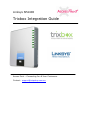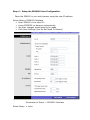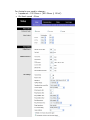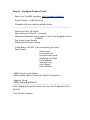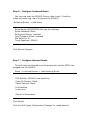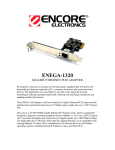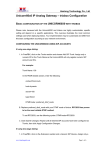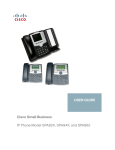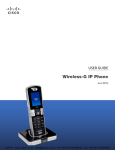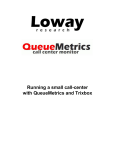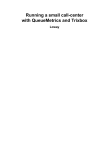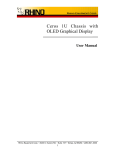Download Linksys Tribox SPA400 User's Manual
Transcript
Linksys SPA400 Trixbox Integration Guide Access Point – Connecting You & Your Customers. Contact : [email protected] Overview: The Linksys SPA400 is a 4 Line FXO gateway capable of connecting 4 PSTN lines to your asterisk system to make and receive calls. This guide is a step by step on how to configure Trixbox to utilize the features of the SPA400. Limitations: * The voicemail function of the SPA400 cannot be used. * You cannot select which line of the SPA400 to use. They are treated as a single group of 1-4 lines. The SPA400 will know which lines are available by the line voltage when plugged in. Configure the SPA400: Step 1 – Obtain the IP address if the SPA400 Option 1(Easiest): You will need to check your DHCP server to see what IP address has been allocated to the SPA400 (Will usually be in the Status area of your Modem/Router). Option 2(Harder): If you only have a few devices on your network you can use angry IP scanner (http://www.angryziber.com) which will search your network for devices. You should be able to work out the SPA400 address. Try searching for port 5060 also to help identify. Option 3: You can download the SPA9000 setup utility from http://www.linksys.com it will scan the network for SPA400s and show the IP address. Note the IP Address: ___________________________________ Step 2 – Access the SPA400 In your favourite web browser type the IP address of the SPA400, it should ask for a username and password. The default username is Admin (Note capital A) The default password is blank Step 3 – Set the SPA400 to a Fixed IP address Asterisk needs to access your SPA400, so it needs to be set to a fixed ip address. To do this: Under Setup -> Basic Setup • Select Fixed IP address and enter a valid fixed IP address for your network. • Be sure to enter a DNS server, if you do not know enter the Telstra DNS server 139.130.4.5 – You can leave the secondary blank • Set your time zone. • Click Save Settings • Restart System Sample Config – Use Address Valid For Your Network Check with the network administrator if unsure. Note the IP address in the Notes Section. Step 4 – Setup the SPA400 Voice Configuration. Open the SPA400 in your web browser using the new IP address. Select Setup->SPA9000 Interface. • Enter SPA400 in the User ID: • Leave SPA9000 on discover automatically • No other changes should need to be made • Click Save Settings (You Do Not Need To Restart) Screenshot of Setup -> SPA9000 Interface Select Setup -> Voice For Australia you need to change:• Impedance : 220 Ohms + (820 Ohms || 120nF) • On-Hook speed : 26ms Step 5 – Configure Trixbox Trunk. Open your FreePBX interface: http://trixbox.ip/admin/ Select Trunks -> Add SIP trunk Complete the form with the details below: ---------------------------------------------------------------------Outbound Caller ID: Blank Never Override CallerID : Unticked Maximum Channels: (the number of pstn lines plugged into the SPA400) Dial Rules: Leave Empty Outbound Dial Prefix: Empty Trunk Name: SPA400 (Can be anything you wish) Peer Details: allow=ulaw canreinvite=no context=from-trunk dtmfmode=rfc2833 host=x.x.x.x insecure=very type=friend user=SPA400 USER Context: Leave Blank USER Details: Blank (Delete the default information) Register String: [email protected]/SPA400 ----------------------------------------------------------------------Note : x.x.x.x should be where you enter the IP address of the SPA400 Click Submit Changes. Step 6 – Configure Outbound Route. You can now treat the SPA400 like any other trunk. To add an outbound router (eg, dial 9 to dial out the SPA400) Outbound Routes -> Add Route Route Name: SPA400PSTN (this can be anything) Route Password: Blank Emergency Dialing: Unticked Intra Company Route: Unticked Dial Patterns: 9|. Trunk Sequence: SPA400 Click Submit Changes Step 7 – Configure Inbound Route. This will setup an inbound route for people who call the PSTN lines plugged into the SPA400. Setup -> Inbound Routes -> Add Incoming Route DID Number: SPA400 (case sensitive) Caller ID Number: Blank Zaptel Channel: Blank Fax Handling Leave as is Select the Destination Click Submit Click the Red “Apply Configuration Changes” to reload asterisk Complete: You should now be able to make and receive calls via your SPA400. Email [email protected] for further support if required. Congratulations Notes: SPA400 IP Address: _____________________________ SPA400 Username: ______________________________ SPA400 Password: ______________________________ Number of Lines: _____ Installed By: _______________________________ Date: ______________________________