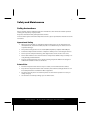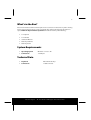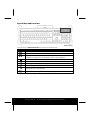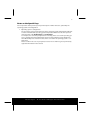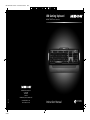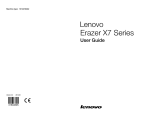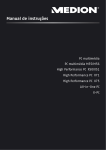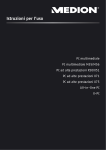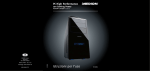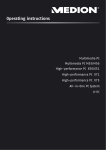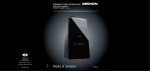Download Medion Erazer X81005 MD 85954 Instruction manual
Transcript
85954 Aldi AUS RC1 Cover.FH11 Tue Feb 09 10:47:25 2010 Seite 1 C M Y CM MY CY CMY K USB Gaming Keyboard MEDION® ERAZER® X81005 (MD 85954) MEDION Australia Pty Ltd St. Leonards NSW 2065 Australia 05/10 MEDION Help Desk 1300 884 987 Schwarz [email protected] www.medion.com.au Instruction Manual N11652 USB Gaming Keyboard What your 1 year warranty means Great care has gone into manufacturing this product and it should therefore provide you with years of good service when used correctly. In the event of product failure within its intended use over the course of the first year from date of purchase, we will rectify the problem as quickly as possible once it has been brought to our attention. In the unlikely event of such an occurrence, or if you require any information about the product please contact us via our after sales support services, details of which can be found in this manual and on the product itself. Copyright © 2010 All rights reserved. This manual is protected by Copyright. Trademarks: MS-DOS® and Windows® are registered trademarks of Microsoft®. Pentium® is a registered trademark of Intel®. Other trademarks are the property of their respective owners. MEDION® shall not be liable for errors contained herein or for incidental or consequential damages in connection with the furnishing, performance, or use of this material. MEDION® assumes no responsibility for the use or reliability of its software on equipment that is not furnished by MEDION®. This document contains proprietary information that is protected by copyright. All rights are reserved. No part of this document may be photocopied, reproduced, or translated to another language without the prior written consent of MEDION®. The information in this document is subject to change without notice. After Sales Support TEL: 1300 884 987 WEB Support: www.medion.com.au -2- Table of Contents USB Gaming Keyboard ................................................................................................................. 1 What your 1 year warranty means ....................................................................................................................... 1 Table of Contents .......................................................................................................................... 2 Safety and Maintenance ............................................................................................................... 3 Safety Instructions ...................................................................................................................................................... 3 Operational Safety ................................................................................................................................................. 3 Point of Use .............................................................................................................................................................. 3 Electro-Magnetic Compatibility........................................................................................................................ 4 Maintenance................................................................................................................................................................. 4 Cleaning .................................................................................................................................................................... 4 Repairs........................................................................................................................................................................ 4 Recycling ................................................................................................................................................................... 4 What’s in the Box? ......................................................................................................................... 5 System Requirements ................................................................................................................... 5 Technical Data ............................................................................................................................... 5 Operating ....................................................................................................................................... 6 Connecting ................................................................................................................................................................... 6 The Keyboard ............................................................................................................................................................... 6 The Alt and Ctrl Keys ............................................................................................................................................. 7 Special Keys and Functions ................................................................................................................................ 8 Notes on the Special Keys ................................................................................................................................... 9 Customer Service ........................................................................................................................ 10 What to do in the Event of Malfunction ........................................................................................................... 10 Basic Hints ............................................................................................................................................................... 10 Troubleshooting ................................................................................................................................................... 10 Technical Support .................................................................................................................................................... 10 If you Need Further Assistance ....................................................................................................................... 10 After Sales Support TEL: 1300 884 987 WEB Support: www.medion.com.au -3- Safety and Maintenance Safety Instructions Please read this chapter carefully and observe all listed notes. This will ensure reliable operation and long life expectancy of your product. Keep these instructions with your keyboard at all times. In the event that you transfer ownership of these devices, please provide these instructions to the new owner. Operational Safety Whenever you edit data, it is advisable to make backup copies on an external data medium (USB-sticks, external hard disks, CD). We are not liable for any loss of data and consequential damages. This product is designed to run on a PC/AT (IBM-compatible) computer with USB port. Follow the safety instructions for the computer to which you are connecting the devices. Never open the component housing. This might lead to a short circuit or even a fire. Never allow children to use electronic devices unsupervised. Children may not always correctly identify potential hazards. Keep the packing materials, such as plastic sheeting away from children. The danger of suffocation could arise in the case of misuse. Point of Use Position and operate these devices only on a stable, even and vibration-free surface. Keep devices away from moisture and avoid dust, heat and direct sunlight. Ensure an ambient temperature that is suitable for office equipment. The device has only been conceived for private use and not for operation in a heavy industry company. Use the device exclusively in living space or similar rooms. After Sales Support TEL: 1300 884 987 WEB Support: www.medion.com.au -4- Electro-Magnetic Compatibility Allow a clearance of at least 50 cm (19.7”) from sources of high-frequency and magnetic interference (TV, mobile telephone, infrared devices, loudspeaker cabinets, etc), in order to avoid malfunctions and loss of data. The distance between the transmitter and the receiver should be greater than 50 cm (19.7”). When connecting additional or other components ensure that Guidelines for ElectroMagnetic Compatibility (EMC) are observed. Maintenance Cleaning Clean the devices and other components with a damp cloth. Do not use any solvents, corrosives or gaseous detergents. Repairs This device should only be repaired by an authorised service centre. Please contact customer care if you have any technical problems. Remove the power plug of your computer from the mains and contact the MEDION Help Desk on 1300 884 987 if the connections are cut or otherwise damaged; if liquid has entered the device housing; if a device does not operate correctly; if a device is dropped or the housing damaged. Recycling Packaging All packaging and packaging materials that are no longer required can and should be recycled. After Sales Support TEL: 1300 884 987 WEB Support: www.medion.com.au -5- What’s in the Box? Please check that the below mentioned parts and accessories are in the box. If any item is missing please contact your local service centre accordingly. Any claim for missing parts will only be accepted within 14 days from date of purchase. Included in delivery is the following: 1 x Keyboard 1 x Palm Rest Instruction Manual Warranty Certificate Warranty Sticker System Requirements Operating System Windows® 7 / Vista® / XP Connections 1 x USB port Technical Data Keyboard with multi media keys Connections 1 x USB connector After Sales Support TEL: 1300 884 987 WEB Support: www.medion.com.au -6- Operating Connecting 1. Please refer to the notes in the “Safety and Maintenance” section (page 3). 2. Switch the computer and all the attached peripherals on (monitor, printer, external modem, etc.). 3. Insert the USB plug in the corresponding USB socket of your PC. 4. Now position the keyboard so that it is comfortable to use. The Keyboard On the base of the keyboard are two folding feet that let you adjust the angle of the keyboard. After Sales Support TEL: 1300 884 987 WEB Support: www.medion.com.au -7- The Alt and Ctrl Keys (similar picture) The left Alt key performs certain functions in conjunction with other keys. The application program determines these functions. In order to enter a combination of keys that include the Alt key, hold the Alt key down while pressing the other key. The right Alt key operates in a similar way but selects certain special characters. The Ctrl key, like the Alt key, carries out program functions. Useful key combinations (software-dependent): Key Combination Function and Description Alt + F4 Ends the program selected or closes the window opened. Alt + Print screen Copies the image of the window currently active to the clipboard. Shift + 2 Generates the @ character required for e-mails (pronounced: at). Ctrl + Alt + Del Windows security is launched. After Sales Support TEL: 1300 884 987 WEB Support: www.medion.com.au -8- Special Keys and Functions (similar picture) These keys have a dedicated function as described in the table below. Symbol Function Previous – Use this button to spring back to the title or track played most recently. Next – Next title or track in the activated playback device. Playback / Pause – Starts the audio or video playback. Pressing the button a second time pauses playback. Press the button again to resume playback Stop – Stops the audio or video playback. Volume down – Lowers the volume. Volume up – Increases the volume. Mute setting Illumination colour – Select an illumination colour (blue, red and purple) of the backlight or turn it completely off. Brightness – Set the brightness of the backlighting. After Sales Support TEL: 1300 884 987 WEB Support: www.medion.com.au -9- Notes on the Special Keys Correct operation of the special keys is dependent upon a number of factors, particularly the operating system and configuration: Operating system / configuration The special keys call up certain functions of the operating system. Unfortunately, different versions of the Windows® operating system will produce different results. This is particularly noticeable in the media player and control keys. For example, the control keys only function in this way, in the case of some operating systems / configurations, if the Media Player has been started, but these keys will function when Media Player has not been started, in the case of other of operating systems / configurations. Please test this in the case of your system, because we are unable to give any universally applicable information in this context. After Sales Support TEL: 1300 884 987 WEB Support: www.medion.com.au -10- Customer Service What to do in the Event of Malfunction Malfunctions can sometimes have very trivial causes, but at times can also be of quite a complex nature and call for an in-depth analysis. Basic Hints The regular running of the Windows® programs “Defrag” and “Scandisk” can remove sources of error and raise system performance. Troubleshooting If the audio CD plays but nothing can be heard, this may be due to a number of causes: The volume for CD playback may be set too low. Double-click the loudspeaker symbol in the taskbar to check the volume setting for CD audio. If you have more than one CD or DVD drive try inserting CD into another CD drive. The drive into which you have inserted the audio CD is not connected to the sound card (possibly the motherboard). Follow the instructions of your PC and check the connection. Technical Support This product has been extensively and successfully tested in our laboratory with a number of different devices. However, it is normal for the drivers to be updated periodically. If you are having difficulty using your device, you may need to update the driver. Driver updates and the most up-to-date information on this product can be found at the following Internet address: Internet: www.medion.com.au If you Need Further Assistance If the suggestions in the above sections have not solved your problem, please contact us. It will help us to help you if you can have the following information available: What is your computer configuration? What additional peripherals are you using? What messages are appearing on the screen? What software was running when the fault occurred? What steps have you already taken to solve the problem? If you already have a customer number from a previous call to us, please state this. After Sales Support TEL: 1300 884 987 WEB Support: www.medion.com.au 85954 Aldi AUS RC1 Cover.FH11 Tue Feb 09 10:47:25 2010 Seite 1 C M Y CM MY CY CMY K USB Gaming Keyboard MEDION® ERAZER® X81005 (MD 85954) MEDION Australia Pty Ltd St. Leonards NSW 2065 Australia 05/10 MEDION Help Desk 1300 884 987 Schwarz [email protected] www.medion.com.au Instruction Manual N11652