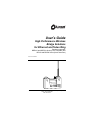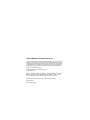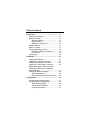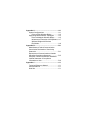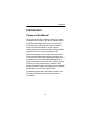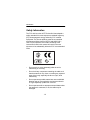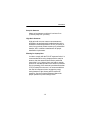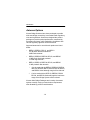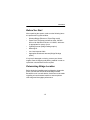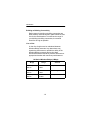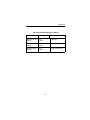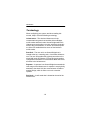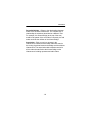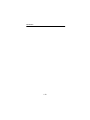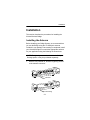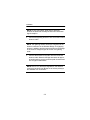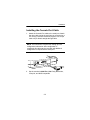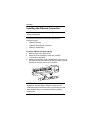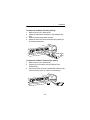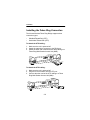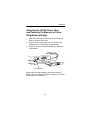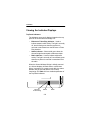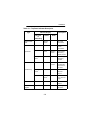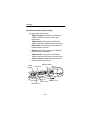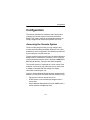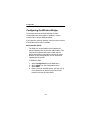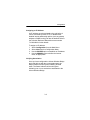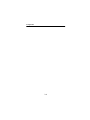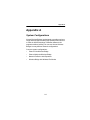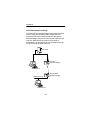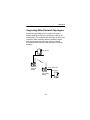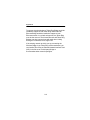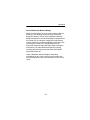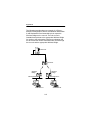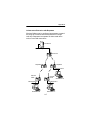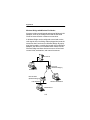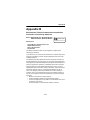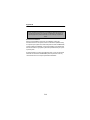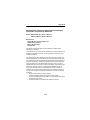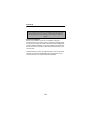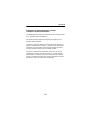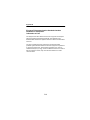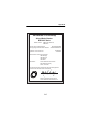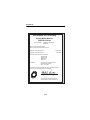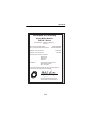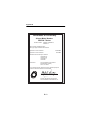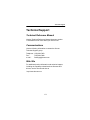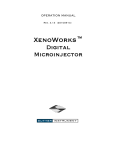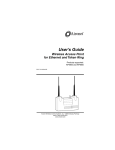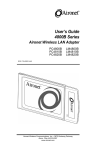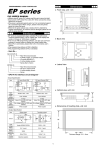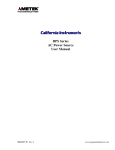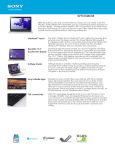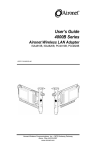Download Aironet BRE500 User`s guide
Transcript
User’s Guide High Performance Wireless Bridge Solutions for Ethernet and Token Ring Products supported: BRE100 and BRE500 Series (ETSI Compliant) and BR100 and BR500 Series (North American) DOC-710-004496-B0 Aironet Wireless Communications, Inc. • 3875 Embassy Parkway Akron, Ohio 44333-8357 www.aironet.com Aironet Wireless Communications, Inc. No part of this document may be reproduced or transmitted in any means, electronic or mechanical, for any purpose, without the written permission of Aironet. Information in this document is subject to change without notice. Aironet makes no representation or warranties with respect to the contents of this manual and specifically disclaims any express or implied warranties of merchantability or fitness for any particular purpose. © 1998 Aironet Wireless Communications, Inc. All rights reserved. BRE101TM, BRE105TM, BRE110TM, BRE501TM, BRE520TM, BRE530TM, BR100TM, BR110TM, BR120TM, BR130TM, BR500TM, BR510TM, BR520TM, BR530TM, and AironetTM are trademarks of Aironet Wireless Communications, Inc. Other trademarks used are properties of their respective owners. Printed in USA DOC-710-004496-B0 Table of Contents Introduction ........................................................ 1-1 Purpose of the Manual .................................. 1-1 Safety Information ......................................... 1-2 Snap-On Antenna ................................... 1-3 High Antennas ........................................ 1-3 Warning for Laptop User ........................ 1-3 Antenna Options ........................................... 1-4 Before You Start ............................................ 1-5 Determining Bridge Location ......................... 1-5 Building to Building Connectivity ............ 1-6 Line of Site .............................................. 1-6 Terminology .................................................. 1-8 Installation .......................................................... 2-1 Installing the Antenna .................................... 2-1 Installing the Console Port Cable .................. 2-3 Installing the Ethernet Connection ................ 2-4 Installing the Token Ring Connection ........... 2-6 Attaching the AC/DC Power Pack and Powering On Ethernet or Token Ring Wireless Bridge ............................................. 2-7 Viewing the Indicator Displays ...................... 2-8 Top Panel Indicators ............................... 2-8 Back Panel Indicators (Ethernet Only) .. 2-10 Configuration ..................................................... 3-1 Accessing the Console System ..................... 3-1 Configuring the Wireless Bridge .................... 3-2 SSID Identifier (SSID) ............................. 3-2 Assigning an IP Address ........................ 3-3 Verifying Association .............................. 3-3 Appendix A .........................................................A-1 System Configurations .................................. A-1 Point-to-Point Wireless Bridge ................ A-2 Supporting Mixed Network Topologies ......... A-3 Point-to-Multipoint Wireless Bridge ........ A-5 Infrastructure Extension with Repeaters.. A-7 Wireless Bridge with Wireless End Nodes............................................... A-8 Appendix B..........................................................B-1 Manufacturers Federal Communication Commission Declaration of Conformity Statement....................................................... B-1 Department of Communications–Canada Canadian Compliance Statement .................. B-5 European Telecommunications Standards Institute Statement of Compliance Information to User......................................... B-6 Appendix C .........................................................C-1 Technical Reference Manual ........................C-1 Communications ...........................................C-1 Web Site ........................................................C-1 Introduction Introduction Purpose of the Manual The purpose of this User’s Guide is to allow you to easily install and initially configure your Aironet Wireless Bridge. Aironet Wireless Bridges enable you to connect two or more Token Ring and/or Ethernet networks to create a single virtual LAN. Workstations on each LAN can communicate with each other through the Wireless Bridge connection if they are on the same physical LAN. When connecting two or more LANs, each LAN uses an Aironet Wireless Bridge and an antenna to transmit and receive information. Each RF based Wireless Bridge unit is connected to the LAN. A Wireless Bridge appears as a single network node on the wired LAN. It performs routing functions by moving packets from the wireless LAN to remote workstations on the radio network. Aironet Wireless Bridges utilize Direct Sequence Spread Spectrum (DSSS) technologies in the 2.4 GHz frequency band. For detailed technical and configuration procedures, see the Technical Reference Manual document number 710-004494. 1-1 Introduction Safety Information The FCC with its action in ET Docket 96-8 has adopted a safety standard for human exposure to radiated frequency (RF) electromagnetic energy emitted by FCC certified equipment. The Aironet products meet the uncontrolled environmental limits found in OET-65 and ANSI C95.1, 1991. Proper operation of this radio according to the instructions found in this manual will result in the user exposure to be substantially below the FCC recommended limits. ® U ®L LISTED • Do not touch or move antenna(s) while the unit is transmitting or receiving. • Do not hold any component containing the radio such that the antenna is very close or touching any exposed parts of the body, especially the face or eyes, while transmitting. • Do not operate a portable transmitter near unshielded blasting caps or in an explosive environment unless it is a type especially qualified for such use. • Do not operate radio or attempt to transmit data unless the antenna is connected, if not, the radio may be damaged. 1-2 Introduction Snap-On Antenna Always orient antenna such that it is at least 5 cm (2 inches) away from your body. High Gain Antennas High gain wall mount or mast mount antennas are designed to be professionally installed and should be located at a minimum distance of 30 cm (12 inches) or more from your body. Please contact your professional installer, VAR, or antenna manufacturer for proper installation requirements. Warning for Laptop User In order to comply with the FCC RF exposure limits, it is recommended when using a laptop with the snap-on antenna, that the antenna should not be positioned closer than 5 cm (2 inches) from your body or nearby persons for extended periods of time while it is transmitting (or operating). If the antenna is positioned less than 5 cm (2 inches) from the user, it is recommended that the user limit exposure time or engage the power saving features of the Aironet radio to reduce RF exposure. See the Technical Reference Manual for proper operation of power savings mode. 1-3 Introduction Antenna Options Aironet Bridge Solutions have been packaged to provide wide area bridge connectivity in accordance with regulatory rules and regulations. Aironet has designed the product packages to provide optimal performance, measured by throughput and range, while maintaining compliance with various regulatory agencies around the world. Approved antennas for use with each product are listed below: • BRE101, BRE501, BR110, and BR510 5.2 dBi Omni directional antenna* 6 dBi Patch antenna* • BRE105, BRE505, BRE520, BR120, and BR520 12 dBi Omni directional antenna** 13.5 dBi Yagi antenna** • BRE110, BRE510, BRE530, BR130, and BR530 21 dBi parabolic dish antenna * Can be used with the BRE105, BRE505, BRE520, BRE110, BRE530, BR110, BR120, BR130, BR520, and BR530 Series although range will be reduced. ** Can be used with the BRE110, BRE530, BR120 BR130, and BR530 Series although the maximum range of the Bridge System will be reduced. Aironet offers Bridge Packages and a variety of antenna options to satisfy varying communication requirements often dictated by premise considerations. 1-4 Introduction Before You Start After unpacking the system, make sure the following items are present and in good condition. • Wireless Bridge (Ethernet or Token Ring model) • Power Pack. The power pack will be either 120VAC/ 60Hz or 90-264VAC/47-63Hz to 12-18VDC, whichever is appropriate for country of use. • Lightning Arrestor (Bridge Package option) • Mounting Kit • Low Loss Antenna Cable • Appropriate Directional Antenna (Bridge Package option) If any item is damaged or missing, contact your Aironet supplier. Save all shipping and packing material in order to repack the unit should service be required. Determining Bridge Location Before beginning installation and configuration, determine where you want the Aironet Wireless Bridge located. Because the unit is a radio device, decisions must be made regarding unit and antenna location to ensure optimum radio range and throughput performance. 1-5 Introduction Building to Building Connectivity Radio ranges for building to building connections are determined by antenna elevation, path clearances, and line-of-site considerations. To maximize the range of your building to building connections, the antenna should be as high as possible. Line of Site A clear line of sight must be maintained between Wireless Bridge antennas. Any obstructions may impede the performance or prohibit the ability of the Wireless Bridge to transmit and receive data. Directional antennas should be placed at both ends at appropriate elevation with maximum path clearance. 100 Series Wireless Bridge (2 Mbps) Bridge Range Antenna BRE115 (ETSI) BR110 1 Km 2 Miles 6 dBi patch BRE120 (ETSI) BR120 5 Km 7 Miles 13.5 dBi Yagi antenna BRE130 (ETSI) BR130 10 Km 19 Miles 21 dBi parabolic dish 1-6 Introduction 500 Series Wireless Bridge (11 Mbps) Bridge Range Antenna BRE515 (ETSI) BR510 1 Km 1 Miles 6 dBi patch BRE520 (ETSI) BR520 2 Km 3 Miles 13.5 dBi Yagi antenna BRE530 (ETSI) BR530 5 Km 8 Miles 21 dBi parabolic dish 1-7 Introduction Terminology When configuring your system, and when reading this manual, keep in mind the following terminology: Infrastructure – The wireless infrastructure is the communications system that combines Aironet Bridges, mobile nodes and fixed nodes. Aironet Bridges within the infrastructure can be either root units, which are physically wired to the LAN backbone, or can act as wireless repeaters. Other RF enabled devices serve as fixed nodes or mobile nodes. Root Unit – The root unit is an Aironet Bridge that is located at the top, or starting point, of a wireless infrastructure. The root unit provides the physical connection to the wired LAN (such as Ethernet or Token Ring) and contains configuration information in its association table that covers all nodes in the infrastructure. Repeater – A repeater is an Aironet Bridge that extends the radio range of the infrastructure. A repeater is not physically attached to the wired LAN, but communicates via radio to another Bridge, which is either a root unit or another repeater. End Node – A radio node that is located at the end of the Network Tree. 1-8 Introduction Parent/Child Node – Refers to the relationships between nodes in the wireless infrastructure. The complete set of relationships is sometimes described as a Network Tree. For example, the Aironet Bridge (at the top of the tree) would be the parent of the end nodes. Conversely, the end nodes would be the children of the Aironet Bridge. Association – Each root unit or repeater in the infrastructure contains an association table that controls the routing of packets between the Bridge and the wireless infrastructure. The association table maintains entries for all the nodes situated below the Aironet Bridge on the infrastructure including repeaters and radio nodes. 1-9 Introduction 1-10 Installation Installation This section describes the procedures for installing the Aironet Wireless Bridge. Installing the Antenna Before installing your Bridge System, we recommend that you test the Bridge using the 2.2 dBi dipole antenna included in your package. Once testing is completed, install your Wireless Bridge for use with the appropriate antenna for your application using the following the instructions. NOTE: The lightning arrestor is available in the Bridge Package option or may be purchased separately. 1. With the unit powered off, attach the lightning arrestor to the antenna connector. 10Base5 10BaseT 10Base2 Ethernet UTP STP Token Ring 2-1 Installation NOTE: Do not over-tighten; finger tight is sufficient. Position the antennas vertically for best omni-directional signal reception. 2. Connect the lightning arrestor to one end of the low loss antenna cable. NOTE: The lightning arrestor should be connected to the antenna connector on the Wireless Bridge. The lightning arrestor is added to provide surge protection to the Bridge in the event of voltage surges as a result of a lightning strike. 3. Connect the antenna to the other end of the low loss antenna cable. Mount the Bridge antenna at an appropriate elevation to ensure maximum path clearance and line of sight considerations. NOTE: Due to FCC and DOC Regulations, the antenna connectors on the Aironet Bridge are of reverse polarity to the standard TNC connectors. 2-2 Installation Installing the Console Port Cable 1. Attach the Console Port cable to the serial port. Attach the other cable end to the serial port on a terminal or a PC running a terminal emulation program. Use a 9-pin male to 9-pin female straight through cable. NOTE: This connection is required for setting up initial configuration information. After configuration is completed, this cable may be removed until additional configuration is required via the serial port. 2. Set the terminal to 9600 Baud, No-Parity, 8 data bits, 1 Stop bit, and ANSI compatible. 2-3 Installation Installing the Ethernet Connection NOTE: If you are installing a Token Ring Bridge, proceed to page 2-6. The Aironet Wireless Ethernet Bridge supports three connection types: • 10Base2 (Thinnet) • 10Base5 (Thicknet) AUI connector • 10BaseT (Twisted Pair) To Attach 10Base2 (Thinnet) Cabling: 1. Make sure the unit is powered off. 2. Attach the Thinnet cabling to each end of a BNC T-connector, if applicable. 3. Attach the T-connector to the 10Base2 BNC. If the unit is at the end of the Ethernet cable, a 50-Ohm terminator must be installed on the open end of the T-connector. 10Base5 10BaseT 10Base2 CAUTION: Removing a terminator to install extra cable, or breaking an existing cable to install a T-connector, will cause a disruption in Ethernet traffic. Consult with your LAN administrator before you change any Ethernet cabling connections. 2-4 Installation To Attach the 10Base5 (Thicknet) Cabling: 1. Make sure the unit is powered off. 2. Attach the transceiver connector to the 10Base5 AUI port. 3. Slide the locking mechanism in place. 4. Attach the other end of the transceiver drop cabling to an external transceiver. 10Base5 10BaseT 10Base2 To Attach the 10BaseT (Twisted Pair) cabling: 1. Make sure the unit is powered off. 2. Plug the RJ-45 connector into the 10BaseT port (Twisted Pair). 3. Connect the other end of the Twisted Pair cabling to the LAN connection (such as a hub or concentrator). 10Base5 10BaseT 10Base2 2-5 Installation Installing the Token Ring Connection The Aironet Wireless Token Ring Bridge supports three connection types: • Shielded Twisted Pair (STP) • Unshielded Twisted Pair (UTP) To Attach the STP Cabling: 1. Make sure the unit is powered off. 2. Attach the transceiver connector to the DB-9 port. 3. Attach the other end of the transceiver drop cabling to a Token Ring Multi-Station Access Unit (MAU). UTP STP To Attach the UTP Cabling: 1. Make sure the unit is powered off. 2. Plug the RJ-45 connector into the UTP port. 3. Connect the other end of the UTP cabling to a Token Ring Multi-Station Access Unit (MAU). STP 2-6 UTP Installation Attaching the AC/DC Power Pack and Powering On Ethernet or Token Ring Wireless Bridge 1. Insert the small plug on the end of the AC/DC power pack cord into the power port. 2. Plug the AC/DC power pack into an electrical outlet (120VAC/60 Hz or 90-264VAC as appropriate). 3. Power on the Aironet Wireless Bridge by pushing the On/Off button. On/Off Button When power is initially applied to the Aironet Wireless Bridge, all three indicators will flash in sequence to test the functionality of the indicators. 2-7 Installation Viewing the Indicator Displays Top Panel Indicators The indicators are a set of displays located on the top panel of the Aironet Wireless Bridge unit. • Ethernet or Token Ring Indicator – Used to indicate network traffic activity. The light is normally off, but will flash green whenever a packet is received or transmitted over the Ethernet or Token Ring interface. • Status Indicator – Shows solid green when the Aironet Bridge has accepted a radio association. • Radio Indicator – Used to indicate radio traffic activity. The light is normally off, but will flash green whenever a packet is received or transmitted over the radio. When the Aironet Wireless Bridge is initially powered up, all three displays will flash amber, red and then green, in sequence. If a power-on test fails, the status indicator will go solid red and the unit will stop functioning. See Table 2.1 for a detailed explanation of the Top Panel indicators. Ethernet or Token Ring Status 2-8 Radio Installation Table 2.1 – Top Panel Indicator Description Type Indicator Display Ethernet or Token Ring Nonassociated Node Operational Status No nodes associated Green One or more nodes associated Failure Firmware Upgrade Blinking Amber Red Blinking Green Green Green Error/Warning Radio Blinking Green Green Blinking Green Description Transmitting/ Receiving Radio packets Transmitting/ Receiving packets Blinking Amber Maximum retries/buffer full occurred on radio* Green Transmit/ Receive errors* Blinking Amber General warning, check the logs* Red Red Red *See the Technical Reference Manual for instructions 2-9 Software failure* Flashing the firmware* Installation Back Panel Indicators (Ethernet Only) The back panel indicators are: • 10BaseT polarity: Solid amber to indicate the 10BaseT polarity is reversed. Check cable connections. • 10BaseT active: Solid green to indicate the 10BaseT has been configured as the active port. • Ethernet Rx: Flashes green when an Ethernet packet has been received. • Ethernet Tx: Flashes green when an Ethernet packet has been transmitted. • 10Base2 active: Solid green to indicate the 10Base2 has been configured as the active port. • Packet Collision: Flashes amber to indicate a packet collision has occurred. Packet Collision 10BaseT polarity Ethernet Tx 10Base5 10BaseT 10Base2 Ethernet Rx 10Base2 active 2-10 10BaseT active Configuration Configuration This section describes the methods used to access and configure the Console system of the Aironet Wireless Bridge. This system contains all commands necessary to initially configure and monitor the operation of the unit. Accessing the Console System There are many ways in which you may configure and monitor the Aironet Wireless Bridge. When the unit is first powered up, basic configuration must initially be performed by accessing the Console serial port. To gain access through the serial port, the Aironet Wireless Bridge must be connected to a terminal or a PC running a terminal emulation program. Set the terminal to 9600 Baud, No-Parity, 8 data bits, 1 stop bit, and ANSI compatible. The Console system is organized as a set of menus. Each selection in a menu list may either take you to a sub-menu or display a command that will configure or display information controlling the unit. Once the Aironet Wireless Bridge has been assigned an IP address, you may then access the Console remotely using: • Telnet protocol from a remote host or PC • HTML browser, such as Netscape Navigator from a remote host • Simple Network Management Protocol (SNMP) from a remote network management node 3-1 Configuration Configuring the Wireless Bridge To configure the Aironet Wireless Bridge so it will communicate with other nodes or repeaters, use the Console Port to set the SSID parameter. If you choose to set an IP address, remote access via telnet or an HTML browser will be possible. SSID Identifier (SSID) The SSID is a unique identifier that is attached to selected packets sent out over the radio network. This functions as a password to join the radio network. Nodes associating to the Bridge must use the same identifier in their configurations, or their association requests will be ignored. To define an SSID: 1. 2. 3. 4. Select Configuration from the Main Menu. Select Radio from the Configuration Menu. Select SSID. Enter a value for the SSID option. You may use up to 32 characters. All devices in the same radio network must use the same SSID. 3-2 Configuration Assigning an IP Address An IP address must be assigned to the unit before it can be accessed by telnet, HTTP, or SNMP. Other detailed internet addressing options (such as gateway address or SNMP routing) can also be defined. Refer to the Technical Reference Manual document number 710-004494 for further details. To assign an IP address: 1. 2. 3. 4. Select Configuration from the Main Menu. Select Ident from the Configuration Menu. Use the INADDR option to establish an IP address. Use the INMASK option to define the internet mask, as appropriate. Verifying Association Once you have configured the Aironet Wireless Bridge and node devices with the correct parameters, the Radio Indicator will blink green indicating RF data traffic. The Status Indicator will be solid green indicating one or more nodes have associated to the Aironet Wireless Bridge. 3-3 Configuration 3-4 Appendix A Appendix A System Configurations Aironet Wireless Bridges are designed to provide maximum range and throughput enabling high-speed wireless access to LANs in different buildings or between different LAN segments within a building. You can use Aironet Wireless Bridges in many different network configurations. Common system configurations: • Point-to-Point Wireless Bridge • Point-to-Multipoint Wireless Bridge • Network Extension with Repeaters • Wireless Bridge with Wireless End Nodes A-1 Appendix A Point-to-Point Wireless Bridge The Point-to-Point Wireless Bridge Configuration uses two units to bridge two individual LANs. Packets are sent between the file server and Workstation B through the Wireless Bridge units (root unit and remote node) over the radio link. Data packets sent from the file server to Workstation A go through the wired LAN segment and do not go across the wireless radio link. File Server LAN Segment A Root Unit (Wireless Bridge) Workstation A Remote Node (Wireless Bridge) LAN Segment B Workstation B A-2 Appendix A Supporting Mixed Network Topologies Aironet Wireless Bridges can be used to link LANs in different buildings as well as to link different LANs in the same building. The example below illustrates a LAN to LAN connection within a building. With the addition of higher gain outdoor antennas, this same scenario could be accomplished with dissimilar LAN topologies in different buildings. File Server Ethernet LAN Wireless Ethernet Bridge Token Ring LAN File Server Wireless Token Ring Bridge A-3 Appendix A To support mixed topologies, a Token Ring Bridge would be installed to support a local Token Ring network and an Ethernet Bridge would be installed to support a local Ethernet network. In a mixed environment, the Token Ring must be the root unit. The Aironet Ethernet and Token Ring Bridges can then communicate with each other–linking both types of networks into a single LAN. If the existing network to which you are connecting the Wireless Bridge is not Token Ring or Ethernet based, you can install a Token Ring or Ethernet Network Interface Card (NIC) in the file server or third-party Bridge to accommodate other network topologies. A-4 Appendix A Point-to-Multipoint Wireless Bridge When connecting three or more LANs (usually in different buildings), each building requires an Aironet Wireless Bridge and antenna. This is called a Multipoint Wireless Bridge Configuration. One Wireless Bridge is designated as the central site. Its antenna is configured to transmit and receive signals from the Wireless Bridges at the other sites. Generally, the central site is equipped with an omnidirectional antenna that provides radio signal coverage in all directions. The other Wireless Bridges are typically served by directional antennas that direct radio signals toward the central site. Under a Multipoint Wireless Bridge Configuration, workstations on any of the LANs can communicate with other workstations or with any workstations on the remote LANs. A-5 Appendix A The following example shows an example of a Point-toMultipoint Configuration. Packets sent between Workstation A and Workstation B are forwarded by their respective Wireless Bridges to the root unit. Then the root unit forwards these packets to the appropriate Wireless Bridge for routing to the workstations. Packets sent between the file server and the remote workstations are routed through the root unit and the appropriate Wireless Bridge. File Server LAN Segment A Root Unit Wireless Bridge Wireless Bridge LAN Segment B LAN Segment C Workstation A Workstation B A-6 Appendix A Infrastructure Extension with Repeaters Wireless Bridges can be configured as repeaters to extend the range of a wireless network beyond that of a single radio hop. Repeaters can operate as either stand-alone units or have LAN connections. File Server LAN Segment A Root Unit Repeater Repeater LAN Segment D Remote Node Remote Node Workstation A LAN Segment C LAN Segment B Workstation B Workstation C A-7 Appendix A Wireless Bridge with Wireless End Nodes Aironet provides several internal and external Wireless LAN Adapters, such as the PCMCIA Card and the Universal Client for external Serial or Ethernet connections. A Wireless Bridge can be configured to send and receive radio signals from in-building, radio-equipped devices at the same time that it functions as a Wireless Bridge. By equipping fixed, portable, or mobile devices with Aironet Wireless Adapters, the devices can establish radio contact with the Wireless Bridge and have wireless access to all local and remote LANs, workstations, and network resources. File Server LAN Segment A Root Unit (Wireless Bridge 1) Workstation A Remote Node (Wireless Bridge 2) Wireless Workstation LAN Segment B Workstation B A-8 Appendix B Appendix B Manufacturers Federal Communication Commission Declaration of Conformity Statement Models: BR100-E, BR110-E, BR120-E, BR130-E BR500-E, BR510-E, BR520-E, BR530-E Tested To Comply With FCC Standards FOR HOME OR OFFICE USE Manufacturer: Aironet Wireless Communications, Inc. 3875 Embassy Parkway Akron, OH 44333-8357 330-664-7900 This device complies with Part 15 rules. Operation is subject to the following two conditions: 1) this device may not cause harmful interference, and 2) this device must accept any interference received, including interference that may cause undesired operation. This equipment has been tested and found to comply with the limits of a Class B digital device, pursuant to Part 15 of the FCC Rules. These limits are designed to provide reasonable protection against harmful interference when the equipment is operated in a residential environment. This equipment generates, uses, and radiates radio frequency energy, and if not installed and used in accordance with the instructions, may cause harmful interference. However, there is no guarantee that interference will not occur. If this equipment does cause interference to radio or television reception, which can be determined by turning the equipment off and on, the user is encouraged to correct the interference by one of the following measures: • Reorient or relocate the receiving antenna. • Increase separation between the equipment and receiver. • Connect the equipment into an outlet on a circuit different from which the receiver is connected. • Consult the dealer or an experienced radio\TV technician. B-1 Appendix B User Warning The Part 15 radio device operates on a non-interference basis with other devices operating at this frequency. Any changes or modification to said product not expressly approved by Aironet could void the user’s authority to operate this device. Professional Installation Per the recommendation of the FCC, the installation of high gain directional antenna to the system, which are intended to operated solely as a point-to-point system and whose total power exceeds +36dBm EIRP, require professional installation. It is the responsibility of the installer and the end user that the high power systems are operated strictly as a pointto-point system. Systems operating as a point-to-multipoint system or use non directional antennas cannot exceed +36dBm EIRP power requirement under any circumstances and do not require professional installation. B-2 Appendix B Manufacturers Federal Communication Commission Declaration of Conformity Statement Models: BR100-T, BR110-T, BR120-T, BR130-T BR500-T, BR510-T, BR520-T, BR530-T Manufacturer: Aironet Wireless Communications, Inc. 3875 Embassy Parkway Akron, OH 44333-8357 330-664-7900 This device complies with Part 15 rules. Operation is subject to the following two conditions: 1) this device may not cause harmful interference, and 2) this device must accept any interference received, including interference that may cause undesired operation. This equipment has been tested and found to comply with the limits of a Class A digital device, pursuant to Part 15 of the FCC Rules. These limits are designed to provide reasonable protection against harmful interference when the equipment is operated in a residential environment. This equipment generates, uses, and radiates radio frequency energy, and if not installed and used in accordance with the instructions, may cause harmful interference. However, there is no guarantee that interference will not occur. If this equipment does cause interference to radio or television reception, which can be determined by turning the equipment off and on, the user is encouraged to correct the interference by one of the following measures: • Reorient or relocate the receiving antenna. • Increase separation between the equipment and receiver. • Connect the equipment into an outlet on a circuit different from which the receiver is connected. • Consult the dealer or an experienced radio\TV technician. B-3 Appendix B User Warning The Part 15 radio device operates on a non-interference basis with other devices operating at this frequency. Any changes or modification to said product not expressly approved by Aironet could void the user’s authority to operate this device. Professional Installation Per the recommendation of the FCC, the installation of high gain directional antenna to the system, which are intended to operated solely as a point-to-point system and whose total power exceeds +36dBm EIRP, require professional installation. It is the responsibility of the installer and the end user that the high power systems are operated strictly as a pointto-point system. Systems operating as a point-to-multipoint system or use non directional antennas cannot exceed +36dBm EIRP power requirement under any circumstances and do not require professional installation. B-4 Appendix B Department of Communications—Canada Canadian Compliance Statement This Digital apparatus meets all the requirements of the Canadian Interference - Causing Equipment Regulations. Cet appareil numerique respecte les exigences du Reglement sur le material broilleur du Canada. This device complies with RSS-210 of Industry of Canada. Operation is subject to the following two conditions: 1) this device may cause harmful interference, and 2) this device must accept any interference received, including interference that may cause undesired operation. The device is certified to the requirements of RSS-139-1 for 2.4 GHz spread spectrum devices. The use of this device in a system operating either partially or completely outdoors may require the user to obtain a license for the system according to the Canadian regulations. For further information, contact your local Industry Canada office. B-5 Appendix B European Telecommunication Standards Institute Statement of Compliance Information to User This equipment has been tested and found to comply with the European Telecommunications Standard ETS 300.328. This standard covers Wideband Data Transmission Systems referred in CEPT recommendation T/R 10.01. This type accepted equipment is designed to provide reasonable protection against harmful interference when the equipment is operated in a commercial environment. This equipment generates, uses, and can radiate radio frequency energy, and if not installed and used in accordance with the instruction manual, may cause harmful interference to radio communications. B-6 Appendix B Declaration of Conformity Aironet Model Number: BRE100-E Series Models included: BRE101-E, BRE105-E, BRE110-E Radio CE Type Certificate Number: Radio Type Approval Examiniation Number: Application of Council Directive: Application of Council Directive: BCL/EC/98-0309/B CPC/ARLAN/DK/9815 89/336/EEC 72/23/EEC Standards which Conformity is Declared: EN 55022 (B) EN 55011 (B) EN 50082-1 EN 60950 Manufacturer: Aironet Wireless Communication 3875 Embassy Parkway Akron, OH 44333 The undersigned hereby declares the above specified equipment conforms to the above Directives and standards. ® Michael Smedley Director, Manufacturing Engineering Aironet Wireless Communications, Inc. B-7 Appendix B Declaration of Conformity Aironet Model Number: BRE500-E Series Models included: BRE501-E, BRE505-E, BRE510-E Radio CE Type Certificate Number: Radio Type Approval Examiniation Number: Application of Council Directive: Application of Council Directive: 89/336/EEC 72/23/EEC Standards which Conformity is Declared: EN 55022 (B) EN 55011 (B) EN 50082-1 EN 60950 Manufacturer: Aironet Wireless Communication 3875 Embassy Parkway Akron, OH 44333 The undersigned hereby declares the above specified equipment conforms to the above Directives and standards. ® Michael Smedley Director, Manufacturing Engineering Aironet Wireless Communications, Inc. B-8 Appendix B Declaration of Conformity Aironet Model Number: BRE100-T Series Models included: BRE101-T, BRE105-T, BRE110-T Radio CE Type Certificate Number: Radio Type Approval Examiniation Number: Application of Council Directive: Application of Council Directive: BCL/EC/98-0309/B CPC/ARLAN/DK/9815 89/336/EEC 72/23/EEC Standards which Conformity is Declared: EN 55022 (A) EN 55011 (A) EN 50082-1 EN 60950 Manufacturer: Aironet Wireless Communication 3875 Embassy Parkway Akron, OH 44333 The undersigned hereby declares the above specified equipment conforms to the above Directives and standards. ® Michael Smedley Director, Manufacturing Engineering Aironet Wireless Communications, Inc. B-9 Appendix B Declaration of Conformity Aironet Model Number: BRE500-T Series Models included: BRE501-T, BRE505-T, BRE510-T Radio CE Type Certificate Number: Radio Type Approval Examiniation Number: Application of Council Directive: Application of Council Directive: 89/336/EEC 72/23/EEC Standards which Conformity is Declared: EN 55022 (A) EN 55011 (A) EN 50082-1 EN 60950 Manufacturer: Aironet Wireless Communication 3875 Embassy Parkway Akron, OH 44333 The undersigned hereby declares the above specified equipment conforms to the above Directives and standards. ® Michael Smedley Director, Manufacturing Engineering Aironet Wireless Communications, Inc. B-10 Technical Support Technical Support Technical Reference Manual Use the Technical Reference Manual document number 710-004494 to learn more about your Aironet unit. Communications Use the following information to contact the Aironet Technical Support group: Telephone - (330) 664-7903 Fax (330) 664-7990 e-mail [email protected] Web Site For additional product information and technical support, including the capability to download new firmware and drivers, use the Aironet web site at: http://www.aironet.com C-1