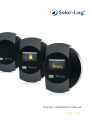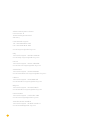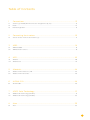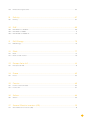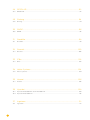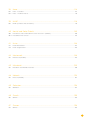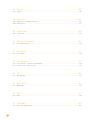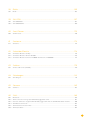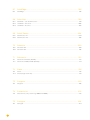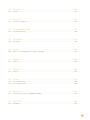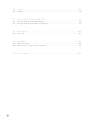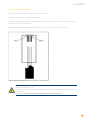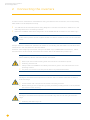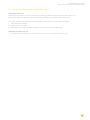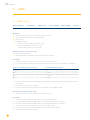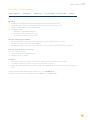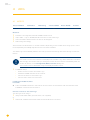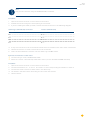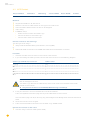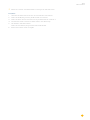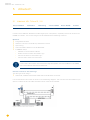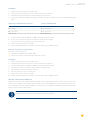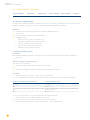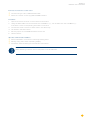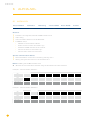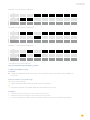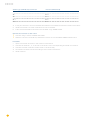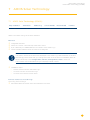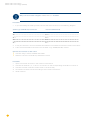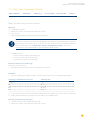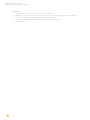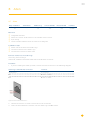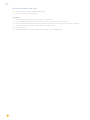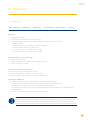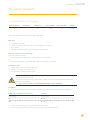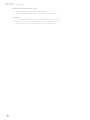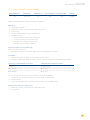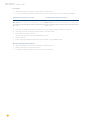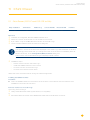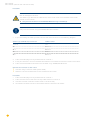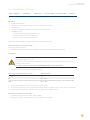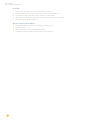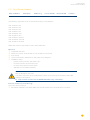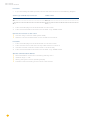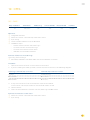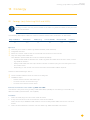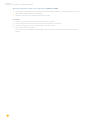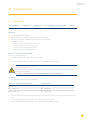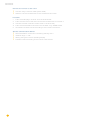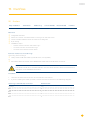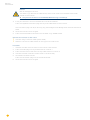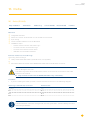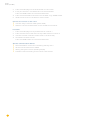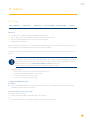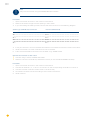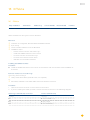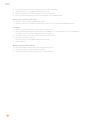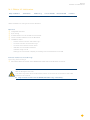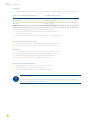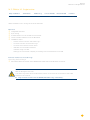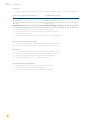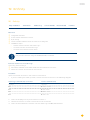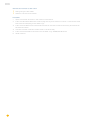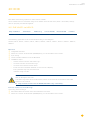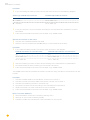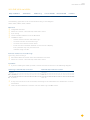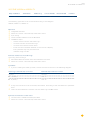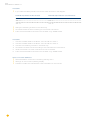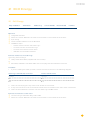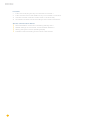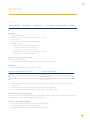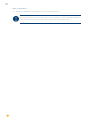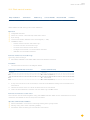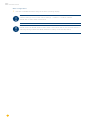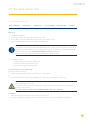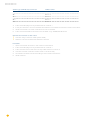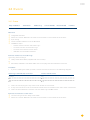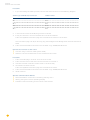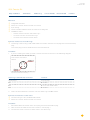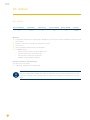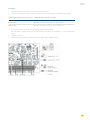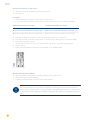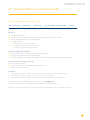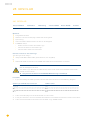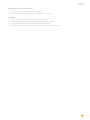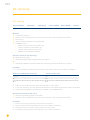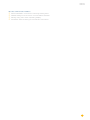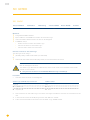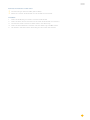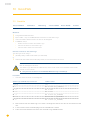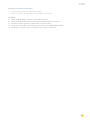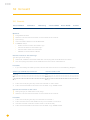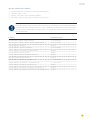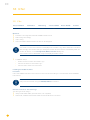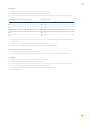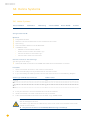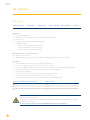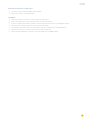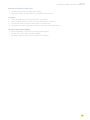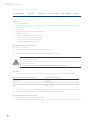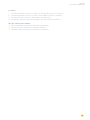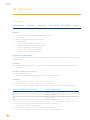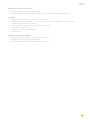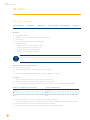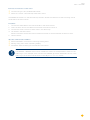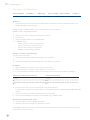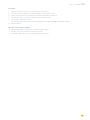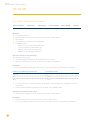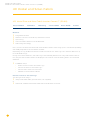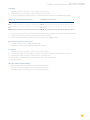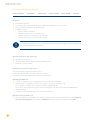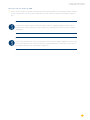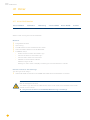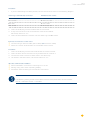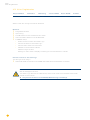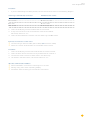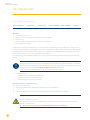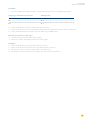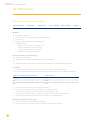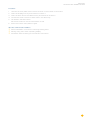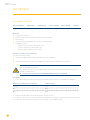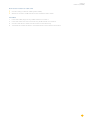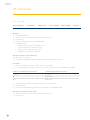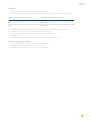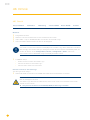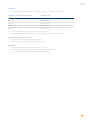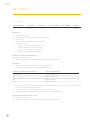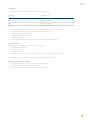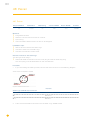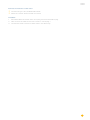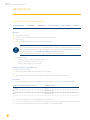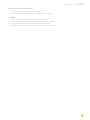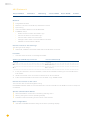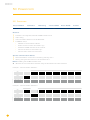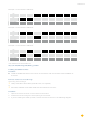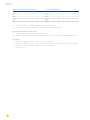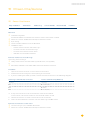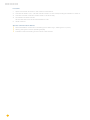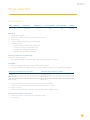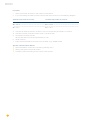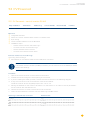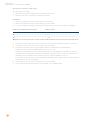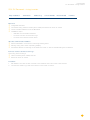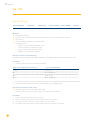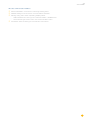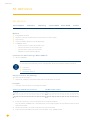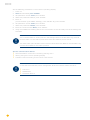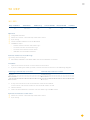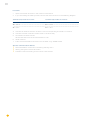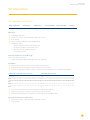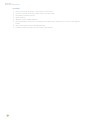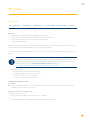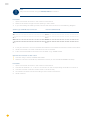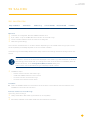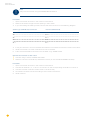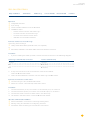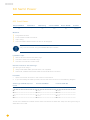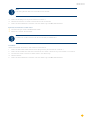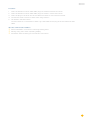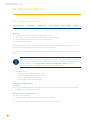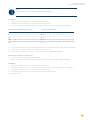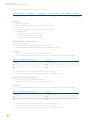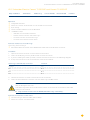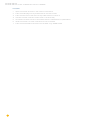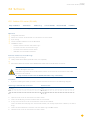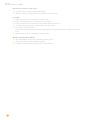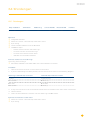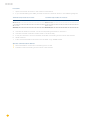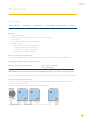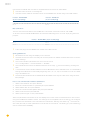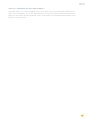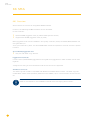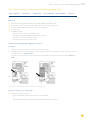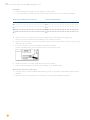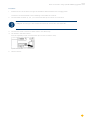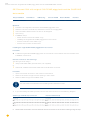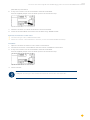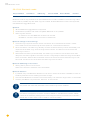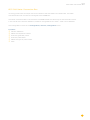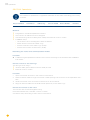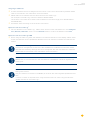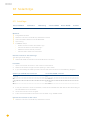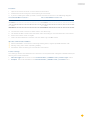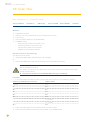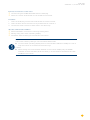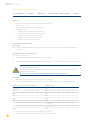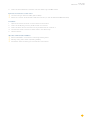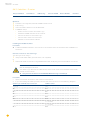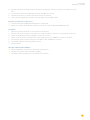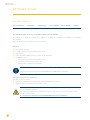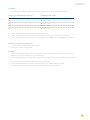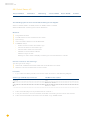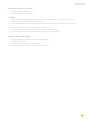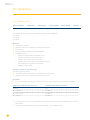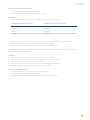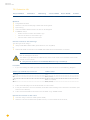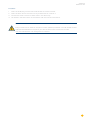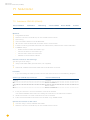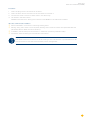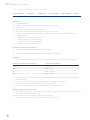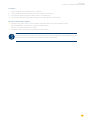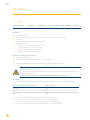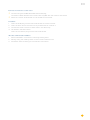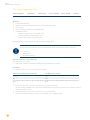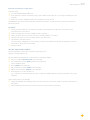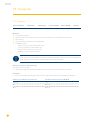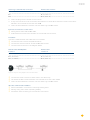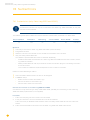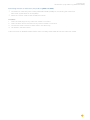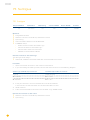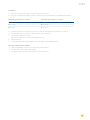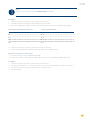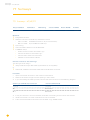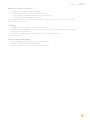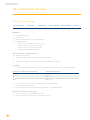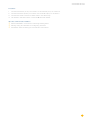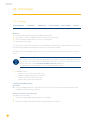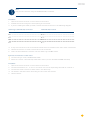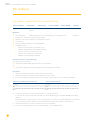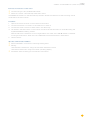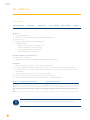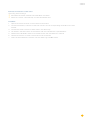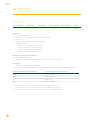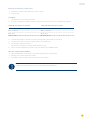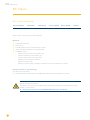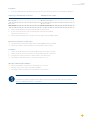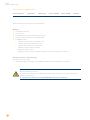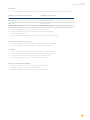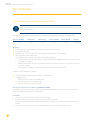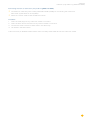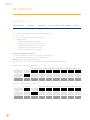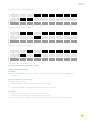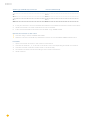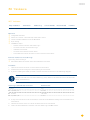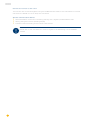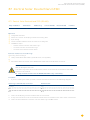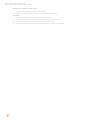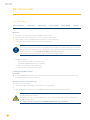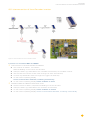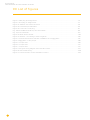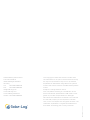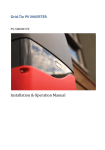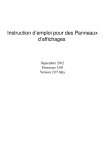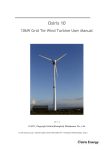Download ABB PVS300 Installation manual
Transcript
Inverter Installation Manual Solar-Log™ 1 Solare Datensysteme GmbH Fuhrmannstr. 9 72351 Geislingen-Binsdorf Germany International support Tel.:+49 7428 9418 -640 Fax:+49 7428 9418 -280 e-mail: [email protected] Italy Technical support: +39 0471 631032 e-mail: [email protected] France Technical support: +33 97 7909708 e-mail: [email protected] Switzerland Technical support: +41 565 355346 e-mail: [email protected] Holland Technical support: +31 85 888 1110 e-mail: [email protected] Belgium Technical support: +32 553 03670 e-mail: [email protected] United States Technical support: +1 203 702 7189 e-mail: [email protected] Australia & New Zealand Technical support: +61 1300 79 20 01 e-mail: [email protected] 2 Table of Contents 1Connections�������������������������������������������������������������������������������������������������������������������13 1.1 Solar-Log™ RS485/422 B connection assignments (6 pin)����������������������������������������������������������������������� 13 1.2RJ45�������������������������������������������������������������������������������������������������������������������������������������������������������������������������������� 14 1.3 RJ11 Configuration������������������������������������������������������������������������������������������������������������������������������������������������������ 15 2 Connecting the inverters������������������������������������������������������������������������������������������16 2.1 Switch off the inverters and Solar-Log™.���������������������������������������������������������������������������������������������������������� 17 3ABB�����������������������������������������������������������������������������������������������������������������������������������18 3.1 ABB PVS300���������������������������������������������������������������������������������������������������������������������������������������������������������������� 18 3.2 ABB Central Inverters����������������������������������������������������������������������������������������������������������������������������������������������� 19 4AEG��������������������������������������������������������������������������������������������������������������������������������� 20 4.1 AEG PS�������������������������������������������������������������������������������������������������������������������������������������������������������������������������� 20 4.2 AEG Protect���������������������������������������������������������������������������������������������������������������������������������������������������������������� 22 5Albatech�������������������������������������������������������������������������������������������������������������������������24 5.1 Albatech APL Trifase 15 / 20�������������������������������������������������������������������������������������������������������������������������������� 24 5.2 Albatech APL Monofase����������������������������������������������������������������������������������������������������������������������������������������� 26 6ALPHA-SOL������������������������������������������������������������������������������������������������������������������28 6.1ALPHA-SOL����������������������������������������������������������������������������������������������������������������������������������������������������������������� 28 7 AROS Solar Technology��������������������������������������������������������������������������������������������31 7.1 AROS Solar Technology (RS422)������������������������������������������������������������������������������������������������������������������������ 31 7.2 AROS Solar Technology (RS485)����������������������������������������������������������������������������������������������������������������������� 33 8Aten���������������������������������������������������������������������������������������������������������������������������������35 8.1Aten�������������������������������������������������������������������������������������������������������������������������������������������������������������������������������� 35 3 9Benning�������������������������������������������������������������������������������������������������������������������������� 37 9.1Benning������������������������������������������������������������������������������������������������������������������������������������������������������������������������� 37 10 Carlo Gavazzi���������������������������������������������������������������������������������������������������������������39 10.1 Carlo Gavazzi - ISMG model��������������������������������������������������������������������������������������������������������������������������������� 39 10.2 Carlo Gavazzi - HINRG model������������������������������������������������������������������������������������������������������������������������������� 41 11 Chint Power������������������������������������������������������������������������������������������������������������������43 11.1 Chint Power (CSP SC and CSP SCE to 20k)��������������������������������������������������������������������������������������������������� 43 11.2 Chint Power (CPS 20k+)���������������������������������������������������������������������������������������������������������������������������������������� 45 11.3 Chint Power Modbus������������������������������������������������������������������������������������������������������������������������������������������������ 47 12CMS��������������������������������������������������������������������������������������������������������������������������������� 49 12.1CMS�������������������������������������������������������������������������������������������������������������������������������������������������������������������������������� 49 13Conergy���������������������������������������������������������������������������������������������������������������������������51 13.1 Conergy (only Solar-Log 1000 and 2000)������������������������������������������������������������������������������������������������������ 51 14CyberPower������������������������������������������������������������������������������������������������������������������53 14.1CyberPower����������������������������������������������������������������������������������������������������������������������������������������������������������������� 53 15Danfoss���������������������������������������������������������������������������������������������������������������������������55 15.1Danfoss������������������������������������������������������������������������������������������������������������������������������������������������������������������������� 55 16Delta�������������������������������������������������������������������������������������������������������������������������������� 57 16.1 Delta (RS485)������������������������������������������������������������������������������������������������������������������������������������������������������������� 57 17Eaton�������������������������������������������������������������������������������������������������������������������������������59 17.1Eaton������������������������������������������������������������������������������������������������������������������������������������������������������������������������������ 59 18Effekta�����������������������������������������������������������������������������������������������������������������������������61 18.1Effekta���������������������������������������������������������������������������������������������������������������������������������������������������������������������������� 61 18.2 4 Effekta KS Multitracker������������������������������������������������������������������������������������������������������������������������������������������� 63 18.3 Effekta KS Singletracker����������������������������������������������������������������������������������������������������������������������������������������� 65 19Enfinity���������������������������������������������������������������������������������������������������������������������������67 19.1Enfinity�������������������������������������������������������������������������������������������������������������������������������������������������������������������������� 67 20EHE����������������������������������������������������������������������������������������������������������������������������������69 20.1 EHE N1k5TL to N50kTL������������������������������������������������������������������������������������������������������������������������������������������ 69 20.2 EHE N10k to N100k��������������������������������������������������������������������������������������������������������������������������������������������������� 71 20.3 EHE N250k to N500k-TL���������������������������������������������������������������������������������������������������������������������������������������� 73 21 EKO Energy������������������������������������������������������������������������������������������������������������������ 75 21.1 EKO Energy����������������������������������������������������������������������������������������������������������������������������������������������������������������� 75 22Eltek���������������������������������������������������������������������������������������������������������������������������������77 22.1Eltek�������������������������������������������������������������������������������������������������������������������������������������������������������������������������������� 77 22.2 Eltek central inverter������������������������������������������������������������������������������������������������������������������������������������������������ 79 23 Europa-Solar AG����������������������������������������������������������������������������������������������������������81 23.1 Europa-Solar AG��������������������������������������������������������������������������������������������������������������������������������������������������������� 81 24Evoco������������������������������������������������������������������������������������������������������������������������������83 24.1Evoco����������������������������������������������������������������������������������������������������������������������������������������������������������������������������� 83 25Fronius����������������������������������������������������������������������������������������������������������������������������85 25.1 Fronius with ComCard�������������������������������������������������������������������������������������������������������������������������������������������� 85 25.2 Fronius RL�������������������������������������������������������������������������������������������������������������������������������������������������������������������� 87 26Gefran�����������������������������������������������������������������������������������������������������������������������������88 26.1Gefran���������������������������������������������������������������������������������������������������������������������������������������������������������������������������� 88 27 General Electric inverters (GE)������������������������������������������������������������������������������91 27.1 General Electric inverters (GE)����������������������������������������������������������������������������������������������������������������������������� 91 5 28GESOLAR����������������������������������������������������������������������������������������������������������������������92 28.1GESOLAR��������������������������������������������������������������������������������������������������������������������������������������������������������������������� 92 29Ginlong�������������������������������������������������������������������������������������������������������������������������� 94 29.1Ginlong�������������������������������������������������������������������������������������������������������������������������������������������������������������������������� 94 30GMDE������������������������������������������������������������������������������������������������������������������������������96 30.1GMDE����������������������������������������������������������������������������������������������������������������������������������������������������������������������������� 96 31GoodWe�������������������������������������������������������������������������������������������������������������������������98 31.1GoodWe������������������������������������������������������������������������������������������������������������������������������������������������������������������������ 98 32Growatt������������������������������������������������������������������������������������������������������������������������100 32.1Growatt����������������������������������������������������������������������������������������������������������������������������������������������������������������������� 100 33GTec������������������������������������������������������������������������������������������������������������������������������� 102 33.1GTec������������������������������������������������������������������������������������������������������������������������������������������������������������������������������ 102 34 Helios Systems�����������������������������������������������������������������������������������������������������������104 34.1 Helios Systems��������������������������������������������������������������������������������������������������������������������������������������������������������� 104 35Huawei��������������������������������������������������������������������������������������������������������������������������106 35.1Huawei������������������������������������������������������������������������������������������������������������������������������������������������������������������������� 106 36Hyundai������������������������������������������������������������������������������������������������������������������������108 36.1 Hyundai HPC-050HT-E and HPC-100HT-E���������������������������������������������������������������������������������������������������� 108 36.2 Hyundai HPC-250HT-E������������������������������������������������������������������������������������������������������������������������������������������� 110 37Ingeteam����������������������������������������������������������������������������������������������������������������������� 112 37.1Ingeteam����������������������������������������������������������������������������������������������������������������������������������������������������������������������� 112 6 38Kaco�������������������������������������������������������������������������������������������������������������������������������� 114 38.1 Kaco - Powador��������������������������������������������������������������������������������������������������������������������������������������������������������� 114 38.2 Kaco – PVI Blue Planet�������������������������������������������������������������������������������������������������������������������������������������������� 116 39KLNE������������������������������������������������������������������������������������������������������������������������������ 118 39.1 KLNE (Solartec and Sunteams)��������������������������������������������������������������������������������������������������������������������������� 118 40 Kostal and Solar-Fabrik������������������������������������������������������������������������������������������ 120 40.1 Kostal Pico and Solar-Fabrik Inverter Convert T (RS485)���������������������������������������������������������������������� 120 40.2 Kostal Ethernet Version����������������������������������������������������������������������������������������������������������������������������������������� 122 41Kstar������������������������������������������������������������������������������������������������������������������������������ 124 41.1 Kstar Multitracker����������������������������������������������������������������������������������������������������������������������������������������������������� 124 41.2 Kstar Singletracker�������������������������������������������������������������������������������������������������������������������������������������������������� 126 42Mastervolt�������������������������������������������������������������������������������������������������������������������� 128 42.1 Mastervolt (RS485)������������������������������������������������������������������������������������������������������������������������������������������������� 128 43Mitsubishi���������������������������������������������������������������������������������������������������������������������130 43.1 Mitsubishi with RS485 interface������������������������������������������������������������������������������������������������������������������������ 130 44Motech�������������������������������������������������������������������������������������������������������������������������� 132 44.1 Motech (RS485)������������������������������������������������������������������������������������������������������������������������������������������������������� 132 45Oelmaier����������������������������������������������������������������������������������������������������������������������� 134 45.1Oelmaier���������������������������������������������������������������������������������������������������������������������������������������������������������������������� 134 46Omnik���������������������������������������������������������������������������������������������������������������������������� 136 46.1Omnik��������������������������������������������������������������������������������������������������������������������������������������������������������������������������� 136 47Omron��������������������������������������������������������������������������������������������������������������������������� 138 47.1Omron��������������������������������������������������������������������������������������������������������������������������������������������������������������������������� 138 7 48Pairan����������������������������������������������������������������������������������������������������������������������������140 48.1Pairan��������������������������������������������������������������������������������������������������������������������������������������������������������������������������� 140 49Platinum����������������������������������������������������������������������������������������������������������������������� 142 49.1 Platinum with RS485 interface��������������������������������������������������������������������������������������������������������������������������� 142 49.2 Platinum H������������������������������������������������������������������������������������������������������������������������������������������������������������������ 144 50Powercom������������������������������������������������������������������������������������������������������������������� 146 50.1Powercom������������������������������������������������������������������������������������������������������������������������������������������������������������������ 146 51Power-One/Aurora��������������������������������������������������������������������������������������������������� 149 51.1Power-One/Aurora������������������������������������������������������������������������������������������������������������������������������������������������� 149 52PrimeVOLT������������������������������������������������������������������������������������������������������������������� 151 52.1PrimeVOLT������������������������������������������������������������������������������������������������������������������������������������������������������������������� 151 53PVPowered����������������������������������������������������������������������������������������������������������������� 153 53.1 PV Powered – central inverter RS485�������������������������������������������������������������������������������������������������������������� 153 53.2 PV Powered - string inverter������������������������������������������������������������������������������������������������������������������������������� 155 54Q3����������������������������������������������������������������������������������������������������������������������������������� 156 54.1 Q3 (RS485)����������������������������������������������������������������������������������������������������������������������������������������������������������������� 156 55REFUSOL��������������������������������������������������������������������������������������������������������������������� 158 55.1REFUSOL��������������������������������������������������������������������������������������������������������������������������������������������������������������������� 158 56REP��������������������������������������������������������������������������������������������������������������������������������� 161 56.1REP��������������������������������������������������������������������������������������������������������������������������������������������������������������������������������� 161 57Reverberi��������������������������������������������������������������������������������������������������������������������� 163 57.1 8 Reverberi (EDI Series)�������������������������������������������������������������������������������������������������������������������������������������������� 163 58Riello������������������������������������������������������������������������������������������������������������������������������ 165 58.1Riello����������������������������������������������������������������������������������������������������������������������������������������������������������������������������� 165 59SALICRU���������������������������������������������������������������������������������������������������������������������� 167 59.1 SALICRU EQX������������������������������������������������������������������������������������������������������������������������������������������������������������ 167 59.2 SALICRU EQXLV������������������������������������������������������������������������������������������������������������������������������������������������������� 169 60 Samil Power���������������������������������������������������������������������������������������������������������������� 170 60.1 Samil Power���������������������������������������������������������������������������������������������������������������������������������������������������������������� 170 61Santerno������������������������������������������������������������������������������������������������������������������������172 61.1Santerno���������������������������������������������������������������������������������������������������������������������������������������������������������������������� 172 62 Schneider Electric�����������������������������������������������������������������������������������������������������174 62.1 Schneider Electric SunEzy������������������������������������������������������������������������������������������������������������������������������������ 174 62.2 Schneider Electric Xantrex GT30E�������������������������������������������������������������������������������������������������������������������� 176 62.3 Schneider Electric Conext TL15000E and Conext TL20000E��������������������������������������������������������������� 177 63Schüco�������������������������������������������������������������������������������������������������������������������������� 179 63.1 Schüco SGI series (RS485)����������������������������������������������������������������������������������������������������������������������������������� 179 64Shindengen������������������������������������������������������������������������������������������������������������������ 181 64.1Shindengen������������������������������������������������������������������������������������������������������������������������������������������������������������������ 181 65Siemens������������������������������������������������������������������������������������������������������������������������ 183 65.1Siemens������������������������������������������������������������������������������������������������������������������������������������������������������������������������ 183 66SMA�������������������������������������������������������������������������������������������������������������������������������� 186 66.1Overview���������������������������������������������������������������������������������������������������������������������������������������������������������������������� 186 66.2 SMA connection using special RS485 piggyback card����������������������������������������������������������������������������� 187 66.3 Connect SMA with original SMA RS485 piggy back and the SMARS485 data module������������� 190 66.4 SMA Bluetooth mode��������������������������������������������������������������������������������������������������������������������������������������������� 192 66.5 SMA Meter Connection Box��������������������������������������������������������������������������������������������������������������������������������� 193 66.6 SMA Speedwire�������������������������������������������������������������������������������������������������������������������������������������������������������� 194 9 67SolarEdge�������������������������������������������������������������������������������������������������������������������� 196 67.1SolarEdge������������������������������������������������������������������������������������������������������������������������������������������������������������������� 196 68 Solar Max��������������������������������������������������������������������������������������������������������������������� 198 68.1 SolarMax – S, C and MT series����������������������������������������������������������������������������������������������������������������������������� 198 68.2 SolarMax – Cx series�������������������������������������������������������������������������������������������������������������������������������������������� 200 68.3 SolarMax – E series����������������������������������������������������������������������������������������������������������������������������������������������� 202 69 SolaX Power��������������������������������������������������������������������������������������������������������������204 69.1 SolaX Power X1������������������������������������������������������������������������������������������������������������������������������������������������������� 204 69.2 SolaX Power X3������������������������������������������������������������������������������������������������������������������������������������������������������ 206 70Solectria����������������������������������������������������������������������������������������������������������������������208 70.1 Solectria >9k������������������������������������������������������������������������������������������������������������������������������������������������������������ 208 70.2 Solectria <9k������������������������������������������������������������������������������������������������������������������������������������������������������������� 210 71Solutronic�������������������������������������������������������������������������������������������������������������������� 212 71.1 Solutronic SP25-55 (RS485)�������������������������������������������������������������������������������������������������������������������������������� 212 71.2 Solutronic SP100, SP120 (RS485)���������������������������������������������������������������������������������������������������������������������� 214 72Steca������������������������������������������������������������������������������������������������������������������������������ 216 72.1Steca����������������������������������������������������������������������������������������������������������������������������������������������������������������������������� 216 72.2 Steca (larger than 17k)������������������������������������������������������������������������������������������������������������������������������������������� 218 73Sungrow���������������������������������������������������������������������������������������������������������������������� 220 73.1Sungrow��������������������������������������������������������������������������������������������������������������������������������������������������������������������� 220 74Suntechnics��������������������������������������������������������������������������������������������������������������� 222 74.1 Suntechnics (only Solar-Log 1000 and 2000)�������������������������������������������������������������������������������������������� 222 75Suntigua���������������������������������������������������������������������������������������������������������������������� 224 75.1Suntigua���������������������������������������������������������������������������������������������������������������������������������������������������������������������� 224 10 76Sunville������������������������������������������������������������������������������������������������������������������������ 226 76.1Sunville������������������������������������������������������������������������������������������������������������������������������������������������������������������������ 226 77Sunways���������������������������������������������������������������������������������������������������������������������� 228 77.1 Sunways - AT/NT/PT���������������������������������������������������������������������������������������������������������������������������������������������� 228 78 Sustainable Energy�������������������������������������������������������������������������������������������������230 78.1 Sustainable Energy������������������������������������������������������������������������������������������������������������������������������������������������ 230 79Trannergy�������������������������������������������������������������������������������������������������������������������� 232 79.1Trannergy������������������������������������������������������������������������������������������������������������������������������������������������������������������� 232 80Vaillant������������������������������������������������������������������������������������������������������������������������� 234 80.1 Vaillant – auroPOWER VPI /1 and VPI (RS485)������������������������������������������������������������������������������������������� 234 81Valenia������������������������������������������������������������������������������������������������������������������������� 236 81.1Valenia������������������������������������������������������������������������������������������������������������������������������������������������������������������������� 236 82Vectron������������������������������������������������������������������������������������������������������������������������ 238 82.1Vectron������������������������������������������������������������������������������������������������������������������������������������������������������������������������ 238 83Vision����������������������������������������������������������������������������������������������������������������������������240 83.1 Vision Multitracker������������������������������������������������������������������������������������������������������������������������������������������������� 240 83.2 Vision Singletracker������������������������������������������������������������������������������������������������������������������������������������������������ 242 84Voltwerk���������������������������������������������������������������������������������������������������������������������� 244 84.1 Voltwerk (only Solar-Log 1000 and 2000)�������������������������������������������������������������������������������������������������� 244 85WINAICO�������������������������������������������������������������������������������������������������������������������� 246 85.1WINAICO�������������������������������������������������������������������������������������������������������������������������������������������������������������������� 246 11 86Yaskawa����������������������������������������������������������������������������������������������������������������������� 249 86.1Yaskawa���������������������������������������������������������������������������������������������������������������������������������������������������������������������� 249 87 Zentral Solar Deutschland ZSD��������������������������������������������������������������������������� 251 87.1 Zentral Solar Deutschland ZSD (RS485)�������������������������������������������������������������������������������������������������������� 251 87.2 Zentral Solar Deutschland ZSD - zentralpower������������������������������������������������������������������������������������������� 253 88Zeversolar������������������������������������������������������������������������������������������������������������������� 254 88.1Zeversolar������������������������������������������������������������������������������������������������������������������������������������������������������������������ 254 89Appendix�������������������������������������������������������������������������������������������������������������������� 256 89.1 SMA mixed wiring��������������������������������������������������������������������������������������������������������������������������������������������������� 256 89.2 Interconnection of Kaco Powador inverters������������������������������������������������������������������������������������������������� 257 90 List of figures������������������������������������������������������������������������������������������������������������ 258 12 Connections Solar-Log™ RS485/422 B connection assignments (6 pin) 1 1.1 Connections Solar-Log™ RS485/422 B connection assignments (6 pin) The RS485/422 inverter B connection on the Solar-Log™ is pre-set for use with a Fronius/Eaton inverter, and is assigned as follows: PIN RS485 A RS485/422 B RS422 (for Fronius/Eaton) 1 Data+ Data+ T/RX+ 2 12 V 12 V 12 V 3 Ground Ground Ground 4 Data- Data- Data- 5 T/RX+ 6 T/RX- The connection labels Data+/Data– are specific to the manufacturer and may also be labeled A/B, or similar. Green 6-pin terminal block connectors are supplied for connecting the first inverter to the RS485/422 B interface of the Solar-Log™. 13 Connections RJ45 1.2 RJ45 Some inverter manufacturers use RJ45 jacks on their units. The pin assignments are manufacturer-specific. Connect the RS485/422 B and/or the RS485 interface of the Solar-LogTM in accordance with the description on the particular inverter. The details are described in detail in a separate manual.. Refer to the following document for the numbering of the pins for the RJ45 connection. Figure 1: RJ45 plug pin assignments Caution Risk of damage to the unit! The Solar-Log™ also has an RJ45 socket, which must never be connected to the RJ45 socket on the inverter. ►► Only connect inverters via the RS485/422 Solar-Log™ interface(s). 14 Connections RJ11 Configuration 1.3 RJ11 Configuration Some inverter manufacturers use RJ11 jacks on their units. The pin assignments are manufacturer-specific. Connect the RS485/422 B and/or the RS485 interface of the Solar-LogTM in accordance with the description on the particular inverter. Refer to the following document for the numbering of the pins for the RJ45 connection. Figure 2: RJ11 plug pin assignments Caution Risk of damage to the unit! The Solar-Log™ has an RJ45 socket, which must never be connected to the RJ11 socket on the inverter. ►► Only connect inverters via the RS485/422 Solar-Log™ interface(s). 15 Connecting the inverters RJ11 Configuration 2 Connecting the inverters As each inverter manufacturer uses different wiring connections and connectors, the corresponding data cables must be adapted correctly. • You will find the terminal strip block wiring diagram to connect the inverters in table form in the following sections on connecting inverters. • Refer the Installation Manual for assignment of the RS485/422 B connection to the Solar-Log™. Note Solare Datensysteme GmbH supplies suitable connection cables for most inverter manufacturers. Always read the manufacturer-specific instructions for connecting the data cable. You will find these instructions in the manufacturer's documentation. However, when assigning the inverter wiring on the Solar-Log™ (RS485/422 B connection) , follow the instructions in this manual, otherwise the inverters will not be detected by Solar-Log™. Danger Risk of death by electric shock if inverters are opened. • Never open the inverter housing when the inverter is connected to power. • Switching inverters off. • Always read the installation and safety instructions given in the manual for the corresponding inverter. • Any work on inverters must only be carried out by trained electricians. Caution Damage to the electrical components in inverters and on interface cards due to electrostatic discharge. • Avoid contact with component connections and plug contacts. • Before picking up the component, ground yourself by holding the PE or the unpainted part of the inverter housing. Caution Damage to the electrical components of the Solar-Log™ due to the wiring of the SolarLog™! • Switching the Solar-Log™ off. 16 Connecting the inverters Switch off the inverters and Solar-Log™. 2.1 Switch off the inverters and Solar-Log™. Switching inverters off Always turn off all of the inverters first before a making a cable connection between the Solar-Log™ and the connections inside the inverter; and before installing an interface card in the inverter, To do this, read the manufacturer's documentation for the inverter, and proceed as follows: 1. Disconnect the AC side 2. Disconnect the DC side 3. Wait at least 5 minutes until the condensers in the inverters have discharged. Switching the Solar-Log™ off • Remove the power plug from the socket or the "Power 12 V" jack on the Solar-Log™. 17 ABB ABB PVS300 3 ABB 3.1 ABB PVS300 Easy Installation Termination No Addressing Yes Sensors RS485 Meters RS485 Yes Yes Yes Interface RS485 Overview • Where to connect: X4 terminal block under the cover. • Communication address must be allocated. • 3-pin wiring • Installation steps • Switch off the inverters and Solar-Log™ • Connect inverters to the Solar-Log™ • Connect the inverters to each other Connect inverters to the Solar-Log™ The wiring is done using a • self-made cable connection with terminal block connector. Procedure 1. Unscrew the side cover as shown in the inverter's instructions. 2. If you are making the cable yourself, connect the wires as shown in the following diagram: Solar-Log™ terminal strip connector X4 terminal block inverter Terminal PIN ►►1 1 - Data+ ►►3 3 - GND ►►4 2 - Data- 3. If only one inverter is to be connected, according to the manufacturer's handbook it must be terminated. 4. Screw the inverter cover on again. 5. Insert the terminal block connector into the Solar-Log™ RS485 socket. Connect the inverters to each other • Where to connect: X4 terminal block under the cover. Procedure 1. Unscrew the side cover as shown in the inverter's instructions. 2. Connect the self-made RS-485 cable to the X4 terminal block on inverter 1. 3. Connect the self-made RS-485 cable to the X4 terminal block on inverter 2. 4. Connect the other inverters to each other in the same way. 5. Terminate in the last inverter according to the inverter instructions. 6. Screw the inverter cover on again. 18 ABB ABB Central Inverters 3.2 ABB Central Inverters Easy Installation Termination No Addressing - Yes Sensors RS485 Meters RS485 - - Interface LAN Overview • Interface not integrated; Retrofit components (with the label "RETA-01"). • Connected using network cable (patch cable) and Ethernet router or switch • Communication address must be allocated. • Installation steps • Allocate communication address • Connect inverters to the Solar-Log™ • Connect the inverters to each other Allocate communication address • Recommendation: Continuous numbering starting with 1; address range 1 to 254. • Setting: Using the inverter operating display • Procedure: Before connecting to the Ethernet router or switch and allocating the IP address. Connect inverters and the Solar-Log™. The wiring is done using a • network cable (patch cable) and the • Ethernet router or switch. Procedure 1. Set different unit IDs on each inverter in accordance with the inverter's instructions. 2. Connect the Solar-Log™ and the inverter to the router or switch. 3. Assign an IP address to every inverter. Assign the IP addresses according to the inverter's instructions. The first three number blocks like the Solar-Log™, e.g. 192.168.178.49. The fourth number block: an address that is available, e.g. 192.168.178.50. 19 AEG AEG PS 4 AEG 4.1 AEG PS Easy Installation No Termination Addressing Yes Sensors RS485 No Meters RS485 No No Interface RS422 Overview • Interface not integrated; Retrofit RS485 interface card. • 4-pin cable – only on RS485/422 B connection of the Solar-Log™ • Communication address does not have to be assigned. • Multi-string technology AEG inverters are fitted with 1 or 3 MPP trackers depending on the model. Each string input is monitored separately and ideally adjusted to the connected modules. The Solar-Log™ automatically detects how many inverters and strings are active during inverter detection. Note The order in which the inverters are displayed in the Solar-Log™ after detection is random. We strongly recommend that you change the order of the inverters immediately after detection at startup, in the Configuration/Basis/Inverters dialog box. The inverters can be identified using the displayed serial number. • Installation steps • Switch off the inverters and Solar-Log™ • Install the RS485 interface in the inverter • Connect inverters to the Solar-Log™ • Connect the inverters to each other Installing the RS485 interface Procedure ►► Insert the RS485 interface in the bottom of the inverter in accordance with the interface card installation instructions and screw in. Connect inverters to the Solar-Log™ The wiring is done using a • ready-made data cable (optional extra; not supplied) or • self-made, shielded 4 wire data cable and terminal block connector. 20 AEG AEG PS Note Only connect inverter using the RS485/422 B/C interface. Procedure 1. Open the inverter as shown in the inverter's instructions. 2. Pull the free wires through the wire opening in the inverter. 3. If you are making the cable yourself, connect the wires as shown in the following diagram: Solar-Log™ terminal strip connector Inverter terminal strip Terminal Terminal ►►1 ►►R+ ►►4 ►►R- ►►5 ►►T+ ►►6 ►►T- 4. If only one inverter is to be connected terminate this in accordance with the inverter instructions. 5. Close the inverter if no other inverters are to be connected. 6. Insert the terminal block connector into the Solar-Log™ RS485 socket. Connect the inverters to each other • Connect using a 4 wire, shielded data cable • Where to connect: Terminal strip inside the inverter (on the retrofitted RS485 interface) Procedure 1. Open the inverter as shown in the inverter's instructions. 2. Connect terminals R+, R-, T+ and T“ of inverter 1 to the corresponding terminals on inverter 2. 3. Connect the other inverters to each other in the same way. 4. Terminate in the last inverter according to the inverter instructions. 5. Close inverters. 21 AEG AEG Protect 4.2 AEG Protect Easy Installation No Termination Addressing Terminating plug Sensors RS485 Meters RS485 Yes nen Yes Interface RS485 Overview • Supported models PV 10; 12.5 and 15 • Where to connect: 2 RJ45 sockets on the right on the side cover • Communication address does not have to be assigned • 4-pin wiring • Installation steps • Switch off the inverters and Solar-Log™ • Connect inverters to the Solar-Log™ • Connect the inverters to each other Connect inverters to the Solar-Log™ The wiring is done using a • ready-made RJ45 data cable (optional extra; not supplied) or • self-made cable connection with RS485 data cable and terminal block connector. Procedure 1. Unscrew the side cover as shown in the inverter's instructions. 2. If you are making the cable yourself, connect the wires as shown in the following diagram: Solar-Log™ terminal strip connector RJ45 inverter Terminal PIN ►►1 6 ►►3 1 ►►3 2 ►►4 3 Caution Risk of damage to the unit! The Solar-Log™ also has an RJ45 socket, which must never be connected to the RJ45 socket on the inverter. ►► Only connect inverters via the RS485/422 Solar-Log™ interface(s). 3. If only one inverter is to be connected this must be terminated. Insert the supplied connection plug into any free RJ45 socket on the inverter. The connection plug is an 8-pin dummy plug with bridged wires: Bridge wires 3 and 4 and wires 5 and 6. 4. Screw the inverter cover on again. 5. Insert the terminal block connector into the Solar-Log™ RS485 socket. Connect the inverters to each other • Connect using a network cable (patch cable) 22 AEG AEG Protect • Where to connect: 2 RJ45 sockets on the right on the side cover Procedure 1. Unscrew the side cover as shown in the inverter's instructions. 2. Insert the RJ45 plug into any RJ45 socket on inverter 1. 3. Insert the other end of the wire into any RJ45 socket on inverter 2. 4. Connect the other inverters to each other in the same way. 5. Terminate in the last inverter. Insert the connection plug into the free RJ45 socket. 6. Screw the inverter cover on again. 23 Albatech Albatech APL Trifase 15 / 20 5 Albatech 5.1 Albatech APL Trifase 15 / 20 Easy Installation No Termination Addressing Jumper Sensors RS485 Yes Yes Meters RS485 Yes Interface RS485 Inverters from different Albatech model ranges (APL monophase / triphase) cannot be mixed on an RS485 connection. The correct range must be selected when selecting inverters. Overview • Integrated interface • Where to connect: Terminal strip inside the inverter • 3-pin wiring • Communication address must be allocated. • Installation steps • Allocate communication address • Switch off the inverters and Solar-Log™ • Connect inverters to the Solar-Log™ • Connect the inverters to each other Note: If more than 32 inverters are connected a signal amplifier must be installed in the RS485 bus in accordance with the manufacturer. Connect inverters to the Solar-Log™ The wiring is done using a • self-made, shielded 3 wire data cable and terminal block connector. It is connected to the inverter as shown in the following diagram. The inverters are terminated on pin 9/10 of J1. Both the first and also the last inverter must be terminated. Figure 13: Albatech APL block connector 24 Albatech Albatech APL Trifase 15 / 20 Procedure 1. Switch off the inverters and Solar-Log™ 2. Unscrew the side cover as shown in the inverter's instructions. 3. Pull the free wires through the wire opening in the inverter. 4. If you have made the cable connection yourself, connect the wires as shown in the following diagram. Solar-Log™ terminal strip connector Inverter terminal strip Terminal PIN ►►1 (Data +) ►►15 (RS485 +) ►►3 (Ground) ►►17 (Ground) ►►4 (Data-) ►►16 (RS485 -) 5. Connect data cable to RS485+, RS485- and grounded terminals. 6. If only one inverter is to be connected this must be terminated. 7. To terminate set the jumper at J1 to pins 9 and 10. 8. Screw the inverter cover on again. 9. Insert the terminal block connector into the Solar-Log™ RS485 socket. Connect the inverters to each other The wiring is done using a • self-made, shielded 3 wire data cable. • Where to connect: Terminal strip inside the inverter Procedure 1. Switch off the inverters and Solar-Log™ 2. Unscrew the side cover as shown in the inverter's instructions. 3. Connect data cable to RS485+, RS485- and grounded terminals. 4. Connect the other inverters to each other in the same way. 5. Terminate on the first and last inverters. 6. Set the jumper at J1 to pins 9 and 10. 7. Screw the inverter cover on again. 8. Insert the terminal block connector into the Solar-Log™ RS485 socket. Allocate communication addresses Before the inverters can be detected addresses must be allocated to them. To do this you must connect to the unit either via the Ethernet or RS232. You will find details on this procedure in the inverter's handbook. Now set another address (1 - 247) from the modbus parameters for each inverter and leave the baud rate at 19200 bit/s. Note: When selecting inverters "APL triphase" must be selected. 25 Albatech Albatech APL Monofase 5.2 Albatech APL Monofase Easy Installation No Termination Addressing Jumper Sensors RS485 Meters RS485 Yes Yes Yes Interface RS485 APL Monofase 2.0/3.0/4.0/5.0 Inverters from different Albatech model ranges (APL monophase / triphase) cannot be mixed on an RS485 connection. The correct range must be selected when selecting inverters. Overview • Interface not integrated; Upgrade the Albatech RS485 interface • 3-pin wiring • Communication address must be allocated. • Installation steps • Switch off the inverters and Solar-Log™ • Install the RS485 interface in the inverter • Connect inverters to the Solar-Log™ • Connect the inverters to each other • Allocate communication address Installing the RS485 interface Procedure ►► Install the RS485 interface in the inverter in accordance with the interface card installation instructions. Connect inverters to the Solar-Log™ The wiring is done using a • ready-made data cable (optional extra; not supplied) or • self-made, shielded 3 wire data cable and terminal block connector. Procedure 1. Open the inverter as shown in the inverter's instructions. 2. If you are making the cable yourself, connect the wires as shown in the following diagram: Solar-Log™ terminal strip connector Inverter terminal strip Terminal Terminal ►►1 ►►Pin 2 - D+ ►►3 ►►Pin 3 - GND ►►4 ►►Pin 1 - D- 3. If only one inverter is to be connected this must be terminated. Set the jumper on the RS485 interface card to ON. 4. Close the inverter if no other inverters are to be connected. 5. Insert the terminal block connector into the Solar-Log™ RS485 socket. 26 Albatech Albatech APL Monofase Connect the inverters to each other • Connect using a 3 wire, shielded data cable • Where to connect: on the upgraded RS485 interface. Procedure 1. Open the inverter as shown in the inverter's instructions. 2. Using the data cable connect terminals "Pin 2-RS485-A (+)", "Pin 3-GND" and "Pin 1-RS485-B (-)" of inverter 1 to the corresponding terminals on inverter 2. 3. Connect the other inverters to each other in the same way. 4. Terminate in the last inverter. 5. Set the jumper on the RS485 interface card to ON. 6. Close inverters. Allocate communication address • Recommendation: Continuous numbering starting with 1. • Setting: Using the inverter operating display • Procedure: Start according to the inverter's instructions Note: When selecting inverters "APL monophase" must be selected. 27 ALPHA-SOL ALPHA-SOL 6 ALPHA-SOL 6.1 ALPHA-SOL Easy Installation No Termination Addressing Switch Sensors RS485 Yes Yes Meters RS485 Yes Overview • Interface not integrated; Retrofit RS485 interface card. • 4-pin wiring • Communication address must be allocated. • Installation steps • Allocate communication address • Switch off the inverters and Solar-Log™ • Install the RS485 interface in the inverter • Connect inverters to the Solar-Log™ • Connect the inverters to each other Allocate communication address • Recommendation: Continuous numbering starting with 1. • Setting: Using the DIP switch on the interface card. Before installing the RS485 interface card: ►► Allocate the communication address using the 8 interface card DIP switches: Example - Communication address 1: On Off DIP switch Example - Communication address 2: On Off DIP switch 28 Interface RS485 ALPHA-SOL ALPHA-SOL Example - Communication address 3: On Off DIP switch Example - Communication address 4: On Off DIP switch Example - Communication address 5: On Off DIP switch You will find more information at: http://en.wikipedia.org/wiki/Binary_number. Installing the RS485 interface Procedure ►► Install the RS485 interface in the inverter in accordance with the interface card installation instructions. Connect inverters to the Solar-Log™ The wiring is done using a • ready-made BKL2 data cable (optional extra; not supplied) or • self-made, shielded 4 wire data cable and terminal block connector. Procedure 1. Open the inverter as shown in the inverter's instructions. 2. Pull the free wires through the wire opening in the inverter. 3. If you are making the cable yourself, connect the wires as shown in the following diagram: 29 ALPHA-SOL ALPHA-SOL Solar-Log™ terminal strip connector Inverter terminal strip Terminal Terminal ►►1 ►►R+ ►►1 ►►T+ ►►4 ►►R- ►►4 ►►T- 4. If only one inverter is to be connected terminate this in accordance with the inverter instructions. 5. Close the inverter if no other inverters are to be connected. 6. Insert the terminal block connector into the Solar-Log™ RS485 socket. Connect the inverters to each other • Connect using a 4 wire, shielded data cable • Where to connect: Terminal strip inside the inverter on the retrofitted RS485 interface card Procedure 1. Open the inverter as shown in the inverter's instructions. 2. Connect terminals R+, T+, R- and R+ of inverter 1 to the corresponding terminals on inverter 2. 3. Connect the other inverters to each other in the same way. 4. Terminate in the last inverter according to the inverter instructions. 5. Close inverters. 30 AROS Solar Technology AROS Solar Technology (RS422) 7 AROS Solar Technology 7.1 AROS Solar Technology (RS422) Easy Installation Termination No Yes Addressing No Sensors RS485 No Meters RS485 No Interface RS422 Select "Aros 422" during the inverter detection Overview • Integrated interface • Where to connect: Terminal strip inside the inverter • 4-pin cable only on RS485/422 B/C connection of the Solar-Log™ • Communication address does not have to be assigned Note: The order in which the inverters are displayed in the Solar-Log™ after detection is random. We strongly recommend that you change the order of the inverters immediately after detection at startup in the Configuration | Device | Configuration | Order menu box. The inverters can be identified using the displayed serial number. • Installation steps • Switch off the inverters and Solar-Log™ • Connect inverters to the Solar-Log™ • Connect the inverters to each other Connect inverters to the Solar-Log™ The wiring is done using a • self-made cable connection with terminal block connector. 31 AROS Solar Technology AROS Solar Technology (RS422) Note Only connect inverter using the RS485/422 B /C interface. Procedure 1. If you are making the cable yourself, connect the wires as shown in the following diagram: Solar-Log™ terminal strip connector Inverter terminal strip Terminal PIN ►►1 ►►R+ ►►4 ►►R- ►►5 ►►T+ ►►6 ►►T- 2. If only one inverter is to be connected terminate this in accordance with the inverter instructions. 3. Insert the terminal block connector into the Solar-Log™ RS485/422 B/C socket Connect the inverters to each other • Connect using a 4 wire, shielded data cable • Where to connect: Terminal strip inside the inverter Procedure 1. Open the inverter as shown in the inverter's instructions. 2. Connect terminals R+, R-, T+ and T- of inverter 1 to the corresponding terminals on inverter 2. 3. Connect the other inverters to each other in the same way. 4. Terminate in the last inverter according to the inverter instructions. 5. Close inverters. 32 AROS Solar Technology AROS Solar Technology (RS485) 7.2 AROS Solar Technology (RS485) Easy Installation Termination No Yes Addressing Sensors RS485 Meters RS485 Yes No Yes Interface RS485 Select "Aros 485" during the inverter detection Overview • Integrated interface • Where to connect: Terminal strip inside the inverter • 3-pin wiring • Communication address does not have to be assigned Note: The order in which the inverters are displayed in the Solar-Log™ after detection is random. We strongly recommend that you change the order of the inverters immediately after detection at startup in the Configuration | Device | Configuration | Order menu box. The inverters can be identified using the displayed serial number. • Installation steps • Switch off the inverters and Solar-Log™ • Connect inverters to the Solar-Log™ • Connect the inverters to each other Connect inverters to the Solar-Log™ The wiring is done using a • self-made cable connection with terminal block connector. Procedure 1. If you are making the cable yourself, connect the wires as shown in the following diagram: Solar-Log™ terminal strip connector RJ45 inverter Terminal PIN ►►1 ►►A (+) ►►3 ►►GND ►►4 ►►B (-) 2. If only one inverter is to be connected terminate this in accordance with the inverter instructions. 3. Insert the terminal block connector into the Solar-Log™ RS485 socket. Connect the inverters to each other • Connect using a 3 wire, shielded data cable • Where to connect: Terminal strip inside the inverter 33 AROS Solar Technology AROS Solar Technology (RS485) Procedure 1. Open the inverter as shown in the inverter's instructions. 2. Connect terminals A+, GND and B- on inverter 1 to the corresponding terminals on inverter 2. 3. Connect the other inverters to each other in the same way. 4. Terminate in the last inverter according to the inverter instructions. 5. Close inverters. 34 Aten Aten 8 Aten 8.1 Aten Easy Installation Termination No - Addressing Sensors RS485 Meters RS485 Yes No Yes Interface RS485 Overview • Integrated interface • Where to connect: RJ14 socket on the outside of the inverter. • 2-pin wiring • Communication address does not have to be assigned. Installation steps • Switch off the inverters and Solar-Log™ • Connect inverters to the Solar-Log™ • Connect the inverters to each other Connect inverters to the Solar-Log™ The wiring is done using a self-made, shielded 2 wire data cable and terminal block connector. Procedure 1. If you are making the cable yourself, connect the wires as shown in the following diagram Solar-Log™ terminal strip connector Inverters RS485/422 B RJ 14 socket ►►1 ►►Pin 2 - Data + ►►4 ►►Pin 4 - Data - Figure 14: RJ14 socket pin allocation 2. Close the inverter if no other inverters are to be connected. 3. Insert the terminal block connector into the Solar-Log™ RS485 socket. 35 Aten Aten Connect the inverters to each other • Connect using a 2 wire, shielded data cable • Where to connect: RJ14 sockets. Procedure 1. Open the inverter as shown in the inverter's instructions. 2. Insert the self-made cable with the RJ14 plug into any RJ14 socket on inverter 1. 3. Insert the RJ11 cable into the 2nd RJ11 socket on inverter 1 and into any RJ11 socket on inverter 2. 4. Connect the other inverters to each other in the same way. 5. Close inverters. 6. Insert the terminal block connector into the Solar-Log™ RS485 socket. 36 Benning Benning 9 Benning 9.1 Benning Easy Installation Termination No No Addressing Sensors RS485 Yes Yes Meters RS485 Yes Interface LAN Overview • Integrated interface • The inverter's IP address has to be assigned. • Connected using network cable (patch cable) and Ethernet router or switch • Installation steps • The inverter's has to be assigned a static IP address. • Switch off the inverters and Solar-Log™ • Connect inverters to the Solar-Log™ (RJ45). • Connect the inverters to each other (RJ45). Connect inverters to the Solar-Log™ The wiring is done using a • network cable (patch cable/crossover cable) and the • Ethernet router or switch. Connect the inverters to each other The inverters are connected together using the RJ45 interface and, if needed, a router or switch. Connection setup according to the inverter's instructions. Assigning IP addresses • A static IP address has to be assigned to the inverter via the display. • Please select an IP address with the same class C subnet as the Solar-Log™. For example: The Solar-Log™ has the IP address 192.168.178.49. The inverter in this case has to have a free IP address in the same range (from 192.168.178.1 to 192.168.178.254). • Procedure: Start according to the inverter's instructions Note Each inverter has to be individually reachable via the network. For this, the network interface has to be activated for every inverter (select "Activate LAN" under the LAN menu) and and the inverter needs to be connected to the local access network (LAN) via a switch. 37 Benning Benning Detection from the Solar-Log™ • For the detection on the Solar-Log , select "Benning" as the inverter manufacturer in the Configu™ ration | Devices | Definition menu from the Network section. Confirm the selection with Save. Detection from the Solar-Log 1200 • When using the Solar-Log 1200, the detection can also be started from the display. Select "Benning" as the manufacturer for the inverter detection from the "network" interface and start the detection. Note for feed-in management Supported by Solar-Log starting with inverter firmware version 19 Note Using the inverter's web interface, select "External control via network interface" under “Settings -> Installation -> Grid Company Settings -> Power Reduction," and under “cos(phi) Settings.” 38 Carlo Gavazzi Carlo Gavazzi - ISMG model 10 Carlo Gavazzi 10.1 Carlo Gavazzi - ISMG model Easy Installation Termination No - Addressing Sensors RS485 Meters RS485 Yes No Yes Interface RS485 Select "Gavazzi ISMG" during the inverter detection Overview • Integrated interface • Where to connect: RJ45 socket on the outside of the inverter • 2-pin wiring • Communication address does not have to be assigned. Connect inverters to the Solar-Log™ The wiring is done using a • ready-made BRJ2 data cable (optional extra; not supplied) or • self-made, shielded 2 wire data cable and terminal block connector. Installation steps • Switch off the inverters and Solar-Log™ • Connect inverters to the Solar-Log™ • Connect the inverters to each other Caution Risk of damage to the unit! The Solar-Log™ also has an RJ45 socket, which must never be connected to the RJ45 socket on the inverter. ►► Only connect inverters via the RS485/422 Solar-Log™ interface(s). Procedure 1. If you are making the cable yourself, connect the wires as shown in the following diagram Solar-Log™ terminal strip connector Inverters RS485/422 B RJ 45 socket ►►1 ►►Pin 7 ►►4 ►►Pin 8 2. Insert the RJ45 plug into any RJ45 socket on inverter 1. 3. Insert the terminal block connector into the Solar-Log™ RS485 socket. 39 Carlo Gavazzi Carlo Gavazzi - ISMG model Connect the inverters to each other • Connect using a network cable (patch cable) • Where to connect: RJ45 socket on the outside of the inverter Procedure 1. Insert the RJ45 plug into the free RJ45 socket on the first inverter. 2. Insert the other end of the cable into any RJ11 socket on inverter 2. 3. Connect the other inverters to each other in the same way. 40 Carlo Gavazzi Carlo Gavazzi - HINRG model 10.2 Carlo Gavazzi - HINRG model Easy Installation No Termination Addressing DIP switch Sensors RS485 Meters RS485 Yes Yes Yes Interface RS485 Select "Gavazzi HINRG" during the inverter detection Overview • Integrated interface • Where to connect: Terminal strip inside the inverter • 2-pin wiring • Communication address must be allocated. • Installation steps • Switch off the inverters and Solar-Log™ • Connect inverters to the Solar-Log™ • Connect the inverters to each other • Allocate communication address Connect inverters to the Solar-Log™ The wiring is done using a • self-made, shielded 2 wire data cable with a terminal block connector. Procedure 1. Open the inverter as shown in the inverter's instructions. 2. If you are making the cable yourself, connect the wires as shown in the following diagram: Solar-Log™ terminal strip connector Terminal strip inside the inverter Terminal RS485 terminal ►►1 A/Data+ ►►1 T/R 1+ ►►4 B/Data- ►►2 T/R 1- 3. If only one inverter is to be connected this must be terminated. In the inverter, set the DIP switch for the terminal resistor to ON. 4. Close inverters. 5. Insert the terminal block connector into the Solar-Log™ RS485 socket. Connect the inverters to each other • Where to connect: Terminal strip inside the inverter • 2-pin wiring 41 Carlo Gavazzi Carlo Gavazzi - HINRG model Procedure 1. Open the inverter as shown in the inverter's instructions. 2. If you are making the cable yourself, connect the wires as shown in the following diagram: Terminal strip inside the inverter Terminal strip inside the inverter RS485 terminal RS485 terminal ►►1 T/R 1+ ►►1 T/R 2+ ►►2 T/R 1- ►►2 T/R 2- 3. Connect terminals A and B on inverter 1 to the corresponding terminals on inverter 2. 4. Connect the other inverters to each other in the same way. 5. Terminate in the last inverter. Set the DIP switch for the terminal resistor to ON. 6. Close inverters. 7. Insert the terminal block connector into the Solar-Log™ RS485 socket. Allocate communication address • Recommendation: Continuous numbering starting with 1. • Setting: Using the inverter DIP switch • Procedure: Start according to the inverter's instructions 42 Chint Power Chint Power (CSP SC and CSP SCE to 20k) 11 Chint Power 11.1 Chint Power (CSP SC and CSP SCE to 20k) Easy Installation Termination No Addressing Yes Yes Sensors RS485 No Meters RS485 No Interface RS422 Overview • Interface not integrated; Retrofit RS485 interface card. • Where to connect: RJ45 socket on the outside of the inverter • 4-pin cable – only on RS485/422 B connection of the Solar-Log™ • Communication address does not have to be assigned Note: The order in which the inverters are displayed in the Solar-Log™ after detection is random. We strongly recommend that you change the order of the inverters immediately after detection at startup, in the Configuration/Basis/Inverters dialog box. The inverters can be identified using the displayed serial number. • Installation steps • Switch off the inverters and Solar-Log™ • Install the RS485 interface in the inverter • Connect inverters to the Solar-Log™ • Connect the inverters to each other Select the Chint CPS<20k inverter during the initial configuration. Installing the RS485 interface Procedure ►► Insert the RS485 interface in the bottom of the inverter in accordance with the interface card installation instructions and screw in. Connect inverters to the Solar-Log™ The wiring is done using a • ready-made BRJ1 data cable (optional extra; not supplied) or • self-made cable connection with RS485 data cable and terminal block connector. 43 Chint Power Chint Power (CSP SC and CSP SCE to 20k) Procedure Caution Risk of damage to the unit! The Solar-Log™ also has an RJ45 socket, which must never be connected to the RJ45 socket on the inverter. ►► Only connect inverters via the RS485/422 Solar-Log™ interface(s). Note Only connect inverter using the RS485/422 B/C interface. 1. If you are making the cable yourself, connect the wires as shown in the following diagram: Solar-Log™ terminal strip connector RJ45 inverter Terminal PIN ►►1 ►►Pin 3 ►►4 ►►Pin 6 ►►5 ►►Pin 1 ►►6 ►►Pin 2 2. Insert the RJ45 plug into any RJ45 socket on inverter 1. 3. If only one inverter is to be connected terminate this in accordance with the inverter instructions. 4. Insert the terminal block connector into the Solar-Log™ RS485/422 B socket. Connect the inverters to each other • Connect using a network cable (patch cable) • Where to connect: RJ45 socket on the outside of the inverter Procedure 1. Insert the RJ45 plug into any RJ45 socket on inverter 1. 2. Insert the other end of the wire into any RJ45 socket on inverter 2. 3. Connect the other inverters to each other in the same way. 4. Terminate in the last inverter in accordance with the inverter instructions. 44 Chint Power Chint Power (CPS 20k+) 11.2 Chint Power (CPS 20k+) Easy Installation Termination No Yes Addressing Sensors RS485 Meters RS485 Yes Yes Yes Interface RS485 Overview • Integrated interface. • Where to connect: RJ45 socket on the outside of the inverter. • 2-pin wiring. • The communication addresses (1-32) have to be assigned • Installation steps • Switch off the inverters and Solar-Log™. • Connect inverters to the Solar-Log™. • Connect the inverters to each other Select the Chint CPS20k+ inverter during the initial configuration. Connect inverters to the Solar-Log™ The wiring is done using a • self-made cable connection with RS485 data cable and terminal block connector. Procedure Caution Risk of damage to the unit! The Solar-Log™ also has an RJ45 socket, which must never be connected to the RJ45 socket on the inverter. ►► Only connect inverters via the RS485/422 Solar-Log™ interface(s). 1. Connect wires as shown in the diagram below. Solar-Log™ terminal strip connector RJ45 inverter Terminal PIN ►►1 ►►1-485+ ►►4 ►►3-485- 2. Insert the RJ45 plug into any RJ45 socket on inverter 1. 3. If only one inverter is to be connected terminate this in accordance with the inverter instructions. 4. Insert the terminal block connector into the Solar-Log™ RS485 socket. Connect the inverters to each other • Connect using a network cable (patch cable). • Where to connect: RJ45 socket on the outside of the inverter. 45 Chint Power Chint Power (CPS 20k+) Procedure 1. Insert the RJ45 plug into any RJ45 socket on inverter 1. 2. Insert the other end of the wire into any RJ45 socket on inverter 2. 3. Connect the other inverters to each other in the same way. 4. Terminate in the last inverter in accordance with the inverter instructions. 5. Allocate communication address. Allocate communication address • Recommendation: Continuous numbering starting with 1. • Address range: 1 - 32 • Setting: Using the inverter operating display • Procedure: Start according to the inverter's instructions 46 Chint Power Chint Power Modbus 11.3 Chint Power Modbus Easy Installation Termination No Addressing No Sensors RS485 Yes Yes Meters RS485 Yes Interface RS485 The following types are to be connected according to this diagram: CPS SCA5KTL-DO CPS SCA6KTL-DO CPS SCA7KTL-DO CPS SCA8KTL-DO CPS SCA10KTL-DO CPS SCA12KTL-DO CPS SCA8KTL-DO/HE CPS SCA10KTL-DO/HE CPS SCA12KTL-DO/HE Select the inverter Chint-Mod for the inverter detection. Overview • Integrated interface • Where to connect: RJ45 socket on the outside of the inverter • 2-pin wiring • The communication addresses (1-247) have to be assigned • Installation steps • Switch off the inverters and Solar-Log™ • Connect inverters to the Solar-Log™ • Connect the inverters to each other • Allocate communication address Caution Risk of damage to the unit! The Solar-Log™ also has an RJ45 socket, which must never be connected to the RJ45 socket on the inverter. ►► Only connect inverters via the RS485/422 Solar-Log™ interface(s). Connect inverters to the Solar-Log™ The wiring is done using a • self-made, shielded 2 wire data cable with a RJ45 socket and a terminal block connector. 47 Chint Power Chint Power Modbus Procedure 1. If you are making the cable yourself, connect the wires as shown in the following diagram: Solar-Log™ terminal strip connector RJ45 socket Terminal PIN ►►1 ►►1 (+) ►►4 ►►3 (-) 2. Insert the RJ45 plug into the RJ45 socket on the inverter. 3. Insert the terminal block connector into the Solar-Log™ RS485 socket. Connect the inverters to each other • Connect using a network cable (patch cable) • Where to connect: RJ45 sockets on the outside of the inverter. Procedure 1. Insert the RJ45 plug into the RJ45 socket on the first inverter. 2. Insert the other end of the wire into any RJ45 socket on inverter 2. 3. Connect the other inverters to each other in the same way. 4. Insert the terminal block connector into the Solar-Log™ RS485 socket. Allocate communication address • Recommendation: Continuous numbering starting with 1. • Address range: 1 - 247 • Setting: Using the inverter operating display • Procedure: Start according to the inverter's instructions 48 CMS CMS 12 CMS 12.1 CMS Easy Installation No Termination Addressing DIP switch Sensors RS485 Meters RS485 Yes Yes Yes Interface RS485 Overview • Integrated interface • Where to connect: Terminal strip inside the inverter • 2-pin wiring • Communication address must be allocated. • Installation steps • Switch off the inverters and Solar-Log™ • Connect inverters to the Solar-Log™ • Connect the inverters to each other • Allocate communication address Connect inverters to the Solar-Log™ The wiring is done using a • self-made, shielded 2 wire data cable with a terminal block connector. Procedure 1. Open the inverter as shown in the inverter's instructions. 2. If you are making the cable yourself, connect the wires as shown in the following diagram: Solar-Log™ terminal strip connector Terminal strip inside the inverter Terminal RS485 terminal ►►1 A/Data+ ►►1 T/R 1+ ►►4 B/Data- ►►2 T/R 1- 3. If only one inverter is to be connected this must be terminated. In the inverter, set the DIP switch for the terminal resistor to ON. 4. Close inverters. 5. Insert the terminal block connector into the Solar-Log™ RS485 socket. Connect the inverters to each other • Where to connect: Terminal strip inside the inverter • 2-pin wiring 49 CMS CMS Procedure 1. Open the inverter as shown in the inverter's instructions. 2. If you are making the cable yourself, connect the wires as shown in the following diagram: Terminal strip inside the inverter Terminal strip inside the inverter RS485 terminal RS485 terminal ►►1 T/R 1+ ►►1 T/R 2+ ►►2 T/R 1- ►►2 T/R 2- 3. Connect terminals A and B on inverter 1 to the corresponding terminals on inverter 2. 4. Connect the other inverters to each other in the same way. 5. Terminate in the last inverter. Set the DIP switch for the terminal resistor to ON. 6. Close inverters. 7. Insert the terminal block connector into the Solar-Log™ RS485 socket. Allocate communication address • Recommendation: Continuous numbering starting with 1. • Setting: Using the inverter DIP switch • Procedure: Start according to the inverter's instructions 50 Conergy Conergy (only Solar-Log 1000 and 2000) 13 Conergy 13.1 Conergy (only Solar-Log 1000 and 2000) Note Conergy inverters can only be connected to the Solar-Log 1000 and 2000, as only this one has a CAN interface. The following description relates to inverters without transformers produced in or after 2007. Easy Installation Termination No Yes Addressing Sensors RS485 No No Meters RS485 No Interface CAN bus Overview • CAN only to be used on Solar-Log 1000 and 2000 (CAN interface). • Integrated interface • Where to connect: CAN socket on the outside of the bottom of the inverter. • Only use ready-made cable sets. Two different special cable sets must be ordered separately. -- Prefabricated cable set between the Solar-Log 1000 and 2000 and the first inverter, including cable termination. -- Ready-made cable set with 5 pin Phoenix contact connection plug for connecting the inverters to each other. -- Depending on the number of inverters several of these cables will be required. Maximum total cable length: 200 m • Communication address does not have to be assigned • Installation steps • Switch off the inverters and Solar-Log™ • Connect inverters to the Solar-Log™ • Connect the inverters to each other Connect the inverters to the Solar-Log 1000 and 2000. Connection is only done using a ready-made data cable, specially for connecting to the Solar-Log 1000 and 2000 (optional extra; not supplied). Procedure 1. Insert the CAN plug into the inverter CAN IN socket. 2. If only one inverter is to be connected this must be terminated. Insert the two 5 pin 120 Ω terminal resistors from the ready-made cable set into the CAN OUT socket. 3. Insert the terminal block connector into the Solar-Log 1000 and 2000 CAN socket. 51 Conergy Conergy (only Solar-Log 1000 and 2000) Connecting inverters to each other (only Solar-Log1000 and 2000) • Connection is made only with a ready-made data cable specially for connecting the inverters to each other (optional extra: not supplied). • Where to connect: CAN socket outside the inverter. Procedure 1. Insert the CAN plug into any CAN OUT socket on inverter 1. 2. Insert the other end of the wire into any CAN IN socket on inverter 2. 3. Connect the other inverters to each other in the same way. 4. Terminate in the last inverter. Insert the two 5 pin 120 Ω terminal resistors from the ready-made cable set into the CAN OUT socket. 52 CyberPower CyberPower 14 CyberPower 14.1 CyberPower Easy Installation Termination No Addressing Yes Sensors RS485 Meters RS485 Yes Yes Yes Interface RS485 Overview • Integrated RS485 interface • 8-pin cable for the RS485 connection of the Solar-Log™ • The communication addresses (1-247) have to be assigned • Installation steps • Switch off the inverters and Solar-Log™ • Connect inverters to the Solar-Log™ • Connect the inverters to each other • Allocate communication address Connect inverters to the Solar-Log™ The wiring is done using a • partially ready-made RJ45 cable (not included) or • self-made data cable with RJ45 plug and 6-pin terminal block connector Caution Risk of damage to the unit! The Solar-Log™ also has an RJ45 socket, which must never be connected to the RJ45 socket on the inverter. ►► Only connect inverters via the RS485/422 Solar-Log™ interface(s). Procedure 1. Connect wires as shown in the diagram: Solar-Log™ terminal strip connector RJ45 inverter Terminal PIN ►► 1 (Data+) A ►► 3 RS485 A ►► 4 (Data-) B ►► 4 RS485 B 2. Run the wire from the Solar-Log™ to inverter 1 through the hole for the wire on the bottom of the unit. 3. In the inverter insert the RJ45 plug into the "RS-485 out" socket. 4. Insert the terminal block connector into the Solar-Log™ RS485 socket. 53 CyberPower CyberPower Connect the inverters to each other • Connect using a network cable (patch cable). • Where to connect: RJ45 socket on the outside of the inverter. Procedure 1. Insert the RJ45 plug in inverter 1 into the RJ45 socket. 2. Insert the other end of the wire into the other RJ45 socket on inverter 2. 3. Connect the other inverters to each other in the same way. 4. Insert the terminal block connector into the Solar-Log™ RS485 socket. 5. Terminate in the last inverter according to the inverter instructions. Allocate communication address • Recommendation: Continuous numbering starting with 1. • Address range: 1 - 247 • Setting: Using the inverter operating display • Procedure: Start according to the inverter's instructions 54 Danfoss Danfoss 15 Danfoss 15.1 Danfoss Easy Installation Yes Termination Connection plug Addressing Sensors RS485 Yes No Meters RS485 Yes Interface RS485 Overview • Integrated interface • Where to connect: 2 RJ45 sockets on the right on the side cover • Communication address does not have to be assigned • 4-pin wiring • Installation steps • Switch off the inverters and Solar-Log™ • Connect inverters to the Solar-Log™ • Connect the inverters to each other Connect inverters to the Solar-Log™ The wiring is done using a • ready-made RJ45 data cable (optional extra; not supplied) or • self-made cable connection with RS485 data cable and terminal block connector. Caution The Master Mode has to be deactivated in the Pro series devices. See the manufacturer's manual for more detailed instructions. Procedure 1. Unscrew the side cover as shown in the inverter's instructions. 2. If you are making the cable yourself, connect the wires as shown in the following diagram: Solar-Log™ terminal strip connector RJ45 inverter Terminal PIN ►►1 6 ►►3 1 ►►3 2 ►►4 3 55 Danfoss CyberPower Caution Risk of damage to the unit! The Solar-Log™ also has an RJ45 socket, which must never be connected to the RJ45 socket on the inverter. ►► Only connect inverters via the RS485/422 Solar-Log™ interface(s). 3. If only one inverter is to be connected this must be terminated. Insert the supplied connection plug into any free RJ45 socket on the inverter. The connection plug is an 8-pin dummy plug with bridged wires: Bridge wires 3 and 4 and wires 5 and 6. 4. Screw the inverter cover on again. 5. Insert the terminal block connector into the Solar-Log™ RS485 socket. Connect the inverters to each other • Connect using a network cable (patch cable) • Where to connect: 2 RJ45 sockets on the right on the side cover Procedure 1. Unscrew the side cover as shown in the inverter's instructions. 2. Insert the RJ45 plug into any RJ45 socket on inverter 1. 3. Insert the other end of the wire into any RJ45 socket on inverter 2. 4. Connect the other inverters to each other in the same way. 5. Terminate in the last inverter. Insert the connection plug into the free RJ45 socket. 6. Screw the inverter cover on again. 56 Delta Delta (RS485) 16 Delta 16.1 Delta (RS485) Easy Installation Yes Termination Addressing Resistor Sensors RS485 Yes Yes Meters RS485 Yes Interface RS485 Overview • Integrated interface • Where to connect: RJ45 socket on the outside of the inverter • 2-pin wiring • Communication address must be allocated. • Installation steps • Switch off the inverters and Solar-Log™ • Connect inverters to the Solar-Log™ • Connect the inverters to each other • Allocate communication address Connect inverters to the Solar-Log™ The wiring is done using a • ready-made Delta data cable (optional extra; not supplied) or • self-made cable connection with RS485 data cable and terminal block connector. Caution Risk of damage to the unit! The Solar-Log™ also has an RJ45 socket, which must never be connected to the RJ45 socket on the inverter. ►► Only connect inverters via the RS485/422 Solar-Log™ interface(s). Procedure 1. If you are making the cable yourself, connect the wires as shown in the following diagram: Solar-Log™ terminal strip connector RJ45 inverter Terminal PIN ►►1 ►►7 ►►4 ►►6 ►►4 ►►8 Note The PIN allocation has been changed with the new generation. 3 wired cabling functions with both generations. 57 Delta Delta (RS485) 2. Insert the RJ45 plug into the RJ45 socket on the inverter. 3. If only one inverter is connected this must be terminated. Insert the 120 Ω resistor into the free RJ45 socket. 4. Insert the terminal block connector into the Solar-Log™ RS485 socket. 5. Close the unit cover on the bottom of the inverter. ☻ Connect the inverters to each other • Connect using a network cable (patch cable) • Where to connect: RJ45 sockets on the outside of the inverter. Procedure 1. Insert the RJ45 plug into any RJ45 socket on inverter 1. 2. Insert the other end of the wire into any RJ45 socket on inverter 2. 3. Connect the other inverters to each other in the same way. 4. Terminate in the last inverter. Insert the 120 Ω resistor into the free RJ45 socket. Allocate communication address • Recommendation: Continuous numbering starting with 1. • Set the inverter baud rate to 19200. • Setting: Using the inverter operating display • Procedure: Start according to the inverter's instructions 58 Eaton Eaton 17 Eaton 17.1 Eaton Easy Installation No Termination Addressing Yes Sensors RS485 No Meters RS485 No No Interface RS422 Overview • Interface not integrated; Retrofit RS485 interface card. • 4-pin cable – only on RS485/422 B connection of the Solar-Log™ • Communication address does not have to be assigned • Multi-string technology Eaton inverters are fitted with 1 or 3 MPP trackers depending on the model. Each string input is monitored separately and ideally adjusted to the connected modules. The Solar-Log™ automatically detects how many inverters and strings are active during inverter detection. Note The order in which the inverters are displayed in the Solar-Log™ after detection is random. We strongly recommend that you change the order of the inverters immediately after detection at startup, in the Configuration/Basis/Inverters dialog box. The inverters can be identified using the displayed serial number. • Installation steps • Disconnect the power for the inverter and Solar-Log™ Connect the RS485 interface in the inverter • Connect inverters to the Solar-Log™ • Connect the inverters to each other Installing the RS485 interface Procedure ►► Insert the RS485 interface in the bottom of the inverter in accordance with the interface card installation instructions and screw in. Connect inverters to the Solar-Log™ The wiring is done using a • ready-made data cable (optional extra; not supplied) or • self-made, shielded 4 wire data cable and terminal block connector. 59 Eaton Eaton Note Only connect inverter using the RS485/422 B/C interface. Procedure 1. Open the inverter as shown in the inverter's instructions. 2. Pull the free wires through the wire opening in the inverter. 3. If you are making the cable yourself, connect the wires as shown in the following diagram: Solar-Log™ terminal strip connector Inverter terminal strip Terminal Terminal ►►1 ►►R+ ►►4 ►►R- ►►5 ►►T+ ►►6 ►►T- 4. If only one inverter is to be connected terminate this in accordance with the inverter instructions. 5. Close the inverter if no other inverters are to be connected. 6. Insert the terminal block connector into the Solar-Log™ RS485 socket. Connect the inverters to each other • Connect using a 4 wire, shielded data cable • Where to connect: Terminal strip inside the inverter (on the retrofitted RS485 interface) Procedure 1. Open the inverter as shown in the inverter's instructions. 2. Connect terminals R+, R-, T+ and T- of inverter 1 to the corresponding terminals on inverter 2. 3. Connect the other inverters to each other in the same way. 4. Terminate in the last inverter according to the inverter instructions. 5. Close inverters. 60 Effekta Effekta 18 Effekta 18.1 Effekta Easy Installation No Termination Addressing Jumper Sensors RS485 Yes Yes Meters RS485 Yes Interface RS485 Select "Effekta ES" during the inverter detection Overview • Interface not integrated; Retrofit Effeckta RS485 interface. • 3-pin wiring • Communication address must be allocated. • Installation steps • Switch off the inverters and Solar-Log™ • Install the RS485 interface in the inverter • Connect inverters to the Solar-Log™ • Connect the inverters to each other • Allocate communication address Installing the RS485 interface Procedure ►► Install the RS485 interface in the inverter in accordance with the interface card installation instructions. Connect inverters to the Solar-Log™ The wiring is done using a • ready-made data cable (optional extra; not supplied) or • self-made, shielded 3 wire data cable and terminal block connector. Procedure 1. Open the inverter as shown in the inverter's instructions. 2. If you are making the cable yourself, connect the wires as shown in the following diagram: Solar-Log™ terminal strip connector Inverter terminal strip Terminal Terminal ►►1 ►►Pin 2 RS485 A (+) ►►3 ►►Pin 3 GND ►►4 ►►Pin 1 RS485 B (-) 61 Effekta Effekta 3. If only one inverter is to be connected this must be terminated. Set the jumper on the RS485 interface card to ON. 4. Close the inverter if no other inverters are to be connected. 5. Insert the terminal block connector into the Solar-Log™ RS485 socket. Connect the inverters to each other • Connect using a 3 wire, shielded data cable • Where to connect: Terminal strip inside the inverter (on the retrofitted RS485 interface). Procedure 1. Open the inverter as shown in the inverter's instructions. 2. Using the data cable connect terminals "Pin 2-RS485-A (+)", "Pin 3-GND" and "Pin 1-RS485-B (-)" of inverter 1 to the corresponding terminals on inverter 2. 3. Connect the other inverters to each other in the same way. 4. Terminate in the last inverter. Set the jumper on the RS485 interface card to ON. 5. Close inverters. Allocate communication address • Recommendation: Continuous numbering starting with 1. • Setting: Using the inverter operating display • Procedure: Start according to the inverter's instructions 62 Effekta Effekta KS Multitracker 18.2 Effekta KS Multitracker Easy Installation No Termination Addressing DIP switch Yes Sensors RS485 Yes Meters RS485 Yes Interface RS485 Select “Effekta KS” during the inverter detection Overview • Integrated interface • 3-pin wiring • 2 RJ45 sockets on the outside of the inverter. • Communication address must be allocated. • Installation steps • Switch off the inverters and Solar-Log™ • Connect inverters to the Solar-Log™ • Connect the inverters to each other • Allocate communication address. Address range 1 to 32 Settings on the inverter’s display according to the manufacturer’s manual. Connect inverters to the Solar-Log™ The wiring is done using a • self-made cable connection with RS485 data cable and terminal block connector. Caution Risk of damage to the unit! The Solar-Log™ also has an RJ45 socket, which must never be connected to the RJ45 socket on the inverter. ►► Only connect inverters via the RS485/422 Solar-Log™ interface(s). 63 Effekta Effekta KS Multitracker Procedure 1. If you are fabricating the cable yourself, connect the wires as shown in the following diagram. Solar-Log™ terminal strip connector RS485 inverter socket Terminal PIN ►►1 A/Data + ►►Pin 1 (A) T/R+ ►►3 GND ►►Pin 5 GND ►►4 B/Data - ►►Pin 2 (B) T/R- 2. Insert the RJ45 plug into the RJ45 socket on the inverter. 3. If only one inverter is to be connected this must be terminated. Set the dip switch to “on.” 4. Insert the terminal block connector into the Solar-Log™ RS485 socket. Connect the inverters to each other • Connect using a network cable (patch cable) (No Crossover cable) • Where to connect: RJ45 sockets on the outside of the inverter. Procedure 1. Insert the RJ45 plug into the free RJ45 socket on the first inverter. 2. Insert the other end of the wire into any RJ45 socket on inverter 2. 3. Connect the other inverters to each other in the same way. 4. Terminate in the last inverter, set the DIP switch to “on.” Allocate communication address • Recommendation: Continuous numbering from 1 to 32 • Setting: Using the inverter operating display. • Procedure: Start according to the inverter’s instructions. Note The following setting needs to be enable so that the PM parameters can be received. SETUP -> REMOTE CNTRL -> ENABLE 64 Effekta Effekta KS Singletracker 18.3 Effekta KS Singletracker Easy Installation No Termination Addressing DIP switch Yes Sensors RS485 Yes Meters RS485 Yes Interface RS485 Select “Effekta KS ST” during the inverter detection Overview • Integrated interface • 3-pin wiring • 2 RJ45 sockets on the outside of the inverter. • Communication address must be allocated. • Installation steps • Switch off the inverters and Solar-Log™ • Connect inverters to the Solar-Log™ • Connect the inverters to each other • Allocate communication address. Address range 1 to 254 Settings on the inverter’s display according to the manufacturer’s manual. Connect inverters to the Solar-Log™ The wiring is done using a • self-made cable connection with RS485 data cable and terminal block connector. Caution Risk of damage to the unit! The Solar-Log™ also has an RJ45 socket, which must never be connected to the RJ45 socket on the inverter. ►► Only connect inverters via the RS485/422 Solar-Log™ interface(s). 65 Effekta Effekta KS Singletracker Procedure 1. If you are fabricating the cable yourself, connect the wires as shown in the following diagram. Solar-Log™ terminal strip connector RS485 inverter socket Terminal PIN ►►1 A/Data + ►►Pin 1 (A) T/R+ ►►3 GND ►►Pin 5 GND ►►4 B/Data - ►►Pin 2 (B) T/R- 2. Insert the RJ45 plug into the RJ45 socket on the inverter. 3. If only one inverter is to be connected this must be terminated. Set the dip switch to “on.” 4. Insert the terminal block connector into the Solar-Log™ RS485 socket. Connect the inverters to each other • Connect using a network cable (patch cable) (No Crossover cable) • Where to connect: RJ45 sockets on the outside of the inverter. Procedure 1. Insert the RJ45 plug into the free RJ45 socket on the first inverter. 2. Insert the other end of the wire into any RJ45 socket on inverter 2. 3. Connect the other inverters to each other in the same way. 4. Terminate in the last inverter, set the DIP switch to “on.” Allocate communication address • Recommendation: Continuous numbering from 1 to 254 • Setting: Using the inverter operating display. • Procedure: Start according to the inverter’s instructions. 66 Enfinity Enfinity 19 Enfinity 19.1 Enfinity Easy Installation Termination No - Addressing Sensors RS485 No Yes Meters RS485 No Interface RS422 Overview • Integrated interface • 2 RJ11 sockets inside the inverter. • 4-pin wiring • Communication address does not have to be assigned. • Installation steps • Switch off the inverters and Solar-Log™ • Connect inverters to the Solar-Log™ • Connect the inverters to each other Note Only connect inverter using the RS485/422 B/C interface. Connect inverters to the Solar-Log™. The wiring is done using a • self-made, shielded 4 wire data cable and terminal block connector. • Where to connect: RJ11 socket on the inverter. Procedure Open the inverter as shown in the inverter's instructions. 1. If you are making the cable yourself, connect the wires as shown in the following diagram Solar-Log™ terminal strip connector Inverter terminal strip Terminal Terminal ►►1 ►►Pin 3 - RX+ ►►4 ►►Pin 4- RX- ►►5 ►►Pin 1 - TX+ ►►6 ►►Pin 2 TX- 2. Insert the RJ1plug into any RJ11 socket on inverter 1. 3. Close the inverter if no other inverters are to be connected. 4. Insert the terminal block connector into the Solar-Log™ RS485/422 B socket. 67 Enfinity Enfinity Connect the inverters to each other • Wiring using the RJ11 cable • Where to connect: RJ11 sockets Procedure 1. Open the inverter as shown in the inverter's instructions. 2. Insert the self-made cable with the RJ11 plug into any RJ11 socket on inverter 1. Connect the other end to the terminal plug on the Solar-Log™ 3. Insert the RJ11 cable into the second RJ11 socket on the first inverter and into any RJ11 socket on the second inverter. 4. Connect the other inverters to each other in the same way. 5. Insert the terminal block connector into the Solar-Log™ RS485/422 B socket. 6. Close inverters. 68 EHE EHE N1k5TL to N50kTL 20EHE Ehe offers three wiring options for their various models. Some models can be connected using a bus. Please note that the wires (Data + and Data-) always have to properly connected together. 20.1 EHE N1k5TL to N50kTL Easy Installation Termination No Yes Addressing Yes Sensors RS485 Yes Meters RS485 Yes Interface RS485 The following types are to be connected according to this diagram: N1K5TL,N2KTL, N3KTL, N4KTL, N5KTL, N6KTL, N10KTL, N12KTL, N15KTL, N17KTL, N20KTL, N30KTL, N50KTL Overview • Integrated interface • Where to connect: RJ45 socket (RS485(WiFi)), on the outside of the inverter. • 2-pin wiring • Communication address must be allocated. • Installation steps • Switch off the inverters and Solar-Log™ • Connect inverters to the Solar-Log™ • Connect the inverters to each other • Enter the communication address on the interver's display. Every address may only be used once. Address range 1 to 247. Caution Risk of damage to the unit! The Solar-Log™ also has an RJ45 socket, which must never be connected to the RJ45 socket on the inverter. ►► Only connect inverters via the RS485/422 Solar-Log™ interface(s). Connect inverters to the Solar-Log™ The wiring is done using a • self-made cable connection with terminal block connector. • Where to connect: RJ45 socket (RS485(WiFi)), on the outside of the inverter. 69 EHE EHE N1k5TL to N50kTL Procedure • If you are making the cable yourself, connect the wires as shown in the following diagram: Solar-Log™ terminal strip connector Terminal strip inside the inverter Terminal PIN ►► 1 (Data+) Pin 4 - 485+ (A) ►► 4 (Data-) Pin 5 - 485- (B) • If only one inverter is to be connected, according to the manufacturer's handbook it must be terminated. • Insert the terminal block connector into the Solar-Log™ RS485 socket. Connect the inverters to each other • Connect with a shielded twisted-pair cable. • Where to connect: RJ45 socket (RS485(WiFi)), on the outside of the inverter. Procedure • If you make the cable yourself, connect the wires as shown in the diagram: Terminal strip inside the second inverter Terminal strip inside the second inverter PIN PIN Pin 4 - 485+ (A) Pin 4 - 485+ (A) Pin 5 - 485- (B) Pin 5 - 485- (B) • Wire the remaining inverters to each other according to the manufacturer's specifications. • Terminate the last inverter according to the inverter instructions. • Insert the terminal block connector into the Solar-Log™ RS485 socket. The RS485 sockets are each double connections so that the wiring can also be continued to the next inverter. Procedure 1. Connect the data cable to the free blocks A, B and G on inverter 1. 2. Connect the other end of the cable to the blocks A, B and G on inverter 2. 3. Connect the remaining inverters in the same way. 4. Terminate in the last inverter according to the manufacturer's instructions. 5. Close the inverter if no other inverters are to be connected. 6. Insert the terminal block connector into the Solar-Log™ RS485 socket. Notes on inverter addresses • Recommendation: Continuous numbering starting with 1. • Settings: On the inverter operating display. • Procedure: Follow the manufacturer's documentation for the inverter. 70 EHE EHE N10k to N100k 20.2EHE N10k to N100k Easy Installation Termination No Yes Addressing Sensors RS485 Meters RS485 Yes Yes Yes Interface RS485 The following types are to be connected according to this diagram: N10K, N20K, N30K, N50K, N100K Overview • Integrated interface • Where to connect: Terminal strip inside the inverter • 2-pin wiring • Communication address must be allocated. • Installation steps • Switch off the inverters and Solar-Log™ • Connect inverters to the Solar-Log™ • Connect the inverters to each other • Enter the communication address on the interver's display. Every address may only be used once. Address range 1 to 247. Connect inverters to the Solar-Log™ The wiring is done using a • self-made cable connection with terminal block connector. • Where to connect: Terminal strip inside the inverter Procedure • If you are making the cable yourself, connect the wires as shown in the following diagram: Solar-Log™ terminal strip connector Terminal strip inside the inverter Terminal Terminal ►► 1 (Data+) JX2 - A ►► 4 (Data-) JX2 - B • If only one inverter is to be connected, according to the manufacturer's handbook it must be terminated. • Insert the terminal block connector into the Solar-Log™ RS485 socket. 71 EHE EHE N10k to N100k Connect the inverters to each other • Connect with a shielded twisted-pair cable. • Where to connect: Terminal strip inside the inverter Procedure • If you make the cable yourself, connect the wires as shown in the diagram: Terminal strip inside the first inverter Terminal strip inside the second inverter Terminal Terminal JX2 - A JX2 - A JX2 - B JX2 - B • Wiring the remaining inverters in the same way. • Terminate the last inverter according to the inverter instructions. • Insert the terminal block connector into the Solar-Log™ RS485 socket. Procedure 1. Connect the data cable to the blocks JX2 A and B on inverter 1. 2. Connect the data cable to the blocks JX2 A and B on inverter 2. 3. Connect the remaining inverters in the same way. 4. Terminate in the last inverter according to the manufacturer's instructions. 5. Close the inverter if no other inverters are to be connected. 6. Insert the terminal block connector into the Solar-Log™ RS485 socket. Notes on inverter addresses • Recommendation: Continuous numbering starting with 1. • Settings: On the inverter operating display. • Procedure: Follow the manufacturer's documentation for the inverter. 72 EHE EHE N250k to N500k-TL 20.3EHE N250k to N500k-TL Easy Installation Termination No Yes Addressing Sensors RS485 Meters RS485 Yes Yes Yes Interface RS485 The following types are to be connected according to this diagram: N250K, N250K-TL, N500K-TL Overview • Integrated interface • Where to connect: Terminal strip inside the inverter • 2-pin wiring • Communication address must be allocated. • Installation steps • Switch off the inverters and Solar-Log™ • Connect inverters to the Solar-Log™ • Connect the inverters to each other • Enter the communication address on the interver's display. Every address may only be used once. Address range 1 to 247. Connect inverters to the Solar-Log™ The wiring is done using a • self-made cable connection with terminal block connector. • Where to connect: Terminal strip inside the inverter Procedure • If you are making the cable yourself, connect the wires as shown in the following diagram: Solar-Log™ terminal strip connector Terminal strip inside the inverter Terminal Terminal ►► 1 (Data+) JX9 - A ►► 4 (Data-) JX9 - B • If only one inverter is to be connected, terminate it according to the manufacturer's specifica- tions. • Insert the terminal block connector into the Solar-Log™ RS485 socket. Connect the inverters to each other • Connect with a shielded twisted-pair cable. • Where to connect: Terminal strip inside the inverter 73 EHE EHE N250k to N500k-TL Procedure • If you make the cable yourself, connect the wires as shown in the diagram: Terminal strip inside the first inverter Terminal strip inside the second inverter Terminal Terminal JX9 - A JX9 - A JX9 - B JX9 - B • Wiring the remaining inverters in the same way. • Terminate the last inverter according to the inverter instructions. • Insert the terminal block connector into the Solar-Log™ RS485 socket. Procedure 1. Connect the data cable to the blocks JX2 A and B on inverter 1. 2. Connect the data cable to the blocks JX2 A and B on inverter 2. 3. Connect the remaining inverters in the same way. 4. Terminate in the last inverter according to the manufacturer's instructions. 5. Close the inverter if no other inverters are to be connected. 6. Insert the terminal block connector into the Solar-Log™ RS485 socket. Notes on inverter addresses • Recommendation: Continuous numbering starting with 1. • Settings: On the inverter operating display. • Procedure: Follow the manufacturer's documentation for the inverter. 74 EKO Energy EKO Energy 21 EKO Energy 21.1 EKO Energy Easy Installation Termination No Addressing Yes Sensors RS485 Meters RS485 Yes Yes Yes Interface RS485 Overview • Integrated interface • Where to connect: Between the COM round sockets on the outside of the inverter. • 2-pin wiring • Communication address must be allocated. • Installation steps • Switch off the inverters and Solar-Log™ • Connect inverters to the Solar-Log™ • Connect the inverters to each other • Allocate communication address Connect inverters to the Solar-Log™ The wiring is done using a • ready-made data cable (supplied with the inverter). or • self-made, shielded 2 wire data cable with round plug and terminal block connector. Procedure 1. If you are making the cable yourself, connect the wires as shown in the following diagram: Solar-Log™ terminal strip connector Inverter round socket Terminal Terminal ►►1 ►►1 ►►4 ►►2 2. Insert the round plug into any COM round socket on the inverter. 3. If only one inverter is to be connected terminate this in accordance with the inverter instructions. 4. Insert the terminal block connector into the Solar-Log™ RS485 socket. Connect the inverters to each other • Connect using a self-made daisy chain cable. • Where to connect: Between the COM round sockets on the outside of the inverter. 75 EKO Energy EKO Energy Procedure 1. Insert the round plug into any round socket on inverter 1. 2. Insert the other end of the cable into any round socket on inverter 2. 3. Connect the other inverters to each other in the same way. 4. Terminate in the last inverter according to the inverter instructions. Allocate communication address • Recommendation: Continuous numbering starting with 1. • Default settings on the inverter: Communication address 1 • Setting: Using the inverter operating display • Procedure: Start according to the inverter's instructions 76 Eltek Eltek 22 Eltek 22.1 Eltek Easy Installation Termination No Addressing Yes Sensors RS485 Meters RS485 Yes Yes Yes Interface RS485 Overview • Integrated interface • Where to connect: Terminal strip inside the inverter • 2-pin wiring • Communication address must be allocated. • Installation steps • Switch off the inverters and Solar-Log™ • Connect inverters to the Solar-Log™ • Connect the inverters to each other • Configure the inverter's communication interface • Allocate communication address Connect inverters to the Solar-Log™ The wiring is done using a • self-made, shielded 2 wire data cable and terminal block connector. Procedure 1. Connect wires as shown in the diagram below. Solar-Log™ terminal strip connector Inverter terminal strip Terminal Terminal ►►1 ►► B (Data+) ►►4 ►► A (Data-) 2. If only one inverter is to be connected, it must be terminated according to the manufacturer's instructions. 3. Close the inverter cover if no other inverters are to be connected. 4. Insert the terminal block connector into the Solar-Log™ RS485 socket. Connect the inverters to each other The inverters are connected together using the RS485 interface. Refer to the manufacturer's inverter manual for the details on how to setup the connection. Allocate communication address • Recommendation: Continuous numbering starting with 1. • Setting: Using the inverter operating display • Procedure: Start according to the inverter's instructions 77 Eltek Eltek Other configurations • Activate the RS485 interface Using the inverter operating display. Note Pay particular attention to the instructions in the installation manual regarding the address types, activating the communication interface and the master/slave mode. 78 Eltek Eltek central inverter 22.2Eltek central inverter Easy Installation No Termination Addressing DIP switch Sensors RS485 Meters RS485 Yes Yes Yes Interface RS485 Select "Eltek Central" during the inverter detection Overview • Integrated interface • Where to connect: Terminal strip inside the inverter • 3-pin wiring • The communication address has to be assigned (1 - 247) • Installation steps • Switch off the inverters and Solar-Log™ • Connect inverters to the Solar-Log™ • Connect the inverters to each other • Configure the inverter's communication interface • Allocate communication address Connect inverters to the Solar-Log™ The wiring is done using a • self-made, shielded 3 wire data cable and terminal block connector. Procedure 1. Connect wires as shown in the diagram below. Solar-Log™ terminal strip connector Inverter terminal strip Terminal Terminal ►►1 ►► X12.1 A (Data +) ►►3 ►► X12.3 GND ►►4 ►► X12.2 B (Data -) 2. If only one inverter is to be connected, it must be terminated according to the manufacturer's instructions. 3. Close the inverter cover if no other inverters are to be connected. 4. Insert the terminal block connector into the Solar-Log™ RS485 socket. Connect the inverters to each other The inverters are connected together using the RS485 interface. Refer to the manufacturer's inverter manual for the details on how to setup the connection. Allocate communication address • Recommendation: Continuous numbering starting with 1 going to 247 • Setting: Using the inverter operating display • Procedure: Start according to the inverter's instructions 79 Eltek Eltek central inverter Other configurations • Activate the RS485 interface Using the inverter operating display. Note Address settings: from inverter menu: Settings -> Modbus -> Modbus Address Please refer to the inverter instructions Note Please check the default values of the inverter. The inverter has to communicate with the following settings: Baud rate 9600, Data bits: 8, Parity: none and Stop bits: 2. 80 Europa-Solar AG Europa-Solar AG 23 Europa-Solar AG 23.1 Europa-Solar AG Easy Installation No Termination Yes Addressing Sensors RS485 No No Meters RS485 No Interface RS422 Overview • Integrated interface • Where to connect: RJ45 socket inside the inverter • 4-pin cable – only on RS485/422 B connection of the Solar-Log™ • Communication address does not have to be assigned Note The order in which the inverters are displayed in the Solar-Log™ after detection is random. We strongly recommend that you change the order of the inverters immediately after detection at startup, in the Configuration/Basis/Inverters dialog box. The inverters can be identified using the displayed serial number. • Installation steps • Switch off the inverters and Solar-Log™ • Connect inverters to the Solar-Log™ • Connect the inverters to each other Connect inverters to the Solar-Log™ The wiring is done using a • ready-made BRJ1 data cable (optional extra; not supplied) or • self-made cable connection with RS485 data cable and terminal block connector. Caution Risk of damage to the unit! The Solar-Log™ also has an RJ45 socket, which must never be connected to the RJ45 socket on the inverter. ►► Only connect inverters via the RS485/422 B-Solar-Log™ interface. Procedure 1. Open the inverter as shown in the inverter's instructions. 2. If you are making the cable yourself, connect the wires as shown in the following diagram: 81 Europa-Solar AG Europa-Solar AG Solar-Log™ terminal strip connector RJ45 inverter Terminal PIN ►►1 ►►Pin 3 ►►4 ►►Pin 6 ►►5 ►►Pin 1 ►►6 ►►Pin 2 3. Insert the RJ45 plug into any RJ45 socket on inverter 1. 4. If only one inverter is to be connected terminate this in accordance with the inverter instructions. 5. Close the inverter if no other inverters are to be connected. 6. Insert the terminal block connector into the Solar-Log™ RS485/422 B socket. Connect the inverters to each other • Connect using a network cable (patch cable) • Where to connect: RJ45 socket inside the inverter Procedure 1. Open the inverter as shown in the inverter's instructions. 2. Insert the RJ45 plug into any RJ45 socket on inverter 1. 3. Insert the other end of the wire into any RJ45 socket on inverter 2. 4. Connect the other inverters to each other in the same way. 5. Terminate in the last inverter according to the inverter instructions. 6. Close inverters. 82 Evoco Evoco 24 Evoco 24.1 Evoco Easy Installation No Termination Addressing Yes Sensors RS485 Meters RS485 Yes Yes Yes Interface RS485 Overview • Integrated interface • Where to connect: Between the COM round sockets on the outside of the inverter. • 2-pin wiring • Communication address must be allocated. • Installation steps • Switch off the inverters and Solar-Log™ • Connect inverters to the Solar-Log™ • Connect the inverters to each other • Allocate communication address Connect inverters to the Solar-Log™ The wiring is done using a • ready-made data cable (supplied with the inverter). or • self-made, shielded 2 wire data cable with round plug and terminal block connector. Procedure 1. If you are making the cable yourself, connect the wires as shown in the following diagram: Solar-Log™ terminal strip connector Inverter round socket Terminal PIN ►►1 ►►1 ►►4 ►►2 2. Insert the round plug into any COM round socket on the inverter. 3. If only one inverter is to be connected terminate this in accordance with the inverter instructions. 4. Insert the terminal block connector into the Solar-Log™ RS485 socket. Connect the inverters to each other • Connect using an Evoco daisy chain cable. • Where to connect: Between the COM round sockets on the outside of the inverter. 83 Evoco Evoco Procedure 1. Insert the round plug into any round socket on inverter 1. 2. Insert the other end of the cable into any round socket on inverter 2. 3. Connect the other inverters to each other in the same way. 4. Terminate in the last inverter according to the inverter instructions. Allocate communication address • Recommendation: Continuous numbering starting with 1. • Default settings on the inverter: Communication address 1 • Setting: Using the inverter operating display • Procedure: Start according to the inverter's instructions 84 Fronius Fronius with ComCard 25 Fronius 25.1 Fronius with ComCard Easy Installation Yes Termination Addressing Connection plug Sensors RS485 Yes Meters RS485 No No Interface RS422 Bridge 4-3 + 5-6 Overview • The Fronius ComCard RS422 interface integrated as an option; otherwise can be retrofitted using "ComCard retrofit". • Where to connect: RJ45 socket on the outside of the inverter • 4 wire cabling with 6-pin terminal block connector • Communication address must be allocated. -- Recommendation: Continuous numbering starting with 1. -- Setting: Using the inverter operating display -- Procedure: Start according to the inverter's instructions • Switch off the inverters and Solar-Log™ • (Install Fronius ComCard RS485 interface into the inverter). • Connect inverters to the Solar-Log™ • Connect the inverters to each other • Allocate communication address • Installation steps Installing Fronius ComCard RS485 interface Procedure ►► Install the Fronius ComCard RS485 interface in the inverter in accordance with the interface card installation instructions. Connect inverters to the Solar-Log™ The wiring is done using a • ready-made Fronius data cable (optional extra; not supplied) or • self-made data cable with RJ45 plug and 6-pin terminal block connector Caution Risk of damage to the unit! The Solar-Log™ also has an RJ45 socket, which must never be connected to the RJ45 socket on the inverter. ►► Only connect inverters via the RS485/422 B-Solar-Log™ interface. 85 Fronius Fronius with ComCard Procedure 1. If you are making the cable yourself, connect the wires as shown in the following diagram: Solar-Log™ terminal strip connector RJ45 inverter Terminal PIN ►►1 ►►4 ►►4 ►►5 ►►5 ►►3 ►►6 ►►6 2. In the inverter insert the RJ45 plug into the IN socket. 3. If only one inverter is to be connected this must be terminated. Insert the supplied connection plug into the RJ45 OUT socket on the inverter. The connection plug is an 8-pin dummy plug with bridged wires: Bridge wires 3 and 4 and wires 5 and 6. 4. Insert the terminal block connector into the Solar-Log™ RS485/422 B socket. Connect the inverters to each other • Connect using a network cable (patch cable) • Where to connect: RJ45 socket on the outside of the inverter Procedure 1. Insert the RJ45 plug in inverter 1 into the OUT socket. 2. Insert the other end of the wire into the IN socket on inverter 2. 3. Connect the other inverters to each other in the same way. 4. Terminate in the last inverter. Insert the supplied connection plug into the RJ45 OUT socket. 5. Insert the terminal block connector into the Solar-Log™ RS485/422 B socket. 6. Close inverters. Allocate communication address • Recommendation: Continuous numbering starting with 1. • Setting: Using the inverter operating display • Procedure: Start according to the inverter's instructions 86 Fronius Fronius RL 25.2Fronius RL Easy Installation Yes Termination Jumper Addressing Sensors RS485 Meters RS485 Yes Yes Yes Interface RS485 Overview • Integrated interface • Where to connect: Round socket on inverter • 2-pin wiring • Communication address does not have to be assigned. • Installation steps • Switch off the inverters and Solar-Log™ • Connect inverters to the Solar-Log™ • Connect the inverters to each other Connect inverters to the Solar-Log™ • The wiring is done using a self-made cable connection with the round plug and the terminal strip plug. The round plug must be obtained from the manufacturer. Procedure 1. If you are making the cable yourself, connect the wires as shown in the following diagram View of the connection socket Figure 10: Fronius RL round plug Solar-Log™ terminal strip connector Inverters RS485/422 B Round socket ►►1 ►►1 Data + ►►3 ►►2 use the cable shield ►►4 ►►3 Data - 2. Insert the terminal block connector into the Solar-Log™ RS485 socket. Connect the inverters to each other • Connect using a 2 wire, shielded data cable • Where to connect: Round socket on inverter Procedure 1. self-made cable connection with round plug and a terminal block plug. 2. Also connect the cable to the next inverter in round plug 1. 3. Connect the other inverters to each other in the same way. 87 Gefran Gefran 26 Gefran 26.1 Gefran Easy Installation No Termination Addressing Switch Sensors RS485 Yes Yes Meters RS485 Yes Interface RS485 Overview • Integrated interface (two independent RS485 ports) (see Figure: Gefran RS485 terminal strip and termination) • Where to connect: Terminal strip inside the inverter • 2-pin wiring • Communication address has to be assigned. • Installation steps • Switch off the inverters and the Solar-Log™ • Connect inverters to the Solar-Log™ • Connect the inverters to each other • Allocate communication address Connect inverters to the Solar-Log™ The wiring is done using a • self-made, shielded 2-wire data cable. Note The two independent RS485 ports allow for different ways to wire the Solar-Log™ to the inverters. In addition there are different pin assignments based on whether port A or B is used. 88 Gefran Gefran Procedure 1. Open the inverter as shown in the inverter’s instructions. 2. If you are making the cable yourself, connect the wires as shown in the following diagram: Solar-Log™ terminal strip connector Terminal strip inside the inverter Terminal Terminal strip RS485 (TB3) ►►1 A/Data+ ►►Pin 1 or 2 (Port A) or Pin 9 or 10 (Port B) ►►4 B/Data- ►►Pin 3 or 4 (Port A) or Pin 11 or 12 (Port B) 3. If only one inverter is to be connected this must be terminated. Set the switch (switch S1 for port A, switch S3 for port B) in the inverter to “1” for terminal resistance. 4. Close the inverter. 5. Insert the terminal block connector into the Solar-Log™ RS485 socket. Fig.: Gefran RS485 terminal strip and termination 89 Gefran Gefran Connect the inverters to each other • Where to connect: Terminal strip inside the inverter • 2-pin wiring Procedure 1. Open the inverter as shown in the inverter’s instructions. 2. If you are making the cable yourself, connect the wires as shown in the following diagram: Terminal strip inside the inverter Terminal strip inside the inverter Terminal RS485 (TB3) Terminal RS485 (TB3) ►►Pin 1 or 2 (Port A) or Pin 9 or 10 (Port B) ►►Pin 2 or 1 (Port A) or Pin 10 or 9 (Port B) ►►Pin 3 or 4 (Port A) or Pin 11 or 12 (Port B) ►►Pin 4 or 3 (Port A) or Pin 12 or 11 (Port B) 3. Connect terminals on inverter 1 to the corresponding terminals on inverter 2. 4. Connect the other inverters to each other in the same way (see Figure: 2-pin terminal TB3) 5. Terminate in the last inverter. Set the switch (switch S1 for port A, switch S3 for port B) to “1” for terminal resistance. 6. Close inverters. 7. Insert the terminal block connector into the Solar-Log™ RS485 socket Fig.: 2-pin terminal TB3 Allocate communication address • Recommendation: Continuous numbering starting with 1 going to 63 • Setting: Using the inverter display • Procedure: Start according to the inverter’s instructions Note The communication port has to be configured. The settings are located in the inverter display under "Configuration -> Communication." The RS485 port used (A or B) has to be configured as follows: Baud rate: 9600bps; Settings: N81; Address: the respective bus address 90 General Electric inverters (GE) General Electric inverters (GE) 27 General Electric inverters (GE) 27.1 General Electric inverters (GE) Easy Installation Termination No Addressing No Sensors RS485 No Meters RS485 No No Interface LAN Overview • Integrated interface • Connected using network cable (patch cable) and Ethernet router or switch • Communication address must be allocated. • Installation steps • Allocate communication address • Connect inverters to the Solar-Log™ • Connect the inverters to each other Allocate communication address • Recommendation: Continuous numbering starting with 1. • Setting: Using the inverter operating display • Procedure: Before connecting to the Ethernet router or switch and allocating the IP address. Connect inverters and the Solar-Log™. The wiring is done using a • network cable (patch cable/crossover cable) and the • Ethernet router or switch. Procedure 1. Set different unit IDs on each inverter in accordance with the inverter's instructions. 2. Connect the Solar-Log™ and the inverter to the router or switch. 3. Allocate an IP address to each inverter using the manufacturer's IP setting kit: The first three number blocks like the Solar-Log™, e.g. 192.168.178.49. The fourth number block: an address that is available, e.g. 192.168.178.50. Details on using the IP setting kit can be found in the manufacturer's SVT monitoring manual. 91 GESOLAR GESOLAR 28 GESOLAR 28.1 GESOLAR Easy Installation Termination No Yes Addressing Sensors RS485 Meters RS485 Yes No Yes Interface RS485 Overview • Integrated interface • Where to connect: RJ45 plug outside the housing floor • 2-pin wiring • Communication address does not have to be assigned • Installation steps • Switch off the inverters and Solar-Log™ • Connect inverters to the Solar-Log™ • Connect the inverters to each other Connect inverters to the Solar-Log™ The wiring is done using a • ready-made BRJ2 data cable (optional extra; not supplied) or • self-made cable connection with RS485 data cable and terminal block connector. Caution Risk of damage to the unit! The Solar-Log™ also has an RJ45 socket, which must never be connected to the RJ45 socket on the inverter. ►► Only connect inverters via the RS485/422 Solar-Log™ interface(s). Procedure 1. If you are making the cable yourself, connect the wires as shown in the following diagram: Solar-Log™ terminal strip connector RJ45 inverter Terminal PIN ►►1 ►►7 ►►4 ►►8 2. Insert the RJ45 plug into the RJ45 socket on the inverter. 3. If only one inverter is to be connected terminate this in accordance with the inverter instructions. 4. Insert the terminal block connector into the Solar-Log™ RS485 socket. 92 GESOLAR GESOLAR Connect the inverters to each other • Connect using a network cable (patch cable) • Where to connect: RJ45 sockets on the outside of the inverter. Procedure 1. Insert the RJ45 plug into any RJ45 socket on inverter 1. 2. Insert the other end of the wire into any RJ45 socket on inverter 2. 3. Connect the other inverters to each other in the same way. 4. Terminate in the last inverter in accordance with the inverter instructions. 93 Ginlong Ginlong 29 Ginlong 29.1 Ginlong Easy Installation Termination No Addressing Yes Sensors RS485 Meters RS485 Yes Yes Yes Interface RS485 Overview • Integrated interface • Where to connect: Between the COM round sockets on the outside of the inverter. • 2-pin wiring • Communication address must be allocated. • Installation steps • Switch off the inverters and Solar-Log™ • Connect inverters to the Solar-Log™ • Connect the inverters to each other • Allocate communication address Connect inverters to the Solar-Log™ The wiring is done using a • ready-made data cable (supplied with the inverter). or • self-made, shielded 2 wire data cable with round plug and terminal block connector. Procedure 1. If you are making the cable yourself, connect the wires as shown in the following diagram: Solar-Log™ terminal strip connector Inverter round socket Terminal PIN ►►1 ►►1 ►►4 ►►2 2. Insert the round plug into any COM round socket on the inverter. 3. If only one inverter is to be connected terminate this in accordance with the inverter instructions. 4. Insert the terminal block connector into the Solar-Log™ RS485 socket. Connect the inverters to each other • Wiring using Ginlong's daisy chain cable. • Where to connect: Between the COM round sockets on the outside of the inverter. Procedure 1. Insert the round plug into any round socket on inverter 1. 2. Insert the other end of the cable into any round socket on inverter 2. 3. Connect the other inverters to each other in the same way. 4. Terminate in the last inverter according to the inverter instructions. 94 Ginlong Ginlong Allocate communication address • Recommendation: Continuous numbering starting with 1. • Default settings on the inverter: Communication address 1 • Setting: Using the inverter operating display • Procedure: Start according to the inverter's instructions 95 GMDE GMDE 30GMDE 30.1 GMDE Easy Installation Termination No Yes Addressing Sensors RS485 Meters RS485 Yes No Yes Interface RS485 Overview • Integrated RS485 interface • 8-pin cable for the RS485 connection of the Solar-Log™ • Communication address does not have to be assigned • Installation steps • Switch off the inverters and Solar-Log™ • Connect inverters to the Solar-Log™ • Connect the inverters to each other Connect inverters to the Solar-Log™ The wiring is done using a • partially ready-made RJ45 cable (not included) or • self-made data cable with RJ45 plug and 6-pin terminal block connector Caution Risk of damage to the unit! The Solar-Log™ also has an RJ45 socket, which must never be connected to the RJ45 socket on the inverter. ►► Only connect inverters via the RS485/422 Solar-Log™ interface(s). Procedure 1. Connect wires as shown in the diagram: Solar-Log™ terminal strip connector RJ45 inverter Terminal PIN ►► 1 (Data+) A ►► 3 A ►► 4 (Data-) B ►► 6 B 2. Run the wire from the Solar-Log™ to inverter 1 through the hole for the wire on the bottom of the unit. 3. In the inverter insert the RJ45 plug into the "RS-485 out" socket. 4. Insert the terminal block connector into the Solar-Log™ RS485 socket. 96 GMDE GMDE Connect the inverters to each other • Connect using a network cable (patch cable). • Where to connect: RJ45 socket on the outside of the inverter. Procedure 1. Insert the RJ45 plug in inverter 1 into the RJ45 socket. 2. Insert the other end of the wire into the other RJ45 socket on inverter 2. 3. Connect the other inverters to each other in the same way. 4. Insert the terminal block connector into the Solar-Log™ RS485 socket. 5. Terminate in the last inverter according to the inverter instructions. 97 GoodWe GoodWe 31 GoodWe 31.1 GoodWe Easy Installation Termination No Yes Addressing Sensors RS485 Meters RS485 No No No Interface RS422 Overview • Integrated RS422 interface • 8-pin cable – only on RS485/422 B connection of the Solar-Log™ • Communication address does not have to be assigned • Installation steps • Switch off the inverters and Solar-Log™ • Connect inverters to the Solar-Log™ • Connect the inverters to each other Connect inverters to the Solar-Log™ The wiring is done using a • partially ready-made RJ45 cable (not included) or • self-made data cable with RJ45 plug and 6-pin terminal block connector Caution Risk of damage to the unit! The Solar-Log™ also has an RJ45 socket, which must never be connected to the RJ45 socket on the inverter. ►► Only connect inverters via the RS485/422 Solar-Log™ interface(s). Procedure 1. Connect wires as shown in the diagram: Solar-Log™ terminal strip connector RJ45 inverter Terminal PIN ►► 1 ►► 6 Data+ (RX_RS485A) ►► 3 ►► 4 GND ►► 3 ►► 5 GND ►► 4 ►► 3 Data- (RX_RS485B) ►► 5 ►► 8 Data+ (TX_RS485A) ►► 6 ►► 7 Data- (TX_RS485B) 2. Run the wire from the Solar-Log™ to inverter 1 through the hole for the wire on the bottom of the unit. 3. In the inverter insert the RJ45 plug into the "RS-485 out" socket. 4. Insert the terminal block connector into the Solar-Log™ RS485 socket. 98 GoodWe GoodWe Connect the inverters to each other • Connect using a network cable (patch cable). • Where to connect: RJ45 socket on the outside of the inverter. Procedure 1. Insert the RJ45 plug in inverter 1 into the RJ45 socket. 2. Insert the other end of the wire into the other RJ45 socket on inverter 2. 3. Connect the other inverters to each other in the same way. 4. Insert the terminal block connector into the Solar-Log™ RS485/422 B socket. 5. Terminate in the last inverter according to the inverter instructions. 99 Growatt Growatt 32 Growatt 32.1 Growatt Easy Installation Termination No Addressing - Sensors RS485 Meters RS485 Yes Yes Yes Interface RS485 Overview • Integrated interface • Where to connect: Round sockets on the outside of the inverter. • 2-pin wiring • Communication address must be allocated. • Installation steps • Switch off the inverters and Solar-Log™ • Connect inverters to the Solar-Log™ • Connect the inverters to each other • Allocate communication address Connect inverters to the Solar-Log™ The wiring is done using a • self-made, shielded 2 wire data cable with round plug and terminal block connector. • The round plugs required can be obtained from the inverter manufacturer. Procedure 1. If you are making the cable yourself, connect the wires as shown in the following diagram: Solar-Log™ terminal strip connector Inverter round socket Terminal PIN ►►1 ►►2 (+) ►►4 ►►1 (-) 2. Insert the round plug into any COM round socket on the inverter. 3. Insert the terminal block connector into the Solar-Log™ RS485 socket. Connect the inverters to each other • Wiring using 2 pin cable with round plugs. • Where to connect: Round sockets on the outside of the inverter. Procedure 1. Insert the round plug into any round socket on inverter 1. 2. Insert the other end of the cable into any round socket on inverter 2. 3. Connect the other inverters to each other in the same way. 4. Insert the terminal block connector into the Solar-Log™ RS485 socket. 100 Growatt Growatt Allocate communication address • Recommendation: Continuous numbering starting with 1. • Address range: 1 - 125 • Setting: Using the inverter operating display • Procedure: Start according to the inverter's instructions Note When detecting inverters, there are two options for for Growatt in the initial configuration. "Growatt old" and "Growatt Mod". For newer models and modules with the latest firmware version version, please select "Growatt Mod", for models with older firmware versions select "Growatt old". Inverters Firmware version Sungold 1500TL/2000TL/3000TL/5000TL >= G.2.1 Modbus Growatt 1500TL/2000TL/3000TL/4000TL/4400TL/5000TL >= G.2.1 Modbus Growatt 2500MTL/3000MTL Modbus Growatt 3600MTL/4200MTL/5000MTL >= S.2.1 Modbus Growatt 3600MTL-10/4200MTL-10/5000MTL-10 Modbus Growatt 2000HF/2500HF/3000HF Modbus Growatt 10000UE/12000UE/18000UE/20000UE Modbus Growatt 4000UE/5000UE/6000UE Modbus Growatt 1500TL-US/2000TL-US/3000TL-US >= U.1.5 Modbus Growatt 3600MTL-US/4200MTL-US/5000MTL-US >= U.1.5 Modbus Growatt 2000HF-US/2500HF-US/3000HF-US Modbus Growatt 8000TL-US/9000TL-US/10000TL-US/11000TL-US Modbus Growatt 10000TL3-US/12000TL3-US/18000TL3-US/20000TL3-US Modbus 101 GTec GTec 33 GTec 33.1 GTec Easy Installation Termination No Yes Addressing Sensors RS485 No No Meters RS485 No Interface RS422 Overview • Interface not integrated; Retrofit RS485 interface card. • Multi-string technology • 4-pin wiring • Communication address does not have to be assigned Note: The order in which the inverters are displayed in the Solar-Log™ after detection is random. We strongly recommend that you change the order of the inverters immediately after detection at startup, in the Configuration/Basis/Inverters dialog box. The inverters can be identified using the displayed serial number. • Installation steps • Switch off the inverters and Solar-Log™ • Connect inverters to the Solar-Log™ • Connect the inverters to each other Installing the RS485 interface Procedure Insert the RS485 interface in the bottom of the inverter according to the interface card installation instructions. Note Only connect inverter using the RS485/422 B/C interface. Connect inverters to the Solar-Log™ The wiring is done using a • ready-made data cable (optional extra; not supplied) • self-made, shielded 4 wire data cable and terminal block connector. 102 GTec GTec Procedure 1. Open the inverter as shown in the inverter's instructions. 2. Pull the free wires through the wire opening in the inverter. 3. If you are making the cable yourself, connect the wires as shown in the following diagram: Solar-Log™ terminal strip connector RJ45 inverter Terminal PIN ►► 1 ►► Rx + ►► 3 ►► GND ►► 4 ►► Rx- ►► 5 ►► Tx+ ►► 6 ►► Tx- 4. If only one inverter is to be connected, it must be terminated according to the manufacturer's instructions. 5. Close the inverter if no other inverters are to be connected. 6. Insert the terminal block connector into the Solar-Log™ RS485 socket. Connect the inverters to each other • Connect using a 4 wire, shielded data cable • Where to connect: Terminal strip inside the inverter (on the retrofitted RS485 interface). Procedure • Open the inverter as shown in the inverter's instructions. • Position the inverter up according to the diagram. • Connect terminals R+, R-, T+ and T- of inverter 1 to the corresponding terminals on inverter 2. • Connect the other inverters to each other in the same way. • Terminate in the last inverter according to the inverter instructions. • Close inverters. 103 Helios Systems Helios Systems 34 Helios Systems 34.1 Helios Systems Easy Installation Termination No Addressing Yes Sensors RS485 Meters RS485 Yes Yes Yes Interface RS485 String Inverter HSI 20 Overview • Integrated interface • Where to connect: RJ45 socket on the outside of the inverter • 3-pin wiring • Communication address must be allocated. • Installation steps • Allocate communication address • Switch off the inverters and Solar-Log™ • Connect inverters to the Solar-Log™ • Connect the inverters to each other Connect inverters to the Solar-Log™ The wiring is done using a • self-made cable connection with RS485 data cable and terminal block connector. Procedure 1. Open the inverter as shown in the inverter's instructions. 2. Insert the RJ45 plug into any RJ45 socket on the first inverter. 3. If you are making the cable yourself, connect the wires as shown in the following diagram Solar-Log™ terminal strip connector RJ45 inverter Terminal PIN ►►1 4 ►►3 3 ►►4 5 4. If only one inverter is to be connected this must be terminated. 5. Close the inverter if no other inverters are to be connected. 6. Insert the terminal block connector into the Solar-Log™ RS485 socket. Caution Risk of damage to the unit! The Solar-Log™ also has an RJ45 socket, which must never be connected to the RJ45 socket on the inverter. ►► Only connect inverters via the RS485/422 Solar-Log™ interface(s). 104 Helios Systems Helios Systems Connect the inverters to each other • Connect using a network cable (patch cable) • Where to connect: 2 RJ45 sockets Procedure 1. Open the inverter as shown in the inverter's instructions. 2. Insert the RJ45 plug into any RJ45 socket on the first inverter. 3. Insert the other end of the wire into any RJ45 socket on inverter 2. 4. Connect the other inverters to each other in the same way. 5. Terminate in the last inverter in accordance with the manufacturer's specifications. 6. Close the inverter if no other inverters are to be connected. 7. Insert the terminal block connector into the Solar-Log™ RS485 socket. Central inverter Overview • Integrated interface • Connected using network cable (patch cable) and Ethernet router or switch • Communication address must be allocated. • Installation steps • Allocate communication address • Connect inverters to the Solar-Log™ • Connect the inverters to each other Caution The IP addresses for the inverter must be in the same Class C network as the Solar-Log™. Alternatively, it is sufficient if the first three groups of digits in the IP addresses are the same. Allocate communication address • Setting: Using the inverter operating display. Please follow the instructions in the manufacturer's manual. Connect inverters and the Solar-Log™. The wiring is done using a • network cable (patch cable) and the • Ethernet router or switch. Procedure 1. Set different unit IPs on each inverter in accordance with the inverter's instructions. 2. Connect the Solar-Log™ and the inverter to the router or switch. 105 Huawei Huawei 35 Huawei 35.1 Huawei Easy Installation Termination No Yes Addressing Sensors RS485 Meters RS485 Yes Yes Yes Interface RS485 Overview • Integrated interface • Where to connect: RJ45 socket on the outside of the inverter • 2-pin wiring • Communication address must be allocated. • Installation steps • Switch off the inverters and Solar-Log™ • Connect inverters to the Solar-Log™ • Connect the inverters to each other Connect inverters to the Solar-Log™ The wiring is done using a • self-made cable connection with RS485 data cable and terminal block connector. Procedure • Open the inverter as shown in the inverter's instructions. • Insert the RJ45 plug into any RJ45 socket on the inverter. • If you are making the cable yourself, connect the wires as shown in the following diagram • Address the inverter according to the manufacturer's specifications. Address range 1 to 247. • If only one inverter is to be connected this must be terminated. • Close the inverter if no other inverters are to be connected. • Insert the terminal block connector into the Solar-Log™ RS485 socket. Solar-Log™ terminal strip connector RJ45 inverter Terminal PIN ►► 1 1 or 4 ►► 4 2 or 5 Caution Risk of damage to the unit! The Solar-Log™ also has an RJ45 socket, which must never be connected to the RJ45 socket on the inverter. ►► Only connect inverters via the RS485/422 Solar-Log™ interface(s). 106 Huawei Huawei Connect the inverters to each other • Connect using a network cable (patch cable) • Where to connect: 2 RJ45 sockets Procedure • Open the inverter as shown in the inverter's instructions. • Insert the RJ45 plug into any RJ45 socket on the first inverter. • If you are making the cable yourself, connect the wires as shown in the diagram above. • Connect the remaining inverters with the network cable. • Terminate in the last inverter in accordance with the manufacturer's specifications. • Close the inverter if no other inverters are to be connected. • Insert the terminal block connector into the Solar-Log™ RS485 socket. 107 Hyundai Hyundai HPC-050HT-E and HPC-100HT-E 36 Hyundai 36.1 Hyundai HPC-050HT-E and HPC-100HT-E Easy Installation Termination No Addressing Yes Sensors RS485 Meters RS485 Yes Yes Yes Interface RS485 Overview • Integrated interface • Where to connect: RJ45 CN socket on the outside of the inverter. • 2-pin wiring • Communication address must be allocated. • Installation steps • Switch off the inverters and Solar-Log™ • Connect inverters to the Solar-Log™ • Connect the inverters to each other • Allocate communication address Connect inverters to the Solar-Log™ The wiring is done using a • ready-made data cable (optional extra; not supplied) or • self-made cable connection with RS485 data cable and terminal block connector. Caution Risk of damage to the unit! The Solar-Log™ also has an RJ45 socket, which must never be connected to the RJ45 socket on the inverter. ►► Only connect inverters via the RS485/422 Solar-Log™ interface(s). Procedure 1. If you are making the cable yourself, connect the wires as shown in the following diagram: Solar-Log™ terminal strip connector RJ45 inverter Terminal PIN ►►1 ►►3 ►►4 ►►6 2. Insert RJ45 plug into socket CN on the inverter. 3. If only one inverter is to be connected terminate this in accordance with the inverter instructions. 4. Insert the terminal block connector into the Solar-Log™ RS485 socket. 108 Hyundai Hyundai HPC-050HT-E and HPC-100HT-E Connect the inverters to each other • Connect using a network cable (patch cable) • Where to connect: RJ45 sockets on the outside of the inverter. Procedure 1. Insert the RJ45 plug into any RJ45 socket on inverter 1. 2. Insert the other end of the wire into any RJ45 socket on inverter 2. 3. Connect the other inverters to each other in the same way. 4. Terminate in the last inverter in accordance with the inverter instructions. Allocate communication address • Recommendation: Continuous numbering starting with 1. • Setting: Using the inverter operating display • Procedure: Start according to the inverter's instructions 109 Hyundai Hyundai HPC-250HT-E 36.2Hyundai HPC-250HT-E Easy Installation Termination No Addressing Yes Sensors RS485 Meters RS485 Yes Yes Yes Interface RS485 Overview • Integrated interface • Where to connect: 20 pin connection strip on the outside of the inverter at the top edge of the i-8142iW module. • 2-pin wiring • Communication address must be allocated. • Installation steps • Switch off the inverters and Solar-Log™ • Connect inverters to the Solar-Log™ • Connect the inverters to each other • Allocate communication address Connect inverters to the Solar-Log™ The wiring is done using a • ready-made data cable (optional extra; not supplied) or • self-made, shielded 2 wire data cable and terminal block connector. Caution Risk of damage to the unit! The Solar-Log™ also has an RJ45 socket, which must never be connected to the RJ45 socket on the inverter. ►► Only connect inverters via the RS485/422 Solar-Log™ interface(s). Procedure 1. If you are making the cable yourself, connect the wires as shown in the following diagram: Solar-Log™ terminal strip connector Inverter terminal strip Terminal Terminal ►►1 ►►D1+/TxD1+ ►►4 ►►D1-/TxD1- 2. If only one inverter is to be connected terminate this in accordance with the inverter instructions. 3. Insert the terminal block connector into the Solar-Log™ RS485 socket. Connect the inverters to each other • Connect using a 2 wire, shielded data cable • Where to connect: 20 pin connection strip on the inverter at the top edge of the i-8142iW module. 110 Hyundai Hyundai HPC-250HT-E Procedure 1. Connect terminal D1+/TxD1+ on inverter 1 to terminal D1+/TxD1+ on inverter 2. 2. Connect terminal D1–/TxD1– on inverter 1 to terminal D1–/TxD1– on inverter 2. 3. Connect the other inverters to each other in the same way. 4. Terminate in the last inverter in accordance with the inverter instructions. Allocate communication address • Recommendation: Continuous numbering starting with 1. • Setting: Using PC software for configuring inverters. • Procedure: Start according to the inverter's instructions 111 Ingeteam Ingeteam 37 Ingeteam 37.1 Ingeteam Easy Installation No Termination Addressing Jumper P3 Sensors RS485 Meters RS485 Yes Yes Yes Interface RS485 Overview • Interface not integrated; Retrofit RS485 interface card. • 3-pin wiring • Communication address must be allocated. • Installation steps • Switch off the inverters and Solar-Log™ • Install the RS485 interface in the inverter • Connect inverters to the Solar-Log™ • Connect the inverters to each other • Allocate communication address Installing the RS485 interface In the 8-pin connection socket, insert the appropriate plug (Phoenix plug type: FKCT 2.5/8-ST) with RS485 wiring. Procedure ►► Install the RS485 interface in the inverter in accordance with the interface card installation instructions. Connect inverters to the Solar-Log™ The wiring is done using a • self-made, shielded 3 wire data cable and terminal block connector. Procedure 1. Open the inverter as shown in the inverter's instructions. 2. Pull the free wires through the wire opening in the inverter. 3. If you are making the cable yourself, connect the wires as shown in the following diagram: Solar-Log™ terminal strip connector Inverter terminal strip Terminal Terminal ►►1 ►►Pin 1 RS485 A (+) ►►3 ►►Pin 6 GND ►►4 ►►Pin 2 RS485 B (-) 4. If only one inverter is to be connected this must be terminated. Insert jumper JP3 into the RS485 card. 5. Close the inverter if no other inverters are to be connected. 6. Insert the terminal block connector into the Solar-Log™ RS485 socket. 112 Ingeteam Ingeteam Connect the inverters to each other • Connect using a 3 wire, shielded data cable • Where to connect: Terminal strip inside the inverter (on the retrofitted RS485 interface) Procedure 1. Open the inverter as shown in the inverter's instructions. 2. Connect terminals "Pin 1-RS485-A (+)", "Pin 6-GND" and "Pin 2-RS485-B (-)" of inverter 1 to the corresponding terminals on inverter 2. 3. Connect the other inverters to each other in the same way. 4. Terminate in the last inverter. Insert jumper JP3 into the RS485 card. 5. Close inverters. Allocate communication address • Recommendation: Continuous numbering starting with 1. • Setting: Using the inverter operating display • Procedure: Start according to the inverter's instructions 113 Kaco Kaco - Powador 38 Kaco 38.1 Kaco - Powador Easy Installation Yes Termination Addressing Yes Sensors RS485 Meters RS485 Yes Yes Yes Interface RS485 Overview • Integrated interface • Where to connect: Terminal strip inside the inverter • 2-pin wiring • Communication address must be allocated. • Installation steps • Switch off the inverters and Solar-Log™ • Connect inverters to the Solar-Log™ • Connect the inverters to each other • Allocate communication address Note Instructions and a diagram for wiring Kaco Powador inverters together are in the appendix. Connect inverters to the Solar-Log™ The wiring is done using a • partly made data cable (optional extra; not supplied) or • self-made, shielded 2 wire data cable and terminal block connector. Procedure 1. Open the inverter as shown in the inverter's instructions. 2. Pull the free wires through the wire opening in the inverter. 3. If you are making the cable yourself, connect the wires as shown in the following diagram: Solar-Log™ terminal strip connector Inverter terminal strip Terminal Terminal ►►1 ►►B ►►4 ►►A 4. If only one inverter is to be connected this must be terminated. Series 2 Powador: Set the DIP switch inside the inverter to ON and all other inverters to OFF. 5. Close the inverter if no other inverters are to be connected. 6. Insert the terminal block connector into the Solar-Log™ RS485 socket. 114 Kaco Kaco - Powador Connect the inverters to each other • Connect using a 2 wire, shielded data cable • Where to connect: Terminal strip inside the inverter The RS485 connections on the terminal strip are each double connections so that the wiring can be continued to the next inverter. Procedure 1. Connect the data cable to the free terminals A and B of inverter 1. 2. Insert the other end of the cable into terminals A and B of inverter 2. 3. Connect the other inverters to each other in the same way. 4. Terminate in the last inverter. Series 2 Powador: Set the DIP switch inside the inverter to ON and all other inverters to OFF. 5. Close inverters. Allocate communication address • Recommendation: Continuous numbering starting with 1. • Setting: Using the inverter operating display • Procedure: Start according to the inverter's instructions Note The 25000xi - 33000xi Kaco inverter models are shown as 3 independent inverters in the Solar-Log™. If, for example, such inverters are available, give them addresses 1 and 2. In the Solar-Log™ the inverters will be shown internally as 1.1 / 1.2 - 2.1 / 2.2 etc. 115 Kaco Kaco – PVI Blue Planet 38.2Kaco – PVI Blue Planet Easy Installation Yes Termination Addressing Switch Sensors RS485 Meters RS485 Yes Yes Yes Interface RS485 Overview • The Solar-Log™ only works with Kaco Blue Planet inverters that have an RS485 interface. The RS232 interface is not supported. RS232 models: RS485 interface can be retrofitted by the manufacturer. RS485 models: Integrated interface • Where to connect: Terminal strip inside the inverter • 2-pin wiring • Communication address must be allocated. • Installation steps • Switch off the inverters and Solar-Log™ • Connect inverters to the Solar-Log™ • Connect the inverters to each other • Allocate communication address Connect inverters to the Solar-Log™ The wiring is done using a • partly fabricated data cable (optional extra; not supplied) or • self-made, shielded 2 wire data cable and terminal block connector. Procedure 1. Open the inverter as shown in the inverter's instructions. 2. Pull the free wires through the wire opening in the inverter. 3. If you are making the cable yourself, connect the wires as shown in the following diagram: Solar-Log™ terminal strip connector Inverter terminal strip Terminal Terminal ►►1 ►►B ►►4 ►►A 4. If only one inverter is to be connected this must be terminated. In the inverter connect the free terminal A to terminal B using the supplied 330 330 Ω terminating resistor. 5. Close the inverter if no other inverters are to be connected. 6. Insert the terminal block connector into the Solar-Log™ RS485 socket. Connect the inverters to each other • Connect using a 2 wire, shielded data cable • Where to connect: Terminal strip inside the inverter The RS485 connections on the terminal strip are each double connections so that the wiring can be continued to the next inverter. 116 Kaco Kaco – PVI Blue Planet Procedure 1. Open the inverter as shown in the inverter's instructions. 2. Connect the data cable to the free terminals A and B of inverter 1. 3. Insert the other end of the cable into terminals A and B of inverter 2. 4. Connect the other inverters to each other in the same way. 5. Terminate in the last inverter. Connect the free terminal A to terminal B using the supplied 330 Ω terminating resistor. 6. Close inverters. Allocate communication address • Recommendation: Continuous numbering starting with 1. • Setting: Using the DIP switch inside the inverter. • Procedure: Start according to the inverter's instructions 117 KLNE KLNE (Solartec and Sunteams) 39 KLNE 39.1 KLNE (Solartec and Sunteams) Easy Installation Termination No Addressing Yes Sensors RS485 Meters RS485 Yes Yes Yes Interface RS485 Overview • Integrated interface • Where to connect: 4-pin round socket on the button of the device • 2-pin wiring • Communication address must be allocated. • Installation steps • Switch off the inverters and Solar-Log™ • Connect inverters to the Solar-Log™ • Connect the inverters to each other • Allocate communication addresses Connect inverters to the Solar-Log™ The wiring is done using a • self-made cable connection with terminal block connector. • Where to connect: 4-pin round socket on the button of the device Procedure 1. If you are making the cable yourself, connect the wires as shown in the following diagram: Solar-Log™ terminal strip connector X4 socket inverter Terminal PIN ►►1 4 - Data+ ►►4 2 - Data- 2. If only one inverter is to be connected, according to the manufacturer's handbook it must be terminated. 3. Insert the terminal block connector into the Solar-Log™ RS485 socket. Connect the inverters to each other • Where to connect: 4-pin round socket on the button of the device Procedure 1. Unscrew the side cover as shown in the inverter's instructions. 2. If you are making the cable yourself, connect the wires as shown in the following diagram: 118 KLNE KLNE (Solartec and Sunteams) Solar-Log™ terminal strip connector X4 socket inverter Terminal PIN ►►1 4 - Data+ ►►4 2 - Data- 3. Connect the Solar-Log™ cable to socket A on the first inverter. 4. According to the same wiring diagram, connect socket B on the first inverter to socket A on the second inverter using the following diagram. X4 socket inverter 1 X4 socket inverter 2 Terminal PIN ►►2 2 - Data+ ►►4 4 - Data- 5. Connect the other inverters to each other in the same way. 6. 6 Terminate the last inverter in accordance with the inverter instructions. 7. Insert the terminal block connector into the Solar-Log™ RS485 socket. Note: According to the manufacturer's specifications, a maximum of 31 devices can be connected per RS485 bus. 119 Kostal and Solar-Fabrik Kostal Pico and Solar-Fabrik Inverter Convert T (RS485) 40Kostal and Solar-Fabrik 40.1 Kostal Pico and Solar-Fabrik Inverter Convert T (RS485) Easy Installation Termination Yes Addressing Yes Sensors RS485 Yes Yes Meters RS485 Yes Interface RS485 Overview • Integrated interface • Where to connect: Terminal strip inside the inverter • 3-pin wiring • Communication address must be allocated. • Multi-string technology Pico / Convert inverters are fitted with several MPP trackers: Each string input is monitored separately and ideally adjusted to the connected modules. Depending on any parallel connections inside the inverter the Solar-Log™ can read the data from up to 3 individual strings. During the inverter detection, the Solar-Log™ automatically detects how many MPP trackers are active; only the active MPP trackers are displayed. The inverter must be feeding data in for successful detection. • Installation steps • Switch off the inverters and Solar-Log™ • Connect inverters to the Solar-Log™ • Connect the inverters to each other • Allocate communication address Connect inverters to the Solar-Log™ The wiring is done using a • ready-made data cable (optional extra; not supplied) or • self-made, shielded 3 wire data cable and terminal block connector. 120 Kostal and Solar-Fabrik Kostal Pico and Solar-Fabrik Inverter Convert T (RS485) Procedure 1. Open the inverter as shown in the inverter's instructions. 2. Pull the free wires through the wire opening in the inverter. 3. If you are making the cable yourself, connect the wires as shown in the following diagram: Solar-Log™ terminal strip connector RS485 inverter socket Terminal PIN ►►1 ►►A ►►3 ►►GND ►►4 ►►B 4. If only one inverter is to be connected terminate this in accordance with the inverter instructions. 5. Close the inverter if no other inverters are to be connected. 6. Insert the terminal block connector into the Solar-Log™ RS485 socket. Connect the inverters to each other • Connect using a 3 wire, shielded data cable • Where to connect: Terminal strip inside the inverter Procedure 1. Open the inverter as shown in the inverter's instructions. 2. Connect terminals A, B and GND of inverter 1 to the corresponding terminals on inverter 2. 3. Connect the other inverters to each other in the same way. 4. Terminate in the last inverter according to the inverter instructions. 5. Close inverters. Allocate communication address • Recommendation: Continuous numbering starting with 1. • Setting: Using the software that came with the inverter. • Procedure: Start according to the inverter's instructions 121 Kostal and Solar-Fabrik Kostal Ethernet Version 40.2Kostal Ethernet Version Easy Installation Termination No Addressing No Sensors RS485 Yes No Meters RS485 No Interface LAN Overview • Integrated interface • Connected using network cable (patch cable) and Ethernet router or switch • Communication address must be allocated. • Installation steps • Assign a static IP address • Switch off the inverters and Solar-Log™ • Connect inverters to the Solar-Log™ (RJ45). • Connect the inverters to each other (RJ45). Note: The RS485 bus address of every inverter has to be configured to 255 so that the Solar-Log can communicate with the inverter. Connect inverters to the Solar-Log™ The wiring is done using a • network cable (patch cable/crossover cable) and the • Ethernet router or switch. Connect the inverters to each other The inverters are connected together using the RJ45 interface and, if needed, a router or switch. Connection setup according to the inverter's instructions. Assigning IP addresses • A static IP address has to be assigned to the inverter via the display. • Please select an IP address with the same class C subnet as the Solar-Log™. For example: The Solar-Log™ has the IP address 192.168.178.49. The inverter in this case has to have a free IP address in the same range (from 192.168.178.1 to 192.168.178.254). • Procedure: Start according to the inverter's instructions Detection from the Solar-Log™ • For the detection on the Solar-Log , select "Kostal" as the inverter manufacturer in the Configura™ tion | Devices | Definition menu from the Network section. Confirm the selection with Save. 122 Kostal and Solar-Fabrik Kostal Ethernet Version Detection from the Solar-Log 1200 • When using the Solar-Log 1200, the detection can also be started from the display. Select "Kostal" as the manufacturer for the inverter detection from the "network" interface and start the detection. Note Power Management In order that reactive power control functions, the low-voltage guidelines have to be selected in the country settings for the inverter (e.g. "DE-NSR" for the German low-voltage guidelines). Caution: The country settings can only be configured once during the initial installation. If the wrong country is selected, it can be reset using the Kostal software tool "PARAKO." This tool can be obtained directly from Kostal after registering. 123 Kstar Kstar Multitracker 41 Kstar 41.1 Kstar Multitracker Easy Installation No Termination Addressing DIP switch Yes Sensors RS485 Yes Meters RS485 Yes Interface RS485 Select “Kstar” during the inverter detection Overview • Integrated interface • 3-pin wiring • 2 RJ45 sockets on the outside of the inverter. • Communication address must be allocated. • Installation steps • Switch off the inverters and Solar-Log™ • Connect inverters to the Solar-Log™ • Connect the inverters to each other • Allocate communication address. Address range 1 to 32 Settings on the inverter’s display according to the manufacturer’s manual. Connect inverters to the Solar-Log™ The wiring is done using a • self-made cable connection with RS485 data cable and terminal block connector. Caution Risk of damage to the unit! The Solar-Log™ also has an RJ45 socket, which must never be connected to the RJ45 socket on the inverter. ►► Only connect inverters via the RS485/422 Solar-Log™ interface(s). 124 Kstar Kstar Multitracker Procedure 1. If you are fabricating the cable yourself, connect the wires as shown in the following diagram. Solar-Log™ terminal strip connector RS485 inverter socket Terminal PIN ►►1 A/Data + ►►Pin 1 (A) T/R+ ►►3 GND ►►Pin 5 GND ►►4 B/Data - ►►Pin 2 (B) T/R- 2. Insert the RJ45 plug into the RJ45 socket on the inverter. 3. If only one inverter is to be connected this must be terminated. Set the dip switch to “on.” 4. Insert the terminal block connector into the Solar-Log™ RS485 socket. Connect the inverters to each other • Connect using a network cable (patch cable) (No Crossover cable) • Where to connect: RJ45 sockets on the outside of the inverter. Procedure 1. Insert the RJ45 plug into the free RJ45 socket on the first inverter. 2. Insert the other end of the wire into any RJ45 socket on inverter 2. 3. Connect the other inverters to each other in the same way. 4. Terminate in the last inverter, set the DIP switch to “on.” Allocate communication address • Recommendation: Continuous numbering from 1 to 32 • Setting: Using the inverter operating display. • Procedure: Start according to the inverter’s instructions. Note The following setting needs to be enable so that the PM parameters can be received. SETUP -> REMOTE CNTRL -> ENABLE 125 Kstar Kstar Singletracker 41.2 Kstar Singletracker Easy Installation No Termination Addressing DIP switch Yes Sensors RS485 Yes Meters RS485 Yes Interface RS485 Select “Kstar SM” during the inverter detection Overview • Integrated interface • 3-pin wiring • 2 RJ45 sockets on the outside of the inverter. • Communication address must be allocated. • Installation steps • Switch off the inverters and Solar-Log™ • Connect inverters to the Solar-Log™ • Connect the inverters to each other • Allocate communication address. Address range 1 to 254 Settings on the inverter’s display according to the manufacturer’s manual. Connect inverters to the Solar-Log™ The wiring is done using a • self-made cable connection with RS485 data cable and terminal block connector. Caution Risk of damage to the unit! The Solar-Log™ also has an RJ45 socket, which must never be connected to the RJ45 socket on the inverter. ►► Only connect inverters via the RS485/422 Solar-Log™ interface(s). 126 Kstar Kstar Singletracker Procedure 1. If you are fabricating the cable yourself, connect the wires as shown in the following diagram. Solar-Log™ terminal strip connector RS485 inverter socket Terminal PIN ►►1 A/Data + ►►Pin 1 (A) T/R+ ►►3 GND ►►Pin 5 GND ►►4 B/Data - ►►Pin 2 (B) T/R- 2. Insert the RJ45 plug into the RJ45 socket on the inverter. 3. If only one inverter is to be connected this must be terminated. Set the dip switch to “on.” 4. Insert the terminal block connector into the Solar-Log™ RS485 socket. Connect the inverters to each other • Connect using a network cable (patch cable) (No Crossover cable) • Where to connect: RJ45 sockets on the outside of the inverter. Procedure 1. Insert the RJ45 plug into the free RJ45 socket on the first inverter. 2. Insert the other end of the wire into any RJ45 socket on inverter 2. 3. Connect the other inverters to each other in the same way. 4. Terminate in the last inverter, set the DIP switch to “on.” Allocate communication address • Recommendation: Continuous numbering from 1 to 254 • Setting: Using the inverter operating display. • Procedure: Start according to the inverter’s instructions. 127 Mastervolt Mastervolt (RS485) 42 Mastervolt 42.1 Mastervolt (RS485) Easy Installation Yes Termination Yes Addressing Sensors RS485 Yes Meters RS485 Yes Yes Interface RS485 Overview • Integrated interface • Where to connect: RJ45 plug outside the housing floor. • 2-pin wiring • Communication address does not have to be assigned • Multi-string technology Mastervolt inverters are fitted with 1 or 2 MPP trackers depending on the model. Each string input is monitored separately and ideally adjusted to the connected modules. Some inverters are also divided internally into 2 or even 3 individual inverters. For example, the QS6400 is recognized as 2 inverters each with 2 strings, an XL 15 as 3 independent XL5000s. The Solar-Log™ automatically detects how many inverters and strings are active during inverter detection. Note The order in which the inverters are displayed in the Solar-Log™ after detection is random. We strongly recommend that you change the order of the inverters immediately after detection at startup, in the Configuration/Basis/Inverters dialog box. The inverters can be identified using the displayed serial number. • Installation steps • Switch off the inverters and Solar-Log™ • Connect inverters to the Solar-Log™ • Connect the inverters to each other Connect inverters to the Solar-Log™ The wiring is done using a • ready-made Mastervolt data cable (optional extra; not supplied) or • self-made cable connection with RJ45 data cable and terminal block connector. Caution Risk of damage to the unit! The Solar-Log™ also has an RJ45 socket, which must never be connected to the RJ45 socket on the inverter. ►► Only connect inverters via the RS485/422 Solar-Log™ interface(s). 128 Mastervolt Mastervolt (RS485) Procedure 1. If you are making the cable yourself, connect the wires as shown in the following diagram: Solar-Log™ terminal strip connector RJ45 inverter Terminal PIN ►►1 ►►4 ►►4 ►►3 2. Insert the RJ45 plug into the RJ45 socket on the inverter. 3. If only one inverter is to be connected terminate this in accordance with the inverter instructions. 4. Insert the terminal block connector into the Solar-Log™ RS485 socket. Connect the inverters to each other • Connect using a network cable (patch cable) • Where to connect: RJ45 plug outside the housing floor Procedure 1. Insert the RJ45 plug into any RJ45 socket on inverter 1. 2. Insert the other end of the wire into any RJ45 socket on inverter 2. 3. Connect the other inverters to each other in the same way. 4. Terminate in the last inverter in accordance with the inverter instructions. 129 Mitsubishi Mitsubishi with RS485 interface 43 Mitsubishi 43.1 Mitsubishi with RS485 interface Easy Installation No Termination Addressing Switch Sensors RS485 Meters RS485 Yes Yes Yes Interface RS485 Overview • Integrated interface • Where to connect: 2 RJ11 sockets inside the inverter. • 2-pin wiring • Communication address must be allocated. • Installation steps • Switch off the inverters and Solar-Log™ • Connect inverters to the Solar-Log™ • Connect the inverters to each other • Allocate communication address Connect inverters to the Solar-Log™ The wiring is done using a • ready-made RJ11 data cable (optional extra; not supplied) or • self-made cable connection with RJ11 cable connection and terminal block connector. Procedure 1. Unscrew the front plate of the inverter as shown in the inverter's instructions. 2. If you are making the cable yourself, connect the wires as shown in the following diagram: Solar-Log™ terminal strip connector RJ11 Inverter Terminal PIN ►►1 ►►3 ►►4 ►►4 3. Insert the RJ1plug into any RJ11 socket on inverter 1. 4. If only one inverter is to be connected this must be terminated. In the inverter, set the DIP switch for the terminal resistor to ON. 5. Screw the front plate inverter on again if no other inverters are to be connected. 6. Insert the terminal block connector into the Solar-Log™ RS485 socket. Connect the inverters to each other • Connect using a data cable with an RJ11 plug. • Where to connect: 2 RJ11 sockets at the bottom left inside the inverter. 130 Mitsubishi Mitsubishi with RS485 interface Procedure 1. Unscrew the front plate of the inverter as shown in the inverter's instructions. 2. Insert the RJ1plug into any RJ11 socket on inverter 1. 3. Insert the other end of the cable into any RJ11 socket on inverter 2. 4. Connect the other inverters to each other in the same way. 5. Terminate in the last inverter. Set the DIP switch for the terminal resistor to ON. 6. Screw the inverter front plate on again. Allocate communication address • Recommendation: Continuous numbering starting with 1. • Setting: Using the inverter operating display • Procedure: Start according to the inverter's instructions 131 Motech Motech (RS485) 44Motech 44.1 Motech (RS485) Easy Installation Termination No Yes Addressing Sensors RS485 Meters RS485 Yes No Yes Interface RS485 Overview • Integrated interface • Where to connect: RJ45 plug outside the housing floor • 2-pin wiring • Communication address does not have to be assigned • Installation steps • Switch off the inverters and Solar-Log™ • Connect inverters to the Solar-Log™ • Connect the inverters to each other Connect inverters to the Solar-Log™ The wiring is done using a • ready-made BRJ2 data cable (optional extra; not supplied) or • self-made cable connection with RS485 data cable and terminal block connector. Caution Risk of damage to the unit! The Solar-Log™ also has an RJ45 socket, which must never be connected to the RJ45 socket on the inverter. ►► Only connect inverters via the RS485/422 Solar-Log™ interface(s). Procedure 1. If you are making the cable yourself, connect the wires as shown in the following diagram: Solar-Log™ terminal strip connector RJ45 inverter Terminal PIN ►►1 ►►7 ►►4 ►►8 2. Insert the RJ45 plug into the RJ45 socket on the inverter. 3. If only one inverter is to be connected terminate this in accordance with the inverter instructions. 4. Insert the terminal block connector into the Solar-Log™ RS485 socket. 132 Motech Motech (RS485) Connect the inverters to each other • Connect using a network cable (patch cable) • Where to connect: RJ45 sockets on the outside of the inverter. Procedure 1. Insert the RJ45 plug into any RJ45 socket on inverter 1. 2. Insert the other end of the wire into any RJ45 socket on inverter 2. 3. Connect the other inverters to each other in the same way. 4. Terminate in the last inverter in accordance with the inverter instructions. 133 Oelmaier Oelmaier 45 Oelmaier 45.1 Oelmaier Easy Installation Termination No Addressing Yes Sensors RS485 Meters RS485 Yes Yes Yes Interface RS485 Overview • Integrated interface • Where to connect: Terminal strip behind service cover • 2-pin wiring • Communication address must be allocated. • Installation steps • Switch off the inverters and Solar-Log™ • Connect inverters to the Solar-Log™ • Connect the inverters to each other • Allocate communication address Connect inverters to the Solar-Log™ The wiring is done using a • self-made, shielded 2 wire data cable with a terminal block connector. Procedure 1. Open the inverter as shown in the inverter's instructions. 2. If you are making the cable yourself, connect the wires as shown in the following diagram: Solar-Log™ terminal strip connector Terminal strip inside the inverter Terminal Terminal ►►1 ►►A-Data + ►►4 ►►B-Data - 3. Terminate the inverter as shown in the inverter's instructions. 4. Close inverters. 5. Insert the terminal block connector into the Solar-Log™ RS485 socket. Connect the inverters to each other • Where to connect: Terminal strip behind service cover • 2-pin wiring 134 Oelmaier Oelmaier Procedure 1. Open the inverter as shown in the inverter's instructions. 2. If you are making the cable yourself, connect the wires as shown in the following diagram: Solar-Log™ terminal strip connector Terminal strip inside the inverter Terminal RS485 terminal ►►1 ►►A-Data + ►►4 ►►B-Data - 3. Connect terminals A and B on inverter 1 to the corresponding terminals on inverter 2. 4. Connect the other inverters to each other in the same way. 5. Terminate the inverter as shown in the inverter's instructions. 6. Close inverters. 7. Insert the terminal block connector into the Solar-Log™ RS485 socket. Allocate communication address • Recommendation: Continuous numbering starting with 1. • Setting: Using the solar fitter's menu on the inverter. • Procedure: Start according to the inverter's instructions 135 Omnik Omnik 46Omnik 46.1 Omnik Easy Installation Termination No No Addressing Automatic Sensors RS485 No Meters RS485 No Interface RS422 Overview • Integrated interface • Where to connect: RJ45 socket on the outside of the inverter • 4-pin cable – only on RS485/422 B/C connection of the Solar-Log™ • Communication address does not have to be assigned Note The order in which the inverters are displayed in the Solar-Log™ after detection is random. We strongly recommend that you change the order of the inverters immediately after detection at startup in the Configuration | Device | Configuration | Order menu box. The inverters can be identified using the displayed serial number. • Installation steps • Switch off the inverters and Solar-Log™ • Connect inverters to the Solar-Log™ • Connect the inverters to each other Connect inverters to the Solar-Log™ The wiring is done using a • self-made cable connection with RS485 data cable and terminal block connector. Caution Risk of damage to the unit! The Solar-Log™ also has an RJ45 socket, which must never be connected to the RJ45 socket on the inverter. ►► Only connect inverters via the RS485/422 B/C Solar-Log™ interface. 136 Omnik Omnik Procedure 1. Connect the wires for the cable connection as shown in the following diagram. Solar-Log™ terminal strip connector RJ45 inverter Terminal PIN ►►1 TX+ ►►PIN 4 RX+ ►►4 TX- ►►PIN 5 RX- ►►5 RX+ ►►PIN 3 TX+ ►►6 RX- ►►PIN 6 TX- 2. Insert the RJ45 plug into any RJ45 socket on inverter 1. 3. Insert the terminal block connector into the Solar-Log™ RS485/422 B/C socket Connect the inverters to each other • Connect using a network cable (patch cable) • Where to connect: RJ45 socket outside the inverter Procedure 1. Insert the RJ45 plug into any RJ45 socket on inverter 1. 2. Insert the other end of the wire into any RJ45 socket on inverter 2. 3. Connect the other inverters to each other in the same way. 137 Omron Omron 47 Omron 47.1 Omron Easy Installation No Termination Addressing Bridge 9 -> 10 Sensors RS485 Meters RS485 Yes Yes Yes Interface RS485 Overview • Integrated interface • Where to connect: Terminal strip inside the inverter • 3-pin wiring • Communication address must be allocated. • Installation steps • Switch off the inverters and Solar-Log™ • Connect inverters to the Solar-Log™ • Connect the inverters to each other • Allocate communication address Connect inverters to the Solar-Log™ The wiring is done using a • self-made, shielded 3 wire data cable and terminal block connector. Procedure 1. Open the inverter as shown in the inverter's instructions. 2. Connect the cable as shown in the following diagram. Solar-Log™ terminal strip connector Inverter terminal strip RS485/422 B Terminal strip TB401 ►►1 ►►Pin 4 - Data + ►►3 ►►Pin 3 - GND ►►4 ►►Pin 5 - Data - 3. If only one inverter is to be connected it must be terminated. To do this a bridge must be inserted on the inverter between pins 9 and 10. 4. Close the inverter if no other inverters are to be connected. 5. Insert the terminal block connector into the Solar-Log™ RS485 socket. Connect the inverters to each other The wiring is done using a • self-made, shielded 3 wire data cable and terminal block connector. 138 Omron Omron Procedure 1. Open the inverter as shown in the inverter's instructions. Inverter n Inverter n+1 Terminal strip TB401 Terminal strip TB401 ►►6 ►►Pin 3 - GND ►►7 ►►Pin 4 - Data + ►►8 ►►Pin 5 - Data - 2. Connect terminals 6, 7 and 8 on inverter 1 to terminals 3, 4 and 5 on inverter 2. 3. Connect the other inverters to each other in the same way. 4. Terminate in the last inverter. Bridge between pins 9 and 10. 5. Close inverters. 6. Insert the terminal block connector into the Solar-Log™ RS485 socket. Inverter settings The following values must be set in the inverter setup: • COM_485 to 19200bps • COM_Pari to Even • COM_Stop to 2bit • Set the communication protocol to "Auto" or "Compoway/F"; not "Modbus" Please follow the instructions in the manufacturer's handbook for this. Allocate communication address • Recommendation: Continuous numbering starting with 1. • Setting: Using the inverter operating display • Procedure: Start according to the inverter's instructions 139 Pairan Pairan 48 Pairan 48.1 Pairan Easy Installation Termination No Jumper Addressing Sensors RS485 Meters RS485 Yes No Yes Interface RS485 Overview • Integrated interface • Where to connect: Round socket on inverter • 2-pin wiring • Communication address does not have to be assigned. Installation steps • Switch off the inverters and Solar-Log™ • Connect inverters to the Solar-Log™ • Connect the inverters to each other Connect inverters to the Solar-Log™ The wiring is done using a • self-made cable connection with the round plug and the terminal strip plug. The round plug must be obtained from the manufacturer. Procedure 1. If you are making the cable yourself, connect the wires as shown in the following diagram View of the connection socket Figure 15: Pairan Round socket Solar-Log™ terminal strip connector Inverters RS485/422 B Round socket ►►1 ►►Data + ►►4 ►►Data - 2. Insert the terminal block connector into the Solar-Log™ RS485 socket. 140 Pairan Pairan Connect the inverters to each other • Connect using a 2 wire, shielded data cable • Where to connect: Round socket on inverter Procedure 1. self-made cable connection with round plug and a terminal block plug. 2. Also connect the cable to the next inverter in round plug 1. 3. Connect the other inverters to each other in the same way. 141 Platinum Platinum with RS485 interface 49Platinum 49.1 Platinum with RS485 interface Easy Installation Yes Termination Yes Addressing Sensors RS485 Meters RS485 Yes No Yes Interface RS485 Overview • Integrated interface • Where to connect: RJ45 socket on the bottom of the inverter • 2-pin wiring • Communication address does not have to be assigned Note The order in which the inverters are displayed in the Solar-Log™ after detection is random. We strongly recommend that you change the order of the inverters immediately after detection at startup, in the Configuration/Basis/Inverters dialog box. The inverters can be identified using the displayed serial number. • Installation steps • Switch off the inverters and Solar-Log™ • Connect inverters to the Solar-Log™ • Connect the inverters to each other Connect inverters to the Solar-Log™ The wiring is done using a • ready-made data cable (optional extra; not supplied) or • self-made cable connection with RS485 data cable and terminal block connector. Procedure 1. If you are making the cable yourself, connect the wires as shown in the following diagram: Solar-Log™ terminal strip connector RJ45 inverter Terminal PIN ►►1 ►►PIN 6 (A) ►►4 ►►PIN 3 (B) 2. Insert the RJ45 plug into the RJ45 socket on the inverter. 3. If only one inverter is to be connected terminate this in accordance with the inverter instructions. 4. Insert the terminal block connector into the Solar-Log™ RS485 socket. 142 Platinum Platinum with RS485 interface Connect the inverters to each other • Connect using a network cable (patch cable) • Where to connect: RJ45 sockets on the bottom of the inverter Procedure 1. Insert the RJ45 plug into any RJ45 socket on inverter 1. 2. Insert the other end of the wire into any RJ45 socket on inverter 2. 3. Connect the other inverters to each other in the same way. 4. Terminate in the last inverter according to the inverter instructions. 143 Platinum Platinum H 49.2Platinum H Easy Installation No Termination Addressing Yes Sensors RS485 Meters RS485 Yes Yes Yes Interface RS485 Overview • Integrated interface • Where to connect: Terminal strip inside the inverter • 2-pin wiring • Communication address must be allocated. • Installation steps • Switch off the inverters and Solar-Log™ • Connect inverters to the Solar-Log™ • Connect the inverters to each other • Configure the inverter’s communication interface • Allocate communication address Connect inverters to the Solar-Log™ The wiring is done using a • self-made, shielded 2 wire data cable and terminal block connector. Procedure 1. Connect wires as shown in the diagram below. Solar-Log™ terminal strip connector Inverter terminal strip Terminal Terminal ►►1 ►►B (Data +) ►►4 ►►A (Data -) 2. If only one inverter is to be connected, it must be terminated according to the manufacturer’s instructions. 3. Close the inverter cover if no other inverters are to be connected. 4. Insert the terminal block connector into the Solar-Log™ RS485 socket. Connect the inverters to each other The inverters are connected together using the RS485 interface. Refer to the manufacturer’s inverter manual for the details on how to setup the connection. Allocate communication address • Recommendation: Continuous numbering starting with 1. • Setting: Using the inverter operating display • Procedure: Start according to the inverter’s instructions Other configurations • Activate the RS485 interface Using the inverter operating display. 144 Platinum Platinum H Note Pay particular attention to the instructions in the installation manual regarding the address types, activating the communication interface and the master/slave mode. 145 Powercom Powercom 50Powercom 50.1 Powercom Easy Installation No Termination Addressing Switch Sensors RS485 Yes Yes Meters RS485 Yes Overview • Interface not integrated; Retrofit RS485 interface card. • 4-pin wiring • Communication address must be allocated. • Installation steps • Allocate communication address • Switch off the inverters and Solar-Log™ • Install the RS485 interface in the inverter • Connect inverters to the Solar-Log™ • Connect the inverters to each other Allocate communication address • Recommendation: Continuous numbering starting with 1. • Setting: Using the DIP switch on the interface card. Before installing the RS485 interface card: ►► Allocate the communication address using the 8 interface card DIP switches: Example - Communication address 1: On Off DIP switch Example - Communication address 2: On Off DIP switch 146 Interface RS485 Powercom Powercom Example - Communication address 3: On Off DIP switch Example - Communication address 4: On Off DIP switch Example - Communication address 5: On Off DIP switch You will find more information at: http://en.wikipedia.org/wiki/Binary_number. Installing the RS485 interface Procedure ►► Install the RS485 interface in the inverter in accordance with the interface card installation instructions. Connect inverters to the Solar-Log™ The wiring is done using a • ready-made BKL2 data cable (optional extra; not supplied) or • self-made, shielded 4 wire data cable and terminal block connector. Procedure 1. Open the inverter as shown in the inverter's instructions. 2. Pull the free wires through the wire opening in the inverter. 3. If you are making the cable yourself, connect the wires as shown in the following diagram: 147 Powercom Powercom Solar-Log™ terminal strip connector Inverter terminal strip Terminal PIN ►►1 ►►R+ ►►1 ►►T+ ►►4 ►►R- ►►4 ►►T- 4. Close the inverter if no other inverters are to be connected. 5. Insert the terminal block connector into the Solar-Log™ RS485 socket. Connect the inverters to each other • Connect using a 4 wire, shielded data cable • Where to connect: Terminal strip inside the inverter on the retrofitted RS485 interface card Procedure 1. Open the inverter as shown in the inverter's instructions. 2. Connect terminals R+, T+, R- and R+ of inverter 1 to the corresponding terminals on inverter 2. 3. Connect the other inverters to each other in the same way. 4. Close inverters. 148 Power-One/Aurora Power-One/Aurora 51 Power-One/Aurora 51.1 Power-One/Aurora Easy Installation Termination Yes Addressing Switch Sensors RS485 Meters RS485 Yes Yes Yes Interface RS485 Overview • Interface integrated Sometimes different interfaces are used for indoor and outdoor models. • Where to connect: RS485 terminal strips inside the inverter • 3-pin wiring • Communication address must be allocated. • Installation steps • Switch off the inverters and Solar-Log™ • Connect inverters to the Solar-Log™ • Connect the inverters to each other • Allocate communication address Connect inverters to the Solar-Log™ The wiring is done using a • ready-made Power One data cable (optional extra; not supplied) or • self-made, shielded 3 wire data cable and terminal block connector. Procedure 1. Open the inverter as shown in the inverter's instructions. 2. Pull the free wires through the wire opening in the inverter. 3. If you are making the cable yourself, connect the wires as shown in the following diagram: Solar-Log™ terminal strip connector Inverter terminal strip (Outdoor) Terminal Terminal ►►1 ►►+T/R (PC) ►►3 ►►GND ►►4 ►►-T/R (PC) 4. If only one inverter is to be connected this must be terminated. In the inverter, set the DIP switch for the terminal resistor to ON. 5. Close the inverter if no other inverters are to be connected. 6. Insert the terminal block connector into the Solar-Log™ RS485 socket. Connect the inverters to each other • Connect using a 3 pin, shielded data cable. • Where to connect: RS485 terminal strips inside the inverter 149 Power-One/Aurora Power-One/Aurora Procedure 1. Open the inverter as shown in the inverter's instructions. 2. Connect terminals +T/R, -T/R and RTN of inverter 1 to the corresponding terminals on inverter 2. 3. Connect the other inverters to each other in the same way. 4. Terminate in the last inverter. Set the DIP switch for the terminal resistor to ON. 5. Close inverters. Allocate communication address • Recommendation: Continuous numbering from Solar-Log™, starting from 2 (not 1!). • Setting: Using the inverter operating display • Procedure: Start according to the inverter's instructions 150 PrimeVOLT PrimeVOLT 52 PrimeVOLT 52.1 PrimeVOLT Easy Installation No Termination Addressing DIP switch Sensors RS485 Meters RS485 Yes Yes Yes Interface RS485 Overview • Integrated interface • Where to connect: Terminal strip inside the inverter • 2-pin wiring • Communication address must be allocated. • Installation steps • Switch off the inverters and Solar-Log™ • Connect inverters to the Solar-Log™ • Connect the inverters to each other • Allocate communication address Connect inverters to the Solar-Log™ The wiring is done using a • self-made, shielded 2 wire data cable with a terminal block connector. Procedure 1. Open the inverter as shown in the inverter's instructions. 2. If you are making the cable yourself, connect the wires as shown in the following diagram: Solar-Log™ terminal strip connector Terminal strip inside the inverter Terminal RS485 terminal ►►1 A/Data+ ►►1 T/R 1+ ►►4 B/Data- ►►2 T/R 1- 3. If only one inverter is to be connected this must be terminated. In the inverter, set the DIP switch for the terminal resistor to ON. 4. Close inverters. 5. Insert the terminal block connector into the Solar-Log™ RS485 socket. Connect the inverters to each other • Where to connect: Terminal strip inside the inverter • 2-pin wiring 151 PrimeVOLT PrimeVOLT Procedure 1. Open the inverter as shown in the inverter's instructions. 2. If you are making the cable yourself, connect the wires as shown in the following diagram: Terminal strip inside the inverter Terminal strip inside the inverter RS485 terminal RS485 terminal ►►1 T/R 1+ ►►1 T/R 2+ ►►2 T/R 1- ►►2 T/R 2- 3. Connect terminals A and B on inverter 1 to the corresponding terminals on inverter 2. 4. Connect the other inverters to each other in the same way. 5. Terminate in the last inverter. Set the DIP switch for the terminal resistor to ON. 6. Close inverters. 7. Insert the terminal block connector into the Solar-Log™ RS485 socket. Allocate communication address • Recommendation: Continuous numbering starting with 1. • Setting: Using the inverter DIP switch • Procedure: Start according to the inverter's instructions 152 PVPowered PV Powered – central inverter RS485 53 PVPowered 53.1 PV Powered – central inverter RS485 Easy Installation No Termination Addressing Jumper Sensors RS485 Meters RS485 Yes Yes Yes Interface RS485 Overview • Integrated interface • Where to connect: Modbus Slave socket on interface card • 3-pin wiring • Communication address must be allocated. • Installation steps • Switch off the inverters and Solar-Log™ • Connect inverters to the Solar-Log™ • Set the address of the inverters. • Connect the inverters to each other Connect inverters to the Solar-Log™ The wiring is done using a • self-made 3 pin connection cable and terminal block connector. Note The transfer rate for Modbus (RS485) on delivery to the customer is set to 9600bps. Please check these settings. Procedure 1. Open the inverter as shown in the inverter's instructions. 2. Pull the free wires through the wire opening in the inverter. 3. If you are making the cable yourself, connect the wires as shown in the following diagram 4. If only one inverter is to be connected this must be terminated. Inside the inverter set the supplied jumper from "J4" to "J5". 5. Setting the address for the inverter: Set SW1 to "0" and SW2 to "1" in order to set the parameters for the inverter with the address "01". 6. Close the inverter if no other inverters are to be connected. 7. Insert the terminal block connector into the Solar-Log™ RS485 socket. Solar-Log™ terminal strip connector RJ45 inverter Terminal PIN ►►1 2 - D+ ►►3 1 - GND ►►4 3 - D- 153 PVPowered PV Powered – central inverter RS485 Connect the inverters to each other The wiring is done using a • self-made connection cable and terminal block connector. • Where to connect: Terminal strip inside the inverter Procedure 1. Open the inverter as shown in the inverter's instructions. 2. Pull the free wires through the wire opening in the inverter. 3. If you are making the cable yourself, connect the wires as shown in the following diagram Solar-Log™ terminal strip connector RJ45 inverter Terminal PIN ►►1 2 - D+ ►►3 1 - GND ►►4 3 - D- 4. Connect terminals GND, D+ and D- of inverter 1 to the corresponding terminals on inverter 2. 5. Connect the other inverters to each other in the same way. 6. Terminate in the last inverter in accordance with the manufacturer's specifications. Inside the inverter set the supplied jumper from "J4" to "J5" 7. Address the individual inverters in accordance with the manufacturer's handbook: Inverter 1 should be the inverter that is directly connected to the Solar-Log™. To this end, set SW1 to "0". Depending on the position of the inverter in the bus, SW2 should be set to 1-9. If more than 9 inverters are to be connected to one Solar-Log™, please read the manufacturer's instructions for further information. 8. Close the inverter if no other inverters are to be connected. 9. Insert the terminal block connector into the Solar-Log™ RS485 socket. 154 PVPowered PV Powered - string inverter 53.2PV Powered - string inverter Easy Installation Termination No Addressing - Yes Sensors RS485 - Meters RS485 - Interface LAN Overview • Integrated interface • Connected using network cable (patch cable) and Ethernet router or switch • Communication address must be allocated. • Installation steps • Allocate communication address • Connect inverters to the Solar-Log™ • Connect the inverters to each other Allocate communication address • Recommendation: Continuous numbering starting with 1. • Setting: Using the inverter operating display • Procedure: Before connecting to the Ethernet router or switch and allocating the IP address. Connect inverters and the Solar-Log™. The wiring is done using a • network cable (patch cable) and the • Ethernet router or switch. Procedure 1. Set different unit IDs on each inverter in accordance with the inverter's instructions. 2. Connect the Solar-Log™ and the inverter to the router or switch. 155 Q3 Q3 (RS485) 54 Q3 54.1 Q3 (RS485) Easy Installation No Termination Addressing Yes Sensors RS485 Meters RS485 Yes Yes Yes Interface RS485 Overview • Integrated interface • Where to connect: Between the COM round sockets on the outside of the inverter. • 3-pin wiring • Communication address must be allocated. • Installation steps • Switch off the inverters and Solar-Log™ • Connect inverters to the Solar-Log™ • Connect the inverters to each other • Allocate communication address Connect inverters to the Solar-Log™ Connecting is done using a self-made, shielded 3 wire data cable and terminal block connector. Procedure 1. Connect wires as shown in the diagram below. Solar-Log™ terminal strip connector Inverter terminal strip Terminal Terminal ►►1 ►►1 (RS485-A) ►►3 ►►3 (GND) ►►4 ►►2 (RS485-B) 2. If only one inverter is to be connected terminate this in accordance with the inverter instructions. 3. Insert the terminal block connector into the Solar-Log™ RS485 socket. Connect the inverters to each other • Connect using a self-made daisy chain cable. • Where to connect: X2 connection socket on outside of the inverter. Procedure 1. Insert the plug into socket X2 on inverter 1. 2. Insert the other end of the wire into the X2 socket on inverter 2. 3. Connect the other inverters to each other in the same way. 4. Terminate in the last inverter in accordance with the inverter instructions. 156 Q3 Q3 (RS485) Allocate communication address • Recommendation: Continuous numbering starting with 1. • Default settings on the inverter: Communication address 1 • Setting: Using the inverter operating display Notes -- Select Address for ProLog in the Communication / RS485 menu -- Set Protocol type COM 1 to 9 in the Communication menu • Procedure: Start according to the inverter's instructions 157 REFUSOL REFUSOL 55 REFUSOL 55.1 REFUSOL Easy Installation Yes Termination Addressing Terminating plug Sensors RS485 Meters RS485 Yes Yes Yes Interface RS485 Overview • Integrated interface • Where to connect: RJ45 socket on the bottom of the inverter • 2-pin wiring • Communication address must be allocated. • Installation steps • Switch off the inverters and Solar-Log™ • Connect inverters to the Solar-Log™ • Connect the inverters to each other • Allocate communication address Instructions for older Solar-Log™/ Refu installations • Set compatibility Note To use active and reactive power management, all of the inverters need to be set to: • Protocol 1 • 57600 baud • Parameter 1164 = 2 Connect inverters to the Solar-Log™ The wiring is done using a • self-made, shielded 2 wire data cable and terminal block connector. Procedure 1. Connect wires as shown in the diagram below. Solar-Log™ terminal strip connector RS485 inverter socket Terminal PIN ►►1 ►►2 ►►4 ►►3 2. If only one inverter is to be connected this must be terminated. On the sockets "RS485 OUT" with REFUSOL round plugs bypass the connections PIN1 to PIN2 and PIN3 to PIN4. 3. Close the inverter if no other inverters are to be connected. 4. Insert the terminal block connector into the Solar-Log™ RS485 socket. 158 REFUSOL REFUSOL Connect the inverters to each other • Connect using – 2-wire, shielded data cable and – 4-pin "SACC-M12MS-4SC" plug (two plugs included with the inverter) • Where to connect: RS485 sockets on the bottom of the inverter. The RS485 IN and OUT sockets are each double connections so that the wiring can be continued to the next inverter. Procedure 1. Connect the data cable to the "SACC-M12MS-4SC" plug as shown in the inverter's instructions. 2. Insert one plug into the OUT (X14B) socket of inverter 1. 3. Insert the other end of the wire into the IN socket (X15B) on inverter 2. 4. Connect the other inverters to each other in the same way. 5. Terminate in the last inverter. On the sockets "RS485 OUT" with REFUSOL round plugs bypass the connections PIN1 to PIN2 and PIN3 to PIN4. 6. Close inverters. Allocate communication address • Recommendation: Continuous numbering starting with 1; highest possible address: 31 Set the following parameters on the inverter's operating display: 1. Press "F1", select Numerical list, press "ENTER". 2. Set parameter number 2000 [password protection], press "ENTER" twice. 3. Enter 72555, press "ENTER" 4. Set parameter number 0406, press "ENTER" 5. Select sub parameter 0406,3, press "ENTER" 6. Enter figure for communication x [x = continuous numbering starting with 1; highest possible address: 31], press "ENTER". 31], press "ENTER". After configuring on the display: 1. Using the installed DC isolating switch turn the inverters on and off briefly so that the settings are activated. 2. Set the date and time on the inverter as shown in the inverter instructions. Older Solar-Log™ / Refusol installations: Set compatibility With older Solar-Log™ / Refusol installations the inverter had to be set with additional parameters for Solar-Log™ compatibility. This is only still necessary if an inverter has been replaced because it was faulty or if the system is extended. In these cases the new inverters must also be provided with the extended parameters again. The extended parameters are only available starting from inverter firmware version 800.2.20 or higher. The firmware version can be checked on the inverter menu: ►► "F1" / Numerical list / Parameters 1.1 to 1.3 Current firmware versions and update instructions can be found at www.refu-elektronik.de. 159 REFUSOL REFUSOL Set the following parameters on the inverter's operating display: 1. Press "F1" 2. Select Numerical list, press "ENTER". 3. Set parameter number 0407 press "ENTER" 4. Select sub parameter 0407,3, press "ENTER" 5. Enter "2" [Communication type RS485: Solarlog], press "ENTER".31], press "ENTER". 6. Set parameter number 0420 press "ENTER" 7. Select sub parameter 0420,3, press "ENTER" 8. Enter the numerical value 9600, press "ENTER" 9. Using the installed DC isolating switch turn the inverters on and off briefly so that the settings are activated. Note The numerical value "2" under point 5 in the settings refers to the old Solar-Log protocol and the value "1" to the native protocol for active and reactive power control. The value under point 8 refers to the inverter's baud rate and is 9600 for the old Solar-Log protocol and 57600 for the native protocol. Allocate communication address • Recommendation: Continuous numbering starting with 1. • Setting: Using the inverter operating display • Procedure: Start according to the inverter's instructions Note To use active and reactive power management, all of the inverters need to be set to: • Protocol 1 • 57600 baud • Parameter 1164 = 2 160 REP REP 56 REP 56.1 REP Easy Installation No Termination Addressing DIP switch Sensors RS485 Meters RS485 Yes Yes Yes Interface RS485 Overview • Integrated interface • Where to connect: Terminal strip inside the inverter • 2-pin wiring • Communication address must be allocated. • Installation steps • Switch off the inverters and Solar-Log™ • Connect inverters to the Solar-Log™ • Connect the inverters to each other • Allocate communication address Connect inverters to the Solar-Log™ The wiring is done using a • self-made, shielded 2 wire data cable with a terminal block connector. Procedure 1. Open the inverter as shown in the inverter's instructions. 2. If you are making the cable yourself, connect the wires as shown in the following diagram: Solar-Log™ terminal strip connector Terminal strip inside the inverter Terminal RS485 terminal ►►1 A/Data+ ►►1 T/R 1+ ►►4 B/Data- ►►2 T/R 1- 3. If only one inverter is to be connected this must be terminated. In the inverter, set the DIP switch for the terminal resistor to ON. 4. Close inverters. 5. Insert the terminal block connector into the Solar-Log™ RS485 socket. Connect the inverters to each other • Where to connect: Terminal strip inside the inverter • 2-pin wiring 161 REP REP Procedure 1. Open the inverter as shown in the inverter's instructions. 2. If you are making the cable yourself, connect the wires as shown in the following diagram: Terminal strip inside the inverter Terminal strip inside the inverter RS485 terminal RS485 terminal ►►1 T/R 1+ ►►1 T/R 2+ ►►2 T/R 1- ►►2 T/R 2- 3. Connect terminals A and B on inverter 1 to the corresponding terminals on inverter 2. 4. Connect the other inverters to each other in the same way. 5. Terminate in the last inverter. Set the DIP switch for the terminal resistor to ON. 6. Close inverters. 7. Insert the terminal block connector into the Solar-Log™ RS485 socket. Allocate communication address • Recommendation: Continuous numbering starting with 1. • Setting: Using the inverter DIP switch • Procedure: Start according to the inverter's instructions 162 Reverberi Reverberi (EDI Series) 57 Reverberi 57.1 Reverberi (EDI Series) Easy Installation Termination No Addressing Yes Sensors RS485 Meters RS485 Yes Yes Yes Interface RS485 Overview • Integrated interface • Where to connect: Terminal strip inside the inverter • 2-pin wiring • Communication address must be allocated. • Installation steps • Switch off the inverters and Solar-Log™ • Connect inverters to the Solar-Log™ • Allocate communication address • Terminate inverter Connect inverters to the Solar-Log™ The wiring is done using a • ready-made data cable (optional extra; not supplied) Procedure: • Open the inverter as shown in the inverter's instructions. • Pull the free wires through the wire opening in the inverter. • If you are making the cable yourself, connect the wires as shown in the following diagram Solar-Log™ terminal strip connector Terminal strip inverter Terminal PIN ►►1 5 ►►1 7 ►►4 4 ►►4 6 • If only one inverter is to be connected this must be terminated. • Close the inverter if no other inverters are to be connected. • Insert the terminal block connector into the Solar-Log™ RS485 socket. Connect the inverters to each other • Where to connect: Terminal strip inside the inverter • 2-pin wiring 163 Reverberi Reverberi (EDI Series) Procedure • Open the inverter as shown in the inverter's instructions. • Connect the other inverters to each other in the same way. • Terminate in the last inverter. • Close inverters. • Allocate communication address • Recommendation: Continuous numbering from Solar-Log™, starting from 2 (not 1!). Last address at 247. • Setting: Using the inverter operating display • Procedure: Start according to the inverter's instructions 164 Riello Riello 58 Riello 58.1 Riello Easy Installation No Termination Addressing Yes Sensors RS485 No Meters RS485 No No Interface RS422 Overview • Interface not integrated; Retrofit RS485 interface card. • 4-pin cable – only on RS485/422 B connection of the Solar-Log™ • Communication address does not have to be assigned. • Multi-string technology Riello inverters are fitted with 1 or 3 MPP trackers depending on the model. Each string input is monitored separately and ideally adjusted to the connected modules. The Solar-Log™ automatically detects how many inverters and strings are active during inverter detection. Note The order in which the inverters are displayed in the Solar-Log™ after detection is random. We strongly recommend that you change the order of the inverters immediately after detection at startup, in the Configuration/Basis/Inverters dialog box. The inverters can be identified using the displayed serial number. • Installation steps • Switch off the inverters and Solar-Log™ • Install the RS485 interface in the inverter • Connect inverters to the Solar-Log™ • Connect the inverters to each other Installing the RS485 interface Procedure ►► Insert the RS485 interface in the bottom of the inverter in accordance with the interface card installation instructions and screw in. Connect inverters to the Solar-Log™ The wiring is done using a • ready-made data cable (optional extra; not supplied) or • self-made, shielded 4 wire data cable and terminal block connector. 165 Riello Riello Note Only connect inverter using the RS485/422 B/C interface. Procedure 1. Open the inverter as shown in the inverter's instructions. 2. Pull the free wires through the wire opening in the inverter. 3. If you are making the cable yourself, connect the wires as shown in the following diagram: Solar-Log™ terminal strip connector Inverter terminal strip Terminal Terminal ►►1 ►►R+ ►►4 ►►R- ►►5 ►►T+ ►►6 ►►T- 4. If only one inverter is to be connected terminate this in accordance with the inverter instructions. 5. Close the inverter if no other inverters are to be connected. 6. Insert the terminal block connector into the Solar-Log™ RS485 socket. Connect the inverters to each other • Connect using a 4 wire, shielded data cable • Where to connect: Terminal strip inside the inverter (on the retrofitted RS485 interface) Procedure 1. Open the inverter as shown in the inverter's instructions. 2. Connect terminals R+, R-, T+ and T- of inverter 1 to the corresponding terminals on inverter 2. 3. Connect the other inverters to each other in the same way. 4. Terminate in the last inverter according to the inverter instructions. 5. Close inverters. 166 SALICRU SALICRU EQX 59 SALICRU 59.1 SALICRU EQX Easy Installation No Termination Addressing Yes No Sensors RS485 No Meters RS485 No Interface RS422 Overview • Interface not integrated; Retrofit RS485 interface card. • 4-pin cable – only on RS485/422 B connection of the Solar-Log™ • Communication address does not have to be assigned • Multi-string technology The inverters are fitted with 1 or 3 MPP trackers depending on the model. Each string input is monitored separately and ideally adjusted to the connected modules. The Solar-Log™ automatically detects how many inverters and strings are active during inverter detection. Note The order in which the inverters are displayed in the Solar-Log™ after detection is random. We strongly recommend that you change the order of the inverters immediately after detection at startup, in the Configuration/Basis/Inverters dialog box. The inverters can be identified using the displayed serial number. • Installation steps • Switch off the inverters and Solar-Log™ • Install the RS485 interface in the inverter • Connect inverters to the Solar-Log™ • Connect the inverters to each other Procedure ►► Insert the RS485 interface in the bottom of the inverter in accordance with the interface card installation instructions and screw in. Connect inverters to the Solar-Log™ The wiring is done using a • ready-made BKL1 data cable (optional extra; not supplied) or • self-made, shielded 4 wire data cable and terminal block connector. 167 SALICRU SALICRU EQX Note Only connect inverter using the RS485/422 B interface. Procedure 1. Open the inverter as shown in the inverter's instructions. 2. Pull the free wires through the wire opening in the inverter. 3. If you are making the cable yourself, connect the wires as shown in the following diagram: Solar-Log™ terminal strip connector Inverter terminal strip Terminal Terminal ►►1 ►►R+ ►►1 ►►T+ ►►4 ►►R- ►►4 ►►T- 4. If only one inverter is to be connected terminate this in accordance with the inverter instructions. 5. Close the inverter if no other inverters are to be connected. 6. Insert the terminal block connector into the Solar-Log™ RS485 socket. Connect the inverters to each other • Connect using a 4 wire, shielded data cable • Where to connect: Terminal strip inside the inverter (on the retrofitted RS485 interface) Procedure 1. Open the inverter as shown in the inverter's instructions. 2. Connect terminals R+, R-, T+ and T- of inverter 1 to the corresponding terminals on inverter 2. 3. Connect the other inverters to each other in the same way. 4. Terminate in the last inverter according to the inverter instructions. 5. Close inverters. 168 SALICRU SALICRU EQXLV 59.2SALICRU EQXLV Easy Installation No Termination Addressing Resistor Sensors RS485 Meters RS485 Yes Yes Yes Interface RS485 Overview • Integrated interface • 2-pin wiring • Communication address must be allocated. • Installation steps • Switch off the inverters and Solar-Log™ • Connect inverters to the Solar-Log™ • Connect the inverters to each other • Allocate communication address Connect inverters to the Solar-Log™ The wiring is done using a • ready-made data cable (optional extra; not supplied) or • self-made, shielded 2 wire data cable and terminal block connector. Procedure 1. If you are making the cable yourself, connect the wires as shown in the following diagram: Solar-Log™ terminal strip connector Inverter terminal strip Terminal Terminal ►►1 ►►4 (A in) ►►4 ►►3 (B in) 2. If only one inverter is to be connected this must be terminated. Insert 120 Ω terminal resistor. 3. Insert the terminal block connector into the Solar-Log™ RS485 socket. Connect the inverters to each other • Connect using a 2 wire, shielded data cable • Where to connect: Terminal strip inside the inverter Procedure 1. Connect terminal 2 (A out) on inverter 1 to terminal 4 (A in) on inverter 2. 2. Connect terminal 1 (B out) on inverter 1 to terminal 3 (B in) on inverter 2. 3. Connect the other inverters to each other in the same way. 4. Terminate in the last inverter. Insert 120 Ω terminal resistor. Allocate communication address • Recommendation: Continuous numbering starting with 1. • Setting: Using PC software for configuring inverters. • Procedure: Start according to the inverter's instructions 169 Samil Power Samil Power 60Samil Power 60.1 Samil Power Easy Installation Termination No Addressing - Sensors RS485 No Meters RS485 No No Interface RS422 Overview • Integrated interface • 2 RJ11 sockets inside the inverter. • 4-pin wiring • Communication address does not have to be assigned Note Only connect inverter using the RS485/422 B/C interface. Installation steps • Switch off the inverters and Solar-Log™ • Connect inverters to the Solar-Log™ • Connect the inverters to each other Connect inverters to the Solar-Log™. The wiring is done using a • ready-made data cable (optional extra; not supplied) • self-made, shielded 4 wire data cable and terminal block connector. Procedure 1. Open the inverter as shown in the inverter's instructions. 2. If you are making the cable yourself, connect the wires as shown in the following diagram Solar-Log™ terminal strip connector Inverter SolarRiver* Inverter SolarLake RS485/422 B RJ 11 socket RJ45 socket ►►1 ►►2 R+ ►►3 R+ ►►4 ►►1 R- ►►6 R- ►►5 ►►4 T+ ►►1 T+ ►►6 ►►3 T- ►►2 T- *Some of the SolarRiver models use the same connection as SolarLake. Setup the wiring accoring to SolarLake in this case. 170 Samil Power Samil Power Note: The wiring above refers to the RJ45 or RJ11 socket. 3. Insert the RJ1plug into any RJ11 socket on inverter 1. 4. Close the inverter if no other inverters are to be connected. 5. Insert the terminal block connector into the Solar-Log™ RS485/422 B socket. Connect the inverters to each other • Connect using a 4 wire, shielded data cable • Where to connect: RJ11 sockets Note: A maximum of 32 inverters can be connected per RS422 bus. Procedure Open the inverter as shown in the inverter's instructions. 1. Insert the self-made cable with the RJ11 plug into any RJ11 socket on inverter 1. 2. Insert the RJ11 cable into the 2nd RJ11 socket on inverter 1 and into any RJ11 socket on inverter 2. 3. Connect the other inverters to each other in the same way. 4. Close inverters. 5. Insert the terminal block connector into the Solar-Log™ RS485/422 B socket. 171 Santerno Santerno 61 Santerno 61.1 Santerno Easy Installation No Termination Addressing Yes Sensors RS485 Meters RS485 Yes Yes Interface Yes RS485 Overview • Integrated interface • Where to connect: 9 pin socket on the outside of the housing floor. • 2-pin wiring • Communication address must be allocated. • Installation steps • Switch off the inverters and Solar-Log™ • Install the RS485 interface in the inverter • Connect inverters to the Solar-Log™ • Connect the inverters to each other • Allocate communication address Connect inverters to the Solar-Log™ The wiring is done using a • ready-made Santerno data cable (optional extra; not supplied) or • self-made, shielded 2 wire data cable with a 9 pin plug and a terminal block connector. Procedure 1. If you are making the cable yourself, connect the wires as shown in the following diagram: Solar-Log™ terminal strip connector Inverter terminal strip Terminal Terminal ►►1 ►►1 (A-Line) ►►4 ►►2 (B-Line) 2. Insert the plug into socket A on the inverter. 3. If only one inverter is to be connected this must be terminated. Connect socket A on the Santerno Solar-Log™ data cable to the plug of the first Santerno inverter data cable. 4. Insert the terminal block connector into the Solar-Log™ RS485 socket. Connect the inverters to each other • Santerno inverter data cable (optional extra; not supplied) • Where to connect: 9 pin socket on the outside of the housing floor. 172 Santerno Santerno Procedure 1. Insert the Santerno inverter data cable plug into socket B of the first inverter. 2. Insert the Santerno inverter data cable plug into socket C of the first inverter. 3. Insert the plug on the other end of the cable into socket C of the second inverter. 4. Connect the other inverters to each other using socket C. 5. Terminate in the last inverter. Connect socket A on the Santerno Solar Log™ data cable to the plug of the first Santerno data cable. Allocate communication address • Recommendation: Continuous numbering starting with 1. • Setting: Using the inverter operating display • Procedure: Start according to the inverter's instructions 173 Schneider Electric Schneider Electric SunEzy 62 Schneider Electric 62.1 Schneider Electric SunEzy Easy Installation No Termination Addressing Yes No Sensors RS485 No Meters RS485 No Interface RS422 Overview • Interface not integrated; Retrofit RS485 interface card. • 4-pin cable – only on RS485/422 B connection of the Solar-Log™ • Communication address does not have to be assigned • Multi-string technology The inverters are fitted with 1 or 3 MPP trackers depending on the model. Each string input is monitored separately and ideally adjusted to the connected modules. The Solar-Log™ automatically detects how many inverters and strings are active during inverter detection. Note The order in which the inverters are displayed in the Solar-Log™ after detection is random. We strongly recommend that you change the order of the inverters immediately after detection at startup in the Configuration | Device | Configuration | Order menu box. The inverters can be identified using the displayed serial number. • Installation steps • Switch off the inverters and Solar-Log™ • Install the RS485 interface in the inverter • Connect inverters to the Solar-Log™ • Connect the inverters to each other Installing the RS485 interface Procedure ►► Insert the RS485 interface in the bottom of the inverter in accordance with the interface card installation instructions and screw in. Connect inverters to the Solar-Log™ The wiring is done using a • ready-made BKL1 data cable (optional extra; not supplied) or • self-made, shielded 4 wire data cable and terminal block connector. 174 Schneider Electric Schneider Electric SunEzy Note Only connect inverter using the RS485/422 B interface. Procedure 1. Open the inverter as shown in the inverter's instructions. 2. Pull the free wires through the wire opening in the inverter. 3. If you are making the cable yourself, connect the wires as shown in the following diagram: Solar-Log™ terminal strip connector Inverter terminal strip Terminal Terminal ►►1 ►►R+ ►►4 ►►R- ►►5 ►►T+ ►►6 ►►T- 4. If only one inverter is to be connected terminate this in accordance with the inverter instructions. 5. Close the inverter if no other inverters are to be connected. 6. Insert the terminal block connector into the Solar-Log™ RS485/422 B socket. Connect the inverters to each other • Connect using a 4 wire, shielded data cable • Where to connect: Terminal strip inside the inverter (on the retrofitted RS485 interface) Procedure 1. Open the inverter as shown in the inverter's instructions. 2. Connect terminals R+, R-, T+ and T- of inverter 1 to the corresponding terminals on inverter 2. 3. Connect the other inverters to each other in the same way. 4. Terminate in the last inverter according to the inverter instructions. 5. Close inverters. 175 Schneider Electric Schneider Electric Xantrex GT30E 62.2Schneider Electric Xantrex GT30E Easy Installation Termination No - Addressing Sensors RS485 Meters RS485 Yes No Yes Interface Sub D9 socket Overview • Integrated interface • Where to connect: Sub D 9 socket X51 inside the inverter. • 2-pin wiring • Communication address must be allocated to the inverter. • Installation steps • Switch off the inverters and Solar-Log™ • Connect inverters to the Solar-Log™ • Connect the inverters to each other Connect inverters to the Solar-Log™ The wiring is done using a • ready-made data cable (optional extra; not supplied) • self-made, shielded 2 wire data cable and terminal block connector Procedure: 1. Open the inverter as shown in the inverter's instructions. 2. If you are making the cable yourself, connect the wires as shown in the following diagram Solar-Log™ terminal strip connector Inverters RS485 A Sub D9 socket X51 ►►1 ►►8 ►►4 ►►6 3. Close the inverter if no other inverters are to be connected. 4. Insert the terminal block connector into the Solar-Log™ RS485 socket. Connect the inverters to each other • Connect using a 2 wire, shielded data cable • Where to connect: Sub D 9 socket X51 inside the inverter. Procedure 1. If you are making the cable yourself, connect the wires as shown in the following diagram Solar-Log™ terminal strip connector Inverters RS485/422 B Sub D9 socket X51 ►►1 ►►8 ►►4 ►►6 2. Connect the other inverters to each other in the same way (1:1). 3. Close the inverter if no other inverters are to be connected. 4. Insert the terminal block connector into the Solar-Log™ RS485 socket. 176 Schneider Electric Schneider Electric Conext TL15000E and Conext TL20000E 62.3Schneider Electric Conext TL15000E and Conext TL20000E Easy Installation Termination No Addressing - Sensors RS485 Meters RS485 Yes Yes Yes Interface RS485 Overview • Integrated interface • Where to connect: RJ45 socket on the outside of the inverter • 3-pin wiring • Communication address must be allocated. • Installation steps • Allocate communication address • Switch off the inverters and Solar-Log™ • Connect inverters to the Solar-Log™ • Connect the inverters to each other Connect inverters to the Solar-Log™ The wiring is done using a • self-made cable connection with RS485 data cable and terminal block connector. Procedure 1. Open the inverter as shown in the inverter's instructions. 2. Insert the RJ45 plug into any RJ45 socket on the first inverter. 3. If you are making the cable yourself, connect the wires as shown in the following diagram 4. If only one inverter is to be connected this must be terminated. Solar-Log™ terminal strip connector Inverters Terminal PIN ►►1 ►►4 ►►3 ►►3 ►►4 ►►5 5. Close the inverter if no other inverters are to be connected. 6. Insert the terminal block connector into the Solar-Log™ RS485 socket. Caution Risk of damage to the unit! The Solar-Log™ also has an RJ45 socket, which must never be connected to the RJ45 socket on the inverter. ►► Only connect inverters via the RS485/422 Solar-Log™ interface(s). Connect the inverters to each other • Connect using a network cable (patch cable) • Where to connect: 2 RJ45 sockets 177 Schneider Electric Schneider Electric Conext TL15000E and Conext TL20000E Procedure 1. Open the inverter as shown in the inverter's instructions. 2. Insert the RJ45 plug into any RJ45 socket on the first inverter. 3. Insert the other end of the wire into any RJ45 socket on inverter 2. 4. Connect the other inverters to each other in the same way. 5. Terminate in the last inverter in accordance with the manufacturer's specifications. 6. Close the inverter if no other inverters are to be connected. 7. Insert the terminal block connector into the Solar-Log™ RS485 socket. 178 Schüco Schüco SGI series (RS485) 63 Schüco 63.1 Schüco SGI series (RS485) Easy Installation No Termination Addressing Terminating plug Sensors RS485 Meters RS485 Yes Yes Yes Interface RS485 Overview • Integrated interface • Where to connect: RJ45 socket on the bottom of the inverter • 2-pin wiring • Communication address must be allocated. • Installation steps • Switch off the inverters and Solar-Log™ • Connect inverters to the Solar-Log™ • Connect the inverters to each other • Allocate communication address Connect inverters to the Solar-Log™ The wiring is done using a • ready-made data cable (optional extra; not supplied) or • self-made cable connection with RS485 data cable and terminal block connector. Caution Risk of damage to the unit! The Solar-Log™ also has an RJ45 socket, which must never be connected to the RJ45 socket on the inverter. ►► Only connect inverters via the RS485/422 Solar-Log™ interface(s). Procedure 1. If you are making the cable yourself, connect the wires as shown in the following diagram: Solar-Log™ terminal strip connector RJ45 inverter Terminal PIN ►►4 ►►3 (A) ►►1 ►►6 (B) 2. Open the unit cover on the bottom of the inverter. 3. Insert the RJ45 plug into the RJ45 socket on the inverter. 4. If only one inverter is to be connected this must be terminated. Insert the IP20 terminal plug into a free RJ45 socket (not strictly required for cables up to 100 m long). 5. Insert the terminal block connector into the Solar-Log™ RS485 socket. 6. Close the unit cover on the bottom of the inverter. 179 Schüco Schüco SGI series (RS485) Connect the inverters to each other • Connect using a network cable (patch cable) • Where to connect: RJ45 sockets on the bottom of the inverter Procedure 1. Open the unit cover on the bottom of the inverter. 2. Insert the RJ45 plug into any RJ45 socket on inverter 1. 3. Insert the other end of the wire into any RJ45 socket on inverter 2. 4. Connect the other inverters to each other in the same way. 5. Terminate in the last inverter. Insert the IP20 terminal plug into a free RJ45 socket (not strictly required for cables up to 100 m long). 6. Close the unit cover on the bottom of the inverter. Allocate communication address • Recommendation: Continuous numbering starting with 1. • Setting: Using the inverter operating display • Procedure: Start according to the inverter's instructions 180 Shindengen Shindengen 64Shindengen 64.1 Shindengen Easy Installation Termination No Addressing Yes Sensors RS485 Meters RS485 Yes Yes Yes Interface RS485 Overview • Integrated interface • Where to connect: Terminal strip inside the inverter • 3-pin wiring • Communication address must be allocated. • Installation steps • Switch off the inverters and Solar-Log™ • Connect inverters to the Solar-Log™ • Connect the inverters to each other • Allocate communication address Connect inverters to the Solar-Log™ The wiring is done using a • self-made, shielded 3 wire data cable with a terminal block connector. Procedure 1. Open the inverter as shown in the inverter’s instructions. 2. If you are fabricating the cable yourself, connect the wires as shown in the following diagram. Solar-Log™ terminal strip connector Terminal strip inside the inverter Terminal RS485 terminal ►►1 A/Data+ ►►30 A (+) ►►3 GND ►►31 GND ►►4 B/Data- ►►13 B (-) 3. If only one inverter is to be connected terminate this in accordance with the inverter instructions. 4. Close inverters. 5. Insert the terminal block connector into the Solar-Log™ RS485 socket. Connect the inverters to each other • Where to connect: Terminal strip inside the inverter • 3-pin wiring 181 Shindengen Shindengen Procedure 1. Open the inverter as shown in the inverter’s instructions. 2. If you are fabricating the cable yourself, connect the wires as shown in the following diagram. Terminal strip inside the inverter Terminal strip inside the inverter RS485 terminal RS485 terminal ►►30 A (+) ►►30 A (+) ►►31 GND ►►31 GND ►►13 B (-) ►►13 B (-) 3. Connect terminals on inverter 1 to the corresponding terminals on inverter 2. 4. Connect the other inverters to each other in the same way. 5. If only one inverter is to be connected, terminate it according to the inverter instructions. 6. Close inverters. 7. Insert the terminal block connector into the Solar-Log™ RS485 socket. Allocate communication address • Recommendation: Continuous numbering from 1 to 30 • Procedure: Start according to the inverter’s instructions. 182 Siemens Siemens 65 Siemens 65.1 Siemens Easy Installation Yes Termination Addressing Resistor Sensors RS485 Meters RS485 Yes Yes Yes Interface RS485 Overview • Integrated interface • Where to connect: RJ45 socket on the bottom of the inverter • 2-pin wiring • Communication address must be allocated. • Installation steps • Switch off the inverters and Solar-Log™ • Connect inverters to the Solar-Log™ • Connect the inverters to each other • Allocate communication address Connect inverters to the Solar-Log™ To connect the Solar-Log™ and the inverters prepare cables with the following pin allocation. Connecting the Solar-Log™ to the first inverter Solar-Log™ (4/6 pin terminal plug) First inverter - RS485 IN (4-pin round plug) Pin 1 (white) Pin 2 Pin 4 (brown) Pin 3 If only one inverter is to be connected this must be terminated (see following item "Bus termination"). Connect the inverters to each other Inverters must be connected to each other using shielded data cables via the RS485 connections located on the SINVERT PVM. The following illustration shows the main connection diagram. Figure 12: Siemens – connecting inverters together 183 Siemens Siemens Use the SACC-M12MS-4SC connectors supplied with the inverter for data cables. • Connect them as shown in the diagram. • Connect the bus cable on the last inverter to the RS485 OUT socket using a terminal resistor. Inverter - RS485 OUT (4-pin round plug) Inverter - RS485 IN (4-pin round plug) Pin 2 Pin 2 Pin 3 Pin 3 Bus termination The bus must be terminated on the RS485 OUT connection of the last inverter with 120Ω. To do this use the internal 120 Ω resistor and wire the following pins in a round 4-pin plug with two jumpers. Inverter - RS485 OUT (4-pin round plug) Pin 1 Pin 2 Pin 3 Pin 4 • Insert this plug into the RS485 OUT socket of the last inverter. Setting parameters • Parameters are set using the display on the inverter. • The date and time must be correctly set and the password "72555" entered before the communication settings. • The communication parameters are set in the sub-menu "F1 -> Configuration -> Communication -> RS 485." • The individual menu items are selected with the arrow keys ↑↓ and confirmed by pressing ENTER. • A consecutive communication address must be allocated to each SINVERT PVM. It is advisable to arrange the addresses consecutively beginning with 1, i.e. 1, 2, 3 up to a maximum of 31. The SolarLog™ has address "0". • The baud rate should be set to 57600. Baud rate 9600 must only be used when using the wireless package. How to set communication address parameters 1. Select "USS address" and press ENTER. 2. Enter the numerical value xx [Address] and press ENTER. 3. Select "Baud rate" and press ENTER. 4. Enter the numerical value [Baud rate] and press ENTER. 5. Select "Protocol" and press ENTER. 6. Select protocol type "1" and press ENTER. After the parameters have been set on the display the inverter must be switched off for one minute using the installed DC isolation switch. The settings are now applied and set to active. The configuration procedure is described in the manufacturer's handbook. Starting with Solar-LogTM firmware version 2.0.3 (Nov.09) no other parameters must be set on the inverter. The setting up (commissioning) can be continued immediately. 184 Siemens Siemens Solar-Log™ compatibility with older PVM installations With older Solar-Log™ / PVM installations the inverter had to be set with additional parameters for Solar-Log™ compatibility. This is only still necessary if an inverter has been replaced because it was faulty or if the system has been extended. Only in these cases must the additional parameters be set again on the new inverters. 185 SMA Overview 66 SMA 66.1 Overview SMA inverters do not have an integrated RS485 interface. However, the following RS485 interfaces can be retrofitted to SMA inverters: • Special RS485 piggyback card (by Solare Datensysteme GmbH) • Original SMA RS485 piggyback card (by SMA) Both piggyback cards can be installed in "Sunny Boy" inverters (except for 3000/4000/5000TL-20 next generation) or "Sunny Mini Central" by SMA. The SMA RS485 data module is required for the SMA -20 and Tripower inverters. Special RS485 piggyback card • Only use with Solar-Log™ devices. Piggyback mixed mode Inverters with special RS485 piggybacks and original SMA piggybacks or data modules can be used together. A diagram for wiring in SMA combined mode can be found in the appendix. SMA Bluetooth mode The Solar-Log™ BT model is compatible with Bluetooth enabled SMA inverters. The Solar-Log™ BT models allow mixed mode operation (Bluetooth with RS485). Up to 7 SMA inverters can be connected. Note Refer to the chapters in the Installation Manual when exchanging SMA inverters. 186 SMA SMA connection using special RS485 piggyback card 66.2SMA connection using special RS485 piggyback card Easy Installation Yes Termination Addressing Jumper Sensors RS485 No Meters RS485 Yes Yes Interface RS485 Overview • Interface not integrated; retrofit the special RS485 piggyback card • Where to connect: Terminal strip inside the inverter on the piggyback • Communication address does not have to be assigned • 4-pin wiring • Installation steps • Switch off the inverters and Solar-Log™ • Installing the special RS485 piggyback in inverters • Connect inverters to the Solar-Log™ • Connect the inverters to each other Installing the special RS485 piggyback in inverters Procedure 1. Open the inverter as shown in the inverter's instructions. 2. The Piggy Back has to be installed on the inverter's circuit board aligned to the left side under the pin contract strip (Figure 3, left). The print "unten [down]" on the board has to be visible on the bottom left-hand side (Figure 3, right). Figure 3: Control board before and after installation of the piggyback Connect inverters to the Solar-Log™ • The wiring is done using a ready-made data cable (optional extra; not supplied) or self-made, shielded 4 wire data cable and terminal block connector. 187 SMA SMA connection using special RS485 piggyback card Procedure 1. Pull the free wires through the wire opening in the inverter. 2. If you are making the cable yourself, connect the wires as shown in the following diagram: Solar-Log™ terminal strip connector Inverter terminal strip Terminal Terminal ►►1 ►►2 ►►2 ►►3 ►►3 ►►5 ►►4 ►►7 3. Pull the wire in the inverter through the insulation sleeve attached to the piggy back. The wire must be enclosed in the insulating hose inside the inverter. 4. Ground the connection: Connect terminal 5 on the inverter to the inverter housing using the supplied flat strip connector. 5. If only one inverter is to be connected it must be terminated. Put the supplied jumper onto the lower pins on the connector strip. Figure 4: Piggyback - insert jumper 6. Close the inverter if no other inverters are to be connected. 7. Insert the terminal block connector into the Solar-Log™ RS485 socket. Connect the inverters to each other • Connect using a 4 wire, shielded data cable (e.g. a 25 m ring cable, Solare Datensysteme order 220014) • Where to connect: Terminal block in inverter (on the retrofitted RS485 interface) 188 SMA SMA connection using special RS485 piggyback card Procedure 1. Pull the wire in the inverter through the insulation sleeve attached to the piggy back The wire must be enclosed in the insulating hose inside the inverter. 2. Connect all 4 contacts (2, 3, 5, 7) on the terminal strip of inverter 1 to inverter 2 Note A diagram for wiring in SMA combined mode can be found in the appendix. 3. Connect the other inverters to each other in the same way. 4. Terminate in the last inverter. Put the supplied jumper onto the lower pins on the connector strip. Figure 5: Jumper SMA 5. Close inverters. 189 SMA Connect SMA with original SMA RS485 piggy back and the SMARS485 data module 66.3Connect SMA with original SMA RS485 piggy back and the SMARS485 data module Easy Installation Yes Termination Resistor jumper Addressing Sensors RS485 Meters RS485 Yes No Yes Interface RS485 Overview • Interface not integrated; retrofit the SMA RS485 piggyback card • Where to connect: Terminal strip inside the inverter on the piggyback • Communication address does not have to be assigned • 3-pin wiring • Installation steps • Switch off the inverters and Solar-Log™ • Installing the original SMA RS485 piggyback in the inverter • Connect inverters to the Solar-Log™ • Connect the inverters to each other Installing the original SMA RS485 piggyback in the inverter Procedure ►► Install the original SMA RS485 piggy back in the inverter in accordance with the interface card installation instructions. Connect inverters to the Solar-Log™ The wiring is done using a • ready-made data cable (optional extra; not supplied) or • self-made, shielded 3 wire data cable and terminal block connector. Procedure 1. Open the inverter as shown in the inverter's instructions. 2. Pull the free wires through the wire opening in the inverter. 3. Pull the cable through the insulation tube. Note The wire must be enclosed in the insulating hose inside the inverter. 4. If you are making the cable yourself, connect the wires as shown in the following diagram: Solar-Log™ terminal strip connector Inverter terminal strip Terminal Terminal ►►1 ►►2 ►►3 ►►5 ►►4 ►►7 5. Ground the connection: Connect terminal 5 on the inverter to the inverter housing using the sup- 190 SMA Connect SMA with original SMA RS485 piggy back and the SMARS485 data module plied flat strip connector. 6. If only one inverter is to be connected it must be terminated. Put the supplied jumper onto the lower pins on the connector strip. Figure 6: Jumper SMA 7. Close the inverter if no other inverters are to be connected. 8. Insert the terminal block connector into the Solar-Log™ RS485 socket. Connect the inverters to each other • Connect using a 3 wire, shielded data cable. • Where to connect: Terminal block in inverter (on the retrofitted RS485 interface) Procedure 1. Open the inverter as shown in the inverter's instructions. 2. Connect the inverter in accordance with the inverter installation instructions. 3. If only one inverter is to be connected it must be terminated. Put the supplied jumper onto the lower pins on the connector strip. Figure 7: Jumper SMA 4. Close inverters. Note A diagram for wiring in SMA combined mode can be found in the appendix. 191 SMA SMA Bluetooth mode 66.4SMA Bluetooth mode Easy Installation Yes Termination Addressing Resistor jumper Sensors RS485 No Meters RS485 Yes Yes Interface RS485 Bluetooth mode is only possible if the optional Bluetooth module is installed in the Solar-Log™. Bluetooth mode is possible only with Solar-Log™ BT models. All SMA Bluetooth inverters are supported, even Bluetooth Piggy Back cards. Overview • All SMA Bluetooth piggybacks are supported. • Simultaneous operation with SMA SunnyBeam Bluetooth is not possible. • Solar-Log™ BT Devices: •A maximum of 7 SMA Bluetooth inverters can be read •Possible to connect inverters from other manufactures Bluetooth settings on the Solar-Log™ • The Solar-Log™ supports both the "direct connection" and "networked connection" modes. The models from the R2 series only have the option for "networked connections." • Direct connection: The Solar-Log™ directly connects to each and every inverter individually. This requires that the Solar-Log™ is within range of the inverters. The NET-ID on the inverter and Solar-Log™ is set to 1. • Networked connection (recommended): The Solar-Log™ connects to one inverter which then relays the connection signals to the other inverters. This greatly increases the range for the Bluetooth connection. Select a NET-ID between 2 and F for both the inverter and Solar-Log™ to use this mode. The NET-ID for the inverter and Solar-Log™ have to match. Bluetooth addressing on the inverter • Setting: Rotary switch in the inverter. Refer to the inverter's manual for more information. Bluetooth detection • If possible, carry out Bluetooth detection in the room in which the inverter is installed, in order to avoid any detection errors resulting from lack of range. • Then test the Bluetooth connection from further away. The maximum range is 50 m in a free field. • The Easy Installation only works with NET-ID 2 on the inverter. Note The preset user name and password in the inverter may not be modified. Note The feed-in management functions are also available for the Bluetooth interface. Please note that the necessary settings have to be configured with the manufacturer's software. Please refer to the inverter's user manual for more information. 192 SMA SMA Meter Connection Box 66.5SMA Meter Connection Box An energy meter with S0 output can be connected to the SMA Meter Connection Box. The Meter Connection Box then converts the S0 signal to the RS485 Bus. The Meter Connection Box is connected to the RS485 socket the same way as with the SMA inverter. In the course of the inverter detection, the Box is recognized as an inverter - SMA is to be selected. The configuration is done in the Configuration | Devices | Configuration menu. Procedure • Perform detection. • Select the respective number. • Enter the generator power. • Enter the pulse factor. • Select the type of power meter. • Save. 193 SMA SMA Speedwire 66.6SMA Speedwire Note The trademark "Speedwire" is registered trademark of SMA Solar Technology AG in many countries. Easy Installation Yes Termination Resistor jumper Addressing Sensors RS485 No Yes Meters RS485 Yes Interface RS485 Overview • Integrated or retrofitted Speedwire interface • The inverter's IP address has to be assigned. • Connected using network cable (patch cable) and Ethernet router or switch • Installation steps • The inverter's has to be assigned a static IP address. • Switch off the inverters and Solar-Log™ • Connect inverters to the Solar-Log™ (RJ45). • Connect the inverters to each other (RJ45). Retrofitting the inverter with a SMA Speedwire module Procedure ►► Install the original Speedwire module in the inverter according to the interface card installation instructions. Connect inverters to the Solar-Log™ The wiring is done using a • network cable (patch cable/crossover cable) and the • Ethernet router or switch. Procedure 1. Open the inverter as shown in the inverter's instructions. 2. Pull the network cable through the inverter's cable opening and connect it to the Speedwire interface. 3. Close the inverter cover if no other inverters are to be connected. 4. Plug the network cable into the RJ45 socket (Ethernet) on the Solar-Log™. Connect the inverters to each other The inverters are connected together using the RJ45 interface and, if needed, a router or switch. Connection setup according to the inverter's instructions. 194 SMA SMA Speedwire Assigning IP addresses • A static IP address has to be assigned to the inverter. This is set to automatic by default. Please refer to the inverter's user manual for more information. • Please select an IP address with the same subnet as the Solar-Log™. For example: The Solar-Log™ has the IP address 192.168.178.49. The inverter in this case has to have a free IP address in the same range (from 192.168.178.2 to 192.168.178.254). • Procedure: Start according to the inverter's instructions Detection from the Solar-Log™ • For the detection on the Solar-Log , select "SMA" as the inverter manufacturer in the Configura™ tion | Devices | Definition menu from the Network section. Confirm the selection with Save. Detection from the Solar-Log 1200 • When using the Solar-Log 1200, the detection can also be started from the display. Select "SMA" as the manufacturer for the Speedwire detection from the "network" interface and start the detection. Note for feed-in management The feed-in management functions are also available for the Bluetooth interface. Please note that the necessary settings have to be configured with the manufacturer's software. Please refer to the inverter's user manual for more information. Note Please refer to the instructions in the manufacturer's installation manual in regard to address types. Note Wiring with the bus. Only one network connection is available per inverter with the integrated Speedwire interface. A router or switch is required when using several inverters or when using the Ethernet (RS45) interface on the Solar-Log™. 195 SolarEdge SolarEdge 67 SolarEdge 67.1 SolarEdge Easy Installation No Termination Addressing Switch Sensors RS485 Meters RS485 Yes No Yes Interface RS485 Overview • Integrated interface • Where to connect: Terminal strip inside the inverter • Communication address must be allocated. • 3-pin wiring • Installation steps • Switch off the inverters and Solar-Log™ • Connect inverters to the Solar-Log™ • Address inverter and set protocol • Connect the inverters to each other Connect inverters to the Solar-Log™ The wiring is done using a • self-made cable connection with terminal block connector. Procedure 1. Open the inverter as shown in the inverter's instructions. 2. Pull the free wires through the wire opening in the inverter. 3. If you are making the cable yourself, connect the wires as shown in the following diagram: Solar-Log™ terminal strip connector X4 socket RS485-1 inverter Terminal PIN ►►1 A - Data+ ►►3 G - GND ►►4 B - Data- 4. If only one inverter is to be connected, it must be terminated with DIP switch SW7 according to the manufacturer's instructions. 5. Screw the inverter cover on again. 6. Insert the terminal block connector into the Solar-Log™ RS485 socket. Connect the inverters to each other • Where to connect: Terminal strip inside the inverter 196 SolarEdge SolarEdge Procedure 1. Open the inverter as shown in the inverter's instructions. 2. Pull the free wires through the wire opening in the inverter. 3. If you are making the cable yourself, connect the wires as shown in the following diagram: X4 socket RS485-2 inverter n X4 socket RS485-1 inverter n+1 PIN PIN A - Data+ A - Data+ G - GND G - GND B - Data- B - Data- 4. Connect the other inverters to each other in the same way. 5. Terminate the last inverter with DIP switch SW7 according to the manufacturer's instructions. 6. Screw the inverter cover on again. 7. Insert the terminal block connector into the Solar-Log™ RS485 socket. Allocate communication address • Recommendation: Continuous numbering starting with 1; highest possible address: 247. • Setting: Using the inverter operating display • Procedure: Start according to the inverter's instructions Inverter settings Two settings need to be checked on the inverter's control panel and changed if needed before performing the inverter detection. 1. Non-SE Logger has to be set in the Communication // RS485-1 Conf // Device Type menu. 2. SunSpec has to be activated in the Communication // RS485-1 Conf // Protocol menu. 197 Solar Max SolarMax – S, C and MT series 68 Solar Max 68.1 SolarMax – S, C and MT series Easy Installation Yes Termination Addressing No Sensors RS485 Meters RS485 Yes Yes Yes Interface RS485 Overview • Integrated interface • Where to connect: RJ45 socket on the outside of the inverter • 6-pin wiring • Communication address must be allocated. • Installation steps • Switch off the inverters and Solar-Log™ • Connect inverters to the Solar-Log™ • Connect the inverters to each other • Allocate communication address Connect inverters to the Solar-Log™ The wiring is done using a • ready-made data cable (optional extra; not supplied) or • self-made RS485 data cable with RJ45 plug and terminal block connector. Caution Risk of damage to the unit! The Solar-Log™ also has an RJ45 socket, which must never be connected to the RJ45 socket on the inverter. ►► Only connect inverters via the RS485/422 Solar-Log™ interface(s). Procedure 1. If you are making the cable yourself, connect the wires as shown in the following diagram: Solar-Log™ terminal strip connector RJ45 inverter Terminal PIN ►►1 ►►7 ►►2 ►►1 ►►2 ►►2 ►►3 ►►3 ►►3 ►►4 5 - unused 6 - unused ►►4 ►►8 2. Insert the RJ45 plug into any RJ45 socket on the first inverter. 3. Insert the terminal block connector into the Solar-Log™ RS485 socket. 198 Solar Max SolarMax – S, C and MT series Connect the inverters to each other • Connect using the RS485 data cable with an RJ45 plug • Where to connect: RJ45 socket on the outside of the inverter Procedure 1. Insert the RJ45 plug into the free RJ45 socket on the first inverter. 2. Insert the other end of the wire into any RJ45 socket on inverter 2. 3. Connect the other inverters to each other in the same way. Allocate communication address • Recommendation: Continuous numbering starting with 1. • Setting: Using the inverter operating display • Procedure: Start according to the inverter's instructions Note The inverter's factory setting is communication address 255. ►► On the inverter operating display set the communication address manually to 1 even if only one inverter is connected to the Solar-Log™. S series: ►► When setting the communication address on the inverter display only the RS485 interface must be activated (set at the factory), not the Ethernet interface that is also installed in the inverter. 199 Solar Max SolarMax – Cx series 68.2 SolarMax – Cx series Easy Installation Yes Termination Addressing No Sensors RS485 Yes Yes Meters RS485 Yes Interface RS485 Overview • Interface not integrated; Retrofit RS485 interface card. • 6-pin wiring • Communication address must be allocated. • Installation steps • Switch off the inverters and Solar-Log™ • Install the RS485 interface in the inverter • Connect inverters to the Solar-Log™ • Connect the inverters to each other • Allocate communication address Installing the RS485 interface Procedure ►► Install the RS485 interface in the inverter in accordance with the interface card installation instructions. Connect inverters to the Solar-Log™ The wiring is done using a • ready-made data cable (optional extra; not supplied) or • self-made cable connection using RS485 data cable with RJ45 plug and terminal block connector Caution Risk of damage to the unit! The Solar-Log™ also has an RJ45 socket, which must never be connected to the RJ45 socket on the inverter. ►► Only connect inverters via the RS485/422 Solar-Log™ interface(s). Procedure 1. Open the inverter as shown in the inverter's instructions. 2. If you are making the cable yourself, connect the wires as shown in the following diagram: Solar-Log™ terminal strip connector RJ45 inverter Terminal PIN ►►1 ►►7 ►►2 ►►1 ►►2 ►►2 ►►3 ►►3 ►►3 ►►4 5 - unused 6 - unused ►►4 ►►8 3. Insert the RJ45 plug into any RJ45 socket on inverter 1. 4. Close the inverter if no other inverters are to be connected. 200 Solar Max SolarMax – Cx series 5. Insert the terminal block connector into the Solar-Log™ RS485 socket. Connect the inverters to each other • Connect using a network cable (patch cable) • Where to connect: RJ45 socket inside the inverter (on the retrofitted RS485 interface) Procedure 1. Open the inverter as shown in the inverter's instructions. 2. Insert the RJ45 plug into any RJ45 socket on inverter 1. 3. Insert the other end of the wire into any RJ45 socket on inverter 2. 4. Connect the other inverters to each other in the same way. 5. Close inverters. Allocate communication address • Recommendation: Continuous numbering starting with 1. • Setting: Using the inverter operating display • Procedure: Start according to the inverter's instructions 201 Solar Max SolarMax – E series 68.3 SolarMax – E series Easy Installation Yes Termination Addressing No Sensors RS485 Yes Yes Meters RS485 Yes Interface RS485 Overview • Interface not integrated; Retrofit RS485 interface card. • 6-pin wiring • Communication address must be allocated. • Installation steps • Switch off the inverters and Solar-Log™ • Install the RS485 interface in the inverter • Connect inverters to the Solar-Log™ • Connect the inverters to each other • Allocate communication address Installing the RS485 interface Procedure ►► Install the RS485 interface in the inverter in accordance with the interface card installation instructions. Connect inverters to the Solar-Log™ The wiring is done using a • ready-made data cable (optional extra; not supplied) or • self-made cable connection using RS485 data cable, RJ45 plug and terminal block connector. Caution Risk of damage to the unit! The Solar-Log™ also has an RJ45 socket, which must never be connected to the RJ45 socket on the inverter. ►► Only connect inverters via the RS485/422 Solar-Log™ interface(s). Procedure 1. Open the inverter as shown in the inverter's instructions. 2. If you are making the cable yourself, connect the wires as shown in the following diagram: Solar-Log™ terminal strip connector RJ45 inverter Terminal PIN ►►1 ►►7 ►►2 ►►1 ►►2 ►►2 ►►3 ►►3 ►►3 ►►4 5 - unused 6 - unused ►►4 202 ►►8 Solar Max SolarMax – E series 3. Run the wire from the Solar-Log™ to inverter 1 through the hole for the wire on the bottom of the unit. 4. In the inverter insert the RJ45 plug into the "RS-485 out" socket. 5. Close the inverter if no other inverters are to be connected. 6. Insert the terminal block connector into the Solar-Log™ RS485 socket. Connect the inverters to each other • Connect using the RS485 data cable with an RJ45 plug • Where to connect: RJ45 socket inside the inverter (on the retrofitted RS485 interface) Procedure 1. Open the inverter as shown in the inverter's instructions. 2. Run the wire from inverter 1 to inverter 2 through the hole for the wire on the bottom of the unit. 3. Insert the RJ45 plug into the "RS485 in" socket in inverter 1. 4. Insert the other end of the cable with the RJ45 plug into the "RS485 out" socket in inverter. 5. Connect the other inverters using the "RS-485 in" and "RS485 out" sockets. 6. Two cables will be run through each inverter. 7. Close inverters. Allocate communication address • Recommendation: Continuous numbering starting with 1. • Setting: Using the inverter operating display • Procedure: Start according to the inverter's instructions 203 SolaX Power SolaX Power X1 69 SolaX Power 69.1 SolaX Power X1 Easy Installation Termination No Yes Addressing Sensors RS485 Automatic No Meters RS485 No Interface RS422 The following types are to be connected according to this diagram: SL-TL1500, SL-TL2200, SL-TL2500, SL-TL2800, SL-TL3000, SL-TL3300T, SL-TL3600T, SL-TL4400T, SL-TL5000T Select SolaXPower X1 during the inverter detection. Overview • Integrated interface. • 2 RJ45 sockets on the outside of the inverter. • 4-pin wiring. • Communication address does not have to be assigned • Installation steps • Switch off the inverters and Solar-Log™. • Connect inverters to the Solar-Log™. • Connect the inverters to each other Note Only connect inverter using the RS485/422 B or RS485/422 C interface. Connect inverters to the Solar-Log™. The wiring is done using a • self-made, shielded 8 wire data cable and terminal block connector. • Where to connect: RJ45 socket on the inverter Caution Risk of damage to the unit! The Solar-Log™ also has an RJ45 socket, which must never be connected to the RJ45 socket on the inverter. ►► Only connect inverters via the RS485/422 Solar-Log™ interface(s). 204 SolaX Power SolaX Power X1 Procedure 1. If you make the cable yourself, connect the wires as shown in the following diagram. Solar-Log™ terminal strip connector RS485 inverter socket Terminal PIN ►►1 ►►Pin 3 - TX+ ►►4 ►►Pin 6 - TX- ►►5 ►►Pin 1 - RX+ ►►6 ►►Pin 2 - RX- 2. Insert the RJ45 plug into any RJ45 socket on inverter 1. 3. If only one inverter is to be connected, terminate it according to the inverter instructions. 4. Insert the terminal block connector into the Solar-Log™ RS485/422 B or RS485/422 C socket. Connect the inverters to each other • Connect using a RJ45 cable (patch cable). • Where to connect: RJ45 socket. Procedure 1. Insert the self-made cable with the RJ45 plug into any RJ45 socket on inverter 1. Connect the other end to the terminal plug on the Solar-Log™. 2. Insert the RJ45 cable into the 2nd RJ45 socket on inverter 1 and into any RJ45 socket on inverter 2. 3. Connect the other inverters to each other in the same way. 4. Insert the terminal block connector into the Solar-Log™ RS485/422 B/C socket. 5. Terminate in the last inverter in accordance with the inverter instructions. 205 SolaX Power SolaX Power X3 69.2SolaX Power X3 Easy Installation Termination No Addressing Yes Sensors RS485 Meters RS485 Yes Yes Yes Interface RS485 The following types are to be connected according to this diagram: ZDNY-TL10000, ZDNY-TL12000, ZDNY-TL15000, ZDNY-TL17000 Select SolaXPower X3 during the inverter detection. Overview • Integrated interface. • 2 RJ45 sockets on the outside of the inverter. • 2-pin wiring. • Communication address must be allocated. • Installation steps • Switch off the inverters and Solar-Log™. • Connect inverters to the Solar-Log™. • Connect the inverters to each other • Allocate communication address. Address range 1 to 247 Settings on the inverter's display according to the manufacturer's manual. Connect inverters to the Solar-Log™. The wiring is done using a • self-made, shielded 8 wire data cable and terminal block connector. • Where to connect: RJ45 socket on the inverter Procedure 1. If you make the cable yourself, connect the wires as shown in the following diagram. Solar-Log™ terminal strip connector RS485 inverter socket Terminal PIN ►►1 ►►Pin 4 - Data+ ►►4 ►►Pin 5 - Data- 2. Insert the RJ45 plug into any RJ45 socket on inverter 1. 3. If only one inverter is to be connected, terminate it according to the inverter instructions. 4. Insert the terminal block connector into the Solar-Log™ RS485 socket. 206 SolaX Power SolaX Power X3 Connect the inverters to each other • Connect using a RJ45 cable. • Where to connect: RJ45 socket. Procedure 1. Insert the self-made cable with the RJ45 plug into any RJ45 socket on inverter 1. Connect the other end to the terminal plug on the Solar-Log™. 2. Insert the RJ45 cable into the 2nd RJ45 socket on inverter 1 and into any RJ45 socket on inverter 2. 3. Connect the other inverters to each other in the same way. 4. Insert the terminal block connector into the Solar-Log™ RS485 socket. 5. Terminate in the last inverter in accordance with the inverter instructions. Allocate communication address 1. Recommendation: Continuous numbering starting with 1. Address range 1 - 247. 2. Setting: Using the inverter operating display. 3. Procedure: Start according to the inverter's instructions. 207 Solectria Solectria >9k 70Solectria 70.1 Solectria >9k Easy Installation Termination No Yes Addressing Sensors RS485 Meters RS485 Yes Yes Yes Interface RS485 The following types are to be connected according to this diagram: PVI 10KW PVI 13KW PVI 15KW Overview • Integrated interface • Where to connect: Terminal strip inside the inverter • 3-pin wiring • Communication address must be allocated. • Installation steps • Switch off the inverters and Solar-Log™ • Connect inverters to the Solar-Log™ • Connect the inverters to each other • Change the communication address if required. Every address may only be used once. Address range 1 to 16. Connect inverters to the Solar-Log™ The wiring is done using a • self-made cable connection with terminal block connector. • Where to connect: Terminal strip inside the inverter Procedure • If you are making the cable yourself, connect the wires as shown in the following diagram: Solar-Log™ terminal strip connector Terminal strip inside the inverter Terminal PIN ►► 1 (Data+) RS485 A ►► 3 (Ground) RS485 G ►► 4 (Data-) RS485 B • If only one inverter is to be connected, according to the manufacturer's handbook it must be terminated. • Insert the terminal block connector into the Solar-Log™ RS485 socket. 208 Solectria Solectria >9k Connect the inverters to each other • Connect with a shielded twisted-pair cable. • Where to connect: Terminal strip inside the inverter Procedure • If you make the cable yourself, connect the wires as shown in the diagram: Terminal strip inside the inverter Terminal strip inside the inverter PIN PIN RS485 A RS485 A RS485 G RS485 G RS485 B RS485 B • Wire the remaining inverters to each other according to the manufacturer's specifications. • Terminate the last inverter according to the inverter instructions. • Insert the terminal block connector into the Solar-Log™ RS485 socket. The RS485 connections on the terminal strip are each double connections so that the wiring can also be continued to the next inverter. Procedure 1. Connect the data cable to the free blocks A, B and G on inverter 1. 2. Connect the other end of the cable to the blocks A, B and G on inverter 2. 3. Connect the remaining inverters in the same way. 4. Terminate in the last inverter according to the manufacturer's instructions. 5. Close the inverter if no other inverters are to be connected. Notes on inverter addresses • Recommendation: Continuous numbering starting with 1. • Settings: On the inverter operating display. • Procedure: Follow the manufacturer's documentation for the inverter. 209 Solectria Solectria <9k 70.2Solectria <9k Easy Installation Termination No Yes Addressing Sensors RS485 Meters RS485 Yes No Yes Interface RS485 Overview • Integrated interface • Where to connect: RJ45 plug outside the housing floor • 2-pin wiring • Communication address does not have to be assigned • Installation steps • Switch off the inverters and Solar-Log™ • Connect inverters to the Solar-Log™ • Connect the inverters to each other Connect inverters to the Solar-Log™ The wiring is done using a • ready-made BRJ2 data cable (optional extra; not supplied) or • self-made cable connection with RS485 data cable and terminal block connector. Caution Risk of damage to the unit! The Solar-Log™ also has an RJ45 socket, which must never be connected to the RJ45 socket on the inverter. ►► Only connect inverters via the RS485/422 Solar-Log™ interface(s). Procedure 1. If you are making the cable yourself, connect the wires as shown in the following diagram: Solar-Log™ terminal strip connector RJ45 inverter Terminal PIN ►►1 ►►7 (TX A) ►►3 ►►4 or 5 (GND) ►►4 ►►8 (RX B) 2. Insert the RJ45 plug into the RJ45 socket on the inverter. 3. If only one inverter is to be connected, terminate this according to the inverter instructions (DIP switch on the device). 4. Insert the terminal block connector into the Solar-Log™ RS485 socket. Connect the inverters to each other • Connect using a network cable (patch cable) • Where to connect: RJ45 socket (RJ45 R and L) on the outside of the inverter, 210 Solectria Solectria <9k Procedure 1. Insert the RJ45 plug into the free RJ45 socket on the first inverter. 2. Insert the other end of the wire into any RJ45 socket on inverter 2. 3. Connect the other inverters to each other in the same way. 4. Terminate in the last inverter in accordance with the inverter instructions. Caution Every inverter has to have an unique ID number (address) between 1 and 16. Please contact Solectria Renewables for support if you have inverters with the same ID number. Only the manufacturer can change the ID numbers. 211 Solutronic Solutronic SP25-55 (RS485) 71 Solutronic 71.1 Solutronic SP25-55 (RS485) Easy Installation No Termination Addressing Yes Sensors RS485 Meters RS485 Yes Yes Yes Interface RS485 Overview • Integrated interface • Where to connect: Terminal strip on the outside of the inverter • 3-pin wiring • Communication address must be allocated. • All inverters must be fitted with firmware version 1.2.39 or later. • Inverters must be grounded otherwise this could lead to problems with inverter detection. • Installation steps • Switch off the inverters and Solar-Log™ • Connect inverters to the Solar-Log™ • Connect the inverters to each other • Allocate communication address Connect inverters to the Solar-Log™ The wiring is done using a • ready-made data cable (optional extra; not supplied) or • self-made, shielded 3 wire data cable and terminal block connector. Procedure 1. If you are making the cable yourself, connect the wires as shown in the following diagram: Solar-Log™ terminal strip connector Inverter terminal strip Terminal Terminal ►►1 ►►Pin 1 RS485-A ►►3 ►►Pin 3 GND ►►4 ►►Pin 2 RS485-B 2. If only one inverter is to be connected it must be terminated. You will find detailed instructions for setting the inverters on the Solutronic website. 3. Close the inverter if no other inverters are to be connected. 4. Insert the terminal block connector into the Solar-Log™ RS485 socket. Connect the inverters to each other • Connect using a 3 wire, shielded data cable • Where to connect: Terminal strip on the outside of the inverter 212 Solutronic Solutronic SP25-55 (RS485) Procedure 1. Insert the plug into the X2 socket on inverter 1. 2. Insert the other end of the wire into the X2 socket on inverter 2. 3. Connect the other inverters to each other in the same way. 4. Terminate in the last inverter. Detailed instructions for setting the inverters are available on the Solutronic website. Allocate communication address • Recommendation: Continuous numbering starting with 1. • Setting: Suing the inverter's control panel (starting with inverter firmware 2.62 parameter 89 and parameter 230 for older firmware versions): • In addition, set the COM port to Protocol 1 - Solutronic protocol (parameter 265). • Procedure: Start according to the inverter's instructions Note The mode Fixed cos Phi has to be set according to the manufacturer's specifications for all of the inverters to use active and reactive power management. 213 Solutronic Solutronic SP100, SP120 (RS485) 71.2 Solutronic SP100, SP120 (RS485) Easy Installation No Termination Addressing Yes Sensors RS485 Meters RS485 Yes Yes Yes Interface RS485 Overview • Integrated interface • Where to connect: Round pin plug on the outside of the inverter. • 3-pin wiring • Communication address must be allocated. • All inverters must be fitted with firmware version 1.2.39 or later. • Inverters must be grounded otherwise this could lead to problems with inverter detection. • Installation steps • Switch off the inverters and Solar-Log™ • Connect inverters to the Solar-Log™ • Connect the inverters to each other • Allocate communication address Connect inverters to the Solar-Log™ • ready-made data cable (optional extra; not supplied) or • self-made, shielded 3 wire data cable and terminal block connector. Procedure 1. If you are making the cable yourself, connect the wires as shown in the following diagram: Solar-Log™ terminal strip connector Inverter terminal strip Terminal Terminal ►►1 ►►2 - Data + ►►3 ►►3 - Ground ►►4 ►►4 - Data - 2. Terminate pin 1 on the terminal block connector and pin 4 on the Solar-LogTM using the 120 Ω terminal resistor. 3. Terminate on the inverter in accordance with the manufacturer's handbook. 4. Close the inverter if no other inverters are to be connected. 5. Insert the terminal block connector into the Solar-Log™ RS485 socket. Connect the inverters to each other • Connection in the master-slave data network using an 1:1 cable with M12 plug connector (available as an optional extra from Solutronic) Sockets X6 and X7 are connected to each other electrically. • Where to connect: Round pin plug on the outside of the inverter. 214 Solutronic Solutronic SP100, SP120 (RS485) Procedure 1. Insert the plug into the X6 socket on inverter 1. 2. Insert the other end of the wire into the X7 socket on inverter 2. 3. Connect the other inverters to each other in the same way. 4. Terminate in the last inverter according to the manufacturer's instructions. Allocate communication address • Setting: Using the inverter's control panel, parameter 89 in the communication menu. Recommendation: Continuous numbering starting with 1. Set this in the SSP address menu item. • Procedure: Start according to the inverter's instructions Note The mode Fixed cos Phi has to be set according to the manufacturer's specifications for all of the inverters to use active and reactive power management. 215 Steca Steca 72 Steca 72.1 Steca Easy Installation No Termination Addressing Switch Sensors RS485 Meters RS485 Yes Yes Yes Interface RS485 Overview • Integrated interface • Where to connect: RJ socket, on the outside of the inverter's interface card. • 2-pin wiring • Communication address must be allocated. • Installation steps • Switch off the inverters and Solar-Log™ • Connect inverters to the Solar-Log™ • Connect the inverters to each other • Allocate communication address Connect inverters to the Solar-Log™ The wiring is done using a • ready-made data cable (optional extra; not supplied) or • self-made RS485 data cable with RJ45 plug and terminal block connector. Caution Risk of damage to the unit! The Solar-Log™ also has an RJ45 socket, which must never be connected to the RJ45 socket on the inverter. ►► Only connect inverters via the RS485/422 Solar-Log™ interface(s). Procedure 1. If you are making the cable yourself, connect the wires as shown in the following diagram: Solar-Log™ terminal strip connector RJ45 inverter Terminal PIN ►►1 ►►1 ►►4 ►►2 2. Insert the RJ45 plug into any RJ45 socket on the first inverter. 3. If only one inverter is to be connected this must be terminated. On the inverter insert the connection plug into the free RJ45 socket. 4. Insert the terminal block connector into the Solar-Log™ RS485 socket. 216 Steca Steca Connect the inverters to each other • Connect using the RS485 data cable with RJ45 plug; Connection cables between the inverters are supplied with the inverters. Use these. • Where to connect: RJ45 socket on the outside of the inverter Procedure 1. Insert the RJ45 plug into the free RJ45 socket on the first inverter. 2. Insert the other end of the wire into any RJ45 socket on inverter 2. 3. Connect the other inverters to each other in the same way. 4. Terminate in the last inverter. Insert the connection plug into the free RJ45 socket. Allocate communication address 1. Recommendation: Continuous numbering starting with 1. 2. Setting: Using the rotating switch on the inverter interface card. 3. Procedure: Start according to the inverter's instructions 217 Steca Steca (larger than 17k) 72.2Steca (larger than 17k) Easy Installation No Termination Yes Addressing Sensors RS485 Meters RS485 Yes Yes Yes Interface RS485 Overview • Integrated interface • Where to connect: RJ45 socket on the bottom of the inverter • 2-pin wiring • Communication address must be allocated. • Installation steps • Switch off the inverters and Solar-Log™ • Connect inverters to the Solar-Log™ • Connect the inverters to each other Select the Steca >=17k inverter during the initial configuration. Note To use active and reactive power management, all of the inverters need to be set to: • Protocol 1 • 57600 baud • Parameter 1164 = 2 Connect inverters to the Solar-Log™ The wiring is done using a • self-made, shielded 2 wire data cable and terminal block connector. Procedure • Connect wires as shown in the diagram below. Solar-Log™ terminal strip connector RS485 inverter socket Terminal PIN ►►1 ►►2 ►►4 ►►3 • If only one inverter is to be connected this must be terminated. On the sockets "RS485 OUT" with SACC-M12MS-4SC round plugs bypass the connections PIN1 to PIN2 and PIN3 to PIN4. • Close the inverter if no other inverters are to be connected. • Insert the terminal block connector into the Solar-Log™ RS485 socket. 218 Steca Steca (larger than 17k) Connect the inverters to each other Connect using • a 2-wire shielded data cable and • 4-pin Phoenix Contact Connection plug type "M12MS SACC-4SC SH“ (two plugs included with the inverter). • Where to connect: RS485 sockets on the bottom of the inverter. The RS485 IN and OUT sockets are each double connections so that the wiring can be continued to the next inverter. Procedure • Wiring the data cable to the "Phoenix Contact Type M12MS SACC-4SC SH“ according to the manufacturer's instructions. • Insert one plug into the OUT (X14B) socket of inverter 1. • Insert the other end of the wire into the IN socket (X15B) on inverter 2. • Connect the other inverters to each other in the same way. • Terminate in the last inverter. On the sockets "RS485 OUT" with Phoenix contact type M12MS SACC-4SC SH bridge the connections PIN1 to PIN2 and PIN3 to PIN4. • Close inverters. Allocate communication address Recommendation: Continuous numbering starting with 1. highest possible address: 31 Set the following parameters on the inverter's operating display: • Press "F1", select Numerical list, press "ENTER". • Set parameter number 2000 [password protection], press "ENTER" twice. • Enter 72555, press "ENTER" • Set parameter number 0406, press "ENTER" • Select sub parameter 0406,3, press "ENTER" • Enter figure for communication x [x = continuous numbering starting with 1; highest possible address: 31], press "ENTER". 31], press "ENTER". After configuring on the display: • Using the installed DC isolating switch turn the inverters on and off briefly so that the settings are activated. • Set the date and time on the inverter as shown in the inverter instructions. 219 Sungrow Sungrow 73 Sungrow 73.1 Sungrow Easy Installation Yes Termination Addressing 120 Ω resistor Sensors RS485 Yes Yes Meters RS485 Yes Interface RS485 Overview • Integrated interface • Where to connect: RJ45 socket or COM round sockets on the outside of the inverter • 2-pin wiring • Communication address must be allocated. • Installation steps • Switch off the inverters and Solar-Log™ • Connect inverters to the Solar-Log™ • Connect the inverters to each other • Allocate communication address Note: The inverter's communication connection is then changed to the from the round socket to RJ45. Currently, the SG1,5KTL is still supplied with round sockets. Connect inverters to the Solar-Log™ The wiring is done using a • self-made, shielded 2 wire data cable with round plug and terminal block connector. Procedure 1. 220 If you are making the cable yourself, connect the wires as shown in the following diagram: Solar-Log™ terminal strip connector Round socket inverter for SG1,5KTL Terminal PIN ►►1 ►►1 (A) ►►4 ►►2 (B) Sungrow Sungrow Solar-Log™ terminal strip connector RJ45 socket inverter Terminal PIN ►►1 ►►3 (Data+ A) ►►4 ►►6 (Data- B) 2. Insert the plug into the socket on the inverter 3. If only one inverter is to be connected, terminate this in accordance with the inverter instructions between round socket Pin 2 and 3 with 120Ω. 4. Insert the terminal block connector into the Solar-Log™ RS485 socket. Connect the inverters to each other • Wiring with a self-made RS485 cable, • RJ45 socket and COM round sockets on the outside of the inverter, Procedure Connect a cable between the RJ45 and round sockets. • Connect the first inverter as explained above. • Connect the second inverter via the RS485/WiFi socket. • Connect wires as shown in the diagram below. Round socket RS485/WiFi Inverter 1 RJ45 socket Inverter 2 Terminal PIN ►►3 (B RS485) ►►3 (Data+ B) ►►2 (A RS485) ►►6 (Data- A) Figure 11: Sungrow wiring diagram with several inverters • Connect the other inverters to each other in the same way. • Terminate the last inverter between round socket Pin 2 and 3 with 120 Ω. • Insert the terminal block connector into the Solar-Log™ RS485 socket. Allocate communication address • Recommendation: Continuous numbering starting with 1. • Setting: Using the inverter operating display • Procedure: Start according to the inverter's instructions 221 Suntechnics Suntechnics (only Solar-Log 1000 and 2000) 74 Suntechnics 74.1 Suntechnics (only Solar-Log 1000 and 2000) Note Suntechnics inverters can only be connected to the Solar-Log 1000 and 2000, as only this one has a CAN interface. The following description relates to inverters without transformers produced in or after 2007. Easy Installation Termination No Yes Addressing Sensors RS485 No No Meters RS485 No Interface CAN bus Overview • CAN only to be used on Solar-Log 1000 and 2000 (CAN interface). • Integrated interface • Where to connect: CAN socket on the outside of the bottom of the inverter. • Only use ready-made cable sets. Two different special cable sets must be ordered separately. -- Prefabricated cable set between the Solar-Log 1000 and 2000 and the first inverter, including cable termination. -- Ready-made cable set with 5 pin Phoenix contact connection plug for connecting the inverters to each other. The number of cables are required depends on the number of inverters. Maximum total cable length: 200 m • Communication address does not have to be assigned • Installation steps • Switch off the inverters and Solar-Log™ • Connect inverters to the Solar-Log™ • Connect the inverters to each other Connect the inverters to the Solar-Log 1000 and 2000. Connection is only done using a ready-made data cable, specially for connecting to the Solar-Log 1000 and 2000 (optional extra; not supplied). Procedure 1. Insert the CAN plug into the inverter CAN IN socket. 2. If only one inverter is to be connected this must be terminated. Insert the two 5 pin 120 Ω terminal resistors from the ready-made cable set into the CAN OUT socket. 3. Insert the terminal block connector into the Solar-Log 1000 and 2000 CAN socket. 222 Suntechnics Suntechnics (only Solar-Log 1000 and 2000) Connecting inverters to each other (only Solar-Log1000 and 2000) • Connection is made only with a ready-made data cable specially for connecting the inverters to each other (optional extra: not supplied). • Where to connect: CAN socket outside the inverter. Procedure 1. Insert the CAN plug into any CAN OUT socket on inverter 1. 2. Insert the other end of the wire into any CAN IN socket on inverter 2. 3. Connect the other inverters to each other in the same way. 4. Terminate in the last inverter. Insert the two 5 pin 120 Ω terminal resistors from the ready-made cable set into the CAN OUT socket. 223 Suntigua Suntigua 75 Suntigua 75.1 Suntigua Easy Installation No Termination Addressing DIP switch Sensors RS485 Meters RS485 Yes Yes Yes Interface RS485 Overview • Integrated interface • Where to connect: Terminal strip inside the inverter • 2-pin wiring • Communication address must be allocated. • Installation steps • Switch off the inverters and Solar-Log™ • Connect inverters to the Solar-Log™ • Connect the inverters to each other • Allocate communication address Connect inverters to the Solar-Log™ The wiring is done using a • self-made, shielded 2 wire data cable with a terminal block connector. Procedure 1. Open the inverter as shown in the inverter's instructions. 2. If you are making the cable yourself, connect the wires as shown in the following diagram: Solar-Log™ terminal strip connector Terminal strip inside the inverter Terminal RS485 terminal ►►1 A/Data+ ►►1 T/R 1+ ►►4 B/Data- ►►2 T/R 1- 3. If only one inverter is to be connected this must be terminated. In the inverter, set the DIP switch for the terminal resistor to ON. 4. Close inverters. 5. Insert the terminal block connector into the Solar-Log™ RS485 socket. Connect the inverters to each other • Where to connect: Terminal strip inside the inverter • 2-pin wiring 224 Suntigua Suntigua Procedure 1. Open the inverter as shown in the inverter's instructions. 2. If you are making the cable yourself, connect the wires as shown in the following diagram: Terminal strip inside the inverter Terminal strip inside the inverter RS485 terminal RS485 terminal ►►1 T/R 1+ ►►1 T/R 2+ ►►2 T/R 1- ►►2 T/R 2- 3. Connect terminals A and B on inverter 1 to the corresponding terminals on inverter 2. 4. Connect the other inverters to each other in the same way. 5. Terminate in the last inverter. Set the DIP switch for the terminal resistor to ON. 6. Close inverters. 7. Insert the terminal block connector into the Solar-Log™ RS485 socket. Allocate communication address • Recommendation: Continuous numbering starting with 1. • Setting: Using the inverter DIP switch • Procedure: Start according to the inverter's instructions 225 Sunville Sunville 76 Sunville 76.1 Sunville Easy Installation Yes Termination Addressing Yes Sensors RS485 No Meters RS485 No No Interface RS422 Overview • Interface not integrated; Retrofit RS485 interface card. • 4-pin cable – only on RS485/422 B connection of the Solar-Log™ • Communication address does not have to be assigned • Multi-string technology The Sunville inverters are fitted with 1 or 3 MPP trackers depending on the model. Each string input is monitored separately and ideally adjusted to the connected modules. The Solar-Log™ automatically detects how many inverters and strings are active during inverter detection. Note The order in which the inverters are displayed in the Solar-Log™ after detection is random. We strongly recommend that you change the order of the inverters immediately after detection at startup, in the Configuration/Basis/Inverters dialog box. The inverters can be identified using the displayed serial number. • Installation steps • Switch off the inverters and Solar-Log™ • Install the RS485 interface in the inverter • Connect inverters to the Solar-Log™ • Connect the inverters to each other Installing the RS485 interface Procedure ►► Insert the RS485 interface in the bottom of the inverter in accordance with the interface card installation instructions and screw in. Connect inverters to the Solar-Log™ The wiring is done using a • ready-made data cable (optional extra; not supplied) or • self-made, shielded 4 wire data cable and terminal block connector. 226 Sunville Sunville Note Only connect inverter using the RS485/422 B/C interface. Procedure 1. Open the inverter as shown in the inverter's instructions. 2. Pull the free wires through the wire opening in the inverter. 3. If you are making the cable yourself, connect the wires as shown in the following diagram: Solar-Log™ terminal strip connector Inverter terminal strip Terminal Terminal ►►1 ►►R+ ►►4 ►►R- ►►5 ►►T+ ►►6 ►►T- 4. Close the inverter if no other inverters are to be connected. 5. Insert the terminal block connector into the Solar-Log™ RS485 socket. Connect the inverters to each other • Connect using a 4 wire, shielded data cable • Where to connect: Terminal strip inside the inverter (on the retrofitted RS485 interface) Procedure 1. Open the inverter as shown in the inverter's instructions. 2. Connect terminals R+, R-, T+ and T- of inverter 1 to the corresponding terminals on inverter 2. 3. Connect the other inverters to each other in the same way. 4. Close inverters. 227 Sunways Sunways - AT/NT/PT 77 Sunways 77.1 Sunways - AT/NT/PT Easy Installation Yes Termination Addressing Yes Sensors RS485 Meters RS485 Yes Yes Yes Interface RS485 Overview • Integrated interface • Where to connect: Terminal strip inside the inverter -- 750 V models: 4 RS485 terminals on 10 pin terminal strip -- 850 V models: 4 pin RS485 terminal strip • Switch off the inverters and Solar-Log™ • Connect inverters to the Solar-Log™ • Connect the inverters to each other • Allocate communication address • 2-pin wiring • Communication address must be allocated. • Installation steps Connect inverters to the Solar-Log™ The wiring is done using a • ready-made Sunways data cable (optional extra; not supplied) or • self-made, shielded 2 wire data cable and terminal block connector. Procedure 1. Open the inverter as shown in the inverter's instructions. 2. Pull the free wires through the wire opening in the inverter. 3. If you are making the cable yourself, connect the wires as shown in the following diagram: Solar-Log™ terminal strip connector Inverter terminal strip Terminal Terminal ►►1 ►►RS485+ ►►4 ►►RS485- 4. If only one inverter is to be connected, terminate it according to the inverter instructions. 5. Close the inverter if no other inverters are to be connected. 6. Insert the terminal block connector into the Solar-Log™ RS485 socket. 228 Sunways Sunways - AT/NT/PT Connect the inverters to each other • Connect using a 2 wire, shielded data cable • Where to connect: Terminal strip inside the inverter -- 750 V models: 4 RS485 terminals on 10 pin terminal strip -- 850 V models: 4 pin RS485 terminal strip The RS485 connections on the terminal strip are each double connections so that the wiring can be continued to the next inverter. Procedure 1. Open the inverter as shown in the inverter's instructions. 2. Connect terminals RS485+ and RS485- on all inverters to the two data cable wires in accordance with the inverter instructions. 3. Terminate in the last inverter in accordance with the inverter instructions. 4. Close inverters. Allocate communication address • Recommendation: Continuous numbering starting with 1. • Setting: Using the inverter operating display • Procedure: Start according to the inverter's instructions 229 Sustainable Energy Sustainable Energy 78 Sustainable Energy 78.1 Sustainable Energy Easy Installation No Termination Addressing Terminating plug Sensors RS485 Meters RS485 Yes Yes Yes Interface RS485 Overview • Integrated interface • 2-pin wiring • Communication address must be allocated. • Installation steps • Switch off the inverters and Solar-Log™ • Connect inverters to the Solar-Log™ • Connect the inverters to each other • Allocate communication address Connect inverters to the Solar-Log™ The wiring is done using a • ready-made data cable (optional extra; not supplied) or • self-made, shielded 2 wire data cable and terminal block connector. Procedure 1. If you are making the cable yourself, connect the wires as shown in the following diagram: Solar-Log™ terminal strip connector Inverter terminal strip Terminal Terminal ►►1 ►►4 (A in) ►►4 ►►3 (B in) 2. If only one inverter is to be connected this must be terminated. Insert 120 Ω terminal resistor. 3. Insert the terminal block connector into the Solar-Log™ RS485 socket. Connect the inverters to each other • Connect using a 2 wire, shielded data cable • Where to connect: Terminal strip inside the inverter 230 Sustainable Energy Sustainable Energy Procedure 1. Connect terminal 2 (A out) on inverter 1 to terminal 4 (A in) on inverter 2. 2. Connect terminal 1 (B out) on inverter 1 to terminal 3 (B in) on inverter 2. 3. Connect the other inverters to each other in the same way. 4. Terminate in the last inverter. Insert 120 Ω terminal resistor. Allocate communication address • Recommendation: Continuous numbering starting with 1. • Setting: Using PC software for configuring inverters. • Procedure: Start according to the inverter's instructions 231 Trannergy Trannergy 79 Trannergy 79.1 Trannergy Easy Installation Termination No Addressing Yes Sensors RS485 No No Meters RS485 No Interface RS485 Overview • Interface not integrated; Retrofit RS485 interface card. • 4-pin cable – only on RS485/422 B connection of the Solar-Log™ • Communication address does not have to be assigned • Multi-string technology The Trannergy inverters are fitted with 1 or 3 MPP trackers depending on the model. Each string input is monitored separately and ideally adjusted to the connected modules. The Solar-Log™ automatically detects how many inverters and strings are active during inverter detection. Note: The order in which the inverters are displayed in the Solar-Log™ after detection is random. We strongly recommend that you change the order of the inverters immediately after detection at startup, in the Configuration/Basis/Inverters dialog box. The inverters can be identified using the displayed serial number. • Installation steps • Switch off the inverters and Solar-Log™ • Install the RS485 interface in the inverter • Connect inverters to the Solar-Log™ • Connect the inverters to each other Installing the RS485 interface Procedure ►► Insert the RS485 interface in the bottom of the inverter in accordance with the interface card installation instructions and screw in. Connect inverters to the Solar-Log™ The wiring is done using a • ready-made data cable (optional extra; not supplied) or • self-made, shielded 4 wire data cable and terminal block connector 232 Trannergy Trannergy Note Only connect inverter using the RS485/422 B/C interface. Procedure 1. Open the inverter as shown in the inverter's instructions. 2. Pull the free wires through the wire opening in the inverter. 3. If you are making the cable yourself, connect the wires as shown in the following diagram: Solar-Log™ terminal strip connector Terminal strip inverter Terminal Terminal ►►1 ►►R+ ►►4 ►►R- ►►5 ►►T+ ►►6 ►►T- 4. If only one inverter is to be connected terminate this in accordance with the inverter instructions. 5. Close the inverter if no other inverters are to be connected. 6. Insert the terminal block connector into the Solar-Log™ RS485 socket. Connect the inverters to each other • Connect using a 4 wire, shielded data cable.. • Where to connect: Terminal strip inside the inverter (on the retrofitted RS485 interface) Procedure 1. Open the inverter as shown in the inverter's instructions. 2. Connect terminals R+, R-, T+ and T- of inverter 1 to the corresponding terminals on inverter 2. 3. Connect the other inverters to each other in the same way. 4. Terminate in the last inverter according to the inverter instructions. 5. Close inverters. 233 Vaillant Vaillant – auroPOWER VPI /1 and VPI (RS485) 80Vaillant 80.1 Vaillant – auroPOWER VPI /1 and VPI (RS485) Easy Installation No Termination Addressing Resistor Sensors RS485 Meters RS485 Yes Interface Yes RS485 RS485 interface can be retrofitted by the manufacturer. Interface Yes Switch Overview • VPI until 2005 integrated - activate using operating display. • Where to connect: Terminal strip inside the inverter • 2-pin wiring • Communication address must be allocated. • Installation steps • Switch off the inverters and Solar-Log™ • Models until 2005 Retrofit RS485 interface • Connect inverters to the Solar-Log™ • Connect the inverters to each other • Allocate communication address Connect inverters to the Solar-Log™ The wiring is done using a • ready-made data cable (optional extra; not supplied) or • self-made, shielded 2 wire data cable and terminal block connector. Procedure 1. Open the inverter as shown in the inverter's instructions. 2. Pull the free wires through the wire opening in the inverter. 3. If you are making the cable yourself, connect the wires as shown in the following diagram: Solar-Log™ terminal strip connector Inverter terminal strip Terminal Terminal ►►1 ►►B ►►4 ►►A 4. If only one inverter is to be connected this must be terminated. In the inverter connect the free terminal A to terminal B using the supplied 330 Ω terminating resistor. Devices without a transformer: From unit generation VPI xx00 /2 the 330 Ω resistor is switched on using the DIP switch. When the unit is delivered the terminal resistor is switched on. 5. Close the inverter if no other inverters are to be connected. 6. Insert the terminal block connector into the Solar-Log™ RS485 socket. 234 Vaillant Vaillant – auroPOWER VPI /1 and VPI (RS485) Connect the inverters to each other • Connect using a 2 wire, shielded data cable • Where to connect: Terminal strip inside the inverter The RS485 connections on the terminal strip are each double connections so that the wiring can be continued to the next inverter. Procedure 1. Open the inverter as shown in the inverter's instructions. 2. Connect terminal A on inverter 1 to terminal A on inverter 2. 3. Connect the other inverters to each other in the same way. 4. Terminate in the last inverter. In the inverter connect the free terminal A to terminal B using the supplied 330 Ω terminating resistor. Devices without a transformer: From unit generation VPI xx00 /2 the 330 Ω resistor is switched on using the DIP switch. When the unit is delivered the terminal resistor is switched on. 5. Close inverters. Allocate communication address • Recommendation: Continuous numbering starting with 1. • Setting: Units without transformers: using the DIP switch inside the inverter Units with transformers: using the inverter operating display. • Procedure: Start according to the inverter's instructions 235 Valenia Valenia 81 Valenia 81.1 Valenia Easy Installation Termination No Addressing Yes Sensors RS485 Meters RS485 Yes Yes Interface Yes RS485 Overview • Integrated interface • Where to connect: Terminal strip on internal interface card • 3-pin wiring • Communication address must be allocated. • Installation steps • Switch off the inverters and Solar-Log™ • Connect inverters to the Solar-Log™ • Connect the inverters to each other • Set the address of the inverters. Connect inverters to the Solar-Log™ The wiring is done using a • self-made 3 pin connection cable and terminal block connector. Procedure 1. Open the inverter as shown in the inverter's instructions. 2. If you are making the cable yourself, connect the wires as shown in the following diagram 3. If only one inverter is to be connected, according to the manufacturer's handbook it must be terminated. 4. Set the address for the inverter on the inverter itself. 5. Close the inverter if no other inverters are to be connected. 6. Insert the terminal block connector into the Solar-Log™ RS485 socket. Solar-Log™ terminal strip connector Inverter terminal strip Terminal PIN ►►1 P ►►3 0V ►►4 N Note The inverter terminal strip's 5V output must not be connected to the Solar-Log™. 236 Valenia Valenia Connect the inverters to each other The wiring is done using a • self-made connection cable and terminal block connector. • Where to connect: Terminal strip on internal interface card Procedure 1. Open the inverter as shown in the inverter's instructions. 2. Connect terminals P, N and 0V of the first inverter 1 to the corresponding terminals on the next inverter. 3. Connect the other inverters to each other in the same way. 4. Terminate in the last inverter in accordance with the manufacturer's specifications. 5. Address the individual inverters in accordance with the manufacturer's manual. 6. Close the inverter if no other inverters are to be connected. 7. Insert the terminal block connector into the Solar-Log™ RS485 socket. 237 Vectron Vectron 82 Vectron 82.1 Vectron Easy Installation No Termination Addressing DIP switch Sensors RS485 Meters RS485 Yes Yes Yes Interface RS485 Overview • Integrated interface • Where to connect: Terminal strip inside the inverter • 3-pin wiring • Communication address must be allocated. • Installation steps • Switch off the inverters and Solar-Log™ • Connect inverters to the Solar-Log™ • Connect the inverters to each other • Allocate communication address Connect inverters to the Solar-Log™ The wiring is done using a • self-made, shielded 3 wire data cable with a terminal block connector. Procedure 1. Get access to the inverter interface 2. If you are making the cable yourself, connect the wires as shown in the following diagram: Solar-Log™ terminal strip connector Terminal strip inside the inverter Terminal RS485 terminal ►►1 ►►1 A (Data+) ►►3 ►►6 GND ►►4 ►►3 B (Data-) 3. If only one inverter is to be connected this must be terminated. In the inverter, set the DIP switch S1 for the terminal resistor to ON. 4. Insert the terminal block connector into the Solar-Log™ RS485 socket. 238 Vectron Vectron Connect the inverters to each other • Where to connect: Terminal strip on the inverter • 3-pin wiring Procedure 1. Get access to the inverter interface 2. If you are making the cable yourself, connect the wires as shown in the following diagram: Terminal strip inside the inverter Terminal strip inside the inverter RS485 terminal RS485 terminal ►►1 A (Data+) ►►2 A (Data+) ►►6 GND ►►6 GND ►►3 B (Data-) ►►4 B (Data-) 3. Connect terminals on inverter 1 to the corresponding terminals on inverter 2. 4. Connect the other inverters to each other in the same way. 5. Terminate in the last inverter. Set the DIP S1 switch for the terminal resistor to ON. 6. Insert the terminal block connector into the Solar-Log™ RS485 socket. Allocate communication address • Recommendation: Continuous numbering starting with 1 going to 30 • Setting: Using the inverter DIP switch • Procedure: Start according to the inverter's instructions Note A maximum of 20 inverters can be connected per RS485 bus. 239 Vision Vision Multitracker 83 Vision 83.1 Vision Multitracker Easy Installation No Termination Addressing DIP switch Yes Sensors RS485 Yes Meters RS485 Yes Interface RS485 Select “Vision” during the inverter detection Overview • Integrated interface • 3-pin wiring • 2 RJ45 sockets on the outside of the inverter. • Communication address must be allocated. • Installation steps • Switch off the inverters and Solar-Log™ • Connect inverters to the Solar-Log™ • Connect the inverters to each other • Allocate communication address. Address range 1 to 32 Settings on the inverter’s display according to the manufacturer’s manual. Connect inverters to the Solar-Log™ The wiring is done using a • self-made cable connection with RS485 data cable and terminal block connector. Caution Risk of damage to the unit! The Solar-Log™ also has an RJ45 socket, which must never be connected to the RJ45 socket on the inverter. ►► Only connect inverters via the RS485/422 Solar-Log™ interface(s). 240 Vision Vision Multitracker Procedure 1. If you are fabricating the cable yourself, connect the wires as shown in the following diagram. Solar-Log™ terminal strip connector RS485 inverter socket Terminal PIN ►►1 A/Data + ►►Pin 1 (A) T/R+ ►►3 GND ►►Pin 5 GND ►►4 B/Data - ►►Pin 2 (B) T/R- 2. Insert the RJ45 plug into the RJ45 socket on the inverter. 3. If only one inverter is to be connected this must be terminated. Set the dip switch to “on.” 4. Insert the terminal block connector into the Solar-Log™ RS485 socket. Connect the inverters to each other • Connect using a network cable (patch cable) (No Crossover cable) • Where to connect: RJ45 sockets on the outside of the inverter. Procedure 1. Insert the RJ45 plug into the free RJ45 socket on the first inverter. 2. Insert the other end of the wire into any RJ45 socket on inverter 2. 3. Connect the other inverters to each other in the same way. 4. Terminate in the last inverter, set the DIP switch to “on.” Allocate communication address • Recommendation: Continuous numbering from 1 to 32 • Setting: Using the inverter operating display. • Procedure: Start according to the inverter’s instructions. Note The following setting needs to be enable so that the PM parameters can be received. SETUP -> REMOTE CNTRL -> ENABLE 241 Vision Vision Singletracker 83.2Vision Singletracker Easy Installation No Termination Addressing DIP switch Yes Sensors RS485 Yes Meters RS485 Yes Interface RS485 Select “Vision SM” during the inverter detection Overview • Integrated interface • 3-pin wiring • 2 RJ45 sockets on the outside of the inverter. • Communication address must be allocated. • Installation steps • Switch off the inverters and Solar-Log™ • Connect inverters to the Solar-Log™ • Connect the inverters to each other • Allocate communication address. Address range 1 to 254 Settings on the inverter’s display according to the manufacturer’s manual. Connect inverters to the Solar-Log™ The wiring is done using a • self-made cable connection with RS485 data cable and terminal block connector. Caution Risk of damage to the unit! The Solar-Log™ also has an RJ45 socket, which must never be connected to the RJ45 socket on the inverter. ►► Only connect inverters via the RS485/422 Solar-Log™ interface(s). 242 Vision Vision Singletracker Procedure 1. If you are fabricating the cable yourself, connect the wires as shown in the following diagram. Solar-Log™ terminal strip connector RS485 inverter socket Terminal PIN ►►1 A/Data + ►►Pin 1 (A) T/R+ ►►3 GND ►►Pin 5 GND ►►4 B/Data - ►►Pin 2 (B) T/R- 2. Insert the RJ45 plug into the RJ45 socket on the inverter. 3. If only one inverter is to be connected this must be terminated. Set the dip switch to “on.” 4. Insert the terminal block connector into the Solar-Log™ RS485 socket. Connect the inverters to each other • Connect using a network cable (patch cable) (No Crossover cable) • Where to connect: RJ45 sockets on the outside of the inverter. Procedure 1. Insert the RJ45 plug into the free RJ45 socket on the first inverter. 2. Insert the other end of the wire into any RJ45 socket on inverter 2. 3. Connect the other inverters to each other in the same way. 4. Terminate in the last inverter, set the DIP switch to “on.” Allocate communication address • Recommendation: Continuous numbering from 1 to 254 • Setting: Using the inverter operating display. • Procedure: Start according to the inverter’s instructions. 243 Voltwerk Voltwerk (only Solar-Log 1000 and 2000) 84 Voltwerk 84.1 Voltwerk (only Solar-Log 1000 and 2000) Note Voltwerk inverters can only be connected to the Solar-Log 1000 and 2000, as only this one has a CAN interface. The following description relates to inverters without transformers produced in or after 2007. Easy Installation Termination No Yes Addressing Sensors RS485 No No Meters RS485 No Interface CAN bus Overview • CAN only to be used on Solar-Log 1000 and 2000 (CAN interface). • Integrated interface • Where to connect: CAN socket on the outside of the bottom of the inverter. • Only use ready-made cable sets. Two different special cable sets must be ordered separately. -- Prefabricated cable set between the Solar-Log 1000 and 2000 and the first inverter, including cable termination. -- Ready-made cable set with 5 pin Phoenix contact connection plug for connecting the inverters to each other. The number of cables are required depends on the number of inverters. Maximum total cable length: 200 m • Communication address does not have to be assigned • Installation steps • Switch off the inverters and Solar-Log™ • Connect inverters to the Solar-Log™ • Connect the inverters to each other Connect the inverters to the Solar-Log 1000 and 2000. Connection is only done using a ready-made data cable, specially for connecting to the Solar-Log 1000 and 2000 (optional extra; not supplied). Procedure 1. Insert the CAN plug into the inverter CAN IN socket. 2. If only one inverter is to be connected this must be terminated. Insert the two 5 pin 120 Ω terminal resistors from the ready-made cable set into the CAN OUT socket. 3. Insert the terminal block connector into the Solar-Log 1000 and 2000 CAN socket. 244 Voltwerk Voltwerk (only Solar-Log 1000 and 2000) Connecting inverters to each other (only Solar-Log1000 and 2000) • Connection is made only with a ready-made data cable specially for connecting the inverters to each other (optional extra: not supplied). • Where to connect: CAN socket outside the inverter. Procedure 1. Insert the CAN plug into any CAN OUT socket on inverter 1. 2. Insert the other end of the wire into any CAN IN socket on inverter 2. 3. Connect the other inverters to each other in the same way. 4. Terminate in the last inverter. Insert the two 5 pin 120 Ω terminal resistors from the ready-made cable set into the CAN OUT socket. 245 WINAICO WINAICO 85 WINAICO 85.1 WINAICO Easy Installation No Termination Addressing Switch Sensors RS485 Yes Yes Meters RS485 Yes • Interface not integrated; Retrofit RS485 interface card. • 4-pin wiring • Communication address must be allocated. • Installation steps • Allocate communication address • Switch off the inverters and Solar-Log™ • Install the RS485 interface in the inverter • Connect inverters to the Solar-Log™ • Connect the inverters to each other Allocate communication address • Recommendation: Continuous numbering starting with 1. • Setting: Using the DIP switch on the interface card. Before installing the RS485 interface card: ►► Allocate the communication address using the 8 interface card DIP switches: Example - Communication address 1: On Off DIP switch Example - Communication address 2: On Off DIP switch 246 Interface RS485 WINAICO WINAICO Example - Communication address 3: On Off DIP switch Example - Communication address 4: On Off DIP switch Example - Communication address 5: On Off DIP switch You will find more information at: http://en.wikipedia.org/wiki/Binary_number. Installing the RS485 interface Procedure ►► Install the RS485 interface in the inverter in accordance with the interface card installation instructions. Connect inverters to the Solar-Log™ The wiring is done using a • ready-made BKL2 data cable (optional extra; not supplied) or • self-made, shielded 4 wire data cable and terminal block connector. Procedure 1. Open the inverter as shown in the inverter's instructions. 2. Pull the free wires through the wire opening in the inverter. 3. If you are making the cable yourself, connect the wires as shown in the following diagram: 247 WINAICO WINAICO Solar-Log™ terminal strip connector Inverter terminal strip Terminal Terminal ►►1 ►►R+ ►►4 ►►R- ►►5 ►►T+ ►►6 ►►T- 4. If only one inverter is to be connected terminate this in accordance with the inverter instructions. 5. Close the inverter if no other inverters are to be connected. 6. Insert the terminal block connector into the Solar-Log™ RS485 socket. Connect the inverters to each other • Connect using a 4 wire, shielded data cable • Where to connect: Terminal strip inside the inverter on the retrofitted RS485 interface card Procedure 1. Open the inverter as shown in the inverter's instructions. 2. Connect terminals R+, T+, R- and R+ of inverter 1 to the corresponding terminals on inverter 2. 3. Connect the other inverters to each other in the same way. 4. Terminate in the last inverter according to the inverter instructions. 5. Close inverters. 248 Yaskawa Yaskawa 86 Yaskawa 86.1 Yaskawa Easy Installation Termination No Yes Addressing Sensors RS485 Meters RS485 Yes Yes Yes Interface RS485 Overview • Integrated interface • Where to connect: Terminal strip inside the inverter • Communication address must be allocated. • 3-pin wiring • Installation steps • Switch off the inverters and Solar-Log™ • Connect inverters to the Solar-Log™ • Address the inverter. • Connect the inverters to each other • Terminate the inverter as shown in the inverter's instructions. Connect inverters to the Solar-Log™ The wiring is done using a • self-made cable connection with terminal block connector. Procedure 1. Open the inverter as shown in the inverter's instructions. 2. Pull the free wires through the wire opening in the inverter. 3. If you are making the cable yourself, connect the wires as shown in the following diagram: Note Please note that the connection label (e.g. 2-6) refers to the second row on the terminal block, connection 6). Solar-Log™ terminal strip connector RJ45 inverter Terminal PIN ►► 1-(Data+) A 2-6 D+ ►► 3-GND 1-8 GND ►► 4-(Data-) B 2-7 D- 4. If only one inverter is to be connected, it must be terminated according to the manufacturer's instructions. 5. Close the inverter cover if no other inverters are to be connected. 6. Insert the terminal block connector into the Solar-Log™ RS485 socket. 249 Yaskawa Yaskawa Connect the inverters to each other The inverters are connected together using the RS485 interface. Refer to the manufacturer's inverter manual for the details on how to setup the connection. Allocate communication address • Recommendation: Continuous numbering starting with 1; highest possible address: 247. • Setting: Using the inverter operating display • Procedure: Start according to the inverter's instructions Note Please refer to the manufacturer's notes in regard to the addressing in the installation manual. 250 Zentral Solar Deutschland ZSD Zentral Solar Deutschland ZSD (RS485) 87 Zentral Solar Deutschland ZSD 87.1 Zentral Solar Deutschland ZSD (RS485) Easy Installation Termination No Yes Addressing Sensors RS485 Meters RS485 Yes No Yes Interface RS485 Overview • Integrated interface • Where to connect: RJ45 plug outside the housing floor • 2-pin wiring • Communication address does not have to be assigned • Installation steps • Switch off the inverters and Solar-Log™ • Connect inverters to the Solar-Log™ • Connect the inverters to each other Connect inverters to the Solar-Log™ The wiring is done using a • ready-made BRJ2 data cable (optional extra; not supplied) or • self-made cable connection with RS485 data cable and terminal block connector. Caution Risk of damage to the unit! The Solar-Log™ also has an RJ45 socket, which must never be connected to the RJ45 socket on the inverter. ►► Only connect inverters via the RS485/422 Solar-Log™ interface(s). Procedure 1. If you are making the cable yourself, connect the wires as shown in the following diagram: Solar-Log™ terminal strip connector RJ45 inverter Terminal PIN ►►1 ►►7 ►►4 ►►8 2. Insert the RJ45 plug into the RJ45 socket on the inverter. 3. If only one inverter is to be connected terminate this in accordance with the inverter instructions. 4. Insert the terminal block connector into the Solar-Log™ RS485 socket. 251 Zentral Solar Deutschland ZSD Zentral Solar Deutschland ZSD (RS485) Connect the inverters to each other • Connect using a network cable (patch cable) • Where to connect: RJ45 sockets on the outside of the inverter. Procedure 1. Insert the RJ45 plug into any RJ45 socket on inverter 1. 2. Insert the other end of the wire into any RJ45 socket on inverter 2. 3. Connect the other inverters to each other in the same way. 4. Terminate in the last inverter in accordance with the inverter instructions. 252 Zentral Solar Deutschland ZSD Zentral Solar Deutschland ZSD - zentralpower 87.2 Zentral Solar Deutschland ZSD - zentralpower Easy Installation Termination No Addressing - Sensors RS485 Meters RS485 Yes Yes Yes Interface RS485 Overview • Integrated interface • Where to connect: RJ45 socket on the outside of the inverter • 2-pin wiring • The communication addresses (1-247) have to be assigned • Installation steps • Switch off the inverters and Solar-Log™ • Connect inverters to the Solar-Log™ • Connect the inverters to each other • Allocate communication address Connect inverters to the Solar-Log™ The wiring is done using a • self-made, shielded 2 wire data cable with a RJ45 socket and a terminal block connector. Procedure 1. If you are making the cable yourself, connect the wires as shown in the following diagram: Solar-Log™ terminal strip connector RJ 45 socket Terminal PIN ►►1 ►►4 (+) ►►4 ►►3 (-) 2. Insert the RJ45 plug into the RJ45 socket on the inverter. 3. Insert the terminal block connector into the Solar-Log™ RS485 socket. Connect the inverters to each other • Wiring using 2 pin cable with round plugs. • Where to connect: Round sockets on the outside of the inverter. Procedure 1. Insert the RJ45 plug into the RJ45 socket on the first inverter. 2. Insert the other end of the wire into any RJ45 socket on inverter 2. 3. Connect the other inverters to each other in the same way. 4. Insert the terminal block connector into the Solar-Log™ RS485 socket. Allocate communication address • Recommendation: Continuous numbering starting with 1. • Address range: 1 - 247 • Setting: Using the inverter operating display • Procedure: Start according to the inverter's instructions 253 Zeversolar Zeversolar 88 Zeversolar 88.1 Zeversolar Easy Installation No Termination Addressing Yes No Sensors RS485 No Meters RS485 No Interface RS422 Overview • Interface not integrated; Retrofit RS485 interface card. • Where to connect: RJ45 socket on the outside of the inverter • 4-pin cable – only on RS485/422 B connection of the Solar-Log™ • Communication address does not have to be assigned Note The order in which the inverters are displayed in the Solar-Log™ after detection is random. We strongly recommend that you change the order of the inverters immediately after detection at startup, in the Configuration/Basis/Inverters dialog box. The inverters can be identified using the displayed serial number. • Installation steps • Switch off the inverters and Solar-Log™ • Install the RS485 interface in the inverter • Connect inverters to the Solar-Log™ • Connect the inverters to each other Installing the RS485 interface Procedure ►► Insert the RS485 interface in the bottom of the inverter in accordance with the interface card installation instructions and screw in. Connect inverters to the Solar-Log™ The wiring is done using a • ready-made BRJ1 data cable (optional extra; not supplied) or • self-made cable connection with RS485 data cable and terminal block connector. Caution Risk of damage to the unit! The Solar-Log™ also has an RJ45 socket, which must never be connected to the RJ45 socket on the inverter. ►► Only connect inverters via the RS485/422 B-Solar-Log™ interface. 254 Zeversolar Zeversolar Note Only connect inverter using the RS485/422 B interface. Procedure 1. If you are making the cable yourself, connect the wires as shown in the following diagram: Solar-Log™ terminal strip connector RJ45 inverter Terminal PIN ►►1 ►►Pin 3 ►►4 ►►Pin 6 ►►5 ►►Pin 1 ►►6 ►►Pin 2 2. Insert the RJ45 plug into any RJ45 socket on inverter 1. 3. If only one inverter is to be connected terminate this in accordance with the inverter instructions. 4. Insert the terminal block connector into the Solar-Log™ RS485/422 B socket. Connect the inverters to each other • Connect using a network cable (patch cable) • Where to connect: RJ45 socket on the outside of the inverter Procedure 1. Insert the RJ45 plug into any RJ45 socket on inverter 1. 2. Insert the other end of the wire into any RJ45 socket on inverter 2. 3. Connect the other inverters to each other in the same way. 4. Terminate in the last inverter according to the inverter instructions. 255 Appendix SMA mixed wiring 89 Appendix 89.1 SMA mixed wiring Figure 16: SMA mixed wiring 256 Appendix Interconnection of Kaco Powador inverters 89.2Interconnection of Kaco Powador inverters Figure 17: Interconnection of Kaco Powador inverters Instructions for Powador 6400xi and 8000xi • Interconnection of Powador 6400Xi and 8000xi: ►► Set 1 inverter as "Master", 2 as "Slaves"; Read the labeling on the inverter circuit board! ►► Clamp the Solar-Log™ data cable to the "LOGGER" terminal strip on the Master inverter. ►► Also connect the inverters to each other through the "SYM" terminal strip ►► Connect any additional inverters through the "Logger" terminal strip ►► On the inverter operating display: Set the communication addresses, numbering consecutively ►► On the inverter operating display: Switch "SYM Bus" to active • Powador 6400Xi and 8000xi stand-alone mode: ►► Set the inverter to "Slave", irrespective of labeling on the circuit board ►► Clamp the Solar-Log™ data cable to the "SYM Bus" terminal strip ►► On the inverter operating display: Switch "SYM Bus" to inactive ►► On the inverter operating display: Set the communication addresses, numbering consecutively 257 List of figures Interconnection of Kaco Powador inverters 90List of figures Figure 1: RJ45 plug pin assignments..................................................................................................................................... 14 Figure 2: RJ11 plug pin assignments...................................................................................................................................... 15 Figure 13: Albatech APL block connector.......................................................................................................................... 24 Figure 14: RJ14 socket pin allocation..................................................................................................................................... 35 Figure 10: Fronius RL round plug............................................................................................................................................ 87 Fig.: Gefran RS485 terminal strip and termination........................................................................................................ 89 Fig.: 2-pin terminal TB3................................................................................................................................................................ 90 Figure 15: Pairan Round socket................................................................................................................................................ 140 Figure 12: Siemens – connecting inverters together..................................................................................................... 183 Figure 3: Control board before and after installation of the piggyback............................................................. 187 Figure 4: Piggyback - insert jumper...................................................................................................................................... 188 Figure 5: Jumper SMA.................................................................................................................................................................. 189 Figure 6: Jumper SMA.................................................................................................................................................................. 191 Figure 7: Jumper SMA.................................................................................................................................................................. 191 Figure 11: Sungrow wiring diagram with several inverters......................................................................................... 221 Figure 16: SMA mixed wiring..................................................................................................................................................... 256 Figure 17: Interconnection of Kaco Powador inverters................................................................................................ 257 258 Solare Datensysteme GmbH The copyright of these instructions remains with Fuhrmannstraße 9 the manufacturer. No part of these instructions may 72351 Geislingen-Binsdorf be may be reproduced in any form or processed, Germany duplicated or distributed using electronic systems Tel: +49 7428 9418 200 without the written consent of Solare Datensysteme Fax: +49 7428 9418 280 GmbH. [email protected] Subject to change without notice. www.solar-log.com Non-compliance resulting in contradiction of the www.solarlog-WEB.com above-mentioned specifications shall result in obli- Hotline:+49 7428 9418 660 gation to provide compensation for damages. All brands and trademarks contained in this manual are the sole property of the respective manufacturer, which we respect and recognize herewith. The trademark "Speedwire" is registered trademark of EN 06.2014 Version 1.5 SMA Solar Technology AG in many countries.