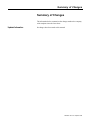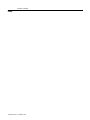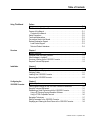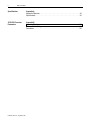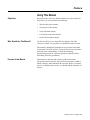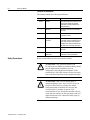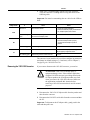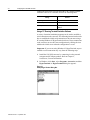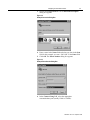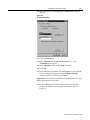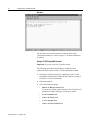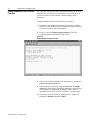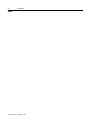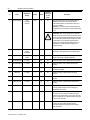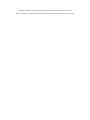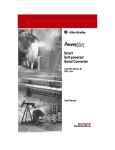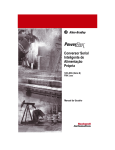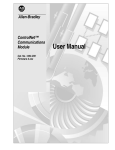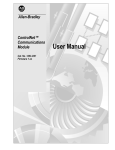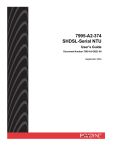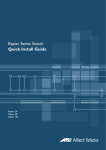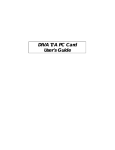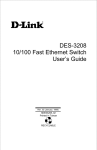Download Rockwell Automation 1203-SSS User manual
Transcript
Allen-Bradley Smart Self-powered Serial Converter Cat. No. 1203-SSS Firmware 1.xx User Manual Important User Information Because of the variety of uses for the products described in this publication, those responsible for the application and use of this control equipment must satisfy themselves that all necessary steps have been taken to assure that each application and use meets all performance and safety requirements, including any applicable laws, regulations, codes and standards. The illustrations, charts, sample programs and layout examples shown in this guide are intended solely for purposes of example. Since there are many variables and requirements associated with any particular installation, Rockwell Automation does not assume responsibility or liability (to include intellectual property liability) for actual use based upon the examples shown in this publication. Rockwell Automation publication SGI-1.1, Safety Guidelines for the Application, Installation, and Maintenance of Solid-State Control (available from your local Rockwell Automation office), describes some important differences between solid-state equipment and electromechanical devices that should be taken into consideration when applying products such as those described in this publication. Reproduction of the contents of this copyrighted publication, in whole or in part, without written permission of Rockwell Automation, is prohibited. Throughout this manual we use notes to make you aware of safety considerations: ! ATTENTION: Identifies information about practices or circumstances that can lead to personal injury or death, property damage or economic loss. Attention statements help you to: • Identify a hazard. • Avoid the hazard. • Recognize the consequences. Important: Identifies information that is critical for successful application and understanding of the product. Summary of Changes Summary of Changes The information below summarizes the changes made to the company wide templates since the last release. Updated Information No changes have been made to this manual. Publication 1203-5.14 – September 1998 Summary of Changes Notes: Publication 1203-5.14 – September 1998 Table of Contents Using This Manual Preface Objectives . . . . . . . . . . . . . . . . . . . . . . . . . . . . . . . . . . . . . . . . . . . . . . . . . . . . . . . . . .P-1 Who Should Use This Manual?. . . . . . . . . . . . . . . . . . . . . . . . . . . . . . . . . . . . . . . . . .P-1 Purpose of this Manual . . . . . . . . . . . . . . . . . . . . . . . . . . . . . . . . . . . . . . . . . . . . . . . .P-1 Contents of this Manual . . . . . . . . . . . . . . . . . . . . . . . . . . . . . . . . . . . . . . . . . . . . .P-2 Safety Precautions . . . . . . . . . . . . . . . . . . . . . . . . . . . . . . . . . . . . . . . . . . . . . . . . . . .P-2 Terms and Abbreviations . . . . . . . . . . . . . . . . . . . . . . . . . . . . . . . . . . . . . . . . . . . . . .P-3 Conventions Used in this Manual . . . . . . . . . . . . . . . . . . . . . . . . . . . . . . . . . . . . . . . .P-3 Rockwell Automation Support . . . . . . . . . . . . . . . . . . . . . . . . . . . . . . . . . . . . . . . . . . .P-3 Local Product Support . . . . . . . . . . . . . . . . . . . . . . . . . . . . . . . . . . . . . . . . . . . . . .P-3 Technical Product Assistance . . . . . . . . . . . . . . . . . . . . . . . . . . . . . . . . . . . . . . . . .P-4 Overview Chapter 1 Chapter Objectives . . . . . . . . . . . . . . . . . . . . . . . . . . . . . . . . . . . . . . . . . . . . . . . . . . . 1-1 Overview of the 1203-SSS Converter. . . . . . . . . . . . . . . . . . . . . . . . . . . . . . . . . . . . . 1-1 What Hardware Is Included?. . . . . . . . . . . . . . . . . . . . . . . . . . . . . . . . . . . . . . . . . . . . 1-2 Overview of Setting Up the 1203-SSS Converter . . . . . . . . . . . . . . . . . . . . . . . . . . . . 1-2 Required Tools and Equipment. . . . . . . . . . . . . . . . . . . . . . . . . . . . . . . . . . . . . . . . . . 1-2 Installation Chapter 2 Chapter Objectives . . . . . . . . . . . . . . . . . . . . . . . . . . . . . . . . . . . . . . . . . . . . . . . . . . . 2-1 Required Tools and Equipment. . . . . . . . . . . . . . . . . . . . . . . . . . . . . . . . . . . . . . . . . . 2-1 Selecting Cables . . . . . . . . . . . . . . . . . . . . . . . . . . . . . . . . . . . . . . . . . . . . . . . . . . . . . 2-1 Installing Your 1203-SSS Converter . . . . . . . . . . . . . . . . . . . . . . . . . . . . . . . . . . . . . . 2-2 Removing the 1203-SSS Converter . . . . . . . . . . . . . . . . . . . . . . . . . . . . . . . . . . . . . .2-3 Configuring the 1203-SSS Converter Chapter 3 Chapter Objectives . . . . . . . . . . . . . . . . . . . . . . . . . . . . . . . . . . . . . . . . . . . . . . . . . . . 3-1 Factory-Default Settings for the 1203-SSS Converter’s Parameters . . . . . . . . . . . . . 3-1 Required Tools and Equipment. . . . . . . . . . . . . . . . . . . . . . . . . . . . . . . . . . . . . . . . . . 3-1 Establishing a Serial Connection with the 1203-SSS Converter. . . . . . . . . . . . . . . . . 3-1 Using a PC Running Terminal Emulation Software. . . . . . . . . . . . . . . . . . . . . . . . . 3-2 Using a VT100-Compatible Terminal . . . . . . . . . . . . . . . . . . . . . . . . . . . . . . . . . . . 3-6 Navigation Techniques . . . . . . . . . . . . . . . . . . . . . . . . . . . . . . . . . . . . . . . . . . . . . . . . 3-7 Editing Parameters in the 1203-SSS Converter . . . . . . . . . . . . . . . . . . . . . . . . . . . . . 3-8 Displaying and Clearing the Event Queue in the 1203-SSS Converter . . . . . . . . . . . 3-9 Publication 1203-5.14 – September 1998 ii Table of Contents Specifications Appendix A Appendix Objectives . . . . . . . . . . . . . . . . . . . . . . . . . . . . . . . . . . . . . . . . . . . . . . . . . A-1 Specifications . . . . . . . . . . . . . . . . . . . . . . . . . . . . . . . . . . . . . . . . . . . . . . . . . . . . . . A-1 1203-SSS Converter Parameters Appendix B Appendix Objectives . . . . . . . . . . . . . . . . . . . . . . . . . . . . . . . . . . . . . . . . . . . . . . . . . B-1 Factory-Default Settings . . . . . . . . . . . . . . . . . . . . . . . . . . . . . . . . . . . . . . . . . . . . . . B-1 Parameters . . . . . . . . . . . . . . . . . . . . . . . . . . . . . . . . . . . . . . . . . . . . . . . . . . . . . . . . B-1 Publication 1203-5.14 – September 1998 Preface Using This Manual Objectives Who Should Use This Manual? Read this preface to become familiar with the rest of the manual. In this preface, you will read about the following: • Who should use this manual. • The purpose of this manual. • Terms and abbreviations. • Conventions used in this manual. • Rockwell Automation support. Use this manual if you are responsible for using the 1203-SSS converter to install, wire, program, or troubleshoot control systems. This manual is intended for qualified service personnel responsible for using the 1203-SSS converter. You must have previous experience with and a basic understanding of electrical terminology, programming procedures, required equipment, required software, networking, and safety precautions. Purpose of this Manual This manual is a learning and reference guide for the Smart Self-powered Serial converter. It describes the procedures needed to install, configure, and troubleshoot the converter. Before you install, operate, or configure the converter, you should read this manual in its entirety. Publication 1203-5.14 – September 1998 P-2 Using This Manual Contents of this Manual This manual contains the following information: Chapter Safety Precautions Contents Preface Preface Describes the purpose, background, and scope of this manual. Also provides information on safety precautions and technical support. 1 Overview Provides an overview of the 1203-SSS converter. 2 Installation Provides procedures for installing the 1203-SSS converter. 3 Configuring the 1203-SSS Converter Provides procedures for configuring the 1203-SSS converter, including how to set up a serial connection to the converter, navigate in the converter’s software, edit its parameters, and view its event queue. A Specifications Provides specifications for the 1203-SSS converter. B 1203-SSS Converter Parameters Provides detailed information on the 1203-SSS converter’s parameters. Please read the following safety precautions carefully. ! ! Publication 1203-5.14 – September 1998 Title ATTENTION: Only personnel familiar with SCANport devices and the associated machinery should plan or implement the installation, start-up, configuration, and subsequent maintenance of the product using a 1203-SSS converter. Failure to comply may result in personal injury and/or equipment damage. ATTENTION: Risk of severe bodily injury or equipment damage exists. The Comm Flt Action (4) parameter allows the user to change the default configuration that would allow the converter and associated drive to continue to operate if I/O communication is lost. Precautions should be taken to assure that your settings for these parameters and your application do not create a hazard of bodily injury or equipment damage. Using This Manual Terms and Abbreviations The following terms and abbreviations are specific to this product. For a complete listing of Allen-Bradley terminology, refer to the Allen-Bradley Industrial Automation Glossary, Publication AG-7.1. Term: Conventions Used in this Manual P-3 Definition SCANport™ A standard peripheral communications interface for various Allen-Bradley drives and power products. SCANport Peripheral A device that provides an interface between SCANport and a network. It is often referred to as an adapter. For example, the 1203-SSS converter is a SCANport peripheral. SCANport Product A device that uses the SCANport communications interface to communicate with one or more peripheral devices. For example, a motor drive such as a 1336 PLUS is a SCANport product. Smart Selfpowered Serial converter In this manual, it is also referred to as the “1203-SSS converter” and “converter.” The following conventions are used throughout this manual: • Bulleted lists provide information, not procedural steps. • Numbered lists provide sequential steps or hierarchical information. • Italic type is used for chapter names and for parameter names. • Bold type is used for names of menus, menu options, screens, and dialog boxes. Important: This type of paragraph contains tips or notes that have been added to call attention to useful information. Rockwell Automation Support Rockwell Automation offers support services worldwide, with over 75 sales/support offices, over 500 authorized distributors, and over 250 authorized systems integrators located through the United States alone. In addition, Rockwell Automation representatives are in every major country in the world. Local Product Support Contact your local Rockwell Automation representative for: • Sales and order support. • Product technical training. • Warranty support. • Support service agreements. Publication 1203-5.14 – September 1998 P-4 Using This Manual Technical Product Assistance If you need to contact Rockwell Automation for technical assistance, please review the information in the Troubleshooting chapter first. If you are still having problems, then call your local Rockwell Automation representative. Refer to http://www.ab.com for updates and supporting documentation. Publication 1203-5.14 – September 1998 Chapter 1 Overview Chapter Objectives Overview of the 1203-SSS Converter Chapter 1 provides an overview of your 1203-SSS converter. In this chapter, you will read about the following: • How the 1203-SSS converter works. • Parts of the 1203-SSS converter. • Required equipment and tools. The 1203-SSS converter provides a temporary electronic communications interface between a personal computer with a serial port and any single SCANport product. The serial connection to the 1203-SSS uses a full-duplex RS-232 DF1 protocol. This protocol is used by various software packages, including DriveTools32™ and DriveExplorer™, to connect to SCANport products. Figure 1.1 Example of a 1203-SSS Converter Connecting a PC to a SCANport Product 1336 PLUS 1202-C10 SCANport Cable 1203-SFC Serial Cable A SCANport cable connects the converter to a SCANport product through a SCANport port on the SCANport product. A serial cable connects the converter to the PC through a serial port on the PC. The 1203-SSS converter receives its power from the connected SCANport product, so it requires no external power source. Publication 1203-5.14 – September 1998 1-2 Overview What Hardware Is Included? Figure 1.2 and the table below illustrate and list the main parts of the 1203-SSS converter: Figure 1.2 Parts of the Converter 3 4 2 1 Number Part Description 1 RS-232 Serial Port Provides a connector for a 1203-SFC serial cable. 2 SCANport Connection Provides a standard SCANport 8-pin circular mini-DIN connector for the SCANport cable. 3 RX LED Illuminates when data is sent from the host computer to the 1203-SSS. 4 TX LED Illuminates when data is sent from the 1203-SSS to the host computer. Not Shown 1202-C10 SCANport Cable SCANport cable (1 m) with male-to-male connections. (Included with the converter.) Not Shown 1203-SFC Serial Cable Serial cable (2 m) with a locking low profile connector to connect to the converter and a 9-pin sub-miniature D female connector to connect to the personal computer. (Included with the converter.) Overview of Setting Up the 1203-SSS Converter To set up the 1203-SSS converter, you must perform the following tasks: 1. Install the converter. Refer to Chapter 2, Installation. 2. If desired, configure the converter’s parameters. Refer to Chapter 3, Configuring the 1203-SSS Converter. Required Tools and Equipment Publication 1203-5.14 – September 1998 To install and configure a 1203-SSS converter, you need the following equipment: • 1203-SSS converter. • Appropriate cables for SCANport and serial connections. Refer to Chapter 2, Installation, for more information. • A PC running a Windows™ terminal emulation program (e.g., HyperTerminal) or DriveExplorer™, or a VT100-compatible terminal. Chapter 2 Installation Chapter Objectives Required Tools and Equipment Selecting Cables Chapter 2 provides the information that you need to install the 1203-SSS converter. In this chapter, you will read about the following: • Tools and equipment needed for the installation. • Selecting cables for SCANport and serial connections. • Installing the converter. • Removing the converter. To install your 1203-SSS converter, you will need the following: • 1203-SSS converter. • Appropriate cables for SCANport and serial connections. Refer to the “Selecting Cables” section in this chapter. To connect the 1203-SSS converter to the SCANport product and computer, you must use the appropriate SCANport and serial cables. The 1203-C10 SCANport cable and 1203-SFC serial cable that are shipped with each converter are all you should need to connect any SCANport product to a computer. Important: If you are connecting the converter to a hand-held personal computer (HPC) or PalmPC running Windows CE™, you must purchase an additional null cable converter (1203-SNM) or any standard PC null cable with two male 9-pin sub-miniature D connectors. Important: To provide proper termination of the 1203-SFC cable shield, the chassis of the PC should be properly grounded. If this is not possible or practical, then a ground wire should be connected to the 1203-SFC shield at the shell of the 9-pin sub-miniature D connector. Publication 1203-5.14 – September 1998 2-2 Installation Installing Your 1203-SSS Converter The following instructions explain how to physically install your 1203-SSS converter. 1. Connect the 1203-C10 SCANport cable to the SCANport product and the converter. To connect the cable to the converter, align the pins on the cable with the holes in the SCANport connection and then insert the SCANport cable. The cable will click into a locked position. Important: Because the converter receives its power from the SCANport product, the SCANport product must be powered for the converter to work. Figure 2.1 Connecting the SCANport Cable to the Converter 2. Connect the 1203-SSS serial cable to the converter and then to your PC’s serial port. The cable will click into a locked position. Figure 2.2 Connecting a Serial Cable to the Converter Publication 1203-5.14 – September 1998 Installation 2-3 3. While a PC is communicating with the 1203-SSS converter, verify the converter is sending and receiving data. Refer to the following table: Important: You must be transmitting data to a drive for the LEDs to blink. LED(s) Viewed: If: Cause: Action: LEDs are off The converter is inactive. 1. Ensure data is being transmitted. 2. Ensure that cables are properly connected to the PC, SCANport product, and converter. LEDs are blinking green The converter is providing an interface between the PC and the SCANport product. No action. LED is off The converter is not powered. 1. Ensure data is being transmitted. 2. Ensure the SCANport cable is properly connected and the SCANport product is powered. LED is blinking green Data is flowing from the PC to the converter. No action. LED is off There is a communications problem. Ensure that the serial port parameters (e.g., data rate) are properly configured in the PC. LED is blinking green Data is flowing from the converter to the PC. No action. Both RX TX The converter is now installed. If you wish to configure its parameters and change its default settings (e.g., baud rate), refer to Chapter 3, Configuring the 1203-SSS Converter. Removing the 1203-SSS Converter If you want to disconnect the 1203-SSS converter, you need to: ! ATTENTION: Risk of severe bodily injury or equipment damage exists. If the software application using the 1203-SSS converter is providing control to the SCANport product, the SCANport product may fault when you remove the 1203-SSS converter. Make sure the application can handle this situation before removing a 1203-SSS converter that is used for control purposes. 1. Disconnect the 1203-C10 SCANport cable from the product and then from the converter. 2. Disconnect the 1203-SFC serial cable from the converter and then the PC. Important: To disconnect the SCANport cable, gently push in the cable and then pull it out. Publication 1203-5.14 – September 1998 2-4 Installation Notes: Publication 1203-5.14 – September 1998 Chapter 3 Configuring the 1203-SSS Converter Chapter Objectives Factory-Default Settings for the 1203-SSS Converter’s Parameters Chapter 3 provides information that you need to configure the 1203-SSS converter. In this chapter, you will read about the following: • 1203-SSS converter’s default setting. • Equipment needed to make a serial connection to the converter. • Connecting either a PC running terminal emulation software or a VT100-compatible terminal to the converter. • Navigating in the converter’s software. • Editing the converter’s parameters. • Viewing and clearing the converter’s event queue. The factory-default settings of the 1203-SSS converter enable the following functions: • Node address of 1. • Baud rate of 9600. • If control data is being transmitted and a time-out occurs, the SCANport product will be faulted by the converter. If you wish to change any of these functions you must connect to the converter and edit its parameters. To do so, refer to: Required Tools and Equipment Establishing a Serial Connection with the 1203-SSS Converter • Appendix B, 1203-SSS Converter Parameters, for detailed information about each of the converter’s parameters. • Instructions in this chapter on establishing a serial connection. • Instructions in this chapter on how to edit the parameters. To make a serial connection to the converter, you need the following: • 1203-SFC serial cable. • 1203-C10 SCANport cable. • A PC running a Windows terminal emulation program (e.g., HyperTerminal) or DriveExplorer, or a VT100-compatible terminal. The converter’s software lets you edit the converter’s parameters and view its event queue. To access its software, you must make a serial Publication 1203-5.14 – September 1998 3-2 Configuring the 1203-SSS Converter connection between the converter and either a PC running terminal emulation software or a terminal. Refer to the following table: If Using: Refer to: PC running terminal emulation software page 3-2 in this manual VT100-compatible terminal page 3-6 in this manual DriveExplorer Software DriveExplorer User Manual, Publication 9303-5.0 Using a PC Running Terminal Emulation Software A variety of terminal emulation programs can be used to establish a serial connection to the converter. The following instructions describe how to establish the initial serial connection to the converter using a PC running Windows 95 HyperTerminal software. Future connections to the converter can use this same configuration by clicking the icon added to the initial screen when the configuration is saved. Important: If you are not using Windows 95 HyperTerminal, steps to establish a serial connection may vary from the following steps. 1. Install the 1203-SSS converter by connecting it to the personal computer and SCANport product. Refer to Chapter 2, Installation, for more information. 2. In Windows, click Start, select Programs, Accessories, and then HyperTerminal. A HyperTerminal dialog box appears. Figure 3.1 Example HyperTerminal Dialog Box Publication 1203-5.14 – September 1998 Configuring the 1203-SSS Converter 3-3 3. Double-click HyperTrm.exe. The Connection Description dialog box appears. Figure 3.2 Example Connection Dialog Box 4. Enter a name in the Name field and select any icon in the Icon field. In this example, we enter “1203-SSS” in the Name field. 5. Click OK. The Phone Number dialog box appears. Figure 3.3 Example Phone Number Dialog Box 6. In the Connect Using field, select the appropriate communications port (usually COM1 or COM2). Publication 1203-5.14 – September 1998 3-4 Configuring the 1203-SSS Converter 7. Click OK. The Comm Properties dialog box appears. Figure 3.4 Example Comm Properties Dialog Box 8. Select the following settings: • 9600 in the Bits per second field. If you have previously set the converter’s Serial Port Rate (3) parameter to enable 19200 bps, set the bps to 19200 in this field. • 8 in the Data bits field. • None in the Parity field. • 1 in the Stop bits field. • None in the Flow Control field. 9. Click OK. A blank HyperTerminal screen appears. Publication 1203-5.14 – September 1998 Configuring the 1203-SSS Converter 3-5 10. In the File menu, select Properties. The Properties dialog box appears. Figure 3.5 Properties Dialog Box 11. Click the Settings tab. 12. In the Function, arrow, and ctrl keys act as box, verify Terminal keys is selected. 13. In the Emulation field, verify VT100 is selected. 14. Click OK. 15. In the File menu, select Save. The configuration is saved and the icon you selected will appear in the initial HyperTerminal window next time you start HyperTerminal. Important: Next time you need to make a connection to the converter, double-click the icon just created. 16. Press the Enter key. The main menu of the1203-SSS Serial Self-powered Serial Converter application appears. Refer to Figure 3.6. Publication 1203-5.14 – September 1998 3-6 Configuring the 1203-SSS Converter Figure 3.6 Main Menu You now have access to the converter’s software. Refer to the “Navigation Techniques” section on page 3-7 for more information on using it. Using a VT100-Compatible Terminal Important: If you are using a PC, skip this section. The following instructions describe how to establish a serial connection to the converter using a VT100-compatible terminal. 1. Install the 1203-SSS converter by connecting it to the VT100compatible terminal and SCANport product. Refer to Chapter 2, Installation, for more information. 2. Start your terminal. 3. Select the following settings: Publication 1203-5.14 – September 1998 • 9600 in the Bits per second field. If you have previously set the converter’s Serial Port Rate (3) parameter to enable 19200 bps, set the bps to 19200. • 8 in the Data bits field. • None in the Parity field. • 1 in the Stop bits field. • None in the Flow Control field. Configuring the 1203-SSS Converter 3-7 4. Press the Enter key. The main menu of the 1203-SSS Smart Self-powered Serial Converter application appears. Figure 3.7 Main Menu You now have access to the converter’s software. Refer to the “Navigation Techniques” section on page 3-7 for more information on using it. Navigation Techniques To perform any of the functions in the software (e.g., editing parameters), you need to know the following navigation techniques: Press: To 1, 2, 3, 4, 5, 6, 7, 8, 9, 0 Select an option in the Main Menu (1 – 2) or enter a value for a parameter in the Parameter screen (0 – 9). Escape Return to Main Menu or abort changes to a parameter. Down Arrow View the next parameter. Up Arrow View the previous parameter. Right Arrow View the next value for a parameter. Left Arrow View the previous value for a parameter. Enter Save a value for a parameter. Publication 1203-5.14 – September 1998 3-8 Configuring the 1203-SSS Converter Editing Parameters in the 1203-SSS Converter The 1203-SSS converter has some configurable parameters. Refer to Appendix B, 1203-SSS Converter Parameters, for a detailed list. If you do not want to use the converter’s default settings, edit its parameters. To edit parameters using a serial connection, you need to: 1. Establish a serial connection to access the converter’s software. Refer to the “Establishing a Serial Connection with the 1203-SSS Converter” section earlier in this chapter. 2. Press 1 to select 1> Display Setup Parameters. The first parameter appears on the bottom of the screen. Figure 3.8 Example Display Parameters Screen 3. If necessary, scroll through the list of parameters by pressing the Up Arrow or Down Arrow key. 4. Edit parameters as necessary using the Left Arrow and Right Arrow keys. Refer to the “Navigation Techniques” section earlier in this chapter for information on changing values. Refer to Appendix B, 1203-SSS Converter Parameters, for valid values. 5. Reset power to the converter by setting the Reset Adapter (5) parameter to Enable and pressing Enter. Publication 1203-5.14 – September 1998 Configuring the 1203-SSS Converter Displaying and Clearing the Event Queue in the 1203-SSS Converter 3-9 If an unexpected problem occurs with the converter, you may need to check the event queue to view events that have happened in the converter. Follow these instructions: 1. Establish a serial connection to access the converter’s software. Refer to the “Establishing a Serial Connection with the 1203-SSS Converter” section earlier in this chapter. 2. Press 2 to select 2> Display event queue. The event queue appears. Figure 3.9 Example Event Queue 3. Scroll through the list of Event Queue parameters by pressing the Up Arrow or Down Arrow key. Number 1 2–7 Name Description Clr Event Queue Enable = Clears the event queue. Ready = Leaves the event queue as is. Event Queue 1 – Event Queue 6 Event in the event queue. Most recent event is listed in Event Queue 1. 4. If desired, clear the event queue in the adapter by setting Clr Event Queue (1) to Enable and pressing the Enter key. 5. Press the Escape key to return to the main menu. Publication 1203-5.14 – September 1998 3-10 Configuring the 1203-SSS Converter Notes: Publication 1203-5.14 – September 1998 Appendix A Specifications Appendix Objectives Appendix A provides the specifications that you may need to install or use your 1203-SSS converter. Specifications The following table gives the specifications for the 1203-SSS converter. Category Specifications Dimensions 4.08 x 2.89 x 0.93 in (103.5 x 73.4 x 23.6 mm) Weight 2.5 oz. (0.09 g) Operating Temperature 0 to +50°C (32 to 122°F) Storage Temperature -40 to +85°C (-40 to 185°F) Relative Humidity (Operating) 5 to 95% non-condensing Relative Humidity (Non-Operating) 5 to 95% non-condensing Shock (Operating) 30g peak acceleration, 11(+/-1)ms pulse width Shock (Non-Operating) 50g peak acceleration, 11(+/-1)ms pulse width Vibration (Operating) 2.5g @5Hz-2KHz Vibration (Non-Operating) 5g @5Hz-2KHz Power Consumption 60mA at +12V DC Regulatory Compliance UL 508C and CUL The 1203-SSS converter is a non-repairable unit. Publication 1203-5.14 – September 1998 A-2 Specifications Notes: Publication 1203-5.14 – September 1998 Appendix B 1203-SSS Converter Parameters Appendix Objectives Appendix B provides information on the 1203-SSS converter’s parameters. In this appendix, you will read about the following: Factory-Default Settings • Factory-default settings for the converter. • Parameters in the converter. The factory-default settings of the 1203-SSS converter enable the following functions: • Node address of 1. • Baud rate of 9600. • If control data is being transmitted and a time-out occurs, the SCANport product will be faulted by the converter. If you wish to change any of these functions you must connect to the converter and edit its parameters. To do so, refer to: Parameters • The “Parameters” section in this chapter for detailed information about each of the converter’s parameters. • Instructions in Chapter 3, Configuring the 1203-SSS Converter, on establishing a serial connection. • Instructions in Chapter 3, Configuring the 1203-SSS Converter, on how to edit parameters. The following table provides information on the parameters for the 1203-SSS converter. Default Writable Reset or Power Cycle to Take Effect # Name Valid Values/ Settings 1 SCANport Adapter 0–7 0 No No Identifies the port number to which the converter is connected on the SCANport product. 2 DF-1 Address 0 – 254 1 Yes Yes Provides the node address for the 1203-SSS converter. 3 Serial Port Rate 9600 19200 9600 Yes Yes Sets the baud rate for the 1203-SSS converter’s serial/DF1 port. Important: If you change the baud rate in the converter, you must also change it in your terminal emulation software or terminal. Description Important: For information on editing parameters, refer to Chapter 3, Configuring the 1203-SSS Converter. Publication 1203-5.14 – September 1998 B-2 1203-SSS Converter Parameters # Name 4 Comm Flt Action Valid Values/ Settings Fault Zero Data Hold Last Default Writable Reset or Power Cycle to Take Effect Fault Yes No ! Description Determines the action the converter should instruct the SCANport product to take if the converter detects a communication problem. This parameter is active only if control I/O is enabled. Important: If you change the value of this parameter, the user application may not be able to control the product after a fault. ATTENTION: Risk of severe bodily injury or equipment damage exists. The Comm Flt Action (4) parameter allows the user to change the default configuration that would allow the converter and associated drive to continue to operate if communication is lost. Precautions should be taken to assure that your settings for these parameters and your application do not create a hazard of bodily injury or equipment damage. 5 Reset Adapter Ready Enable Set Defaults Ready Yes No Enable = Resets the converter. Set Defaults = Sets all parameters to their default values. 6 Clear DF1 Counts Ready Enable Ready Yes No Ready = No action. Enable = Clears all DF-1 statistical parameters. 7 DF1 Packets Sent 0 – 65535 0 No No Reports the number of DF-1 packets sent by the converter. 8 DF1 Packets Rcvd 0 – 65535 0 No No Reports the number of DF-1 packets received by the converter. 9 Undelivered Msgs 0 – 65535 0 No No Reports the total number of DF-1 messages that were sent but never acknowledged. 10 ENQs Sent 0 – 65535 0 No No Reports the number of ENQ characters sent by the converter. 11 ENQ Received 0 – 65535 0 No No Reports the number of ENQ characters received by the converter. 12 NAKs Received 0 – 65535 0 No No Reports the number of NAK characters received by the converter. 13 NAK Bad Packet 0 – 65535 0 No No Reports the number of NAKs sent by the converter because of corrupt packets (improper protocol messages) as determined by the converter. 14 NAK No Memory 0 – 65535 0 No No Reports the number of NAKs sent by the converter because the converter ran out of memory to buffer the incoming messages. The converter will run out of memory when the previous command has not completed and there is no place to save the new commands. 15 Duplicate Msgs 0 – 65535 0 No No Reports the number of duplicate messages sent by the converter. This value contains the total number of consecutive messages received by this device with the same TNS number. Important: For information on editing parameters, refer to Chapter 3, Configuring the 1203-SSS Converter. Publication 1203-5.14 – September 1998 Index Numerics 1203-SSS converter editing parameters 3-8 event queue 3-9 function 1-1 hardware 1-2 illustration 1-2 installation 2-1 to 2-3 parameters 3-1, 3-8, B-1 to B-2 removal 2-3 resetting B-2 serial connection to 3-1 setting up 1-2 software 3-7 E equipment required 1-2 installation 2-1 serial connection 3-1 event queue 3-9 H HyperTerminal 3-2 I installing the 1203-SSS converter 2-1 to 2-3 M A audience for this manual P-1 B baud rate parameter B-1 setting in converter using a terminal 3-6 setting in converter using terminal emulation software 3-4 manual audience P-1 contents P-2 conventions P-3 purpose P-1 N navigation techniques in software 3-7 P C cables SCANport connecting to the converter 2-2 disconnecting from the converter 2-3 serial connecting to the converter 2-2 disconnecting from the converter 2-3 Publication 1203-5.14 - September 1998 I–1 parameters default settings 3-1 editing 3-8 list of B-1 to B-2 R removing the 1203-SSS converter 2-3 resetting the 1203-SSS converter B-2 I–2 Index S safety precautions P-2 SCANport cables 2-2, 2-3 definition P-3 peripherals P-3 products P-3 serial cables 2-2, 2-3 serial connection cable 3-1 using a PC running terminal emulation software 3-2 to 3-5 using a VT100-compatible terminal 3-6 to 3-7 serial port rate, refer to baud rate specifications A-1 Publication 1203-5.14 - September 1998 T technical support P-3 terminal 3-6 terminal emulation software 3-2 terms and abbreviations P-3 tools, refer to equipment We Want Our Manuals to be the Best! You can help! Our manuals must meet the needs of you, the user. This is your opportunity to make sure they do just that. By filling out this form you can help us provide the most useful, thorough, and accurate manuals available. Please take a few minutes to tell us what you think - then mail this form or FAX it. FAX: your local Allen-Bradley Sales Office or 414/512-8579 PUBLICATION NAME _________________________________________________________________________________________________ PUBLICATION NUMBER, DATE AND PART NUMBER (IF PRESENT) __________________________________________________________ ✔ CHECK THE FUNCTION THAT MOST CLEARLY DESCRIBES YOUR JOB. ❏ SUGGEST/RESPONSIBLE FOR THE PURCHASE OF EQUIPMENT ❏ MAINTAIN/OPERATE PROGRAMMABLE MACHINERY ❏ DESIGN/IMPLEMENT ELECTRICAL SYSTEMS ❏ TRAIN/EDUCATE MACHINE USERS ❏ SUPERVISE FLOOR OPERATIONS ✔ WHAT LEVEL OF EXPERIENCE DO YOU HAVE WITH EACH OF THE FOLLOWING PRODUCTS? NONE LITTLE MODERATE EXTENSIVE PROGRAMMABLE CONTROL ❏ ❏ ❏ ❏ AC/DC DRIVES ❏ ❏ ❏ ❏ PERSONAL COMPUTERS ❏ ❏ ❏ ❏ NC/CNC CONTROLS ❏ ❏ ❏ ❏ DATA COMMUNICATIONS/LAN ❏ ❏ ❏ ❏ ✔ RATE THE OVERALL QUALITY OF THIS MANUAL BY CIRCLING YOUR RESPONSE BELOW. (1) = POOR (5) = EXCELLENT HELPFULNESS OF INDEX/TABLE OF CONTENTS 1 2 3 4 5 CLARITY 1 2 3 4 5 EASE OF USE 1 2 3 4 5 ACCURACY AND COMPLETENESS 1 2 3 4 5 QUALITY COMPARED TO OTHER COMPANIES’ MANUALS 1 2 3 4 5 QUALITY COMPARED TO OTHER ALLEN-BRADLEY MANUALS 1 2 3 4 5 ✔ WHAT DID YOU LIKE MOST ABOUT THIS MANUAL? ✔ WHAT DID YOU LIKE LEAST ABOUT THIS MANUAL? CUT ALONG DOTTED LINE ✁ ✔ PLEASE LIST ANY ERRORS YOU FOUND IN THIS MANUAL (REFERENCE PAGE, TABLE, OR FIGURE NUMBERS). ✔ DO YOU HAVE ANY ADDITIONAL COMMENTS? ✔ COMPLETE THE FOLLOWING. NAME __________________________________________________________________________ COMPANY_____________________________________________________________________________ TITLE _________________________________________________ DEPARTMENT________________________________________________ STREET _______________________________________________ CITY _______________________ STATE ______ ZIP ____________________ TELEPHONE ___________________________________________ DATE _______________________________________________________ FOLD HERE FOLD HERE NO POSTAGE NECESSARY IF MAILED IN THE UNITED STATES BUSINESS REPLY MAIL FIRST CLASS PERMIT NO. 413 MEQUON, WI POSTAGE WILL BE PAID BY ADDRESSEE ALLEN-BRADLEY Attn: Marketing Communications P.O. Box 760 Mequon, WI 53092-9907 1336 FORCE, 1336 IMPACT, DriveExplorer, DriveTools32, and SCANport are trademarks of Rockwell International, Inc. Windows 95, Windows CE, Windows NT, and Microsoft are either registered trademarks or trademarks of Microsoft Corporation. Allen-Bradley, a Rockwell Automation Business, has been helping its customers improve productivity and quality for more than 90 years. We design, manufacture and support a broad range of automation products worldwide. They include logic processors, power and motion control devices, operator interfaces, sensors and a variety of software. Rockwell is one of the world’s leading technology companies. Worldwide representation. Argentina • Australia • Austria • Bahrain • Belgium • Brazil • Bulgaria • Canada • Chile • China, PRC • Colombia • Costa Rica • Croatia • Cyprus • Czech Republic • Denmark • Ecuador • Egypt • El Salvador • Finland • France • Germany • Greece • Guatemala • Honduras • Hong Kong • Hungary • Iceland • India • Indonesia • Ireland • Israel • Italy • Jamaica • Japan • Jordan • Korea • Kuwait • Lebanon • Malaysia • Mexico • Netherlands • New Zealand • Norway • Pakistan • Peru • Philippines • Poland • Portugal • Puerto Rico • Qatar • Romania • Russia-CIS • Saudi Arabia • Singapore • Slovakia • Slovenia • South Africa, Republic • Spain • Sweden • Switzerland • Taiwan • Thailand • Turkey • United Arab Emirates • United Kingdom • United States • Uruguay • Venezuela • Yugoslavia Allen-Bradley Headquarters, 1201 South Second Street, Milwaukee, WI 53204 USA, Tel: (1) 414 382-2000 Fax: (1) 414 382-4444 Publication 1203-5.14 – September 1998 PN 191166 (01) Copyright 1998 Allen-Bradley Company, Inc. Printed in USA