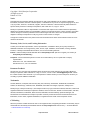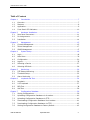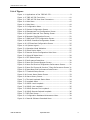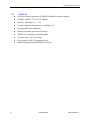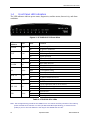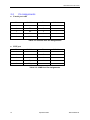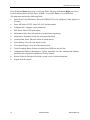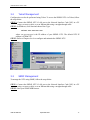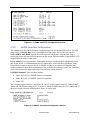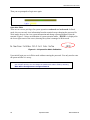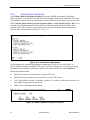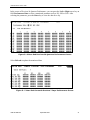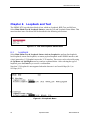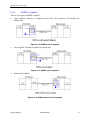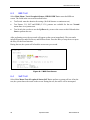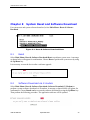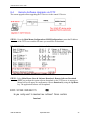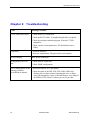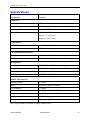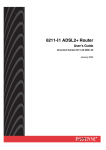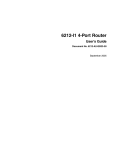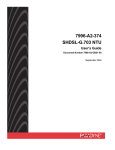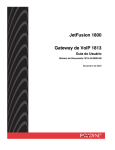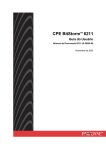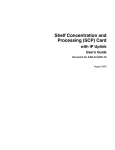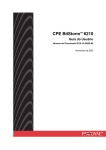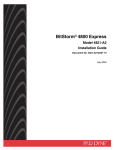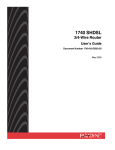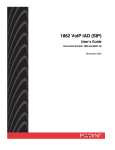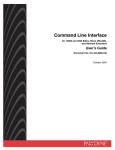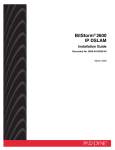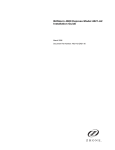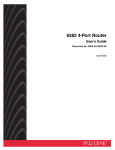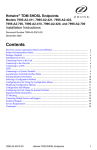Download 7995-A2-374 SHDSL-Serial NTU User's Guide
Transcript
7995-A2-374 SHDSL-Serial NTU User’s Guide Document Number 7995-A2-GB21-00 September 2004 7995 SHDSL NTU User’s Guide Copyright © 2004 Paradyne Corporation. All rights reserved. Printed in U.S.A. Notice This publication is protected by federal copyright law. No part of this publication may be copied or distributed, transmitted, transcribed, stored in a retrieval system, or translated into any human or computer language in any form or by any means, electronic, mechanical, magnetic, manual or otherwise, or disclosed to third parties without the express written permission of Paradyne Corporation, 8545 126th Ave. N., Largo, FL 33773. Paradyne Corporation makes no representation or warranties with respect to the contents hereof and specifically disclaims any implied warranties of merchantability or fitness for a particular purpose. Further, Paradyne Corporation reserves the right to revise this publication and to make changes from time to time in the contents hereof without obligation of Paradyne Corporation to notify any person of such revision or changes. Changes and enhancements to the product and to the information herein will be documented and issued as a new release to this manual. Warranty, Sales, Service, and Training Information Contact your local sales representative, service representative, or distributor directly for any help needed. For additional information concerning warranty, sales, service, repair, installation, documentation, training, distributor locations, or Paradyne worldwide office locations, use one of the following methods: Internet: Visit the Paradyne World Wide Web site at www.paradyne.com. (Be sure to register your warranty at www.paradyne.com/warranty.) Telephone: Call our automated system to receive current information by fax or to speak with a company representative. Within the U.S.A., call 1-800-870-2221 Outside the U.S.A., call 1-727-530-2340 Document Feedback We welcome your comments and suggestions about this document. Please mail them to Technical Publications, Paradyne Corporation, 8545 126th Ave. N., Largo, FL 33773, or send e-mail to [email protected]. Include the number and title of this document in your correspondence. Please include your name and phone number if you are willing to provide additional clarification. Trademarks Acculink, Bitstorm, Comsphere, DSL the Easy Way, ETC, Etherloop, FrameSaver, GranDSLAM, GrandVIEW, Hotwire, the Hotwire logo, Jetstream, MVL, NextEDGE, Net to Net Technologies, OpenLane, Paradyne, the Paradyne logo, Paradyne Credit Corp., the Paradyne Credit Corp. logo, Performance Wizard, StormPort, TruePut are registered trademarks of Paradyne Corporation. ADSL/R, Connect to Success, Hotwire Connected, iMarc, JetFusion, JetVision, MicroBurst, PacketSurfer, Quick Channel, ReachDSL, Reverse Gateway, Spectrum Manager, and StormTracker are trademarks of Paradyne Corporation. All other products and services mentioned herein are the trademarks, service marks, registered trademarks, or registered service marks of their respective owners. CE Marking When the product is marked with the CE mark on the equipment label, a supporting Declaration of Conformity may be downloaded from the Paradyne World Wide Web site at www.paradyne.com. Select Library → Technical Manuals → CE Declarations of Conformity. 2 September 2004 7995-A2-GB21-00 7995 SHDSL NTU User’s Guide Table of Contents Chapter 1 Introduction ........................................................................................ 7 1.1 Overview ................................................................................................... 7 1.2 Features .................................................................................................... 8 1.3 Application................................................................................................. 9 1.4 Front Panel LED Indicators ......................................................................... 10 Chapter 2 Hardware Installation.......................................................................... 11 2.1 Rear Panel Connectors ............................................................................... 11 2.2 Pin Assignments ....................................................................................... 12 2.3 Installation .............................................................................................. 14 Chapter 3 Management ..................................................................................... 15 3.1 Console Management ................................................................................ 15 3.2 Telnet Management ................................................................................... 17 3.3 SNMP Management ................................................................................... 17 Chapter 4 System Setup .................................................................................... 18 4.1 Login ...................................................................................................... 18 4.2 Main Menu ............................................................................................... 20 4.3 Configuration ........................................................................................... 20 4.4 Logout .................................................................................................... 25 4.5 Selecting a Device .................................................................................... 27 4.6 Selecting NE Mode .................................................................................... 28 Chapter 5 Monitoring......................................................................................... 29 5.1 DTE Status Monitoring ............................................................................... 29 5.2 Threshold Setup ....................................................................................... 32 5.3 Alarm Monitoring ...................................................................................... 33 Chapter 6 Loopback and Test.............................................................................. 34 6.1 Loopback ................................................................................................. 34 6.2 V.35 Loopback .......................................................................................... 37 6.3 BER Test.................................................................................................. 38 6.4 Self-Test .................................................................................................. 38 Chapter 7 Configuration Database ....................................................................... 39 7.1 Saving Configurations................................................................................ 39 7.2 Uploading Configuration Database via X-modem............................................ 40 7.3 Uploading Configuration Database via TFTP .................................................. 40 7.4 Downloading Configuration Database Via X-modem ....................................... 41 7.5 Downloading Configuration Database via TFTP .............................................. 42 7.6 Setting Configuration Database to Factory Default ......................................... 42 7995-A2-GB21-00 September 2004 3 7995 SHDSL NTU User’s Guide Chapter 8 System Reset and Software Download................................................... 43 8.1 Reset ...................................................................................................... 43 8.2 Software Download via X-modem ................................................................ 43 8.3 Software Download via TFTP....................................................................... 44 8.4 Remote Software Upgrade via TFTP ............................................................. 45 Chapter 9 Troubleshooting ................................................................................. 46 Specifications ........................................................................................................ 47 4 September 2004 7995-A2-GB21-00 7995 SHDSL NTU User’s Guide List of Figures Figure 1—1 Applications of the 7995-A2-374 ....................................9 Figure 1—2 7995-A2-374 Front View ............................................. 10 Figure 2—1 7995-A2-374 Rear Panel Connectors ............................. 11 Figure 3—1 Main Menu ................................................................ 15 Figure 4—1 Main Menu ................................................................ 18 Figure 4—2 Configuration Menu .................................................... 20 Figure 4—3 System Configuration Screen ....................................... 21 Figure 4—4 Management Port Configuration Screen ......................... 21 Figure 4—5 System Date and Time Setting Screen........................... 22 Figure 4—6 Password Configuration Screen .................................... 22 Figure 4—7 SNMP and TFTP Configuration Screen ............................ 24 Figure 4—8 SHDSL Interface Configuration Screen .......................... 24 Figure 4—9 V.35 Interface Configuration Screen .............................. 25 Figure 4—10 System Logout......................................................... 25 Figure 5—1 Operation Mode Indication........................................... 26 Figure 5—2 Select Device Menu .................................................... 27 Figure 5—3 Remote Device Configuration Main Menu ....................... 27 Figure 5—4 Select NE Mode Menu ................................................. 28 Figure 6—1 DTE Status Screen ..................................................... 29 Figure 6—2 Performance Data Menu .............................................. 30 Figure 6—3 Near-End Current Quarter Screen ................................. 30 Figure 6—4 Near-End Previous 96 Quarters Performance Screen........ 31 Figure 6—5 Near-End Current & Previous 7 Days Performance Screen 31 Figure 6—6 Reset Near-End Performance Data Screen...................... 32 Figure 6—7 Threshold Setup Screen .............................................. 32 Figure 6—8 Current Alarm Status Screen ....................................... 33 Figure 6—9 Alarm History Screen .................................................. 33 Figure 7—1 Test and Loopback Status Menu ................................... 34 Figure 7—2 Loopback Menu.......................................................... 34 Figure 7—3 SHDSL Local Loopback ................................................ 35 Figure 7—4 SHDSL Line Loopback ................................................. 35 Figure 7—5 SHDSL Remote Line Loopback...................................... 35 Figure 7—6 SHDSL Remote Payload Loopback................................. 36 Figure 7—7 BER Test Screen......................................................... 38 Figure 8—1 Configuration Database Maintenance Menu .................... 39 Figure 9—1 Reset & Software Download Menu................................. 43 7995-A2-GB21-00 September 2004 5 7995 SHDSL NTU User’s Guide 6 September 2004 7995-A2-GB21-00 7995 SHDSL NTU User’s Guide Chapter 1 1.1 Introduction Overview This user’s guide provides general information about the features, functions and operation of the 7995-A2-374 SHDSL NTU. The 7995-A2-374 is a SHDSL NTU, which utilizes SHDSL technology combining the best of 2B1Q SDSL and HDSL2 to achieve a faster and more efficient data transmission in both directions over a single copper telephone pair. The 7995-A2-374 provides an industry standard V.35 interface. Based on TC-PAM coding, the 7995-A2-374 supports multiple transmission rates up to 2,320 kbps. In addition to software configurable line rate, the 7995-A2-374 also supports rate adaptation function. It is suitable for leased line applications such as video conferencing, Internet access, and digital data network (DDN) access. Featuring remote control capability, the local 7995-A2-374 is able to perform configuration, PM monitoring, querying, diagnostics, and all maintenance functions over the remote NTU via the DSL line. 7995-A2-GB21-00 September 2004 7 7995 SHDSL NTU User’s Guide 1.2 Features Full remote control capability via SHDSL Embedded Operation Channel Complies with ITU-T G.991.2 (G.SHDSL) Data rate: Nx64 kbps (N = 1–36) Versatile loopbacks for diagnostics, including V.54 Auto-negotiation rate adaptation Built-in test pattern generator and detector SHDSL line performance monitoring (PM) 96-quarter-hour/7-day PM storage Local control via RS-232 management port SNMP management through Ethernet LAN port 8 September 2004 7995-A2-GB21-00 7995 SHDSL NTU User’s Guide 1.3 Application Figure 1-1 shows the applications of the 7995-A2-374 SHDSL NTU. Figure 1—1 Applications of the 7995-A2-374 7995-A2-GB21-00 September 2004 9 7995 SHDSL NTU User’s Guide 1.4 Front Panel LED Indicators The LED indicators indicate power status, diagnostics, machine status, data activity, and alarm conditions. Figure 1—2 7995-A2-374 Front View LED Indicator Color POWER Green TEST Green NT Green ALARM Red LB Yellow RD & TD Green DTE Green DSL LOS Red ERR Yellow Mode Function On Off On Blink Off On Off On Off On Blink Off On Off On Off On Blink Off On Blink Off Power is supplied No power is connected Bit Error testing Self testing Normal operation NT mode enabled LT mode enabled Major alarm detected No major alarm detected Loopback testing V.54 loopback testing Normal operation Data transmitted/received No Data transmitted/received DTE connected No DTE connected Loss of signal (DSL link is out of service) DSL link is connecting DSL link is connected Self-test error Bit error test error Normal operation Table 1-1 7995-A2-374 LEDs Note: The average training period for the SHDSL line is one minute and forty seconds. If the training period exceeds three minutes or it fails (the DSL LOS LED keeps blinking), it means the line quality is poor or the link distance is too long for the SHDSL NTU to train. 10 September 2004 7995-A2-GB21-00 7995 SHDSL NTU User’s Guide Chapter 2 2.1 Hardware Installation Rear Panel Connectors Figure 2-1 displays the 7995-A2-374 rear panel connectors, which are described in Table 2-1. On Off V.35 Power Console LINE LAN Figure 2—1 7995-A2-374 Rear Panel Connectors Interface Description On/Off On position: turn on the power. Off position: turn off the power. Power Connect to the power adapter. Console DB-9 female connector connected to a PC COM port. LAN RJ45 connector for SNMP network management V.35 Connect to a router. LINE RJ45 connector for SHDSL connection Table 2-1 7995-A2-374 Rear Connectors 7995-A2-GB21-00 September 2004 11 7995 SHDSL NTU User’s Guide 2.2 Pin Assignments Console port cable Pin Definition Pin Definition 1 - 6 - 2 TD 7 - 3 RD 8 - 4 - 9 - 5 GND Table 2-2 Console Port Pin Assignments LINE port Pin Definition Pin Definition 1 - 6 - 2 - 7 - 3 - 8 - 4 Tip 9 - 5 Ring Table 2-3 LINE Port Pin Assignments 12 September 2004 7995-A2-GB21-00 7995 SHDSL NTU User’s Guide V.35 interface Source Pin Definition Pin Definition Source Common 1 Chassis Ground 2 Signal Ground Common DTE 3 Request to Send 4 Clear to Send DCE DCE 5 Data Set Ready 6 Data Carrier Detect DCE DTE 7 Data Terminal Ready 8 Ring Indicator DCE - 9-11 Not Used 10-12 Not Used - DTE 13 Transmitted Data (A) 14 Receive Data (A) DCE DTE 15 Transmitted Data (B) 16 Receive Data (B) DCE DTE 17 Terminal Timing (A) 18 Receive Timing (A) DCE DTE 19 Transmitted Timing (B) 20 Receive Timing (B) DCE DCE 21 Transmitted Timing (A) 22-34 Not Used DCE 23 Transmit Timing (B) - 25-33 Not Used - Table 2-4 V.35 Interface Pin Assignments 7995-A2-GB21-00 September 2004 13 7995 SHDSL NTU User’s Guide 2.3 Installation The hardware installation consists of the following steps. Step 1 Connect the LINE port to your DSL line. Step 2 Connect the LAN port to the SNMP management network with an RJ45 connector cable. Step 3 Connect the V.35 interface to the router. Step 4 Connect the Console port to the VT100 compatible terminal with an RS232 cable. Step 5 Connect the Power jack to the power adapter with the power adapter cord. Step 6 Attach the power adapter to the wall outlet or other AC source. Then turn on the power switch on the rear panel. Step 7 After power on, the 7995-A2-374 performs a self-test. During the Self-test, all LEDs will keep flashing back and forth sequentially. The test items include system RAM, flash memory and application software. If an error is found in RAM, the ALARM LED will be ON. If an error is found in flash memory or application software, the ALARM LED will keep flashing. SH Caution: If the SHDSL NTU fails to power on, or it malfunctions, first verify that the power supply is correctly connected, and then power it on again. 14 September 2004 7995-A2-GB21-00 7995 SHDSL NTU User’s Guide Chapter 3 Management This chapter describes the three ways to manage the SHDSL NTU: Console, Telnet, and SNMP. Chapters 4 through 6 introduce how to configure and maintain the SHDSL NTU in a console or Telnet session. 3.1 Console Management Configure the following parameters for your VT100-compatible terminal emulation program: Baud rate: 38,400 bps Parity: None Data bits: 8 Stop bit: 1 Flow control: None After the session parameters are set up, run the VT100 terminal emulation program on your PC. The Press Any Key to Login… message will be shown on the middle of the screen. Press any key. When a login prompt appears, type a password and then press the Enter key to display the main menu as shown below. (No password is required for the initial login.) Figure 3—1 Main Menu 7995-A2-GB21-00 September 2004 15 7995 SHDSL NTU User’s Guide Press the Up and Down arrow keys to select the fields, and press the Left and Right arrow keys to select the parameters of fields. Press <Ctrl-X > to exit and <Enter > for confirmation. The main menu includes the following fields: Select Device (Local/Remote): Select the SHDSL NTU to be configured. (Only appears in LT node.) Select NE Mode (LT/NT): Select NT or LT operation mode. Configuration: Configure system parameters. DTE Status: Show DTE signal status. Performance Data: Show the statistics of performance monitoring. Performance Threshold: Set the day and quarter threshold. Current Alarm Status: Show the status of current alarms. Alarm History: View all of the alarm records. Clear Alarm History: Clear all of the alarm records. Test & Loopback Status: Perform a loopback test, BER test, and self-test. Configuration Database Maintenance: Upload, download, save the configuration database, and restore the configuration database to factory defaults. Reset & Software Download: Perform a system reset or software download. Logout: Exit the system. 16 September 2004 7995-A2-GB21-00 7995 SHDSL NTU User’s Guide 3.2 Telnet Management Configuration can also be performed using Telnet. To access the SHDSL NTU via Telnet, follow the steps below: STEP 1: Connect the SHDSL NTU’s LAN port to the Network Interface Card (NIC) in a PC using a crossover cable, or to an Ethernet hub using a straight-through cable. STEP 2: In Windows, click Start and choose Run. Type: telnet xxx.xxx.xxx.xxx where xxx.xxx.xxx.xxx is the IP address of your SHDSL NTU. The default NTU IP address is 172.16.7.37. STEP 3: Refer to Chapters 4 to 6 to configure and maintain the SHDSL NTU. 3.3 SNMP Management To manage the NTU using SNMP, follow the steps below: STEP 1: Connect the SHDSL NTU’s LAN port to the Network Interface Card (NIC) in a PC using a crossover cable, or to an Ethernet hub using a straight-through cable. STEP 2: Start your SNMP MIB browser. 7995-A2-GB21-00 September 2004 17 7995 SHDSL NTU User’s Guide Chapter 4 4.1 System Setup Login Configure the following parameters for your terminal or VT100 terminal emulation program. Console session parameters (factory default) Baud rate: 38400 bps Parity: None Data bits: 8 Stop bit: 1 Flow control: None After the session parameters are set up, run the VT100 terminal emulation program on your PC. The Press Any Key to Login… message will be shown on the middle of the screen. Press any key. When a login prompt appears, type a password and then press the Enter key to display the main menu as shown below. (No password is required for the initial login.) Figure 4—1 Main Menu 18 September 2004 7995-A2-GB21-00 7995 SHDSL NTU User’s Guide Note: HyperTerminal If you use HyperTerminal (provided with Windows 98/ME/2000), follow the steps below to change its Emulation mode to ANSI. STEP 1: Activate the HyperTerminal window after the baud rate, parity, data bit, stop bit, flow control bit are set up. STEP 2: Click File>Properties to access the Properties window. STEP 3: Click on the Settings tab on the Properties window. On the new window, select ANSI in the Emulation field and click OK to complete the setting and return to the main window to use HyperTerminal. 7995-A2-GB21-00 September 2004 19 7995 SHDSL NTU User’s Guide 4.2 Main Menu Press the Up and Down arrow keys to select the fields, and press the Left and Right arrow keys to select the parameters of fields. Press <Ctrl-X > to exit and <Enter > for confirmation. The main menu includes the following fields: Select Device: Choose the local or remote SHDSL NTU to be configured. This field is only available in LT mode. Select NE Mode (LT/NT): Select LT or NT operation mode. The factory default is LT mode. Configuration: Configure system parameters. Current Alarm Status: Show the status of current alarms. Performance Statistics: Show the statistics of performance monitoring. Threshold Setup: Set the thresholds for system performance monitoring. Alarm History: View and clear alarm records. DTE Status: Show DTE signal status. Test & Loopback Status: Perform a loopback test, BER test, and self-test. Configuration Database Maintenance: Upload, download and save the configuration database, and set the configuration database to factory defaults. Reset & Software Download: Perform a system reset or software download. Logout: Exit the system. 4.3 Configuration After you log in to the SHDSL NTU, press the Up or DOWN arrow key to select the Configuration field from the main menu and then press the Enter key to go to the Configuration Menu. Figure 4-2 shows the contents of the configuration menu. Figure 4—2 Configuration Menu 20 September 2004 7995-A2-GB21-00 7995 SHDSL NTU User’s Guide 4.3.1 System configuration Select Main Menu>Configuration>System Configuration to go to the System Configuration screen shown in Figure 4-3. The following options can be configured there: Device Name: Enter proper characters for system identification. The maximum length for device name is eight characters. Only alphabetic and numeric characters are valid. Timing Source: Different NE modes provide different options of the timing source. In LT Mode, the options are: Internal, SHDSL_LOOP, and DTE LOOP. In NT Mode, the options are Internal, SHDSL_LOOP, DTE_LOOP, and Independent. To receive the clock from the V.35 interface at both sides, both of the 7995-A2-374 devices should be set to Independent. After making a selection, use the Up or Down arrow key to exit or confirm the setting. Figure 4—3 System Configuration Screen 4.3.2 Console Port Configuration Select Main Menu>Configuration>Management Port Configuration to go to the Management Port Configuration screen shown in Figure 4-4. The factory-defaulted setting of Baud Rate is 38400 bps. Press the Left/Right arrow key to select Baud Rate and use the Up or Down arrow key to exit or confirm the setting. Figure 4—4 Management Port Configuration Screen 7995-A2-GB21-00 September 2004 21 7995 SHDSL NTU User’s Guide 4.3.3 System Date and Time Setting Select Main Menu>Configuration>System Date and Time Setting to go to the System Date and Time Setting screen shown in Figure 4-5. Figure 4—5 System Date and Time Setting Screen In this screen you can perform the field Synchronize Remote Date & Time to synchronize the system date/time of the remote SHDSL NTU from the local machine. 4.3.4 Password Change Set up the password after initial login. To establish or change the password, select Main Menu>Configuration> Change Password to enter the System Change Password screen, which is shown in Figure 4-6. Figure 4—6 Password Configuration Screen Note 1: The maximum length of the password is eight characters. Note 2: Only the alphabetic and numeric characters are available for the password Note 3: Do not forget to save the configuration files after changing the password. 22 September 2004 7995-A2-GB21-00 7995 SHDSL NTU User’s Guide 4.3.5 SNMP and TFTP Configuration Before connecting to the SNMP management system, configure the following parameters: Node IP Address: Specify an IP address for the SHDSL NTU. The default IP address is 172.16.7.37. Node IP Subnet Mask: Specify a subnet mask for the IP address. The default subnet mask is 255.255.0.0. Gateway IP: Specify a gateway IP address. The default gateway address is 172.16.7.40. Trap IP Address 1: Specify the host IP address for traps. Trap Port 1: 162 (default), 62000, 62001, 62002 (three optional ports). Trap IP Address 2: Specify the second host IP address for traps. Trap Port 2: 162 (default), 62000, 62001, 62002 (three optional ports). Read Community String: Enter a string for reading identification. Write Community String: Enter a string for writing identification. Trap Community String: Enter a string for device identification. You can define up to two trap hosts using the Trap IP address 1 and Trap IP address 2. Each trap port is also changeable. (The default trap port is 162.) The SHDSL NTU sends traps to these hosts when the traps are generated. Moreover, if a trap host is on the same IP subnet as the SHDSL NTU, the trap can be sent to the host directly; otherwise, the trap will be sent to a gateway instead and reach to the trap host eventually. Figure 4-7 shows all of the parameters for SNMP configuration. The parameters for TFTP configuration are: File Server IP Address: Enter the IP address of the TFTP server. Software Download Filename: Enter the file name for software upgrade. Configuration Database Up/Download Filename: Enter the name of the configuration file. 7995-A2-GB21-00 September 2004 23 7995 SHDSL NTU User’s Guide Figure 4—7 SNMP and TFTP Configuration Screen 4.3.6 SHDSL Interface Configuration The parameters in the SHDSL Interface Configuration menu are shown in Figure 4-8. The valid range for the field Data Rate is 192–2304 kbps in 64 kbps steps (Nx36). The user can also enable SHDSL Auto Baud function for a DSL line auto-connection. After the DSL loop is trained, the actual data rate will be displayed on this screen. Different modes of the SHDSL NTU support different ranges of data rates. Power backoff: In access networks, loop lengths and noise conditions differ significantly from pair to pair. While 13.5 dBm transmit power is required for worst-case noise conditions, many lines will not require such power levels. G.SHDSL includes a power back-off algorithm that enables modems to adjust their transmitting power according to conditions on the line. Operators can use this feature to manage and reduce crosstalk noise on the network. G.SHDSL Standard: There are three options: • Annex A (G.922.1 G.SHDSL Annex A compliant) • Annex B (G.992.1 G.SHDSL Annex B compliant) • Annex AB The LT mode supports Annex A and Annex B. The NT mode supports Annex A, Annex B and Annex AB. The default setting for LT is Annex A, and the default setting for NT is Annex AB. If the devices train with their default modes, Annex A will be used. Figure 4—8 SHDSL Interface Configuration Screen 24 September 2004 7995-A2-GB21-00 7995 SHDSL NTU User’s Guide 4.3.7 V.35 Configuration The V.35 Interface Configuration screen shown in Figure 4-9 allows the user to set the signal RTS to Permanent On or From DTE and to enable the Tail function to accept a clock from DTE V.35 interface. Figure 4—9 V.35 Interface Configuration Screen 4.4 Logout To log out of the system, move the cursor to the Logout field from the main menu by using the Up or Down key. Figure 4—10 System Logout After pressing the Enter key, press any key to login. 7995-A2-GB21-00 September 2004 25 7995 SHDSL NTU User’s Guide Then you are prompted to Login once again: Operation Mode There are two access privileges for system operation: read mode and write mode. In Read mode, the user can only view information from the terminal except changing the password. In Write mode, the user can view system information and change system parameters from the terminal. Figure 5-1 shows an indication of system operation mode. <WRITE> is displayed in the lower right corner of the screen, showing the system is managed in Write mode. Figure 4—11 Operation Mode Indication Upon initial login you are in Write mode without entering the password. You only need to enter the password after it is set up. Note: When the password is the same for both Read and Write modes, Write mode always gets a higher priority. You can change the password for either mode by selecting Main Menu>Configuration> Change Password. 26 September 2004 7995-A2-GB21-00 7995 SHDSL NTU User’s Guide 4.5 Selecting a Device Select Main Menu>Select Device to configure the local or remote SHDSL NTU. The default setting of the Select Device is local. If you change the field of Select Device to remote shown in Figure 5-2, you can configure the remote SHDSL NTU via the DSL line. Figure 4—12 Select Device Menu The main menu of the remote configuration is a little different from that of the local configuration. Figure 5-3 shows the fields included in the Main Menu: Select NE Node, configuration, Current Alarm Status, Performance Statistics, Threshold Setup, DTE Status, Loopback Status, Configuration Database Maintenance, Reset and Return to Local. The details of these fields are the same as those of the local main menu and have been explained in other sections. The user can select the Return to Local field to go back to the local SHDSL NTU configuration. Figure 4—13 Remote Device Configuration Main Menu 7995-A2-GB21-00 September 2004 27 7995 SHDSL NTU User’s Guide 4.6 Selecting NE Mode Select Main Menu>Select NE Mode (LT/NT) to configure the NTU for LT (Line Termination) mode or NT (Network Termination) mode. The Select NE Mode Menu is shown in Figure 5-4. The factory default is NT mode. Figure 4—14 Select NE Mode Menu When NT mode is selected, the NT LED on front panel will light. NT Mode: System timing is not configurable in this mode. The default first priority is from SHDSL Loop,and the second is from Internal. LT Mode: The user can set the timing to Internal, SHDSL Loop, DTE Loop, or Independent. 28 September 2004 7995-A2-GB21-00 7995 SHDSL NTU User’s Guide Chapter 5 Monitoring The chapter describes performance monitoring, DTE status monitoring, and alarm monitoring. 5.1 DTE Status Monitoring Selecting Main Menu>DTE Status displays the state of the following V.35 interface signals: RTS: Request To Send CTS: Clear To Send DCD: Data Carries Detect DSR: Data Set Ready Figure 5—1 DTE Status Screen 7995-A2-GB21-00 September 2004 29 7995 SHDSL NTU User’s Guide 5.1.1 Performance Monitoring Select Main Menu>Performance Statistics to enter the SHDSL Performance Data Menu shown in Figure 6-2. Both Near End and Far End performance data can be monitored. The count of performance data is based on a quarter-hour. In the Performance Data Menu, you can view the data of current quarter hour, previous 96 quarter hours, or Current & Previous 7 days. You can also clear the performance data from this menu. Both Near-End and Far-End have same selected fields. The screens for current quarter-hour, previous 96 quarter-hours, and previous 7 days for Near-End are shown in Figures 5—2 to 5—3. Figure 5—4 Performance Data Menu Four parameters are counted for performance monitoring: ES, SES, UAS, and LOSW. In factory-defaulted setting, the SHDSL NTU will do an auto-refreshing every five seconds during performing current quarter performance. Moreover, the user can also select field Refresh to update the monitored data. ES (Error Second): A second with one or more CRC error. SES (Severe Error Second): A second with five or more CRC errors. UAS (Unavailable Second): Cumulative number of seconds in which the interface was unavailable during the measured period. LOSW (Loss of Synchronization Word). Figure 5—5 Near-End Current Quarter Screen 30 September 2004 7995-A2-GB21-00 7995 SHDSL NTU User’s Guide In the screen of Previous 96 Quarters Performance, you can press the Left or Right arrow key on field Performance Data to select a monitored parameter such as ES, SES or UAS. After selecting the parameter, press the Enter key to view the data for a day. Figure 5—6 Near-End Previous 96 Quarters Performance Screen Select Refresh to update the monitored data. Figure 5—7 Near-End Current & Previous 7 Days Performance Screen 7995-A2-GB21-00 September 2004 31 7995 SHDSL NTU User’s Guide Select Main Menu>Performance Statistics> Clear Performance Data to reset the current and history data for both Near-End and Far-End. Figure 5—8 Reset Near-End Performance Data Screen 5.2 Threshold Setup Select Main Menu>Threshold Setup to enter the configuration of performance threshold. The unit for ES, SES, UAS, and LOSW is the second. The valid range of the threshold per quarter is from 0 to 900 seconds, and the valid range for a day is from 0 to 86400 seconds. The unit for SNR margin and Loop Attenuation is the decibel. For SNR Margin, the valid range of the threshold is from 1 to 15 dB. For Loop Attenuation, the valid range is from 1 to 127 dB. Once these thresholds are set, an alarm will be generated when a monitored value is greater than the thresholds within the interval. Figure 5—9 Threshold Setup Screen 32 September 2004 7995-A2-GB21-00 7995 SHDSL NTU User’s Guide 5.3 Alarm Monitoring The Alarm Monitoring screen lets you view current alarm status and alarm history. You can also clear alarms from this screen. 5.3.1 Viewing Current Alarm Status Select Main Menu>Current Alarm & Status to view the device current alarm status. The system provides two classes of alarms: major and minor. Use the Refresh function to update the status and press the PgUp/PgDn key to switch the page. Figure 5—10 Current Alarm Status Screen 5.3.2 Viewing Alarm History Select Main Menu>Alarm History to view the device’s alarm history. The Alarm History screen is shown below. Use the Refresh function to update the status and press the PgUp/PgDn key to change the page. To clear the device’s alarm history, select the Clear function in the screen. Figure 5—11 Alarm History Screen 7995-A2-GB21-00 September 2004 33 7995 SHDSL NTU User’s Guide Chapter 6 Loopback and Test The SHDSL NTU provides three kinds of test, which are Loopback, BER Test, and Self-test. Select Main Menu>Test & Loopback Status to enter the Test and Loopback Status Menu. This menu has three items. Each item will be described in the following sub-sections. Figure 6—1 Test and Loopback Status Menu 6.1 Loopback Select Main Menu>Test & Loopback Status>Activate Loopback to perform line loopback, local loopback, remote line loopback, or remote payload loopback on the SHDSL interface, and a local, network or V.54 loopback test on the V.35 interface. These tests can be selected by using the Up/Down and Left/Right arrow keys and are explained below. After selecting the type of loopback, press the Enter key to receive a confirmation. Note that V.54 loopback is not supported when the data rate is set from 64 kbps (N=1) to 192 kbps (N=3). Figure 6—2 Loopback Menu 34 September 2004 7995-A2-GB21-00 7995 SHDSL NTU User’s Guide 6.1.1 SHDSL Loopback There are four types of SHDSL loopback. Local loopback: Performs a loopback toward DTE. This loopback will terminate the SHDSL link. Figure 6—3 SHDSL Local Loopback Line loopback: Performs a loopback toward the line. Figure 6—4 SHDSL Line Loopback Remote line loopback. Figure 6—5 SHDSL Remote Line Loopback 7995-A2-GB21-00 September 2004 35 7995 SHDSL NTU User’s Guide Remote payload loopback. Figure 6—6 SHDSL Remote Payload Loopback To release a loopback, select Release to return to normal operation. 36 September 2004 7995-A2-GB21-00 7995 SHDSL NTU User’s Guide 6.2 V.35 Loopback There are three kinds of loopback test performed on the V.35 Interface. Local: Performs a local loopback. Network: Performs a network loopback. V.54: Performs a remote V.54 loopback. The V.54 loopback is not supported when the data rate is set to 64 Kbps (N=1) to 192 Kbps (N=3). To release the loopback, select Release to return to normal operation. 7995-A2-GB21-00 September 2004 37 7995 SHDSL NTU User’s Guide 6.3 BER Test Select Main Menu> Test & Loopback Status> SHDSL BER Test to enter the BER test screen. The fields in the screen are described below: Test Period: enter the duration for testing. (00:00:00 denotes a continuous test.) Test Pattern: 511, 2047 and PRBS (2^15-1) patterns are available for the test. Normal means there is no pattern sent. Test Switch: the user has to use the Up/Down key to move the cursor to this field and select Start to perform the test. After performing a test, the test result will appear on the screen immediately. The test results include Elapsed seconds, Bit Errors, and Bit Error Ratio. Press the E key to stop the test or press the I key for the Error Insertion. During the test, the system will refresh the screen once per second. Figure 6—7 BER Test Screen 6.4 Self-Test Select Main Menu>Test & Loopback Status>Self Test to perform a system self-test. After the test, the system shows the result on the screen. During the test, the traffic will be interrupted. 38 September 2004 7995-A2-GB21-00 7995 SHDSL NTU User’s Guide Chapter 7 Configuration Database You can save, upload, or download the configuration database from the Configuration Database Maintenance screen. The screen also provides a function to restore the configuration database to the factory default settings. Select Main Menu> Configuration Database Maintenance to perform the system maintenance. Figure 7—1 Configuration Database Maintenance Menu 7.1 Saving Configurations Select Main Menu>Configuration Database Maintenance>Save Configuration Database to save the current configuration. A message as shown below will appear for confirmation. Choose Save by using the Up or Down key. The file is saved in system flash memory. Caution: Perform this action after making any change from the menu. Otherwise, the change will be lost after the system is restarted. 7995-A2-GB21-00 September 2004 39 7995 SHDSL NTU User’s Guide 7.2 Uploading Configuration Database via X-modem Select Main Menu> Configuration Database Maintenance> Upload Configuration Database (X_Modem) to perform the system configuration file uploading via X-modem. A message shown below will appear for confirmation. Choose UpLoad to perform the uploading. Then execute the following procedures. STEP 1: Select the function for file transfer (receive/download) from the terminal emulation program you use. STEP 2: Select X-modem protocol for file transfer. STEP 3: Enter the file name with the directory to be received. STEP 4: Execute the file transfer function. Note: The maximum wait time for the system is 50 seconds. If a timeout message appears, repeat the above procedure. 7.3 Uploading Configuration Database via TFTP Select Main Menu> Configuration Database Maintenance> Upload Configuration Database (TFTP) to upload the system configuration file via a TFTP server. A message as shown below will appear for confirmation. Choose UpLoad. Note: Go to the Main Menu>Configuration>SNMP Configuration to enter the IP address of the TFTP server and the file name you would like to upload before performing the upload. 40 September 2004 7995-A2-GB21-00 7995 SHDSL NTU User’s Guide 7.4 Downloading Configuration Database Via X-modem Select Main Menu> Configuration Database Maintenance> Download Configuration Database (X_Modem) to download the system configuration file via X-modem. A message as shown below will appear for confirmation. Choose DownLoad to perform the downloading, then perform the following procedure. The configuration files will be saved in flash memory. STEP 1: Select the function for file transfer (send/upload) from the terminal emulation program you use. STEP 2: Select the X-modem protocol for file transfer. STEP 3: Enter the file name with the directory to be sent. STEP 4: Execute the file transfer function. Note: The maximum wait time for the system is 50 seconds. If a timeout message appears, repeat the above procedure. 7995-A2-GB21-00 September 2004 41 7995 SHDSL NTU User’s Guide 7.5 Downloading Configuration Database via TFTP Select Main Menu> Configuration Database Maintenance> Download Configuration Database (TFTP) to download the system configuration file via an TFTP server. A message as shown below will appear for confirmation. Choose DownLoad. Note: Go to the Main Menu>Configuration>SNMP Configuration to enter the IP address of the TFTP server and the file name you would like to download before performing the downloading. 7.6 Setting Configuration Database to Factory Default Select Main Menu> Configuration Database Maintenance> Save Factory Default to Database to restore the system configuration file to factory defaults. A message as shown below will appear for confirmation. Choose Save to perform the restoration by using the Up/Down arrow key. The system will be restarted after the confirmation and the configuration will be restored to the default setting. 42 September 2004 7995-A2-GB21-00 7995 SHDSL NTU User’s Guide Chapter 8 System Reset and Software Download For system reset and system software download, select Main Menu> Reset & Software Download. Figure 8—1 Reset & Software Download Menu 8.1 Reset Select Main Menu> Reset & Software Download>Reset to perform a system reset. A message as shown below will appear for confirmation. Choose Reset to perform the system reset by using the Up/Down key. It is necessary to reset the device after a software upgrade. 8.2 Software Download via X-modem Select Main Menu> Reset & Software Download> Software Download (X_Modem) to perform a system software download via X-modem. A message as shown below will appear for confirmation. Choose DownLoad to execute the software download by using the Up/Down key. Then perform the following procedure. The application software will be updated. 7995-A2-GB21-00 September 2004 43 7995 SHDSL NTU User’s Guide STEP 1: Select the function for file transfer (send/upload) from the terminal emulation program you use. STEP 2: Select the X-modem protocol for file transfer. STEP 3: Enter the file name with the directory to be sent. STEP 4: Execute the file transfer function. Note: The maximum wait time for the system is 50 seconds. If a timeout message appears, repeat the above procedure. 8.3 Software Download via TFTP STEP 1: Go to the Main Menu>Configuration>SNMP Configuration screen to enter the IP address of the TFTP server and the file name you would like to download before performing the software upgrade. STEP 2: Select Main Menu> Reset & Software Download> Software Download (TFTP) to perform the system software download via the TFTP server. A message as shown below will appear for confirmation. Choose DownLoad by using the Up/Down key. STEP 3: Select Main Menu> Reset & Software Download> Reset to reset the unit. 44 September 2004 7995-A2-GB21-00 7995 SHDSL NTU User’s Guide 8.4 Remote Software Upgrade via TFTP The remote upgrade allows upgrading the NT device via the central LT device. STEP 1: Go to the Main Menu>Configuration>SNMP Configuration to enter the IP address of the TFTP server and the file name you would like to download. STEP 1: Select Main Menu> Reset & Software Download> Remote Software Download (TFTP) to perform the system software download via the TFTP server. A message as shown below will appear for confirmation. Choose Download by using the Up/Down key. The application software will be updated. 7995-A2-GB21-00 September 2004 45 7995 SHDSL NTU User’s Guide Chapter 9 Troubleshooting Event Checking Procedure VT100 connection failure 1. Check the RS-232 connection. 2. Check the RS-232 cable. A straight-through cable is required. 3. Check the terminal emulation program. It must be VT100compatible. 4. Check console session parameters. The default baud rate is 38400. Login deny 1. Password incorrect. 2. Incorrect capitalization. The password is case-sensitive. No LED display Check power connection. No Response from LAN port 1. Check network connection. 2. Check SNMP configuration. DSL Training failure or the 1. Reboot the SHDSL NTU and retrain. training period has 2. Check the status of the DSL LOS LED. If this LED keeps exceeded three minutes blinking for over three minutes (meaning the device cannot train), the line quality is poor or the link distance is too long for the SHDSL NTU to train. Contact your service provider. 46 September 2004 7995-A2-GB21-00 7995 SHDSL NTU User’s Guide Specifications Specification Criteria Diagnostics: Loopback Function DSL Loopback Types Local Loopback, Remote Loopback, V.54 Loopback Built-in test patterns 511, 2047, PRBS (215 –1) Dimensions Width: 9.5 in (242 mm) Height: 1.7 in (44 mm) Depth: 6.6 in (167 mm) DTE Interface: V.35 Data rate Nx64 Kbps, N=1–36 Connector M34 Socket Environmental Requirements: Temperature 0–50 degrees Celsius Humidity 5%–95% Relative Humidity (Non-Condensing) Management: Local Interface RS-232 DB9 for VT100 SNMP Management 10BaseT Ethernet port, Embedded SNMP agent Remote Management Through Embedded Operations Channel Power 110 VAC or 220 VAC SHDSL Line Interface: Encoding Scheme TC-PAM Media Single non-loaded twisted pair Line Impedance 135 Ohms Line rate Per ITU-T G.991.2 (G.SHDSL) Payload rate Nx64 Kbps, N=1–36 Connector RJ45 Jack Timing Loop, Internal, DTE Note: Specifications are subject to change without notice. 7995-A2-GB21-00 September 2004 47