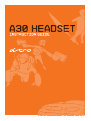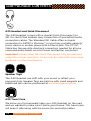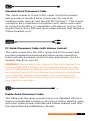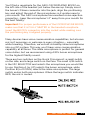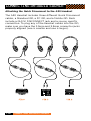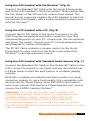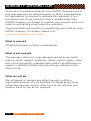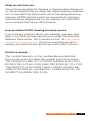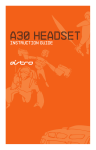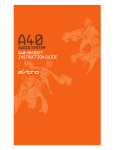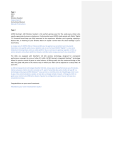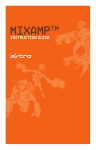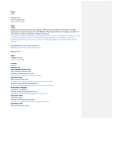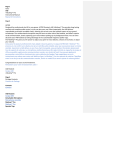Download Astro Gaming A30 Troubleshooting guide
Transcript
Contents 04 05 06 08 10 13 14 Introduction about the A30 HEADSET A30 PACKAGE CONTENTS SETTING UP the a30 CONNECTING AN AUDIO SOURCE BASIC Troubleshooting Warranty INFORMATION Contents P3 Introduction Congratulations on your purchase of an ASTRO Gaming A30 Headset! Whether you are a professional video gamer, a casual player, or a hardcore hobbyist, we’d like to welcome you into the ASTRO family of performance gaming accessories. The A30 Headset is the result of countless hours of research and development by audio industry experts, extremely talented industrial designers, and an elite cadre of professional video gamers. While the A30 Headset is a standalone product in its own right, it is just at home when paired with the ASTRO MixAmp as part of an ASTRO Audio System. The A30 Headset comes complete with audio cables that enable you to connect to virtually any type of audio product or gaming device. Underneath its svelte exterior, the A30 Headset contains several features you haven’t seen before in a gaming headset. Customization and versatility are the hallmarks of ASTRO Gaming products, and this guide will show you how to set up your headset the right way. Please keep it for reference as it contains important warranty information, and a handy troubleshooting guide. P4 introduction About the A30 headset The A30 Headset was developed specifically for enhancing the audio and communications experience of video gaming. Premium 36mm drivers combined with a removable uni-directional microphone set the audio standard for gaming wherever you are. Whether you’re gaming at home alone on a console or a PC, socially with friends, or out on the road with a portable system, the A30 Headset is the perfect audio solution. Using the A30 with the ASTRO Audio System A complete Audio System consists of either the A30 Headset (described herein) or the A40 Headset and the ASTRO MixAmp™ (sold separately). All of our headsets and the MixAmp™ are high-performance products on their own, but when combined together they represent the ultimate gaming audio solution. The MixAmp™ integrates the latest Dolby® Digital and Dolby® Headphone surround technology, delivering up to 7.1 channel surround sound to any set of stereo headphones while at the same time integrating a private voice communication network between you and your teammates via ASTRO’s patent-pending daisy-chain mixing circuit. About the a30 P5 A30 PACKAGE CONTENTS A30 Headset and Quick Disconnect The A30 Headset comes with a special Quick Disconnect (or QD, for short) that enables easy connection of specialized audio connection cables. The Standard QD Cable offers a simple connection to ASTRO’s MixAmp™ or most any portable gaming/ music device or mobile phone with a 3.5mm jack. The PC QD Cable has the requisite dual-jack connectors needed for all your voice and audio needs on most tower and laptop computers. Important: Always keep the Quick Disconnect fully inserted and seated for proper operation. An incorrectly seated QD may cause feedback or other interference. Speaker Tags The A30 Headset can shift with your mood or reflect your personal style. Speaker Tags are held on with small magnets and additional sets can be purchased at www.astrogaming.com A30 Travel Case We know you’ll occasionally take your A30 Headset on the road and we wanted to make sure it had a good home. This travel case will keep it safe along with the boom mic and extra cables. P6 A30 package contents Standard Quick Disconnect Cable This cable connects to the A30’s upper Quick Disconnect and provides a simple 3.5mm connection for use with standard audio devices and the ASTRO MixAmp™. This 4-pole connector also combines microphone with stereo audio and its voice functionality is compatible with devices such as the Apple iPhone, Sony PSP and most smart phones that feature a 3.5mm headset port. PC Quick Disconnect Cable (with Volume Control) This cable connects to the A30’s upper Quick Disconnect and provides standard microphone and stereo audio connectors. It also includes a volume control for easy adjustment. Use it to connect directly to your PC. WARNING: Always adjust the volume of the A30 Headset to a safe level BEFORE putting it on! Permanent hearing loss may occur if headphones or earbuds are used at a high volume for an extended period of time. Reduce the volume or discontinue use of the A30 Headset immediately if you experience any discomfort, feel blood or bile oozing out of your eardrums, or hear ringing in your ears. Mobile Quick Disconnect Cable This cable uses the same connections as our Standard QD but is shorter in length and includes a call pick-up button ideal for using with most smart phones that feature a 3.5mm headset port (like the Apple iPhone and Blackberry Storm). A30 package contents P7 SETTING UP THE A30 HEADSET While the ASTRO Gaming A30 Headset contains more features in a headset than you may be used to, configuration and use is quite simple. The iconic plates on the outside of your A30 Headset are fully removable – we like to call them SPEAKER TAGS. They are each held on with very powerful neodymium magnets (don’t worry – the magnets do not affect audio quality!). Additional Tags be purchased on www.astrogaming.com should you want to customize the look of your headset. WARNING: While extra ASTRO Gaming SPEAKER TAGS make great refrigerator magnets, keep them away from small children and animals. The magnets are VERY harmful if swallowed (and they taste really bad). They also don’t play nice with credit cards so we don’t recommend placing them in your wallet. P8 setting up the a30 You’ll find a receptacle for the A30’s MICROPHONE BOOM on the left side of the headset just below the earcup. Simply insert the boom’s 2.5mm connector into the jack, align the positioning key, and adjust the end of the microphone so it resides near to your mouth. The A30’s microphone has excellent noise-rejection properties – keep the microphone 1-2” away from your mouth for the best fidelity. Important: For proper performance of the MICROPHONE BOOM, make sure that it is FULLY SEATED in the headset receptacle. Insert the BOOM’s connector into the socket while making sure the positioning key is aligned properly. Many devices have voice communication capabilities, but a boom mic isn’t necessary or welcome in every situation -- especially while traveling. Therefore, we’ve built a stealthy inline microphone into our QD system. This way, you’ll have voice communication capability at all times. The inline microphone is perfect for general voice duties, but we recommend using A30’s boom microphone for the highest fidelity sound. There are two switches on the Quick Disconnect: a small switch on the side, and a large switch on the face. The small A/B switch is the MIC SELECTOR and selects the microphone you would like to use. Position A (or UP) selects the boom microphone, while Position B (or DOWN) selects the inline microphone. The large switch mutes both microphones. When the large switch indicates RED, the mic is muted. setting up the a30 P9 connecting an audio source Attaching the Quick Disconnect to the A30 Headset The A30 Headset includes three different Quick Disconnect cables, a Standard QD, a PC QD, and a Mobile QD. Each include a QUICK DISCONNECT jack and a source specific connection. To plug any of the headset cables into the QD, make sure you have the 2.5mm and 3.5mm connector jacks properly aligned (one is smaller and one is larger). P10 connecting an audio source Using the A30 Headset with the MixAmp™ (Fig. A) Connect the Standard QD Cable with the single 3.5mm audio jack to the A30 Headset’s Quick Disconnect. Make certain that the two halves of the QD are fully inserted and seated. This special 4-pole connector enables the A30 Headset to blend in microphone functionality with a single connection when used with the MixAmp™! Using the A30 Headset with a PC (Fig. B) Connect the PC QD Cable to the Quick Disconnect on the A30. Plug the microphone and audio connectors into their corresponding jacks on your PC. Usually pink (for microphone) and green (for audio). Consult your PC’s motherboard/sound card manual for further information. The PC QD Cable contains a volume control on the Quick Disconnect for easy control of the audio level without the MixAmp™ or an external audio source. Using the A30 Headset with Standard Audio Sources (Fig. C) Connect the Standard QD Cable or the Mobile QD Cable to the A30’s Quick Disconnect to use them with any device that has a 3.5mm stereo output like mp3 players or portable gaming systems. Both QD’s combine microphone and stereo audio in a single connector making its voice functionality fully compatible with devices like the Apple iPhone, Sony PSP-3000 (and newer), most smart phones that feature a 3.5mm headset port, and of course, the ASTRO Gaming MixAmp™. Important: This voice functionality won’t interfere with your portable devices’ audio output (i.e. mp3 players and portable gaming systems). Simply connect the 4-pole jack to any 3.5mm socket to use the A30 Headset as conventional headphones. (You might also want to remove the MICROPHONE BOOM when you are out in public or on the road, Commander). connecting an audio source P11 Using the A30 Headset with mobile phones Connect the Mobile QD Cable to the A30’s Quick Disconnect. You can now use the A30 with mobile devices that have a 3.5mm 4-pole connector for audio and voice. Some mobile devices with 4-pole compatibility are: the Apple iPhone, Blackberry Storm, and Sony PSP-3000. Consult your owner’s manual for details on what kind of device you own. Use the controls built into your device for adjusting the volume or to make and receive calls. For additional functionality with certain mobile phones, the Mobile QD Cable has a single multifunction button. The specific function of this button is determined by your device but usually supports the answer/reject call function at a minimum. Please consult your device’s manual for further information. P12 connecting an audio source basic troubleshooting If the A30 Headset has no sound, check… • Are the Quick Disconnect ends firmly pushed together? • Is your device’s volume level set to low or muted? If you are connected to a PC with the PC Quick Disconnect: • Are the microphone (pink) and audio (green) jacks properly inserted into the corresponding jacks? If the microphone does not operate properly, check… • Are the Quick Disconnect ends firmly pushed together? • Is the MUTE control on the Quick Disconnect engaged? (the switch indicates RED when the mic is muted) • Is the MICROPHONE BOOM properly inserted and seated? (check the alignment of the positioning key, and firmly insert the microphone boom) • Is the Mic Selector Switch on the QD firmly in the A or B position? If your boom microphone is not in place you must set this switch to the B position to have an active microphone. If you are connected to a PC with the PC Quick Disconnect: • Are the microphone (pink) and audio (green) jacks properly inserted into the corresponding jacks? Make sure that the microphone is enabled in your PC settings, and that output level is not set to minimum or muted If sounds seem reversed using the A30 Headset, check… Is the A30 Headset on backwards? If so: Turn A30 Headset around so that your left ear is listening to the can indicated with the ‘L’. Chuckle lightheartedly at self. Support If you have an issue and you need further help to resolve, please contact us via the “Got A Question Form” at http://www.astrogaming.com/support/ BASIC troubleshooting P13 warranty information All products purchased directly from ASTRO Gaming carry a one year warranty on defective parts or faulty workmanship. No registration is required to activate this warranty. If you purchased one of our products from a retailer other than ASTRO Gaming, you’ll need to register your product with us in order to authorize and activate your warranty. There are additional benefits to registering your product with ASTRO Gaming. For details, please visit: www.astrogaming.com/register What is covered All defective parts or faulty workmanship. What is not covered The warranty does not cover damage caused by accident, misuse, abuse, neglect, lightning, sharks, power surges, other acts of nature/god(s), unauthorized product modification or repairs, or failure to follow the instructions outlined in this Setup Guide. What we will do We will repair or replace any defective parts within a reasonable amount of time and free of charge at any time within the warranty period. After service, we will ship your product back to you at our expense. P14 warranty information What we ask from you You will be responsible for shipping or transportation charges to us. We recommend that you keep the original shipping materials, as it is important that the product will not be damaged during shipping. ASTRO Gaming cannot be responsible for damages incurred during shipping due to poor packing, but should this occur we hope that we can still be friends. How to obtain ASTRO Gaming warranty service If you have any questions about your warranty coverage, need help, or you think you may need service, contact the Customer Relations Team via the “Got A Question Form” at: http://www. astrogaming.com/support/. We will do everything we can to answer your questions and resolve any issues within 24 hours. Exclusive remedy This Limited Warranty is fully transferable provided that the current owner furnishes the original proof of purchase. THE MAXIMUM LIABILITY OF ASTRO GAMING SHALL NOT EXCEED THE ACTUAL PURCHASE PRICE PAID BY YOU FOR THE PRODUCT. IN NO EVENT SHALL ASTRO GAMING BE LIABLE FOR SPECIAL, INCIDENTAL, CONSEQUENTIAL OR INDIRECT DAMAGES OMG CAPS. warranty information P15 www.astrogaming.com www.astrogaming.co.uk www.astrogaming.com/support © 2010 Astro Gaming, Inc. All rights reserved