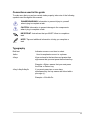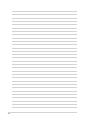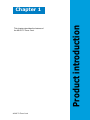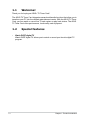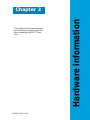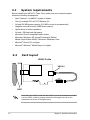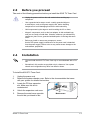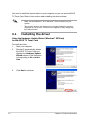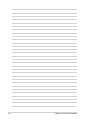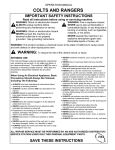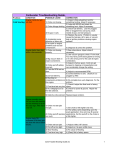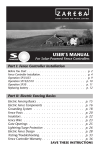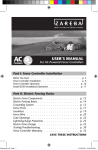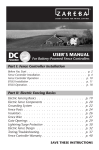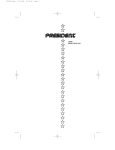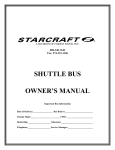Download Asus U3000I Specifications
Transcript
TV Tuner Card U3000I E3085 First Edition February 2007 Copyright © 2007 ASUSTeK COMPUTER INC. All Rights Reserved. No part of this manual, including the products and software described in it, may be reproduced, transmitted, transcribed, stored in a retrieval system, or translated into any language in any form or by any means, except documentation kept by the purchaser for backup purposes, without the express written permission of ASUSTeK COMPUTER INC. (“ASUS”). Product warranty or service will not be extended if: (1) the product is repaired, modified or altered, unless such repair, modification of alteration is authorized in writing by ASUS; or (2) the serial number of the product is defaced or missing. ASUS PROVIDES THIS MANUAL “AS IS” WITHOUT WARRANTY OF ANY KIND, EITHER EXPRESS OR IMPLIED, INCLUDING BUT NOT LIMITED TO THE IMPLIED WARRANTIES OR CONDITIONS OF MERCHANTABILITY OR FITNESS FOR A PARTICULAR PURPOSE. IN NO EVENT SHALL ASUS, ITS DIRECTORS, OFFICERS, EMPLOYEES OR AGENTS BE LIABLE FOR ANY INDIRECT, SPECIAL, INCIDENTAL, OR CONSEQUENTIAL DAMAGES (INCLUDING DAMAGES FOR LOSS OF PROFITS, LOSS OF BUSINESS, LOSS OF USE OR DATA, INTERRUPTION OF BUSINESS AND THE LIKE), EVEN IF ASUS HAS BEEN ADVISED OF THE POSSIBILITY OF SUCH DAMAGES ARISING FROM ANY DEFECT OR ERROR IN THIS MANUAL OR PRODUCT. SPECIFICATIONS AND INFORMATION CONTAINED IN THIS MANUAL ARE FURNISHED FOR INFORMATIONAL USE ONLY, AND ARE SUBJECT TO CHANGE AT ANY TIME WITHOUT NOTICE, AND SHOULD NOT BE CONSTRUED AS A COMMITMENT BY ASUS. ASUS ASSUMES NO RESPONSIBILITY OR LIABILITY FOR ANY ERRORS OR INACCURACIES THAT MAY APPEAR IN THIS MANUAL, INCLUDING THE PRODUCTS AND SOFTWARE DESCRIBED IN IT. Products and corporate names appearing in this manual may or may not be registered trademarks or copyrights of their respective companies, and are used only for identification or explanation and to the owners’ benefit, without intent to infringe. ii Contents Notices...........................................................................................................iv Safety information............................................................................................v About this guide..............................................................................................vi Chapter 1: Product introduction 1.1 1.2 Welcome!........................................................................................ 1-2 Special features.............................................................................. 1-2 Chapter 2: Hardware information 2.1 System requirements...................................................................... 2-2 2.3 Before you proceed......................................................................... 2-3 2.2 2.4 2.5 Card layout...................................................................................... 2-2 Installation....................................................................................... 2-3 Connecting cables and devices...................................................... 2-4 Chapter 3: Software information 3.1 Installing the driver.......................................................................... 3-2 iii Notices Federal Communications Commission Statement This device complies with Part 15 of the FCC Rules. Operation is subject to the following two conditions: • This device may not cause harmful interference, and • This device must accept any interference received including interference that may cause undesired operation. This equipment has been tested and found to comply with the limits for a Class B digital device, pursuant to Part 15 of the FCC Rules. These limits are designed to provide reasonable protection against harmful interference in a residential installation. This equipment generates, uses and can radiate radio frequency energy and, if not installed and used in accordance with manufacturer’s instructions, may cause harmful interference to radio communications. However, there is no guarantee that interference will not occur in a particular installation. If this equipment does cause harmful interference to radio or television reception, which can be determined by turning the equipment off and on, the user is encouraged to try to correct the interference by one or more of the following measures: • Reorient or relocate the receiving antenna. • Increase the separation between the equipment and receiver. • Connect the equipment to an outlet on a circuit different from that to which the receiver is connected. • Consult the dealer or an experienced radio/TV technician for help. The use of shielded cables for connection of the monitor to the graphics card is required to assure compliance with FCC regulations. Changes or modifications to this unit not expressly approved by the party responsible for compliance could void the user’s authority to operate this equipment. Canadian Department of Communications Statement This digital apparatus does not exceed the Class B limits for radio noise emissions from digital apparatus set out in the Radio Interference Regulations of the Canadian Department of Communications. This class B digital apparatus complies with Canadian ICES-003. iv Safety information Electrical safety • To prevent electrical shock hazard, disconnect the power cable from the electrical outlet before relocating the system. • When adding or removing devices to or from the system, ensure that the power cables for the devices are unplugged before the signal cables are connected. If possible, disconnect all power cables from the existing system before you add a device. • Before connecting or removing signal cables from the motherboard, ensure that all power cables are unplugged. • Seek professional assistance before using an adpater or extension cord. These devices could interrupt the grounding circuit. • Make sure that your power supply is set to the correct voltage in your area. If you are not sure about the voltage of the electrical outlet you are using, contact your local power company. • If the power supply is broken, do not try to fix it by yourself. Contact a qualified service technician or your retailer. Operation safety • Before installing the motherboard and adding devices on it, carefully read all the manuals that came with the package. • Before using the product, make sure all cables are correctly connected and the power cables are not damaged. If you detect any damage, contact your dealer immediately. • To avoid short circuits, keep paper clips, screws, and staples away from connectors, slots, sockets and circuitry. • Avoid dust, humidity, and temperature extremes. Do not place the product in any area where it may become wet. • Place the product on a stable surface. • If you encounter technical problems with the product, contact a qualified service technician or your retailer. About this guide This user guide contains the information you need when installing and configuring the ASUS TV Tuner Card. How this guide is organized This user guide contains the following parts: • Chapter 1: Product introduction This chapter describes the features of the ASUS TV Tuner Card. • Chapter 2: Hardware information • Chapter 3: Software information This chapter lists the hardware setup procedures that you have to perform when installing the ASUS TV Tuner Card. This chapter gives information on how to install device drivers and applications for the ASUS TV Tuner Card. Where to find more information Refer to the following sources for additional information and for product and software updates. 1. 2. vi ASUS websites The ASUS website provides updated information on ASUS hardware and software products. Refer to the ASUS contact information. Optional documentation Your product package may include optional documentation, such as warranty flyers, that may have been added by your dealer. These documents are not part of the standard package. Conventions used in this guide To make sure that you perform certain tasks properly, take note of the following symbols used throughout this manual. DANGER/WARNING: Information to prevent injury to yourself when trying to complete a task. CAUTION: Information to prevent damage to the components when trying to complete a task. IMPORTANT: Instructions that you MUST follow to complete a task. NOTE: Tips and additional information to help you complete a task. Typography Bold text Italics Indicates a menu or an item to select. Used to emphasize a word or a phrase. <Key> Keys enclosed in the less-than and greater-than sign means that you must press the enclosed key. Example: <Enter> means that you must press the Enter or Return key. <Key1+Key2+Key3> If you must press two or more keys simultaneously, the key names are linked with a plus sign (+). Example: <Ctrl+Alt+D> vii viii This chapter describes the features of the ASUS TV Tuner Card. ASUS TV Tuner Card Product introduction Chapter 1 1.1 Welcome! Thank you for buying an ASUS® TV Tuner Card! The ASUS TV Tuner Card integrates several multimedia functions that allow you to transform your PC into the ultimate entertainment center. With the ASUS TV Tuner Card, you can watch or record live TV and capture or play back videos. The ASUS TV Tuner Card offers performance, functionality, and enjoyment. 1.2 Special features • Watch DVBT digital TV 1- Watch DVBT digital TV allows you to watch or record your favorite digital TV program. Chapter 1: Product introduction This chapter lists the hardware setup procedures that you have to perform when installing the ASUS TV Tuner Card. ASUS TV Tuner Card Hardware information Chapter 2 2.1 System requirements Before installing the ASUS TV Tuner Card, make sure your computer system meets the following requirements: • Intel® Pentium® 4 or AMD K7 system or higher • One (1) available PCI slot/ PCI Express slot • At least 256 MB system memory (512 MB or more is recommended) • Graphics card with at least 32 MB video memory • Optical drive for driver installation • At least 1 GB free hard disk space • Microsoft® DirectX-compatible audio device • Microsoft® Windows® XP (Home/Professional Edition/ Media Center Edition 2005/) / Microsoft® Windows® Vista • Microsoft® DirectX 9.0 or higher • Microsoft® Windows® Media Player 9 or higher 2.2 Card layout U3000I Profile USB 2.0 USB R DVBT Insert the 5-pin USB 2.0 cable into the USB 2.0 port on the motherboard. Make sure the USB 2.0 cable is properly inserted into the upper five pins on the motherboard as shown in the figure above. 2- Chapter 2: Hardware information 2.3 Before you proceed Take note of the following precautions before you install the ASUS TV Tuner Card. 2.4 • Unplug the power cord from the wall socket before touching any component. • Use a grounded wrist strap or touch a safely grounded object or a metal object, such as the power supply case, before handling components to avoid damaging them due to static electricity. • Hold components by the edges to avoid touching the ICs on them. • Keep all components, such as the host adapter, in their antistatic bag until you are ready to install them. Likewise, whenever you uninstall any component, place it on a grounded antistatic pad or in the bag that came with it. • Before you install or remove any component, ensure that the ATX power supply is switched off or the power cord is detached from the power supply. Failure to do so may cause severe damage to the motherboard, peripherals, Installation • You can install the ASUS TV Tuner Card only on a motherboard with a PCI slot. • Illustrations in this section are provided only for reference. Your system chassis and configuration may differ from what is shown. To install the ASUS TV Tuner Card: 1. Unplug the power cord. 2. Remove the system chassis cover. Refer to the documentation that came with your system for detailed instructions. 3. Locate the PCI bus expansion slot. Make sure this slot is unobstructed. 5 Remove the metal cover opposite the slot that you intend to use. Metal covers 4. 5. Unlock the expansion card cover. ASUS TV Tuner Card 2- 6. Align the card connector with the slot and press firmly until the card is completely seated on the slot. PCI card 7. 6 Replace the expansion card lock to secure the card to the chassis. 7 2.5 Connecting cables and devices There are various types of cable TV and antenna connections. Consult your dealer for the type of adaptor, splitter, A/B switch, or combiner that may be required when connecting the ASUS TV Tuner Card to devices. The ASUS TV Tuner Card can receive up to 100 channels. If you do not have a roof antenna, you may use an indoor or outdoor antenna that carries only VHF channels, or only UHF channels, or VHF and UHF channels to connect to the ASUS TV Tuner Card. U3000I Profile DVBT 2- Chapter 2: Hardware information This chapter gives information on how to install device drivers and applications for the ASUS TV Tuner Card. ASUS TV Tuner Card Software information Chapter 3 You need to install the device drivers to your computer so you can use the ASUS TV Tuner Card. Refer to this section when installing the device drivers. 3.1 • Make sure that Windows® XP or Windows® Vista is installed on your system. • The screens shown in this section may not exactly match the contents displayed on your screen. Contents of the support CD may change any time without notice. Installing the driver Using the Hardware Update Wizard (Windows® XP/Vista) for the ASUS TV Tuner Card To install the driver: 1. 3- Start your computer. 2. Windows® automatically detects the ASUS TV Tuner Card and displays the Hardware Update Wizard window. Click the button corresponding to No, not this time. 3. Click Next to continue. Chapter 3: Software information 4. Click the button that corresponds to Install from a list of specific location (Advanced), then click Next to continue. 5. Browse the location of the driver file to install, then click Next. 6. After all necessary files have been installed in your system, click Finish to complete the installation process. ASUS TV Tuner Card 3- 3- Chapter 3: Software information