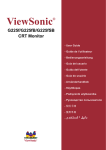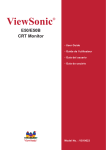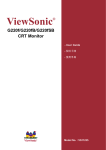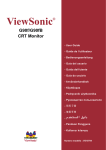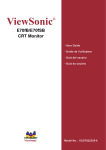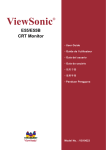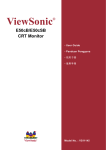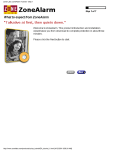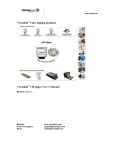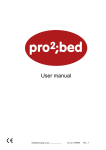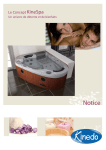Download ViewSonic G225fSB User guide
Transcript
ViewSonic ® G225f/G225fB/G225fSB CRT Monitor - User Guide - Guide de l’utilisateur - Bedienungsanleitung - Guía del usuario - Guida dell’utente - Guia do usuário - Användarhandbok - Käyttöopas - Podręcznik użytkownika - Руководство пользователя - 使用手冊 - 使用手冊 - ViewSonic ® Contents TCO Information ............................................................................................. i Compliance Information ................................................................................. 1 Important Safety Instructions .......................................................................... 2 Copyright Information ...................................................................................... 3 Product Registration ........................................................................................ 3 Getting Started Package Contents ........................................................................................... 4 Precautions ..................................................................................................... 4 Quick Installation ............................................................................................. 5 Using the Monitor Setting the Timing Mode ................................................................................. 6 Adjusting the Screen Image ............................................................................ 7 OSD Tree Description ..................................................................................... 8 OSD Lock Settings .......................................................................................... 9 Main Menu Controls ........................................................................................ 10 Other Information Specifications .................................................................................................. 12 Troubleshooting .............................................................................................. 13 Customer Support ........................................................................................... 14 Cleaning the Monitor ....................................................................................... 15 Limited Warranty ............................................................................................. 16 ViewSonic G225f/G225fB/G225fSB TCO Information Congratulations! The display you have just purchased carries the TCO’03 Displays label. This means that your display is designed, manufactured and tested according to some of the strictest quality and environmental requirements in the world. This makes for a high performance product, designed with the user in focus that also minimizes the impact on our natural environment. Some of the features of the TCO’03 Display requirements: Ergonomics • Good visual ergonomics and image quality in order to improve the working environment for the user and to reduce sight and strain problems. Important parameters are luminance, contrast, resolution, reflectance, color rendition and image stability. Energy • Energy-saving mode after a certain time – beneficial both for the user and the environment • Electrical safety Emissions • Electromagnetic fields • Noise emissions Ecology • The product must be prepared for recycling and the manufacturer must have a certified environmental management system such as EMAS or ISO 14 000 • Restrictions on o chlorinated and brominates flame retardants and polymers o heavy metals such as cadmium, mercury and lead. The requirements included in this label have been developed by TCO Development in cooperation with scientists, experts, users as well as manufacturers all over the world. Since the end of the 1980s TCO has been involved in influencing the development of IT equipment in a more user-friendly direction. Our labeling system started with displays in 1992 and is now requested by users and IT-manufacturers all over the world. For more information, please visit www.tcodevelopment.com * This declaration is for TCO’03 compliance model. ViewSonic G225f/G225fB/G225fSB i Compliance Information For U.S.A. This equipment has been tested and found to comply with the limits for a Class B digital device, pursuant to part 15 of the FCC Rules. These limits are designed to provide reasonable protection against harmful interference in a residential installation. This equipment generates, uses, and can radiate radio frequency energy, and if not installed and used in accordance with the instructions, may cause harmful interference to radio communications. However, there is no guarantee that interference will not occur in a particular installation. If this equipment does cause harmful interference to radio or television reception, which can be determined by turning the equipment off and on, the user is encouraged to try to correct the interference by one or more of the following measures: • Reorient or relocate the receiving antenna. • Increase the separation between the equipment and receiver. • Connect the equipment into an outlet on a circuit different from that to which the receiver is connected. • Consult the dealer or an experienced radio/TV technician for help. FCC Warning To assure continued FCC compliance, the user must use grounded power supply cord and the cables which are included with the equipment or specified. Also, any unauthorized changes or modifications not expressly approved by the party responsible for compliance could void the user’s authority to operate this device. For Canada This Class B digital apparatus meets all requirements of the Canadian Interference-Causing Equipment Regulations. Cet appareil numéique de la Classe B repecte toutes les exigences du Règlement sur le matériel brouilleur du Canada. CE Conformity for European Countries CE Conformity The device complies with the requirements of the EEC directive 89/336/EEC as amended by 92/31/EEC and 93/68/EEC Art.5 with regard to “Electromagnetic compatibility”, and 73/23/EEC as amended by 93/68/EEC Art.13 with regard to “Safety. ” User Information for all Countries Notice: Use the cables which are included with the unit or specified. ViewSonic G225f/G225fB/G225fSB 1 Important Safety Instructions 1. Read these instructions completely before using the equipment. 2. Keep these instructions in a safe place. 3. Heed all warnings. 4. Follow all instructions. 5. Do not use this equipment near water. 6. Clean with a soft, dry cloth. If further cleaning is required, see “Cleaning the Display” in this guide for further instructions. 7. Do not block any ventilation openings. Install the equipment in accordance with the manufacturer’s instructions. 8. Do not install near any heat sources such as radiators, heat registers, stoves, or other devices (including amplifiers) that produce heat. 9. Do not attempt to circumvent the safety provisions of the polarized or grounding-type plug. A polarized plug has two blades with one wider than the other. A grounding type plug has two blades and a third grounding prong. The wide blade and the third prong are provided for your safety. If the plug does not fit into your outlet, consult an electrician for replacement of the outlet. 10. Protect the power cord from being tread upon or pinched, particularly at the plug, and the point where if emerges from the equipment. Be sure that the power outlet is located near the equipment so that it is easily accessible. 11. Only use attachments/accessories specified by the manufacturer. 12. Use only with the cart, stand, tripod, bracket, or table specified by the manufacturer, or sold with the equipment. When a cart is used, use caution when moving the cart/ equipment combination to avoid injury from tipping over. 13. Unplug this equipment when it will be unused for long periods of time. 14. Refer all servicing to qualified service personnel. Service is required when the unit has been damaged in any way, such as: if the power-supply cord or plug is damaged, if liquid is spilled onto or objects fall into the unit, if the unit is exposed to rain or moisture, or if the unit does not operate normally or has been dropped. ViewSonic G225f/G225fB/G225fSB 2 Copyright Information Copyright © ViewSonic® Corporation, 2005. All rights reserved. Macintosh and Power Macintosh are registered trademarks of Apple Computer, Inc. Microsoft, Windows, Windows NT, and the Windows logo are registered trademarks of Microsoft Corporation in the United States and other countries. ViewSonic ®, the three birds logo, OnView, ViewMatch, and ViewMeter are registered trademarks of ViewSonic Corporation. VESA is a registered trademark of the Video Electronics Standards Association. DPMS and DDC are trademarks of VESA. ENERGY STAR® is a registered trademark of the U.S. Environmental Protection Agency (EPA). Disclaimer:ViewSonic Corporation shall not be liable for technical or editorial errors or omissions contained herein; nor for incidental or consequential damages resulting from furnishing this material, or the performance or use of this product. In the interest of continuing product improvement, ViewSonic Corporation reserves the right to change product specifications without notice. Information in this document may change without notice. No part of this document may be copied, reproduced, or transmitted by any means, for any purpose without prior written permission from ViewSonic Corporation. Product Registration To meet your future needs, and to receive any additional product information as it becomes available, please register your product on the Internet at: www.viewsonic.com. The ViewSonic® Wizard CD-ROM also provides an opportunity for you to print the registration form, which you may mail or fax to ViewSonic®. Product Name: Model Number: Document Number: Serial Number: Purchase Date: For Your Records G225f/G225fB/G225fSB ViewSonic 21” CRT Monitor VS11135 G225f/G225fB/G225fSB-1_UG_ENG Rev. 1B 11-17-05 _____________________________________________ _____________________________________________ Product disposal at end of product life ViewSonic is concerned about the preservation of our environment. Please dispose of this product properly at the end of its useful life. For TCO’03 recycling information, please refer to our website: 1. USA: www.viewsonic.com/pdf/recyclePlus.pdf 2. Europe: www.viewsoniceurope.com 3. Taiwan: recycle.epa.gov.tw. ViewSonic G225f/G225fB/G225fSB 3 Getting Started Congratulations on your purchase of a ViewSonic® color monitor. Important! Save the original box and all packing material for future shipping needs. Note: The word “Windows” in this user guide refers to the following Microsoft operating systems: Windows 95, Windows NT, Windows 98, Windows 2000, Windows ME (Millennium), and Windows XP. Package Contents Your package includes: • Color monitor • DB-15 video cable • Power cord • ViewSonic® CD-ROM Wizard • Quick Start Guide Note : The CD includes the User Guide PDF files and INF/ICM display optimization files. The INF file ensures compatibility with Windows operating systems, and the ICM file (Image Color Matching) ensures accurate on-screen colors. ViewSonic® recommends that you install both files. Precautions • For best viewing conditions sit at least 18” from the monitor. • Avoid touching the screen with your fingers. Oils from the skin are difficult to remove. • Never remove the rear cover. The monitor contains high voltage parts. You may suffer serious injury if you touch these parts. • Avoid exposing the monitor to direct sunlight or another heat source, including an open flame. The monitor should be facing away from direct sunlight to reduce glare. • Always handle your monitor with care when moving it. ViewSonic G225f/G225fB/G225fSB • Place your monitor in a well ventilated area. Do not place anything on the monitor that prevents adequate dissipation of heat. • Ensure the area around the monitor is clean and free of moisture. • Keep the monitor away from magnets, motors, transformers, speakers, and televisions. • Do not place heavy objects on the monitor, video cable, or power cord. • If smoke, on abnormal noise, or a strange odor is present, immediately switch the monitor off and call your dealer or ViewSonic®. It is dangerous to continue using the monitor. 4 Quick Installation 1. 2. Connect power cord Connect the power cord to a properly grounded AC outlet. CD-ROM drive, see “Customer Support” on page 13. Connect video cable • Make sure both the monitor and computer are turned OFF. Note: If the CD-ROM does not autostart: Wait for the CD-ROM to auto-start. double-click on the CD-ROM icon in Windows Explorer, then double-click on viewsonic.exe. • Con ne ct t he v ideo cable t o t he computer. Macintosh® users: Models older than G3 require a Macintosh adapter. Attach the adapter to the computer and plug the video cable into the adapter. To order a ViewSonic ® Macintosh adapter, contact ViewSonic. See “Customer Support” on page 13. 3. Turn ON monitor and computer Turn ON the monitor, then turn ON the computer. This sequence (monitor before computer) is very important. Note: At this point Windows users may receive a message asking them to install the INF file. 4. Install Display Optimization files (INF and ICM files) Insert the ViewSonic ® Wizard CDROM into your computer’s CD-ROM drive. Note: If your computer does not have a Follow the on-screen instructions. 5. Windows users: Set the Timing Mode (resolution and refresh rate) Example: 1600 x 1200 @ 85Hz. For instructions on changing the resolution and refresh rate, see the graphic card’s user guide. Installation is complete. Enjoy your new ViewSonic® color monitor. To be best prepared for any future customer service needs: print this user guide and write the serial number in “For Your Records” on page 3.(See back of monitor.) To register your product go online to www.viewsonic.com. The ViewSonic® Wizard CD-ROM also provides an opportunity for you to print the registration form which you may mail or fax to ViewSonic®. Ports for optional BNC video cables Port for DB-15 video cable R SOG R G B H/H+V V G B H/H+V V ON OFF LINE INPUT ViewSonic Power Cord from monitor to AC outlet ViewSonic Power Cord from computer to AC outlet G225f/G225fB/G225fSB 5 Using the Monitor Setting the Timing Mode Setting the timing mode is important for maximizing the quality of the screen image and minimizing eye strain. The timing mode consists of the resolution (example 1024 x 768) and refresh rate (or vertical frequency; example 85 Hz). After setting the timing mode, use the OSD (On Screen Display) controls to adjust the screen image. For the best picture quality set your monitor timing mode to: VESA 1600 x 1200 @ 85 Hz. To set the Timing Mode: 1. Set the resolution: Right-click on the Windows desktop > Properties > Settings > set the resolution. 2. Set the refresh rate: See your graphic card’s user guide for instructions. Note: The refresh rate should already be set if you have done the CD installation (or refer to your graphics card documentation). ViewSonic G225f/G225fB/G225fSB 6 Adjusting the Screen Image Use the buttons on the front control panel to display and adjust the OSD controls. The OSD controls are explained at the top of the next page and are defined in “Main Menu Controls” on page 9. Main Menu With OSD controls Status line at the bottom of the menu shows what to do next. For example from Main Menu. Using ▲,▼ buttons: to select OSD Menu. Using ◄,► buttons: to increase or decrease the setting. Using [MENU] buttons: to access/confirm the selection. Front Control Panel shown below in detail Scrolls Up/Down menu options and adjusts the displayed control. Displays the Main Menu, Also saves changes and exits the Main Menu. Displays the highlighted control screen. Also, toggles between pairs of controls on some control screens, for increase or decrease the setting. Power LED Green = ON Orange = Power Saving Power On/Off ViewSonic G225f/G225fB/G225fSB 7 OSD Tree Description Below is an over all view of the structure of the On-Screen Display. You can use this as reference when you want to later on work your way around the different adjustments. 1. Using ▲,▼ buttons: to select OSD Menu. 2. Using ◄,► buttons: to increase or decrease the setting. 3. Using [MENU] buttons: to access/confirm the selection. First Level Second Level Language English Spanish French German Italian Portugues Simplified Chinese Input Signal Selection Input A Input B Third Level Zoom Adjust Horiziontal Position Size Adjust vertical Position Size Adjust Shape Adjust side curve Adjust side Angles Rotate image Adjust color 9300K 6500K 5500K SRGB Smart Mode Professional Mode Reset to Factory Settings NO YES Extra Controls Adjust moire Degauss Adjust convergence Adjust purity Auto calibrate OSD Position Pincushion Balanced Trapezoid Parallelogram Rotate Horizontal Vertical Horizontal Vertical Horizontal Vertical Off Auto Horizontal Vertical Close Main Controls ViewSonic G225f/G225fB/G225fSB 8 OSD Lock Settings You have the option of using the On Screen Display (OSD) locking feature, OSD LOCK, to prevent unwanted changes to the current image settings. • OSD Lock: Press and hold the [MENU] button on the face of the monitor for 15 seconds. The message “OSD LOCK” will then display briefly, indicating that the OSD image settings are now locked. • OSD Unlock: Press and hold the [MENU] button again for 15 seconds. The message “OSD UNLOCK” will then display briefly, indicating that the OSD image settings are now unlocked. Do the following to adjust the display settings: 1. To display the Main Menu, press button [MENU]. 2. To select a setting to be adjusted, press the [UP] or [down] arrow buttons on the front control panel of your monitor and scroll through the choices. When the desired control is highlighted, press button [MENU]. Note: Some controls on the Main Menu are listed in pairs, such as Adjust Side Curve[Pincushion/Balance]. Display control screen (sample shown in step 3 below). Press button [Left] or [right] to toggle to the next control in the pair. 3. To adjust the setting, such as Pincushion/Balance in the sample below, press the [Left] or [right] buttons to increase or decrease the setting. 4. To save the adjustment and exit the menu press button [MENU] for sure. ViewSonic G225f/G225fB/G225fSB 9 Main Menu Controls Adjust the menu items shown below by using the up and down buttons. Explanation ___________________________________________________________________ Contrast adjusts the difference between the image background (black level) and the foreground (white level). Brightness adjusts the background black level of the screen image. Zoom expands and contracts the entire screen image. Horizontal Position moves the screen image left or right. Horizontal Size adjusts the width of the screen image. Vertical Position moves the screen image up or down. Vertical Size adjusts the height of the screen image. Sharpness adjusts images to more sharpness level. Pincushion curves the vertical sides of the screen image. Balance curves the vertical edges of the screen image to the left or right. Trapezoid adjusts the top and bottom of the screen image until they have equal length. Panallelogram slants the vertical edges of the screen image until they are vertical. OSD Position allows you to move the on-screen display menus and control screens. Rotate Image rotates the entire screen image. Auto Calibrate displays the frequencies (horizontal and vertical) coming from the graphics card of the computer. ViewSonic G225f/G225fB/G225fSB 10 Explanation ___________________________________________________________________ Degauss removes the build-up of magnetic fields that can cause irregular colors to appear around the edges of screen images. There are two ways to degauss the display: automatically by turning the monitor on, or manually by selecting the Degauss control from the menu. With Degauss selected from the menu, press button [MENU] to degauss the monitor manually. Important: Do not degauss repeatedly. Doing so can be harmful to the display. Wait at least 20 minutes before selecting this control again. ViewMatch® Color provides several color options: several preset color temperatures and User Color which allows you to adjust red (R), green (G), and blue (B). The factory setting for this product is 9300K (9300° Kelvin). 9300K — Adds blue to the screen image for cooler white (used in most office settings with fluorescent lighting). 6500K — Adds red to the screen image for warmer white and richer red. 5500K — Adds blue and green to the screen image for a darker color. SRGB— Individual adjustments for red, green, and blue. Smart mode In dividual color adjustments. Profession Mode Individual color adjustments by professional users. Language allows you to choose language in the menus and control screens. Moire/Convergence/Purity reduces interference patterns that appear as ripples, waves, or unwanted background color textures. Interference patterns of this type are most noticeable when viewing images having closely spaced lines or finely detailed patterns. Reset to Factory Settings returns adjustments to the original factory settings if the display is operating in a factory preset timing mode listed in this user guide. Exception: This control does not affect changes made with the User Color control. ViewSonic G225f/G225fB/G225fSB 11 Other Information Specifications CRT Type Dot Pitch Phosphor Glass suface O 21” (20” viewable diagonal area). 90 deflection, 29.1 mm Neck 0.20 mm horizontal, 0.14 mm vertical, and 0.25 mm diagonal dot pitch RGB, P 22 medium short persistence TM~54.5%, anti-glare, anti-reflection and anti-static Input Signal Video Sync RGB Analog (0.7/1.0 Vp-p, 75 Ohms) fH:30-130 kHz, fv:50-160 Hz H/V Separated (TTL), Composite, Sync on Green (SOG). Compatibility PC Macintosh1 VGA up to 2048 x 1536 Resolution Recommended and supported 720 x 400 @ 70 Hz 640 x 480 @ 60 Hz 800 x 600 @ 85 Hz 1024 x 768 @ 75 Hz 1280 x 1024 @ 75, 85Hz 1600x 1200 @ 75, 85 Hz 1792 x 1344 @ 75 Hz 1920 x 1440 @ 75 Hz 832 x 624 @ 75 Hz (Mac) 1152 x 870 @ 75 Hz (Mac) Power Voltage 100-240 V~ 60-50 Hz Display Area Default Full scan 392 mm(H) x 294 mm(V) 410 mm(H) x 300 mm(V) Operating Conditions Temperature Humidity Altitude 32 F to 95 F (0 C to 35 C) 5% to 95% (non-condensing) To 10,000 feet Storage Conditions Temperature Humidity Altitude -40 F to 140 F (-40 C to 60 C) 5% to 95% (non-condensing) To 40,000 feet Dimensions Physical (monitor) 501 mm (W) x 503 mm (H) x 477 mm (D) 19.7” (W) x 19.8” (H) x 18.8” (D) Weight Net 26.4 kg / 58.2 lb (monitor only) Regulations . O O O O O O O UL/cUL, DHHS, FCC-B, CE, CB, ICES-003, TUV/GS, BSMI, CCC, Argentina-TUV/S, TUV/Ergo, GOST-R, PSB, NOM, C-Tick, TCO’03, RoHS Power Consumption Modes 1 O On Sleep Off < = 125 W (Typical) < = 4 W (Orange LED) <=2W Macintosh models prior to G3 require a Macintosh adapter. To order a ViewSonic® Macintosh adapter, contact Customer Support. You will need to provide the product serial number. Note: This product was designed for operation in the magnetic fields of the hemisphere where it was purchased. ViewSonic G225f/G225fB/G225fSB 12 Troubleshooting No power • Make sure power button (or switch) is ON. • Make sure A/C power cord is securely connected to the back of the monitor and to a power outlet. • Plug another electrical device (like a radio) into the power outlet to verify that the outlet is supplying proper voltage. Power is ON but no screen image • Make sure the video cable supplied with the monitor is tightly secured to the video output port on the back of the computer. If the other end of the video cable is not attached permanently to the monitor, tightly secure it to the monitor. • Adjust brightness and contrast. • Verify whether an adapter is required for proper signal continuity between graphics card and monitor. Flickering • Not enough power supplied. Connect the monitor to a different outlet. If using a surge protector, reduce the number of devices plugged in. • Check the ViewMeter from the main menu to verify the refresh rate (vertical frequency) is 75 Hz or higher. See “Specifications” on page 11. • Remove any devices from the area around the monitor that emit magnetic fields such as radios, surge protectors, unshielded speakers, fluorescent lights, AC power converters, desk fans, etc. • Make sure the graphics card in your computer can use non-interlaced mode at the desired frequencies. To enable your graphics card to support higher refresh rates, try selecting fewer colors or running lower resolutions. Wrong or abnormal colors • If any colors (red, green, or blue) are missing, check the video cable to make sure it is securely connected. Loose or broken pins in the cable connector could cause an improper connection. • Connect the monitor to another computer. • Select Degauss from the Main Menu. Do this only once. • If you have an older graphics card, contact ViewSonic® Customer Support. Entire screen image rolls vertically • Make sure video input signals are within the monitor’s specified frequency range. • Try the monitor with another power source, graphics card, or computer system. • Connect the video cable securely. Control buttons do not work • Press only one button at a time. ViewSonic G225f/G225fB/G225fSB 13 Cusomer Support For technical support or product service, see the table below or contact your reseller. Note: You will need the product serial number. Country/ Region Web Site T=Telephone F=Fax E-mail United States www.viewsonic.com/support/ T: 800 688 6688 F: 909 468 1202 [email protected] Canada www.viewsonic.com/support/ T= (866) 463 4775 F= (909) 468 1202 [email protected] United Kingdom www.viewsoniceurope.com/uk T= 0207 949 0307 F= +44 (0) 1293 643 910 [email protected] Europe, Middle East, Baltic countries, and North Africa www.viewsoniceurope.com Contact your reseller [email protected] Australia and New Zealand www.viewsonic.com.au/support/ AUS= 1800 880 818 NZ= 0800 008 822 [email protected] Singapore/ Malaysia/Thailand www.viewsonic.com.sg/support/ T= +65 6273 4018 F= +65 6273 1566 [email protected] South Africa/ Other countries www.viewsonic.com T= +886 (2) 2246 3456 F= +886 (2) 8242 3668 [email protected] Hong Kong www.hk.viewsonic.com/support/ T= +852 310 22 900 F= +852 2268 6778 [email protected] Macau www.hk.viewsonic.com/support/ T= +853 700 303 [email protected] ViewSonic G225f/G225fB/G225fSB 14 Cleaning the Monitor • Make sure the monitor is turned off. • Never spray or pour any liquid directly onto the screen or case. To clean the screen: 1. Wipe the screen with a clean, soft, lint-free cloth. This removes dust and other particles. 2. If further cleaning is required not clean, apply a small amount of non-ammonia, nonalcohol based glass cleaner onto a clean, soft, lint-free cloth, and wipe the screen. To clean the case: 1. Use a soft, dry cloth. 2. If further cleaning is required, apply a small amount of a non-ammonia, non-alcohol based, mild non-abrasive detergent onto a clean, soft, lint-free cloth, then wipe the surface. Disclaimer: ViewSonic® does not recommend the use of any ammonia or alcohol-based cleaners on the monitor screen or case. Some chemical cleaners have been reported to damage the screen and/ or case of the monitor. ViewSonic® will not be liable for damage resulting from use of any ammonia or alcohol-based cleaners. ViewSonic G225f/G225fB/G225fSB 15 Limited Warranty VIEWSONIC® CRT MONITORS What the warranty covers: ViewSonic® warrants its products to be free from defects in material and workmanship, under normal use, during the warranty period. If a product proves to be defective in material or workmanship during the warranty period, ViewSonic® will at its sole option repair or replace the product with a like product. Replacement product or parts may include remanufactured or refurbished parts or components. How long the warranty is effective: ViewSonic® Monitor products are warranted for three (3) years for all parts excluding the display tube, and three (3) years for labor from the date of the first customer purchase. Who the warranty protects: This warranty is valid only for the first consumer purchaser. What the warranty does not cover: 1. Any product on which the serial number has been defaced, modified or removed. 2. Damage, deterioration or malfunction resulting from: a. Accident, misuse, neglect, fire, water, lightning, or other acts of nature, unauthorized product modification, or b. c. d. e. f. g. h. failure to follow instructions supplied with the product. Repair or attempted repair by anyone not authorized by ViewSonic®. Any damage of the product due to shipment. Removal or installation of the product. Causes external to the product, such as electric power fluctuations or failure. Use of supplies or parts not meeting ViewSonic’s specifications. Normal wear and tear. Any other cause which does not relate to a product defect. 3. Any product exhibiting a condition commonly known as “image burn-in” which results when a static image is displayed on the product for an extended period of time. 4. Removal, installation, transportation, insurance, and set-up service charges. How to get service: 1. For information about receiving service under warranty, contact ViewSonic® Customer Support at 800-888-8583. You will need to provide your product’s serial number. 2. To obtain warranted service, you will be required to provide (a) the original dated sales slip, (b) your name, (c) your address, (d) a description of the problem, and (e) the serial number of the product. 3. Take or ship the product freight prepaid in the original container to an authorized ViewSonic® service center or ViewSonic®. 4. For additional information or the name of the nearest ViewSonic® service center, contact ViewSonic®. Limitation of implied warranties: There are no warranties, express or implied, which extend beyond the description contained herein including the implied warranty of merchantability and fitness for a particular purpose. Exclusion of damages: ViewSonic’s liability is limited to the cost of repair or replacement of the product. ViewSonic® shall not be liable for: 1. Damage to other property caused by any defects in the product, damages based upon inconvenience, loss of use of the product, loss of time, loss of profits, loss of business opportunity, loss of goodwill, interference with business relationships, or other commercial loss, even if advised of the possibility of such damages. 2. Any other damages, whether incidental, consequential or otherwise. 3. Any claim against the customer by any other party. Effect of state law: This warranty gives you specific legal rights, and you may also have other rights which vary from state to state. Some states do not allow limitations on implied warranties and/or do not allow the exclusion of incidental or consequential damages, so the above limitations and exclusions may not apply to you. Sales outside the U.S.A. and Canada: For warranty information and service on ViewSonic® products sold outside of the U.S.A. and Canada, contact ViewSonic® or your local ViewSonic® dealer. Warranty_VSMON Rev. 1c 4.3: ViewSonic CRT Monitor Warranty ViewSonic G225f/G225fB/G225fSB 1 of 1 Release Date: 03-31-05 16 ViewSonic ®