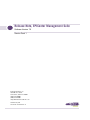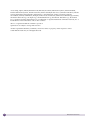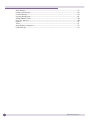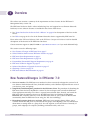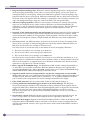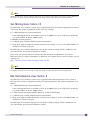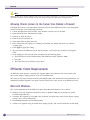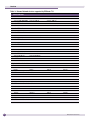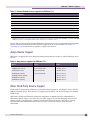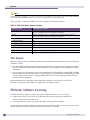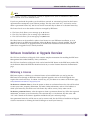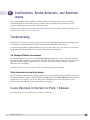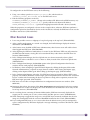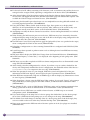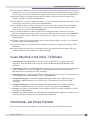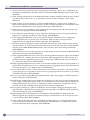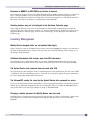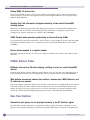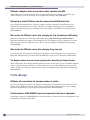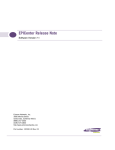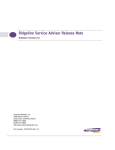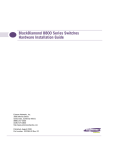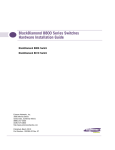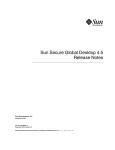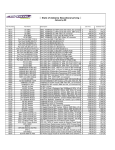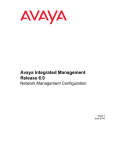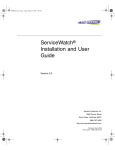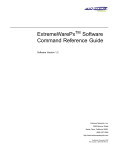Download Extreme Networks EPICenter Guide Specifications
Transcript
Release Note, EPICenter Management Suite Software Version 7.0 Service Pack 1 Extreme Networks, Inc. 3585 Monroe Street Santa Clara, California 95051 (888) 257-3000 (408) 579-2800 http://www.extremenetworks.com Published: May 2009 Part Number: 120495-00 Rev. 04 AccessAdapt, Alpine, Altitude, BlackDiamond, EPICenter, Essentials, Ethernet Everywhere, Extreme Enabled, Extreme Ethernet Everywhere, Extreme Networks, Extreme Standby Router Protocol, Extreme Turbodrive, Extreme Velocity, ExtremeWare, ExtremeWorks, ExtremeXOS, Go Purple Extreme Solution, ScreenPlay, Sentriant, ServiceWatch, Summit, SummitStack, Triumph, Unified Access Architecture, Unified Access RF Manager, UniStack, the Extreme Networks logo, the Alpine logo, the BlackDiamond logo, the Extreme Turbodrive logo, the Summit logos, and the Powered by ExtremeXOS logo are trademarks or registered trademarks of Extreme Networks, Inc. or its subsidiaries in the United States and/or other countries. sFlow is a registered trademark of InMon Corporation. Specifications are subject to change without notice. All other registered trademarks, trademarks, and service marks are property of their respective owners. © 2009 Extreme Networks, Inc. All Rights Reserved. 2 EPICenter Release Note Contents Chapter 1: Overview ........................................................................................................................ 5 New Features/Changes in EPICenter 7.0........................................................................................5 What’s Different from Previous EPICenter Versions ...................................................................7 Important Information about Using EPICenter................................................................................7 The EPICenter RADIUS Server................................................................................................7 The EPICenter TFTP Server ....................................................................................................7 Telnet Polling and EPICenter..................................................................................................8 EPICenter Server Requirements....................................................................................................8 Microsoft Windows Vista/XP/2003 Server.................................................................................8 Sun Microsystems Solaris 10 .................................................................................................9 Red Hat Enterprise Linux Version 5.........................................................................................9 Allowing Clients Access to the Server from Behind a Firewall...................................................10 EPICenter Client Requirements ..................................................................................................10 Microsoft Windows ..............................................................................................................10 Sun Solaris.........................................................................................................................11 Red Hat Enterprise Linux .....................................................................................................11 The Client ..........................................................................................................................11 ExtremeWare/ExtremeXOS Support Requirements ........................................................................12 Switch Access Requirements................................................................................................13 EPICenter 7.0 Device Support ....................................................................................................13 Extreme Networks Device Support.........................................................................................13 Avaya Device Support ..........................................................................................................15 Other Third-Party Device Support..........................................................................................15 SSH Support ......................................................................................................................16 EPICenter Software Licensing.....................................................................................................16 Software Installation or Upgrade Overview ...................................................................................17 Obtaining a License.............................................................................................................17 EPICenter Software Documentation.............................................................................................18 Chapter 2: Clarifications, Known Behaviors, and Resolved Issues .................................................... 19 Troubleshooting ........................................................................................................................19 Issues Resolved in the Service Pack 1 Release.............................................................................19 Configuring EPICenter to Generate Alarms for SNMP-Unreachable Devices at Each Poll Interval .20 Displaying Text In Telnet Windows ........................................................................................20 Specifying the IP Address a Multi-homed Server Uses for Configuration Uploads and Downloads 20 Other Resolved Issues..........................................................................................................21 Issues Resolved in the Initial 7.0 Release....................................................................................23 Clarifications and Known Problems .............................................................................................23 Clarifications and Known Problems in Previous Releases...............................................................25 Installing or Uninstalling......................................................................................................25 Distributed Server Mode ......................................................................................................26 General—Client ..................................................................................................................26 General—Server ..................................................................................................................26 EPICenter Release Note 3 Alarm Manager ...................................................................................................................27 Configuration Manager.........................................................................................................28 Firmware Manager...............................................................................................................28 Inventory Management.........................................................................................................29 IP/MAC Address Finder ........................................................................................................30 Real-Time Statistics ............................................................................................................30 Reports ..............................................................................................................................31 Telnet ................................................................................................................................31 Avaya-EPICenter Integration .................................................................................................31 Profile Manager...................................................................................................................32 4 EPICenter Release Note 1 Overview This release note contains a summary of the requirements and new features for the EPICenter™ Management Suite, version 7.0. The EPICenter 7.0 Service Pack 1 release includes bug fixes and support for new Extreme Networks hardware; no new software features are included in this Service Pack release. ● See “Issues Resolved in the Service Pack 1 Release” on page 19 for descriptions of the fixes in this release. ● See Table 3 on page 13 for a list of the Extreme Networks devices supported by EPICenter 7.0. Please refer to the EPICenter Reference Guide or the EPICenter Concepts and Solutions Guide for detailed descriptions of the features in the EPICenter 7.0 release. Contact customer support at (408) 579-2800 or [email protected] if you need additional help. This section covers the following topics: ● New Features/Changes in EPICenter 7.0 on page 5 ● What’s Different from Previous EPICenter Versions on page 7 ● EPICenter Server Requirements on page 8 ● EPICenter Client Requirements on page 10 ● ExtremeWare/ExtremeXOS Support Requirements on page 12 ● EPICenter 7.0 Device Support on page 13 ● Software Installation or Upgrade Overview on page 17 ● Obtaining a License on page 17 ● EPICenter Software Documentation on page 18 New Features/Changes in EPICenter 7.0 ● New user interface. The EPICenter user interface has been extensively redesigned in version 7.0. It now features detailed Network Views, dockable windows, and a Windows-Explorer-like tree view of your devices, ports, and groups. ● Simplified installation/update procedure for the EPICenter Client. The procedure for launching the EPICenter Client has been simplified in version 7.0. You no longer need to install the EPICenter Client application manually, nor is there a separate browser-based client. Instead, you launch the EPICenter Client by pointing a browser to the EPICenter Server and clicking the Log on to EPICenter link. Any files necessary to run the EPICenter client on your system are downloaded automatically from the EPICenter server using Java Web Start technology. ● Hierarchical grouping for devices and ports. EPICenter’s new grouping feature allows you to assemble the devices and ports in your network into groups and subgroups, and view information about them or manage them at a group level. You can organize your network into a hierarchy of groups, with subgroups for campuses, buildings, individual rooms, and so on. EPICenter Release Note 5 Overview ● Integrated network topology maps. EPICenter’s network topology map feature is integrated with the new grouping functionality, so that when you create a device group, you have the option of selecting the Map View of the group, which causes EPICenter to generate a network topology map, populated with the devices in the group. EPICenter automatically adds any links that exist between the device nodes, and organizes them into submaps as appropriate. You can further customize your maps with background images, decorative nodes and clouds, and user-specified links. ● Advanced scripting capabilities. EPICenter now includes an interface for creating and executing scripts on your managed devices. Scripts created in EPICenter can include ExtremeXOS CLI commands, as well as commands and constructs in the Tcl scripting language. The new EPICenter scripting functionality replaces the Telnet Macro applet that existed in previous releases of EPICenter. ● Improved VLAN information display and configuration. Information about the VLANs configured on the devices in your network is now readily accessible from Network Views windows. VLAN services information (VMAN, VLAN aggregation, VLAN translation, and Private VLAN) is readily displayed in VLAN details windows. Scripts bundled with EPICenter ease VLAN configuration tasks. ● New license levels. The EPICenter license levels have been revised in version 7.0. Starting in this release, there is no longer an Advanced Upgrade license level that unlocks additional features. In EPICenter 7.0, all features are available at all license levels. The license levels are now based solely on the number of devices managed by EPICenter: ● The Bronze level allows you to manage up to 20 devices ● The Silver level allows you to manage up to 250 devices ● The Gold level allows you to manage up to 2,000 devices The Silver license can be installed as either a base license in a new EPICenter installation, or as an upgrade license in an EPICenter installation where the Bronze license is already installed. The Gold license can be installed as an upgrade license in an EPICenter installation where the Silver license (either base or upgrade level) is already installed. 6 ● Hitless upgrade for BootROM images. For BlackDiamond 10K switches running ExtremeXOS 11.1 (or later) that have two MSMs installed, the EPICenter Firmware Manager now supports hitless upgrade of BootROM images. Hitless BootROM upgrade allows you to update the BootROM image on both MSM modules without interrupting service on the device. ● Support for ASCII text-based configuration files and baseline configurations on ExtremeXOS devices. EPICenter now saves configuration files uploaded from switches running ExtremeXOS 11.4 or higher in plain ASCII text format, with an extension of .txt. In addition, EPICenter 7.0 allows you to create baseline configurations for devices running ExtremeXOS 11.4 or higher. ● EAPS VLAN protection. You can specify which VLAN an EAPS domain belongs to. ● Viewing information about EMS-triggered Profiles in the Profile Manager. The EPICenter Universal Port Manager (UPM) has been enhanced to display information about profiles that are triggered by EMS events. Information about the EMS-triggered profiles is displayed in the Network Profiles view. Note that in the current release, EMS-triggered profiles can only be viewed in EPICenter. You cannot run or edit these kinds of profiles in EPICenter, nor can you save them as managed profiles. ● New hardware support. EPICenter 7.0 adds support for the latest Extreme Networks devices. See Table 3 on page 13 for a list of the Extreme Networks devices supported by EPICenter 7.0. ● ReachNXT 100-8t Support. Support for the ReachNXT 100-8t includes a column in the Devices table listing the number of ReachNXT switches connected to each device, scripts to configure firmware upgrades for ReachNXT switches, and a report that shows details about the ReachNXT switches in your network. EPICenter Release Note Important Information about Using EPICenter What’s Different from Previous EPICenter Versions For users of previous versions of EPICenter, there are some significant changes in the way certain features work in EPICenter 7.0: ● No manual Client installation/upgrade. In previous releases, the installation or upgrade process for the EPICenter Client software required you to manually install the software application on your system. In EPICenter 7.0, the Client software is launched automatically when you point a browser to the EPICenter Server and click the Log on to EPICenter link. There is no longer a separate installation or upgrade procedure for the EPICenter Client software. ● Installation as Windows services or Solaris/Linux daemons only. In version 7.0, EPICenter can no longer be installed as an application, but only as services in Windows or daemons in Solaris/Linux. During the Windows installation process, you can select whether to run the EPICenter services automatically at startup or start them manually. ● Features removed from the product. The following EPICenter 6.0 features do not exist in version 7.0. Where noted below, the functionality provided by these features now appears elsewhere in the product. ■ Browser-based client. To launch the EPICenter Client application, you point a browser to the EPICenter Server and click the Log on to EPICenter link. The client application files are then downloaded from the server, installed on the local machine, and the EPICenter Client application is started. In EPICenter 7.0, there is no longer a version of the EPICenter Client that runs within a browser. ■ VLAN Manager applet. In EPICenter 7.0 you can configure VLANs using the new VLAN configuration script. VLAN topology information is now available using Map Views ■ VLAN Reports. Information displayed in VLAN reports is now available on the VLAN tab in Network Views. ■ Grouping Applet. Device groups and port groups can now be configured using the new hierarchical grouping feature. Important Information about Using EPICenter The following describes some important caveats about how EPICenter should be used within your network. The EPICenter RADIUS Server EPICenter’s built-in RADIUS server should not be used to provide authentication services for your network devices in a production environment. It should be used only for demonstration or testing purposes. The built-in server is not sufficiently robust to be used in a production environment. For RADIUS authentication, EPICenter can be configured to function as a client of an external RADIUS authentication server. The EPICenter TFTP Server EPICenter’s built-in TFTP server is intended only for uploading and downloading switch configuration files and software image files under EPICenter’s control. It is not intended for use as a general purpose TFTP server. EPICenter Release Note 7 Overview Telnet Polling and EPICenter Although EPICenter primarily uses SNMP to retrieve switch status and configuration information, it uses Telnet polling to collect certain types of information that are not available using SNMP. This includes information about netlogins, device FDB data (if FDB polling is enabled) and other selected status. EPICenter’s use of Telnet polling can affect your switches in several ways: ● Each time EPICenter logs in and out of the switch, entries are created in the switch log. ● In some cases EPICenter needs to disable CLI paging in order to parse the results of certain commands. This creates an entry into the switch log file each time this occurs. ● Over time, these entries can fill the switch log file, and can make it more difficult to recognize log entries due to errors or other significant conditions. If these entries in the log file become problematic, there are several possible steps you can take to alleviate the problem, including periodically clearing the switch log, disabling EPICenter’s Telnet polling, reducing EPICenter’s polling frequency, or using the ExtremeWare or ExtremeXOS Event Management System log filtering capability to suppress the log entries generated by EPICenter login and logout events. For details on implementing any of these tactics, see the EPICenter Concepts and Solutions Guide. EPICenter Server Requirements The EPICenter 7.0 server is supported on Windows Vista, XP, or 2003 Server, on workstations running Solaris 10, or on systems running Red Hat Enterprise Linux version 5. Specific details as to versions supported, as well as hardware and software requirements, are described in the following subsections. NOTE Prior to installing EPICenter, make sure the system where you are installing the software is DNS-resolvable and accessible both by IP address and by hostname from all machines where the EPICenter client will be launched. If it is not, add an entry for the system in the local DNS server or the hosts file on the client machines. Microsoft Windows Vista/XP/2003 Server The system requirements for the EPICenter server under Microsoft Windows are as follows: ● Microsoft Windows Vista, Windows XP Professional with SP1 or later, or Windows 2003 Server running on an Intel Pentium-compatible CPU. ● 1 GB RAM minimum, 2 GB recommended. If the Gold upgrade license is installed to allow up to 2,000 devices, up to 2 GB may be needed for very large numbers of devices (1000 or more). ● 2 GB disk space available, NTFS filesystem recommended. ● Swap space equal to double the amount of memory. For example, if you have 512 MB of RAM, you should have 1 GB of swap space. ● 1 GHz or greater Pentium-compatible processor (2 GHz recommended). The EPICenter server software requires the 1.6.0_10 Java runtime package, which is included in the server installation. No separate installation is needed. 8 EPICenter Release Note EPICenter Server Requirements NOTE Additional disk space may be needed to hold alarm logs and other runtime data. The amount of space depends on the number of devices and the number of traps and syslog messages generated by the managed devices. Sun Microsystems Solaris 10 The EPICenter server software, version 7.0, is supported under the Sun Solaris Operating Environment, versions 10. The system requirements for the server are as follows: ● 1 GB RAM minimum, 2 GB recommended. If the Gold upgrade license is installed to allow up to 2,000 devices, up to 2 GB may be needed for very large numbers of devices (1000 or more). ● 400 Mhz or better processor. ● 2 GB disk space available, NTFS filesystem recommended. ● Swap space equal to double the amount of memory. For example, if you have 512 MB of RAM, you should have 1 GB of swap space. The EPICenter server software requires the 1.6.0_10 Java runtime package, which is included in the server installation. No separate installation is needed. Please make sure you have the most current OS patch downloads installed before you run the EPICenter server in a Solaris environment. To obtain the latest patches for the version of Solaris you are running, visit: http://sunsolve.sun.com/show.do?target=patches/JavaSE NOTE Additional disk space may be needed to hold alarm logs and other runtime data. The amount of space depends on the number of devices and the number of traps and syslog messages generated by the managed devices. Red Hat Enterprise Linux Version 5 The EPICenter server software, version 7.0, is supported under Red Hat Enterprise Linux version 5. Only the 32-bit version is supported, and only on x86 based platforms. The system requirements are as follows: ● 1 GB RAM minimum, 2 GB recommended. If the Gold upgrade license is installed to allow up to 2,000 devices, up to 2 GB may be needed for very large numbers of devices (1000 or more). ● 1 GHz or greater Pentium-compatible processor (2 GHz recommended). ● 2 GB disk space available, NTFS filesystem recommended. ● Swap space equal to double the amount of memory. For example, if you have 512 MB of RAM, you should have 1 GB of swap space. The EPICenter server software requires the 1.6.0_10 Java runtime package, which is included in the server installation. No separate installation is needed. EPICenter Release Note 9 Overview NOTE Additional disk space may be needed to hold alarm logs and other runtime data. The amount of space depends on the number of devices and the number of traps and syslog messages generated by the managed devices. Allowing Clients Access to the Server from Behind a Firewall If the EPICenter server is located behind a firewall, you must allow EPICenter clients access through the firewall. To do this, use the following procedure: 1 Launch the EPICenter client from the same machine were the server is installed. 2 Expand the EPICenter Administration folder 3 Click Users, Roles & Servers 4 Click the Server Properties tab 5 Select Other from the drop-down list 6 In the Client Port field, specify an available port number (the default of 0 means any random available port) 7 Click Apply to apply the setting. 8 Stop and restart the EPICenter server. For instructions, see the EPICenter Installation and Upgrade Guide. 9 In the settings for your firewall, allow exceptions for the following ports: ● The HTTP port used for communication with EPICenter clients (default is 8080) ● Port 3873 ● The Client Port you specified in step 6 above EPICenter Client Requirements An EPICenter client requires a monitor that supports 1024 x 768 resolution, and at least 16-bit color. Your system display settings must be set for at least 65536 colors. The client can use large amounts of memory. 256 MB of RAM is the minimum for best performance. An additional 512 MB is required if you plan to run the client on the same system as the EPICenter server. Microsoft Windows The system requirements for the EPICenter client under Microsoft Windows are as follows: 10 ● Windows Vista, XP Professional with SP1 or later, or Windows 2003 Server running on an Intel Pentium-compatible CPU. ● A monitor that supports at least 1024 x 768 resolution, and 16-bit color. Your system display settings must be set for at least 65536 colors. ● 512 MB RAM minimum (1 GB recommended). ● A browser is required to log on to EPICenter, display reports, and view the EPICenter on-line Help. EPICenter Release Note EPICenter Client Requirements Sun Solaris The system requirements for the EPICenter client under Solaris are as follows: ● A monitor that supports at least 1024 x 768 resolution, and 16-bit color. Your system display settings must be set for at least 65536 colors. ● 512 MB RAM minimum. ● A browser is required to log on to EPICenter, display reports, and view the EPICenter on-line Help. Red Hat Enterprise Linux The system requirements for the EPICenter client under Red Hat Enterprise Linux version 5 are as follows: ● A monitor that supports at least 1024 x 768 resolution, and 16-bit color. Your system display settings must be set for at least 65536 colors. ● 512 MB RAM minimum (1 GB recommended). ● A browser is required to log on to EPICenter, display reports, and view the EPICenter on-line Help. The Client The EPICenter client can be launched by logging on to the server from a browser. EPICenter uses signed applets: you will be prompted to accept the security certificate from Extreme Networks the first time you try to launch the applet. NOTE The Java Plug-In version 1.6.0_10 is required by the EPICenter client. If this version of the plug-in is not already installed, you will be prompted to download it the first time you try to launch the EPICenter client. Table 1 lists the browsers that are supported by the EPICenter 7.0 release. A browser is also required to display EPICenter reports and the EPICenter on-line Help. Table 1: EPICenter 7.0 supported browsers Platform Minimum Browser Configuration Windows Vista, Windows XP, Windows 2003 server Internet Explorer™ 6.0, 7.0, Mozilla Firefox 1.5, 2.0, 3.0 Sun Solaris 10 Mozilla Firefox 1.5, 2.0, 3.0 Red Hat Enterprise Linux 5 Mozilla Firefox 1.5, 2.0, 3.0 NOTE For the Mozilla Firefox browser, you must install the Java Plug-In, then link the plug-in to the Firefox browser. See the EPICenter Installation and Upgrade Guide for instructions. EPICenter Release Note 11 Overview Modifying the Amount of Memory Available for Java Applets By default, Java applets can consume only up to 64MB of memory. This may not be enough to allow EPICenter to function effectively. Java applets without sufficient memory may start up and run very slowly, or may generate an Out of Memory error. You can increase the amount of memory available to applets through the Java Plug-in control Panel. The following instructions apply to JRE 1.6.0. To increase the memory available to Java applets, do the following: 1 Go to the Windows Control Panel. 2 Click the Java icon to launch the Java Control Panel. 3 Click the Java tab 4 Under Java Applet Runtime Settings, click the View... button. 5 Double-click the field labeled Java Runtime Parameters, type the following line exactly as shown, then click OK. -Xmx256M 6 Click Apply. Restart the browser to have these settings take effect. ExtremeWare/ExtremeXOS Support Requirements Table 2 describes the minimum ExtremeWare or ExtremeXOS software image versions for each switch platform supported in EPICenter release 7.0. Make sure that you have these software images or later versions running on your Extreme switches before running EPICenter. Table 2: ExtremeWare/ExtremeXOS versions supported by EPICenter 7.0 Extreme Switch Platform ExtremeWare Versions Supported Summit 150 ExtremeXOS 12.0 SR1 or later Summit 200 7.1e or later (Note: S200s stacking not supported in 7.1e. Please upgrade to 7.4 for stacking support). 7.3e or later required for 802.1x and SNMPv3 support 7.4 or later required for S200s stacking support. Summit 300-24 7.3e or later Summit 300-48 6.2a or later 7.3e or later required for 802.1x and SNMPv3 support Summit 400-24 7.4 or later Summit 400-48 7.2e or later 7.3e or later required for 802.1x and SNMPv3 support 7.4 or later required for S400s stacking support. All “i” Series switches, Alpine, MSM64i 6.2 or later 7.1 or later required for 802.1x and SNMPv3 support Summit X250 ExtremeXOS 12.0 or later Summit X250e ExtremeXOS 12.0 or later ExtremeXOS 12.0 SR1 or later for X250e-24x Summit X350 ExtremeXOS 12.0 or later Summit X450 ExtremeXOS 11.2 or later ExtremeXOS 11.5 or later for X450e, X450a Summit X650 12 ExtremeXOS 12.2 or later EPICenter Release Note EPICenter 7.0 Device Support Table 2: ExtremeWare/ExtremeXOS versions supported by EPICenter 7.0 Extreme Switch Platform ExtremeWare Versions Supported ReachNXT ExtremeXOS 11.2 on the connected switch ExtremeXOS 12.2 on the connected switch required for ReachNXT firmware upgrade capability BlackDiamond 6800 6.2 or later BlackDiamond 8800 ExtremeXOS 11.1 or later ExtremeXOS 12.0 or later for 10G4Ca Module ExtremeXOS 12.3 or later for 8900-MSM128, 8900-10G24X-c, and 8900-G96T-c modules BlackDiamond 8900 ExtremeXOS 12.3 or later BlackDiamond 10808 ExtremeXOS 11.0 or later BlackDiamond 12802 ExtremeXOS 12.0 or later BlackDiamond 12804 ExtremeXOS 11.4 or later BlackDiamond 20808 ExtremeXOS 12.2 or later If you have a support contract, you can download the latest versions of ExtremeWare or ExtremeXOS from: http://www.extremenetworks.com/go/esupport.htm. Switch Access Requirements EPICenter uses both SNMP and Telnet to discover and communicate with the devices on your network. They support both SNMP v1/v2 or SNMP v3. ● SNMP must be enabled on the switch for EPICenter to discover the device, and for EPICenter to manage the switch. ● If you use access profiles to control SNMP, Telnet and SSH access to your switches, you must ensure that the EPICenter host’s IP address is permitted in those access profiles. EPICenter 7.0 Device Support With a base license, EPICenter 7.0 supports up to 250 managed devices. The Gold upgrade provides support for up to 2000 devices, and also supports Distributed Server Mode to enable support of very large networks. The following sections list the devices supported by EPICenter 7.0. Extreme Networks Device Support EPICenter 7.0 supports the following Extreme Networks devices: Table 3: Extreme Networks devices supported by EPICenter 7.0 Switches/Modules Summit switches: Summit1i /1iSX Summit24e3 Summit 300-24 SummitPx1* Summit5iTX/LX/SX Summit48i/48Si Summit 300-48 Summit WM 100/1000 EPICenter Release Note 13 Overview Table 3: Extreme Networks devices supported by EPICenter 7.0 Switches/Modules Summit7iTX/SX Summit 200-24 Summit 400-24t Summit WM 20 Summit24e2T/2X* Summit 200-24fx Summit 400-24p Summit WM 200/2000 Summit 200-48 Summit 400-48 Summit X150-48t Summit X150-24p Summit X250-24xDC Summit X250-48tDC Summit X250e-24p Summit X250e-48t Summit X250e-48p Summit X150 series: Summit X150-24t Summit X250 series: Summit X250-24tDC Summit X250e series: Summit X250e-24t Summit X250e-24x Summit X350 series: Summit X350-24t Summit X350-48t Summit X450 series: Summit X450-24t Summit X450a-24t Summit X450a-24t-DC Summit X450a-24x Summit X450-24x Summit X450a-48t Summit X450e-24p Summit X450a-24x-DC Summit X450e-48p Summit X450a-48tDC Summit X650 series: Summit X650-24t Summit X650-24x ReachNXT series ReachNXT 100-8t Alpine 3800 series/modules: FM24Fi / SFi / Ti GM4Xi /Si/Ti WM-4E1i /4T1i GM16x3 FM32Ti SMMi WM-1T3 GM16T3 FM8Vi WDMi 10GLR FM32Pi BlackDiamond 6800 series/modules: F32F/Fi /T G4X P12cMi /Si G16x3 F48Ti G6X P3cMi /Si G24T3 F96Ti G8Ti /Xi WDMi 10Gx3 G12Si MSM/MSM64i 10GLR G16x3 BlackDiamond 8800 series/modules: MSM-G8X G48T G48Te G48Ta G48Tc G48Te2 G24X G24Xc G48P G48Pe G48Xa G48Xc 10G1Xc 10G4Ca 10G4X 10G4Xa 10G4Xc 10G8Xc MSM48 MSM48c MSM-G8Xc 8900-MSM128 8900-10G24X-c 8900-G96T-c BlackDiamond 8900 series/modules: 8900-MSM128 14 8900-10G24X-c 8900-G96T-c EPICenter Release Note EPICenter 7.0 Device Support Table 3: Extreme Networks devices supported by EPICenter 7.0 Switches/Modules BlackDiamond 10808 series/modules: G60T 10G6X G20X G60X 10G2H 10G2HR 10G2X BlackDiamond 12800C/12800R series/modules: MSM-5 GM-20XT MSM-5R XM-2XR GM-20T XM-2X GM-20XTR MSM-6R XFM-1 XM-8XB BlackDiamond 20808 series/modules: * MM Basic MM Advanced GM-40XB GM-40XA EPICenter 7.0 provides only limited support for the Summit24e2, SummitPx1, Summit WM 100/1000, and Summit WM 200/ 2000. These devices are supported with the same limitations as non-Extreme devices. Devices that are released after the initial EPICenter software release may be supported through software patches. Check the Extreme Networks customer support web site at http://www.extremenetworks.com/ support/patches.asp for information on patches to support new devices. Avaya Device Support EPICenter 7.0 supports the Avaya Integrated Management software version 3.1 and the following Avaya devices: Table 4: Avaya devices supported by EPICenter 7.0 Device Device Device S8300 Media Server Cajun C360-PWR 4602 IP Phone S8500B Media Server Cajun P333T-PWR 4610 IP Phone S87XX Media Server Cajun P332G-ML 4620 IP Phone G250 Media Gateway Cajun P332GT-ML 4621 IP Phone G250-BRI Media Gateway 4622 IP Phone G700 Media Gateway 4624 IP Phone G350 Media Gateway 4630 IP Phone Other Third-Party Device Support Under normal circumstances, EPICenter 7.0 provides limited support for non-Extreme devices that run MIB-II compatible agents. These devices are supported in Inventory and Alarm Manager (for standard SNMP traps). EPICenter’s third-party framework enables the integration of additional devices independently of EPICenter software releases. Over time, this will allow support for selected third-party devices to be added, as well as simplifying the support of new Extreme Networks devices that may be released between EPICenter software releases. See the EPICenter Concepts and Solutions Guide for more information EPICenter Release Note 15 Overview NOTE Third-party device limitations also apply to the Extreme Summit24e2, the SummitPx1, the Summit WM 100/1000 and Summit WM 200/2000 devices, as well as the Sentriant AG and Sentriant NG devices. Table 5 provides a summary of EPICenter’s basic support for non-Extreme devices. Table 5: Third-Party Device Support by Feature EPICenter Feature Third-Party Device Support Inventory MIB-2 compatible devices: status only, SNMP v1 only. Integrated support for devices included through the Integration Framework. Alarms MIB-2 compatible devices: standard traps. Integrated alarm support for devices included through the Integration Framework. Configuration Manager No Firmware Manager No IP/MAC Address Finder No Telnet Telnet supported for selected third-party devices. No SSH support. Real-Time Statistics No Map Views Yes, limited to display on map. Reports Limited support for MIB-2 compatible devices SSH Support EPICenter supports the use of SSH for communication with Extreme Networks devices if the following conditions are met: ● The SSH Enabling Module must be installed on the EPICenter server host. Due to export restrictions, you must obtain this module from Extreme Networks. It is not included with the EPICenter software distribution. ● Your switches must be running versions of ExtremeWare or ExtremeXOS that support SSH, and SSH must be enabled on those devices. Due to export restrictions, a special license is required for the SSH versions of the switch software. To request SSH-enabled versions of the software, contact Extreme Networks Technical Support. More information about obtaining and installing these modules can be found in the EPICenter Installation and Upgrade Guide. SSH is not supported for third-party devices. EPICenter Software Licensing The EPICenter Server requires a license key to be installed before you can use its features. ● A Base license allows you to log into the EPICenter Server and manage up to 250 devices. A permanent license has no time limit. ● An evaluation license allows you to run all features of the product for 30 days. You can install the software without a license key, but you will not be able to connect to the Server from an EPICenter Client until an evaluation license or Base license is installed. 16 EPICenter Release Note Software Installation or Upgrade Overview NOTE A Base license is required to run EPICenter. Installing an Upgrade license (Silver or Gold) without a Base license does not provide access to the EPICenter Server. If you have purchased the product, you should have received an activation key, found on the License Agreement that accompanies your software package. This key starts with “AC,” and can be used to obtain a permanent license key. You do not need an activation key to obtain an evaluation license key. The license levels are on the number of devices managed by EPICenter: ● The Bronze level allows you to manage up to 20 devices ● The Silver level allows you to manage up to 250 devices ● The Gold level allows you to manage up to 2,000 devices The Silver license can be installed as either a base license in a new EPICenter installation, or as an upgrade license in an EPICenter installation where the Bronze license is already installed. The Gold license can be installed as an upgrade license in an EPICenter installation where the Silver license (either base or upgrade level) is already installed. Software Installation or Upgrade Overview The EPICenter Installation and Upgrade Guide contains complete instructions for installing the EPICenter Management Suite under Windows, Linux, and Solaris. The EPICenter Installation and Upgrade Guide can be found in PDF format on the EPICenter product CD, on the Extreme Networks EPICenter download web site, or on the Extreme Networks documentation page. Obtaining a License EPICenter requires a valid base or evaluation license to be installed before you can log into the EPICenter Server through an EPICenter client. Optional upgrades such as the Gold Upgrade also require their own license keys. To obtain a license key, use your browser to connect to the license page at http://www.extremenetworks.com/go/epickey.htm. To obtain an evaluation license, select the option to obtain an evaluation license key. You will be asked to enter your name, company information, and other similar information, and an e-mail address to which your license key should be sent. Your license key will be sent to you by return e-mail. To obtain a permanent license, select the option to obtain a permanent license key. Fill in the requested information, and enter your activation key. The activation key is a 14-character key that starts with “AC” and is found on the License Agreement included with your software package. Your permanent license key will be sent to you by return e-mail. See the EPICenter Installation and Upgrade Guide for instructions on running the License Manager to install your license(s). EPICenter Release Note 17 Overview EPICenter Software Documentation The EPICenter software documentation set includes installation instructions, context-sensitive Online Help, two user guides, and this release note. The EPICenter Installation and Upgrade Guide contains documentation on how to install the EPICenter software, or upgrade from a previous version. This is available in PDF format on the EPICenter product CD, in the extreme.war\helptext\docs subdirectory of the EPICenter installation, and on Extreme Networks’ documentation web site. It is also shipped in hardcopy with the EPICenter version 7.0 software package. The EPICenter Reference Guide contains basic documentation on how to use the features of the EPICenter software. Its content forms the basis of the context-sensitive online Help. The Reference Guide is available in Acrobat PDF format, accessed from a link on the EPICenter Welcome page. It can also be found in the extreme.war\helptext\docs subdirectory of the EPICenter installation. The EPICenter Concepts and Solutions Guide contains overview information about EPICenter features, as well as troubleshooting information. The Concepts and Solutions Guide can be found in the extreme.war\helptext\docs subdirectory of the EPICenter installation. It is also available in printed form in the EPICenter boxed product. In addition, the manuals and Release Notes can be found on Extreme Networks’ web site at http://www.extremenetworks.com. 18 EPICenter Release Note 2 Clarifications, Known Behaviors, and Resolved Issues This section describes known problems with the EPICenter 7.0 Service Pack 1 release, including recommendations for workarounds when available. It also lists problems that existed in previous versions of EPICenter that have been fixed in this release. Numbers in parentheses are for internal tracking. For the latest release notes, patches, and bug list, see: http://www.extremenetworks.com/go/esupport.htm. Troubleshooting The EPICenter Concepts and Solutions Guide, provides useful troubleshooting information and suggestions for commonly-encountered questions about the functioning of the EPICenter software. If you are having problems with the EPICenter server or client, there are several ways you can capture information that will be helpful to Extreme Networks Technical Support staff. The Package EPICenter Info command On the EPICenter server, you can use the Package EPICenter Info tool to create a zip format file of all the EPICenter logs, syslog files, property files and other information, which can be sent to your Extreme Networks Technical Support representative for analysis. You can run this tool whether or not the EPICenter server is running. See the EPICenter Concepts and Solutions Guide for details on using this command. Client Information from the About window From an EPICenter client you can display a great deal of status information about the client status from the About information window: from the EPICenter Help menu, click About EPICenter. Information is displayed in a text window; you can cut and paste the information into a file and send it to your Extreme Networks Technical Support representative for analysis. Issues Resolved in the Service Pack 1 Release The following issues were resolved in this service pack release. EPICenter Release Note 19 Clarifications, Known Behaviors, and Resolved Issues Configuring EPICenter to Generate Alarms for SNMP-Unreachable Devices at Each Poll Interval EPICenter periodically checks the SNMP reachability status of managed devices, using a default poll interval of 5 minutes. If a managed device is unreachable through SNMP, an alarm is generated in EPICenter (and e-mail notifications are sent, if this is part of the alarm definition). The default behavior is for the alarm to be generated only once, when the device is first found to be SNMP-unreachable. No further alarms are generated, although EPICenter keeps polling the device at the configured SNMP poll interval. Starting with this release, you can configure EPICenter to generate SNMP unreachable alarms at each poll interval when a managed device is not SNMP reachable, instead of just once. For example, if the SNMP poll interval is 5 minutes, EPICenter would generate a new alarm every 5 minutes as long as the device is SNMP unreachable. To configure EPICenter to generate alarms for SNMP unreachable devices at each poll interval, do the following: 1 Using a text editor, open the management.properties file, which resides in <EPICenter_install_dir>/extreme.war on the EPICenter server. 2 Change the value of the EmitSnmpUnreachableEventAlways property to TRUE. This causes an alarm to be generated each time EPICenter polls the device and finds it to be SNMP unreachable. The default value of FALSE causes EPICenter to generate an SNMP unreachable alarm only once, when the device is first found to be SNMP unreachable. (PD3-202315601) Displaying Text In Telnet Windows Starting in this release, the EPICenter Telnet window can display a maximum of 220 text characters on a line. When the number of text characters displayed on a line exceeds the width of the Telnet window, a scroll bar appears at the bottom of the window so you can display the additional text. The scroll bar adjusts dynamically according to the number of characters being typed or displayed. (PD3-182606694) Specifying the IP Address a Multi-homed Server Uses for Configuration Uploads and Downloads If the EPICenter server is a multi-homed machine, and configured with more than one IP address, by default the server uses the IP address specified by the EPICENTER_SERVER_ADDRESS environment variable to communicate with its managed devices. Starting in this release, you can specify which of the multi-homed server’s IP addresses is used for configuration uploads and downloads for specific devices or for a given network. This IP address does not necessarily have to be the one specified by the EPICENTER_SERVER_ADDRESS environment variable. For example, if the multi-homed server has IP addresses of 192.168.254.1 and 136.159.39.1, with the EPICENTER_SERVER_ADDRESS environment variable set to 192.168.254.1, you can specify that EPICenter use address 136.159.39.1 for configuration uploads and downloads for devices in the 136.159.39.x network. 20 EPICenter Release Note Issues Resolved in the Service Pack 1 Release To configure this on the EPICenter server, do the following: 1 Using a text editor, open the management.properties file, which resides in <EPICenter_install_dir>/extreme.war on the EPICenter server. 2 Edit the following properties in the file: EPICENTER_ALTERNATE_IP_COUNT=1 (change to the number of IP addresses that EPICenter may use) EPICENTER_ALTERNATE_IP_1=136.159.39.1 (specify an ID for each alternate IP address) DEVICE_MAPPING_1=136.159.39.* (specify the mapping between the ID and a device/network) When the properties are configured as shown in the example above, whenever EPICenter performs a configuration upload or download for devices in the 136.159.39.x network, the EPICenter server uses the IP address 136.159.39.1. (PD3-123517597) Other Resolved Issues 1 It was not possible to move a subgroup of a top-level group to the top level. (PD4-362787071) 2 After a profile configuration on a switch was changed, the Profile Manager displayed incorrect information. (PD4-467401654) 3 After features were disabled in EPICenter Administration, those features were still visible when a client logged into EPICenter. (PD4-530817079) 4 After migrating the EPICenter 6.0 database to version 7.0, the EPICenter TFTP root still pointed to the EPICenter 6.0 location, causing files to be transferred there, rather than to the EPICenter 7.0 location. (PD4-531346711) 5 In the Configuration Manager, the Next Upload time was shown incorrectly when a global configuration archive schedule is set: it is shown as None, instead of the actual next upload time. (PD4-547591291) 6 In the Configuration Manager, the Baseline option in the Upload Configuration from Devices window did not work properly. (PD4-547591305) 7 In Windows, when attempting to open EPICenter Reports by clicking the Reports folder under Network Administration, it opened an empty browser window. After closing the Reports page, clicking on the Reports folder again did not bring up the Reports page. (PD4-527819683) 8 In the Configuration Manager, when the “Use EPICenter login/password for Telnet/SSH” server property was enabled, EPICenter used the login/password specified for the device in the “Add New Device” window when contacting the device to perform a config archive operation, instead of the EPICenter login/password. (PD3-75185751) 9 EPICenter was not able to compare differences in configurations between two switches. (PD3205211431) 10 Starting in this release, the output of the show management command entered on devices running ExtremeXOS 12.2 or later now displays the source IP address for the EPICenter server entry in the list of trap receivers. (PD3-205211520) 11 On a stacking device consisting of Summit X450 switches, EPICenter incorrectly displayed the copper port of a combo port as active, when actually the fiber port was active. (PD4-404183231) 12 When attempting to upgrade the image on a switch, EPICenter incorrectly indicated that the new image was incompatible with the version of BootROM installed on the switch. (PD4-429370451) 13 If you configured EPICenter to use a viewer other than the default viewer, and you attempted to open a configuration file, EPICenter displayed a message indicating it could not find the file. (PD4437844231) EPICenter Release Note 21 Clarifications, Known Behaviors, and Resolved Issues 14 If a device had an IP address consisting of 15 characters, such as 192.168.191.146, and the device was managed on the vr-mgmt VLAN, uploading a configuration to the device failed. (PD4-455032021) 15 After acknowledging all of the software updates in the Display Software Images Updates window, the next time you logged into EPICenter, the EPICenter Home page still indicated that updates were available for software images on Extreme devices. (PD4-454434981) 16 Processing for Network Login related traps was not completed because the getHostIPs method was not setting required parameters. (PD4-460896439) 17 Using the IP/MAC address finder (with the Source Type: Ports option set) to display MAC addresses on an ExtremeXOS device did not yield any MAC addresses in the search results, even though there actually were MAC entries on the ExtremeXOS device. (PD4-448959266) 18 Attempting to modify the Device Contact Password for a device running ExtremeXOS 12.1.2 failed. (PD4-453346464) 19 When showing the link between ports on two devices, EPICenter may have incorrectly shown the configured display string for the port on one side of the link as the display string configured for the port on the other side of the link. (PD4-592970303) 20 The EPICenter Create VLAN script did not apply the QoS profile (if one was specified in the script) when it configured the VLAN on the switch. (PD4-619711031) 21 Uploading a configuration to a device running ExtremeXOS 12.1 configured with SSH failed. (PD4582120259) 22 It took longer than expected to perform actions such as deleting devices from EPICenter inventory. (PD3-210945861) 23 EPICenter did not display the ESRP State Change alarm for ExtremeXOS devices. (PD4-605886982) 24 In EPICenter Reports, a vertical bar (|) was displayed at the beginning of each group name. (PD4586389371) 25 EPICenter was not able to upload an ASCII text format configuration file to an ExtremeXOS switch using SSH. (PD4-587682000) 26 After creating a baseline configuration for a device, if you then set up an archive schedule for the device, and subsequently modified the device’s configuration, the scheduled archive failed due to a stringindexoutofbounds exception in the server log. (PD4-564103851) 27 When the operational status of a port changed, EPICenter synced and updated all of the port information in EPICenter displays, instead of just the port's operational status. (PD4-601852311) 28 When EPICenter encountered a high rate of SNMP traps, it did not display any information or create an event log entry. (PD4-601852439) 29 When logged into a device using the EPICenter Telnet window, if you typed “logout” at the prompt and pressed Enter, it did not gray-out the Telnet window, to indicate that the connection ended. (PD4-596610867) 30 The “Modify VLAN – assign to EAPS domain” EPICenter script used an incorrect command when adding a protected VLAN to an EAPS domain on an ExtremeWare switch. (PD4-619675761) 31 In previous releases, EPICenter was unable to forward events as SNMP traps to an external management system. (PD4-602407090) 32 If you made changes to the Map View of a device group, then clicked the X on the device group's tab to close it, EPICenter did not prompt you to save changes to the map. (PD4-600336601) 33 If an Admin user made changes to the Map View of a device group, then saved the changes, they were not visible to other users when they refreshed the Map View. (PD4-600336622) 34 Errors were encountered in EPICenter when Version 6 update 12 of the Java plugin was installed. (PD4-628697159) 22 EPICenter Release Note Issues Resolved in the Initial 7.0 Release 35 If you created an EPICenter script to save the primary and secondary configurations on a device, the configurations were saved successfully, but the script inserted an invalid character that generated an error message, which caused EPICenter to report that the script was unsuccessful. (PD4-664418801) 36 Resizing the Upload Configuration from Devices window caused the Device Group box in the window to display incorrectly. (PD4-664418938) 37 When EPICenter saved the configuration file for a device, it incorrectly used the system type as part the file name instead of the system name. (PD4-696015881) 38 In the EPICenter Telnet window, if you pressed the Esc key to exit a command that automatically refreshes the screen, such as show port util, you had to click within the Telnet window again in order to enter text in the window. (PD4-700544461) 39 If you closed the EPICenter Admin window, then clicked Users, Roles, and Servers under the EPICenter Administration folder, it did not reopen the EPICenter Admin window. (PD4-700544495) 40 Running the Network Status Summary report resulted in a “Report server Timed out” message. (PD4-681710347) 41 The Save window did not list the folders in the current directory unless “All files” was selected in the Files of Type box. (PD4-624968761) 42 The Device Group box in the Download Configuration window was displayed incorrectly. (PD4544326151) 43 Composite links consisting of 25 or more links did not get updated in the Navigation Table after clicking the Refresh active window icon. (PD4-435697730) Issues Resolved in the Initial 7.0 Release 1 Alarm Manager: For ExtremeXOS devices, this release of EPICenter now supports the “CPU Utilization” alarm threshold setting using the extremeCPUMonitorThreshold MIB OID. (PD3212215991) 2 Alarm Manager: When an RMON threshold configuration was applied to a port group consisting of a large number of ports (more than 5000 ports), the configuration was unsuccessful, and the EPICenter client was disconnected. (PD3-184163421) 3 Alarm Manager: On a topology map, EPICenter incorrectly reported the status of an alarm that was acknowledged then unacknowledged as active. (PD3-206059203) 4 Configuration Manager: A scheduled configuration upload failed with an SSH error message: “Could not establish connection via ssh due to error : null reference is not allowed” (PD3157373545) 5 Configuration Manager: A scheduled configuration upload failed with an SSH error message: “Could not establish connection via ssh due to error Java heap space” (PD4-368008904) 6 Inventory: An 8-node stack of Summit X-series switches could not be added to EPICenter with full functionality. (PD4-344038211) 7 Inventory: The G48Te2 module with PoE configured on BlackDiamond 8800-series switches was not correctly recognized and displayed in EPICenter. (PD4-386837791) Clarifications and Known Problems This section describes known problems and clarifications that apply to this EPICenter release. EPICenter Release Note 23 Clarifications, Known Behaviors, and Resolved Issues 1 Timeout errors were encountered when attempting to synchronize a device. As a workaround, use the Modify Communications Settings window to refresh the SNMP credentials for the device. (PD4438985853) 2 When viewing information in the EAPS Domain Details window, clicking the Refresh active window icon did not refresh the screen. As a workaround, close the window and open it again. (PD4454351171) 3 When viewing an overlay display of a VLAN or EAPS domain on a topology map, clicking the Refresh active window icon did not refresh the VLAN or EAPS information. As a workaround, select the VLAN or EAPS domain in the Navigation Table again. (PD4-431245871) 4 In this release, it is not possible to create an identically named port group and device group at the same level in the group hierarchy. (PD4-366149982) 5 If you deleted a group consisting of many subgroups, attempting to create a new group while the deletion was in progress produced an error message. (PD4-422019493) 6 When stopping the EPICenter server, if you stop the database component prior to stopping the server component, the Java process may still continue. Make sure that you stop the server component prior to stopping the database component. (PD4-436834851) 7 EPICenter incorrectly displayed a single load-shared link consisting of three links as three separate load-shared links. To work around this, update the two devices on either end of the load-shared link, and then use the Clear inactive links function. This will show correct load sharing information. (PD4-484009799) 8 When moving devices to a group consisting of a large number of devices (more than 200), EPICenter produced an error message. (PD4-524358195) 9 When upgrading EPICenter 6.0 to version 7.0, if the 6.0 installation had device groups that included | (vertical bar) or , (comma) characters in their names, EPICenter produced an error message. As a workaround, prior to upgrading, rename your device groups in EPICenter 6.0 so they do not have | or , characters in their names. (PD4-532855984) 10 When upgrading EPICenter 6.0 to version 7.0, if the 6.0 installation had a device group named All, it produced errors in EPICenter 7.0. As a workaround, prior to upgrading, rename your EPICenter 6.0 device group named All to a different name. (PD4-532856282) 11 It was not possible to create a VLAN Network Name that had the same name as an existing device or port group, nor was it possible to create a device or port group with the same name as an existing VLAN Network Name. (PD4-487584301) 12 It was not possible to launch EPICenter Administration using a client logged on to EPICenter from a Solaris workstation. (PD4-525184396) 13 In EPICenter Administration, Server Properties tab, Devices area, the “Save Changed Configuration Only” setting is checked by default, while it was unchecked by default in EPICenter 6.0. Having this setting enabled means that if there is a configuration archive schedule set, configuration files are archived only if they are different from the previously archived configuration. 14 If you point a browser to a URL on the EPICenter server machine, it brings up the Reports login page. Entering a valid EPICenter username and password launches the EPICenter client application, rather than the Reports page. (PD4-704465757) 15 Upgrading firmware using SSH did not work properly, although EPICenter reported that the firmware upgrade was successful. The firmware image is downloaded to a file on the device, but it is not actually installed. (PD4-726485828) 16 After a Schedule Baseline operation is completed, the information in the Configuration Manager window does not get refreshed, even after clicking the Refresh button. As a workaround, you can restart the EPICenter client application. (PD4-695935840) 24 EPICenter Release Note Clarifications and Known Problems in Previous Releases 17 Copying a top-level group that includes a subgroup to another top-level group causes a Java runtime exception error. (PD4-697359803) 18 In the Link Details window, enabling the Show VLANs box did not display correct VLAN information. The VLAN information is displayed correctly in the VLAN tab. (PD4-699276059) 19 If the primary port in an EAPS node was disabled while the EAPS ring was displayed in the EPICenter Map View, it resulted in an IllegalArgumentException error. (PD4-707645154) 20 When the status of an EAPS domain changed, the updated information was displayed in the Map View, but not the Table View. (PD4-709785677) 21 After changing the password for a user, subsequently clicking the Change Password button does not display the Change Password window. (PD4-689256899) 22 HTTP unreachable alarms were not generated for devices that had their HTTP services disabled prior to when the HTTP unreachable alarm was configured and enabled. (PD4-699276054) Clarifications and Known Problems in Previous Releases Following are the clarifications and known problems discovered in previous releases of EPICenter that may still appear in this release of EPICenter 7.0. Installing or Uninstalling Cannot re-install EPICenter after an unsuccessful uninstall If problems occur during the uninstall process, or if an uninstall is done incorrectly (for example, by just deleting all the EPICenter files) the installation program may refuse to let you re-install because it still detects the previous installation. To solve this problem the InstallShield Vital Product Data (VPD) registry may need to be cleaned up. This registry is a directory that resides at \Program Files\Common Files\InstallShield\Universal (in Windows) or in ~/InstallShield in Linux or Solaris. You need to remove the directory extremenetworks\epicenter under this VPD registry. Note that other applications may use the InstallShield VPD to store their uninstallation data, so use caution when cleaning the VPD registry. Call your Extreme Networks technical support representative if you need further help. If installation fails, message says to use Uninstall, but Uninstaller is not present If the installation process fails before the uninstaller has been installed, you must use the Windows Add/Remove programs mechanism to remove the rest of the EPICenter installation. You will not be able to perform the installation again until you have uninstalled the partial installation. See the EPICenter Installation and Upgrade Guide for details on uninstalling EPICenter. However, if the Uninstaller is not in the Add/Remove programs list, you will have to manually remove this entry from the registry. (PD3-25661176) EPICenter Release Note 25 Clarifications, Known Behaviors, and Resolved Issues Distributed Server Mode Cannot launch distributed server, incorrect password sent Distributed Server mode: when you attempt to launch a remote distributed server, the incorrect password is sent, so the auto login fails. (PD3-63873601) General—Client Auto-save is on by default when the EPICenter server starts up When the EPICenter server starts up it syncs all devices, and the auto-save feature is enabled by default. To avoid having auto-save function on your devices, you can disable it through the server properties in EPICenter Administration. If you do not want auto-save to take effect at all, you should disable it before you add your devices to the EPICenter. You can do this through the server properties in EPICenter Administration. (PD2-204103816) Message about EPICenter’s digital signature appears twice When logging in to the EPICenter server, a dialog box indicating that the EPICenter application’s digital signature could not be verified may appear twice. (PD3-139718617) Multibyte-encoded characters display incorrectly in EPICenter Client If you create a device group that includes multibyte-encoded characters (such as Japanese characters) in its name, the device group name may not display correctly in EPICenter. The EPICenter Client does not support character sets that use multibyte encoding. (PD4-314415318) General—Server Traps may be dropped if the trap rate becomes excessive In order to be able to reliably handle trap storms from a single or multiple devices, EPICenter limits its trap processing to 20 traps every 28 seconds from an individual device, and a total of 275 traps every 55 seconds system-wide. Any traps that occur beyond these limits are discarded, but will be noted in the log.txt file. If a sufficiently long burst of traps occurs, some of them may be dropped. Exceeding the first limit (>20 traps in 28 seconds for a single device) is rare. However, if you are managing a large number of devices, it is possible to exceed the total (275) limit. (PD3-103525231) MAC FDB polling error occurs if port has a port string configured The EPICenter FDB Poller cannot retrieve FDB data for a port that has been configured with a port string. The poller will report an invalid port error. To enable the FDB poller to retrieve data on the port, you must remove the port string. (PD3-38906968, PD3-36743184) 26 EPICenter Release Note Clarifications and Known Problems in Previous Releases TFTP port remains in use after EPICenter TFTP server disabled After disabling the EPICenter TFTP server, the TFTP port remains in use. Restart the system to clear it. (PD3-24495867) Clarification about how the EPICenter server works on a multi-homed device in version 7.0 compared with previous EPICenter versions A multi-homed device is one that has more than one network interface card (NIC) installed, and may be using multiple IP addresses. When the EPICenter 7.0 server is installed on a multi-homed device, it works differently from previous EPICenter versions: ● In EPICenter versions prior to 6.0, when installed on a multi-homed device, the EPICenter server used all of the IP addresses that were bound to interfaces on the device. ● Starting with EPICenter 6.0, the EPICenter server uses only one of the IP addresses bound to interfaces on the multi-homed device. This is usually the IP address bound to the lowest-numbered interface on the device. To set a different IP address for the EPICenter 7.0 server, you configure the EPICENTER_SERVER_ADDRESS environment variable. See “Installing EPICenter on a Multi-Homed Server” in the EPICenter Installation and Upgrade Guide for information about how to do this. Alarm Manager Polling timeouts can cause false SNMP unreachable alarms If timeouts occur during EPICenter’s status polling or detail polling operations, an SNMP unreachable alarm may be triggered, even though the device is reachable. This can cause numbers of false alarms. To work around this, you can modify the SNMP unreachable alarm to use a repetitive occurrence specification as follows: 1 In the Alarm Manager, go the Alarm Definition tab, and select the SNMP Unreachable alarm 2 Click Modify to display the Modify Alarm Definition window with the Basic tab displayed. 3 At the bottom of this window, check the box next to “If event happens” and then enter the number of times the event must happen, and the timeframe within which these events must occur. For example, you could set this so that the SNMP Unreachable event must occur 3 times within 30 minutes before the SNMP Unreachable alarm will be triggered. 4 Click OK to save these changes. These will take effect immediately if the alarm is enabled. Alternatively, you could disable the alarm using the Modify alarm process. (PD3-30468254) EPICenter Release Note 27 Clarifications, Known Behaviors, and Resolved Issues Configuration Manager Downloading a config file to device fails if using SSH Downloading a configuration file to a device running ExtremeWare fails if EPICenter attempts to use SSH to the device. To successfully download a configuration through EPICenter, you must temporarily disable SSH for the device. (PD3-102888481) Changing the Diff or Config file viewer settings does not work properly Changing the settings for the configuration file viewer or the Diff viewer does not work properly when the client is connected to a Linux server. For the configuration viewer it will attempt to use the viewer configured on the server; for a Diff it uses sdiff, which is available locally. (PD3-91990375) Configuration File displayed in raw XML for ExtremeXOS devices When viewing a configuration file from a device running ExtremeXOS, the contents of the file is displayed in raw XML format. EPICenter should show the contents in the same format as used by the CLI “show config” command. (PD3-64376621) Firmware Manager Attempting image upgrade while save is in progress causes an error You will most often see this problem when you are using pscp or sftp. The error message is: ScpSession: pscp: unable to open configuration.cfg: permission denied When you have this problem, redo the task after the save is done. (PD2-137802543) Status for SSH versions of ExtremeWare may be shown incorrectly In the Firmware Manager’s Upgrade Wizard, the status of some SSH versions of ExtremeWare may be shown incorrectly. If a non-SSH version of a specific image (release/build) is already shown as General Availability, the SSH version of that image will be shown as Obsolete when it should be shown as General Availability. (PD3-26300275) “Obsolete” column for device image is empty In the Firmware Manager, the Obsolete column for device images in the right-hand side table for a device group is always empty. (PD3-19001279) 28 EPICenter Release Note Clarifications and Known Problems in Previous Releases Download to BD8810 or BD10808 may fail due to timeout Downloading an image or bootrom to a Black Diamond 8810 or 10808 sometimes fails due to timeout. If this is a repeated problem you can change the Upload/Download Timeout Period property in the EPICenter Administration under Server Properties, in the Devices Properties set. The default timeout is 60 seconds. 120 seconds (2 minutes) is recommended. (PD3-19758770) Stacking devices may not be displayed in the Hardware Selection page In the Upgrade Wizard, if you select an ExtremeWare or ExtremeXOS stacking image in the Image Selection page, then select “Extreme Stacking” or “Extreme EXOS Stacking” under Device Types on the Supported Hardware Selection page, devices of the selected type are not displayed in the Hardware Selection page. Inventory Management Modify Device changed fields are not updated after Apply When a change is made in the Modify Device dialog, after clicking Apply the change is not reflected in the fields in the Modify Device window. You must close and re-open the Modify Device dialog to see the changes. (PD3-89128855) Additional Information field accepts more than 255 characters Even though there is a 255-character limit on text in the Additional Information field, you can type more than that into the field. However, the characters beyond 255 will not be saved. (PD3-82612460) The Upload Device Info command does not work with SSH The Upload Device Info command, used for uploading device status information, does not work if SSH is enabled for the device in EPICenter, due to a timeout. To successfully upload the device information, you must temporarily disable SSH for the device. The ExtremeXOS config file saved by the Upload Device Info command has errors If you use the Upload Device Info command for a device running ExtremeXOS, and select the option to include the last uploaded configuration file, the Configuration file saved within the TAC_Info zip file will produce CRC errors when you attempt to unzip it. (PD3-106577660) Changing a device password via Modify Device does not work In Modify Device, changing the device password (and selecting the “Device and Database” option) does not change the password, even though EPICenter indicates the operation was successful. (PD364421421) EPICenter Release Note 29 Clarifications, Known Behaviors, and Resolved Issues Adding SNMP v3 devices fails In some cases SNMP v3 devices may fail to be added to the database, and a “Time Synchronization failure could have occurred” error appears in the log. Restarting the EPICenter server will correct the problem. (PD3-24472462) Stacking Port Link information displayed incorrectly on two-switch ExtremeXOS stacking devices Information in the Stacking Port Link tab is displayed incorrectly on an ExtremeXOS stacking device that contains only two switches. The Stacking Port Link information is displayed correctly if the stacking device contains more than two switches. (PD3-142240641) SNMP Timeout when manually synchronizing a device with many VLANs If you attempted to manually synchronize a device that has a large number of VLANs (more than 800), it resulted in an SNMP timeout. As a workaround, increase the default SNMP timeout value. (PD3173510081) Device uptime reported as a negative number EPICenter reported the up time for a device as a negative number of days, hours, and minutes. (PD373114319) IP/MAC Address Finder EPICenter does not use VRs when pinging, resulting in errors on some ExtremeXOS devices In the IP/MAC Address Finder, EPICenter pings without using any VR, thus using VR-default only. If some ExtremeXOS switches are in VR-mgmt, this results in a packet transmit error. (PD3-90286092) With multiple connections between two switches, incorrect port, MAC Addresses, and IP addresses are reported If there are multiple connections between two switches such that there are multiple FDB entries with the same MAC address, IP/MAC Address Finder will report only the first matched MAC address or IP address and port. This occurs because the ipNetToMedia table does not contain information about VLANs that would enable distinguishing between the entries. (PD2-242747853, PD2-77302783) Real-Time Statistics Hierarchical port groups are not displayed correctly in the RT Statistics applet The Real-Time Statistics applet does not support hierarchical groups. Selecting a subgroup of a port group is not recognized; selecting the top-level port group initially displays all ports in the group and 30 EPICenter Release Note Clarifications and Known Problems in Previous Releases its subgroups at the same level, then changes the display to show only the ports in the top level group. (PD3-40487688) Reports User Defined Reports link does not appear the first time Reports are invoked When you display the Reports feature for the first time after installing EPICenter 7.0, the User Defined Reports link does not appear. Once you refresh the browser, the link appears and works properly from then on. (PD3-106204511). MAC address for netlogin traps not readable in Event and Syslog reports The MAC address for netlogin traps is not readable in the Event and Syslog reports. (PD3-15209264) Telnet Cannot edit ExtremeXOS Policy files in the Telnet window The EPICenter Telnet window does not support the editing of ExtremeXOS policy files. (PD3-55109713) Tab/Up Arrow keys do not work correctly with ExtremeXOS Commands Using EPICenter’s Telnet with switches running ExtremeXOS (BD10K/BD 8800/Summit X450) the Tab and Up Arrow keys both produce a second CLI prompt followed by the command line. In the case of the Tab key, if you include a space after the command, the Tab key works correctly. If you do not include a space after your command, pressing Tab produces a second prompt followed by your command line with a space; pressing Tab again produces the correct result (the list of next command options). (PD3-19726468) Cannot login to device if password includes special characters If a device password includes special characters such as {, }, [, ], or comma, EPICenter will not be able to log into the device via Telnet. (PD3-14112251) Avaya-EPICenter Integration NOTE These items apply only to customers with the Avaya Integrated Management server version 3.1 co-resident with the EPICenter server. EPICenter Release Note 31 Clarifications, Known Behaviors, and Resolved Issues EPICenter complains about missing device when launched from AIM When EPICenter is launched from the Avaya Integrated Management software, it complains that “Device 127.0.0.1” is not in Inventory. You can ignore this message. (PD3-102012039) Attempting to launch EPICenter from the browser-based AIM Console fails If you launch the AIM console in a browser window, and then attempt to launch EPICenter, the EPICenter browser window never opens. This does not happen consistently, and is most likely to happen when the browser client is running on the same system as the EPICenter and AIM servers. (PD3-102011941) Must restart the EPICenter server after changing the Trap Forwarding to AIM setting When you change the state of the trap forwarding setting (Trap Forwarding to AIM enabled) in EPICenter Administration (under Avaya Integration server properties) the new setting does not take effect until you restart the EPICenter server. This is true for enabling or disabling trap forwarding. (PD3-63926806) Must restart the EPICenter server after changing Avaya trap port If you change the Avaya trap port configuration through the Avaya Integration server Properties in EPICenter Administration, you must restart the EPICenter server for it to take effect. (PD3-6717965) The Reports feature does not launch properly after launching the Avaya Console After launching the Avaya Integrated Management Console, the next time you try to launch the Reports feature it does not launch correctly. To work around this, you can click the Reports button from the client a second time. Setting the browser home page to about:blank will prevent this from happening. (PD3-10228783) Profile Manager EPICenter does not enforce the maximum number of profiles The Universal Port feature allows a maximum of 128 profiles on an Extreme device. However, in the current release, EPICenter does not enforce this maximum number. EPICenter allows you to deploy more than 128 profiles to a switch, but the configuration fails. (PD3-133538459) Profiles bound to USER-REQUEST events are executed at the time of deployment If you bind a profile to a USER-REQUEST event, the profile is executed at the time of deployment, even if the profile is disabled in EPICenter. 32 EPICenter Release Note