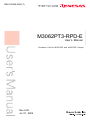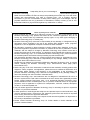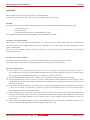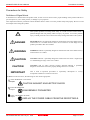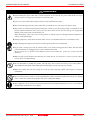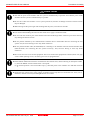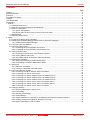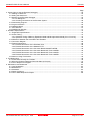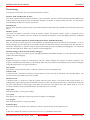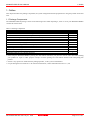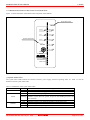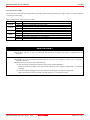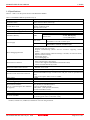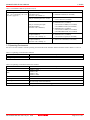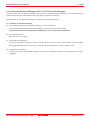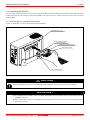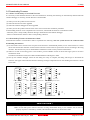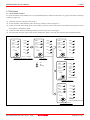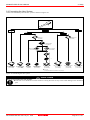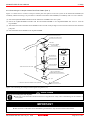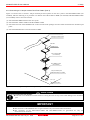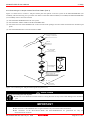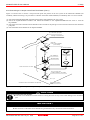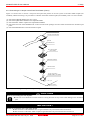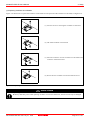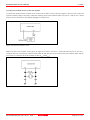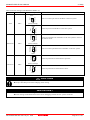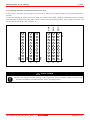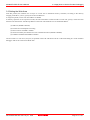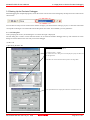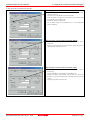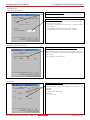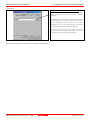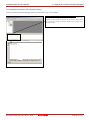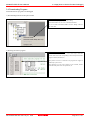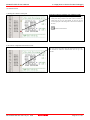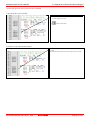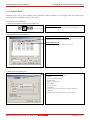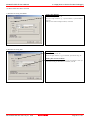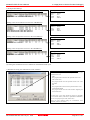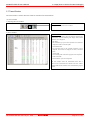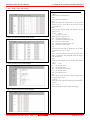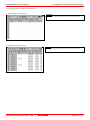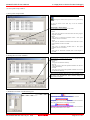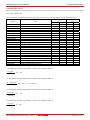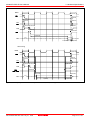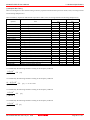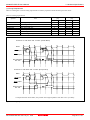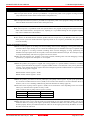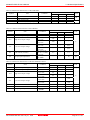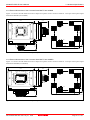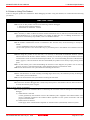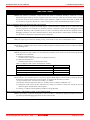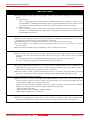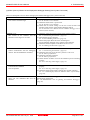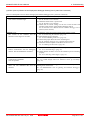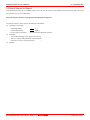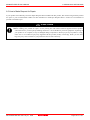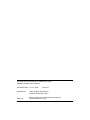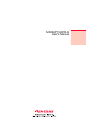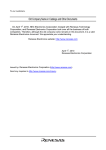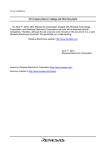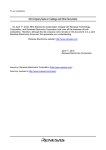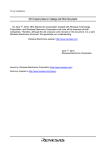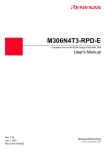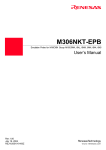Download Renesas Emulator Debugger M16C PC4701 User`s manual
Transcript
REJ10J0040-0600(T) M3062PT3-RPD-E User’s Manual Emulation Pod for M16C/62P and M16C/30P Groups Rev.6.00 Jul. 01, 2006 Keep safety first in your circuit designs! 1. Renesas Technology Corp. puts the maximum effort into making semiconductor products better and more reliable, but there is always the possibility that trouble may occur with them. Trouble with semiconductors may lead to personal injury, fire or property damage. Remember to give due consideration to safety when making your circuit designs, with appropriate measures such as (i) placement of substitutive, auxiliary circuits, (ii) use of nonflammable material or (iii) prevention against any malfunction or mishap. Notes regarding these materials 1. These materials are intended as a reference to assist our customers in the selection of the Renesas Technology Corp. product best suited to the customer's application; they do not convey any license under any intellectual property rights, or any other rights, belonging to Renesas Technology Corp. or a third party. 2. Renesas Technology Corp. assumes no responsibility for any damage, or infringement of any third-party's rights, originating in the use of any product data, diagrams, charts, programs, algorithms, or circuit application examples contained in these materials. 3. All information contained in these materials, including product data, diagrams, charts, programs and algorithms represents information on products at the time of publication of these materials, and are subject to change by Renesas Technology Corp. without notice due to product improvements or other reasons. It is therefore recommended that customers contact Renesas Technology Corp. or an authorized Renesas Technology Corp. product distributor for the latest product information before purchasing a product listed herein. The information described here may contain technical inaccuracies or typographical errors. Renesas Technology Corp. assumes no responsibility for any damage, liability, or other loss rising from these inaccuracies or errors. Please also pay attention to information published by Renesas Technology Corp. by various means, including the Renesas Technology Corp. Semiconductor home page (http:// www.renesas.com). 4. When using any or all of the information contained in these materials, including product data, diagrams, charts, programs, and algorithms, please be sure to evaluate all information as a total system before making a final decision on the applicability of the information and products. Renesas Technology Corp. assumes no responsibility for any damage, liability or other loss resulting from the information contained herein. 5. Renesas Technology Corp. semiconductors are not designed or manufactured for use in a device or system that is used under circumstances in which human life is potentially at stake. Please contact Renesas Technology Corp. or an authorized Renesas Technology Corp. product distributor when considering the use of a product contained herein for any specific purposes, such as apparatus or systems for transportation, vehicular, medical, aerospace, nuclear, or undersea repeater use. 6. The prior written approval of Renesas Technology Corp. is necessary to reprint or reproduce in whole or in part these materials. 7. If these products or technologies are subject to the Japanese export control restrictions, they must be exported under a license from the Japanese government and cannot be imported into a country other than the approved destination. Any diversion or reexport contrary to the export control laws and regulations of Japan and/ or the country of destination is prohibited. 8. Please contact Renesas Technology Corp. for further details on these materials or the products contained therein. M3062PT3-RPD-E User’s Manual Preface Preface The M3062PT3-RPD-E is an emulation pod for the M16C/60 Series M16C/62P Group and M16C/30 Series M16C/30P Group of 16-bit MCUs. It is used with a PC4701 emulator (excluding the PC4701L and PC4700L). This user's manual mainly describes specifications of the M3062PT3-RPD-E emulation pod and how to setup it. For details on the emulator main unit and emulator debugger, which are used with the M3062PT3-RPD-E, refer to each product's user's manual. All the components of this product are shown in "1.1 Package components" (page 13). If there is any question or doubt about this product, contact your local distributor. The related manuals for using this product are listed below. You can download the latest manuals from the Renesas Tools homepage (http://www.renesas.com/en/tools). Related Manuals Item Emulator main unit Integrated development environment Emulator debugger C compiler Assembler REJ10J0040-0600 Rev.6.00 July 01, 2006 Manual PC4701U User’s Manual PC4701M User’s Manual PC4701HS User’s Manual High-performance Embedded Workshop User’s Manual M16C PC4701 Emulator Debugger User’s Manual M3T-PD30 User’s Manual C compiler package for R8C/Tiny, M16C/60, 30, Tiny, 20, and 10 Series C Compiler User's Manual C compiler package for R8C/Tiny, M16C/60, 30, Tiny, 20, and 10 Series Assembler User's Manual Page 3 of 104 M3062PT3-RPD-E User’s Manual Important Important Before using this product, be sure to read this user’s manual carefully. Keep this user’s manual, and refer to this when you have questions about this product. Emulator: The emulator in this document refers to the following products that are manufactured by Renesas Technology Corp.: (1) PC4701 main unit (2) Emulation pod (3) Package converter board for connecting the user system The emulator herein does not include the customer’s user system and host machine. Purpose of use of the emulator: This emulator is a device to support the development of a system that uses the M16C Family M16C/60 Series M16C/62P Group and M16C/30 Series M16C/30P Group of Renesas 16bit MCUs. It provides support for system development in both software and hardware. Be sure to use this emulator correctly according to said purpose of use. Please avoid using this emulator for other than its intended purpose of use. For those who use this emulator: This emulator can only be used by those who have carefully read the user’s manual and know how to use it. Use of this emulator requires the basic knowledge of electric circuits, logical circuits, and MCUs. When using the emulator: (1) This product is a development supporting unit for use in your program development and evaluation stages. In mass-producing your program you have finished developing, be sure to make a judgment on your own risk that it can be put to practical use by performing integration test, evaluation, or some experiment else. (2) In no event shall Renesas Solutions Corp. be liable for any consequence arising from the use of this product. (3) Renesas Solutions Corp. strives to renovate or provide a workaround for product malfunction at some charge or without charge. However, this does not necessarily mean that Renesas Solutions Corp. guarantees the renovation or the provision under any circumstances. (4) This product has been developed by assuming its use for program development and evaluation in laboratories. Therefore, it does not fall under the application of Electrical Appliance and Material Safety Law and protection against electromagnetic interference when used in Japan. (5) Renesas Solutions Corp. cannot predict all possible situations or possible cases of misuse where a potential danger exists. Therefore, the warnings written in this user’s manual and the warning labels attached to this emulator do not necessarily cover all of such possible situations or cases. Please be sure to use this emulator correctly and safely on your own responsibility. (6) This product is not qualified under UL or other safety standards and IEC or other industry standards. This fact must be taken into account when taking this product from Japan to some other country. REJ10J0040-0600 Rev.6.00 July 01, 2006 Page 4 of 104 M3062PT3-RPD-E User’s Manual Important Usage restrictions: This emulator has been developed as a means of supporting system development by users. Therefore, do not use it as a device used for equipment-embedded applications. Also, do not use it for developing the systems or equipment used for the following purposes either: (1) Transportation and vehicular (2) Medical (equipment where human life is concerned) (3) Aerospace (4) Nuclear power control (5) Undersea repeater If you are considering the use of this emulator for one of the above purposes, please be sure to consult your local distributor. About product changes: We are constantly making efforts to improve the design and performance of this emulator. Therefore, the specification or design of this emulator or its user’s manual may be changed without prior notice. About the rights: (1) We assume no responsibility for any damage or infringement on patent rights or any other rights arising from the use of any information, products or circuits presented in this user’s manual. (2) The information or data in this user’s manual does not implicitly or otherwise grant a license for patent rights or any other rights belonging to us or third parties. (3) This user’s manual and this emulator are copyrighted, with all rights reserved by us. This user’s manual may not be copied, duplicated or reproduced, in whole or part, without prior written consent of us. About diagrams: The diagrams in this user’s manual may not all represent exactly the actual object. REJ10J0040-0600 Rev.6.00 July 01, 2006 Page 5 of 104 M3062PT3-RPD-E User’s Manual Precautions for Safety Precautions for Safety Definitions of Signal Words In both the user’s manual and on the product itself, several icons are used to insure proper handling of this product and also to prevent injuries to you or other persons, or damage to your properties. This chapter describes the precautions which should be taken in order to use this product safely and properly. Be sure to read this chapter before using this product. This symbol represents a warning about safety. It is used to arouse caution about a potential danger that will possibly inflict an injury on persons. To avoid a possible injury or death, please be sure to observe the safety message that follows this symbol. DANGER DANGER indicates an imminently dangerous situation that will cause death or heavy wound unless it is avoided. However, there are no instances of such danger for the product presented in this user's manual. WARNING WARNING indicates a potentially dangerous situation that will cause death or heavy wound unless it is avoided. CAUTION CAUTION indicates a potentially dangerous situation that will cause a slight injury or a medium-degree injury unless it is avoided. CAUTION CAUTION with no safety warning symbols attached indicates a potentially dangerous situation that will cause property damage unless it is avoided. IMPORTANT This is used in operation procedures or explanatory descriptions to convey exceptional conditions or cautions to the user. In addition to the five above, the following are also used as appropriate. means WARNING or CAUTION. Example: CAUTION AGAINST AN ELECTRIC SHOCK means PROHIBITION. Example: DISASSEMBLY PROHIBITED means A FORCIBLE ACTION. Example: UNPLUG THE POWER CABLE FROM THE RECEPTACLE. REJ10J0040-0600 Rev.6.00 July 01, 2006 Page 6 of 104 M3062PT3-RPD-E User’s Manual Precautions for Safety 警告警告 WARNING Warnings for AC Power Supply: z If the attached AC power cable does not fit the receptacle, do not alter the AC power cable and do not plug it forcibly. Failure to comply may cause electric shock and/or fire. z Use an AC power cable which complies with the safety standard of the country. z Do not touch the plug of the AC power cable when your hands are wet. This may cause electric shock. z This product is connected signal ground with frame ground. If your developing product is transformless (not having isolation transformer of AC power), this may cause electric shock. Also, this may give an unrepairable damage to this product and your developing one. While developing, connect AC power of the product to commercial power through isolation transformer in order to avoid these dangers. z If other equipment is connected to the same branch circuit, care should be taken not to overload the circuit. z When installing this equipment, insure that a reliable ground connection is maintained. z If you smell a strange odor, hear an unusual sound, or see smoke coming from this product, then disconnect power immediately by unplugging the AC power cable from the outlet. Do not use this as it is because of the danger of electric shock and/or fire. In this case, contact your local distributor. z Before setting up this emulator and connecting it to other devices, turn off power or remove a power cable to prevent injury or product damage. Warnings to Be Taken for This Product: z Do not disassemble or modify this product. Personal injury due to electric shock may occur if this product is disassembled and modified. Disassembling and modifying the product will void your warranty. z Make sure nothing falls into the cooling fan on the top panel, especially liquids, metal objects, or anything combustible. Warning for Installation: z Do not set this product in water or areas of high humidity. Make sure that the product does not get wet. Spilling water or some other liquid into the product may cause unrepairable damage. Warning for Use Environment: z This equipment is to be used in an environment with a maximum ambient temperature of 35°C. Care should be taken that this temperature is not exceeded. REJ10J0040-0600 Rev.6.00 July 01, 2006 Page 7 of 104 M3062PT3-RPD-E User’s Manual Precautions for Safety CAUTION 注意注意 Cautions to Be Taken for Turning On the Power: z Turn ON the power of the emulator and user system as simultaneously as possible. Turn OFF the power of the emulator and user system as simultaneously as possible. z Do not leave either the emulator or user system powered on, because of leakage current the internal circuits may be damaged. z When turning ON the power again after shutting OFF the power, wait about 10 seconds. Cautions to Be Taken for Handling This Product: z Use caution when handling the main unit. Be careful not to apply a mechanical shock. z Do not touch the connector pins of the emulator main unit and the target MCU connector pins. Static electricity may damage the internal circuits. z Do not pull this emulator by the communications interface cable or the flexible cable for connecting the user system. And, excessive flexing or force may break conductors. z Do not pull the flexible cable (FLX120-RPD) for connecting to the emulator main unit and the flexible cable (M3T-FLX160C) for connecting the user system excessively. And, excessive flexing or force may break conductors. z Do not use inch-size screws for this equipment. The screws used in this equipment are all ISO (meter-size) type screws. When replacing screws, use same type screws as equipped before. Caution to Be Taken for System Malfunctions: z If the emulator malfunctions because of interference like external noise, do the following to remedy the trouble. (1) Press the RESET switch on the PC4701’s front panel. (2) If normal operation is not restored after step (1), shut OFF power to the emulator once and then reactivate it. Caution to Be Taken for External Trace Input Voltage: z Assure that the external trace input voltage of emulator main body does not exceed the TTL level (5.0 V). Otherwise, internal circuit may be damaged because of overload. REJ10J0040-0600 Rev.6.00 July 01, 2006 Page 8 of 104 M3062PT3-RPD-E User’s Manual Contents Contents Page Preface......................................................................................................................................................................... 3 Releated Manuals ........................................................................................................................................................ 3 Important...................................................................................................................................................................... 4 Precautions for Safety ................................................................................................................................................. 6 Contents....................................................................................................................................................................... 9 User Registration ....................................................................................................................................................... 11 Terminology................................................................................................................................................................ 12 1. Outline.................................................................................................................................................................... 13 1.1 Package Components .................................................................................................................................. 13 1.2 Other Tool Products Required for Development........................................................................................... 14 1.3 System Configuration ................................................................................................................................... 15 1.3.1 System Configuration........................................................................................................................... 15 1.3.2 Names and Functions of the PC4701 Front Panel LEDs .................................................................... 16 1.4 Specifications................................................................................................................................................ 18 1.5 Operating Environment................................................................................................................................. 19 2. Setup...................................................................................................................................................................... 20 2.1 Flowchart of Starting Up the Emulator.......................................................................................................... 20 2.2 Installing the Emulator Debugger (M16C PC4701 Emulator Debugger)...................................................... 21 2.2.1 Installing the Emulator Debugger ........................................................................................................ 21 2.3 Connecting the Host Machine ...................................................................................................................... 22 2.4 Connecting the PC4701 ............................................................................................................................... 23 2.4.1 Connecting the FLX120-RPD to the PC4701 ...................................................................................... 23 2.4.2 Connecting the FLX120-RPD to the Emulation Pod............................................................................ 24 2.5 Turning ON the Power .................................................................................................................................. 25 2.5.1 Checking the Connections of the Emulator System ............................................................................ 25 2.5.2 Turning ON/OFF the Power ................................................................................................................. 25 2.5.3 LED Display When the Emulator Starts Up Normally .......................................................................... 26 2.6 Downloading Firmware................................................................................................................................. 27 2.6.1 When It is Necessary to Download Firmware...................................................................................... 27 2.6.2 Downloading Firmware in Maintenance Mode..................................................................................... 27 2.7 Self-check ..................................................................................................................................................... 28 2.7.1 Self-check Procedure........................................................................................................................... 28 2.7.2 If an Error is Detected in the Self-check .............................................................................................. 29 2.8 Connecting the User System........................................................................................................................ 30 2.8.1 Connecting to a 80-pin 0.65mm Pitch Foot Pattern............................................................................. 31 2.8.2 Connecting to a 100-pin LCC socket ................................................................................................... 32 2.8.3 Connecting to a 100-pin 0.65mm Pitch Foot Pattern (Part 1).............................................................. 33 2.8.4 Connecting to a 100-pin 0.65mm Pitch Foot Pattern (Part 2).............................................................. 34 2.8.5 Connecting to a 100-pin 0.65mm Pitch Foot Pattern (Part 3).............................................................. 35 2.8.6 Connecting to a 100-pin 0.5mm Pitch Foot Pattern (Part 1)................................................................ 36 2.8.7 Connecting to a 100-pin 0.5mm Pitch Foot Pattern (Part 2)................................................................ 37 2.8.8 Connecting to a 128-pin 0.5mm Pitch Foot Pattern............................................................................. 38 2.9 Changing Settings ........................................................................................................................................ 39 2.9.1 Removing/Attaching the Upper Cover ................................................................................................. 39 2.9.2 Each Setting......................................................................................................................................... 40 2.9.3 Selecting Clock Supply ........................................................................................................................ 41 2.9.4 Switch Settings .................................................................................................................................... 45 2.9.5 Jumper Switches JP1 and JP2 on the M30620T3-PRT (MCU-dependent board 1) ........................... 47 2.9.6 Installing and Removing Network Resistors for Pullup........................................................................ 48 2.9.7 Bypass Capacitors for A/D Converter .................................................................................................. 49 REJ10J0040-0600 Rev.6.00 July 01, 2006 Page 9 of 104 M3062PT3-RPD-E User’s Manual Contents Page 3. Usage (How to Use the Emulator Debugger) ........................................................................................................ 50 3.1. Making an MCU File .................................................................................................................................... 50 3.2 Setting the Work Area................................................................................................................................... 51 3.3 Starting Up the Emulator Debugger ............................................................................................................. 52 3.3.1 Init Dialog Box...................................................................................................................................... 52 3.3.2 Checking Connections of the Emulator System .................................................................................. 58 3.4 Downloading Program .................................................................................................................................. 59 3.5 Program execution ....................................................................................................................................... 60 3.6 Hardware Break............................................................................................................................................ 63 3.7 Trace Window ............................................................................................................................................... 67 3.8 RAM Monitor Window................................................................................................................................... 71 4. Hardware Specifications ........................................................................................................................................ 72 4.1 Target MCU Specifications ........................................................................................................................... 72 4.2 Access Timing............................................................................................................................................... 73 4.2.1 Operation Timing of Memory Expansion Mode and Microprocessor Mode (Vcc1=Vcc2=5V)............. 73 4.2.2 Operation Timing of Memory Expansion Mode and Microprocessor Mode (Vcc1=Vcc2=3V)............. 78 4.3 Differences between the Actual MCU and Emulator .................................................................................... 83 4.4 Connection Diagram..................................................................................................................................... 86 4.5 External Dimensions..................................................................................................................................... 88 4.5.1 External Dimensions of the Emulation Pod ......................................................................................... 88 4.5.2 External Dimensions of the M30800T-PTC ......................................................................................... 89 4.5.3 External Dimensions of the Converter Board M3062PT-80FPB.......................................................... 90 4.5.4 External Dimensions of the Converter Board M3T-F160-100NRB ...................................................... 90 4.5.5 External Dimensions of the Converter Board M3T-F160-100NSD ...................................................... 91 4.5.6 External Dimensions of the Converter Board M3T-F160-128NRD...................................................... 91 4.6 Notes on Using This Product........................................................................................................................ 92 5. Troubleshooting ..................................................................................................................................................... 96 5.1 Flowchart to Remedy the Troubles............................................................................................................... 96 5.2 When the Emulator Debugger Does Not Start Up Properly ......................................................................... 97 5.3 How to Request for Support ....................................................................................................................... 100 6. Maintenance and Guarantee ............................................................................................................................... 101 6.1 User Registration........................................................................................................................................ 101 6.2 Maintenance ............................................................................................................................................... 101 6.3 Guarantee................................................................................................................................................... 101 6.4 Repair Provisions........................................................................................................................................ 101 6.5 How to Make Request for Repair ............................................................................................................... 102 REJ10J0040-0600 Rev.6.00 July 01, 2006 Page 10 of 104 M3062PT3-RPD-E User’s Manual User Registration User Registration When you have purchased the emulator presented in this user's manual, please be sure to register it. As the H/W Tool Customer Registration Sheet is included with this manual, fill it in and FAX it to your local distributor or email the same contents to the following address. If you register it by email, you can use a text format for user registration created when installing the software in the following folder. Your registered information is used for only after-sale services, and not for any other purposes. Without user registration, you will not be able to receive maintenance services such as a notification of field changes or trouble information. So be sure to carry out the user registration. For more information about user registration, please email to the following address. Text format for user registration C:\Program Files\Renesas\Hew\Support For user registration [email protected] REJ10J0040-0600 Rev.6.00 July 01, 2006 Page 11 of 104 M3062PT3-RPD-E User’s Manual Terminology Terminology Some specific words used in this user's manual are defined as follows: Emulator main unit (Hereafter PC4701) This means a generic name for emulators for M16C, 7700, 740 Families. Take note of the fact that the M3062PT3-RPD-E (this product) does not support the PC4701L and PC4700L emulators. For details on specific models of PC4701, visit the Renesas Tools Homepage at http://www.renesas.com/en/tools. Emulation pod This means the emulation pod (this product) for the M16C/60 Series M16C/62P Group and M16C/30 Series M16C/30P Group MCUs. Emulator system This means an emulator system built around the PC4701 emulator. The PC4701 emulator system is configured with an emulator main unit, emulation pod, host machine and integrated development environment High-performance Embedded Workshop. Renesas Integrated development environment High-performance Embedded Workshop This tool provides powerful support for the development of embedded applications for Renesas microcomputers. It has an emulator debugger function allowing for the emulator PC4701 and emulation pod to be controlled from the host machine via an interface. Furthermore, it permits a range of operations from editing a project to building and debugging it to be performed within the same application. What’s more, it supports version management. Emulator debugger (M16C PC4701 emulator debugger) This means a software tool starting up from the High-performance Embedded Workshop to control the emulator and this product and enables debugging. Firmware Program that analyzes contents of communication with the emulator debugger and controls the emulator hardware. This program is installed in the flash memory in the emulator main unit. This program is downloadable from the emulator debugger to upgrade the firmware or to support other MCUs. Host machine This means a personal computer used to control the emulator main unit and emulation pod. Software break A software break is a function to break the program before the system executes an instruction at the specified address. The instruction at the preset address will not be executed. Hardware break A hardware break is a function to break the program when the system detects a write/read of data to/from memory or a leading/trailing edge of the signal entered from the external trace cable. The former break function is called address break; and the latter break function is called trigger break. While the instruction at the address where the software break is set is not executed, a hardware break is performed after the specified instruction is executed. Target MCU This means the MCU you are going to debug. User system This means a user’s application system using the microcomputer to be debugged. User program This means the program you are going to debug. Evaluation MCU This means the MCU mounted on the emulation pod which is operated in the specific mode for tools. # In this user’s manual, this symbol is used to show active Low. (e.g. RESET#: Reset signal) REJ10J0040-0600 Rev.6.00 July 01, 2006 Page 12 of 104 M3062PT3-RPD-E User’s Manual 1. Outline 1. Outline This chapter describes the package components, the system configuration and the preparation for using this product for the first time. 1.1 Package Components The M3062PT3-RPD-E package consists of the following items. When unpacking it, check to see if your M3062PT3-RPD-E contains all of these items. Table 1.1 Package components Item Quantity 1 1 1 1 1 M3062PT3-RPD-E emulation pod FLX120-RPD flexible cable for connecting PC4701 M30800T-PTC converter board for 100-pin 0.65mm pitch LCC IC61-1004-051 100-pin 0.65mm pitch LCC socket made by Yamaichi Electronics Co., Ltd. OSC-3 16MHz oscillator circuit board for main clock (preinstalled) 1 OSC-2 oscillator circuit board (bare board) Network resistors for pulling up ports P0--P5 (51kΩ x 8) 6 H/W Tool Customer Registration Sheet (English) 1 H/W Tool Customer Registration Sheet (Japanese) 1 Repair request sheet (English) 1 Repair request sheet (Japanese) 1 M3062PT3-RPD-E User’s Manual (This manual) 1 M3062PT3-RPD-E User’s Manual (Japanese) 1 * Please keep the M3062PT3-RPD-E's packing box and cushion material in your place for reuse at a later time when sending your product for repair or other purposes. Always use these packing box and cushion material when transporting this product. * If there is any question or doubt about the packaged product, contact your local distributor. * For purchasing the IC61-1004-051 or for technical information, contact Yamaichi Electronics Co., Ltd. REJ10J0040-0600 Rev.6.00 July 01, 2006 Page 13 of 104 M3062PT3-RPD-E User’s Manual 1. Outline 1.2 Other Tool Products Required for Development To bring forward programs development on the M16C/60 Series M16C/62P Group and M16C/30 Series M16C/30P Group, the products listed below are necessary in addition to those contained package above. Get them separately. Table 1.2 Other tool products required for development Product Emulator main unit Emulator debugger 80-pin 0.65mm pitch QFP (PRQP0080JA-A, Previous code: 80P6S-A) Product name PC4701 (excluding the PC4700L and PC4701L) M16C PC4701 Emulator Debugger M3T-PD30 Notes Included with the PC4701 M3062PT-80FPB Pitch converter board M3T-F160-100NRB 100-pin 0.65mm pitch QFP (PRQP0100JB-A, Previous code: 100P6S-A) M3T-100LCC-DMS + M3T-DIRECT100S M3T-100LCC-DMS + M3T-DUMMY100S M3T-F160-100NSD Required according to a foot pattern of a user system. Refer to “2.8 Connecting the User System” (page 30) 100-pin 0.5mm pitch LQFP (PLQP0100KB-A, M3T-100LCC-QSD Previous code: 100P6Q-A) 128-pin 0.5mm pitch LQFP (PLQP0128KB-A, M3T-F160-128NRD Previous code: 128P6Q-A) * To purchase these products, contact your local distributor. REJ10J0040-0600 Rev.6.00 July 01, 2006 Page 14 of 104 M3062PT3-RPD-E User’s Manual 1. Outline 1.3 System Configuration 1.3.1 System Configuration Figure 1.1 shows a configuration of the PC4701 system. (6 ) Host machine Interface cable (5 ) Emulator main unit Host machine (2) Flexible cable connecting PC4701 (1 ) Emulation pod (3 ) Flexible cable connecting user system (4 ) Package converter board for connecting user system (7 ) User system Figure 1.1 System configuration (1) Emulation pod M3062PT3-RPD-E (this product) Emulation pod for the M16C/60 Series M16C/62P Group and M16C/30 Series M16C/30P Group. This emulation pod contains an evaluation MCU. (2) Flexible cable FLX120-RPD (included) This is a 120-conductor flexible cable for connecting the PC4701 emulator and the emulation pod. (3) Flexible cable M3T-FLX160C (included) This is a 160-conductor flexible cable for connecting the emulation pod and the user system. (4) Converter board M30800T-PTC (included) This is a converter board for connecting to 100-pin 0.65mm pitch LCC socket IC61-1004-051 on the user system. For details, refer to "2.8 Connecting the User System" (page 30). (5) Emulator main unit PC4701 The emulator main unit for the M16C, 7700 and 740 families to be used with this product. (6) Host machine A personal computer to control the emulator. (7) User system This is your application system. This emulator cannot supply the power to the user system. Therefore design your system so that the user system is powered separately. REJ10J0040-0600 Rev.6.00 July 01, 2006 Page 15 of 104 M3062PT3-RPD-E User’s Manual 1. Outline 1.3.2 Names and Functions of the PC4701 Front Panel LEDs Figure 1.2 shows the names of the LEDs on the front panel of the emulator. Target status LEDs STATUS OF TARGET System status LEDs POWER POWER SAFE CLOCK ERROR RESET STATUS OF SYSTEM RUN HALT RESET HIGH PERFORMANCE EMULATOR Figure 1.2 Names of the LEDs on the front panel of the PC4701 (1) System Status LEDs The system status LEDs indicate the emulator PC4701's power supply, firmware operating status, etc. Table 1.3 lists the definition of each system status LED. Table 1.3 Definitions of the system status LEDs Name Status Meaning ON Emulator system power supply is turned ON. POWER OFF Emulator system power supply is turned OFF. ON Emulator system is operating normally. Special mode (maintenance mode) for downloading firmware. The SAFE Flashing emulator system does not operate except for downloading firmware and the self-check. Emulator system is not operating normally. OFF ON Emulator system is not operating normally (system status error). ERROR Flashing Downloading firmware. OFF Emulator system is operating normally. REJ10J0040-0600 Rev.6.00 July 01, 2006 Page 16 of 104 M3062PT3-RPD-E User’s Manual 1. Outline (2) Target Status LEDs The target status LEDs indicate the target MCU's operating status and target board's power supply. Table 1.4 lists the definition of each target status LED. Table 1.4 Definitions of the target status LEDs Name Status Meaning ON Power is supplied to the user system. POWER OFF Power is not supplied to the user system. ON Target MCU clock is supplied. CLOCK OFF Target MCU clock is not supplied. ON Target MCU is being reset, or reset signal of the user system is held low. RESET OFF Target MCU is not being reset. ON User program is being executed. RUN OFF User program has been halted. ON CPU clock of target MCU is not oscillating. HALT OFF CPU clock of target MCU is oscillating. IMPORTANT Note on the Target Status POWER LED: z If the MCU has two or more Vcc terminals, the LED does not light unless power is supplied to all the terminals. Notes on the Target Status CLOCK LED: z CLOCK LED is turned off when both main and sub clocks are not oscillating. If either clock is oscillating, the LED is turned on. z If the LED is not turned on, check the following. (1) After powering on the PC4701 (before starting up the emulator debugger): Make sure that the oscillator circuit board in the emulation pod is properly installed and it is oscillating normally. (2) After the emulator debugger is started up (after the Init dialog box settings are completed): Make sure that the oscillator selected in the Init dialog box is oscillating normally. REJ10J0040-0600 Rev.6.00 July 01, 2006 Page 17 of 104 M3062PT3-RPD-E User’s Manual 1. Outline 1.4 Specifications Tables 1.5 and 1.6 list the specifications of the M3062PT3-RPD-E. Table 1.5 M3062PT3-RPD-E specifications (1/2) Item Description M16C/60 Series M16C/62P Group Applicable MCU M16C/30 Series M16C/30P Group Single-chip mode Memory expansion mode Usable MCU mode Microprocessor mode Maximum operating frequency 16MHz Applicable power supply 2.7 to 5.5V Internal ROM/RAM capacity : 0 wait, 16MHz(max) : 0 wait, 8MHz(max) Emulation Memory 1MB External area : 1 wait,16MHz(max) Internal oscillator circuit board (OSC-3) Main clock Switchable to external oscillator input Clock supply Internal oscillator circuit (fixed 32.768kHz) Sub clock Switchable to external oscillator input - Download - Software break (max. 64 points) - Program execution/stop (allows free-run execution supporting software breaks) Basic debugging functions - Memory reference/setting (reference/setting C-variables, run-time execution) - Register reference/setting - Disassemble display - C-level debugging, etc. - 32K-cycle bus information recordable (Bus, external trigger, time stamp) Real-time trace function - 5 trace modes supported (Break/Before/About/After/Full) - Can be recorded ON/OFF by events - 1,024 bytes Real-time RAM monitor function - Data/last access result Hardware break function 6 points (Bus detection, interrupt, external trace signal) Time between program start and stop Maximum/minimum/average execution time and pass count of specified four Execution time measurement function zones. Count clock: Equal to MCU Clock or 16MHz C0 coverage 256KB Event output Break x1, Event x6 External trigger input TTL level x8 Dedicated parallel (PC4701HS) Host machine interface LPT parallel (PC4701M/PC4701U) (see “2.3 Connecting the Host Machine” Serial (PC4701HS/PC4701M) on page 22) USB (USB 1.1, full-speed)*1 (PC4701U) LAN (PC4701HS/PC4701U) Power supply to emulator AC: 100 to 120V, AC: 200 to 240V (50/60Hz) Power supply to emulation pod Supplied from the PC4701 US EMI Standards [FCC part15 Class A] Overseas standards CE marking [1998 Class A, EN55024: 1998] *1 Available to connect the host machine that supports USB 2.0. With the USB interface, not all hardware (such as host machine, USB devices, USB hub) combination will work and guaranteed. REJ10J0040-0600 Rev.6.00 July 01, 2006 Page 18 of 104 M3062PT3-RPD-E User’s Manual Table 1.6 M3062PT3-RPD-E specifications (2/2) Item Connecting the user system 80-pin 0.65mm pitch QFP see “2.8 Connecting the User (PRQP0080JA-A, System” (page 30) Previous code: 80P6S-A) 100-pin 0.65mm pitch LCC socket 100-pin 0.65mm pitch QFP (PRQP0100JB-A, Previous code: 100P6S-A) 100-pin 0.5mm pitch LQFP (PLQP0100KB-A, Previous code: 100P6Q-A) 128-pin 0.5mm pitch LQFP (PLQP0128KB-A, Previous code: 128P6Q-A) 1. Outline Description (1) M3062PT-80FPB (not included) (1) M30800T-PTC (included) + IC61-1004-051 (included) (1) M3T–F160–100NRB (not included) (2) M30800T-PTC (included) + M3T-100LCC-DMS (not included) + M3T-DIRECT100S (not included) (3) M30800T-PTC (included) + M3T-100LCC-DMS (not included) + M3T-DUMMY100S (not included) (1) M3T-F160-100NSD (not included) (2) M30800T-PTC (included) + M3T-100LCC-QSD (not included) (1) M3T-F160-128NRD (not included) 1.5 Operating Environment Be sure to use this emulator with the operating environmental of the emulator and host machine listed in Tables 1.7 and 1.8. Table 1.7 Operating environmental conditions Item Operating temperature 5 to 35°C (no dew) Storage temperature -10 to 60°C (no dew) Description Table 1.8 Operating environment of the host machine Item Description Host machine IBM PC/AT compatibles Windows 98SE Windows Me OS Windows XP Windows 2000 CPU Pentium III 600 MHz or more recommended Memory 128 MB or more recommended Pointing device such as mouse Mouse or any other pointing device usable with the above OS that can be connected to the main body of the host machine. CD drive Needed to install the emulator debugger or refer to the user’s manual * Windows is trademarks of Microsoft Corporation in the United States and other countries. REJ10J0040-0600 Rev.6.00 July 01, 2006 Page 19 of 104 M3062PT3-RPD-E User’s Manual 2. Setup 2. Setup This chapter describes the preparation for using this product, the procedure for starting up the emulator and how to change settings. 2.1 Flowchart of Starting Up the Emulator The procedure for starting up the emulator is shown in Figure 2.1. For details, refer to each section hereafter. And, when the emulator does not start up normally, refer to “5. Troubleshooting” (page 96). Check the package components. Refer to “1.1 Package Components” (page 13). ▼ User registration ▼ Install the M16C PC4701 Emulator Debugger. ▼ Connect the host machine. Refer to “User Registration” (page 11). Install the M16C PC4701 Emulator Debugger. Select the interface according to your PC4701 and connect the PC4701 to the host machine with each interface connector. Set the interface selection switch on the rear panel of the PC4701 to the using interface. ▼ Connect the emulation pod to the emulator. Connect the emulation pod M3062PT3-RPD-E to the PC4701 using the FLX120-RPD. ▼ Connect the power supply for the emulator. Connect a power supply for the emulator. ▼ Connect the user system. Connect the user system as occasion demands. ▼ Turning on the power supply. Turn ON the power to the emulator and the user system as simultaneously as possible. ▼ Check the LED display of the emulator. ▼ Start up the emulator debugger from the High-performance Embedded Workshop. ▼ Set the operating environment of the emulator debugger. ▼ Debug a program with various functions of the emulator debugger. Check that system status LED, and POWER, CLOCK, RESET and WARNING of target status LED are lighting. When the user system is not connected, the POWER LED does not light up. Start up the High-performance Embedded Workshop, and the emulator debugger. Set the INIT dialog box of the emulator debugger. For how to use the High-performance Embedded Workshop and the emulator debugger, refer to each online manual. Figure 2.1 Flowchart of starting up the emulator REJ10J0040-0600 Rev.6.00 July 01, 2006 Page 20 of 104 M3062PT3-RPD-E User’s Manual 2. Setup 2.2 Installing the Emulator Debugger (M16C PC4701 Emulator Debugger) If the OS used in your host machine is Windows XP or 2000, this installation must be executed by a user with administrator rights. Be aware that users without administrator rights cannot complete the installation. Install the M16C PC4701 Emulator Debugger following the procedure described below. 2.2.1 Installing the Emulator Debugger (1) Downloading the M16C PC4701 Emulator Debugger (as occasion demands) Download the latest M16C PC4701 Emulator Debugger from the URL below (free of charge). http://download.renesas.com/eng/mpumcu/upgrades/in_circuit_emulators/m16c/index.html (2) Launching the installer Start the “setup.exe” program. (3) Entering the user information In the “user information” dialog box, enter the user information (contractor, section, contact address, and host machine). The supplied information will be turned into a format by which user registration will be provided by e-mail. (4) Completing the installation A dialog box will be displayed indicating that setup has been completed. It means that the installation you made is completed. REJ10J0040-0600 Rev.6.00 July 01, 2006 Page 21 of 104 M3062PT3-RPD-E User’s Manual 2. Setup 2.3 Connecting the Host Machine When connecting the emulator PC4701 to a host machine, interface varies depending on the PC4701 used. Table 2.1 shows the outline to connect each interface cable. For details on interface, refer to each PC4701 user’s manual used. Table 2.1 Operating environment of the host machine PC4701 Interface Dedicated parallel PC4701HS Serial (RS232C) LAN (10BASE-2/5) LPT parallel PC4701M PC4701U Serial (RS232C) LPT parallels USB LAN (10BASE-T) REJ10J0040-0600 Rev.6.00 July 01, 2006 Remarks The dedicated parallel interface cable is supplied with the PC4701HS. For connection with the dedicated parallel interface, the parallel interface printed circuit board (PCA4202G02: discontinued product) is required on the host machine side. The RS232C interface cable, 25-pin female/25-pin female conversion cable and 25-pin female/9-pin female conversion cable are supplied with the PC4701HS. The LAN interface cable (10BASE-2/5) is supplied with the PC4701HS. The LPT parallel interface cable is supplied with the PC4701M. The RS232C interface cable and 25-pin female/9-pin male conversion cable are supplied with the PC4701M. The LPT parallel interface cable is supplied with the PC4701U. The USB interface cable is supplied with the PC4701U. No LAN interface cable is supplied with the PC4701U; it is, therefore, necessary to arrange a LAN interface cable at your end. Page 22 of 104 M3062PT3-RPD-E User’s Manual 2. Setup 2.4 Connecting the PC4701 To connect the emulation pod to the PC4701, use the FLX120-RPD 120-pin flexible cable included with this product package. Connect the PC4701 side connector of the FLX120-RPD to the cable connector of the PC4701, then secure with screws the FLX120-RPD. 2.4.1 Connecting the FLX120-RPD to the PC4701 Figure 2.2 shows how to connect the PC4701 and FLX120-RPD. Emulator main unit PC4701 side connector of FLX120-RPD UPSIDE should be face up . Secure this screw. Secure this screw. Figure 2.2 Connecting the FLX120-RPD to the PC4701 CAUTION Note on Connecting the PC4701 and FLX120-RPD: z Always shut OFF power before connecting the cable. Otherwise, the internal circuits may be damaged. IMPORTANT Notes on Connecting the PC4701 and FLX120-RPD, and Securing the Screws: z To connect the FLX120-RPD, be sure to hold the both sides of the PC4701 side connector horizontally with the "UPSIDE" facing up. z After connecting the cable to the emulator main unit PC4701, be sure to secure the screws mounted in both sides of the connector. REJ10J0040-0600 Rev.6.00 July 01, 2006 Page 23 of 104 M3062PT3-RPD-E User’s Manual 2. Setup 2.4.2 Connecting the FLX120-RPD to the Emulation Pod Figure 2.3 shows how to connect the FLX120-RPD and the emulation pod. Emulation pod FLX120-RPD (Secure with the screws) Figure 2.3 Connecting the FLX120-RPD to the emulation pod CAUTION Note on Connecting the FLX120-RPD and emulation pod: z Always shut OFF power before connecting the emulation pod and the FLX120-RPD. Otherwise, the internal circuits may be damaged. IMPORTANT Note on Securing the Screws: z After connecting the emulation pod and the FLX120-RPD, be sure to secure the screws mounted in both sides of the connector cover. REJ10J0040-0600 Rev.6.00 July 01, 2006 Page 24 of 104 M3062PT3-RPD-E User’s Manual 2. Setup 2.5 Turning ON the Power 2.5.1 Checking the Connections of the Emulator System Before turning the power ON, check the connection of the interface cable with host machine, PC4701, emulation pod, and user system. 2.5.2 Turning ON/OFF the Power Turn ON the power of the emulator and user system as simultaneously as possible. Turn OFF the power of the emulator and user system as simultaneously as possible. Do not leave either the emulator or user system powered on, because of leakage current the internal circuits may be damaged. When turning ON the power again after shutting OFF the power, wait for about 10 seconds. IMPORTANT Notes on Power Supply: z The emulator's pin Vcc is connected to the user system in order to monitor user system voltage. For this reason, the emulator cannot supply power to the user system. Therefore, provide the user system with a separate power supply from that of the emulator. z Keep user system power supply voltage within the following range. (1) When the JP1 of the M30620T3-PRT is set as Vcc1 = Vcc2 2.7[V] ≤ Vcc1 = Vcc2 ≤ 5.5[V] (2) When the JP1 of the M30620T3-PRT is set as Vcc1 > Vcc2 4.8[V] ≤ Vcc1≤ 5.2[V] 2.7[V] ≤ Vcc2 < Vcc1 z Do not change user system power supply voltage after power has been activated. REJ10J0040-0600 Rev.6.00 July 01, 2006 Page 25 of 104 M3062PT3-RPD-E User’s Manual 2. Setup 2.5.3 LED Display When the Emulator Starts Up Normally Figure 2.4 shows front panel LED lighting status when the emulator started up properly. Check it when starting up the emulator system. STATUS OF TARGET POWER POWER SAFE CLOCK ERROR RESET STATUS OF SYSTEM This does not light when the user system is not connected. RUN : On HALT : Off RESET HIGH PERFORMANCE EMULATOR LED display when the emulator starts up normally Figure 2.4 LED display when the power turned on IMPORTANT Note on the Target Status POWER LED: z If the MCU has two or more Vcc terminals, the LED does not light unless power is supplied to all the terminals. Notes on the Target Status CLOCK LED: z CLOCK LED is turned off when both main and sub clocks are not oscillating. If either clock is oscillating, the LED is turned on. z If the LED is not turned on, check the following. (1) After powering on the PC4701 (before starting up the emulator debugger): Make sure that the oscillator circuit board is properly installed in the PC4701 and it is oscillating normally. (2) After the emulator debugger is started up (after the Init dialog box settings are complete): Make sure that the oscillator selected in the Init dialog box is oscillating normally. REJ10J0040-0600 Rev.6.00 July 01, 2006 Page 26 of 104 M3062PT3-RPD-E User’s Manual 2. Setup 2.6 Downloading Firmware 2.6.1 When It is Necessary to Download Firmware It is necessary to download the firmware in the cases listed below. Normally, the following are automatically detected when the emulator debugger is started up, and the firmware is downloaded. (1) When you use this product for the first time (2) When the firmware has been upgraded (3) When the emulator debugger has been upgraded (4) When you use this product with a PC4701 which was used with other emulation pod before If downloading firmware is not completed in the cases below, redownload the firmware in maintenance mode. - When the power is unexpectedly shut down during a download from the emulator debugger - When a communications interface cable is unexpectedly pulled out 2.6.2 Downloading Firmware in Maintenance Mode Download the firmware in maintenance mode as explained here following. The user system must not be connected when downloading the firmware. (1) Set the interface select switch on the rear panel of the PC4701 to the dedicated parallel, LPT or serial interface to connect the PC4701 and the host machine. Set the interface selection switch on the rear panel of the PC4701 according to the using interface. The firmware may not be downloaded in maintenance mode correctly with the USB interface. (2) Within 2 seconds of activating power to the emulator, press the RESET switch on the PC4701 upper panel to switch to maintenance mode. Switched to maintenance mode, the SAFE SYSTEM STATUS LED begins to flash. (3) Start up the emulator debugger. When the Init dialog box setup is complete, the dialog which urges to download the firmware will appear. Download the firmware following messages. Required time for downloading the firmware is about 60 seconds. POWER POWER POWER POWER POWER POWER SAFE CLOCK SAFE CLOCK SAFE CLOCK ERROR RESET ERROR RESET ERROR RESET STATUS OF RUN SYSTEM STATUS OF SYSTEM HALT RESET RUN All the LEDs light Immediately after turning on the power RUN STATUS OF SYSTEM HALT RESET SAFE LED lights When maintenance mode started HALT RESET ERROR LED lights When downloading firmware started POWER POWER POWER POWER POWER POWER SAFE CLOCK SAFE CLOCK SAFE CLOCK ERROR RESET ERROR RESET ERROR RESET STATUS OF RUN SYSTEM STATUS OF RUN SYSTEM HALT STATUS OF RUN SYSTEM HALT HALT : On : Off RESET SAFE LED blinks RESET All the LEDs light RESET : Blinking When download complete Figure 2.5 Downloading firmware in maintenance mode IMPORTANT Note on Downloading Firmware: z Do not shut OFF power while the firmware is being downloaded. Doing so, the emulator will not start up properly. If power is shut OFF by mistake, redownload the firmware in maintenance mode. REJ10J0040-0600 Rev.6.00 July 01, 2006 Page 27 of 104 M3062PT3-RPD-E User’s Manual 2. Setup 2.7 Self-check 2.7.1 Self-check Procedure To run the self-check of the emulator, do so as explained here below. While the self-check is in progress, the LEDs will change as shown in Figure 2.6. (1) If the user system is connected, disconnect it. (2) Set the switches in the emulation pod to the factory settings as shown in Figure 2.7. (3) Within 2 seconds of activating power to the emulator, press the system reset switch on the emulator front panel to switch the emulator to maintenance mode. (4) Check the SAFE LED starts blinking and then press the system reset switch again. (5) The self-check will start. If the normal result is displayed in about 30 seconds, the self-check has terminated normally. P OWE R P OWE R SAFE ERROR S T AT US OF P OWE R POWE R P O WE R P OWER CLOCK SAF E CL OCK SA F E C LOCK RESE T ERROR RE S E T ERROR RESE T RU N S T A T US OF RUN RUN S YS TEM S TA TUS OF SYSTEM SYSTEM HAL T RESET (1 ) All the LEDs light HA L T RESET Immediately after turning on the power (2 ) SAFE LED blinks HAL T RESET Completed normally Self - check : On : Off : Blinking POWER P OWE R SA F E CL OCK ERR OR RE SET S TA TU S OF RUN SYSTEM HA L T ERROR LED lights RESET System status error POWE R P OWER SAF E C L O CK E RR OR RE S E T RUN S TA TU S OF SYSTEM HA L T RESET SAFE and ERROR LED blink Target status error Figure 2.6 LED display in the self-check procedure REJ10J0040-0600 Rev.6.00 July 01, 2006 Page 28 of 104 M3062PT3-RPD-E User’s Manual 2. Setup BYTE L OPEN H SW1 VCC1>VCC2 = VCC2 JP2 VDDIO 4M JP1 (factory-settings) VCC1 SW5 (factory-settings) A18_SEL P87 Xcin P87/Xcin (factory-settings) 1M SW4 P86/XC OP P86/Xcout (factory-settings) (factory-settings) OP Xout SW3 Xout SW2 L OPEN H CNVss (factory-settings) (factory-settings) M30620T3-PRT board Figure 2.7 Switch settings for the self-check (factory-settings) 2.7.2 If an Error is Detected in the Self-check If the self-check does not result normally, check the following. (1) Whether the emulation pod and PC4701 are connected properly (2) Whether the proper firmware has been downloaded (3) Whether the switch settings of this product are the factory-settings IMPORTANT Notes on Self-check: z Perform the self-check while not connecting the user system. z If the self-check does not result normally (excluding target status error), the emulation pod may be damaged. Then contact your local distributor. REJ10J0040-0600 Rev.6.00 July 01, 2006 Page 29 of 104 M3062PT3-RPD-E User’s Manual 2. Setup 2.8 Connecting the User System Connect the emulation pod to the user system as shown in Figures 2.8. Tip of emulation pod probe 100-pin 80-pin 0.65mm pitch 128-pin 0.5mm pitch 0.65mm pitch 0.5mm pitch M30800T- PTC (included) M30800T - PTC (included) M3T -100LCC- DMS (not included) M3T - FLX100-T (not included) M3T - FLX100-R (not included) *1 M 3062PT -80FPB 80-pin QFP (not included) M3T-F160-100NRB 100-pin QFP (not included) LCC socket 100-pin LCC (included) M3T-DIRECT100S 100-pin QFP (not included) M3T- DUMMY100S 100-pin QFP (not included) ● : No.1 pin M3T - F160 -100NSD 100-pin LQFP (not included) M3T -100 LCC- QSD 100-pin LQFP (not included) M3T -F160-128NRD 128-pin LQFP (not included) *: These three items are included in one package . Figure 2.8 Connecting the user system CAUTION Note on Connecting the User System: z Take care not to attach the converter board in a wrong direction. It may cause a fatal damage to the emulation pod. REJ10J0040-0600 Rev.6.00 July 01, 2006 Page 30 of 104 M3062PT3-RPD-E User’s Manual 2. Setup 2.8.1 Connecting to a 80-pin 0.65mm Pitch Foot Pattern Figure 2.9 shows how to connect 80-pin 0.65mm pitch foot pattern on the user system to the M3062PT-80FPB (not included), and here following is its procedure. For details on the M3062PT-80FPB (not included), refer to its user's manual. (1) Attach the NQPACK080SB included with the M3062PT-80FPB to the user system. (2) Attach the YQPACK080SB included with the M3062PT-80FPB to the NQPACK080SB and secure it with the YQ-GUIDE's. (3) Attach the CN2 side of the M3062PT-80FPB to the CN2 side of the package converter board connected to the emulation pod probe. (4) Attach the M3062PT-80FPB to the YQPACK080SB. Tip of emulation pod probe Package converter board CN2 side (3) M 3062PT- 80 FPB (not included) On-board evaluation (4) YQ -GUIDE (x 4) * HQPACK 080SB (not included) YQPACK080 SB (2) NQPACK080 SB FLASH MCU, etc. These corners are not round. (1) 80-pin 0.65mm pitch (PRQP 0080JA -A) foot pattern No. 1 pin *: These four items are included in one package. User system Figure 2.9 Connecting to a 80-pin 0.65mm pitch foot pattern CAUTION Note on Connecting the User System: z Take care not to attach the converter board in a wrong direction. It may cause a fatal damage to the emulation pod. IMPORTANT Note on Connectors of the Converter board: z The small connectors of the M3062PT-80FPB are guaranteed for only 50 insertion/removal iterations. REJ10J0040-0600 Rev.6.00 July 01, 2006 Page 31 of 104 M3062PT3-RPD-E User’s Manual 2. Setup 2.8.2 Connecting to a 100-pin LCC socket Figure 2.10 shows how to connect a 100-pin LCC socket (IC61-1004-051 of Yamaichi Electronics Co., Ltd.) on the user system to the M30800T-PTC (included). (1) Attach the CN2 side of the M30800T-PTC to the CN2 side of the package converter board connected to the emulation pod probe. (2) Attach the M30800T-PTC to the 100-pin LCC socket. Tip of emulation pod probe Package converter board CN 2 side (1) (2) M 30800T- PTC 100- pin LCC socket No . 1 pin User system Figure 2.10 Connecting to a 100-pin LCC socket CAUTION Note on Connecting the User System: z Take care not to attach the converter board in a wrong direction. It may cause a fatal damage to the emulation pod. IMPORTANT Notes on Connectors of the Converter board: z The connectors of the M30800T-PTC are guaranteed for only 50 insertion/removal iterations. z The connectors of the IC61-1004-051 are guaranteed for only 20 insertion/removal iterations. z For purchasing the IC61-1004-051 or for technical information, contact Yamaichi Electronics Co., Ltd. REJ10J0040-0600 Rev.6.00 July 01, 2006 Page 32 of 104 M3062PT3-RPD-E User’s Manual 2. Setup 2.8.3 Connecting to a 100-pin 0.65mm Pitch Foot Pattern (Part 1) Figure 2.11 shows how to connect a 100-pin 0.65mm pitch foot pattern on the user system to the M3T-F160-100NRB (not included), and here following is its procedure. For details on the M3T-F160-100NRB (not included), refer to its user's manual. (1) Attach the NQPACK100RB included with the M3T-F160-100NRB to the user system. (2) Attach the YQPACK100RB included with the M3T-F160-100NRB to the NQPACK100RB and secure it with the YQ-GUIDE's. (3) Attach the CN2 side of the M3T-F160-100NRB to the CN2 side of the package converter board connected to the emulation pod probe. (4) Attach the M3T-F160-100NRB to the YQPACK100RB. Tip of emulation pod probe Package converter board CN2 side (3) M3T-F160-100NRB (not included)) On-board evaluation (4) YQ-GUIDE (x4) * HQPACK100RB168 (not included) YQPACK100RB (2) NQPACK100RB FLASH MCU, etc. These corners are not round. (1) 100-pin 0.65mmpitch (PRQP0100JB-A) foot pattern NO. 1 pin *: These four items are available in one package. User system Figure 2.11 Connecting to a 100-pin 0.65mm pitch foot pattern (1/3) CAUTION Note on Connecting the User System: z Take care not to attach the converter board in a wrong direction. It may cause a fatal damage to the emulator or user system. IMPORTANT Note on Connectors of the Converter board: z The connectors of the M3T-F160-100NRB are guaranteed for only 50 insertion/removal iterations. REJ10J0040-0600 Rev.6.00 July 01, 2006 Page 33 of 104 M3062PT3-RPD-E User’s Manual 2. Setup 2.8.4 Connecting to a 100-pin 0.65mm Pitch Foot Pattern (Part 2) Figure 2.12 shows how to connect a 100-pin 0.65mm pitch foot pattern on the user system to the M3T-DIRECT100S (not included), and here following is its procedure. For details on the M3T-100LCC-DMS (not included) and M3T-DIRECT100S (not included), refer to each user's manual. (1) Attach the M3T-DIRECT100S to the user system. (2) Attach the M3T-100LCC-DMS to the M3T-DIRECT100S. (3) Attach the CN2 side of the M30800T-PTC to the CN2 side of the package converter board connected to the emulation pod probe. (4) Attach the M30800T-PTC to the M3T-100LCC-DMS. Tip of emulation pod probe Package converter board CN2 side (3) M30800T-PTC (4) M3T-100LCC-DMS (not included) (2) M3T-DIRECT100S (not included) (1) 100-pin 0.65mm pitch (PRQP0100JB-A) foot pattern No. 1 pin User system Figure 2.12 Connecting to a 100-pin 0.65mm pitch foot pattern (2/3) CAUTION Note on Connecting the User System: z Take care not to attach the converter board in a wrong direction. It may cause a fatal damage to the emulation pod. IMPORTANT Notes on Connectors of the Converter board: z The connectors of the M30800T-PTC are guaranteed for only 50 insertion/removal iterations. z The connectors of the M3T-100LCC-DMS and M3T-DIRECT100S are guaranteed for only 20 insertion/removal iterations. REJ10J0040-0600 Rev.6.00 July 01, 2006 Page 34 of 104 M3062PT3-RPD-E User’s Manual 2. Setup 2.8.5 Connecting to a 100-pin 0.65mm Pitch Foot Pattern (Part 3) Figure 2.13 shows how to connect a 100-pin 0.65mm pitch foot pattern on the user system to the M3T-DUMMY100S (not included), and here following is its procedure. For details on the M3T-100LCC-DMS (not included) and M3T-DUMMY100S (not included), refer to each user's manual. (1) Attach the M3T-DUMMY100S to the user system. (2) Attach the M3T-100LCC-DMS to the M3T-DUMMY100S. (3) Attach the CN2 side of the M30800T-PTC to the CN2 side of the package converter board connected to the emulation pod probe. (4) Attach the M30800T-PTC to the M3T-100LCC-DMS. Tip of emulation pod probe Package converter board CN2 side (3) (4) M30800T-PTC M3T-100LCC-DMS (not included) On-board evaluation (2) M3T-DUMMY100S (not included) FLASH MCU, etc. (1) 100-pin 0.65mm pitch (PRQP0100JB-A) foot pattern No. 1 pin User system Figure 2.13 Connecting to a 100-pin 0.65mm pitch foot pattern (3/3) CAUTION Note on Connecting the User System: z Take care not to attach the converter board in a wrong direction. It may cause a fatal damage to the emulation pod. IMPORTANT Notes on Connectors of the Converter board: z The connectors of the M30800T-PTC are guaranteed for only 50 insertion/removal iterations. z The connectors of the M3T-100LCC-DMS and M3T-DUMMY100S are guaranteed for only 20 insertion/removal iterations. REJ10J0040-0600 Rev.6.00 July 01, 2006 Page 35 of 104 M3062PT3-RPD-E User’s Manual 2. Setup 2.8.6 Connecting to a 100-pin 0.5mm Pitch Foot Pattern (Part 1) Figure 2.14 shows how to connect a 100-pin 0.5mm pitch foot pattern on the user system to the M3T-F160-100NSD (not included), and here following is its procedure. For details on the M3T-F160-100NSD (not included), refer to its user's manual. (1) Attach the NQPACK100SD-ND included with the M3T-F160-100NSD to the user system. (2) Attach the YQPACK100SD included with M3T-F160-100NSD to the NQPACK100SD-ND and secure it with the YQ-GUIDE's. (3) Attach the CN2 side of the M3T-F160-100NSD to the CN2 side of the package converter board connected to the emulation pod probe. (4) Attach the M3T-F160-100NSD to the YQPACK100SD. Tip of emulation pod probe Package converter board (3) CN 2 side M3T-F 160- 100 NSD ( not included) On- board evaluation (4) YQ - GUIDE (x4) * HQPACK 100 SD ( not included) YQPACK 100 SD (2) NQPACK100 SD-ND FLASH MCU , etc. These corners are not round. (1) 100- pin 0.5 mm pitch ( PLQP 0100 KB-A ) foot pattern No . 1 pin *: These four items are available in one package . User system Figure 2.14 Connecting to a 100-pin 0.5mm pitch foot pattern (1/2) CAUTION Note on Connecting the User System: z Take care not to attach the converter board in a wrong direction. It may cause a fatal damage to the emulation pod. IMPORTANT Note on Connectors of the Converter board: z The connectors of the M3T-F160-100NSD are guaranteed for only 50 insertion/removal iterations. REJ10J0040-0600 Rev.6.00 July 01, 2006 Page 36 of 104 M3062PT3-RPD-E User’s Manual 2. Setup 2.8.7 Connecting to a 100-pin 0.5mm Pitch Foot Pattern (Part 2) Figure 2.15 shows how to connect a 100-pin 0.5mm pitch foot pattern on the user system to the M3T-100LCC-QSD (not included), and here following is its procedure. For details on the M3T-100LCC-QSD (not included), refer to its user's manual. (1) (2) (3) (4) Attach the TQPACK100SD to the user system. Attach the TQSOCKET100SDG to the TQPACK100SD. Attach the M3T-100LCC-QSD to the TQSOCKET100SDG. Attach the CN2 side of the M30800T-PTC to the CN2 side of the package converter board connected to the emulation pod probe. (5) Attach the M30800T-PTC to the M3T-100LCC-QSD. Tip of emulation pod probe Package converter board CN2 side (4) M30800T-PTC (5) M3T-100LCC-QSD (not included) (3) TQSOCKET100SDG (2) TQPACK100SD (1) 100-pin 0.5mm pitch (PLQP0100KB-A) foot pattern No. 1 pin User system Figure 2.15 Connecting to a 100-pin 0.5mm pitch foot pattern (2/2) CAUTION Note on Connecting the User System: z Take care not to attach the converter board in a wrong direction. It may cause a fatal damage to the emulation pod. IMPORTANT Notes on Connectors of the Converter board: z The connectors of the M30800T-PTC are guaranteed for only 50 insertion/removal iterations. z The connectors of the M3T-100LCC-QSD are guaranteed for only 20 insertion/removal iterations. REJ10J0040-0600 Rev.6.00 July 01, 2006 Page 37 of 104 M3062PT3-RPD-E User’s Manual 2. Setup 2.8.8 Connecting to a 128-pin 0.5mm Pitch Foot Pattern Figure 2.16 shows how to connect a 128-pin 0.5mm pitch foot pattern on the user system to the M3T-F160-128NRD (not included), and here following is its procedure. For details on the M3T-F160-128NRD (not included), refer to its user's manual. (1) Attach the NQPACK128RD included with the M3T-F160-128NRD to the user system. (2) Attach the YQPACK128RD included with M3T-F160-128NRD to the NQPACK128RD and secure it with the YQ-GUIDE's. (3) Attach the CN2 side of the M3T-F160-128NRD to the CN2 side of the package converter board connected to the emulation pod probe. (4) Attach the M3T-F160-128NRD to the YQPACK128RD. Tip of emulation pod probe Package converter board CN2 side (3) M3T-F160-128NRD (not included) On-board evaluation (4) YQ-GUIDE (x4) * HQPACK128RD (not included) YQPACK128RD (2) NQPACK128RD (1) 128-pin 0.5mm pitch (PLQP0128KB-A) foot pattern FLASH MCU, etc. These corners are not round. No. 1 pin *: These four items are available in one package. User system Figure 2.16 Connecting to a 128-pin 0.65mm pitch foot pattern CAUTION Note on Connecting the User System: z Take care not to attach the converter board in a wrong direction. It may cause a fatal damage to the emulation pod. IMPORTANT Note on Connectors of the Converter board: z The connectors of the M3T-F160-128NRD are guaranteed for only 50 insertion/removal iterations. REJ10J0040-0600 Rev.6.00 July 01, 2006 Page 38 of 104 M3062PT3-RPD-E User’s Manual 2. Setup 2.9 Changing Settings This chapter describes how to set the inside of the emulator. 2.9.1 Removing/Attaching the Upper Cover (1) Removing the upper cover To open the upper cover, remove the four screws of both sides of the M3062PT3-RPD-E and lift off the upper cover (see Figure 2.17). (2) Attaching the upper cover To close the upper cover, attach the upper cover and secure the four screws of both sides of this product. Figure 2.17 Removing the upper cover CAUTION Note on Removing and Attaching the Upper Cover: z Always shut OFF power when removing/attaching the upper cover or changing the switch settings. Otherwise the internal circuit may be damaged. REJ10J0040-0600 Rev.6.00 July 01, 2006 Page 39 of 104 M3062PT3-RPD-E User’s Manual 2. Setup 2.9.2 Each Setting Figure 2.18 shows the positions of each part of the M3062PT3-RPD-E. (1) Position of oscillator circuit board (2) Position of switches (3) Position of socket for mounting network resistor for pullup (4) Position of bypass capacitor for A/D converter (4) Bypass capacitor for A/D converter Common board (M30620T3-RPDC) MCU dependent board 2 (M3062PT3-PRTM) MCU dependent board 1 (M30620T3-PRT) (1) Oscillator circuit board (3) Socket for mounting network resister for pullup (2) Switches Figure 2.18 Positions of each part REJ10J0040-0600 Rev.6.00 July 01, 2006 Page 40 of 104 M3062PT3-RPD-E User’s Manual 2. Setup 2.9.3 Selecting Clock Supply (1) Clock Supply to the MCU You can choose a clock supplied to the evaluation MCU by the Emulator tab in the Init dialog box of the emulator debugger. Table 2.2 lists the factory-settings of each clock supply when you install the emulator debugger. Table 2.2 Clock Supply to the MCU Clock Display of emulator debugger Description Internal oscillator circuit of emulation pod (OSC-3: 16.0MHz or OSC-2) Default setting External User system - Internal Internal oscillator circuit of emulation pod (32.768kHz) - External User system Yes Internal Main (XIN-XOUT) Sub (XCIN-XCOUT) Yes IMPORTANT Notes on Changing the Clock Supply: z The clock supply can be set in the Init dialog box when starting up the emulator debugger or inputting CLK command on the script window. z For pins XCIN-XCOUT, it is necessary to set the switches in the emulation pod. For details, refer to "2.9.4 Switch Settings" (page 45). (2) Using the Internal Oscillator Circuit Board An oscillator circuit board for 16.0MHz (OSC-3) is mounted on this product. Also the oscillator circuit board (OSC-2) is attached to change the oscillation frequency. When you use an internal oscillator circuit as a main clock, “Internal” can be set by the emulator debugger. REJ10J0040-0600 Rev.6.00 July 01, 2006 Page 41 of 104 M3062PT3-RPD-E User’s Manual 2. Setup (3) Replacing Oscillator Circuit Boards Figure 2.19 shows how to replace the oscillator circuit boards. For the position of the oscillator circuit board, see Figure 2.18. (1) Unscrew the screw securing the oscillator circuit board. (2) Lift off the oscillator circuit board. (3) Insert the connector of a new oscillator circuit board to the connector of the main board. (4) Secure the new oscillator circuit board with the screw. Figure 2.19 Replacing oscillator circuit boards CAUTION Note on Replacing the Oscillator Circuit Board: z Always shut OFF power when replacing oscillator circuit board. Otherwise, internal circuits may be damaged. REJ10J0040-0600 Rev.6.00 July 01, 2006 Page 42 of 104 M3062PT3-RPD-E User’s Manual 2. Setup (4) Using the Internal Oscillator Circuit (Bare Board) of the Emulation Pod To use the emulation pod at a desired frequency, build the desired oscillator circuit on the included OSC-2 oscillator circuit board (bare board). Figure 2.20 shows an external view of the OSC-2 oscillator circuit board (bare board) and where connector pins are located. Figure 2.21 shows the circuitry of the OSC-2 oscillator circuit board (bare board). Use the number of oscillator circuits recommended by the oscillator manufacturer. J1-4:GND J1-3:Oscillation output J1-2:GND J1-1:VCC Figure 2.20 External view of the OSC-2 oscillator circuit board and its connector pin positions 11 IC1 9 10 IC1 CLK 8 J1-3 R1 1 X1* ,X2* C2 X3* R2 C1 Vcc 2 3 4 5 6 13 12 IC1 *.X1:5.08- mm- pitch 2- pin oscillator X2:2.54- mm- pitch 2- pin oscillator X3:2.54- mm- pitch 3- pin oscillator 14 C3 J1-1 IC1 7 GND GND J1-2 J1-4 IC1:Inverter (Unbuffer) Figure 2.21 Circuits of the OSC-2 oscillator circuit bare board REJ10J0040-0600 Rev.6.00 July 01, 2006 Page 43 of 104 M3062PT3-RPD-E User’s Manual 2. Setup (5) Using the Oscillator Circuit on the User System To operate this product with an external clock, construct the oscillator circuit as shown in Figure 2.22 in the user system and input the oscillator output at 50% duty (within the operating range of the evaluation MCU) into pin XIN. And pin XOUT should be open. Choose "External" in the emulator debugger to use this clock. Figure 2.22 External oscillator circuit Make note that in the oscillator circuit shown in Figure 2.23 where a resonator is connected between pins XIN and XOUT, oscillation does not occur because a flexible cable, buffer IC and other devices are used between the evaluation MCU and the user system. It is same for sub-clock oscillator circuits (XCIN and XCOUT). Figure 2.23 Circuit in which oscillation does not occur REJ10J0040-0600 Rev.6.00 July 01, 2006 Page 44 of 104 M3062PT3-RPD-E User’s Manual 2. Setup 2.9.4 Switch Settings Here follows explanations of the switches of the emulation pod. Set the switches according to the user system. Tables 2.3 and 2.4 list how to set toggle switches SW1 to SW5 of the M30620T3-PRT board (MCU-dependent board). Table 2.5 lists how to set jumper switches JP1 and JP2. For the positions of the switches, see Figure 2.18. Table 2.3 Switch settings of the M3062PT3-RPD-E (1) Signal Switch Setting BYTE L OPEN H SW1 Description Sets pin BYTE of the MCU to "L" when the user system is unconnected. Pulls down pin BYTE of the MCU with a resistance of 33kΩ. (factory-settings) L OPEN H SW1 BYTE BYTE SW1 SW2 L OPEN H CNVss L OPEN H SW1 BYTE Use this setting when the user system is connected. Does not pull up/down pin BYTE of the MCU. (Inputs the level of the user system to pin BYTE of the MCU.) Sets pin BYTE of the MCU to "H" when the user system is unconnected. Pulls up pin BYTE of the MCU with a resistance of 33kΩ. Sets pin CNVss of the MCU to "L" when the user system is unconnected. Pulls down pin CNVss of the MCU with a resistance of 1kΩ. L OPEN H SW2 REJ10J0040-0600 Rev.6.00 July 01, 2006 L OPEN H SW2 CNVss CNVss SW2 CNVss (factory-settings) Use this setting when the user system is connected. Does not pull up/down pin CNVss of the MCU. (Inputs the level of the user system to pin CNVss of the MCU.) Sets pin CNVss of the MCU to "H" when the user system is unconnected. Pulls up pin CNVss of the MCU with a resistance of 1kΩ. Page 45 of 104 M3062PT3-RPD-E User’s Manual 2. Setup Table 2.4 Switch settings of the M3062PT3-RPD-E (2) Signal Switch Setting Description Xout OP Xout SW3 Xout SW3 Does not connect pin Xout of the MCU to the user system. (factory-settings) SW3 P86/Xcout P86/XC OP Xout OP Xout Connects pin Xout of the MCU to the user system. Connects pin P86/Xcout of the MCU to the user system to use it as port P86 or Xcout. SW4 (factory-settings) P86/XC OP SW4 P86/Xcout P86/Xcout Does not connect pin P86/Xcout of the MCU to the user system. P87 Xcin P87/Xcin SW4 Connects pin P87/Xcin of the MCU as port P87. SW5 SW5 P87 Xcin P87/Xcin P87/Xcin (factory-settings) Connects pin P87/Xcin of the MCU as Xcin. SW5 CAUTION Note on Switch Settings: z Always shut OFF power before changing switch setting. IMPORTANT Note on BYTE and CNVss Switch Settings: z Switch settings of the BYTE and CNVss are for debugging without the user system connected. REJ10J0040-0600 Rev.6.00 July 01, 2006 Page 46 of 104 M3062PT3-RPD-E User’s Manual 2. Setup 2.9.5 Jumper Switches JP1 and JP2 on the M30620T3-PRT (MCU-dependent board 1) Table 2.5 Switch settings of the M3062PT3-RPD-E (3) Signal Switch Setting A18_SEL 4M Description 1M Always use this setting. JP1 JP1 (factory-settings) VCC1>VCC2 VCC2 2.7[V] ≤ Vcc1=Vcc2 ≤ 5.5[V] VCC1>VCC2 (factory-settings) = 4.8[V] ≤ Vcc1 ≤ 5.2[V] and 2.7[V] ≤ Vcc2 < Vcc1 VCC2 JP2 = JP2 VDDIO VCC1 VDDIO VCC1 JP2 VDDIO JP1 Do not use this setting. 1M A18_SEL 4M A18_SEL CAUTION Note on Switch Settings: z Always shut OFF power before changing switch setting. REJ10J0040-0600 Rev.6.00 July 01, 2006 Page 47 of 104 M3062PT3-RPD-E User’s Manual 2. Setup 2.9.6 Installing and Removing Network Resistors for Pullup RM6 VCC2 VCC2 P50 P00 P40 P10 P20 P30 P51 P01 P41 P11 P21 P31 P52 P02 P42 P12 P22 P32 P53 P03 P43 P13 P23 P33 P54 P04 P44 P14 P24 P34 P55 P05 P45 P15 P25 P35 P56 P06 P46 P16 P26 P36 P07 P47 P17 P27 P37 P0 P4 P1 P2 P3 P57 b0 RM5 VCC2 b7 RM4 VCC2 RM3 VCC2 RM2 VCC2 P5 RM1 In this product, you cannot control pullup for ports P0 to P5 by pullup control registers (pullup control register read/write are possible). A socket for installing the network resistor for pullup is mounted in this product. Mount the 51kΩ network resistor supplied with this product to the port for which pullup control is required. For the mounting location, refer to Figure 2.24 below. And for the positions of each part, refer to Figure 2.18. Figure 2.24 Position for mounting network resistors for pullup CAUTION Note on Installing and Removing Network Resistors for Pullup: z Always shut OFF power before installing or removing network resistors for pullup. Otherwise, internal circuit board may be damaged. Also install network resistors for pullup properly. REJ10J0040-0600 Rev.6.00 July 01, 2006 Page 48 of 104 M3062PT3-RPD-E User’s Manual 2. Setup 2.9.7 Bypass Capacitors for A/D Converter The M3062PT3-RPD-E has the M3062PT3-PRTM (MCU-dependent board 2) board which has a foot pattern for installing bypass capacitors for A/D converter near the MCU and premounted 0.1μF capacitors. Mount suitable bypass capacitors as occasion demands. Figure 2.18 shows where they are installed and Figure 2.25 shows their connection. AVCC - AVSS bypass capacitor AV SS AVCC C3 V REF - AVSS bypass capacitor AV SS V REF C2 Figure 2.25 Foot patterns of bypass capacitors for A/D converter IMPORTANT Note on the A/D Converter Function: z Because a flexible cable and other devices are used between the evaluation MCU and the user system, the A/D converter operates differently from that of the actual MCU. Make the final evaluation of the A/D converter with the actual MCU. REJ10J0040-0600 Rev.6.00 July 01, 2006 Page 49 of 104 M3062PT3-RPD-E User’s Manual 3. Usage (How to Use the Emulator Debugger) 3. Usage (How to Use the Emulator Debugger) This chapter describes how to start up the M16C PC4701 emulator debugger from the High-performance Embedded Workshop and how to use the main windows. 3.1. Making an MCU File It is necessary to make an MCU file to use this product with the emulator debugger. According to the MCU you use, change the contents of the MCU file. Make the MCU file named “M3062PT3.MCU” etc. following the description below using a text editor and store it in the "mcufiles" folder in the directory where the emulator debugger is installed. The emulator debugger has been installed in the following directory by default. - When using the M16C PC4701 emulator debugger on the High-performance Embedded Workshop C:\Program Files\Renesas\Hew\Tools\Renesas\DebugComp\Platform\PDTarget\PD30\McuFiles - When using the M3T-PD30 C:\mtool\PD30\McuFiles The MCU file contains information such as, SFR area, internal RAM area, internal ROM area, firmware file name. The contents of the MCU file when using the M30627MHP (31KB RAM, 384KB ROM) are as follows: 0 3FF 400 7FFF A0000 FFFFF M30620P 1 : SFR area : : Internal RAM : : Internal ROM : : Name of firmware : Expansion No. Start address End address Start address End address Start address End address (Do not change.) (Do not change.) When using this product in microprocessor mode, set the internal ROM area as follows. 00000 00001 : Internal ROM : REJ10J0040-0600 Rev.6.00 July 01, 2006 Start address End address Page 50 of 104 M3062PT3-RPD-E User’s Manual 3. Usage (How to Use the Emulator Debugger) 3.2 Setting the Work Area With this product, the emulator uses 54 bytes as a work area in emulation memory. Therefore, according to the memory mapping of the MCU you use, specify the work area addresses. In single-chip mode, set the work area address at 10000h. In memory expansion or microprocessor mode, the areas listed below cannot be used as a work area, specify a work area other than the areas listed below. And the top address of the work area should be an even-numbered address. (1) (2) (3) (4) (5) SFR area (00000h--003FFh) External area of multiplex bus setting Reserved area of 27000h--27FFFh Stack area used by the emulator for reset command execution (0FFF9h--0FFFFh) F6000h to F63FFh and F8000h to F83FFh The area used as a work area (54 bytes) is specified in the F/W and Work Area tab of the INIT dialog box of the emulator debugger. And set the work area as MAP=INT. REJ10J0040-0600 Rev.6.00 July 01, 2006 Page 51 of 104 M3062PT3-RPD-E User’s Manual 3. Usage (How to Use the Emulator Debugger) 3.3 Starting Up the Emulator Debugger When debugging the completed programs, switch the session. The session can be changed by the drop down list of the tool bar shown below. You will have as many sessions created as the number of targets you selected when creating a project, so select the session that corresponds to the target to be connected from the drop-down list. Select “SessionM16C_PC4701_Emulator” 3.3.1 Init Dialog Box After specifying the session, an Init dialog box to connect the target is displayed. The Init dialog box is used to set the items that need to be set when the emulator debugger starts up. The contents set in this dialog box remain effective the next time you start the debugger. (1) MCU tab 1) Specifying the MCU file Specifying the MCU file Specify the MCU file for the target MCU. (1) Click the “Refer…” Button. (2) ”Select MCU File” dialog box will be displayed. Specify the MCU file for the target MCU. - The MCU file contains the information specific to the target MCU. - The specified MCU file is displayed at the MCU area field of MCU tab. REJ10J0040-0600 Rev.6.00 July 01, 2006 Page 52 of 104 M3062PT3-RPD-E User’s Manual 3. Usage (How to Use the Emulator Debugger) 2) Specifying the communication interface Specifying the communication interface (Parallel) - In case where the parallel communication is set up, click the radio button “Parallel” of MCU tab. - For the host area, only IBM-PC/AT can be designated. - Set the I/O address value that was set up with the special interface board PCA4202G02 to the I/O address area. - Input the I/O address in hexadecimal. - For I/O address setting of PCA4202G02, refer to the “PCA4202G02 Instruction Manual”. Specifying the communication interface (Serial) - For connection with serial communication, click the radio button “Serial” of MCU tab. - Specify the communication port of serial interface used to the port area and the baud rate to the baud rate area. Specifying the communication interface (LAN) - For selecting the LAN communication, click the radio button “LAN” of the MCU tab. - Specify the IP address of the emulator to the IP address area. - Specify the IP address of the emulator at the IP address area. Specify the IP address by one byte of decimal number separating each four bytes with a period. - Specify the port number at the Port area. REJ10J0040-0600 Rev.6.00 July 01, 2006 Page 53 of 104 M3062PT3-RPD-E User’s Manual 3. Usage (How to Use the Emulator Debugger) Specifying the communication interface (LPT) - For selecting the LPT communication, click the radio button “LPT” of the MCU tab. - For the Type area, specify the LPT interface communication mode to be used. When you use the emulator debugger for the first time, select “AUTO”. - Specify the I/O address of the parallel port at the I/O address area. - For BIOS setup, the following addresses are available. - 378h - 278h Specifying the communication interface (USB) - For selecting the USB communication, click the radio button “USB” of the MCU tab. - The emulators connected by USB cable are shown at Serial No. area. - Select the serial No. of the emulator you are going to connect. 3) Executing the self-check Executing the self-check Enable this function when you want the emulator to be self-checked at startup. Be sure to select the check box only when you want the emulator to be self-checked at startup. Note: In case where self-checking was normally completed, terminate the emulator debugger once, then start operation with no self-checking carried out again (with leaving the check box unchecked). This function may be enabled in the following cases: - When you are using the emulator you have just purchased and fail to download the firmware. - When you successfully download the firmware, but fail to start up the emulator debugger. - When you want to confirm whether the emulator is operating normally because, for example, the MCU runs out of control or something is wrong with the trace results. This function can be enabled only when you are starting up the emulator debugger. REJ10J0040-0600 Rev.6.00 July 01, 2006 Page 54 of 104 M3062PT3-RPD-E User’s Manual 3. Usage (How to Use the Emulator Debugger) 4) Specifying the clock frequency Specifying the clock frequency Specify the target MCU operation clock and clock dividing ratio. - Specify the operation clock and clock dividing ratio. - In case where no value was set up in the area in which the operation clock is Specified, the unit operates with the reference clock (16MHz) inside the emulator (PC4701) as time measurement resource. - In case where no value was set up in the area in which the dividing ratio is Specified, the unit operates as “No dividing”. (Same as when “1” was Specified.) (2) Debugging Information tab Referencing the compiler and the object format Reference the compiler you are using and the format of the object file output by the compiler. To make this setting, use the dialog box that is brought up by selecting [Debug] and then [Debug Settings...] from the menu. Specifying the method for storing debug information There are two methods for storing debug information: on memory method and an on demand method. Select the compiler you are using. (By default, the on memory is selected) When selecting the on demand method, check the [On Demand] check box. z On Memory The debug information is stored in the memory of your computer. This method is suitable when the size of the load module (user program) is small. z On Demand The debug information is saved to a reusable temporary file. When you download the same load module for a second time on, the saved debug information will be reused and the load module can therefore be downloaded fast. This method is suitable when the size of the load module (user program) is large. REJ10J0040-0600 Rev.6.00 July 01, 2006 Page 55 of 104 M3062PT3-RPD-E User’s Manual 3. Usage (How to Use the Emulator Debugger) (3) Work area tab 1) Specifying the firmware Specifying the firmware file For the radio button of the firmware group box, be sure to click “Default”. Specifying the work area Specifies the top address which is used as a work area at the start address area of the work area group box. - For details on specifying the work area, refer to “3.2 Setting the Work Area” (page 51). - The top address of the work area is set to “2C00h” by default. - In single-chip mode , set the work area address at “10000h”. (4) Memory space expansion tab Specifying the memory space expansion mode When the memory expansion mode or micro processor mode is selected, specify whether you want to use the memory space expansion mode or not. When you use the memory expansion mode, select “Mode2”, and when not, select “Normal”. Note that “Mode1” cannot be selected. (5) Clock tab Specifying the target clock Specify the clock sources supplied to the MCU (main clock and sub clock). Select the appropriate clock sources according to the clock used by your target MCU. z Internal Emulation pod’s internal clock z External User system clock REJ10J0040-0600 Rev.6.00 July 01, 2006 Page 56 of 104 M3062PT3-RPD-E User’s Manual 3. Usage (How to Use the Emulator Debugger) (6) Script tab Automatically executing a script command To automatically execute a script command when starting up the debugger, click the “Refer...” button and specify the script file to be executed. Clicking the “Refer...” button brings up a file selection dialog box. The script file you have selected is displayed in the Init File: section of the dialog box shown here. If you do not want to automatically execute a script command, delete the character string displayed in the Init File: section of the dialog box. What you specify here is reflected at only startup. If you specify back again in the Init dialog box after startup, whatever you specified has no effect (restart the emulator debugger). When the tab settings (1) to (6) above are completed, click OK button. REJ10J0040-0600 Rev.6.00 July 01, 2006 Page 57 of 104 M3062PT3-RPD-E User’s Manual 3. Usage (How to Use the Emulator Debugger) 3.3.2 Checking Connections of the Emulator System Check to see that the emulator debugger has been connected correctly to the emulator. Checking connections of the emulator system When the emulator debugger is connected correctly to the emulator after you have finished setting up the Init dialog box and the MCU Setting dialog box, you will see a message “Connected” displayed on the “Debug” tab of the Output window. REJ10J0040-0600 Rev.6.00 July 01, 2006 Page 58 of 104 M3062PT3-RPD-E User’s Manual 3. Usage (How to Use the Emulator Debugger) 3.4 Downloading Program Download the user program to be debugged. 1) Downloading from the work space window Downloading the program Download the object program you want to debug. Select Download from “xxx.x30” of “Download module”. Or you can select “Download module” from the “Debug” menu for the same effect. 2) Showing the source program Editor (Source) window The editor (source) window is a window that always shows the content of the source file corresponding to the current position of the program counter (hereafter, PC). The position of the PC at which the user program has stopped is marked by a yellow arrow. The operation up to the cursor position can be executed, and the software break point can be set up and reset, etc. REJ10J0040-0600 Rev.6.00 July 01, 2006 Page 59 of 104 M3062PT3-RPD-E User’s Manual 3. Usage (How to Use the Emulator Debugger) 3.5 Program execution (1) Program execution CPU reset Resets the target MCU. Go Runs the program beginning with the current PC position. Reset Go Runs the program after resetting the target MCU. Step In Single-steps the program executing each statement (including those in functions). Step Over Single-steps the program executing each function call as one step. Step Out Exits a function and stops at a statement in the program next to the one that called the function. STOP Stops the program. Go Free Runs the program beginning with the current PC position. The software and hardware breaks set in it are temporarily ignored. REJ10J0040-0600 Rev.6.00 July 01, 2006 Page 60 of 104 M3062PT3-RPD-E User’s Manual 3. Usage (How to Use the Emulator Debugger) (2) Software break 1) Setting the software break point Execution setup procedure with software break: (1) By double-clicking the break point setting line on the software break point setting column in the editor (source) window, the break point can be set up and released. (In this case, the red circle is displayed on the setting line as shown in the window on the left.) (2) Click the execution button. 2) Execution completed with software break The cursor stops in the position where the software break was set up. The statement in which the software break was set up is not executed. REJ10J0040-0600 Rev.6.00 July 01, 2006 Page 61 of 104 M3062PT3-RPD-E User’s Manual 3. Usage (How to Use the Emulator Debugger) (3) Executing up to the cursor position (Come command) 1) Specifying the Come command Setup procedure for executing COME command (1) Click the line in the editor (source) window at which you want the program to execute. (2) Click the Come button. 2) After the Come command has finished The cursor stops in the position where the come command was executed. The statement specified with the come command is not executed. REJ10J0040-0600 Rev.6.00 July 01, 2006 Page 62 of 104 M3062PT3-RPD-E User’s Manual 3. Usage (How to Use the Emulator Debugger) 3.6 Hardware Break Hardware break is set by event condition such as FETCH or DATA ACCESS, etc. The program stops after executing the instruction at the set breakpoint (after several cycles). (1) Break event setup dialog box 1) Opening the hardware break point setup dialog box Hardware Break Point Clicking this button opens the hardware break point setup dialog box. 2) H/W Break Points Setting Window H/W Break Points Setting Window Select the “Enable H/W Break” check box, and this break function will be enabled, allowing you to set hardware break points. Setting Break Event Click the event line at which you want set a break event. 3) Break event setting dialog box Specifying the event type Click to select the event type you want to set. - FETCH Detects an instruction prefetch. - DATA ACCESS Detects a memory access. - BIT SYMBOL Detects a bit access. - INTERRUPT Detects an occurrence of interruption or interrupt completion. - TRIGGER Detects a signal from the external trace signal input cable. REJ10J0040-0600 Rev.6.00 July 01, 2006 Page 63 of 104 M3062PT3-RPD-E User’s Manual 3. Usage (How to Use the Emulator Debugger) (2) When FETCH is selected 1) Window for setting addresses Setting the address You can set eight conditions, e.g., a specified address, a specified address range, etc. When you have finished setting the address, click OK. REJ10J0040-0600 Rev.6.00 July 01, 2006 Page 64 of 104 M3062PT3-RPD-E User’s Manual 3. Usage (How to Use the Emulator Debugger) (3) When DATA ACCESS is selected 1) Window for setting the address Setting the address Sets the address by “Address” tab. You can set eight conditions, e.g., a specified address, a specified address range, etc. When you have finished setting the address, set the data. 2) Window for setting data Setting data Sets the address by “Data” tab. You can set eight conditions, e.g., specified data, specified data range, etc. Setting the access condition You can set three conditions, e.g., read, write, and read/write. When you have finished setting the data and access condition, click OK. REJ10J0040-0600 Rev.6.00 July 01, 2006 Page 65 of 104 M3062PT3-RPD-E User’s Manual 3) Example Data Settings Setting events for wordwise accesses to the even-addresses STE.W A0,20E8h(A0=5423h) High-order and low-order data effective Setting events for wordwise accesses to the odd-addresses STE.W A0,20E5h(A0=AB79h) Odd-address high-order data effective Even-address low-order data effective Setting events for bytewise accesses to the even-addresses STE.B R0L,[A1A0](R0L=E5h,A1=0000h,A0=20E2h) Low-order data effective 3. Usage (How to Use the Emulator Debugger) Setting a break event. A1 Address 1 Data 1 MASK Access :0020E8 :5423 :FFFF :WRITE Setting a break event A1 Address 1 Data 1 MASK Access :0020E5 :AB79 :FFFF :WRITE Setting a break event A1 Address 1 Data 1 MASK Access :0020E2 :00E5 :00FF :WRITE Setting events for bytewise accesses to the odd-addresses STE.B R0L,[A1A0](R0L=E6h,A1=0000h,A0=20E3h) High-order data effective Setting a break event A1 Address 1 Data 1 MASK Access :0020E3 : 00E6 : 00FF :WRITE (4) Setting the combinatorial event condition for the hardware break point 1) Window for setting the combinatorial event condition Setting the combinatorial event condition There are following four conditions that you can choose for the combinatorial events. - AND The program breaks when all of the specified events occur. - AND (Same Time) The program breaks when the specified events occur at the same time. - OR The program breaks when one of the specified events occurs. - STATE TRANSITION The program breaks when the state transition diagram goes into the break state. For each event, a pass count (number of passing) is specifiable (1--255). When “AND” (same time) is specified for Combination, you can not specify the pass count (fixed to one). When you have finished setting the combinatorial event condition, click the “Set” button. REJ10J0040-0600 Rev.6.00 July 01, 2006 Page 66 of 104 M3062PT3-RPD-E User’s Manual 3. Usage (How to Use the Emulator Debugger) 3.7 Trace Window The trace window is used to show the results of real-time trace measurements. (1) Trace window 1) Opening the trace window Trace window Clicking this button opens the trace window. 2) Trace window Trace window The trace window is used to show the results of real-time trace measurements. It has the following four display modes. Mixed mode also can be displayed. - Bus mode Bus information per cycle can be inspected. The contents are displayed in order of execution paths. - Disassemble mode The execution paths of the executed instructions can be inspected. The contents are displayed in order of execution paths. - Source mode The execution paths of the source program can be inspected. - Data access mode Data read/write cycles can be inspected. The trace window shows the measurement result when a real-time trace measurement has finished. The trace window remains blank until the real-time trace measurement in progress finishes. REJ10J0040-0600 Rev.6.00 July 01, 2006 Page 67 of 104 M3062PT3-RPD-E User’s Manual 3. Usage (How to Use the Emulator Debugger) 3) Trace Window (Bus mode display) Explanation of the trace window (bus display) Shows the status of the address bus. - Address Shows the status of the address bus. - Data Shows the status of the data bus. - BUS Shows the width of the external data bus. In the present emulator, “16b” for 16-bit wide bus and “8b” for 8-bit wide bus are displayed. - BIU Shows the status between the BIU (Bus Interface Unit) and memory or I/O. Symbol - 4) Trace Window (Disassemble mode display) Status : No change (non-active) DMA : Data access except for CPU INT : Interrupt acknowledge cycle IB : Instruction code read (bytes) by CPU DB : Data access (bytes) by CPU IW : Instruction code read (words) by CPU DW : Data access (words) by CPU - R/W Shows the status of the data bus. Displayed as “R” for Read, “W” for Write, and “-” for no access. - RWT This is the signal to indicate a valid bus cycle. When valid, RWT = 0. The Address, Data, and the BIU signals are effective when this signal is 0. - CPU Shows the status between the CPU and BIU (Bus Interface Unit). 5) Trace Window (Source mode display) Symbol Status CB : Op-code read (bytes) RB : Operand read (bytes) QC : Clears instruction queue buffer CW : Op-code read (words) RW : Operand read (words) - QN Shows the byte count stored in the instruction queue buffer. The display range is 0 to 4. - 76543210 Shows the level of external trace signal input cable EXTIN0 to EXTIN7. - h” m’ s: ms. us Shows the elapsed time after starting the user program. 6) Trace Window (Data access mode display) REJ10J0040-0600 Rev.6.00 July 01, 2006 Page 68 of 104 M3062PT3-RPD-E User’s Manual 3. Usage (How to Use the Emulator Debugger) (2) Suspending and resuming trace measurement 1) Suspending trace measurement Suspend Click this toolbar button to suspend the trace measurement in progress. 2) Resuming trace measurement Re-Start Click this toolbar button to resume the trace measurement in progress. REJ10J0040-0600 Rev.6.00 July 01, 2006 Page 69 of 104 M3062PT3-RPD-E User’s Manual 3. Usage (How to Use the Emulator Debugger) (3) Trace points setup window 1) Trace points setup window Trace Points Setting Window in initial state Clicking this toolbar button opens the trace point setting window. You can set events in the same way as for the hardware breakpoints. Specifying a trace range You can specify a trace range for the trace event. - Break 32K cycles of instruction execution before the user program stopped is recorded. - Before 32K cycles of instruction execution before a trace point condition was met is recorded. - About 16K cycles of instruction execution before and after a trace point condition was met is recorded. - After 32K cycles of instruction execution after a trace point condition was met is recorded. - Full 32K cycles of instruction execution after a trace began is recorded. 2) Setting the trace write condition Setting the trace write condition You can specify a condition for the cycles to be written into the trace memory. - Total All cycles are written into memory. - Pick up Only the cycles in which the specified condition was met are written into memory. - Exclude Only the cycles in which the specified condition was not met are written into memory. When you have finished setting the trace write condition, click this button. The Realtime-trace Write Condition dialog box shown below will appear. 3) Realtime trace Write Condition dialog box Write mode Only the cycle in which the specified Start event occurred. A range of cycles from when the specified Start event occurred to when the specified Start event became nonexistent. A range of cycles from when the specified Start event occurred to when the specified End event occurred. REJ10J0040-0600 Rev.6.00 July 01, 2006 Page 70 of 104 M3062PT3-RPD-E User’s Manual 3. Usage (How to Use the Emulator Debugger) 3.8 RAM Monitor Window This function makes it possible to make reference to the changes in memory contents without impairing the real-time performance for target program execution. The emulator PC4701 system is provided with the 1K-byte RAM monitoring area, which can be arranged in the 1K-byte space from any continuous address. (1) RAM monitor window 1) RAM monitor window RAM monitor Clicking this button opens the RAM monitor window. 2) RAM monitor display area RAM monitor display area This window shows changes of memory contents while the user program is executed. This is accomplished by using the real-time RAM monitor function, and the memory contents corresponding to the RAM monitor area are displayed in dump form. The memory contents displayed here are updated at given intervals (by default, every 100ms) during user program execution. The background colors of the data display and the code display sections change with the access attribute as described below. - Green : Addresses accessed for read - Red : Addresses accessed for write - White : Addresses not accessed The background colors can be changed as necessary. 3) RAM monitor area setting dialog box RAM monitor area setting window You can set the start address of the RAM area to be monitored. The 1KB of the arbitrary continuous space form the specified start address can be displayed. REJ10J0040-0600 Rev.6.00 July 01, 2006 Page 71 of 104 M3062PT3-RPD-E User’s Manual 4. Hardware Specifications 4. Hardware Specifications This chapter describes specifications of this product. 4.1 Target MCU Specifications Table 4.1 lists the specifications of target MCUs which can be debugged with this product. Table 4.1 Specifications of target MCUs for the M3062PT3-RPD-E Item Description Applicable MCU M16C/60 Series M16C/62P Group M16C/30 Series M16C/30P Group Evaluation MCU M30627MHPGP, M30627FHPGP Applicable MCU mode Single-chip mode Memory expansion mode (NORMAL, 4MB) Microprocessor mode (NORMAL, 4MB) Max. ROM/RAM capacity 1. Internal flash ROM: 512KB + 4KB (emulation memory) 0F000h--0FFFFh, 80000h--FFFFFh 2. Internal RAM: 31KB (emulation memory) 00400h--07FFFh Maximum operating frequency 16MHz VCC1 = VCC2: 2.7 -- 5.5[V] Applicable power supply VCC1>VCC2: VCC1 = 5.0 ± 0.2[V], 2.7[V] ≤ VCC2 < VCC1 Internal ROM/RAM capacity : 0 wait, 16MHz(max) : 0 wait, 8MHz(max) Emulation Memory 1MB External area : 1 wait,16MHz(max) REJ10J0040-0600 Rev.6.00 July 01, 2006 Page 72 of 104 M3062PT3-RPD-E User’s Manual 4. Hardware Specifications 4.2 Access Timing Because this product emulates some ports, access timings are different from those of the actual MCUs. Chapters 4.2.1 (Vcc1=Vcc2=5V) and 4.2.2 (Vcc1=Vcc2=3V) describe the access timing using this product. 4.2.1 Operation Timing of Memory Expansion Mode and Microprocessor Mode (Vcc1=Vcc2=5V) (1) Separate Bus Timing Table 4.2 and Figure 4.1 show the bus timing in memory expansion mode and microprocessor mode (3-wait, accessing external area). Table 4.2 Memory expansion mode and microprocessor mode (3-wait, accessing external area) Actual MCU [ns] Symbol Item Min. Max. td(BCLK-AD) Address output delay time 25 th(BCLK-AD) Address output hold time (BCLK standard) 4 th(RD-AD) Address output hold time (RD standard) 0 th(WR-AD) Address output hold time (WR standard) (*2) td(BCLK-CS) Chip-select output delay time 25 th(BCLK-CS) Chip-select output hold time (BCLK standard) 4 td(BCLK-ALE) ALE signal output delay time 25 th(BCLK-ALE) ALE signal output hold time -4 td(BCLK-RD) RD signal output delay time 25 th(BCLK-RD) RD signal output hold time 0 td(BCLK-WR) WR signal output delay time 25 th(BCLK-WR) WR signal output hold time 0 td(BCLK-DB) Data output delay time (BCLK standard) 40 th(BCLK-DB) Data output hold time (BCLK standard) 4 td(DB-WR) Data output delay time (WR standard) (*1) th(WR-DB) Data output hold time (WR standard) (*2) This product [ns] Min. Max. See left See left -1 See left See left See left See left See left See left See left See left See left See left See left See left See left *1. Calculated by the following formula according to the frequency of BCLK. (n − 0.5) × 10 9 f ( BCLK ) − 40 [ns] n: "3" for 3-wait *2. Calculated by the following formula according to the frequency of BCLK. 0.5 × 10 9 [ns] f ( BCLK ) REJ10J0040-0600 Rev.6.00 July 01, 2006 Page 73 of 104 M3062PT3-RPD-E User’s Manual 4. Hardware Specifications Read timing BCLK th(BCLK-CS) td(BCLK-CS) CSi th(RD-CS) tcyc th(BCLK-AD) td(BCLK-AD) ADi BHE td(BCLK-ALE) th(BCLK-ALE) th(RD-AD) ALE td(BCLK-RD) th(BCLK-RD) RD tac2(RD-DB) DBi Hi-Z th(RD-DB) tsu(DB-RD) Write timing BCLK td(BCLK-CS) th(BCLK-CS) CSi tcyc th(WR-CS) td(BCLK-AD) th(BCLK-AD) ADi BHE td(BCLK-ALE) th(BCLK-ALE) th(WR-AD) ALE th(BCLK-WR) td(BCLK-WR) WR, WRL, WRH th(BCLK-DB) td(BCLK-DB) DBi Hi-Z td(DB-WR) th(WR-DB) Figure 4.1 Memory expansion mode and microprocessor mode (3 wait, accessing external area) REJ10J0040-0600 Rev.6.00 July 01, 2006 Page 74 of 104 M3062PT3-RPD-E User’s Manual 4. Hardware Specifications (2) Multiplex Bus Timing Table 4.3 and Figure 4.2 show the bus timing in memory expansion mode and microprocessor mode (2 wait, accessing external area, using multiplex bus). Table 4.3 Memory expansion mode and microprocessor mode (2 wait, accessing external area, using multiplex bus) Actual MCU This product Symbol Item [ns] [ns] Min. Max. Min. Max. td(BCLK-AD) Address output delay time 25 26 th(BCLK-AD) Address output hold time (BCLK standard) 4 See left th(RD-AD) Address output hold time (RD standard) (*1) See left th(WR-AD) Address output hold time (WR standard) (*1) See left td(BCLK-CS) Chip-select output delay time 25 See left See left th(BCLK-CS) Chip-select output hold time (BCLK standard) 4 See left th(RD-CS) Chip-select output hold time (RD standard) (*1) See left th(WR-CS) Chip-select output hold time (WR standard) (*1) td(BCLK-RD) RD signal output delay time 25 See left th(BCLK-RD) RD signal output hold time 0 -1 td(BCLK-WR) WR signal output delay time 25 See left th(BCLK-WR) WR signal output hold time 0 -4 td(BCLK-DB) Data output delay time (BCLK standard) 40 See left th(BCLK-DB) Data output hold time (BCLK standard) 4 See left td(DB-WR) Data output delay time (WR standard) (*2) See left th(WR-DB) Data output hold time (WR standard) (*1) See left td(BCLK-ALE) ALE output delay time (BCLK standard) 25 See left th(BCLK-ALE) ALE output hold time (BCLK standard) -4 See left td(AD-ALE) ALE output delay time (Address standard) (*3) See left th(ALE-AD) ALE output hold time (Address standard) (*4) See left td(AD-RD) After address RD signal output delay time 0 -4 td(AD-WR) After address WR signal output delay time 0 -3 tdz(RD-AD) Address output floating start time 8 17 *1 Calculated by the following formula according to the frequency of BCLK. 0.5 ×109 − 10 f ( BCLK ) [ns] *2 Calculated by the following formula according to the frequency of BCLK. (n − 0.5)×109 − 40 f ( BCLK ) [ns] n: "2" for 2 wait *3 Calculated by the following formula according to the frequency of BCLK. 0.5 × 10 9 − 25 [ns] f ( BCLK ) *4 Calculated by the following formula according to the frequency of BCLK. 0.5 ×109 − 15 [ns] f ( BCLK ) REJ10J0040-0600 Rev.6.00 July 01, 2006 Page 75 of 104 M3062PT3-RPD-E User’s Manual 4. Hardware Specifications Read timing tcyc BCLK td(BCLK-CS) th(BCLK-CS) CSi th(RD-CS) tac3(RD-DB) td(AD-ALE) th(ALE-AD) ADi /DBi Hi-Z tdz(RD-AD) tsu(DB-RD) th(RD-DB) td(AD-RD) td(BCLK-AD) th(BCLK-AD) ADi BHE td(BCLK-ALE) th(RD-AD) ALE th(BCLK-ALE) td(BCLK-RD) th(BCLK-RD) RD Write timing tcyc BCLK td(BCLK-CS) th(BCLK-CS) CSi th(WR-CS) td(AD-ALE) th(ALE-AD) th(BCLK-DB) td(BCLK-DB) ADi /DBi td(DB-WR) td(BCLK-AD) th(WR-DB) th(BCLK-AD) ADi BHE td(BCLK-ALE) th(WR-AD) ALE th(BCLK-ALE) td(BCLK-WR) th(BCLK-WR) WR, WRL, WRH Figure 4.2 Memory expansion mode and microprocessor mode (2 wait, accessing external area, using multiplex bus) REJ10J0040-0600 Rev.6.00 July 01, 2006 Page 76 of 104 M3062PT3-RPD-E User’s Manual 4. Hardware Specifications (3) Timing Requirements Table 4.4 and Figure 4.3 list the timing requirements in memory expansion mode and microprocessor mode. Table 4.4 Timing requirements Symbol Actual MCU [ns] Min. Max. 40 30 40 0 0 0 40 Item tsu(DB-RD) tsu(RDY-BCLK) tsu(HOLD-BCLK) th(RD-DB) th(BCLK-RDY) th(BCLK-HOLD) td(BCLK-HLDA) Data input setup time RDY# input setup time HOLD# input setup time Data input hold time RDY# input hold time HOLD# input hold time HLDA# output delay time This product [ns] Min. Max. 65 55 80 See left See left See left See left Common to “with wait” and “no wait” (actual MCU) BCLK th(BCLK-HOLD) tsu(HOLD-BCLK) HOLD input HLDA output td(BCLK-HLDA) P0,P1,P2,P3,P4, P5 0 -- P5 2 Hi-Z td(BCLK-HLDA) Common to “with wait” and “no wait” (this product) BCLK tsu(HOLD-BCLK) th(BCLK-HOLD) HOLD input HLDA output td(BCLK-HLDA) P0,P1,P2,P3,P4, P5 0 -- P5 2 Hi-Z td(BCLK-HLDA) * Compared with an actual MCU, this product enters high-impedance state after a 0.5 cycle delay. Figure 4.3 Timing requirements REJ10J0040-0600 Rev.6.00 July 01, 2006 Page 77 of 104 M3062PT3-RPD-E User’s Manual 4. Hardware Specifications 4.2.2 Operation Timing of Memory Expansion Mode and Microprocessor Mode (Vcc1=Vcc2=3V) (1) Separate Bus Timing Table 4.5 and Figure 4.4 show the bus timing in memory expansion mode and microprocessor mode (3 wait, accessing external area). Table 4.5 Memory expansion mode and microprocessor mode (3 wait, accessing external area) Actual MCU Symbol Item [ns] Min. Max. td(BCLK-AD) Address output delay time 30 th(BCLK-AD) Address output hold time (BCLK standard) 4 th(RD-AD) Address output hold time (RD standard) 0 th(WR-AD) Address output hold time (WR standard) (*2) td(BCLK-CS) Chip-select output delay time 30 th(BCLK-CS) Chip-select output hold time (BCLK standard) 4 td(BCLK-ALE) ALE signal output delay time 30 th(BCLK-ALE) ALE signal output hold time -4 td(BCLK-RD) RD signal output delay time 30 th(BCLK-RD) RD signal output hold time 0 td(BCLK-WR) WR signal output delay time 30 th(BCLK-WR) WR signal output hold time 0 td(BCLK-DB) Data output delay time (BCLK standard) 40 th(BCLK-DB) Data output hold time (BCLK standard) 4 td(DB-WR) Data output delay time (WR standard) (*1) th(WR-DB) Data output hold time (WR standard) (*2) This product [ns] Min. Max. See left See left -1 See left See left See left See left See left See left See left See left See left See left See left See left See left *1 Calculated by the following formula according to the frequency of BCLK. (n − 0.5) × 10 9 f ( BCLK ) − 40 [ns] n: "3" for 3 wait *2 Calculated by the following formula according to the frequency of BCLK. 0.5 ×109 − 10 f ( BCLK ) [ns] REJ10J0040-0600 Rev.6.00 July 01, 2006 Page 78 of 104 M3062PT3-RPD-E User’s Manual 4. Hardware Specifications Read timing BCLK th(BCLK-CS) td(BCLK-CS) CSi th(RD-CS) tcyc th(BCLK-AD) td(BCLK-AD) ADi BHE td(BCLK-ALE) th(BCLK-ALE) th(RD-AD) ALE td(BCLK-RD) th(BCLK-RD) RD tac2(RD-DB) DBi Hi-Z th(RD-DB) tsu(DB-RD) Write timing BCLK td(BCLK-CS) th(BCLK-CS) CSi tcyc th(WR-CS) td(BCLK-AD) ADi BHE th(BCLK-AD) td(BCLK-ALE) th(BCLK-ALE) th(WR-AD) ALE th(BCLK-WR) td(BCLK-WR) WR, WRL, WRH th(BCLK-DB) td(BCLK-DB) DBi Hi-Z td(DB-WR) th(WR-DB) Figure 4.4 Memory expansion mode and microprocessor mode (3 wait, accessing external area) REJ10J0040-0600 Rev.6.00 July 01, 2006 Page 79 of 104 M3062PT3-RPD-E User’s Manual 4. Hardware Specifications (2) Multiplex Bus Timing Table 4.6 and Figure 4.5 show the bus timing in memory expansion mode and microprocessor mode (2 wait, accessing external area and using multiplex bus). Table 4.6 Memory expansion mode and microprocessor mode (2 wait, accessing external area and using multiplex bus) Actual MCU This product Symbol Item [ns] [ns] Min. Max. Min. Max. td(BCLK-AD) Address output delay time 50 See left th(BCLK-AD) Address output hold time (BCLK standard) 4 See left th(RD-AD) Address output hold time (RD standard) (*1) See left th(WR-AD) Address output hold time (WR standard) (*1) See left td(BCLK-CS) Chip-select output delay time 50 See left th(BCLK-CS) Chip-select output hold time (BCLK standard) 4 See left th(RD-CS) Chip-select output hold time (RD standard) (*1) See left th(WR-CS) Chip-select output hold time (WR standard) (*1) See left td(BCLK-RD) RD signal output delay time 40 See left th(BCLK-RD) RD signal output hold time 0 -1 td(BCLK-WR) WR signal output delay time 40 See left th(BCLK-WR) WR signal output hold time 0 -4 td(BCLK-DB) Data output delay time (BCLK standard) 50 See left th(BCLK-DB) Data output hold time (BCLK standard) 4 See left td(DB-WR) Data output delay time (WR standard) (*2) See left th(WR-DB) Data output hold time (WR standard) (*1) See left td(BCLK-ALE) ALE output delay time (BCLK standard) 40 See left th(BCLK-ALE) ALE output hold time (BCLK standard) -4 See left td(AD-ALE) ALE output delay time (Address standard) (*3) See left th(ALE-AD) ALE output hold time (Address standard) (*4) See left td(AD-RD) After address RD signal output delay time 0 -4 td(AD-WR) After address WR signal output delay time 0 -3 tdz(RD-AD) Address output floating start time 8 17 *1 Calculated by the following formula according to the frequency of BCLK. 0.5 ×109 − 10 f ( BCLK ) [ns] *2 Calculated by the following formula according to the frequency of BCLK. (n − 0.5)×109 − 50 f ( BCLK ) [ns] n: "2" for 2 wait *3 Calculated by the following formula according to the frequency of BCLK. 0.5 ×109 − 40 [ns] f ( BCLK ) *4 Calculated by the following formula according to the frequency of BCLK. 0.5 ×109 − 15 [ns] f ( BCLK ) REJ10J0040-0600 Rev.6.00 July 01, 2006 Page 80 of 104 M3062PT3-RPD-E User’s Manual 4. Hardware Specifications Read timing tcyc BCLK td(BCLK-CS) th(BCLK-CS) CSi ADi /DBi Hi-Z tdz(RD-AD) tsu(DB-RD) th(RD-DB) td(AD-RD) td(BCLK-AD) ADi BHE th(RD-CS) tac3(RD-DB) td(AD-ALE) th(ALE-AD) th(BCLK-AD) td(BCLK-ALE) th(RD-AD) ALE th(BCLK-ALE) td(BCLK-RD) th(BCLK-RD) RD Write timing tcyc BCLK td(BCLK-CS) th(BCLK-CS) CSi th(WR-CS) td(AD-ALE) th(ALE-AD) th(BCLK-DB) td(BCLK-DB) ADi /DBi td(DB-WR) td(BCLK-AD) th(WR-DB) th(BCLK-AD) ADi BHE td(BCLK-ALE) th(WR-AD) ALE th(BCLK-ALE) td(BCLK-WR) th(BCLK-WR) WR, WRL, WRH Figure 4.5 Memory expansion mode and microprocessor mode (2 wait, accessing external area and using multiplex bus) REJ10J0040-0600 Rev.6.00 July 01, 2006 Page 81 of 104 M3062PT3-RPD-E User’s Manual 4. Hardware Specifications (3) Timing Requirements Table 4.7 and Figures 4.6 show timing requirements in memory expansion mode and microprocessor mode. Table 4.7 Timing requirements Symbol Actual MCU [ns] Min. Max. 50 40 50 0 0 0 40 Item tsu(DB-RD) tsu(RDY-BCLK) tsu(HOLD-BCLK) th(RD-DB) th(BCLK-RDY) th(BCLK-HOLD) td(BCLK-HLDA) Data input setup time RDY# input setup time HOLD# input setup time Data input hold time RDY# input hold time HOLD# input hold time HLDA# output delay time This product [ns] Min. Max. 65 55 80 See left See left See left See left Common to “with wait” and “no wait” (actual MCU) BCLK th(BCLK-HOLD) tsu(HOLD-BCLK) HOLD input HLDA output td(BCLK-HLDA) P0,P1,P2,P3,P4, P5 0 -- P5 2 Hi-Z td(BCLK-HLDA) Common to “with wait” and “no wait” (this product) BCLK tsu(HOLD-BCLK) th(BCLK-HOLD) HOLD input HLDA output td(BCLK-HLDA) P0,P1,P2,P3,P4, P50 -- P5 2 Hi-Z td(BCLK-HLDA) * Compared with an actual MCU, this product enters high-impedance state after a 0.5 cycle delay. Figure 4.6 Timing requirements REJ10J0040-0600 Rev.6.00 July 01, 2006 Page 82 of 104 M3062PT3-RPD-E User’s Manual 4. Hardware Specifications 4.3 Differences between the Actual MCU and Emulator Differences between the actual MCU and emulator are shown below. When debugging the MCU using this product, be careful about the following precautions. IMPORTANT Note on Differences between the Actual MCU and Emulator: z Operations of the emulator system differ from those of actual MCUs as listed below. (1) Reset condition Set the time for rising (0.2 Vcc to 0.8 Vcc) and falling (0.8 Vcc to 0.2 Vcc) 1μs or less. (2) Initial values of internal resource data of an MCU at power-on (3) Internal memories (ROM and RAM) capacities etc. With this emulator system, regardless of ROM and RAM of the MCU you use, all the areas other than the SFR area and a reserved area (addresses 27000h--27FFFh) can be read and written into. (4) Oscillator circuit In the oscillator circuit where an oscillator is connected between pins XIN and XOUT, oscillation does not occur because a flexible cable or converter board is used between the evaluation MCU and the user system. It is same for pins XCIN and XCOUT. For notes on when using the oscillator circuit on the user system, refer to "2.9.3 (5) Using the Oscillator Circuit on the User System" (page 44). (5) A/D converter function Because a converter board, flexible cable and other devices are used between the evaluation MCU and the user system, the A/D converter operates differently from that of the actual MCU. (6) Characteristics of ports P0 to P5, and P10 This product emulates some I/O ports (P0 to P5, and P10). Therefore, the electrical characteristics of these ports differ from those of an actual MCU. (7) Address and status of BHE# When the internal RAM or ROM area of an MCU is accessed during user program execution, actual MCUs retain a preceding address and status of BHE#, while this product does not. (8) Status of a data bus In stop or wait mode, actual MCUs retain a preceding status of a data bus, while with this product a data bus is floating. (9) ALE signal When the internal RAM or SFR area of the MCU is accessed during user program execution, with the actual MCU, ALE output is fixed to Low, while this product outputs ALE signal. (10) Pins P57/CLKout When pins P57/CLKout are used for CLKout function and Fc is selected by Clock output selection in stop mode, CLKout output does not stop. (11) DBC, single-step and BRK instruction interrupt vector table addresses As the emulator uses the DBC, single-step and BRK instruction interrupt vector table addresses, when reading these addresses, the downloaded data cannot be read (see Table 4.8). Table 4.8 Vector table addresses for the emulator Factor of interruption Vector table addresses DBC*1 FFFF4h--FFFF7h Single-step*1 FFFECh--FFFEFh BRK instruction FFFE4h--FFFE7h *1 Interruption for the emulator only Data read Indefinite Indefinite Indefinite Note on Emulating External Area: z To emulate the external area using emulation memory in this product, set 0 wait (8MHz) or less or 1 wait or more. REJ10J0040-0600 Rev.6.00 July 01, 2006 Page 83 of 104 M3062PT3-RPD-E User’s Manual 4. Hardware Specifications IMPORTANT Note on RESET# Input: z A low input from the user system to pin RESET# is accepted only while a user program is being executed (only while the RUN status LED on the PC4701's front panel is lit). Note on NMI# Input: z A low input from the user system to pin NMI# is accepted only while a user program is being executed (only while the RUN status LED on the PC4701's front panel is lit). Note on RDY# Input: z Be sure to input "L" to pin RDY# of the user system while a user program is being executed (when the RUN status LED on the PC4701's front panel is lit). Inputting "L" to pin RDY# during the user program stopping may cause a malfunction of the emulator. Note on HOLD# Input: z You cannot use the hold function with this product. Be sure to input "H" to pin HOLD# of the user system when you use a processor mode other than single-chip mode. If "L" is input to pin HOLD#, this product will not work normally. Notes on Maskable Interrupts: z Even if a user program is not being executed (including when run-time debugging is being performed), the evaluation MCU keeps running so as to control the emulation pod. If a maskable interrupt is requested when the user program is not being executed (including when run-time debugging is being performed), the maskable interrupt request cannot be accepted, because the emulator disables interrupts. The interrupt request is accepted immediately after the user program execution is started. z Take note that when the user program is not being executed (including when run-time debugging is being performed), a peripheral I/O interruption is not accepted. Note on DMA Transfer: z With this product, the program is stopped with a loop program to a specific address. Therefore, if a DMA request is generated while the program is stopped, a DMA transfer is executed, but it may not be performed correctly. Also note that the below registers have been changed to generate a DMA transfer as explained here even when the program is stopped. DMA0 transfer counter registers : TCR0 DMA1 transfer counter registers : TCR1 Note on Pullup Control: z With this product, ports P0 to P5 are not pulled up by the pullup control register. To pull up the ports P0 to P5, mount the included network resistor (51kΩ) to the inside of the emulator as occasion demands. How to mount it, refer to "2.9.6 Installing and Removing Network Resistors for Pullup" (page 48). z The initial value of pullup control register 1 (PUR1) of an actual MCU varies depending on the level of the CNVss pin, while that of this product is always “00h”. Table 4.9 Initial value of pullup control register 1 (PUR1) CNVss = “L” CNVss = “H” Actual MCU PUR1 = “00h” PUR1 = “02h” This product PUR1 = “00h” PUR1 = “00h” Note on Setting "1" to Protect Bit 2 (PCR2) with Sub Clock: z When the CPU clock is set to the sub-clock (low-speed mode or low power dissipation mode), even if you enable the PRC2 bit, writing to the register protected by the PRC2 bit (PD9, S3C, and S4C registers) cannot be done properly. When you enable the PRC2 bit and write to the register protected by the PRC2, do not set the CPU clock to the sub-clock. REJ10J0040-0600 Rev.6.00 July 01, 2006 Page 84 of 104 M3062PT3-RPD-E User’s Manual 4. Hardware Specifications IMPORTANT Notes on Setting "1" to Protect Bit 2 (PRC2) in Division by 2 Mode: z Under the following conditions, even if you enable the PRC2 bit, writing to the register protected by the PRC2 bit (PD9, S3C, and S4C registers) cannot be done properly. (1) Between when stop mode is released and when a hardware reset is executed (2) Between when low power dissipation mode is enabled and when a hardware reset is executed z Therefore, if the condition (1) or (2) applies, when you enable the PRC2 bit and write to the register protected by the PRC2, do not set the CPU clock to the main clock in division by 2 mode. Note on the Input Thresholds for the Pins P1_5/INT3, P1_6/INT4 and P1_7/INT5: z With this product, regarding pins P1_5/INT3, P1_6/INT4 and P1_7/INT5, a device which port or data bus inputs to and a device which INT interrupt inputs to are different as follows: Device which port or data bus inputs to: Port emulation FPGA (input level: TTL) Device which INT interrupt inputs to: Evaluation MCU for emulating peripheral functions (input level: CMOS Schmidt) Therefore, the port input level can be read as “H” immediately after an INT interrupt (falling), and the port input level can be read as “H” immediately before an INT interrupt (rising). Note on Input Level for KI0# to KI3#: z With this product, the KI0# to KI3# are TTL input level using the port emulation FPGA although these are the CMOS Schmidt input level with the actual MCU. Therefore, the wrong interrupt may occur near the threshold of the TTL level (2.0V to 0.8V) when the input signal is slow changing. Note on Shifting from On-chip Oscillator Mode to Stop Mode: z Do not shift from on-chip oscillator mode or on-chip oscillator low power dissipation mode to stop mode. Otherwise, this product cannot return by an interrupt. Note on Debugging M16C/30P Group MCUs: z The M16C/62P Groups MCUs are used as an evaluation MCU for this product. An initial value of the internal reserved area expansion bit (PM13) for the M16C/62P Group is different from that of for the M16C/30P Group. (1) An initial value of the internal reserved area expansion bit (PM13) for the M16C/62P Group: 1 (2) An initial value of the internal reserved area expansion bit (PM13) for the M16C/30P Group: 0 When developing the program for the M16C/30P Group, be sure to set the initial value of the internal reserved area expansion bit (PM13) to “0” in the program. Note on Final Evaluation: z Be sure to evaluate your system with an evaluation MCU. Before starting mask production, evaluate your system and make final confirmation with a CS (Commercial Sample) version MCU. REJ10J0040-0600 Rev.6.00 July 01, 2006 Page 85 of 104 M3062PT3-RPD-E User’s Manual 4. Hardware Specifications 4.4 Connection Diagram Figure 4.7 shows a connection diagram of the M3062PT3-RPD-E. This connection diagram mainly shows the interface section. The circuits not connected to the user system such as the emulator's control system are omitted. Tables 4.10 to 4.12 show IC electric characteristics of this product for reference purposes. P67--P60, P117--P110 P77--P70, P127--P120 P84--P80, P137--P130 P97--P90, P141,P140 Vcc1 P67--P60, P117--P110 P77--P70, P127--P120 P84--P80, P137--P130 P97--P90, P141,P140 100kΩ * 100Ω P85/NMI# SW4 P86/Xcout P86/Xcout OPEN * SW5 P87/Xcin P87 P87/Xcin Xcin * XOUT XOUT SW3 XOUT OPEN AVCC AVCC VREF VREF C2 C3 AVSS AVSS * 74HC4066 51kΩ Vcc1 7WH125 AN7--AN0 P107--P100 P107--P100 33Ω 74HC4066 RM2 51kΩ P07--P00 Pull up resistors in dashed line indicate that the socket is mounted Vcc2 33Ω P07--P00 RM5 51kΩ P27--P20 Vcc2 33Ω Vcc2 33Ω Vcc1 P17--P10 P37--P30 P47--P40 P57--P50 Vcc1 SW1 M30620T3-PRT Port Emulation FPGA(IC21) P27--P20 P1:RM4 P3:RM6 P4:RM3 P5:RM1 51kΩ P17--P10 P37--P30 P47--P40 P57--P50 User system M3062PT3-PRTM M30627(IC2) I/O Emulate MCU P85/NMI# P86/Xcout SW2 33kΩ 1kΩ CNVss CNVss BYTE BYTE RESET# RESET# Xin Xin 1kΩ Vcc1,Vcc2 Vcc1,Vcc2 * 510kΩ Vss Figure 4.7 Part of the connection diagram of the M3062PT3-RPD-E REJ10J0040-0600 Rev.6.00 July 01, 2006 Page 86 of 104 M3062PT3-RPD-E User’s Manual 4. Hardware Specifications Table 4.10 Electrical characteristics of the 74HC4066 Symbol RON ΔRON IOFF IIZ Item Condition ON resistor ON resistor difference Leak current (Off) Leak current (On, output: open) Vcc=4.5V Vcc=4.5V Vcc=12.0V Vcc=12.0V Min. - Standard values Standard Max. 96 170 10 ±100 ±100 Min. Vcc x 0.7 - Standard values Standard Max. Vcc x 0.3 Unit Ω nA Table 4.11 Electrical characteristics of the 7WH125 Symbol Item VIH VIL High level input voltage Low level input voltage VOH High level output voltage VOL Low level output voltage IOZ Leak current (Tristate) CIN I/O pin input capacitance Condition Vcc=3.0 to 5.5V Vcc=3.0 to 5.5V IOH=-4mA, Vcc=3.0V IOH=-8mA, Vcc=4.5V IOH=4mA, Vcc=3.0V IOH=8mA, Vcc=4.5V VIN=VIH or VIL, Vo=VCC or GND, Vcc=5.5V VIN=0V, f=1.0MHz Unit 2.48 - - 3.80 - - - - 0.44 - - 0.44 -2.5 - 2.5 μA - - 10 pF V Table 4.12 Electrical characteristics of the Port Emulation FPGA Symbol VIH VIL VOH VOL Item Condition High level input voltage Low level input voltage High level output voltage Low level output voltage II IOZ Input leak current Leak current (Tristate) CIN I/O pin input capacitance REJ10J0040-0600 Rev.6.00 July 01, 2006 IOH=-8mA DC, Vcc=4.75V IOH=-8mA DC, Vcc=3.00V IOL=8mA DC, Vcc=4.75V IOL=8mA DC, Vcc=3.00V VI=Vcc or GND Vo=Vcc or GND VIN=0V, f=1.0MHz Standard values Min. Standard 2.0 -0.5 Max. 5.5 0.8 Unit 2.4 - - 2.4 - - - - 0.45 - - 0.45 -10 -40 - 10 40 μA μA - - 8 pF V Page 87 of 104 M3062PT3-RPD-E User’s Manual 4. Hardware Specifications 4.5 External Dimensions 4.5.1 External Dimensions of the Emulation Pod Figure 4.8 shows external dimensions of the M3062PT3-RPD-E. 40 . 0 11.0 10 . 5 33.0 11.0 189.0 437.0 193 .0 3.0 140.0 3.0 52.0 Unit: mm Figure 4.8 External dimensions of the emulation pod REJ10J0040-0600 Rev.6.00 July 01, 2006 Page 88 of 104 M3062PT3-RPD-E User’s Manual 4. Hardware Specifications 4.5.2 External Dimensions of the M30800T-PTC Figure 4.9 shows external dimensions of the converter board M30800T-PTC for a 100-pin LCC (included with the M3062PT3-RPD-E). 55.0 13.5 M 30800T- PTC 80 81 50 100 31 CN2 CN1 40.0 51 1 30 MA D E I N JA P A N 13.5 [ External dimension when connecting 100- pin LCC socket] 16.3 10.8 27.6 4-R 0. 25 * 1 When using the AXS 4003 M 295 C made by Matsushita Electric Works , Ltd. , and IC61- 1004- 051 made by Yamaichi Electronics Co. , Ltd , be sure to create foot patterns for the holding metal fixtures in four locations. Pattern wiring *2 18. 85 19.90 26. 10 24.5 16.1 12.35 0.35 12 .8 13.8 21.4 0.65 19.9 19 .2 Unit : mm * 2 When using the AXS 4003 M 295 C made by Matsushita Electric Works , Ltd. , note that the contacts of the IC socket proper touch the PC board in the shaded section. Therefore, be especially careful with pattern wiring to ensure that other pins will not be shorted. ( Through holes are not accepted.) Unit : mm Foot pattern for holding metal fixture *1 Figure 4.9 External dimensions of the M30800T-PTC REJ10J0040-0600 Rev.6.00 July 01, 2006 Page 89 of 104 M3062PT3-RPD-E User’s Manual 4. Hardware Specifications 4.5.3 External Dimensions of the Converter Board M3062PT-80FPB Figure 4.10 shows external dimensions and a sample foot pattern of the converter board for an 80-pin 0.65mm pitch QFP M3062PT-80FPB (not included). 55.0 21.8 40a 60 40b 41 0.35 40 17.6 CN2 CN2 CN1 CN1 80 13.0 61 40.0 40b 40a RENESAS M3062PT-80FPB REV.A 21 1 20 1a 1b 1a 1b MADE IN JAPAN 16.5 5.3 0.65 13.0 17.6 Unit: mm Figure 4.10 External dimensions and a sample foot pattern of the M3062PT-80FPB 4.5.4 External Dimensions of the Converter Board M3T-F160-100NRB Figure 4.11 shows external dimensions and a sample foot pattern of the converter board for a 100-pin 0.65mm pitch QFP M3T-F160-100NRB (not included). 55.0 0.35 50 100 18.6 13.8 CN2 CN1 40.0 81 40a 51 40b 40a 40b 80 21.8 31 ●1 IC1 30 1a MADE IN JAPAN 1b 1a 1b M3T-F160-100NRB REV.A 16.5 5.3 0.65 19.8 24.6 Unit: mm Figure 4.11 External dimensions and a sample foot pattern of the M3T-F160-100NRB REJ10J0040-0600 Rev.6.00 July 01, 2006 Page 90 of 104 M3062PT3-RPD-E User’s Manual 4. Hardware Specifications 4.5.5 External Dimensions of the Converter Board M3T-F160-100NSD Figure 4.12 shows external dimensions and a sample foot pattern of the converter board for a 100-pin 0.5mm pitch LQFP M3T-F160-100NSD (not included). 55.0 21.8 40a 17.0 13.0 40.0 CN2 25 100 40b CN2 M3T-F160-100NSD REV.A 50 26 51 1 76 MADE IN JAPAN CN1 75 40a CN1 40b 0.25 1a 1b 1a 1b 5.3 0.5 16.5 13.0 17.0 Unit: mm Figure 4.12 External dimensions and a sample foot pattern of the M3T-F160-100NSD 4.5.6 External Dimensions of the Converter Board M3T-F160-128NRD Figure 4.13 shows external dimensions and a sample foot pattern of the converter board for a 128-pin 0.5mm pitch LQFP M3T-F160-128NRD (not included). 55.0 21.8 40a 0. 25 64 17.1 1a 38 MADE IN JAPAN 1b 1a 1b 1 13.1 CN2 39 CN2 CN1 CN1 128 40.0 103 40b 40a 40b M3T-F 160- 128 NRD REV.A 102 65 16.5 5.3 0.5 19.1 23.1 Unit : mm Figure 4.13 External dimensions and a sample foot pattern of the M3T-F160-128NRD REJ10J0040-0600 Rev.6.00 July 01, 2006 Page 91 of 104 M3062PT3-RPD-E User’s Manual 4. Hardware Specifications 4.6 Notes on Using This Product Notes on using this product are listed below. When debugging the MCU using the emulator, be careful about the following precautions. IMPORTANT Note on the Version of the Emulator Debugger: z Be sure to use this product with one of the following emulator debuggers. 1. M16C PC4701 Emulator Debugger 2. M3T-PD30 V8.20 Release 1 or later Note on Selecting the MCU File: z It is necessary to make an MCU file which contains information such as, SFR area, internal RAM area and internal ROM area, etc. to use this product. For creating an MCU file, see “3.1 Making an MCU File” on page 50. For each memory map of MCU, refer to its hardware manual. Note on Malfunctions in the PC4701 System: z If the emulator malfunctions because of interference like external noise, do the following to remedy the trouble. (1) Press the RESET switch on the emulator front panel. (2) If normal operation is not restored after step (1), shut OFF power to the emulator once and then reactivate it. Notes on Downloading Firmware: z Before using this product for the first time, it is necessary to download the dedicated firmware (control software built into the PC4701). Please note that, to do this, it is necessary to start up the emulator main unit in maintenance mode. For firmware download procedures, see "2.6.2 Downloading Firmware in Maintenance Mode" (page 27). Once the firmware has been downloaded, the product can be used by simply turning on the power. z Do not shut off the power while downloading the firmware. If this happens, the product will not start up properly. If power is shut off unexpectedly, redownload the firmware in maintenance mode. z Be sure to disconnect the user system before downloading the firmware. Notes on the Self-check: z If the self-check does not result normally (excluding target status error), the emulation pod may be damaged. Then contact your local distributor. z Be sure to disconnect the user system before executing the self-check. Note on Quitting the Emulator Debugger: z To restart the emulator debugger after it ends, always shut power to the emulator off once and wait about 10 seconds, then turn the power on again. Note on Clock Supply to the MCU: z A clock supplied to the evaluation MCU is selected by the Clock tab in the Init dialog box of the emulator debugger. (1) When Internal is selected: A clock generated by the oscillation circuit in the emulation pod is supplied to the evaluation MCU. The clock is continually supplied to the evaluation MCU regardless of "user system clock status" and "user program execution status". (2) When External is selected: Clock supply to the evaluation MCU depends on oscillation status (oscillate/off) of the user system. REJ10J0040-0600 Rev.6.00 July 01, 2006 Page 92 of 104 M3062PT3-RPD-E User’s Manual 4. Hardware Specifications IMPORTANT Notes on Setting the Work Area When Starting Up the Emulator Debugger: z With this product, the emulator uses 54 bytes as a work area in emulation memory. Therefore, according to the memory mapping of the MCU you use, specify the work area addresses. In single-chip mode, set the work area address at 10000h. In memory expansion or microprocessor mode, specify a work area other than the areas listed below. - SFR area (0000h--003FFh) - External area of multiplex bus setting - Reserved area of 27000h--27FFFh - Stack area used by the emulator for reset command execution (0FFF9h--0FFFFh) - F6000h to F63FFh and F8000h to F83FFh For details, see “3.2 Setting the Work Area” on page 51. z The top address of the work area should be an even-numbered address. z Be sure to set the work area as MAP=INT. For example, when the work area set at 10000h, 54 bytes of the addresses 10000h to 10035h used by the emulator. Notes on MAP References and Settings: z For details on referencing and setting MAP information, see the emulator debugger user's manual. Make settings as follows: (1) MAP = INT The emulation memory inside this product becomes effective. Set this at MCU internal ROM debugging. (2) MAP = EXT The emulation memory inside this product is not used. Set this where the MCU internal resource (SFR) or resources on the user system are used. z Be sure to set the SFR of the MCU as MAP = EXT, and set the reserved area of the MCU as MAP = INT. z Be sure to set mappings in word unit. z When setting 0FFF8h to 0FFFFh to EXT: This product uses the 7 byte area 0FFF9h through 0FFFFh as the stack area. If this 7 byte memory cannot be read or written to, reset cannot be properly effected. As a result, you need to alter the map settings if the condition given below is met. (1) With the system which shifts from the single-chip mode to memory expansion (or microprocessor) mode, using the 8 byte area of 0FFF8h to 0FFFFh set to EXT. (2) With the system which starts up in microprocessor mode, using the 8 byte area of 0FFF8h to 0FFFFh set to EXT and there is not enough memory to read or write. The procedures to alter the MAP settings when the conditions (1) or (2) above are met. (1) Set the 8 byte area of 0FFF8h to 0FFFFh to INT. (2) Execute the RESET command by use of the emulator debugger. (3) Set the stack pointer. (Example) RESET: FCLR I LDC #0480H, SP <-- Set the stack pointer : (Stop the program after executing this instruction) (4) Set the 8 byte area 0FFF8h through 0FFFFh to EXT. REJ10J0040-0600 Rev.6.00 July 01, 2006 Page 93 of 104 M3062PT3-RPD-E User’s Manual 4. Hardware Specifications IMPORTANT Note on Stack Area: z With this product, a maximum 7 bytes of the user stack is consumed. Therefore, ensure the +7 bytes maximum capacity used by the user program as the user stack area. If the user stack does not have enough area, do not use areas which cannot be used as stack (SFR area, RAM area which stores data, or ROM area) as a work area. Using areas like this is a cause of user program crashes and destabilized emulator control. Note on Operation When Not Executing the User Program: z With this product, bit 7 of processor mode register 1 (wait bit PM17) is forcibly set to "1" (with wait) when the user program is not executed (e.g. when the program is stopped or when run-time debugging is being performed). Therefore, if the external area set to 0 wait is accessed by other than the user program (such as debugging operation), one wait is inserted. However, when wait bit PM17 is referenced by the dump window etc. the value set during user program execution is displayed. Note on Stop and Wait Modes: z Do not single step an instruction shifting to stop or wait mode. It may cause communication errors. Note on Watchdog Function: z The MCU's watchdog timer can be used only while programs are being executed. To use it otherwise, disable the watchdog timer. Note on Reading Internal Resources of the MCU: z When the registers listed in Table 4.13 are read with an emulator, those results will be the following (the data in the MCU are not effected). (1) Results of real-time trace The data values of the cycles read are not displayed correctly. (2) Real-time RAM monitor The data values read are not displayed correctly. Table 4.13 Registers and symbols not displayed normally Symbol Register DMA source pointers 0, 1 SAR0, SAR1 DMA destination pointers 0, 1 DAR0, DAR1 DMA transfer counters 0, 1 TCR0, TCR1 DMA control registers 0, 1 DM0CON, DM1CON Note on Protect Register: z The protect is not canceled when bit 2 of protect register PRCR (PRC2), which enables writing into the port P9 direction register and the SI/Oi control register, is changed with the below procedure. (1) Step execution of the "instruction for setting ("1") PRC2" (2) Execution from the instruction setting "1" to PRC2 where a software breakpoint is set (3) Setting the break point from the "instruction for setting ("1") PRC2" to when the "setting the port P9 direction register and the SI/Oi control register" (4) Setting ("1") PRC2 from the Memory Window or Script Window Note on Debugging in Flash Memory Area in CPU Rewrite Mode: z With this product, an internal flash memory area of an MCU is emulated by high-speed SRAM. Therefore, you cannot perform debugging operations in CPU rewrite mode. REJ10J0040-0600 Rev.6.00 July 01, 2006 Page 94 of 104 M3062PT3-RPD-E User’s Manual 4. Hardware Specifications IMPORTANT Note on Breaks: z The area displaying break points in the program window of the emulator debugger shows the following breaks. (1) Software break This is a debugging function which generates a BRK interruption by changing an instruction at a specified address to a BRK instruction (00h) to break a program immediately before the system executes an instruction at a specified address. The instruction at the preset address will not be executed. (2) Hardware break This is a debugging function which breaks a program by setting the detection of an execution of an instruction at a specified address as a break event. The program will break after the instruction at the specified address is executed. Notes on Software Breaks: z Software breaks change the instruction at a specified address to a BRK (00h). Therefore, take note that when you reference the result of a trace in bus mode, "00h" is displayed. z The BRK instruction can be used for the emulator only. You cannot use it in a user program. z It is not possible to use a software break and a hardware break at the same time. If doing so, it may not operate normally. z In the area where the MAP setting is EXTERNAL, software breaks cannot be used. Note on Power Supply to the User System: z Pins Vcc1 and Vcc2 are connected to the user system to observe the voltage. Therefore, the power is not supplied to the user system from the emulator, design your system so that the user system is powered separately. (1) The voltage of the user system should be within the operating range of the evaluation MCU. (2) Do not change the voltage of the user system after turning on the power. Notes on Address-Match Interrupts: z To debug address-match interrupts, set a software break or hardware break at the top address of the address-match interrupt process. If you set a software break or hardware break at an address where an address-match interrupt occurs, the program may run out of control. z When an address at which an address-match interrupt occurs is executed in single-step mode, the program stops after executing the first instruction after returning from the address-match interrupt processing. Note on Accessing Addresses 00000h and 00001h: z With this product, the yellow LED lights when address 00000h is read out by a process other than an interrupt. However, because the LED is turned off by other than the reset switch of the emulator main unit, accessing address 00000h can not be detected properly. Therefore, to detect that address 00000h is read out by a process other than an interrupt, enable a hardware breakpoint, and using an event, check the program with the following settings. - Event type: DATA ACCESS - Address: Range: (addr) == Address1, Address1: 00000h - Data: Range: Not Specify, Access : READ Note on Debugging Operations After Releasing a Reset from the Target: z Do not execute debugging operations such as setting a software or hardware break, runtime debugging after releasing a reset from the user system until an interrupt stack pointer (ISP) is set in the user program. REJ10J0040-0600 Rev.6.00 July 01, 2006 Page 95 of 104 M3062PT3-RPD-E User’s Manual 5. Troubleshooting 5. Troubleshooting This chapter describes how to troubleshoot when this product does not work properly. 5.1 Flowchart to Remedy the Troubles Figure 5.1 shows the flowchart to remedy troubles from when power to the emulator is activated until the emulator debugger starts up. Check this while the user system is not connected. For the latest FAQs visit the Renesas Tools Homepage. http://www.renesas.com/en/tools Turning on the power of PC4701 PC4701 Front panel LEDs Not normal 1. Check emulator system connections. See "2.4 Connecting the PC4701" (page 23). 2. Redownload the firmware. See "2.6 Downloading Firmware" (page 27). 3. Restart the PC4701 system. Init dialog box of emulator debugger displayed Not normal or error displayed 1. Check the operating environment etc. of the emulator debugger. See the emulator debugger user's manual (online manual). 2. Reinstall the emulator debugger. Error displayed See "5.2 (2) Editor (Source) Window is Not Displayed at Debugger Startup (User System Connected)" (page 98). See "5.2 (3) Editor (Source) Window is Not Displayed at Debugger Startup (User System Not Connected)" (page 99). Editor (source) window of emulator debugger displayed Figure 5.1 Flowchart to remedy troubles REJ10J0040-0600 Rev.6.00 July 01, 2006 Page 96 of 104 M3062PT3-RPD-E User’s Manual 5. Troubleshooting 5.2 When the Emulator Debugger Does Not Start Up Properly (1) When the LED Display of the PC4701 is Abnormal Table 5.1 LED's abnormal display and its checkpoints Connection to Error the user system LEDs do not light up. - All LEDs remain lit. - The "POWER" LED of "STATUS OF TARGET" does not light up. Connected Disconnected The "CLOCK" LED of "STATUS OF TARGET" does not light up. Connected The "RESET" LED of "STATUS OF TARGET" does not go out. Connected REJ10J0040-0600 Rev.6.00 July 01, 2006 Checkpoint Check that the power cable is connected to the PC4701. See the PC4701 user's manual. Check the connection between the PC4701 and this product. See "2.4 Connecting the PC4701" (page 23). Check that power (Vcc and GND) is properly supplied to the user system. (1) Check that both the main/sub clocks are not set to “External” in the emulator debugger. See the CLK command of the emulator debugger. (2) Check the oscillator circuit board is mounted on this product and it is oscillating properly. See "2.9.3 Selecting Clock Supply" (page 41). (1) When the clock supply is set to “External”, check that the oscillation circuit on the user system is oscillating correctly. (2) Check the switches in the emulation pod are correctly set. See “2.9.4 Switch settings” (page 45). Check that the reset pin of the user system is at “H” level. Page 97 of 104 M3062PT3-RPD-E User’s Manual 5. Troubleshooting (2) Editor (Source) Window is Not Displayed at Debugger Startup (User System Connected) Table 5.2 Checkpoints of errors when starting up the emulator debugger (user system connected) Error Checkpoint ERROR 16005: (1) Check the connection between the PC4701 and host machine. Can't connect with the target. See the PC4701 User's Manual. (2) Check that the PC4701 is powered on. See the PC4701 User's Manual. (3) Check that all switch settings on the rear of the PC4701 and interface cable settings of the emulator debugger match. See the PC4701 User's Manual and the emulator debugger user's manual (online manual). ERROR 16211: (1) Check the connection between the PC4701 and this product. The version of the emulator and the See “2.4 Connecting the PC4701” (page 23). firmware on the target are not same. (2) Download the proper firmware. See "2.6 Downloading Firmware" (page 27). (3) Choose the proper MCU file in the Init dialog box. See the emulator debugger user's manual (online manual). (4) Check that the descriptions in the MCU file are correct. See "3.1 Making an MCU File" (page 50). ERROR 16215: (1) Check the connection between the PC4701 and this product. Cannot communicate with the debugging See “2.4 Connecting the PC4701” (page 23). monitor. Execute the RESET command. (2) Check that the reset pin of the user system is at “H” level. See the MCU specifications. (3) Check that CNVSS is held low. See the MCU specifications. (4) Check that the oscillator circuit of the emulation pod is oscillating properly. See "2.9.3 Selecting Clock Supply" (page 41). ERROR 16014: Communication ERROR. Can't accept data. (1) Check that the oscillator circuit of the user system is oscillating properly. See "2.9.3 Selecting Clock Supply" (page 41). (2) Check that the PC4701 LEDs at startup show normal operation. See "2.5.3 LED Display When the Emulator Starts Up Normally" (page 26). ERROR 16231: Check that the emulator debugger has not been started up without There was sent undefined data from the shutting down the PC4701. emulator. See "4.6 IMPORTANT: Note on Quitting the Emulator Debugger" (page 92). REJ10J0040-0600 Rev.6.00 July 01, 2006 Page 98 of 104 M3062PT3-RPD-E User’s Manual 5. Troubleshooting (3) Editor (Source) Window is Not Displayed at Debugger Startup (User System Not Connected) Table 5.3 Checkpoints of errors when starting up the emulator debugger (user system not connected) Error Checkpoint ERROR 16005: (1) Check the connection between the PC4701 and host machine. Can't connect with the target. See the PC4701 User's Manual. (2) Check that the PC4701 is powered on. See the PC4701 User's Manual. (3) Check that all switch settings on the rear of the PC4701 and interface cable settings of the emulator debugger match. See the PC4701 User's Manual and the emulator debugger user's manual (online manual). ERROR 16211: (1) Check the connection between the PC4701 and this product. The version of the emulator and the See "2.4 Connecting the PC4701" (page 23). firmware on the target are not same. (2) Download the proper firmware. See "2.6 Downloading Firmware" (page 27). (3) Choose the proper MCU file in the Init dialog box. See the emulator debugger user's manual (online manual). (4) Check that the descriptions in the MCU file are correct. See "3.1 Making an MCU File" (page 50). ERROR 16215: (1) Check that switch settings in the emulation pod are correct. Cannot communicate with the debugging See "2.9.4 Switch Settings" (page 45). monitor. Execute the RESET command. (2) Check that the oscillator circuit of the emulation pod is oscillating properly. See "2.9.3 Selecting Clock Supply" (page 41). ERROR 16014: Communication ERROR. Can't accept data. Check that the PC4701 LEDs at startup show normal operation. See "2.5.3 LED Display When the Emulator Starts Up Normally" (page 26). ERROR 16231: Check that the emulator debugger has not been started up without There was sent undefined data from the shutting down the PC4701. emulator. See "4.6 IMPORTANT: Note on Quitting the Emulator Debugger" (page 92). REJ10J0040-0600 Rev.6.00 July 01, 2006 Page 99 of 104 M3062PT3-RPD-E User’s Manual 5. Troubleshooting 5.3 How to Request for Support After checking the items in "5 Troubleshooting", fill in the text file which is downloaded from the following URL, then send the information to your local distributor. http://tool-support.renesas.com/eng/toolnews/registration/support.txt For prompt response, please specify the following information: (1) Operating environment - Operating voltage: [V] - Operating frequency: [MHz] - Clock supply to the MCU: Internal oscillator/External oscillator (2) Condition - The emulator debugger starts up/does not start up - The error is detected/not detected in the self-check - Frequency of errors: always/frequency ( ) (3) Problem REJ10J0040-0600 Rev.6.00 July 01, 2006 Page 100 of 104 M3062PT3-RPD-E User’s Manual 6. Maintenance and Guarantee 6. Maintenance and Guarantee This chapter describes how to maintenance, repair provisions and how to request for repair. 6.1 User Registration When you purchase our product, be sure register as a user. For user registration, refer to “User registration” (page 11) of this user's manual. 6.2 Maintenance (1) If dust or dirt collects on any equipment of your emulation system, wipe it off with a dry soft cloth. Do not use thinner or other solvents because these chemicals can cause the equipment's surface coating to separate. (2) When you do not use this product for a long period, for safety purposes, disconnect the power cable from the power supply. 6.3 Guarantee If your product becomes faulty within one year after its purchase while being used under good conditions by observing "IMPORTANT" and "Precautions for Safety" described in this user's manual, we will repair or replace your faulty product free of charge. Note, however, that if your product's fault is raised by any one of the following causes, we will repair it or replace it with new one with extra-charge: - Misuse, abuse, or use under extraordinary conditions - Unauthorized repair, remodeling, maintenance, and so on - Inadequate user's system or misuse of it - Fires, earthquakes, and other unexpected disasters In the above cases, contact your local distributor. If your product is being leased, consult the leasing company or the owner. 6.4 Repair Provisions (1) Repair with extra-charge The products elapsed more than one year after purchase can be repaired with extra-charge. (2) Replacement with extra-charge If your product's fault falls in any of the following categories, the fault will be corrected by replacing the entire product instead of repair, or you will be advised to purchase new one, depending on the severity of the fault. - Faulty or broken mechanical portions - Flaw, separation, or rust in coated or plated portions - Flaw or cracks in plastic portions - Faults or breakage caused by improper use or unauthorized repair or modification - Heavily damaged electric circuits due to overvoltage, overcurrent or shorting of power supply - Cracks in the printed circuit board or burnt-down patterns - Wide range of faults that makes replacement less expensive than repair - Unlocatable or unidentified faults (3) Expiration of the repair period When a period of one year elapses after the model was dropped from production, repairing products of the model may become impossible. (4) Transportation fees at sending your product for repair Please send your product to us for repair at your expense. REJ10J0040-0600 Rev.6.00 July 01, 2006 Page 101 of 104 M3062PT3-RPD-E User’s Manual 6. Maintenance and Guarantee 6.5 How to Make Request for Repair If your product is found faulty, fill in the Repair Request Sheet included with this product, then send it along with this product for repair to your local distributor. Make sure that information in the Repair Request Sheet is written in as much detail as possible to facilitate repair. CAUTION Note on Transporting the Product: z When sending your product for repair, use the packing box and cushion material supplied with this product when delivered to you and specify handling caution for it to be handled as precision equipment. If packing of your product is not complete, it may be damaged during transportation. When you pack your product in a bag, make sure to use conductive polyvinyl supplied with this product (usually a blue bag). When you use other bags, they may cause a trouble on your product because of static electricity. REJ10J0040-0600 Rev.6.00 July 01, 2006 Page 102 of 104 Emulation Pod for M16C/62P and M16C/30P Group M3062PT3-RPD-E User’s Manual Publication Date: Jul. 01, 2006 Published by: Edited by: Rev.6.00 Sales Strategic Planning Div. Renesas Technology Corp . Microcomputer Tool Development Department Renesas Solutions Corp. © 2006. Renesas Technology Corp. and Renesas Solutions Corp., All rights reserved. Printed in Japan. M3062PT3-RPD-E User's Manual