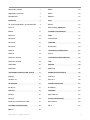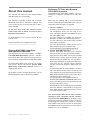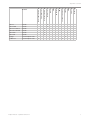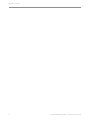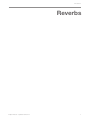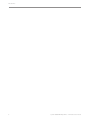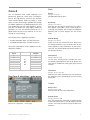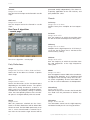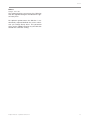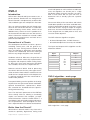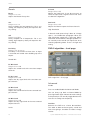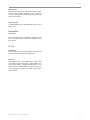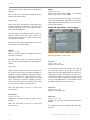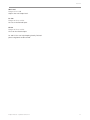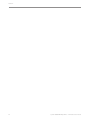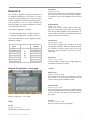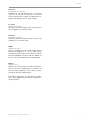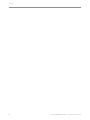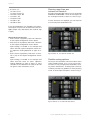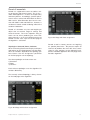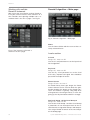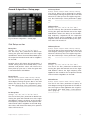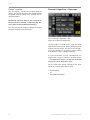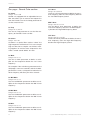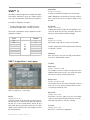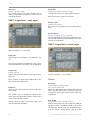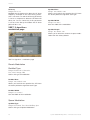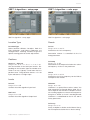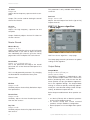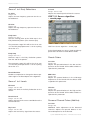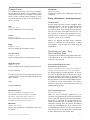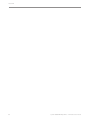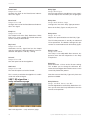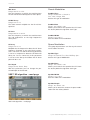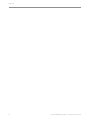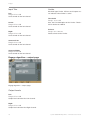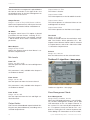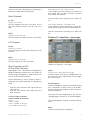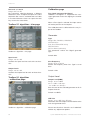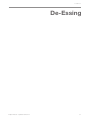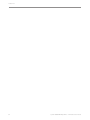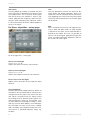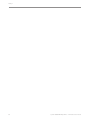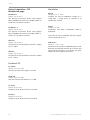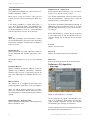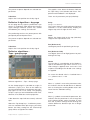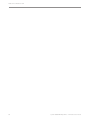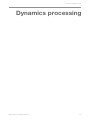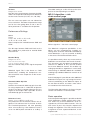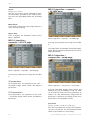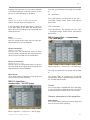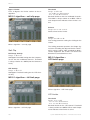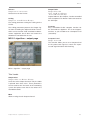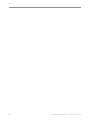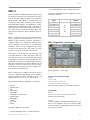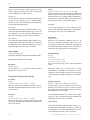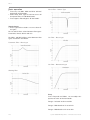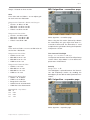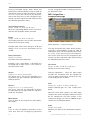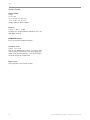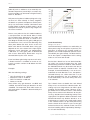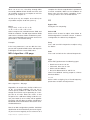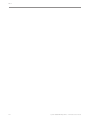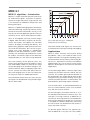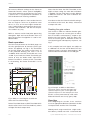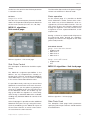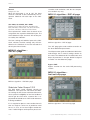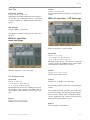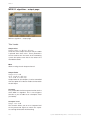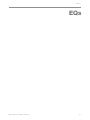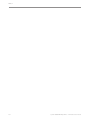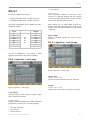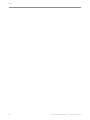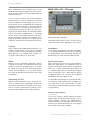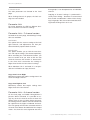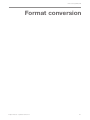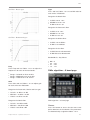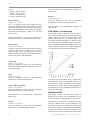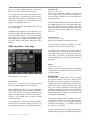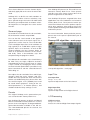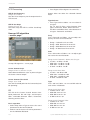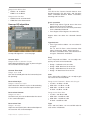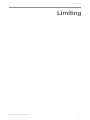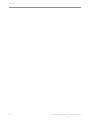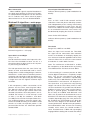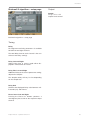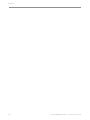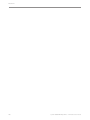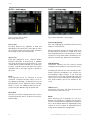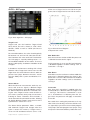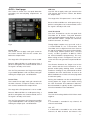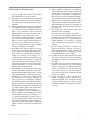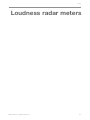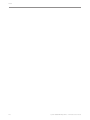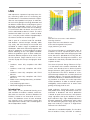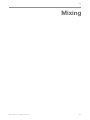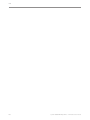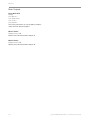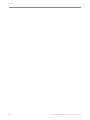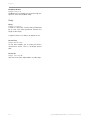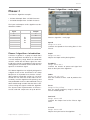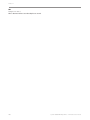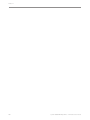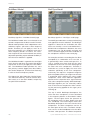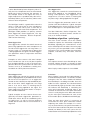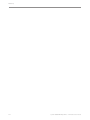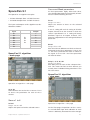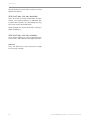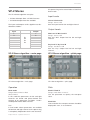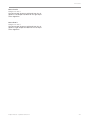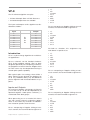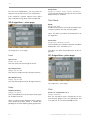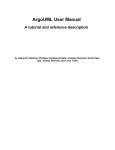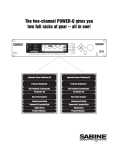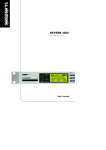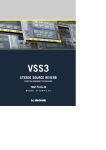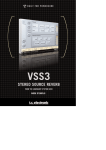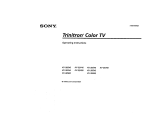Download Broadcast 6000 Specifications
Transcript
English Manual Applies to System 6000 firmware version 6.5.0 TC Icon version 7.5.0 Last manual update: 2014-07-22 System 6000 MKII Algorithms About this manual 1 MD-3 107 Algorithms overview 2 MD-4 115 Introduction 5 MDX 5.1 123 REVERBS 7 EQS 131 TC reverb algorithms: an introduction 9 EQ-5.1 133 Core-2 11 Massenburg (MDW) EQ 137 DVR-2 15 FORMAT CONVERSION 141 NonLin2 19 DMix 143 Reverb-2 23 Unwrap HD 151 Reverb-3 27 LIMITING 157 Reverb 8 31 Brickwall 2 159 VSS™ 3 45 LOUDNESS CORRECTION 165 VSS™ 4 49 ALC 6 167 VSS™ 5.1 Source 53 LOUDNESS RADAR METERS 177 VSS™ 6.1 Reverb 59 LM6 179 VSS™ M4 65 MIXING 189 VSS™ SR 69 Matrix 88 191 SURROUND PRODUCTION TOOLS 73 MODULATION EFFECTS 195 Engage 75 Chorus-1 197 Toolbox 5.1 77 Phaser-1 199 DE-ESSING 81 NOISE REDUCTION 201 De-Esser 83 Backdrop 203 DELAYS 85 PANNING 213 Delay-1 87 SpacePan 5.1 215 Delay-2 89 PITCH PROCESSING 217 Reflector 6 & Reflector LCR 91 VP-2 Stereo 219 DYNAMICS PROCESSING 97 VP-8 223 MD 5.1 99 English Manual – Updated 2014-07-22a About this manual This manual will help you learn understanding and operating your TC product. This manual is available in print and as a PDF download from the TC Electronic website. The most current version is always from the TC Electronic website. To get the most from this manual, please read it from start to finish, or you may miss important information. To download the most current version of this manual, visit www.tcelectronic.com/support/manuals/ System 6000 MKII algorithm and operation manuals The document you are now reading – the System 6000 MKII Algorithms manual – contains information about the signal processing and metering features performed by System 6000 MKII. For information about setup, general use, routing and presets, please consult the System 6000 MKII Setup & Operation manual, which is a separate document. Up-to-date versions of both documents can be downloaded from the TC Electronic website. About this manual Software: TC Icon and System 6000 MKII firmware Operating System 6000 MKII requires a TC Icon remote or a computer running the TC Icon software. When you are working with a system involving one or multiple System 6000 MKII units, you are interacting with two types of software: 1.TC Icon software: TC Icon is the software that you will install on the computer(s) which you are using to access, configure, operate and update the System 6000 MKII unit(s). TC Icon software is available for Microsoft Windows and Mac OS X operating systems. TC Icon software is free and can be installed on multiple computers. You can download the latest version of TC Icon software for your computer from www.tcelectronic.com/support/software/. 2.System 6000 MKII firmware: System 6000 MKII firmware is the software that you install on every System 6000 MKII. Every System 6000 MKII comes pre-installed with the most current firmware version available at the time of production. You can download newer version of System 6000 MKII firmware from the TC website. Newer firmware version will contain bug fixes and/or new features. System 6000 MKII firmware updates are free. You can download the latest version of TC Icon software for your particular System 6000 MKII model (Broadcast 6000, Film 6000, Mastering 6000, Music 6000) from www.tcelectronic.com/support/software/. Use TC Icon software installed on your computer (see above) to transfer firmware to your System 6000 MK II unit(s). Downloading and installing System 6000 MKII firmware updates is described in the System 6000 MKII Setup & Operation manual, which is a separate document. You should keep both the TC Icon software running on your computer and the software of your System 6000 MKII up to date. Using up-to-date software versions ensures you benefit from bug fixes and the latest features. You will also need the most recent version of the System 6000 MKII firmware if you want to use the newest algorithms, such as Reverb 8. English Manual – Updated 2014-07-221 Algorithms overview This is an overview of the algorithms in the various System 6000 MKII-based platforms and bundles. Algorithms overview Backdrop Reverb 8 • AM6 • Engage Mastering 6000 • • VariPitch & Toolbox 5.1 Mastering 6000 • • • • • • MDW Reverb 6000 • UnWrap HD Reverb 6000 Film 6000 • • LM6 Music 6000 • Live Aid Mastering 6000 Stereo Reverb Broadcast 6000 Multichannel Reverb Based on Stereo Mastering Processor Multichannel Mastering License • • • • • • • • Algorithm name Algorithm type De-Esser De-Essing Delay-1 Delay Delay-2 Reflector 6 & Reflector LCR MD 5.1 Delay MD-3 Dynamics processing MD-4 Dynamics processing MDX 5.1 Dynamics processing EQ-5.1 EQ MDW HiRes EQ EQ DMix Format conversion Unwrap HD Format conversion Brickwall 2 Limiting ALC 5.1 Loudness correction ALC 6 Loudness correction ATX / DX Loudness correction LM6 Loudness radar meter AM6 Metering Matrix 88 Mixing Chorus-1 Modulation effects Phaser-1 Modulation effects Backdrop Noise reduction SpacePan 5.1 Panning VP-8 Pitch processing Core-2 Reverb DVR-2 Reverb NonLin2 Reverb Reverb-2 Reverb Reverb-3 Reverb Reverb-8 Reverb 2 • • • Delay Dynamics processing • • • • • • • • • • • • • • • • • • • • • • • • • System 6000 MKII Algorithms – Firmware version 6.5.0 Algorithms overview Backdrop Surround prod. tools Reverb 8 Surround prod. tools Toolbox 5.1 AM6 Engage Engage Reverb VariPitch & Toolbox 5.1 Reverb VSS™ SR MDW VSS™ M4 UnWrap HD Reverb LM6 Reverb VSS™ 6.1 Reverb Live Aid VSS™ 5.1 Source Stereo Reverb Reverb Multichannel Reverb Reverb VSS™ 4HD Stereo Mastering VSS™ 3 Multichannel Mastering License • • • • • • • • • English Manual – Updated 2014-07-223 Algorithms overview 4 System 6000 MKII Algorithms – Firmware version 6.5.0 Introduction Introduction System 6000 contains a wealth of algorithms, and the list of algorithms will continuously be extended. Our main focus is to offer the best possible quality – both as stereo and multi-channel versions. Bank F1: F2: F3: F4: F5: F6: F7: F8: Bank Name Reverb A – (Music St.) Reverb B – (Music St.) Reverb (Music Sur.) Halls of Fame Reverb A – (Film) Reverb B – (Film) Reverb C – (Film) Reverb (Film Sur.) F9: Mastering F10: F11: F12: F13: F14: Mastering Monitor & Format Delay & Effects Metering M5000 Mainframe 6000 holds… ►► One Scene Factory preset bank with up to 50 presets ►► One Routing Factory preset bank with up to 50 presets ►► Up to 14 Engine Factory preset banks with up to 99 presets each. Algorithms used VSS™3, DVR-2 VSS™ 4 HD, NonLin2, VSS™ M4 SpacePan 5.1, VSS™ 6.1 Reverb, VSS™ 5.1 Reverb, VSS™ 5.1 Source All Reverb types + Reflector VSS™ 3 VSS™ 3, VSS™ M4, VSS™ 4 HD Reflector 6, NonLin SpacePan 5.1, Reflector 6, VSS™ 5.1 Reverb, VSS™ 5.1 Source, VSS™ 6.1 Reverb, VSS™ Surround, Reverb 8 EQ 5.1, MDW HiRes EQ, MDW HiRes 5.1, De-Ess, Brickwall 2, MD-3, MD-4, Matrix 88 EQ-5.1, MD-3, MD 5.1, Toolbox 5.1, Engage, BackDrop, UnWrap HD Toolbox 5.1, Engage, Unwrap, Backdrop, VP-2, VP-8, Delay-1, Delay-2 LM6 Reverb-2, Reverb-3, Core-2, Chorus-1, Delay-1, Delay-2, Phaser-1 English Manual – Updated 2014-07-225 Introduction Channel distribution in surround algorithms To best comply with the channel allocation used by most digital AES format equipment, the Input/ Output channels on TC Electronic surround algorithms are allocated as follows: 1Left 2Right 3Center 4LFE 5 Left Surround 6 Right Surround These channel allocations comply with the following standards: ►► ►► ►► ITU Recommendation ITU-R BR.1384, Parameters for International Exchange of Multichannel Sound Recordings, 1998 SMPTE 320 M-1999, for Television – Channel Assignments and Levels on Multichannel Audio Media Surround Sound Forum Recommended Practice SSF-02/1-E-2 (3-5-99), Multichannel Recording Format, Parameters for Programme Interchange and Archiving, Alignment of Reproduction Equipment Meters sequence: Left – Center – Right – Surround Left – Surround Right – LFE We believe that by displaying the meters on the Engine Edit pages in the same order as your speakers are physically placed, the most intuitive metering of channel-levels is achieved. Grouping the Inputs/Outputs this way ensures optimal flexibility for further external processing and archiving, when working on setups following the above mentioned standards. It is, however, worth noticing that total routing flexibility of physical inputs and outputs to Engine Inputs/Outputs is available on System 6000 via the Routing page. Metering in the engine edit pages For logical channel metering in the various surround algorithms, the meters on the Engine Edit pages are displayed in the following order. 6 System 6000 MKII Algorithms – Firmware version 6.5.0 Introduction Reverbs English Manual – Updated 2014-07-227 Introduction 8 System 6000 MKII Algorithms – Firmware version 6.5.0 TC reverb algorithms: an introduction TC reverb algorithms: an introduction The TC Reverb Palette Generic Reverb Until 15 to 20 years ago, digital reverb was mostly used as a generic effect applied to many sources of a mix. Nowadays, where more Aux send and returns are at disposal, new approaches have emerged. Elements of the mix are being treated individually, adding room character, flavor and depth in more creative and complex ways. Generic reverb is primarily a flattering sustain effect which can be added to many sources of a mix, or a complete stereo or multichannel stem. It adds little character but also does no harm, because the effect is blurred or washed out. At TC, we call this a Source based approach, and we have put more than 30 man-years of development time into design and refinement of Source based room simulation. When Generic digital reverbs were invented, they stretched the DSP power and memory bandwidth capabilities of their time; and Source specific processing was completely out of the question. Even though we may now consider Generic types to be less than ideal, they still have applications for which they may be chosen instead of their Source based cousins. The large reverb and room simulation palette of Reverb 6000 allows the user to choose whatever principle suits a present need. Reverb 6000 algorithm overview Algorithm Name Rev 3 VSS™ 3 VSS™ 3 SR NonLin 2 DVR 2 VSS™ 4 VSS™ 5.1 Source VSS™ 6.1 Reverb VSS™ M4 Input Format Stereo 1 Source 1 Source Output Format Stereo Stereo LtRt Reverb Type Generic Source Source If early reflections are offered, there are only few of them and they play a rudimentary role. Therefore, a strong localization is not imposed on the signal, which is what you want when one reverb is used on many sources. For a graphical artist, the equivalent tool to Generic reverb would be a paint brush. Generic Reverb Pros ►► ►► ►► ►► ►► ►► Generic Reverb Cons ►► ►► ►► ►► Mono Mono 2 Sources 4 Sources Stereo Quad Stereo 5.1 Generic Generic Source Source 5.1 or 6.1 5.1 or 6.1 Generic 4 x Mono  4x Mono Generic 1st choice for composite, mixed material and stems 1st choice when used with multichannel joystick on console or DAW 1st choice for adding to classical main microphone pick-up Works well on moving sources Prettier than life Quick and easy to use. Blurring takes away character from individual sources Pitch modulation may be a problem with some material Mono compatibility often compromised to obtain extra width Imaging inferior to Source based reverb. Below you will find a suggestion of when to use what. English Manual – Updated 2014-07-229 TC reverb algorithms: an introduction Source Reverb Sampling Reverb When elements of a mix are picked up individually, a chance exists to define exactly how each of them is to be heard. There is no reason to apply one generic reverb to several single sources (unless they are supposed to present an identical position to the final listener, or when you have run out of Aux sends). Sampling reverbs present a variation of the Source theme: An impulse response is taken from an actual room based on a specific source and pick-up position. This “canned room” with frozen source, pick-up and speaker positioning, can later be applied to any signal. When it is desirable to distinguish between single elements sharing more or less the same panning position, source-based reverb should be your first choice. Subtle discrimination between reflection patterns of individual sources can make all the difference in the world when it comes to obtaining depth, expression and natural imaging. Source Reverbs are able to generate multiple, complex early reflection patterns. For best results, if some reflections are already picked up by a microphone, they should be excluded from the simulated pattern by using the appropriate reflection decrease control. Instruments or sources can alternatively share the same reverb input in groups, e.g. stage left, center and right, for a more complex and desirable result than a Generic, one-send reverb approach. From experiments we have found it difficult to translate a room feeling to speakers, due to compromises by nature built into the emission and pick-up process when capturing a room response. This is especially true with multichannel formats such as 5.1 and 6.1, where DSP in simulators can be used to optimize a virtual room for a specific speaker configuration. Currently, no sampling reverbs are available on Reverb 6000. Sampling Reverb Pros ►► ►► ►► Sampling Reverb Cons ►► ►► For a graphical artist, the equivalent tool to Source reverb would be a 3D rendering system or Virtual Studio. ►► ►► ►► Source Reverb Pros ►► ►► ►► ►► ►► “Organic” or natural feeling Some properties of a natural room may be captured Different flavor to simulations. Little editing possible. Editing often doesn’t sound right Difficult to capture sense of space as well as it may be simulated Only one fixed source position per Engine Long recall times Lower dynamic range and bandwidth than VSS™ algorithms. First choice when input sources can be separated First choice with spot microphones More depth and distinction obtainable in a mix Adds character and definition to a source For any format, but especially 5.1 and 6.1, localization and the size of the listening area may be improved compared to Generic Reverb types. Source Reverb Cons ►► ►► ►► 10 Require more sends or direct feeds than Generic Reverb types No advantage on composite signals Not ideal for moving sources. System 6000 MKII Algorithms – Firmware version 6.5.0 Core-2 Main Core-2 The TC Electronic REV CORE algorithms are particularly good for small room simulations. Due to the high density structure the relatively short Reverb diffuse fields occurring in small rooms can be convincingly reproduced. Though the VSS™ algorithms are dedicated for Film and Post production the Rev Core algorithm, known from the TC M5000 are also highly usable for purposes as such. You will also find that it is a good choice on percussive material, as it is very smooth an non-coloring. Decay Range: 0.3 to 60 s Reverberation Decay time. Pre Delay Range: 0 to 200 ms Sets the time that passes before the first reflection appear. (see table 1 on the next page). Increasing the predelay will change the apparent position and, to some degree, the size of the room. The Reverb Core-2 algorithm occupies: ►► ►► @ Normal Sample Rate: 1/4 DSP Resource @ Double Sample Rate: 1/4 DSP Resource The inputs and outputs of this algorithm are distributed as follows: Input L R Output L R E1 E2 E3 E4 Rev Core-2 algorithm – main page Reverb Delay Range: 0 to 100 ms Delay time on the Reverb Tail only. Where the Pre Delay parameter sets the Delay time on the entire algorithm, Early Reflections as well as Reverb Tail, the Reverb Delay parameter works on the Reverb Tail only. Hi Cut Freq Range: 500 Hz to flat Hi Cut filter, shelving type. Provides an overall Reverb high frequency roll-off (6 dB per octave) that is suitable for making the space sound warmer. Hi Cut Att Range: -40.0 to 0.0 dB With the Hi-Cut Att. parameter you can attenuate the frequency area specified by the Hi-Cut Freq parameter. Levels Early Level Range: Off to 0 dB Sets the level for the Early Reflections. Rev Core-2 algorithm – main page Reverb Level Range: Off to 0.0 dB Sets the level of the reflection envelope relative to the Early Reflections in 0.5 dB steps. If Reverb Level is set to off you will hear only the Early Reflections. English Manual – Updated 2014-07-2211 Core-2 In Level Range: Off to 0.0 dB Sets the level of the Input to the Reverb in 0.5 dB steps. generated totally independently. The feature is especially applicable for the film industry and post production suites. Reverb Out Level Range: Off to 0.0 dB Sets the Output level of the Reverb in 0.5 dB steps. Rev Core-2 algorithm – reverb page Lo Decay Range: 0.01 to 2.5 times Relative Decay time multiplier for low frequencies. Lo Xover Range: 20 Hz to flat Sets the frequency at which the transition from the low to the low-mid frequencies takes place. Hi Decay Range: 0.01 to 2.0 times Multiplier for the high frequencies. If Hi Decay is set to 0.5, the Hi Decay time is half that of the nominal Decay setting. Rev Core-2 algorithm – reverb page Early Reflections Shape Range: Hall, Fan Prism, H Shoe, Club and Small. Select one of the above to simulate a specific room shape. Size Range: 0.040 to 4.000 s Scales the dimensions of the simulated space depending on the SHAPE chosen. The specific room that is being simulated is scaled 1:1 at SIZE =1.00. This can then be scaled up or down. Provided that the predelay setting is relatively short, the corresponding volume of the simulated space is changed radically with this control. Xfeed Range: On/off With this parameter switched off, the Crossfeeds in the Early Reflections will be killed. With Xfeed set to off, and the Width parameter set to 100 %, a true stereo Reverb is created. The effect from the left and the right channel will be 12 Hi Xover Range: 20 Hz to flat Sets the frequency at which the transition from the mid frequencies to the high frequencies takes place. Width Range: 0 to 100 % Sets the apparent stereo width of the reverberating part of the algorithm. At “0” the diffuse field will appear to be coming mainly from the center (mono compatible), whereas with Width set to “100” the L/R reverberators are independent. Hi Cut Freq Range: 500 Hz to flat Rolls off the top end as it enters the Reverb Diffuse Field. Use this parameter to “darken” the room. Hi Cut Att Range: -40.0 to 0.0 dB The attenuation control sets the high frequency roll determined by the Hi Cut Freq. parameter. System 6000 MKII Algorithms – Firmware version 6.5.0 Core-2 Diffuse Range: -50 to 50 This parameter gives you more or less Diffusion than the algorithm designer intended for the given Decay time. For optimum performance the diffusion is automatically adjusted behind the scenes whenever you change Decay times. This parameter gives you the added control to vary the Diffusion around this automatic setting. English Manual – Updated 2014-07-2213 Core-2 14 System 6000 MKII Algorithms – Firmware version 6.5.0 DVR-2 DVR-2 Introduction DVR-2 offers Reverb and System 6000 users a pristine Generic Reverb with true vintage flavor. Generic Reverb is complementary to Source Reverb, and both types are at disposal in the 6000. You can read more about Generic Reverb elsewhere in this manual, but the term is used to describe a flattering sustain effect, which can be added to many sources of a mix. It produces little character but also does no harm, because the effect is blurred or washed out. Instead, it adds a good sense of spaciousness and more or less pronounced modulation. Recreation of a Classic The development of DVR-2 has been a process extending several years, with the goal of recreating the most shining Generic Reverb of all times, the EMT250. A particularly well sounding machine was refurbished, and in the making of DVR-2 many design disciplines were involved... Hardware technical: What was the precision of converters and how where they implemented in the eighties with emphasis, block scaling, linearity, filters etc? How much processing and RAM was available, what was the sample rate etc? Software technical: Which kind of processing was done in discrete circuitry, what type of truncation and noise floor artifacts would result, how could the low sample rate be mimicked precisely, and how could all of this be transferred to a modern DSP platform. much DSP power to mimic artifacts of old hardware, the algorithm can also be put in a High Resolution mode. Using this function, the noisefloor is much lower, but use your own ears to determine if this is actually a plus for a specific situation. Please note: Many of the constraints and criteria listed above produce non-linear audio behavior, making it impossible to obtain more than a static and crude result if trying to sample an original processor. A minute emulation does more justice to the original from an audio point of view, and can also still be adjusted. The DVR-2 Source algorithm occupies: ►► ►► @ Normal Sample Rate: 1/4 DSP Resource @ Double Sample Rate: Currently not available The inputs and outputs of this algorithm are distributed as follows: Input Mono Output L R E1 E2 E3 E4 SL SR DVR-2 algorithm – main page Perceptual: Making sure the qualities of the original processor was preserved. Sweet modulation, spectral characteristics, spaciousness, distortion, saturation etc. Hundreds of hours spent listening and measuring. User: The four basic parameters of the EMT250 were carefully laid out, offering a remarkably simple user interface with complex, yet optimized interactions under the hood. DVR-2 is a resemblance of that including range and coarseness of parameters. Also the original I/O structure is kept with Mono in to Stereo and Quad out. Better than the Classic? DVR-2 algorithm – main page While DVR-2 in Normal mode is very close to the sound of a perfectly aligned 250, having used English Manual – Updated 2014-07-2215 DVR-2 Reverb Decay Range: 0.2 to 4.5 s Adjusts the Master Decay time. xLo Range: 0.5 to 2.0 Decay multiplier for low frequencies. For a x1.0 setting, low frequency decay will equal the Decay setting. xHi Range: 0.5 to Max. Decay multiplier for hi frequencies. For a x1.0 setting, high frequency decay will equal the Decay setting. Pre Delay Range: 0, 20, 40, 60 ms Pre delay is the amount of time from an input is received until reverb starts building up at the output. In Level Range: Off to 0 dB Adjusts the input level. It may be necessary to lower the input level if signals close to full scale are fed to the algorithm. Out Level Range: Off to 0 dB Adjusts the Master output of all four channels. High Resolution In Normal mode, processing is done to “vintage specs”, see introduction paragraph. When the High Resolution toggle key is pressed, DVR-2 noise floor and resolution is brought up date. Listen carefully to the overall mix impression when choosing operating mode. There is no right and wrong. DVR-2 algorithm – level page Reverb Mix Fr. Wet Level Range: Off to 0 dB Adjusts the reverb level of the two front output channels. Fr. Dry Level Range: Off to 0 dB Adjusts the dry signal level of the two front output channels. DVR-2 algorithm – level page Advanced Enable Sr. Wet Level Range: Off to 0 dB Adjusts the reverb level of the two surround output channels. Sr. Wet Level Range: Off to 0 dB Adjusts the dry signal level of the two surround output channels. Levels 16 Press to enable/disable the Advanced Mode You can always go back to Normal-Mode by pressing Enable again. Advanced mode settings are kept and you can actually toggle between the two sets of settings for comparing Low Res Switches the DVR-2 to a lower bit-resolution. This adds an older and more grainy sound and also noise giving a simulation of various vintage reverbs. System 6000 MKII Algorithms – Firmware version 6.5.0 DVR-2 Input Trans Emulates the sound of Input transformers typically used in vintage Reverbs. Use it to create a warm vintage like sound. Especially good for short Decay times. Trim Lo Freq A subtle damping of selected frequencies in the lower end. Modulation Modulation Sets the Depth of the modulation. Normal set to 100 %. Increase if you like a more liquid, chorus like sound. Hi Cut Frequency This is DVR-2´s HiCut and can be used to limit or extend the overall frequency spectrum. Q-Scale Corresponds the small potmeters inside older reverbs used to equalize sound differences caused by electric component-tolerances. Use the Q-scale in combination with the set with HiCut Frequency to shape the treble to your personal flavour. English Manual – Updated 2014-07-2217 DVR-2 18 System 6000 MKII Algorithms – Firmware version 6.5.0 NonLin2 NonLin2 algorithm – main page NonLin2 Introduction NonLin2 is an Effect Reverb with controllable Envelope, Attack, Hold and Release. It is capable of generating compact Vocal Ambience, dramatic eighties drum and percussion sounds, Reverse Reverb or completely new and twisted effects. NonLin2 also does classic Gated Reverb, but because it doesn’t need to be triggered, it can be used on all sorts of program material. The eighties – with a twist Compared to effect Reverbs from the past, NonLin2 features longer and more diffused response with a higher resolution, but classic, low density processing is also available. However, there is more to updating a classic than free Envelope, selectable response and higher resolution. NonLin2 also features a Twist parameter, which radically alters the sound, sometimes in weird ways. Adding Twist may not always be pretty, but the parameter truly is a new spice included to spark imagination and storytelling, and which can be used to add character to any source of a mix. The NonLin2 algorithm occupies: ►► ►► @ Normal Sample Rate: 1/4 DSP Resource @ Double Sample Rate: 1/4 DSP Resource The inputs and outputs of this algorithm are distributed as follows: Input Mono Output L R E1 E2 E3 E4 NonLin2 algorithm – main page Pre Delay Range: 0 to 500 ms Pre Delay offsets the Output and timing of the Envelope Generator. It is typically used to obtain depth and definition in a mix, or align the effect with a musical beat. Delays in the 10 to 40 ms range can be considered for percussive sounds, while dense vocal slap effects could use 70 to 150 ms of Pre Delay. Attack Range: 0 to 500 ms Sets the Attack time (= build up) of the Reverb Envelope. Max. range for this parameter depends on the Hold and Release settings. Hold Range: 0 to 500 ms Sets the Hold time (= fully open time) of the Reverb Envelope. For a typical eighties style response, Hold should be set at 60 to 120 ms. Max. range for this parameter depends on the Attack and Release settings. Release Range: 0 to 500 ms Sets the Hold time (= Decay) of the Reverb Envelope. For a typical eighties style response, Release should be set at 0 to 100 ms. The most gated English Manual – Updated 2014-07-2219 NonLin2 and unnatural effect is obtained at short Release settings. Max. range for this parameter depends on the Attack and Hold settings. Reverb Style Selects the basic Reverb Style subjected to the Envelope and Twist modifications. The Style parameter should be seen as an algorithm selection inside the algorithm. Width Range: 0 to 100 % Adjusts the Output Stereo Width. 0 % denotes mono, while 100 % is max width. The perceived width of the effect is also affected by the Reverb Style and Diffuse parameters. Width difference between Styles is most obvious at low Diffuse Ratios. NonLin2 algorithm – levels page Different Styles have different features with regards to density, diffusion type, spectral response, stereo image etc. Choose one that suits your program material. Differences are more pronounced with low Diffuse settings and Twist Ratios. Diffuse Range: 0 to 100 % Sets the amount of diffusion applied to the Reverb Style selected. For high Diffuse ratios, the Attack and Decay times of the reverb Envelope may be slightly affected. NonLin2 algorithm – levels page In Level Range: Off to 0 dB Adjusts the input level. Twist Type Selects which type of funky effect treatment to be used on the reverb. Twist Type should be regarded as a spice capable of sparking imagination in the mix process. Try the effect on all sorts of different sources to add character or make them stand out. If spectral shaping using the Twist parameters get out of control, the Lo and Hi cuts can be used to stay within limits. When the Twist Ratio is set at 0 %, Twist Type has no effect. Twist Ratio Range: 0 to 100 % Applies the selected amount of “Twist” to the Reverb. When the Twist Ratio is set at 0 %, Twist Type has no effect. 20 If radical Style and Twist settings are used, or full scale Input signals, it may be necessary to adjust the Input level slightly down to avoid overloading the Outputs. Overloads are shown as a red indication above the Engine number on top of the screen. High resolution internal processing ensures that audio quality is not affected, should headroom adjustments be necessary. Out Level Range: Off to 0 dB Adjusts the Output level. Dry Level Range: Off to 0 dB Adjusts the dry signal level passed through the Engine. For a typical send/return configuration, leave Dry level off. System 6000 MKII Algorithms – Firmware version 6.5.0 NonLin2 Wet Level Range: Off to 0 dB Adjusts the wet Output level. Lo Cut Range: 20 Hz to 20 kHz Lo Cut on the Reverb Input. Hi Cut Range: 20 Hz to 20 kHz Hi cut on the Reverb Input. Lo and Hi Cut can help keeping heavily Twisted processing better under control. English Manual – Updated 2014-07-2221 NonLin2 22 System 6000 MKII Algorithms – Firmware version 6.5.0 Reverb-2 Reverb-2 The Reverb 2 algorithm initially created for the TC M5000 compliments most types of source material, however experience has shown that the Reverb 2 algorithm is especially good on percussive instruments, as it has a very well-defined precise buildup. The Reverb 2 algorithm is a Stereo In/Stereo Out Reverb. The Reverb-2 algorithm occupies: ►► ►► @ Normal Sample Rate: 1/4 DSP Resource @ Double Sample Rate: 1/4 DSP Resource The inputs and outputs of this algorithm are distributed as follows: Input L R Output L R E1 E2 E3 E4 Reverb-2 algorithm – main page Pre Delay Range: 0 to 200 Sets the time before the first reflection appears. Increasing the Pre Delay will change the apparent position and, to some degree, the size of the room. Reverb Delay Range: 0 to 100 ms Delay time on the Reverb diffuse field only. Where the Pre Delay parameter sets the Delay time on the entire algorithm, Early Reflections as well as diffuse field, the Reverb Delay parameter works on the diffuse field only. Hi Cut Freq Range: 500 Hz to flat Hi Cut filter, shelving type. Provides an overall reverb high frequency roll-off (6 dB per octave), for creating a warmer sound. Sets the Cut-off frequency of the overall Hi Cut filter in 1/3-octave steps. Hi Cut Att Range: -40 to 0.0 dB The attenuation control sets the high frequency roll determined by Hi Cut Freq. Levels Early Level Range: -100 dB to 0 dB The Output level of the Early Reflections. When Early Level is set to off, the Reverb effect will consist entirely of Reverb diffuse field. Reverb Level Range: off to 0.0 dB Sets the level of the reflection envelope relative to the Early Reflections in 0.5 dB steps. If Reverb Level is set to off you will hear the initial reflections only. Reverb-2 algorithm – main page Main In Level Range: -100 dB to 0 dB Sets the Input level of the algorithm. Decay Range: 0.3 to 60.0 s Reverb diffuse field Decay time. English Manual – Updated 2014-07-2223 Reverb-2 Out Level Range: -100 dB to 0 dB Sets the Output level of the. tifacts that would otherwise have dominated a room of this size. Reverb-2 algorithm – reverb page Size Range: 0.040 to 4.000 s Scales the dimensions of the simulated space depending on the SHAPE chosen. The specific room being simulated is scaled 1:1 at SIZE =1.00. This can then be scaled up or down. Provided that the predelay setting is relatively short, the corresponding volume of the simulated space is changed radically with this control. For example; with the HALL Early Reflections, the approximate room volume goes from 1.2 cubic meters to 1,280,000 cubic meters. Reverb-2 algorithm – reverb page Early Reflections Shape Room/Hall simulation/approximation. With this control the Early Reflections of the Reverb are chosen. Six distinctively different room shapes are available: HALL The HALL reflection pattern is based on the acoustic properties of the Boston Symphony Hall, USA. FAN The FAN pattern is based on a fan-shaped hall similar to the La Scala Concert Hall in Milan, Italy. PRISM The PRISM pattern is from acoustic designers “golden ratio” shoe box shaped Hall. H.SHOE The Horseshoe shaped pattern is based on the Musikvereinssaal in Austria. CLUB The CLUB pattern is based on the typical dimensions of a club-sized location. Xfeed Range: On/off With this parameter switched off, the cross feeds in the Early Reflections will be killed. The ER xFeed switched off, simultaneously with the parameter Rev Width set to 100 %, will create a true stereo Reverb. The effect from the left and the right channel will be generated totally independent. This is ideal for working with Dolby surround or for broadcasting in general where mono compatibility is important. The feature is also especially applicable for the film industry and post production suites. ER Diffuse Range: 0 to 100 % Simulation of reflections in the room “hitting” more or less uneven surfaces. The ER Diffuse parameter affects the density of the Reverb Tail. To set the ER Diffuse properly, turn off the Rev Level parameter and adjust while listening on percussive type of signals/instruments. Reverb Lo Decay Range: 0.01 to 2.50 times Relative Decay time multiplier for low frequencies. This parameter responds according to the Lo Xover setting. SMALL The SMALL pattern is an artificially made, relatively small room. The room has been reworked to minimize some of the unfortunate coloring ar24 System 6000 MKII Algorithms – Firmware version 6.5.0 Reverb-2 Hi Decay Range: 0.01 to 2.00 times Multiplier for the high frequencies. If Hi Decay e.g. is set to 0.5, the Hi Decay time is half that of the nominal Decay setting. This parameter responds according to the Hi xOver setting. Lo Xover Range: 20 Hz to flat Sets the crossover frequency for the Decay xLo time multiplier in 1/3-octave steps. Hi Xover Range: 20 Hz to flat Sets the crossover frequency for the Decay x Hi multiplier in 1/3-octave steps. Width Range: 0 to 100 % Sets the apparent stereo width of the diffuse field of the algorithm. At “0” the diffuse field will appear to be coming mainly from the center (mono compatible), whereas with Rev Width set to ‘100’ the L/R reverberators are independent. Diffuse Range: 1 to 25 Imposes the characteristics of the Early Reflections on the later reverberation. In order to set the Rev Diffuse properly, set the Early Lev parameter to off while adjusting the Rev Diffuse parameter. The Rev Diffuse parameter is best judged using continuous signals like vocal or guitars. English Manual – Updated 2014-07-2225 Reverb-2 26 System 6000 MKII Algorithms – Firmware version 6.5.0 Reverb-3 Main Reverb-3 This is a description of the parameters specific to the Reverb-3 algorithm. It is capable of making an exceptionally clear Reverb sound using a very dense and natural sounding Reverb Tail. Decay time can be controlled in four individually adjustable frequency bands. Using Diffuse and the Distance controls, sounds can be made in which practically no Early Reflections are heard. Add a slight modulation to this to minimize room interaction with your source material and you have – Reverb-3. The Reverb-3 algorithm occupies: ►► ►► @ Normal Sample Rate: 1/4 DSP Resource @ Double Sample Rate: 1/4 DSP Resource The inputs and outputs of this algorithm are distributed as follows: Input L R Output L R E1 E2 E3 E4 Reverb-3 algorithm – main page Reverb-3 algorithm – main page Decay Range: 0.3 to 30.0 s Reverberation Decay time. Pre Delay Range: 1 to 150 ms Sets the time that passes before the first reflection appears. Distance Range: 0 to 15 The relative distance control varies the mix relationship between the early and the later reflections. When set to “0” more of the Early Reflections are heard, similar to being close to the sound source in a room. As you increase Distance toward “15” more of the later reflections are heard = further away from the sound source. Practically no Early Reflections are heard at “15”. Please note that at very short distances the Early Reflections interact with the direct signal creating ‘chorus-like’ colorations just as in real rooms with strong low-order reflections. Diffuse Range: 1 to 9 The Diffuse parameter simulates when the reflections in the room “hit” more or less uneven surfaces. With smooth walls low diffusion takes place. Walls that are uneven, with many angles, pockets or with dedicated diffusers cause the reflections to break into a high number of less identifiable reflections producing much higher diffusion. The Diffuse parameter affects the quality of the diffuse field as well as the spread of the Early Reflections. Diffuse Type Range: Smooth1, Smooth2, Wow 1, Short1 and Short2 The natural room mode peak frequencies and the smoothness of the diffuse field are affected by this parameter. Use Smooth1 and 2 for long decays, whereas the others are made for shorter Decay times and to emulate the characteristics of well known plates. English Manual – Updated 2014-07-2227 Reverb-3 Hi Cut Freq Range: 500 Hz to flat Hi Cut filter, shelving type. Provides an overall Reverb high frequency roll-off (6 dB per octave) that is suitable for making the space sound warmer. Hi Cut Att Range: -40 to 0.0 dB The attenuation control sets the high frequency roll determined by Hi Cut Freq. Levels In Level Range: Off to 0.0 dB Sets the level of the Input to the Reverb in 0.5 dB steps. Out Level Range: Off to 0.0 dB Sets the Output level of the Reverb in 0.5 dB steps. Reverb-3 algorithm – reverb page will be increased. If set lower than 1 the Decay time will be decreased. Lo Xover Range: 20 Hz to 4.00 kHz Sets the crossover frequency for the x Lo Decay time multiplier in 1/3-octave steps. If Lo-Mid Xover is set higher than Mid Xover the Mid Xover frequency will automatically be adjusted upward. Mid Decay Range: 0.01 to 2.5 times Relative Decay time multiplier for the low-mid frequencies. Mid Xover Range: 200 Hz to 6.30 KHz Sets the crossover frequency for the Decay xLoMid Decay time multiplier in 1/3 octave steps. If set lower than Lo Xover, then Lo Xover will change downward. Hi Decay Range: 0.01 to 2.0 times Relative Decay time multiplier for the high frequencies. Hi Xover Range: 2.00 kHz to flat Sets the crossover frequency for the x Hi Decay time multiplier in 1/3-octave steps. Modulation Reverb-3 algorithm – reverb page Reverb Lo Decay Range: 0.01 to 2.5 times Relative Decay time multiplier for low frequencies. Rate Range: 1 to 200 The Modulation Rate varies the rate of modulation of the recirculating delay paths simulating the Reverb Tail. The control has no effect at a “0” setting. Adding modulation to the Reverb has the effect of smoothing out the frequency response of the Reverb, by effectively averaging out the room resonances. Example: If the x Lo parameter set to 1, the low frequency area, specified by the Lo Xover parameter, will remain unchanged. If set higher than 1, the Decay time for that frequency area 28 System 6000 MKII Algorithms – Firmware version 6.5.0 Reverb-3 Depth Range: 0 to 100 % Controls the amount of delay path modulation or “wander” in the Reverb. The control interacts with the MODRATE, so with either control set at a high setting you will start to hear pitch modulation. The amount of either parameter that you can add depends on the type of material to which you are adding Reverb. Percussive types of sounds can be much more modulated than for example violin or an opera vocal. Please note that adding even the least amount of modulation will cause the very high frequencies to diminish slightly, somewhat similar to the high frequency damping caused by sound traveling naturally through air. English Manual – Updated 2014-07-2229 Reverb-3 30 System 6000 MKII Algorithms – Firmware version 6.5.0 Reverb 8 Reverb 8 Introduction Reverb 8 is a new reverb algorithm for System 6000 MKII. It has been developed for arbitrary channel counts from 8 and up. Reverb 8 Presets Once TC Icon software and the System 6000 MKII firmware have been updated, you will find ten Reverb 8 Presets in Engine Bank F8 / Dec. 9 – see Fig 1. With a flexible “Lego brick” topology, Reverb 8 makes the best of new high channel density carriers such as NHK Super Hi-vision, Dolby Atmos, Barco Auro and of custom installations where multichannel, high-performance audio is a key element. Besides from creating more credible envelopment from many loudspeaker channels than what is achievable using a microphone array in a real room, Reverb 8 mixes down perfectly and predictably like other decorrelated signals. In short: An important development goal has been not to waste loudspeakers – the more discrete channels there are, the better envelopment will be. Fig 1. Location of Reverb 8 presets in your System 6000 MKII Engine Banks (F8 – Dec. 9) Scene Presets You will also find three dual-engine Scene Presets in Scene Bank F1 / Dec. 2 – see Fig. 2. The inputs and outputs of this algorithm can be distributed quite flexibly, as described in this chapter. Software update and license requirements Reverb 8 runs on all System 6000 MKII units and requires a separate license. It is not part of any algorithm bundle. Make sure you have downloaded and installed the newest version both of TC Icon software and System 6000 MKII firmware, as described in “Software: TC Icon and System 6000 MKII firmware” (page 1). Fig 2. Location of Scene Presets for Reverb 8 in the Factory Bank (F1 – Dec. 2) The output routing from the System 6000 MKII frame for the Scene presets should be as follows (channel names follow the SMPTE 2036 naming convention): ►► ►► ►► ►► ►► ►► ►► ►► 1: Top Front L, TpFL 2: Top Front R, TpFR 3: Top Front C, TpFC 4: Top Back C, TpBC 5: Top Back L, TpBL 6: Top Back R, TpBR 7: Top Side L, TpSiL 8: Top Side R, TpSiR English Manual – Updated 2014-07-2231 Reverb 8 ►► ►► ►► ►► ►► ►► ►► ►► 9: Front L, FL 10: Front R, FR 11: Front Center, FC 12: Back Center, BC 13: Back L, BL 14: Back R, BR 15: Side L, SiL 16: Side R, SiR Running more than one instance of Reverb 8 Each System 6000 MKII frame can run up to two instances of Reverb 8 – which also occupies all the 16 output channels it offers as seen in Fig 3. If more channels are required, you will need to use more System 6000 MKII units. If not all loudspeakers are available, the respective outputs may be left unconnected. Also, the TpBC output may alternatively be used for Top C (TpC). About the Scene Presets Scene Preset “Symphony Hall 1x16”: Mono in to the output configuration shown above. ►► Scene Preset “Symphony Hall 2x16”. Stereo in to the output configuration shown above. Input routing is included as an example and works well with typical composite stereo mixes. Optimum routing depends on type of input. ►► Scene Preset “Symphony Hall 5x16”: 5 channel in (5.1) to the output configuration shown above. Input routing is included as an example and works well with some 5.1 stems. Optimum routing depends on type of input. In some situations a stem downmix to stereo or to LtRt can give a more satisfactory result. ►► Fig 3. Mono in, 16 channel reverb out Flexible routing options Of course, the input does not have to be a mono signal. Feeding stereo, 5.1, 6.1, 7.1 or x-to-x channel stems is easy using System 6000 MKII’s routing matrix. Sometimes, shuffling input channels creatively around may produce a more pleasing result. A stereo input example is shown in Fig 4. Fig 4. Stereo in, 16 channel reverb out 32 System 6000 MKII Algorithms – Firmware version 6.5.0 Reverb 8 Reverb 8 essentials Reverb 8 is supposed to cover an endless variety of formats and channel counts. This is why – unlike VSS algorithms – it does not output early reflection patterns. Accordingly, speaker placement is far less critical with Reverb 8 than with its VSS cousins. What Reverb 8 does have in common with VSS™ 4 HD and VSS™ 5.1, however, is uncolored, smooth reverb rendering without the need for modulation. Reverb 8 is therefore very fast and forgiving to adjust over an extreme range of settings and channel formats. The most important thing to watch out for when producing for more than eight channels is not to set multiple instances of Reverb 8 to the same Layer on the Rev page of the algorithm– see below. Topologies: Surround, Rows, Columns When connecting Reverb 8 to the physical inputs and outputs on the Routing page, note that algorithm I/O numbers depend on the topology you have chosen. Use the “Assignment” parameter on the Rev page to set the topology. Fig 6. Grid Page with Row assignment Reverb 8 and its factory presets are forgiving on speaker placement – but presets expect all channels to produce the same SPL for a certain signal. In case speakers are not aligned in level, offsets should be applied on the Trim page of the Reverb 8 algorithm. The three topologies to choose from are: 1)Surround 2)Rows 3)Columns Each of these topologies uses the algorithm I/O numbers differently. The currently selected topology is always shown on the Grid page of the algorithm. Fig 5. Grid Page with Column assignment English Manual – Updated 2014-07-2233 Reverb 8 Using Reverb 8 Using the Grid Load one of the Reverb 8 presets into an Engine and go to its Main page (see Fig 7). The Grid page of Reverb 8 provides a new approach to multichannel editing. The four parameters shown below the Grid can quickly be varied across the algorithm’s channels by offsetting a dot from its center position. Select one of the four parameters shown below the Grid: ►► Decay ►► Lo Decay ►► Hi Decay ►► Hi Cut A green dot in the actual Grid will now represent the selected parameter’s status. ►► Set the selected parameter to a base value. ►► Click the Reset button to center the dot and set the associated parameter to the same value on all channels, or ►► move the dot to obtain the variation required. Reverb 8 provides decorrelated outputs, wether the Grid parameters are set to the same setting or not. ►► Fig 7. Main Page with typical fader assignments The most important pages for quick edits are Main and Grid. ►► ►► On the Main page, use Groups to quickly balance levels and adjust timing, or make A/B comparisons using the Mute and Zero functions. See “Reverb 8 algorithm – Main page” (page 36). On the Grid page, use the graphic display to weigh reverb parameters using an intuitive, visual approach – see “Using the Grid” (page 34). Fig 8 shows the Grid with the Assignment parameter set to Surround. In this illustration, the Decay parameter has been selected and moved towards channel 8 in the lower right corner. Please note that there are always two Groups of Channels. You assign Channels to these Groups on the Setup page – see “Reverb 8 algorithm – Setup page” (page 39). In Surround Mode presets, channels 1 to 3 are assigned to Group 1, while all other channels are assigned to Group 2. Fig 8. Grid Page with Surround assignment and Decay selected 34 System 6000 MKII Algorithms – Firmware version 6.5.0 Reverb 8 Grid setup – Res. parameters Grid setup – Focus parameters What happens when the dot in the Grid is moved off-center is defined on the Setup page of the Reverb 8 algorithm – see “Reverb 8 algorithm – Setup page” (page 39). The Focus parameters for the Decay, Lo Decay, Hi Decay and Hi Cut parameters on the Setup page determine how strongly neighboring channels are affected when the dot is moved toward one channel. With the Decay Res. parameter on the Setup page set to the “Default” setting, the decay time of channel 8 in Fig 8 would be much longer than the rest, channel 5 and 7 somewhat longer, and channel 3 and 6 a bit longer. For a more detailed explanation, see the following section. ►► ►► ►► A setting of 50 % for the Decay Res. parameter means that moving the dot from the center towards a channel will prolong the previously set Reverb Decay time by 50 %. Narrow setting: There is only a limited influence on the neighboring channel(s). Default: The neighbor channels are influenced, and a bit of influence is also applied to their next neighbor. Wide: Similar to Default, but the effect on the respective channels is more pronounced. Fig 9. Setup page with typical Groups for Surround Mode and Grid Setup used on most factory presets Focus may also be set to… “FB Only” (“Front/Back only”) or ►► “LR Only”. (“Left/Right only”). Those settings provide the same off-center adjustments to all channels in either the Front/ Back or the Left/Right plane. ►► Resolution and Focus settings may be changed before or after adjusting the Grid. For example, with the scenario shown in Fig 8, if Decay Res. were changed to -75%, the decay in channels 8, 5 and 7 (direct neighbors), 6 and 3 (neighbors’ neighbors) would become much shorter than the remaining channels. English Manual – Updated 2014-07-2235 Reverb 8 Working with multiple Reverb 8 instances Reverb 8 algorithm – Main page With more than one Engine running Reverb 8, it may be useful to access more instances at a time. Besides from opening multiple Icons, remember there is the “E1-4” page – see Fig 10. Fig 11. Reverb 8 algorithm – Main page Name Use the Name field to edit the name of the currently selected Preset. Fig 10. Two instances of Reverb 8 shown on the E1-4 page. Levels section In Level Range: Off, -115,5 to 0 dB Use the In Level parameter to set the input level for the algorithm. Dry Level Range: Off, -115,5 to 0 dB Use the Dry Level parameter to set the level of the dry, unprocessed signal that should be passed to the output channels. Power Correct Range: Off, 50 % and 100 % As Reverb Decay times gets longer, the Power Correct feature can be used to lower the gain, thereby keeping the power of the Reverb constant. This feature is typically a big help when mixing because trimming of Decay is more forgiving (as the dry/wet balance doesn’t change). Out Level Group 1 & Out Level Group 2 Range: Off, -115,5 to 0 dB Use the Out Level Group 1 and Out Level Group 2 parameters to set the output levels of the reverb channels assigned to Group 1 and Group 2. You assign Reverb Channels to the two Groups on the Setup page. 36 System 6000 MKII Algorithms – Firmware version 6.5.0 Reverb 8 Mute Group 1 & Mute Group 2 button Use the Mute Group 1 & Mute Group 2 buttons to temporarily mute all Reverb Channels assigned to Groups 1 and 2. Reverb 8 algorithm – Grid page Pre Delay section Pre Delay Group 1 & Pre Delay Group 2 Range: 0 to 150 ms Use the Pre Delay Group 1 & Pre Delay Group 2 parameters to apply a pre-delay to the Reverb Channels assigned to Groups 1 and 2. Please note that in addition to these Pre Delay Group parameters, each Reverb Channel can be delayed individually using the eight Ch. parameters in the Delay Trim section of the Trim page. Zero Group 1 & Zero Group 2 buttons Use the Zero Group 1 & Zero Group 2 buttons to temporarily remove the delay from the Reverb Channels assigned to Groups 1 and 2. Fig 12. Reverb 8 algorithm – Grid page For a description of the actual Grid and how to use it, please see the previous section “Using the Grid” (page 34). Reset button To reset the position of the green selector dot for the currently selected parameter to Zero (center of grid), click the Reset button. Decay Range: 0.1 to 20 s Use the Decay parameter to define the basic decay time of Reverb 8. This is defined as the time it takes the Reverb to decay 60 dB. The Decay times for all eight Reverb channels as defined by the position of the green dot on the Grid page refer to the setting of this parameter. This means that when the Decay parameter is selected and the green dot is centered in the Grid, the Reverb Decay time for all eight Channels will be the value shown for this parameter. English Manual – Updated 2014-07-2237 Reverb 8 Lo Decay Range: 0.5 to 2.0 Use the Lo Decay parameter to define the decay time for the lower frequencies of the reverb. This parameter acts as a multiplier to the Lo Mult. and Lo Mid Mult. parameters in the Reverb Color section on the Rev page. Hi Decay Range: 0.5 to 2.0 Use the Hi Decay parameter to define the decay time for the higher frequencies of the reverb. This parameter acts as a multiplier to the Hi Mid Mult. and Hi Mult. parameters in the Reverb Color section on the Rev page. Example: Let us assume the Decay parameter on the Grid page is set to 2.0 seconds – this is the “base” decay time. ►► On the Rev page, you have set the Low Mult. parameter to 1.5. This means that the decay time for the low frequency band (as defined by the Lo X Over parameter) is (2 x 1.5 =) 3.0 seconds. ►► You have also set Lo Mid Mult. on the Rev page to 2.5. Accordingly, the decay time for the low mid frequency band is now (2 x 2.5 =) 5.0 seconds. ►► Now if you set Lo Decay on the Grid page to 2 and move the green dot all the way towards one channel in the grid, this will have the following effect for this particular channel: ►► Decay for the low frequency band: (2 x 1.5 x 2 =) 6 seconds. ►► Decay for the low-mids frequency band: (2 x 2.5 x 2 =) 10 seconds. The interaction between the four involved parameters (Decay and Hi Decay on the Grid page, Hi Mid Mult. and Hi Mult. on the Rev page) is the same as for the low and low mid frequency bands described in the example for the Lo Decay parameter above. ►► Put more simply: The parameters on the Rev page set the basic character of the reverb, allowing you to use the Grid as a wider “paint brush” for customizing/weighing the base settings as required. 38 Tip: When you are creating new Reverb 8 presets, be sure to start by setting the Lo Decay and Hi Decay parameters to “1” first. This way, you enjoy the greatest flexibility when you edit and “play” your Reverb Preset later using the Grid. Hi Cut Range: 20 Hz to 20 kHz Use the Hi cut parameter to define the cutoff frequency for the high-cut filter applied to the reverb. The filter frequencies applied to all eight Reverb channels as defined by the position of the green dot on the Grid page refer to the setting of this parameter. System 6000 MKII Algorithms – Firmware version 6.5.0 Reverb 8 Reverb 8 algorithm – Setup page Lo Decay Focus Settings: Narrow / Default / Wide / LR Only / FB Only Use the Lo Decay Focus parameter to specify to what degree moving the green dot in the Grid affects the Lo Decay times for neighboring channels. See “Grid setup – Focus parameters” (page 35). Fig 13. Reverb 8 algorithm – Setup page Hi Decay Res. Settings: -75 / -50 / -25 / 0 / 25 / 50 / 100 % Use the Hi Decay Res. parameter to define how moving the green dot towards one of the eight Grid Markers affects the decay of the Reverb’s high frequency component for the respective Reverb channel and its neighbors on the Grid. Negative values will shorten the decay time, positive values will increase it. Grid Setup section Hi Decay Focus Decay Res. Settings: -75 / -50 / -25 / 0 / 25 / 50 / 100 % Use the Decay Res. parameter to define how moving the green dot towards one of the eight Grid Markers affects the overall Reverb decay for the respective Reverb channel and its neighbors on the Grid. Settings: Narrow / Default / Wide / LR Only / FB Only Negative values will shorten the Reverb decay, a neutral setting means that Reverb decay is not affected, and positive values will increase the Decay time by up to 100 % when the green dot is moved toward a Grid Marker. Hi Cut Res. Settings: -75 / -50 / -25 / 0 / 25 / 50 / 100 % Use the Hi Cut Res. parameter to define how moving the green dot towards one of the eight Grid Markers affects the high frequency filter applied to the reverb for the respective Reverb channel and its neighbors on the Grid. Use the Hi Decay Focus parameter to specify to what degree moving the green dot in the Grid affects the Hi Decay times for neighboring channels. See “Grid setup – Focus parameters” (page 35). Decay Focus Settings: Narrow / Default / Wide / LR Only / FB Only Use the Decay Focus parameter to specify to what degree moving the green dot in the Grid affects the Decay times for neighboring channels. See “Grid setup – Focus parameters” (page 35). Hi Cut Focus Settings: Narrow / Default / Wide / LR Only / FB Only Use the Hi Cut Focus parameter to specify to what degree moving the green dot in the Grid affects the high-cut filter applied to the neighboring channels. See “Grid setup – Focus parameters” (page 35). Lo Decay Res. Settings: -75 / -50 / -25 / 0 / 25 / 50 / 100 % Use the Lo Decay Res. parameter to define how moving the green dot towards one of the eight Grid Markers affects the decay of the Reverb’s low frequency component for the respective Reverb channel and its neighbors on the Grid. Negative values will shorten the decay time, positive values will increase it. English Manual – Updated 2014-07-2239 Reverb 8 Group 1 section Reverb 8 algorithm – Rev page Use the Group 1 section of the Setup page to specify the Reverb channels that should belong to Reverb Channel Group 1 by clicking the respective buttons. All Reverb channels that are not assigned to Reverb Channel Group 1 automatically become part of Reverb Channel Group 2. Use the two Reverb Channel Groups to control complex Reverbs more effectively. Fig 14. Reverb 8 algorithm – Rev page set to NHK 22.2/Mid Plane The Rev page is used for basic setup and color adjustment of the reverb. When producing more output channels than 8, be sure to have Assignment set correctly, i.e. to different Planes (NHK) or to different Layers (all other formats). It is fine to combine a Layer 1 Surround in one Engine with a Layer 2 Column in another Engine – but different instances of Reverb 8 should always be set to different Layers. For the NHK 22.2 format, Reverb 8 has been tuned for a two or three plane setup: Top and Mid or ►► Top, Mid and Bottom. ►► 40 System 6000 MKII Algorithms – Firmware version 6.5.0 Reverb 8 NHK channel assignments The NHK 22.2 settings have been tuned for optimized performance with these channel assignments: Engine 1: Set to 22.2 Top Plane. This will drive all Top speakers except for TpC (“voice of God”): ►► 1: TpFL, 2: TpFC, 3: TpFR ►► 4: TpSiL, 5: TpSiR ►► 6: TpBL, 7: TpBC, 8: TpBR ►► Engine 2: Set to 22.2 Mid Plane. This will drive the front and side Mid speakers plus TpC: ►► 1: FLc, 2: FC, 3: FRc ►► 4: FL, 5: FR ►► 6: SiL, 8: SiR ►► 7: TpC Rev page – Reverb Setup section No of Channels Settings: 5-16, 22.2, 16-32 Use the No of Channels parameter to define the total number of Reverb channels you will create using one or multiple instances of Reverb 8. ►► ►► ►► ►► Engine 3: Set to 22.2 Bottom Plane. This will drive all Bottom and Back speakers: ►► 1: BtFL, 2: BtFC, 3: BtFR ►► 4, 5: N/A (can be fed carefully to LFE channels) ►► 6: BL, 7: BC, 8: BR ►► Please note that this setup requires three instances of Reverb 8, so you have to use two System 6000 MKII units. Good results with the NHL system may also be obtained using “only” 16 reverb channels. Reverb 8 has therefore also been tuned for this two-engine requirement: Engine 1: Set to 22.2 Top Plane. This will drive all Top speakers except for TpBC or TpC: ►► 1: TpFL, 2: TpFC, 3: TpFR ►► 4: TpSiL, 5: TpSiR ►► 6: TpBL, 7: TpBC or TpC, 8: TpBR ►► Engine 2: Set to 22.2 Mid Plane. This will drive the Mid speakers except for FLc and FRc: ►► 1: FL, 2: FC, 3: FR ►► 4: SiL, 5: SiR ►► 6: BL, 7: BC, 8: BR ►► This leaves some channels without reverb (FLc, FRc, TpC/TpBC, BtFL, BtFC, BtFR), but those are also the least needed in order to generate envelopment. With the No of Channels parameter set to 5-16, you can use the Assignment parameter (right next to it) to assign each Reverb 8 instance to Layer 1 or 2 of a particular topology (Surround, Row or Column) – see “Topologies: Surround, Rows, Columns” (page 33). With the No of Channels parameter set to 22.2, you can use the Assignment parameter to assign each Reverb 8 instance to one of the three planes (Bottom/Mid/Top) – see “NHK channel assignments” (page 41). With the No of Channels parameter set to 1632, you can use the Assignment parameter to assign each Reverb 8 instance to Layer 1, 2 or 3 of a particular topology (Row or Column). Assignment Range: Depending on setting of No. of Channels parameter Use the Assignment parameter to assign every Reverb 8 instance to a particular Layer or Plane. Make sure that you do not set multiple instances of Reverb 8 to the same Layer. The available settings are: With the No of Channels parameter set to 5-16: Layer 1 Surround, Layer 2 Surround, Layer 1 Row, Layer 2 Row, Layer 1 Column, Layer 2 Column. ►► With the No of Channels parameter set to 22.2: Bottom Plane, Mid Plane, Top Plane. ►► With the No of Channels parameter set to 1632: Layer 1 Row, Layer 2 Row, Layer 3 Row, Layer 1 Column, Layer 2 Column, Layer 3 Column. ►► ►► Diffuse Range: -16 to 16 Use the Diffuse parameter to apply more or less diffusion to the reverb than the algorithm designer intended for the given Decay time. For optimum performance, the diffusion is automatically adjusted “behind the scenes” whenever you change decay time. This parameter gives you added control to vary the diffusion around this automatic setting. English Manual – Updated 2014-07-2241 Reverb 8 Rev page – Reverb Color section Lo Damp Range: -18 to 0 dB Reverb 8 is equipped with an adjustable low-cut filter that allows you to remove low frequencies from the Reverb. Use the Lo Damp parameter to set the amount of cut. Lo Freq Range: 20 to 200 Hz Use the Lo Freq parameter to set the filter frequency for Reverb 8’s low-cut filter . Hi Soften Range: -50 to 50 Hi Soften is a special filter used to “soften” the high frequencies of Reverb 8. This is not a simple high-cut filter, but a complex set of filters working together to remove those frequencies that make a reverb sound “brittle” or harsh. Lo X Over Range: 20 to 500 Hz Use the Lo X Over parameter to define the crossover frequency from the Low Frequency band to the Low Mid Frequency band. Mid X Over Range: 200 Hz to 2 kHz Use the Mid X Over parameter to define the crossover frequency from the Low Mid Frequency band to the High Mid Frequency band. Hi X Over Range: 689 Hz to 20 kHz Use the Hi X Over parameter to define the crossover frequency from the High Mid Frequency band to the High Frequency band. Lo Mult. Range: 0.01 to 2.5 Use the Lo Mult. parameter to define a multiplier for the frequencies below the Lo X Over frequency. For example: If the main Decay parameter on the Grid page is set to two seconds, and the Lo Mult. parameter is set to 1.5, frequencies below the Lo Xover frequency will decay for three seconds. Lo Mid Mult. Range: 0.01 to 2.5 Use the Lo Mid Mult. parameter to define a multiplier for the frequencies below the Mid X Over frequency. Hi Mid Mult. Range: 0.01 to 2.5 Use the Hi Mid Mult. parameter to define a multiplier for the frequencies below the Mid X Over frequency. Hi Mult. Range: 0.01 to 2.5 Use the Hi Mid Mult. parameter to define a multiplier for the frequencies above the Mid X Over frequency. 42 System 6000 MKII Algorithms – Firmware version 6.5.0 Reverb 8 Reverb 8 algorithm – Trim page Fig 15. Reverb 8 algorithm – Trim page Level trims and Delay offsets per output are available on the Trim page. All parameters are additive to Level and Pre Delay settings on the Main page. Delay Trim section Delay Ch. 1 / 2 / 3 / 4 / 5 / 6 / 7 / 8 Range: 0 to 120 ms Use the Delay Ch. 1 to Delay Ch. 8 parameters in the Delay Trim section of the Trim page to delay each Reverb Channel by up to 120 milliseconds. These delay values are applied in addition to the Pre Delay Group 1 & 2 values set on the Main page – see “Pre Delay section” (page 37). Delay Trim section Output Trim Gain Ch. 1 / 2 / 3 / 4 / 5 / 6 / 7 / 8 Range: Off, -115,5 to 0 dB Use the Gain Ch. 1 to Gain Ch. 8 parameters in the Output Trim section of the Trim page to attenuate each Reverb Channel. The Level reduction for each Channel as defined on this page is added to the Out Level Group 1 and Out Level Group 2 values set on the Main page – see “Levels section” (page 36). English Manual – Updated 2014-07-2243 Reverb 8 44 System 6000 MKII Algorithms – Firmware version 6.5.0 VSS™ 3 Rev Delay Range: 0 to 200 ms A delay to the diffuse field part of the Reverb. VSS™ 3 The VSS™3 Reverb algorithm incorporates dedicated Early Reflection types for motion picture use, e.g. Car, Bathroom and Conference Rooms. Adds additional time between the Early Reflections and the onset of the “diffuse field” of the Reverb. The VSS™3 algorithm occupies: ►► ►► @ Normal Sample Rate: 1/4 DSP Resource @ Double Sample Rate: 1/4 DSP Resource The inputs and outputs of this algorithm are distributed as follows: Input S1 S2 Output L R E1 E2 E3 E4 Pre Delay Range: 0 to 100 ms A delay placed at the Input of the algorithm. This sets how long after the dry sound the Early Reflections and the diffuse field will begin. Hi Cut Range: 20 to 20 kHz Rolls off the top end as it enters the Reverb. Used in conjunction with Hi Soften and Hi Decay to “darken” a room. Hi Decay Sets the Decay time for the High-end frequencies of the Reverb diffuse field. VSS™ 3 algorithm – main page Levels Rev Level Range: -100 dB to 0 dB The Output level of the diffuse field part of the algorithm When Rev Level is set to off, the effect will consist entirely of Early Reflections. Early Level Range: -100 dB to 0 dB The Output level of the Early Reflections. When Early Lev is set to off the Reverb effect will consist entirely of Reverb “Tail”. VSS™ 3 algorithm – main page Decay Range: 0.01 to 20 s The Decay time of the Reverb. Usually associated with the time it takes the Reverb Tail to decay 60 dB. This is the overall Master Decay for the four band Decay parameters (found in the REVERB section below) which are multiples of this base Reverb time. Dry Level Range: Off to 0 dB Attenuates the Dry signal level on the Output side thus leaving the Reverb and Early Level unaffected. Off equals a “kill-dry” setting. In Level Range: Off to 0 dB Sets the In Level for the algorithm. English Manual – Updated 2014-07-2245 VSS™ 3 Out Level Range: -100 dB to 0 dB The overall Output level of the Reverb. This is mostly used when the algorithms used in Serial with other Engines. Early Size Range/Type: Small, Medium or Large Changes the size of the Early Type parameter. Some of the Early Types are one size. VSS™ 3 algorithm – early page Early Lo Cut Range: Off to 400 Hz Sets the Lo Cut frequency for the Early Reflections. Early Balance Range: -100 dB R, Center, -100 dB L The left/right balance of the Early Reflections. Allows you to offset the Early Reflections from the normal center position. VSS™ 3 algorithm – reverb page VSS™ 3 algorithm – early page Early Type Several types are available – e.g. Bathroom, Car etc. Pick the type that best compliments your material or best represents the effect you are going for. Early Color Range: -40/+40 Adjusts the spectral balance in the high end frequencies. This is actually a simple way of adjusting a complex selection of frequencies. Early Pos Here you can select between a Close and a Distant setting. This enables you to change the distance between the listening position and the source in the same Early Reflection pattern. Please note that some of the Early Types only have one position available. 46 VSS™ 3 algorithm – reverb page Reverb Rev Type Range: Smooth, Natural, Alive, Fast, Fast Wd, Alive Wd Adjust this parameter with the Early Level turned all the way off and the Rev Level all the way up. Change the type to get a feel of what each one sounds like. Rev. Width Range: Wide, Stereo, Center or Mono With this parameter you can change the width of the diffuse field. The Mono setting is where the left and right Reverb Tails are completely identical, the Center setting opens a bit up in the System 6000 MKII Algorithms – Firmware version 6.5.0 VSS™ 3 middle, Stereo is the normal stereo image width and Wide covers the outside of the stereo image. The RevTypes: Fast Wd and Alive Wd only have one width (extremely wide). Lo Cut Range: 20 Hz to 200 Hz Adjustable filter that allows you to remove low frequencies from the Reverb. The Lo Cut frequency can be perceived as a Threshold frequency. The cut will be performed according to the Lo Damp parameter. Lo Damp Range: -18 dB to 0 dB Sets the amount of cut in dBs. (See Lo Cut description above). H i Cut Range: 20 Hz to 20 kHz Rolls off the top end of the signal as it enters the Reverb. Used in conjunction with Hi Soften and Hi Decay to “darken” a room. Hi Soften Range: -50 to +50 Hi Soften is a special filter used to “soften” the high frequencies of Reverb. This is not a simple Hi Cut filter but a complex set of filters working together to remove those frequencies that make a Reverb sound “brittle” or harsh. Hi Soften is scaled/linked to the Hi Cut and Hi Decay. Rev Balance Range: -100 dB R, center, -100 dB L The left/right balance of the Reverb. Allows you to offset the diffuse field from the normal center position. Diffuse Range: -50 to +50 This parameter gives you more or less diffusion than the algorithm designer intended for the given Decay time. For optimum performance the diffusion is automatically adjusted behind the scenes whenever you change Decay times. This parameter gives you the added control to vary the diffusion around this automatic setting. Decay/Crossover Lo Decay Range: 0.01 to 2.5 Multiplier for the frequencies below the Lo Xover frequency. Example: If the Main Decay parameter is set to 2.0 sec and the Lo Decay parameter is set to 1.5, frequencies below the Lo Xover will decay for 3.0 sec. Conversely if this parameter is set to 0.5 the Decay time below the Lo Xover point will be only 1 sec. Lo Xover Range: 20 Hz to 500 Hz Sets the frequency at which the transition from the low to the low-mid frequencies takes place. Lo Mid Decay Range: 0.01 to 2.5 The Ratio control multiplier for the low-mid frequencies. Mid Xover Range: 200 Hz to 2 kHz Sets the frequency at which the transition from the low-mid to the mid frequencies takes place. Hi Mid Decay Range: 0.01 to 2.5 The Ratio control multiplier for the mid frequencies. This parameter is normally set to 1.0 as it is the main parameter adjusted by the main Decay parameter. This mid-range decay control would normally be omitted, however, TC Engineers felt you could use this parameter as a fine adjustment tool to “tweak” a preset to sound just right without having to adjust the master Decay parameter. Hi Xover Range: 500 Hz to 20 kHz Sets the frequency at which the transition from the mid frequencies to the high frequencies takes place. English Manual – Updated 2014-07-2247 VSS™ 3 Hi Decay Range: 0.01 to 2.5 Multiplier for the frequencies above the Hi Xover frequency. Example: If the main Decay parameter is set to 2.0 sec and the Hi Decay parameter is set to 1.5, frequencies above the Hi-Xover will decay for 3.0 sec. Conversely if this parameter is set to 0.5 the Decay time above the Hi Xover point will be 1 sec. VSS™ 3 algorithm – modulation page SpcMod Rate Range: -100, default, +100 Allows you to offset the speed of the LFO from the factory default assigned to each type. SpcMod Width Range: 0 to 100 % Sets the width of the modulation. SpcMod Depth Range: -50, default, +50 Allows you to offset the amount of space modulation from the factory default. VSS™ 3 algorithm – modulation page Reverb Modulation RevMod Type Range: Off, Smooth 1, Smooth 2, Perc, Wow, Vintage, Wild Selects the type of modulation. RevMod Rate Range: -100, default, +100 Allows you to offset the speed of the LFO from the factory default assigned to each Type. RevMod Width Range: 0 % to 200 % Sets the Width of the modulation. Space Modulation SpcMod Type Range: Off, Normal, Fast, Slow, MidFreq, Sync Selects the type of Space Modulation. 48 System 6000 MKII Algorithms – Firmware version 6.5.0 VSS™ 4 VSS™ 4 algorithm – main page VSS™ 4 Introduction VSS™ 4 is a True Stereo Reverb – or two Source Input to Stereo Output reverb – and radically departs from being an additive sustain diffuse field added to a two channel signal. Based on source related Reflections from multiple angles, the precision of VSS™ 4 is comparable to real-world mono or stereo sources positioned in an authentic or virtual space. We dare say: “Stereo room simulation finally has come off age.” The two Input sources can be used for either a final stereo-mix, or for positioning of two individual mono-sources in the same virtual space. Because VSS™ 4 is a true stereo rendering of a real room, you’ll experience that even with only one source Input, you get a stereo output including the early reflections and stereo diffused fields. Used for mastering purposes, VSS™ 4 maintains full bit transparency when bypassed and with the two Sources placed in ±30 degrees position. The VSS™ 4 algorithm occupies: ►► ►► @ Normal Sample Rate: 1/4 DSP Resource @ Double Sample Rate: 2/4 DSP Resource The inputs and outputs of this algorithm are distributed as follows: Input S1 S2 Output L R E1 E2 E3 E4 VSS™ 4 algorithm – main page Master Reverb For the late part – or the diffused field – of the reverberation, following master parameters are available. For further tweaking of the diffused field, additional parameters are available at the Color page. Master Decay Range: 0.1 to 20 sec Adjusts the Master Reverb Decay time. Decay time can via the Color page be further adjusted using the multipliers for the following bands: Lo, LoMid, HiMid and Hi. Pre Delay Range: 0 to 300 ms Pre Delay on the complete wet signal including Early Reflections. Hi Cut Range: 20 Hz to 20 kHz Attenuates the high-end frequencies of the Reverb (Diffuse Field). Reverb Size Range: 0 to 15 Adjusts the overall perceived size of the Diffuse Field part of the algorithm. Generally you would attempt to define the perceived room size by altering the Decay time. However, with the Size parameter you can achieve a similar perceived alteration of the room size while keeping the Decay time. The default value is meant as the size that the specific Location Type is intended to have. English Manual – Updated 2014-07-2249 VSS™ 4 Reverb Type Range: Normal or Colored When a Location Type is selected a Reverb type is automatically set. With the Reverb Type parameter it is possible to select between the most natural sounding Diffuse field (Normal) and a more colored “vintage” Diffuse field setting. Reverb Diffuse Range: -25 to 25 This parameter gives you more or less diffusion than the algorithm designer intended for the given Decay time. For optimum performance the diffusion is automatically adjusted behind the scenes whenever you change Decay times. This parameter gives you the added control to vary the diffusion around this automatic setting. Master Early For control of the Early Reflection part of the reverberation, the following parameters are available. Decrease – Restriction in Order Range: 0 to 100 % Reflection patterns in System 6000 are rendered to a high order. 1 st order reflections have hit one surface before arriving at the listener, 2 nd order reflections two surfaces etc. High order reflections are often more diffuse than low order ones. In System 6000 this effect is emulated by assigning individual diffusion characteristics to each reflection. During perceptual experiments, we have found that reducing particular orders of reflections can be useful for optimizing the room response to a given microphone placement. On System 6000 this parameter is called Decrease or ER Decrease. The 0 % setting will enable the full response while 100 % is full reduction. Lo Color Range: -50 to 50 Lo Color adjustment of the Early Reflections Early Start Range: 0 to 100 % Adjusting the Start time is an efficient way of getting rid of the first reflections that normally color the source the most. By adjusting the Start time, the first reflections are discarded but the timing of the later reflections remains unchanged. Therefore this adjustment is typically more acoustically precise and useful than a normal Predelay control. The parameter range limit will be less than 100 % if the Early Stop parameter is set to anything other than 0 %. Early Stop Range: 0 to 100 % The Early Stop parameter can reduce the later reflections in the Early Reflections pattern. When using large location types this can be a useful parameter to smooth the overall perception of the room. The parameter range limit will be less than 100 % if the Early Start parameter is set to anything other than 0 %. Levels Instead of a mix-parameter controlling the wet/ dry signal balance, three individual levels are available. Overall Input and Output levels are placed at the Setup page. Reverb Level Range: Off to 0 dB Adjust the level of the Diffuse Field reflections. Early Level Range: Off to 0 dB Adjust the level of the Early Reflections from the two sources. Dry Level Range: Off to 0 dB Attenuates the Dry signal level on the Output side thus leaving the Reverb and Early Level unaffected. Off equals a “kill-dry” setting. Hi Color Range: -50 to 50 Hi Color adjustment of the Early Reflections 50 System 6000 MKII Algorithms – Firmware version 6.5.0 VSS™ 4 VSS™ 4 algorithm – setup page VSS™ 4 algorithm – color page VSS™ 4 algorithm – setup page VSS™ 4 algorithm – color page Location Type Reverb Location Type Select between different Locations. Both the Early Reflection- and Diffuse Field-types are changed when switching Location to give the optimal starting point for further adjustments. Lo Cut Range: 20 Hz to 200 Hz Determines the Lo Cut frequency. Attenuation amount is controlled via the Lo Damp parameter. Positions Source 1 – Source 2 Range: R 30º, R 15º, R 7º, C 0º, L 7º, L 15º, L 30º Sets the location of the two Input sources. Depending on the Location Type the number of locations can vary. Typically a small room has less positions than a large location. Source 1 is Left Input and Source 2 is Right Input. Levels In Level Range: Off to 0 dB Controls the entire algorithm Input level. Out Level Range: Off to 0 dB Controls the entire algorithm Output level Lo Damp Range: 0 to -18 dB Attenuation of the frequencies below the selected frequency via the Lo Cut parameter. Hi Cut Range: 20 Hz to 20 kHz Determines the Hi Cut frequency for the Diffuse Field part of the Reverb. Hi Soften Range: -50 to +50 Hi Soften is a special filter used to “soften” the high frequencies of Reverb diffuse field. This is not a simple Hi Cut filter but a complex set of filters working together to remove the frequencies that gives a “brittle” or “harsh” sounding Reverb. Hi Soften is scaled/linked to the Hi Cut and Hi Decay parameters. Lo Decay Range: 0.01 to 2.5 Decay multiplier in relation to the Master Decay, for the frequencies below the Lo Xover setting. English Manual – Updated 2014-07-2251 VSS™ 4 Example: When a Decay multiplier is set to 1.25 and the Master Decay is 2.0 seconds the resulting decay time will be 2.5 seconds. VSS™ 4 algorithm – gloss page LoMid Decay Decay multiplier in relation to the Master Decay, for the frequencies above the Lo Xover and below the Mid Xover settings. Example: When a Decay multiplier is set to 1.25 and the Master Decay is 2.0 seconds the resulting decay time will be 2.5 seconds. HiMid Decay Decay multiplier in relation to the Master Decay, for the frequencies above the Mid Xover and below the Hi Xover settings. Example: When a Decay multiplier is set to 1.25 and the Master Decay is 2.0 seconds the resulting decay time will be 2.5 seconds. Hi Decay Decay multiplier in relation to the Master Decay, for the frequencies above the Hi Xover setting. Example: When a Decay multiplier is set to 1.25 and the Master Decay is 2.0 seconds the resulting decay time will be 2.5 seconds. VSS™ 4 algorithm – gloss page Reverb Modulation The algorithm designers have adjusted the diffuse field part of the reverb to be as smooth and natural sounding as possible. However to integrate with the source material or to get a different sound, it’s sometimes needed to add in modulation to the late part of the reverb. Modulation Type Select between different types of modulation on the five Reverb diffuse fields. Lo Xover Sets the Cross-over frequency between the Lo and LoMid Decay. Modulation Rate Range: ±50 Adjusts the Rate of the selected modulation. Mid Xover Sets the crossover frequency between the LoMid and HiMid Decay. Modulation Depth Range: 0 to 200 % Adjusts the Depth of the selected modulation. Hi Xover Sets the Cross-over frequency between the HiMid and Hi Decay. 52 System 6000 MKII Algorithms – Firmware version 6.5.0 VSS™ 5.1 Source VSS™ 5.1 Source Choosing between VSS™ 5.1 Source and VSS™ 5.1 reverb ►► ►► ►► If you wish to add reverb to a complete 5.1 mix or 5.1 stem, use the “VSS™ 5.1 Reverb” algorithm. If you need free dynamic movement of sources utilizing external joysticks or SpacePan 5.1, use the “VSS™ 5.1 Reverb” algorithm. If you wish to position single or composite sources with max localization and sweet spot enhancement, use the “VSS™ 5.1 Source” algorithm. Input S1 S2 S3 S4 E1 E2 E3 E4 Output L R C SL SR VSS™ 5.1 Source algorithm – main page VSS™ 5.1 Source – introduction The “VSS™ 5.1 Source” algorithm is an easy to use 5.1-surround Reverb. Four discrete Input sources can individually be positioned in the sound field. Input four sources or four composite sources (eg. 4 Auxes or Groups), choose a Location type and Output format. High-quality Early Reflection patterns and five un-correlated Reverbs are integrated in this algorithm. The extensive Early Reflection patterns can be enabled to maximize localization and widen the sweet spot. Consistent localization even outside the speaker arrays can be obtained. When setting up VSS™ 5.1 Source it is important to choose whether you want to have the dry signal passed through the algorithm or not. In some cases it may prove to be a help to pass both wet and dry signal through the algorithm to obtain precise localization. The VSS™ 5.1 can be turned into a true four Input to Stereo Output Reverb using the Output Format control. The VSS™ 5.1 Source algorithm occupies: ►► ►► @ Normal Sample Rate: 2/4 DSP Resource @ Double Sample Rate: 3/4 DSP Resource The inputs and outputs of this algorithm are distributed as follows: VSS™ 5.1 Source algorithm – main page At the Main Master page overall parameters working on the complete algorithm are available. Individual parameters for each of the four Early Reflection generators and five Reverb Diffuse fields are also available. They are placed on the following sub-pages. Master Color All Color parameters in VSS™ 5.1 Source are “easy to use” coloration parameters making it possible to adjust the perceived frequency response from the Reverb. The Color parameters substitutes what is normally available as splitfilters and frequency divided decay-times (multipliers). Behind the scenes (in the algorithm) these parameters are highly complex and adjusts several underlying parameters (up to 134 for a single Color parameter). English Manual – Updated 2014-07-2253 VSS™ 5.1 Source Lo Color Range: ±50 Adjusts the low frequency spectrum for the complete Output. This can be used for altering the overall color of the Reverb. Hi Color Range: ±50 Adjusts the high frequency spectrum for the complete This parameter is only available when KillDry is set to Off. Out level Range: -100 to 0 dB Adjusts the total Output level for the (up to five) Output channels. VSS™ 5.1 Source algorithm – setup page Output. Relatively adjusts the four Hi Colors for the four sources. Master Reverb Master Decay Range: 0.1 to 20 s Adjusts the Reverb Decay time for all five Reverb diffused fields. If you want to adjust the Decay time individually per channel, go to the Decay page and use the multipliers for each channel. Reverb Size Range: -12 to 3. Default value is 0 This is the parameter that adjusts the overall perceived size of the Diffused Field part of the algorithm. This is a really powerful parameter ! Try changing the Reverb Size instead of the Decay time. Master Levels ER Trim Range: ±12 dB Relatively adjusts the four Early Reflections Input level parameters. Reverb Trim Range: ±12 dB Relatively adjusts the four Reverb input levels from the four sources. VSS™ 5.1 Source algorithm – setup page The Setup page contains parameters for global settings of the algorithm. Output Setup Output Mode Range: 5.1 Music (ITU775), 5.1 Cinema, Stereo, Mono. The VSS™ 5.1 algorithm is optimized to 3 different speaker Output modes. This is due to the built-in positioning tools, and the fact that different speaker set-ups give different opportunities in the algorithm design. The Output Mode change is meant for quickly achieving approximately the same Reverb settings (Color and positions), for different Output formats. Select Output mode between three speaker setups: ►► ►► Dry Trim Range: ±12 dB Relatively adjusts the four Dry Input levels for the four sources. 54 ►► 5.1 Music (ITU775) with 5 identical speakers and a ±30/110 degree azimuth. 5.1 Cinema set-up with several surround speakers set-up in double L configuration. Stereo (Output on Left and Right front-speaker ). System 6000 MKII Algorithms – Firmware version 6.5.0 VSS™ 5.1 Source Center Channel Range: Off/On/Phantom On This parameter enables on/off setting of the Center speaker in the two multi-channel setups. ►► The Phantom setting is a patent pending feature that makes the Center speaker integrate with the Left/Right front speakers more properly than a standard configuration. Location Type Range: Different Locations. Changes the Location-type, meaning both the Early Reflections and Reverb settings. Global Level Options Positions Kill-Dry Range: On/Off When set to “on” no dry signals are passed through the algorithm. This affects the Dry Level parameters for each of the four Source Inputs, only to be adjustable when set to off. Listening Position In some large locations it’s possible to change the listeners position. In the smaller locations there is one listening position available. Distance Simulation Range: On/Off (On sets the Levels to 0 dB). This parameter changes the perceived distance between the listening position and the source. To achieve the Distance Simulation, the direction of the source is maintained while the Early Reflection pattern is carefully adjusted according to the source level. ►► Available Source-positions are marked with dots. Selected Source-positions are marked with a yellow dot and numbers. Source 1 to 4 positioning In the selected location it is possible to position the four Input sources individually. Different numbers of positions are available, depending on the location type and Output format. VSS™ 5.1 Source algorithm – sources page VSS™ 5.1 Source algorithm – view page VSS™ 5.1 Source algorithm – sources page This page contains individual parameters for each of the four sources. VSS™ 5.1 Source algorithm – view page At this page the Location type is selected. Listening- and Source- positions can be placed in different places. Number and placement of positions will vary according to the selected Output mode (Setup page) as well as Location type. ►► Source 1 to 4 Various parameters are available for each of the 4 source positions. Press Source 1 to 4 to select which set of source parameters you wish to adjust. Listening position is marked with a Triangle. English Manual – Updated 2014-07-2255 VSS™ 5.1 Source Source 1 to 4 Early Reflections Lo Color Range: ±50 Adjusts the low frequency spectrum for the selected Source. In Level Range: -100 to 0 dB Adjusts the overall Input level from the source. VSS™ 5.1 Source algorithm – reverb page Hi Color Range: ±50 Adjusts the high frequency spectrum for the selected Source. Early Start Range: 0 to 100 % Sets the starting point of the initial taps in the Early Reflection pattern (The shortest taps). The parameter range limit will be less than 100 % if the Early Stop parameter is set to anything other than 0 %. VSS™ 5.1 Source algorithm – reverb page At the Reverb page you access Color and Decay parameters for the five reverb diffuse fields. Early Stop Range: 100 to 0 % Removes taps in the Early Reflection pattern from the end of the pattern. The parameter range limit will be less than 100 % if the Early Start parameter is set to anything other than 0 %. Reverb Position Enables to emphasize or change the Source position origin in the Reverb part of the algorithm. Source 1 to 4 Levels ER Level Range: -100 to 0 dB Adjusts the level of the Early Reflection for the source. Reverb Level Range: -100 to 0 dB Adjusts the level of the source contribution to the five Reverb Tails. Dry Level Range: -100 to 0 dB Adjusts the level of Dry signal from the source. 56 Reverb Colors Lo Color Range: ±50 Adjusts the spectral balance in the low end frequencies of the Reverb. All five diffuse fields respond to this parameter. Mid Color Range: ±50 Adjusts the spectral balance in the mid-range frequencies of the Reverb. All five diffuse fields respond to this parameter. Hi Color Range: ±50 Adjusts the spectral balance in the high end frequencies of the Reverb. All five diffuse fields respond to this parameter. Surround Channel Colors (Additive) Lo Color Range: ±50 Additional Color adjustment of the Surround channels. Adjusts the spectral balance in the low-end frequencies of the Reverb. System 6000 MKII Algorithms – Firmware version 6.5.0 Will not be available when Output Mode is set to Stereo. Mid Color Range: ±50 Additional Color adjustment of the Surround channels. Adjusts the spectral balance in the mid-end frequencies of the Reverb. Will not be available when Output Mode is set to Stereo. Hi Color Range: ±50 Additional Color adjustment of the Surround channels. Adjusts the spectral balance in the hiend frequencies of the Reverb. Will not be available when Output Mode is set to Stereo. VSS™ 5.1 Source Center Decay Range: 0.10 to 2.00 Adjusts the Center speaker Reverb Decay time. RFr Decay Range: 0.10 to 2.00 Adjusts the right-front speaker Reverb Decay time. LSr Decay Range: 0.10 to 2.00 Adjusts the left-surround speaker Reverb Decay time. Master Decay Range: 0.10 to 20.00 The Master Decay parameter simultaneously adjusts the Decay time for all five diffused Fields relatively to the multiplier-settings for each channel. Reverb Decays The following 5 parameters are multipliers for each of the five channels according to the Master Decay parameter. Decay and Multipliers to general explanation The Decay time is generally defined as the time it takes for the Reverb diffused field to decay 60 dB. In this algorithm the overall Decay time is set using the Master Decay parameter. RSr Decay Range: 0.10 to 2.00 Adjusts the right-surround speaker Reverb Decay time. VSS™ 5.1 Source algorithm – modulation page To control the individual Decay time of the five channels we use multipliers. By using different multiplier settings for each of the 5 channels the Decay time for each channel can be controlled. Example: If the Master Decay parameter is set to 2.0 sec and e.g. the LFr parameter is set to 1.5, the actual Decay time for the LFr channel will be 3.0 sec. (1.5 x 2.0) Conversely if this parameter is set to 0.5 the Decay time for that channel will be 1 sec. (0.5 x 2.0). VSS™ 5.1 Source algorithm – modulation page Modulation is available and operates on the Reverb part of the algorithm. LFr Decay Range: 0.10 to 2.00 Adjusts the left-front speaker Reverb Decay time. English Manual – Updated 2014-07-2257 VSS™ 5.1 Source Reverb Modulation Modulation Type Select between different types of modulation on the five Reverb diffuse fields. Modulation Depth Range: 0 to 200 % Adjusts the Depth of the selected modulation. Modulation Rate Range: ±50 Adjusts the Rate of the selected modulation. 58 System 6000 MKII Algorithms – Firmware version 6.5.0 VSS™ 6.1 Reverb VSS™ 6.1 Reverb Choose your reverb wisely! Make sure to read the Reverb Intro chapter of this manual to learn about the differences between Generic and Source Reverb types. VSS™ 6.1 is a Generic type. It takes in a complete multichannel mix or stem and adds complex Early Reflections as well as uncorrelated diffused response to the signal. VSS™ 6.1 is the first professional reverb to acknowledge the advantages of 6.1 room simulation to cover wide audiences like in a cinema, or make the most out of SACD 6.0 reproduction. The improvements over 5.1 must be heard to be believed, so make sure to enable 6.1 mode when a separate Surround channel is available. The 6.1 mode is compatible with Dolby EX, DTS ES and SACD 6.0. Input L R C LFE SL SR SC E1 E2 E3 E4 Output L R C LFE SL SR SC No Reverb is added to the LFE channel. The LFE channel is time aligned according to processing Delay. VSS™ 6.1 Reverb algorithm – main page VSS™ 6.1 Reverb – Introduction Reverb is added to the five or six main-channels (L,Center, R, SL, SR, SC). The LFE-channel is passed through time aligned but unprocessed. The algorithm can be used at sample rates between 44.1 and 96 kHz. Input a 5.1 or 6.1 mix or stem, choose a Location type and Output format. If you want to position single-sources into the “VSS™ 6.1-Reverb” or dynamically move sources around in the surround-field, use either the SpacePan-5.1 algorithm or a surround panner that may already exist within your mixing console. High-quality Early Reflection patterns and five uncorrelated Reverbs are integrated in this algorithm. The extensive Early Reflection patterns can be enabled to enhance localization and widen the sweet spot. VSS™ 6.1 Reverb algorithm – main page Master Reverb Master Decay Range: 0.1 to 20 s Adjusts the Master Decay time for the entire Diffused image. If you need to adjust the Decay time individually per channel, go to the Decay page and use the multipliers for each channel. The VSS™ 6.1 Reverb algorithm occupies: ►► ►► @ Normal Sample Rate: 2/4 DSP Resource @ Double Sample Rate: 3/4 DSP Resource The inputs and outputs of this algorithm are distributed as follows: Pre Delay Range: 0 to 300 ms Pre Delay on the complete wet signal on all five main-channels. Fr. Hi Cut Range: 20 Hz to 20 kHz Hi Cut parameter for the Reverb Diffuse fields in the Front channels. English Manual – Updated 2014-07-2259 VSS™ 6.1 Reverb Surr. Hi Cut Range: 20 Hz to 20 kHz Hi Cut parameter for the Reverb Diffuse fields in the Surround channels. Note that this parameter can be linked to Front Hi Cut on the Decay page. Master Early Each Location Type (see Setup page) has a predefined colorization. The Hi and Lo Color alter the default color of the selected Location. Lo Color Range: -50 to 50 Master Lo Color adjustment of the Early Reflections. Hi Color Range: -50 to 50 Master Hi Color adjustment of the Early Reflections. ER. Decrease – Restrictions in Order Range: 0 to 100 % Reflection patterns in System 6000 are rendered to a high order, but you may not always be interested in having a full emulation, e.g. if the microphone already has picked up some reflections. Based upon perceptual experiments, we have found that reducing particular reflections is a method most useful for optimizing the room response to a given microphone placement. The 0 % setting enables the full response, which should be preferred for very closely mic’ed sources, while 100 % ER Decrease is useful for sources picked up at a distance. Levels Reverb Level Range: Off to 0 dB Master output Level control of the Diffuse Field response. Early Level Range: Off to 0 dB Master output Level control of the Early Reflections. Front LR Level Range: Off to 0 dB Master wet level control (Early Reflections + Diffuse Field) of the Left and Right front channels. Center Level Range: Off to 0 dB Master wet level control (Early Reflections + Diffuse Field) of the Center channel. Surround Level Range: Off to 0 dB Master wet level control (Early Reflections + Diffuse Field) of the Left and Right surround channels. Center Surround Level Range: Off to 0 dB Master wet level control (Early Reflections + Diffuse Field) of the Center surround channel. VSS™ 6.1 Reverb algorithm – setup page Note: 1 st order reflections have hit one surface before arriving at the listener, 2 nd order reflections two surfaces etc. High order reflections are often more diffuse than low order ones. In System 6000 this effect is emulated by assigning individual diffusion characteristics to each reflection. More information about how to make the most of these vital possibilities is available in the paragraph “Early Reflections working for You”. VSS™ 6.1 Reverb algorithm – setup page 60 System 6000 MKII Algorithms – Firmware version 6.5.0 Location Location Type Select between different Locations. Both the Early Reflection and Diffuse Field characteristics are changed when switching Location to give the optimal starting point for further adjustments. VSS™ 6.1 Reverb ting for a send/return configuration, and is the default on Factory presets. VSS™ 6.1 Reverb algorithm – color page Variation For some of the Locations it is also possible to select between different variations of the same Location. Experiment and select the most appropriate Variation type for your application. Output Format Output Format Selects Output (and Input) Format. 5.1 is normally chosen for the domestic speaker arrangement, ITU 775, while 6.1 is selected for Cinema formats like DTS ES and Dolby EX. 6.1 mode may also be chosen for SACD 6.0 reproduction. Note: The algorithm I/O assignments change when this parameter is operated. VSS™ 6.1 Reverb algorithm – color page There is a full set of the parameters described below for both the Front and Surround channels. Select Front or Surround parameters using the two tabs “Front” and “Surround”, or link all five channels by activating the Link button. Center Channel Range: Off/On/Pseudo On/ Reverb Only Enables on/off switching of the Center speaker in the two multi-channel modes.The Phantom setting is a patent pending feature that sometimes makes the Center speaker integrate in a more “music friendly” than a standard On setting. Link With Link enabled, there is only one set of parameters on the Color page covering all channels. When pressing Link a pop-up display prompts you whether you wish to copy all Front channel settings to the Surround channels. If you accept, the settings for the Surround channels are overwritten. Levels Reverb Front In Level Range: Off to 0 dB Master Input Level Control for all channels, wet and dry signals. Lo Cut Range: 20 Hz to 200 Hz Determines the Lo Cut frequency. Attenuation amount is controlled via the Lo Damp parameter. Out Level Range: Off to 0 dB Master Output Level Control for all channels, wet and dry signals. Lo Damp Range: 0 to -18 dB Attenuation of the frequencies below the selected frequency via the Lo Cut parameter. Dry Level Range: Off to 0 dB Sets the amount of Dry signal that is passed through the algorithm. Off equals a kill-dry setEnglish Manual – Updated 2014-07-2261 VSS™ 6.1 Reverb Hi Cut Range: 20 Hz to 20 kHz Determines the Hi Cut frequency. VSS™ 6.1 Reverb algorithm – decay page Hi Soften Range: -50 to +50 Hi Soften is a special filter used to soften the Reverb response. This is not a Hi Cut, but a complex and dynamic set of filters for a particular purpose. Hi Soften is automatically scaled with Hi Cut and Hi Decay. Decay Crossover Lo Decay Range: 0.01 to 2.5 Decay multiplier in relation to the Master Decay, for frequencies below the Lo Xover setting. VSS™ 6.1 Reverb algorithm – decay page Example: When a Decay multiplier is set to 1.25 and the Master Decay is 2.0 seconds the resulting decay time will be 2.5 seconds. Master Decay Range: 0.1 sec to 20 sec. Sets the Master Decay time for all channels. Individual channel Decay time is set using the Channels Decay multipliers. Please note that some Location Types offer less than 20 sec. Decay time. LoMid Decay Decay multiplier in relation to the Master Decay, for frequencies above the LoXover and below the Mid Xover settings. HiMid Decay Decay multiplier in relation to the Master Decay, for frequencies above the Mid Xover and below the Hi Xover settings. Hi Decay Decay multiplier in relation to the Master Decay, for frequencies above the Hi Xover setting. Lo Xover Sets the Cross-over frequency between the Lo and LoMid Decay. Mid Xover Sets the Cross-over frequency between the LoMid and HiMid Decay. Hi Xover Sets the Cross-over frequency between the HiMid and Hi Decay. 62 Master Decay Reverb Diffuse Range: -50 to +50 Offsets the diffusion away from the default of a given Decay time. For optimum performance, the diffusion is automatically adjusted when Decay is changed. Reverb Size Range: 0 to 15 Adjusts the overall perceived size of the Diffuse Field part of the response. It affects the spread and correlation of the diffused response, not the decay time. The default value depends on the Location Type chosen. Reverb Type Range: Normal/ Colored When a Location Type is selected, a Reverb type is automatically set. With the Reverb Type parameter it’s possible to select between the most natural sounding Diffuse field (Normal) and a more colored, glossy Diffuse field setting. System 6000 MKII Algorithms – Firmware version 6.5.0 Channel Decay The following parameters are Decay multipliers for the diffuse responses. The multipliers relate to the Master Decay time. Example: If the Decay time is set at 2 seconds and a multiplier is set at 0.5, the actual Decay time of the selected channel is 1 second. Left Range: 0.1 to 2.0 Decay multiplier for the Left channel. Center Range: 0.1 to 2.0 Decay multiplier for the Center channel. Right Range: 0.1 to 2.0 Decay multiplier for the Right channel. Left Surround Range: 0.1 to 2.0 Decay multiplier for the Left Surround channel. Right Surround Range: 0.1 to 2.0 Decay multiplier for the Right Surround channel. Center Surround The diffuse part of the Center Surround channel is based upon the Left and Right Surround multiplier settings. Gloss Reverb Modulation Modulation Type Range: Off, Default, Front/Rear, Front/ Rear Subtle, Front Rear Diffuse, Left/Right, Clockwise, Center Clockwise, Chaos or Sync. Select between different types of Modulation on the diffused response. Mod Rate Range: -50 to + 50 Offsets the speed of the modulation away from its default. VSS™ 6.1 Reverb Mod Depth Range: 0 to 200 Offsets the Depth of the modulation away from its default. Early reflections – working for you Introduction System 6000 internally renders complex Early Reflection patterns with much higher directional resolution than a 5.1 or 6.1 speaker set-up can discretely provide. Even though all reflection patterns are minutely calculated and tuned, it can be useful to scale down their complexity to integrate the room simulation as seamlessly as possible for a given source material. VSS™ 6.1 Reverb therefore offers different means of reducing the full patterns, making each pattern easy to tailor for a wide range of applications. Restrictions in Time – Early Start and Early Stop The Early Start and Early Stop parameters provide adjustments of when reflections will start and when they will end. Front & Surround Restriction – Restrictions in Direction Range – Front Restriction: 22, 30, 45, 90 degrees Range – Surround Restrictions: 90, 115 degrees By giving weight to certain directions of arrival, the user can dramatically change the way a given reflection pattern is perceived. In System 6000, the distinction between incoming reflections can be controlled in a frontal, lateral and dorsal zone as shown on the illustration above. On the illustration the grey areas are the directions that are reproduced at full level. Front & Surround Level Range: Off to 0 dB When the Front Restriction parameter is adjusted, the angle between the frontal and lateral zone is affected. When the Surround Restriction parameter is adjusted, the angle between the lateral and dorsal zone is affected. The level of reflections arriving from the frontal and dorsal zones are controlled by the level controls Front Level and Surround Level. If Front Level and Surround Level are set at 0 dB, there is no reduction of Early Reflection level in either zone. English Manual – Updated 2014-07-2263 VSS™ 6.1 Reverb Early Start Range: 0 to 100 % Adjusting the Start time is an efficient way of getting rid of the first reflections that normally color the source the most. By adjusting the Start time, the first reflections are discarded but the timing of the later reflections remain unchanged. Therefore this adjustment is typically more acoustically precise and useful than a normal Predelay control. Early Stop Range: 0 to 100 % The Early Stop parameter can reduce the later reflections in the Early Reflections pattern. When using large location types this can be a useful parameter to smooth the overall perception of the room. 64 System 6000 MKII Algorithms – Firmware version 6.5.0 VSS™ M4 VSS™ M4 algorithm – main page VSS™ M4 Introduction Multiple mono reverbs may often be more useful than pre-configured structures for stereo, 5.1, 6.1 etc. The M4 algorithm offers 4 discrete mono reverbs with 4 in and 4 out in one Engine. M4 reverbs can be used in multiple mono configurations, where the effect has to end up in predictable places, or combined to cover arbitrary multichannel configurations like 7, 10 or even 16 main channels with different settings, all within one Reverb/System 6000 frame. VSS™ M4 algorithm – main page VSS™ in Mono All VSS™ reverbs feature de-correlated diffused field responses. Such structures are costly from a DSP and memory point of view, but the benefits become obvious if the mix-format is altered during reproduction, e.g. if listening to stereo material in mono, 5.1 in matrixed surround or stereo. The balance between wet and dry signal remains the same, so a deliberately wet stereo mix doesn’t suddenly turn into a dry version heard through a kitchen radio. The individual reverbs in the M4 handle correlation in a fully flexible manner: Each of the 4 mono reverbs can be set to different modes, ensuring a de-correlated response even if all parameters are set identically. The VSS™ M4 algorithm occupies: ►► ►► Parameters listed below may have shifted in final implementation. Master Decay (Reverb 1 to 4) Range: 0.1 to 20 s Individual Decay parameters of the four reverbs. This parameter is also available on the Reverb 1 to 4 sub pages. Pre Delay (Reverb 1 to 4) Range: 0 to 300 ms Individual Pre Delay parameters of the four reverbs. This parameter is also available on the Reverb 1 to 4 sub pages. @ Normal Sample Rate: 1/4 DSP Resource @ Double Sample Rate: 2/4 DSP Resource The inputs and outputs of this algorithm are distributed as follows: Input S1 S2 Output L R E1 E2 E3 E4 Hi Decay (Reverb 1 to 4) Range: 20 Hz to 20 kHz Individual Hi Cut parameters of the four reverbs. This parameter is also available on the Reverb 1 to 4 sub pages. Link Mode Options: Link 1+2 – Link 1+2, 3+4 – Link All The Link modes are used to link parameters between the four Reverbs. E.g if “Link 1+2” is selected the Master Decay of both Reverb 1 and Reverb 2 is controlled with a single handle. The same applies for the Pre Delay and HI Decay parameters. English Manual – Updated 2014-07-2265 VSS™ M4 VSS™ M4 algorithm – levels page VSS™ M4 algorithm – reverb pages 1 to 4 VSS™ M4 algorithm – levels page VSS™ M4 algorithm – reverb pages 1 to 4 In Level (Reverb 1 to 4) Range: Off to 0 dB Individual input level of the four reverbs. If the input signal is close to full scale and/or long decay times are used, it may be necessary to attenuate the input to avoid overload. Reverb Level (Reverb 1 to 4) Range: Off to 0 dB Individual reverb (wet) level of the four reverbs. Note: This parameter is also available on the Rev.1 to 4 sub pages. Dry Level (Reverb 1 to 4) Range: Off to 0 dB Individual dry signal level of the four reverbs. In send/return configurations, the parameter should be set to Off. Output Level (Reverb 1 to 4) Range: Off to 0 dB Individual output level of the four reverbs. Reverb Master Decay (Reverb 1 to 4) Range: 0.1 to 20 s Individual Decay parameters of the four reverbs. This parameter is also available on the Main page. Reverb Diffuse Range: -50 to +50 This parameter offsets the diffusion away from what is considered optimum for a given Decay time. Build Range: Fast, Slow Selects the speed of the build-up (ie. attack) of the reverb. Reverb Type (Reverb 1 to 4) Select between different reverb types for each of the four reverbs. By selecting different types or different version (A, B, C, D), de-correlated responses are ensured. This parameter is also available on the Main page. 66 System 6000 MKII Algorithms – Firmware version 6.5.0 VSS™ M4 Reverb Lo/HiCut Lo Cut Range: 20 Hz to 200 Hz Determines the Lo Cut frequency. Attenuation amount is controlled via the Lo Damp parameter. Lo Damp Range: 0 to -18 dB Attenuation amount of frequencies below the Lo Cut setting. Hi Cut Range: 20 Hz to 20 kHz Determines the Hi Cut frequency. Hi Soften Range: -50 to +50 Hi Soften is a complex filter used to shape the high frequency spectrum of the Reverb diffused field. Hi Soften is scaled with Hi Cut and Hi Decay. A setting of “0” denotes a default setting. Decay Example: When a Decay multiplier is set at 1.25 and the Master Decay is 2.0 sec the resulting decay time will be 2.5 seconds. Hi Decay Range: 0.01 to 2.5 Decay multiplier related to Master Decay, for frequencies above the Hi Xover setting. Example: When a Decay multiplier is set at 1.25 and the Master Decay is 2.0 sec the resulting decay time will be 2.5 seconds. Lo Xover Sets the Cross-over frequency between the Lo and LoMid Decay. Mid Xover Sets the Cross-over frequency between the LoMid and HiMid Decay. Hi Xover Sets the Cross-over frequency between the HiMid and Hi Decay. Lo Decay Range: 0.01 to 2.5 Decay multiplier related to Master Decay, for frequencies below the Lo Xover setting. Example: When a Decay multiplier is set at 1.25 and the Master Decay is 2.0 sec the resulting decay time will be 2.5 seconds. LoMid Decay Range: 0.01 to 2.5 Decay multiplier related to Master Decay, for frequencies above the Lo Xover setting. Example: When a Decay multiplier is set at 1.25 and the Master Decay is 2.0 sec the resulting decay time will be 2.5 seconds. HiMid Decay Range: 0.01 to 2.5 Decay multiplier related to Master Decay, for frequencies above the Mid Xover setting. English Manual – Updated 2014-07-2267 VSS™ M4 68 System 6000 MKII Algorithms – Firmware version 6.5.0 VSS™ SR VSS™ SR algorithm – main page VSS™ SR The VSS™ SR (Surround) algorithm is a unique room simulator with new facilities for 4:2:4 surround production. The diffused field of the simulation is turned into a Front/Rear composition with separate Decay, Level and Predelay parameters for front and rear. The composite Output of the simulator is compatible with mono, stereo and surround reproduction. When used for surround production a surround encoder is not needed, but monitoring should be done through a Dolby SR compatible decoding system. The VSS™ SR algorithm occupies: ►► ►► @ Normal Sample Rate: 1/4 DSP Resource @ Double Sample Rate: 1/4 DSP Resource The inputs and outputs of this algorithm are distributed as follows: Input S1 S2 Output L R E1 E2 E3 E4 VSS™ SR algorithm – main page Front Decay Range: 0.01 to 20 s Changes the Decay time of the mono information in the signal. Front Delay Range: 0 to 200 ms Changes the Reverb Feed Delay time of the Front/Center information in the signal. Rear Decay Range: 0.01 to 20 s Changes the Decay time of the stereo information in the signal. Rear Delay Range: 0 to 200 ms Changes the Reverb Feed Delay time of the Rear/Surround information in the signal. Pre Delay Range: 0 to 100 ms A delay placed at the Input of the algorithm. This parameter specifies the time between the source material and the beginning of the Early Reflections. Levels English Manual – Updated 2014-07-2269 VSS™ SR Front Level Range: Off to 0 dB Changes the level of the Front/Center information in the signal. Early Type Range: Several types Pick the type that best compliments your material or best represents the effect you are going for. Rear Level Range: Off to 0 dB Changes the level of the Rear/Surround information in the signal. Early Size Range: Small, Medium, Large Changes the size of the Early Type parameter. Some of the Early Types are only one size. Early Lev Range: Off to 0 dB The Output level of the Early Reflections. When Early Lev is set to -100 dB, the Reverb effect will consist entirely of Reverb Tail. Dry Level Range: Off to 0 dB Attenuates the Dry signal level on the Output side thus leaving the Reverb and Early Level unaffected. Off equals a “kill-dry” setting. In Level Range: Off to 0 dB Sets the Input level of the algorithm. Early Color Range: -50 to +50 Adjusts the spectral balance of the Early Type. The Hi Color parameter is actually an advanced Hi Cut parameter. The default setting of this parameter is customized to each of the Early Types. Early Lo Cut Range: Off to 400 Hz This Early Lo Cut adjustable filter removes frequencies from the low frequencies in the Early Frequencies. Out Level Range: Off to 0 dB The overall Output level of the Reverb. Early Pos Select between a Close and a Distant setting. This enables you to change the distance between the listening position and the source in the same Early Reflection pattern. This is mostly used when the algorithm is used in serial with another Engine. Note that some of the Early Types only have one position available. VSS™ SR algorithm – early reflections page Early Balance Range: -100 dB R, Center, -100 dB L The left/right balance of the Early Reflections. Allows you to offset the Early Reflections from the normal center position. VSS™ SR algorithm – early reflections page 70 System 6000 MKII Algorithms – Firmware version 6.5.0 VSS™ SR VSS™ SR algorithm – reverb page Hi Soften Range: -50 to +50 Hi Soften is a special filter used to “soften” the high frequencies of the Reverb. This is not a simple Hi Cut filter but a complex set of filters working together to remove those frequencies that make a Reverb sound “brittle” or harsh. Hi Soften is scaled/linked to the Hi Cut and Hi Decay parameters. Rear Level Range: -10 to 0 dB Changes the level of the Rear/Surround information in the signal. VSS™ SR algorithm – reverb page Rev Type Range: Smooth, Natural, Metal, Fast, Fast WD Adjust this parameter with the Early Lev turned all the way off and the Rev Lev all the way up. Change the type to get a feel of what each one sounds like. Rev Width Range: Center, Stereo or Wide Three modes of perceived width of the Diffused field. Lo Cut Range: 20 Hz to 200 Hz Sets the Lo Cut frequency of the Reverb Tail. The Lo Damp parameter controls the amount of Cut in dB. Lo Damp Range: -18 dB to 0 dB Sets the amount of cut in dBs. Used with the Lo Cut parameter as described above. Hi Cut Range: 20 to 20 kHz Rolls off the top end as it enters the Reverb. Used in conjunction with Hi Soften and Hi Decay to “darken” a room. Diffuse Range: -50 to +50 This parameter gives you more or less diffusion than the algorithm designer intended for the given Decay time. For optimum performance the diffusion is automatically adjusted behind the scenes whenever you change Decay times. This parameter gives you the added control to vary the diffusion around this automatic setting. Decay/Crossover Lo Decay Range: 0.01 to 2.5 Multiplier for the frequencies below the Lo Xover frequency. Example: If the Main Decay parameter is set to 2.0 sec and the Lo Decay parameter is set to 1.5, frequencies below the Lo Xover will decay for 3.0 sec. Conversely, if this parameter is set to 0.5 the Decay time below the Lo Xover point will be only 1 sec. Lo Xover Range: 20 Hz to 500 Hz Sets the frequency at which the transition from the low to the low-mid frequencies takes place. Lo Mid Decay Range: 0.01 to 2.5 The Ratio control multiplier for the low-mid frequencies. English Manual – Updated 2014-07-2271 VSS™ SR Mid Xover Range: 200 Hz to 2 kHz Sets the frequency at which the transition from the low-mid to the mid frequencies takes place. Hi Mid Decay Range: 0.01 to 2.5 The Ratio control multiplier for the Hi-mid frequencies. Hi Xover Range: 500 Hz to 20 kHz Sets the frequency at which the transition from the mid frequencies to the high frequencies takes place. Hi Decay Range: 0.01 to 2.5 Multiplier for the frequencies above the Hi Xover frequency. Example: If the main Decay parameter is set to 2.0 sec and the Hi Decay parameter is set to 1.5, frequencies above the Hi-Xover will decay for 3.0 sec. Conversely if this parameter is set to 0.5 the Decay time above the Hi Xover point will be 1 sec. Rev Depth Range: Center, Stereo, Deep With this parameter you can change the perceived Depth of the Reverb. VSS™ SR algorithm – mod page Reverb Modulation RevMod Type Range: Off, Smooth 1, Smooth 2, Perc, Wow, Vintage, Wild. Selects the type of modulation. RevMod Rate Range: -100, default, +100 Allows you to offset the speed of the LFO from the factory default assigned to each Type. RevMod Width Range: 0 % to 200 % Sets the Width of the modulation. Space Modulation This group of parameters sets the way the sound moves about the room. SpcMod Type Range: Off, Normal, Fast, Slow, MidFreq, Sync. Selects the Type of Modulation. SpcMod Rate Range: -100, default, +100 Allows you to offset the speed of the LFO from the factory default assigned to each type. SpcMod Width Range: 0 % to 100 % Sets the width of the modulation. SpcMod Depth Range: -50, default, +50 Allows you to offset the amount of space modulation from the factory default. VSS™ SR algorithm – mod page 72 System 6000 MKII Algorithms – Firmware version 6.5.0 VSS™ SR Surround production tools English Manual – Updated 2014-07-2273 VSS™ SR 74 System 6000 MKII Algorithms – Firmware version 6.5.0 Engage Engage The inputs and outputs of this algorithm are distributed as follows: Engage algorithm – introduction Input L R C The Engage algorithm deals with three-dimensional sound reproduction in headphones. Input 5.0 mixes purposed for cinema, DVD or audio only (e.g. DTS and DVD-audio), and achieve an engaging surround reproduction using ordinary headphones. The five Input channels are positioned as a “L, C, R, LS, RS” (5.0-mix) in the headphones, and delivers optimum surround results for in-flight entertainment, web, games, or headphone optimized tracks for MiniDisc and CD. After having finished a 5.1 music or film mix, you can now deliver optimum surround results for those of your listeners using headphones. A Binaural version needing only the extra production and approval time it takes to do one real-time transfer. From flight entertainment, over webcontent and games to headphone optimized tracks on ordinary MiniDiscs and CDs. SL SR Output L R E1 E2 E3 E4 Engage algorithm – main page Combined with MD-5.1, Toolbox-5.1 and VSS™ 5.1, System 6000 offers an integrated and truly flexible solution to tailoring a 5.1-mix to different headphone listening conditions: When you need dynamic range conditioning of the 5.1 signal before format conversion through Engage. ►► When you need peak limiting of the Engaged mix. ►► When you need pristine 5.1 Ambience or Room Simulation because of the confined headphone environment. ►► When you wish to compare 5.1 down-mixed to normal stereo against 5.1 down-mixed using Engage. ►► When you need special treatment of the LFE channel or the low frequency spectrum of your mix. The Engage algorithm occupies: ►► Engage algorithm – main page Headphones Headphones Select Type: ►► ►► ►► ►► ►► ►► ►► ►► ►► @ Normal Sample Rate: 1/4 DSP Resource @ Double Sample Rate: Not Available ►► ►► ►► Beyerdyn. DT770 Beyerdyn. DT990 Sennheiser HD265 AKG K141 AKG K240 AKG K66 Koss Philips Walkman Generic 1 Generic 2 Select the type of headphones you wish to optimize the processed signal to. English Manual – Updated 2014-07-2275 Engage Input Trim Left Range: Off to 0 dB Level control for the left channel. Center Range: Off to 0 dB Level control for the left channel. Right Range: Off to 0 dB Level control for the left channel. Limiter Brickwall type Limiter. LED on each Output meter indicates when limiter is active. Threshold Range: -12 to 0 dB Sets the Threshold point of the Limiter. Threshold is relative to 0 dBFS. Release Range: 10 to 1000 ms Release time for the Limiter. Surround Left Range: Off to 0 dB Level control for the left channel. Surround Right Range: Off to 0 dB Level control for the left channel. Engage algorithm – output page Engage algorithm – output page Output Levels Left Range: Off to 0 dB Output level control of the Left channel. Right Range: Off to 0 dB Output level control of the Right channel. 76 System 6000 MKII Algorithms – Firmware version 6.5.0 Toolbox 5.1 Inputs Toolbox 5.1 Toolbox 5.1 is designed to support surround production. The algorithm offers different Level, Test and Bass management as well as Down Mix options. It is typically used in combination with the MD5.1 and VP-5.1 algorithms. Toolbox 5.1 is offered as an integrated part of the MD-5.1 and VP-8 algorithms License packages. Mute Range: Muted/Unmuted Sets the Mute-status on the Input of of each of the 6 channels. The default setting is Unmuted. Solo When a Solo button is selected, the Inputs of all the five remaining channels will be set to Off, but they can be selected as additional solo channels. The Toolbox algorithm occupies: ►► ►► @ Normal Sample Rate: 1/4 DSP Resource @ Double Sample Rate: 1/4 DSP Resource The inputs and outputs of this algorithm are distributed as follows: Input L R C LFE SL SR Thru Thru E1 E2 E3 E4 Output L R C LFE SL SR Thru Thru Outputs Mute Range: Muted/Unmuted Sets the Mute-status on the Output for each of the 6 channels. Solo When a Solo button is selected, the Outputs of all the five remaining channels will be set to Off, but they can be selected as additional solo channels. Toolbox 5.1 algorithm – format page Please note that thru channels are “hardwired” without any adjustment options. Toolbox 5.1 algorithm – main page Toolbox 5.1 algorithm – format page The format conversion block enables you to down-mix 5.1 signals to LCRS, Stereo or Mono mix’s including Limiter function. Toolbox 5.1 algorithm – main page Output Format The Output Format section is basically used to convert Multi-channel signals to other formats. E.g. when going from a 5.0 mix to a Stereo or mono signal. English Manual – Updated 2014-07-2277 Toolbox 5.1 Note that the Bass management is placed before this format conversion in the signal chain. Use the distribute part of the Bass-Management to convert from 5.1 to 5.0 mix. Output format: 5.1 Thru The Limiter is inactive. Output Format Range: 5.1 (=Off or Thru), LCRS, Stereo or Mono Selects the Output format in which your five main channels Input material will be mixed down to. Output format: Stereo The Limiter operates as a Stereo Limiter on Left and Right front channels. Output format: LCRS The Limiter operates on the LS and SR channels. Output format: Mono The Limiter operates on the Mono sum Output. 90º Mono 90 degrees mono Insert. This option is placed just before the two Limiters, meaning at LFr + RFr when Output format is set to Mono, and LSr + RSr channels when LCRS is selected as Output format. Mono Output Range: Center, LFr+RFr Selects the Output channel when Mono is selected as Output format. Mix Levels Threshold Range: -12 to 0 dB Limiter Threshold level for the two limiters available. The Limiters will be placed at LFr + RFr Outputs when Stereo or Mono mode is selected as Output formats, and at LSr + RSr when LCRS is selected as Output format. Release Range: 10 to 1000 ms Sets the Release time for the selected Limiter. Toolbox 5.1 algorithm – bass page From L/R Range: -100 dB to 0 dB Sets the Input level from the Left and Right front channels. This parameter is only available when Output is set to Mono or Stereo. From Center Range: -100 to 0 dB Sets the Input level from the Center channel. This parameter is only available when Output is set to Mono or Stereo. From SL/SR Range: -100 to 0 dB Sets the Input level from the Left and Right surround channels. Output limiter Two channels of broadband output brickwall limiting that are placed differently according to the selected Output format. 78 Toolbox 5.1 algorithm – bass page Bass Management Mode Bass Management Range: Extract, Distribute, Inactive When the LFE Mode parameter is set to Distribute, the Bass Management enables you to add LFE information to the six Output channels in the system. This can normally be compared to a 5.1 -> 5.0 process, but it can also be a 5.1 -> 5.1 process, leaving the LFE channel unprocessed, while adding LFE information to the five MainSystem 6000 MKII Algorithms – Firmware version 6.5.0 Toolbox 5.1 channels. The Bass Management is placed just before the Output Format conversion. Main Channels Lo Cut Range: 10 to 200 Hz Sets the frequency for the Lo Cut filter, on the five main Output channels (LFr, RFr, Cen, LSr, RSr) Order Range: Off, 2nd, 4th order Sets the slope of the Main channels Lo Cut filter. Main Channels To LFE – Extract mode In this mode the Level controls are used to extract signal from the Main Channels and feed them to the LFE channel. Use this mode when converting a 5.0 format to 5.1. LFE To Main Channels – Distribute mode In this mode the Level controls are used to distribute the LFE signal to the five Main Channels. Use this mode when converting a 5.1 format to 5.0. Toolbox 5.1 algorithm – level page LFE Channel Hi Cut Range: 10 to 200 Hz Sets the frequency for the Hi Cut filter on the LFE channel. Order Range: Off, 2nd, 4th order Sets the slope of the LFE Hi Cut filter. Main Channels to LFE/ LFE to Main Channels Depending on the selected Bass Management Mode (Distribute or Extract), the Last section on the Bass page will appear as: “Main Channels to LFE” or “LFE to Main Channels”. Via the parameters (L Front, Center, R Front, L Surround, LFE and R Surround), it is possible to either… ►► ►► feed the main channels with signal from the LFE channel. feed the LFE channel with signal from the Main Channels. L Front, Center, R Front,L Surround, LFE, R Surround Range: -100 to 0 dBFS -100 to -40 dB in 3 dB steps -40 to 0 dB in 0.5 dB steps Toolbox 5.1 algorithm – level page Fader Range: Off to 0 dB (normal level range) Overall Level for all channels. Individual levels of the channels can be adjusted on the Trim page. See next section. Disable Bypass Often the Toolbox is used as overall level control for 5.1 monitoring. In these cases it can be dangerous to bypass the Toolbox as the level then is raised to maximum. To prevent this from happening at any time the “Disable Bypass function is an excellent option. The Disable Bypass function is stored at preset level. Mute Overall mute function of all Outputs. English Manual – Updated 2014-07-2279 Toolbox 5.1 Ref Level 1, 2 and 3 Range -100 to 0 dB For convenient switching between 3 different Reference Levels. To adjust level press the value field when Ref. Level is activated and use Fader 6. To select Reference Level 1 to 3 press the oval keys next to the value fields. Toolbox 5.1 algorithm – trim page Calibration page Test signal generator (Oscillator) Toolbox 5.1 integrates a comprehensive testsignal generator meant for aligning the monitor system. When a Test signal is selected, the Input source will not be present on the Outputs. The Calibration tone is delivered on the very Input of the Toolbox. Generator Toolbox 5.1 algorithm – trim page Type Range: Sine, PinkNoise, WhiteNoise LPF Pink Noise (Low Pass Filtered Pink noise), HPF Pink Noise (Hi Pass filtered pink noise) This parameter selects the Signal generator type. Default: Sine Input Levels Range: -100 to 0 dB Controls the Input level for each of the 6 channels. Output Levels Range: -100 to 0 dB Controls the Output level for each of the 6 channels. Toolbox 5.1 algorithm – calibration page Sine Frequency Range: 20 Hz to 20 kHz Selects the frequency when Osc. Type is set to Sine. Default: 1 kHz Output Level Output Level (RMS) Range: -60 to 0 dBFS 60 to -6 dB in 1 dB steps -6 to 0 dB in 0.1 dB steps Sets the level of the selected generator to all six Output channels. Default: -20 dBFS LFE Trim Range: -12 to 0 dB, in 0.1 dB steps Attenuates the LFE Output channel relative to the main test-generator level. Toolbox 5.1 algorithm – calibration page 80 Please note that thru channels are “hardwired” without any adjustment options. System 6000 MKII Algorithms – Firmware version 6.5.0 Toolbox 5.1 De-Essing English Manual – Updated 2014-07-2281 Toolbox 5.1 82 System 6000 MKII Algorithms – Firmware version 6.5.0 De-Esser De-Esser algorithm – main page De-Esser The De-Ess algorithm occupies: ►► ►► @ Normal Sample Rate: 1/4 DSP Resource @ Double Sample Rate: 1/4 DSP Resource The inputs and outputs of this algorithm are distributed as follows: Input L R Thru Thru Thru Thru Thru Thru E1 E2 E3 E4 Output L R Thru Thru Thru Thru Thru Thru De-Esser algorithm – main page Threshold When the input level exceeds the Threshold, the De-Esser will be in operation. De-Esser algorithm – introduction Threshold performance depends on the ‘Threshold Mode’ setting (Relative or Absolute) on the setup page. De-Essing is a well-known dynamics tool made for removing unwanted sibilant sounds. This version in System 6000 is improved significantly – e.g. with 48 bit internal processing – enabling the process to be performed from 100 Hz to 20 kHz giving the option to also use it as e.g. a depopper. Ratio The Ratio of the gain reduction. When the Ratio is set to 4:1 it means that for every 4 dB the defined frequency range rises, the output level increases by only 1 dB. A unique feature allowing the Threshold to operate either Relatively to average level of the signal or Absolute to 0 dBFS, makes the De-Esser work extremely musical e.g. on vocals that have a constant flaw regardless of the level. Attack The Attack time is the response time that the DeEsser uses to reach the gain reduction specified by the Ratio parameter. The De-Esser is operating in Stereo, Dual-mono or M/S processing modes. Release Release sets the fall-back time of the De-Esser, after the signal drops below the Threshold. Frequency Sets the center frequency of the range the DeEsser will operate in. Curve Sets the bandwidth or Lo/Hi shelf setting of the range the De-Esser will work in. English Manual – Updated 2014-07-2283 De-Esser Side Chain Pressing Sidechain enables to monitor the part of the signal that is defined by the Frequency and Curve parameters. This is the part of the signal that the De-Esser will “compress” when in operation. Adjusting the Frequency and Curve parameters when monitoring the sidechain, makes it a lot easier to hear where the sibilant problems occur in the signal. De-Esser algorithm – setup page Link The Link parameter switches the De-Esser between Mono and Stereo operation. When activated one common sidechain will be used internally (applying the same De-Essing rate to both channels), and the parameters on the Main page will be linked. M/S When activated the De-Esser will operate internally in Mid and Side mode. An M/S encoder is placed on the Input and an M/S decoder is placed on the output. This way it is possible to input a L/R stereo signal, apply de-essing to the mono and side information separately, and output a new L/R stereo signal. De-Esser algorithm – setup page Inlevel Left and Right Range: Off to +12 dB Adjusts the Input level for the two channels. Outlevel Left and Right Range: Off to +12 dB Adjusts the Output level for the two channels. Phase Invert Left and Right Applies Phase inversion of the respective Input channel. Threshold Mode Decides how the Threshold shall react. When set to Relative, the Threshold will be relative to the average level of the signal. This means that also soft signals are processed. For signals where the average level is determined by signals outside the frequency range set, for example, a vocal with sibilance, the Relative setting is useful and very musical. When Mode is set to Absolute, the Threshold set refers to full scale, 0 dBFS, and is therefore well suited for limiting the maximum level in a specified frequency range, e.g. the bass. 84 System 6000 MKII Algorithms – Firmware version 6.5.0 De-Esser Delays English Manual – Updated 2014-07-2285 De-Esser 86 System 6000 MKII Algorithms – Firmware version 6.5.0 Delay-1 Right Delay Range: 0 to 2500 ms Sets the Delay time for the right side. Delay-1 The Delay-1 algorithm occupies: ►► ►► @ Normal Sample Rate: 1/4 DSP Resource @ Double Sample Rate: 1/4 DSP Resource The inputs and outputs of this algorithm are distributed as follows: Input L R Output L R E1 E2 E3 E4 Delay-1 algorithm – introduction This algorithm deriving from the M5000 is a straight, 24 bit true stereo delay offering up to 2.5 seconds in each channel with basic feedback control. The System 6000 implementation of Delay-1 can be used with sample rates of up to 96 kHz. Delay-1 algorithm – main page Hi Cut Range: 500 Hz to flat Hi Cut filter, shelving type. Provides an overall high frequency roll-off (6 dB per octave) that is well suited to make the Delay effect sound warmer. Hi Cut Att Range: -40 to 0.0 dB The attenuation control sets the high frequency roll determined by Hi Cut in 0.5 dB steps. Feedback Feedback Range: 0 to 99 % Sets common feedback level for left and right Delay Output in percent. It feeds the Delay Output for left and right separately to its own Input in order to make repeatable stereo echo effects. The control is common for left and right – but the signals are processed individually. FB Lo Cut Range: Off to 800 Hz Common Lo Cut filter control for left and right feedback. FB Hi Cut Range: 1 kHz to off Common Hi Cut filter control for left and right feedback. Levels In Level Range: -100 to 0 dB Controls the Input level of the algorithm. Delay-1 algorithm – main page Delay Out Level Range: -100 to 0 dB Controls the Output level of the algorithm. Left Delay Range: 0 to 2500 ms Sets the Delay time for the left side. English Manual – Updated 2014-07-2287 Delay-1 88 System 6000 MKII Algorithms – Firmware version 6.5.0 Delay-2 Delay Line 2 Delay-2 Delay 2 Range: 1 to 2500 ms Sets the Delay time for the right side. The Delay-2 algorithm occupies: ►► ►► @ Normal Sample Rate: 1/4 DSP Resource @ Double Sample Rate: 1/4 DSP Resource The inputs and outputs of this algorithm are distributed as follows: Input L R Output L R E1 E2 E3 E4 Delay-2 algorithm – introduction This M5000 algorithm is a 24 bit true stereo effect offering Delays of up to 2.5 sec in each channel with two filtered feedback controls per channel (self feedback and x feedback). Delays may be modulated with control over relative L/R phase for Chorus or Tape Delay emulation. The System 6000 implementation of Delay 2 can be used with sample rates of up to 96 kHz. Delay-2 algorithm – main page Delay Line 1 Delay 1 Range: 1 to 2500 ms Sets the Delay time for the left side. Level 1 Range: Off to 0.0 dB The Output level of channel 1. Pan 1 Range: 50 L – Center – 50 R Controls the position of channel 1 in the stereo image. Level 2 Range: Off to 0.0 dB The Output level of channel 2. Pan 2 Range: 50 L – Center – 50 R Controls the position of channel 2 in the stereo image. Delay EQ Hi Cut Freq Range: 500 Hz to flat Hi Cut filter, shelving type. Provides an overall high frequency roll-off (6 dB per octave) that is well suited to make the Delay effect sound warmer. Hi Cut Att Range: -40 to 0.0 dB The attenuation control sets the amount of high frequency roll-off determined by the Hi Cut parameter in 0.5 dB steps. Levels Mix Range: 0 to 100 % Sets the mix between dry and wet signal. In Level Range: -100 to 0 dB Adjusts the Input level of the algorithm. Out Level Range: -100 to 0 dB Adjusts the Output level of the algorithm. Pan Invert Range: Off / On Inverts the panning settings for the two Delay Lines. English Manual – Updated 2014-07-2289 Delay-2 Delay-2 algorithm – FB Modulation page Feedback-1 Range: -100 to 100 % The percent of positive phase and negative phase feedback for channel 1 feedback path includes Lo Cut and Hi Cut filters. Feedback- 2 Range: -100 to 100 % The percent of positive phase and negative phase feedback for channel 2 feedback path includes Lo Cut and Hi Cut filters. XFB 1>2 Range: -100 to 100 % The percent of crossfeed from channel 1 Output to ch. 2 Input. XFB 2>1 Range: -100 to 100 % The percent of crossfeed from channel 2 Output to ch. 1 Input. Modulation Speed Range: 0.1 Hz to 10 Hz Controls the rate of modulation sweeps in a range from 1 sweep every 10 seconds to 10 sweeps per second. Depth Range: 0 to 100 % Determines how wide a modulation sweep is produced. If you do not want to modulate the effect signal, set this parameter to 0 %. LFO Phase Range: 0° – 90° – 180° Determines the sine wave modulation phase shift between left and right channel. At 0° the left and right channel will move in sync. At 180° the modulation will move against each other. Feedback EQ Lo FB Att Range: -40.0 to 0.0 dB Gain for Lo Xover filter. Adjust in 0.5 dB. Hi FB Att Range: -40.0 to 0.0 dB Gain for Hi Xover filter. Adjusts in 0.5 dB. Lo Xover Range: 20 Hz to flat Frequency for 6 dB pr. octave Lo Cut filter. Hi Xover Range: 20 Hz to flat Frequency for 6 dB pr. octave Hi Cut filter. 90 System 6000 MKII Algorithms – Firmware version 6.5.0 Reflector 6 & Reflector LCR pable of crossing the border between Ambience, Early Reflections, Reverb and Delay-effects. Reflector 6 & Reflector LCR The Reflector-LCR algorithm occupies: ►► ►► @ Normal Sample Rate: 1/4 DSP Resource @ Double Sample Rate: 2/4 DSP Resource The inputs and outputs of this algorithm are distributed as follows: Input Mono E1 E2 E3 E4 Output L R C Reflector is able to generate plain delays, realistic ambient locations, and with the long delaytimes and diffusion available, it can also simulate the large outdoor locations sought after in film- and post production. Environments such as Streets, Canyons, Forests etc. On top of this, Reflector enables the creation of wild surround effects, making complex delay patterns for music and film production etc. Effects can easily be edited, mirrored and auditioned on the fly to allow the user to be part of an inspirational effect design process. Please note that this manual section covers both Reflector 6 and Reflector LCR algorithms. Deviating parameters are marked. Graphic illustration in this manual section are taken from Reflector LCR. Only meters and the Hyper page are different in Reflector 6. Reflector algorithm – main page The Reflector-6 algorithm occupies: ►► ►► @ Normal Sample Rate: 1/4 DSP Resource @ Double Sample Rate: 2/4 DSP Resource The inputs and outputs of this algorithm are distributed as follows: Input Mono E1 E2 E3 E4 Output L R C LS RS CS Reflector 6 & Reflector LCR algorithms – introduction Reflector is a versatile Delay and Boundary effect for multichannel applications. Output configurations are optimized for LCR, Stereo or Mono production. Reflector algorithm – main page The Main page contains Master parameters that offers an easy way to alter a complex setup of all the reflections along with the basic Output format and level adjustments. Normally, it is possible to alter the effect in the wanted direction using only the parameters on the Main page. If more detailed tweaking is required, go to the Taps and Shade pages or use another preset as a starting point. Advanced features such as individual EQ and multiple layers of Diffusion, makes Reflector caEnglish Manual – Updated 2014-07-2291 Reflector 6 & Reflector LCR Delay Multiplier This parameter multiplies the value of the 24 individual reflections (“taps”). Output Format – Reflector 6 Select Output format between: ‘5.0’; ‘5.0 minus Center’; ‘6.0’; and ‘6.0 minus Center’. When set to ‘x 1.00’ this means: “what you see is what you get” when monitoring the delay settings. For ITU775 reproduction (home theatre) music and post production, normally the 5.0 with or without center is meant to be used. If the Delay multiplier is moved away from ‘x 1.00’, when pressing ‘Apply’ the individual tapdelays are updated to the actual delay-time, and the Delay Multiplier is reset to ‘x 1.00’ indicating that the tap-values now are what you hear. For cinema work taking advantage of utilizing an additional center rear speaker (such as 6.1 DTS ES and Dolby EX formats) use one of the 6 channel settings. Apply When pressing Apply, all the reflections (“taps”) are recalculated to the value they have according to the Delay multiplier, and the Delay-multiplier is reset to “x1.00”. SACD 6.0 production, or other formats requiring a rear height channel, can also be based on a 6 channel setting with or without the use of front center. In Level Adjusts the Input level. Shade Master Master parameter for Color adjustment. Adjusts all the individual tap ‘Shade’ parameters relatively. Dry Level Adjusts the output level of the Dry position. The Shade response-curve is set at the Shade page. Wet Level Master for the output level of all the reflections. Feedback Master Master Feedback parameter. Adjusts all the individual tap ‘Feedback’ parameters relatively. However, taps set at 0 % will always remain off even after adjusting the Feedback Master control. Reflector LCR algorithm – dry page Mirror Pattern The ‘Mirror L/R’ is a toggle key that mirrors the Delay-tap pattern around the Y-axis (Left/Right). Note: The Mirror Pattern parameter is instant, and is not saved with the preset, while of course the consequences of having the key pressed are stored. Reflector LCR algorithm – dry page Output Format – Reflector LCR Select Output format between: Center Mono, LR Mono, LR Stereo, LCR On this page the dry signal is positioned. If you work in a send/return loop without passing dry signal through Reflector (master Dry control turned down), the settings are irrelevant. The positioning consists of a power-panner with perceptually based improvements. 92 System 6000 MKII Algorithms – Firmware version 6.5.0 Reflector 6 & Reflector LCR The panner response depends on selected output format. The graphics area above the buttons indicates the taps Delay, Level, Shade and Phase. Panposition and Feedback is not displayed. X-Position Adjusts the X-axis position for the dry-signal. There are six parameters per tap (reflection): Reflector 6 algorithm – dry page Delay Range: 0 to 9000 ms The screen shows the relative distance between reflections. It scales automatically, keeping the longest tap at the far right all of the time. On this page the dry signal is positioned. If you work in a send/return loop without passing dry signal through Reflector (master Dry control turned down), the settings are irrelevant. The positioning consists of a power-panner with perceptually based improvements. The panner response depends on selected output format. X-Position Adjusts the X-axis position for the dry-signal. Reflector algorithms – Taps – groups page Level Adjusts the Output level for the tap (reflection). Height of the tap indicates level. Pan (Reflector 6) 360 degree panner for positioning of the tap. Pan (Reflector LCR) ±30 degree (from Left to Right) panner for positioning of the tap. Shade The tap color is a combination of the Shade response and Diffusion type. When set to 0 % no color change is applied, when set to 100 % full response according to the Shade curve settings are applied. On screen the Shade value is visualized from 0 % = yellow to 100 % = red. Note 1: Reflector algorithms – Taps – Groups page On the Groups page it is possible to assign six reflections (“taps”) at a time to the faders by pressing the big buttons in the bottom of the display (Tap 1-6; 7-12; 13-18; 19-24). The grouping of taps is up to you and could be based on time, direction, level, diffusion or other properties. A dot above the taps indicate currently selected taps. Above the Tap Group keys, six different parameters are available. When pressing e.g. the Delay button, the Delay settings for the selected tap group will be assigned to the faders. When a * symbol is next to the parameter value, this indicates that the Shade Master is different from 0, meaning the resulting Shade value is different from the individual setting. Note 2: When ( ) symbols are around the parameter, this indicates that the parameter is out of range due to the Master Shade setting (resulting in more than 100 %). When settings are out of range, the relative differences between taps are no longer preserved. English Manual – Updated 2014-07-2293 Reflector 6 & Reflector LCR Feedback Feedback parameter from 0 to 100 %. The faders for the selected tap are also active when displaying the hyper view page. Note 1: Reflector algorithms – Taps – hyper page When a * symbol is next to the parameter value, this indicates that the Feedback Master is different from 0, meaning the resulting Feedback value is different from the individual setting. Note 2: When ( ) symbols are around the parameter, this indicates that the parameter is out of range. The Feedback is out of range (and limited) to a total of 100 % for all taps. Put differently, when summing all 24 feedback values and the Feedback Master, they cannot exceed 100 % in total. When settings are out of range, the relative differences between taps are no longer preserved. Phase Selects 0 or 180 degree audio phase for each tap. Reflector algorithms – Taps – hyper page Selecting Hyper view, accesses a 3 D presentation of the reflection pattern. This is a different way of seeing the complete pattern, aware of arriving angle of reflections, but also still showing Delay, Level, Shade and Phase. Taps set “out of phase” are visualized with a dot below the tap. To view the graphics from different angels, press and move the Zero-Point with your finger. Reflector algorithms – Taps – single page Auto Press the Auto Fly button and make the picture rotate automatically (It is still possible to move the graphics even when Auto rotating). This function is not only meant to be a sales tool, but is actually useful to provide an overview of the effect:-) Tip: If you access the Hyper view page from the Single view page, it is possible to adjust the last selected tap parameters. Reflector algorithms – Taps – single page Using Single tap view, it is possible to access the 24 taps (reflections) individually. When selecting a tap, the six corresponding parameters are assigned to the faders. On screen, the dot above the tap indicates the currently selected tap. For parameter details, see the Group view page. 94 System 6000 MKII Algorithms – Firmware version 6.5.0 Reflector 6 & Reflector LCR Reflector algorithms – Taps – shade page Reflector algorithms – Taps – shade page Set the Shade response curve (equalization) on this page. Three bands (Lo-shelf, mid-parametric and Hi-shelf) are available to form the desired response curve for the 24 individual Shade parameters. Look at the Shade curve as a “max-range” for the color adjustment to the taps (reflections). When a Shade parameter is set to 100 %, the resulting EQ curve is the same as seen on the Shade EQ page. EQ Press the EQ button to access Frequency and Level parameters for the three bands. The EQ levels are only attenuating. Type Select the curve type for the three EQ bands. Band 1 and 3 are shelving types, band 2 is parametric type. Diffusion Type Selects between different diffuse/boundary types or turns diffusion off. The diffuse amount is an integrated part of the Shade parameters. English Manual – Updated 2014-07-2295 Reflector 6 & Reflector LCR 96 System 6000 MKII Algorithms – Firmware version 6.5.0 Reflector 6 & Reflector LCR Dynamics processing English Manual – Updated 2014-07-2297 Reflector 6 & Reflector LCR 98 System 6000 MKII Algorithms – Firmware version 6.5.0 MD 5.1 MD 5.1 The inputs and outputs of this algorithm are distributed as follows: MD 5.1 algorithm – introduction MD 5.1 is a multi-channel multi-band expander/ compressor algorithm, with limiters and extensive possibilities to assign channels to multiple Sidechains. Based on the MD-2 and Finalizer heritage, fourband dynamics are here available for 5.1 productions. With the MD 5.1 it is possible to integrate dynamics processing in a 5.1 environment offering features, which will not be possible if using multiple stereo dynamic processors. Together with the EQ-5.1 and Toolbox-5.1 algorithms, MD 5.1 is an innovative package of mastering tools for multi-channel productions. Input L R C LFE SL SR Xt E1 E2 E3 E4 Output L R C LFE SL SR MD 5.1 algorithm – main page The MD 5.1 algorithm contains: 5 channels of three band expansion and compression ►► Full-range brickwall limiter on all Outputs ►► 1 channel of full range expansion, compression and limiting for the LFE channel ►► 3 Sidechains for the five main channels, that can be assigned in a flexible way ►► 1 extra Input channel that can be used for external Side Chain input. ►► To utilize the algorithm correctly, make sure that the Inputs and Outputs are connected as follows: ►► ►► ►► ►► ►► ►► ►► Engine channel 1: Left Front, LFr Engine channel 2: Right Front, RFr Engine channel 3: Center, Cnt Engine channel 4: Low Freq Effects, LFE Engine channel 5: Left Surround, LSr Engine channel 6: Right Surround, RSr Engine channel 7: External Sidechain input, Xt1 (no Output available) In the following the parameters in MD-5.1 will be explained. For further information regarding Mastering and multiband dynamics processing, please see the “In-Depth Information” chapter in this manual. MD 5.1 algorithm – main page At the Main page you have access to the general set-up parameters for the Expander and Compressor sections. Meters are shown for all seven Inputs and six Outputs at the right of the display. Band Xover Frequencies Lo Xover Range: Off to 16 kHz Sets the Cross-over frequency between the Loand the Mid- Expander and Compressor bands for the five main channels (LFr, RFr, Cnt, LSr, RSr). The MD – 5.1 algorithm occupies: ►► ►► @ Normal Sample Rate: 1/4 DSP Resource @ Double Sample Rate: 2/4 DSP Resource The two Cross-over points are not allowed to cross each other. Therefore the parameter range can be less than 16 kHz if the Hi Xover parameter is set below 16 kHz. English Manual – Updated 2014-07-2299 MD 5.1 Hi Xover Range: Off to 16 kHz Sets the Cross-over frequency between the Midand the Hi- Expander and Compressor bands for the five main channels (LFr, RFr, Cnt, LSr, RSr). Threshold setting at -4 dB, will cause the Compressor to start operating at -22 dBFS. MD 5.1 algorithm – side chain control page The two cross-over points are not allowed to cross each other. Therefore the parameter range can be less than going down to Off, if the Lo Xover parameter is set above the Off position. Performance Settings Crest Range: Peak, 6 dB, 10 dB, 12 dB, 14 dB, 16 dB, 20 dB, 24 dB, RMS Select compression method between RMS and PEAK. The dB steps between RMS and Peak are the dBs needed for a peak-value to override RMS measurement. Nominal Delay Range: 0 to 15 ms 0 to 2 ms in 0.1 ms steps 2 ms to 15 ms in 0.5 ms steps Sets the nominal Delay of the signal compared to the Sidechain signal. This is also known as “Look ahead Delay”, enabling the Compressor section to become more responsive to the incoming signal. Automatic Make Up Gain Range: Off/On Switches the Automatic Make-up gain On or Off. As using compression is a reduction of dynamic range in the signal a compensation for this loss of gain on the Output side is possible. Use the Auto Make Up gain to achieve this. MD 5.1 algorithm – side chain control page The Sidechain assignment possibilities in the MD-5.1 are very comprehensive. Carefully selecting which channels should be controlled by which Sidechains, is just as essential as dialing in the correct Threshold and Ratio values. It is possible to freely select any or none of three Sidechains to control each of the main-channels. This also gives you the option of grouping the channels. In addition to this, the LFE channel has its own Sidechain control. This enables e.g. setting up two MD-5.1 algorithms in serial setup, while having six individual Sidechains available, enabling fully individual Sidechain controls of all channels. At the Feed page it is possible to make additional Sidechain link Inputs, for e.g. having the Centerchannel contributing to the Sidechain Inputs of the two Front channels, to create a more coherent sound from the front-channels. The illustration above reflects the Processing parameter set to MD-5.1 in Normal mode. Basic operation Reference Level Range: -24 to 0 dBFS in 0.5 dB steps This parameter sets the reference level in the algorithm. The reference level is the level at which the Threshold parameters will start operating when set to 0 dB. E.g. if the Reference Level is set to -18 dBFS (often referred to as 0 dBu), a 100 At the Setup/Control page it is possible to decide which Sidechains should control which channels. Select any of three Sidechains to be assigned to any of the five Main-channels. You can also chose to pass the channels unprocessed through the algorithm. The LFE channel can be assigned to its own separate Sidechain, or left unprocessed. System 6000 MKII Algorithms – Firmware version 6.5.0 MD 5.1 Setting a channel to unprocessed will preserve the processing delay through the algorithm, keeping the channel time-aligned to the other (processed) channels. The Sum settings will add the Input to the sidechain, whereas the Max settings only will contribute to the sidechain if the level exceeds the other Input channel levels. MD 5.1 algorithm – expander page Side Chain Control Range – for the five main channels: ►► Unprocessed ►► Side Chain 1 ►► Side Chain 2 ►► Side Chain 3 Range – for the LFE channel: Unprocessed ►► LFE ►► MD 5.1 algorithm – side chain feed page MD 5.1 algorithm – expander page Pressing Threshold, Range, Ratio, Attack and Release keys will immediately assign Lo, Mid, Hi, All and LFE values for these parameters to Faders 1 to 4. Be aware that the range of the All parameter is relative to the settings of the same parameters in the Compressor section. MD 5.1 algorithm – side chain feed page The side chain feed page holds parameters specifying which Input channels should feed the three Sidechains. Normal Range: Off / On When this parameter is set to “On” the Input channels selected to be controlled by the respective sidechain will also input to the sidechain. Add 1, Add 2 and Add 3 Range: Off, LFr Max, RFr Max, Cnt Max, LSr Max, RSr Max, Xt Max, LFr Sum, RFr Sum, Cnt Sum, LSr Sum, RSr Sum, Xt Sum. These parameters enable extra channels to be assigned to the respective Sidechain Input. The extra Sidechain Input channels will not be processed by the sidechain. Threshold Range: -50 to 0 dB (in 0.5 dB steps) When the signal drops below the set Threshold point the Expander starts to generate downward expansion. Range Range: -40 dB to 0 dB in 0.5 dB steps Sets the maximum range of the expansion. Ratio Range: Off to Infinity Sets the Expansion Ratio below the Threshold point. Release Range: 20 ms to 7 sec. Sets the time it takes for the Expander to release its attenuation of the signal when the signal exceeds the Threshold again. English Manual – Updated 2014-07-22101 MD 5.1 Attack Range: 0.3 to 100 ms Sets the time it takes for the Expander to reach the attenuation specified by the Ratio parameter when the signal drops below the Threshold point. MD 5.1 algorithm – expander – All LMH page Meter Zoom Press Zoom to decrease meter range and have a more accurate metering. Bypass Exp. Press to bypass the Expander section of the MD 5.1 algorithm. MD 5.1 algorithm – expander – All LFE page MD 5.1 algorithm – expander – All LMH page Pressing any parameter will assign this to Fader 6. This page holds all Expander Threshold, Range, Ratio, Attack and Release parameters for the Lo, Mid and Hi bands. MD 5.1 algorithm – compressor – comp page MD 5.1 algorithm – expander – All LFE page Pressing any parameter will assign this to Fader 6. All parameters These parameters are equivalent to the “All” – Threshold, Range, Ratio, Attack and Release parameters. LFE parameters These parameters are equivalent to the “LFE” – Threshold, Range, Ratio, Attack and Release parameters. MD 5.1 algorithm – compressor – comp page Pressing Threshold, Range, Ratio, Attack and Release keys will immediately assign Lo, Mid, Hi, All and LFE values for these parameters to Faders 1 to 4. Be aware that the range of the All parameter is relative to the settings of the same parameters in the Expander section. Threshold Range: -25 dB to 20 dB (in 0.5 dB steps) Sets the Threshold level at which the Compressor starts to operate. The Threshold parameter relates to the Reference Level setting. 102 System 6000 MKII Algorithms – Firmware version 6.5.0 MD 5.1 Example: If the Reference Level is set to -18 dBFS, a Threshold setting of -4 dB, will cause the compressor to start operating at -22 dBFS. Pressing any parameter will assign this to Fader 6. All – parameters Gain Range: Off, -18 dB to 12 dB in 0.5 dB steps. Adjusts the gain after the Compressor. These parameters are equivalent to the “All” – Threshold, Range, Ratio, Attack and Release parameters. If the Auto Make-up gain parameter is set to On in the Main page, these gains will already have been adjusted according to the Threshold and Ratio parameters. LFE – parameters Ratio Range: Off to Infinity Sets the Compression Ratio that must be performed above the Threshold point. MD 5.1 algorithm – compressor – All LMH page These parameters are equivalent to the “LFE” – Threshold, Range, Ratio, Attack and Release parameters. Attack parameters Range: 0.3 to 100 ms Sets the time the Compressor takes to reach the attenuation specified by the Ratio parameter when the level exceeds the Threshold point. Release parameters Range: 20 ms to 7 sec. Sets the time the Compressor takes to release the attenuation of the signal when the signal level drops below the Threshold point. MD 5.1 algorithm – compressor – All LMH page Pressing any parameter will assign this to Fader 6. Meter Zoom Press Meter Zoom to decrease meter range and have a more accurate metering. MD 5.1 algorithm – compressor – All LFE page This page holds all Compressor Threshold, Range, Ratio, Attack and Release parameters for the Lo, Mid and Hi bands. Limiter The Limiter page is divided into three Sub-pages. One covering the Softclip section, one for the Full Range Limiter and one for the LFE Limiter. Generic parameters in this algorithm: Meter Zoom Press Meter Zoom to decrease meter range and have a more accurate metering. MD 5.1 algorithm – compressor – All LFE page English Manual – Updated 2014-07-22103 MD 5.1 Bypass Limiter Press to Bypass the Limiter section of the 5.1 algorithm. MD 5.1 algorithm – soft clip page Threshold Range: -12 dB to Off -6 to 0 dB in 0.1 dB increments -12 to -6 in 0.5 dB increments Brickwall limiter for the five multiband channels. Threshold is always relative to 0 dBFS. LED on each Output meter indicates when Limiter is active. Release Range: 0.01 to 1.00 seconds Release time for the Limiter. Ceiling Range: -0.10 dB to 0 dB Fine-tuning parameter setting the Ceiling for the Limiter. MD 5.1 algorithm – soft clip page Soft Clip Full Range Softclip Range: -6 dB to Off Softclipper Threshold setting after the Compressor for the five multiband channels. Threshold is always relative to 0 dBFS (Not the Reference Level). The Ceiling parameter prevents the Output signal from exceeding the adjusted Limiter Threshold. It can be used to “hide” overloads to downstream equipment, but it does not remove the distortion associated with an over. MD 5.1 algorithm – LFE limiter page LFE Softclip Range: -6 dB to Off Softclipper Threshold setting for the LFE channel only. MD 5.1 algorithm – full limit page MD 5.1 algorithm – LFE limiter page LFE Limiter MD 5.1 algorithm – full limit page 104 Threshold Range: -12 to +3 dB -6 to + 3 in 0.1 dB increments -12 to -6 in 0.5 dB increments Brickwall limiter for the LFE channel. Threshold is always relative to 0 dBFS. LED on each Output meter indicates when limiter is active. System 6000 MKII Algorithms – Firmware version 6.5.0 MD 5.1 Release Range: 0.01 to 1.00 seconds Release time for the Limiter. Ceiling Range: 0 to -0.10 dB in 0.01 dB steps. Fine-tuning parameter setting the Ceiling for the Limiter. The Ceiling parameter prevents the Output signal from exceeding the adjusted Limiter Threshold. It can be used to “hide” overloads to downstream equipment, but it does not remove the distortion associated with an over. MD 5.1 algorithm – output page Output Fader Range: Off to 0 dB Off to -40 dB: in 3 dB steps, -40 to 0 dB: in 0.5 dB steps Output fader for all 6 Outputs. Can be controlled with the optional TC Master Fader connected to the GPI Input. Compare Easy switchable On/Off compare function for the entire MD 5.1 algorithm. This is not a bypass function, as you are able to set a Compare Level (see below). Compare Level Range: -20 to 0 dB This function allows you to set a Compare level of the processed signal to match the unprocessed signal for better A/B listening. MD 5.1 algorithm – output page Trim Levels Output trims Range: 0 dB to -12 dB in 0.1 dB steps Level trim of the Output channels. Only the fader is placed after these trims. These parameters can be used to trim the levels of the monitoring system, but please note that it also affects the recorded material. Mute Allows muting of each Output-channel. English Manual – Updated 2014-07-22105 MD 5.1 106 System 6000 MKII Algorithms – Firmware version 6.5.0 MD-3 MD-3 High resolution, multiband dynamics processing has been a trademark of TC Electronic for more than a decade. Splitting audio into frequency bands before expanding or compressing, tremendously helps fight breathing and spectral intermodulation artifacts. Our algorithms are designed with the headroom to do so without introducing split- and recombination filter anomalies, and can be used for level optimization, mix assistance or discreet spectral balancing as required. MD3 is a refinement of the legendary MD2 dynamics processor from M5000. It uses a multiband, 48 bit resolution structure, and offers a 3-band Compressor, Expander, 4-band parametric Equalizer and Limiter in one powerful algorithm. MD3 can be configured for stereo or dual mono processing, and used on single sources as well as composite stereo mixes. ►► @ Double Sample Rate: 1/4 DSP Resource The inputs and outputs of this algorithm are distributed as follows: Input L R Output L R E1 E2 E3 E4 MD-3 algorithm – main page Alternatively, stereo material may be processed in the MS domain, or MD3 may take in MS signals and convert them to stereo with processing taking place in either the LR or MS domain. The multiband section has the advantage of adjustable look-ahead delay for gentle processing of transients, while the Limiter uses its own overshoot proof micro-delay to prevent output samples above the threshold set. MD-3 algorithm – main page MD-3 is offered as an option via license. Please read the appendix describing license options and how to obtain codes. The MD-3 will run at Sample Rates (32, 44.1, 48, 88.2 or 96 kHz) Signal flow through the algorithm is as follows: ►► ►► ►► ►► ►► ►► ►► ►► ►► ►► ►► In level MS Encoder EQ Normalizer Softclipper Expander / Compressor MS Decoder Softclipper Limiter Out level Fader The MD-3 algorithm occupies: ►► Inlevel Left and Inlevel Right Range: Off to 0 dB Off to 40 dB: in 3 dB steps -40 dB to 0 dB in 0.5 dB steps Sets the Input level for the two Input channels Input Mode Range: Stereo, Dual Mono, MS Linked, MS Unlink. Selects the Input mode. Stereo In Stereo Mode the Expander/Compressor section of the algorithm uses one common SideChain for both Left and Right channels and the EQ section is linked. @ Normal Sample Rate: 1/4 DSP Resource English Manual – Updated 2014-07-22107 MD-3 Please note that when coming from e.g. Dual Mono mode EQ settings from the Left channel will be copied to the right channel. Dual Mono In Dual Mono mode the Expander/Compressor section of the algorithm uses separate SideChains for the Left and Right Channel and they can be operated individually. MS Linked In the MS Linked mode the MS Encoder is activated and the Expander/Compressor section of the algorithm uses one common SideChain for both Left and Right channels. EQ is unlinked. MS Unlinked In the MS Unlinked mode the MS Encoder is activated and the Expander/Compressor section of the algorithm uses separate SideChains for the Left and Right Channels. EQ is unlinked. Output Mode Range: Left/Right, MS Left/Right: Straight Output without MS Decode. MS: MS decode before the section. DC block Range: Off, On The DC block is a Lo Cut filter used to remove potential DC-noise at 2 Hz. Expander/Compressor Setup Lo Xover Range: Off, 25, 32, 40, 50, 63, 80 Hz … 16 kHz Sets the Cross-over frequency between the Lo and Mid Expander/Compressor bands for the two channels. Hi Xover Range: Off, 25, 32, 40, 50, 63, 80 Hz … 16 kHz Sets the Cross-over frequency between the Mid and the Hi Expander and Compressor bands for the two channels. Crest Range: Peak, 6, 10, 12, 14, 16, 20, 24, RMS Select compression method between RMS and PEAK for all three bands. The dB steps between RMS and Peak are number of dBs needed for a peak-value to override RMS measurement and can be perceived as a Threshold setting. Example: If the Crest parameter is set to 6 dB, the Compressor will respond to RMS values and to peaks 6 dB higher than the current RMS value. Auto Gain Range: Off/On Switches the Automatic Make-up gain on or off for the Compressor bands. When set to on the gain for each band is adjusted according to Threshold and Ratio settings. When set to off, no automatic gain adjustments are performed Nominal Delay Range: 0 to 15 ms 0 to 2 ms in 0.1 ms steps 2 to 15 ms in 0.5 ms steps Sets the nominal Delay of the signal compared to the Sidechain signal. This is also known as “Look ahead delay”, enabling the compressor section to become more responsive to the incoming signal thereby performing a more precise compression. Reference Level Range: -24 dBFS to 0 dBFS in 0.5 dB steps This parameter sets the reference level in the algorithm. The reference level is the level at which the Compressor Threshold parameters will start operating when set to 0 dB. The Expander/Compressor section of the algorithm uses one common SideChain for both Left and Right channels. EQ is unlinked. MS Unlinked In the MS Unlinked mode the MS Encoder is activated and the Expander/Compressor section of the algorithm uses separate SideChains for the Left and Right Channels. EQ is unlinked. 108 System 6000 MKII Algorithms – Firmware version 6.5.0 MD-3 Output Mode Range: Left/Right, MS Left/Right: Straight Output without MS Decode. MS: MS decode before the limiter section. DC block Range: Off, On The DC block is a Lo Cut filter used to remove potential DC noise at 2 Hz. Expander/Compressor Setup Lo Xover Range: Off, 25, 32, 40, 50, 63, 80 Hz … 16 kHz Sets the Cross-over frequency between the Lo and Mid Expander/Compressor bands for the two channels. Nominal Delay Range: 0 to 15 ms 0 to 2 ms in 0.1 ms steps 2 to 15 ms in 0.5 ms steps Sets the nominal Delay of the signal compared to the Sidechain signal. This is also known as “Look ahead delay”, enabling the compressor section to become more responsive to the incoming signal thereby performing a more precise compression. Reference Level Range: -24 dBFS to 0 dBFS in 0.5 dB steps This parameter sets the reference level in the algorithm. The reference level is the level at which the Compressor Threshold parameters will start operating when set to 0 dB. MD-3 algorithm – EQ page Hi Xover Range: Off, 25, 32, 40, 50, 63, 80 Hz … 16 kHz Sets the Cross-over frequency between the Mid and the Hi Expander and Compressor bands for the two channels. Crest Range: Peak, 6, 10, 12, 14, 16, 20, 24, RMS Select compression method between RMS and PEAK for all three bands. The dB steps between RMS and Peak are number of dBs needed for a peak-value to override RMS measurement and can be perceived as a Threshold setting. Example: If the Crest parameter is set to 6 dB, the Compressor will respond to RMS values and to peaks 6 dB higher than the current RMS value. Auto Gain Range: Off/On Switches the Automatic Make-up gain on or off for the Compressor bands. When set to on the gain for each band is adjusted according to Threshold and Ratio settings. When set to off, no automatic gain adjustments are performed MD-3 algorithm – EQ page Introduction This digital EQ features a four-band parametric EQ with high- and low-pass filters switchable between Notch, Parametric, Shelving and Cut filters. The needle sharp notch filter has a range down to 0.01 octave and the shelving filters has a variable slope, ranging from gentle 3 dB/oct over 6 and 9 to 12 dB/oct. Cut filters are switchable between 12 dB/oct maximum flat amplitude (Butterworth) or flat group delay (Bessel) types. The parametric equalizer features a natural and well defined bandwidth behavior at all gain and width settings: English Manual – Updated 2014-07-22109 MD-3 Basic operation ►► ►► ►► Notch Filter – Narrow Type Press keys Lo, Mid1, Mid2 and Hi to activate/ deactivate the EQ bands. Select Freq, Gain, Type or Lo/Hi to access all four parameters on individual bands. Press Bypass EQ to bypass all four bands. Type Selector Press Type and use faders 1 to 4 to select filter types. For Lo and Hi filters select between filter types: Parametric, Notch, Shelve and Cut. ►► For Mid 1 and Mid 2 filters select between filter types: Parametric and Notch. Cut Filter – Bessel type Parametric Filter – Broad type Cut Filter – Butterworth type Shelving Filter Freq Press Freq and use Faders 1 to 4 to adjust frequence for each of the four bands. Range – Lo band: 20 Hz to 20 kHz Range – Mid1 band: 20 Hz to 20 kHz Range – Mid2 band: 20 Hz to 20 kHz 110 System 6000 MKII Algorithms – Firmware version 6.5.0 MD-3 Range – Hi band: 20 Hz to 40 kHz MD-3 algorithm – normalizer page Gain Press Gain and use Faders 1 to 4 to adjust gain for each of the four EQ bands. Range for the Parametric, Shelve and Cut type: Lo Gain: -12 dB to +12 dB ►► Mid1 Gain: -12 dB to +12 dB ►► Mid2 Gain: -12 dB to +12 dB ►► Hi Gain: -12 dB to +12 dB ►► Range for the Notch filter: Lo Gain: -100 dB to 0 dB ►► Mid1 Gain: -100 dB to 0 dB ►► Mid2 Gain: -100 dB to 0 dB ►► Hi Gain: -100 dB to 0 dB ►► Type Press and use Faders 1 to 4 to set BW value for each of the 4 EQ bands. Range for the Notch filter: Lo BW: 0.02 to 1 oct ►► Mid1 BW: 0.02 to 1 oct ►► Mid2 BW: 0.02 to 1 oct ►► Hi BW: 0.02 to 1 oct ►► Range for the Parametric filter: Lo BW: 0.1 to 4 oct ►► Mid1 BW: 0.1 to 4 oct ►► Mid2 BW: 0.1 to 4 oct ►► Hi BW: 0.1 to 4 oct ►► Range for the Shelve filter: Lo BW: 3 to 12 dB/oct ►► Hi BW: 3 to 12 dB/oct ►► Range for the Cut filter: ►► Lo BW: Bessel or Butterworth ►► Hi BW: Bessel or Butterworth ►► MD-3 algorithm – normalizer page When using the EQ section (located just before the Normalizer) the gain might have been increased or decreased. The Normalizer is used to optimize the gain before hitting the Expander/ Compressor section. Trim Left and Trim Right Range: -6 to +18 dB in 0.1 dB steps Level parameter between the EQ and Exp/Comp section. When Input Mode is set to Stereo the parameters will be linked. Softclip Range: Off to -6 dB The Softclipper is placed between the Normalizer and Exp/Comp section. By enabling the Softclipper you are able to reduce potential overshoots. MD-3 algorithm – expander page Bandwidth/Q – Key-Values: BWQ 0.52.87 0.72.04 1.01.41 MD-3 algorithm – expander page English Manual – Updated 2014-07-22111 MD-3 Pressing Threshold, Range, Ratio, Attack and Release keys will immediately assign Lo, Mid, Hi and Master values for these parameters to Faders 1 to 4. Press the L/R key to see all parameters at the same time. On the L/R page any parameter can be assigned to Fader 6 by pressing the individual parameter values. can be assigned to Fader 6 simply by pressing the parameter value. MD-3 algorithm – compressor page Threshold parameters Range: -50 dB to 0 dB (in 0.5 dB steps) When the signal drops below the the set Threshold value the Expander will be activated. Range Range: -40 dB to 0 dB in 0.5 dB steps The Range parameter sets the Max attenuation relative to the Ref level setting. MD-3 algorithm – compressor page Example: With a Ref Level setting of -6 dB and Range set to -10 the max attenuation can be -16 dB. Ratio parameters Range: Off to Infinity The Ratio of the Gain Reduction. Example: If the signal drops 1 dB below the Threshold with a Ratio set to 1:3 the actual attenuation will be 3 dB. Attack Range: 0.3 to 100 ms (Exponential) The Attack time is the time the Expander uses to generate the gain reduction specified by the Ratio parameter. Release Range: 20 ms to 7 sec. (Exponential) The time it takes for the Expander to release its attenuation of the signal when the signal exceeds the Threshold. Meter Zoom Press to zoom on the range of the Gain Reduction meters. L/R Press to view all algorithm parameters at the same time. From the L/R page any parameter 112 Pressing Threshold, Gain, Ratio, Attack and Release keys will immediately assign Lo, Mid, Hi and Master values for these parameters to Faders 1 to 4. Press the L/R key to see all parameters at the same time. On the L/R page any parameter can be assigned to Fader 6 by pressing the individual parameter values. Threshold Range: -25 dB to 20 dB (in 0.5 dB steps) Relates to the Ref.Level setting. General explanation – when the Input signal exceeds the Threshold value the Compressor starts to reduce the dynamic content of the signal according to the set Ratio. Gain Range: Off, -18 dB to 12 dB in 0.5 dB steps. Manual Makeup-gain for each compression band. Where the Auto Gain control in the Main page compensates for the total gain reduction caused by the Compressor, the Gain controls in the Compressor pages are used as additional gain controls on the individual bands. Ratio Range: Off to Infinity Specifies the Ratio of the performed compression. System 6000 MKII Algorithms – Firmware version 6.5.0 MD-3 Example: With a Ratio setting of 2:1 the compressor will reduce every 2 dB above the Threshold point to only 1 dB. Attack Range: 0.3 to 100 ms The Attack time is the time the Compressor uses to reach the gain reduction specified by the Ratio parameter. Example: If the Input signal increases by 4 dB above the set Threshold with a Ratio set to 2:1 and the Attack time set to 20 ms, the Compressor will use 20 ms to reach a Gain reduction of 2 dB. Release Range: 20 ms to 7 s The fallback time. The time it takes for the Compressor to release the attenuation of the signal. Meter Zoom Press to zoom on the range of the Gain Reduction meters. L/R Press to view all algorithm parameters at the same time. From the L/R page any parameter can be assigned to Fader 6 simply by pressing the parameter value. MD-3 algorithm – output page Full Range Limiter Softclip Range: -6 dB to Off in 1 dB steps. Softclipper after the Compressor. Threshold is relative to 0 dBFS – not to the Ref Level. Threshold Threshold is relative to 0 dBFS – not to the Ref Level. Range: -12 to +3 dB -6 to +3 in 0.1 dB increments -12 to -6 in 0.5 dB increments Release Range: 20 ms to 7 sec Release time for the Limiter. Ceiling Range: 0 to -0,10 dB in 0.01 dB steps. Fine-tuning parameter setting the Ceiling for the Limiter. This parameter prevents the Output signal from ever exceeding the adjusted Threshold. It can be used to “hide” overloads to downstream equipment, but it does not remove the distortion associated with an over. Trim Levels Trim L Range: 0 to -12 dB in 0.1 dB steps Left channel Output level trim after the Compressor and Output mode parameter (M/S) and before the Limiter section. Trim R Range: 0 to -12 dB in 0.1 dB steps Right channel Output level trim after the Compressor and Output mode parameter (M/S) and before the Limiter section. MD-3 algorithm – output page English Manual – Updated 2014-07-22113 MD-3 Output Fader Output Fader Range: Off to 0 dB Off to -40 dB: in 3 dB steps, -40 to 0 dB in 0.5 dB steps Output fader for both Outputs. Balance Range: -6 dBL to -6 dBR Changes the Output balance between the Left and Right channel. COMPARE button Press to activate compare function. Compare Level Range: -20 to 0 dB Due to the difference in level, “in-circuit” and “out-of-circuit” comparisons are often difficult to make using the BYPASS key. Use the Compare Level parameter to compensate. Bypass Lim. Press to bypass the Limiter section. 114 System 6000 MKII Algorithms – Firmware version 6.5.0 MD-4 MD-4 algorithm – main page MD-4 MD-4 algorithm – introduction MD-4 is a multiband processor featuring newly developed DXP processing that lifts up low level detail rather than squashing the peaks. DXP processing is ideal for classical music, acoustic music, voice, film to broadcast transfers – and other situations where low level subtleties tend to get lost. The algorithm also features normal and parallel compression, and the basic mode can be combined with EQ, MS processing and upsampled, adaptive limiting. The five band structure uses phase linear reconstruction, and a 48 bit fixed point resolution signalpath. MD4’s hi-rate calculations provides the extra benefit of low latency dynamics processing with low transient distortion. For realtime sensitive applications the throughput delay is 38 samples at 44.1 kHz (0.86 ms, or equivalent to a sourceto-mic distance of 0.3 m = 1 foot). See the description of Look Ahead Delay for more information. The MD-4 algorithm occupies: ►► ►► @ Normal Sample Rate: 1/4 DSP Resource @ Double Sample Rate: 1/2 DSP Resource The inputs and outputs of this algorithm are distributed as follows: Input 1 2 3 4 E1 E2 E3 E4 Output 1 2 3 4 I/O 1 to 2: Stereo or Dual mono processing I/O 3 to 4: Thru channels, no delay MD-4 algorithm – main page Input In Gain L – In Gain R Range: 0 dB to Off Input Gain on Left and Right channels. Delay Range: 0 to 2000 ms Delay setting for L and R channels Delay Unit Range: Milliseconds (ms), Frames 24, Frames 25, or Frames 30. Phase Inv. L – Phase Inv. R Phase Inverse switch for individual channels. Filter Lo Cut Range: Off to 200 Hz 1st order low cut filter mainly for DC removal. If digital Inputs close to full scale are used, turn off the filter or adjust down the In Gain in order to avoid overloads. Normalize Range: -18 dB to +18 dB Overall Gain/Drive control. Once the Thresholds of the Multiband section and Limiters have been adjusted relatively to each other, the Trim is a English Manual – Updated 2014-07-22115 MD-4 convenient place to adjust more or less dynamics processing and Loudness. Trim offers the same “Drive” approach to level and Threshold used in classic analog Limiters. Unlike analog designs, MD4’s 48 bit internal resolution prevents resolution and signal/noise ratio from being sacrificed, because the processing dynamic range is larger than even the highest resolution Input would be. MD-4 algorithm – setup page When set to Sum Mono, a 2 channel or stereo input is summed with the levels set on the Main page Trims, at a relative phase of 0 degrees (normal mono) and 48 bit resolution. The summed signal can have different processing applied through the use of EQ, Multiband processing and Limiting. Note A and B labels on meters and channel selectors. L Mono and R Mono provide modes where only one of the input channels is passed to both outputs. The one signal can have different processing applied through the use of EQ, Multiband processing and Limiting. Note A and B labels on meters and channel selectors. The Configuration control affects the routing and sidechain linking of the 5-band section. Linking of the Limiter is unaffected by the Configuration, but is independently set on the Limit page. MD-4 algorithm – setup page Setup Configuration Range: Stereo, Dual Mono, Stereo MS, Sum Mono, Left Mono or Right Mono When set to Stereo, the L and R channels use the same Delay, Trim, EQ and Multiband settings. Additionally, the L and R sidechains of the Multiband section are linked. When set to Dual Mono, the channels can have different Delay, Trim, EQ, Multiband and Limit settings. The L and R sidechains of the Multiband section are unlinked. Note A and B labels on meters and channel selectors. When set to Stereo MS, a stereo input is converted and processed as M and S. Note M and S labels on meters and channel selectors. This allows individual Trim, EQ and Multiband processing to be applied to M and S elements of the signal, before it’s converted back to stereo L/R at the output. In this mode the sidechains of the Multiband section are unlinked so M and S elements can be processed completely independently. 116 Reference Level Range: -24 to 0 dBFS This control provides an absolute Reference Level for the Threshold settings in the Multiband section. Therefore, it is the level at which the Compressor starts operating when its threshold is set to 0 dB, see level diagram. When the 5 Band mode is set to DXP, Reference Level is the level at which the bands hit unity gain, regardless of their Steer and Threshold settings. See level diagram. For use in broadcast and film production, normal Reference Level settings would be -18 dBFS in some countries, and -20 dBFS in others. For mastering towards a Full Scale delivery, a setting between -14 (wide dynamic range output) and -6 dBFS (low dynamic range) would be more typical. If you’re working with analog inputs or outputs, remember to scale the converters to match the surrounding equipment. Level in the Engines of System 6000 are always expressed in absolute digital level, dBFS. Go to the Frame-I/O-Slot pages to check the analog settings. Examples: If Level In and Level Out are set at 18 dBu, a Reference Level at -20 dBFS will be reached at an analog level of -2 dBu. If Level In and Level Out are set at 24 dBu, the same Reference Level setting will be reached at +4 dBu. System 6000 MKII Algorithms – Firmware version 6.5.0 MD-4 When mastering with DXP mode, start with a Reference Level around -8 dBFS. This will ensure that loud parts are not subjected to excessive gain and therefore limiting. When all other parameters have been adjusted to complement the material, try altering the Reference Level up and down a couple of dB to set the optimum average/peak ratio of that particular piece of material. 5 band Mode This is a powerful control that changes between three different ways of using MD4. Please familiarize yourself with the virtues of each individual mode. Normal mode The Normal mode is a standard, five-band, downward compressor, where material over a certain Threshold will be more and more affected by the compressor, finally to be limited when a second threshold is exceeded. Preset examples can be found in Engine Factory Bank 10, decade 4. MD4’s 48 bit architecture can deliver subtle compression individually applied to different frequency bands and/or different positions of a stereo image. Used on single sources, Normal Mode can be used to punch up a kick or a snare drum by using a fairly long attack and fairly fast release time. The attack time and the amount of compression can have a big effect on how well the signal is handled by small speakers (ghetto blasters, carfi, bookshelf enclosures etc). Normal mode may be used with good results on other pop/rock sources for compression and spectral control, for instance with vocal, sax, guitar, bass etc. pressor. Preset examples can be found in Engine Factory Bank 10, decade 4. On analog consoles, parallel channels are often employed to help control low level aspects of, for instance, vocal or bass. MD-4 allows using the same technique in the digital domain, where the “dry” part of the signal is always delay compensated with the same amount as the look-ahead delay influenced “wet” part of the signal. Inside the algorithm, before the limiter, the “dry” and “wet” signals are summed. When Trim and Band gains are all 0.0 dB, gain through MD-4 in parallel mode is unity, provided the signal is below the Threshold of compression. Users have suggested an alternative calculation of gain for Parallel Mode, namely to provide unity gain with Trim at 0.0 dB, and all Band Gains at Off. If you too prefer parallel compression to be purely additive, walk this way: Set Trim at +6.0 dB, and turn all Band Gains Off. This will cause gain to be unity. Now, use the Band Gains to add gain. In this case, +6 dB will be reached when the Band Gains are at 0.0 dB. If the current way of setting gain in Parallel Mode is changed in a future software update, information will be provided to translate presets based on the 3.50 gain structure. DXP mode DXP Mode is a new five-band detail enhancer with an integrated Brickwall 2 Limiter at its Output. DXP Mode was designed as an alternative to traditional dynamics processing – to lift up low level subtleties rather than boosting and limiting elements that are already loud. The Threshold of the 5-band downward compressor in Normal Mode is set on the 5 Band page, and relative to Reference Level on the Setup page. If Reference Level is set at -8.0 dBFS, and the Threshold of a particular band is set at -6.0 dB, the absolute Threshold of that band will be -14.0 dBFS. As seen on the level diagram, an inactive processing area is available above the Reference Level but below the Threshold of Limiting, so material neither too soft, nor too loud can be left unaltered. Consequently, DXP mode offers a flexible tool for hi-res processing, which may be used with good results even on sensitive material such a classical or other types of acoustic music. Used on spoken word or singing, DXP mode can improve speech intelligibility, and add extra character and expression. Parallel mode The Parallel Mode is a true, five-band upward compressor, where material above a certain Threshold is less and less affected by the Com- Individual frequency bands may have different detail enhancement applied, and DXP can be combined with MS discrimination, for instance to lift up low level de-correlated components English Manual – Updated 2014-07-22117 MD-4 (wide=S) such as ambience, or to treat fully correlated components (center=M) in a certain way. Preset examples can be found in Engine Factory Bank 10, decade 5. DXP processing doesn’t add anything to the signal that isn’t there already. It merely magnifies the details or spectral components which previously may have been masked. Like Normal and Parallel mode, resolution of DXP mode is 48 bit fixed point to maintain a processing margin over the source material. From a users point of view, this mode introduces a new parameter on each band, Steer, instead of Threshold. Steer determines the slope and boost of that particular band as shown in the level diagram. Bands hit unity gain (0 dB gain) at the Reference Level, so low level boosting only takes place below that level, and is at the max below each band’s Threshold. Note: Unity gain depends on the crest factor of the input signal. Reference Level should be set approximately 2 dB lower if a unity gain point is determined with a tone. Alternatively, Band Gains may be trimmed down by the same amount. If low level Steer gain brings up too much noise, a Defeat function is available to revert to unity gain a certain number of dB below the DXP threshold. Example: With the following settings: Limit Threshold set at -3 dBFS, Reference Level at -12 dBFS, ►► DXP Threshold at -14 dB and ►► Defeat at -20 dB, there will be unity gain between -12 dBFS and -3 dBFS, and full low level gain between -26 and -46 dBFS. The slope with which MD4 reverts to unity gain below -46 dBFS is determined by the Defeat Ratio. ►► ►► 118 Look Ahead Delay Range: 0 to 15 ms Look Ahead Delay introduces an audio delay to allow processing to take place at precisely the right time. It influences the 5 Band section regardless of its mode of operation (Normal, Parallel and DXP plus gain Defeat). The Brickwall limiter at the output is independent of this setting, and uses a its own look ahead. Each of the 5 bands has its own look ahead delay, which can never be longer than the Look Ahead Delay parameter. However, look ahead in the individual bands may be shorter than that to prevent attack to operate “ahead of time”. For example, if Look Ahead Delay is set at 10.0 ms, and Attack in the Hi Band at 3.0 ms, that particular band will only use a little more than 3 ms of the look ahead delay it has at its disposal. The actual audio delay is of course always the same in all 5 bands. Tip: If Attack times of double the Look Ahead Delay or less are used in the 5 Band section, this setting may have a big influence on MD4’s peak handling and therefore sound. However, if longer Attack times have been chosen, Look Ahead Delay will not make much difference to the processing – besides from introducing a delay in the signal path. The optimum balance between Look Ahead and Attack may be best found as an iterative process, because less tight peak control in the 5 Band section can put more processing into the hands of the Limiter. If you use the gain Defeat function of the 5 Band section, low level transient handling will be improved by allowing 1 ms of Look Ahead Delay. System 6000 MKII Algorithms – Firmware version 6.5.0 MD-4 When set to 0.0 ms, the delay through MD4 caused by additional look ahead structures and up-sampling, amounts to 38 samples at 44.1 kHz (0.86 ms), 40 samples at complex mix. Because equalization is performed at 48 bit resolution, MD4 has the headroom to boost even full scale signals, regardless if processing is done in the L/R or M/S domain. 48 kHz (0.83 ms), 93 samples at 88.2 kHz (1.05 ms) and 98 samples at 96 kHz (1.02 ms). EQ Crest Range: RMS, 24 dB, 20 dB, 16 dB, 14 dB, 12 dB, 10 dB, 6 dB or Peak. Select compression method between RMS and PEAK for all bands. The dB-steps between RMS and Peak are number of dBs needed for a peakvalue to override RMS measurement and can be perceived as a Threshold setting. Example: If the Crest parameter is set to 6 dB, the Compressor will respond to RMS values and to peaks 6 dB higher than the current RMS value. MD-4 algorithm – EQ page Bypass EQ EQ Bypass for comparing. Select A/B Select which channel to adjust when Mono or MS Configurations have been chosen. In Stereo Configuration, the Select key disappears. Freq Press and set which frequencies to adjust using the faders. Gain Press and set Gain for the selected frequencies. Type Select EQ Type between the following types: Notch from 0.02 to 1.00 oct Parametric from 0.10 to 4 oct ►► Shelve 3/6/9/12 dB/oct ►► Bessel or Butterworth Lo and Hi Cut Note: For traditional shelving response, choose Shelve 6 dB/oct. ►► ►► Lo & Hi Select switch assigning Lo or Hi end frequency parameters to faders for adjustments. MD-4 algorithm – EQ page Regardless of sample rate, the Eq in MD4 uses 48 bit, fs/2 analog modeling. You can for instance specify a boost of 3 dB at 28 kHz, even though the machine may be operating at a sample rate of 44.1 kHz. What this means is that the part of the 3 dB boost falling inside the current pass-band (0 to 22.5 kHz) will be applied. Therefore, with the above example, changing the bandwidth of the 28 kHz boost will result in a noticeable difference. Note that MS Configuration provides individual equalization of the M and the S part of the signal, so you can more surgically access elements of a English Manual – Updated 2014-07-22119 MD-4 MD-4 algorithm – 5 band page will be best suited in combination with a Look Ahead Delay of at least 1 ms. Steer parameter (DXP mode) DXP processing enables boost of only low level material without affecting material that is already loud enough. This gives less audibility and less transient distortion. The boost is applied to levels below the Reference level, and reaches its max at Threshold. The more Steer, the more audio is steered towards Ref Level. MD4 features different Steer in all 5 bands if so desired. MD-4 algorithm – 5 band page For more information about this parameter, see the previous description of DXP Mode. 5 Band Compressor Fader Groups MD-4 algorithm – limiter page The following parameter groups and X-Over settings are easily selected and assigned to the Faders pressing the individual buttons. ►► ►► ►► ►► ►► ►► Threshold Gain Steer (DXP mode) Attack Release X-overs All parameters Selecting one of the “All” parameters enables you to adjust parameters for all bands simultaneously relative to their individual settings. Defeat Threshold If too much noise is brought up by Gain in the 5 Band section, a Defeat function is available to revert to unity gain a certain number of dB below the threshold. Turn on or off this function by setting the Defeat Ratio. Example: If the Reference Level is set at -8 dBFS, 5 Band Threshold at -15 dB and Defeat Threshold at -17 dB, gain above 0 dB in the 5 Band section will be defeated below -40 dBFS. Defeat Ratio In the above example, the slope with which MD4 reverts to unity gain below -40 dBFS is determined by the Defeat Ratio. For sensitive material with information in the vicinity of the Defeat Threshold, Defeat Ratios between 1:1.03 and 1:2 120 MD-4 algorithm – limiter page Brickwall Limiter To exploit MD4’s 48 bit signal path, the output includes a Brickwall 2 Limiter with upsampling and selectable, adaptive profiles. For more information about the Limiter, please consult the Brickwall 2 algorithm section in this manual. Soft Clip L – Soft Clip R Range: -3, 0, +3, +6 dB, Off When active, Soft Clip applies a saturation effect on signals close to maximum Output level. This controlled distortion of transients works well for adding loudness. While the Brickwall Limiter is extremely low distortion, Soft Clip is not. Use your own judgement if you want it or not. System 6000 MKII Algorithms – Firmware version 6.5.0 MD-4 Threshold L – Threshold R Range: -12 to 0 dBFS Output Limiter Thresholds. Consider linking L and R when used on stereo signals. Soft Clip threshold is relative to this setting. Profile Various profiles can be selected to best suit your material to process: Voice, Loud, Universal, Soft and Dynamic. Depending on your object for your particular session and, of course, your individual preferences you may find that with the different profiles you can shape you mix to be; ►► ►► ►► “loud” by using the pop/rock setting, which pumps up the release time fairly fast (though still adaptive) or “aggressive” by swamping more transients or use the “universal” or “acoustic” settings that tend to sound more natural and result in more natural transients and ambience. Link Limiter Press to link parameters and sidechains of the two channels. Limiter linking is independent of the Configuration parameter on the Setup page. If heavy limiting action is performed, the stereo image may be greatly affected if L and R channels are not linked. Fader Range: Off to 0 dB. Output control(s) for L/R or A and B channels. English Manual – Updated 2014-07-22121 MD-4 122 System 6000 MKII Algorithms – Firmware version 6.5.0 MDX 5.1 MDX 5.1 MDX 5.1 algorithm – introduction MDX 5.1 is a high resolution dynamics processor for multichannel signals. It presents a sophisticated new angle to dynamic range control, and is an alternative to traditional compression and limiting techniques. MDX 5.1 is capable of bringing up low level detail, rather than boosting everything, and then having to limit the transients afterwards, see Fig 1. Low level lift can even be applied to specific channels selectively in one, two or three frequency bands. Years of investigation into early listener fatigue in digital audio has led TC engineers to the conclusion that limiters and clippers are non-ideal matches for digital mastering and delivery. The blind limiting approach adds pronounced transient and alias distortion, plus the risk of generating even more distortion in reproduction equipment and data reduction systems. Unfortunately, this unfriendly type of distortion cannot be undone, and with the type of level detection employed today, it is not even visually detected. The music industry, for the past ten years, has witnessed an ignorant quest for loudness rather than audio fidelity. Today, we stand on the verge of also damaging music and film heritage in multichannel formats. MDX 5.1 hopefully helps make such a scenario less likely. Still, please be cautious with bringing levels to the max. More processing may always be added downstream. Low level detail enhancement for mono and stereo signals can be obtained using the MD4 algorithm in DXP mode. Fig 1. DXP processing vs. traditional Compression and Limiting. Note how already loud signals are unnecessarily affected when relying on limiting and clipping. Applications MDX 5.1 offers extensive inter-channel linking possibilities, and is well suited for both music and film material. The ingenious topology of System 6000 allows for low latency processing (below 0.5 ms, equivalent to moving a microphone approximately 16 cm or 6 inches), which makes MDX 5.1 advantageous even for live or theatrical applications. On the Main page, MDX 5.1 features Input Gain controls for the Main Channels and for the LFE Channel. This enables gain and normalization to be performed in the 48 bit domain prior to low level processing and output limiting. These gain controls therefore operate in a safe location, well protected from generating output overloads. Use the Input Gains as overload protected level trims in a critical realtime system, such as broadcast, OB, live music or theatre. On the Link pages, the 5 Main channels (L, C, R, SL and SR) can be linked in numerous ways. The concept is to assign channels to Sidechains. If all channels are assigned to the same Sidechain, processing is identical on all of them. If a channel is assigned to a different Sidechain, processing on that channel may be different from processing on the other channels. On the DXP pages, MDX 5.1 has separate controls for Sidechain 1 to 3 plus LFE. This enables, English Manual – Updated 2014-07-22123 MDX 5.1 for instance, different settings for the Center or Surround channels, where speech intelligibility or low level ambience tend to get lost. Like when a feature film is re-purposed for broadcast or DVD under domestic listening conditions. Note, that the lower the DXP Threshold, or the higher a Steer setting, the more low level boost is applied. The low level boost can be different in different channels, and even in different frequency bands. If it is required to process more audio channels than 5.1, Engines can be run in parallel to cater for 6.1, 7.1, 10.2, 12.2 or even higher number formats. Parallel Engines attain perfect phase conservation and resolution, and do not compromise audio in any way. Also observe that the Limiter threshold setting is not relative to Ref Level, but always referenced to output full scale. MDX 5.1 features 48 bit fixed point processing throughout. Split and reconstruction filters are phase linear when the algorithm is used in multiband modes. Basic operation The Ref Level parameter on the Main page sets the unity gain point for all channels (unless gain offsets are applied), see Fig 2. The Thresholds on the DXP pages are relative to Ref Level, so in this particular drawing, Ref Level is set at -12 dBFS, while most DXP Thresholds are set at -16 dB. If you invoke the Defeat Threshold, gain reverts to unity for “below radar” input levels. Defeat Threshold is relative to DXP Threshold. In the drawing, the Defeat Threshold is set at -20 dB Reading the gain meters Gain meters in MDX 5.1 indicate absolute gain. The upper segments of a meter gives an indication of the boost and frequency response applied to low level signals, while the lower segments of a meter gives an indication of the current (dynamic) gain and frequency response, see Fig 3. In this example, low level signals are subject to a 5 dB boost in the Low and Hi band. The Low frequency band is currently attenuated by 2 dB, while the Mid and Hi bands are at 0 dB gain. Fig 3. Example of MDX 5.1 Gain Meter. The meter shows max low level gain and spectral response, plus current gain and spectral response. In the example, the Low band is currently attenuated by 2 dB, while Mid and Hi bands are at unity gain (0 dB). Fig 2. MDX 5.1 Level Diagram for different Steer and Threshold settings. Defeat Threshold relates to DXP Threshold which relates to Ref Level. Limit Threshold only relates to Digital Full Scale output level. User tips At the beginning of a session, it can save time to set an appropriate difference between the Ref Level parameter and the Limit Threshold. Wide dynamic range material for a high resolution delivery should start with a substantial dif- 124 System 6000 MKII Algorithms – Firmware version 6.5.0 MDX 5.1 ference between the two, for instance 15 dB or more. In this example, low level boost and spectral shaping is added to the Center channel. If the delivery resolution is low, the difference should also start smaller. For heavily data reduced multichannel broadcast using Dolby AC3, best results are typically obtained with a 6 to 10 dB difference between Ref Level and the Limit Threshold. With less data reduction, such as DTS codecs, or linear 16 bit formats, the best sound is normally achieved with a difference of 8 to 15 dB. The diagram shows more low level gain being added to the Center channel than to the other channels. It also shows the Center channel at low level being subjected to extra boost at high frequencies, thereby helping speech intelligibility further. The spectral boost is obtained by bringing the Hi band Steer up, and/or the Hi band Threshold down in the sidechain which processes the Center channel. When significant data reduction is to be used, also be careful not to allow peaks going all the way to 0 dBFS. Consider bringing down the Limit Threshold between 1 and 4 dB. Judge the quality of loud, spacious material passing through MDX 5.1 plus data reduction plus decoding, while listening to the output of the data reduction decoder. Pay special attention to transient distortion, and if the sound image collapses at high levels. When Steer and Thresholds are set identically in all three frequency bands, spectral shaping is not invoked. In Fig 4, the L/R Front and L/R Surround curves are examples of channels with no spectral shaping. In general, and especially for music mastering, start by processing all channels by the same amount. This can be achieved by assigning all channels to Sidechain 1, or by using different sidechains with identical settings. Then conclude if speech in the center channel, ambience in the surrounds or activity in the LFE channel etc. needs special attention and processing. When it’s indicated to bring up dialog level and speech intelligibility, you may end up with something like the level diagram presented in Fig 4. Tip: To produce multiple mastering versions from the same source material, start doing the one for the highest resolution. Lower resolution versions can be achieved by adjusting the Limit Threshold to comply with the alternative delivery format, then adjusting the Ref Level to optimize results under the new, restricted dynamic range conditions. In many cases, no further tweaking will be needed. Please be advised that some reproduction systems distort when down-mixing hot multichannel signals to stereo. Therefore, don’t abuse multichannel formats by bringing all channels close to 0 dBFS at the same time, except for short duration, loud incidents. When making the final mastering adjustments, try changing the Ref Level parameter up and down a few dB. This is an efficient way of trimming hundreds of parameters in MDX 5.1 at the same time. Listen to the result, while deciding what is the optimum setting for that particular material. The MD-5.1 algorithm occupies: ►► ►► @ Normal Sample Rate: 1/4 DSP Resource @ Double Sample Rate: 2/4 DSP Resource The inputs and outputs of this algorithm are distributed as follows: Fig 4. MDX 5.1 Example. Preset named “Spectral Dialog Lift 1”. English Manual – Updated 2014-07-22125 MDX 5.1 Input L R C LFE SL SR Xt E1 E2 E3 E4 Output L R C LFE SL SR MDX 5.1 algorithm – main page -4 dB, will cause the Compressor to start operating at -22 dBFS. DXP Defeat Level Range: Off to -3 dB MDX 5.1 may remove low level gain below the threshold set with this parameter to avoid having irrelevant sources (e.g. background noise) become audible. Low level gain is not revoked if the DXP Defeat Level parameter is set to Off. The Defeat threshold is relative to DXP Band Thresholds, which are relative to Reference Level. Example: If Reference Level is set at -20 dBFS, Band Thresholds at -15 dB, and DXP Defeat at -22 dB, low level boost starts rolling off at -47 dBFS. See example at page 18. Crest Range: Peak, 6 dB, 10 dB, 12 dB, 14 dB, 16 dB, 20 dB, 24 dB, RMS Select compression method between RMS and PEAK. MDX 5.1 algorithm – main page The dB steps between RMS and Peak are the dBs needed for a peak-value to override RMS measurement. Input Gain Normalizer Main Channels + LFE Range: -18 dB to +18 dB As we process in a 48 bit domain both positive and negative gain normalization can be performed prior to low level processing and output limiting. These gain controls therefore operate in a safe location, well protected from generating output overloads. Setup Nominal Delay Range: 0 to 15 ms (<2 ms in 0.1 ms steps. >2 ms in 0.5 ms steps) Sets the nominal Delay of the signal compared to the Sidechain signal. This is also known as “Look ahead Delay”, enabling the Compressor section to become more responsive to the incoming signal. Reference Level Range: -24 dBFS to 0 dBFS in 0.5 dB steps This parameter sets the reference level in the algorithm. The reference level is the level at which the Threshold parameters will start operating when set to 0 dB. Lo Xover Range: Off to 16 kHz Sets the Cross-over frequency between the Loand the Mid- Expander and Compressor bands for the five main channels (LFr, RFr, Cnt, LSr, RSr). E.g. if the Reference Level is set to -18 dBFS (often referred to as 0 dBu), a Threshold setting at The two Cross-over points are not allowed to cross each other. Therefore the parameter range 126 System 6000 MKII Algorithms – Firmware version 6.5.0 MDX 5.1 can be less than 16 kHz if the Hi Xover parameter is set below 16 kHz. The illustration above reflects the processing parameter set to MDX 5.1 in Normal mode. Hi Xover Range: Off to 16 kHz Sets the Cross-over frequency between the Midand the Hi- Expander and Compressor bands for the five main channels (LFr, RFr, Cnt, LSr, RSr). Basic operation MDX 5.1 algorithm – link control page At the Control page it is possible to decide which Sidechains should control which channels. Select any of three Sidechains to be assigned to any of the five Main-channels. You can also chose to pass the channels unprocessed through the algorithm. The LFE channel can be assigned to its own separate Sidechain, or left unprocessed. Setting a channel to unprocessed will preserve the processing delay through the algorithm, keeping the channel time-aligned to the other (processed) channels. Side Chain Control Range – for the five main channels: ►► Unprocessed ►► Side Chain 1 ►► Side Chain 2 ►► Side Chain 3 MDX 5.1 algorithm – link control page Range – for the LFE channel: Unprocessed ►► LFE ►► Side Chain Control (this description is identical to the MD5.1 explanation) MDX 5.1 algorithm – link feed page The Sidechain assignment possibilities in the MDX 5.1 are very comprehensive. Carefully selecting which channels should be controlled by which Sidechains, is just as essential as dialing in the correct Threshold and Ratio values. It is possible to freely select any or none of three Sidechains to control each of the main-channels. This also gives you the option of grouping the channels. In addition to this, the LFE channel has its own Sidechain control. This enables e.g. setting up two MDX 5.1 algorithms in serial setup, while having six individual Sidechains available, enabling fully individual Sidechain controls of all channels. At the Feed page it is possible to make additional Sidechain link Inputs, for e.g. having the Centerchannel contributing to the Sidechain Inputs of the two Front channels, to create a more coherent sound from the front-channels. MDX 5.1 algorithm – link feed page Side Chain Feed The Setup/SC Feed page holds parameters specifying which Input channels should feed the three Sidechains. English Manual – Updated 2014-07-22127 MDX 5.1 Normal Range: Off / On When this parameter is set to “On” the Input channels selected to be controlled by the respective sidechain will also input to the sidechain. servation and resolution, and do not compromise audio in any way. MDX 5.1 algorithm – DXP all page SC1 Add1, SC 2 Add2, SC 3 Add3 Range: Off, LFr Max, RFr Max, Cnt Max, LSr Max, RSr Max, Extern Max, LFr Sum, RFr Sum, Cnt Sum, LSr Sum, RSr Sum, Extern Sum. These parameters enable extra channels to be assigned to the respective Sidechain Input. The extra Sidechain Input channels will not be processed by the sidechain. The Sum settings will add the Input to the sidechain, whereas the Max settings only will contribute to the sidechain if the level exceeds the other Input channel levels. MDX 5.1 algorithm – DXP SC1 page MDX 5.1 algorithm – DXP all page The “All” page gives and excellent overview of the three SideChain parameters. The All parameter grabs the Sidechain Mid value and changes the Lo and Hi settings relative to this value. The Sidechain All Threshold, Gain and Steer all parameter is also per default assigned to Fader 4 on the Sidechain pages. Bypass DXP Bypass function for the entire DXP processing section MDX 5.1 algorithm – limit soft clip page MDX 5.1 algorithm – DXP SC1 page Sidechain Fader Groups 1/2/3 The DXP pages reveal separate controls for Sidechain 1 to 3 plus LFE. This allows for different settings for the Center or Surround channels, where speech intelligibility or low level ambience tend to get lost, like when a feature film is repurposed for broadcast or DVD under domestic listening conditions. If it is required to process more audio channels than 5.1, Engines can be run in parallel to cater for 6.1, 7.1, 10.2, 12.2 or even higher number formats. Parallel Engines attain perfect phase con- 128 MDX 5.1 algorithm – limit soft clip page System 6000 MKII Algorithms – Firmware version 6.5.0 MDX 5.1 Soft Clip Full Range SoftClip Range: 6 dB to +3 dB to Off Softclipper Threshold setting after the Compressor for the five multiband channels. Threshold is always relative to 0 dBFS (Not the Reference Level). Ceiling Range: -0.10 dB to 0 dB Fine-tuning parameter setting the Ceiling for the Limiter. MDX 5.1 algorithm – LFE limit page LFE SoftClip Range: 6 dB to +3 dB to Off Softclipper Threshold setting for the LFE channel only. MDX 5.1 algorithm – main limit page MDX 5.1 algorithm – LFE limit page Threshold Range: -12 to +3 dB -6 to +3 dB in 0.1 dB increments -12 to -6 dB in 0.5 dB increments Brickwall limiter for the LFE channel. Threshold is always relative to 0 dBFS. LED on each Output meter indicates when limiter is active. MDX 5.1 algorithm – main limit page Full Range Limiter Threshold Range: -12 dB to Off -6 to 0 dB in 0.1 dB increments -12 to -6 dB in 0.5 dB increments Brickwall limiter for the five multiband channels. Threshold is always relative to 0 dBFS. LED on each Output meter indicates when Limiter is active. Release Range: 0.01 to 1.00 seconds Release time for the Limiter. Release Range: 0.01 to 1.00 seconds Release time for the Limiter. Ceiling Range: 0 to -0.10 dB in 0.01 dB steps. Fine-tuning parameter setting the Ceiling for the Limiter. The Ceiling parameter prevents the Output signal from exceeding the adjusted Limiter Threshold. It can be used to “hide” overloads to downstream equipment, but it does not remove the distortion associated with an over. Bypass Press to bypass the algorithm English Manual – Updated 2014-07-22129 MDX 5.1 MDX 5.1 algorithm – output page MDX 5.1 algorithm – output page Trim Levels Output trims Range: 0 dB to -12 dB in 0.1 dB steps Level trim of the Output channels. Only the fader is placed after these trims. These parameters can be used to trim the levels of the monitoring system, but please note that it also affects the recorded material. Mute Allows muting of each Output-channel. Output Fader Range: Off to 0 dB Off to -40 dB: in 3 dB steps -40 to 0 dB: in 0.5 dB steps Output fader for all 6 Outputs. Can be controlled with the optional TC Master Fader connected to the GPI Input. Compare Easy switchable On/Off compare function for the entire MDX 5.1 algorithm. This is not a bypass function as you are able to set a Compare Level (see below). Compare Level Range: -20 to 0 dB This function allows you to set a Compare level of the processed signal to match the unprocessed signal for better A/B listening. 130 System 6000 MKII Algorithms – Firmware version 6.5.0 MDX 5.1 EQs English Manual – Updated 2014-07-22131 MDX 5.1 132 System 6000 MKII Algorithms – Firmware version 6.5.0 EQ-5.1 ►► EQ-5.1 The EQ 5.1 algorithm occupies: ►► ►► @ Normal Sample Rate: 1/4 DSP Resource @ Double Sample Rate: 1/4 DSP Resource The inputs and outputs of this algorithm are distributed as follows: Input L R C LFE SL SR E1 E2 E3 E4 Output L R C LFE SL SR LFE channel Linked mode: Press Link Main Channels to link the 5 main channels. A “pop-up” display will ask whether you wish to copy settings for the Center channel to the Front and Surround channels. When linked, the Lo, Mid1, Mid2, and Hi frequency areas are controlled with only one set of handles. The LFE channel however, is still treated separately. Bypass/Mute Bypass and Mute function for each of the 6 channels. EQ-5.1 algorithm – levels page The EQ 5.1 algorithm is a 6 channel, 4 band equalizer with various filter types available. EQ-5.1 algorithm – main page EQ-5.1 algorithm – levels page Input Levels Range: -100 to 0 dB Input level control for each of the 6 channels. EQ-5.1 algorithm – main page Output Range: -100 to 0 dB Output level control for each of the 6 channels. Link Mode Two link modes can be used in the EQ 5.1 algorithm: Linked or Unlinked. Unlinked mode: Enables separate handling of Lo, Mid1, Mid2 and Hi frequency areas for the 4 channel groups: ►► ►► ►► L/R Front channels L/R channels Center channel English Manual – Updated 2014-07-22133 EQ-5.1 EQ-5.1 algorithm – front / center / surround / LFE pages Shelving Filter Notch Filter – Narrow Type EQ-5.1 algorithm – front page Press Front/Center/Surr. or LFE (side fane) to access parameters for each of the channel groups. Basic operation ►► ►► ►► Press keys Lo, Mid1, Mid2 and Hi to activate/ deactivate the EQ bands. Select Freq, Gain, Type or Lo/Hi to access all four parameters on individual bands. Press Bypass EQ to bypass all four bands. Type Selector Press Type and use faders 1 to 4 to select filter types. For Lo and Hi filters select between filter types: Parametric, Notch, Shelve and Cut. ►► Cut Filter – Bessel type For Mid 1 and Mid 2 filters select between filter types: Parametric and Notch. Parametric Filter – Broad type 134 System 6000 MKII Algorithms – Firmware version 6.5.0 EQ-5.1 Cut Filter – Butterworth type Range for the Shelve filter: ►► Lo BW: 3 to 12 dB/oct ►► Hi BW: 3 to 12 dB/oct Range for the Cut filter: Lo BW: Bessel or Butterworth ►► Hi BW: Bessel or Butterworth ►► Bandwidth/Q – Key-Values: BWQ ►► 0.5- 2.87 ►► 0.7- 2.04 ►► 1.0- 1.41 ►► Freq Press Freq and use Faders 1 to 4 to adjust frequencies for each of the four bands. ►► ►► ►► ►► Range Range Range Range – – – – Lo band: 20 Hz to 20 kHz Mid1 band: 20 Hz to 20 kHz Mid2 band: 20 Hz to 20 kHz Hi band: 20 Hz to 40 kHz Gain Press Gain and use Faders 1 to 4 to adjust gain for each of the four EQ bands. Range for the Parametric, Shelve and Cut type: Lo Gain: -12 dB to +12 dB ►► Mid1 Gain: -12 dB to +12 dB ►► Mid2 Gain: -12 dB to +12 dB ►► Hi Gain: -12 dB to +12 dB ►► Range for the Notch filter: Lo Gain: -100 dB to 0 dB ►► Mid1 Gain: -100 dB to 0 dB ►► Mid2 Gain: -100 dB to 0 dB ►► Hi Gain: -100 dB to 0 dB ►► Type Press and use Faders 1 to 4 to set BW value for each of the 4 EQ bands. Range for the Notch filter: Lo BW: 0.02 to 1 oct ►► Mid1 BW: 0.02 to 1 oct ►► Mid2 BW: 0.02 to 1 oct ►► Hi BW: 0.02 to 1 oct ►► Range for the Parametric filter: Lo BW: 0.1 to 4 oct ►► Mid1 BW: 0.1 to 4 oct ►► Mid2 BW: 0.1 to 4 oct ►► Hi BW: 0.1 to 4 oct ►► English Manual – Updated 2014-07-22135 EQ-5.1 136 System 6000 MKII Algorithms – Firmware version 6.5.0 Massenburg (MDW) EQ Massenburg (MDW) EQ advantages. All of them have processing capabilities worthy of handling any critical signal path. The MDW Hi Res EQ 2 channel algorithm occupies: System 6000 and MDW HiRes EQ ►► ►► @ Normal Sample Rate: 1/4 DSP Resource @ Double Sample Rate: 1/4 DSP Resource The inputs and outputs of this algorithm are distributed as follows: Input L R Output L R E1 E2 E3 E4 The MDW Hi Res EQ 6 channel algorithm occupies: ►► ►► @ Normal Sample Rate: 3/4 DSP Resource @ Double Sample Rate: 3/4 DSP Resource The inputs and outputs of this algorithm are distributed as follows: Input 1 2 3 4 5 6 E1 E2 E3 E4 Output 1 2 3 4 5 6 Introduction More than one flavor of EQ In recognition of George Massenburg’s great sense of audio and strong influence on previous TC processors, the new MDW HiRes EQ is offered as an licensed algorithm option. The MDW design complements the TC alternatives and therefore offers the user a choice between several desirable EQ flavors, each with specific The combination System 6000/MDW HiRes EQ constitutes a 48 bit precision signal path from Input to Output. It comes in 2 and 6 channel configurations with flexible linking and absolute/ relative realtime adjustment properties. The 6 channel version features 6 identical processing channels making it equally suitable for controlling 5.1 and 6.0 signals. Quality equalization is not only a question of a fine filter design with high bit resolution. Precision in timing is just as important, as is conversion from Analog to Digital and vice versa. The high resolution routing, extremely low jitter and pristine conversion environment provided by System 6000 bring out the best qualities in George’s digital EQ design. Sample Rate If the System rate is set at 44.1 or 48 kHz, the signal is up-sampled to double rate, processed and down-sampled to System rate. This approach is one way of mimicking more precisely the behavior of analog EQs plus reducing alias distortion. The EQ can also be operated at 88.2 or 96 kHz. At high System rates, up/down sampling is bypassed, providing a bit transparent signal path at unity gain. Bands and Filters The EQs feature 5 parametric bands per channel. Outer bands can be configured as shelving or 2nd order filters (Butterworth). Band 1 filters can be switched between 2nd and 4th order. All five bands cover the complete frequency range. Each parametric or shelving band is capable of cut/boost over a ±25 dB range. Channel Linking and operational Hints In the 2 channel version, equalization of stereo material should initially be performed in Absolute link mode, i.e. changes applied to Left channel will also be applied to Right. If it is indicated to make different adjustments to L and R, the link is released until the desired differences have English Manual – Updated 2014-07-22137 Massenburg (MDW) EQ been established. Now a Relative link can be enabled, preserving the adjustment off-sets between channels, but not having to adjust both of them permanently. In the 6 channel version, up to three different Absolute links may be set. Before link channels can be changed, the Link Enable key has to be active. When a link is established, the settings of the lowest channel number in the group will be copied to the rest. The settings of all channels in a link group will remain the same as long as the channels are linked. When the desired number of links have been established, it is advisable to turn off the Link Enable function to prevent against accidental editing and copying. Linking of all channels may serve as a quick way to achieve an identical initial setting of all channels. MDW HiRes EQ – EQ page MDW HiRes EQ – EQ page Operating the EQ filters in the 2 channel and 6 channel versions of the algorithm is very similar. Latency At 44.1 and 48 kHz sampling, delay (latency) is 37 samples, which equals 0.84 ms at 44.1 kHz and 0.77 ms at 48 kHz. At 88.2 and 96 kHz sampling, delay (latency) is 10 samples, which equals 0.11 ms at 88.2 kHz and 0.10 ms at 96 kHz. Detail Boxes In the square detail boxes below the EQ-graphics, information about Freq., Q and Gain settings are displayed for easy monitoring. Clicking the detail boxes turns the respective filter On/Off. Notes Band select buttons When pressing one of the five round buttons below the detail boxes, the respective Freq., Q and Gain parameters for the band is assigned to fader 1 to 3. When activating another band – if it’s a higher band – fader 4 to 6 will be assigned Freq., Q and Gain. If it’s a lower band, it will be assigned to fader 1 to 3 and the first assigned band will be moved to fader 4 to 6. Because of the upsampling approach, latency is higher at low rates. As a reference to the real world, it’s useful to remember that 1 ms of delay equals one foot of extra distance between source and microphone. 3 ms of delay equals one meter of extra distance between source and microphone. Operating the EQ Most of the operation of the 2-ch. and 6-ch. versions are identical. In the following it will be indicated which parameters are specific for the 2-ch. or 6-ch. versions respectively. If nothing is mentioned, the description refers to both versions. It is possible continuously to select bands without having to remove bands from the faders, the Icon takes care of this automatically. It is possible to de-activate all bands by de-pressing the assigned filters. Channel select buttons 2-ch. version In the 2-ch. version a Select L/Select R button appears right to the filter-select buttons. Pressing this buttons switches the monitored EQchannel between left and right. When the two channels are linked Absolute (see main page), this function will not be available. 138 System 6000 MKII Algorithms – Firmware version 6.5.0 6-ch. version In the 6-ch. version a Channel select parameter is placed below the Output meters. This parameter is always present. Depending on assigned channels in the three Link groups (made on the Main page), the Channel select parameter indicates one or more of the six channel numbers when changing the parameter. E.g. if all six channels are assigned to Link group A, this parameter will not have any further steps to select between. Note: It is only possible to select between channels/channel-groups on the EQ-page. Massenburg (MDW) EQ Zoom Press the Zoom button to access a larger view of the EQ display. The band-select buttons remains available making it possible to perform most EQadjustments in this mode. The function is only for convenience and does not affect the EQ sound and performance. Filter ranges for all channels: Filter #1: Curve: Lo/Hi Shelf, Q 0,18 to Q 32, Lo/Hi Pass 12/24 dB Frequency: 15 Hz to 29.500 Hz Reset Resets the Gain-values for all bands (Flat). Note: Because the cut-filters do not have a gain value, they are not reset with this function. Switch off the bands with the detail boxes if needed. Gain range: -25.4 dB to +25.6 dB Filter #2, 3, 4 and 5 Curve: Lo/Hi Shelf, Q 0,18 to Q 32, Lo/Hi Pass 12 dB Frequency: 15 Hz to 29.500 Hz A/B Comparing two different EQ settings can be useful. When a preset initially is loaded the A/B button will be Grey indicating that the A and B settings are equal. When a change is made the A/B button turns green, indicating that a difference between the A and B settings is present. Toggle the A/B button to monitor the difference. Gain range: -25.4 dB to +25.6 dB MDW HiRes EQ – main page Note: It is only the current view that will be saved with the preset, NOT both the A and B settings. Mem. (Memory) The Memory button is working in conjunction with the A/B function. The Mem. function is locally storing current EQ-view (A) into the other setting (B). This way the A and B settings becomes equal and the A/B button becomes grey until a change is made in the settings. Scale Selects the range of the ± gain range on the EQcurve display. This way it’s possible to zoom the EQ display in the vertical angle. The function is only for convenience and does not affect the EQ sound and performance. MDW HiRes EQ – main page Input/Output Gains Range: 0 dB to -120 dB (Off) For all channels, Input gain and Output gain parameters are available. 2 channel version The Gain parameters are located at the Main page. When Link Absolute the Gain settings are included in the linking. English Manual – Updated 2014-07-22139 Massenburg (MDW) EQ 6 channel version The Gain parameters are located at the Level page. When Linking channels in groups, the Gain settings are not included. Parameter Link three groups, it can be operated as an individual channel. Copying of channel settings is performed instantly when linking – therefore we recommend that careful consideration is done when changing Link groups. We also recommend deactivating Enable Linking when not in use. For easier operation, the EQ has different functions to Link the I/O channels settings. Parameter Link – 2 channel version Located on the main page, the following Link options are available: Link Relative This option links the current settings of the left/ right channels, and adjustments are then performed relatively equal to both channels. Link Absolute This option enables you to Link the two channels with equal settings (True Stereo operation). When activating the ‘Link Absolute’ button, you have to confirm that you want to link the two channels, because the function is “destructive” in the sense that it overwrites the settings in Right channel with the Left channel settings. When Absolute Link is activated, it is not possible to Link Relative or Copy channels. Copy from Left to Right Momentary feature that copies settings from Left channel to Right channel. Copy from Right to Left Momentary feature that copies settings from Right channel to Left channel. Parameter Link – 6 channel version On the main page, an Enable Linking button is present. When activated, it is possible to assign any of the six channels to one of three Link Groups (Link A, B or C). When linking channels, the settings from the lowest channel-number will be copied into the higher numbered channels. The Link groups will then be selectable with the Channel select button located below the Output meters. If a channel is not assigned to one of the 140 System 6000 MKII Algorithms – Firmware version 6.5.0 Massenburg (MDW) EQ Format conversion English Manual – Updated 2014-07-22141 Massenburg (MDW) EQ 142 System 6000 MKII Algorithms – Firmware version 6.5.0 DMix DMix DMix algorithm – main page DMix: Optimum Mobile Platform Delivery In just one engine, DMix can downmix, loudness process and true-peak limit any mono, stereo or 5.1 source. Input formats are dealt with automatically without the need for metadata, downmix takes place at overload-proof 48 bit resolution, loudness processing complies with ATSC or EBU standards, and transparent transcoding keeps the output perfectly conditioned for mobile TV, iPod or IPTV. Even a wide loudness range feature film is transcoded automatically on the fly at an impeccable audio quality. DMix algorithm – main page DMix presets for ATSC and EBU standards may be found in the new Down-conversion factory preset bank. Be sure to try the new iX presets featuring image enhancement for an extra enveloping experience when listening in headphones In Gain Range: 0 dB to Off Separate level controls for Left and Right Input (A and B). BS.1770-2 based processing New EBU R128 and ATSC A/85 compliant processing algos and presets for mono, stereo, 5.1 and format conversion. BS.1770-2 compliant metering New LM6 loudness radar meter compliant with EBU R128, ATSC A/85, TR-B32 and ITU-R BS.1770-2. For legacy purposes, LM6 can also be switched to the ungated, original BS.1770 measure of Program Loudness. Loudness meters in MKII frames feature 24/7 logging capability without even seeing a computer. Measurement and logging presets are found in the new Metering factory preset bank. More improvements Version 3.20 includes various other enhancements. To name a few: Centralized preset handling, more SNMP functions, anti-aliased meter graphics, new Metering, Down-conversion and Up-conversion preset banks. Phase Inv Range: Normal/Inverted Press to phase invert channels L (left), R (right) or both. Delay Unit Range: ms, 24 fps, 25 fps, 30 fps With this parameter it is possible to select which unit the Delay parameter should be shown in. Changing this parameter does not affect the actual delay value. Delay Delay alignment of the Input channels. Depending on the selected configuration type, either one common delay setting or individual delay settings are available. ►► ►► ►► ►► Delay Delay Delay Delay unit: unit: unit: unit: “ms”: 0 to 4000 ms “Frames 24”: 0 to 96 Frames “Frames 25”: 0 to 100 Frames “Frames 30”: 0 to 120 Frames Center Gain Range: Off, -12.0 to 0.0 dB Downmix gain for the Center input relative to L and R front. Default Center gain would be -3.0 dB, but DMix employs a high resolution downmix structure with loudness, 5-band and English Manual – Updated 2014-07-22143 DMix true-peak limiting performed at 48 bit, fixed point precision. This enables the downmix gain to be set freely without worrying about overload or the loss of resolution. For extra emphasis on the Center channel, the gain may be run all the way up to 0.0 dB still without any risk of internal or output overload. Surround Gain Range: Off, -12.0 to 0.0 dB Downmix gain for the Surround inputs relative to L and R front. Default Surround gain would be between -3.0 and -6.0 dB, but DMix employs a high resolution downmix structure with loudness, 5-band and true-peak limiting performed at 48 bit, fixed point precision. This enables the downmix gain to be set freely without worrying about overload or the loss of resolution. For extra emphasis on the Surround channels, the gain may be run all the way up to 0.0 dB still without any risk of internal or output overload. Configuration Select between Stereo, Dual Mono, Stereo Wide, Sum Mono, Left Mono, Right Mono. be set to -23 dBFS and Target Level in the loudness section to 0.0 dB; or you could set Reference at -20 dBFS and Target Level at -3.0 dB. With the latter setting, the Threshold of the 5-band section would be 3 dB higher. To target an output loudness level of -24.0 LUFS (the same as -24.0 LKFS), Reference Level could be set to -24 dBFS and Target Level in the loudness section to 0.0 dB; or you could set Reference at -20 dBFS and Target Level at -4.0 dB. With the latter setting, the Threshold of the 5-band section would be 4 dB higher. To target an output loudness level of -27.0 LUFS (the same as -27.0 LKFS), Reference Level could be set to -24 dBFS and Target Level in the loudness section to -3.0 dB; or you could set Reference at -20 dBFS and Target Level at -7.0 dB. With the latter setting, the Threshold of the 5-band section would be 4 dB higher. DMix algorithm – loudness page Look ahead Dly Range: 0 to 15 ms If the 5 band Compression sections is set to use a very short Attack times (up to approximately 10 to 15 ms) overshoots may occur. The Look Ahead function allows the DB8/DB4 to evaluate the material just before processing and artifacts can thereby be prevented. Be aware that the Look Ahead delay function actually delays the output signal. DMix algorithm – loudness page Reference level Range: -24 to 0 dBFS This parameter defines the 0 dB point for Target level in the Loudness section as well as the 0 dB point for the Thresholds in the 5-band section. It does not, however, affect the threshold of the output limiter, which is always referenced to 0 dBFS. Target Level Range: +10 dB to -10 dB This is the level the Loudness adjustment section will aim at. Target Level is relative to Reference Level on the Main Page. See the Set-up Tip at the end of the DMix manual about how to finetune this parameter. Example: To target an output loudness level of -23.0 LUFS (the same as -23.0 LKFS), Reference Level could 144 Max Reduction Range: -20 dB to 0 dB This is the maximum attenuation the Loudness Control is allowed to perform. If set to 0.0 dB, System 6000 MKII Algorithms – Firmware version 6.5.0 DMix the Loudness Control cannot attenuate the signal at all. Max Gain Range: 0 to +20 dB This is the maximum gain the Loudness Control is allowed to perform. If set to 0.0 dB, the Loudness Control cannot add gain to the signal at all. Freeze Level Range: -10 dB to -40 dB Sets the minimum level required before the Loudness Control will start adding more gain. It would typically be set to avoid boosting signals considered noise. The Freeze Level parameter is relative to the Reference Level setting on the Main page. Freeze Hold Range: 0 to 5 seconds When the Input signal drops below the Lo Level, the Gain Correction of the Loudness Section is frozen for the duration of the Hold time. When the Hold period expires, the Gain Correction falls back to 0 dB gain. ally assumed for the HD platform, that’s too low for mobile and pod platforms. (Remember how “LUFS” is the same as “LKFS”. -24.0 LUFS is the exact same loudness level as -24.0 LKFS). A suitable loudness target for mobile platforms is in the range between -11 and -18 LUFS/LKFS. Based on investigation of the gain structure in Apple devices, we suggest aiming mobile platforms at -15 LUFS/LKFS. A higher mobile target level is possible, of course, but at the risk of damaging audio integrity more than necessary. (Details in the NAB 2011 BEC paper, “ITU-R BS.1770 Revisited”, by Thomas Lund). If the HD platform is aimed at -24 LUFS/LKFS, and all programs consequently pre-normalized to that level, DMix may in one pass do format change, loudness adjustment, loudness target shifting to -15 LUFS/LKFS, and true-peak limiting. The Target setting in the Loudness section of DMix should stay around -24 LUFS/LKFS, while Level Trim should be set to +9.0 dB (the difference between the HD target and the mobile platform target). Note: You may need to also move the All Threshold parameter in the 5-band section up in order not to invoke too much 5-band processing. Ratio Range: 1:1.25 to 1:6 Ratio is the adjustment factor used when the Loudness section applies boost or attenuation to aim at a certain Target Level. The higher the ratio, the more rigid steering towards the Target Level. Slow window Level Trim Range: -18 dB to + 18 dB The processing resolution of DMix is 48 bit, so it’s possible to also convert and correct loudness manually without the risk of overloads. The Level Trim can be used for permanent gain offsets or for risk-free live adjustments. Level Trim is the perfect control for shifting broadcast platform loudness target. While a target loudness of -23.0 or -24.0 LUFS is gener- Example: With a setting of 1:2, the Loudness control section adjusts the gain by 1 dB when the input is 2 dB off target (if a gain adjustment is allowed by the Max Attenuation and Max Gain parameters). With a setting of 1:1.25, the Loudness control section adjusts the gain by 1 dB when the input is 5 dB off target (if a gain adjustment is allowed by the Max Attenuation and Max Gain parameters). Average Rate (Avg Rate) Time constants in the Loudness Control are changed dynamically with the Input signal based on computations by multi-level detectors. When English Manual – Updated 2014-07-22145 DMix the Output level is close to the Target Level, gain changes are relatively slow. Parametric Filter – Broad type The Average Rate offsets all time constants to be faster or slower. Values below 1 dB/Sec produces a gain change gating effect when the Output level is already in the target zone, while values above 4 dB/Sec will add density to sound. Slow Window Range: 0 to 20 dB The slow window is the area around the set Target Level. Within the slow window, the Loudness is only gently controlled. When the signal exceeds the limits of the Slow Window the Loudness is treated more radically. Depending on the set Average Rate and Ratio. Shelving Filter Loudness Measure Select between ITU BS.1770 and ITU BS.1770-2 The loudness model employed in the Loudness section is based on Leq(K) weighting. This parameter selects if programs should generally aim at Target values measured without gating, like in the original ITU standard (BS.1770 setting), or measured with gating, like in the current ITU standard (BS.1770-2 setting). Notch Filter – Narrow Type Multiband parameters For the Mid filter select between filter types: Parametric and Notch. 146 System 6000 MKII Algorithms – Firmware version 6.5.0 DMix Cut Filter – Bessel type Type Press and use Faders 1 to 3 to set BW value for each of the 4 EQ bands. Range for the Notch filter: ►► ►► ►► Lo BW: 0.02 to 1 oct Mid BW: 0.02 to 1 oct Hi BW: 0.02 to 1 oct Range for the Parametric filter: ►► ►► ►► Lo BW: 0.1 to 4 oct Mid BW: 0.1 to 4 oct Hi BW: 0.1 to 4 oct Cut Filter – Butterworth type Range for the Shelve filter: ►► ►► Lo BW: 3 to 12 dB/oct Hi BW: 3 to 12 dB/oct Range for the Cut filter: ►► ►► Lo BW: Bessel or Butterworth Hi BW: Bessel or Butterworth Bandwidth/Q – Key-Values: ►► ►► ►► Freq Press Freq and use Faders 1 to 3 to adjust the frequencies for each of the four bands. ►► ►► ►► ►► BWQ 0.52.87 0.72.04 1.01.41 DMix algorithm – 5 band page Range – Lo band: 20 Hz to 20 kHz Range – Mid band: 20 Hz to 20 kHz Range – Hi band: 20 Hz to 40 kHz Gain Press Gain and use Faders 1 to 3 to adjust gain for each of the four EQ bands. Range for the Parametric, Shelve and Cut type: ►► ►► ►► Lo Gain: -12 dB to +12 dB Mid Gain: -12 dB to +12 dB Hi Gain: -12 dB to +12 dB Range for the Notch filter: ►► ►► ►► Lo Gain: -100 dB to 0 dB Mid Gain: -100 dB to 0 dB Hi Gain: -100 dB to 0 dB DMix algorithm – 5 band page Xovers Press this button to access the four cross-over points between the five-bands. The parameters are Automatically assigned to faders 1 to 4. English Manual – Updated 2014-07-22147 DMix Range: Xover ►► Xover ►► Xover ►► Xover ►► 1: Off to 1,6 kHz 2: Off to 4 kHz 3: 100 Hz to Of, 4: 250 Hz to Off Defeat Thresh Range: -3 to -30 dB This is a unique control which holds the gain from the multiband compressor below a certain threshold. No matter the spectral shaping applied from multiband system, below the Defeat Threshold, the frequency response is flat and gain is unity. Defeat Threshold is relative to Compressor Threshold, which is relative to Reference Level. Defeat Ratio Range: Off to Infinity Controls how close to the Defeat Threshold the make-up gain of the compressor is counteracted. At high ratios, the signal only has to be slightly below the Defeat Threshold before the compressor gain is fully defeated. The parameters are automatically assigned to fader 1 to 6. Release Range: 20 ms to 7 s Press this button to access the five individual band Release and the overall All Release. The parameters are automatically assigned to fader 1 to 6. DXP Mode – Introduction The 5-band section is either in normal compression mode, or DXP mode. Instead of attenuating signals above a certain threshold, DXP mode (Detail Expansion) lifts up signals below the Threshold; thereby bringing out details rather than squashing the loud parts. DXP mode therefore is capable of adding intelligibility and air to speech, lifting harmonics, or emphasizing ambience without increasing overall peak level. Threshold Range: -25 to 20 dB Press this button to access the five individual band Threshold is relative to Reference Level set at the Main page. Gain Range: 0 to 18 dB Press this button to access the five individual band Gains and the overall All Gain. Ratio – DXP mode OFF Range: Off to Infinity:1 Press this button to access the five individual band Ratios and the overall All Ratio. As shown in the illustration, gain is positive below threshold, unity at Threshold, and the effect decreases above Threshold. In DXP mode, Ratio becomes Steer. Steer can be regarded as an adaptive Ratio that gradually approaches 1:1 above the threshold. Multiband DXP The parameters are automatically assigned to fader 1 to 6. DXP mode can be used with any number of bands up to 5. When used multiband it is particularly effective in bringing out air and clarity. Attack Range: 0.3 to 250 ms Press this button to access the five individual band Attacks and the overall All Attack. The processor can act as an automatic Eq that removes a boost when it’s not needed: At very low levels, where noise is dominant, and at loud levels where sibilance would become a problem. Besides from being effective on speech, DXP mode can be used in mastering to bring up low 148 System 6000 MKII Algorithms – Firmware version 6.5.0 DMix levels, e.g. when preparing film or concerts for domestic or noisy environment listening. Try setting the Steer and/or Threshold parameters differently in the bands to hear the effect. High Steer values add more detail gain than low values, but remember that Threshold has to be negative to add detail gain at all. DXP Threshold relates to the Reference Level set on the Main page. To disable DXP detail gain at very low levels, use the Defeat Threshold and Defeat Ratio controls. Defeat threshold relates to the DXP threshold, and allows for a certain level-window, inside which detail gain is applied. Defeat Ratio determines the slope at which DXP detail gain is defeated. DMix algorithm – limit page Softclip L/R Range: -3 dB to Off When active, Soft Clip applies a saturation effect on signals close to maximum Output level. The threshold is relative to the Threshold of the Brickwall Limiter. This controlled distortion of transients works well for adding loudness, but is not a desirable effect with some data compression codecs. While the Brickwall Limiter is extremely low distortion, Soft Clip is not. Use your own judgement if you want it or not. Threshold L/R Range: -12 to 0.0 dBFS Sets the Threshold of the Brickwall Limiter. The Threshold is relative to 0 dBFS, not to the Reference Level set on the Main page. The output limiter detects and protects against true-peak signals as defined in ITU-R BS.1770, ITU-R BS.1770-2 and in EBU R128. This precision limiter is based on 48 bit processing and utilizes adaptive time constant for low distortion operation. Fader Range: Off to 0 dB Fader function on the Output. When Dual Mono configuration is selected, individual Output faders are available. DMix algorithm – limit page Link Limiter When Link is active, the same amount of peak limiting is always applied to both channels. Some broadcasters like the sound of operating left and right limiting without stereo coupling because they feel that it maximizes loudness and widens the stereo image. On dual mono sources, of course you should always choose unlinked Limiter operation. The Configuration control on the Main page does not affect the Link Limiter setting. This link is running individually from the selected configuration. Setup tips DB processors feature precise ways to probe the current loudness status of a station. When deciding the amount of processing needed, it’s suggested to load an LM6 loudness meter on the input and one on the output of DMix. After a few days, you will have a picture of how much input and output loudness fluctuates. This should trigger advice to production from time to time, and maybe adjustments to delivery specifications or normalization procedures. Note: When reading LM6, remember that units “LKFS” and “LUFS” are the same (besides from the letter “K” vs. letter “U”). A Program Loudness reading of, for instance, -25.3 LUFS, is precisely the same as -25.3 LKFS. The goal should be an ever improving and predictable loop, spanning from production to distri- English Manual – Updated 2014-07-22149 DMix bution, and not to process more than necessary for a certain broadcast platform. Don’t take pride in being the loudest station, but in being the best sounding and most consistent one. For broadcast stations early in the process of converting production to loudness based criteria, a relatively high Loudness adjustment Ratio may be initially needed, for instance 1:2, in order to avoid too much loudness fluctuation during transmission. Once production adopts loudness metering, and programs are normalized prior to transmission, the Ratio control should be relaxed and/or the Max Attenuation and Max Gain should be moved closer to 0.0 dB. Based on LM6 output measurements, it may be indicated to raise Target Level over the expected. While the BS.1770-2 Loudness Measure setting already helps on the average, a slightly higher Target may be needed (depending on type of programming) to get close to the station’s loudness Target. All loudness adjustment algorithms in DB processors feature extreme flexibility. Processing may be used to only attenuate or to only boost, and the amount of cut and boost may be restricted. Furthermore, it’s easy to switch to limiting only on the fly, or to completely bypass processing, should certain programs have been precisely normalized and controlled already. 150 System 6000 MKII Algorithms – Firmware version 6.5.0 Unwrap HD Unwrap HD The UnWrap HD algorithm occupies: ►► ►► @ Normal Sample Rate: 1/4 DSP Resource @ Double Sample Rate: 2/4 DSP Resource The inputs and outputs of this algorithm are distributed as follows: Input L R E1 E2 E3 E4 Output L R C LFE SL SR Unwrap HD algorithm – introduction UnWrap HD: Professional Stereo to 5.1 Upconversion In a perfect world, all audio recorded over the last fifty years would be available on multi-track tape formulated to last for centuries. Unfortunately, the world is not perfect. Where source tapes are in a usable condition, the best way to take full advantage of the original material is typically by performing a full remix, ideally producing one type of master for every target format. However, reasons can exist for preferring to upconvert instead: ►► ►► ►► ►► ►► a classic mix is too sacred to touch there is not enough time or budget to do a new mix a multitrack source tape in a bad condition sound effects have to be spread to 5.1 for cinema presentation or HD broadcast an up-converted original is requested as a benchmark when remixing. UnWrap HD puts the process of converting from stereo to 5.1 in the hands of an audio professional – where it belongs. It is the world’s primary high-resolution up-conversion processor, and with its wealth of controls, UnWrap HD is the de facto standard in film, post and music production. Thanks to rigorous phase and resolution preservation in the algorithm, up-converted material may even be subsequently down-mixed to stereo again with no sonic penalties. Processing is 48 bit, and sample rates up to 96 kHz may be used. Unwrap HD is not a one-size-fits-all solution, but provides a host of parameters to aid the design of a result faithful to the original with regards to width, timbre, spaciousness, foreground/background discrimination, and other important factors. Still, there may be situations where up-conversion won’t provide a satisfactory result, and where the recommendation would be perform a new mix or forget it. UnWrap HD comes with up-conversion presets for the type stereo and LtRt program material typically dealt with in broadcast, film production and music mastering. Presets are located in Factory Bank F11, decade 3 to 6. UnWrap™ and UnWrap™ HD The original algorithm was called UnWrap, while the latest version with more dialog and envelopment extraction functions is named UnWrap HD. Presets generated with the original UnWrap application can be read using UnWrap HD, and still sound precisely like when they were created. Presets generated with UnWrap HD, however, cannot be loaded in UnWrap. UnWrap HD in use UnWrap HD measures phase, delay and spectral differences between a pair of stereo channels to create a 5.1 result. For different program material there will be different parameter settings that best represent the original mix. For different speaker setups, the same is true. For instance in film production, Surround arrays produce a more diffused sound than when using a point source ITU R-775 speaker setup, so the level and spectral balance of the presets should not be regarded as set in stone. Instead, Factory presets should be used as starting points. Please familiarize yourself with the controls and parameter-ranges on known material and a known 5.1 monitor system before attempting to unwrap new stuff. Setting up The best practice is to monitor the outputs of UnWrap HD through the Toolbox 5.1 (e.g. by loading preset “5.1 Monitor Matrix”). English Manual – Updated 2014-07-22151 Unwrap HD This way you can check all speakers one by one with pink noise first, and also collapse the 5.1 signal to stereo or mono to make sure the result is still hearable. Try loading some of the UnWrap HD presets. You can A/B the process by pressing Bypass on the UnWrap HD Engine, or collapse the signal to stereo again by selecting Stereo format on the Toolbox Engine, if it is inserted downstream as suggested. Basic conversion options Some conversion options are of a profound nature, e.g. if the process is thought of as purely additive, if the ability to collapse to mono or stereo again is important, or if an LFE channel or Center channel should be derived at all. Using the additive approach, UnWrap HD preserves the Left and Right channels bit transparent all the way down to the LSB of a 24 bit input. If the original stereo-mix is later requested, it can be obtained using only these two channels. If subsequent down-mix capability using all the channels is essential, this option is available too. In both cases, the LFE channel can be fully exploited, omitted or anything in between, as can the Center. Program related conversion options It has been the goal to provide presets that can make most kind of program material present itself better and more engaging in 5.1 than in stereo. From old to recent pop and rock music, sound effects, drama, unique classical recordings to highly ambient modern tracks, from ultra dry to wet source material, UnWrap HD comes with settings to complement most situations. Add to the default presets the capability to timealign all channels at sample precision, widen or narrow the image, control the amount of Center and LFE channel to be used, change filters and envelopes, and you begin to get an idea of the power behind this algorithm. Time alignment When all Delays are set at “0”, all Outputs from UnWrap HD are aligned with sample precision. The basic Delay through the algorithm in this case is 3.6 ms at 44.1 and 48 kHz. Try offsetting the Delays in samples and ms, and note the shift in image. 152 Delays may be used... on the Surround channels to ensure that sounds appear to originate from the front speakers. ►► on the Center channel to compensate for its position. ►► on the LFE channel to compensate for speaker position or to advance/delay it for artistic reasons. When the front channels are not assigned the same Delay, please note that a subsequent stereo down-mix may not work so well. ►► Bit Transparency When 0 % L/R Processing is selected, Input Trims and Output Levels are at 0 dB, the inputs are bit transparently cloned to the L Front and R Front Outputs. Main page Input trims are provided to carefully match the L/R balance. If working from analog tape, adjust balance with a 1 kHz calibration tone. If working from a digital master with stereo levels at full scale, it may be necessary to adjust down Input levels a little bit to avoid UnWrap HD overloads. The L/R Processing parameter determines how much the L and R front channels are processed. At 0 % UnWrap HD only adds sound to the 4 other channels preserving the original L and R as they were. Somewhere between 60 and 70 % the width of the original mix is typically preserved even though a Center channel is added. Tip: A/B the width soloing the three front channels and toggle by-pass. UnWrap HD may derive an LFE signal from the Input. It is recommended to low-pass it between 40 and 120 Hz using a 2 nd or 4 th order filter. Center page To better separate and optimize the Center Output, EQ and contour controls are provided. First set the Ref. Level control at the approximate reference level of the Input signal. For a typical level, set Ref. Level at -10 to -18 dB. With a full scale digital Input, Ref. Level would be set high, typically 0 to -12 dB. With a quiet or highly dynamic Input, set it between -15 and -25 dB. System 6000 MKII Algorithms – Firmware version 6.5.0 Then choose between the four Contour Styles, and finally apply EQ to the center channel if desired. UnWrap HD’s 48 bit EQ can work wonders on most signals and be used to selectively suppress spectral ranges where the L/R width could otherwise get compromised, or to boost selected frequencies to strengthen the center anchor function. Surround page To control the surround channels, de-correlation, EQ and contour controls are provided. First set the Ref. Level control at the approximate reference level of the Input signal. For a typical level, set Ref. Level at -10 to -18 dB. With a full scale digital Input, Ref. Level would be set high, typically 0 to -12 dB. With a quiet or highly dynamic Input, set it between -15 and -25 dB. Choose between the four Contour Styles to zoom in on particular elements of the source, and finally select a de-correlation style also complementing the program material. The different de-correlation styles should always be tried. They are highly subjective and best evaluated with the Focus control set at “0”. When a style is found, try changing the Focus control to check if further optimization is possible. It may prove convenient to solo the surround channels while doing so. Now adjust the de-correlation Tone and EQ parameters. Note that styles “Rotate” and “Dry” disable the Focus parameter. Also note that the Rotate style deliberately plays phase tricks with the surround signal, so it’s probably best used for sound effects purposes. Tuning of the surround parameters is an iterative process, and should include the Delay settings as well. Presets The original UnWrap music upconversion presets can be found in Factory Bank F11-3. New UnWrap HD presets for Music and Sound Effects are located in Factory Bank F11-4. These presets show new degrees of foreground/background discrimination available in the HD version. Note dedicated presets for classical, live and venue music. Unwrap HD New UnWrap HD presets for Film and Post are located in Factory Bank F11-5. These presets typically have more Center channel focus than presets targeted music and effects. New UnWrap HD presets targeted Voice Over applications for Post Production are located in Factory Bank F11-6. These presets feature upconversion without the Center speaker, requested by post engineers who need to reserve the Center speaker for dialog. Note dedicated music and effects presets. For more information about particular presets, please refer to the preset specification part of the manual. Unwrap HD algorithm – main page Unwrap HD algorithm – main page Input Trim Left Input Trim Range: -12 to 0 dB Input level adjustment of the Left channel. Right Input Trim Range: -12 to 0 dB Input level adjustment of the Right channel. L/R Processing L/R Processing Range: 0 to 100 % Process the Left and Right Front output signals. English Manual – Updated 2014-07-22153 Unwrap HD LFE Processing LFE Hi Cut Frequency Range: 10 to 200 Hz Sets the Hi Cut frequency for the output from the LFE channel. ►► Press Bypass EQ to bypass the entire EQ. Bypass does not affect the selected Contour Style. Type Selector Press Type and use faders 1 to 4 to select filter types. For Lo and Hi filters select between filter types: Parametric, Notch, Shelve and Cut. For Mid 1 and Mid 2 filters select between filter types: Parametric and Notch. ►► LFE Hi Cut Slope Range: Off, 2nd, 4th Sets how steep the LFE hi cut filter should operate. Unwrap HD algorithm – center page Freq Press Freq and use Faders 1 to 4 to adjust frequency for each of the four bands. ►► ►► ►► ►► Range Range Range Range – – – – Lo band: 20 Hz to 5 kHz Mid1 band: 20 Hz to 20 kHz Mid2 band: 20 Hz to 20 kHz Hi band: 500 Hz to 20 kHz Gain Press Gain and use Faders 1 to 4 to adjust gain for each of the four EQ bands. Range for the Parametric, Shelve and Cut type: Lo Gain: -12 dB to +12 dB ►► Mid1 Gain: -12 dB to +12 dB ►► Mid2 Gain: -12 dB to +12 dB ►► Hi Gain: -12 dB to +12 dB ►► Unwrap HD algorithm – center page Center Contour Style Range: Off and a selection of styles. Select between different styles as processing for the Center channel output. Range for the Notch filter: Lo Gain: -100 dB to 0 dB ►► Mid1 Gain: -100 dB to 0 dB ►► Mid2 Gain: -100 dB to 0 dB ►► Hi Gain: -100 dB to 0 dB ►► Center Contour Threshold Range: -25 to 0 dB Sets the Threshold point for the Contour Style to be operating. Type Press and use Faders 1 to 4 to set BW value for each of the 4 EQ bands. EQ ►► The EQ for the Center channel features fourband parametric EQ with high- and low-pass filters switchable between Notch, Parametric, Shelving and Cut filters. Range for the Notch filter: Lo BW: 0.02 to 1 oct ►► Mid1 BW: 0.02 to 1 oct ►► Mid2 BW: 0.02 to 1 oct ►► Hi BW: 0.02 to 1 oct Range for the Parametric filter: Lo BW: 0.1 to 4 oct ►► Mid1 BW: 0.1 to 4 oct ►► Mid2 BW: 0.1 to 4 oct ►► Hi BW: 0.1 to 4 oct ►► Basic operation Select Freq, Gain or Type to access the same parameter for the four EQ bands. ►► Select Lo or Hi to access the three parameters for the individual EQ band. ►► 154 System 6000 MKII Algorithms – Firmware version 6.5.0 Range for the Shelve filter: Lo BW: 3 to 12 dB/oct ►► Hi BW: 3 to 12 dB/oct ►► Range for the Cut filter: Lo BW: Bessel or Butterworth ►► Hi BW: Bessel or Butterworth Unwrap HD EQ The EQ for the Center channel features fourband parametric EQ with high- and low-pass filters switchable between Notch, Parametric, Shelving and Cut filters. ►► Unwrap HD algorithm – surround page Basic operation Select Freq, Gain or Type to access the same parameter for the four EQ bands. ►► Select Lo or Hi to access the three parameters for the individual EQ band. ►► Press Bypass EQ to bypass the entire EQ. ►► Bypass does not affect the selected Contour Style. Type Selector Press Type and use faders 1 to 4 to select filter types. For Lo and Hi filters select between filter types: Parametric, Notch, Shelve and Cut. For Mid 1 and Mid 2 filters select between filter types: Parametric and Notch. ►► Unwrap HD algorithm – surround page Contour Style Range: Off and a selection of styles. Select between different styles as processing for the surround channels output. Freq Press Freq and use Faders 1 to 4 to adjust frequency for each of the four bands. ►► ►► ►► Contour Threshold Range: -25 to 0 dB Sets the Threshold point for the Contour Style to be operating. Decorrelate Style Range: A selection of styles Select between different styles of decorrelating the sound in the two surround output channels. Decorrelate Amount Range: 0 to 100 % Set how much you want to decorrelate the sound in the surround outputs. Decorrelate Tone Range: ± 40 steps. Adjust the tone (color) of the decorrelated part of the sound on the surround outputs. ►► Range Range Range Range – – – – Lo band: 20 Hz to 5 kHz Mid1 band: 20 Hz to 20 kHz Mid2 band: 20 Hz to 20 kHz Hi band: 500 Hz to 20 kHz Gain Press Gain and use Faders 1 to 4 to adjust gain for each of the four EQ bands. Range for the Parametric, Shelve and Cut type: Lo Gain: -12 dB to +12 dB ►► Mid1 Gain: -12 dB to +12 dB ►► Mid2 Gain: -12 dB to +12 dB ►► Hi Gain: -12 dB to +12 dB ►► Range for the Notch filter: Lo Gain: -100 dB to 0 dB ►► Mid1 Gain: -100 dB to 0 dB ►► Mid2 Gain: -100 dB to 0 dB ►► Hi Gain: -100 dB to 0 dB ►► Type Press and use Faders 1 to 4 to set BW value for each of the 4 EQ bands. English Manual – Updated 2014-07-22155 Unwrap HD Range for the Notch filter: Lo BW: 0.02 to 1 oct ►► Mid1 BW: 0.02 to 1 oct ►► Mid2 BW: 0.02 to 1 oct ►► Hi BW: 0.02 to 1 oct ►► running 48 kHz, a 48 samples delay equals 1 ms, and at 96 kHz it equals 0.5 ms. Unwrap HD algorithm – output page Range for the Parametric filter: Lo BW: 0.1 to 4 oct ►► Mid1 BW: 0.1 to 4 oct ►► Mid2 BW: 0.1 to 4 oct ►► Hi BW: 0.1 to 4 oct ►► Range for the Shelve filter: Lo BW: 3 to 12 dB/oct ►► Hi BW: 3 to 12 dB/oct ►► Range for the Cut filter: Lo BW: Bessel or Butterworth ►► Hi BW: Bessel or Butterworth ►► Unwrap HD algorithm – delay page Unwrap HD algorithm – output page Outputs Mute Range: Muted/Unmuted Sets the Mute-status on the Output for each of the 6 channels. Unwrap HD algorithm – delay page Solo When a Solo button is selected, the Outputs of all the five remaining channels will be set to Off, but they can be selected as additional solo channels. Output Delay Output Levels Range: 0 to 200 ms For each of the six outputs it’s possible to adjust the Delay time in Milliseconds. Range: -120 to +12 dB Individual Output levels for the six Output channels. Fine Adjust Output Delay Range: 0 to 100 samples In addition to the Output Delay in milliseconds, it’s possible to adjust each of the six Output Delays in samples resolution. Fader Range: -120 to 0 dB The total Delay on an Output channel is the normal ms Delay setting, PLUS the Sample Delay setting. Preserves the individual Output levels until either the maximum or minimum value is reached. Fades all six Outputs simultaneously. The actual time a Delay set in Samples varies depending on running Sample Rate. E.g. if you are 156 System 6000 MKII Algorithms – Firmware version 6.5.0 Unwrap HD Limiting English Manual – Updated 2014-07-22157 Unwrap HD 158 System 6000 MKII Algorithms – Firmware version 6.5.0 Brickwall 2 The BrickWall limiter is designed: 1)to investigate if your signal is contaminated with 0 dBFS+ peaks 2)to remove them. Brickwall 2 The Brickwall Limiter occupies: ►► ►► @ Normal Sample Rate: 1/4 DSP Resource @ Double Sample Rate: 1/4 DSP Resource The inputs and outputs of this algorithm are distributed as follows: Input L R Output L R E1 E2 E3 E4 Introduction Do we need another Limiter? Several golden ears in pro audio believe that the best sound in pop/rock music generally was produced between 1982 and 1995. Despite higher resolution in converters and DSP, lower jitter and probably a better overall understanding of digital media, we seem to be on a declining rather than inclining sound quality slope these years; even though people buying records and film may not be aware of it. Obviously, there could be many reasons for this we cannot directly influence: Trends, basic recording and microphone placement skills, more semi-pro equipment being used, shorter production times and therefore less attention to detail etc. The last couple of years, however, TC through papers given at AES conventions has proven that at least one good reason for trashy end listener and radio sound exists: The abuse of loudness maximizers in mastering. When levels get squashed against full scale, 0 dBFS, reconstructed intersample peaks in DA and sample rate converters may be considerable higher than the level downstream equipment was designed to handle. We call this level “0 dBFS+”, and no current rules in mastering prevents such peaks from happening. If you are concerned about audio quality at the end listener, or have a desire to conserve talent, we believe you need a limiter with these virtues. The BrickWall limiter cannot prevent destruction of dynamic range from happening at earlier stages in the production process, but it can get rid of the signals we know are going to get distorted in consumer CD players, radio processors or data reduction codecs. Precision in Level and Time The BrickWall limiter operates with extended precision in both level (48 bit throughout) and time (5 times oversampling). Double precision calculations are always used, while hyper-precision in limiter timing can be turned on or off using the Upsample key. Level meters are always upsampled in order to identify intersample and 0 dBFS+ peaks on Inputs as well as Outputs. The meter scale is extended to +3 dBFS because excessive level normally falls between 0 and +3 dBFS, and most consumer equipment already exhibits severe distortion at +0.5 dBFS. We recommend using the BrickWall limiter in Upsample mode. However, if you wish to just limit the signal based on sample by sample values like a normal digital limiter, the function can be turned off. When turned off the limiter does not protect against 0 dBFS+ peaks from occurring. Limiter Time constants Another important feature of Brickwall 2 is its adaptive time constants. Several internal timing parameters and detection variables are constantly updated to combat low frequency distortion while maintaining quick adoption to occasional peaks. Control is applied modeling analog dynamics behavior in order to avoid introducing discontinuities and out of band dirt to the signal. Years of research into static, dynamic and 0 dBFS+ distortion in digital dynamics processing is built into Brickwall 2 when Adaptive is activated. Therefore, the use of Adaptive Profiles is recommended. If you turn off the Adaptive set- English Manual – Updated 2014-07-22159 Brickwall 2 ting, internal variables other than Release Time will be fixed. Absolute Bit Transparency Whenever the BrickWall limiter is not attenuating the signal, it is passed completely unaffected, transparent to the 24 th bit. Consequently, the BrickWall limiter may be used to remove 0 dBFS+ peaks on already mastered and finally dithered material. When the Limiter is bit transparent, a green indicator next to the Threshold control lights up. Input and Output gain controls have 0.1 dB increments, but snap to bit shifts at 0, 6, 12, 18 and 24 dB settings. When a bit shift value is selected, a green indicator is lit on the screen. Bit transparency from Input to Output is obtained when Input Gain and Output Fader hit these values and sum to 0 dB, e.g. Input/Output 0/0 dB, -6/+6 dB, -12/+12 dB etc. Bit Pattern Transparency When only bit shift gain settings are used on Input and Output, bit patterns remain unchanged through the algorithm, but can be shifted up (in the MSB direction) or down (in the LSB direction) as desired. E.g. Input/Output +6/0 (one up), 0/-12 (two down). Linking The two channels BrickWall limiters can be operated independently or linked. If pronounced limiting is performed on stereo material, linking should be considered to avoid L/R image shifts. If only mild and occasional limiting is being done, un-linked operation even on stereo material may sound the best. Soft Clip Soft Clip is a bandwidth limited distortion effect, not unlike analog tape saturation. Soft Clipping can add loudness to a signal at the price of distortion. The Soft Clip threshold should be adjusted so only the peak content of the signal is affected, not the average part. Because of the double precision calculations used in the algorithm, pre-limiter signal level and the Soft Clip Threshold may exceed 0 dBFS. The Left and Right Soft Clippers always operate unlinked. 160 Operational Hints Normal operating procedures involve first setting the Limiter Threshold at the desired maximum Output level. If you want to protect downstream equipment from 0 dBFS+ signals, remember to invoke the Upsample option. If only limiting action is required, set Input Gain at 0 dB. To add loudness without raising the peak content of the signal, use the Input Gain as a drive control like on analog Limiters. Use the Gain Reduction meters and your ears as guidelines to when it is time to stop adding more gain. For not previously limited or compressed signals, as a rule of thumb, don’t exceed 8 dB of gain reduction if not for artistic reasons. If the signal is already heavily dynamic range reduced, less drastic limiting treatment is indicated. Experiment with different Auto Release and Soft Clip settings to find the type that best compliments the material. When used in combination with the Dynamic Limiter, Soft Clip can produce a louder and denser impression than the dynamic limiter by itself. If mis-used, excessive Soft Clip can lead to an ear fatiguing sound. With bit transparent settings, the BrickWall limiter can remove 0 dBFS+ peaks on already mastered and finally dithered material. Under such conditions, it is not necessary to apply dither to the signal again. What goes in goes cloned to the output, as long as the input stays below the threshold of limiting. This can be guaranteed because the architecture of System 6000 is designed that way, and Brickwall 2 doesn’t rely on a work station program or a computer OS to keep its fingers off the audio. Examples of Brickwall 2 presets for CD mastering, broadcast and post production can be found in Engine Factory Bank 10, decade 2. Look-ahead Delay (Latency) To control peaks more precisely and minimize transient distortion, Brickwall 2 inserts a short delay into the signalpath. The delay amounts to approximately 0.8 ms at all sample rates: 37 samples at 44.1 kHz, 39 samples at 48 kHz, 64 samples at 88.2 kHz and 69 samples at 96 kHz. (Delay times given reflect Engine in to Engine out, and therefore excludes delay in I/O circuitry such as AD and DA converters). System 6000 MKII Algorithms – Firmware version 6.5.0 More information … About 0 dBFS+ signals, required headroom in the signal path, behavior of consumer CD players and production equipment can be found at the TC website, from which technical papers about related issues also can be downloaded. Brickwall 2 algorithm – main page Brickwall 2 Green Input Gain LED indicator Indicates bit transparency (read introduction for details). Link Press to Link L and R Gain controls and the sidechains. Note that phase and delay controls work independently of this setting. If the limiting threshold is frequently hit with music, link the channels to stabilize the stereo image. For dialog or un-correlated instruments, best results may be obtained by keeping the channels un-linked. Green Limiter LED indicator Indicates bit transparency (read introduction for details). Threshold Range: Off, 0 dBFS to -25 dBFS Brickwall 2 algorithm – main page Input Gain Left and Right Range: ±24 dB Overall Gain/Drive control at the input of the limiter. Once the threshold has been set, this is a convenient place to adjust more or less dynamics processing and loudness. The Gain parameter offers the same “Drive” approach to level and threshold used in classic analog limiters. Unlike analog designs, however, Brickwall 2’s 48 bit internal resolution prevents resolution and signal/noise ratio from being sacrificed, because the processing dynamic range is larger than even the highest resolution input would be. If bit transparency and/or conservation of bit patterns are of essence, note the green indicators above the Gain controls. When they are lit, bit shifts are used for gain control rather than rounded calculations where bit patterns are reshuffled. For instance, if a 1 bit shift up is used as Gain (+ 6.0 dB), the antidote 1 shift down (-6.0 dB) can be used at the output Fader to assure 24 bit transparency, when the signal is below the threshold of limiting. If the Fader instead remains at 0.0 dB, the input bit pattern is still preserved, but the bits are shifted one position towards MSB. When the input level exceeds the Threshold, the signal will be attenuated. Gain reduction meters at the bottom of the display display the max amount of reduction applied to either of the channels. When Link is active, the same amount of reduction is used in both channels. Note: The architecture of Brickwall 2 enables bit transparency to be obtained for any limiting Threshold between Full Scale and -25 dBFS. In CD mastering it is common practice to allow level to digital Full Scale on a sample by sample basis. This has the consequence that downstream equipment will behave unpredictably, and in many cases add distortion you don’t hear. The distortion is not harmonic, can be quite severe (more than 10 %) and cause early listening fatigue. Consult the Tech Library at the TC website for more details. To get rid of most distortion problems in most cases, make sure the Upsample key is pushed (green). Threshold can now be set safely at 0.0 dBFS, while Brickwall 2 still takes care of peaks that would otherwise cause distortion. The alternative is to detect only single samples (Upsample grey), like most processors do, and lower the Threshold by 2 to 3 dB to obtain the same degree of low distortion downstream performance. Besides from post production and broadcast work, at least one mastering situation exists where you should consider a lower Threshold than 0 dBFS with upsampling engaged: When dealing with material that will be English Manual – Updated 2014-07-22161 Brickwall 2 subsequently low bit-rate data reduced. In such cases try around -2 dBFS, and listen through the encoder and decoder Softclip Range: Off, +18 dB, +12 dB, +6 dB, 0 dB, -6 dB, -12 dB When the post Gain level exceeds the threshold set, Soft Clip is activated. When Soft Clip is in operation, the red indications above the Gain Reduction meters light up. Soft Clip deliberately adds harmonic distortion, and may be balanced against the adaptive limiter for more apparent loudness, or as an effect. However, when processing sensitive material, and for live applications, it is recommended to turn off Soft Clip to avoid bad surprises. Upsample When activated (green) Brickwall 2 operates at 5 times upsampling (regardless of System sample rate) to detect and remove intersample peaks above the Threshold. The I/O meters are constantly upsampling to give an indication of potential downstream distortion problems at the input as well as the output. See the Threshold description for more information. Adaptive Many different objectives exist when it comes to peak limiting audio. From taking care of a few peaks in a gentle way to pushing up the average/ peak ratio in order to raise the apparent loudness, for voice cut-through or a dozen other reasons. Brickwall 2 extends the adaptive release time control of Brickwall 1 to include numerous new internal variables, to make the algorithm respond intelligently for a number of applications. Activate Adaptive (green) to take advantage of the different Profiles. erage/peak ratio. Maximum perceived distortion tolerated is different from Profile to Profile. The multi-dimensional parameter-space is fully continuos to avoid situations where distortion could occur, or where processing is suddenly altered without a detectible cause. Acquaintance yourself with the different Profiles to have them at hand when called for by a specific application. The Dynamic Profile offers gentle processing with minimum static and dynamic distortion. It’s a first choice for audiophile limiting, for instance with classical music, choir etc. The Soft Profile also prioritizes low static and dynamic distortion over loudness, and is typically suitable for acoustic music with natural transients and ambience, as well as live applications. The Universal Profile has a higher tolerance for perceived distortion than Dynamic and Soft. It is still magnitudes better than analog designs, but may be on the aggressive side for sensitive music. It is a good choice for starters, and in production where you don’t know what to expect. The Loud Profile again has a higher tolerance for perceived distortion, and is therefore better suited for production and mastering rather than live applications. The Voice Profile is targeted human voice, and adapts well to asymmetrical signals. Used on composite material, perceivable distortion is to be expected with large ratios of limiting. Release Range: 20 ms to 7 sec. Because dynamic release times are included with the adaptive profiles, Release becomes inactive when Adaptive is selected. Profile Range: Dynamic, Soft, Universal, Loud, Voice. The adaptive Profiles allow you to tell Brickwall 2 what your intentions are. The selected Profile is only active when Adaptive is pushed (green). Several internal variables are dynamically updated based on the Profile chosen, so distortion is perceived (and measured) to be as low as possible for a given loudness, and reduction in av162 System 6000 MKII Algorithms – Firmware version 6.5.0 Brickwall 2 algorithm – setup page Brickwall 2 Output Output Range: Off to 0 dB Output Level control. Brickwall 2 algorithm – setup page Timing Delay For alignment two Delay parameters is available for both left and right channels: The total delay-time for each channel is the sum of these two Delay settings. Delay Left and Right Adjust Delay time in course mode either displayed in milliseconds or Frames. Delay Fine Left and Right Additional Delay to the course parameter setting, adjusted in Samples. The Samples delay will vary in time depending on the sample-rate. Delay Unit Switches the displayed Delay value between milliseconds (ms) and Frames. Phase Invert Left and Right Pressing the Phase Inv. buttons performs a 180-degrees phase-shift on the respective Input channel. English Manual – Updated 2014-07-22163 Brickwall 2 164 System 6000 MKII Algorithms – Firmware version 6.5.0 Brickwall 2 Loudness correction English Manual – Updated 2014-07-22165 Brickwall 2 166 System 6000 MKII Algorithms – Firmware version 6.5.0 ALC 6 ALC6 is an automatic loudness adjustment processor for mono, stereo, LtRt and 5.1 formats. It is a further refinement of the predecessor, ALC5.1, and available free of charge to users of DB4, DB8, DB4 MKII and DB8 MKII. ALC6 is primarily designed for broadcast ingest, linking and transmission, but it may be used as a safety belt in production and in live production as well. ALC 6 er broadcast platforms, such as analog TV, mobile TV and IPTV. ALC6 even makes life with AC3 easier for the broadcaster by 1. limiting the amount of work and equipment put into metadata handling, 2.enabling fixed Dialnorm transmission, thereby also making the end-listener experience more predictable, 3. improving the overall DTV sound quality by protecting the codec from downmix clipping, and 4. reducing audio delay in the end-to-end system. Introduction Features More than a decade of research and standardization work on loudness and true-peak level has led TC to design high resolution, low latency loudness processors such as ALC6. ►► ►► ►► ALC6 is part of a new transparent audio loop spanning from production over transmission to the consumer. With production rooted in loudness-based metering, less processing is needed at later stages of the distribution chain. Furthermore, previous stages of the chain can be reviewed and optimized by utilizing the same loudness measure for logging purposes: A closed loop based on open standards, all rooted in ITU-R BS.1770. ►► ►► ►► ALC6 Presets ALC6 presets are found in the “Loudness, Multichannel” Engine Factory Bank. ►► Welcome to a new world of leveling, where distorted and annoyingly loud audio belongs to the past, and where programs of different genres may be broadcast back to back without abrupt level changes. Automatic Loudness Correction for Mono, Stereo and 5.1 ALC6 offers processing complementary to ITUR BS.1770, including derived standards used in Brazil, China, Europe, Japan and United States. ALC6 may fully or partly correct level jumps within broadcast programs and at transitions between them. The resolution is sufficiently high to allow for cascades of more than one hundred processors without degradation of sound quality. Low latency, high resolution audio processor for mono, stereo and 5.1 formats Loudness and True-peak adjustment adhering to ITU-R BS.1770 Novel downmix Target processing for optimized delivery to mono and stereo listeners Novel Stridency Reduction parameter Novel Normalized/Not Normalized parameter to signal condition of input program Novel True-peak limiter Profile for optimized AC3 delivery ►► Presets that have “Limit” in their name perform only negative loudness and peak level correction. Presets that have “Correction” in their name are able to perform both positive and negative gain correction. Two ALC6 processors may be loaded in DB4, while DB8 accommodates up to four processors. The basic latency of ALC6 AES/EBU I/O is 0.8 ms, and processing is performed at 48 bit resolution. ALC6 can be used to control level and improve sound, not only in MPEG AAC or Dolby® AC3 based transmission and linking, but also on othEnglish Manual – Updated 2014-07-22167 ALC 6 ALC6 – main page ALC6 – setup page Fig 1. TC Icon view of ALC6 Main page parameters. Fig 2: ALC6 algorithm – setup page Preset title The Main page of any algorithm in DB4 and DB8 displays the title of the current preset. Click on the Name field to edit a preset title, and Store the changes if you wish to keep them. Input Level Input gain applied to all 5.1 channels before loudness detection or processing is applied. The range of the Input Level parameter is -18 to +18 dB. Because DB4 and DB8 use 48 bit processing, a positive Input gain does not create overload, even if the input signal is already at full scale. Delay Time alignment of all 5.1 channels at 24 bit resolution. The delay function makes use of silent update technology, so adjustments may be performed live on air. Minimum latency through ALC6 is 0.8 ms. An additional delay of up to 1 second may be added using this parameter. Delay Unit Sets the unit used to display delay time, frames or milliseconds (30 frames, 25 frames, 24 frames, milliseconds). 168 Channel Weighting Sets the weighting of each Main channel to the loudness measurement. BS.1770 specifies the front channels to be set at 0.0 dB, and the surrounds at +1.5 dB. In case the ALC Target parameter is set to Downmix, the parameters in these fields reflect the downmix coefficients used for the adjustment calculations. LFE Weighting Determines whether the LFE channel should contribute to the loudness measurement or not. According to BS.1770, the LFE should not contribute. However, the debate is on, and the recommendation might change. If you find that commercials start using unexpectedly high LFE level, you may wish to bring LFE into the equation. ALC6 enables you to stay flexible on this issue. LFE Process Determines if dynamic LFE gain correction follows the Main channels or not. Mode When listening to a 5.1 program in 5.1 or as a downmix, the loudness is typically not the same. Use this novel parameter to optimize compliance for 5.1 or for Stereo downmix, depending on legislation or on the number of expected listeners using either loudspeaker configuration. System 6000 MKII Algorithms – Firmware version 6.5.0 ALC6 – ALC page ALC 6 ALC6 uses a Target Level of -21 LFS for 5.1 programs, but a Target Level of -24 LFS for stereo. Fig 3: ALC6 algorithm – ALC page Target Level Target Level sets the Loudness Target aimed for by ALC6. The unit is shown as “LFS”, which denotes “LKFS” as well as “LUFS” (the two are identical). For normal broadcast, the value should typically be between -18 and -24 LFS. Note that the distance between this value and Limit Threshold on the Limit page is a quality-defining factor – i.e. the standard headroom of the station. To ensure decent audio quality, headroom should be 16 dB or higher. In broadcast environments working with a fixed Dialnorm value, Target Level can be set 1 to 3 dB higher than the static Dialnorm value in order to prevent level jumps between channels, and to have the Dolby DRC system sound better, if invoked. Stereo Offset While the BS.1770 measurement works for stereo as well as for 5.1 signals, a different Target Level may be better in some distribution scenarios: When end-listener downmix is relied on, having the same Target Level for stereo and for 5.1 can create systematic level jumps at consumers listening to stereo. Therefore, ALC6 includes a novel automatic discrimination function, allowing for slightly different Target Levels to aim at if the input format is stereo or if it is 5.1. The Stereo Offset parameter allows a smooth and automatic Target Level change when the input is stereo. For instance, if Target Level is set to -21 LFS and Stereo offset is set to -3 LU, Fig 4: ALC6 I/O level diagram and parameter names Max Reduction Sets the maximum number of dBs the processor is allowed to attenuate the signal. If this parameter is set to 0.0 dB, level reduction is disabled regardless of other settings such as Correction – see Fig 4. Max Boost Max Boost sets the maximum number of dBs the processor is allowed to boost the signal. If this parameter is set to 0.0 dB, level boost is disabled regardless of other settings such as Correction, see Fig 4. Correction Sets how much correction is applied when the actual loudness is different from the Target Level – see Fig 4. For instance, if Correction is set at 40 %, and loudness is 6 dB away from the Target Level, the processor will apply a correction of 2.4 dB. Be careful when setting this parameter, as it may take a little “time testing” to arrive at the best value, especially if you wish to cover within program level jumps and inter-program level jumps using one preset. Note how Stridency Reduction over- English Manual – Updated 2014-07-22169 ALC 6 rides Corrections when the input level is higher than Target. Stridency Reduction As consumers, once we have adjusted the gain for a suitable sound pressure level, we are more tolerant of loudness dropping than of loudness going up – see “Loudness Descriptors to Characterize Wide Loudness-Range Material” from the 127th AES conference, 2009. This parameter determines how programs are dealt with (see Fig 4), and it is influenced by the Pre Process parameter. When set to anything but “Off”, Stridency Reduction overrides the general Correction setting for loud content. Freeze Level Freeze Level sets the level below which a Gain Boost is gradually revoked. Use Freeze to avoid boosting signals meant to remain below the noise floor of a certain broadcast platform. Freeze relates to Target Level. For instance, if Target Level is set at –21 LFS, and Freeze Level is set at –15 dB, positive gain (if enabled) will be gradually nulled as input level falls below –36 LKFS/LUFS. Slow Window Slow Window sets a window around the Target Level inside which gain changes happen more slowly. Use this parameter in combination with Average Rate. (6 dB = ±3 dB from target) Pre Process The parameter indicates the condition of the input program – i.e., if it has already been normalized to Target level or not. As procedures in production and on the servers moves towards programs already having been normalized prior to transmission, the amount of processing should gradually be backed off. Avoid quality-hampering “sausage processing” by setting this parameter to indicate the correct state of the input signal. The Pre Process parameter is included with Presets so it may consequently be altered based on GPI, SNMP or serial commands to the DB4 or DB8 frame. When running ALC6 in a DB6 frame, SDI metadata (SMPE 2020) may also be used for this application. Freeze Hold Freeze Hold sets the time in seconds before the processor resets to 0 dB gain change once the level falls below Freeze Level. Average Rate Average Rate sets the speed by which gain changes as a result of loudness variations. The rate adapts to the signal, and it takes the Slow Window and Pre Process parameter settings into account, so this parameter indicates an average number. A fast Average Rate is generally more asymmetrical than a slow rate: ALC6 becomes faster at turning down than turning up because listeners typically object more to obtrusively loud sounds (promos, commercials) than to audio becoming soft. 170 System 6000 MKII Algorithms – Firmware version 6.5.0 ALC6 – Limit page The Limiter in ALC6 uses true-peak detection exceeding the oversampling requirements of BS.1770. ALC 6 LFE Trim Use LFE Trim to apply static gain control to the LFE channel after the ALC section, but before the output limiter. The range of the Trim parameter is -18 to +18 dB. Because DB4 and DB8 use 48 bit processing, a positive setting does not create overload, even if the signal is already at full scale. Limit Threshold Use Limit Threshold to set the true-peak Limit Threshold for all limiters. True-peak detection makes overload of downstream devices, such as data reduction codecs, sample rate converters and DA converters, less likely. Fig 5 Center Trim Use Center Trim to apply static gain control to the Center channel after the ALC section, but before the output limiter. The range of the Trim parameter is -18 to +18 dB. Because DB4 and DB8 use 48 bit processing, a positive setting does not create overload, even if the signal is already at full scale. Use the Trim parameters for Target transcoding e.g. to mobile platforms with 7-8 dB of static gain to bring the output up to -16 LUFS/LKFS. Lateral Trim Use Lateral Trim to apply static gain control to all the Main channels, except for Center, after the ALC section, but before the output limiter. Though digital samples may go to full scale, it is recommended to use a conservative Limit Threshold, even in digital transmission. Reserve the top of the digital scale for occasional peaks in wide range material (feature films, classical music), so don’t go above -6 dBFS in HDTV for normal broadcast programming. This way, down-mixing or bass management at the consumer will also not generate unexpected distortion. The distance between the Target Level of the ALC section and the Limit Threshold is an important audio quality defining factor, so-called headroom. Analog TV only had around 10 dB of headroom, but DTV should have at least 15-16 dB of Headroom for a chance of conveying audio of a decent quality. Raising the headroom can be accomplished by moving down the Target Level and/or raising the Limit Threshold. The headroom in BS.1770based standards is typically 22 dB – significantly more than broadcast ever had before. The range of the Trim parameter is -18 to +18 dB. Because DB4 and DB8 use 48 bit processing, a positive setting does not create overload, even if the signal is already at full scale. Limiter Link The Limit Link settings define which limiters work together. Use the Trim parameters for Target transcoding e.g. to mobile platforms with 7-8 dB of static gain to bring the output up to -16 LUFS/LKFS. ALL If a threshold is exceeded in any channel, all channels are limited. LCR, LFE If a threshold is exceeded in one of the Main channels, all Main channels are limited. If the English Manual – Updated 2014-07-22171 ALC 6 threshold is exceeded on the LFE channel, LFE is limited independently. C, LR, LFE If the threshold is exceeded in the Center channel, only that channel is limited. If the threshold is exceeded in one of the other Main channels, all Main channels excluding Center are limited. If the threshold is exceeded on the LFE channel, only that channel is limited. Note Profile setting interaction. Profile Use Profile to optimize the adaptive true-peak limiter based on content, or based on the output platform. For linear (baseband) delivery, and for most other codecs including AAC, use “Dynamic” for sensitive content, “Voice” for predominantly speech or “Universal” for all-round adaptive settings. ALC6 in use For TC loudness adjustment processors, the main goal is to facilitate a practical, high quality audio signal-path compliant with the standards. Hitting a Target number is important, but the spirit of our new, transparent audio standards is even more so. Merely adding a “sausage processor” at the end of a transmission chain is a misunderstanding that should be avoided. The first point of any loudness correction is to make the static gain offset (“normalization”) as relevant as possible. In ALC6, this always involves a proper setting of the Input Level parameter on the Main page, so the dynamic changes can stay as small as possible. Input Level may be positive or negative, and it should be adjusted based on the average input loudness, see the following application sections. For AC3 delivery, use the “AC3 Codec” Profile setting. For all settings except for “AC3 Codec”, the truepeak threshold is the same for all channels. For “AC3 Codec”, however, AC3 downmix headroom is protected, while the dynamic properties are the same as “Universal”. 172 System 6000 MKII Algorithms – Firmware version 6.5.0 ALC6 used for Transmission 1.Load a suitable ALC6 preset, then follow these directions in the given order. 2 a. If programs have already been normalized to Target level before arriving at the processor, set the Pre Process parameter to “Normalized”. 2 b. If many programs have not been normalized to Target level before arriving at the processor, set the Pre Process parameter to “Not Norm” or to “Universal”. After measuring typical programs at the ALC6 input using a LM6 loudness meter, adjust Input Level. For example, if regular programs measure -24.3 LUFS and the Target level is -23 LUFS, dial in +1.3 dB as Input Level. Note how Input Gain may need adjustment once in a while as content becomes more compliant with the new loudness standards. 3. With Input Level and Pre Process set correctly, it’s time to adjust other parameters: ALC Target on the Setup page determines if the correction is optimized for hitting the Target in 5.1 format, or for hitting it as a stereo downmix. Because of the phase-agnostic BS.1770 measurement (as opposed to the summing of audio signals), you can’t make every program hit the mark when listened to either way, so it’s up to you to prioritize which should be closer. 4. Now decide how much dynamic correction can be allowed by adjusting the Max Reduction and Max Boost parameters. For not normalized programs, typically leave Max Reduction at its maximum setting 20 dB, i.e. allowing ALC6 to reduce loudness as much as necessary. Max Boost, however, should be limited so ALC6 doesn’t shift the balance between foreground sound and background sound too much. Don’t normally set Max Boost higher than 8 dB unless there are good reasons for doing so. 5.Adjust Correction, which predominantly works in tandem with Max Boost, to correct soft foreground sounds just enough. 35 % is a good starting point, meaning that 1/3 of the deviation below Target level will be corrected (provided Max Boost allows it). For instance, if the input drops 10 dB below Target, ALC6 will counteract 3.5 dB of that drop. ALC 6 6.Adjust Stridency Reduction to determine how ALC6 deals with sounds louder than Target. When set to “Off”, the same Correction amount is used below and above Target level. Fig 4 shows how different Stridency Reduction settings affects loud sounds. 7. Adjust Freeze Level to define a point below which a dynamic boost is revoked, so intentional background sound isn’t brought up too much. Note how this parameter relates to Target level. 8.Set Target shift using the Pre Limit Gain controls on the Limit page. For HDTV, leave the controls at 0.0 dB. For transmission to mobile platforms, enter the Target shift required. For instance, if the HDTV Target level is -23 LUFS/LKFS and mobile platforms are aimed at -16 LUFS, enter +7.0 dB as Pre Limit Gain on all three controls. 9.Set the limiter parameters suitably. For HDTV transmission, typically set the limiter threshold between -3 and -6 dBTP. For IPTV, mobile platforms and podcast, set the threshold between 0 and -1 dBTP. 10. An LM6 meter may be attached to the input of ALC6 in order to give relevant feedback to production, and to trim ALC6 Input Level over time. 11. An LM6 meter may also be attached to the output of the processor to hit the desired target as consistently as possible from day to day. To achieve this, trim the three Pre Limit Gain controls on the Limit page. If you need more trim than ±1 dB, go through stages 2 to 7 again. 12.Finally, consider to switch ALC6 presets based on program. In case content is already normalized, only true-peak limiting may be required. However, “rogue” content could be assigned more pronounced processing. English Manual – Updated 2014-07-22173 ALC 6 ALC6 used for Ingest 1.Load a suitable ALC6 preset, then follow these directions in the given order. 2. Use the LM6 radar meter in another engine to measure unprocessed parts of the program considered to be average foreground level. For a speech-based program, measure average speech. For a music-based program, measure mezzo-forte parts/movements. For a movie, anchors such as regular speech or intro/outro music can be used. When possible, avoid using Dolby’s speech measurement algorithm (“Dialog Intelligence”) as it doesn’t discriminate well between, for instance, speech and shouting. For details, see the AES 135 paper “Levelnormalization of Feature Films using Loudness vs Speech”. 1 to 2 minutes measuring of representative parts of the program is generally enough for a measurement. 3.Enter the difference between Target level and the average loudness measurement from above as Input Level on the Main page of ALC6. For instance, if average parts of the program have been measured at -27.5 LUFS/LKFS, and the Target is -24 LUFS/ LKFS, In Level should be set to +3.5 dB. 4. If a good ingest preset already exists, skip items 5 to 11, but remember to go through 1 to 3 for each program to be ingested. 5. Set the Pre Process parameter on the ALC page to “Normalized”. 6. ALC Target on the Setup page determines if the correction is optimized for hitting the Target in 5.1 format, or for hitting it as a stereo downmix. Because of the phase-agnostic BS.1770 measurement (as opposed to the summing of audio signals), you can’t make every program hit the mark when listened to either way, so it’s up to you to prioritize which should be closer. 174 7. Decide how much dynamic correction can be allowed by adjusting the Max Reduction and Max Boost parameters. Often leave Max Reduction at its maximum setting 20 dB, i.e. allowing ALC6 to reduce loudness as much as necessary. Max Boost, however, should be limited so ALC6 doesn’t shift the balance between foreground sound and background sound too much. Don’t normally set Max Boost higher than 8 dB unless there are good reasons for doing so. 8.Adjust Correction, which predominantly works in tandem with Max Boost, to bring up soft foreground sound just enough. 35% is a good starting point, meaning that 1/3 of the deviation below Target level will be corrected (provided Max Boost allows it). For instance, if the input drops 10 dB below Target, ALC6 will counteract 3.5 dB of that drop. 9.Adjust Stridency Reduction to determine how ALC6 deals with sounds louder than Target. When set to “Off”, the same Correction amount is used below and above Target level. Fig 4 shows how different Stridency Reduction settings affects loud sounds. 10. Adjust Freeze Level to define a point below which a dynamic boost is revoked, so intentional background sound isn’t brought up too much. Note how this parameter relates to Target level. 11. Set the limiter parameters suitably. For HDTV delivery, typically set the limiter threshold between -3 and -6 dBTP. For IPTV, mobile platforms and podcast, set the threshold between 0 and -1 dBTP. System 6000 MKII Algorithms – Firmware version 6.5.0 ALC6 used for Live Production Because of its low latency (0.8 ms, equivalent to the time it takes sound to travel 25 cm or 10 inches) and high resolution, ALC6 is also suitable for providing a loudness and true-peak level safety belt when live mixing, e.g. in OB trucks: You can monitor after the processor without worrying about mix-timing. 1.Load a suitable ALC6 preset, then follow these directions in the given order. 2. Use a radar meter, LM6, in another engine to measure the input of ALC6. Adjust mix levels so that average foreground level is close to the Target level, typically -23 or -24 LUFS/LKFS. 3. If a mix preset already exists, skip items 4 to 10, but remember to take note of 11 to 12. 4. Set the Pre Process parameter on the ALC page to “Normalized”. 5. ALC Target on the Setup page determines if the correction is optimized for hitting the Target in 5.1 format, or for hitting it as a stereo downmix. Because of the phase-agnostic BS.1770 measurement (as opposed to the summing of audio signals), you can’t make every program hit the mark when listened to either way, so it’s up to you to prioritize which should be closer. 6. Decide how much ALC6 should be allowed to influence the mix by adjusting the Max Reduction and Max Boost parameters. Typically leave Max Reduction at its maximum setting 20 dB, i.e. allowing ALC6 to reduce loudness as much as necessary. If ALC6 brings down loud parts of a mix too much, back-off Stridency Reduction rather than lowering Max Reduction. Max Boost should be limited so ALC6 doesn’t shift the balance between foreground sound and background sound too much. Don’t normally set Max Boost higher than a few dB, if allowing any at all, when doing a live mix. 7.Adjust Correction, which predominantly works in tandem with Max Boost, to bring up soft foreground sound just enough. 35 % is a good starting point, meaning that 1/3 of the deviation below Target level will be corrected (provided Max Boost allows it). For instance, if the input drops 10 dB below Target, ALC6 will counteract 3.5 dB of that drop. ALC 6 8.Adjust Stridency Reduction to determine how ALC6 deals with sounds louder than Target. When set to “Off”, the same Correction amount is used below and above Target level. Fig 4 shows how different Stridency Reduction settings affects loud sounds. 9. Adjust Freeze Level to define a point below which a dynamic boost is revoked, so intentional background sound isn’t brought up too much. Note how this parameter relates to Target level. 10. Set the limiter parameters suitably. For HDTV delivery, typically set the limiter threshold between -3 and -6 dBTP. For universal delivery to several platforms, one (less than ideal) option is to mix for lowest common denominator, i.e. anticipating a headroom of only 16 dB on mobile platforms. In this case, set the limiter threshold 16 dB higher than your Target. If the Target is, for example -24 LUFS, limiters are thus set at -8 dBTP. 11. When performing a live mix, it’s a good idea to have an LM6 meter at the input and one at the output of ALC6 to check if the mix needs adjustment, or if the processor does. The two primary measurements to keep an eye on are Sliding Loudness and Program Loudness. The former should be set to 1030 seconds to give an idea if recent loudness is above or below the program total, while the latter should be reset only when the program starts. 12. Generally start a live mix conservatively level-wise. Aim for example 1 LU below Target level at the beginning. It’s easier to move up during a program than moving down. To gradually bring up the level, mix hotter and/ or reduce Stridency Reduction on the ALC page and/or trim the Pre Limit Gain controls on the Limit page. English Manual – Updated 2014-07-22175 ALC 6 176 System 6000 MKII Algorithms – Firmware version 6.5.0 ALC 6 Loudness radar meters English Manual – Updated 2014-07-22177 ALC 6 178 System 6000 MKII Algorithms – Firmware version 6.5.0 LM6 LM6 LM6 represents a quantum leap away from simply measuring audio level to measuring perceived loudness. The old level method is responsible for unacceptable level jumps in television, for music CDs getting increasingly distorted, and for different audio formats and program genres becoming incompatible: Pristine music tracks from the past don’t coexist with new recordings, TV commercials don’t fit drama, classical music or film and broadcast doesn’t match. The most fundamental audio issue of all – control of loudness – every day makes millions of people adjust the volume control over and over again. LM6 is part of a universal and ITU standardized loudness control concept, whereby audio may easily and consistently be measured and controlled at various stages of production and distribution. LM6 works coherently together with other TC equipment, or with equipment of other brands adhering to the same global standard. Follow the guidelines given to allow audio produced for different purposes to be mixed, without low dynamic range material such as commercials or pop CD’s always emerging the loudest. ►► ►► ►► ►► ►► ►► ►► Loudness meter fully compliant with EBU R128 Loudness meter fully compliant with ATSC A/85 Loudness meter fully compliant with ITU-R BS.1770 Loudness meter fully compliant with ITU-R BS.1770-2 Radar meter showing Momentary and Shortterm loudness True-peak bar-graph meters Advanced Logging functionality Introduction Since 1998, TC has performed listening tests and evaluation of loudness models; and therefore holds an extensive, Universal Database of loudness, based on ten thousands of assessments. The database covers all sorts of broadcast material, music, commercials, feature film and experimental sounds, and is verified against other independent studies. Fig 1. Left: DRT for consumers under different listening situations Right: Peak level normalization means that material targeted low dynamic range platforms gets loud. The Universal Database is authoritative from an academic as well as a practical point of view. It has been indispensable when designing the LM6 meter, because it provided the missing link between short-term and long-term loudness, and enabled the statistically founded Universal Descriptors of LM6 . The chart of Dynamic Range Tolerance in Fig 1 is a side-effect of the studies mentioned: Consumers were found to have a distinct Dynamic Range Tolerance (DRT) specific to their listening environment. The DRT is defined as a Preferred Average window with a certain peak level Headroom above it. The average sound pressure level, which obviously is different from one listening condition to another, has to be kept within certain boundaries in order to maintain speech intelligibility, and to avoid music or effects from getting annoyingly loud or soft. Audio engineers instinctively target a certain DRT profile when mixing, but because level normalization in broadcast and music production is based on peak level measures, low dynamic range signatures end up the loudest as shown by the red line in Fig 1, right. Audio production is therefore trapped in a downwards spiral, going for ever decreasing dynamic range. By now, the pop music industry is “right of” In Flight Entertainment in the illustration. LM6 offers a standardized option: The visualization of loudness history and DRT in combina- English Manual – Updated 2014-07-22179 LM6 tion with long-term descriptors from production onwards, is a transparent and well sounding alternative to our current peak level obsession. Not only for music, but also in production for broadcast or film. The engineer, who may not be an audio expert, should be able to identify and consciously work with loudness developments within the limits of a target distribution platform, and with predictable results when the program is transcoded to another platform. LM6 therefore color codes loudness so it’s easy to identify target level (green), below the noise floor level (blue), or loud events (yellow), see Fig 2. Master Control Processing Logging …thereby ensuring better audio quality not only in DTV audio, but across all broadcast platforms. LM6 and TC processing can coexist with PPM meters, VU meters or Dolby’s LM100 meter. LM6 greatly increases the usability of LM100 in production environments because it provides running status, and gives a standardized and intuitive indication of both dialog and non-dialog program. ►► ►► Basic Use LM6 makes use of a unique way of visualizing short-term loudness, loudness history, and longterm statistical descriptors. It may be used with mono, stereo and 5.1 material for any type of program material. Press the Radar key to bring up the Radar page. This page will be used most of the time. The basic functionality of the Radar page is shown in Fig 3. Fig 2 Color coding and target loudness for selected broadcast platforms based on a consumer’s Dynamic Range Tolerance, DRT. The aim is to center dynamic range restriction around average loudness, in this case the –20 dB line, thereby automatically avoiding to wash out differences between foreground and background elements of a mix. Note how different the broadcast requirements are from those of Cinema. When production engineers realize the boundaries they should generally stay within, less dynamics processing is automatically needed during distribution, and the requirement for maintaining time-consuming metadata at a broadcast station is minimized. In broadcast, the goal is to use the same loudness measure for ►► ►► ►► Production, Ingest, Linking 180 Fig 3 – LM6 Radar page in DB4 and DB8. Target Loudness is displayed at 12 o’clock of the outer ring, and at the bold circle of the radar indicated also by the transition from green to yellow. The descriptors Loudness Range and Program Loudness, are the yellow numbers in the lower part of the display. Press the Reset key to reset Radar and Descriptors. The “Transport Controls”, Pause and Reset, are used to make the radar and descriptor measurements run, pause and reset. Press the “Main” key to change preset name and for adjusting more parameters. Press the “Setup” key to change setup parameters. Presets can be stored specifying target loudness, noise floor, overload System 6000 MKII Algorithms – Firmware version 6.5.0 LM6 conditions etc using normal DB4 and DB8 preset handling procedures. Radar page Current Loudness: Outer Ring The outer ring of the Radar page displays Momentary loudness. The 0 LU point (i.e. Target Loudness) is at 12 o’clock, and marked by the border between green and yellow, while the Low Level point is marked by the border between green and blue. The “0 LU Equals” and “Low Level Below” parameters are found on the Setup page. For instance, if 0 LU is set at -22 LUFS, and Low Level is set at -20 LU, the color coding of Fig 3 applies. The user should be instructed to keep the outer ring in the green area, and around 12 o’clock on the average. Excursions into the blue or the yellow area should be balanced, and not only go in one direction. The numbers associated with the outer ring may be referenced at either maximum loudness, or have a zero point set set at Target Level. Choose “LUFS” or “LU” at the Loudness Scale selection on the Main page depending on your preference. Either way of looking at loudness is valid. LUFS reading is in line with how peak level is typically measured in a digital system, and compatible with Dolby AC3 and E metadata, while the LU approach calls for a certain Target Loudness to have been predetermined, like e.g. a VU meter. Long-term measurements Universal descriptors may be used to make program-duration measurements, or you may “spotcheck” regular dialog or individual scenes as required. It is recommended not to measure programs of a shorter duration than approximately 10 seconds, while the maximum duration may be 24 hours or longer. Reset button Reset button Before a new measurement, press the Reset button. This resets the descriptors, the radar and the true-peak meters. Run the audio, and watch the radar and descriptor fields update accordingly. It is normal that the descriptors wait five seconds into the program before showing the first readings, while the radar updates instantly. The first five seconds of a program are included in the descriptor calculations, even though they are not shown instantly. LM6 incorporates an intelligent gate, which discriminates between foreground and background material of a program. Consequently, a measure doesn’t start before audio has been identified. It also pauses the measurement during periods of only background noise, and in the fade-out of a music track. Universal Descriptors and Dolby LM100 Unlike methods that measure dialog only, LM6 may be used with any type of audio – which includes dialog, of course. If you wish to measure dialog, it’s recommended to do a manual spot check of a program or a film. Find 10 to 30 seconds of regular dialog and measure it with LM6. Where dialog may be soft, regular or loud, and shift by more than 15 dB inside a film, regular dialog tends to be less ambiguous and more consistent across a program. For compatibility with a proprietary measure such as Dolby LM100, only some of these meters are updated to use ITU-R BS.1770 and Leq(K) while others are locked at Leq(A). The software version of LM100 should be 1.3.1.5 or higher in order for it to comply with BS.1770, and to have its average loudness reading be compatible with Center of Gravity in LM5 or Program Loudness in LM6. Even used just on speech, Leq(A) is not a precise approximation to perceived loudness, so please update the unit to BS.1770 to obtain similar readings and predictable results. To measure dialog with LM6 the same way Dolby LM100 is sometimes used, solo the Center channel during a spot check to momentarily disable the channel weighting specified in BS.1770, if you’re working on a 5.1 stem. Universal Descriptors and AC3 Metadata The “Dialnorm” parameter in AC3 metadata should indicate the average loudness of a program. Basic dynamic range and level control that English Manual – Updated 2014-07-22181 LM6 rely on this parameter may take place in the consumer’s receiver. Therefore, its value should not be far off target, or the consumer results become highly unpredictable. LM6 algorithm – main page Program Loudness in LM6 is directly compatible with Dialnorm in AC3. Most broadcast stations work with a fixed dialnorm setting, for instance –23 LUFS. This would be the Program Loudness target level for any program. If your station is more music than speech, better inter-channel leveling may be obtained with dialnorm permanently set 1 or 2 LU lower than the Program Loudness target level. LM6 algorithm – main page True-peak meters The peak meters of LM6 display true-peak as specified in ITU-R BS.1770. True-peak meters give a better indication of headroom and risk of distortion in downstream equipment such as sample rate converters, data reduction systems and consumer electronics than digital sample meters used e.g. in CD mastering. Note that the standard level meters in most digital workstations and mixers are only sample peak (Final Cut, Avid, ProTools, Yamaha etc.), and should only be used as a rough guideline of the headroom. Note that the meter scale is extended above 0 dBFS. Most consumer equipment distorts if you see readings above 0. It’s not a problem to have true-peak level going to -1 dBFS in production, but legacy platforms (analog, NICAM etc.) and some data-reduction codecs may distort unless true-peak level is kept lower. With Dolby AC3 and with low bitrate codecs, -3 dBFS should be considered the limit, while legacy platforms requiring emphasis may need even further restriction. Like described in EBU R128, it’s recommended to make full use of the headroom with true-peaks going to -1 dBFS in production, and to only restrict peak level further during distribution/transmission. Descriptors 1 and 2 Loudn. Range Loudness Range, standardized in EBU R128 and abbreviated “LRA”, displays the loudness range of a program, a film or a music track. The unit is LU, which can be thought of as “dB on the average”. The Loudness Range descriptor quantifies the variation of the loudness measurement of a program. It is based on the statistical distribution of loudness within a program, thereby excluding the extremes. Thus, for example, a single gunshot is not able to bias the LRA number. EBU R128 does not specify a maximum permitted LRA. R128 does, however, strongly encourage the use of LRA to determine if dynamic treatment of an audio signal is needed and to match the signal with the requirements of a particular transmission channel or platform. Consequently, if a program has LRA measured at 10 LU, you would need to move the master fader +- 5 dB to make loudness stay generally the same over the duration of the program. (Not that you would want that). In production, Loudness Range may serve as a guide to how well balancing has been performed, and if too much or too little compression has been applied. If a journalist or video editor isn’t capable of arriving at a suitable LRA, he could be instructed to call an audio expert for help. 182 System 6000 MKII Algorithms – Firmware version 6.5.0 LM6 This may be regarded as initial production guidelines: ►► ►► ►► HDTV and digital radio: Stay below LRA of 20 LU. SDTV: Stay below LRA of 12 LU. Mobile TV and car radio: Stay below LRA of 8 LU. Remember to use LRA the other way around too: If there is an ideal for a certain genre, check its LRA measure, and don’t try go below it. LRA should not be used for Limbo. Allow programs or music tracks the loudness range they need, but not more than they need. Loudness Range may also be measured on a broadcast server to predict if a program is suitable for broadcast without further processing. LRA is even a fingerprint of a program and stays the same downstream of production if no dynamics processing has been applied. You may even check the number out of a consumer’s settop box to verify that distribution processing and Dolby DRC has been disabled. Like with Program Loudness and Loudness Max, the meter should be reset before measuring LRA. Prog. Loudn. Program Loudness returns one loudness number for an entire program, film or music track. Its unit is LUFS. Some vendors and countries use the unit “LKFS” or “LUFS”, but all three are the same: An absolute measure of loudness in the digital domain, where the region around “0” is overly loud and not relevant for measuring anything but test signals. Expect readings of broadcast programs in the range between -28 and -20 LUFS. Program Loudness is used as a production guideline, for transparent normalizing of programs and commercials, and to set loudness metadata in delivery if so required. For delivery or transmission of AC3 format, the metadata parameter “dialnorm” should reflect Program Loudness. The easiest way to handle multiple broadcast platforms is to normalize programs at the station to a certain value, thereby being able to take advantage of the normalization benefits across platforms, at the same time enabling static metadata. Loudness measurements in LM6 are all rooted in ITU-R BS.1770. However, subtle differences exist between different regions of the world. Therefore LM6 also includes the “Loudness Standard” parameter. Be sure to set this parameter correctly for compliance in your region. The Program Loudness target is more or less the same for broadcasters around the world, especially when taking the measurement differences into account. Target numbers range between -24 and -22 LUFS. Like with Loudness Range and Loudness Max, the meter should be reset before measuring Program Loudness. Sliding Loudn. Sliding Loudness, unlike Program Loudness, Loudness Range and Loudness Max, is a continuously updated measure that doesn’t need to be reset. This type of descriptor is especially useful when “mixing by numbers”, i.e. when there is no access to the extremely informative radar display. When mixing by numbers, having Program Loudness as one descriptor and Sliding Loudness as the other displays simultaneous information about the full program side by side with the most recent loudness history. Note 1: Because the Sliding Loudness measurement is completely un-gated, it may also be used to spot check sections of a program complying to “raw” ITU-R BS.1770 and the first revision of ATSC A/85. Note 2: LM6 makes use of optimized statistics processing in order to display a sliding loudness value (a prognosis) as quickly as possible after a reset. Loudness Max Loudness Max displays the maximum loudness registered since the meter was last reset. Loudness Max is an especially useful parameter when checking and normalizing short duration programs such as promos and commercials. BCAP rules from the UK is an example of using Loudness Max as an efficient instrument to reduce listener complaints regarding loud commercials. While Program Loudness is adequate to normalize a consistent mix, Loudness Max may be used as a second line of transparent defense against overly short and loud event. English Manual – Updated 2014-07-22183 LM6 Target Range: -36 LUFS to -6 LUFS The parameter specifies the loudness level to generally aim at. It affects a number of functions and displays in LM6, and must be set according to the standard you need to comply with. Current broadcast standards require Target to be in the range between -26 and -20 LUFS. For instance, EBU R128 calls for -23 LUFS while ATSC A/85 specifies -24 LUFS. The Target parameter affects these LM6 functions and displays: 1.Target sets the reference point for loudness measurements in LU. If the Loudness Unit parameter is set to LU, Program Loudness, Sliding Loudness and Loudness Max will be shown in LU relative to Target. On Target measurements will consequently read “0.0 LU”. 2.Target defines the “12 o’clock” value of the Radar meter. Target ness level, such as -23.0 LUFS. So by selecting ‘LU’, one can immediately see if a loudness level is above the target level (e.g. +1.2 LU) or below (e.g. -3.4 LU). Loudness Std. Range: BS.1770-2, Leq(K) or Cnt of Grav. The Program Loudness measure is always rooted in the ITU-R BS.1770 loudness model. This parameter sets measurement gating. Note that the parameter only influences Program Loudness, and not Sliding Loudness or Loudness Max. BS.1770-2 This setting reflects the latest revision of ITU-R BS.1770. Relative gate at -10 LU, safety gate at -70 LUFS. Leq(K) This setting reflects the original version of ITU-R BS.1770. No measurement gate besides from at safety gate at -70 LUFS, so the user doesn’t need to precisely start and stop a measurement in order to avoid bias from complete silence. Loudness Unit LUFS All measurements of program loudness and sliding loudness are shown in units of LUFS, that is, in Loudness Units on the absolute scale. This is the normal setting for the Loudness Unit parameter, that we recommend for most applications. Cnt of Grav. The standard setting from early versions of TC radar meters. Loudness Range is always shown in units of LU, because it is basically a measurement of ‘range’ or of the distance between a high and a low loudness level. Note how the three Loudness Standard settings generally return the same Program Loudness result for Narrow Loudness Range (“NLR”) programs, such as commercials and pop music, but can differ significantly with Wide Loudness Range (“WLR”) programs such as film, drama, acoustical music etc. LUFS/LU This setting is similar to the ‘LUFS’ setting, except that the Radar display uses an LU scale rather than an LUFS scale, on the Icon. There is no difference between the LUFS and LU/LUFS settings, when the LM6 is used in stand-alone mode. LU In this setting, measurements of program loudness and sliding loudness are shown in units of LU, that is, in Loudness Units on a relative scale. The 0 LU is by definition the target loud184 Relative gate at -20 LU, safety gate at -70 LUFS. International Standards For an update on international standards, check for new versions of this manual, or download the Loudness Glossary available at www.tcelectronic.com/loudness This is the situation as of August, 2011: Japan, Canada, Brazil, China, Europe and most other countries specify the use of BS.1770-2 to make Program Loudness perform well across System 6000 MKII Algorithms – Firmware version 6.5.0 LM6 genres. BS.1770-2 enables the meter reliably to focus on foreground sound, and to transparently control loud commercials. ARIB (Japan) specifies BS.1770-2 in TR-B32. EBU (Europe) specifies BS.1770-2 in EBU R128 and in associated Tech Doc 3341. Target Level in these countries is -23 LUFS or -24 LUFS, measurement gating at -10 LU. United States: Page 11 of ATSC A/85 (May 25, 2011) references ITU-R BS.1770-1, even though BS.1770-2 was in effect at that time. The same page also says that “All referenced documents are subject to revision”. The wording is ambiguous and it’s up to the reader to decide whether or not a relative gate (the difference between BS.1770-1 and BS.1770-2) is applied when measuring Program Loudness. The “Leq(K)” setting in LM2 disables the relative gate, while the setting “BS.1770-2” includes a relative gate at -10 LU. The BS.1770-2 setting is better across genres and for controlling loud commercials. Check in at www.atsc.org to see if the CALM act has forced ATSC to make up their mind. Setup Momentary Range EBU +9 or EBU +18 Set range on the radar meter EBU mode meters are able to display to show two different momentary displays: One with a narrow loudness range intended for normal broadcast and denoted “EBU +9”, and one with a wide loudness range intended for film, drama and wide range music denoted “EBU +18”. The “EBU +9” setting gives a momentary meter range from -18 to +9 LU, while the “EBU +18” settings gives a momentary range from -36 to 18 LU. Radar Speed Radar Speed controls how long time each radar revolution takes. Select from 1 minute to 24 hours. You may “zoom” between the settings, as long as the history isn’t reset. Pressing the Reset key resets the meter and descriptor history. Target Level in United States is -24 LUFS, measurement gating not clearly defined. Measure Scale This parameter can be set to either “Loudness Units, LU” or “Loudness Full Scale, LUFS”. Note that “LKFS” is the same as “LUFS”. When “LUFS” is selected, the numbers in the outer ring of the Radar page apply. When “LU” is selected, numbers are shown around a “0” denoting LU Reference. LU Reference 0 LU Equals sets the loudness required to obtain a 12 o’clock reading on the outer ring, which is the same as the border between green and yellow on the Radar page. 0 LU is the reference to aim at. Peak Indicator This parameter sets at which level the peak indicator will be invoked. Radar Resolution Radar Resolution sets the difference in loudness between each concentric circle in the Radar between 3 and 12 dB. Choose low numbers when targeting a platform with a low dynamic range tolerance. You may “zoom” between the settings, as long as the history isn’t reset. Low Level Below Low Level Below determines where the shift between green and blue happens in the outer ring. It indicates to the engineer that level is now at risk of being below the noise floor. Alert Indicator Stereo Integrity The indicator indicates a lack of stereo integrity based on measuring the difference of left/right inputs. If there is a consistent difference between left and right over a prolonged time, the LED is lit. 5.1 Integrity In this mode, Integrity is based on the signal levels on L,R,C,LS and RS channels. If one or more of the channels drop out over a prolonged time, the LED is lit. English Manual – Updated 2014-07-22185 LM6 Stereo or 5.1 Integrity In this mode, Integrity is given when either Stereo or 5.1 Integrity are detected. This means that the LED is lit when neither valid Stereo nor 5.1 signals are detected. Off The Alert indicator is disabled. LM6 algorithm – stats page LM6 algorithm – stats page The Stats page gives an overview of essential descriptors. Note! The Reset button resets the meters and the log file. Level versus Loudness When level normalization in audio distribution is based on a peak level measure, it favors low dynamic range signatures as shown in Fig 1. This is what has happened to CD. Quasi-peak level meters have this effect. They tell little about loudness, and also require a headroom in order to stay clear of distortion. Using IEC 268-18 meters, the headroom needed is typically 8 to 9 dB. Sample based meters are also widely used, but tell even less about loudness. Max sample detection is the general rule in digital mixers and DAWs. The side effect of using such a simplistic measure has become clear over the last decade, and CD music production stands as a monument over its deficiency. In numerous TC papers, it has been demonstrated how sample based peak meters require a headroom of at least 3 dB in order to prevent distortion and listener fatigue. 186 The only type of standard level instrument that does not display some sort of peak level is the VU meter. Though developed for another era, this kind of meter is arguably better at presenting an audio segment’s center of gravity. However, a VU meter is not perceptually optimized, or ideal for looking at audio with markedly different dynamic range signatures. Unlike electrical level, loudness is subjective, and listeners weigh its most important factors – SPL, Frequency contents and Duration – differently. In search of an “objective” loudness measure, a certain Between Listener Variability (BLV) and Within Listener Variability (WLV) must be accepted, meaning that even loudness assessments by the same person are only consistent to some extent, and depends on the time of day, her mood etc. BLV adds further to the blur, when sex, culture, age etc. are introduced as variables. Because of the variations, a generic loudness measure is only meaningful when it is based on large subjective reference tests and solid statistics. Together with McGill University in Montreal, TC Electronic has undertaken extensive loudness model investigation and evaluation. The results denounce a couple of Leq measures, namely A and M weighted, as generic loudness measures. In fact, a quasi-peak meter showed better judgement of loudness than Leq(A) or Leq(M). Even used just for speech, Leq(A) is a poor pick, and it performs worse on music and effects. An appropriate choice for a low complexity, generic measurement algorithm, which works for listening levels used domestically, has been known as Leq(RLB). Combined loudness and peak level meters exist already, for instance the ones from Dorroughs, but BS.1770 now offers a standardized way of measuring these parameters. In 2006, ITU-R Working Party 6 J drafted a new loudness and peak level measure, BS.1770, and the standard has subsequently come into effect. It has been debated if the loudness part is robust enough, because it will obviously get exploited where possible. However, with a variety of program material, Leq(RLB) has been verified in independent studies to be a relatively accurate measure, and correlate well with human test panels. It therefore seems justified to use Leq(RLB) as a baseline measure for loudness, especially because room for improvement is also System 6000 MKII Algorithms – Firmware version 6.5.0 LM6 built into the standard. The final BS.1770 standard included a multichannel annex with a revised weighting filter, R2 LB – now known as “K” weighting – and a channel weighting scheme. These two later additions have been less verified than the basic Leq(RLB) frequency weighting. ital peaks at 0 dBFS, is regarded a 0 dBFS tone, BS.1770 and LM6 output these results: The other aspect of BS.1770, the algorithm to measure true-peak, is built on solid ground. Inconsistent peak meter readings, unexpected overloads, distortion in data reduced delivery and conversion etc. has been extensively described, so in liaison with AES SC-02-01, an over-sampled true-peak level measure was included with BS.1770. ►► In conclusion, BS.1770 is an honorable attempt at specifying loudness and peak level separately, instead of the simplistic (sample peak) and mixed up measures (quasi-peak) in use today. The loudness and peak level measurement engine of LM6 follows the standard precisely. Possible updates to the ITU standard may be released as LM6 updates, provided that processing requirments doesn’t exhaust the system. Technical papers from AES, SMPTE, NAB and DAFX conferences with more information about loudness measurement, evaluation of loudness models, true-peak detection, consequences of 0 dBFS+ signals etc., are available from the TC website. Visit the Tech Library at www.tcelectronic.com/techlibrary.asp for details. Meter Calibration Because of the frequency and channel weighting, and of the way channels sum, only specific tones and input channels should be used for calibration. The most transparent results are obtained using a 1 kHz sine tone for calibration. Other frequencies or types of signal may be used (square wave, noise etc.), but don’t expect similar results. The beauty of the system lies in its RMS foundation, so this is a feature, not an error. The same feature enables the loudness measure to identify overly hot CDs or commercials, and to take out of phase signals into account just as much as signals that are in phase. ►► ►► One front channel fed with a -20 dBFS, 1 kHz sine tone: Reading of -23,0 LUFS. Two front channels fed with a -20 dBFS, 1 kHz sine tone: Reading of -20,0 LUFS. All 5.1 channels fed with a -20 dBFS, 1 kHz sine tone: Reading of -15,4 LUFS. Display LM6 may use either the measurement unit of LU (Loudness Units) or LUFS (Loudness Units Full Scale). LU and LUFS are measurements in dB, reflecting the estimated gain offset to arrive at a certain Reference Loudness (LU) or Maximum Loudness (LUFS) as defined in BS.1770. Since a common reference point for LU has not been agreed on at the time of writing, LUFS (or “LKFS”, pointing specifically to the Leq(R2 LB) weighting of BS.1770), might be favored initially to avoid ambiguous use of the term LU. The effectiveness of any loudness meter depends on both the graphical appearance and dynamic behavior of its display, as well as on its underlying measurement algorithms. A short-term loudness meter also relies on the measurement algorithm’s ability to output pertinent loudness information using different analysis windows, for instance, 200 to 800 ms for running realtime updates. It should be noted how the optimum size of this window varies from study to study, possibly because the objective of a running display hasn’t been fully agreed upon. Formal evaluation of a visualization system is challenging: First of all, one or more metrics must be defined by which the display should be evaluated. The correspondence between the sound heard and the picture seen is one aspect to be evaluated. Another metric could characterize the speed of reading the meter reliably. In TC Electronic LM2, LM5 and LM6, short-term, mid-term and long-term of loudness measurements are tied together coherently, and displayed in novel ways (angular reading and radar) that were preferred in its development and test phases. However, we remain open to suggestions for further improvement of the visualization of loudness. If we stick to standard methods for measuring peak audio level in a digital system, where a sine wave (asynchronous of the sample rate) with dig- English Manual – Updated 2014-07-22187 LM6 Post Script Control of loudness is the only audio issue that has made It to the political agenda. Political regulation is currently being put into effect in Europe to prevent hearing damage and disturbances from PA systems, and to avoid annoying level jumps during commercial breaks in television. In Australia, something similar may happen. Many years of research into loudness of not only dialog, but also of loudness relating to any type of audio programming, has brought TC to the forefront of companies in the world to perform realtime loudness measurement and control. Therefore, TC has taken active part in loudness standardization efforts in Japan, the United States, Europe and other areas. In broadcast, digitization is driving the number of AV channels and platforms up, while the total number of viewers remains roughly the same. On the sound production side, it is therefore important that delivery criteria can be easily specified and met, even by people not primarily concerned with audio: Journalists, musicians, video editors, marketing professionals etc. Using only dialog based audio measurements in digital broadcast, has led to ambiguous level management, more level jumps between programs, and extra time spent on audio production and management in general. Non-dialog based level jumps are currently creating havoc in digital TV, and LM6 helps correct that situation. The LM6 Loudness Meter can be used to control level and improve sound, not only in Dolby AC3 based transmissions, but also on other broadcast platforms, such as analog TV, mobile TV and IPTV. To summarize: LM6 is part of a holistic and universal approach to loudness control, starting at the production or live engineer. When she realizes the dynamic range at her disposal, less processing is needed at later stages of a distribution chain. The chain ends with the capability of quality controlling everything upstream by applying the same loudness measure for logging purposes: A closed loop. Welcome to a new, standardized world of audio leveling. Across genres, across formats, across the globe. 188 System 6000 MKII Algorithms – Firmware version 6.5.0 LM6 Mixing English Manual – Updated 2014-07-22189 LM6 190 System 6000 MKII Algorithms – Firmware version 6.5.0 Matrix 88 Dissolve Timing Matrix 88 Features ►► ►► ►► ►► ►► ►► ►► 8 x 8 48 bit mixer algorithm Precision delay on all inputs and outputs 2 stereo AUX sends with pre/post 2 main mix outputs Smooth crossfading between channels Brickwall II Limiter Part of the routing matrix On Duration & Mute Duration Input sources on can be muted/unmuted via the “ON” buttons on the Mix page. On Durations sets the fade-in time when a fader group is activated by pressing “ON”. Mute Duration sets the fade-out time when muting an input source. Matrix 88 occupies: Units @ Normal Sample Rate: 1 DSP Resource @ Double Sample Rate: 1 DSP Resource (= 4 instances possible) Delay units The delay time can be displayed in meters, feet or samples. The inputs and outputs of this algorithm are distributed as follows: Limiter ►► ►► Input 1L 1R 2L 2R 3L 3R 4 5 E1 E2 E3 E4 Output Main A L Main A R Main B L Main B R Aux 1 L Aux 1 R Aux 2 L Aux 2 R Matrix 88 algorithm – main page Threshold Range: -12 dB to Off – in 0.1 dB increments Brickwall limiter for all channels. Threshold is always relative to 0 dBFS. LED on each Output meter indicates when Limiter is active. Profile Range: Dynamic, Soft, Universal, Loud, Voice Select one of the 5 standard profiles that fist your source material best possible. Link By activating Link, all limiter functions on left and right channels are linked. Matrix 88 algorithm – input page Matrix 88 algorithm – main page Matrix 88 algorithm – input page English Manual – Updated 2014-07-22191 Matrix 88 Ch1 / Ch2 / Ch3 Matrix 88 algorithm – mix page Inv Phase inverse for each input. Delay 1 to 3 Range: 0 to 333 ms / 0 to 14700 smp / 0 to 111 m / 0 to 373 feet Delay compensation for stereo channel pairs 1 to 3. Ideal for time alignment of input sources. See application examples. Balance 1 to 3 Left/right balance for stereo channels 1 to 3 The range is from hard left to hard right and is adjustable in 0.1 dB steps. Ch4 / Ch5 Delay 4/5 Range: 0 to 333 ms / 0 to 14700 smp / 0 to 111 m / 0 to 373 feet Delay compensation for channels 4+5. Pan 4/5 Left/right panning for mono channels 4 and 5 The range is from hard left to hard right and is adjustable in 0.1 dB steps. Matrix 88 algorithm – mix page ON buttons & Solo On The ON buttons activate each of the 5 inputs. Three stereo channel pairs and 2 mono. When SOLO ON is inactive you can listen to all five inputs simultaneously. When SOLO ON is activated only one input can be active at a time. When using Solo mode, the Dissolve timing parameters (found on the Setup page) set the input/ output fade time on the Fader groups. Faders 1 to 5 and Master Fader Range: Off to +12 dB Level control for the input sources and Master Fader for the entire algorithm. Bit Transparency indicators Indicates when level settings allow for 100 % bit transparency. This is possible at 6 dB intervals. 0 dB, -6 dB etc. When both LEDs are lit you have bit transparency. 48 bit precision mixing Inv (Inverse) 4/5 Phase inverse for each input. Precision mixing in the digital domain is a hot topic among audiophiles. Matrix 88 was designed to handle and mix high resolution audio without any loss of resolution or low level detail. In combination with System 6000’s synchronous design and immense jitter-rejection, this is how good digital summing gets. Signal handling and mix busses are 48 bit throughout in Matrix 88, and the Main busses have upsampled BrickWall 2 limiters to take care of summing overs, should any occur. Note how 192 System 6000 MKII Algorithms – Firmware version 6.5.0 input and output faders also operate in the 48 bit domain, thereby enabling loss-free cut and even boost. Matrix 88 is bit-transparent from all inputs to all outputs with or without delay enabled. Bit pattern transparency is indicated by green dots next to the faders on the Mix page. Note how Pan and Balance controls are bit transparent and unity gain at center position. Only one channel is affected when the control is moved away from center position. This approach could be called “constant transparency” rather than, i.e. “constant power”. Because of bit-pattern transparency, you may pass and gain adjust even dithered master tracks without introducing dither again. If the limiter kicks in, dither will momentarily be upset, but only at a point in time where it makes no difference anyway, namely just after a peak has occurred. Matrix 88 Aux 1 / Aux 2 Channel faders 1 to 5 Range: Off to +12 dB Aux send for channel pairs 1/2, 3/4, 5/6 and mono channels 7 & 8. Aux Master Aux 1 pre and Aux 2 pre buttons Pre/post switch for Aux 1 and Aux 2. Master Aux 1 – Master Aux 2 Range: Off to 0 dB Master level control for master Aux 1 and 2. Matrix 88 algorithm – output page In addition to perfect digital summing, Matrix 88 is also the ultimate A/B/C stereo switch. Inputs may be aligned precisely in level and time, and switching between them may have well defined cross fades. One important application for precision switching is the ability to judge a track or program using different processing, while keeping loudness and other variables constant. Gain Reduction meters The Gain Reduction meters indicate the Limiter gain reduction. Matrix 88 algorithm – output page Matrix 88 algorithm – aux page Aux Output Aux 1/2 Delay Range: 0 to 333 ms / 0 to 14700 smp / 0 to 111 m / 0 to 373 feet Use these parameters to set the delay compensation for each Aux outputs. Matrix 88 algorithm – aux page English Manual – Updated 2014-07-22193 Matrix 88 Main Outputs Delay Main A/B Range: 0 to 333 ms / 0 to 14700 smp / 0 to 111 m / 0 to 373 feet Use these parameters to set the delay compensation for each Master outputs. Master Fader Range: Off to 0 dB. Master level control for Main outputs A. Main B Fader Range: Off to 0 dB. Master level control for Main outputs B. 194 System 6000 MKII Algorithms – Firmware version 6.5.0 Matrix 88 Modulation effects English Manual – Updated 2014-07-22195 Matrix 88 196 System 6000 MKII Algorithms – Firmware version 6.5.0 Chorus-1 Chorus Chorus-1 The Chorus algorithm occupies: ►► ►► @ Normal Sample Rate: 1/4 DSP Resource @ Double Sample Rate: 1/4 DSP Resource The inputs and outputs of this algorithm are distributed as follows: Input L R Output L R Speed Range: 0.1 to 10 Hz Controls the Rate of sweep in a range from 1 sweep every 10 seconds to 10 sweeps every second. Depth Range: 0 to 100 % Determines how wide a modulation (sweep) is produced. E1 E2 E3 E4 LFO Phase Range: 0º – 90º – 180º Determines the sine wave modulation phase shift between left and right channels. At 0º the left and right modulation will move in sync. At 180º the modulation will move the channels against each other. Chorus-1 algorithm – introduction Golden Ratio Range: Off / On For a smooth sounding Chorus effect set the Golden Ratio parameter in “on position”. This way an ideal setting between Speed and Depth is achieved. Basically this means that the higher Speed the less Depth is required to obtain the same feeling of Chorus amount. The Chorus-1 algorithm is derived from the M5000. It can produce high-resolution Stereo Chorus and Flanging effects, or Modulated Stereo Delays of up to 650 ms per channel, and offers a modulation oscillator with relative L/R phase control. For micro-delay sensitive algorithms like flanging, note that predictable results are best obtained using a direct feed-through mixed inside the effect, rather than mixing the signals outside the algorithm. The System 6000 implementation of Chorus 1 can be used with sample rates of up to 96 kHz. Chorus-1 algorithm – main page Phase Invert Range: Off / On Inverts the phase of the Chorus in the right channel. This gives a considerably wider sounding Chorus effect. Chorus-1 algorithm – FB Delay page Feedback Feedback Range: 0 to 99 % Controls the amount of effect signal routed back to the Chorus Input (Flanging). Chorus-1 algorithm – main page Feedback Lo Cut Range: Off to 800 Hz Feedback Lo Cut enables you to remove low frequencies from the feedback loop. English Manual – Updated 2014-07-22197 Chorus-1 Feedback Hi Cut Range: 1 kHz to off Feedback Hi Cut enables you to remove high frequencies from the feedback loop. Delay Delay Range: 1 to 670 ms A Chorus is basically a Delay being modulated by an LFO. The Delay parameter controls the length of this Delay. A typical Chorus uses Delays of approx 10 ms. Hi Cut Freq Range: 100 Hz to flat Hi Cut filter enables you to make the Chorus sound more “warm”. This is a 6 dB per octave filter. Hi Cut Att Range: -40 to 0.0 dB Gain for Hi Cut filter. Adjustable in 0.5 dB steps. 198 System 6000 MKII Algorithms – Firmware version 6.5.0 Phaser-1 Phaser-1 algorithm – main page Phaser-1 The Phaser-1 algorithm occupies: ►► ►► @ Normal Sample Rate: 1/4 DSP Resource @ Double Sample Rate: 1/4 DSP Resource The inputs and outputs of this algorithm are distributed as follows: Input L R Output L R E1 E2 E3 E4 Phaser-1 algorithm – introduction A Phaser in general is a group of comb filters that are swept back and forth by an LFO within a certain frequency range. When the comb filter sound is mixed with the direct signal, the moving phasing sound is created due to the constant moving phase cancellation of the comb filter frequencies in the direct signal. This M5000 algorithm was originally designed as a digital version of the acclaimed TC XII stomp box phaser. As its predecessor, it offers a selectable number of swept filter sections (4, 8 or 12) to control the max excursion of the effect. For micro-delay sensitive algorithms like phasing, note that predictable results are best obtained using a direct feed-through mixed inside the effect, rather than mixing the signals outside the algorithm. The System 6000 implementation of Phaser 1 can be used with sample rates of up to 96 kHz. Phaser-1 algorithm – main page Speed Range: 0.1 to 10 Hz Controls the Speed of the moving filters in the Phaser. Depth Range: 0 to 100 % Adjusts the Depth of the phasing filters. Feedback Range: -100 to 100 % Controls the amount of processed signal fed back to the Input of the algorithm. Order Range: 4 th, 8 th, 12 th Sets the number of filters used to produce the Phaser. Focus Range: Lo Freq, Hi Freq Sets the overall frequency range in which the Phaser should operate. Out Level Range: -100 to 0 dB Controls the Output level of the Phaser algorithm. In Level Range: -100 to 0 dB Adjusts the Input level of the algorithm. English Manual – Updated 2014-07-22199 Phaser-1 Mix Range: 0 to 100 % Mixes between direct sound and phaser sound. 200 System 6000 MKII Algorithms – Firmware version 6.5.0 Phaser-1 Noise reduction English Manual – Updated 2014-07-22201 Phaser-1 202 System 6000 MKII Algorithms – Firmware version 6.5.0 Backdrop BackDrop was specifically designed to remove noises found in today’s world (hums and buzzes, room rumble, air conditioning systems, tape hiss, etc.) and is not intended to be used for removing clicks and pops. Backdrop The BackDrop algorithm occupies: ►► ►► @ Normal Sample Rate: 1/4 DSP Resource @ Double Sample Rate: Not available The inputs and outputs of this algorithm are distributed as follows: Input L R Output L R E1 E2 E3 E4 As an integral part of each of its three algorithm models, BackDrop includes a complex model of the human auditory system. BackDrop continuously listens to the incoming signal and removes only the parts of the noise that the ear can hear. BackDrop offers two unique controls (Basilar Dispersion and Transient Recovery) to adjust certain parameters in the ear model. The ear model is another key component in BackDrop’s philosophy of applying as little processing as possible to the incoming signal so that only the noise is removed, not the music. Backdrop algorithm – main page Backdrop algorithm – introduction The BackDrop noise reduction system was designed to provide the maximum amount of noise reduction without audibly altering the underlying signal. Since noise removal systems can also remove part of the signal, BackDrop’s fundamental philosophy is to remove the noise with as little processing as possible. That is, BackDrop monitors the incoming signal and continuously decides the perceptually optimal processing to apply. This is accomplished using advanced mathematical algorithms resulting from more than seven years of research. BackDrop’s three patented algorithm models allow you to apply the processing with surgical precision while leaving the music undisturbed. BackDrop lets you choose the algorithm model that best suits the noise you want to reduce. BackDrop’s Basic model provides a simple set of controls that are perfect for removing common broadband noises such as tape hiss. The MultiBand model expands your control by allowing you to divide the noise reduction process into three independent frequency bands. This gives you full control to shape the noise reduction across frequency in such a way that you can maximize the noise reduction without damaging the signal. Finally, the MultiType model separates the noise into three components (Buzz, Room, and Hiss) and lets you choose how much of each noise component to reduce. Backdrop algorithm – main page BackDrop’s main screen allows you to set certain global parameters. Algorithm Model Allows you to select between the Basic, MultiBand and MultiType algorithm models. These models are described below in detail. You can instantly switch between models at any time and the settings for each model are recalled. Processing Mode The Processing Mode control allows you to alternate between BackDrop’s two modes of operation – Stereo or M/S (mid/side). In Stereo mode, BackDrop assigns a separate noise reduction process to the Left and Right channels while in M/S mode, BackDrop assigns a noise reduction process to the Mid signal and another to the Side English Manual – Updated 2014-07-22203 Backdrop signal. For certain stereo audio sequences, operating in M/S mode can give better results than when operating in Stereo mode. It should be noted that when you change the Processing Mode, BackDrop automatically recalculates the noise print information for the current operating mode. Backdrop algorithm – model page(s) Left and Right Input Trim The Left and Right Input Trim controls allow attenuation of the incoming signal level. The left and right signals can be independently attenuated by as much as 12 dB. In order to get the maximum internal processing resolution from BackDrop, the Input Trim controls should be set to 0 dB. Backdrop algorithm – Basic model page Status On the right side of the screen is a panel which is visible on all of BackDrop’s screens. At the top of this panel is a region which displays the status of the noise print (No print, Calculating, Running or Error). In order for BackDrop to operate properly, the word “Running” must appear in the status window, indicating that a valid noise print is available. If “No Print” appears in the status window, then you have not yet captured a valid noise print. If the word “Error” appears then the sampling rate has changed since you captured your noise print. Listen The Listen control allows you to select what is being monitored at BackDrop’s output. By selecting the Removed button, you can listen to the noise that is being removed rather than the noise reduced material. The removed option is particularly useful to determine if any of the desired signal is being removed as a result of the noise reduction process. When in M/S mode a new control appears in the Listen panel that allows you to monitor the output in either M/S or Stereo format. When M/S is selected in the Listen panel, the Mid signal is routed to the Left output and the Side signal is routed to the Right Output. The model page provides all of BackDrop’s controls for applying noise reduction. The parameters available on the model screen vary depending on which of the three Algorithm Models you are using (Basic, MultiBand or MultiType). However, the parameters are similar between models. Basic Model The Basic model offers the simplest set of controls for BackDrop. With the Basic model the noise reduction is applied to all components of the noise and across the entire frequency range. The Basic model is a good choice when the level of the noise is relatively low and when it is not very complex, such as tape hiss. The Basic model provides four controls (Aggression, Max Reduction, Basilar Dispersion, and Transient Recovery). Aggression The Aggression parameter controls the overall amount of processing that is applied to the input signal. Aggression can range from 0 % to 100 % with 0 % meaning that no processing is being applied to the signal. The Aggression parameter works in conjunction with Max Reduction. Max Reduction Max Reduction is a sub-parameter of the Aggression parameter. That is, Max Reduction will not have any effect unless Aggression has some value other than 0 %. 204 System 6000 MKII Algorithms – Firmware version 6.5.0 Backdrop The Max Reduction parameter tells BackDrop the maximum amount of noise reduction you are trying to achieve. Therefore, if Max Reduction is set to say 10 dB, then BackDrop will not try to lower the noise by more than 10 dB. Depending on how the Aggression parameter is set, BackDrop may reduce the noise by less than 10 dB, but not more. If Max Reduction is set to 0 dB, BackDrop will not remove any noise. Also, since Max Reduction works in conjunction with Aggression, the two parameters should be adjusted together in order to set the desired amount of noise reduction. Basilar Dispersion Basilar Dispersion is one of the two parameters which adjusts the characteristics of BackDrop’s model of the human auditory system. Specifically, Basilar Dispersion controls the amount of masking used in the BackDrop ear model. Masking is the phenomenon by which a sound that would otherwise be audible is hidden (masked) by a louder sound. There are two types of masking that occur in the human auditory system (time-domain and frequency-domain) and both are controlled in BackDrop using the Basilar Dispersion parameter. Basilar Dispersion works in conjunction with Transient Recovery. Basilar Dispersion ranges from 0 % to 100 % with 0 % meaning that no masking is used in BackDrop’s ear model. The effect of Basilar Dispersion is most readily heard in eliminating low level artifacts affectionately known as “musical noise”, “Mars-men”, or “space monkeys” that may be found in other noise reduction products. As the amount of Basilar Dispersion is increased, the occurrence of these artifacts is dramatically reduced. Transient Recovery Transient Recovery is a sub-parameter of Basilar Dispersion. Therefore, Transient Recovery will only take effect when Basilar Dispersion is set to some value other than 0 %. As described above, Basilar Dispersion adjusts the amount of masking used in BackDrop’s ear model and is used to eliminate certain low-level artifacts. One possible side effect of using high levels of Basilar Dispersion is that the transient portions of the signal can become smeared. As its name suggests, Transient Recovery offers the means to maintaining sharp attacks on the transients in the signal. The effect of Transient Recovery is most easily heard when Basilar Dispersion is set relatively high (greater than 75 %) and there are obvious transients in the signal. Link The Link button links or gangs the controls so that they operate on both the left and right channels together. When not linked, separate controls are available for the Left and Right channels. When enabling Link mode, settings for the Right channel will be copied to the Left channel. A pop-up display will ask you to confirm this operation. It should be noted that the noise reduction processing remains inde-pendent for each channel even if the controls are linked. Bypass As Bypass in BackDrop is used mainly as an A/B compare function the BackDrop bypass is made to work as described here: ►► ►► Bypass will always disable noise reduction but maintain the gain and M/S settings so only the noise changes. True 24-bit transparency is achieved during bypass as long as the Input Level Trims are 0.0 dB and Processing mode is Stereo. Latency in the BackDrop algorithm is preserved in Bypass mode for optimal compare function. The latency/processing delay for the BackDrop algorithm is approximately 56 ms from digital In to digital Out. The masking characteristics of the ear behave differently in the presence of transient signals than with more steady-state signals. Therefore, Transient Recovery provides you with a way to tell BackDrop’s ear model how to behave in the presence of transients. English Manual – Updated 2014-07-22205 Backdrop MultiBand Model MultiType Model Backdrop algorithm – MultiBand model page Backdrop algorithm – MultiType model page The MultiBand model offers an enhanced set of controls compared to the Basic model. The MultiBand model provides three independent noise reduction engines split across three frequency bands. Therefore you can apply as much or as little noise reduction as is needed in each of the three frequency bands. Of course, the crossover frequencies for the three bands are entirely adjustable providing unprecedented flexibility in how the noise reduction is applied. The MultiType model offers a unique and exciting new approach to noise reduction. The MultiType algorithm is based on the realization that most noises are actually a sum of several different individual noise components. Moreover, the noise components may not be equally annoying and so it is sensible to apply more noise reduction to the components which are most annoying. The MultiBand model is a good choice for higher levels of noise and when you need a high degree of precision in where you apply the noise reduction. The MultiBand model provides the same four primary controls (Aggression, Max Reduction, Basilar Dispersion, and Transient Recovery) in each of the three frequency bands. The Aggression, Max Reduction, Basilar Dispersion, Transient Recovery, and Link controls function exactly as in the Basic Model, except they are split into three bands. For example, consider a recording that has been corrupted by a combination of a hum due to a ground loop, room rumble and tape hiss. In such a situation one often finds that the tonal components of the hum are more annoying than the other two noise components. Therefore, it would be very useful to apply the most noise reduction specifically to the hum component. Conversely, the tape hiss component might be quite acceptable and so you might want to leave it untouched while reducing the room rumble component. Other noise reduction algorithms operate on the composite noise signal and treat each noise component equally. With BackDrop’s MultiType algorithm you can selectively reduce each of these three components while minimizing the processing applied to the signal you’re cleaning up. The way in which BackDrop decomposes the noise into three components is best described in the frequency domain as illustrated in above figures. The first figure shows the spectrum of the composite noise (i.e. Buzz, Room noise and Hiss combined). The second figure shows how BackDrop decomposes the noise into the three components. The Buzz component consists of the tonal parts of the noise. The Room component consists of the broadband noise that does not have a flat spectrum. The Room component 206 System 6000 MKII Algorithms – Firmware version 6.5.0 Backdrop is often dominated by lower frequency noise. Finally, the Hiss component consists of the broadband noise having a relatively flat spectrum. In the example shown in the figure the noise at higher frequencies is predominantly due to hiss. BackDrop allows you to selectively reduce each of these noise components. The MultiType model is a good choice when the noise is made up of two or more components or when you have noise (such as hum due to ground loops) with clear tonal components. The MultiType model provides six primary controls (Buzz Aggression, Room Aggression, Hiss Aggression, Max Reduction, Basilar Dispersion, and Transient Recovery). Buzz Aggression Buzz Aggression controls the overall amount of processing applied to the tonal components of the noise. Buzz Aggression can range from 0 % to 100 % with 0 % meaning that no processing is being applied to the signal. The Buzz Aggression parameter works in conjunction with Max Reduction. Hiss Aggression Hiss Aggression controls the overall amount of processing applied to any broadband noises having a flat spectrum. Hiss Aggression can range from 0 % to 100 % with 0 % meaning that no processing is being applied to the signal. The Hiss Aggression parameter works in conjunction with Max Reduction. Typical examples of broadband noise sources having a flat spectrum include tape hiss and quantization noise. The Max Reduction, Basilar Dispersion, Transient Recovery, and Link Controls function exactly as in the Basic Model. Backdrop algorithm – print page The Print screen contains all of the controls needed to capture the information required by BackDrop regarding the characteristics of the noise. BackDrop will not reduce the noise properly unless you have provided it with a suitable noise print. This screen provides five parameters (Capture, Calculate, Play, Trim Start, and Trim End). Examples of noise sources with tonal components include hum (50 or 60 Hz) due to power lines and ground loops as well as the tonal components due to the cyclical nature of some noise sources such as air conditioners, cooling fans, hard disks or CRT fly-back transformers. Capture The Capture control causes BackDrop to automatically capture (record) 1.5 seconds of audio to use in the analysis of the noise characteristics. Room Aggression Room Aggression controls the overall amount of processing applied to any broadband noises that do not have a flat spectrum. It is an aggression control for the colored (non-flat) broadband portion of the noise. Room Aggression can range from 0 % to 100 % with 0 % meaning that no processing is being applied to the signal. The Room Aggression parameter works in conjunction with Max Reduction. Calculate When Capture is pressed, the Capture button is lit while BackDrop records 1.5 seconds of audio. During this time the status window will indicate that BackDrop is recording the audio. Once the audio has been captured, the Calculate button will automatically light up and the status window will indicate that BackDrop is calculating the noise print information. BackDrop takes a few seconds to calculate the noise print information since it is analyzing the noise data and calculating the noise print information for each of the three models (Basic, MultiBand and MultiType). Typical examples of noise sources that are targeted by the Room Aggression parameter include room noises due to air conditioning units or cooling fans, as well as the low frequency rumble due to traffic noise or air movement in a large hall. When in play mode, capture is not available There are often times when it is necessary to recalculate the noise print information without capturing new audio. For example, it is necessary to recalculate the noise print information after the Trim Start and Trim End points have been altered (see below). In this case, press the Calculate button to have BackDrop update the noise English Manual – Updated 2014-07-22207 Backdrop print information based on the audio contained between the Trim Start and Trim End points of the captured audio buffer. It should be noted that when switching between Stereo and M/S processing mode, BackDrop automatically recalculates the noise print information for the current operating mode. BackDrop does this using the current Trim Start and Trim End settings. Play The Play button starts and stops playback of the captured audio buffer. The audio buffer plays repeatedly until Play is turned off. Trim Start and Trim End The Trim Start and Trim End controls allow you to zoom in on a specific range of the captured audio buffer. These controls are used to make sure that the audio contained between the start and end points contains only noise and no signal. When calculating the noise print information or when using the Play feature, only the audio contained between the start and end points is used. Therefore, in order to update the noise print information, you should press Calculate whenever the Trim Start or Trim End controls have been altered. It should be noted that whenever the Trim Start or Trim End controls are adjusted, BackDrop restarts playback of the capture buffer from the Trim Start point. Getting started with Backdrop This section is intended to give you a simple guide to get started using BackDrop. BackDrop has a rather unique set of controls and you may require some time to get the optimal performance from BackDrop. If possible, in order to help you to become familiar with BackDrop’s controls, use a piece of music that has a fairly audible (although not too high) level of hiss. The first step when removing noise from a signal is to capture a noise print so that BackDrop can learn the characteristics of the noise and dissect it into its various components. Start by going to the Print screen. When you press the Capture button on the Print screen, BackDrop automatically records 1.5 seconds of audio. It then automatically calculates all of the noise print information that is required for the 3 algorithm models (Basic, MultiBand and MultiType). In order to get the best possible performance from BackDrop, it is important to capture a sample of just the noise without any of the signal. Therefore, it is a good idea to use the Play feature to listen to the buffer of audio that has been used to calculate the noise print information. To do this, go to the Print screen and press Play. This will play the captured buffer. If you hear any signal within the buffer, use the Trim Start and Trim End controls so that only noise is heard. Once you are satisfied that there is only noise between the Trim Start and End points press the Calculate button to update the noise print information using the new buffer start and end points. You are now ready go to the Model screen and apply the noise reduction. When listening to the capture buffer using the Play feature, BackDrop may already be performing noise reduction depending on the present settings of the controls. To hear the unprocessed capture buffer, simply press Bypass. Go to the Model screen and select the Basic algorithm using the Algorithm Model control. In order to get an initial feel for BackDrop’s controls we will use some rather extreme settings. Do not take these settings as an indication of typical settings for BackDrop’s controls! Start by linking BackDrop’s controls using the Link button. Set Basilar Dispersion and Transient Recovery to 0 %. This effectively turns off BackDrop’s model of the ear. Now set the Aggression control to 100 % and Max Reduction to 0 dB. Because Max Reduction is set to 0 dB BackDrop will not yet reduce the noise at all. Slowly increase the level of Max Reduction. As you do this you should hear the level of the noise go down accordingly. Set Max Reduction to about 10 dB and listen as you turn the processing on and off using the Bypass button. The noise reduction should be obvious. If not, something is not quite right and you should re-trace the above steps. Continue to increase the level of Max Reduction beyond 10 dB. If the level of the noise in your in- 208 System 6000 MKII Algorithms – Firmware version 6.5.0 Backdrop put signal is relatively high, you will likely begin to hear strange low-level random chirping sounds. These low-level artifacts are usually referred to as “musical noise” or sometimes as “Marsmen”, or “space monkeys”. These artifacts are commonly found in other noise reduction products and can seriously limit the usability of the noise reduction system. Fortunately, BackDrop provides you with a means of eliminating these artifacts. Slowly increase the level of the Basilar Dispersion parameter. You should hear the musical noise artifacts disappear. This is exactly the purpose of the Basilar Dispersion parameter. By taking advantage of the masking properties of the ear, Basilar Dispersion eliminates low level artifacts that can occur as a result of the noise reduction process. To further investigate BackDrop’s controls, set Aggression and Basilar Dispersion to 100 % and set Max Reduction to 100 dB. You are now applying the maximum amount of noise reduction available from BackDrop. With this amount of noise reduction you will very likely hear distortions to the desired signal. For example, you may hear a smearing of the transient portions of the signal. BackDrop’s Transient Recovery parameter was specifically designed to maintain sharp attacks and to prevent transients from being smeared. Increase the Transient Recovery control and listen to how the transients are restored to their original sound. Hopefully, you now have a feel for the four primary controls for BackDrop’s Basic algorithm. The controls for the other two algorithms (MultiBand and MultiType) are similar in functionality. Remember that the settings for BackDrop’s controls described in this tutorial are by no means the recommended settings. They were simply intended to help you become familiar with their effect. It is instructive to play some more with the various controls and to listen to the amount of noise reduction, the occurrence of musical noise, and the smearing of transients (signal distortion). These variables must be balanced when using BackDrop to remove noise from your audio. Fortunately, BackDrop provides you with a comprehensive set of tools to make the optimal possible trade-off. When using BackDrop’s controls it is important to remember that Aggression and Max Reduction work together and so you should go back and forth between these parameters in order to find the best settings. This also applies to the Basilar Dispersion and Transient Recovery controls which work together. Backdrop algorithm – advanced Use The tutorial in the previous section was intended to give you a feel for some of BackDrop’s controls. In this section we endeavor to provide you with some guidelines for obtaining the best possible performance from BackDrop. The following steps have been found to be a suitable approach for getting good performance under almost all circumstances. As you become more familiar with BackDrop you will no doubt develop your own techniques and strategies that work best for you. As always, the first step in the noise reduction process is to capture a sample of the audio for the noise print information. It is very important that the audio used to calculate the noise print information contain only the noise and none of the signal. With the noise print information calculated, use the Algorithm Model control to select the BackDrop algorithm (Basic, MultiBand or MultiType) that is best suited to the noise you are trying to remove. BackDrop’s fundamental philosophy is to target the noise reduction to where it is needed most and to apply as little processing as possible to the signal. The strategy outlined in this section is in keeping with this philosophy. Generally speaking, to get the best results from BackDrop, do not be “over aggressive”. Try to use as low an amount of aggression, and Max Reduction as possible, and use a moderate amount of Basilar Dispersion (40 % to 60 %). It is useful to begin by getting an idea of how much noise reduction is necessary for the audio sequence that you are working on. In many cases reducing the noise by only a few decibels will make a dramatic improvement in the quality of the audio sequence. In most cases, you will not need more than about 10 dB of noise reduction. To determine how much noise reduction is necessary, set Basilar Dispersion and Transient Recovery to 0 %. Set Aggression to 100 % and English Manual – Updated 2014-07-22209 Backdrop Max Reduction to 0 dB. Slowly increase Max Reduction and listen as the level of noise goes down. Use the Bypass button to turn the processing on and off. Adjust Max Reduction until you obtain the appropriate amount of noise reduction. With Aggression set to 100 %, you are probably applying more processing than necessary for the amount of noise reduction that you desire. Therefore, slowly lower the amount of Aggression until you here the level of the noise floor begin to increase. This level of Aggression corresponds roughly to the amount of reduction that you desire and the value of Max Reduction that you have selected. Note that this relation between Aggression and Max Reduction depends on the signal being processed and so the relative settings will be different for different audio sequences. It is now a good time to monitor BackDrop’s output very carefully and decide the following: Is this too much noise reduction? Often it is desirable to leave some background noise in the signal so that it doesn’t sound unnaturally clean. This is primarily true for an overall mixed signal rather than for individual tracks that are yet to be mixed together. Do you hear any artifacts? If you hear artifacts then increase the amount of Basilar Dispersion until the level of the artifacts becomes acceptable or the artifacts becomes completely inaudible. In some cases, increasing the amount of Aggression slightly when applying Basilar Dispersion can also reduce the artifacts. You can also take advantage of some of the residual hiss to mask artifacts created by the process itself. By using a little less noise reduction and aggression, leaving a small amount of residual hiss, you will have a harder time hearing any artifacts. Are the transients (attacks) being smeared? If increasing the amount of Basilar Dispersion has caused a smearing of the transients then you may want to increase the level of Transient Recovery. It should be noted that higher levels of Transient Recovery can cause some of the musical noise to reappear. Therefore, Basilar Dispersion and Transient Recovery need to be adjusted together in order to minimize both the musical noise and the smearing of transients. 210 Are you losing the sound quality or clarity of the original source? It is easy to become very focussed on the task of removing noise and overlook the fact that the signal has become somewhat distorted (altered). Remember to listen to the signal as well as the noise. You will need to strike a balance between the amount of noise reduction possible and the effect on the sound quality of the music. Keep in mind that BackDrop was specifically designed to enable you to make the best possible trade-off for your application. You should be aware that when removing noise it is common to uncover low-level sounds that you might think are artifacts resulting from BackDrop. Frequently these sounds are actually part of the original signal but they were partially hidden by the noise. Use the Bypass button to compare the processed signal to the original signal to see if the sound was actually part of the original. While keeping the above points in mind, you should go back and forth between the various controls and adjust them until the optimal noise reduction solution is reached. Of course, you should try all three of BackDrop’s algorithm models to determine which one is best suited for the task at hand. Remember that you can switch instantly between the algorithm models and the settings for each model are preserved as you switch, allowing you to compare your best settings for each. It is also a good idea to periodically use the Removed button to hear what is being removed from the input signal. If you hear components of the signal, then this may be an indication that you are applying too much processing. Finally, if you are working on a stereo recording, it is worthwhile to try using BackDrop in both Stereo and M/S modes. For certain audio sequences a dramatic improvement in quality can be obtained by performing the noise reduction processing in the M/S domain. You should note that, in order to get the most from the M/S domain processing, the controls should be unlinked so that different amounts of processing can be applied to the Mid and Side signals. Specifically, it is often more perceptually beneficial to apply more noise reduction to the Side signal than to the Mid signal. System 6000 MKII Algorithms – Firmware version 6.5.0 Backdrop Backdrop algorithm – frequently asked questions Is it better to get as long a noise print as possible? The simple answer is yes, but the maximum length of the capture buffer is 1.5 seconds. So there is no advantage to having a noise print that is longer than 1.5 seconds. BackDrop doesn’t need more than 1.5 seconds in order to fully train itself on the noise in the signal. Is it important to get a very good loop of the noise? Again the answer is yes. If there is some signal in the captured buffer then BackDrop will not train itself properly about the nature of the noise that you are trying to remove. That is, it will try to remove part of the signal as well. If you are working with tracks on a hard disk recording system, it is often handy play a noiseonly portion of the track in loop-mode before pressing the Capture button. Can I practice using Backdrop’s controls by capturing noise and using the capture buffer in Play mode? You can use this technique for quick control checks, but it is not recommended for choosing final settings. Since Backdrop’s strength lies in allowing you to precisely control the amount of reduction to apply without altering the signal, it is always better to fine-tune the controls with a passage containing music. Focussing too much on just the noise can lead you to over-processing, giving unfavorable results when you listen to the entire signal. What if it is not possible to get a noise print? This, of course, will limit BackDrop’s ability to decide what is noise and what is signal. There are two approaches you can use in this case. a)Find another piece of audio with similar noise and use it to capture the noise print information. b)Find the quietest part of the audio signal and use it to capture the noise print information. Then use the MultiType algorithm model to apply the noise reduction. Set the Buzz Aggression and Room Aggression controls to 0 %. Use the Hiss Aggression to control the amount of noise reduction. This isn’t perfect, but it should let you achieve some broadband noise reduction. Should I try to remove all the noise? Often it is desirable to leave some background noise in the signal so that it doesn’t sound unnaturally clean. This is primarily true for an overall mixed signal rather than for individual tracks that are yet to be mixed together. Do I always have to use Play, Trim Start/ End and Calculate to get a good loop? No. This is usually required when working with a tape transport or when taking a print of a live room where it may be hard to anticipate the material. English Manual – Updated 2014-07-22211 Backdrop 212 System 6000 MKII Algorithms – Firmware version 6.5.0 Backdrop Panning English Manual – Updated 2014-07-22213 Backdrop 214 System 6000 MKII Algorithms – Firmware version 6.5.0 SpacePan 5.1 Focus and Bleed parameters SpacePan 5.1 As these parameters highly affect each other, you should understand the functionality of both. Please read the following few lines. The SpacePan 5.1 algorithm occupies: ►► ►► @ Normal Sample Rate: 1/4 DSP Resource @ Double Sample Rate: 1/4 DSP Resource The inputs and outputs of this algorithm are distributed as follows: Input S1 S2 S3 S4 S5 S6 S7 S8 E1 E2 E3 E4 Output L R C Focus Range: 0 to 100 % Adjust the amount of focus on the selected channel. A 100 % setting will result in muting of all other Output channels than the channel in which the source is positioned. A 0 % setting will evenly distribute signal to all Output channels. This however is dependent on the setting of the Bleed parameter. SL SR SpacePan 5.1 algorithm – main page Bleed Range: Off to 0 dB Sets the minimum difference of level to channels enhanced via the Focus parameter. If set to “100 %” the Focus parameter will have no effect on the signal. If set to “Off “ the Focus parameter will have full effect. Delay L, C, R, SL, SR Range: 0 to 250 ms Sets Delay time for each of the 5 Output channels. This means for Each of the 8 Sources you actually have 5 individual Delay parameters. One for each source. SpacePan 5.1 algorithm – view page SpacePan 5.1 algorithm – main page S1 to S8 Select buttons for each of the 8 sources. Press to access the parameters for each of the 8 sources. Source 1 to 8 In level Range: -100 to 0 dB Adjusts the Input level of the selected source. SpacePan 5.1 algorithm – view page On the View page, the positions of the 8 sources are indicated. Input level indication of each source is delicately illustrated via color strength. English Manual – Updated 2014-07-22215 SpacePan 5.1 The parameters for each of the 8 sources can be adjusted as follows: With the Fader Link key disabled: Press S1 to S8 to locate the positions of each source. The selected Source is indicated with a yellow dot. Positions are selected by pressing the screen at the desired location. Scroll through the source parameters using the Fader Group keys. With the Fader Link key enabled: Press the S1 to S8 key to access parameters for each of the 8 Input Sources and adjust position Solo key Press the Solo key to mute all Sources except the currently selected. 216 System 6000 MKII Algorithms – Firmware version 6.5.0 SpacePan 5.1 Pitch processing English Manual – Updated 2014-07-22217 SpacePan 5.1 218 System 6000 MKII Algorithms – Firmware version 6.5.0 VP-2 Stereo this processing can be conceived as a Dual Pitch Brain mode. VP-2 Stereo The VP-2 Stereo algorithm occupies: ►► ►► @ Normal Sample Rate: 1/4 DSP Resource @ Double Sample Rate: Not available The inputs and outputs of this algorithm are distributed as follows: Input Levels InLevel L/InLevel R Range: -100 to 0 dB Sets the Input level for left and right channel. Output Levels Input L R Output L R E1 E2 E3 E4 Wet Level L/ Wet Level R Range: -100 to 0 dB Sets the” Wet” Output level for left and right channel. Dry Level L/ Dry Level R Range: -100 dB to 0 dB Sets the “Dry” Output level for left and right channel. VP-2 Stereo algorithm – main page VP-2 Stereo algorithm – pitch page VP-2 Stereo algorithm – main page VP-2 Stereo algorithm – pitch page Operation Pitch Pitch mode Range: Stereo Linked or Dual Stereo Linked In this mode the parameters for left and right channels are linked and phase-locked and changes of any parameter via Faders 1 and 2 will be performed on both channels. Pitch L/ Pitch R Range: ±1200 Cent or ±100 % Use this parameter to specify the transpose value. Dual In Dual mode various parameters are available for both left and right channel. As the processing is completely independent for the two channels, Pitch Unit Chose whether the transpose amount should be displayed in cent, % or semitones. English Manual – Updated 2014-07-22219 VP-2 Stereo Factor/Adjust Range: 1, 10 or 100 The Factor parameter is a multiplier factor for the Adjust handles. Use the Adjust handles to finetune the transpose value. VP-2 Stereo algorithm – effect page Pitch Splicing The Splicing parameters are used to optimize how the pitch brains compute the splice points. If very short Delay times are used, audio quality trade-offs must be expected. Max Delay – Left & Right Range: 0 to 100 % Sets the maximum delay used for pitch change purposes. If low processing Delay is important, this parameter should be set at minimum value when listening for splicing artifacts passing the lowest expected audio frequency. The Delay found in the Effect section adds to the Max Delay. VP-2 Stereo algorithm – effect page A few effects can be added to the processed signal within the Pitch algorithm. Effect Mode Range: On, Off Enables/disables the Effect mode. Delay Splice Size Range: 0 to 100 % Sets the maximum timing variation allowed when the pitch brain looks for perfect splice points. Delay Left Range: 0 to 310 ms Sets the Delay time for the processed signal in left channel. If splicing intervals have to be kept constant, this control should be turned towards low values. Delay Right Range: 0 to 310 ms Sets the Delay time for the processed signal in right channel. Feedback Levels Feedback L Range: 0 to 100 % Determines how much processed signal from the left channel that is fed back to the left Input channel of the algorithm. Pitch Splicing Illustration 220 Feedback R Range: 0 to 100 % Determines how much processed signal from the right channel that is fed back to the right Input channel of the algorithm. System 6000 MKII Algorithms – Firmware version 6.5.0 VP-2 Stereo Cross L to R Range: 0 to 100 % The percentage of processed signal from the algorithm’s left Output fed back to the right Input of the algorithm. Cross R to L Range: 0 to 100 % The percentage of processed signal from the algorithm’s right Output fed back to the left Input of the algorithm. English Manual – Updated 2014-07-22221 VP-2 Stereo 222 System 6000 MKII Algorithms – Firmware version 6.5.0 VP-8 ►► VP-8 ►► ►► The VP-8 Stereo algorithm occupies: ►► ►► ►► ►► @ Normal Sample Rate: 2/4 DSP Resource @ Double Sample Rate: not available. ►► ►► ►► The inputs and outputs of this algorithm are distributed as follows: Input 1 2 3 4 5 6 7 8 E1 E2 E3 E4 Output 1 2 3 4 5 6 7 8 1 2 3 4 5 6 7 8 L R Center n/a SL SR LFE n/a For 5.1 transposing or Doppler shifting of music material, the recommended assignment is: ►► ►► ►► ►► ►► ►► ►► ►► 1 2 3 4 5 6 7 8 L R Center LFE SL SR n/a n/a For both 5.1 situations, this assignment may work better in special cases: Introduction VP-8 is a pitch change algorithm for multichannel applications. ►► ►► ►► ►► Up to 8 channels can be handled simultaneously. Using intelligent splicing, VP8 has been designed specifically for transposing multichannel, polyphonic material. However, Doppler shifts on entire stems may also be performed using its smooth pitch update capability. With typical splice size settings, there will be a delay around 1 frame through the algorithm (32 to 40 ms). Additional delay may be added for precise alignment with frame boundaries or sync points. ►► ►► ►► ►► ►► ►► ►► ►► ►► ►► For maximum flexibility, two groups of channels (1 to 4 and 5 to 8) can be set independently or operated together. Audio phase coherency is maintained within both groups. ►► When processing 5.1 or 7.1 material, this leaves you with several channel assignment options which is the reason why channels are labeled 1 to 8 instead of specific channel names. ►► 1 2 3 4 5 6 7 8 IL IR Center LFE L R SL SR For 7.1 transposing or Doppler shifting of music material, the recommended assignment is: ►► ►► ►► ►► For 5.1 transposing or Doppler shifting of nonmusic content, the recommended assignment is: L R SL SR Center LFE n/a n/a For 7.1 transposing or Doppler shifting of nonmusic content, the recommended assignment is: ►► Inputs and Outputs 1 2 3 4 5 6 7 8 ►► ►► ►► 1 2 3 4 5 6 7 8 L R Center LFE IL IR SL SR English Manual – Updated 2014-07-22223 VP-8 For non-music applications, you may prefer to keep the LFE channel free of any transposing. (Low frequency material requires long splice times and processing delay when transposed). VP-8 algorithm – main page Delay Units Range: ms, 24 frps, 25 frps, 30 frps, 30 Dframes This parameter changes the type of units the Additional Delay is viewed in. Pitch Mode Mode Range: Link, Split Enables linking of the Pitch and Pitch Splice parameters between the two channel groups. Note: This does not affect the performance of the algorithm. Pitch Units Range: Cent, Semitone, Percent Chose whether the transpose amount should be displayed in cent, semitones or %. VP-8 algorithm – main page This does not affect the performance of the algorithm. Level VP-8 algorithm – pitch page Input Level Range: -100 to 0 dB Sets the Input level for all eight channels. Dry Output Level Range: -100 to 0 dB Sets the Dry Output level for all eight channels. Wet Output Level Range: -100 to 0 dB Sets the Wet Output level for all eight channels. VP-8 algorithm – pitch page Delay Additional Delay Range: 0 to 310 ms Sets a fixed Delay time for the processed signal for all eight channels. Note: In a pitch change algorithm there is always some processing delay, which is variable depending on the Pitch Splicing Delay parameters. 224 Pitch Pitch 1 to 4 and Pitch 5 to 8 Range: ±200 Cent Sets the transpose values respectively for the two channel groups. Press the parameter and use fader six, or use the Factor/Adjust keys. System 6000 MKII Algorithms – Firmware version 6.5.0 VP-8 Factor/Adjust Range: 1, 10 or 100 The Factor parameter is a multiplier factor for the Adjust handles. Use the Adjust handles to finetune the transpose value. Pitch Splicing The Splicing parameters are used to optimize how the pitch brains compute the splice points. If very short Delay times are used, audio quality trade-offs must be expected. Delay – Ch. 1 to 4 and 5 to 8 Range: 0 to 100 % Sets the maximum delay used for pitch change purposes. If low processing Delay is important, this parameter should be set at minimum value when listening for splicing artifacts passing the lowest expected audio frequency. The Delay found at the Main page adds to the Max Delay. Splice Size – Ch. 1 to 4 and 5 to 8 Range: 0 to 100 % Sets the maximum timing variation allowed when the pitch brain looks for perfect splice points. If splicing intervals have to be kept constant, this control should be turned towards low values. English Manual – Updated 2014-07-22225 VP-8 226 System 6000 MKII Algorithms – Firmware version 6.5.0