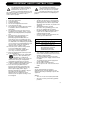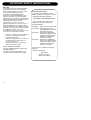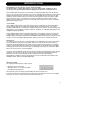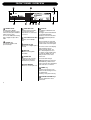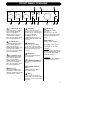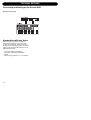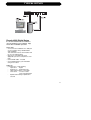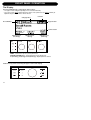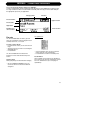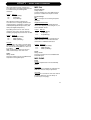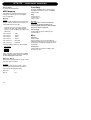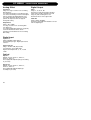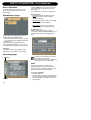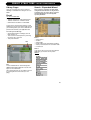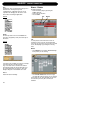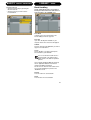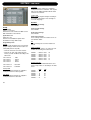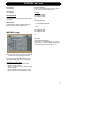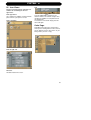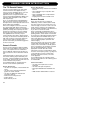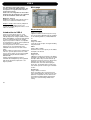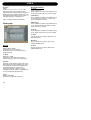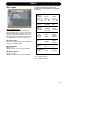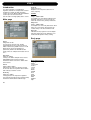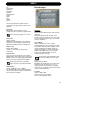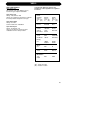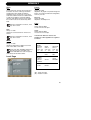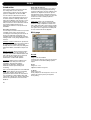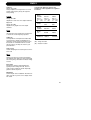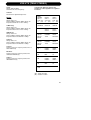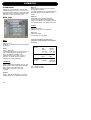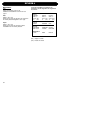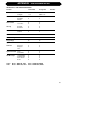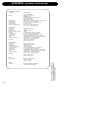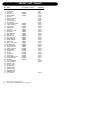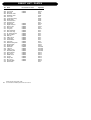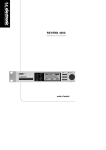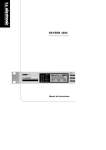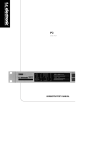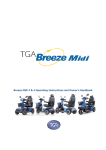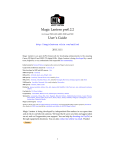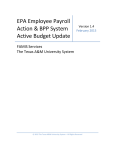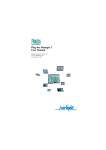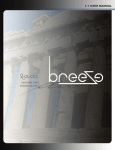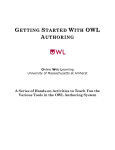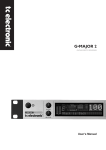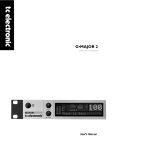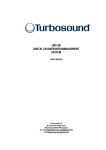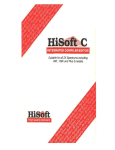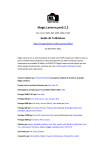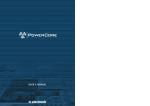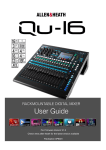Download Reverb 4000 Manual English
Transcript
REVERB 4000 HIGH DEFINITION REVERB User’s manual IMPORTANT SAFETY INSTRUCTIONS The lightning flash with an arrowhead symbol within an equilateral triangle, is intended to alert the user to the presence of uninsulated "dangerous voltage" within the product's enclosure that may be of sufficient magnitude to constitute a risk of electric shock to persons. The exclamation point within an equilateral triangle is intended to alert the user to the presence of important operating and maintenance (servicing) instructions in the literature accompanying the product. 1 2 3 4 5 6 7 Warning! • To reduce the risk of fire or electrical shock, do not expose this equipment to dripping or splashing and ensure that no objects filled with liquids, such as vases, are placed on the equipment. • This apparatus must be earthed. • Use a three wire grounding type line cord like the one supplied with the product. • Be advised that different operating voltages require the use of different types of line cord and attachment plugs. • Check the voltage in your area and use the correct type. See table below: 8 9 10 11 12 13 14 Read these instructions. Keep these instructions. Heed all warnings. Follow all instructions. Do not use this apparatus near water. Clean only with dry cloth. Do not block any ventilation openings. Install in accordance with the manufacturer's instructions. Do not install near any heat sources such as radiators, heat registers, stoves, or other apparatus (including amplifiers) that produce heat. Do not defeat the safety purpose of the polarized or grounding-type plug. A polarized plug has two blades with one wider than the other. A grounding type plug has two blades and a third grounding prong. The wide blade or the third prong are provided for your safety. If the provided plug does not fit into your outlet, consult an electrician for replacement of the obsolete outlet. Protect the power cord from being walked on or pinched particularly at plugs, convenience receptacles, and the point where they exit from the apparatus. Only use attachments/accessories specified by the manufacturer. Use only with the cart, stand, tripod, bracket, or table specified by the manufacturer, or sold with the apparatus. When a cart is used, use caution when moving the cart/apparatus combination to avoid injury from tip-over. Unplug this apparatus during lightning storms or when unused for long periods of time. Refer all servicing to qualified service personnel. Servicing is required when the apparatus has been damaged in any way, such as power-supply cord or plug is damaged, liquid has been spilled or objects have fallen into the apparatus, the apparatus has been exposed to rain or moisture, does not operate normally, or has been dropped. Voltage Line plug according to standard 110-125V UL817 and CSA C22.2 no 42. 220-230V CEE 7 page VII, SR section 107-2-D1/IEC 83 page C4. 240V • • • • • BS 1363 of 1984. Specification for 13A fused plugs and switched and unswitched socket outlets. This equipment should be installed near the socket outlet and disconnection of the device should be easily accessible. To completely disconnect from AC mains, disconnect the power supply cord from the AC receptable. The mains plug of the power supply shall remain readily operable. Do not install in a confined space. Do not open the unit - risk of electric shock inside. Caution: You are cautioned that any change or modifications not expressly approved in this manual could void your authority to operate this equipment. Service • There are no user-serviceable parts inside. • All service must be performed by qualified personnel. a IMPORTANT SAFETY INSTRUCTIONS EMC / EMI. This equipment has been tested and found to comply with the limits for a Class B Digital device, pursuant to part 15 of the FCC rules. These limits are designed to provide reasonable protection against harmful interference in residential installations. This equipment generates, uses and can radiate radio frequency energy and, if not installed and used in accordance with the instructions, may cause harmful interference to radio communications. However, there is no guarantee that interference will not occur in a particular installation. If this equipment does cause harmful interference to radio or television reception, which can be determined by turning the equipment off and on. The user is encouraged to try to correct the interference by one or more of the following measures: • • • • Reorient or relocate the receiving antenna. Increase the separation between the equipment and receiver. Connect the equipment into an outlet on a circuit different from that to which the receiver is connected. Consult the dealer or an experienced radio/TV technician for help. For the customers in Canada: This Class B digital apparatus complies with Canadian ICES-003. Cet appareil numérique de la classe B est conforme à la norme NMB-003 du Canada. b Certificate Of Conformity TC Electronic A/S, Sindalsvej 34, 8240 Risskov, Denmark, hereby declares on own responsibility that following products: Reverb 4000 - High Definition Reverb - that is covered by this certificate and marked with CE-label conforms with following standards: EN 60065 Safety requirements for mains (IEC 60065) operated electronic and related apparatus for household and similar general use EN 55103-1 Product family standard for audio,video, audio-visual and entertainment lighting control apparatus for professional use. Part 1: Emission. EN 55103-2 Product family standard for audio, video, audio-visual and entertainment lighting control apparatus for professional use. Part 2: Immunity. With reference to regulations in following directives: 73/23/EEC, 89/336/EEC March 2003 Mads Peter Lübeck Chief Executive Officer TABLE OF CONTENTS INTRODUCTION ALGORITHMS Important Safety Instructions & Certificate of conformity . . . . . . . . . .a-b Table of Contents . . . . . . . . . . . . . . . . .3 Introduction . . . . . . . . . . . . . . . . . . . . . .4 Quick Start . . . . . . . . . . . . . . . . . . . . . .5 Front Panel Overview . . . . . . . . . . . . . .6 Rear Panel Overview . . . . . . . . . . . . . .8 Signal Flow Diagram . . . . . . . . . . . . . .9 Typical Reverb 4000 Setups . . . . . . .10 Introduction . . . . . . . . . . . . . . . . . . . . .34 VSS-4 . . . . . . . . . . . . . . . . . . . . . . . . .36 VSS-3 . . . . . . . . . . . . . . . . . . . . . . . . .40 NonLin-2 . . . . . . . . . . . . . . . . . . . . . . .44 DVR-2 . . . . . . . . . . . . . . . . . . . . . . . . .46 VSS-4 TS . . . . . . . . . . . . . . . . . . . . . .48 Ambiator . . . . . . . . . . . . . . . . . . . . . . .50 Reverb-4 . . . . . . . . . . . . . . . . . . . . . . .51 APPENDIX OPERATION - STAND ALONE Reverb 4000 as a “Stand Alone” unit Front Panel Operation . . . . . . . . . . . .12 Recall . . . . . . . . . . . . . . . . . . . . . . . . .13 Recall Wizard . . . . . . . . . . . . . . . . . . .14 Store - Delete . . . . . . . . . . . . . . . . . . .15 Utility . . . . . . . . . . . . . . . . . . . . . . . . . .16 Bypass . . . . . . . . . . . . . . . . . . . . . . . .18 I/O menu . . . . . . . . . . . . . . . . . . . . . . .19 MIDI Implementation . . . . . . . . . . . . .53 Technical Specifications . . . . . . . . . . .54 Preset List . . . . . . . . . . . . . . . . . . . . .56 OPERATION - via TC ICON Installation . . . . . . . . . . . . . . . . . . . . .21 The TC Icon Editor - Quick Start . . . .23 Basic Operation Setup/Select pages . . . . . . . . . . . . . .24 Operating Pages . . . . . . . . . . . . . . . .24 Preset Structure Recall - Store - Delete . . . . . . . . . . . .26 Bank Handling . . . . . . . . . . . . . . . . . .26 Preset Handling . . . . . . . . . . . . . . . . .27 System I/O - page . . . . . . . . . . . . . . . . . . . . . .28 Levels page . . . . . . . . . . . . . . . . . . . .29 MIDI page . . . . . . . . . . . . . . . . . . . . . .30 System Map Page . . . . . . . . . . . . . . .31 Net and Card . . . . . . . . . . . . . . . . . . .32 Uploading Software . . . . . . . . . . . . . .32 UI - User Interface . . . . . . . . . . . . . . .33 TC Electronic, Sindalsvej 34, DK-8240 Risskov – [email protected] English Version Prod. No: 606106918 Rev 1.07 – SW – V 01.11 3 INTRODUCTION Congratulations on the purchase of your new Reverb 4000! The Reverb 4000 is a Single Engine Stereo version of System 6000 - featuring the best reverbs and presets from System 6000 and M5000 plus emulations of immortal classics. Reverb 4000 is also the first stereo reverb capable of rendering credible space onto two discrete sources, or to truly process a composite stereo source. Utilizing the latest hardware technology and software based upon 30 man-years of development, Reverb 4000 offers the most immense and innovative selection of State-of-the-Art stereo Reverbs. Designed as a single rack space module with an extremely easy to use instant access interface, and with the option of using the ICON Software Editor in DAW environments, the Reverb 4000 is the ultimate choice for live- and studio applications working in stereo. - In the Studio Reverb 4000 complements any large scale mixing console, and provides the professional studio with the ultimate Main Reverb featuring an amazing palette of simulated rooms - from natural sounding credible spaces to emulations of vintage reverbs and TC Classics. On top of offering frontedge pristine reverb technology, it features impressive headroom, level handling and analog as well as digital interfacing capabilities. Reverb 4000 integrates perfectly with DAWs and features 24 bit AD/DA converters as well as 44.1 to 96kHz Sample Rates, hence offering processing power not obtainable inside any workstation available today. Connectable via USB the included ICON Software Editor provides easy access and complete overview for detailed editing purposes, and is a genuine tool in a studio environment. At the Venue The Instant Access front panel is a great advantage for live applications. Never before has a Main Reverb provided so many colors to the palette, and been so easy to operate. Switch between Character, Glossy and Vintage Reverb effects with just a single touch of a button. The front panel always keeps important parameters within reach, and thanks to the latest DSP and power supply technology, as well as TC Electronic's heritage of making top-end reverbs, the new Reverb 4000 delivers the best true stereo reverbs imaginable. Features in Reverb 4000 also include Generic Reverbs providing Polished Sustain, Vintage Reverb emulations, True Stereo Reverbs with several flavors, Favorite presets and algorithms from the past, Mono Reverbs covering arbitrary formats, Credible Environments spanning from claustrophobic to outdoor scenarios, Analog domain converter scaling with wide headroom and AES/EBU, S/PDIF, TOS-Link and ADAT digital I/Os. About this manual The manual is divided into three major sections. • Operation via the Front Panel • Operation via the TC Icon Software Editor • Description of the Algorithms Latest manual version can always be downloaded via www.tcelectronic.com. If you have questions left unanswered by this manual you may also take a look at our TC Support Interactive site. This site is also accessed via www.tcelectronic.com 5 FRONT PANEL OVERVIEW POWER On/Off Switches power On/Off. To completely disconnect from mains the Rear panel POWER switch must be used. The Reverb 4000 auto sensing power supply accepts 110 to 240V. PCMCIA slot For software updates and preset backups. OVERLOAD LED Indicates internal overload. Decrease Input level to compensate. The LED must never be lit. 96/88.2/48/44.1kHz LEDs Indicates current Sample Rate. DIGITAL IN LED Indicates that a digital Input is selected. MIDI LED Indicates incoming MIDI information. EDITED LED Indicates that the currently recalled preset has been edited but not yet stored. LEVEL METERS Shows the current Input level. DISPLAY The display is divided into two sections: The Upper section is dedicated to essential information/ operation, such as Recall, Store and Wizard functions plus I/O and Utility. These functions are controlled via the keys in the Program and Control section on the front panel. The lower section of the display always indicates preset parameters and values. The three Default parameters are Pre Delay, Decay and Hi Decay. Pressing the HOME key will always return to these three parameters. You scroll down through additional parameters using the UP/DOWN keys and set their values using the three dedicated value wheels F1, F2 and F3. HOME- key Returns to the first line in the parameter list showing the three key parameters: PreDelay, Decay and Hi Decay. CURSOR UP/DOWN keys Scroll up and down in effect parameters. 6 FRONT PANEL OVERVIEW F1 - PRE DELAY wheel Dedicated parameter adjust wheel. Always adjusts the value of the parameter displayed to the left of the lower part of the display. When at “home-page” this is the Pre Delay parameter. F2 - DECAY wheel Dedicated parameter adjust wheel. Always adjusts the value of the parameter displayed in the middle of the lower part of the display. When at “home-page” this is the Decay parameter. F3 - HI DECAY wheel Dedicated parameter adjust wheel. Always adjusts the value of the parameter displayed to the right of the lower part of the display. When at “home-page” this is the Hi-Decay parameter. RECALL key Press to go straight to the Recall page. Select preset using the ADJUST wheel and press ENTER to confirm. STORE key Press to store the current preset in a user location. User location can be selected using either the CURSOR UP/DOWN keys or the CONTROL ADJUST wheel. Press ENTER to confirm and execute. WIZARD key Press to enter the Wizard recall mode. Via the Wizard function you can setup various criteria to assist your preset selection. ENTER key Press to confirm operations such as Recall. CURSOR UP/DOWN key Scrolls in the Control section menus. UTILITY key The Utility menu holds settings for: MIDI, Memory copy and Display Viewing angle for max viewing comfort and various others. BYPASS key Press to activate bypass. Two bypass modes can be selected via the I/O menu: Cut Input Will cut the signal chain before the Reverb processing. Allows the Reverb to “hang” after Bypass is activated. Cut Output Use this mode to immediately cut the generated Reverb. CONTROL ADJUST wheel Adjusts parameter values in the control section. I/O key Press to enter the I/O menu. This is where you set-up: Input selection, Clock, Levels, Dither and more. 7 REAR PANEL Power Input 100 - 240V Power Switch Balanced Analog Inputs XLR Balanced Analog Outputs XLR Optical ADAT & S/PDIF Sync AES/EBU S/PDIF Input/ Input/ In Output Output Note: The USB connection is for passing control data only. Cables - wiring XLR to XLR 8 XLR to Jack Stereo XLR to Jack Mono MIDI In/Out/ Thru USB SIGNAL FLOW 9 TYPICAL SETUPS Connecting and Setting up the Reverb 4000 Standard analog setup Standard Send/Return Setup With this setup the Reverb is fed with an analog stereo signal from e.g. a mixer AUX section. Via the Input Ch. parameter found in the I/O menu it is possible to chose which Input channel to be processed. Select between Left, Right and Stereo Input. • Connect according to illustration. • Press I/O to setup basic Input/Output options. • Set the Kill Dry parameter to - “on” (default). 10 TYPICAL SETUPS Reverb 4000 Digital Setup It is assumed that the TC Icon software is correctly installed on you computer. Page 20 describes installation procedure. Connections • Connect the Reverb 4000 to a free USB port on your computer using a standard USB cable (supplied). This connection ensures communication with the TC Icon Software Editor. • Open the TC Icon Editor and select appropriate port on the Setup-Devices -Port page. • Connect MIDI In/Out - if needed • Connect digital audio to your Workstation using correct cables. Setting up • In the I/O menu - setup following: Input Select : Digital Digital In Sel : Digital Input Type Input Channel: Stereo, Left or Right Clock Select : 44.1/88.2 - 48/96 Clock mode dependent. Optical In/Out settings if optical I/O is selected. 11 FRONT PANEL OPERATION The Display The Reverb 4000 display is split into two main sections. • The Upper section changes depending on the selected functionality. • The Lower section always shows parameter values. These parameters can always instantly be adjusted using the F1, F2 and F3 VALUE wheels. Category Filter Function Preset Number Upper Section Lower Section Adjusted by F1 (Pre Delay) Adjusted by F2 (Decay) Adjusted by F3 (Hi Decay) HOME - returns to the top three preset parameters. CURSOR UP/DOWN keys - scrolls through the preset parameters. F1 (Pre Delay), F2 (Decay) and F3 (Hi Decay) - adjusts parameter values. Controls for any action concerning the upper section of the display 12 RECALL - FRONT PANEL OPERATION To access the Recall display simply press RECALL. To make an appropriate preset selection fast and efficiently we have added both a Category Filter for rough selection but also a Recall Wizard functionality that will help you narrow down and pick the appropriate preset for you application. Category Filter Function Preset Number Upper Section Preset Name Application Lower Section Parameters & current values Presets The options are: The Reverb 4000 holds 150 factory presets. These are arranged in various categories such as Halls, Rooms etc - see below. To make a simple Recall • Press Recall to ensure you are at the Recall Page. • Select the preset you wish to recall using the CONTROL wheel. • Press ENTER. The Reverb 4000 also has various filter functions to ensure fast and efficient preset search. Category Filter Make your primary selection based on Category. • Use the ADJUST wheel to select a specific preset within the selected Category. • Press ENTER to recall the selected preset. Recall Wizard When “Wizard“ is selected it is only possible to select between the presets matching the criteria set in the Wizard menu. (See next page for explanation). • Use the ARROW UP/DOWN keys in the Control section to scroll between different categories. 13 RECALL WIZARD - FRONT PANEL OPERATION The Recall Wizard is a dedicated filter to assist you in making the appropriate preset selection for your application. Enter the Wizard by pressing the WIZARD key. Function Category Filter Origin Source Size Parameters & current values There are three types of selections to make. In any of the three types you can select “ALL” if you do not want to limit the selection. Basics Use the UP/DOWN keys to select function and the ADJUST wheel to set values. Source In the select list you set for which specific application you are looking for a preset. Options • Enter the Wizard bank from the Recall display using the UP/DOWN keys in the Control section. • Press WIZARD and select Size, Source and Origin (see below). • Then press WIZARD or RECALL to go back to the RECALL Display. • Now select preset from the limited list appearing based on the WIZARD selections. Size Defining the size of a specific Reverb type is a delicate issue. Altering Decay times considerably on a defined room-size is not equivalent to changing the size of the room. We suggest selecting Size according to application. Options Origin All of the presets in the Reverb 4000 derive from other top quality Reverb processors by TC Electronic. Options • Then press RECALL or WIZARD to go to the Wizard Bank. 14 STORE & DELETE - FRONT PANEL OPERATION To enter the Reverb 4000 Store mode press STORE Function Storing Mode Storing Location Name/Rename Parameters & current values Basics Use the UP/DOWN keys to select function and the ADJUST wheel to set values Name To enter or alter a preset name during storing procedure: • Select Mode - Overwrite/Delete. • Select Location - where to store. • Set/Change name. • Set cursor at the “Name-line”. • Use ADJUST wheel to change letter. • Use ARROW UP/DOWN to jump between letter positions. • Press ENTER to store and confirm. Mode Select between Overwrite and Delete. Overwrite: Standard storing method. The preset at the location where you attempt to store will be overwritten. Delete: Use this function to delete presets without storing a new one at the same time. Consider this a “Clean-up” function. Locat. - Location Select a user location where you wish to store the preset. The Reverb 4000 itself has 100 user locations. With a standard PCMCIA card an additional 100 presets can be stored. (If used in conjunction with a TC Icon PC Editor an unlimited number of presets can be stored on your computers hard drive). 15 UTILITY - FRONT PANEL OPERATION The Utility menu Display This is where you setup: - MIDI Input/Output - MIDI mapping - MIDI dump functions - Bank copy functions to and from PCMCIA cards for backup/restore - Display Viewing Angle for viewing comfort - Other various utilities Viewing Angle Adjusts the optimal display viewing angle. MIDI Channel Range: 1-16 or Omni When “Omni” is selected Reverb 4000 receives MIDI information on all channels. A few important parameters can be controlled via Standard MIDI Control Change (MIDI CC), but all parameters can be controlled via MIDI Sysex. Complete Sysex documentation can be downloaded via www.tcelectronic.com SysEx ID Range: 0 to 127 Sets the Reverb 4000 own SysEx ID for identification in larger MIDI setups. Overview of the Utility menu: MIDI Input Program Change Range: On/Off Determines whether Reverb 4000 should respond to incoming program changes or not. Control Change The Reverb 4000 allows for both extensive and precise control of parameter values via MIDI Sysex. However, a simple mode is also available where a few important parameters can be accessed via standard MIDI CC’s. In the Algorithm chapter all parameters controllable via MIDI CC are marked with corresponding MIDI CC numbers. A complete list is also available in the appendix section. Following CC modes are available: Off: No response to incoming MIDI CC messages. On: The three Home-page parameters from each algorithm can be controlled by a given set of controllers. The Reverb 4000 responds to either Single or Double Precision Controllers. 16 UTILITY - FRONT PANEL OPERATION When only Single Precision controllers are received the three Home-page parameters can be controlled using the following MIDI controllers: MIDI CC Control F1 F2 F3 - 76 (Pre Delay) 77 (Decay) 78 (Hi Decay) When Double Precision Controllers are received the three homepage parameters are controlled using a combination of values sent as MSB (Most Significant Byte/Coarse) and LSB (Least Significant Byte/Fine). By sending values 0-127 on each of these controllers up to 16384 (128*128) steps are available giving highest precision when needed. MSB/LSB Control F1 F2 F3 - 22/54 (Pre Delay) 23/55 (Decay) 24/56 (Hi Decay) Example: Control Change “On” mode is selected and a preset using the VSS-3 algorithm is recalled. The value of the Decay parameter can be set by sending: MSB: 23 followed by a value from 0-127 & LSB: 55 followed by a value from 0-127 SysEx Range: On/Off Determines whether the Reverb 4000 should respond to incoming MIDI Sysex. MIDI Out Program Change Range: On/Off Program changes are sent to MIDI Out when presets are recalled via front panel controls. Control Change Off: No CC messages are sent during front panel operation. Single Precision mode In this mode Reverb 4000 sends parameter values when adjusting values using the F1, F2 and F3 ADJUST wheels. MIDI CC Control F1 F2 F3 - 76 (Pre Delay) 77 (Decay) 78 (Hi Decay) Double Precision mode If Double Precision mode is selected Reverb 4000 sends MIDI CC values described as a combination of MSB and LSB values. MSB/LSB Control F1 F2 F3 - 22/54 (Pre Delay) 23/55 (Decay) 24/56 (Hi Decay) SysEx Range: On/Off Determines whether the Reverb 4000 should send MIDI Sysex. MIDI DUMP Dump System Includes all parameters in the I/O and Utility menu. Cur. Preset Only the current recalled preset is dumped via MIDI when “Execute” dump is performed. User Bank If User bank is selected the entire User bank is dumped to MIDI when “Execute Dump” is performed (see next page). 17 UTILITY - FRONT PANEL OPERATION Execute Dump Press ENTER to MIDI Dump. MIDI Mapping It is possible to map any incoming program changes to recall any preset in the Factory, User or Card bank. Mapping Normal: In Normal mode all banks can be accessed for program changes. Bank selection is done via Ctrl 0 (MSB) and Ctrl 32 (LSB): • Controller 0 must be set to 0 in all cases. • Controller 32 value must match the bank number you wish to address according to the table below. Ctrl Ctrl Ctrl Ctrl 32 32 32 32 value value value value 0 1 2 3 Ctrl 32 value 32 Ctrl 32 value 64 - Halls Rooms Plates Effects - User bank - Card bank Following mapping modes are also available: • Into Factory • Into User • Into Card • Into Map When “Into Map” is selected the Reverb 4000 maps incoming program changes according to the MIDI Mapping described below. Map From - Map To Select which incoming program change to map, and which preset to map to. Example: You wish to send program change 1 to the Reverb 4000 and recall preset 30 in Bank 1 (Rooms). Use the following setting: Map From Map To 18 1 1-30 Card Copy The Copy Function can be used to load or backup the User bank to or from a standard PCMCIA card. Copy Select between: “Card to User” or “User to Card” Warning ! The “Copy From” function handles the entire bank. Therefore backing up or retrieving banks will destroy and overwrite the presets in the target bank. Execute Copy Press ENTER to copy according to your selection above. Misc. Auto Info Range: On/Off When Auto Info is set to on, information on Algorithm and Decay time of the current preset is saved as a text and will be displayed on the Recall page. Format Card Press ENTER to format the PCMCIA card present in the slot. I/O MENU - FRONT PANEL OPERATION Signal Processing Flow Reverb 4000 Internal architecture The internal signalpath of Reverb 4000 uses double precision (48 bit) processing to take full advantage of the machine's digital Inputs and Outputs. In a mastering situation you can even feed the dry signal through the 4000 with no degradation. The Dry Level and Digital Input Trim controls are 24 bit transparent when set at 0.0dB, while they are bit pattern preserving when set at -6, -12, -18, and -24dB. Analog Max Range: -11 to 21dBU (1dB steps) To achieve best signal to noise ratio the Analog Max level must be correctly set to match the device to which the Reverb 4000 is connected. Example: If the mixer’s Analog Max level is 18dBu, the Reverb 4000 Analog Max Level parameter should likewise be set to that value. Clock I/O Input Select Range: Analog, Digital Select between analog and digital Inputs. Input Channel Stereo: Stereo processing on Stereo Input signal. Left: Mono signal present on Left Input channel is linked to right Input and processed to Stereo Out. Right: Mono signal present on Right Input channel is linked to left Input and processed to Stereo Out. Level Kill dry On/Off - Default is “On” Removes all Dry signal from the Output regardless of preset Mix setting. Clock Mode & Clock Select Clock mode can be set to Normal or Double. Normal: If Clock Mode is set to “Normal” the following options are available: 44.1, 48, Di In, Wordclock. Double: If Clock Mode is set to “Double” the following options are available: 88.2, 96, Di In, WordClock. Bypass Bypass mode Two modes are available: Cut Input Will cut the signal chain before the Reverb processing. Allows the Reverb to “hang” after Bypass is activated. Cut Output Use this mode to immediately cut the generated Reverb. 19 I/O MENU - FRONT PANEL OPERATION Analog Offset Digital Output Input Offset Range:The range is relative to the set Analog Max parameter. The Analog Max parameter sets ideal interface level to the surrounding environment and adjust both the Analog Input and Output Max level. The Analog Input offset parameter is used to optimize the Input level while keeping the Analog Max setting. Dither Range: 8, 16, 20, 24, Off Determines to what bit truncation should be made. Dither should be applied at the final stage only and according to the next downstream device in the signal chain. Output Offset Range: -20 to +20dB The range is relative to the set Analog Max level parameter. The Analog Output Offset parameter is typically used if the downstream device has an operating level that differs from the set Analog Max setting. Digital Input Input Select Range: AES/EBU, ADAT, Optical. Selects digital Input type. Digital Input must be selected. Digital Input Trim Range: -24 dB to 0 dB (Step 0.2 dB) Trim parameter on the digital Input. Signal is bit transparent at -6, -12, -18 and -24dB. Optical Optical In Options: Tos-Link, ADAT 1-2, ADAT 3-4, ADAT 5-6, ADAT 7-8 Select appropriate Optical Input type according to your setup. Optical Out Options: Tos-Link, ADAT 1-2, ADAT 3-4, ADAT 5-6, ADAT 7-8 Select appropriate Optical Output type according to your setup. 20 Status Bit Range: S/PDIF, AES/EBU Determines which Status Bit should be sent out with the digital signal. INSTALLATION - OF THE TC ICON SOFTWARE EDITOR Introduction The TC Icon Software Editor is a generic Software Editor that currently controls the following products by TC Electronic: System 6000, DB-8, P2 and Reverb 4000. In this section only subjects relevant for usage with the Reverb 4000 will be discussed. Requirements for running the TC Icon Software Editor • A Pentium PC with any of the following operating systems: Windows 2000, or Windows XP. The included Reverb 4000 CD-ROM holds: • A folder called: ”TC Icon Software Editor”. • The manual in PDF format. • A USB driver called “rev4000”. Installing - TC Icon Editor • Exit all programs on your computer and open the CD contents. • Open the folder called: TC Icon Software Editor. • Copy the file called TC Icon x.xx.msi to a location on your computer - e.g. your desktop. • Double-click on the .msi file and follow the instructions. A TC Icon shortcut will appear both on the desktop and in the Start menu. Connecting • Connect the Reverb 4000 to free USB port on your computer using the supplied cable. The cable is a standard USB cable. • Power on the Reverb 4000. • Your computer now detects the Reverb 4000 and a standard Windows hardware Wizard opens. This Wizard guides you through installation of the USB driver located on the CD ROM accompanying the Reverb 4000. • The option “Search for a suitable driver for my device” is automatically pre-selected. • Press Next • Insert the Reverb 4000 CD ROM and mark the option CD-ROM drives as above. Continued -> • Press Next 21 INSTALLATION - OF THE TC ICON SOFTWARE EDITOR • Now specify at which location the Wizard should look for the appropriate driver. • The Wizard now finds the correct driver on the CD ROM. • Press “NEXT” • Press “Finish”. The Driver is now installed and you are all set to go. 22 THE TC ICON EDITOR - QUICK START Basics Navigating the TC Icon Software Editor is easy as soon as a few basic elements are explained. Generally: • Press the top-tabs to do primary selections. • Press the side-tabs or elements to do secondary selections. • Press parameter value fields to instantly assign parameters to Fader 6. • Adjust values using Faders 1-6. • The TC Icon symbol key in the upper left corner switched between two main modes: - Setup/Select pages for main system operations and - Operation pages that are specific for the connected units. (also see the LINK explanation on next page) Unpacked and ready • Connect according to illustrations on pages 10/11. • Install software according to explanation on the previous page of this manual. • Power up the Reverb 4000 and start the TC Icon software on your computer. • Go to the Setup/Devices/Select page. depending on number of connected units and in which locations these are assigned. • Press the large Reverb 4000 key. • TC Icon now retrieves data from the Reverb 4000. • When ready you will see the Main operating display. • GO • Press the DETECT key. The TC Icon Editor will scan the system and find the connected units. • When the connected Reverb 4000 is detected, assign the unit to one of the eight shortcut keys in the right side of the display, by pressing one of the eight keys (see above). Any key will do. When several units are connected this page serves as a convenient organizer for the entire system. • Go to the Select page (top-tab), and you will see a screen similar to the one below 23 THE TC ICON EDITOR Basic Operation The Icon Link key in the upper left corner allows you to navigate between two main pages/modes. Setup/Select pages BASIC OPERATION Press the ICON key in the upper left corner to select these pages or press the unit on the Select pages. These pages are relevant to one specific unit. Operating Pages • Library pages handle operations such as preset Recall, Store, Delete and bank handling for backup • System pages handle overall Clock Settings, I/O settings and network settings. • Engine pages are where you control all algorithm specific processing parameters. Renaming presets All user presets can easily be renamed. Click on the CURRENT ENGINE NAME key on the Store page and a keyboard display will open. Via the Select & Setup pages you access overall settings and choices like: • Selection of which connected unit to operate. • TC Icon settings such as display and Faderappearance. On the Select page illustrated above all connected units will appear. Press one of the units indicated on that page to access the unit. Auto page This page is for time-code operations and redundant when operating a Reverb 4000. Operating pages ICON key The preset is not stored by entering the name and pressing ENTER. To actually store a preset the STORE key must be pressed on the Store page. Link The LINK key allows you to assign any algorithm parameter to any of the 6 Faders. Thereby you are not limited to operate only the parameters visible on the current page. LINK key 24 To assign a parameter • Press the LINK key. • Select the Fader you wish to link a parameter to, by pressing the field just above the fader. • Press the parameter you wish to link to the selected fader. PRESET STRUCTURE - RECALL/STORE/DELETE Library Pages Search - Expanded Wizard These are the pages from where all preset handling is controlled when using the TC Icon Editor. There are three selections to make when using the Search function. In any of these selections you can chose “ALL” if you do not want to limit the selection by that specific parameter. Recall The Reverb 4000 holds: - 150 Factory presets. - 100 User locations for customized presets. - 100 User locations on a PCMCIA Card. - Unlimited User locations on a Hard disk. Presets can be selected either directly or with assistance from a Search function that will help you narrowing down your choices and find the presets best suited for your application fast. To recall a preset directly: • Select Bank and then a catagory such as Halls, Rooms etc. • Then select the desired preset by touching the preset name in the list • Then press RECALL Info Basics • Select Source • Set Size • Select Origin • Decide if User presets should be included • Select preset based on the selections made • Press Recall Source In the source list you select for which specific application you need to use the preset. Options Info Presets marked with the small Info tag have additional description attached. Press the Info tag to see the information. When storing presets you can edit the Info text by entering this in the Info field. (see next page). 25 BASICS - PRESET HANDLING Size Defining the size of a specific Reverb type is a delicate issue. Altering Decay times considerably on a defined room-size is not equivalent to changing the size of the room. Select Size according to application. Options Origin All of the presets in the Reverb 4000 derive from other top quality reverb processors by TC Electronic. Options Store - Delete To store a preset: • Select the Store page by pressing the STORE side tab. • Select a preset location. • Press STORE. Info Wizard Info To each preset a short Info-text of max. 64 characters can be entered. Press INFO and enter any text you wish. The text can be viewed on the Recall page by pressing the Info tag there. Wizard • Press Wizard if you wish to add Wizard tags to the preset you are storing. It is further more possible to search by a simple text string via the Text Filter function. E.g. enter “Hall” in the Text filter box and all presets that include the word “Hall” and meet the criteria defined by the Source, Size and Origin settings are now available for recall. Reset Resets all Search settings. 26 • Press Enable Wizard and select the tags you associate with the preset you are storing. These tags are the same tag that you can use to search the preset by later, in a Recall situation. BASICS - PRESET HANDLING To delete a preset • Select the Delete page by pressing the DELETE side tab. • Select the preset you wish to delete. Press DELETE. LIBRARY - BANK Bank Handling Via the Library Bank page it is possible to backup and retrieve the User bank either to your hard disk or to a PCMCIA card. From Bank In this area you select which bank on the Reverb 4000 you wish to copy from. From File If you have already stored banks on your computer this is where these files will appear. To Bank Select to which Reverb 4000 bank you wish to copy the selected bank to. To File Select “To File” if you wish to back-up the selected bank to your hard disk. The TC Icon saves the bank files in a specific location. The location varies slightly between the different operation systems. As an example Windows 2000 saves backup files in: Application Data\TC Electronic\TC Icon\Reverb 4000 Presets\xxxxx Do not move the files from this location or the TC Icon will not display the presets in the “From File” screen. Rename Press to rename the selected bank. Delete Press to delete the selected bank. 27 SYSTEM - I/O PAGE Digital Output Dither Range: 8, 12, 14, 16, 18, 20, 22, 24, off Reverb 4000 processes internally at 24 bit resolution. Dither must be set to match downstream devices. Status Bits Select whether the Reverb 4000 should send out AES/EBU or S/PDIF status bit information. Optical Select Input Select Input Source Select between Analog and Digital. Digital Source When Input Source is set to Digital you can select between: - AES/EBU - S/PDIF - Optical Select according to the connected Digital Input source. Input Channels Stereo: Stereo signal is processed. Left: Only the Signal present on the Left Input is processed. Right: Only the signal present on the Right Input is processed. Clock Select Clock select Range: Internal 44.1kHz (88.2@Double Rate) Internal 48kHz (96@Double Rate) Digital In Word Clock Locked Clock Indicates whether the Reverb 4000 is locked to the clock present on Digital Inputs. 28 Optical In Range: Tos-link, ADAT 1/2, ADAT 3/4, ADAT 5/6 or ADAT 7/8. When Input is set to Digital, and Digital Source is set to Optical, the Optical In parameter selects which optical Input should be processed. Optical Out Range: Tos-link, ADAT 1/2, ADAT 3/4, ADAT 5/6 or ADAT 7/8. Selects optical Output format. SYSTEM - LEVELS PAGE Analog Levels Max I/O Level 0 to 22dBU (1dB steps) To achieve best “signal to noise ratio” the Max I/O level must be correctly set to match the device to which the Reverb 4000 is connected. Example: If the Mixers Max I/O level is 18dBu, the Max I/O Level parameter should be set to that value. Bypass Bypass Mode Cut Input Will cut the signal chain before the Reverb processing. Allows the Reverb to “hang” after Bypass is activated. Cut Output Use this mode to immediately cut the generated Reverb. Bypass Activates/deactivates bypass according to the set bypass mode - see above. Kill dry Range: On/Off Removes all Dry signal from the Output regardless of Mix setting. In Offset Range: The range is relative to the set Max I/O Level. The Max I/O Level parameter sets ideal interface level to the surrounding environment and adjust both the Analog Input and Output Max level. The Analog Input offset is used to optimize the Input level while keeping the Max I/O level setting. Out Offset Range: -20 to x dB (Step 1 dB) (x is relative to the selected Max I/O Level.) The Analog Output offset parameter is typically used if the downstream device has an operating level that differs from the set Max I/O value, based on the device feeding the Reverb 4000. Reference: See Signal Flow diagram on page 9 Digital Level Input Trim Range: -24 dB to 0 dB (Step 0.2 dB) Trim parameter on the digital Input. Signal is bit transparent at -6, -12, -18 and -24dB. 29 SYSTEM - MIDI PAGE Card Bank Incoming Program Changes are mapped to recall presets from the Card bank. This requires that a Reverb 4000 formatted PCMCIA card is inserted in the Card slot. Custom Map Maps incoming program changes according to the Custom map settings. These settings are set via the Map page. Control Read Program Change Select On/Off Setup MIDI Channel Range: 1-16 or Omni When Omni is selected Reverb 4000 receives MIDI information on all channels. SysEx Device ID Range: 0 to 127 Sets the Reverb 4000 own SysEx ID for identification in larger MIDI setups. Program Map mode Normal In Normal mode all banks can be accessed for program changes. Bank selection is done via Ctrl 0 (MSB) and Ctrl 32 (LSB): • Controller 0 must be set to 0 in all cases. • Controller 32 value must match the bank number you wish to address according to the table below. Ctrl Ctrl Ctrl Ctrl 32 32 32 32 value value value value 0 1 2 3 Ctrl 32 value 32 Ctrl 32 value 64 - Halls Rooms Plates Effects - User bank - Card bank Factory Bank Incoming Program Changes are mapped to recall presets from the Factory banks. User Bank Incoming Program Changes are mapped to recall presets from the User bank. 30 Send Program Change Select On/Off Read Control Change Select On/Off Send Control Change These settings relate to the 6 faders on the TC Icon Software Editor. Off No CC messages are sent when Faders are moved. Single Controller When Faders are moved - CC values are sent to MIDI out according to the table below: FADER FADER FADER FADER FADER FADER 1 2 3 4 5 6 - MIDI MIDI MIDI MIDI MIDI MIDI CC CC CC CC CC CC value value value value value value 70 71 72 73 74 75 Double Controller In Double mode both MSB and LSB are sent when moving Faders 1-6 according to the table below: FADER FADER FADER FADER FADER FADER 1 2 3 4 5 6 - MSB 16 17 18 19 20 21 LSB 48 49 50 51 52 53 SYSTEM Read Sys Ex Select On/Off Send Sys Ex Select On/Off Preset Dump Dump System Complete Bulk Dump to MIDI Out that includes all settings. Dump Engine Partial MIDI Bulk dump to MIDI Out that only dumps currently loaded Engine preset. MIDI MAP page MAP PAGE Fill From Current This is a convenient function you may choose to use when creating a “map to” list. Example: 001 mapped 002 mapped 003 mapped ------025 mapped to 001 to 002 to 003 to 201 • Press Fill From Current - Then: 026 mapped to 202 027 mapped to 203 028 mapped to 204 etc. Reset All Resets all MIDI mappings. When Reset - incoming MIDI prg. ch. 01 will map to preset 1 in Bank 1 (Halls) and MIDI prg ch. 02 will map to preset 2 in Bank 1 etc. This is a “MIDI Custom Program Map page”, where you can customize how the Reverb 4000 should map incoming program changes. First of all the general MIDI settings must be set up at the MIDI page. (see previous page) Setting up the Custom Map: • Use the slider to select which incoming program change to MAP. • Select which bank to map to using the BANK SELECT arrows. • Use the PRESET SELECT arrows to select which preset in the selected bank to map to. 31 SYSTEM - NET & CARD - PAGE Net page A 1 or 2 MB PCMCIA card can be used for preset back-up. The card must be properly formatted with empty preset banks. Format card with Empty preset banks Press to format card. The card is then formatted and ready to use for Reverb 4000, either as preset backup media or as an additional preset bank. Dump Binary File To Card It is also possible to dump a binary file to a PCMCIA card inserted in the Reverb 4000. This function is especially useful when updating software. On this page following information can be found: • TC Icon Software number Current TC Icon version. • Reverb 4000 SW Number Current loaded software in the Reverb 4000. • Reverb 4000 Serial Number Serial Number of the Reverb 4000 currently operated. Network Identification The Network identifier merely serves as a name for easy recognition. It is especially useful when several units are connected and controlled via the TC Icon Software Editor. Press to change the name via the keyboard display. Card page Be aware that Dumping a Binary File to a PCMCIA card will erase all data previously stored on the card In this case the card does not need to be Reverb 4000-formatted as described above. • Download the software from www.tcelectronic.com • Rename the file to “dumpfile.bin” • Place the file in the folder: “My Documents” • Then press the “Dump Binary File To Card” key To load the Software to a Reverb 4000 from the PCMCIA card: • Power off the Reverb 4000 • Power on while holding the I/O key pressed. • Select “LOAD PCMCIA” and press ENTER • Select “START” and press ENTER Grab Binary File From Card This function is used to grab a binary file from an inserted PCMCIA card. The file will be placed in your My Documents folder. Be aware that in case the file you are grabbing has the same name as a .bin file already placed in the “My Documents” folder the previous file will be deleted. 32 SYSTEM UI - Icon Views UI Trim On the Icon Setup page two sub-pages are available for controlling the TC Icon appearance. Fader appearance Three options are available. Changes will take place next time you open the TC Icon. Faders at bottom Press the value field to activate the Trim function. With the Trim function a higher value resolution is available on most parameters for fine adjustments. To release the Trim function simply press the value field again. Color Page Depending on the light in the environment in which you are working, different Color schemes may be optimal. Select a color scheme to your liking or make your own. - Enjoy Fader at right side No faders No faders visual on the screen. 33 GENERIC REVERB INTRODUCTION The TC Reverb Palette Until 10 years ago, digital reverb was mostly used as a Generic effect applied to many sources of a mix. Nowadays, where more aux send and returns are at disposal, new approaches have emerged. Elements of the mix are being treated individually, adding room character, flavor and depth in more creative and complex ways. At TC, we call this a Source based approach, and we have put more than 30 man-years of development time into design and refinement of Source based room simulation. When Generic digital reverbs were invented, they stretched the DSP power and memory bandwidth capabilities of their time; and Source specific processing was completely out of the question. Even though we may now consider Generic types to be less than ideal, they still have applications for which they may be chosen instead of their Source based cousins. The large reverb and room simulation palette of High end reverbs by TC Electronic allows the user to choose whatever principle suits a present need. Below you will find a suggestion of when to use what. Generic Reverb Generic reverb is primarily a flattering sustain effect which can be added to many sources of a mix, or a complete stereo or multichannel stem. It adds little character but also does no harm, because the effect is blurred or washed out. If Early Reflections are offered, there are only few of them and they play a rudimentary role. Therefore, a strong localization is not imposed on the signal, which is what you want when one reverb is used on many sources. For a graphical artist, the equivalent tool to Generic reverb would be a paint brush. Generic Reverb Pros • 1st choice for composite, mixed material and stems • 1st choice when used with multichannel joystick on console or DAW • 1st choice for adding to classical main microphone pick-up • Works well on moving sources • Prettier than life • Quick and easy to use 34 Generic Reverb Cons • Blurring takes away character from individual sources • Pitch modulation may be a problem with some material • Mono compatibility often compromised to obtain extra width • Imaging inferior to Source based reverb Source Reverb When elements of a mix are picked up individually, a chance exists to define exactly how each of them is to be heard. There is no reason to apply one Generic reverb to several single sources, unless they are supposed to present an identical position to the final listener, or you have run out of aux sends. When it is desirable to distinguish between single elements sharing more or less the same panning position, source based reverb should be a first choice. Subtle discrimination between reflection patterns of individual sources can make all the difference in the world when it comes to obtaining depth, expression and natural imaging. Source Reverbs are able to generate multiple, complex Early Reflection patterns. For best results, if some reflections are already picked up by a microphone, they should be excluded from the simulated pattern by using the appropriate reflection decrease control. Instruments or sources can alternatively share the same reverb input in groups, e.g. stage left, center and right, for a more complex and desirable result than a Generic, one-send reverb approach. For a graphical artist, the equivalent tool to Source reverb would be a 3D rendering system or Virtual Studio. Source Reverb Pros • 1st choice when input sources can be separated • 1st choice with spot microphones • More depth and distinction obtainable in a mix • Adds character and definition to a source GENERIC REVERB INTRODUCTION Source Reverb Cons • Require more sends or direct feeds than Generic Reverb types • No advantage on composite signals • Not ideal for moving sources Sampling Reverb Sampling reverbs present a variation of the Source theme: An impulse response is taken from an actual room based on a specific source and pick-up position. This "canned room" with frozen source, pick-up and speaker positioning, can later be applied to any signal. From experiments we have found it difficult to translate a room feeling to speakers, due to compromises by nature built into the emission and pick-up process when capturing a room response. This is especially true with multichannel formats such as 5.1 and 6.1, where DSP in simulators can be used to optimize a virtual room for a specific speaker configuration. Currently, no sampling reverbs are available in TC Reverbs. Sampling Reverb Pros • "Organic" or natural feeling • Some properties of a natural room may be captured • Different flavor to simulations Sampling Reverb Cons • Little editing possible. Editing often doesn't sound right • Difficult to capture sense of space as well as it may be simulated • Only one fixed source position per Engine • Long recall times • Lower dynamic range and bandwidth than VSS algorithms 35 VSS-4 This following section of this manual describes the Reverb 4000 algorithms. The descriptions are organized and illustrated via the TC Icon views. At the end of each algorithm section a table illustrates how the parameters are organized in the Reverb 4000 as stand alone unit. Main page Multipliers - General Multipliers are typically used to specify a given Decay time in relation to a Master Decay. Multiplier example: When a Decay multiplier is set to 1.25 and the Master Decay is 2.0 seconds the resulting decay time will be: 1.25 X 2.00 = 2.5 seconds. Master Reverb Introduction to VSS-4 VSS™4 is a True Stereo Reverb - or two Source Input to Stereo Output reverb - and radically departs from being an additive sustain diffuse field added to a 2-channel signal. Based on source related Reflections from multiple angles, the precision of VSS™4 is comparable to real-world mono or stereo sources positioned in an authentic or virtual space. The two Input sources can be used for either a final stereo-mix, or for positioning of two individual mono-sources in the same virtual space. Because VSS™4 is a true stereo rendering of a real room, you will experience that even with only one source Input, you get a stereo Output including the Early Reflections and Stereo diffused fields. Used for mastering purposes, VSS™4 maintains full bit transparency when bypassed and with the two Sources placed in +/- 30 degrees position. Master Decay Range: 0.1 to 20 sec Adjusts the Master Reverb Decay time. Decay time can be further adjusted using the multiplier for the following bands: Lo, LoMid, HiMid and Hi. Pre Delay Range: 0 to 300ms Pre Delay on the complete wet signal including Early Reflections. HiCut Range: 20Hz to 20kHz Determines the Hi Cut frequency for the Diffuse Field part of the Reverb. Reverb Size Range: 0 to 15 Adjusts the overall perceived size of the Diffuse Field part of the algorithm. Generally you would attempt to define the perceived room size by altering the Decay time. However, with the Size parameter you can achieve a perceived alteration of the room size thus keeping the Decay time. The default value is meant as the size that the specific Location Type is intended to have. Reverb Type Range: Normal or Colored When a Location Type is selected a Reverb type is automatically set. With the Reverb Type parameter it is possible to select between the most natural sounding Diffuse field (Normal) and a more colored "vintage" Diffuse field setting. 36 VSS-4 Reverb Diffuse Range: -25 to 25 This parameter gives you more or less diffusion than the algorithm designer intended for the given Decay time. For optimum performance the diffusion is automatically adjusted behind the scenes whenever you change Decay times. This parameter gives you the added control to vary the diffusion around this automatic setting. Master Early Decrease - Restriction in Order Range: 0 to 100% Reflection patterns are rendered to a high order. 1st order reflections have hit one surface before arriving at the listener, 2nd order reflections two surfaces etc. High order reflections are often more diffuse than low order ones. In Reverb 4000 this effect is emulated by assigning individual diffusion characteristics to each reflection. During perceptual experiments, we have found that reducing particular orders of reflections can be useful for optimizing the room response to a given microphone placement. The 0% setting will enable the full response while 100% is full reduction. Lo Color Range: -50 to 50 Lo Color adjustment of the Early Reflections Early Stop Range: 0 to 100% The Early Stop parameter can reduce the later reflections in the Early Reflections pattern. When using large location types this can be a useful parameter to smooth the overall perception of the room. The parameter range limit will be less than 100% if the Early Start parameter is set to anything other than 0%. Levels Reverb Level Range: Off to 0dB Adjusts the level of the Diffuse Field reflections. Early Level Range: Off to 0dB Adjusts the level of the Early Reflections from the two sources. Dry Level Range: Off to 0dB Attenuates the Dry signal level on the Output side thus leaving the Reverb and Early Level unaffected. Off equals a “kill-dry” setting. Setup page Hi Color Range: -50 to 50 Hi Color adjustment of the Early Reflections Early Start Range: 0 to 100% Adjusting the Start time is an efficient way of getting rid of the first reflections that normally color the source the most. By adjusting the Start time, the first reflections are discarded but the timing of the later reflections remain unchanged. Therefore this adjustment is typically more acoustically precise and useful than a normal Predelay control. The parameter range limit will be less than 100% if the Early Stop parameter is set to anything other than 0%. Location Type Select between different Locations. Both the Early Reflection- and Diffuse Field-types are changed when switching Location to give the optimal starting point for further adjustments. 37 VSS-4 Positions Range: R 30º, R 15º, R 7º, C 0º, L 7º, L 15º, L 30º Sets the location of the two Input sources. Depending on the Location Type the number of positions can vary. Typically a small room has less positions than a large location. Source 1 is Left Input and Source 2 is Right Input Note - in 96kHz position B is eliminated. Color page Decay Crossover Lo Decay Range: 0.01 to 2.5 Decay multiplier in relation to the Master Decay, for the frequencies below the Lo Xover setting. LoMid Decay Decay multiplier in relation to the Master Decay, for the frequencies above the Lo Xover and below the Mid Xover settings. HiMid Decay Decay multiplier in relation to the Master Decay, for the frequencies above the Mid Xover and below the Hi Xover settings. Hi Decay Decay multiplier in relation to the Master Decay, for the frequencies above the Hi Xover setting. Lo Xover Sets the Cross-over frequency between the Lo and LoMid Decay. Mid Xover Sets the Cross-over frequency between the LoMid and HiMid Decay. Reverb Lo Cut Range: 20Hz to 200Hz Determines the Lo Cut frequency. Attenuation amount is controlled via the Lo Damp parameter. Lo Damp Range: 0 to -18dB Attenuation of the frequencies below the selected frequency via the Lo Cut parameter. Hi Soften Hi Soften is a special filter used to "soften" the high frequencies of Reverb diffuse field. This is not a simple Hi Cut filter but a complex set of filters working together to remove the frequencies that give a "brittle" or “harsh” sounding Reverb. Hi Soften is scaled/linked to the Hi Cut and Hi Decay parameters. Hi Cut Range: 20 to 20kHz Attenuates the high-end frequencies. 38 Hi Xover Sets the Cross-over frequency between the HiMid and Hi Decay. VSS-4 Gloss page Reverb Modulation The algorithm designers have adjusted the diffuse field part of the reverb to be as smooth and natural sounding as possible. However, to integrate with the source material or to get a different sound, it's sometimes needed to add in modulation to the late part of the reverb. Modulation Type Select between different types of modulation on the five Reverb diffuse fields. Modulation Rate Range: +/-50 Adjusts the Rate of the selected modulation. Modulation Depth In the Reverb 4000 user interface the parameters of this algorithm are organized as follows: Home PREDEL DECAY HIDEC MIDI CC: 22/54 (DP) 76 (SP) MIDI CC: 23/55 (DP) 77 (SP) MIDI CC: 24/56 (DP) 78 (SP) Levels EARLY REVERB DRY Reverb LOCUT REVSIZE LODAMP REVTYPE HICUT DIFFUSE POS A POS B HICOL DECRS Early TYPE LOCOL START STOP Decay LO LOMID HIMID HISOFT Xover LO MID HI Modulation TYPE RATE DEPTH Range: 0 - 200% Adjusts the Depth of the selected modulation. (SP) : Single Precision (DP) : Double Precision 39 VSS-3 Introduction The VSS-3 algorithm is a multipurpose algorithm, that with the comprehensive amount of parameters in both the Early Reflection section, the Reverb diffuse field and modulation section opens for numerous flavors. Use the VSS-3 as a high quality Source reverb. Main page Hi Decay Range: 0.01 to 2.5 Multiplier for the frequencies above the Hi Xover frequency. Levels Rev. Level Range: -100dB to 0dB The Output level of the diffuse field part of the algorithm. When Rev Level is set to off, the effect will consist entirely of Early Reflections. Early Level Range: -100dB to 0dB The Output level of the Early Reflections. When Early Lev is set to off the Reverb effect will consist entirely of the Reverb Diffuse Field. Dry Level Attenuates the Dry signal level on the Output side thus leaving the Reverb and Early Level unaffected. Off equals a “kill-dry” setting. Early page Decay Range: 0.01 to 20s The Decay time of the Reverb. Usually associated with the time it takes the Reverb Diffuse Field to decay 60dB. This is the overall Master Decay for the four band Decay parameters (found in the REVERB section below), which are multiples of this base Reverb time. Rev. Delay Range: 0 - 200ms A Delay to the diffuse field part of the Reverb. Adds additional time between the Early Reflections and the onset of the "diffuse field" of the Reverb. Hi Cut Range: 20Hz to 20kHz Rolls off the top end of the signal as it enters the Reverb. Used in conjunction with Hi Soften and Hi Decay to "darken" a room. Pre Delay Range: 0 to 100ms A Delay placed at the Input of the algorithm. This sets how long after the dry sound the Early Reflections and the diffuse field will begin. 40 Early Reflections Early Type Range: Concert Hall Theater Church Venue Studio Softhall Near Hard Spread Build Random Slap VSS-3 Car Phonebooth Bathroom Smallroom Carpark Swim Stadium Airport Street Alley Piazza Forest Reverb page Pick the type that best compliments your material or best represents the effect you are going for. Early Size Range/Type: Small, Medium or Large Changes the size of the Early Type parameter. Some of the Early Types are one size. Early Color Range: -40/+40 Adjusts the spectral balance in the high end frequencies. This is actually a simple way of adjusting a complex selection of frequencies. Early Lo Cut Range: Off to 400Hz Sets the Lo Cut frequency for the Early Reflections. Early Position Here you can select between a Close and a Distant setting. This enables you to change the distance between the listening position and the source in the same Early Reflection pattern. Please note that some of the Early Types only have one position available. Early Balance Range: -100dB R, Center, -100dB L The left/right balance of the Early Reflections. Allows you to offset the Early Reflections from the normal center position. Reverb Reverb Type Range: Smooth, Natural, Alive, Fast, Fast Wd, Alive Wd Adjust this parameter with the Early Level turned all the way off and the Rev Level all the way up. Change the type to get a feel of what each one sound like. Reverb Width Range: Wide, Stereo, Center or Mono With this parameter you can change the width of the diffuse field. The Mono setting is where the left and right Reverb Diffuse Fields are completely identical, the Center setting opens slightly in the middle, Stereo is the normal stereo image width and Wide covers the outside of the stereo image. The RevTypes: Fast Wd and Alive Wd only have one width (extremely wide). Lo Cut Range: 20Hz to 200Hz Adjustable filter that allows you to remove low frequencies from the Reverb. The Lo Cut frequency can be perceived as a Threshold frequency. The cut will be performed according to the Lo Damp parameter. Lo Damp Range: -18dB to 0dB Sets the amount of cut in dBs. (See Lo Cut description above). 41 VSS-3 Hi Cut Range: 20 to 20kHz Filter that allows you to remove high frequencies from the Reverb. Hi Soften Range: -50 to +50 Hi Soften is a special filter used to "soften" the high frequencies of Reverb. This is not a simple Hi Cut filter but a complex set of filters working together to remove those frequencies that make a Reverb sound "brittle" or harsh. Hi Soften is scaled/linked to the Hi Cut and Hi Decay. Reverb Balance Range: -100dB R, center, -100dB L The left/right balance of the Reverb. Allows you to offset the diffuse field from the normal center position. Diffuse Range: -50 to +50 This parameter gives you more or less diffusion than the algorithm designer intended for the given Decay time. For optimal performance the diffusion is automatically adjusted behind the scenes whenever you change Decay times. This parameter gives you the added control to vary the diffusion around this automatic setting. Hi Decay Sets the Decay time for the High-end frequencies of the Reverb diffuse field. Lo Crossover Range: 20Hz to 500Hz Sets the frequency at which the transition from the low to the low-mid frequencies takes place. Mid Crossover Range: 200Hz to 2kHz Sets the frequency at which the transition from the low-mid to the mid frequencies takes place. Hi Crossover Range: 500Hz to 20kHz Sets the frequency at which the transition from the mid frequencies to the high frequencies takes place. Mod page Decay/Crossover Lo Decay Range: 0.01 to 2.5 Multiplier for the frequencies below the Lo Xover frequency. LoMid Decay Range: 0.01 to 2.5 The Ratio control multiplier for the low-mid frequencies. HiMid Decay Range: 0.01 - 2.5 The Ratio control multiplier for the mid frequencies. This parameter is normally set to 1.0, as it is the main parameter adjusted by the main Decay parameter. This mid-range decay control would normally be omitted, however, TC Engineers felt you could use this parameter as a fine adjustment tool to “tweak” a preset to sound just right without having to adjust the master Decay parameter. 42 Reverb Modulation Rev. Mod. Type Range: Off, Smooth 1, Smooth 2, Perc, Wow, Vintage, Wild Selects the type of modulation. Rev. Mod. Rate Range: -100, default, +100 Allows you to offset the speed of the LFO from the factory default assigned to each Type. Rev Mod Width Range: 0% to 200% Sets the Width of the modulation. VSS-3 Space Modulation Space Mod. Type (Off, Normal, Fast, Slow, MidFreq, Sync) Selects the type of Space Modulation. Space Mod. Rate Range: -100, default, +100 Allows you to offset the speed of the LFO from the factory default assigned to each type. Space Mod. Width Range: 0 to 100% Sets the width of the modulation. Space Mod Depth Range: -50, default, +50 Allow you to offset the amount of space modulation from the factory default. In the Reverb 4000 user interface the parameters of this algorithm are organized as follows: Home PREDEL DECAY HIDEC MIDI CC: 22/54 (DP) 76 (SP) MIDI CC: 23/55 (DP) 77 (SP) MIDI CC: 24/56 (DP) 78 (SP) Levels EARLY REVERB DRY Reverb LOCUT WIDTH BALANCE LODAMP TYPE DELAY HICUT DIFFUSE Early TYPE HICOLOR SIZE LOCUT POSITION BALANCE LOMID HISOFT HIMID HIDEC MID HI Decay LO Xover LO Modulation TYPE RATE Space Modulation Type Rate Depth DEPTH Width (SP) : Single Precision (DP) : Double Precision 43 NONLIN-2 Introduction NonLin is an Effect Reverb with controllable Envelope, Attack, Hold and Release. It is capable of generating compact Vocal Ambience, dramatic eighties drum and percussion sounds, Reverse Reverb or completely new and twisted effects. Nonlin also does classic Gated Reverb, but because it doesn't need to be triggered, it can be used on all sorts of program material. The eighties with a Twist Compared to effect Reverbs from the past, Nonlin features longer and more diffused response with a higher resolution, but classic, low density processing is also available. However, there is more to updating a classic than free Envelope, selectable response and higher resolution. NonLin also features a Twist parameter, which radically alters the sound, sometimes in weird ways. Adding Twist may not always be pretty, but the parameter truly is a new spice included to spark imagination and storytelling, and which can be used to add character to any source of a mix. Main page Attack Range: 0 - 500ms Sets the Attack time (= build up) of the Reverb Envelope. Max. range for this parameter depends on the Hold and Release settings. Hold Range: 0 - 500ms Sets the Hold time (= fully open time) of the Reverb Envelope. For a typical eighties style response, Hold should be set at 60-120 ms. Max. range for this parameter depends on the Attack and Release settings. Release Range: 0 - 500ms Sets the Release time (= Decay) of the Reverb Envelope. For a typical eighties style response, Release should be set at 0-100 ms. The most gated and unnatural effect is obtained at short Release settings. Max. range for this parameter depends on the Attack and Hold settings. Reverb Style Selects the basic Reverb Style subjected to the Envelope and Twist modifications. The Style parameter should be seen as an algorithm selection inside the algorithm. Different Styles have different features with regards to density, diffusion type, spectral response, stereo image etc. Choose one that suits your program material. Differences are more pronounced with low Diffuse settings and Twist Ratios. Envelope Pre Delay Range: 0 - 500ms Pre Delay offsets the Output and timing of the Envelope Generator. It is typically used to obtain depth and definition in a mix, or align the effect with a musical beat. Delays in the 10-40 ms range can be considered for percussive sounds, while dense vocal slap effects could use 70-150 ms of Pre Delay. 44 Diffuse Range: 0 - 100% Sets the amount of diffusion applied to the Reverb Style selected. For high Diffuse ratios, the Attack and Decay times of the reverb Envelope may be slightly affected. NONLIN-2 Twist Levels Type Selects which type of funky effect treatment to be used on the reverb. Twist Type should be regarded as a spice capable of sparking imagination in the mix process. Try the effect on all sorts of different sources to add character or make them stand out. If spectral shaping using the Twist parameters gets out of control, the Lo and Hi cuts can be used to stay within limits. Dry Level Range: Off - 0dB Adjusts the dry signal level passed through the Engine. For a typical send/return configuration, leave Dry level off. When the Twist Ratio is set at 0%, Twist Type has no effect. Ratio Range: 0 - 100% Applies the selected amount of "Twist" to the Reverb. When the Twist Ratio is set at 0%, Twist Type has no effect. Wet Level Range: Off - 0dB Adjusts the wet Output level. Filter LoCut Range: 20Hz to 20kHz Lo Cut on the Reverb Input. Hi Cut Range: 20Hz to 20kHz Hi cut on the Reverb Input. In the Reverb 4000 user interface the parameters of this algorithm are organized as follows. Width Width Range: 0 - 100% Adjusts the Output Stereo Width. 0% denotes mono, while 100% is max width. The Reverb Style and Diffuse parameters also affect the perceived width of the effect. Width difference between Styles is most obvious at low Diffuse Ratios. Level Page Home ATTACK HOLD RELEASE MIDI CC: 22/54 (DP) 76 (SP) MIDI CC: 23/55 (DP) 77 (SP) MIDI CC: 24/56 (DP) 78 (SP) WET DRY STYLE HICUT DIFFUSE Levels Reverb LOCUT WIDTH PREDEL Twist TYPE RATIO (SP) : Single Precision (DP) : Double Precision 45 DVR-2 Introduction DVR-2 offers a pristine Generic Reverb with true vintage flavor. Generic Reverb is complementary to Source Reverb, and both types are at disposal in the Reverb 4000. You can read more about Generic Reverb elsewhere in Reverb introduction but the term is used to describe a flattering sustain effect, which can be added to many sources of a mix. It produces little character but also does no harm, because the effect is blurred or washed out. Instead, it adds a good sense of spaciousness and more or less pronounced modulation. Recreation of a Classic The development of DVR-2 has been a process extending several years, with the goal of recreating the most shining Generic Reverb of all times, the EMT250. A particularly well sounding machine was refurbished, and in the making of DVR-2 many design disciplines were involved... Better than the Classic? While DVR-2 in Normal mode is very close to the sound of a perfectly aligned 250, having used much DSP power to mimic artifacts of old hardware, the algorithm can also be put in a High Resolution mode. Using this function, the noisefloor is much lower, but use your own ears to determine if this is actually a plus for a specific situation. Please note: Many of the constraints and criteria listed above produce non-linear audio behavior, making it impossible to obtain more than a static and crude result if trying to sample an original processor. A minute emulation does more justice to the original from an audio point of view, and can also still be adjusted. Main page Hardware technical: What was the precision of converters and how where they implemented in the eighties with emphasis, block scaling, linearity, filters etc? How much processing and RAM was available, what was the sample rate etc? Software technical: Which kind of processing was done in discrete circuitry, what type of truncation and noisefloor artifacts would result, how could the low sample rate be mimicked precisely, and how could all of this be transferred to a modern DSP platform. Perceptual: Making sure the qualities of the original processor was preserved. Sweet modulation, spectral characteristics, spaciousness, distortion, saturation etc. Hundreds of hours spent listening and measuring. User: The four basic parameters of the EMT250 were carefully laid out, offering a remarkably simple user interface with complex, yet optimized interactions under the hood. DVR-2 is a resemblance of that including range and coarseness of parameters. Also the original I/O structure is kept with Mono in to Stereo and Quad out. 46 Reverb Pre Delay Range: 0, 20, 40 and 60ms Pre delay is the amount of time from an input is received until reverb starts building up at the output. Decay Range: 0.2 - 4.5s Adjusts the Master Decay time. Lo Decay Range: 0.5 to 2.0 Decay multiplier for low frequencies. For a x1.0 setting, low frequency decay will equal the Decay setting. DVR-2 Hi Decay Range: 0.5 to Max. Decay multiplier for hi frequencies. For a x1.0 setting, high frequency decay will equal the Decay setting. Levels Wet Level Range: Off - 0dB Adjusts the reverb level of the output channels. Dry Level Range: Off - 0dB Adjusts the dry signal level of the output channels. Filter Hi Cut This is DVR-2´s HiCut and can be used to limit or extend the overall frequency spectrum. Hi Q Scale Corresponds the small potmeters inside older reverbs used to equalize sound differences caused by electric component-tolerances. Use the Q-scale in combination with the set with HiCut Frequency to shape the treble to your personal flavor. In the Reverb 4000 user interface the parameters of this algorithm are organized as follows: Home PREDEL DECAY HIDEC MIDI CC: 22/54 (DP) 76 (SP) MIDI CC: 23/55 (DP) 77 (SP) MIDI CC: 24/56 (DP) 78 (SP) WET DRY Reverb TRIMLO QSCALE HICUT Decay LO RATIO HIDEC Misc. MODDPTH LORES INTRANS Levels (SP) : Single Precision (DP) : Double Precision Trim Lo Freq A subtle damping of selected frequencies in the lower end. Misc. Lo Res Switches the DVR-2 to a lower bit-resolution. This adds an older and more grainy sound and also noise giving a simulation of various vintage reverbs. Input Trans Emulates the sound of Input transformers typically used in vintage Reverbs. Use it to create a warm vintage like sound. Especially good for short Decay times. Modulation Sets the Depth of the modulation. Normal set to 100%. Increase if you like a more liquid, chorus like sound. 47 VSS-4 TS (TRUE STEREO) Main page Rev1/Rev2 page Reverb 1 - Reverb 2 Reverb Link The Link mode is used to link parameters between the Reverbs 1 and 2. E.g. if “Link 1+2” is selected the Master Decay of both Reverb 1 and Reverb 2 is controlled by a single handle. Decay Master Decay parameter. This parameter is also found on the Main page. Pre Delay Range: 0 - 300ms Adjusts the Pre Delay Decay Adjusts the Master Decay time. Hi Decay Decay multiplier for Reverb A hi-end frequencies. For a x1.0 setting, high frequency decay will equal the Decay setting. Wet Level Range: Off to 0dB Input level adjust. If the input signal is close to full scale and/or long decay times are used, it may be necessary to attenuate the input to avoid overload. Dry Level Range: Off to 0dB Dry Level control. In send/return configurations, the parameter should be set to Off. 48 Rev. Diffuse Range: -50 to +50 This parameter offsets the diffusion away from what is considered optimum for a given Decay time. Build Range: Fast, Slow Selects the speed of the build-up (i.e. attack) of the reverb. Reverb Type By selecting different types or different version (A, B, C, D), de-correlated responses are ensured. Reverb Lo/Hi Cut Lo Cut Range: 20Hz to 200Hz Determines the Lo Cut frequency. Attenuation amount is controlled via the Lo Damp parameter. Lo Damp Range: 0 to -18dB Attenuation amount of frequencies below the Lo Cut setting. VSS-4 TS (TRUE STEREO) Hi Cut Range: 20Hz to 20kHz Determines the Hi Cut frequency. In the Reverb 4000 user interface the parameters of this algorithm are organized as follows: Hi Soften Smoothen the High End frequencies. Decay Lo Decay Range: 0.01 to 2.5 Decay multiplier related to Master Decay, for frequencies below the Lo Xover setting. LoMid Decay Range: 0.01 to 2.5 Decay multiplier related to Master Decay, for frequencies above the Lo Xover setting. HiMid Decay Range: 0.01 to 2.5 Decay multiplier related to Master Decay, for frequencies above the Mid Xover setting. Hi Decay Range: 0.01 to 2.5 Decay multiplier related to Master Decay, for frequencies above the Mid Xover setting. Home PREDEL DECAY HIDEC MIDI CC: 22/54 (DP) 76 (SP) MIDI CC: 23/55 (DP) 77 (SP) MIDI CC: 24/56 (DP) 78 (SP) Home B PREDELB DECAYB HIDECB WET A WET B DRY A DRY B Reverb A LOCUT DECAY BUILD LODAMP TYPE HICUT DIFFUSE Reverb B LOCUT DECAY BUILD LODAMP TYPE HICUT DIFFUSE LOMID HISOFT HIMID HIDEC MID HI LOMID HISOFT HIMID HIDEC MID HI Levels Lo Xover Sets the Cross-over frequency between the Lo and LoMid Decay. Decay A LO Mid Xover Sets the Cross-over frequency between the LoMid and HiMid Decay. Xover A LO Hi Xover Sets the Cross-over frequency between the HiMid and Hi Decay. DECAY B LO Xover B LO Link LINK (SP) : Single Precision (DP) : Double Precision 49 AMBIATOR Introduction Ambiator is a new small-space modeller with integrated panning af a source. Try it when you grow tired of power panning or just need to add that subtle sense of ambience bringing life and character to certain elements of a mix. Main page Material Range: Marble, Plaster, Concrete, Brickwall, Mineral Wool and Wood. The Material parameter is an integrated part of the Shade parameters and defines overall sound. Diffusion Range: Off, Normal, Metal and Smooth Selects between different diffuse/boundary types or turns diffusion off. The diffuse amount is an integrated part of the Shade parameters. Levels Wet Level Range: Off to 0dB Adjusts the Wet level of the algorithm. Dry Level Range: Off to 0dB Sets the amount of Dry signal. Main Size Range: 0.5 to 2 Multiplier. “1” is default and the size intended by the designer. In the Reverb 4000 user interface the parameters of this algorithm are organized as follows: Home Shade Range: -100 to 100 The Shade parameter is an “amount control” of both the Material/Diffuse type parameters. Where the Material and Diffuse Type parameters define the “sound” or “color” of ambience, the Shade parameter adds or subtracts the amount of definition. Locations Location Type Range: 40x40 ft box, Big Studio, Box Car, Mid Studio, Small Corridor, Small Studio, Medium Room, Corner Close and Corner Far. Simply defines the basis location type emulated. Position Range: -100(Left) to 100(Right) - 0 is Center. Position panner for the generated reflections. 50 SIZE SHADE MIDI CC: 23/55 (DP) 77 (SP) MIDI CC: 24/56 (DP) 78 (SP) WET DRY MATERIA POSITION DIFFTYPE Levels Location TYPE (SP) : Single Precision (DP) : Double Precision REVERB-4 Introduction Variation/Color Reverb 4 is a new Stereo In, Stereo Out algorithm making its debut in Reverb 4000. This is a 2003 version of a Generic Reverb, suited for composite material and main microphone processing. It adds spaciousness rather than localization to the audio image. Diffuse Range: -50 to +50 Sets the amount of Diffuse Important for mastering purposes, Reverb 4 features full 24 bit transparency, and the wet Output is de-correlated the same way a good recording of a natural room would be. Therefore, the Wet/Dry balance is not upset when listening in mono. Main page Tweak Range: -25 to +25 The Default setting is 0 and the setting intended by the designer. However, exiting resonance variations can be found by twisting the tweak parameter that detunes the algorithms delay settings and disadjusts the algorithm structure. Lo Color & Hi Color Color adjust parameters on the entire Reverb. Hi Fact Range: -25 to +25 Scales Hi Cuts Levels Early Level Range: -100 to 0dB Level parameter for the Early Reflection part of the algorithm. Increase to emphasize the definition of the Room. Decrease to set focus on the Diffuse part of the algorithm. Decay Range: Variable depending on Rev Type Master Decay for Reverb A Pre Delay Range: 0 - 300ms Pre Delay for setting for the entire Reverb. Rev Type Select between various Reverb types. Reverb Level Range: -100dB to 0dB The Output level of the diffuse field part of the algorithm. When Rev Level is set to off, the effect will consist entirely of Early Reflections. Dry Level Range: -100 to 0dB Attenuates the Dry signal level on the Output side thus leaving the Reverb and Early Level unaffected. Off equals a “kill-dry” setting. Wet Range: Off to 0dB Adjusts the Wet level of the algorithm. 51 REVERB-4 Modulation Type Range: dependent on Rev Type Variations of modulations over the Reverb Types. Rate Range: -25 to +25 Allows you to offset the speed of the LFO from the factory default assigned to each Type. Depth Range: -25 to +25 Allows you to offset the amount of space modulation from the factory default. In the Reverb 4000 user interface the parameters of this algorithm are organized as follows: Home PREDEL DECAY HIFACT MIDI CC: 22/54 (DP) 76 (SP) MIDI CC: 23/55 (DP) 77 (SP) MIDI CC: 24/56 (DP) 78 (SP) Levels EARLY REVERB DRY Reverb LOCOLOR REVTYPE HICOLOR TWEAK HIFACT DIFFUSE Modulation TYPE RATE DEPTH (SP) : Single Precision (DP) : Double Precision 52 APPENDIX - MIDI IMPLEMENTATION REVERB 4000 - HIGH DEFINITION REVERB Function Transmitted Recognized Basic Channel Default Changed 1 1-16 1 OMNI-1-16 Mode Default Messages Altered X X True Voice X X X X Velocity Note ON Note OFF X X X X After Touch Key’s Channel X X X X Pitch Bend X X Control Change O O Prog Change O O SysEx O O X X X X System real time Clock Commands X X X X Aux Messages X X X X X X X X Note Number Common O:YES X:NO Song Pos Song Sel Tune Local ON/OFF All Notes OFF Active Sense Reset Mode 1: OMNI ON, POLY Mode 3: OMNI OFF, POLY Remarks Mode 2: OMNI ON, MONO Mode 4: OMNI OFF, MONO 53 APPENDIX Formats: Output Dither: Word Clock Input: Sample Rates: Processing Delay: Frequency Response DIO: Analog Inputs Connectors: Impedance: Max. Input Level: Min. Input Level (for 0 dBFS): Sensitivity: A to D Conversion: A to D Delay: Dynamic Range: THD: Frequency Response: Crosstalk: Analog Outputs Connectors: Impedance: Max. Output Level: Full Scale Output Range: D to A Conversion: D to A Delay: Dynamic Range: THD: Frequency Response: Crosstalk: EMC Complies with: Safety Certified to: 54 XLR (AES/EBU) RCA Phono (S/PDIF) Optical (Tos-link, ADAT) AES/EBU (24 bit), S/PDIF (24 bit), EIAJ CP-340, IEC 958, EIAJ Optical (Tos-link), ADAT Lite pipe (24 bit) HPF/TPDF dither 8-20 bit, independent dithered output RCA Phono, 75 ohm, 0.6 to 10 Vpp 32 kHz, 44.1 kHz, 48 kHz, 88.2 kHz, 96 kHz 0.2 ms @ 48 kHz DC to 23.9 kHz ± 0.01 dB @ 48 kHz DC to 47.9 kHz ± 0.01 dB @ 96 kHz XLR balanced (pin 2 hot) 20 Kohm +22 dBu (balanced) -10 dBu @ 12 dB headroom: -22 dBu to +10 dBu 24 bit (6.144 MHz delta sigma @ 48/96 kHz) 0.8 ms @ 48 kHz, 0.4 ms @ 96 kHz. >103 dB (unweighted, BW = 22 kHz), >106 dB(A) -95 dB (0,0018 %) @ 1 kHz, -6 dBFS (FS @ +16 dBu) 10 Hz to 20 kHz : +0/-0.2 dB @ 48 kHz 10 Hz to 45 kHz : +0/-1 dB @ 96 kHz <-80 dB, 10 Hz to 20 kHz typical –100 dB @ 1 kHz XLR balanced (pin 2 hot) 100 ohm (active transformer) +22 dBu (balanced) -10 dBu to +22 dBu 24 bit (6.144 MHz delta sigma @ 48/96 kHz) 0.57 ms @ 48 kHz, 0.28 ms @ 96 kHz >+100 dB (unweighted, BW = 22KHz), >+104 dB(A) -82 dB (0.008 %) @ 1 kHz, -6 dBFS (FS @ +16 dBu) 10 Hz to 20 kHz : +0/-0.5 dB @ 48 kHz 10 Hz to 45 kHz : +0/-3 dB @ 96 kHz <-60 dB, 10 Hz to 20 kHz typical –90 dB @ 1 kHz EN 55103-1 and EN 55103-2 FCC part 15, Class B CISPR 22, Class B IEC 60065, EN 60065, UL 6500 and CSA E65, CSA File#LR108093 Due to continuous development these specifications are subject to change without notice. Digital Inputs and Outputs Connectors: - TECHNICAL SPECIFICATIONS APPENDIX - TECHNICAL SPECIFICATIONS Environment Operating Temperature: Storage Temperature: Humidity: 32° F to 122° F (0° C to 50° C) -22° F to 167° F (-30° C to 70° C) Max. 90 % non-condensing PCMCIA Interface Connector: Standards: Card Format: PC Card, 68 pin type 1 cards PCMCIA 2.0, JEIDA 4.0 Supports up to 2 MB SRAM Control Interface MIDI: In/Out/Thru: 5 Pin DIN Anodized aluminum front Plated and painted steel chassis Display: Dimensions: Weight: Mains Voltage: 56 x 128 dot graphic LCD 19" x 1.75" x 8.2" (483 x 44 x 208 mm) 5.2 lb. (2.35 kg) 100 to 240 VAC, 50 to 60 Hz (auto-select) Power Consumption: Backup Battery Life: <20 W >10 years Warranty Parts and labor: 1 year Due to continuous development these specifications are subject to change without notice. General Finish: 55 PRESET LIST - HALLS No Name Preset Derrives from Algorithm 1 2 3 4 5 6 7 8 9 10 11 12 13 14 15 16 17 18 19 20 21 22 23 24 25 26 27 28 29 30 31 32 33 34 35 36 37 38 39 40 41 42 43 44 45 46 47 S-6000 VSS-4 DVR Rev-4 VSS-3 VSS-3 VSS4 VSS4 VSS4 VSS4 VSS4 VSS-4 VSS-4 VSS-3 VSS-4 VSS-4 VSS-4 VSS-4 VSS-4 VSS-4 VSS-4 VSS-4 VSS-4 VSS-4 VSS-4 VSS-4 VSS-4 VSS-4 VSS-3 VSS-3 VSS-3 VSS-3 VSS-3 VSS-3 VSS-3 VSS-3 Rev-4 Rev-4 VSS-4 VSS-4 56 Large Hall Crystal Hall Soft Hall Back There Studio 40x40 ft Rich Hall Wooden Chamber Wiener Halle Concert Gebouw DTuned Hall Cincinnati Music Hall VSS4 Chamber Vocal Bright Medium Hall Joy Hall Europe Orch Hall Show Hall Back Wall Hall Natural Hall Big Orch Hall New Age Hall Warm Slap Hall Bright Slap Hall Erase”Verb” Alone In The Dark Shortstop Hall Big Jazz Scene Large Clear Hall Warm Cathedral Ambient Hall Bright Theatre Church Vocal Hall 1 Vocal Deep Boston Garden Hall Amsterdam Hall Showtime Cool Pop Ballad Live Pop Ballad GM Hall <M5> Church1 <M5> Church2 <M5> 480 Hall <M5> SlapHall <M5> WoodHall <M5> 5000Hall <M5> Live VoxHall S-6000 M-3000 M-3000 S-6000 S-6000 M-3000 S-6000 S-6000 S-6000 S-6000 S-6000 S-6000 S-6000 S-6000 S-6000 S-6000 S-6000 S-6000 S-6000 S-6000 S-6000 M-3000 M-3000 M-3000 M-3000 M-3000 M-3000 M-3000 S-6000 S-6000 NOTE: Presets marked with <M5> are emulations of M5000 presets of the same name VSS-4 PRESET LIST - ROOMS No Name 101 102 103 104 105 106 107 108 109 110 111 112 113 114 115 116 117 118 119 120 121 122 123 124 125 126 127 128 129 130 131 132 133 134 135 136 137 138 139 140 141 142 143 144 145 146 147 148 149 150 151 152 153 154 Small Blanket Room Church Coffee House Dirty Room Puk Drum Ambience 80X80 feet Box DrewRoom <M5k> HomeRoom <M5k> Library Spanking Room DTuned Ambience Cozy Corner Live 2 Small Studio Small Wood Room Studio Live Room Small Room Medium Room Dark Red Velvet Tight & Round Conga Lounge Snare Room Kick Room Small Hall Generic Live Club Flat Rap Club Overhead Mics In The Room Tight & Natural Store Room Furnished Room 2 A Small Room Stretched Room Slaugterhouse Medium Basement Box 40x40 ft Subtle Studio Box Car Subtle Room Small Corridor Subtle Wood Close to the Corner Far from the Corner Subtle Big Rock Vocal Room Short Rock Snare VocalDry <M5> VocalWet <M5> Locker <M5> Shorcut <M5> Ugly1 <M5> Ugly2 <M5> WoodFlr <M5> StoneWall <M5> Ambience <M5> Preset Derrives from S-6000 S-6000 S-6000 M-3000 S-6000 S-6000 S-6000 S-6000 M-3000 S-6000 S-6000 S-6000 S-6000 S-6000 S-6000 S-6000 S-6000 S-6000 S-6000 S-6000 M-3000 M-3000 M-3000 M-3000 M-3000 M-3000 S-6000 S-6000 S-6000 S-6000 S-6000 S-6000 S-6000 S-6000 S-6000 S-6000 S-6000 S-6000 NOTE: Presets marked with <M5> are emulations of M5000 presets of the same name 57 PRESET LIST - PLATES No Name 201 202 203 204 205 206 207 208 209 210 211 212 213 214 215 216 217 218 219 220 221 222 223 224 225 226 227 228 229 230 231 232 233 234 235 236 237 238 239 58 EMT 250 Long Vocal EMT 140 SteelPlate <M5> GoldPlate <M5> Pure Plate Vocal Plate+Delay Mellow Plate Chorused Plate DTuned Plate Dark Room Bright Chamber Dance Lead Dirty Plate Long Perc EMT 140 Short EMT 140 Long St. Joseph Church Dome Chapel Museum Indoor Arena Vocal Plate Wood Diffuse Jazz Plate Medium String Hall Eternal Piano Bright Plate Dual Plate 2 Rooms 2 Halls 4 You Dual Backyard Super Strings Nice Vocal Ballad Vocal Church String Hall Nice 4 Perc Scoring Stage Snare Plate Preset Derrives from Algorithm S-6000 S-6000 S-6000 DVR-2 DVR-2 Rev-4 VSS3 VSS3 Rev4 DVR2 VSS3 DVR2 Rev4 DVR-2 Rev-4 VSS-3 Rev-4 DVR-2 Rev-4 Rev-4 Rev-4 Rev-4 Rev-4 Rev-4 Rev-4 Rev-4 Rev-4 VSS-4 VSS-4 VSS-3 VSS-4TS VSS-4TS VSS-4TS VSS-4TS DVR-2 DVR-2 DVR-2 DVR-2 DVR-2 DVR-2 DVR-2 Rev-4 S-6000 S-6000 S-6000 S-6000 S-6000 S-6000 S-6000 S-6000 S-6000 S-6000 S-6000 S-6000 S-6000 S-6000 S-6000 S-6000 M-3000 S-6000 S-6000 S-6000 S-6000 S-6000 S-6000 S-6000 S-6000 S-6000 S-6000 S-6000 NOTE: Presets marked with <M5> are emulations of M5000 presets of the same name PRESET LIST - EFFECTS No Name 301 302 303 304 305 306 307 308 309 310 311 312 313 314 315 316 317 318 319 320 321 322 323 324 325 326 327 328 329 330 331 332 333 Tight NonLin AMS NonLin A Garage Gate Cheap Spring Light Starburst TajMahal <M5> AutoPan Gate Xplode Gate Reverse Ramp Dixie Chicken AMS NonLin B Whisper KitPig1 KitPig2 Drummy Electronic Megaphone Spacedome PA NonLin Bright Muffled Pipe Vocal Breathing 130BPM Kick Thundergate Snare Boinkygate Thick Slapback Tight Stereo Slap Dense Dark Room Dense Arena NonLin Slap Ricochet Verb Tight & Smooth 80´s 808 Studio Spring Nonlin Vocal RichVerb <M5> Preset Derrives from Algorithm S-6000 S-6000 S-6000 S-6000 S-6000 NONLIN-2 NONLIN-2 NONLIN-2 Rev-4 NONLIN-2 VSS3 Nonlin2 Nonlin2 Nonlin2 Nonlin2 NONLIN-2 NONLIN-2 NONLIN-2 NONLIN-2 NONLIN-2 NONLIN-2 NONLIN-2 NONLIN-2 NONLIN-2 NONLIN-2 NONLIN-2 NONLIN-2 NONLIN-2 NONLIN-2 NONLIN-2 NONLIN-2 NONLIN-2 VSS-4 VSS-3 Ambiator Rev-4 Nonlin-2 VSS-3 S-6000 S-6000 S-6000 S-6000 S-6000 S-6000 S-6000 S-6000 S-6000 S-6000 S-6000 S-6000 S-6000 S-6000 S-6000 S-6000 S-6000 S-6000 S-6000 59