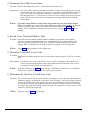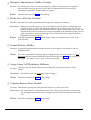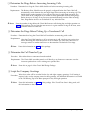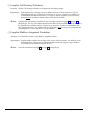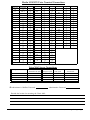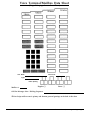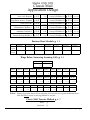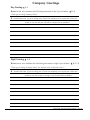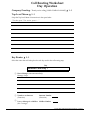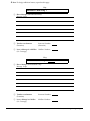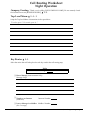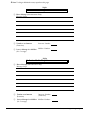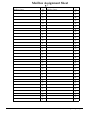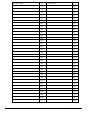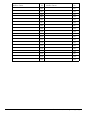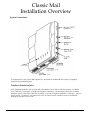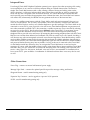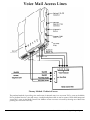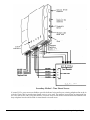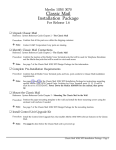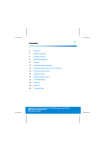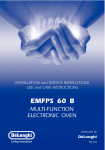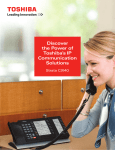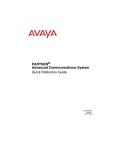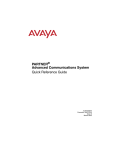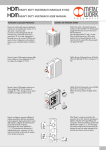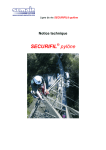Download Merlin 1030 System information
Transcript
Merlin 1030/3070 Classic Mail Design Package For Release 1.6 Site Survey ❑ Record Merlin System Data Record Merlin system information on the Site Survey forms. Procedure: Requirements: ● ● ● ● Merlin 1030 Feature Package 1, 2, 4 or 5 Voice Terminal ports 11, 12, 13 and 14 set as ATTENDANT Merlin line ports set for Tone (DTMF) signaling ❉ Note: Enter this information on pages 6 and 7 of this package. Be sure to note any special telephone services and indicate blocking of Off-Site Message Alert if necessary. ❑ Determine the Classic Mail Mounting Location: Procedure: Decide where to mount the Classic Mail. Requirements: The Classic Mail is generally wall-mounted within five feet of the Merlin Control Unit. Custom cables can be made for Telephone Emulation and Interposed connections if the Classic Mail must be mounted more than five feet from the Merlin Control Unit. ❉ Note: The Classic Mail requires an area 19" X 18" for mounting. Describe the mounting location on page 7 of this package. ❑ Confirm Telephone Emulation Connections Procedure: Confirm that Merlin Voice Terminal ports 11, 12, 13 and 14 are available to use for Telephone Emulation. Requirements: The Classic Mail is must be connected to the Merlin Control Unit using Voice Terminal ports 11, 12, 13 and 14. Four Voice Terminal ports are required. ❉ Note: Voice Terminal ports 11,12,13 and 14 must be set to ATTENDANT. For an explanation of Telephone Emulation, see page 18 of this package. Classic Mail 1030/3070 Design Package - Page 1 ❑ Determine Voice Mail Access Lines Procedure: Decide which Merlin line ports to use for internal voice mail access. Requirements: The Classic Mail is must be connected to the Merlin Control Unit using line ports to provide internal users with voice mail access. Up to four access lines can be established for internal access. Voice mail access should be dedicated by connecting vacant line ports to Classic Mail interpose jacks 1 - 4. If there are no vacant line jacks available, voice mail access may be provided on a time-share basis by interposing the existing telephone lines with the Classic Mail. ❉ Note: If possible, always dedicate voice mail access using vacant line ports on the Merlin Control Unit. If voice mail access is provided by time-sharing the existing telephone lines, connect the least busy telephone lines to the Classic Mail. Enter this information on page 7 of this package. For an explanation of Interposed voice mail access, see page 19 through 21 of this package. ❑ Record Voice Terminal/Mailbox Data Procedure: Record the intercom number, mailbox number, telephone type, directory name spelling and Voice Terminal programmed buttons for each mailbox owner. Script the primary and alternate greetings on the back of the Voice Terminal/Mailbox Data Sheet. If Off-Site Message Alert is required, enter the dialing sequence for pagers or off-site telephones. ❉ Note: Copy page 8 of this package for each mailbox user. ❑ Determine Voice Mail Access Code Procedure: Determine if the Merlin telephone lines are connected to single-line ports of a PBX or to Centrex lines. Requirements The default access code is the star key. You may need to change the Classic Mail access code to prevent unwanted effects such as last-number-redial or hook-flash when a user is accessing the Classic Mail on an interposed line. ❉ Note: Enter this information on page 9 of this package. If the Merlin Control Unit is not installed on Centrex lines or behind a PBX write “star” in the space provided. ❑ Determine the Need for a Touch-Tone Gate Procedure: The Touch-Tone Gate may be used to enhance messaging for callers with rotary dial telephones. When this feature is activated the Classic Mail, after answering , will wait for three seconds to receive any DTMF signal. If this signal is not received within three seconds, the Classic Mail will transfer the caller to the designated Attendant’s Intercom number. If the Touch-Tone gate is activated, the Company Greeting must be recorded with instructions to “press any key” if the caller has a Touch-Tone telephone. ❉ Note: Enter yes or no on page 9 of this package. Classic Mail 1030/3070 Design Package - Page 2 ❑ Determine Administrator’s Mailbox Number Procedure: The administrator’s functions must be assigned to a mailbox. This designation is assigned to the first mailbox that is set up on the Classic Mail. The administrator’s function may be subsequently transferred to another mailbox as required. ❉ Note: Enter this information on page 9 of this package. ❑ Decide who will be the Attendant. Procedure: Determine who will be responsible for answering calls coming into the business. Requirements: When the Classic Mail answers a call, it can offer the caller the option of transferring to an attendant. If there is a single individual responsible for answering incoming calls, use that person’s Intercom number as the Attendant’s Intercom. When a caller presses 0, the Classic Mail will transfer the caller to the Intercom you have designated as the Attendant. If there is no one solely responsible for answering incoming calls, the Classic Mail can be configured without a designated Attendant’s Intercom. ❉ Note: Enter this information on page 9 of this package. If there is no attendant write “none” in the space provided. ❑ General Delivery Mailbox Procedure: If required, the general delivery mailbox function can be assigned to any mailbox or may be disabled entirely. ❉ Note: If no one is responsible for reviewing and forwarding messages sent to this mailbox it is very important that this function be disabled. Enter this information on page 9 of this package. If this feature is not required, write “none” in the space provided. ❑ Assign Group Call Distribution Mailboxes Procedure: Calls into Group Call Distribution intercom numbers (850 - 855) may be routed to a single mailbox. Requirements: The Merlin Control Unit must have Feature Package 5 ❉ Note: Enter this information on page 9 of this package. ❑ Complete Business Hour Schedule Procedure: Determine the opening and closing hour and minute for each day of the week. Requirements: This feature must be configured before the Classic Mail can automatically switch between Day and Night operational modes. As shipped, the Classic Mail will operate in day mode only. ❉ Note: Enter this information on page 9 of this package. Classic Mail 1030/3070 Design Package - Page 3 ❑ Determine the Rings Before Answering Incoming Calls Procedure: Determine how long the Classic Mail should wait before answering incoming calls. Requirements: The Business Hour Schedule must be properly configured before the Classic Mail will automatically switch between day and night rings before answering an incoming call. The default for day mode operation is four rings and one ring for night mode operation. The Classic Mail can be configured not to answer in either operational mode by setting RingsBefore-Answer to 99 rings. If any line must operate differently from the other incoming lines, Rings-Before-Answer can be defined for any individual line. ❉ Note: Enter the number of rings before the Classic Mail answers calls during day and night operation on page 9 of this package. For any line that must answer in a given number of rings at all times, enter the Rings-Before-Answer for that line. ❑ Determine the Rings Before Picking Up a Transferred Call Procedure: Determine how long the Classic Mail will wait before reconnecting with a caller. Requirements: After the Classic Mail transfers a call to an intercom, it will wait from one to nine rings before informing the caller that person is not available. The caller may then leave a message, transfer to another intercom or to the attendant. The default is four rings. ❉ Note: Enter this information on page 9 of this package. ❑ Determine the Call Transfer Type Procedure: Select either direct or announced transfer method. Requirements: The Classic Mail can either transfer a call directly to an Intercom or announce over the intercom speaker that a call is waiting on a specified line. ❉ Note: Enter this on page 9 of the Classic Mail Design Package. ❑ Script the Company Greetings Procedure: Write down what will be recorded for the day and night company greetings. If call routing is required, only use the company name for these greetings. All additional information is recorded in the Call Routing Top-Level Menu prompts for day and night operation. ❉ Note: Enter this information on page 10 of this package. If the Touch-Tone Gate is being used, add this information to the script. Classic Mail 1030/3070 Design Package - Page 4 ❑ Complete Call Routing Worksheets Procedure: Use the Call Routing worksheets to document the call routing design. Requirements: Each telephone key 1 through 9 may be defined with one of three functions: 1) Play an informational message. 2) Transfer to an intercom or 3) Leave a message in a mailbox It is recommended that choices be limited to 3 or 4 keys to reduce confusion. A top-level menu prompt must be recorded to inform callers of the choices available. ❉ Note: Complete the Call Routing worksheets for day and night operation on pages 11 through 14 of this package . The Top-Level Menu should inform callers of the available choices in addition to the standard auto attendant features: Transfer to an extension, Transfer to the attendant and the Company Directory. Any mailbox used for Call Routing must be set up with a password and a greeting before it can be specified in a route definition. ❑ Complete Mailbox Assignment Worksheet Procedure: List all mailbox owners on the Mailbox Assignment Sheets Requirements: Regular mailbox numbers are the same as the owner’s intercom number. Any mailbox owner that doesn’t have exclusive use of a Merlin telephone should be assigned a guest mailbox. Guest mailboxes are numbered from 900 to 999. ❉ Note: Enter this information on pages 15 through 17 of this package. Classic Mail 1030/3070 Design Package - Page 5 Merlin 1030/3070 Site Survey General Information Company Street City State Zip Phone ( ) Contact Installing Technician Merlin System Information Feature Modules: ❑ 1 ❑ 2 ❑ 4 ❑ 5 Merlin Model: 1030/3070 ❉ If yes, attach SMDR Data Automatic Route Selection: ❑ Yes ❑ No Square: ❑ Pooled - Dial Access: ❑ Pooled - Button Access: ❑ Power Requirements: 110 Volts A/C ❑ Ground Test: Pass ❑ Merlin 1030/3070 Telephone Number Line Block Line Connections Pools OSA Line Jack A0 ( 1 ) Al ( 2 ) A2 ( 3 ) A3 ( 4 ) A4 ( 5 ) B0 ( 6 ) B1 ( 7 ) B2 ( 8 ) B3 ( 9 ) B4 (10) C0 (11) C1 (12) C2 (13) C3 (14) C4 (15) Pool # ✔ ❑ ❑ ❑ ❑ ❑ ❑ ❑ ❑ ❑ ❑ ❑ ❑ ❑ ❑ ❑ Fail ❑ (Installers Only) Merlin 1030/3070 Telephone Number Line Line Block Connections Pools OSA Line Jack D0 (16) D1 (17) D2 (18) D3 (19) D4 (20) E0 (21) E1 (22) E2 (23) E3 (24) E4 (25) F0 (26) F1 (27) F2 (28) F3 (29) F4 (30) Pool # ✔ ❑ ❑ ❑ ❑ ❑ ❑ ❑ ❑ ❑ ❑ ❑ ❑ ❑ ❑ ❑ Classic Mail 1030/3070 Design Package - Page 6 Merlin 1030/3070 Voice Terminal Connections Intercom Occupied 35 36 37 38 39 40 41 42 43 44 45 46 47 48 49 ❑ ❑ ❑ ❑ ❑ ❑ ❑ ❑ ❑ ❑ ❑ ❑ ❑ ❑ ❑ Vacant ❑ ❑ ❑ ❑ ❑ ❑ ❑ ❑ ❑ ❑ ❑ ❑ ❑ ❑ ❑ ❑ ❑ 50 ❑ 51 ❑ ❑ Intercom 10 11 12 13 14 15 16 17 18 19 20 21 22 23 24 Occupied ❑ TE-1 TE-2 TE-3 Vacant ❑ ❑ ❑ ❑ TE-4 ❑ ❑ ❑ ❑ ❑ ❑ ❑ ❑ ❑ ❑ ❑ ❑ ❑ ❑ ❑ ❑ ❑ ❑ ❑ ❑ ❑ 25 ❑ ❑ ❑ ❑ 26 27 28 Intercom 60 61 62 63 64 65 66 67 68 69 70 71 72 73 Occupied Vacant ❑ ❑ ❑ ❑ ❑ ❑ ❑ ❑ ❑ ❑ ❑ ❑ ❑ ❑ ❑ ❑ ❑ ❑ ❑ ❑ ❑ ❑ ❑ ❑ ❑ ❑ ❑ ❑ ❑ 74 75 ❑ ❑ ❑ ❑ ❑ ❑ 76 ❑ ❑ 52 ❑ ❑ 77 ❑ ❑ 53 ❑ ❑ ❑ ❑ ❑ ❑ 29 ❑ ❑ 30 ❑ ❑ 54 55 31 ❑ ❑ 56 ❑ ❑ 32 ❑ ❑ 57 ❑ ❑ ❑ ❑ 58 ❑ ❑ ❑ ❑ 33 34 ❑ ❑ 59 Voice Mail Access Connections Telephone Number Classic Mail Outside Line Jack 1 2 3 4 Classic Mail Interpose Jack 1 2 3 4 ❉ Administrator’s Mailbox/Password: Merlin Line Jack Voice Mail Access Pool Administration Password: Describe the location for mounting the Classic Mail: Classic Mail 1030/3070 Design Package - Page 7 Voice Terminal/Mailbox Data Sheet (Copy this page for each mailbox) User Name: Intercom #: Type: Name Spelling Mailbox #: Regular ❑ Guest ❑ Off-Site Message Alert - Dialing Sequence: ❉ Note: Script mailbox owner’s primary and alternate personal greetings on the back of this sheet Classic Mail 1030/3070 Design Package - Page 8 Merlin 1030/3070 Classic Mail Application Design Access Code Required: ▲ 6 - 1 (star) Group Call Mailbox #1 ▲ 5 - 9 GCD #850 Rings Before Answer - Transfers ▲ 6 - 2 1-9 Group Call Mailbox #2 ▲ 5 - 9 GCD #851 Touch-Tone Gate: ▲ 6 - 9 Yes/No Group Call Mailbox #3 ▲ 5 - 9 GCD #852 Administrator’s Mailbox #: ▲ 5 - 5 1st MB Group Call Mailbox #4 ▲ 5 - 9 GCD #853 Attendant’s Intercom #: ▲ 5 - 6 1st MB Group Call Mailbox #5 ▲ 5 - 9 GCD #854 General Delivery Mailbox #: ▲ 5 - 7 1st MB Group Call Mailbox #6 ▲ 5 - 9 GCD #855 Business Hour Schedule ▲ 5 - 2 Monday Wednesday Tuesday Thursday Friday Saturday Sunday Open Closed Rings Before Answering Incoming Calls ▲ 5 - 1 Day Mode Night Mode 1 - 99 1 - 99 Line 1 1 - 99 Line 11 1 - 99 Line 21 1 - 99 Line 2 1 - 99 Line 12 1 - 99 Line 22 1 - 99 Line 3 1 - 99 Line 13 1 - 99 Line 23 1 - 99 Line 4 1 - 99 Line 14 1 - 99 Line 24 1 - 99 Line 6 Line 5 1 - 99 Line 15 1 - 99 Line 16 1 - 99 Line 25 1 - 99 Line 26 1 - 99 1 - 99 Line 7 1 - 99 Line 17 1 - 99 Line 27 1 - 99 Line 8 1 - 99 Line 18 1 - 99 Line 28 1 - 99 Line 9 1 - 99 Line 19 1 - 99 Line 29 1 - 99 Line 10 1 - 99 Line 20 1 - 99 Line 30 1 - 99 ❉ Note: Entering rings before answer for any single line will cause that line to ignore the Business Hour Table and always answer on the rings defined for that line. Classic Mail Transfer Method ▲ 6 - 7 Direct: ❑ Announced: ❑ Classic Mail 1030/3070 Design Package - Page 9 Company Greetings Day Greeting: ▲ 1 - 1 ❉ Note: Record Auto Attendant and Call Routing information in Day Top-Level Menu - ▲ 2 - 3 "Thank you for calling [Company Name]..." ❉ Touch-Tone Gate: "If you are calling from a Touch-Tone telephone, press any key now. Other wise, remain on the line and your call will be transfered to the attendant." Night Greeting: ▲ 1 - 2 ❉ Note: Record Auto Attendant and Call Routing information in Night Top-Level Menu - ▲ 2 - 1 - 3 "Thank you for calling [Company Name]. Our business hours are [business hours]..." ❉ Touch-Tone Gate: "If you are calling from a Touch-Tone telephone, press any key now. Other wise, remain on the line to leave a message in the General Delivery Mailbox." Classic Mail 1030/3070 Design Package - Page 10 Call Routing Worksheet Day Operation Company Greeting: "Thank you for calling [YOUR COMPANY NAME]." ▲ 1 - 1 Top-Level Menu: ▲ 2 - 3 Script the Top-Level Menu of instructions in the space below: "For sales, press 7. For service, press 8 ...." Key Routes: ▲ 2 - 2 Select the action that will take place for each key used in the call routing map. Day Selector Code Key # ❑ Hear a Message (Announcement Only) Message Script: ❑ Transfer to an Intercom (Extension) Intercom Number: (Extension) ❑ Leave a Message in a Mailbox (No Coverage) Mailbox Number: Classic Mail 1030/3070 Design Package - Page 11 ❉ Note: To design additional routes, reproduce this page. Day Selector Code Key # ❑ Hear a Message (Announcement Only) Message Script: ❑ Transfer to an Intercom (Extension) Intercom Number: (Extension) ❑ Leave a Message in a Mailbox (No Coverage) Mailbox Number: Day Selector Code Key # ❑ Hear a Message (Announcement Only) Message Script: ❑ Transfer to an Intercom (Extension) Intercom Number: ❑ Leave a Message in a Mailbox (No Coverage) Mailbox Number: Classic Mail 1030/3070 Design Package - Page 12 Call Routing Worksheet Night Operation Company Greeting: "Thank you for calling [YOUR COMPANY NAME]. We are currently closed. Our business hours are [BUSINESS HOURS]." ▲ 1 - 2 Top-Level Menu: ▲ 2 - 1 - 3 Script the Top-Level Menu of instructions in the space below: "For sales, press 7. For service, press 8...." Key Routes: ▲ 2 - 2 Select the action that will take place for each key used in the call routing map. Night Selector Code Key # ❑ Hear a Message (Announcement Only) Message Script: ❑ Transfer to an Intercom (Extension) Intercom Number: ❑ Leave a Message in a Mailbox (No Coverage) Mailbox Number: Classic Mail 1030/3070 Design Package - Page 13 ❉ Note: To design additional routes, reproduce this page. Night Selector Code Key # ❑ Hear a Message (Announcement Only) Message Script: ❑ Transfer to an Intercom (Extension) Intercom Number: ❑ Leave a Message in a Mailbox (No Coverage) Mailbox Number: Night Selector Code Key # ❑ Hear a Message (Announcement Only) Message Script: ❑ Transfer to an Intercom (Extension) Intercom Number: (Extension) ❑ Leave a Message in a Mailbox (No Coverage) Mailbox Number: Classic Mail 1030/3070 Design Package - Page 14 Mailbox Assignment Sheet ▲7 Mailbox Owner No. Mailbox Owner No. 10 42 11 43 12 44 13 45 14 46 15 47 16 48 17 49 18 50 19 51 20 52 21 53 22 54 23 55 24 56 25 57 26 58 27 59 28 60 29 61 30 62 31 63 32 64 33 65 34 66 35 67 36 68 37 69 38 70 39 71 40 72 41 73 Classic Mail 1030/3070 Design Package - Page 15 Mailbox Owner No. Mailbox Owner No. 74 928 75 929 76 930 77 931 78 932 79 933 900 934 901 935 902 936 903 937 904 938 905 939 906 940 907 941 908 942 909 943 910 944 911 945 912 946 913 947 914 948 915 949 916 950 917 951 918 952 919 953 920 954 921 955 922 956 923 957 924 958 925 959 926 960 927 961 Classic Mail 1030/3070 Design Package - Page 16 Mailbox Owner No. Mailbox Owner No. 962 981 963 982 964 983 965 984 966 985 967 986 968 987 969 988 970 989 971 990 972 991 973 992 974 993 975 994 976 995 977 996 978 997 979 998 980 999 Classic Mail 1030/3070 Design Package - Page 17 Classic Mail Installation Overview System Connections: To understand how the Classic Mail operates it is important to understand the concept of Telephone Emulation and Interposed lines. Telephone Emulation Jacks: Each Telephone Emulation jack is connected to the Merlin Control Unit in the same manner as a Merlin Voice Terminal is connected. A Telephone Emulation connection is electronically identical to a Merlin attendant console. The Classic Mail has the ability to use this Telephone Emulation. connection - just as a person would - to answer a call, transfer the call to an intercom and, if needed, record a confidential message in the caller’s own words. Classic Mail 1030/3070 Design Package - Page 18 Interposed Lines: Even though Classic Mail Telephone Emulation operates just as a person does when answering calls coming in on outside lines, it can’t answer a call from someone calling on a Merlin intercom line. The reason is simple: The Classic Mail interacts with a caller, offering a menu of choices and taking action on the caller’s selections. A caller may indicate which menu choices they would like to select by pressing the touch tone key that corresponds with the desired selection. The Classic Mail detects and decodes this touch tone key press and takes the appropriate action. Without the tones, the Classic Mail can’t interact with callers and, unfortunately, the Merlin does not generate touch tone on the intercom lines. So how can a mailbox owner interact with the Classic Mail to send and receive messages? One way is to call in on an outside line. This is exactly what mailbox owners do when they call the Classic Mail from outside the office. But how can they use a Merlin telephone to get their messages? The Classic Mail can be connected to vacant Tel.Co. ports to provide voice mail access. Since Merlin telephones can generate touch tone when connected to a Merlin Tel.Co. line connection, a mailbox owner may access voice mail by selecting any one of up to four Tel.Co. lines that have been dedicated to the Classic Mail., If vacant ports are not available to provide dedicated voice mail access, the Classic Mail can be interposed with existing telephone lines to provide voice mail access. By interposing the incoming telephone lines with the Classic Mail, the user can time-share inbound and outbound calls with voice mail access calls. Instead of making a call, the user may select an interposed voice mail access line and signal the Classic Mail that they wish to open a mailbox. Mailbox owners do this by pressing the star button on a Merlin telephone after selecting a voice mail access line. The Classic Mail will recognize this signal and ask the caller for a mailbox number and password before allowing entry into any mailbox. As long as the user is connected to the Classic Mail via the Merlin outside line connection, they can navigate the Classic Mail menus to send and receive messages. Of course, while the mailbox owner is using a time-shared line to interact with the Classic Mail, that line is busy, just as it would be if an outside call was being made. All incoming calls to that line will receive a busy signal. For this reason, dedicated voice mail access is recommended for installations that have vacant Tel.Co. ports available. A combination of dedicated and time-share access may also be used as well. Other Connections: Power Plug - connects an external wall-mounted power supply. Message Light Panel - connects the optional panel that provides message waiting notification. Diagnostic Button - used for manufacturing testing only. Expansion Key Connector - used to upgrade to 4 port and 10/30 operation RS-232 - used for manufacturing testing only. Classic Mail 1030/3070 Design Package - Page 19 Voice Mail Access Lines Primary Method - Dedicated Access The preferred method of providing voice mail access for internal users is to use vacant Tel.Co. ports on the Merlin Unit to dedicate lines for voice mail access. A modular telephone cable is used to connect Classic Mail interposed vacant Tel.Co. ports on the Merlin Control Unit. Mailbox owners can access voice mail by selecting one of these lines pressing the voice mail access key. Classic Mail 1030/3070 Design Package - Page 20 Secondary Method - Time Shared Access If vacant Tel.Co. ports are not available to provide dedicated voice mail access, existing telephone line an be in with the Classic Mail to provide time-shared access to voice mail. The mailbox owner selects an interposed line the voice mail access code. Using this method, voice mail access is time-shared with inbound and outbound calls busy telephone lines should be used for time-shared voice mail access. Classic Mail 1030/3070 Design Package - Page 21