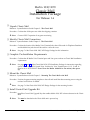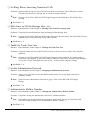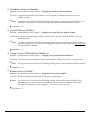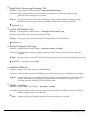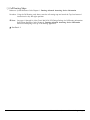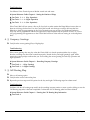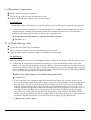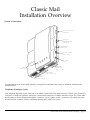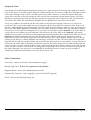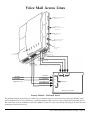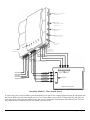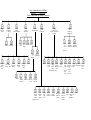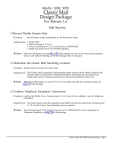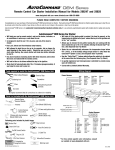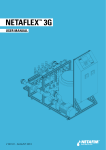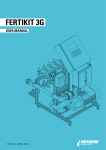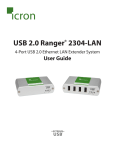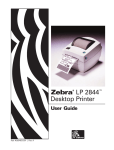Download Merlin 1030 User`s guide
Transcript
Merlin 1030/3070 Classic Mail Installation Package For Release 1.6 ❏ Unpack Classic Mail Reference: System Reference Guide Chapter 2 - The Classic Mail Procedure: Confirm that all the parts are within the shipping container. ❉ Note: Contact AT&T Corporation if any parts are missing. ❏ Identify Classic Mail Connections Reference: System Reference Guide Chapter 2 - The Classic Mail Procedure: Confirm the location of the Merlin Voice Terminal jacks that will be used for Telephone Emulation and the Merlin line jacks that will be used for voice mail access. ❉ Note: See page 7 of the Classic Mail 1030/3070 Design Package for this information. ❏ Complete Pre-Installation Requirements Procedure: Confirm that all Merlin Voice Terminal ports and Line. ports conform to Classic Mail installation requirements. ❉ Note: See pages 14 and 15 of the Classic Mail 1030/3070 Installation Package for instructions regarding specific Merlin 1030/3070 Control Units. Switches for Voice Terminal ports 11, 12, 13 and 14 must be set to ATTENDANT. Power Down the Merlin 1030/3070 for one minute, then power up. ❏ Mount the Classic Mail Reference: System Reference Guide Chapter 3 - Mounting The Classic Mail to the Wall Procedure: Position the paper mounting template to the wall and install the three mounting screws using the enclosed wall anchors if needed. ❉ Note: See page 7 of the Classic Mail 1030/3070 Design Package for the mounting location. ❏ Install Control Unit Upgrade Kit Procedure: Install the Control Unit Upgrade Key that enables Merlin 1030/3070 software features in the Classic Mail. ❉ Note: This must be done before the Classic Mail unit is powered up. Classic Mail 1030/3070 Installation Package - Page 1 ❏ Connect Voice Mail Access Lines Reference: System Reference Guide Chapter 4 - Maximizing Telephone System Performance System Reference Guide Chapter 3 - Interposing between your Outside Line and Control Unit Procedure: Connect voice mail access lines to the Classic Mail using the primary method of dedicating vacant Line. ports. Or, use the secondary method by interposing existing telephone lines to provide timeshare voice mail access. These connections provide internal access to voice mail services. You may use a combination of dedicated and time-share voice mail access. ❉ Note: If possible, always dedicate voice mail access using vacant line ports on the Merlin Control Unit. See page 7 of the Classic Mail 1030/3070 Design Package for this information. For an explanation of connection methods see pages 17 through 19 of this package. ❏ Complete TEST 1 Reference: System Reference Guide Chapter 3 - Test 1 Procedure: Test each outside telephone line that is interposed with the Classic Mail. ❉ Note: Make sure a call can be completed on each line. ❏ Connect Telephone Emulation Reference: System Reference Guide Chapter 3 - Connecting the Telephone Emulation Cables Procedure: Connect the Classic Mail Telephone Emulation jacks to Merlin Voice Terminal ports 11, 12, 13 and 14. The switch for each Voice Terminal port must be set to ATTENDANT. Power Down the Merlin 1030/3070 for one minute, then power up. ❉ Note: See page 7 of the Classic Mail 1030/3070 Design Package for this information. ❏ Test Power Source Grounding Procedure: Use a ground tester to confirm that the 110 VAC power source is properly grounded. ❉ Note: Enter the results of this test on page 6 of the Classic Mail 1030/3070 Design Guide. Do not install the Classic Mail if the ground test fails. Arrange for proper A/C grounding before continuing with the installation. ❏ Install the Power Supply Reference: System Reference Guide Chapter 3 - Installing the Power Supply Procedure: Connect the Classic Mail to a grounded 110 VAC electrical outlet. Power up the Classic Mail. Never power off the Classic Mail during self-initialization. ❉ Note: Both the Merlin Control Unit and the Classic Mail should be plugged into the same power source. The power source must be effectively grounded for the Classic Mail to operate properly. Use only the enclosed power supply. Classic Mail 1030/3070 Installation Package - Page 2 ❏ Complete TEST 2 Reference: System Reference Guide Chapter 3 - Test 2 Procedure: Verify that all voice mail access lines are functional. ❉ Note: After the Self-Initialization process is complete, lamp #5 on the Classic Mail will be a steady green. The Classic Mail should answer each voice mail access line when the access code is entered. ❏ Complete TEST 3 Reference: System Reference Guide Chapter 3 - Test 3 Procedure: Verify that all telephone lines are in service. ❉ Note: This test confirms that all incoming telephone lines are functioning normally. ❏ Label Merlin Telephones Reference: System Reference Guide Chapter 3 - Labeling Your Telephones Procedure: Label voice mail the pool button or access lines on the Merlin Voice Terminals with green voice mail labels. ❉ Note: The stickers indicate which lines allow internal access to voice mail services. ❏ Complete TEST 4 Reference: System Reference Guide Chapter 3 - Test 4 Procedure: Confirm that each Merlin Voice Terminal can access voice mail from labeled buttons. ❉ Note: Be certain only the voice mail access lines are labeled. ❏ Initialize the Classic Mail. Reference: System Reference Guide Chapter 3 - Initial Administration Tasks Procedure: Access voice mail and enter the administrator's mailbox number and the default password (0000). ❉ Note: The first mailbox, opened and set up, automatically becomes the Administrator's Mailbox, the General Delivery Mailbox and the Attendant's Intercom Number. These designations can be reassigned as required. ❏ Verify the Results of Self-Initialization Reference: System Reference Guide Chapter 3 - Initial Administration Tasks Procedure: Compare in-service line assignments to the information prompted by the Classic Mail after system initialization. ❉ Note: The Self-Initialization process takes about five minutes. See pages 6 and 7 of the Classic Mail 1030/3070 Design Package for confirming data. Classic Mail 1030/3070 Installation Package - Page 3 ❏ Set the Date and Time Reference: System Reference Guide Chapter 3 - Initial Administration Tasks Procedure: Set the system clock to the correct date and local time. ❉ Note: The date and time entries are made using a two-number format. Two numbers each for month, day and year. Two numbers each for hour and minute. The AM/PM designation is prompted "...press 1 for AM or 2 for PM." ❏ Initialize the Administrator's Mailbox Reference: System Reference Guide Chapter 3 - Initial Administration Tasks Procedure: Enter the administrator's new password, directory name recording and spelling. ❉ Note: Write down the Administrator's mailbox number and password on page 9 of the Classic Mail 1030/3070 Design Package. ❏ Complete TEST 5 Reference: System Reference Guide Chapter 3 - Test 5 Prcedure: Confirm Attendant's intercom and mailbox number. ❉ Note: Be certain the correct mailbox has been opened for the Attendant. ❏ Unlock the Assigned Mailboxes Reference: System Reference Guide Chapter 6 - Assigning, Unlocking and Locking Mailboxes Procedure: Unlock all mailboxes that are assigned to owners including those used by call routing. ❉ Note: See page 15 through 17 of the Classic Mail 1030/3070 Design Package. Do not unlock mailboxes that are unassigned. ❉ Note: Fast Track key sequences begin from the administration mode top-level menu Reference: System Reference Guide Figure 5A or page 20 of this package. ▲ Fast Track: 7 ❏ Set the Access Code Reference: System Reference Guide Chapter 9 - Changing the Classic Mail Access Code Procedure: If required, set the Classic Mail access code to be a different single digit on the telephone. ❉ Note: See page 9 of the Classic Mail 1030/3070 Design Package for this information. The default is the star key. Before changing the Access Code, confirm that the star key causes undesirable affects such as last-number-redial. ▲ Fast Track: 6 - 1 Classic Mail 1030/3070 Installation Package - Page 4 ❏ Set Rings Before Answering Transferred Calls Procedure: Set the number of rings the Classic Mail will wait before re-connecting with a caller after a transfer. The caller may then leave a message and/or transfer to another intercom. ❉ Note: See page 9 of the Classic Mail 1030/3070 Design Package for this information. The default value is four rings. ▲ Fast Track: 6 - 2 ❏ Block Lines for Off-Site Message Alert (OSA) Reference: System Reference Guide Chapter 9 - Blocking Lines for Off-Site message Alert Procedure: If required, block individual lines from performing Off-Site Message Alert. ❉ Note: See page 6 of the Classic Mail 1030/3070 Design Package for this information. The Classic Mail will only unblocked lines when performing Off-Site Alert functions. ▲ Fast Track: 6 - 3 ❏ Enable the Touch-Tone Gate Reference: System Reference Guide Chapter 9 - Enabling the Touch-Tone Gate Procedure: If required, enable the Classic Mail Touch-Tone Gate to enhance access for callers with rotary-dial telephones. ❉ Note: See page 9 of the Classic Mail 1030/3070 Design Package for this information. The default setting is Touch-Tone Gate Disabled. To activate this feature, enable the Touch-Tone Gate and include the phrase "If you have a Touch-Tone telephone, press any key." in the recorded Company Greeting. ▲ Fast Track: 6 - 9 ❏ Set the Administration Password Reference: System Reference Guide Chapter 6 - Changing the Administration Password Procedure: Assign a new password to secure the administration menus. Use an eight digit password for maximum security. ❉ Note: Write down the Administration Password on page 7 of the Classic Mail 1030/3070 Design Package. ▲ Fast Track: 5 - 4 ❏ Administrator's Mailbox Number Reference: System Reference Guide Chapter 6 - Changing the Administrator's Mailbox Number Procedure: If required, reassign the administrator's functions to a different mailbox. ❋ Note: This mailbox must be unlocked before reassignment can be done. See page 9 of the Classic Mail 1030/3070 Design Package for the Administrator's Mailbox Number. ▲ Fast Track: 5 - 5 Classic Mail 1030/3070 Installation Package - Page 5 ❏ Attendant's Intercom Number Reference: System Reference Guide Chapter 7 - Changing the Attendant's Intercom Number Procedure: If required the attendant transfer function can be assigned to a different intercom or it may be disabled entirely. ❉ Note: See page 9 of the Classic Mail 1030/3070 Design Package for the Attendant's Intercom Number. If no individual is responsible for answering incoming calls, disable the attendant transfer feature. ▲ Fast Track: 5 - 6 ❏ General Delivery Mailbox Reference: System Reference Guide Chapter 7 - Changing the General Delivery mailbox Number Procedure: If required, the general delivery mailbox function can be moved to a different mailbox or may be disabled entirely. ❉ Note: See page 9 of the Classic Mail 1030/3070 Design Package for the General Delivery Mailbox Number. If no one is responsible for reviewing and forwarding messages sent to this mailbox it is very important that this function be disabled. ▲ Fast Track: 5 - 7 ❏ Assign Group Call Distribution Mailboxes Reference: System Reference Guide Chapter 7 - Assigning Group call Distribution Mailboxes Procedure: Calls into Group Call Distribution intercom numbers (850 - 855) may be routed to a single mailbox. ❉ Note: See page 9 of the Classic Mail 1030/3070 Design Package for the Group Distribution Mailbox numbers. ▲ Fast Track: 5 - 9 ❏ Business Hour Schedule Reference: System Reference Guide Chapter 8 - Setting the Business Hour Schedule Procedure: Define the opening and closing time for Monday through Sunday. ❉ Note: See page 9 of the Classic Mail 1030/3070 Design Package for the Business Hour Schedule. Time is entered using a two-number format, two numbers for the hour and two numbers for the minute. The A/M P/M designation is then prompted "... press one for AM or 2 for PM." ▲ Fast Track: 5 - 2 Classic Mail 1030/3070 Installation Package - Page 6 ❏ Rings Before Answering Incoming Calls Reference: System Reference Guide Chapter 8 - Setting the Number of Rings Procedure: Set the rings before the Classic Mail answers incoming calls in either day operation, night operation or by individual line as required. ❉ Note: See page 9 of the Classic Mail 1030/3070 Design Package for this information. Setting the RingsBefore-Answer for an individual line overrides the Business Hour Schedule for that line. ▲ Fast Track: 5 - 1 ❏ Set the Call Transfer Type Reference: System Reference Guide Chapter 9 - Changing the Call Transfer Type Procedure: Select either direct or announced transfer method. ❉ Note: See page 9 of the Classic Mail 1030/3070 Design Package for this information. ▲ Fast Track: 6 - 7 ❏ Record Company Greetings Reference: System Reference Guide Chapter 8 - Recording Company Greetings Procedure: Using the written script, record the greetings that will be played to callers during day and night operation. ❉ Note: See page 10 of the Classic Mail 1030/3070 Design Package for the day and night company greeting script. ▲ Fast Track 1 - 1 for Day 1 - 2 for Night ❏ Initialize Mailboxes Reference: Mailbox User's Guide Chapter 2 - First-Time Use Procedure: Assist all mailbox owners with mailbox set up. Instruct users on how to send and receive messages. ❉ Note: It is important to set up any mailboxes that are used by Call Routing before the Call Routing Map is defined. All mailboxes except the general delivery mailbox must be set up with the owner's password before any messages can be deposited in them. ❏ Mailbox Greetings Reference: Mailbox User's Guide Chapter 2 - Recording a Greeting Procedure: Assist all mailbox owners with recording personal greetings. The mailboxes used by Call Routing must be set up before the route is defined. ❉ Note: A generic greeting will be played to callers if a custom greeting is not recorded. Classic Mail 1030/3070 Installation Package - Page 7 ❏ Call Routing Maps Reference: System Reference Guide Chapter 8 - Entering Advanced Answering Service Information Procedure: Using the Call Routing work sheets, enter the call routing map and record the Top-Level menu of instructions for day and night operation. ❉ Note: See pages 11 through 14 of the Classic Mail 1030/3070 Design Package for Call Routing information. Read System Reference Guide Chapter 8 - Entering Advanced Answering Service Information before first attempting to set up a Call Routing application. ▲ Fast Track: 2 Classic Mail 1030/3070 Installation Package - Page 8 Merlin 1030/3070 System Testing Checklist ❉ Note: Fast Track key sequences begin from the administration mode top-level menu Reference: System Reference Guide Figure 5A or page 20 of this package. 1. ❏ Classic Mail Access Code ❥ Call into the Classic Mail from a Merlin Voice Terminal ❥ Enter the specified access code ❥ Verify that the Classic Mail answers the call Troubleshooting Make certain that you are accessing a voice mail access line before you conduct this test. If the Classic Mail still does not answer, reset the line status and control unit type and reboot the Classic Mail.. ❋ System Reference Guide Chapter 9 - Changing the Classic Mail Access Code ▲ Fast Track: 6 - 1 2. ❏ Simultaneous Access ❥ ❥ ❥ ❥ Select a voice mail access line Enter the specified access code Verify that the Classic Mail answers the call, then put the line on hold Continue until all Classic Mail ports are operating simultaneously Troubleshooting Make certain that you are using a voice mail access lines. If all four ports do not answer simultaneously, reset the line status and control unit type, reboot the system and execute this test again. If it still fails, reset the line status and control unit type and connect the Classic Mail to a different Merlin Control Unit. If the test fails on the second Merlin, replace the Classic Mail. ❋ System Reference Guide Chapter 9 - Changing the line Configuration ▲ Fast Track: 6 - 4 3. ❏ Rings Before Answer: ❥ Force the Classic Mail into day or night operation ❥ Call into the Classic Mail using an outside line and verify the rings before answer Classic Mail 1030/3070 Installation Package - Page 9 Troubleshooting Use different Voice Terminal ports or Merlin control unit and retest. ❋ System Reference Guide Chapter 9 - Setting the Number of Rings ▲ Fast Track: 5 - 1 - 1 (Day Operation) ▲ Fast Track: 5 - 1 - 2 (Night Operation) ▲ Fast Track: 5 - 1 - 3 (Line Operation) If the Classic Mail will not answer a line at all, first check to make certain that Rings-Before-Answer has not been set to 99 rings for that line. If so, the Classic Mail would wait 99 rings to answer calls into that line. Otherwise, check the programming on the Voice Terminal ports you are using for Telephone Emulation. They may not be programmed with the line appearance of the telephone line in question. If this is so, correct it by programming line appearances so the Classic Mail will know when calls are coming in on the telephone lines. 4. ❏ Company Greetings ❥ Verify that the correct greeting (Day or Night) plays Troubleshooting If the correct greeting does not play when the Classic Mail is in forced operation (either day or night), then the recording may have been created improperly. Record the day and night greetings again. Make certain the system prompt confirms that you are recording the correct greeting for both day operation and night operation. ❋ System Reference Guide Chapter 8 - Recording Company Greetings ▲ Fast Track: 1 - 1 (Day Greeting) ▲ Fast Track: 1 - 2 (Night Greeting) 5. ❏ . Call Routing Map ❥ Select a call routing option ❥ Verify that the correct action takes place ❥ Repeat the previous steps until all options for the day and night Call Routing maps have been tested Troubleshooting Problems with the call routing map usually involve making incorrect entries to create a path or failing to save the Call Routing map after it has been completed. Confirm that all Call Routing paths have been defined. ❋ System Reference Guide Chapter 8 - Entering the Call Routing Map Information ▲ Fast Track: 2 Classic Mail 1030/3070 Installation Package - Page 10 6. ❏ Attendant's Intercom Number ❥ Press 0 to transfer to the attendant ❥ Verify that the correct intercom rings Troubleshooting If you press 0 and are not transferred to the Attendant, or if you are transferred to the wrong intercom, use the Set Attendant's Intercom Number option to confirm the correct Attendant Intercom number. If the Attendant's Intercom is correct, connect a 34 button Merlin Voice Terminal to the Merlin Control Unit at port 10. Try to transfer a call to the Attendant's Intercom using the Intercom Auto-Dial button for the Attendant's Intercom. If this does not work, the Intercom Auto dial button for port 10 is not programmed correctly. See your Merlin User Guide for instructions on button programming. ❋ System Reference Guide Chapter 7 - Changing the Attendant's Intercom Number ▲ Fast Track: 5 - 6 7. ❏ General Delivery Mailbox ❥ Do not answer the attendant voice terminal ❥ Verify that the General Delivery Mailbox greeting plays ❥ Record a test message in the General Delivery Mailbox Troubleshooting If the call does not reach the General Delivery Mailbox, make certain you have defined a mailbox number. This can be confirmed by using the Set General Delivery Mailbox Number option. ❋ System Reference Guide Chapter 7 - Changing the General Delivery Mailbox Number ▲ Fast Track: 5 - 7 8. ❏ Message Lamps ❥ ❥ ❥ ❥ ❥ Call into the Classic Mail using an outside line Leave at least a three second message in an initialized Regular mailbox Verify that the correct message lamp illuminates Delete the message from the mailbox Verify that the message lamp extinguishes ❥ Repeat for each initialized Regular mailbox. Troubleshooting If none of the message lamps work, confirm that Classic Mail Telephone Emulation jack #1 is connected to Merlin Voice Terminal port 11. Confirm that Merlin Station ports 11, 12, 13 and 14 are set to ATTENDANT operation. ❋ System Reference Guide Chapter 10 - Troubleshooting Tables Classic Mail 1030/3070 Installation Package - Page 11 9. ❏ Disconnect Supervision ❥ Call into the Merlin using an outside line ❥ Answer the call on this line, then disconnect the far end. ❥ Listen on the Merlin end for dial-tone, busy, howler or silence. Troubleshooting If nothing but silence is returned after a far-end disconnect the Classic Mail may have difficulty releasing a line. Confirm that silence is the response to a far-end disconnect. If you enable disconnect supervision, test auto attendant transfer a number of times making certain that no random disconnects occur. The disconnect parameters allow fine-tuning to adjust for varying type of telephone lines. ● ❋ System Reference Guide Chapter 9 - Adjusting Disconnect Parameters ▲ Fast Track: 6 - 8 10. ❏ Off-Site Message Alert ❥ Call into the Classic Mail using an outside line ❥ Leave a message in a mailbox that has Off-Site Message Alert activated ❥ Verify the pager or off-site telephone number is contacted by the Classic Mail. Troubleshooting If the Classic Mail does not call an outside telephone number to deliver a new message, check the following items: Confirm that the Classic Mail is not blocked from dialing out on the outside telephone lines. If any of the Merlin Voice Terminal ports connected to the Classic Mail are call restricted remove this restriction. Verify the line blocking defined for the Classic Mail. If all lines have been blocked for Off-Site Message Alert, reprogram the Classic Mail to allow at least one line to dial out. Make certain that all lines that the Classic Mail is allowed to use for Off-Site Message Alert are not inbound-only lines. ● ❋ Mailbox User's Guide Chapter 4 - How Off-Site Message Alert Works ▲ Fast Track: 6 - 3 ● If the Classic Mail is not activating a pager check the items listed above first. If you do not uncover the source of the problem, manually activate the pager. If you can't do this manually, contact the pager service provider. If you successfully activate the pager then the likely cause of the failure is an incorrect dialing sequence. To determine the correct dialing sequence you must estimate the timing of two events. First manually determine the approximate time in seconds that it takes for the paging service to answer your call and beep to indicate that digits may now be entered. Next determine how long (in seconds) the paging service allows for entering the first digit before the disconnecting. When setting up the dialing sequence, include a long enough timed pause after the dialing number to allow the paging service to answer but not so much that it disconnects before the Classic Mail dials digits for display or pager identification. ❋ Mailbox User's Guide - Page 31 Classic Mail 1030/3070 Installation Package - Page 12 11. ❏ Blocking Lines for Off-Site Message Alert ❥ ❥ ❥ ❥ Call into the Classic Mail using an outside line Busy out all but the blocked line/s. Leave a message in a mailbox that has Off-Site Message Alert activated Verify the Classic Mail does not call out on any of the blocked lines Troublehooting If the Classic Mail calls out on the blocked line, double check the line number and make certain that it has been correctly defined to the Classic Mail. ❋ System Reference Guide Chapter 9 - Blocking Lines for Off-Site Message Alert ▲ Fast Track: 6 - 3 Classic Mail 1030/3070 Installation Package - Page 13 Pre-Installation Requirements Merlin 1030/3070 1. Set voice terminal ports 11 through 14 to attendant mode ● Set switches B, C, D, and E from Normal to Attendant. ● Turn the 1030/3070 off for at least 60 seconds and back on again. Using an operator's console, verify that the ATTENDANT template has been installed on ports 11, 12, 13 and 14. 2. Check Voice Terminal ports 11 through 14 ● Connect an operator console into ports 11, 12, 13 and 14. ❉ When doing this check, use the Telephone Emulation Cable that will be connected to the Classic Mail to verify that the cord is good. If the telephone does not work, replace the cord and repeat this check. ● Verify that the ports are good. If the intercom light goes on and you get intercom dial tone when you lift the handset the port is good. ● Verify that the ports have access to all necessary C.O. lines by touching the button, if the red and green lights come on you have access, if the lights remain dark there is no access to this line. Confirm that you can generate DTMF tones on each line. ● If all ports are good and have access to all of the necessary lines proceed with installation. ● If the necessary lines don't appear proceed to the next step. 3. Check all vacant Merlin 1030/3070 line ports ● Move an existing C.O. line to a vacant 1030/3070 line port. ● Verify that the port is good by making a call on that line. If dial tone can be broken and a working connection is established the port is operational. ● Repeat the previous steps for each vacant line port. ● If all ports are good and have proceed with installation. ● If any line port is not functioning, notify the Merlin 1030/3070 system owner before proceeding with the installation. Classic Mail 1030/3070 Installation Package - Page 14 4. 5. If the 1030/3070 is squared ● Confirm that all voice terminals have the line appearances to access voice mail. ● Assign ghost lines for voice terminals that do not have all line appearances. If Automatic Route Selection is used ● 6. Install an SMDR card and perform a data dump If the 1030/3070 is pooled ● Assign four lines to a pool for Classic Mail access. Use four vacant line ports, if possible, for access to voice mail. If C.O. lines must be used for voice mail access, do not mix vacant line ports and C.O. lines in the voice mail access pool. ● If Automatic Route Selection is used and pooled C.O. lines are needed to provide voice mail access, document where in the ARS tables these pools are referenced. ● Remove the lines used for voice mail access from the current pool and assign them to a new pool. This will be the voice mail access pool. ● Add the voice mail access pool to all ARS routes into the position immediately following the pool that originally contained the lines used for voice mail access. ● Test all ARS routes to verify correct programming and routing. Classic Mail 1030/3070 InstaIlation Package - Page 15 Classic Mail Installation Overview System Connections: Optional RS-232 Connector Optional Expansion Key Connector Diagnostic Button Message Light Panel Plug DC Power Plug Telephone Emulation Jacks. 1-4 Status Indicators Interposed Line Jacks. 1-4 Outside Line Jacks. 1-4 To understand how the Classic Mail operates it is important to understand the concept of Telephone Emulation and Interposed lines. Telephone Emulation Jacks: Each Telephone Emulation jack is connected to the Merlin Control Unit in the same manner as a Merlin Voice Terminal is connected. A Telephone Emulation connection is electronically identical to a Merlin attendant console. The Classic Mail has the ability to use this Telephone Emulation. connection - just as a person would - to answer a call, transfer the call to an intercom and, if needed, record a confidential message in the caller's own words. Classic Mail 1030/3070 Installation Package - Page 16 Interposed Lines: Even though Classic Mail Telephone Emulation operates just as a person does when answering calls coming in on outside Lines, it can’t answer a call from someone calling on a Merlin intercom line. The reason is simple: The Classic Mail interacts with a caller, offering a menu of choices and taking action on the caller's selections. A caller may indicate which menu choices they would like to select by pressing the touch tone key that corresponds with the desired selection. The Classic Mail detects and decodes this touch tone key press and takes the appropriate action. Without the tones, the Classic Mail can’t interact with callers and, unfortunately, the Merlin does not generate touch tone on the intercom lines. So how can a mailbox owner interact with the Classic Mail to send and receive messages? One way is to call in on an outside line. This is exactly what mailbox owners do when they call the Classic Mail from outside the office. But how can they use a Merlin telephone to get their messages? The Classic Mail can be connected to vacant Line. ports to provide voice mail access. Since Merlin telephones can generate touch tone when connected to a Merlin Line. line connection, a mailbox owner may access voice mail by selecting any one of up to four Line. lines that have been dedicated to the Classic Mail., If vacant ports are not available to provide dedicated voice mail access, the Classic Mail can be interposed with existing telephone lines to provide voice mail access. By interposing the incoming telephone lines with the Classic Mail, the user can time-share inbound and outbound calls with voice mail access calls. Instead of making a call, the user may select an interposed voice mail access line and signal the Classic Mail that they wish to open a mailbox. Mailbox owners do this by pressing the star button on a Merlin telephone after selecting a voice mail access line. The Classic Mail will recognize this signal and ask the caller for a mailbox number and password before allowing entry into any mailbox. As long as the user is connected to the Classic Mail via the Merlin outside line connection, they can navigate the Classic Mail menus to send and receive messages. Of course, while the mailbox owner is using a time-shared line to interact with the Classic Mail, that line is busy, just as it would be if an outside call was being made. All incoming calls to that line will receive a busy signal. For this reason, dedicated voice mail access is recommended for installations that have vacant Line. ports available. A combination of dedicated and time-share access may also be used as well. Other Connections: Power Plug - connects an external wall-mounted power supply. Message Light Panel - ❉ Note: Not operational on the 1030/3070 Diagnostic Button - used to reset administration passwords. Expansion Key Connector - used to upgrade to 4 port and 1030/3070 operation. RS-232 - used for manufacturing testing only. Classic Mail 1030/3070 Installation Package - Page 17 Voice Mail Access Lines Optional RS-232 Connector Optional Expansion Key Connector Diagnostic Button Message Light Panel Plug DC Power Plug Status Indicators Telephone Emulation Jacks. 1-4 11 12 13 14 954-9500 954-9500 954-9501 954-9501 Telephone Lines A Voice Terminals B Voice Mail Access Voice Mail Access C Line. Ports D Merlin Control Unit Primary Method - Dedicated Access The preferred method of providing voice mail access for internal users is to use vacant Line. ports on the Merlin Control Unit to dedicate lines for voice mail access. A modular telephone cable is used to connect Classic Mail interposed jacks to the vacant Line. ports on the Merlin Control Unit. Mailbox owners can access voice mail by selecting one of these lines and pressing the voice mail access key. Classic Mail 1030/3070 Installation Package - Page 18 Optional RS-232 Connector Optional Expansion Key Connector Diagnostic Button Message Light Panel Plug DC Power Plug Status Indicators Telephone Emulation Jacks. 1-4 11 12 13 14 954-9500 954-9501 954-9502 954-9503 Telephone Lines 954-9500 954-9501 954-9502 954-9503 A Voice Terminals B C Line Ports D Merlin Control Unit Secondary Method - Time Shared Access If vacant Line. ports are not available to provide dedicated voice mail access, existing telephone line an be interposed with the Classic Mail to provide time-shared access to voice. The mailbox owner selects an interposed line and enter the voice mail access code. Using this method, voice mail access is time-shared with inbound and outbound calls. The least busy telephone lines should be used for time-shared voice mail access. Classic Mail 1030/3070 Installation Package - Page 19 Open Administrator's Mailbox Mailbox: Password: Press 9 then enter the Admin Password Return to Previous Menu Record Company Greetings Call Routing Administration Night Day Greeting Greeting Change System Operation Force Day Mailbox Administration Change System Parameters Change Control Unit Type & Control Unit Software Locking and Unlocking Mailboxes Lock Or Unlock a Mailbox Force Release Return Night UnlLock Lock Multiple Multiple Mailboxes Mailboxes Change List All A Subscribers Mailbox Scan Record Administer and Change Top Level Other Menu Routing Map Routing Map Copy Routing Map Return Initialize Routing Map Return Return Record Reset Reset Mailbox Mailbox Directory Name Password Set Block Rings Off-Site Before Message Answer Alert (Transferred Calls) Change Access Code Change Line Config. Reset Line Status & Control Unit Type Change Change Disconnect Set Up Control Transfer Parameters Touch Unit Type Type Tone & Gate Control Unit Software Change Company Directory Set Set Change Change Admin. Business Date Rings and Before Hour Password Time Answer Schedule (Incoming Calls) Set Set Admin. Attendant's Mailbox Intercom Number Reset Set Up Return Set General System Group Call Dist. Delivery Mailbox Mailboxes Number