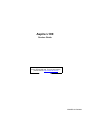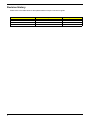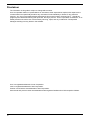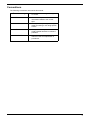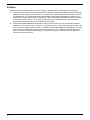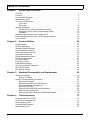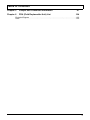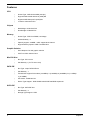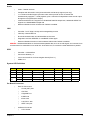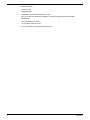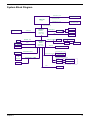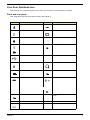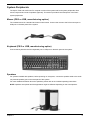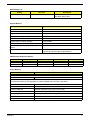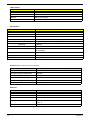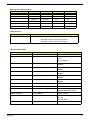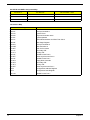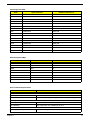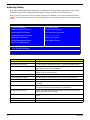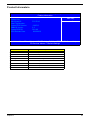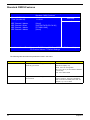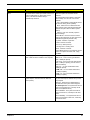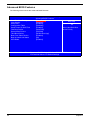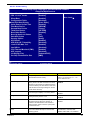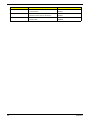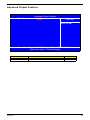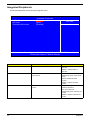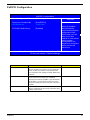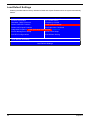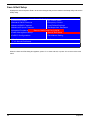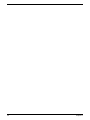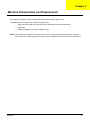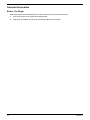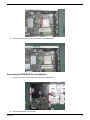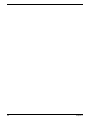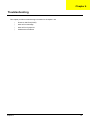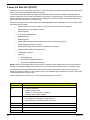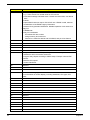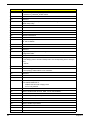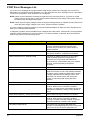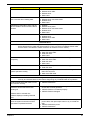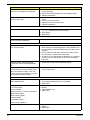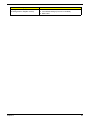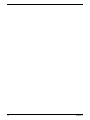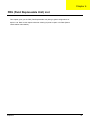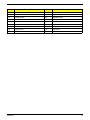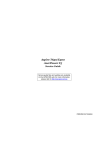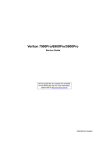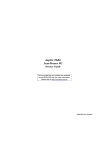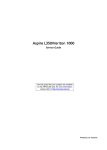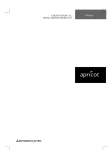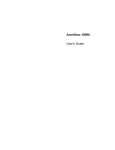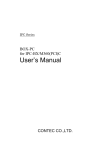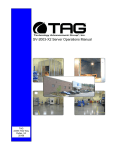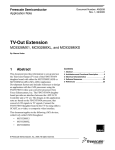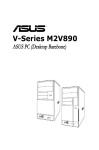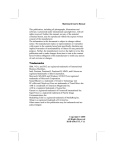Download Acer Aspire L100 Technical information
Transcript
Aspire L100
Service Guide
Service guide files and updates are available
on the AIPG/CSD web; for more information,
please refer to http://csd.acer.com.tw
PRINTED IN TAIWAN
Revision History
Please refer to the table below for the updates made on Aspire L100 service guide.
Date
II
Chapter
Updates
Copyright
Copyright © 2006 by Acer Incorporated. All rights reserved. No part of this publication may be reproduced,
transmitted, transcribed, stored in a retrieval system, or translated into any language or computer language, in
any form or by any means, electronic, mechanical, magnetic, optical, chemical, manual or otherwise, without
the prior written permission of Acer Incorporated.
III
Disclaimer
The information in this guide is subject to change without notice.
Acer Incorporated makes no representations or warranties, either expressed or implied, with respect to the
contents hereof and specifically disclaims any warranties of merchantability or fitness for any particular
purpose. Any Acer Incorporated software described in this manual is sold or licensed "as is". Should the
programs prove defective following their purchase, the buyer (and not Acer Incorporated, its distributor, or its
dealer) assumes the entire cost of all necessary servicing, repair, and any incidental or consequential
damages resulting from any defect in the software.
Acer is a registered trademark of Acer Corporation.
Intel is a registered trademark of Intel Corporation.
Pentium 4 and Celeron are trademarks of Intel Corporation.
Other brand and product names are trademarks and/or registered trademarks of their respective holders.
IV
Conventions
The following conventions are used in this manual:
Screen messages
Denotes actual messages that appear
on screen.
NOTE
Gives bits and pieces of additional
information related to the current
topic.
WARNING
Alerts you to any damage that might
result from doing or not doing specific
actions.
CAUTION
Gives precautionary measures to
avoid possible hardware or software
problems.
IMPORTANT
Reminds you to do specific actions
relevant to the accomplishment of
procedures.
V
Preface
Before using this information and the product it supports, please read the following general information.
VI
1.
This Service Guide provides you with all technical information relating to the BASIC CONFIGURATION
decided for Acer's "global" product offering. To better fit local market requirements and enhance product
competitiveness, your regional office MAY have decided to extend the functionality of a machine (e.g.
add-on card, modem, or extra memory capability). These LOCALIZED FEATURES will NOT be covered
in this generic service guide. In such cases, please contact your regional offices or the responsible
personnel/channel to provide you with further technical details.
2.
Please note WHEN ORDERING FRU PARTS, that you should check the most up-to-date information
available on your regional web or channel. If, for whatever reason, a part number change is made, it will
not be noted in the printed Service Guide. For ACER-AUTHORIZED SERVICE PROVIDERS, your Acer
office may have a DIFFERENT part number code to those given in the FRU list of this printed Service
Guide. You MUST use the list provided by your regional Acer office to order FRU parts for repair and
service of customer machines.
Table of Contents
Chapter 1
System Specifications 1
Overview . . . . . . . . . . . . . . . . . . . . . . . . . . . . . . . . . . . . . . . . . . . . . . . . . . . . . . . . . . . .1
Features . . . . . . . . . . . . . . . . . . . . . . . . . . . . . . . . . . . . . . . . . . . . . . . . . . . . . . . . . . . .2
System Block Diagram . . . . . . . . . . . . . . . . . . . . . . . . . . . . . . . . . . . . . . . . . . . . . . . . .5
Main Board Layout . . . . . . . . . . . . . . . . . . . . . . . . . . . . . . . . . . . . . . . . . . . . . . . . . . . .6
Your Acer Notebook tour . . . . . . . . . . . . . . . . . . . . . . . . . . . . . . . . . . . . . . . . . . . . . . .7
Front view . . . . . . . . . . . . . . . . . . . . . . . . . . . . . . . . . . . . . . . . . . . . . . . . . . . . . . .7
Rear view . . . . . . . . . . . . . . . . . . . . . . . . . . . . . . . . . . . . . . . . . . . . . . . . . . . . . . .8
System Peripherals . . . . . . . . . . . . . . . . . . . . . . . . . . . . . . . . . . . . . . . . . . . . . . . . . . .10
Mouse (PS/2 or USB, manufacturing option) . . . . . . . . . . . . . . . . . . . . . . . . . . .10
Keyboard (PS/2 or USB, manufacturing option) . . . . . . . . . . . . . . . . . . . . . . . . .10
Speakers . . . . . . . . . . . . . . . . . . . . . . . . . . . . . . . . . . . . . . . . . . . . . . . . . . . . . . .10
Hardware Specifications and Configurations . . . . . . . . . . . . . . . . . . . . . . . . . . . . . . .11
Power Management Function ( ACPI support function) . . . . . . . . . . . . . . . . . . . . . . .18
Dual Channel . . . . . . . . . . . . . . . . . . . . . . . . . . . . . . . . . . . . . . . . . . . . . . . . . . . . . . .19
Chapter 2
System Utilities
28
Entering Setup . . . . . . . . . . . . . . . . . . . . . . . . . . . . . . . . . . . . . . . . . . . . . . . . . . . . . .29
Product Informatoin . . . . . . . . . . . . . . . . . . . . . . . . . . . . . . . . . . . . . . . . . . . . . . . . . .30
Standard CMOS Features . . . . . . . . . . . . . . . . . . . . . . . . . . . . . . . . . . . . . . . . . . . . .31
Advanced BIOS Features . . . . . . . . . . . . . . . . . . . . . . . . . . . . . . . . . . . . . . . . . . . . . .33
Advanced Chipset Features . . . . . . . . . . . . . . . . . . . . . . . . . . . . . . . . . . . . . . . . . . . .36
Integrated Peripherals . . . . . . . . . . . . . . . . . . . . . . . . . . . . . . . . . . . . . . . . . . . . . . . .37
Power Management Setup . . . . . . . . . . . . . . . . . . . . . . . . . . . . . . . . . . . . . . . . . . . . .39
PnP/PCI Configuration . . . . . . . . . . . . . . . . . . . . . . . . . . . . . . . . . . . . . . . . . . . . . . . .41
PC Health Status . . . . . . . . . . . . . . . . . . . . . . . . . . . . . . . . . . . . . . . . . . . . . . . . . . . .43
Frequency Control . . . . . . . . . . . . . . . . . . . . . . . . . . . . . . . . . . . . . . . . . . . . . . . . . . .45
Load Default Settings . . . . . . . . . . . . . . . . . . . . . . . . . . . . . . . . . . . . . . . . . . . . . . . . .46
Set Supervisor/User Password . . . . . . . . . . . . . . . . . . . . . . . . . . . . . . . . . . . . . . . . . .47
Save & Exit Setup . . . . . . . . . . . . . . . . . . . . . . . . . . . . . . . . . . . . . . . . . . . . . . . . . . . .48
Exit Without Saving . . . . . . . . . . . . . . . . . . . . . . . . . . . . . . . . . . . . . . . . . . . . . . . . . . .49
Chapter 3
Machine Disassembly and Replacement
55
General Information . . . . . . . . . . . . . . . . . . . . . . . . . . . . . . . . . . . . . . . . . . . . . . . . . .56
Before You Begin . . . . . . . . . . . . . . . . . . . . . . . . . . . . . . . . . . . . . . . . . . . . . . . .56
Aspire L100 Disassembly Procedure . . . . . . . . . . . . . . . . . . . . . . . . . . . . . . . . . . . . .57
Opening the System . . . . . . . . . . . . . . . . . . . . . . . . . . . . . . . . . . . . . . . . . . . . . .57
Removing the ODD and HDD Module . . . . . . . . . . . . . . . . . . . . . . . . . . . . . . . .59
Removing Cables and Memorys . . . . . . . . . . . . . . . . . . . . . . . . . . . . . . . . . . . . .60
Removing the CPU . . . . . . . . . . . . . . . . . . . . . . . . . . . . . . . . . . . . . . . . . . . . . . .62
Removing the HDD/ODD from the Module . . . . . . . . . . . . . . . . . . . . . . . . . . . . .63
Removing the System Fan . . . . . . . . . . . . . . . . . . . . . . . . . . . . . . . . . . . . . . . . .65
Removing the Main Board and USB/Audio Module . . . . . . . . . . . . . . . . . . . . . .66
Chapter 4
Troubleshooting
72
Power-On Self-Test (POST) . . . . . . . . . . . . . . . . . . . . . . . . . . . . . . . . . . . . . . . . . . . .73
POST Error Messages List . . . . . . . . . . . . . . . . . . . . . . . . . . . . . . . . . . . . . . . . . . . . .79
Error Symptoms List . . . . . . . . . . . . . . . . . . . . . . . . . . . . . . . . . . . . . . . . . . . . . . . . . .81
Undetermined Problems . . . . . . . . . . . . . . . . . . . . . . . . . . . . . . . . . . . . . . . . . . . . . . .86
Main Board Layout . . . . . . . . . . . . . . . . . . . . . . . . . . . . . . . . . . . . . . . . . . . . . . . . . . .87
7
Table of Contents
Chapter 5
Jumper and Connector Information
Chapter 6
FRU (Field Replaceable Unit) List
87
104
Exploded Diagram . . . . . . . . . . . . . . . . . . . . . . . . . . . . . . . . . . . . . . . . . . . . . . . . . .105
Parts . . . . . . . . . . . . . . . . . . . . . . . . . . . . . . . . . . . . . . . . . . . . . . . . . . . . . . . . . . . . .106
8
Chapter 1
System Specifications
Overview
Aspire L100 series is highly integrated desktop for the customers. If you wnat a simple, small size, not
expensive working platform. Aspire L100 is definately one of the best choices for you.
AMD mobile Athlon 64x2 and Sempron processor enable this product working with less power
consumption:only 62W. This exactly shows Acer’s endavor to enviroment protection. AcerPower integrates
nVidia C51PV/G that supports 475/425 MHz graphics core speed, DVI output and directX-9 high level
specification.
Chapter 1
1
Features
CPU
q
Socket Type : AMD Socket AM2 (940 pin)
q
Supports AMD mobile Athlon 64 (62W) M2
q
Supports AMD Sempron-D (62W) M2
q
L2 Cache varies with CPU
q
Northbridge: nVidia C51PVG
q
Southbridge: nVidia MCP51
q
Socket Type : DDR II so-DIMM,1.8 Voltage
q
Socket Quantity : 2
q
Capacity support : 256MB ~ 2GB, support dual channel
q
Support Memory Speed : DDR II 533/667 MHz
Chipset
Memory
Graphic Solution
q
Intel Lakeport-G on-die graphic solution
q
PCI-E x16 VGA Add-On Card
Mini PCI Slot
q
Slot Type: PCI 2.3 slot
q
Slot Quantity: 1 (for TV tuner card)
PATA IDE
q
Slot Type : 40pin PATA IDE slot
q
Slot Quantity : 1
q
Transfer rate support PIO mode 0 (3.33MB/s) /1 (5.22MB/s) /2 (8.33MB/s) /3 (11.1MB/s) /
4 (16.7MB/s)
q
ATA mode : 33/66/100/133
q
Device Type Support : DVD-ROM/Combo/DVD Dual/DVD supermulti
SATA IDE
2
q
Slot Type: SATA IDE slot
q
Slot Quantity : 2
q
Storage Type Support : HDD
Chapter 1
Audio
q
Codec : Realtek ALC833
q
Compliant with Microsoft’s UAA (Universal Audio Architecture) support (rear only)
q
7.1+2 Channel Audio Support (ALC833 codec series provide 10 DAC channels that
simultaneously suppport 7.1 soud playback, plus 2 channels of independent stereo sound output
through the front panel stereo output).
q
16/20/24 bit S/PDIF-OUT supports 44.1K/48K/96K/192KHz sample rate; 16/20/24bit S/PDIF-IN
supports 44.1K/48K/96KHz sample rate
q
Reserved disable function on BIOS side. Default is enabled.
q
Controller : PCI-E Giga LAN chip with manageability function
q
LAN Chip : Marvell 88E116
q
Should be worked under 10/100/1000 Mbs environment
q
Integrated 1.25 GHz SERDES for 1000BASE-X fiber applic
q
Reserved disabled function on both hardware & BIOS side. Default is enabled
LAN
SERDES : serializer/deserializer: a device that takes parallel data, such as an 8-bit signal, and converts it into
a serial stream for transmission on a serial link. At the other end, it converts the serial data back to parallel.
USB
q
Controller : nVidia MCP51
q
Connectors Quantity : 8
q
4 rear connectorsFour for front daughter board (Pin:2*5 )
q
USB 2.0/1.1
System LED Definition
Chasis
Bezel
Power LED
S0
S1,S3
HDD LED
LAN LED
ODD LED
S4,S5
H701
V751
Blue
Blue Blinking
OFF
Blue
Blue
Blue
H500
H500
Green
Green Blinking
OFF
Green
Green
N/A
V451
Blue
Blue Blinking
OFF
Blue
Blue
Blue
A451
Blue
Blue Blinking
OFF
Blue
Blue
Blue
H401
On-Board Connector
q
q
Rear I/O Connectors
q
1 D-sub (CRT) Port
q
1 DVI Port
q
1 GigaLAN Port
q
4 USB Ports
q
3 Ports Jack
q
1 19V DC-in Jack
q
1 IEEE 1394 port
On-Board Connectos
q
Chapter 1
1 CPU Socket
3
4
q
2 Memory Socket
q
1 mini PCI Slot
q
1 PATA IDE Slot
q
2 SATA IDE ConnectorsPCI Express x1 Slot
q
2 2*5 pin Intel FPIO specification USB pin connectors (follow Intel FPIO standard
specification)
q
1 2*5 front audio connnector
q
1 4 pin system FAN connector
q
1 2*7 Power/LED FPIO (follow Intel FPIO spec.)
Chapter 1
System Block Diagram
DDRII Memory CH:A
DDRII SDRAM CONN 0
64-BIT 400/533/667MHZ
AMD CPU
M2 Socket
DDRII Memory CH:B
DDRII SDRAM CONN 1
HT 16X16 1GHz-HT Link
TV CONN * 1
NFORCE
Crystal 27 MHz
TV Encoder
RGB Output
C51PVG
468 Ball BGA
25mm * 25mm
Select Switch
IDTQS3257QG
VGA CONN * 1
DVI
DVI CONN * 1
HT 8X8 1G-HT Link
ODD
Crystal
32.768kHz
ATA 133
RTC
Crystal 24.576MHz
MCP51
VT6307
Azalia
1394 header * 1
ALC883 (5.1 Audio)
BACK PANEL CONN => 4 Port
INTEGRATED SATA*2
*8 USB ( V2.0 EHCI / V1.1 OHCI )
SIO
MINI PCI
NFORCE
508 Ball BGA
27mm * 27mm
Crystal
25 MHZ
SATA-II CONN *2
PCI V2.3 / 33MHZ
PRIMARY IDE
LPC BUS V1.0 / 33MHZ
2 USB2.0 PORTS
2 USB2.0 PORTS
FRONT PANEL Header * 4 => 4 Ports
ITE IT8716
1 Header
FRONT PANEL 2 Ports
1 Header
FRONT PANEL 2 Ports
4Mb FLASH
RGMII
LAN(88E1116)
Chapter 1
5
Main Board Layout
6
1
DC_IN
DC IN Connector
15
C51
Nvidia C51 NorthBridge
2
VGA
VGA Connector
16
MCP51
Nvidia MCP51 SouthBridge
3
SATA_ODD_POWE
R
SATA ODD power Header
17
COMS_BAT
COMS Battery Holder
4
SATA_HDD_POWE
R
SATA HDD power Header
18
CLS_CMOS
Clear COMS Header
5
DVI_ADUIO
DVI and Audio Connector
19
BUZZER
System BUZZER
6
TVOUT_SPDIF
TV OUT and SPDIF Header
20
MINI_1394
Mini-1394 Header
7
FRONT_AUDIO
Front Audio Header
21
F_USB2
Front USB*2 Header
8
LAN_USB2
LAN and USB*2 Conncetor
22
F_USB2
Front USB*2 Header
9
USB2
USB*2 Connector
23
IDE_ODD_DAUGHT IDE ODD Connector
ER
10
OBR
One Bottom Recovery
header
24
SATA1
11
CPU_FAN
CPU Fan Connector
25
SATA2
SATA Header
12
INTRUSION
Case Open header
26
F_LED_HD
Front LED Panel Header
13
CPU_SOCKET
AMD M-2 CPU Socket
27
DIMM_SOCK1
DIMM_SOCK1
14
MINI_PCI
Mini-PCI Connector
28
DIMM_SOCK2
DIMM_SOCK2
SATA Header
Chapter 1
Your Acer Notebook tour
After knowing your computer features, let us show you around your new AcerPower computer.
Front and rear panel
Your computer's front and rear panels consist of the following:
Icon
Component
Icon
Component
Eject button
DVI port
Power button
CRT/LCD monitor port
Hard disk drive indicator
OBR (One Button Recovery) button
LAN indicator/ Network port
Line-out jack
USB ports
Microphone-in jack
Kensington lock
Headphone/Speaker-out/line-out port
DC-in jack
Line-in jack
IEEE 1394 port
Media card reader
FM
FM radio input jack
TV
V antenna/cable input jack
TV-OUT
S-video output jack (for selected
models)
SPDIF
Coaxial digital audio output jack
A/V input connector
Chapter 1
7
Audio Jack Function Table
Color/Use
8
Headphone
1.1 CH
3.1 CH
5.1 CH
7.1 CH
Blue
Line-in
Line-in
Line-in
Line-in
Line-in
Green
Headphone
Line-out
Front
Front
Front
Pink
Mic-in
Mic-in
Mic-in
Mic-in
Mic-in
Orange
Center&woofer
Center&woofer
Center&woofer
Center&woofer
Center&woofer
Black
Rear
Rear
Rear
Rear
Rear
Gray
Side
Side
Side
Side
Side
Chapter 1
System Peripherals
The Aspire T630 and AcerPower F3 computer consist of the system itself, and system peripherals, like a
mouse, keyboard and a set of speakers (optional). This section provides a brief description of the basic
system peripherals.
Mouse (PS/2 or USB, manufacturing option)
The included mouse is a standard two-button wheel mouse. Connect the mouse to the PS/2 mouse port or
USB port on the back panel of the system.
Keyboard (PS/2 or USB, manufacturing option)
Connect the keyboard to the PS/2 keyboard port or USB port on the back panel of the system.
Speakers
For systems bundled with speakers, before powering on the system, connect the speaker cable to the audio
out (external speaker) port on the back panel of the system.
For more detailed information about the speakers, please refer to the included operating instructions.
NOTE: speakers are optional and the appearance might be different depending on the actual product.
Chapter 1
9
Hardware Specifications and Configurations
System Board Major Chip
Item
Specification
System Core Logic
North bridge: nVidia C51PVG
South bridge: nVidia MCP51
Super I/O Controller
ITE IT8716F
LAN Controller
PHY-88E116
Memory Controller
Built-in CPU (AMD mobile Athlon 64 or AMD Sempron-D)
SATA/P-IDE Controller
Built-in nVidia MCP51
RJ45 Controller
PHY 88E116
Audio Controller
Realtek ALC833
VGA Controller
Built-in nVidia G51PVG
Keyboard Controller
LPC47M182
Processor
Item
Type
Specification
Supports AMD mobile Athlon 64 (62W) M2
Supports AMD Sempron-D (62W) M2
Slot
Socket 940
Speed
Depends on CPU, which is local configured
Bus Frequency
533/800/1066 MHz
Voltage
Processor voltage can be detected by any system without
setting any jumper
BIOS
Item
Specification
BIOS code programmer
Award
BIOS version
R01-A1
BIOS ROM size
4MB
BIOS ROM package
32-pin PLCC package
Support protocol
PCIX 1.0,PCI 2.2,APM 1.2,VESA/DPMS (VBE/PM V1.1),
SMBIOS 2.3, E-IDE 1.1, ACPI 1.0b,ESCD1.03, PnP 1.0a,
Bootable CD-ROM 1.0, USB 1.1~ USB 2.0, UHCI 1.0, ANSI
ATA 3.0 ATAPI
Boot from CD-ROM feature
Yes
Support to LS-120 drive
Yes
Support to BIOS boot block feature
Yes
BIOS Password Control
Yes
The BIOS can be overwritten/upgraded by using “AFLASH” utility (AFLASH.EXE).
10
Chapter 1
BIOS Hotkey List
Hotkey
Function
Description
Enter BIOS Setup Utility
c
Press while the system is booting to
enter BIOS Setup Utility.
System Memory
Item
Specification
Memory Slot Number
2 Slots
Supported Memory Size per Slot
256 MB ~ 1GB
Supported Maximum Memory Size
2GB
Supported Memory Speed
533/667 MHz
Supported memory voltage
1.8 V
Support memory module package
240-pin DIMM
Support to parity check feature
Yes
Support to Error Correction Code (ECC)
feature
Yes
Memory module combinations
You can install memory modules in any combination as
long as they match the above specifications.
VRM (Voltage Regulator Module)
Function
VRM Specification
Typical Voltage
Power Source
Maximum Output
CPU VRM
VRM10.1
0.8375~1.6v
12 Voltage
101A
CPU VRM
VRM 9.0
1.1-1.85 Voltage
12 Voltage
70A
Cache Memory
Item
Specification
First-Level Cache Configurations
Cache function control
Enable/Disable by BIOS Setup
Second-Level Cache Configurations
The information below is only applicable to system installed with a Pentium 4 processor
Tag RAM Location
On Processor
L2 Cache RAM Location
On Processor
L2 Cache RAM type
PBSRAM (Pipelined-burst Synchronous RAM)
L2 Cache RAM size
Depends on CPU, which is local configured
L2 Cache RAM speed
Full of the processor core clock frequency (Advanced Transfer Cache)
L2 Cache function control
Enable/Disable by BIOS Setup
L2 Cache scheme
Fixed in write-back
Chapter 1
11
LAN Interface
Item
Specification
LAN Controller
PHY-88E116 LAN Controllers
LAN Controller Resident Bus
PCI Bus
LAN Port
ONE RJ-45 on board
Function Control
Enable/Disable by BIOS Setup
IDE Interface
Item
Specification
IDE Controller
Built-in nVidia MCP51
IDE Controller Resident Bus
PCI bus
Number 40 pin PATA slot
1
q
Device Type Support
q
Transfer Rate Support
PIO 0/1/2/3/4
q
ATA Mode
33/66/100
Number STAT IDE slot
q
Device Type Support
HDD, CD-ROM, CD-RW, DVD-ROM,Combo,DVD burner
4
HDD,CD-ROM,CD-RW,DVD-ROM,DVD-RW,DVD+RW,DVD Dual,DVD
Supermultiplus
Supports LS-120
Yes
Supports bootable CD-ROM
Yes
Function Control
Enable/Disable by BIOS setup
Serial Port (No serial port for this model)
Item
Specification
Serial port controller
LPC47M182
Serial port controller resident bus
LPC Bus
Number of serial port
1
Serial port location
Rear panel
16550 UART support
Yes
Connector type
9-pin D-type female connector
USB Port
Item
12
Specification
Universal HCI
USB 2.0/1.1
Controller
Built-in nVidia MCP51
Number of the connectors
8
Location
Rear : 4
Front : 4
USB Class
Support legacy keyboard for legacy mode
Chapter 1
Wake-up Event Specifications
S1
S3
Power Button
Device
S4
S5
Enabled
Enabled
Enabled
Enabled
PS2 Keyboard
Disabled
Disabled
Disabled
Disabled
USB Keyboard
Disabled
Disabled
N/A
N/A
PME
Disabled
Disabled
Disabled
Disabled
WOR (wake on Ring)
Disabled
Disabled
Disabled
Disabled
RTC (real time clock)
Disabled
Disabled
Disabled
Disabled
Thermal Design
Item
Description
Thermal Design
q
Provision for optional secondary fan
q
Adequate venting in the front of chassis
q
Adequate venting in the rear of chassis
Memory Address Map
Address
Size
Function
0000000 - 009FFFF
640 KB System Memory
Onboard DRAM
00A0000-00BFFFF
128 KB Video RAM
Reserved for Graphics Display
Buffer
Non-Cacheable
00C0000-00CFFFF
32 KB I/O Expansion ROM
Reserved for ROM on I/O
Adapters
00D0000-00D3FFF
16 KB I/O Expansion ROM
Reserved for ROM on I/O
Adapters
00D4000-00D7FFF
16 KB I/O Expansion ROM
Reserved for ROM on I/O
Adapters
00D8000-00DBFFF
16 KB I/O Expansion ROM
Reserved for ROM on I/O
Adapters
00DC000-00DFFFF
16 KB I/O Expansion ROM
Reserved for ROM on I/O
Adapters
00E0000-00E7FFF
32 KB for SCSI BIOS
Reserved for SCSI BIOS
00E8000-00EFFFF
32 KB
Reserved Onboard
00F0000-00FFFFF
64 KB BIOS
System ROM BIOS (ROM)
System RAM BIOS (DRAM)
0100000-0F9FFFF
System Memory
Onboard DRAM
0FA0000-0FFFFFF
384 KB I/O Card Memory
Reserved for Memory Map
I/O Card
Non-Cacheable
1000000-FFFFFFF
System Memory
Onboard DRAM
Chapter 1
13
PCI INTx# and IDSEL Assignment Map
PCI INTx #
INTA#
PCI Devices
ADIMM-slot
Device IDSEL: ADxx
N
INTB#
PCI-Slot1
AD16
INTC#
PCI-Slot2
AD17
I/O Address Map
Hex Range
000-01F
020-021
040-043
060-060
061-061
070-071
080-08F
0A0-0A1
0C0-0DF
0F0-0FF
170-177
1F0-1F7
278-27F
2F8-2FF
378-37F
3F0-3F5
3F6-3F6
3F7-3F7
3F8-3FF
0CF8
0CFC
778-77A
14
Devices
DMA Controller-1
Interrupt Controller-1
System Timer
Keyboard Controller 8742
System Speaker
CMOS RAM Address and Real Time Clock
DMA Page Register
Interrupt Controller-2
DMA Controller-2
Math Co-Processor
Secondary IDE
Primary IDE
Parallel Printer Port 2
Serial Asynchronous Port 2
Parallel Printer Port 1
Floppy Disk Controller
Secondary IDE
Primary IDE
Serial Asynchronous Port 1
Configuration Address Register
Configuration Data Register
Parallel Printer Port 1
Chapter 1
IRQ Assignment Map
IRQx
System Devices
Add-On-Card Devices
IRQ0
Timer
N
IRQ1
Keyboard
N
IRQ2
Reserved
N
IRQ3
Serial Port 2
Reserved
IRQ4
Serial Port 1
Reserved
IRQ5
Reserved
Reserved
IRQ6
Floppy Disk
Reserved
IRQ7
Parallel Port
Reserved
IRQ8
Real Time Clock
N
IRQ9
N
Reserved
IRQ10
N
Reserved
IRQ11
N
Reserved
IRQ12
PS/2 Mouse
Reserved
IRQ13
Numeric Processor
N
IRQ14
Embedded Hard Disk
Reserved
IRQ15
Reserved
Reserved
NOTE: N - Not be used
DRQ Assignment Map
DRQx
System Devices
Add-On-Card Devices
DRQ0
N
Reserved
DRQ1
N
Reserved
DRQ2
FDD
N
DRQ3
N
Reserved
DRQ4
Cascade
N
DRQ5
N
Reserved
DRQ6
N
Reserved
DRQ7
N
Reserved
NOTE: N - Not be used
Environmental Requirements
Item
Specifications
Temperature
Operating
+5°C ~ +35°C
Non-operating
-20 ~ +60°C (Storage package), -10°C~+60°C (un-package)
Humidity
Operating
15% to 80% RH, non-condensing
Non-operating
10% to 90% RH, non-condensing at 40°C
Vibration
Operating (unpacked)
Chapter 1
5 ~ 500Hz, 2.20g RMS random,10 minutes per axis in all 3 axes
15
Environmental Requirements
Item
Specifications
Non-operating (packed)
5 ~ 500Hz, 1.09g RMS random,1 hour per axis in all 3 axes
Shock Operating
Half sine, 2g 11m seconds
Drop Test
Drop Test
Definition
The protection ability of packing & cushion must be capable of withstanding, with no physical or
functional demage, mechanical impact from height-specific drops.
Test Standard
Package Cross Weight
KGs
Drop Height
lbs
CM
Not of Drop
Inch
0~9.1
0~20
76
30
10
9.1~18.2
20~40
61
24
10
18.2~27.3
40~60
46
18
10
27.3~45.4
60~100
31
12
10
10 drops : one corner, three edges, six surfaces
16
Chapter 1
Power Management Function ( ACPI support function)
Device Standby Mode
q
Independent power management timer for hard disk drive devices
(0-15 minutes, time step=1 minute).
q
Hard disk drive goes into Standby mode (for ATA standard interface).
q
Disable V-sync to control the VESA DPMS monitor.
q
Resume method: device activated (Keyboard for DOS, keyboard & mouse for Windows).
q
Resume recovery time: 3-5 sec.
Global Standby Mode
q
Global power management timer (2-120 minutes, time step=10 minute).
q
Hard disk drive goes into Standby mode (for ATA standard interface).
q
Disable H-sync and V-sync signals to control the VESA DPMS monitor.
q
Resume method: Return to original state by pushing external switch button, modem ring in,
keyboard and mouse for APM mode.
q
Resume recovery time: 7-10 sec.
Suspend Mode
q
Independent power management timer (2-120 minutes, time step=10 minutes) or pushing external
switch button.
q
CPU goes into SMM.
q
CPU asserts STPCLK# and goes into the Stop Grant State.
q
LED on the panel turns amber colour.
q
Hard disk drive goes into SLEEP mode (for ATA standard interface).
q
Disable H-sync and V-sync signals to control the VESA DPMS monitor.
q
Ultra I/O and VGA chip go into power saving mode.
q
Resume method: Return to original state by pushing external switch button, modem ring in,
keyboard and mouse for APM mode.
q
Return to original state by pushing external switch button, modem ring in and USB keyboard for
ACPI mode.
q
ACPI specification 1.0b.
q
S0, S1, S3 and S5 sleep state support.
q
On board device power management support.
q
On board device configuration support.
ACPI
Chapter 1
17
Dual Channel
VT x800 series support the Dual Channel Technology. After operating the dual channel
technology, the bandwidth of memory bus will add double up to 4GB/s.
The mainboard inculdes 4 DIMM slots, and each channel has two DIMM sockets as following:
q
Channel A : DDR1, DDR3
q
Channel B : DDR2 , DDR4
If you want to operate the Dual Channel Technology, please note the following explanations due to
the limitation of Intel chipset specifications.
Memory Number
Description
1
Only one DDR memory module is
installed ?
The Dual Channel Technology can’t operate when only one DDR
memory module is installed.
2
Two DDR memory modules are
installed ( the same memory size and
type) ?
The Dual Channel Technology will operate when two memory
modules are inserted individually into Channel A and B. If you
install two memory modules in the same channel, the Dual
Channel Technology will not operate.
3
Three DDR memory modules are
installed ?
Pleae note that the Dual Channel Technology will not operate
when three DDR memory modules are installed; part of them will
not be detected.
4
Four DDR memory modules are
installed ?
If you install four memory modules at the same time, the Dual
Channel Technology will operate only when those modules have
the same size and type.
NOTE: We strongly recommend user to slot two DDR memory modules into the DIMMs with the same color in
order for Dual Channel Technology to work.
The following tables include all memory-installed combination types:
Dual Channel Technology (DS: Double Side, SS: Single Side)
DDR1
DDR2
DDR3
DDR4
2 memory modules
DS/SS
X
DS/SS
X
X
DS/SS
X
DS/SS
4 memory modules
DS/SS
DS/SS
DS/SS
DS/SS
Don’t operate Dual Channel Technology (DS:Double Side, SS: Single Side)
DDR1
1 memory module
2 memory module
3 memory module
18
DDR2
DDR3
X
DDR4
DS/SS
X
X
X
DS/SS
X
X
X
X
DS/SS
X
X
X
X
DS/SS
DS/SS
DS/SS
X
X
X
X
DS/SS
DS/SS
DS/SS
DS/SS
DS/SS
X
DS/SS
DS/SS
X
DS/SS
DS/SS
X
DS/SS
DS/SS
X
DS/SS
DS/SS
DS/SS
Chapter 1
Chapter 2
System Utilities
BIOS (Basic Input and Output System) includes a CMOS SETUP utility which allows user to
configure required setting or to active certain system features.
The CMOS SETUP saves the configuration in the CMOS SRAM of the mainboard. When the power is turned
off, the battery on the mainboard supplies the necessary power to the CMOS SRAM.
When the power is turned on, pushing the <Del> button during the BIOS POST (Power-On Self Test) will take
you to the CMOS SETUP screen. You can enter the BIOS setup screen by pressing “Ctrl+F1”. When setting
up BIOS for the first time, it is recommended that you save the current BIOS to a disk in the event that BIOS
needs to be reset to its original settings.
Q-Flash allows the user to quickly and easily update or backup BIOS without entering the operating system.
BIOS is a Window s-based utility that doesn’t required users to boot to DOS before upgrading BIOS but
directly download and update BIOS from the Internet.
Control Keys
Item
Description
wxyz
Move to selection
e
Select Item
^
Main Menu: Quit and not save changes into CMOS Status Page Setup
Menu and Option Page Setup Menu, Exit current page and return to
Main Menu.
{
Increase the numeric value or make changes
}
Decrease the numeric value or make changes
l
General help, only for Status Page Setup Menu and Option Page Setup
Menu
m
Item Help
p
Restore the previous CMOS value from CMOS, only for option Page
Setup Menu
r
Load the Optimized Defaults
t
System Information
u
Save all the CMOS changes, only for Main Menu
NOTE: Main Menu: This is the online description of the highlighted setup functions is displayed at the bottom
of the screen.
NOTE: Status Page Setup Menu/ Option Page Setup Menu: Press F1 to pop up a small help window that
describes the appropriate keys to use and the possible selections for the highlighted item. To exit the
Help Window press <Esc>.
Chapter 2
21
Entering Setup
Once enter Award BIOS CMOS Setup Utility, the Main Menu (as figure below) will appear on the screen.
Use arrow keys to select among the items and press <Enter> to accept or enter the sub-menu.
Note: If you can’t find the setting you want, please press “Alt+F4” to search the advanced option
hidden. As for the hidden options, we have annotations following those with further setting screen
menu.
Phoenix - Award BIOS CMOS Setup Utility
XProduct Information
XPC Health Status
XStandard CMOS Features
Load Default Settings
XAdvanced BIOS Features
Set Supervisor Password
XAdvanced Chipset Features
x Set User Password
XIntegrated Peripherals
Save & Exit Setup
XPower Management Setup
Exit Without Saving
XPnP/PCI Configurations
Esc:Quit
F10: Save & Exit Setup
Parameter
22
KLIJ : Select Item
Description
Product Information
This page shows the relevant information of the mainboard
Standard CMOS Features
This setup page includes all the items in standard compatible BIOS
Advanced BIOS Features
The values for the chipset can be changed through this menu, and the
system performance can be optimized.
Advanced Chipset Features
This setup page allows user to configure the advanced chipset
settings, such as memory timing.
Integrated Peripherals
This setup page includes all onboard peripherals
Power Management Setup
This setup page includes all the items of Green function features
PnP/PCI Configuration
This setup page includes all configurations of PCI&PnP ISA resources
PC Health Status
This setup page is the System auto detect Temperature, voltage, fan
and speed
Load Default Settings
Default Settings indicates the value of the system parameters which
the system would be in best performance configuration
Set Supervisor Password
Change, set or disable password. It allows you to limit access to the
system and Setup, or just to Setup
Set User Password
Change, set or disable password. It allows you to limit access to the
system
Save & Exit Setup
Save CMOS value settings to CMOS and exit setup
Exit Without Saving
Abandon all CMOS value changes and exit setup
Chapter 2
Product Informatoin
Product Name
System S/N
Main Board ID
Asset Tag Number
System BIOS Version
SMBIOS Version
System BIOS ID
BIOS Release Date
Phoenix - Award BIOS CMOS Setup Utility
Product Information
AcerPower1000
Item Help
Menu Level
FC51PVG
X
6.00.PG
2.3
R01-A0
2006/06/21
KLIJ :Move Enter: Select +/-/PU/PD :Value F10:Save ESC:Exit F1:General Help
F5:Previous Values F7:Default Settings
Parameter
Product Name
Description
This item lists the product name
System S/N
This item lists the system serial number
Main Board ID
This item lists the mainboard ID
Asset Tag Number
This item lists the asset tag number of the system
System BIOS Version
This item lists the system BIOS version
SMBIOS Version
This item lists the system SMBIOS version
System BIOS ID
This item lists the system BIOS ID
BIOS Release Date
This item lists the BIOS release date
Chapter 2
23
Standard CMOS Features
Date (MM:DD:YY):
Time (HH:MM:SS):
Phoenix - Award BIOS CMOS Setup Utility
Standard CMOS Features
Mon, Jun 21 2006
11:08:43
Item Help
Menu Level X
XIDE Channel 0 Master
XIDE Channel 0 Slave
XIDE Channel 1 Master
XIDE Channel 2 Master
[None]
[MATSHITACD-RC CW-81]
[ST3808110AS]
[None]
KLIJ :Move Enter: Select +/-/Pu/PD :Value F10:Save ESC:Exit F1:General Help
F5:Previous Values F7:Default Settings
The following table describes the parameters found in this menu:
Parameter
Date
Description
Lets you set the date following the weekdaymonth-day-year format
Options
Week : from Sun. to Sat., determined by
BIOS and is display only
Month : from Jan. through Dec.
Day : from 1 to 31 ( or the maximum allowed
in the month)
Year : from 1999 to 2098
Time
24
Lets you set the time following the hour-minutesecond format
The items format is <hour>
<minut><second>. The time is calculated
base on the 24-hour military-time clock. For
example, 1 p.m. is 13:00:00
Chapter 2
Parameter
IDE channel 0/1 Master,
Slave
Description
Allows you to configure the hard disk drive
connected to the master port of IDE channel. To
enter the IDE Master or Slave setup, press
[Enter]. The IDE CD-ROM is always
automatically detected.
Options
IDE HDD Auto-Detection Press [Enter] to
select this option for automatic device
detection.
IDE Primary/Secondary Master, Slave IDE
Device Setup. You can use one of three
methods:
Auto : Allows BIOS to automatically detect
IDE devices during POST (default)
None : Select this if no IDE devices are
used and the system will skip the automatic
detection step and allow for faster system
start up
Manual : User can manually input the
correct settings
Access Mode : Use this to set the access
mode for the hard drive. the four options are:
CHS/LBA/Large/Auto (default: Auto)
* Cylinder : Number of cylinders
* Head : Number of heads
* Precomp : Write precomp
* Landing Zone : Landing Zone
Sector : Number of sectors
Access Mode allows you to select the access
mode. The options are CHS, LBA, Large,
and Auto.
Drive A
The category identifies the types of floppy disk
drive A that has been installed in the computer.
None : No floppy drive installed
360K, 5.25” : 5.25 inch PC type standard
drive ; 360Kbyte capacity
1.2M, 5.25” : 5.25 inch AT-type high-density
drive; 1.2M byte capacity (3.5 inch when 3
Mode is Enabled)
720K, 3.5” : 3.5 inch double-sided drive;
720Kbyte capacity
1.44M, 3.5” : 3.5 inch double-sided drive;
1.44Mbyte capacity
2.88M, 3.5” : 3.5 inch double-sided drive;
2.88Mbyte capacity
Halt On
This parameter enables you to control the
system stops in case of Power On Self Test
errors (POST)
No Errors : The system boot will not stop for
any error that may be detected and you will
be prompted
All Errors : Whenever the BIOS detects a
non-fatal error the system will be stopped
All, But Keyboard : The system boot will not
stop for a keyboard error; it will stop for all
other errors (Default value)
All, But Diskette : The system boot will not
stop for a disk error; it will stop for all other
errors
All, But Disk/Key : The system boot will not
stop for a keyboard or disk error; it will stop
for all other errors.
Chapter 2
25
Advanced BIOS Features
The following screen shows the Advanced BIOS Features:
Phoenix - Award BIOS CMOS Setup Utility
Advanced BIOS Features
X Hard Disk Boot Priority
[Press Enter]
Virus Waring
[Disabled]
Silent Boot
[Enabled]
Configuration Table
[Disabled]
Quick Power On Selft Test
[Enabled]
First Boot Device
[Hard Disk]
Second Boot Device
[CDROM]
Third Boot Device
[NVIDA Boot Age]
Boot From Other Device
[Enabled]
Boot Up NumLock Status
[On]
ACPI Mode
[Enabled]
Item Help
Menu Level X
Select Hard Disk Boot
Device Priority
KLIJ :Move Enter: Select +/-/PU/PD :Value F10:Save ESC:Exit F1:General Help
F5:Previous Values F7:Default Settings
26
Chapter 2
Alt+F4 : Hidden Setting
CMOS Setup Utility-Copyright © 1984-2004 Award Software
Advanced BIOS Features
Virus Warning
Item Help
[Disabled]
CPU L1 & L2 Cache
[Enabled]
Menu Level X
Silent Boot
[Enabled]
Configuration Table
[Disabled]
XHard Disk Boot Priority
[Press Enter]
Quick Power On Self Test
[Enabled]
First Boot Device
[CDROM]
Second Boot Device
[Floppy]
Third Boot Device
[CD ROM]
Boot Other Device
[Enabled]
Boot Up NumLock Status
[On]
Gate A20 Option
[Fast]
Security Option
[Setup]
APIC Mode
[Enabled]
HDD S.M.A.R.T Capability
[Disabled]
Limit CPUID Max. to 3
[Enabled]
Intel XD bit
[Disabled]
CPU Thermal Monitor 2(TM2)
[Enabled]
ASF support
[Disabled]
Init Display First
[Onboard/PEG]
On-Chip Frame Buffer Size
[8MB]
KLIJ: Move Enter: Select
F5: Previous Values
Parameter
+/-/PU/PD: Value F10:Save
ESC: Exit
F7: Default Setting
F1: General Help
Description
Options
Hard Disk Boot Priority
Press [Enter] to enter the sub menu to select
Hard Disk Boot Device Priority.
Use wx to select a device, then
press<+> to move it up, or < - > to
move it down the list.
Virus Warning
This feature allows you to enable the VIRUS
warning function for IDE Hard Disk boot sector
protection. If this function is enabled and there
is someone attempt to write data into this area,
BIOS will show a warning message on screen
and the alarm will beep.
Enabled
Silent Boot
This features allows you to enable or disable if
the screen logo to display or no during POST
Enabled
Configuration Table
This feature allows you to enable or disable if
showing summary screen or not
Enabled
This feature allows the system to skip certain
tests while booting. When this function is
enabled, it will decrease the time needed to
boot the system, which means to quick power
on self test function
Enabled
The item allows you to set the sequence of boot
device where BIOS attempts to load the disk
operating system.
Floppy, LS120, Hard Disk, CD-ROM,
ZIP, USB-FDD, USB-ZIP, USBCDROM, USB-HDD, LAN, Disabled
Quick Power On Self Test
First / Second / Third Boot
Device
Chapter 2
Disabled
Disabled
Disabled
Disabled
27
Parameter
Boot other Devices
28
Description
Options
This item allows you to enable or disable to boot
from other device
Enabled
Boot Up NumLock Status
This item allows you to enable or disable to set
keyboard is number keys or arrow keys
Enabled
APCI Mode
This option is used to set up enable or disable
the APCI funtion
Enabled
Disabled
Disabled
Disabled
Chapter 2
Advanced Chipset Features
Phoenix - Award BIOS CMOS Setup Utility
Advanced Chipset Features
Frame Buffer Size
[64M]
Item Help
Menu Level X
KLIJ :Move Enter: Select +/-/PU/PD :Value F10:Save ESC:Exit F1:General Help
F5:Previous Value F7:Default Settings
Parameter
Frame Buffer Size
Chapter 2
Description
This field displays frame buffer size.
Options
32, 64, 128
29
Integrated Peripherals
All onboard peripherals can be set up through this menu.
Phoenix - Award BIOS CMOS Setup Utility
Integrated Peripherals
USB 2.0 Support
[Enabled]
Item Help
HD Audio
[Auto]
Onboard LAN function
[Enabled]
Menu Level X
KLIJ :Move Enter: Select +/-/PU/PD :Value F10:Save ESC:Exit F1:General Help
F5:Previous Values F7:Default Settings
Parameter
USB 2.0 Support
Description
Enable this item if the system supports USB 2.0
Options
Enabled : Enable USB 2.0
Controller
Disabled : Disable USB 2.0
Controller
HD Audio
Select Enabled to use the HD audio capabilities
of your system.
Auto : The system will
automatically detect the HD audio
funtion.
Enabled: Enable HD audio
functionr
Disabled : Disable HD audio
function
Onboard LAN function
Enables, disables or auto detects onboard LAN
function.
Enabled : The system will enables
onboard LAN funtion.
Auto: The system will
automatically detect onboard LAN
function
Disabled : Disable onboard LAN
function
30
Chapter 2
Power Management Setup
The Power Management menu lets you configure your system to most effectively save energy while operating
in a manner consistent with your own style of computer use.
Phoenix - Award BIOS CMOS Setup Utility
Power Management Setup
ACPI Function
[Enabled]
ACPI Suspend Type
[S3(STR)]
Video Off Method
[V/H SYNC+Blank]
Hard Disk Power Down Mode
[Disabled]
Soft-Off by Power Button
[Delay 4 Sec]
PWRON After PWR-Fail
[Former-Sts]
USB KB Wake-Up From S3
[Enabled]
Wake-Up by LAN
[Enabled]
Resume by Alarm
[Disabled]
x Date(of Month) Alarm
0
x Time(hh:mm:ss) Alarm
00:00:00
Item Help
Menu Level X
KLIJ :Move Enter: Select +/-/PU/PD :Value F10:Save ESC:Exit F1:General Help
F5:Previous Values F7:Default Settings
Parameter
Description
Options
ACPI Function
This item allows you to enable or disable the ACPI
function
Enabled
ACPI Suspend Type
This item specifies the power saving modes for ACPI
function. S1(POS): The S1 sleep mode is a low power
state. In this state, no system context (CPU or chipset)
is lost and hardware maintains all system context. S3
(STR): The S3 sleep mode is s power-down state in
which power is supplied only to essential components
such as main memory and wake-capable devices and
all system context is saved to main memory. The
information stored in memory will be used to restore
the PC to the previous state when an wake-up event
occurs.
S1 (POS) : Set ACPI suspend
type to S1/POS(Power On
Suspend).
Determines the manner in which the monitor is
blanked.
V/H SYNC+Blank
V/H SYNC+Blank: System turns off vertical and
horizontal synchronization ports and writes blanks to
the video buffer.
Blank Screen
Video Off Method
Disabled
S3 (STR) : Set ACPI suspend
type to S3/STR
DPMS Support
DPMS Support: Select this option if your monitor
supports the Display Power Management Signaling
(DPMS) standard of the Video Electronics Standards
Association (VESA). Use the software supplied for your
video subsystem to select video power management
values.
Blank Screen: System only writes blanks to the video
buffer.
Chapter 2
31
Parameter
Description
Options
Hard Disk Power Down
Mode
After the selected period of drive inactivity, the hard
disk drive powers down while all other devices remain
active
Disabled, 1 min, 2 min, 3 min,
4 min, 5 min, 6 min, 7 min, 8
min, 9 min, 10 min, 11 min, 12
min, 13 min, 14 min, 15 min
Soft-off by Power Button
This feature allows users to configure the power button
function.
Instand-off : Press down
button then power off instantly
Delay 4 Sec. : Press power
button 4 sec. to power off.
Enter suspend if button is
pressed less than 4 sec.
PWRON After PWR-Fail
This item allows you to select if you want to power on
the system after power failure.
Off, On and Former-Sts
USB KB Wake-Up From S3
This item allows you to wake up the keyboard from S3
stage.
Enabled, Disabled
Wake-Up by LAN
This item allows you to wake up the system by LAN
signals.
Enabled, Disabled
Resume by Alarm
You can set “Resume by Alarm” item to enabled and
key in Data/Time to power on system
Disabled : Disable this
function
Enabled : Enable alarm
function to Power On system
If RTC Alarm Lead To Power
On is Enabled.
Date (of Month) Alarm :
Everyday, 1~31
Time (hh:mm:ss) Alarm:
(0.~23):(0~59):(0~59)
32
Chapter 2
PnP/PCI Configuration
Phoenix - Award BIOS CMOS Setup Utility
PNP/PCI Configurations
Reset Configuration Data
[Disabled]
Resources Controlled By
X IRQ Resources
PCI/VGA Palette Snoop
[Auto(ESCD)]
Press Enter
[Disabled]
Item Help
Menu Level X
Default is Disabled.
Select Enabled to
reset Extended System
Configuration Data
ESCD) when you exit
Setup if you have
installed an new add-on
and the system
reconfiguration has
caused such as serious
conflict that the OS
cannot boot
KLIJ :Move Enter: Select +/-/PU/PD :Value F10:Save ESC:Exit F1:General Help
F5:Previous Values F7:Default Settings
Parameter
Description
Options
Reset Configuration Data
Disabled, Enabled
In case a conflict occurs after you assign the IRQs or
after you configure your system, you can enable this
function to allow your system to automatically reset
your configuration and reassign the IRQs, DMAs and I/
O address.
Resources Controlled By
if this option is set to Auto, the BIOS automatically
selects all the devices Plug & Play compatible
specifying their Interrupt and DMA. If you selected the
manual setting, you can specify the device for each
interrupt it is assigned to (ISA o PCI); this is the same
for DMAs.
Auto (ESCD), Manual
PCI/VGA Palette Snoop
Enable this option to correct screen color shifts, when
there is a combination of VGA cards, accelerator cards,
or MPEG cards present.
Disabled, Enabled
Chapter 2
33
PC Health Status
P hoenix - A w ard B IO S C M O S S etup U tility
P C H ealth S tatus
C P U S hutdow n Tem perature
S ystem S hutdow n Tem perature
C P U FA N S peed
C P U V core
+12V
+5V
+3.3V
+5U SB
C P U S m art FA N C ontrol
A m bient Tem perature
C P U W arning Tem perature
S ystem S m art FA N C ontrol
Item H elp
[90 O C /194 O F]
[70 O C /158 O F]
3835 R PM
1.32V
11.58V
4.94V
3.23V
4.91V
41 O C
61 O C
O
[70 C /158 O F]
[Enabled]
M enu Level X
KLI J :M ove Enter: Select +/-/P U /P D :V alue F10:S ave E SC :Exit F1:G eneral H elp
F 5: P revious V alues F7:D efault S ettings
The following table describes the parameters found in this menu:
Parameter
Description
Chassis Opened Warning
Warning beep alerts as chassis opened.
Shutdown Temperature
This feature allow to set the Shutdown
temperature.
Enabled
Disabled
Current Voltage (V) Vcore /DDR18V/
+1.5V/+3.3V/+5V/+12V
90 ° C/194 ° F
Disabled
Detect system’s voltage status automatically
CPU Temperature
Detect CPU Temperature automatically
CPU / SYSTEM FAN Speed (RPM)
Detect CPU/SYSTEM Fan Speed status automatically
CPU Smart Fan Function
This item allows you to enable or disable the
SMART fan control function
Enable
Disabled
Hidden Setting
System Smart Fan Function
34
Enabled/Disabled
Chapter 2
Frequency Control
CMOS Setup Utility - Copyright (C) 1984-2005 Award Software
Frequency Control
Auto Detect PCI Clk
[Enabled]
Item Help
Spread Spectrum
[Enabled]
Menu Level X
KLIJ :Move Enter: Select +/-/PU/PD :Value F10:Save ESC:Exit F1:General Help
F5:Previous Values F7:Default Settings
Parameter
Auto Detect PCI Clk
Spread Spectrum
Chapter 2
Description
To reduce the occurrence of electromagnetic
interference (EMI), the BIOS detects the presence
or absence of components in DIMM and PCI slots
and turns off system clock generator pulses to
empty slots.
Enabled
This feature allows to enable/disable the Spread
Spectrum modulate.
Enabled
Disabled
Disabled
35
Load Default Settings
Selecting the field loads the factory defaults for BIOS and Chipset Features which the system automatically.
detects.
Phoenix - Award BIOS CMOS Setup Utility
XProduct Information
XPC Health Status
XStandard CMOS Features
XFrequency Control
XAdvanced BIOS Features
Load Default Settings
XAdvanced Chipset Features
Set Supervisor Password
XIntegrated Periphera
Load Optimized Default?(Y/N)
Password
XPower Management Setup
Save & Exit Setup
XPnP/PCI Configurations
Exit Without Saving
Esc:Quit
F10: Save & Exit Setup
KLIJ : Select
Load Default Settings
36
Chapter 2
Set Supervisor/User Password
When this function is selected, the following message appears at the center of the screen to assist you in
creating a password.
Phoenix - Award BIOS CMOS Setup Utility
X Product Information
X PC Health Status
X Standard CM OS Features
X Frequency Control
X Advanced BIOS Features
Load Default Settings
X Advanced Chipset Features
Set Supervisor Password
X Integrated Periphera Enter Password:
Password
X Power Managem ent Setup
Save & Exit Setup
X PnP/PCI Configurations
Exit W ithout Saving
Esc:Quit
F10: Save & Exit Setup
KLI J : Select
Change/Set/Disable Password
The access rights and permission associated with the Supervisor password are higher than those os a regular
User password. The Supervisor password can be used to start the system or modify the CMOS settings.
The User password can also start the system. While the User password
Chapter 2
37
Save & Exit Setup
Highlight this item and press <Enter> to save the changes that you have made in the Setup Utility and exit the
Setup Utility.
CMOS Setup Utility - Copyright (C) 1984-2005 Award Software
XProduct Information
XPC Health Status
XStandard CMOS Features
XFrequency Control
XAdvanced BIOS Features
Load Default Settings
XAdvanced Chipset Features
Set Supervisor Password
XIntegrated Periphera
Save to CMOS and Exit (Y/N)?N
XPower Management Setup
Save & Exit Setup
XPnP/PCI Configurations
Exit Without Saving
Esc:Quit
F10: Save & Exit Setup
KLIJ : Select
When the Save and Exit dialog box appears, press <Y> to save and exit, or press <N> to return to the main
menu.
38
Chapter 2
Exit Without Saving
Highlight this item and press <Enter> to discard any changes that you have made in the Setup Utility and exit
the Setup Utility.
CMOS Setup Utility - Copyright (C) 1984-2005 Award Software
XProduct Information
XPC Health Status
XStandard CMOS Features
XFrequency Control
XAdvanced BIOS Features
Load Default Settings
XAdvanced Chipset Features
Set Supervisor Password
XIntegrated Periphera Quit Without Saving(Y/N)? Y
Password
XPower Management Setup
Save & Exit Setup
XPnP/PCI Configurations
Exit Without Saving
Esc:Quit
F10: Save & Exit Setup
KLIJ : Select
When the Exit Without Saving dialog box appears, press <Y> to discard changes and exit, or press <N> to
return to the main menu.
NOTE: If you have made settings that you do not want to save, use the "Exit Without Saving" item and press
<Y> to discard any changes you have made.
Chapter 2
39
40
Chapter 2
Chapter 3
Machine Disassembly and Replacement
This chapter will guide you how to disassemble and Reassemble the Aspire L100.
To disassemble the computer, you need the following tools:
q
Wrist grounding strap and conductive mat for preventing electrostatic discharge.
q
Wire cutter.
q
Phillips screwdriver (may require different size).
NOTE: The screws for the different components vary in size. During the disassembly process, group the
screws with the corresponding components to avoid mismatches when putting back the components.
Chapter 3
43
General Information
Before You Begin
Before proceeding with the disassenbly procedure, make sure that you do the following:
44
1.
Turn off the power to the system and all peripherals.
2.
Unplug the AC adapter and all power and signal cables from the system.
Chapter 3
Aspire L100 Disassembly Procedure
This section tells you how to disassemble the system when you need to perform system service. Please also
refer to the disassembly video, if available.
CAUTION: Before you proceed, make sure you have turned off the system and all peripherals connected to it.
Opening the System
1.
Slide the system from the plate.
2.
Then place the system on a flat surface.
3.
Remove the screw fastening the top cover.
Chapter 3
45
46
4.
Remove the top cover from the system.
5.
Pull up the three locks as shown.
6.
Detach the front bezel from the system.
Chapter 3
Removing the ODD and HDD Module
1.
Remove the belt and the screw holding the ODD and the HDD module.
2.
Disconnect the HDD data cable and the ODD data cable from the main board.
Chapter 3
47
3.
Then disconnect the HDD data (highlighted in yellow circle) cable and HDD power cable (highlighted in
blue circle) from the HDD module.
Removing Cables and Memorys
48
1.
Disconnect the HDD SATA cable (red circle), USB/audio cable on one side (yellow circle) and USB/audio
cable on the other side from the main board.
2.
Disconnect the LED cable from the main board.
Chapter 3
3.
Detach the front bezel from the system.
4.
Pop out the memorys and remove them from the main board.
Chapter 3
49
Removing the CPU
50
1.
Remove the four screws fastening the CPU cooler to the main board.
2.
Detach the CPU cooler from the main board.
3.
Press the CPU socket lever (highlighted in red) and pull the lever outwards a little to release the CPU lock.
Chapter 3
4.
Carefully remove the CPU from the socket on the main board.
Removing the HDD/ODD from the Module
1.
Remove the four screws holding the HDD to the HDD bracket.
2.
Pull out the HDD from the bracket.
Chapter 3
51
52
3.
Remove the two screws fastening the ODD to the bracket.
4.
Take out the ODD from the bracket and disconnect the ODD cable from the ODD.
Chapter 3
Removing the System Fan
1.
Remove the four screws fastening the system fan on rear panel.
2.
Disconnect the system fan cable from the main board.
3.
Then take out the system fan.
Chapter 3
53
Removing the Main Board and USB/Audio Module
54
1.
Remove the eight screws and one screw-nut fastening the main board to the housing.
2.
Take out the main board from the housing.
3.
Remove the screw fastening the audio module to the housing.
Chapter 3
4.
Remove the two screws holing the audio module to the housing.
5.
Remove the audio board from the housing.
6.
Then remove the audio bracket from the housing.
Chapter 3
55
56
Chapter 3
Chapter 4
Troubleshooting
This chapter provides troubleshooting information for the Aspire L100
Chapter 4
q
Power-On Self-Test (POST)
q
Index of Error Message
q
Index of Error Symptoms
q
Undetermined Problems
57
Power-On Self-Test (POST)
Each time you turn on the system, the Power-on Self Test (POST) is initiated. Several items are tested during
POST, but is for the most part transparent to the user.
The Power-On Self Test (POST) is a BIOS procedure that boots the system, initializes and diagnoses the
system components, and controls the operation of the power-on password option. If POST discovers errors in
system operations at power-on, it displays error messages on screen, generates a check point code at port
80h or even halts the system if the error is fatal.
The main components on the main board that must be diagnosed and/or initialized by POST to ensure system
functionality are as follows:
q
Microprocessor with built-in numeric co-processor and cache memory subsystem
q
Direct Memory Access (DMA) controller
q
Interrupt system
q
Three programmable timers
q
ROM subsystem
q
RAM subsystem
q
CMOS RAM subsystem and real time clock/calendar with battery backup
q
Onboard parallel interface controller
q
Embedded hard disk interface and one diskette drive interface
q
Keyboard and auxiliary device controllers
q
1.44M floppy controller
q
I/O ports
q
One parallel port
q
One PS/2-compatible mouse port
q
One PS/2-compatible keyboard port
NOTE: When Post executes a task, it uses a series of preset numbers called check points to be latched at
port 80h, indicating the stages it is currently running. This latch can be read and shown on a debug board.
The following table describes the BIOS common tasks carried out by POST. Each task is denoted by an
unique check point number. For other unique check point numbers that are not listed in the table, refer to the
corresponding product service guide.
Post Checkpoints List: The list may vary accordingly depending on your BIOS
.
Checkpoint
58
Description
CFh
Test CMOS R/W functionality
C0h
Early chipset initialization:
-Disable shadow RAM
-Disable L2 cache (socket 7 or below)
-Program basic chipset registers
C1h
Detect memory
-Auto-detection of DRAM size, type and ECC.
-Auto-detection of L2 cache (socket 7 or below)
C3h
Expand compressed BIOS code to DRAM
C5h
Call chipset hook to copy BIOS back to E000 & F000 shadow RAM.
01h
Expand the Xgroup codes locating in physical address 1000:0
02h
Reserved
Chapter 4
.
Checkpoint
Description
03h
Initial Superio_Early _Init switch
04h
Reserved
05h
1. Blank out screen
2. Clear CMOS error flag
06h
Reserved
07h
1. Clear 8042 interface
2. Initialize 8042 self-test
08h
1. Test special keyboard controller for Winbond 977 series Super I/O chips.
2. Enable keyboard interface.
09h
Reserved
0Ah
1. Disable PS/2 mouse interface (optional)
2. Auto detect ports for keyboard & mouse followed by a port & interface swap
(optional).
3. Reset keyboard for Winbond 977 series Super I/Q chips.
0Bh
Reserved
0Ch
Reserved
0Dh
Reserved
0Eh
Test F000h segment shadow to see whether it is R/W-able or not. If test fails,
keep beeping the speaker.
0Fh
Reserved
10h
Auto detect flash type to load appropriate flash R/W codes into the run time area
in F000 for ESCD & DMI support.
11h
Reserved
12h
Use walking 1’s algorithm to check out interface in CMOS circuitry. Also set realtime clock power status, and then check for override.
13h
Reserved
14h
Program chipset default values into chipset. Chipset default values are
MODBINable by OEM customers.
15h
Reserved
16h
Initial Early_Init_Onboard_Generator switch.
17h
Reserved
18h
Detect CPU information including brand, SMI type (Cyrix or Intel) and CPU level
(586 or 686)
19h
Reserved
1Ah
Reserved
1Bh
Initial interrupts vector table. If no special specified, all H/W interrupts are
directed to SPURIOUS_INT_HDLR & S/W interrupts to
SPURIOUS_soft_HDLR.
1Ch
Reserved
1Dh
Initial Early_PM_INIT switch.
1Eh
Reserved
1Fh
Load keyboard matrix (notebook platform)
20h
Reserved
21h
HPM initialization (notebook platform)
22h
Reserved
Chapter 4
59
.
Checkpoint
60
Description
23h
1. Check validity of RTC value:
e.g. a value of 5Ah is an invalid value for RTC minute.
2. Load CMOS settings into BIOS stack. If CMOS checksum fails, use default
value
instead.
3. Prepare BIOS resource map for PCI & PnP use. If ESCD is valid, take into
consideration of the ESCD’s legacy information.
4. Onboard clock generator initialization. Disable respective clock resource to
empty PCI
& DIMM slots.
5. Early PCI initialization
-Enumerate PCI bus number
-Assign memory & I/O resource
-Search for a valid VGA device and VGA BIOS, and put it into C000:0
24h
Reserved
25h
Reserved
26h
Reserved
27h
Initialize INT 09 buffer
28h
Reserved
29h
1. Program CPU internal MTRR (P6 & PII) for 0-640K memory address.
2. Initialize the APIC for Pentium class CPU.
3. Program early chipset according to CMOS setup. Example: onboard IDE
controller.
4. Measure CPU speed.
5. Invoke video BIOS.
2Ah
Reserved
2Bh
Reserved
2Ch
Reserved
2Dh
1. Initialize multi-language
2. Put information on screen display, including Award title, CPU type, CPU
speed...
2Eh
Reserved
2Fh
Reserved
30h
Reserved
31h
Reserved
32h
Reserved
33h
Reset keyboard except Winbond 977 series Super I/O chips.
34h
Reserved
35h
Reserved
36h
Reserved
37h
Reserved
38h
Reserved
39h
Reserved
3Ah
Reserved
3Bh
Reserved
Chapter 4
.
Checkpoint
Description
3Ch
Test 8254.
3Dh
Reserved
3Eh
Test 8259 interrupt mask bits for channel 1
3Fh
Reserved
40h
Test 8259 interrupt mask bits for channel 2
41h
Reserved
42h
Reserved
43h
Test 8259 functionality
44h
Reserved
45h
Reserved
46h
Reserved
47h
Initialize EISA slot
48h
Reserved
49h
1. Calculate total memory by testing the last double word of each 64K.
2. Program writes allocation for AMD K5 CPU.
4Ah
Reserved
4Bh
Reserved
4Ch
Reserved
4Dh
Reserved
4Eh
1. Program MTRR of M1 CPU.
2. Initialize L2 cache for P6 class CPU & program CPU with proper cacheable
range.
3. Initialize the APIC for P6 class CPU.
4. On MP platform, adjust the cacheable range to smaller one in case the
cacheable
ranges between each CPU are not identical.
4Fh
Reserved
50h
Initialize USB
51h
Reserved
52h
Test all memory (clear all extended memory to 0)
53h
Reserved
54h
Reserved
55h
Display number of processors (multi-processor platform)
56h
Reserved
57h
1. Display PnP logo
2. Early ISA PnP initialization
-Assign CSN to every ISA PnP device.
58h
Reserved
59h
Initialize the combined Trend Anti-Virus code.
5Ah
Reserved
5Bh
(Optional Feature)
Show message for entering AWDFLASH.EXE from FDD (optional)
5Ch
Reserved
Chapter 4
61
.
Checkpoint
62
Description
5Dh
1. Initialize Init_Onboard_Super_IO switch.
2. Initialize Init_Onboard_AUDIO switch.
5Eh
Reserved
5Fh
Reserved
60h
Okay to enter Setup utility; i.e. not until this POST stage can users enter the
CMOS setup utility.
61h
Reserved
62h
Reserved
63h
Reserved
64h
Reserved
65h
Initialize PS/2 Mouse
66h
Reserved
67h
Prepare memory size information for function call:
INT 15h ax=E820h
68h
Reserved
69h
Turn on L2 cache
6Ah
Reserved
6Bh
Program chipset registers according to items described in Setup& Autoconfiguration table.
6Ch
Reserved
6Dh
1. Assign resources to all ISA PnP devices.
2. Auto assign ports to onboard COM ports if the corresponding item in Setup is
set to
“AUTO”
6Eh
Reserved
6Fh
1. Initialize floppy controller
2. Set up floppy related fields in 40: hardware.
70h
Reserved
71h
Reserved
72h
Reserved
73h
(Optional Feature)
Enter AWDFLASH.EXE if:
-AWDFLASH is found in floppy drive
-ALT+F2 is pressed
74h
Reserved
75h
Detect & install all IDE devices: HDD, LS120, ZIP,CDROM.....
76h
Reserved
77h
Detect serial ports & parallel ports
78h
Reserved
79h
Reserved
7Ah
Detect & install co-processor
7Bh
Reserved
7Ch
Reserved
7Dh
Reserved
Chapter 4
.
Checkpoint
Description
7Eh
Reserved
7Fh
1. Switch back to text mode if full screen logo is supported.
-If errors occur, report errors & wait for keys
-If no errors occur or F1 key is pressed to continue:
Clear EPA or customization logo.
80h
Reserved
81h
Reserved
82h
1. Call chipset power management hook.
2. Recover the text fond used by EPA logo (not for full screen logo)
3. If password is set, ask for password.
83h
Save all data in stack back to CMOS.
84h
Initialize ISA PnP boot devices.
85h
1. USB final Initialization
2. NET PC: Build SYSID structure
3. Switch screen back to text mode.
4. Set up ACPI table at top of memory.
5. Invoke ISA adapter ROMs.
6. Assign IRQs to PCI devices
7. Initialize APM
8. Clear noise of IRQs
86h
Reserved
87h
Reserved
88h
Reserved
89h
Reserved
90h
Reserved
91h
Reserved
92h
Reserved
93h
Read HDD boot sector information for Trend Anti-Virus code
94h
1. Enable L2 cache
2. Program boot up speed
3. Chipset final initialization
4. Power management final initialization
5. Clear screen & display summary table
6. Program K6 write allocation
7 Program P6 class write combining.
95h
1. Program daylight saving
2. Update keyboard LED & typematic rate
96h
1. Build MP table
2. Build & update ESCD
3. Set CMOS century to 20h or 19h
4. Load CMOS time into DOS timer tick
5. Build MSIRQ routing table
FFh
Boot attempt (INT 19h)
Chapter 4
63
POST Error Messages List
If you cannot run the diagnostics program tests but did receive a POST error message, use “POST Error
Messages List” to diagnose system problems. If you did not receive any error message, look for a description
of your error symptoms in “Error Symptoms List” on page 66.
NOTE: When you have deemed it necessary to replace an FRU, and have done so, you must run a total
system check to ensure that no other activity has been affected by the change. This system check can
be done through the diagnostics program.
NOTE: Check all power supply voltages, switch, and jumper settings before you replace the main board. Also
check the power supply voltages if you have a “system no-power” condition.
If you are unable to correct the problem by using the “BIOS Messages List” table and “Error Symptoms List”
table, go to “Undetermined Problems”.
To diagnose a problem, first find the BIOS error messages in the left column. If directed to a check procedure,
replace the FRU indicated in the check procedure. If no check procedure is indicated, the first Action/FRU
listed in right column is the most likely cause.
BIOS Messages
64
Action/FRU
BIOS ROM checksum error - System halted
The checksum of the BIOS code in the BIOS chip is
incorrect, indicating the BIOS code may have
become corrupt. Contact your system dealer to
replace the BIOS.
CMOS Battery Failed
The CMOS battery is no longer functional. Contact
your system dealer for a replacement the BIOS.
CMOS Checksum Error- defaults loaded
Checksum of CMOS is incorrect, so the system
loads the default equipment configuration. A
checksum error may indicate that CMOS has
become corrupt. A weak battery may have caused
this error. Check the battery and replace if
necessary.
CPU at nnnn
Displays the running speed of CPU.
Display switch is set incorrectly
The display switch on the motherboard can be set to
either monochrome or color. This message indicates
the switch is set to a different setting than indicated
in Setup. Determine which setting is correct, and
then either turn off the system and change the
jumper, or enter Setup and change the Video
selection.
Press ESC to skip memory test
The user may press Esc to skip the full memory test.
Floppy disk(s) fail
Cannot find or initialize the floppy drive controller or
the drive. Make sure the controller is installed
correctly, if no floppy drives are installed, be sure the
Diskette Drive selection in Setup is set to NONE or
AUTO.
HARD DISK initializing - Please wait a moment
Some hard drives require extra time to initialize.
HARD DISK INSTALL FAILURE
Cannot find or initialize the hard drive controller or
the drive. Make sure the controller is installed
correctly. If no hard drives are installed, be sure the
Hard Drive Selection in Setup is set to NONE.
Hard disk(s) diagnosis fail
The system may run specific disk diagnostic
routines. This message appears if one or more hard
disks return an error when the diagnostics run.
Chapter 4
BIOS Messages
Action/FRU
Keyboard Error Or No Keyboard Present
Cannot initialize the keyboard. Make sure the
keyboard is attached correctly and no keys are
pressed during POST. To purposely configure the
system without a keyboard, set the error halt
condition in Setup to HALT ON ALL, BUT
KEYBOARD. The BIOS then ignores the missing
keyboard during POST.
Keyboard is locked out - Unlock the key
This message usually indicates that one or more
keys have been pressed during the keyboard tests.
Be sure no objects are resting on the keyboard.
Memory Test:
This message displays during a full memory test,
counting down the memory areas being tested.
Memory test fail
If POST detects an error during memory testing,
additional information appears giving specifics about
the type and location of the memory error.
Override enabled - Defaults loaded
If the system cannot boot using the current CMOS
configuration, the BIOS can override the current
configuration with a set of BIOS defaults designed
for the most stable, minimal-performance system
operations.
Press TAB to show POST screen
System OEMs may replace the Phoenix
Technologies Award BIOS POST display with their
own proprietary display. Including this message in
the OEM display permits the operator to switch
between the OEM display and the default POST
display.
Primary master hard disk fail
POST detects an error in the primary master IDE
hard drive.
Primary slave hard disk fail
POST detects an error in the secondary master IDE
hard drive.
Secondary master hard disk fail
POST detects an error in the primary slave IDE hard
drive.
Secondary slave hard disk fail
POST detects an error in the secondary slave IDE
hard drive.
Chapter 4
65
Error Symptoms List
NOTE: To diagnose a problem, first find the error symptom in the left column. If directed to a check procedure,
replace the FRU indicated in the check procedure. If no check procedure is indicated, the first Action/
FRU listed in right column is the most likely cause.
Error Symptom
Action/FRU
Processor / Processor Fan
NOTE: Normally, the processor fan should be operative, and the processor clock setting should be
exactly set to match its speed requirement before diagnosing any processor problems.
Processor fan does not run but power
supply fan runs.
1. Ensure the system is not in power saving mode. See
“Power Management” in chapter 2.
2. With the system power on, measure the voltage of
processor fan connector. Its reading should be +12Vdc.
Its reading should be +12Vdc. If the reading shows
normal, but the fan still does not work, then replace a
good fan.
3. Main board.
Processor test failed.
1. Processor.
2. Main board.
Main board and Memory
NOTE: Ensure the memory modules are installed properly and the contact leads are clean before
diagnosing any system problems.
Memory test failed.
1. See "Memory"
2. Main board
Incorrect memory size shown or
repeated during POST.
1. Insert the memory modules in the DIMM sockets properly,
then reboot the system.
2. Memory module.
3. Main board.
System works but fails to enter power
saving mode when the Power
Management Mode is set to Enabled.
1. Enter BIOS Setup and load default settings.
In Windows Systems, check settings in Power
Management Property of Control Panel.
2. Reload software from Recovery CD.
Blinking cursor only; system does not
work.
1.
2.
3.
4.
Diskette/IDE drive connection/cables
Diskette/IDE disk drives
See “Undetermined Problems”.
Main board
Diskette Drive
NOTE: Ensure the diskette drive is auto-setting in BIOS Setup and its read/write head is clean before
diagnosing any diskette drive problems.(If only one drive is installed, please make sure the
drive is connected to master connector or the drive is set to master.)
66
Media and drive are mismatched.
1. Ensure the diskette drive is configured correctly in the
Disk Drives of BIOS Setup.
2. Ensure the diskette drive is correctly formatted.
3. Diskette drive connection/cable
4. Diskette drive
5. Main board
Diskette drive does not work.
1. Ensure the diskette drive is not set to None in the Disk
Drives of BIOS Setup.
2. Diskette drive power
3. Diskette drive connection/cable
4. Diskette drive
5. Main board
Chapter 4
Error Symptom
Action/FRU
Diskette drive read/write error.
1.
2.
3.
4.
Diskette.
Diskette drive cable.
Diskette drive.
Main board.
Diskette drive LED comes on for more
than 2 minutes when reading data.
1.
2.
3.
4.
Diskette
Diskette drive connection/cable
Diskette drive
Main board
Diskette drive LED fails to light, and the
drive is unable to access for more than 2
minutes.
1.
2.
3.
4.
5.
Diskette
Diskette drive power
Diskette drive connection/cable
Diskette drive
Main board
Diskette drive test failed.
1.
2.
3.
4.
Diskette
Diskette drive
Diskette drive cable
Main board
Hard Disk Drive
NOTE: Ensure hard disk drive is configured correctly in BIOS Setup, cable/jumper are set correctly
before diagnosing any hard disk drive problems. (If only one drive is installed, please make
sure the drive is connected to master connector or the drive is set to master.)
Hard disk drive test failed.
1.
2.
3.
4.
Enter BIOS Setup and Load default settings.
Hard disk drive cable.
Hard disk drive.
Main board.
Hard disk drive cannot format
completely.
1.
2.
3.
4.
Enter BIOS Setup and Load default settings.
Hard disk drive cable.
Hard disk drive.
Main board.
Hard disk drive has write error.
1. Enter BIOS Setup and Load default settings.
2. Hard disk drive.
Hard disk drive LED fails to light, but
system operates normally.
1. With the system power on, measure the voltage of hard
disk LED connector.
2. Hard drive LED cable.
CD/DVD-ROM Drive
NOTE: Ensure CD/DVD-ROM drive is configured correctly in BIOS Setup, cable/jumper are set
correctly and its laser beam is clean before diagnosing any CD/DVD-ROM drive problems.
CD/DVD-ROM drive LED doesn't come
on but works normally.
1. CD/DVD-ROM drive
CD/DVD-ROM drive LED flashes for
more than 30 seconds before LED
shutting off.
1. CD/DVD-ROM may have dirt or foreign material on it.
Check with a known good disc.
2. CD/DVD-ROM is not inserted properly.
3. CD/DVD-ROM is damaged.
Software asks to reinstall disc.
Software displays a reading CD/DVD
error.
CD/DVD-ROM drive cannot load or eject
when the system is turned on and its
eject button is pressed and held.
Chapter 4
1. Disconnect all cables from CD/DVD-ROM drive except
power cable, then press eject button to try to unload the
disk.
2. CD/DVD-ROM drive power.
3. CD/DVD-ROM drive
67
Error Symptom
Action/FRU
CD/DVD-ROM drive does not read and
there are no messages are displayed.
1. CD may have dirt or foreign material on it. Check with a
known good disc.
2. Ensure the CD/DVD-ROM driver is installed properly.
3. CD/DVD-ROM drive.
CD/DVD-ROM drive can play audio CD
but no sound output.
1. Ensure the headphone jack of the CD/DVD-ROM has an
output.
2. Turn up the sound volume.
3. Speaker power/connection/cable.
4. CD/DVD-ROM drive.
Real-Time Clock
Real-time clock is inaccurate.
1. Ensure the information in the Standard CMOS
Feature of BIOS Setup is set correctly.
2. RTC battery.
3. Main board
Audio
Audio software program invokes but no
sound comes from speakers.
1. Speaker power/connection/cable.
Modem
Modem ring cannot wake up system
from suspend mode.
1. For the External Modem, make sure Power on By Ring in
BIOS Setup or Power Management is set to Enabled. For
the PCI modem, make sure Wake up by PCI card is set to
Enabled.
2. If PCI modem card is used, reinsert the modem card to
PCI slot firmly or replace the modem card.
3. In Win 98, ensure the telephone application is configured
correctly for your modem and set to receive messages
and/or fax.
Data/fax modem software program
invokes but cannot receive/send data/
fax
1. Ensure the modem card is installed properly.
Fax/voice modem software program
invokes but has no sound output. (Data
files are received normally; voice from
modem cannot be produced, but system
sound feature works normally.)
1. Ensure the modem voice-in cable from modem adapter
card to main board
Video and Monitor
68
Video memory test failed.
Video adapter failed.
1. Remove all non-factory-installed cards.
2. Load default settings (if screen is readable).
3. Main board
Display problem:
- Incorrect colors
No high intensity
Missing, broken, or incorrect characters
Blank monitor (dark)
Blank monitor (bright)
Distorted image
Unreadable monitor
Other monitor problems
1.
2.
3.
4.
Display changing colors.
1. Monitor signal connection/cable
2. Monitor
3. Main board
Monitor signal connection/cable.
Monitor
Video adapter card
Main board
Chapter 4
Error Symptom
Display problem not listed above
(including blank or illegible monitor).
Chapter 4
Action/FRU
1. “Monitor"
2. Load default settings (if screen is readable).
3. Main board
69
Error Symptom
Action/FRU
Parallel/Serial Ports
Execute “Load BIOS Default Settings” in BIOS Setup to confirm ports presence before diagnosing any
parallel/serial ports problems.
Serial or parallel port loop-back test
failed.
1. Make sure that the LPT# or COM# you test is the same
as the setting in BIOS Setup.
2. Loop-back.
3. Main board.
Printing failed.
1. Ensure the printer driver is properly installed. Refer to the
printer service manual.
2. Printer.
3. Printer cable.
4. Main board.
Printer problems.
1. Refer to the service manual for the printer.
Keyboard
Some or all keys on keyboard do not
work.
1. Keyboard
Pressing power switch does not turn off
system. (Only unplugging the power
cord from electrical outlet can turn off the
system.)
1. Ensure the Soft-off by PWR-BTTN. in BIOS Setup
of Power Management is not set to Instant-off.
2. Power switch cable assembly
Pressing power switch does not turn on
the system.
1. Ensure the power override switch (situated at the back of
the machine, just above the connector for the power
cable) is not set to OFF.
2. Power switch cable assembly.
Executing software shutdown from
Windows98 Start menu does not turn off
the system. (Only pressing power switch
can turn off the system).
1. Load default settings.
2. Reload software from Recovery CD.
No system power, or power supply fan is
not running.
1. Power Supply
2. Main board
Power Supply
Other Problems
Any other problems.
70
1. Undetermined Problems
Chapter 4
Undetermined Problems
If an error message is present, go to “POST Error Messages List” on page 64. If you did not receive any
messages, if the symptom is listed in “or “Error Symptoms List” on page 66. If you still cannot solve the
problem, continue with this check:
1.
Check the power supply voltages. If the voltages are correct continue with the following steps:
2.
Power off the system unit.
3.
Perform the following checks, one by one, until you have isolated the problem FRU.
4.
Load default settings in setup.
5.
Check all main board jumper positions and switch settings.
6.
Check all adapter card jumper positions.
7.
Check all device jumper positions.
8.
Check all cables and connectors for proper installation.
9.
If the jumpers, switches and voltage settings are correct, remove or disconnect the following, one at a
time:
10. Non-Acer devices
q
External devices
q
Any adapter card (modem card, LAN card or video card, if installed)
q
CD/DVD-ROM drive
q
Diskette drive
q
Hard disk drive
q
DIMM
q
Processor
q
Main board
11. Power on the system unit.
12. Repeat steps 2 through 5 until you find the failing device or adapter.
Chapter 4
71
72
Chapter 4
Chapter 5
Jumper and Connector Information
Main Board Layout
1
DC_IN
DC IN Connector
15
C51
Nvidia C51 NorthBridge
2
VGA
VGA Connector
16
MCP51
Nvidia MCP51 SouthBridge
3
SATA_ODD_POWE
R
SATA ODD power Header
17
COMS_BAT
COMS Battery Holder
4
SATA_HDD_POWE
R
SATA HDD power Header
18
CLS_CMOS
Clear COMS Header
5
DVI_ADUIO
DVI and Audio Connector
19
BUZZER
System BUZZER
6
TVOUT_SPDIF
TV OUT and SPDIF Header
20
MINI_1394
Mini-1394 Header
7
FRONT_AUDIO
Front Audio Header
21
F_USB2
Front USB*2 Header
8
LAN_USB2
LAN and USB*2 Conncetor
22
F_USB2
Front USB*2 Header
9
USB2
USB*2 Connector
23
IDE_ODD_DAUGHT IDE ODD Connector
ER
10
OBR
One Bottom Recovery
header
24
SATA1
SATA Header
11
CPU_FAN
CPU Fan Connector
25
SATA2
SATA Header
Chapter 5
73
12
INTRUSION
Case Open header
26
F_LED_HD
Front LED Panel Header
13
CPU_SOCKET
AMD M-2 CPU Socket
27
DIMM_SOCK1
DIMM_SOCK1
14
MINI_PCI
Mini-PCI Connector
28
DIMM_SOCK2
DIMM_SOCK2
CMOS Jumper (JCMOS1) Settings
Jumper
1
74
2
Symbol
Description
Function
1-2 closed
Clear CMOS
2-3 closed
Normal (Default)
3
Chapter 5
Chapter 6
FRU (Field Replaceable Unit) List
This chapter gives you the FRU (Field Replaceable Unit) listing in global configurations of
Aspire L100. Refer to this chapter whenever ordering for parts to repair or for RMA (Return
Merchandise Authorization).
Chapter 6
75
Exploded Diagram
Item
Description
Item
21
Description
1
USB Mylar
Back to one Fan
2
FAN Cover
22
Cotruscon Bracket
3
Button
23
ODD Bracket-02
4
Bezel Cover
24
Sheetmetal-HDD-Clip
5
Foot U Base
25
OBR Holder
6
Bezel Mylar
26
OBR PCB
7
Bezel
27
Daughter Board
8
Lens Mylar
28
ODD Bracket-03
9
Lens
29
Sheetmetal- IO
10
Power Mylar
30
Sheetmetal USB BOX
11
Acer Logo
31
USB PCB
76
Chapter 6
Item
Description
Item
Description
12
U Base
32
Pesdestal
13
LED
33
Pedestal Cover
14
Switch Holder
34
Pedestal Screw
15
Power Switch
35
Foot Pedestal
16
Front
36
ODD Bracket
17
Bottom Shield
37
HD Bracket Handle
18
Main Board Support
38
Top Shcclo
19
SIDC Cover
39
Top Cover
20
VENT Cover
40
Acer Logo
Chapter 6
77
Parts
NOTE: Please note WHEN ORDERING FRU PARTS you should check the most up-to-date information
available on your regional web or channel (http://aicsl.acer.com.tw/spl/, if you do not own a specific
account, you can still access the system with guest; guest). For whatever reasons a part number
change is made, it will not be noted in the printed Service Guide. For ACER-AUTHORIZED SERVICE
PROVIDERS, your Acer office may have a DIFFERENT part number code to those given in the FRU list
of this printed Service Guide. You MUST use the local FRU list provided by your regional Acer office to
order FRU parts for repair and service of customer machines.
NOTE: To scrap or to return the defective parts, you should follow the local government ordinance or
regulations on how best to dispose it, or follow the rules set by your regional Acer office on how to
return it.
78
Chapter 6