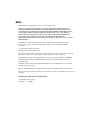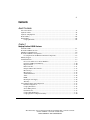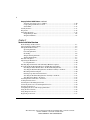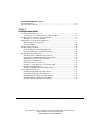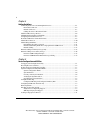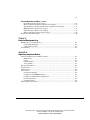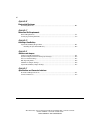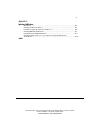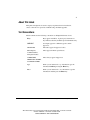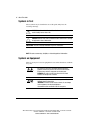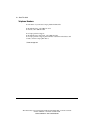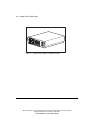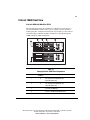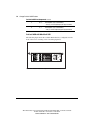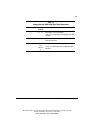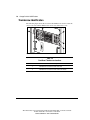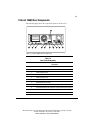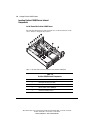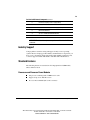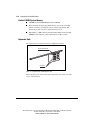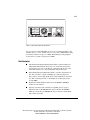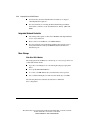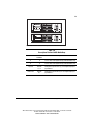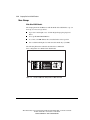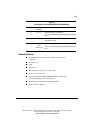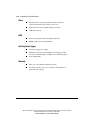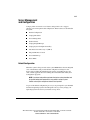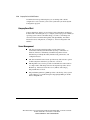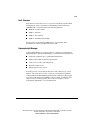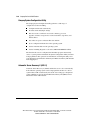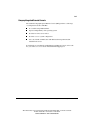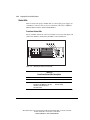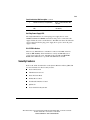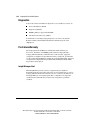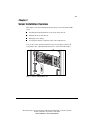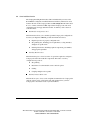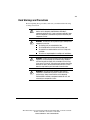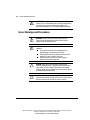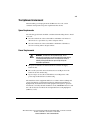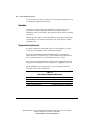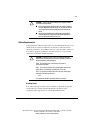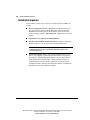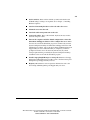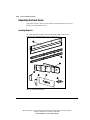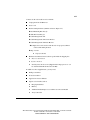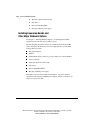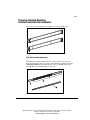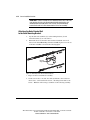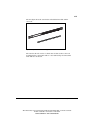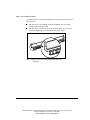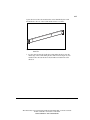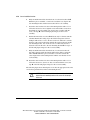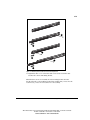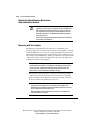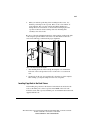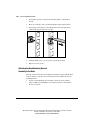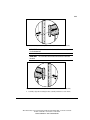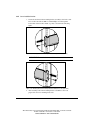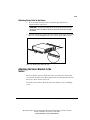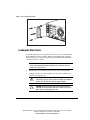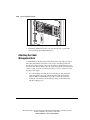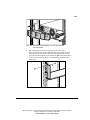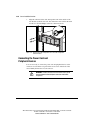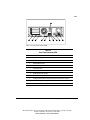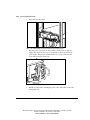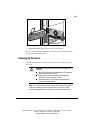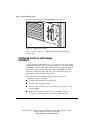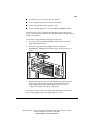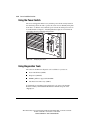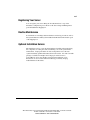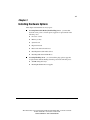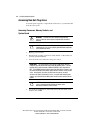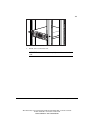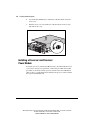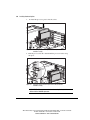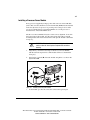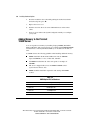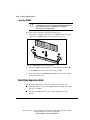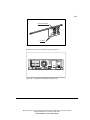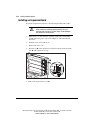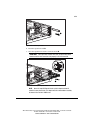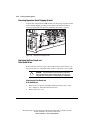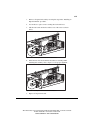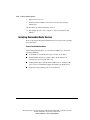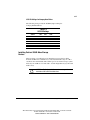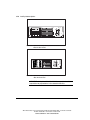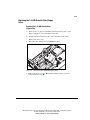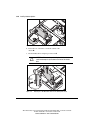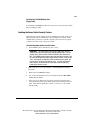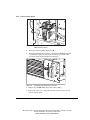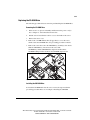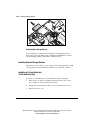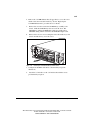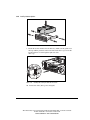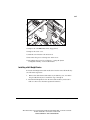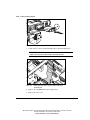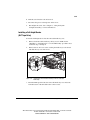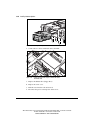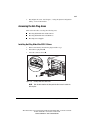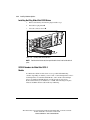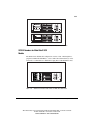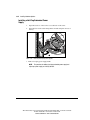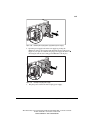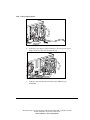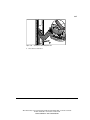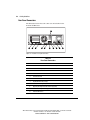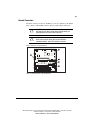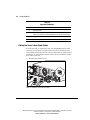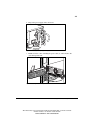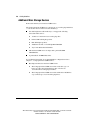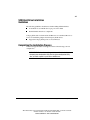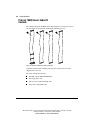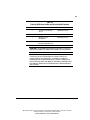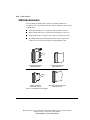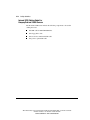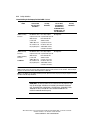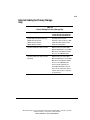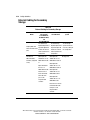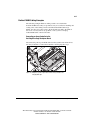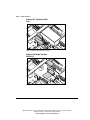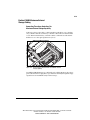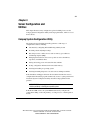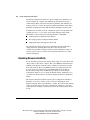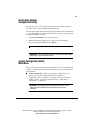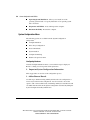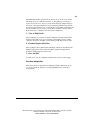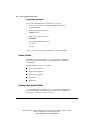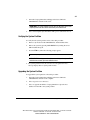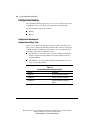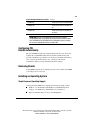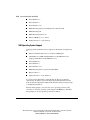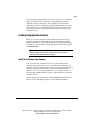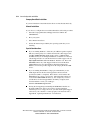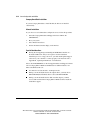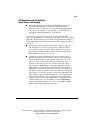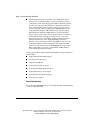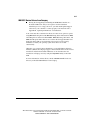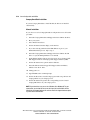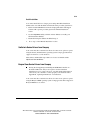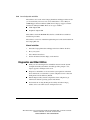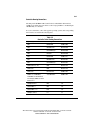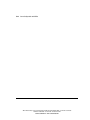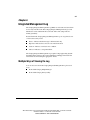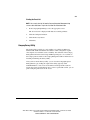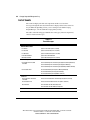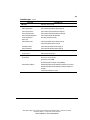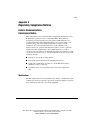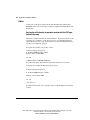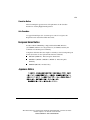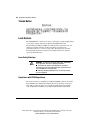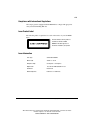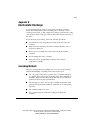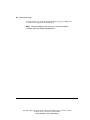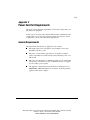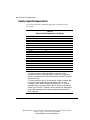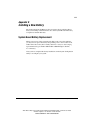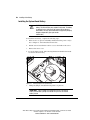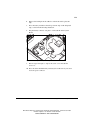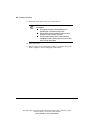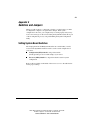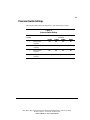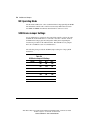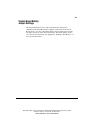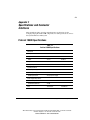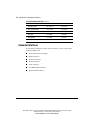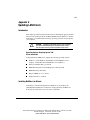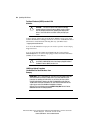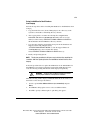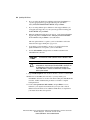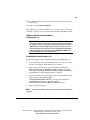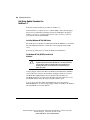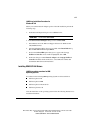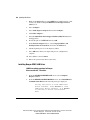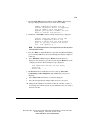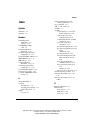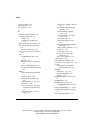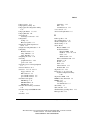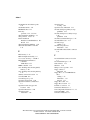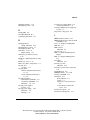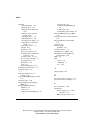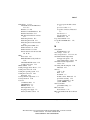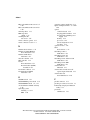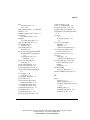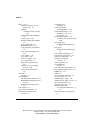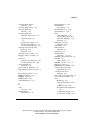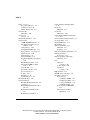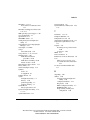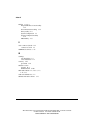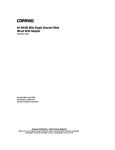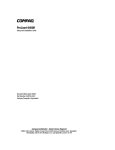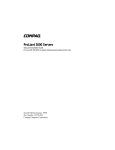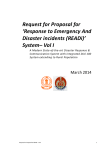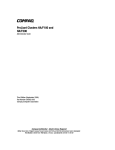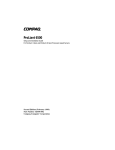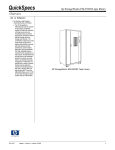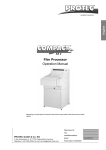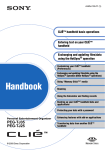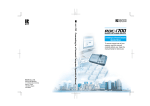Download Compaq 1850R - ProLiant - 128 MB RAM Installation guide
Transcript
Compaq ProLiant 1850R Setup and Installation Guide Second Edition (January 1999) Part Number 333172-002 Compaq Computer Corporation Notice The information in this publication is subject to change without notice. COMPAQ COMPUTER CORPORATION SHALL NOT BE LIABLE FOR TECHNICAL OR EDITORIAL ERRORS OR OMISSIONS CONTAINED HEREIN, NOR FOR INCIDENTAL OR CONSEQUENTIAL DAMAGES RESULTING FROM THE FURNISHING, PERFORMANCE, OR USE OF THIS MATERIAL. THIS INFORMATION IS PROVIDED “AS IS” AND COMPAQ COMPUTER CORPORATION DISCLAIMS ANY WARRANTIES, EXPRESS, IMPLIED OR STATUTORY AND EXPRESSLY DISCLAIMS THE IMPLIED WARRANTIES OF MERCHANTABILITY, FITNESS FOR PARTICULAR PURPOSE, GOOD TITLE AND AGAINST INFRINGEMENT. This publication contains information protected by copyright. No part of this publication may be photocopied or reproduced in any form without prior written consent from Compaq Computer Corporation. ã 1999 Compaq Computer Corporation. All rights reserved. Printed in the U.S.A. The software described in this guide is furnished under a license agreement or nondisclosure agreement. The software may be used or copied only in accordance with the terms of the agreement. Compaq, Deskpro, Fastart, Compaq Insight Manager, Systempro, Systempro/LT, ProLiant, ROMPaq, QVision, SmartStart, NetFlex, QuickFind, PaqFax, ProSignia, registered United States Patent and Trademark Office. Netelligent, Systempro/XL, SoftPaq, QuickBlank, QuickLock are trademarks and/or service marks of Compaq Computer Corporation. Microsoft, MS-DOS, Windows, and Windows NT are registered trademarks of Microsoft Corporation. Other product names mentioned herein may be trademarks and/or registered trademarks of their respective companies. Compaq ProLiant 1850R Setup and Installation Guide Second Edition (January 1999) Part Number 333172-002 iii Contents About This Guide Text Conventions........................................................................................................................ xi Symbols in Text.........................................................................................................................xii Symbols on Equipment..............................................................................................................xii Rack Stability ...........................................................................................................................xiii Getting Help .............................................................................................................................xiii Compaq Web Site..............................................................................................................xiii Chapter 1 Compaq ProLiant 1850R Features ProLiant 1850R.........................................................................................................................1-1 ProLiant 1850R Front View .....................................................................................................1-3 Thumbscrew Identification.......................................................................................................1-6 ProLiant 1850R Rear Components ...........................................................................................1-7 Locating ProLiant 1850R Server Internal Components.....................................................1-8 Industry Support .......................................................................................................................1-9 Standard Features .....................................................................................................................1-9 Processors and Processor Power Modules.........................................................................1-9 ProLiant 1850R System Memory ....................................................................................1-10 Expansion Slots ...............................................................................................................1-10 Disk Controller ................................................................................................................1-11 Integrated Network Controller.........................................................................................1-12 Mass Storage ...................................................................................................................1-12 Mass Storage ...................................................................................................................1-14 Standard Interfaces ..........................................................................................................1-15 Video ...............................................................................................................................1-16 ROM................................................................................................................................1-16 Hot Plug Power Supply ...................................................................................................1-16 Warranty..........................................................................................................................1-16 Server Management and Configuration ..................................................................................1-17 Default Configuration......................................................................................................1-17 Compaq SmartStart .........................................................................................................1-18 Server Management.........................................................................................................1-18 Fault Tolerance................................................................................................................1-19 Compaq Insight Manager ................................................................................................1-19 Compaq System Configuration Utility ............................................................................1-20 Compaq ProLiant 1850R Setup and Installation Guide Writer: Michele Wray Project: Compaq ProLiant 1850R Setup and Installation Guide Comments: 333172-002 File Name: A-FRNT.DOC Last Saved On: 10/30/00 1:08 PM COMPAQ CONFIDENTIAL - NEED TO KNOW REQUIRED iv Compaq ProLiant 1850R Features continued Automatic Server Recovery-2 (ASR-2)...........................................................................1-20 Compaq Integrated Remote Console ...............................................................................1-21 Status LEDs.....................................................................................................................1-22 Security Features ....................................................................................................................1-23 Diagnostics .............................................................................................................................1-24 Pre-Failure Warranty ..............................................................................................................1-24 Insight Manager Alert......................................................................................................1-24 Telephone Numbers........................................................................................................... xiv Chapter 2 Server Installation Overview Rack Warnings and Precautions ...............................................................................................2-3 Server Warnings and Precautions .............................................................................................2-4 The Optimum Environment......................................................................................................2-5 Space Requirements ..........................................................................................................2-5 Power Requirements..........................................................................................................2-5 Grounding..........................................................................................................................2-6 Temperature Requirements ...............................................................................................2-6 Airflow Requirements .......................................................................................................2-7 Installation Sequence ................................................................................................................2-8 Unpacking the Rack Server ....................................................................................................2-10 Locating Materials...........................................................................................................2-10 Installing Expansion Boards and Other Major Hardware Options..........................................2-12 Preparing the Rack Mounting Brackets and Slide Rail Assemblies........................................2-13 Attaching the Outer Bracket Rail to the Rack Mounting Bracket....................................2-14 Attaching the Rack Mounting Bracket and Slide Assembly to the Rack .........................2-20 Measuring with the Template ..........................................................................................2-20 Inserting Cage Nuts in the Rack Frame ...........................................................................2-21 Attaching the Rack Mounting Bracket Assembly to the Rack.........................................2-22 Attaching Server Rails to the Server ...............................................................................2-25 Attaching the Server Bracket to the Server.............................................................................2-25 Loading the Rack Server ........................................................................................................2-26 Attaching the Cable Management Arm ..................................................................................2-28 Connecting the Power Cord and Peripheral Devices ..............................................................2-30 Powering Up the Server..........................................................................................................2-33 Configuring the Server with Compaq SmartStart ...................................................................2-34 Using the Power Switch..........................................................................................................2-36 Using Diagnostics Tools.........................................................................................................2-36 Registering Your Server .........................................................................................................2-37 Writer: Michele Wray Project: Compaq ProLiant 1850R Setup and Installation Guide Comments: 333172-002 File Name: A-FRNT.DOC Last Saved On: 10/30/00 1:08 PM COMPAQ CONFIDENTIAL - NEED TO KNOW REQUIRED v Server Installation Overview continued Routine Maintenance ..............................................................................................................2-37 Optional Installation Service ..................................................................................................2-37 Chapter 3 Installing Hardware Options Accessing Non Hot-Plug Areas ................................................................................................3-2 Accessing Processors, Memory Sockets, and System Board.............................................3-2 Installing a Processor and Processor Power Module ................................................................3-4 Installing a Processor Power Module ................................................................................3-7 Adding Memory to the ProLiant 1850R Server ........................................................................3-8 Maximum Memory Configuration ....................................................................................3-9 Installing DIMMs ............................................................................................................3-10 Identifying Expansion Slots....................................................................................................3-10 Installing an Expansion Board ................................................................................................3-12 Removing Expansion Board Shipping Bracket................................................................3-14 Replacing the Riser Board and Riser Board Brace ..........................................................3-14 Installing Removable Media Devices .....................................................................................3-16 Installing ProLiant 1850R Mass Storage Devices ...........................................................3-17 Replacing the 1.44-MB Diskette Drive (Floppy Drive)...................................................3-19 Enabling the Power Switch Security Feature...................................................................3-21 Replacing the CD-ROM Drive ........................................................................................3-23 Installing External Storage Devices.................................................................................3-24 Installing a 3.5-Inch Drive into a 5.25-Inch Drive Bay ...................................................3-24 Installing a Half-Height Device.......................................................................................3-27 Installing a Full-Height Device (DLT Tape Drive) .........................................................3-29 Accessing the Hot-Plug Areas ................................................................................................3-31 Installing Hot-Plug Wide Ultra SCSI-3 Drives................................................................3-31 Installing Hot-Plug Wide Ultra2 SCSI Drives.................................................................3-32 SCSI ID Numbers for Wide Ultra SCSI-3 Models..........................................................3-32 SCSI ID Numbers for Wide Ultra2 SCSI Models ...........................................................3-33 Installing a Hot-Plug Redundant Power Supply ..............................................................3-34 Compaq ProLiant 1850R Setup and Installation Guide Writer: Michele Wray Project: Compaq ProLiant 1850R Setup and Installation Guide Comments: 333172-002 File Name: A-FRNT.DOC Last Saved On: 10/30/00 1:08 PM COMPAQ CONFIDENTIAL - NEED TO KNOW REQUIRED vi Chapter 4 Cabling Guidelines Connecting the Power Cord and Peripheral Devices ................................................................4-1 Rear Panel Connectors ......................................................................................................4-2 Internal Connectors ...........................................................................................................4-3 Cabling the Server’s Rear Panel Cables ............................................................................4-4 Additional Mass Storage Devices.............................................................................................4-6 SCSI Hard Drive Installation Guidelines..................................................................................4-7 Completing the Installation Process..........................................................................................4-7 ProLiant 1850R Server Cable Kit Contents ..............................................................................4-8 SCSI Cable Connectors ..........................................................................................................4-10 SCSI Cabling Guidelines ........................................................................................................4-11 Determining the Cables you Need ...................................................................................4-11 Internal SCSI Cabling Guide For Compaq ProLiant 1850R Servers ...............................4-12 Internal Cabling...............................................................................................................4-13 External Cabling for Primary Storage Only............................................................................4-15 External Cabling for Secondary Storage.................................................................................4-16 ProLiant 1850R Cabling Examples .................................................................................4-17 ProLiant 1850R Maximum External Storage Cabling .....................................................4-19 Chapter 5 Server Configuration and Utilities Compaq System Configuration Utility .....................................................................................5-1 Resolving Resource Conflicts...................................................................................................5-2 Starting the System Configuration Utility.................................................................................5-3 System Configuration Utility Main Menu ................................................................................5-3 System Configuration Menu..............................................................................................5-4 System Partition ................................................................................................................5-6 Creating a New System Partition.......................................................................................5-6 Verifying the System Partition ..........................................................................................5-7 Upgrading the System Partition.........................................................................................5-7 Configuration Backup...............................................................................................................5-8 Configuration Backup and Configuration History Files ....................................................5-8 Configuring PCI Boards Automatically....................................................................................5-9 Removing Boards .....................................................................................................................5-9 Installing an Operating System.................................................................................................5-9 Single Processor Operating Support ..................................................................................5-9 SMP Operating System Support......................................................................................5-10 Loading Compaq Device Drivers ...........................................................................................5-11 Writer: Michele Wray Project: Compaq ProLiant 1850R Setup and Installation Guide Comments: 333172-002 File Name: A-FRNT.DOC Last Saved On: 10/30/00 1:08 PM COMPAQ CONFIDENTIAL - NEED TO KNOW REQUIRED vii Server Configuration and Utilities continued Novell Device Drivers from Compaq..............................................................................5-11 Microsoft Windows NT Device Drivers from Compaq...................................................5-13 SCO OpenServer and SCO UnixWare Device Drivers from Compaq ............................5-15 IBM OS/2 Device Drivers from Compaq ........................................................................5-17 SunSolaris Device Drivers from Compaq .......................................................................5-19 Banyan Vines Device Drivers from Compaq ..................................................................5-19 Diagnostics and Other Utilities...............................................................................................5-20 Chapter 6 Integrated Management Log Multiple Ways of Viewing the Log ..........................................................................................6-1 Compaq Insight Manager ..................................................................................................6-2 Compaq Survey Utility......................................................................................................6-3 List of Events............................................................................................................................6-4 Appendix A Regulatory Compliance Notices Federal Communications Commission Notice.........................................................................A-1 Modifications....................................................................................................................A-1 Cables...............................................................................................................................A-2 Canadian Notice ...............................................................................................................A-3 Avis Canadien ..................................................................................................................A-3 European Union Notice ...........................................................................................................A-3 Japanese Notice .......................................................................................................................A-3 Taiwan Notice .........................................................................................................................A-4 Laser Devices ..........................................................................................................................A-4 Laser Safety Warnings .....................................................................................................A-4 Compliance with CDRH Regulations...............................................................................A-4 Compliance with International Regulations......................................................................A-5 Laser Product Label..........................................................................................................A-5 Laser Information .............................................................................................................A-5 Battery Replacement Notice ....................................................................................................A-6 Compaq ProLiant 1850R Setup and Installation Guide Writer: Michele Wray Project: Compaq ProLiant 1850R Setup and Installation Guide Comments: 333172-002 File Name: A-FRNT.DOC Last Saved On: 10/30/00 1:08 PM COMPAQ CONFIDENTIAL - NEED TO KNOW REQUIRED viii Appendix B Electrostatic Discharge Grounding Methods ................................................................................................................. B-1 Appendix C Power Cord Set Requirements General Requirements ............................................................................................................. C-1 Country-Specific Requirements............................................................................................... C-2 Appendix D Installing a New Battery System Board Battery Replacement ........................................................................................D-1 Installing the System Board Battery .................................................................................D-2 Appendix E Switches and Jumpers Setting System Board Switches ............................................................................................... E-1 System Configuration Switch Settings (S1 Settings) ............................................................... E-2 Processor Switch Settings........................................................................................................ E-3 NIC Operating Mode ............................................................................................................... E-4 SCSI Device Jumper Settings .................................................................................................. E-4 System Board Battery Jumper Settings.................................................................................... E-5 Appendix F Specifications and Connector Interfaces ProLiant 1850R Specifications .................................................................................................F-1 Connector Interfaces.................................................................................................................F-2 Writer: Michele Wray Project: Compaq ProLiant 1850R Setup and Installation Guide Comments: 333172-002 File Name: A-FRNT.DOC Last Saved On: 10/30/00 1:08 PM COMPAQ CONFIDENTIAL - NEED TO KNOW REQUIRED ix Appendix G Updating LAN Drivers Introduction ......................................................................................................................G-1 Installing NetWare Lan Drivers .......................................................................................G-1 LAN Driver Update Procedure For NetWare 3.2 .............................................................G-6 Installing IBM OS/2 LAN Drivers ...................................................................................G-7 Installing Banyan VINES LAN Driver.............................................................................G-8 Installing SunSoft Solaris 2.5.1, 2.6, and Later Versions (Intel Platforms) +LAN Drivers ................................................................................................................. G-10 Index Compaq ProLiant 1850R Setup and Installation Guide Writer: Michele Wray Project: Compaq ProLiant 1850R Setup and Installation Guide Comments: 333172-002 File Name: A-FRNT.DOC Last Saved On: 10/30/00 1:08 PM COMPAQ CONFIDENTIAL - NEED TO KNOW REQUIRED xi About This Guide This guide is designed to be used as step-by-step instructions for installation, and as a reference for operation, troubleshooting, and future upgrades. Text Conventions This document uses the following conventions to distinguish elements of text: Keys Keys appear in boldface. A plus sign (+) between two keys indicates that they should be pressed simultaneously. USER INPUT User input appears in a different typeface and in uppercase. FILENAMES File names appear in uppercase italics. Menu Options, Command Names, Dialog Box Names These appear in initial capital letters. COMMANDS, DIRECTORY NAMES, and DRIVE NAMES These always appear in uppercase Type When you are instructed to type information, type the information without pressing the Enter key. Enter When you are instructed to enter information, type the information and then press the Enter key. Compaq ProLiant 1850R Setup and Installation Guide Writer: Michele Wray Project: Compaq ProLiant 1850R Setup and Installation Guide Comments: 333172-002 File Name: A-FRNT.DOC Last Saved On: 10/30/00 1:08 PM COMPAQ CONFIDENTIAL - NEED TO KNOW REQUIRED xii About This Guide Symbols in Text These symbols may be found in the text of this guide. They have the following meanings. ! WARNING: Indicates that failure to follow directions in the warning could result in bodily harm or loss of life. CAUTION: Indicates that failure to follow directions could result in damage to equipment or loss of information. IMPORTANT: Presents clarifying information or specific instructions. NOTE: Presents commentary, sidelights, or interesting points of information. Symbols on Equipment These icons may be located on equipment in areas where hazardous conditions may exist. Any surface or area of the equipment marked with these symbols indicates the presence of electrical shock hazards. Enclosed area contains no operator serviceable parts. WARNING: To reduce risk of injury from electrical shock hazards, do not open this enclosure. Any RJ-45 receptacle marked with these symbols indicates a Network Interface Connection. WARNING: To reduce risk of electrical shock, fire, or damage to the equipment, do not plug telephone or telecommunications connectors into this receptacle. Writer: Michele Wray Project: Compaq ProLiant 1850R Setup and Installation Guide Comments: 333172-002 File Name: A-FRNT.DOC Last Saved On: 10/30/00 1:08 PM COMPAQ CONFIDENTIAL - NEED TO KNOW REQUIRED xiii Any surface or area of the equipment marked with these symbols indicates the presence of a hot surface or hot component. If this surface is contacted, the potential for injury exists. WARNING: To reduce the risk of injury from a hot component, allow the surface to cool before touching. Power Supplies or Systems marked with these symbols indicate the equipment is supplied by multiple sources of power. WARNING: To reduce the risk of injury from electrical shock, remove all power cords to completely disconnect power from the system. Rack Stability ! WARNING: To reduce the risk of personal injury or damage to the equipment, be sure that: ■ The leveling jacks are extended to the floor. ■ The full weight of the rack rests on the leveling jacks. ■ The stabilizing feet are attached to the rack if it is a single rack installations. ■ The racks are coupled together in multiple rack installations. ■ A rack may become unstable if more than one component is extended for any reason. Extend only one component at a time. Getting Help If you have a problem and have exhausted the information in this guide, you can get further information and other help in the following locations. Compaq Web Site The Compaq Web Site has information on this product as well as the latest drivers and Flash ROM images. You can access the Compaq Web Site by logging on to the Internet at http://www.compaq.com. Compaq ProLiant 1850R Setup and Installation Guide Writer: Michele Wray Project: Compaq ProLiant 1850R Setup and Installation Guide Comments: 333172-002 File Name: A-FRNT.DOC Last Saved On: 10/30/00 1:08 PM COMPAQ CONFIDENTIAL - NEED TO KNOW REQUIRED xiv About This Guide Telephone Numbers For the name of your nearest Compaq Authorized Reseller: In the United States, call 1-800-345-1518 In Canada, call 1-800-263-5868 For Compaq technical support: In the United States and Canada, call 1-800-386-2172 For Compaq technical support phone numbers outside the United States and Canada, visit the Compaq Web Site at: //www.compaq.com Writer: Michele Wray Project: Compaq ProLiant 1850R Setup and Installation Guide Comments: 333172-002 File Name: A-FRNT.DOC Last Saved On: 10/30/00 1:08 PM COMPAQ CONFIDENTIAL - NEED TO KNOW REQUIRED 1-1 Chapter 1 Compaq ProLiant 1850R Features The Compaq ProLiant 1850R rack server offers state-of-the-art performance, full-featured functionality, and unsurpassed servicability in a new space saving design. This robust rack server supports configuration deployment flexibility, making it an unbeatable data center or remote site solution. ProLiant 1850R The Compaq ProLiant 1850R server provides the latest processor and system architecture technology, hot-plug redundant power supply, Error Checking and Correcting Memory, Dual Channel Integrated Wide-Ultra SCSI-3 controller on the PCI bus, Netelligent 10/100 TX Embedded UTP controller, Integrated Remote Console, seven (7) total drive bays, four full length slots, tool-free inrack accessability to major components, and Front Panel Status LEDs. This revolutionary combination of features, performance, form factor and Compaq manageability make this an unbeatable platform for file/print, web, mail, or small database applications. Figure 1-1. Compaq ProLiant 1850R server with Wide Ultra SCSI-3 Compaq ProLiant 1850R Setup and Installation Guide Writer: Michele Wray Project: Compaq ProLiant 1850R Setup and Installation Guide Comments: 333172-002 File Name: B-CH01.DOC Last Saved On: 1/12/99 2:05 PM COMPAQ CONFIDENTIAL - NEED TO KNOW REQUIRED 1-2 Compaq ProLiant 1850R Features Figure 1-2. Compaq ProLiant 1850R server with Wide Ultra2 SCSI Writer: Michele Wray Project: Compaq ProLiant 1850R Setup and Installation Guide Comments: 333172-002 File Name: B-CH01.DOC Last Saved On: 1/12/99 2:05 PM COMPAQ CONFIDENTIAL - NEED TO KNOW REQUIRED 1-3 ProLiant 1850R Front View ProLiant 1850R with Wide Ultra SCSI-3 The following figure shows the available bay configurations on the front of a server with Wide Ultra SCSI-3. The top view of figure 1-2 shows the three 1inch hot-plug drive configuration. The bottom view of figure 1-2 shows the two 1.6-inch hot-plug configuration. Either configuration is possible in ProLiant 1850R without any additional hardware. 1 2 3 4 5 B A B A 6 Figure 1-3. ProLiant 1850R front components with Wide Ultra SCSI-3 Table 1-1 Compaq ProLiant 1850R Front Components Identifier Media Positions Configuration 1 A 5.25-inch wide x half height drive bay (removable media area) 2 B 5.25-inch wide x half height drive bay (removable media area) 3 Low Profile CD-ROM drive 4 3.5-inch 1.44-MB standard diskette drive Continued Compaq ProLiant 1850R Setup and Installation Guide Writer: Michele Wray Project: Compaq ProLiant 1850R Setup and Installation Guide Comments: 333172-002 File Name: B-CH01.DOC Last Saved On: 1/12/99 2:05 PM COMPAQ CONFIDENTIAL - NEED TO KNOW REQUIRED 1-4 Compaq ProLiant 1850R Features ProLiant 1850R Front Components Continued 5 0, 1, 2 Hot-Plug drive cage accommodating - Three (3) 1-inch height Compaq hot-plug hard drives 6 0, 1 Hot-Plug drive cage accommodating - Two (2) 1.6-inch height Compaq hot-plug hard drives ProLiant 1850R with Wide Ultra2 SCSI The following figure shows the available Wide Ultra2 bay configuration on the front of the server consisting of four 1-inch hot-plug drives. 1 3 2 1 0 2 B A Figure 1-4. ProLiant 1850R front components with Wide Ultra2 SCSI Writer: Michele Wray Project: Compaq ProLiant 1850R Setup and Installation Guide Comments: 333172-002 File Name: B-CH01.DOC Last Saved On: 1/12/99 2:05 PM COMPAQ CONFIDENTIAL - NEED TO KNOW REQUIRED 1-5 Table 1-2 Compaq ProLiant 1850R Wide Ultra2 Front Components Identifier Media Positions Configuration 1 0, 1, 2, 3 Hot-Plug drive cage accommodating - Four (4) 1-inch height Compaq hot-plug Wide Ultra2 SCSI hard drives 2 A and B two 5.25-inch wide x half height drive bay (removable media area) 2 4 and 5 from bottom to top hot-plug drive cage accommodating -two (2) 1-inch height Compaq hot-plug Wide Ultra2 SCSI hard drives Compaq ProLiant 1850R Setup and Installation Guide Writer: Michele Wray Project: Compaq ProLiant 1850R Setup and Installation Guide Comments: 333172-002 File Name: B-CH01.DOC Last Saved On: 1/12/99 2:05 PM COMPAQ CONFIDENTIAL - NEED TO KNOW REQUIRED 1-6 Compaq ProLiant 1850R Features Thumbscrew Identification The following figure shows the location of the thumbscrews used to secure the server to the rack and the thumbscrews used to attach the server cover. 2 1 2 1 2 Figure 1-5. Thumbscrews locations on the front bezel Table 1-3 Front Bezel Thumbscrew Locations Identifier Description 1 Thumbscrews to secure the server to the rack 2 Thumbscrews to secure the server cover to the chassis Writer: Michele Wray Project: Compaq ProLiant 1850R Setup and Installation Guide Comments: 333172-002 File Name: B-CH01.DOC Last Saved On: 1/12/99 2:05 PM COMPAQ CONFIDENTIAL - NEED TO KNOW REQUIRED 1-7 ProLiant 1850R Rear Components The following figure shows the components on the rear of the server. 11 1 2 3 4 5 6 7 8 9 10 Figure 1-6. ProLiant 1850R rear panel components Table 1-4 Rear Panel Components Reference Description 1 RJ-45 Ethernet Connector with 10/100-Mbits operation 2 Video Connector (black) 3 External SCSI Connector 4 Parallel Port Connector 5 Serial Port Connector B 6 Serial Port Connector A 7 Keyboard Connector (orange) 8 Mouse Connector (green) 9 Hot-Plug Redundant Power Supply Bay (supports optional power supply 2) 10 Standard Hot-Plug Power Supply (power supply 1) 11 External SCSI Ports Compaq ProLiant 1850R Setup and Installation Guide Writer: Michele Wray Project: Compaq ProLiant 1850R Setup and Installation Guide Comments: 333172-002 File Name: B-CH01.DOC Last Saved On: 1/12/99 2:05 PM COMPAQ CONFIDENTIAL - NEED TO KNOW REQUIRED 1-8 Compaq ProLiant 1850R Features Locating ProLiant 1850R Server Internal Components Inside View of the ProLiant 1850R Server The following illustration provides an inside view of the main features of the server. Table 1-5 designates key features. 8 7 6 5 4 3 2 10 1 9 Figure 1-7. An inside view of the main components for the ProLiant 1850R server Table 1-5 ProLiant 1850R Internal Components Identifier Interior Components 1 Hot-Plug Power Supply (225 Watt) 2 Hot-Plug Redundant Power Supply Bay (optional power supply) 3 Memory module sockets (DIMM) (4) 4 Intel Processor (CPU), Socket 1 Continued Writer: Michele Wray Project: Compaq ProLiant 1850R Setup and Installation Guide Comments: 333172-002 File Name: B-CH01.DOC Last Saved On: 1/12/99 2:05 PM COMPAQ CONFIDENTIAL - NEED TO KNOW REQUIRED 1-9 ProLiant 1850R Internal Components Continued 5 Intel Processor (CPU), Socket 2 (unpopulated) 6 Processor Power Module, Socket 1 7 Processor Power Module, Socket 2 (unpopulated) 8 Riser Board and Brace 9 3.5-inch 1.44-MB standard diskette drive 10 CD-ROM drive adapter board IMPORTANT: Heat sinks and processor guides are different for 500-Mhz processor. Industry Support Compaq delivers extensive testing and support for major server operating systems. Because Compaq provides industry-standard buses for expansion, you have access to thousands of high-performance PCI and ISA expansion boards, as well as support for Wide-Ultra SCSI-3 and Wide Ultra2 SCSI devices. Standard Features The following features are standard on all Compaq ProLiant 1850R models, unless otherwise noted. Processors and Processor Power Modules One processor and integrated 512-KB Level 2 cache Support for up to two Intel Processors Processor Power Module (DC-to-DC converter) Compaq ProLiant 1850R Setup and Installation Guide Writer: Michele Wray Project: Compaq ProLiant 1850R Setup and Installation Guide Comments: 333172-002 File Name: B-CH01.DOC Last Saved On: 1/12/99 2:05 PM COMPAQ CONFIDENTIAL - NEED TO KNOW REQUIRED 1-10 Compaq ProLiant 1850R Features ProLiant 1850R System Memory 100-MHz registered SDRAM (Synchronous DRAM) Error Checking and Correcting (ECC) memory uses an error encoding scheme for memory error detection and correction. Specifically, this feature detects and corrects for single-bit memory errors. Expandable to 1-GB of memory installed in dual inline memory module (DIMM) sockets. Memory can be expanded one module at a time. Expansion Slots The expansion slots on the riser board are configured as follows: Shared PCI/ISA Slot 4 3 2 1 PCI Slots Figure 1-8. Locating ProLiant 1850R expansion slots These expansion slots on the riser board correspond to slots on the rear of the server, as shown below. Writer: Michele Wray Project: Compaq ProLiant 1850R Setup and Installation Guide Comments: 333172-002 File Name: B-CH01.DOC Last Saved On: 1/12/99 2:05 PM COMPAQ CONFIDENTIAL - NEED TO KNOW REQUIRED 1-11 4 3 2 1 Figure 1-9. Rear view of expansion slot locations Slot location 4 is a Shared PCI/ISA slot for access to either the PCI bus or the ISA bus. Slots 1, 2, and 3 are PCI slots for access to the 33-MHz PCI bus. They provide data transfer rates up to 133-Mb/s. The PCI bus provides peripheral transactions at a system clock speed of 33-MHz. Disk Controller The Dual Channel Integrated Wide-Ultra SCSI-3 controller utilizes two independent SCSI channels (Ports). Port 1 is connected to the internal hot-plug drive cage. Port 2 can either be connected to the devices in the removable media bay or to the external Wide-Ultra SCSI-3 port. Dual Channel Integrated Wide-Ultra SCSI-3 controller on the PCI local bus. The controller is capable of handling up to three hot-plug hard drives and two non-hot-plug SCSI devices without utilizing an expansion slot. This controller performs at a maximum rate of 40 megabytes per second (MB/s). Doubles Fast-Wide SCSI-2 transfer rates from 20-MB to 40-MB per channel on each channel. Optional controller boards available for expanding storage capacity. Optional boards are the SMART-2SL Array Controller, the SMART2DH Array Controller, the SMART-2/P Array Controller, and the WideUltra SCSI-3 Controller. Compaq ProLiant 1850R Setup and Installation Guide Writer: Michele Wray Project: Compaq ProLiant 1850R Setup and Installation Guide Comments: 333172-002 File Name: B-CH01.DOC Last Saved On: 1/12/99 2:05 PM COMPAQ CONFIDENTIAL - NEED TO KNOW REQUIRED 1-12 Compaq ProLiant 1850R Features For information about the SCSI hard drive installation, see chapter 3, “Installing Hardware Options.” For more information concerning the Dual Channel Integrated WideUltra SCSI-3 controller, see the System Reference Library (SRL) CDROM. Integrated Network Controller Autosensing LAN capable at either 10 or 100-Mb/s. Full duplex Ethernet for two way transmission. RJ-45 connector for 10-BaseT, or for 100TX Ethernet. For more information about the Integrated Network Controller, refer to the Systems Reference Library CD-ROM included in the Reference Information pack. Mass Storage Wide Ultra SCSI-3 Models The Compaq ProLiant 1850R server can house up to 7 mass storage devices for a Wide Ultra SCSI-3 model. Up to three 1-inch height or two 1.6-inch height Compaq hot-plug hard drives A low profile IDE CD-ROM drive A 3.5-inch, 1.44-MB diskette drive, installed in the vertical position Two available half-height 5.25-inch removable media bays (A and B) The following illustration and table describes the recommended drive configuration. Writer: Michele Wray Project: Compaq ProLiant 1850R Setup and Installation Guide Comments: 333172-002 File Name: B-CH01.DOC Last Saved On: 1/12/99 2:05 PM COMPAQ CONFIDENTIAL - NEED TO KNOW REQUIRED 1-13 SCSI ID 2 SCSI ID 1 B SCSI ID 0 A SCSI ID 1 SCSI ID 0 B A Figure 1-10. ProLiant 1850R server drive positions for a Wide Ultra SCSI-3 model Table 1-6 Description of ProLiant 1850R Media Bays Identifier Media Positions Configuration A A 5.25-inch wide x half height drive bay (removable media area) B B 5.25-inch wide x half height drive bay (removable media area) Top view SCSI IDs 0, 1, 2 Hot-Plug drive cage with three (3) 1-inch height Compaq hotplug hard drives Bottom view SCSI IDs 0, 1 Hot-Plug drive cage with two (2) 1.6-inch height Compaq hotplug hard drives Compaq ProLiant 1850R Setup and Installation Guide Writer: Michele Wray Project: Compaq ProLiant 1850R Setup and Installation Guide Comments: 333172-002 File Name: B-CH01.DOC Last Saved On: 1/12/99 2:05 PM COMPAQ CONFIDENTIAL - NEED TO KNOW REQUIRED 1-14 Compaq ProLiant 1850R Features Mass Storage Wide Ultra2 SCSI Models The Compaq ProLiant 1850R server with the Wide Ultra2 SCSI drive cage can house up to 8 mass storage devices. Up to four 1-inch height or two 1.6-inch height Compaq hot-plug hard drives A low profile IDE CD-ROM drive A 3.5-inch, 1.44-MB diskette drive, installed in the vertical position Two available half-height 5.25-inch removable media bays (A and B) The following illustration and table describes the recommended drive configuration for a Wide Ultra2 SCSI model. 1 3 2 1 0 2 B A Figure 1-11. ProLiant 1850R server drive positions for Wide Ultra2 SCSI Writer: Michele Wray Project: Compaq ProLiant 1850R Setup and Installation Guide Comments: 333172-002 File Name: B-CH01.DOC Last Saved On: 1/12/99 2:05 PM COMPAQ CONFIDENTIAL - NEED TO KNOW REQUIRED 1-15 Table 1-7 Description of ProLiant 1850R Wide Ultra2 Media Bays Identifier Media Positions Configuration 1 0, 1, 2, 3 Hot-Plug drive cage accommodating - Four (4) 1-inch height Compaq hot-plug Wide Ultra2 SCSI hard drives 2 A and B two 5.25-inch wide x half height drive bay (removable media area) 2 4 and 5 from bottom to top hot-plug drive cage accommodating -two (2) 1-inch height Compaq hot-plug Wide Ultra2 SCSI hard drives Standard Interfaces Dual Channel Integrated Wide-Ultra SCSI-3 Controller (Port 1 and Port 2) Serial Ports (2) Video Parallel Port Hot-pluggable keyboard (color coded orange) Mouse (color coded green) Compaq Netelligent 10/100 TX Embedded UTP Controller with autosensing capability on the PCI local bus IDE Interface for 24X Low Profile CD-ROM drive Floppy Connector Interface Compaq ProLiant 1850R Setup and Installation Guide Writer: Michele Wray Project: Compaq ProLiant 1850R Setup and Installation Guide Comments: 333172-002 File Name: B-CH01.DOC Last Saved On: 1/12/99 2:05 PM COMPAQ CONFIDENTIAL - NEED TO KNOW REQUIRED 1-16 Compaq ProLiant 1850R Features Video Integrated video controller provides maximum resolution of 1152 x 864 non-interlaced resolution at 256 colors. Supports SVGA, VGA, and EGA graphics resolution. 1-MB video memory ROM Software-upgradable firmware including diagnostics ROMPaq utility used to upgrade ROM Hot Plug Power Supply 225-watt hot-plug power supply Additional optional hot-plug redundant power supply providing 225-watts of redundant power or 400-watts of load-sharing power. Power Supply LED Warranty Three year on-site limited worldwide warranty Pre-failure warranty on processors, memory, and hard drives if purchased from Compaq Writer: Michele Wray Project: Compaq ProLiant 1850R Setup and Installation Guide Comments: 333172-002 File Name: B-CH01.DOC Last Saved On: 1/12/99 2:05 PM COMPAQ CONFIDENTIAL - NEED TO KNOW REQUIRED 1-17 Server Management and Configuration Compaq offers an extensive set of features and optional tools to support effective server management and configuration. These features are described in this guide: Default Configuration Compaq SmartStart Server Management Fault Tolerance Compaq Insight Manager Compaq System Configuration Utility Automatic Server Recovery-2 (ASR-2) Integrated Remote Console Server Health Logs Status LEDs Default Configuration When the system is first powered on, the system ROM detects the unconfigured state of the hardware and provides default configuration settings for most devices. By providing this initialization the system can run Diagnostics and other software applications before running the normal SmartStart and System Configuration programs. NOTE: If you format and partition your boot drive before running SmartStart and the System Configuration programs this may prohibit creating a System Partition and using the management features that it provides. As part of the default configuration process you are prompted for your intended installation Operating System. On subsequent re-boots you may change your Operating System selection if you entered a wrong choice. Compaq ProLiant 1850R Setup and Installation Guide Writer: Michele Wray Project: Compaq ProLiant 1850R Setup and Installation Guide Comments: 333172-002 File Name: B-CH01.DOC Last Saved On: 1/12/99 2:05 PM COMPAQ CONFIDENTIAL - NEED TO KNOW REQUIRED 1-18 Compaq ProLiant 1850R Features An information message indicating that you are running with a default configuration occurs each time you boot the system until you run the System Configuration program. Compaq SmartStart Compaq SmartStart, which is located on the Compaq SmartStart and Support Software CD, is the intelligent way to configure your Compaq server with major operating system software. SmartStart helps you achieve a well-integrated server that ensures maximum managability and dependability. For further information about configuration, see Chapter 5, “Server Configuration and Utilities.” Server Management The Server Parameter Tracking utility provides timely server environment and subsystem information by using a combination of hardware, firmware, and industry-standard management software. Information provided by this utility includes fault, performance, and configuration status. The Server Fault Tolerance feature provides many fault tolerance options for disk subsystem and memory system error correction. The Rapid Recovery Services provides fast identification and resolution of complex faults. This integrated server management provides: Server Health Logs, Automatic Server Recover-2 (ASR-2), and Compaq Integrated Remote Console. Integrated Management Log (IML) provides a detailed log of key system events. This log is accessible through Compaq Insight Manager and the Remote Insight Board. Writer: Michele Wray Project: Compaq ProLiant 1850R Setup and Installation Guide Comments: 333172-002 File Name: B-CH01.DOC Last Saved On: 1/12/99 2:05 PM COMPAQ CONFIDENTIAL - NEED TO KNOW REQUIRED 1-19 Fault Tolerance Fault Tolerance allows the server to recover from a hardware problem without interrupting the servers’s performance. SCSI Managed Array Technology (SMART) adds a controller to deliver the following functions: RAID 0 - no fault tolerance RAID 1 - mirroring RAID 4 - data guarding RAID 5 - distributed data guarding Fault tolerance for the ProLiant 1850R server is covered in the online documentation on the System Reference Library CD. Compaq Insight Manager Compaq Insight Manger is a software utility for collecting server information. This information is used by Insight Manager to perform the following functions: Send fault condition alerts to a predetermined destination Monitor fault conditions and server performance Control server security and configuration Remotely control servers Initiate rapid recovery services In Compaq servers, every hardware subsystem, such as disk storage, system memory, and system processor, has a robust set of management capabilities. Compaq Full-Spectrum Fault Management prevents faults before they happen, keeps the system running in the unlikely event of a failure, and delivers rapid server recovery to normal operation after a fault. See Chapter 5, “Server Configuration and Utilities,” for more information. Compaq ProLiant 1850R Setup and Installation Guide Writer: Michele Wray Project: Compaq ProLiant 1850R Setup and Installation Guide Comments: 333172-002 File Name: B-CH01.DOC Last Saved On: 1/12/99 2:05 PM COMPAQ CONFIDENTIAL - NEED TO KNOW REQUIRED 1-20 Compaq ProLiant 1850R Features Compaq System Configuration Utility The Compaq System Configuration Utility performs a wide range of configuration activities including: Configures PCI boards automatically Provides switch and jumper settings Resolves resource conflicts in areas such as memory, processor upgrades, and mass storage devices such as hard drives, tape drives, and diskette drives Sets and stores power-on features like date and time Stores configuration information of the operating system Assists in the installation of the operating system Assists in running diagnostic tools such as TEST and INSPECT utilities The first time the server is configured, the SmartStart program automatically creates a system partition and installs the System Configuration Utility and other Compaq utilities in that operation. For information concerning the utility, refer to the SmartStart documentation and the System Reference Library CD included in the shipping box. Automatic Server Recovery-2 (ASR-2) Automatic Server Recovery-2 (ASR-2) enables the server to boot automatically from either the operating system or the Compaq Utilities. If there is a critical system failure, ASR-2 automatically restarts the server and pages a designated system administrator. See the Systems Reference Library CD (SRL) for more information on the ASR-2 feature. Writer: Michele Wray Project: Compaq ProLiant 1850R Setup and Installation Guide Comments: 333172-002 File Name: B-CH01.DOC Last Saved On: 1/12/99 2:05 PM COMPAQ CONFIDENTIAL - NEED TO KNOW REQUIRED 1-21 Compaq Integrated Remote Console The standard Compaq Integrated Remote Console (IRC) performs a wide range of configuration activities. The IRC: Is accessible using ANSI terminal. Operates independently of the operating system. Provides for remote server reboot. Provides access to system configuration. Uses out-of-band communication with dedicated management modem installed in the server. For information concerning the standard Integrated Remote Console, refer to the Integrated Remote Console Guide included with the shipping box. Compaq ProLiant 1850R Setup and Installation Guide Writer: Michele Wray Project: Compaq ProLiant 1850R Setup and Installation Guide Comments: 333172-002 File Name: B-CH01.DOC Last Saved On: 1/12/99 2:05 PM COMPAQ CONFIDENTIAL - NEED TO KNOW REQUIRED 1-22 Compaq ProLiant 1850R Features Status LEDs There are three main groups of LEDs: One on each hot-plug power supply, two on the RJ-45 connector and a set of four on the front of the server. Additional LEDs include hard drives and the CD-ROM drive. Front Panel Status LEDs The set of LEDs on the front of the server indicate server status. The figure and table below identifies and describes the LEDs location and function. 4 3 2 1 Figure 1-12. Identifying the front panel status LEDs Table 1-8 Front Panel Status LEDs Description Identifier LED Description Status 1 Power ON/STANDBY Status Amber = Standby, Green = ON 2 Disk Drive Activity Including the CD-ROM drive, Hot-Plug Hard Drive, and SCSI drive(s) in removable media Green = Drive Activity, OFF = No Drive Activity Continued Writer: Michele Wray Project: Compaq ProLiant 1850R Setup and Installation Guide Comments: 333172-002 File Name: B-CH01.DOC Last Saved On: 1/12/99 2:05 PM COMPAQ CONFIDENTIAL - NEED TO KNOW REQUIRED 1-23 Front Panel Status LEDs Description Continued 3 Network Link Status (of integrated NIC) Green = Linked to Network, OFF = No Link 4 Network Activity Status (of integrated NIC) Green = Network Activity, OFF = No Activity Hot-Plug Power Supply LED The single LED indicator on each hot-plug power supply has two states: GREEN and OFF. The GREEN state indicates that power is connected to this supply and that the server is in the ON state. The OFF state means that either the server is turned off, the hot-plug power supply has no power, and or the power supply is failed. RJ-45 LED Indicators There are two LED indicators on the RJ-45 connector. The LED on the left indicates NIC Activity, where ON indicates activity and OFF indicates no activity observed by the server. The LED on the right indicates NIC Link Status, where ON indicates a good link and OFF indicates no link. Security Features Refer to the online documentation on the Systems Reference Library (SRL) CD for more information on these security features. Power-On Password Administrator Password Network Server Mode Diskette Boot Control Serial/Parallel Interface Control QuickLock Power Switch Security Feature Compaq ProLiant 1850R Setup and Installation Guide Writer: Michele Wray Project: Compaq ProLiant 1850R Setup and Installation Guide Comments: 333172-002 File Name: B-CH01.DOC Last Saved On: 1/12/99 2:05 PM COMPAQ CONFIDENTIAL - NEED TO KNOW REQUIRED 1-24 Compaq ProLiant 1850R Features Diagnostics Some of the software and firmware diagnostics tools available for your use are: Power-ON Self-Test (POST) Diagnostics (DIAGS) ROMPaq utilities to upgrade flash ROMs Automatic Server Recovery (ASR-2) For information concerning Compaq diagnostic tools, refer to the Systems Reference Library CD included in the Reference Information pack of the shipping box. Pre-Failure Warranty The Compaq ProLiant 1850R server includes Pre-Failure Warranty for Processorss, hard drives, and DIMMs purchased from Compaq through a Compaq Authorized Reseller. Under the terms of this warranty, supported components are eligible for replacement before they actually fail, provided that you use Compaq Insight Manager and that the system determined that supported components have degraded below predetermined reliability thresholds within the product warranty period. Insight Manager Alert When Insight Manager alerts you that a component may be eligible for Pre-Failure Warranty replacement, follow the on-screen instructions or contact a Compaq Authorized Service Provider in your area. A yellow status indicator on the Insight Manager control panel signals that a component is in a degraded condition and recommends that you replace the component in a prefailure condition. Writer: Michele Wray Project: Compaq ProLiant 1850R Setup and Installation Guide Comments: 333172-002 File Name: B-CH01.DOC Last Saved On: 1/12/99 2:05 PM COMPAQ CONFIDENTIAL - NEED TO KNOW REQUIRED 2-1 Chapter 2 Server Installation Overview This chapter covers the following information about your new ProLiant 1850R server: Attaching the mounting hardware to the server and to the rack Installing the server into the rack Managing server cabling Accessing the internal components of the rack-mounted server You can choose the optional installation service from Compaq to install your rack products. See “Optional Installation Service” at the end of this chapter. Figure 2-1. ProLiant 1850R installed in rack Compaq ProLiant 1850R Setup and Installation Guide Writer: Michele Wray Project: Compaq ProLiant 1850R Setup and Installation Guide Comments: 333172-002 File Name: C-CH02.DOC Last Saved On: 1/12/99 2:50 PM COMPAQ CONFIDENTIAL - NEED TO KNOW REQUIRED 2-2 Server Installation Overview The Compaq Installing Rack Products CD is included with your server. The Rack Builder Configuration and Rack Information Library information can be found on the web on the Compaq website at www.compaq.com. The entire Rack Resource CD Kit, P/N 298721-001, ships with all Compaq racks and can be ordered through a Compaq authorized reseller. A summary of the content of each CD follows: Rack Builder Configuration Tool This information allows you to simulate potential Compaq rack configurations based on your input. Rack Builder provides the information such as: Graphical preview of properly configured racks Site planning data, including power requirements, cooling mandates, and physical specifications Ordering information, including required components, part numbers, and appropriate quantities Installing Rack Products This information gives a visual overview of operations required to configure a Compaq rack with rack-mountable components. This video covers key configuration steps such as: Site planning Installation of rack-mountable servers and rack options Cabling Coupling multiple racks together Rack Information Library CD This CD allows you to view, search, and print documentation for Compaq racks and rack options. It also assists in the setup and optimization of your new Compaq rack to best fit the needs of your environment. Writer: Michele Wray Project: Compaq ProLiant 1850R Setup and Installation Guide Comments: 333172-002 File Name: C-CH02.DOC Last Saved On: 1/12/99 2:50 PM COMPAQ CONFIDENTIAL - NEED TO KNOW REQUIRED 2-3 Rack Warnings and Precautions Before beginning these procedures, make sure you understand the following warnings and caution: WARNING: To reduce the risk of personal injury, always ensure that the rack is adequately stabilized before extending a component outside the rack. A rack may become unstable if more than one component is extended for any reason. Extend only one component at a time. WARNING: To reduce the risk of personal injury or damage to the equipment, be sure that: The leveling jacks are extended to the floor. The full weight of the rack rests on the leveling jacks. The stabilizers are attached to the rack if it is a single rack installation. The racks are coupled together in multiple rack installations. WARNING: To reduce the risk of personal injury or damage to the equipment, at least two people are needed to safely unload the rack from the pallet. An empty 42U rack weighs 253 lb (115 kg), is over seven ft (2.1m) tall, and may become unstable when being moved on its casters. Do not stand in front of the rack as it rolls down the ramp from the pallet, but handle it from the sides. WARNING: A rack may become unstable if more than one component is extended for any reason. To reduce the risk of personal injury, always ensure that the rack is adequately stabilized before extending a component outside the rack, and extend only one component at a time. Compaq ProLiant 1850R Setup and Installation Guide Writer: Michele Wray Project: Compaq ProLiant 1850R Setup and Installation Guide Comments: 333172-002 File Name: C-CH02.DOC Last Saved On: 1/12/99 2:50 PM COMPAQ CONFIDENTIAL - NEED TO KNOW REQUIRED 2-4 Server Installation Overview WARNING: Before beginning to work on the rack, be sure that the leveling jacks are extended to the floor, that the full weight of the rack rests on the level floor, and that either stabilizers are installed or that multiple racks are coupled together for stability. Server Warnings and Precautions WARNING: To reduce the risk of personal injury from hot surfaces, allow the hot plug drives and the internal system components to cool before touching. WARNING: To reduce the risk of electric shock or damage to the equipment: Do not disable the power cord grounding plug. The grounding plug is an important safety feature. Plug the power cord into a grounded (earthed) electrical outlet that is easily accessible at all times. Unplug the power cord from each power supply to disconnect power to the equipment. CAUTION: Protect the server from power fluctuations and temporary interruptions with a regulating uninterruptible power supply (UPS). This device protects the hardware from damage caused by power surges and voltage spikes and keeps the system in operation during a power failure. CAUTION: The Rack-Mountable Compaq ProLiant Server must always be operated with the system unit cover on. Proper cooling will not be achieved if the system unit cover is removed. Writer: Michele Wray Project: Compaq ProLiant 1850R Setup and Installation Guide Comments: 333172-002 File Name: C-CH02.DOC Last Saved On: 1/12/99 2:50 PM COMPAQ CONFIDENTIAL - NEED TO KNOW REQUIRED 2-5 The Optimum Environment When installing your Compaq ProLiant 1850R server in a rack, certain standards of temperature and power requirements must be met. Space Requirements The following spatial needs should be considered when deciding where to install your rack: Clearance in the front of the rack should be a minimum of 25 inches for the front door to open all the way and for adequate airflow. Clearance in the back of the rack should be a minimum of 30 inches to allow for servicing and for adequate airflow. Power Requirements WARNING: To reduce the risk of personal injury, fire, or damage to the equipment, do not overload the AC supply branch circuit that provides power to the rack. Consult the electrical authority having jurisdiction over your facility wiring and installation requirements. The power load needs to be balanced between available AC supply branch circuits. The overall system AC current load must not exceed 80 percent of the branch circuit AC current rating. If power strips are used, the load should not exceed 80 percent of the power strip's marked electrical current rating. The installation of this equipment shall be in accordance with Local/Regional electrical regulations governing the installation of Information Technology Equipment by licensed electricians. This equipment is designed to operate in installations covered by the National Electric Code (ANSI/NFPA 70, 1993) and the code for Protection of Electronic Computer/Data Processing Equipment (NFPA-75, 1992). Compaq ProLiant 1850R Setup and Installation Guide Writer: Michele Wray Project: Compaq ProLiant 1850R Setup and Installation Guide Comments: 333172-002 File Name: C-CH02.DOC Last Saved On: 1/12/99 2:50 PM COMPAQ CONFIDENTIAL - NEED TO KNOW REQUIRED 2-6 Server Installation Overview For electrical power ratings on options, refer to the product's rating label or user documentation supplied with that option. Grounding For proper operation and safety, this equipment is required to be properly grounded in accordance with NFPA 70-1993, Article 250. All power distribution devices, branch wiring, and receptacles must be "Listed" grounding type devices. When using power strips for electrical distribution, ensure that ground integrity is maintained for each connection made. Plug each component into a reliably grounded outlet. Temperature Requirements To ensure continued safe and reliable operation of the equipment, locate the system in a well-ventilated, climate-controlled environment. The Compaq Maximum Recommended Ambient Operating Temperature (Tmra) for most server products is 35°C (95°F). Therefore, the temperature in the room where the rack is located should not exceed 35°C (95°F). The operating temperature inside the rack will always be higher than the room temperature, and is dependent on the configuration of equipment in your rack. The maximum internal rack temperature for your configuration should not exceed the values in the following table: Table 2-1 Rack Internal Temperature Maximums Equipment Included Maximum Internal Rack Temperature Rack-Mountable ProLiant Servers 50°C/122°F Compaq Rack-Mountable options 40°C/104°F Other manufacturers' options See other manufacturers' specifications Writer: Michele Wray Project: Compaq ProLiant 1850R Setup and Installation Guide Comments: 333172-002 File Name: C-CH02.DOC Last Saved On: 1/12/99 2:50 PM COMPAQ CONFIDENTIAL - NEED TO KNOW REQUIRED 2-7 CAUTION: To reduce the risk of damage to the equipment when installing third-party options: Ensure that the option equipment does not impede airflow to the Rack-Mountable ProLiant Servers or increase the internal rack temperature beyond the Compaq specified maximum rating. Ensure that the Manufacturer’s Maximum Recommended Ambient Operating Temperature of the option equipment is not exceeded when installed in the rack. Airflow Requirements Compaq ProLiant rackmount servers draw cool air in through the front door and exhaust warm air out the rear. Therefore, the front door of the rack must be adequately ventilated to allow ambient room air to enter the cabinet, and the rear door must be adequately ventilated to allow the warm air to escape from the cabinet. Do not block the ventilation apertures. CAUTION: If a third-party rack is used, the following minimum requirements should be observed to ensure adequate airflow and to prevent damage to the equipment: Front: The front must have a minimum of 25 inches of unrestricted ventilation. Slide: The clearance between the installed module and the side panels of the rack should be a minimum of 2.75 inches. Rear: The clearance between the back of the rack and the wall should be a minimum of 30 inches, -andThe equipment should be operating without a rear door. Blanking Panels If all of the vertical space in the rack is not filled by components, the gaps that are left will cause a change in airflow through the rack and across the components. These gaps need to be covered with blanking panels. Compaq ProLiant 1850R Setup and Installation Guide Writer: Michele Wray Project: Compaq ProLiant 1850R Setup and Installation Guide Comments: 333172-002 File Name: C-CH02.DOC Last Saved On: 1/12/99 2:50 PM COMPAQ CONFIDENTIAL - NEED TO KNOW REQUIRED 2-8 Server Installation Overview Installation Sequence A brief summary of the steps to install your Compaq ProLiant 1850R server follows: Select an appropriate site for your rack. See the Rack Planning and Information Guide online document. This guide can be found on the Rack Information Library CD or the information can be downloaded from the Compaq website at www.compaq.com and provides site selection criteria. Unpack the server and rack mounting hardware. Install any PCI and ISA expansion boards. See Chapter 3, “Installing Hardware Options.” See the options kits for detailed instructions. IMPORTANT: ISA expansion boards are installed after the System Configuration Utility has been run (during the SmartStart portion of the installation sequence). Install other options: Other options include additional memory, hard drives, power supplies, expansion boards, and external storage devices. See Chapter 3, “Installing Hardware Options.” See the options kits for detailed instructions. Install hardware options (with the exception of additional memory and most PCI boards) before you run the System Configuration Utility. The System Configuration utility is run during the SmartStart portion of the installation sequence. Writer: Michele Wray Project: Compaq ProLiant 1850R Setup and Installation Guide Comments: 333172-002 File Name: C-CH02.DOC Last Saved On: 1/12/99 2:50 PM COMPAQ CONFIDENTIAL - NEED TO KNOW REQUIRED 2-9 Set the switches: These switches include: system board switches and SCSI ID settings, if changes are required. See to Chapter 3, “Installing Hardware Options.” Attach rack mounting hardware to the rack and to the server. Mount the server into the rack. Attach the cable management arm to the rack. Connect the cables: These cables include: keyboard, mouse, monitor, network, and power cables. Turn on the computer and allow default configuration or insert the SmartStart and Support Software CD to configure the server. When the server boots from the SmartStart program, it automatically starts the System Configuration Utility. For SmartStart and Support Software CD initialization procedures, refer to the Server Setup and Management pack shipped with your server. When the utility is completed, you will be prompted to turn the server off, install any ISA boards (any switch settings required will be provided by the System Configuration utility), and then boot the server from the SmartStart program. Install Compaq Insight Manager to manage the server. For Compaq Management CD initialization procedures, refer to the Server Setup and Management pack shipped with your server. Register your server. For server registration information, refer to the Server Setup and Management pack shipped with your server. Compaq ProLiant 1850R Setup and Installation Guide Writer: Michele Wray Project: Compaq ProLiant 1850R Setup and Installation Guide Comments: 333172-002 File Name: C-CH02.DOC Last Saved On: 1/12/99 2:50 PM COMPAQ CONFIDENTIAL - NEED TO KNOW REQUIRED 2-10 Server Installation Overview Unpacking the Rack Server Unpack the server box and locate the materials and documentation necessary to install your rack-mountable server. Locating Materials All of the equipment needed to install the ProLiant 1850R server into the Compaq rack is included with the rack or with the server. 1 2 3 4 5 6 7 Figure 2-2. Rack mounting hardware Writer: Michele Wray Project: Compaq ProLiant 1850R Setup and Installation Guide Comments: 333172-002 File Name: C-CH02.DOC Last Saved On: 1/12/99 2:50 PM COMPAQ CONFIDENTIAL - NEED TO KNOW REQUIRED 2-11 Contents of the rack model server box include Compaq ProLiant 1850R server Power cord Rack mounting hardware (numbers reference Figure 2-2) Rack Mounting Brackets (2) Slide Rail Assembly (2) Cable Management Arm Cable Management Arm Server Bracket Cable Management Arm Rack Bracket Template that can be used to mark the rack for proper attachment of the rack mounting brackets Bag of screws Clips (not shown) Hardware documentation and software packs inside the shipping box: Reference Information Software Products Installing Rack Products CD (shipped with Compaq servers or can be ordered with the Rack Resource CD Kit) In addition to these supplied items, you may need: Phillips screwdriver Slotted screwdriver Application software diskettes Options to be installed, such as Hot-plug hard drives Memory Additional Pentium II processor and Processor Power Module Array Controllers Compaq ProLiant 1850R Setup and Installation Guide Writer: Michele Wray Project: Compaq ProLiant 1850R Setup and Installation Guide Comments: 333172-002 File Name: C-CH02.DOC Last Saved On: 1/12/99 2:50 PM COMPAQ CONFIDENTIAL - NEED TO KNOW REQUIRED 2-12 Server Installation Overview Wide-Ultra SCSI controller boards Tape drives Remote Insight Board/PCI Hot-plug redundant power supply Installing Expansion Boards and Other Major Hardware Options See Chapter 3, “Installing Hardware Options,” for installing PCI and ISA expansion boards and other major hardware options. The following major hardware options are available for the ProLiant 1850R server and may be obtained from your local Compaq Reseller or Authorized Compaq Service Provider. Hot-plug hard drives Memory Additional Intel next generation processor and Processor Power Module Array Controllers Wide-Ultra SCSI controller boards Tape drives Remote Insight Board/PCI Hot-plug redundant power supply This guide covers only the installation of hard drives, tape drives, memory, expansion boards, hot-plug redundant power supplies and the second processor and processor power module. Writer: Michele Wray Project: Compaq ProLiant 1850R Setup and Installation Guide Comments: 333172-002 File Name: C-CH02.DOC Last Saved On: 1/12/99 2:50 PM COMPAQ CONFIDENTIAL - NEED TO KNOW REQUIRED 2-13 Preparing the Rack Mounting Brackets and Slide Rail Assemblies Each pair of rack mounting brackets supports one rack-mountable server. Figure 2-3. Rack mounting brackets (2); alignment tabs identify front flanges Slide Rail Assembly Components Each slide rail assembly, illustrated below, attaches to the server and to the Rack mouning bracket. The components of the Slide Rail Assembly include the Outer Bracket Rail which includes the Outer Bracket Rail and the Inner Slide . The Server Rail attaches to the server. 2 1 3 Figure 2-4. Slide rail assemby components Compaq ProLiant 1850R Setup and Installation Guide Writer: Michele Wray Project: Compaq ProLiant 1850R Setup and Installation Guide Comments: 333172-002 File Name: C-CH02.DOC Last Saved On: 1/12/99 2:50 PM COMPAQ CONFIDENTIAL - NEED TO KNOW REQUIRED 2-14 Server Installation Overview IMPORTANT: To make installing the rack mounting bracket easier, attach the outer bracket rail to the rack mounting bracket before attaching the rack mounting bracket assembly to the rack. This way, the joined mounting bracket and bracket rail can be fastened to the rack as one assembly. Attaching the Outer Bracket Rail to the Rack Mounting Bracket 1. Lay the slide rail assemblies (2), rack mounting brackets (2) and 1/4-inch fasteners (4) on a flat surface. 2. Extend the server rail from the outer bracket rail until the server rail release latch clicks . Holding down the latch , slip the server rail out of the inner slide , as shown in the following figure. 1 Reverse Angle 2 3 Figure 2-5. Removing server rail from outer bracket rail 3. Repeat for the second slide rail assembly. 4. Set the server rails to one side. You will attach them to the rack server chassis later, as discussed in the section, "Attaching Server Rails to the Server." Build two mirror image assemblies of the following assembly. Writer: Michele Wray Project: Compaq ProLiant 1850R Setup and Installation Guide Comments: 333172-002 File Name: C-CH02.DOC Last Saved On: 1/12/99 2:50 PM COMPAQ CONFIDENTIAL - NEED TO KNOW REQUIRED 2-15 The next figure shows the outer bracket rail with the inner slide and the server rail. Figure 2-6. Separated outer bracket rail (top) and server rail The outer bracket rail consists of a fixed outer rail that attaches to the rack mounting bracket, and an inner slide on a steel ball-bearing movement. This inner slide does not detach. Compaq ProLiant 1850R Setup and Installation Guide Writer: Michele Wray Project: Compaq ProLiant 1850R Setup and Installation Guide Comments: 333172-002 File Name: C-CH02.DOC Last Saved On: 1/12/99 2:50 PM COMPAQ CONFIDENTIAL - NEED TO KNOW REQUIRED 2-16 Server Installation Overview To identify the fronts of the rack mounting bracket and the outer bracket rail see the figure below: The front of the rack mounting bracket has alignment tabs on its flange and the round threaded holes . The front of the outer bracket rail allows the inner slide to move forward on ball bearings and can be identified by the plastic guides. 1 2 Figure 2-7. Identify the fronts of the rack mounting bracket and the outer bracket rail Writer: Michele Wray Project: Compaq ProLiant 1850R Setup and Installation Guide Comments: 333172-002 File Name: C-CH02.DOC Last Saved On: 1/12/99 2:50 PM COMPAQ CONFIDENTIAL - NEED TO KNOW REQUIRED 2-17 Again, the front of the rack mount bracket can be identified by the round threaded holes; the rear of the rack mount bracket has oval holes. Figure 2-8. Positioning the rack mounting bracket for installation of the outer bracket rail 5. Lay the outer bracket rails inside the rack mounting brackets along the inside edge of the rack mounting bracket. The front of both pieces (rack mount bracket and outer bracket rails) should be oriented in the same direction. Compaq ProLiant 1850R Setup and Installation Guide Writer: Michele Wray Project: Compaq ProLiant 1850R Setup and Installation Guide Comments: 333172-002 File Name: C-CH02.DOC Last Saved On: 1/12/99 2:50 PM COMPAQ CONFIDENTIAL - NEED TO KNOW REQUIRED 2-18 Server Installation Overview 6. Fully extend the inner slides from the front of each outer bracket rail . With these pieces extended, a screw hole towards the rear, aligns in the rack mounting bracket and the outer bracket rail for each assembly. 7. Fasten the outer bracket rail to the rack mounting bracket with a 8-32 x 1/4-inch slotted screw. Do not tighten screws until all three screws have been lined up on each assembly. (Do not use nuts or washers with the screw.) See step of the following figure. Repeat for the second assembly. 8. Push in the inner slide on each set till about only 1 1/2-inches remains extended. Push in the locking clip on the slide if it keeps the rail from sliding in. This allows access to the next screw hole. The hole is towards the front of the outer bracket aligns through the outer bracket rail and the rack mounting bracket. Use one more 8-32 x 1/4-inch slotted screw to fasten the outer bracket rail to the rack mounting bracket . See steps of the following figure. Repeat for the second assembly. 9. Fully extend the inner slides from the front of each outer bracket rail. Also fully extend towards the front the ball bearing slide located in the inner slide . With these pieces extended, a screw hole towards the center aligns in the rack mounting bracket and the outer bracket rail for each assembly. 10. Fasten the outer bracket rail to the rack mounting bracket with a 8-32 x 1/4-inch slotted screw. (Do not use nuts or washers with the screw.) See step of the following figure. Repeat for the second assembly. The following figure shows inserting the screws into the appropriate holes. The screws line up with the holes in the rack mounting bracket. CAUTION: The outer bracket rails must be mounted on the inside holes of the rack mounting bracket or the server will sit too high in the rack. Writer: Michele Wray Project: Compaq ProLiant 1850R Setup and Installation Guide Comments: 333172-002 File Name: C-CH02.DOC Last Saved On: 1/12/99 2:50 PM COMPAQ CONFIDENTIAL - NEED TO KNOW REQUIRED 2-19 2 1 4 3 6 5 Figure 2-9. Attaching outer bracket rail to rack mounting bracket 11. Tighten the three 8-32 x 1/4-inch slotted screws used to fasten the outer bracket rail to the rack mounting bracket. When the three screws are fastened, the rack mounting bracket and outer bracket rail form a rack mounting bracket slide assembly that you attach to the rack. In total, you use six screws, three for each assembly. Compaq ProLiant 1850R Setup and Installation Guide Writer: Michele Wray Project: Compaq ProLiant 1850R Setup and Installation Guide Comments: 333172-002 File Name: C-CH02.DOC Last Saved On: 1/12/99 2:50 PM COMPAQ CONFIDENTIAL - NEED TO KNOW REQUIRED 2-20 Server Installation Overview Attaching the Rack Mounting Bracket and Slide Assembly to the Rack WARNING: To reduce the risk of personal injury or damage to the equipment, be sure that the rack leveling feet are extended to the floor and support the full weight of the rack. Each rack must be level and stable. Racks that are not coupled together require the installation of stabilizers. This must be done before you perform any work on the rack. See the Rack Planning and Installation Guide for more information on leveling feet and stabilizers. Measuring with the Template The template provided with the server offers an easy and reliable way to properly position the server in the rack. Use the tabs on the template to suspend it from the lower hole of a two-hole set of perforations in the vertical side rails. Pencil-mark the attachment points for the mounting bracket assemblies, the cage nuts for the faceplate thumbscrews, and the top of the server. Use the tick marks on the rack side rails to insure level installation of the server. See illustrations and instructions printed on the template. IMPORTANT: Determine the server's place in the rack before installing the mounting bracket assemblies. To remind you of the proper placement of the server in the rack, refer to the Rack Builder report you printed when you planned your rack configuration. Always mount the heaviest item on the bottom of the rack and work from the bottom to the top. 1. Starting at the bottom of the rack, or at the top of a previously mounted component, measure the screw hole locations for the server's mounting bracket assemblies. Pencil-mark the locations on the outside of the rack. Do this on both the front and the back of the rack. IMPORTANT: The template is two-sided (front and back) and printed with arrows that show you where the screws will be inserted, both for the mounting bracket assemblies and for the thumbscrews that will secure the server's front bezel to the front of the rack. Align the template carefully with the holes on the rack, to determine the exact placement of the screws. Writer: Michele Wray Project: Compaq ProLiant 1850R Setup and Installation Guide Comments: 333172-002 File Name: C-CH02.DOC Last Saved On: 1/12/99 2:50 PM COMPAQ CONFIDENTIAL - NEED TO KNOW REQUIRED 2-21 2. When you mark the positioning of the mounting bracket screws, also mark the positioning for the cage nuts. These are two slots marked "C" on the template. The cage nuts on the front hold the thumbscrews through the server's front bezel, as shown in the following figure. The cage nuts on the back allow fastening of the rack mounting slide assembly to the vertical rails. Be sure to follow the alignment instructions on the template, and keep the sides of the template squared with the sides of the rack. Tick marks on the rack’s vertical rails will help you maintain the proper alignment. Figure 2-10. Measuring with the template 3. After marking the front of the rack, flip the template over and mark the back rails of the rack. Open the rear door of the rack to access the back rails. 4. On the back of the rack, also mark the rail to show the top of the template. This will help you align the template for the next component. Inserting Cage Nuts in the Rack Frame After marking the positions for the fasteners in both the front and back of the rack, use the fitting tool to insert cage nuts on the inside of the rails at the marked locations. The cage nuts and fitting tool are included in the hardware kit supplied with the rack. Compaq ProLiant 1850R Setup and Installation Guide Writer: Michele Wray Project: Compaq ProLiant 1850R Setup and Installation Guide Comments: 333172-002 File Name: C-CH02.DOC Last Saved On: 1/12/99 2:50 PM COMPAQ CONFIDENTIAL - NEED TO KNOW REQUIRED 2-22 Server Installation Overview 1. Position the cage nut as shown in the following figure, on the inside of the rail. 2. Hook one of the lips of the cage nut through the square rail perforation. 3. Insert the tip of the fitting tool through the other side of the perforation and hook the opposite lip of the cage nut. Figure 2-11. Inserting cage nuts 4. Using the fitting tool as a lever, pry the cage nut into position. 5. Repeat for each cage nut. Attaching the Rack Mounting Bracket Assembly to the Rack The tabs on the front of the rack mounting bracket help to align it with the front of the rack frame. Cage nuts are not used for the front attachment of the rack mounting bracket. 1. Attach a rack mounting bracket assembly to the front of the rack first, using one M6 x 1.0-12L Phillips screw in the bottom hole of the bracket. Do not use washers. Writer: Michele Wray Project: Compaq ProLiant 1850R Setup and Installation Guide Comments: 333172-002 File Name: C-CH02.DOC Last Saved On: 1/12/99 2:50 PM COMPAQ CONFIDENTIAL - NEED TO KNOW REQUIRED 2-23 Figure 2-12. Attaching rack mounting bracket assembly to the front of the rack (left side) IMPORTANT: Only insert one screw in the front of the bracket and position it in the bottom hole. IMPORTANT: The screw holes on the front of the bracket are round and threaded. Figure 2-13. Attaching rack mounting bracket assembly to the front of the rack (right side) 2. Carefully align the mounting bracket assembly with the rear rack frame. Compaq ProLiant 1850R Setup and Installation Guide Writer: Michele Wray Project: Compaq ProLiant 1850R Setup and Installation Guide Comments: 333172-002 File Name: C-CH02.DOC Last Saved On: 1/12/99 2:50 PM COMPAQ CONFIDENTIAL - NEED TO KNOW REQUIRED 2-24 Server Installation Overview 3. Secure the back end of the mounting bracket assembly to the back corner brace of the rack with one M6 x 1.0-12L Phillips screw through the bottom hole of the bracket and the cage nut, as shown in the following figure. Figure 2-14. Attaching the back of mounting bracket assembly to the rack (left view) IMPORTANT: The screw holes on rear of the brackets are oval holes. Figure 2-15. Attaching the back of mounting bracket assembly to the rack (right view) 4. After attaching both of the mounting bracket assemblies to the rack, prepare the server for mounting in the rack. Writer: Michele Wray Project: Compaq ProLiant 1850R Setup and Installation Guide Comments: 333172-002 File Name: C-CH02.DOC Last Saved On: 1/12/99 2:50 PM COMPAQ CONFIDENTIAL - NEED TO KNOW REQUIRED 2-25 Attaching Server Rails to the Server 1. Place the center tab on the server rail with the open end of the tab towards the front of the server. IMPORTANT: The server rails attach to the server with the flat side of the rail towards the server. The holes in the server rail will line up only one way with the chassis. 2. Attach the flat side of a component rail to each side of the server chassis with three 8-32 x 1/4-inch Phillips screws. Do not use washers with the screws. Figure 2-16. Attaching server rails to the server Attaching the Server Bracket to the Server The server bracket fastens to the left side of the rear of the server chassis. The server bracket provides an attachment point for the cable management arm from the server to the rear frame of the rack. Attach the server bracket to the back of the server with two 6-32 x 1/4 Phillips screws. Compaq ProLiant 1850R Setup and Installation Guide Writer: Michele Wray Project: Compaq ProLiant 1850R Setup and Installation Guide Comments: 333172-002 File Name: C-CH02.DOC Last Saved On: 1/12/99 2:50 PM COMPAQ CONFIDENTIAL - NEED TO KNOW REQUIRED 2-26 Server Installation Overview Figure 2-17. Attaching the server bracket to the server Loading the Rack Server Follow the steps below to load and secure the server to the rack with the front bezel thumbscrews before attaching additional mounting bracket assemblies. Ensure that this pair of brackets is perfectly aligned and installed and that the server fits before you continue. IMPORTANT: To make the server lighter and more manageable, do not install drives or Redundand Hot-Plug Power Supplies in the server until after you load the server into the rack. 1. Pull the slide rail assemblies forward from the rack mounting brackets. 2. Carefully align the server rails with the rack's slide rail assemblies and slide the server into the rack. WARNING: To reduce the risk of personal injury, be careful when pressing the server rail release latches and sliding the component into the rack. The slide rails could pinch your fingertips. CAUTION: Be sure to keep the server parallel to the floor when sliding the server rails into the slide rails. Tilting the server up or down could result in damage to the rails. Writer: Michele Wray Project: Compaq ProLiant 1850R Setup and Installation Guide Comments: 333172-002 File Name: C-CH02.DOC Last Saved On: 1/12/99 2:50 PM COMPAQ CONFIDENTIAL - NEED TO KNOW REQUIRED 2-27 3. Press the server rail release latch on either side of the server and slide the server into the rack. Figure 2-18. Loading the rack server IMPORTANT: The first time you slide the server into the rack, you may have to apply some pressure. After the first time, the ball bearings in the slide will move easily. IMPORTANT: When servicing the server, fully extend the server until the latches lock. To return the server to the rack, depress the latches and slide the server into the rack. 4. Secure the server front bezel to the front of the rack by screwing the thumbscrews into the cage nuts. Compaq ProLiant 1850R Setup and Installation Guide Writer: Michele Wray Project: Compaq ProLiant 1850R Setup and Installation Guide Comments: 333172-002 File Name: C-CH02.DOC Last Saved On: 1/12/99 2:50 PM COMPAQ CONFIDENTIAL - NEED TO KNOW REQUIRED 2-28 Server Installation Overview Figure 2-19. Using thumbscrews to secure the positioned server in the rack 5. Tighten the thumbscrews before you close the rack door to prevent the door from hitting protruding thumbscrews. Attaching the Cable Management Arm A double-hinged cable management arm with fasteners ship with each server. The cable management arm attaches to the server's cable management arm bracket and to the rear frame of the rack. All cables to and from the server are tied to this arm. The two hinges allow the cable management arm with attached cables to swing out of the way when you need to access rear connectors or the hot-plug power supply. 1. For easier handling, first slide the server into the rack, then attach the cable management arm to the cable management arm server bracket using two M6 x 1.0-12L Phillips screws. If you attach the arm before loading the server in the rack, the arm may swing around and interfere with the loading process. Writer: Michele Wray Project: Compaq ProLiant 1850R Setup and Installation Guide Comments: 333172-002 File Name: C-CH02.DOC Last Saved On: 1/12/99 2:50 PM COMPAQ CONFIDENTIAL - NEED TO KNOW REQUIRED 2-29 Figure 2-20. Attaching the cable management arm to the cable management arm server bracketG 2. The cable management arm attaches to the rack via the cable management arm rack bracket. Align the cable management arm rack bracket to the left side on the rack. Position the rack bracket one hole above the rack mount bracket as shown below. When the rack bracket is in place secure it with two 10-32 x 5/8-inch Phillips washer-face hexhead screws. Figure 2-21. Securing the cable management arm rack bracket Compaq ProLiant 1850R Setup and Installation Guide Writer: Michele Wray Project: Compaq ProLiant 1850R Setup and Installation Guide Comments: 333172-002 File Name: C-CH02.DOC Last Saved On: 1/12/99 2:50 PM COMPAQ CONFIDENTIAL - NEED TO KNOW REQUIRED 2-30 Server Installation Overview 3. Align the other end of the cable management arm on the outside of the rack bracket attached to the rack. Attach the arm to the rack bracket with two 10-32 x 5/8-inch Phillips washer-face hex-head screws. Figure 2-22. Attaching the cable management arm to the cable management arm rack bracket Connecting the Power Cord and Peripheral Devices You are now ready to connect the power cord and peripheral devices to the connectors located on the rear panel of the server. Icons on the back of the server identify the function of each connector. WARNING: To reduce the risk of electrical shock or fire, do not plug telecommunications/telephone connectors into the NIC receptacles. Writer: Michele Wray Project: Compaq ProLiant 1850R Setup and Installation Guide Comments: 333172-002 File Name: C-CH02.DOC Last Saved On: 1/12/99 2:50 PM COMPAQ CONFIDENTIAL - NEED TO KNOW REQUIRED 2-31 11 1 2 3 4 5 6 7 8 9 10 Figure 2-23. Rear panel of ProLiant 1850R Table 2-2 Rear Panel Connectors/LED Ref. Connector or LED 1 RJ-45 Ethernet Connector with 10/100-Mbit operation, with LED 2 Video Connector (black) 3 External SCSI Connector 4 Parallel Connector 5 Serial Connector B 6 Serial Connector A 7 Key Board Connector (orange) 8 Mouse Connector (green) 9 Hot-Plug Redundant Power Supply Bay (supports optional power supply 2) 10 Standard Hot-Plug Power Supply, with LED 11 External SCSI Access Compaq ProLiant 1850R Setup and Installation Guide Writer: Michele Wray Project: Compaq ProLiant 1850R Setup and Installation Guide Comments: 333172-002 File Name: C-CH02.DOC Last Saved On: 1/12/99 2:50 PM COMPAQ CONFIDENTIAL - NEED TO KNOW REQUIRED 2-32 Server Installation Overview 1. Plug cables into the server. Figure 2-24. Cabling through the cable management arm and cable support 2. Plug the power cord (s) into the server. Make a small loop in each power supply cable and secure the loop as a strain relief to the location below the power supply. This prevents accidental removal of power cords when the server slides in and out of the rack. Figure 2-25. Securing the power supply power cord cable 3. Bundle all of the cables, including the power cable, and tie them to the cable management arm. Writer: Michele Wray Project: Compaq ProLiant 1850R Setup and Installation Guide Comments: 333172-002 File Name: C-CH02.DOC Last Saved On: 1/12/99 2:50 PM COMPAQ CONFIDENTIAL - NEED TO KNOW REQUIRED 2-33 Figure 2-26. Securing cables to the cable management arm 4. Extend the bundled cables down the rack’s cable channel. Before loading additional components, be sure the server is secured to the rack using the front bezel thumbscrews. Powering Up the Server After the cables have been connected to the server, you are ready to power on the server. WARNING: To reduce the risk of electric shock or damage to the equipment: Do not disable the power cord grounding plug. The grounding plug is an important safety feature. Plug the power cord into a grounded (earthed) electrical outlet that is easily accessible at all times. To disconnect power to the equipment, unplug the power cord from each power supply. NOTE: Do not place anything on power cords or cables. Arrange them so that no one may accidentally step on or trip over them. Do not pull on a cord or cable. When unplugging from the electrical outlet, grasp the cord by the plug. Compaq ProLiant 1850R Setup and Installation Guide Writer: Michele Wray Project: Compaq ProLiant 1850R Setup and Installation Guide Comments: 333172-002 File Name: C-CH02.DOC Last Saved On: 1/12/99 2:50 PM COMPAQ CONFIDENTIAL - NEED TO KNOW REQUIRED 2-34 Server Installation Overview To power on the server press the ON/STANDBY power switch. Figure 2-27. Turning on power to server The server is now ready to be configured with the SmartStart and Support Software CD. Configuring the Server with Compaq SmartStart Compaq SmartStart is the intelligent way to configure the server and to load the system software, thereby achieving a well-integrated server to ensure maximum dependability and supportability. The Compaq SmartStart and Support Software CD holds the Compaq System Configuration Utility and ROMPaq. To use the SmartStart and Support Software CD, refer to the Compaq Server Setup and Management pack included in the shipping box. The Compaq System Configuration utility performs a wide range of configuration activities, including: Configures ISA and PCI boards automatically Provides switch and jumper settings Resolves resource conflicts in areas such as memory, port addresses, and interrupts (IRQs) Manages the installation of memory, processor upgrades, and mass storage devices such as hard drives, tape drives, and diskette drives Writer: Michele Wray Project: Compaq ProLiant 1850R Setup and Installation Guide Comments: 333172-002 File Name: C-CH02.DOC Last Saved On: 1/12/99 2:50 PM COMPAQ CONFIDENTIAL - NEED TO KNOW REQUIRED 2-35 Sets and stores power-on features like date and time Stores configuration information in nonvolatile memory Assists in the installation of the operating system Assists in running diagnostic tools such as TEST and INSPECT utilities The first time the server is configured, the SmartStart program automatically creates a system partition and installs the configuration utility and other Compaq utilities in that partition. To install the Compaq SmartStart and Support Software CD: 1. Locate the Compaq SmartStart and Support Software CD in the Server Setup and Management pack. 2. Insert the Compaq SmartStart and Support Software CD in the CD-ROM drive, handling the CD from the edges, not the flat surfaces of the disc. Figure 2-28. Inserting the CD-ROM into the CD-ROM drive 3. When the busy indicator turns green, the SmartStart installation sequence begins. Refer to the SmartStart documentation included in the Server Setup and Management pack, which is shipped with your server, to configure the system and load the operating system. To manage the system, refer to the Compaq Management CD provided in the Server Setup and Management pack shipped with your server. Compaq ProLiant 1850R Setup and Installation Guide Writer: Michele Wray Project: Compaq ProLiant 1850R Setup and Installation Guide Comments: 333172-002 File Name: C-CH02.DOC Last Saved On: 1/12/99 2:50 PM COMPAQ CONFIDENTIAL - NEED TO KNOW REQUIRED 2-36 Server Installation Overview Using the Power Switch The server is shipped from the factory with the power switch security feature in the unlocked position. In order to protect the server from accidentally being shut down due to accidental contact with the power switch, the switch protection can be enabled. Refer to Chapter 3, “Installing Hardware Options” for instructions on enabling the Power Switch Security Feature. Figure 2-29. Turning the power on/off Using Diagnostics Tools The software and firmware diagnostic tools available for your use are: Power-On Self-Test (POST) Diagnostics (DIAGS) ROMPaq utilities to upgrade flash ROMs Automatic Server Recovery (ASR-2) For information concerning Compaq diagnostic tools, refer to the Systems Reference Library CD included in the Reference Information pack of the shipping box. Writer: Michele Wray Project: Compaq ProLiant 1850R Setup and Installation Guide Comments: 333172-002 File Name: C-CH02.DOC Last Saved On: 1/12/99 2:50 PM COMPAQ CONFIDENTIAL - NEED TO KNOW REQUIRED 2-37 Registering Your Server You can register your server during the “Product Interviews” stage of the SmartStart configuration process. Refer to the Server Setup and Management pack included in the shipping box. Routine Maintenance For information concerning routine maintenance and safety precautions, refer to the Systems Reference Library CD included in the Reference Information pack of the shipping box. Optional Installation Service The installation service covers the entire hardware installation from unpacking the components to routing the cables and running a test of the system. In the United States, Compaq will make all of the arrangements to have the rack system installed by qualified Guaranteed Service Providers. An order form with pricing is available from PaqFax, the Compaq fax retrieval service. Call 1-800-345-1518, select PaqFax, and request Document No. 4552. Installation can also be ordered from and directly provided by Compaq Authorized Service Providers. Compaq ProLiant 1850R Setup and Installation Guide Writer: Michele Wray Project: Compaq ProLiant 1850R Setup and Installation Guide Comments: 333172-002 File Name: C-CH02.DOC Last Saved On: 1/12/99 2:50 PM COMPAQ CONFIDENTIAL - NEED TO KNOW REQUIRED 3-1 Chapter 3 Installing Hardware Options This chapter is divided into two major parts: Accessing Removable Media (Non Hot-Plug) Areas - you must shut down the server power to install options, upgrades or replacements in the following areas: Processor sockets Memory sockets System board Expansion boards Rise board and riser board brace Installing Removable media devices Installing Wide Ultra2 SCSI drives Accessing Hot-Plug Areas - you can install hot-plug options, upgrades or replacements without shutting down the power in the following areas: SCSI Hot-Plug drive bays Hot-Plug Redundant Power supplies Compaq ProLiant 1850R Setup and Installation Guide Writer: Michele Wray Project: Compaq ProLiant 1850R Setup and Installation Guide Comments: 333172-002 File Name: D-CH03.DOC Last Saved On: 1/29/99 8:15 AM COMPAQ CONFIDENTIAL - NEED TO KNOW REQUIRED 3-2 Installing Hardware Options Accessing Non Hot-Plug Areas To install options, upgrades, or replacements in these areas, you must first shut down the server power. Accessing Processors, Memory Sockets, and System Board WARNING: To reduce the risk of personal injury from hot surfaces, allow the internal system components to cool before touching. CAUTION: Electrostatic discharge can damage electronic components. Be sure you are properly grounded before beginning any installation procedure. 1. Back up your server data. 2. Shut down the operating system in an orderly manner, as directed in your operating system instructions. 3. Power down the server and remove the power cord (s). IMPORTANT: The system power in the ProLiant 1850R server does not completely shut off with the front panel Power On/Standby switch. The two positions of the switch functions as ON and STANDBY, rather than ON and OFF. The STANDBY position removes power from most of the electronics and the drives but portions of the power supply and some internal circuitry remain active. Consequently, to remove all power from the system, you must disconnect the power cord from the server. In systems with multiple power supplies, you must disconnect all the power cords to remove power from the system. CAUTION: Before removing the server cover be sure that the server is turned to standby and that the power cord is disconnected from the electrical outlet. 4. Loosen the two thumbscrews on the front bezel of the unit which secure the unit to the rack . Writer: Michele Wray Project: Compaq ProLiant 1850R Setup and Installation Guide Comments: 333172-002 File Name: D-CH03.DOC Last Saved On: 1/29/99 8:15 AM COMPAQ CONFIDENTIAL - NEED TO KNOW REQUIRED 3-3 1 1 Figure 3-1. 5. Thumbscrew locations Pull the server out from the rack. IMPORTANT: It is not necessary to completely remove the server from the rack. Compaq ProLiant 1850R Setup and Installation Guide Writer: Michele Wray Project: Compaq ProLiant 1850R Setup and Installation Guide Comments: 333172-002 File Name: D-CH03.DOC Last Saved On: 1/29/99 8:15 AM COMPAQ CONFIDENTIAL - NEED TO KNOW REQUIRED 3-4 Installing Hardware Options 6. Loosen the three thumbscrews on the front of the unit which secure the server cover. 7. Slide the server cover toward the rear of the unit about 1 inch (2.5 cm), then remove the cover. Figure 3-2. Removing the server cover Installing a Processor and Processor Power Module To install a processor on the System Board, refer to the label inside the server cover, refer to the processor option kit, or follow the procedures below. This procedure can be used to install a processor and Processor Power Module in either socket 1 or 2. The figure below illustrates the processor sockets and the Processor Power Module slots. Writer: Michele Wray Project: Compaq ProLiant 1850R Setup and Installation Guide Comments: 333172-002 File Name: D-CH03.DOC Last Saved On: 1/29/99 8:15 AM COMPAQ CONFIDENTIAL - NEED TO KNOW REQUIRED 3-5 2 1 4 3 Figure 3-3. Processor and processor power module slot locations Table 3-1 Processor and Processor Power Module slot locations Identifier Description 1 Processor Power Module Slot 1 (populated) 2 Processor Slot 1 (populated) 3 Processor Power Module Slot 2 4 Processor Slot 2 WARNING: To reduce the risk of personal injury from hot surfaces, allow the internal system components to cool before touching. CAUTION: Processor slot 1 must be populated at all times. Failure to follow this process will result in the system failing to boot and halting during the POST test and may result in the system not functioning properly. CAUTION: The heatsink and processor guides are different for the 500-MHz processor. Compaq ProLiant 1850R Setup and Installation Guide Writer: Michele Wray Project: Compaq ProLiant 1850R Setup and Installation Guide Comments: 333172-002 File Name: D-CH03.DOC Last Saved On: 1/29/99 8:15 AM COMPAQ CONFIDENTIAL - NEED TO KNOW REQUIRED 3-6 Installing Hardware Options 1. To install the processor, press it into the socket. Figure 3-4. Sliding the processor into the processor socket (riser board removed for clarity) 2. Push the processor latches outward until the processor latches snap into place. Figure 3-5. Locking the processor into the processor socket (riser board removed for clarity) IMPORTANT: The retention mechanism for securing the heatsink is different for the 500-MHz processor. Writer: Michele Wray Project: Compaq ProLiant 1850R Setup and Installation Guide Comments: 333172-002 File Name: D-CH03.DOC Last Saved On: 1/29/99 8:15 AM COMPAQ CONFIDENTIAL - NEED TO KNOW REQUIRED 3-7 Installing a Processor Power Module Every processor supplied by Compaq comes with a Processor Power Module (DC-to-DC converter). Each Processor Power Module (PPM) must be installed in the slot adjacent to its processor to provide power to that processor. If the processor is installed in slot 1, install the PPM in slot 1, if the processor is installed in slot 2 install the PPM in slot 2. The Processor Power Module is keyed to ensure correct alignment. A notch in the bottom edge of the module, near the center, must align with a tab in the mounting bracket. The notch and tab will not line up if the module is turned the wrong way. WARNING: To reduce the risk of personal injury from hot surfaces, allow the internal system components to cool before touching. 1. Align the key slot in the bottom edge of the Processor Power Module with the tab in the expansion slot. The module will not seat if turned the wrong way. 2. Open latches (optional) , insert the module straight into a socket on the System Board . 2 1 3 Figure 3-6. Installing a processor power module 3. As the module goes into the socket, the socket latches spread open. Compaq ProLiant 1850R Setup and Installation Guide Writer: Michele Wray Project: Compaq ProLiant 1850R Setup and Installation Guide Comments: 333172-002 File Name: D-CH03.DOC Last Saved On: 1/29/99 8:15 AM COMPAQ CONFIDENTIAL - NEED TO KNOW REQUIRED 3-8 Installing Hardware Options 4. Press the module into the socket while pushing the latches inward until the latches snap into place . 5. Replace the server cover. 6. Push the server into the rack, secure with thumbscrews and reconnect cables. 7. Power on server and use the System Configuration Utility to reconfigure your system. Adding Memory to the ProLiant 1850R Server You can expand server memory by installing Compaq DIMMs (Dual Inline Memory Modules). The system supports up to four Registered SDRAM DIMMs installed in slots on the System Board. Memory can be added one module at a time. You must observe the following guidelines when installing additional memory: DIMMs installed in the ProLiant 1850R server must be 100-MHz registered SDRAM, 3.3-volts, 72-bits wide, and ECC. All DIMMs installed must be of the same speed, for example, all 100-MHz. The server is shipped with at least one DIMM in DIMM socket 1 (system board connector J12). DIMMs should be installed in sequential order starting with DIMM socket 1. Table 3-2 DIMM Option Kit Part Numbers Part Numbers DIMM Option Kit Description 313613-B21 32-MB Option Kit 313614-B21 64-MB Option Kit 313618-B21 128-MB Option Kit 313616-B21 256-MB Option kit Writer: Michele Wray Project: Compaq ProLiant 1850R Setup and Installation Guide Comments: 333172-002 File Name: D-CH03.DOC Last Saved On: 1/29/99 8:15 AM COMPAQ CONFIDENTIAL - NEED TO KNOW REQUIRED 3-9 CAUTION: Use only Compaq DIMMs. DIMMs from other sources are known to adversely affect data integrity. 4 3 2 1 Figure 3-7. DIMM Sockets identified on system board Table 3-3 DIMM Socket Identification Identifier Description 1 DIMM Socket 1 populated with standard 64-MB DIMM 2 DIMM Socket 2 3 DIMM Socket 3 4 DIMM Socket 4 Maximum Memory Configuration The ProLiant 1850R server allows ultimate expansion to 1-GB. In the maximum memory configuration, all four DIMM sockets would be populated with 256MB 100-MHz Registered SDRAM (Synchronous DRAM) DIMMs. Compaq ProLiant 1850R Setup and Installation Guide Writer: Michele Wray Project: Compaq ProLiant 1850R Setup and Installation Guide Comments: 333172-002 File Name: D-CH03.DOC Last Saved On: 1/29/99 8:15 AM COMPAQ CONFIDENTIAL - NEED TO KNOW REQUIRED 3-10 Installing Hardware Options Installing DIMMs CAUTION: Electrostatic discharge can damage electronic components. Be sure you are properly grounded before beginning any installation procedure. See Appendix B, “Electrostatic Discharge,” for more information. To install a memory module, complete the following steps: 1. Align the key slot in the bottom edge of each DIMM with the tab in the expansion slot. DIMMs will not seat if turned the wrong way. 2 1 2 Figure 3-8. Aligning DIMM in a memory expansion slot 2. Insert each DIMM straight down into a socket on the System Board . 3. As the DIMM goes into the socket, the latches close . 4. Press down firmly on the DIMM while pushing the latches inward until the latches snap into place. Identifying Expansion Slots The ProLiant 1850R server’s riser board contains four expansion slots: Three PCI slots for access to the 33-MHz PCI bus providing data transfer rates up to 133-MB/s One Shared PCI/ISA slot for access to either the PCI bus or to the ISA bus. Writer: Michele Wray Project: Compaq ProLiant 1850R Setup and Installation Guide Comments: 333172-002 File Name: D-CH03.DOC Last Saved On: 1/29/99 8:15 AM COMPAQ CONFIDENTIAL - NEED TO KNOW REQUIRED 3-11 Shared PCI/ISA Slot 4 3 2 1 PCI Slots Figure 3-9. ProLiant 1850R riser board slots Expansion boards can be installed in the following slots. 4 3 2 1 Figure 3-10. Locating ProLiant 1850R four (4) expansion slots Compaq ProLiant 1850R Setup and Installation Guide Writer: Michele Wray Project: Compaq ProLiant 1850R Setup and Installation Guide Comments: 333172-002 File Name: D-CH03.DOC Last Saved On: 1/29/99 8:15 AM COMPAQ CONFIDENTIAL - NEED TO KNOW REQUIRED 3-12 Installing Hardware Options Installing an Expansion Board To install an expansion board, refer to the following installation Procedure. WARNING: To reduce the risk of personal injury, be careful when installing and removing expansion boards. The cover retaining clasps can pinch or cut your fingers. Do not attempt to force boards in or out of position. 1. If the server is on, shut down the operating system, place it in Standby and disconnect the power cord (s). See Chapter 2, “Server Installation Overview.” 2. Slide the server out from the rack. 3. Remove the server cover. 4. Press the top of the expansion slot latch and open the latch toward the rear of the expansion slot cage. 1 2 Figure 3-11. Opening the expansion slot latch 5. Remove the expansion slot cover . Writer: Michele Wray Project: Compaq ProLiant 1850R Setup and Installation Guide Comments: 333172-002 File Name: D-CH03.DOC Last Saved On: 1/29/99 8:15 AM COMPAQ CONFIDENTIAL - NEED TO KNOW REQUIRED 3-13 3 Figure 3-12. Removing slot cover 6. Insert the expansion board . 7. Close the expansion slot latch to secure the board . IMPORTANT: When you install a board, make sure you press firmly on the board so that the entire connector seats properly in the riser board slot. 5 4 Figure 3-13. Inserting an expansion board NOTE: Some full length PCI Boards include a plastic adapter to allow full retention in some shared slots. This adapter must be removed before installing the boards in the ProLiant 1850R server. Compaq ProLiant 1850R Setup and Installation Guide Writer: Michele Wray Project: Compaq ProLiant 1850R Setup and Installation Guide Comments: 333172-002 File Name: D-CH03.DOC Last Saved On: 1/29/99 8:15 AM COMPAQ CONFIDENTIAL - NEED TO KNOW REQUIRED 3-14 Installing Hardware Options Removing Expansion Board Shipping Bracket Some models of the ProLant 1850R include a bracket to keep expansion boards in place during shipping. You must remove this bracket before installing or removing expansion boards, however reinstalling the bracket is optional. Figure 3-14. Example of the shipping bracket Replacing the Riser Board and Riser Board Brace In the event that you need to replace the riser board or the riser board brace, do not separate these two components. Remove these components as one assembly. CAUTION: If the riser board or riser board brace needs to be replaced, both must be sent to Compaq as one unit. If they are sent separately, all warranties are voided for those components. Replacing the Riser Board and Riser Board Brace 1. If the server is on, place it in Standby and disconnect the power cord (s). See to Chapter 2, “Server Installation Overview.” 2. Remove the server cover. Writer: Michele Wray Project: Compaq ProLiant 1850R Setup and Installation Guide Comments: 333172-002 File Name: D-CH03.DOC Last Saved On: 1/29/99 8:15 AM COMPAQ CONFIDENTIAL - NEED TO KNOW REQUIRED 3-15 3. Remove all expansion boards by reversing the steps in the “Installing an Expansion Board” procedure. 4. Loosen the two captive screws securing the riser board brace. 5. Lift the riser board and riser board brace out of the server as shown below. 2 1 Figure 3-15. Removing the riser board and riser board brace 6. Install the new riser board and riser board brace assembly. When installing this assembly, refer to figure 3-15 for proper alignment. 1 2 Figure 3-16. Installing the riser board and riser board brace 7. Replace all expansion boards. Compaq ProLiant 1850R Setup and Installation Guide Writer: Michele Wray Project: Compaq ProLiant 1850R Setup and Installation Guide Comments: 333172-002 File Name: D-CH03.DOC Last Saved On: 1/29/99 8:15 AM COMPAQ CONFIDENTIAL - NEED TO KNOW REQUIRED 3-16 Installing Hardware Options 8. Replace the server cover. 9. Slide the ProLiant 1850 R server into the rack and secure using the thumbscrews. 10. Reconnect all cabling and turn the server on. 11. Reconfigure the server. See to Chapter 5, “Server Configuration and Utilities.” Installing Removable Media Devices Refer to the General Installation Guidelines below for general rules regarding drive installation. General Installation Guidelines When adding SCSI hard drives to your ProLiant 1850R server, observe the following guidelines: A maximum of seven SCSI devices per controller can be added. Each SCSI drive must have a unique address. SCSI addresses are automatically set for hot-plug drive cage. Compaq SCSI cables for the ProLiant 1850R server are terminated. Be sure to remove all terminating jumpers from third-party SCSI devices. Supported Compaq SCSI options are not terminated. Writer: Michele Wray Project: Compaq ProLiant 1850R Setup and Installation Guide Comments: 333172-002 File Name: D-CH03.DOC Last Saved On: 1/29/99 8:15 AM COMPAQ CONFIDENTIAL - NEED TO KNOW REQUIRED 3-17 SCSI ID Settings for Compaq Hard Drives The following chart provides the SCSI ID jumper settings for Compaq SCSI hard drives. Table 3-4 SCSI ID Settings SCSI ID 6 5 4 3 2 1 0 Bit 2 Bit 1 Bit 0 ON ON ON OFF OFF OFF OFF ON OFF OFF ON ON OFF OFF OFF ON OFF ON OFF ON OFF Installing ProLiant 1850R Mass Storage Devices There are three or four drive bays for internal mass storage devices in the ProLiant 1850R server. SCSI devices can be installed in drive bays A or B or attached to the external Wide-Ultra SCSI-3 port via an external storage system. Drive bays A and B are 5.25-inch wide x 1.6-inch height drive bays (removable media areas). CAUTION: The ProLiant 1850R server does not support the installation of IDE or EIDE fixed disk drives. Compaq ProLiant 1850R Setup and Installation Guide Writer: Michele Wray Project: Compaq ProLiant 1850R Setup and Installation Guide Comments: 333172-002 File Name: D-CH03.DOC Last Saved On: 1/29/99 8:15 AM COMPAQ CONFIDENTIAL - NEED TO KNOW REQUIRED 3-18 Installing Hardware Options B A Figure 3-17. Optional mass storage device placement for ProLiant 1850R with Wide Ultra SCSI-3 model 3 2 1 0 B A Figure 3-18. Optional mass storage device placement for ProLiant 1850R with Wide Ultra2 SCSI model IMPORTANT: A 2 by 1-inch Wide Ultra2 SCSI drive cage option is available to go with the hot-plug hard drives in the removable media area. Writer: Michele Wray Project: Compaq ProLiant 1850R Setup and Installation Guide Comments: 333172-002 File Name: D-CH03.DOC Last Saved On: 1/29/99 8:15 AM COMPAQ CONFIDENTIAL - NEED TO KNOW REQUIRED 3-19 Replacing the 1.44-MB Diskette Drive (Floppy Drive) Removing the 1.44-MB Diskette Drive (floppy drive) 1. If the server is on, place it in Standby and disconnect the power cord (s). Refer to Chapter 2, “Server Installation Overview.” 2. Pull the server forward in the rack to access the inside of the server. 3. Remove the server cover. 4. Disconnect the cabling to the 1.44-MB diskette drive. Figure 3-19. Disconnecting the 1.44-MB diskette drive cabling 5. Remove the T-15 torx screw and slide the diskette drive away from front bezel until it stops . Compaq ProLiant 1850R Setup and Installation Guide Writer: Michele Wray Project: Compaq ProLiant 1850R Setup and Installation Guide Comments: 333172-002 File Name: D-CH03.DOC Last Saved On: 1/29/99 8:15 AM COMPAQ CONFIDENTIAL - NEED TO KNOW REQUIRED 3-20 Installing Hardware Options 1 2 Figure 3-20. Releasing the diskette drive 6. Rotate the rear of the drive towards the outside of the chassis . 7. Lift the diskette drive straight up to remove it . CAUTION: When removing or installing the diskette drive be careful not damage the eject button on the front of the diskette drive. 4 Front View Figure 3-21. 3 Releasing the 1.44-MB diskette drive from the bottom guide screws Writer: Michele Wray Project: Compaq ProLiant 1850R Setup and Installation Guide Comments: 333172-002 File Name: D-CH03.DOC Last Saved On: 1/29/99 8:15 AM COMPAQ CONFIDENTIAL - NEED TO KNOW REQUIRED 3-21 Installing the 1.44-MB Diskette Drive (Floppy Drive) To install the 1.44-MB diskette drive into the server, reverse the steps noted in the proceeding procedure. Enabling the Power Switch Security Feature When the power switch security feature is enabled it protects the server from being shut down due to unintentional contact with the power switch. In the enabled mode you must use a slender rod (such as the eraser end of a pencil) to depress the center circle of the power switch. To enable the power switch security feature: 1. Power OFF the server and remove power cord (s). IMPORTANT: The system power in the ProLiant 1850R server does not completely shut off with the front panel Power On/Standby switch. The two positions of the switch functions as ON and STANDBY, rather than ON and OFF. The STANDBY position removes power from most of the electronics and the drives but portions of the power supply and some internal circuitry remain active. Consequently, to completely remove all power from the system, you must disconnect the power cord from the server. In systems with multiple power supplies, you must disconnect all the power cords to completely remove power from the system. 2. Remove the server cover. See Chapter 3, “Installing Hardware Options” for details. 3. Remove the 1.44-MB diskette drive. 4. Use a narrow instrument to release each clip from the bezel ➊ and ➋ by pushing inward slightly. 5. Once each clip is disengaged, remove the switch parts from the bezel, collecting the two plastic parts and the spring as they disengage from the bezel. Tension in the spring may cause it to come loose, so be careful with the spring. Compaq ProLiant 1850R Setup and Installation Guide Writer: Michele Wray Project: Compaq ProLiant 1850R Setup and Installation Guide Comments: 333172-002 File Name: D-CH03.DOC Last Saved On: 1/29/99 8:15 AM COMPAQ CONFIDENTIAL - NEED TO KNOW REQUIRED 3-22 Installing Hardware Options 2 1 Figure 3-22. Removing the power switch from the front bezel (power switch cabling removed for clarity) 6. Rotate the switch assembly 180 degrees ➊. 7. Insert the switch into the front bezel as shown below ➋. Make sure that you include the spring, the clips on the switch engage, and the center post of the switch aligns with the hole in the bezel. 1 2 Figure 3-23. Inserting the power switch into the front bezel 8. Replace the 1.44-MB diskette drive and connect cabling. 9. Replace the server cover, slide and secure the server into the rack, and connect external cables. Writer: Michele Wray Project: Compaq ProLiant 1850R Setup and Installation Guide Comments: 333172-002 File Name: D-CH03.DOC Last Saved On: 1/29/99 8:15 AM COMPAQ CONFIDENTIAL - NEED TO KNOW REQUIRED 3-23 Replacing the CD-ROM Drive The following procedure discusses removing and installing the CD-ROM drive. Removing the CD-ROM Drive 1. If the server is on, place it in Standby and disconnect the power cord-(s). See to Chapter 2, “Server Installation Overview”. 2. Pull the server forward in the rack for access to the inside of the server. 3. Remove the server cover. 4. Remove the 1.44-MB diskette drive (floppy drive) to access the screw which secures the CD-ROM drive. See proceeding procedure for details. 5. Remove the screw that secures the CD-ROM tray assembly to the chassis. Slide the CD-ROM tray forward out of the server. The CD-ROM tray and the CD-ROM drive adapter board disconnect. CD-ROM cabling remains attached to the CD-ROM adapter board. Figure 3-24. Removing the CD-ROM drive from the chassis Installing the CD-ROM Drive To install the CD-ROM drive into the server, reverse the steps noted in the proceeding procedure. Below is an example of installing the CD-ROM. Compaq ProLiant 1850R Setup and Installation Guide Writer: Michele Wray Project: Compaq ProLiant 1850R Setup and Installation Guide Comments: 333172-002 File Name: D-CH03.DOC Last Saved On: 1/29/99 8:15 AM COMPAQ CONFIDENTIAL - NEED TO KNOW REQUIRED 3-24 Installing Hardware Options Figure 3-25. Installing the CD-ROM from the chassis Attaching Mass Storage Devices Bays A and B can accomodate two half-height or one full height device(s). Devices that can be installed include: an additional CD-ROM drive, 1-inch or 1.6-inch height hard drives, SLR, DAT, or DLT tape drives. Installing External Storage Devices Optional mass storage devices can be connected to the Compaq ProLiant 1850R server by using the external Wide-Ultra SCSI-3 port on the back of the unit. Installing a 3.5-Inch Drive into a 5.25-Inch Drive Bay To install a 3.5-inch drive into a 5.25-inch drive bay (Bay A or Bay B): 1. If the server is on, place it in Standby and disconnect the power cord-(s). See to Chapter 2, “Server Installation Overview”. 2. Pull the server forward in the rack for access to the inside of the server. 3. Remove the server cover. Writer: Michele Wray Project: Compaq ProLiant 1850R Setup and Installation Guide Comments: 333172-002 File Name: D-CH03.DOC Last Saved On: 1/29/99 8:15 AM COMPAQ CONFIDENTIAL - NEED TO KNOW REQUIRED 3-25 4. Remove the 1.44-MB diskette drive (floppy drive) to access the screw which secures the removable media tray. See the “Replacing the 1.44-MB Diskette Drive” procedure above for details. 5. Remove the screw that secures the CD-ROM tray assembly to the chassis. Slide the CD-ROM tray forward out of the server. The CD-ROM tray and the CD-ROM drive adapter board disconnect. CD-ROM cabling remains attached to the CD-ROM adapter board. 6. Remove the T-15 torx screw securing the removable media tray to the chassis and slide the tray out of the server. Figure 3-26. Removing the removable media tray from the server 7. Configure the SCSI ID of the drive as shown with your options instructions. 8. Attach the 3.5-inch drive to the 5.25-inch bracket with the screws provided with your option. Compaq ProLiant 1850R Setup and Installation Guide Writer: Michele Wray Project: Compaq ProLiant 1850R Setup and Installation Guide Comments: 333172-002 File Name: D-CH03.DOC Last Saved On: 1/29/99 8:15 AM COMPAQ CONFIDENTIAL - NEED TO KNOW REQUIRED 3-26 Installing Hardware Options Figure 3-27. Attaching a 3.5-inch drive to a 5.25-inch bracket 9. Install the bracket and drive into the drive bay. Make sure the guide screw lines up with the guide slot in the removable media drive cage. Secure the bracket with one screw through the right side of the drive cage. Figure 3-28. Installing and securing the drive into the chassis 10. Connect the cables (drive power and signal). Writer: Michele Wray Project: Compaq ProLiant 1850R Setup and Installation Guide Comments: 333172-002 File Name: D-CH03.DOC Last Saved On: 1/29/99 8:15 AM COMPAQ CONFIDENTIAL - NEED TO KNOW REQUIRED 3-27 Figure 3-29. Connecting the drive cables 11. Replace the 1.44-MB diskette drive (floppy drive). 12. Replace the server cover. 13. Push the server into the rack and secure it. 14. Reconnect the power cord and power on the server. 15. Reconfigure the server. See to Chapter 5, “Using the System Configuration Utility,” for more information. Installing a Half-Height Device To install a half-height removable media device into the removable media bay area follow the steps below. 1. Remove the desired removable media tray in either bay area A or B. See the procedure directly above and follow steps 1 through 6. 2. Insert the half-height device into the removable media bay and secure it with a T-7 Torx screw from the expansion board brace. Compaq ProLiant 1850R Setup and Installation Guide Writer: Michele Wray Project: Compaq ProLiant 1850R Setup and Installation Guide Comments: 333172-002 File Name: D-CH03.DOC Last Saved On: 1/29/99 8:15 AM COMPAQ CONFIDENTIAL - NEED TO KNOW REQUIRED 3-28 Installing Hardware Options Figure 3-30. Installing a half-height device 3. Connect the two device terminated SCSI cable to the half-height device. IMPORTANT: If the device is a Fast-SCSI-2 device, install a 68 to 50 pin adapter and connect to the device before connecting the cable. Figure 3-31. Cabling a half height drive to the port 2 with the two device terminated cable 4. Replace the 1.44-MB diskette drive (floppy drive). 5. Replace the server cover. Writer: Michele Wray Project: Compaq ProLiant 1850R Setup and Installation Guide Comments: 333172-002 File Name: D-CH03.DOC Last Saved On: 1/29/99 8:15 AM COMPAQ CONFIDENTIAL - NEED TO KNOW REQUIRED 3-29 6. Push the server into the rack and secure it. 7. Reconnect the power cord and power on the server. 8. Reconfigure the server. See to Chapter 5, “Using the System Configuration Utility,” for more information. Installing a Full-Height Device (DLT Tape Drive) To install a full-height device into the removable media bay area: 1. Remove both removable media trays in bay areas A and B. See the “Installing a 3.5-inch Drive into a 5.25-inch Drive Bay” procedure above and follow steps 1 through 6. 2. Remove the two T-15 torx screw securing the media trays to the chassis and slide the trays out of the server. Figure 3-32. Removing the two removable media trays from the removable media cage 3. Insert the DLT tape drive into the removable media bay area and secure from the bottom of the unit with four T-7 Torx screws. Compaq ProLiant 1850R Setup and Installation Guide Writer: Michele Wray Project: Compaq ProLiant 1850R Setup and Installation Guide Comments: 333172-002 File Name: D-CH03.DOC Last Saved On: 1/29/99 8:15 AM COMPAQ CONFIDENTIAL - NEED TO KNOW REQUIRED 3-30 Installing Hardware Options Figure 3-33. Installing a DLT tape drive into the removable media cage 4. Connect the two device terminated cable to the DLT. Figure 3-34. Cabling a DLT tape drive to port 2 with the two device terminated cable 5. Replace the diskette drive (floppy drive). 6. Replace the server cover. 7. Push the server into the rack and secure it. 8. Reconnect the power cord and power on the server. Writer: Michele Wray Project: Compaq ProLiant 1850R Setup and Installation Guide Comments: 333172-002 File Name: D-CH03.DOC Last Saved On: 1/29/99 8:15 AM COMPAQ CONFIDENTIAL - NEED TO KNOW REQUIRED 3-31 9. Reconfigure the server. See Chapter 5, “Using the System Configuration Utility,” for more information. Accessing the Hot-Plug Areas This section describes accessing the following areas: Hot-Plug SCSI Wide Ultra SCSI-3 Drives Hot-Plug SCSI Wide Ultra2 SCSI Drives Hot-Plug Power Supplies Installing Hot-Plug Wide Ultra SCSI-3 Drives 1. Remove the blank (s) from the hot-plug hard drive cage. 2. Insert the hot-plug drive . 3. Close the connector levers . 2 1 Figure 3-35. Installing a Wide Ultra SCSI-3 drive NOTE: Push the drive into the slot, then push the drive levers in to lock the drive in place. Compaq ProLiant 1850R Setup and Installation Guide Writer: Michele Wray Project: Compaq ProLiant 1850R Setup and Installation Guide Comments: 333172-002 File Name: D-CH03.DOC Last Saved On: 1/29/99 8:15 AM COMPAQ CONFIDENTIAL - NEED TO KNOW REQUIRED 3-32 Installing Hardware Options Installing Hot-Plug Wide Ultra2 SCSI Drives 1. Remove the blank (s) from the hot-plug hard drive cage. 2. Insert the hot-plug drive . 3. Close the connector levers . 1 2 Figure 3-36. Installing a Wide Ultra2 SCSI drive NOTE: place. Push the drive into the slot, then push the drive levers in to lock the drive in SCSI ID Numbers for Wide Ultra SCSI-3 Models For Wide Ultra SCSI-3 models, there are two possible SCSI numbering schemes- depending on whether you use 1-inch or 1.6-inch height drives. The 1inch height drives are numbered SCSI ID 0, 1, and 2 and the 1.6-inch height drives are numbered SCSI ID 0 and 1 from the bottom up respectively. Removable media bays are identified as A and B. The following two figures illustrate SCSI ID and removable media bay numbering. Writer: Michele Wray Project: Compaq ProLiant 1850R Setup and Installation Guide Comments: 333172-002 File Name: D-CH03.DOC Last Saved On: 1/29/99 8:15 AM COMPAQ CONFIDENTIAL - NEED TO KNOW REQUIRED 3-33 SCSI ID 2 SCSI ID 1 B SCSI ID 0 A SCSI ID 1 B SCSI ID 0 A Figure 3-37. SCSI ID and removable media numbers for Wide Ultra SCSI-3 models SCSI ID Numbers for Wide Ultra2 SCSI Models The Wide Ultra2 SCSI model configuration consists of four 1-inch height hotplug drives numbered SCSI ID 0, 1, 2, and 3. The removable media bays can be removed to accommodate two additional hot-plug drives with SCSI ID 4 and 5. 3 2 1 0 B A Figure 3-38. SCSI ID and removable media numbers for Wide Ultra2 SCSI models Compaq ProLiant 1850R Setup and Installation Guide Writer: Michele Wray Project: Compaq ProLiant 1850R Setup and Installation Guide Comments: 333172-002 File Name: D-CH03.DOC Last Saved On: 1/29/99 8:15 AM COMPAQ CONFIDENTIAL - NEED TO KNOW REQUIRED 3-34 Installing Hardware Options Installing a Hot-Plug Redundant Power Supply 1. Open the rear door of the rack to access the back of the server. 2. Open the lever on the cable management arm and swing the arm out of the way. 1 2 Figure 3-39. Accessing the hot-plug power supplies 3. Remove hot-plug power supply blank. NOTE: The procedure for adding a hot-plug redundant power supply and replacing a power supply are virtually identical. Writer: Michele Wray Project: Compaq ProLiant 1850R Setup and Installation Guide Comments: 333172-002 File Name: D-CH03.DOC Last Saved On: 1/29/99 8:15 AM COMPAQ CONFIDENTIAL - NEED TO KNOW REQUIRED 3-35 3 1 2 Figure 3-40. Removing the hot-plug power supply blank (or power supply) 4. Open the power supply latch on the new supply by pressing the thumbscrew release and open the latch. Install the new hot-plug power supply in your open area. Push the hot-plug power supply into the slot and swing the arm into the locking position and it locks in place. 1 2 Figure 3-41. Installing a hot-plug power supply 5. Plug the power cord into the new hot-plug power supply. Compaq ProLiant 1850R Setup and Installation Guide Writer: Michele Wray Project: Compaq ProLiant 1850R Setup and Installation Guide Comments: 333172-002 File Name: D-CH03.DOC Last Saved On: 1/29/99 8:15 AM COMPAQ CONFIDENTIAL - NEED TO KNOW REQUIRED 3-36 Installing Hardware Options Figure 3-42. 6. Plugging in the power cord Secure the power supply cord by fastening it to the clamp on the power supply and attach to the cable management arm. Figure 3-43. Securing the power cord 7. Swing the cable management arm back into place and secure the latch . Writer: Michele Wray Project: Compaq ProLiant 1850R Setup and Installation Guide Comments: 333172-002 File Name: D-CH03.DOC Last Saved On: 1/29/99 8:15 AM COMPAQ CONFIDENTIAL - NEED TO KNOW REQUIRED 3-37 2 1 Figure 3-44. Securing the cable management arm 8. Close the rear rack door. Compaq ProLiant 1850R Setup and Installation Guide Writer: Michele Wray Project: Compaq ProLiant 1850R Setup and Installation Guide Comments: 333172-002 File Name: D-CH03.DOC Last Saved On: 1/29/99 8:15 AM COMPAQ CONFIDENTIAL - NEED TO KNOW REQUIRED 4-1 Chapter 4 Cabling Guidelines This chapter is intended to help you set up your server and drive cage option(s) for optimal performance. Use this chapter along with the technical information on the Quick Hardware Installation Poster and the labels found on the inside of the server cover for complete and comprehensive information.This chapter also identifies the cables you use and how to connect them. Connecting the Power Cord and Peripheral Devices After all internal options have been installed and the server cover has been replaced, connect the power cord and peripheral devices such as the keyboard, mouse, and monitor. Icons on the back of the server identify the function of each connector. Connecting the cabling for options is discussed in detail later in this chapter. WARNING: To reduce risk of electrical shock, fire, or damage to the equipment, do not plug telephone or telecommunications connectors into this RJ-45 receptacle. WARNING: To reduce the risk of electric shock or damage to the equipment: Do not disable the power cord grounding plug. The grounding plug is an important safety feature. Plug the power cord into a grounded (earthed) electrical outlet that is easily accessible at all times. To disconnect power to the equipment, unplug the power cord from each power supply. IMPORTANT: Do not place anything on power cords or cables. Arrange them so that no one may accidentally step or trip on them. Do not pull on a cord or cable. When unplugging cords from the electrical outlet, grasp the cord by the plug. Compaq ProLiant 1850R Setup and Installation Guide Writer: Michele Wray Project: Compaq ProLiant 1850R Setup and Installation Guide Comments: 333172-002 File Name: E-ch04.doc Last Saved On: 12/16/98 10:48 AM COMPAQ CONFIDENTIAL - NEED TO KNOW REQUIRED 4-2 Cabling Guidelines Rear Panel Connectors The illustration below shows the connectors and switches for the ProLiant 1850R server. 11 1 2 3 4 5 6 7 8 9 10 Figure 4-1. Location of rear panel connectors Table 4-1 Rear Panel Connectors Ref. Connector 1 RJ-45 Ethernet Connector with 10/100-Mbits operation 2 Video Connector (black) 3 External SCSI Connector 4 Parallel Connector 5 Serial Connector B 6 Serial Connector A 7 Key Board Connector (orange) 8 Mouse Connector (green) 9 (Optional) Hot-Plug Redundant Power Supply Bay 10 Standard Hot-Plug Power Supply 11 External SCSI Access Writer: Michele Wray Project: Compaq ProLiant 1850R Setup and Installation Guide Comments: 333172-002 File Name: E-ch04.doc Last Saved On: 12/16/98 10:48 AM COMPAQ CONFIDENTIAL - NEED TO KNOW REQUIRED 4-3 Internal Connectors The main connectors are the two SCSI Ports (i.e. Port 1 and Port 2), the diskette drive connector and the IDE connector. They are labeled in the table below. CAUTION: Do not run internal and external devices off the same SCSI channel (port). When running external storage boxes, you should disconnect the internal cable from Port 2. CAUTION: Remove the two device terminated cables from Port 2 when running external storage devices from SCSI Port 2 embedded controller, that is the Fast SCSI-2 connector. These connectors are shown below. 1 3 2 3 4 Figure 4-2. SCSI connectors on the system board Compaq ProLiant 1850R Setup and Installation Guide Writer: Michele Wray Project: Compaq ProLiant 1850R Setup and Installation Guide Comments: 333172-002 File Name: E-ch04.doc Last Saved On: 12/16/98 10:48 AM COMPAQ CONFIDENTIAL - NEED TO KNOW REQUIRED 4-4 Cabling Guidelines Table 4-2 Important Connectors Ref. Connector 1 Floppy Connector 2 Port 2 SCSI Connector (2), It connects to the removable media bay for SCSI hard drives, tape drives, or external SCSI devices via the external connector. 3 IDE Connector 4 Port 1 SCSI Connector, It connects to the Hot-Plug Drive Cage. Cabling the Server’s Rear Panel Cables You are now ready to connect the power cord and peripheral devices to the connectors located on the rear panel of the server. Icons on the back of the server identify the function of each connector. Follow the procedure below for instructions on connecting the external cables to the server and then securing those cables to the rack. 1. Plug the cables into the server. Figure 4-3. Cabling the server rear panel cables Writer: Michele Wray Project: Compaq ProLiant 1850R Setup and Installation Guide Comments: 333172-002 File Name: E-ch04.doc Last Saved On: 12/16/98 10:48 AM COMPAQ CONFIDENTIAL - NEED TO KNOW REQUIRED 4-5 2. Plug in the power supply cables and secure. Figure 4-4. Securing the hot-plug power supply cables 3. Bundle all of the cables, including the power cable (s), and tie them to the cable management arm. Figure 4-5. Cabling the server rear panel cables Compaq ProLiant 1850R Setup and Installation Guide Writer: Michele Wray Project: Compaq ProLiant 1850R Setup and Installation Guide Comments: 333172-002 File Name: E-ch04.doc Last Saved On: 12/16/98 10:48 AM COMPAQ CONFIDENTIAL - NEED TO KNOW REQUIRED 4-6 Cabling Guidelines Additional Mass Storage Devices Removable media bays for ProLiant 1850R servers The Compaq ProLiant 1850R server can house up to 2 non hot-plug hard drives or various other devices in the removable media bays. Two half height removable media bays, can support the following removable media devices: 1.6-inch or 1-inch form factor non hot-plug drive DAT or SLR half-height tape drive DLT full height tape drive Additional 1.6-inch or 1-inch height IDE CD-ROM 2 by 1-inch Wide Ultra2 SCSI drive The ProLiant 1850R server also ships with a preinstalled IDE CD-ROM drive A preinstalled 1.44-MB diskette drive For an illustration and table of recommended drive configurations refer to Chapter 1, “Compaq ProLiant 1850R Features.” Hot-Plug hard drives for ProLiant 1850R Servers The Compaq ProLiant 1850R server with a wide ultra cage can house up to three hot-plug hard drives, three 1-inch or two 1.6- inch form factor hot-plug hard drives. The Compaq ProLiant 1850R server with a Wide Ultra2 SCSI drive cage can house up to four 1-inch hot-plug drives. Writer: Michele Wray Project: Compaq ProLiant 1850R Setup and Installation Guide Comments: 333172-002 File Name: E-ch04.doc Last Saved On: 12/16/98 10:48 AM COMPAQ CONFIDENTIAL - NEED TO KNOW REQUIRED 4-7 SCSI Hard Drive Installation Guidelines The following guidelines should be noted when adding SCSI hard drives: A maximum of seven SCSI devices per port can be added. Each SCSI drive must have a unique ID. Compaq SCSI cables for the ProLiant 1850R server are terminated. Be sure to remove all terminating jumpers from third-party SCSI devices. Supported Compaq SCSI options are not terminated. Completing the Installation Process Use the Compaq SmartStart and Support Software CD and setup your new configuration. IMPORTANT: The SmartStart and Support Software CD also holds the Compaq System Configuration Utility. Run the System Configuration Utility after you install an option in your ProLiant 1850R Server. Compaq ProLiant 1850R Setup and Installation Guide Writer: Michele Wray Project: Compaq ProLiant 1850R Setup and Installation Guide Comments: 333172-002 File Name: E-ch04.doc Last Saved On: 12/16/98 10:48 AM COMPAQ CONFIDENTIAL - NEED TO KNOW REQUIRED 4-8 Cabling Guidelines ProLiant 1850R Server Cable Kit Contents All cabling for ProLiant 1850R models is illustrated below. Verify that you have all of the necessary items before beginning the installation process. 1 2 3 4 Figure 4-6. ProLiant 1850R server cabling components Using the following table and figure 4-6 verify that you have the four cables shipped with your server. The cables include the following: One IDE cable for IDE CD-ROM drive One floppy drive cable One two device terminated SCSI cable One point-to-point SCSI cable Writer: Michele Wray Project: Compaq ProLiant 1850R Setup and Installation Guide Comments: 333172-002 File Name: E-ch04.doc Last Saved On: 12/16/98 10:48 AM COMPAQ CONFIDENTIAL - NEED TO KNOW REQUIRED 4-9 Table 4-3 ProLiant 1850R Server Cables and Server Cable Kit Contents Indicator Number Description Part Number/Location 1 Two device terminated SCSI cable (1). 296016-004, in server 2 Floppy drive cable (1). 171886-005, in server 3 IDE cable (1) for the CD-ROM drive. 242947-009, in server 4 Point-to-Point SCSI cable (1) for the Hot-Plug Hard Drive cage. 296016-003, in server IMPORTANT: The term SMART Array Controller is used when a reference is applicable to the SMART-2/P, SMART-2DH, or SMART-2SL Array Controllers. IMPORTANT: The 50-68 pin adapter (Part Number 199618-001) referenced in your server documentation is no longer included in the hardware kit of the server shipping box. This adapter is included in all Compaq option kits containing narrow devices. To order an adapter for use with any third-party option, order Option Kit (Part Number 212055-001) direct from Compaq or through your local Compaq Reseller or Authorized Compaq Service Provider. Compaq ProLiant 1850R Setup and Installation Guide Writer: Michele Wray Project: Compaq ProLiant 1850R Setup and Installation Guide Comments: 333172-002 File Name: E-ch04.doc Last Saved On: 12/16/98 10:48 AM COMPAQ CONFIDENTIAL - NEED TO KNOW REQUIRED 4-10 Cabling Guidelines SCSI Cable Connectors To help identify the SCSI cables required for ProLiant 1850R server installation, refer to the illustrations below. Keep in mind these characteristics of SCSI cables: External SCSI cables have a round wire with securable connectors. Internal SCSI cables have a flat ribbon wire with push-on connectors. Compaq SCSI cables are keyed so they cannot be installed incorrectly. Fast-Wide SCSI-2 (wide SCSI) internal ribbon cables are physically smaller (narrower) than the Fast-SCSI-2 (standard SCSI) cables. External Fast-Wide SCSI-2 (Wide SCSI) 68-Pin Internal Fast-Wide SCSI-2 (Wide SCSI) 68-Pin External Fast-SCSI-2 (Standard SCSI) 50-Pin External/Internal Fast-Wide SCSI-2 (Wide SCSI) 68-Pin Figure 4-7. SCSI Cable connector examples Writer: Michele Wray Project: Compaq ProLiant 1850R Setup and Installation Guide Comments: 333172-002 File Name: E-ch04.doc Last Saved On: 12/16/98 10:48 AM COMPAQ CONFIDENTIAL - NEED TO KNOW REQUIRED 4-11 SCSI Cabling Guidelines Determining the Cables you Need The following guidelines are provided as an overview for first-time cable connections and installation in the ProLiant 1850R server. Only controllers listed in the tables below are supported by the ProLiant 1850R server. Refer to these tables to determine the parts that are necessary for successful cabling solutions for the ProLiant 1850R. To customize the cabling needs of your Compaq ProLiant 1850R Server to your specific application, follow the procedure below: 1. Determine whether the cabling needs are internal or external. 2. Determine whether external cabling needs are for primary storage (hard drive) or for secondary storage (tape drive or CD-ROM drive in the removable media bay). 3. Identify the controller type. 4. Identify the drive type, and expansion slot to be used. Wide Ultra2 SCSI Hard Drive Wide-Ultra SCSI-3 Hard Drive Fast-Wide Hard Drive Fast-SCSI-2 Hard Drive Tape Drive CD-ROM Drive 5. Refer to the appropriate entry of the SCSI cable usage table in the following pages to determine the correct usage and routing of the cables specific to your situation. IMPORTANT: Only those controllers listed in the SCSI Cable Usage Tables are supported by Compaq ProLiant 1850R Servers. Cabling scenarios are described in the tables below, and are then graphically shown later in this chapter in the “Server Cabling Scenarios” section. Compaq ProLiant 1850R Setup and Installation Guide Writer: Michele Wray Project: Compaq ProLiant 1850R Setup and Installation Guide Comments: 333172-002 File Name: E-ch04.doc Last Saved On: 12/16/98 10:48 AM COMPAQ CONFIDENTIAL - NEED TO KNOW REQUIRED 4-12 Cabling Guidelines Internal SCSI Cabling Guide For Compaq ProLiant 1850R Servers The ProLiant 1850R server includes the following components to be used in cabling the server: One IDE cable for IDE CD-ROM drive One floppy drive cable One two device terminated SCSI cable One point-to-point SCSI cable Writer: Michele Wray Project: Compaq ProLiant 1850R Setup and Installation Guide Comments: 333172-002 File Name: E-ch04.doc Last Saved On: 12/16/98 10:48 AM COMPAQ CONFIDENTIAL - NEED TO KNOW REQUIRED 4-13 Internal Cabling Table 4-4 Internal Cabling for the Compaq ProLiant 1850R Compaq ProLiant 1850R Wide-Ultra SCSI-3 Fast SCSI-2 Non Hot- 4/8 DAT Drive, 4/8 SLR Wide Ultra2 SCSI Hotand Fast-Wide SCSIPlug Drive, 12/24 DAT Drive, Plug Hard Drives 2 Hot-Plug Hard Hard Drives 15/30 DLT Drive, Drives 20/40GB DLT Drive, 35/70 DLT Drive, and SCSI CD-ROM Drive Dual Channel Wide-Ultra SCSI-3 Controller (Integrated) SCSI Port 1 or 2 No additional cables required. Use the Wide SCSI pt to pt cable, P/N 296016-003, to connect SCSI Port 1 to the hot plug back plane. 68 to 50 pin adapter required. Order option kit PN 212055-001. No additional cables required. Connect the two device cable, P/N 296016-004, from SCSI Port 2 to the device. No additional cables required. Connect the two-device cable, P/N 296016-004, from SCSI Port 2 to the device. Use the 68-50 SCSI Adapter Use the Option Kit, P/N 212055-001, if necessary. Compaq Wide-Ultra Controller (PCI), or Dual Channel Wide-Ultra SCSI-3 Controller No additional cables required. Use the Wide SCSI pt to pt cable, P/N 296016-003, to connect from the controller to the hot plug back plane. 68 to 50 pin adapter required. Order option kit PN 212055-001. No additional cables required. Connect the two device cable, P/N 296016-004, from the controller to the device. No additional cables required. Connect the two device cable, P/N 296016-004, from Port 2 to the device. Use the internal 68-50 SCSI Adapter, P/N 212055-001, if necessary. SEE NOTE 1 Compaq 64-bit Dual Channel Wide Ultra2 SCSI Controller, Smart Array 3200 Controller, Smart Array 221 Controller No additional cables required. Use the Wide SCSI pt to pt cable, P/N 296016-003, to connect SCSI Port 1 to the Wide Ultra2 hot plug back plane. No additional cables required. Use the Wide SCSI pt to pt cable, P/N 296016-003, to connect from the controller to the Wide Ultra2 hot plug back plane. Compaq ProLiant 1850R Setup and Installation Guide Writer: Michele Wray Project: Compaq ProLiant 1850R Setup and Installation Guide Comments: 333172-002 File Name: E-ch04.doc Last Saved On: 12/16/98 10:48 AM COMPAQ CONFIDENTIAL - NEED TO KNOW REQUIRED 4-14 Cabling Guidelines Internal Cabling for the Compaq ProLiant 1850R Continued Compaq ProLiant 1850R Wide-Ultra SCSI-3 and Fast-Wide SCSI-2 Hot-Plug Hard Drives Fast SCSI-2 Non Hot-Plug Hard Drives 4/8 DAT Drive, 4/8 SLR Drive, 12/24 DAT Drive, 15/30 DLT Drive, 20/40GB DLT Drive, 35/70 DLT Drive, and SCSI CD-ROM Drive SMART-2SL Array Controller No additional cables required. Connect the Wide SCSI pt to pt cable, P/N 296016-003, from the controller to the hot plug back plane. 68 to 50 pin adapter Not Supported. required. Order option kit PN 212055-001. No additional cables required. Connect the two device cable, P/N 296016-004, from the controller to the device. SMART-2/P Array Controller, No additional cables required. Connect the Wide SCSI pt to pt cable, P/N 296016-003, from the controller to the hot plug back plane. 68 to 50 pin adapter Not Supported. required. Order option kit PN 212055-001. No additional cables required. Connect the two device cable, P/N 296016-004, from the controller to the device. SMART-2DH Array Controller See NOTE 2 Wide Ultra2 SCSI Hot-Plug Hard Drives NOTE 1: To mix Wide-Ultra or Fast-Wide SCSI hard drives with Fast SCSI-2 devices (hard drives, tape drives, or SCSI CDROMs) internally, attach the two device wide terminated cable to the wide connector on the controller. Attach 68-50 pin adapter on the Fast SCSI-2 devices. Order Option Kit # 212055-001. NOTE 2: The SMART-2/P and SMART-2DH Array Controller Option Kit include the proper 68-50 pin adapter for use with Fast SCSI-2 Non Hot-Plug Hard Drives. IMPORTANT: All Hot-Plug Hard Drives are installed in the hot-plug drive cage only. All non hot-plug hard drives are installed in the removable media bays only. The 4/8 DAT drive, 4/8 SLR drive, 12/24 DAT drive, 15/30-GB DLT drive, 20/40-GB DLT drive, 35/70-GB DLT drive and SCSI CD-ROM drive are installed in removable media bays only. Writer: Michele Wray Project: Compaq ProLiant 1850R Setup and Installation Guide Comments: 333172-002 File Name: E-ch04.doc Last Saved On: 12/16/98 10:48 AM COMPAQ CONFIDENTIAL - NEED TO KNOW REQUIRED 4-15 External Cabling for Primary Storage Only Table 4-5 External Cabling for Primary Storage Only Compaq ProLiant 1850R ProLiant Storage System ProLiant Storage System Model U1 ProLiant Storage System Model U2 Compaq Wide-Ultra SCSI Controller (PCI) SMART-2SL Array Controller SMART-2/P Array Controller, SMART-2DH Array Controller No additional cables required. Controllers include an external 12’ Wide to Wide SCSI cable. Dual bus models include two external cables. Dual Channel Wide-Ultra SCSI-3 Controller Additional cables are required. Order Option Kit 295644-B21 for one 6’ VHDCIWide cable or order Option Kit 295645B21 for one 12’ VHDCI-Wide cable. Dual Channel Wide-Ultra SCSI-3 Controller (Integrated) Additional cables are required. Order Option Kit 295644-B21 for one 6’ VHDCIWide cable or order Option Kit 295645B21 for one 12’ VHDCI-Wide cable. Connect external storage device to external Wide-Ultra SCSI-3 Connector (Port 2). Be sure to disconnect internal 2-device cable from port 2 connector in the system board. Compaq ProLiant 1850R Setup and Installation Guide Writer: Michele Wray Project: Compaq ProLiant 1850R Setup and Installation Guide Comments: 333172-002 File Name: E-ch04.doc Last Saved On: 12/16/98 10:48 AM COMPAQ CONFIDENTIAL - NEED TO KNOW REQUIRED 4-16 Cabling Guidelines External Cabling for Secondary Storage Table 4-6 External Cabling for Secondary Storage All ProLiant 1850R Models 4/8 DAT Drive, 4/8 SLR Drive, 12/24 DAT Drive, 20/40GB DLT Drive, and SCSI CD-ROM Drive The SCSI Storage Expander Option Kit or Compaq Wide-Ultra Tape Drive Option Kit SCSI-3 Controller Card includes the external (PCI) cable required for this configuration. Dual Channel Wide-Ultra SCSI-3 Controller, (integrated or PCI) 15/30 DLT Drive, 35/70 DLT Drive The SCSI Storage Expander Option Kit or Tape Drive Option Kit includes the external cable required for this configuration. CD Storage System The CD Storage System includes all necessary cabling for this configuration. Order Option Kit Order Option Kit Not Supported. 295646-B21 for a 6’ 295646-B21 for a 6’ VHDCI-Narrow cable VHDCI-Narrow cable or or Order Option Kit Option Kit 295647- 295647-B21 for a 12’ B21 for a 12’ VHDCI-Narrow cable or VHDCI-Narrow cable Order Option Kit Disconnect the 2 295644-B21 for a 6’ device terminated VHDCI-Wide cable or SCSI cable from Order Option Kit port 2 of the 295645-B21 for a 12’ integrated SCSI VHDCI-Wide cable controller. Disconnect the 2 device terminated SCSI cable from port 2 of the integrated SCSI controller. Writer: Michele Wray Project: Compaq ProLiant 1850R Setup and Installation Guide Comments: 333172-002 File Name: E-ch04.doc Last Saved On: 12/16/98 10:48 AM COMPAQ CONFIDENTIAL - NEED TO KNOW REQUIRED 4-17 ProLiant 1850R Cabling Examples The following examples illustrate cabling scenarios associated with a ProLiant 1850R server. They are provided as only an overview for installing and routing some of the cabling scenarios described in the SCSI Cable Usage Matrix. You may also want to refer to the hood labels attached to the inside of the server cover. If you have any problems, contact your local Compaq Authorized Reseller or Service Provider. Connecting an Array Controller to the Hot-Plug Drive Cage Backplane Board Disconnect the point-to-point SCSI cable from the system board and attach it to the Array Controller to connect the Controller to the hot-plug drive cage. Figure 4-8. Example of a point-to-point cable from the array controller to the hot-plug drive cage Compaq ProLiant 1850R Setup and Installation Guide Writer: Michele Wray Project: Compaq ProLiant 1850R Setup and Installation Guide Comments: 333172-002 File Name: E-ch04.doc Last Saved On: 12/16/98 10:48 AM COMPAQ CONFIDENTIAL - NEED TO KNOW REQUIRED 4-18 Cabling Guidelines Cabling a DLT Tape Drive to SCSI Port 2 Figure 4-9. Cabling a DLT tape drive to the port 2 Cabling a Half-Height Tape Drive SCSI Port 2 Figure 4-10. Cabling a half height tape drive to the port 2 Writer: Michele Wray Project: Compaq ProLiant 1850R Setup and Installation Guide Comments: 333172-002 File Name: E-ch04.doc Last Saved On: 12/16/98 10:48 AM COMPAQ CONFIDENTIAL - NEED TO KNOW REQUIRED 4-19 ProLiant 1850R Maximum External Storage Cabling Connecting Three Array Controllers For Maximum External Storage Capability Cable one point-to-point cable to cable from the hot-plug drive cage to the first array controller. For the second array controller cable to the rear external SCSI access. Then for the third array controller cable it to either the second external SCSI access or to the open expansion slot (slot 1). Figure 4-11. Connecting three Array Controllers for maximum external storage capability An additional Maximum storage configuration is available. Remove the point to point cable from the hot-plug drive cage and run it externally through the empty expansion slot for maximum totally external storage. Compaq ProLiant 1850R Setup and Installation Guide Writer: Michele Wray Project: Compaq ProLiant 1850R Setup and Installation Guide Comments: 333172-002 File Name: E-ch04.doc Last Saved On: 12/16/98 10:48 AM COMPAQ CONFIDENTIAL - NEED TO KNOW REQUIRED 5-1 Chapter 5 Server Configuration and Utilities This chapter discusses many configuration options including, how to use the Compaq System Configuration Utility and Compaq SmartStart, and how to load device drivers. Compaq System Configuration Utility The Compaq System Configuration Utility performs a wide range of configuration activities, including: Automatically configuring PCI and ISA Plug and Play boards Providing switch and jumper settings Resolving resource conflicts in areas such as memory, port addresses, and interrupt requests (IRQ) Managing the installation of mass storage devices such as hard drives, tape drives, and diskette drives Setting and storing power-on features like date and time Storing configuration information in nonvolatile memory Assisting in installing an operating system Assisting in running diagnostic tools such as Test and Inspect Utilities If the SmartStart and Support Software CD is used the first time the server is configured, the SmartStart program automatically creates a system partition and installs the System Configuration Utility and other Compaq utilities in that partition. IMPORTANT: This Compaq system utilities partition should not be confused with the partition(s) created by your operating system. In ProLiant 1850R servers, the system ROM automatically configures the system when adding or removing memory, second processor, or PCI expansion boards. Compaq ProLiant 1850R Setup and Installation Guide Writer: Michele Wray Project: Compaq ProLiant 1850R Setup and Installation Guide Comments: 333172-002 File Name: F-CH05.DOC Last Saved On: 12/16/98 10:52 AM COMPAQ CONFIDENTIAL - NEED TO KNOW REQUIRED 5-2 Server Configuration and Utilities The System Configuration Utility uses option configuration (.CFG) files to set up and configure the computer. The .CFG files provide information such as switch settings, IRQs, and software installation guidelines. The .CFG files for Compaq servers is located on the System Configuration diskettes and Compaq SmartStart and Support Software CD (SmartStart and Support Software CD). For PCI boards, the utility reads the configuration options from the PCI board's configuration space, or as an option, from a PCI configuration file (.PCF). The .PCF file can be found on the following diskettes or CD-ROM: Compaq Options Configuration Files diskette Non-Compaq Option Configuration Files diskette Compaq SmartStart and Support Software CD The .CFG file provides board resource requirements and switch and jumper setting alternatives. Although ISA boards do not have the automatic configuration capabilities of PCI boards, the System Configuration Utility can allocate system resources to these boards and provide instructions for setting switches and jumpers. Resolving Resource Conflicts If you add a PCI expansion board after the initial startup, the system detects this change when you turn on the computer. The system ROM reads the PCI board identifier and compares it with the current configuration information stored in nonvolatile memory. The system ROM automatically configures PCI boards. If a user selection is required, the system ROM enables the board with its default settings and provides a POST message advising to use the System Configuration Utility to view or change the default settings. Additionally, you can change the default automatic settings by running the System Configuration Utility. The System Configuration Utility reads the option configuration .CFG files to determine any resource conflicts, such as two devices requiring the same hardware interrupt. If the system identifies a conflict, the software then rechecks all the expansion board specifications to determine if settings for a previously read board can be changed to automatically resolve the conflict between the two boards. Writer: Michele Wray Project: Compaq ProLiant 1850R Setup and Installation Guide Comments: 333172-002 File Name: F-CH05.DOC Last Saved On: 12/16/98 10:52 AM COMPAQ CONFIDENTIAL - NEED TO KNOW REQUIRED 5-3 Starting the System Configuration Utility The first time you start the Compaq System Configuration Utility, follow the procedure on the Compaq SmartStart Installation poster. After the Compaq SmartStart and Support Software CD is used for the first time to create and populate the Compaq system partition, you may access the System Configuration Utility as follows: 1. Press the Ctrl+Alt+Del keys to reboot the server. 2. When the following prompt appears at the top of the screen during Power-On Self-Test (POST), press the F10 key. Press "F10" key for System Partition Utilities IMPORTANT: The text appears for only two seconds. If you do not press F10 during this time, you must reboot the server. System Configuration Utility Main Menu This overview of the main menu options explains how to access the main menu and how to set the power-on features. The following options are available from the main menu: System Configuration - Takes you through the configuration process step-by-step. Select the System Configuration option when a configuration change is required. For example, select this option when adding, replacing, or removing expansion boards, or when adding a diskette drive or a hard drive. IMPORTANT: The Compaq System Configuration Utility must be run after adding Plug and Play ISA boards to ensure the boards are correctly configured. Compaq ProLiant 1850R Setup and Installation Guide Writer: Michele Wray Project: Compaq ProLiant 1850R Setup and Installation Guide Comments: 333172-002 File Name: F-CH05.DOC Last Saved On: 12/16/98 10:52 AM COMPAQ CONFIDENTIAL - NEED TO KNOW REQUIRED 5-4 Server Configuration and Utilities Operating System Installation - Allows you to install one of the operating systems listed or to specify installation of an operating system that is not listed. Diagnostics and Utilities - Tests and inspects the computer. Exit from this Utility - Restarts the computer. System Configuration Menu The following options are available from the System Configuration Utility menu: Configure Hardware Drive Array Configuration Power-On Defaults System Partition Configuration Backup Return to the previous menu Configuring Hardware After the Configure Hardware menu, a screen with five steps is displayed. Below is a listing of each step with a brief explanation. 1. Important System Configuration Information This step provides an overview of the configuration process. 2. Add or Remove Boards Use this step to add the non Plug and Play ISA boards to the configuration or remove any boards from the configuration. You do not need to choose this option to add or remove PCI boards, or ISA Plug and Play boards. These boards are added and removed from the System Configuration automatically during the System Configuration Utility initialization. Writer: Michele Wray Project: Compaq ProLiant 1850R Setup and Installation Guide Comments: 333172-002 File Name: F-CH05.DOC Last Saved On: 12/16/98 10:52 AM COMPAQ CONFIDENTIAL - NEED TO KNOW REQUIRED 5-5 Most ISA Plug and Play boards allow the board to be set to one of two modes. The modes are most commonly referred to as “Plug and Play” and “Legacy” mode. If a board is set to “Legacy" mode, usually through a jumper setting on the board, or through configuration software that ships with the board, then the board is treated as though it was a normal ISA board. If adding an ISA Plug and Play board which is set to “Legacy” mode, then you must use “Step 2: Add or Remove Boards” to add the board to the system configuration. 3. View or Edit Details This step displays an overview of current configuration settings and installed hardware. From this screen, you can change your hardware resource settings and many other items, including: security features, ASR, IRC, and boot order. 4. Examine Required Switches This step displays the required switch and jumper settings for most ISA boards. Find the appropriate board’s switch and jumper settings and adjust them to match the settings displayed on the screen. 5. Save and Exit Use this step to save the configuration update when you have made changes. Drive Array Configuration This option runs the Compaq Array Configuration Utility. This Utility allows you to view and make changes to a Compaq SMART-2 Array Controller’s Configuration. Compaq ProLiant 1850R Setup and Installation Guide Writer: Michele Wray Project: Compaq ProLiant 1850R Setup and Installation Guide Comments: 333172-002 File Name: F-CH05.DOC Last Saved On: 12/16/98 10:52 AM COMPAQ CONFIDENTIAL - NEED TO KNOW REQUIRED 5-6 Server Configuration and Utilities Setting Power-On Defaults You can set and change the Power-On features at any time. 1. Select System Configuration from the Main Menu; then select Power-On Defaults. 2. Set the current date in the format: MM-DD-YYYY 3. Set the correct time in the format: HH:MM:SS 4. Set the Power-On Num Lock state: ( ) OFF (*) ON * This activates the numeric keypad when the computer is turned ON. System Partition The System Partition option allows you to copy and delete configuration files, and create, upgrade, or delete a system partition on the hard drive for the utilities. The following menu options are available: Create System Partition Upgrade System Partition Delete System Partition Copy Files Delete Files Creating a New System Partition If you used SmartStart to configure your server, the new System Partition is created automatically. If SmartStart was not used for server configuration follow the procedure below to create one now: Writer: Michele Wray Project: Compaq ProLiant 1850R Setup and Installation Guide Comments: 333172-002 File Name: F-CH05.DOC Last Saved On: 12/16/98 10:52 AM COMPAQ CONFIDENTIAL - NEED TO KNOW REQUIRED 5-7 1. Insert the Compaq SmartStart and Support Software CD in the CD-ROM drive and turn on the server. IMPORTANT: The system partition requires about 32 MB of disk space at the beginning of the hard drive and an unused entry in the boot record. 2. Select Create/Update System Partition. This process takes three reboots. Verifying the System Partition To verify that the system partition exists, follow this procedure: 1. Remove any media from the CD-ROM drive and the diskette drive. 2. Reboot the system by pressing Ctrl+Alt+Del or by turning the server OFF and then ON again. 3. Press the F10 key when the following prompt appears. Press "F10" key for System Partition Utilities IMPORTANT: The text appears for only two seconds. If you do not press F10 within the two seconds, you must reboot the server. 4. If a system partition exists, the server boots to the partition. If not, a message displays that no system partition exists. Upgrading the System Partition To upgrade the system partition, follow this procedure: 1. Insert the Compaq SmartStart and Support Software CD in the CD-ROM drive and turn on the computer. 2. Select Upgrade System Partition. 3. Select to upgrade the utilities. Compaq SmartStart copies the new utilities from the CD to the system partition. Compaq ProLiant 1850R Setup and Installation Guide Writer: Michele Wray Project: Compaq ProLiant 1850R Setup and Installation Guide Comments: 333172-002 File Name: F-CH05.DOC Last Saved On: 12/16/98 10:52 AM COMPAQ CONFIDENTIAL - NEED TO KNOW REQUIRED 5-8 Server Configuration and Utilities Configuration Backup The Configuration Backup option allows you to create a backup of the system configuration and to restore the system configuration from the backup. The following menu options are available: Backup Restore Configuration Backup and Configuration History Files When you save and exit the System Configuration Utility, the utility keeps a history of the configuration. The utility maintains three versions of the system configuration files, including the current and two previous configurations in both binary (.SCI) and text (.CHL) file formats. The .SCI files can be used to restore a previous configuration using the System Configuration menu and Restore System Configuration from a .SCI File submenu. The .CHL files are text-based files displaying information that is stored in the corresponding .SCI file. Table 5-1 System Configuration History Log Files Filename Description SYSTEM.SCI Current configuration information SYSTEM1.SCI Previous configuration information SYSTEM2.SCI Previous configuration information (oldest) Continued Writer: Michele Wray Project: Compaq ProLiant 1850R Setup and Installation Guide Comments: 333172-002 File Name: F-CH05.DOC Last Saved On: 12/16/98 10:52 AM COMPAQ CONFIDENTIAL - NEED TO KNOW REQUIRED 5-9 System Configuration History Log Files Continued SYSTEM.CHL Textual representation of SYSTEM.SCI file SYSTEM1.CHL Textual representation of SYSTEM1.SCI file SYSTEM2.CHL Textual representation of SYSTEM2.SCI file (oldest) IMPORTANT: If there is not enough disk space for the entire System Configuration History Log, the utility deletes log files starting with the oldest files (SYSTEM2.SCI and SYSTEM2.CHL) until enough disk space is available for the current configuration backup and history files. Configuring PCI Boards Automatically The system ROM automatically configures PCI boards. If a user selection is required, the system ROM enables the board with its default settings and provides a POST message advising to use the System Configuration Utility to view or change the default settings. Also, you may use the System Configuration Utility to change the default automatic settings. Removing Boards System ROM automatically reconfigures the server after a PCI board, DIMM, or second processor is removed. Installing an Operating System Single Processor Operating Support Compaq ProLiant 1850R servers support the following operating systems: NetWare 3.2, intraNetWare, intraNetWare for Small Business from Compaq, and NetWare for Small Business 4.11, NetWare 5. Microsoft Windows NT 3.51 server, 4.0, 4.0 Enterprise Compaq ProLiant 1850R Setup and Installation Guide Writer: Michele Wray Project: Compaq ProLiant 1850R Setup and Installation Guide Comments: 333172-002 File Name: F-CH05.DOC Last Saved On: 12/16/98 10:52 AM COMPAQ CONFIDENTIAL - NEED TO KNOW REQUIRED 5-10 Server Configuration and Utilities SCO OpenServer 5 SCO UnixWare 7 SCO UnixWare 2.1.x IBM OS/2 Warp Server 4.0 and Warp Server Advanced 4.0 IBM OS/2 Warp 4.0 IBM OS/2 Warp Connect 3.0 Banyan VINES v 6.x, 7.x, and 8.x SunSoft Solaris 2.5.1, 2.6 and above SMP Operating System Support Compaq provides optimized software support for the Dual Processing Boards for: Microsoft Windows NT servers 3.51 and 4.0, 4.0 Enterprise intraNetWare 4.11 SMP and intraNetWare for Small Business from Compaq and NetWare for Small Business 4.11 SCO OpenServer 5 SCO UnixWare 7 SCO UnixWare 2.1.x IBM OS/2 Warp Server Advanced 4.0 with SMP Banyan Vines 8.x SunSoft Solaris 2.5.1, 2.6, and above If you use Compaq SmartStart to install the OS, the drivers are installed automatically. Or when you select the Operating System Installation feature from the System Configuration Utility main menu, the utility provides prompts to simplify the installation. First the utility prompts you to select the correct operating system. Use the arrow keys to select the operating system and press the Enter key. The utility then prompts you for the operating system CD or diskette. Writer: Michele Wray Project: Compaq ProLiant 1850R Setup and Installation Guide Comments: 333172-002 File Name: F-CH05.DOC Last Saved On: 12/16/98 10:52 AM COMPAQ CONFIDENTIAL - NEED TO KNOW REQUIRED 5-11 Not all operating systems ship with each server. Consult your local reseller or Compaq Customer Service if you need a Compaq SmartStart pack with additional operating system support. Some operating systems have driver support/updates but not an integrated Compaq SmartStart installation. You can still configure your server and manually install your operating system. Some operating systems have an integrated installation using the operating system manufacturer’s CD. Loading Compaq Device Drivers Drivers are located on the Support Software Diskette and on the Compaq SmartStart and Support Software CD. The drivers on the Support Software Diskette may be newer versions with new functionality and upgraded utilities. Drivers may also be available by downloading them from the Compaq website at www.compaq.com. IMPORTANT: Always check README files on Compaq SmartStart or any Software Support Diskettes or CDs. If present, these files may contain information about important software updates. Novell Device Drivers from Compaq Your server must have certain device drivers to operate with the Novell operating systems. These drivers are located on the Compaq SmartStart and Support Software CD shipped with the server. If you use Compaq SmartStart to install the operating system, these drivers will be installed automatically. Otherwise, you can use Compaq SmartStart to create a Support Software for Novell Products (NSSD) diskettes to support a manual installation of Novell’s operating systems. For more information on these drivers, run the README.COM file in the root directory on any of the Support Software for Novell Products diskettes. Compaq ProLiant 1850R Setup and Installation Guide Writer: Michele Wray Project: Compaq ProLiant 1850R Setup and Installation Guide Comments: 333172-002 File Name: F-CH05.DOC Last Saved On: 12/16/98 10:52 AM COMPAQ CONFIDENTIAL - NEED TO KNOW REQUIRED 5-12 Server Configuration and Utilities Compaq SmartStart Installation If you use SmartStart to install the OS, the drivers are installed automatically. Manual Installation If you choose to configure the server without SmartStart, follow this procedure: 1. Insert the Compaq SmartStart and Support Software CD into the CD-ROM drive. 2. Boot your system. 3. Select Manual Installation. 4. Follow the instructions provided by the operating system that you are installing. Special Considerations If you are running NetWare 3.2 there may be additional patches required. The most current patches are available from Novell at their support web site http:// support.novell.com, under Updates, Since 3.2 Enhancement Pack Release. If you are running intraNetWare or NetWare 4.11 the most current Support Packs are available from Novell at their support web site http:// support.novell.com, under intraNetWare, NetWare 4.11. Please run README.COM on any of the Support Software for Novell Products (NSSD) diskettes for more detailed driver installation instructions. NSSD v3.22 or newer provides support for the Compaq ProLiant 1850R server.. If you are running intraNetWare, Compaq recommends that you use LAN adapter drivers that have been upgraded to the latest Novell specification (ODI 3.3 compliant). These drivers can be found on the NSSD diskette #3, version 3.22 or newer. The LAN adapter drivers are located in the \NETWORK sub-directory. For example, if you want to load the driver for the Compaq NetFlex-3/P family of adapters, then from the NetWare console you would type: LOAD A:\NETWORK\CPQNF3.LAN If using the Compaq Integrated Netelligent 10/100 TX Controller on a ProLiant 1850R server and you do not plan to use the SmartStart installation process to setup your server, you must install updated support software for your controller to connect properly to the network, refer to Appendix G, “Updating LAN Drivers” for instructions. Writer: Michele Wray Project: Compaq ProLiant 1850R Setup and Installation Guide Comments: 333172-002 File Name: F-CH05.DOC Last Saved On: 12/16/98 10:52 AM COMPAQ CONFIDENTIAL - NEED TO KNOW REQUIRED 5-13 Please read NETWORK.RDM from the NSSD diskettes for further information. Your ProLiant 1850R server comes with one IDE channel to which you can attach IDE devices. For each IDE channel to which you have an attached device, you must load the following drivers found on the NSSD diskette according to the type of device attached: For each IDE channel: LOAD A:\IDE\IDEATA.HAM For an IDE fixed disk : LOAD A:\IDE\IDEHD.CDM For an IDE CD-ROM drive: LOAD A:\IDE\IDECD.CDM Please read STORAGE.RDM from the NSSD diskettes for further information. If you are running NetWare 3.2 there may be additional patches required. Additional patches are available from Novell through NetWare or their support website at http://support.novell.com. The most current patches for your particular operating system are available from Novell through NetWare or their support web site http://support.novell.com. Microsoft Windows NT Device Drivers from Compaq Drivers to support Windows NT 3.51 and 4.0 on Compaq ProLiant servers are located on the Compaq Support Software Diskette (NT SSD) for Microsoft Windows NT or on Windows NT retail product. These drivers are also located on the Compaq SmartStart and Support Software CD. The drivers on the SSD may be newer versions with support for new functionality, problem fixes, and so on. If you use Compaq SmartStart to install your operating system, these drivers are installed automatically. Otherwise, you can use Compaq SmartStart to create the Compaq SSD for Microsoft Windows NT from Compaq to support a manual installation of NT drivers. For more information on driver installation, run the README.BAT file in the root directory of the SSD for Windows NT. This will load the WinHelp file NTREADME.HLP. Compaq ProLiant 1850R Setup and Installation Guide Writer: Michele Wray Project: Compaq ProLiant 1850R Setup and Installation Guide Comments: 333172-002 File Name: F-CH05.DOC Last Saved On: 12/16/98 10:52 AM COMPAQ CONFIDENTIAL - NEED TO KNOW REQUIRED 5-14 Server Configuration and Utilities Compaq SmartStart Installation If you use Compaq SmartStart to install the OS, the drivers are installed automatically. Manual Installation If you choose not to let SmartStart configure the server, follow this procedure: 1. Insert the Compaq SmartStart and Support Software CD into the CD-ROM drive. 2. Boot your system. 3. Select Manual Installation. 4. Follow the instructions that display on the monitor. Special Considerations If using the Compaq Integrated Netelligent 10/100 TX Controller on a ProLiant 1850R server and you do not plan to use the SmartStart installation process to setup your server, you must install updated support software for your controller to connect properly to the network, refer to Appendix G, “Updating LAN Drivers” for instructions. Please check README files on the Compaq SmartStart and Support Software CD or Compaq SSD for Windows NT diskettes for additional details. For Microsoft Windows NT 3.51: You must choose Custom mode – not Express mode. During a text mode installation for the adapter driver, you must choose IDE CD-ROM (Dual Channel) driver to detect the IDE CD-ROM. During a text mode installation for disk controller adapter, you must choose Other and insert the Compaq SSD for Windows NT to install the C876 driver support. Writer: Michele Wray Project: Compaq ProLiant 1850R Setup and Installation Guide Comments: 333172-002 File Name: F-CH05.DOC Last Saved On: 12/16/98 10:52 AM COMPAQ CONFIDENTIAL - NEED TO KNOW REQUIRED 5-15 SCO OpenServer and SCO UnixWare Device Drivers from Compaq If using the Compaq Integrated Netelligent 10/100 TX Controller on a ProLiant 1850R server and you do not plan to use the SmartStart installation process to setup your server, you must install updated support software for your controller to connect properly to the network, refer to Appendix G, “Updating LAN Drivers” for instructions. Your server must have certain device drivers to operate under the SCO OpenServer and UnixWare 2.1.x operating systems. Drivers that are not bundled with SCO’s shipping media are located on the Compaq SmartStart and Support Software CD. There are three methods to install the SCO operating system onto your server: An integrated Compaq SmartStart installation is available to assist you with installation of your server by automatically creating the Compaq System Partition with tools to help configure and diagnose your server. The Compaq SmartStart and Support Software CD also includes all the SCO UNIX device drivers for your system. Alternatively, selecting the “Manual Path” after booting the Compaq SmartStart and Support Software CD automatically creates the Compaq System Partition with tools to help configure and diagnose your server and allows you to use SCO’s interview process. Depending on the operating system, it may be necessary to use the Compaq Boot Time Loadable Drivers (BTLD) diskette or the Compaq Host Bus Adapters (HBA) diskette along with the Compaq Extended Feature Supplement (EFS) diskette to install all the driver support. These can be downloaded onto floppies with tools available on the Compaq SmartStart and Support Software CD. To create these floppies, boot the Compaq SmartStart and Support Software CD and follow the instructions to create Supplemental Support Software diskettes. One of the diskettes on the Compaq EFS contains a bootable documentation diskette. Before attempting to install the SCO UNIX software, boot this diskette and read the README file for the Compaq EFS. It instructs you on how to use the BTLD or HBA diskettes along with the SCO installation media. Compaq ProLiant 1850R Setup and Installation Guide Writer: Michele Wray Project: Compaq ProLiant 1850R Setup and Installation Guide Comments: 333172-002 File Name: F-CH05.DOC Last Saved On: 12/16/98 10:52 AM COMPAQ CONFIDENTIAL - NEED TO KNOW REQUIRED 5-16 Server Configuration and Utilities The third method would be very similar to the “Manual Path” listed above however you run the Compaq’s System Configuration Utility to configure the system, obtain the appropriate EFS for the SCO operating system release and follow the manufacturer’s installation instructions. Once again, depending on the operating system, it may be necessary to use the Compaq Boot Time Loadable Drivers (BTLD) diskette or the Compaq Host Bus Adapters (HBA) diskette along with the Compaq Extended Feature Supplement (EFS) diskette to install all the driver support. These can be downloaded onto floppies with tools available on the Compaq SmartStart and Support Software CD. To create these floppies, boot the Compaq SmartStart and Support Software CD and follow the instructions to create Supplemental Support Software diskettes. One of the diskettes on the Compaq EFS contains a bootable documentation diskette. Before attempting to install the SCO UNIX software, boot this diskette and read the README file for the Compaq EFS. It will instruct you on how to use the BTLD or HBA diskettes along with the SCO installation media. Compaq specific drivers either included with the EFS or packaged with SCO’s media include: Compaq Ethernet/Token Ring Adapter Automatic Server Recovery-2 Compaq System Health Compaq ProLiant Storage System Compaq SCSI and Intelligent Disk Array Compaq Fiber Storage Array Support Compaq Remote Insight Board Support Compaq System Utilities Special Considerations Please check the “README" files on the Compaq SmartStart or EFS Diskettes or CDs for additional details. Writer: Michele Wray Project: Compaq ProLiant 1850R Setup and Installation Guide Comments: 333172-002 File Name: F-CH05.DOC Last Saved On: 12/16/98 10:52 AM COMPAQ CONFIDENTIAL - NEED TO KNOW REQUIRED 5-17 IBM OS/2 Device Drivers from Compaq If using the Compaq Integrated Netelligent 10/100 TX Controller on a ProLiant 1850R server and you do not plan to use the SmartStart installation process to setup your server, you must install updated support software for your controller to connect properly to the network, refer to Appendix G, “Updating LAN Drivers” for instructions. Your server must have certain device drivers for some server options to operate using IBM OS/2 Warp Server 4.0, IBM OS/2 Warp Server Advanced 4.0, IBM OS/2 Warp Server Advanced 4.0 with SMP , IBM OS/2 Warp 3.0 Connect, and IBM OS/2 Warp 4.0. These drivers are located on the Compaq SmartStart and Support Software CD you received with your server. If you use Compaq SmartStart to install your operating system, these drivers are loaded automatically. Otherwise, you can use Compaq SmartStart to create OS/2 Support Software Diskettes (SSD) from Compaq to support a manual installation or retail software installation of OS/2. The installation diskettes can be customised for OS installation on Compaq servers by using the CPQSETUP utility on the OS/2 SSD. For more information on these drivers, run the VIEWME.EXE file in the root directory of the OS/2 SSD Diskette 1 from Compaq. Compaq ProLiant 1850R Setup and Installation Guide Writer: Michele Wray Project: Compaq ProLiant 1850R Setup and Installation Guide Comments: 333172-002 File Name: F-CH05.DOC Last Saved On: 12/16/98 10:52 AM COMPAQ CONFIDENTIAL - NEED TO KNOW REQUIRED 5-18 Server Configuration and Utilities Compaq SmartStart Installation If you use Compaq SmartStart to install the OS, the drivers are installed automatically. Manual installation If you choose not to let Compaq SmartStart configure the server, follow this procedure: 1. Insert the Compaq SmartStart and Support Software CD into the drive. 2. Boot your system. 3. Select Manual Installation. 4. Follow the instructions that display on the monitor. 5. If you have already punched out the SSD diskettes as part of your Manual Installation process, skip to step 9. 6. Insert the Compaq SmartStart and Support Software CD into the CD drive of a system running Windows 95 or NT 4.0. 7. In the diskette builder software selection screen, choose Compaq OS/2 NIC Support Software and Compaq OS/2 Support Software (SSD). 8. Follow the instructions to punch out these diskettes. 9. Insert the diskette titled Compaq OS/2 Support Software Diskette, Utilities-1 into the A: drive. 10. Change path to A: 11. Type Viewme at the command prompt. 12. Follow the directions to install Compaq system and storage drivers and Compaq utilities on your Compaq server. 13. Follow the instructions given in the corresponding section to install Compaq NIC drivers on your Compaq server. NOTE: If you do not have easy access to a Windows 95 or Windows NT in your organization, you can boot the server on which you just installed OS/2 with the SmartStart and Support Software CD and then choose the Support Software option to punch out the SSD Diskettes. Writer: Michele Wray Project: Compaq ProLiant 1850R Setup and Installation Guide Comments: 333172-002 File Name: F-CH05.DOC Last Saved On: 12/16/98 10:52 AM COMPAQ CONFIDENTIAL - NEED TO KNOW REQUIRED 5-19 Retail Installation You cannot install OS/2 on a Compaq server using unmodified installation diskettes that come with the OS/2 retail CD follow the procedure given below: 1. Punch out OS/2 SSD diskettes from the Compaq SmartStart and Support Software CD as per the procedure given in the "Manual Installation" section. 2. Use the CPQSETUP utility available on these diskettes to modify your OS/2 installation diskettes. 3. Install OS/2 using the diskettes modified in step 2. 4. Go to step 9 of the "Manual Installation" section. SunSolaris Device Drivers from Compaq Your server must have certain device drivers for some server options to operate using the Solaris ( Intel Platforms) operating system. Compaq provides driver support for Solaris 2.5.1, 2.6 and above. These drivers and Installation procedures are located at SunSoft website http:/access1.sun.com.drivers/. Banyan Vines Device Drivers from Compaq If using the Compaq Integrated Netelligent 10/100 TX Controller on a ProLiant 1850R server and you do not plan to use the SmartStart installation process to setup your server, you must install updated support software for your controller to connect properly to the network, refer to Appendix G, “Updating LAN Drivers” for instructions. Your server must have certain device drivers for some server options to operate using the Banyan VINES operating system. Compaq provides driver support for Banyan VINES 6.x, 7x, and 8.x. Compaq ProLiant 1850R Setup and Installation Guide Writer: Michele Wray Project: Compaq ProLiant 1850R Setup and Installation Guide Comments: 333172-002 File Name: F-CH05.DOC Last Saved On: 12/16/98 10:52 AM COMPAQ CONFIDENTIAL - NEED TO KNOW REQUIRED 5-20 Server Configuration and Utilities These drivers are located on the Compaq SmartStart and Support Software CD you received with your server. You can use SmartStart to create a Banyan VINES Support Software Diskette (SSD) from Compaq to support a manual installation of Banyan VINES. There are two types of SSDs: LAN Adapter SSD Peripheral Adapter SSD These SSDs contain the README files that list available drivers and driver installation procedures. These drivers can also be ordered through SoftPaq and can be downloaded from the Compaq Web site. Manual installation 1. Insert the Compaq SmartStart and Support Software CD into the drive. 2. Boot your system. 3. Select Manual Installation. 4. Follow the instructions that display on the monitor. Diagnostics and Other Utilities When you select the Diagnostics and Utilities feature from the System Configuration Utility main menu, the utility provides prompts to test, inspect, upgrade, and diagnose the server. Diagnostics and Utilities are located on the system partition on the hard drive and must be accessed when a system configuration error is detected during the Power-On Self-Test (POST). Run the Inspect Utility after the computer has been configured to get information about the operating system environment. For instructions on using the Diagnostics Utility and other Compaq utilities, refer to the online section on Diagnostics Tools. Writer: Michele Wray Project: Compaq ProLiant 1850R Setup and Installation Guide Comments: 333172-002 File Name: F-CH05.DOC Last Saved On: 12/16/98 10:52 AM COMPAQ CONFIDENTIAL - NEED TO KNOW REQUIRED 5-21 Controller Naming Conventions The Integrated 10/100TX UTP Controller that is embedded in this ProLiant 1850R server utilizes the same drivers as the Compaq NetFlex-3 and Netelligent 10/100 family of controllers. For your convenience, some of the popular operating systems and corresponding driver names are listed in the following table. Table 5-2 Controller Driver Naming Conventions Operating System Driver Type Driver File Name DOS NetWare ODI CPQNF3.COM DOS IBM LAN Server NETFLX3.DOS DOS MS LAN Manager NETFLX3.DOS DOS MS Client NETFLX3.DOS OS/2 NetWare ODI CPQNF3.SYS OS/2 IBM LAN Server NETFLX3.OS2 OS/2 MS LAN Manager NETFLX3.OS2 Windows NT 3.51, 4.0 NDIS NETFLX3.SYS Windows 95 NDIS NETFLX3.SYS Windows 95 Novell Client32 CPQNF3.LAN NetWare 3.2, intraNetWare, intraNetWare for Small Business from Compaq, NetWare for Small Business 4.11 32-bit ODI Driver CPQNF3.LAN SCO OpenServer 5 MDI cnet SCO UnixWare 7 MDI cnet SCO UnixWare 2.1.x DLPI cnet SCO Open Server 3 LLI cet Compaq ProLiant 1850R Setup and Installation Guide Writer: Michele Wray Project: Compaq ProLiant 1850R Setup and Installation Guide Comments: 333172-002 File Name: F-CH05.DOC Last Saved On: 12/16/98 10:52 AM COMPAQ CONFIDENTIAL - NEED TO KNOW REQUIRED 5-22 Server Configuration and Utilities Writer: Michele Wray Project: Compaq ProLiant 1850R Setup and Installation Guide Comments: 333172-002 File Name: F-CH05.DOC Last Saved On: 12/16/98 10:52 AM COMPAQ CONFIDENTIAL - NEED TO KNOW REQUIRED 6-1 Chapter 6 Integrated Management Log The Compaq Integrated Management Log (IML) records events and stores them in an easily-viewable form. The Compaq Integrated Management Log records hundreds of events and then marks each event with a time-stamp with oneminute granularity. Events listed in the Compaq Integrated Management Log are categorized as one of four event severity levels: Status—indicates that the message is informational only. Repaired—indicates that corrective action has been taken. Caution—indicates a non-fatal error condition. Critical—indicates a component failure. The Compaq Integrated Management Log requires Compaq Operating Systemdependent drivers. Refer to the Compaq SmartStart and Support Software CD for instructions on installing the appropriate drivers. Multiple Ways of Viewing the Log You can view an event in the Compaq Integrated Management Log in several ways: From within Compaq Insight Manager From within Compaq Survey Utility Compaq ProLiant 1850R Setup and Installation Guide Writer: Michele Wray Project: Compaq ProLiant 1850R Setup and Installation Guide Comments: 333172-002 File Name: G-ch06.doc Last Saved On: 12/15/98 10:42 AM COMPAQ CONFIDENTIAL - NEED TO KNOW REQUIRED 6-2 Compaq Integrated Management Log Compaq Insight Manager Compaq Insight Manager is a server management tool, providing in-depth fault, configuration and performance monitoring of hundreds of Compaq servers from a single management console. System parameters that are monitored describe the status of all key server components. By being able to view the events that may occur to these components, you can take immediate action. You can view and print the event list from within Compaq Insight Manager by following the instructions below. You can also mark a critical or caution event as repaired after the affected component has been replaced, for example, if a fan that has failed has been replaced. By marking it as repaired, you can lower the severity of the event. Viewing the Event List 1. From Compaq Insight Manager, select the appropriate server; then select View Device Data. The selected server is displayed with buttons around its perimeter. 2. Select the Recovery button. 3. Select Compaq Integrated Management Log. NOTE: You can only view the list from the Recovery/Integrated Management screen. To print the list, follow the instructions below. 4. If a failed component has been replaced, select the event from the list; then select Mark Repaired. Writer: Michele Wray Project: Compaq ProLiant 1850R Setup and Installation Guide Comments: 333172-002 File Name: G-ch06.doc Last Saved On: 12/15/98 10:42 AM COMPAQ CONFIDENTIAL - NEED TO KNOW REQUIRED 6-3 Printing the Event List NOTE: You can only view the list from the Recovery/Integrated Management Log screen as described above. To print the list, follow the instructions below. 1. From Compaq Insight Manager, select the appropriate server. The selected server is displayed with buttons around its perimeter. 2. Click the Configuration button. 3. Click the Recovery button. 4. Click Print. Compaq Survey Utility The Compaq Survey Utility is a serviceability tool available for Microsoft Windows NT and Novell NetWare that delivers online configuration capture and comparison to maximize server availability. It is delivered on the Compaq Management CD in the Server Setup and Management pack, or is available on the Compaq web site. Refer to the Compaq Management CD for information on installing and running the Survey Utility. After you have run the Survey Utility, you can view the Compaq Integrated Management Log by loading the output of the utility (typically called SURVEY.TXT) into a text viewer such as Microsoft Notepad. The event list follows the system slot information. Once you have opened the text file, you can print it using the print feature of the viewer. Compaq ProLiant 1850R Setup and Installation Guide Writer: Michele Wray Project: Compaq ProLiant 1850R Setup and Installation Guide Comments: 333172-002 File Name: G-ch06.doc Last Saved On: 12/15/98 10:42 AM COMPAQ CONFIDENTIAL - NEED TO KNOW REQUIRED 6-4 Compaq Integrated Management Log List of Events The event list displays the affected components and the associated error messages. Though the same basic information is displayed, the format of the list may be different depending on how you are viewing it from within Compaq Insight Manager, or from within the Compaq Survey Utility. The table on the following page identifies the event types (affected components) and associated event messages. Table 6-1 Event Messages Event Type Event Message Machine Environment Fan Failure System Fan Failure (Fan X, Location) Fan Inserted System Fan Inserted (Fan X, Location) Fan Removed System Fan Removed (Fan X, Location) Fans Not Redundant System Fans Not Redundant Overheat Condition System Overheating (Zone X, Location) Main Memory Correctable Error threshold exceeded Corrected Memory Error threshold passed (Slot X, Memory Module X) Corrected Memory Error threshold passed (System Memory) Corrected Memory Error threshold passed (Memory Module unknown) Uncorrectable Error Uncorrectable Memory Error (Slot X, Memory Module X) Uncorrectable Memory Error (System Memory) Uncorrectable Memory Error (Module unknown) Processor Correctable Error Threshold exceeded Processor Correctable Error Threshold passed (Slot X, Socket X) Uncorrectable Error Processor Uncorrectable internal error (Slot X, Socket X) Host Bus Error Unrecoverable Host Bus Data Parity Error Unrecoverable Host Bus Address Parity Error PCI Bus Error PCI Bus Error (Slot X, Bus X, Device X, Function X) continued Writer: Michele Wray Project: Compaq ProLiant 1850R Setup and Installation Guide Comments: 333172-002 File Name: G-ch06.doc Last Saved On: 12/15/98 10:42 AM COMPAQ CONFIDENTIAL - NEED TO KNOW REQUIRED 6-5 Event Messages continued Event Type POST Error Event Message POST Error: Error message Power Subsystem Power Supply Failure System Power Supply Failure (Power Supply X) Power Supply Inserted System Power Supply Inserted (Power Supply X) Power Supply Removed System Power Supply Removed (Power Supply X) Power Supply Not Redundant System Power Supplies Not Redundant System Configuration Battery Low Real-Time Clock Battery Failing Power Module Failure A CPU Power Module (System Board, Socket X) A CPU Power Module (Slot X, Socket X) AC Voltage Problem System AC Power Problem (Power Supply X) Power AC Overload System AC Power Overload (Power Supply X) Automatic Server Recovery System Lockup ASR Lockup Detected: Cause Operating System System Crash Blue Screen Trap: Cause [NT] Kernel Panic: Cause [UNIX] Abnormal Program Termination: Cause [NetWare] Automatic OS Shutdown Automatic Operating System Shutdown Initiated Due to Fan Failure Automatic Operating System Shutdown Initiated Due to Overheat Condition Fatal Exception (Number X, Cause) Compaq ProLiant 1850R Setup and Installation Guide Writer: Michele Wray Project: Compaq ProLiant 1850R Setup and Installation Guide Comments: 333172-002 File Name: G-ch06.doc Last Saved On: 12/15/98 10:42 AM COMPAQ CONFIDENTIAL - NEED TO KNOW REQUIRED A-1 Appendix A Regulatory Compliance Notices Federal Communications Commission Notice This equipment has been tested and found to comply with the limits for a Class B digital device, pursuant to Part 15 of the FCC Rules. These limits are designed to provide reasonable protection against harmful interference in a residential installation. This equipment generates, uses, and can radiate radio frequency energy and, if not installed and used in accordance with the instructions, may cause harmful interference to radio communications. However, there is no guarantee that interference will not occur in a particular installation. If this equipment does cause harmful interference to radio or television reception, which can be determined by turning the equipment off and on, the user is encouraged to try to correct the interference by one or more of the following measures: Reorient or relocate the receiving antenna. Increase the separation between the equipment and receiver. Connect the equipment into an outlet on a circuit different from that to which the receiver is connected. Consult the dealer or an experienced radio or television technician for help. Modifications The FCC requires the user to be notified that any changes or modifications made to this device that are not expressly approved by Compaq Computer Corporation may void the user's authority to operate the equipment. Compaq ProLiant 1850R Setup and Installlation Guide Writer: Michele Wray Project: Compaq ProLiant 1850R Setup and Installlation Guide Comments: 333172-002 File Name: H-appa.doc Last Saved On: 12/15/98 10:22 AM COMPAQ CONFIDENTIAL - NEED TO KNOW REQUIRED A-2 Regulatory Compliance Notices Cables Connections to this device must be made with shielded cables with metallic RFI/EMI connector hoods in order to maintain compliance with FCC Rules and Regulations. Declaration of Conformity for products marked with the FCC logo United States only This device complies with Part 15 of the FCC Rules. Operation is subject to the following two conditions: (1) this device may not cause harmful interference, and (2) this device must accept any interference received, including interference that may cause undesired operation. For questions regarding your product, contact: Compaq Computer Corporation P. O. Box 692000, Mail Stop 530113 Houston, Texas 77269-2000 Or, call 1-800- 652-6672 (1-800-OK COMPAQ) For continuous quality improvement, calls may be monitored or recorded. For questions regarding this FCC declaration, contact: Compaq Computer Corporation P. O. Box 692000, Mail Stop 510101 Houston, Texas 77269-2000 Or, call (281) 514-3333 To identify this product, refer to the Part, Series, or Model number found on the product. Writer: Michele Wray Project: Compaq ProLiant 1850R Setup and Installlation Guide Comments: 333172-002 File Name: H-appa.doc Last Saved On: 12/15/98 10:22 AM COMPAQ CONFIDENTIAL - NEED TO KNOW REQUIRED A-3 Canadian Notice This Class B digital apparatus meets all requirements of the Canadian Interference-Causing Equipment Regulations Avis Canadien Cet appareil numérique de la classe B respecte toutes les exigences du Règlement sur le matériel brouilleur du Canada. European Union Notice Products with the CE Marking comply with both the EMC Directive (89/336/EEC) and the Low Voltage Directive (73/23/EEC) issued by the Commission of the European Community. Compliance with these directives implies conformity to the following European Norms (in brackets are the equivalent international standards): EN55022 (CISPR 22) - Electromagnetic Interference EN50082-1 (IEC801-2, IEC801-3, IEC801-4) - Electromagnetic Immunity EN60950 (IEC950) - Product Safety Japanese Notice Compaq ProLiant 1850R Setup and Installlation Guide Writer: Michele Wray Project: Compaq ProLiant 1850R Setup and Installlation Guide Comments: 333172-002 File Name: H-appa.doc Last Saved On: 12/15/98 10:22 AM COMPAQ CONFIDENTIAL - NEED TO KNOW REQUIRED A-4 Regulatory Compliance Notices Taiwan Notice Laser Devices The CD-ROM drive contains a laser device. All Compaq systems equipped with a laser device comply with safety standards, including International Electrotechnical Commission (IEC) 825. With specific regard to the laser, the equipment complies with laser product performance standards set by government agencies as a Class 1 laser product. The product does not emit hazardous light; the beam is totally enclosed during all modes of customer operation and maintenance. Laser Safety Warnings WARNING: To reduce the risk of fire, bodily injury, and damage to the equipment, observe the following precautions: Do not operate controls, make adjustments, or perform procedures to a laser device other than those specified herein or in the CD-ROM drive installation guide. Allow only Compaq Authorized Service Technicians to repair the laser equipment. Compliance with CDRH Regulations The Center for Devices and Radiological Health (CDRH) of the U.S. Food and Drug Administration implemented regulations for laser products on August 2, 1976. These regulations apply to laser products manufactured from August 1, 1976. Compliance is mandatory for products marketed in the United States. Writer: Michele Wray Project: Compaq ProLiant 1850R Setup and Installlation Guide Comments: 333172-002 File Name: H-appa.doc Last Saved On: 12/15/98 10:22 AM COMPAQ CONFIDENTIAL - NEED TO KNOW REQUIRED A-5 Compliance with International Regulations All Compaq systems equipped with CD-ROM drives comply with appropriate safety standards including IEC 825. Laser Product Label The following label or equivalent is located on the surface of your CD-ROM drive. This label indicates that the product is classified as a CLASS 1 LASER PRODUCT. This label appears on a laser device installed in your product. Laser Information Laser Type Semiconductor GaAIAs Wave Length 780 nm +/- 35 nm Divergence Angle 53.5 degrees +/- 0.5 degrees Output Power Less than 0.2 mW /10,869 W·m-2 sr-1 Polarization Circular 0.25 Numerical Aperture 0.45 inches +/- 0.04 inches Compaq ProLiant 1850R Setup and Installlation Guide Writer: Michele Wray Project: Compaq ProLiant 1850R Setup and Installlation Guide Comments: 333172-002 File Name: H-appa.doc Last Saved On: 12/15/98 10:22 AM COMPAQ CONFIDENTIAL - NEED TO KNOW REQUIRED A-6 Regulatory Compliance Notices Battery Replacement Notice Your computer is provided with a Real-Time Clock circuit powered by an internal Lithium Manganese Dioxide or Lithium Vanadium Pentoxide battery. There is a danger of explosion and risk of personal injury if the battery is incorrectly replaced or mistreated. Replacement is to be done by a Compaq Authorized Service Provider using the Compaq spare designated for this product. For more information about battery replacement or proper disposal, contact your Compaq Authorized Reseller or your Authorized Service Provider. WARNING: To reduce the risk of personal injury, do not attempt to recharge the battery, disassemble it, immerse it in water, or dispose of it in fire. Batteries, battery packs, and accumulators should not be disposed of together with the general household waste. In order to forward them to recycling or proper disposal, please use the public collection system or return them to Compaq, your authorized Compaq Partners, or their agents. Writer: Michele Wray Project: Compaq ProLiant 1850R Setup and Installlation Guide Comments: 333172-002 File Name: H-appa.doc Last Saved On: 12/15/98 10:22 AM COMPAQ CONFIDENTIAL - NEED TO KNOW REQUIRED B-1 Appendix B Electrostatic Discharge To prevent damaging the system, be aware of the precautions you need to follow when setting up the system or handling parts. A discharge of static electricity from a finger or other conductor may damage system boards or other static-sensitive devices. This type of damage may reduce the life expectancy of the device. To prevent electrostatic damage, observe the following precautions: Avoid hand contact by transporting and storing products in static-safe containers. Keep electrostatic-sensitive parts in their containers until they arrive at static-free workstations. Place parts on a grounded surface before removing them from their containers. Avoid touching pins, leads, or circuitry. Always be properly grounded when touching a static-sensitive component or assembly. Grounding Methods There are several methods for grounding. Use one or more of the following methods when handling or installing electrostatic-sensitive parts: Use a wrist strap connected by a ground cord to a grounded workstation or computer chassis. Wrist straps are flexible straps with a minimum of 1 megohm ± 10 percent resistance in the ground cords. To provide proper ground, wear the strap snug against the skin. Use heel straps, toe straps, or boot straps at standing workstations. Wear the straps on both feet when standing on conductive floors or dissipating floor mats. Use conductive field service tools. Use a portable field service kit with a folding static-dissipating work mat. Compaq ProLiant 1850R Setup and Installation Guide Writer: Michele Wray Project: Compaq ProLiant 1850R Setup and Installation Guide Comments: 333172-002 File Name: I-appb.doc Last Saved On: 12/14/98 10:49 AM COMPAQ CONFIDENTIAL - NEED TO KNOW REQUIRED B-2 Electrostatic Discharge If you do not have any of the suggested equipment for proper grounding, have an Authorized Compaq Reseller install the part. NOTE: For more information on static electricity, or assistance with product installation, contact your Authorized Compaq Reseller. Writer: Michele Wray Project: Compaq ProLiant 1850R Setup and Installation Guide Comments: 333172-002 File Name: I-appb.doc Last Saved On: 12/14/98 10:49 AM COMPAQ CONFIDENTIAL - NEED TO KNOW REQUIRED C-1 Appendix C Power Cord Set Requirements The power cord set meets the requirements for use in the country where you purchased your equipment. Power cord sets for use in other countries must meet the requirements of the country where you use the server. For more information on power cord set requirements, contact your Authorized Compaq Dealer. General Requirements The requirements listed below are applicable to all countries: The length of the power cord must be at least 6.0 feet (1.8 m) and a maximum of 12 feet (3.7 m). The power cord set must be approved by an acceptable accredited agency responsible for evaluation in the country where the power cord will be used. The power cord set must have a minimum current capacity and nominal voltage rating of 10 A/125 volts AC, or 10A/250 volts AC, as required by each country’s power system. The appliance coupler must meet the mechanical configuration of an EN60320/IEC 320 Standard Sheet C13 Connector, for mating with the appliance outlet on the computer. Compaq ProLaint 1850R Setup and Installation Guide Writer: Michele Wray Project: Compaq ProLaint 1850R Setup and Installation Guide Comments: 333172-002 File Name: J-appc.doc Last Saved On: 12/14/98 10:50 AM COMPAQ CONFIDENTIAL - NEED TO KNOW REQUIRED C-2 Power Cord Set Requirements Country-Specific Requirements Use the following table to identify the appropriate accredited agency in your country. Table C-1 Power Cord Set Requirements - By Country Country Australia Austria Belgium Canada China Denmark Finland France Germany Italy Japan Norway Singapore Sweden Switzerland United Kingdom United States Accredited Agency EANSW OVE CEBC CSA CCEE DEMKO SETI UTE VDE IMQ JIS NEMKO PBS or PUB SEMKO SEV BSI UL Applicable Note Numbers 1 1 1 2 1 1 1 1 1 1 3 1 1 1 1 1 2 Notes: 1. Flexible cord must be <HAR> Type HO5VV-F, 3-conductor, 1.0 mm2 conductor size. Power cord set fittings (appliance coupler and wall plug) must bear the certification mark of the agency responsible for evaluation in the country where it will be used. 2. Flexible cord must be Type SVT or equivalent, No. 18 AWG, 3-conductor. Wall plug must be a two-pole grounding type with a NEMA 5-15P (15A, 125V). 3. Appliance coupler, flexible cord, and wall plug must bear a "T" mark and registration number in accordance with the Japanese Dentori Law. Flexible cord must be Type VCT or VCTF, 3-conductor, 1.0 mm2 conductor size. Wall plug must be a two-pole grounding type with a Japanese Industrial Standard C8303 (7A, 125V) configuration. Writer: Michele Wray Project: Compaq ProLaint 1850R Setup and Installation Guide Comments: 333172-002 File Name: J-appc.doc Last Saved On: 12/14/98 10:50 AM COMPAQ CONFIDENTIAL - NEED TO KNOW REQUIRED D-1 Appendix D Installing a New Battery The Compaq ProLiant 1850R server has two memory device which requires a battery for retaining stored information. It is on the System Board. This battery is required to maintain their data. System Board Battery Replacement When your server no longer automatically displays the correct date and time, you may need to replace the battery that provides power to the real-time clock. Under normal use, battery life is usually about five to ten years. Use Compaq replacement battery part number 160274-001 a 600-milliampere alkaline, 4.5-volt battery. After you have completed the battery installation, run the System Configuration Utility to reconfigure your system. Compaq ProLiant 1850R Setup and Installation Guide Writer: Michele Wray Project: Compaq ProLiant 1850R Setup and Installation Guide Comments: 333172-002 File Name: K-appd.doc Last Saved On: 12/14/98 10:50 AM COMPAQ CONFIDENTIAL - NEED TO KNOW REQUIRED D-2 Installing a New Battery Installing the System Board Battery WARNING: The System Board contains a clock/CMOS lithium battery. The lithium battery may explode if mistreated. The battery is soldered in place and may not be removed. Do not abuse or disassemble. Use only replacement batteries supplied by Compaq Computer Corporation (spare part number 160274-001). To install the new battery, complete the following steps: 1. If the server is on, place it in Standby and disconnect the power cord-(s). See to Chapter 2, “Server Installation Overview”. 2. Pull the server forward in the rack for access to the inside of the server. 3. Remove the server cover. 4. Locate the battery header. The following illustration identifies the header location for the new battery. Figure D-1. 5. Battery jumpers on the system board Change the jumper on header E2 from pins 6-7 to pins 5-6. IMPORTANT: When a jumper is on header E2 / pins 6-7, the internal battery is used. When a jumper is on header E2 / pins 5-6, the external battery is used. Writer: Michele Wray Project: Compaq ProLiant 1850R Setup and Installation Guide Comments: 333172-002 File Name: K-appd.doc Last Saved On: 12/14/98 10:50 AM COMPAQ CONFIDENTIAL - NEED TO KNOW REQUIRED D-3 6. Remove the backing from the adhesive on the hook-and-loop fastener strip. 7. Place the battery and the hook-and-loop fastener strip on the designated chip, as shown in the following illustration. 8. Plug the battery connector onto pins 1-4 of header E2 on the System Board. Figure D-2. 9. Attaching the battery to the designated location Reverse steps 1 through 3 to replace the server cover and cable the server, etc. 10. Place the sticker included with your battery kit on the back of your server above the power connector. Compaq ProLiant 1850R Setup and Installation Guide Writer: Michele Wray Project: Compaq ProLiant 1850R Setup and Installation Guide Comments: 333172-002 File Name: K-appd.doc Last Saved On: 12/14/98 10:50 AM COMPAQ CONFIDENTIAL - NEED TO KNOW REQUIRED D-4 Installing a New Battery 11. Plug in the server and reconnect any external devices. WARNING: To reduce the risk of electric shock or damage to the equipment: Do not disable the power cord grounding plug. The grounding plug is an important safety feature. Plug the power cord into a grounded (earthed) electrical outlet that is easily accessible at all times. Disconnect power from the server or other product by unplugging the power cord from either the electrical outlet or the server or other product. 12. Turn on the server. 13. Run the Compaq System Configuration utility to reconfigure the system. Refer to Chapter 5, “Server Configuration and Utilities.” Writer: Michele Wray Project: Compaq ProLiant 1850R Setup and Installation Guide Comments: 333172-002 File Name: K-appd.doc Last Saved On: 12/14/98 10:50 AM COMPAQ CONFIDENTIAL - NEED TO KNOW REQUIRED E-1 Appendix E Switches and Jumpers When you add or remove a component or change a security feature, you must reconfigure the computer to recognize these changes. If the system configuration is incorrect, your computer may not work properly and you may receive error messages on the screen. Setting the System Board switches is part of the reconfiguration process, along with running the System Configuration utility. Setting System Board Switches The Compaq ProLiant 1850R System Board has two switch banks (1 and 2) located on the System Board that are used to set the overall configuration of your server. Configuration (SW1) Switch is an 6-position switch (S1-S6) provides processor switch settings of your server. Processor (SW2) Switch 2 is a 6-position switch is used for system configuration. Refer to the hood labels on the inside of the server cover or to the tables below for the proper settings. Compaq ProLiant 1850R Setup and Installation Guide Writer: Michele Wray Project: Switches and Jumpers Comments: 333172-002 File Name: L-appe.doc Last Saved On: 12/14/98 4:21 PM COMPAQ CONFIDENTIAL - NEED TO KNOW REQUIRED E-2 Switches and Jumpers System Configuration Switch Settings (S1 Settings) The following table defines the function for each switch setting on SW1. Table E-1 System Configuration Switch Settings ON Activates the function Switch Position Function Default Position 1 Embedded Video Disable OFF 2 Configuration Lock OFF 3 Rack Mount ON 4 Floppy Drive Override OFF 5 Password Disable OFF 6 Maintenance OFF Writer: Michele Wray Project: Compaq ProLiant 1850R Setup and Installation Guide Comments: 333172-002 File Name: L-appe.doc Last Saved On: 12/14/98 4:21 PM COMPAQ CONFIDENTIAL - NEED TO KNOW REQUIRED E-3 Processor Switch Settings The following table defines the function for each switch setting on SW1. Table E-2 Processor Switch Settings Switch Position Function 350 MHz Default Position for Processor 400MHz 450MHz 500MHz 1 Processor Core Frequency ON ON ON ON 2 Processor Core Frequency ON OFF OFF OFF 3 Processor Core Frequency OFF ON ON OFF 4 Processor Core Frequency OFF ON OFF ON Compaq ProLiant 1850R Setup and Installation Guide Writer: Michele Wray Project: Compaq ProLiant 1850R Setup and Installation Guide Comments: 333172-002 File Name: L-appe.doc Last Saved On: 12/14/98 4:21 PM COMPAQ CONFIDENTIAL - NEED TO KNOW REQUIRED E-4 Switches and Jumpers NIC Operating Mode The ProLiant 1850R server comes standard with the Compaq Netelligent 10/100 TX embedded controller. The controller automatically differentiates between the 10Mb and 100Mb environments when the RJ-45 connector is used. SCSI Device Jumper Settings No two SCSI devices connected to the same SCSI controller can have the same SCSI ID. If another SCSI device is connected to the same controller, check its SCSI ID in the Compaq System Configuration Utility before beginning the installation procedure for this additional drive. The SCSI ID is set by jumpers ID 2, ID 1, and ID 0 located on each SCSI device. The following chart provides the SCSI ID jumper settings for Compaq SCSI hard drives. Table E-3 SCSI Device Jumper ID Settings SCSI ID 6 Bit 2 Bit 1 Bit 0 ON ON OFF 5 ON OFF ON 4 ON OFF OFF 3 OFF ON ON 2 OFF ON OFF 1 OFF OFF ON 0 OFF OFF OFF Writer: Michele Wray Project: Compaq ProLiant 1850R Setup and Installation Guide Comments: 333172-002 File Name: L-appe.doc Last Saved On: 12/14/98 4:21 PM COMPAQ CONFIDENTIAL - NEED TO KNOW REQUIRED E-5 System Board Battery Jumper Settings The System Board allows you to add an external battery, if the battery embedded on the System Board fails. A Jumper on header E2 on the System Board allows you to choose the internal battery and an external battery. Placing the jumper on pins 6-7 selects the internal battery. Placing the jumper on pins 5-6 selects the external battery. See Appendix D, “Installing a New Battery,” for more specific information. Compaq ProLiant 1850R Setup and Installation Guide Writer: Michele Wray Project: Compaq ProLiant 1850R Setup and Installation Guide Comments: 333172-002 File Name: L-appe.doc Last Saved On: 12/14/98 4:21 PM COMPAQ CONFIDENTIAL - NEED TO KNOW REQUIRED F-1 Appendix F Specifications and Connector Interfaces This appendix provides operating and performance specifications for the Compaq Compaq ProLiant 1850R components. For other specifications, refer to the Systems Reference Library CD. ProLiant 1850R Specifications Table 1-1 ProLiant 1850R Specifications Dimensions Height 5.1 in 12.9 cm Depth 22.1 in 56.1 cm Width 17.7 in 45.00 cm 35.0 lbs 15.9 kg Weight Fully Configured Input Requirements Rated Input Voltage 100 - 240 VAC Rated Input Voltage 50 - 60 Hz Rated Input Current 4.6 A per power supply Power Supply Output Power Rated Steady-State Power 225 W Maximum Peak Power 225 W BTUs 1010 BTU/hr 1010 BTU/hr Continued Compaq ProLiant 1850R Setup and Installation Guide Writer: Michele Wray Project: Compaq ProLiant 1850R Setup and Installation Guide Comments: 333172-002 File Name: M-appf.doc Last Saved On: 12/14/98 10:51 AM COMPAQ CONFIDENTIAL - NEED TO KNOW REQUIRED F-2 Specifications and Connector Interfaces ProLiant 1850R Specifications Continued Temperature Range Operating Range 50° to 95°F 10° to 35°C Non-operating Range -4° to 122°F -20° to 50°C Operating 8% to 90% 8% to 90% Nonoperating 5% to 95% 5% to 95% 101.7° F 38.7° C Relative Humidity (noncondensing) Maximum Wet Bulb Temperature Connector Interfaces For the pinouts and signals of these connector interfaces, refer to the Systems Reference Library CD: Keyboard Connector (hot-plug) Mouse Connector Serial (2) Connector Parallel Connector Video Connector Fast-Wide SCSI-2 Connector RJ-45 Network Connector Writer: Michele Wray Project: Compaq ProLiant 1850R Setup and Installation Guide Comments: 333172-002 File Name: M-appf.doc Last Saved On: 12/14/98 10:51 AM COMPAQ CONFIDENTIAL - NEED TO KNOW REQUIRED G-1 Appendix G Updating LAN Drivers Introduction This chapter provides installation instructions for installing the appropriate LAN drivers for the Compaq ProLiant 1850R embedded Network Interface controller. LAN driver’s provided with the following operating systems do not provide the correct drivers. CAUTION: Following the operating system’s driver installation procedures without following the instructions below results in error messages and may effect the operation of your server. Operating Systems Requiring Special LAN Driver Installation Compaq ProLiant 1850R servers support the following operating systems: NetWare 3.2, intraNetWare, intraNetWare for Small Business from Compaq, and NetWare For Small Business 4.11, NetWare 5 Microsoft Windows NT 3.51 and 4.0 IBM OS/2 Warp Server 4.0 and Warp Server Advanced 4.0 IBM OS/2 Warp 3.0 Connect Banyan VINES v 6.x, 7.x, and 8.x SunSoft Solaris 2.5.1 and 2.6 Installing NetWare Lan Drivers LAN drivers on the Novell installation of NetWare do not install for the embedded Network Interface Controller on Compaq ProLiant 1850R server. Follow the procedure below for your version of NetWare. Compaq ProLiant 1850R Setup and Installation Guide Writer: Michele Wray Project: Compaq ProLiant 1850R Setup and Installation Guide Comments: 333172-002 File Name: N-appg.doc Last Saved On: 12/16/98 11:01 AM COMPAQ CONFIDENTIAL - NEED TO KNOW REQUIRED G-2 Updating LAN Drivers For Novell Products (NSSD) version 3.22A diskettes CAUTION: You must use drivers from either the Compaq Support Software For Novell Products (NSSD) version 3.22A or from the Compaq website when updating your Compaq LAN drivers. Have these drivers available before you begin your install. Compaq Support Software For Novell Products (NSSD) version 3.22A can be found on the SmartStart and Support Software version 4.1 CD-ROM. The driver information is found under the following directory: (CD Drive letter) :\cpqsupsw\nssd\network. You can use the SmartStart Compaq Systems Utilities option to create Compaq Support Software. You can also download SoftPaq SP5701.EXE from the Compaq website www.compaq.com to create the Compaq Support Software For Novell Products (NSSD) version 3.22A diskettes. CAUTION: If installing from a network, make sure you are using the CPQNF3.COM DOS ODI driver from Compaq Support Software For Novell Products (NSSD) version 3.22. LAN Driver Update Procedure intraNetWare for Small Business from Compaq IMPORTANT: Since intraNetWare for Small Business from Compaq does not allow intervention to change or modify drivers, you must follow the same procedure for updating your LAN drivers as you will on the drivers for the 53C876 SCSI Controller found on the ProLiant 800/850R and the ProLiant 1850R before starting the installation. For more detailed information on this subject please refer to the NetWare/intraNetWare Customer Advisory/Technical Solutions document #EN971210_CD01 for the ProLiant 800/850R found on the Compaq Website. Writer: Michele Wray Project: Compaq ProLiant 1850R Setup and Installation Guide Comments: 333172-002 File Name: N-appg.doc Last Saved On: 12/16/98 11:01 AM COMPAQ CONFIDENTIAL - NEED TO KNOW REQUIRED G-3 Setup intraNetWare for Small Business from Compaq Perform the steps below before installing IntraNetWare for Small Business from Compaq. 1. Copy the entire CD source (about 590 megabytes) onto a directory on the systems local hard drive, maintaining directory structure. 2. After copying, delete or rename the following files: CPQNF3.LAN, MSM.NLM, NBI.NLM, and ETHERTSM.NLM. These files are located under (local drive letter) :\PRODUCTS\NW411\IBM\411\LANDRV in the intraNetWare For Small Business directory structure. 3. Copy the same deleted or renamed files in step 2 from the SmartStart and Support Software CD (CD Drive letter) :\CPQSUPSW\NSSD\NETWORK or, from the support diskette #3 A:\NETWORK back to the local hard drive“(Drive letter):\PRODUCTS\NW411\IBM\411\LANDRV directory. 4. Install your Operating System. NOTE: This directory containing the CD source may be deleted after completing the installation. LAN Driver Update procedure For intraNetWare for Small Business from Compaq. Follow the procedure below to update the LAN Driver for the IntraNetWare for Small Business from Compaq Operating System. If the LAN driver does not load, the following warning and window will be displayed sequentially. WARNING: You do not have a LAN driver loaded. You need to load the proper LAN driver to complete the installation. Then the following window displays: Select an action. From this window you then need to follow the steps listed below. 1. Scroll to option Select additional drivers (recommended) and press Enter. 2. Press Insert to bring up the screen to select an additional driver. 3. Press F3 to specify a different path. A path dialog box appears. Compaq ProLiant 1850R Setup and Installation Guide Writer: Michele Wray Project: Compaq ProLiant 1850R Setup and Installation Guide Comments: 333172-002 File Name: N-appg.doc Last Saved On: 12/16/98 11:01 AM COMPAQ CONFIDENTIAL - NEED TO KNOW REQUIRED G-4 Updating LAN Drivers 4. If you are using the Smart Start and Support Software CD-ROM 4.1 to copy the appropriate files type in the following path: (CD Drive letter):\CPQSUPSW\NSSD\NETWORK and press Enter. 5. If you are using diskettes place diskette #3 of the support diskettes you created into the floppy drive of your system. Type in the following path A:\NETWORK and press Enter. 6. When the LAN Driver Options screen appears, scroll down and highlight the following driver: CPQNF3.LAN - Compaq 10/100 Embedded UTP controller and press Enter to select this driver. The new, updated driver is copied to your local hard drive. Follow the instructions that appear during the copy process. 7. A parameters screen CPQNF3_1 Parameters is displayed after the updated LAN drivers are copied to your local hard drive. 8. Scroll to Slot number and type in the slot number value ID for the embedded LAN controller. IMPORTANT: is: 10001. The default slot number (Hardware Instance Number or HIN) CAUTION: IntraNetWare for Small Business from Compaq does not generate an error message if the default HIN is already in use by another device. If this occurs it requires you to select the correct HIN number. To select an unused value, change screens to the system console. 9. Type LOAD CPQNF3.LAN. NetWare defaults to the next available HIN. 10. Make note of that HIN (write it down) so you may modify your AUTOEXEC. NCF later to use that value when loading the embedded LAN controller. Define and bind other parameters as needed to complete loading the driver. 11. Scroll to Save parameters and continue, and press Enter. You are returned to your original screen which asks you if you want to install additional network drivers. If no additional LAN drivers are required for your install answer no to this question. Writer: Michele Wray Project: Compaq ProLiant 1850R Setup and Installation Guide Comments: 333172-002 File Name: N-appg.doc Last Saved On: 12/16/98 11:01 AM COMPAQ CONFIDENTIAL - NEED TO KNOW REQUIRED G-5 12. If no additional LAN drivers are required for your installation. answer no to this question. 13. Scroll to option Continue installation. This completes your LAN driver update. Your can now to allow your network controller to properly connect to the Network through the embedded controller. LAN Driver Update Procedure NetWare for Small Business 4.11 IMPORTANT: Since NetWare for Small Business 4.11 does not allow intervention to change or modify drivers, you must follow the same procedure for updating the drivers for the 53C876 SCSI Controller found on the ProLiant 800/850R and the ProLiant 1850R before starting the installation. For more detailed information on this subject please refer to the NetWare/intraNetWare Customer Advisory/Technical Solutions document #EN971210_CD01 for the ProLiant 800/850R found on the Compaq Website. Setup NetWare for Small Business 4.11 Perform the steps below before installing NetWare for Small Business 4.11. 1. Copy the entire CD source (about 590 megabytes) onto a directory on the systems local hard drive, maintaining directory structure. 2. After copying, delete or rename the following files: CPQNF3.LAN, MSM.NLM, NBI.NLM, and ETHERTSM.NLM. These files are located under (local drive letter) :\PRODUCTS\NW411\IBM\411\LANDRV in the intraNetWare For Small Business directory structure. 3. Copy the same deleted or renamed files in step 2 from the SmartStart and Support Software CD (CD Drive letter) :\CPQSUPSW\NSSD\NETWORK or, from the support diskette #3 A:\NETWORK back to the local hard drive“(Drive letter):\PRODUCTS\NW411\IBM\411\LANDRV directory. 4. Install your Operating System. NOTE: This directory containing the CD source may be deleted after completing the installation. Compaq ProLiant 1850R Setup and Installation Guide Writer: Michele Wray Project: Compaq ProLiant 1850R Setup and Installation Guide Comments: 333172-002 File Name: N-appg.doc Last Saved On: 12/16/98 11:01 AM COMPAQ CONFIDENTIAL - NEED TO KNOW REQUIRED G-6 Updating LAN Drivers LAN Driver Update Procedure For NetWare 3.2 Follow the normal installation procedure for NetWare 3.2. After installation is complete be sure to add the NSSD 3.22A LAN and support drivers from your SmartStart and Support Software CD-ROM or the Support diskettes you create to your ProLiant system in order to be able to connect to your network with the embedded NIC. Installing Windows NT 4.0 LAN Drivers The LAN drivers on the Microsoft Windows NT 4.0 CD-ROM do not work with the embedded Network Interface Controller on the Compaq Proliant 1850R server. Follow the procedure below to install the Windows NT 4.0 drivers. For Windows NT 4.0 (NTSSD) version 2.08 diskettes CAUTION: You must use drivers from either the Compaq Support Software for Microsoft Windows NT 4.0 Products (NTSSD) version 2.08 or from the Compaq website when updating your Compaq LAN drivers. Have these drivers available before you begin your install. Compaq Support Software For Microsoft Windows NT 4.0 Products (NTSSD) version 2.08 can be found on the SmartStart and Support Software version 4.1 CD-ROM. The NTSSD diskettes must be built from the SmartStart 4.1 CD-ROM. Follow the procedure in the SmartStart installation manual to create the NTSSD diskettes using the Compaq Systems Utilities option. You can also download SoftPaq SP6763.EXE from the Compaq website www.compaq.com to create the Compaq Support Software for Microsoft Windows NT 4.0 (NTSSD) version 2.08 diskettes. Writer: Michele Wray Project: Compaq ProLiant 1850R Setup and Installation Guide Comments: 333172-002 File Name: N-appg.doc Last Saved On: 12/16/98 11:01 AM COMPAQ CONFIDENTIAL - NEED TO KNOW REQUIRED G-7 LAN Driver Installation Procedure for Window NT 4.0 When you reach the Network Adapter portion of the OS installation perform the following steps. 1. In the Network Adapter dialog box choose Select for list. IMPORTANT: Do not choose start search. 2. In the Select Network Adapter dialog box choose Have Disk. 3. Insert Diskette # 2 of the Microsoft Support Software for Windows NT 4.0 (NTSSD) disk set. 4. Type the following path into the space provided on the Insert Disk Dialog Box: A:\NET\NETFLX3 then press Enter. 5. Wait for the Select OEM Option dialog box to appear. The Compaq NetFlex-3 Controller selection will be highlighted. Select OK. 6. In the next dialog box under Network Adapters the Compaq NetFlex-3 Controller should be check marked if so, select next and continue with the Windows NT 4.0 network installation. Installing IBM OS/2 LAN Drivers LAN Driver update procedure for IBM Operating Systems Procedures for the following IBM Operating Systems are discussed below: OS/2 Warp Server 4.0 OS/2 Warp Server SMP OS/2 Warp Server Advanced 4.0 OS/2 Warp Connect 3.0 After the installation of the operating system follow the following instructions to install the LAN driver: Compaq ProLiant 1850R Setup and Installation Guide Writer: Michele Wray Project: Compaq ProLiant 1850R Setup and Installation Guide Comments: 333172-002 File Name: N-appg.doc Last Saved On: 12/16/98 11:01 AM COMPAQ CONFIDENTIAL - NEED TO KNOW REQUIRED G-8 Updating LAN Drivers 1. Bring up the MPTS utility by typing MPTS from an OS/2 window or full screen, or by double clicking the Multi-Protocol Transport Services (MPTS) icon. 2. Select Configure. 3. Select LAN adapters and protocols and click Configure. 4. Click Other Adapters... . 5. Insert the OS/2 NIC Software Support Diskette (SSD) #2 Diskette into the floppy drive. 6. Provide the path as A:\IBMCOM and select OK. 7. In the Network Adapters list box, select Compaq NetFlex-3 and Netelligent Network Controllers and click on the Add button. 8. Add the required protocols to the adapter(s) added. 9. Select OK button when your adapter and protocol configuration is complete. 10. Select Close to exit from MPTS. 11. Reboot the system for the driver to take effect. Installing Banyan VINES LAN Driver LAN Driver update procedure for Banyan Vines versions 6.X, 7.X and 8.x. 1. From the SYSTEM MAINTENANCE screen, select Configure/ Diagnose Server. 2. From the SERVER CONFIGURATION screen, select Install/Remove Communications Drivers. The following message is displayed: You may now select to load additional driver software. Press Return to load additional driver software, or q Return to continue to driver installation menu: Writer: Michele Wray Project: Compaq ProLiant 1850R Setup and Installation Guide Comments: 333172-002 File Name: N-appg.doc Last Saved On: 12/16/98 11:01 AM COMPAQ CONFIDENTIAL - NEED TO KNOW REQUIRED G-9 3. Insert the LAT SSD installation diskette and press Enter. The following message is displayed if the Vines server version is less 6.40(0): "NOTE: Compaq Netelligent 4/16 TR UTP/STP controller driver is supported only on VINES 6.40(0) and above. Upgrade your system to VINES 6.40(0)or above to install this driver." 4. Installation of LAT SSD continues and following message is displayed: "Kernel should be rebuilt now to add NetFlex-3 Supplement driver. The NetFlex-3 driver will not work without this. Do you want to build the Kernel now - Y/N (default Y) :" NOTE: The rebuilding of the Kernel can be skipped if the user does not wish to Install the NetFlex-3 driver. 5. Press Y or Enter to rebuild the Kernel or press N to skip Kernel rebuilding process. The Install/Remove driver menu is displayed after the completion of this step. 6. Select INSTALL a driver and press Return. From the driver list displayed, select the driver you want to install and press Return. Save the configuration and exit. The following message is displayed: "The additional drivers are now being installed. Please wait ..." 7. The BANYAN Server Configuration screen comes up. Select Add Cards/Change Card Configuration. The Add/Change Card screen is displayed. 8. Select Add a card. From the list of controllers displayed. 9. Select the Compaq Network Adapter which exists on your system. 10. Change the Slot Number to match the slot that the controller occupies, or for an integrated controller specify any slot number that does not contain a network controller. Compaq ProLiant 1850R Setup and Installation Guide Writer: Michele Wray Project: Compaq ProLiant 1850R Setup and Installation Guide Comments: 333172-002 File Name: N-appg.doc Last Saved On: 12/16/98 11:01 AM COMPAQ CONFIDENTIAL - NEED TO KNOW REQUIRED G-10 Updating LAN Drivers 11. Save the configuration and exit. The following message is displayed: "Building device drivers, please wait ......." 12. The Banyan Server Configuration screen is displayed. Select Return to the System Maintenance Menu. 13. From the System Maintenance menu select Return to the operator menu. 14. From the operator menu select Shutdown Server Software and reboot your server. The server now boots with the Network controller driver configured as part of the VINES Operating System. This completes the Network controller driver installation. The controller is now in an operable state. Installing SunSoft Solaris 2.5.1, 2.6, and Later Versions (Intel Platforms) LAN Drivers LAN drivers and installation procedures are located at SunSoft website http://access1.sun.com.drivers/. Writer: Michele Wray Project: Compaq ProLiant 1850R Setup and Installation Guide Comments: 333172-002 File Name: N-appg.doc Last Saved On: 12/16/98 11:01 AM COMPAQ CONFIDENTIAL - NEED TO KNOW REQUIRED Index-1 Index Symbols .CFG files 5-2 .PCF files 5-2 Numbers 1.44 diskette drive installation 3-19 removal 3-19 1.44-MB diskette drive cable 4-8 1.6-inch height drives illustrated 3-32 1.6-inch hot-plug hard drive configuration 1-3, 1-4 1.6-inch SCSI IDs, defined 1-13 100TX Ethernet rate 1-12 10-BaseT rate 1-12 1-inch height drives illustrated 3-32, 3-33 1-inch hot-plug hard drive configuration 1-3, 1-4 1-inch SCSI IDs, defined 1-13 225 watt power supply 1-16 3.5-inch 1.44MB diskette drive location 1-9 A About This Guide xi accessing hot-plug areas 3-31 hot-plug power supplies 3-34 non hot-plug areas 3-2 Airflow for rack 2-7 airflow requirements for racks airflow requirements 2-7 array controllers 1-11 ASR-2 1-18, 1-20, 2-36 assembly 3-1 attaching a 3.5-inch drive to a 5.25-inch bracket, illustrated 3-26 outer bracket rail to rack mounting bracket 2-19 rack mounting bracket assembly illustrated 2-23 server rails to the server illustrated 2-25 the cable management arm 2-28 the cable management arm server backet illustrated 2-29 the outer bracket rail 2-14 the rack mounting bracket and slide assembly to the rack 2-20 the rack mounting bracket assembly to the rack 2-22 the server bracket to the server 2-25 illustrated 2-26 the server rails to the server 2-25 authorized service providers 2-37 Automatic Server Recovery 1-18, 2-36 Automatic Server Recovery-2 See ASR-2 B Backup configuration 5-8 Banyan Vines device drivers 5-19 LAN drivers G-8 version 8.x 5-10 Compaq ProLiant 1850R Setup and Installation Guide Writer:Michele Wray Project: Compaq ProLiant 1850R Setup and Installation Guide Comments: 333172-002 File Name: O-index.doc Last Saved On: 10/30/00 2:20 PM COMPAQ CONFIDENTIAL - NEED TO KNOW REQUIRED Index-2 battery, installing D-1 blanking panels 2-7 boot partician 1-17 C cable kit, contents identified 4-8 cable management arm 2-11 cabling 2-32 securing the arm, illustrated 3-37 cable management arm bracket 2-25 cable management arm rack bracket 2-11 installation illustrated 2-29 cable management arm server bracket 2-11 cables 1.44-MB diskette drive cable 4-8 IDE cable 4-8 included with server, illustrated 4-8 point-to-point SCSI cable 4-8 two device terminated SCSI cable 4-8 cabling 4 position terminated SCSI cable 4-9 a DLT tape drive 3-30 a DLT tape drive, illustrated 4-17 a half height device 3-28, 4-18 a hard drive 3-26 an array controller to a hot-plug backplane board, illustrated 4-17 Campaq Wide-Ultra controller (PCI) 4-13 connecting back panel connectors 4-4 dual channel wide-ultra SCSI 3 controller 4-13 external cabling for primary storage 4-15 external cabling for secondary storage 4-16 floppy drive cable 4-9 integrated SCSI port 1 and 2 4-13 internal 2-position unterminated SCSI cable 4-9 internal cabling guidelines 4-13 rack server 2-32 secure cables to rack 4-5 the server rear panel cables, illustrated 4-5 three array controllers 4-18 cache memory 1-10 cache, integrated 256-KB 1-10 cage nuts for rack model server 2-21 caution running devices off the same SCSI channel (port) 4-3 CD-ROM installation 3-23, 3-24 playing a CD-ROM 2-35 removal 3-23 CD-ROM backplane board location 1-9 CD-ROM drive 4-6 CD-ROM drive location 1-3 1.44-MB diskette drive location 1-3 Compaq Insight Manager 1-19, 6-2 Compaq Integrated Remote Console 1-18 Compaq Management CD 2-35 Writer: Michele Wray Project: Compaq ProLiant 1850R Setup and Installation Guide Comments: 333172-002 File Name: O-index.doc Last Saved On: 10/30/00 2:20 PM COMPAQ CONFIDENTIAL - NEED TO KNOW REQUIRED Index-3 Compaq service 2-37 Compaq Survey Utility 6-3 Compaq System Configuration Utility 2-34 Compaq TechNotes 1-9, 4-19 Compaq Web Site xiii component rail attaching to rack server 2-25 Configuration backup 5-8 History Log Files 5-8 configuration and management of server 1-17 configuration using SmartStart 1-18 Configuring Hardware menu 5-4 using .CFG files 5-2 using .PCF files 5-2 configuring the server 2-34 connecting peripheral devices 2-30 power cord 2-30 connecting power cord and peripherals 4-1 connector interfaces F-2 connectors 1-7, 2-31, 4-2, 4-4 floppy connector 4-4 IDE connector 4-4 port 1 SCSI connector 4-4 port 2 SCSI connector 4-4 controller board options SMART-2/p 1-11 SMART-2DH 1-11 SMART-2SL 1-11 controller driver naming conventions 5-21 controller, integrated 10/100 TX UTP 1-12 controllers 1-11 installation 3-12 NIC 1-12 transmission rate 1-11 cover, removal 3-4 current load requirements 2-5 D DAT tape drive 4-6 data guarding drives 1-19 default configuration 1-17 default settings 1-17 device drivers Banyan VINES 5-19 manual installation Banyan VINES 5-20 NetWare 5-12, 5-14, 5-16 OS/2 5-18 Windows NT 5-14 Microsoft Windows NT 5-11 NetWare 5-11 Novell 5-11 OS/2 5-17 Sunsoft Solaris 5-19 Windows NT 5-13 diagnostic tools 2-36 Diagnostics 1-17, 2-36, 5-20 System Configuration Utility 5-20 diagnostics, ROM 1-16 DIMM sockets, illustrated 1-8 DIMMs 1-15 removing 5-9 slot identification 3-9 disassembly 3-1 disk controller 1-11 distributed data guarding drives 1-19 DLT tape drive 4-6 Compaq ProLiant 1850R Setup and Installation Guide Writer: Michele Wray Project: Compaq ProLiant 1850R Setup and Installation Guide Comments: 333172-002 File Name: O-index.doc Last Saved On: 10/30/00 2:20 PM COMPAQ CONFIDENTIAL - NEED TO KNOW REQUIRED Index-4 documentation and software packs 2-11 documentation kits 2-11 DRAM installed 1-15 Drive bay positions 1-12, 1-14, 4-6 drive installation guidelines 4-7 drive positions 1-12, 1-15 Driver installation NetWare for Small Business G-3 Novell G-1 drives installation guidelines 3-16 dual wide ultra SCSI-3 controller 1-11 E ECC memory 1-15 EISA Configuration Utility 2-9 electrostatic discharge 4-10, B-1 Embedded network interface controllers LAN drivers G-1 ENET controller 1-12 error checking and correcting (ECC) memory 1-10 error checking and correcting memory 1-15 ethernet connection location 1-7 event list, IML 6-4 event messages log 6-4 expansion (riser) board 3-10 expansion board brace, illustrated 1-9 expansion board slot types and locations 1-10 expansion Board slots 3-10 expansion boards installation 3-12 expansion slots locating 3-10 expansion slots, illustrated 1-11 external cabling for primary storage guidelines 4-15 external cabling for secondary storage 4-16 guidelines 4-16 external fast-wide SCSI-2 port 3-24 external SCSI access 2-31 external storage cabling 4-19 external storage devices installation 3-24 external Wide-Ultra SCSI-3 connector 2-31 F fast-wide SCSI-2 connector location 1-7 fast-wide SCSI-2 port 3-24 fault tolerance 1-19 firmware 1-16 fitting tool for cage nuts 2-21 floppy connector illustrated 4-4 floppy drive See 1.44-MB diskette drive cabling 3-19 installation 3-19 removal 3-19 floppy drive cable 4-8 floppy drive, location 1-9 Formula 1, overview 1-1 front bezel, illustrated 1-3 front components, illustrated 1-3, 1-5 front panel LEDs 1-22 front view, illustrated 1-3 Writer: Michele Wray Project: Compaq ProLiant 1850R Setup and Installation Guide Comments: 333172-002 File Name: O-index.doc Last Saved On: 10/30/00 2:20 PM COMPAQ CONFIDENTIAL - NEED TO KNOW REQUIRED Index-5 full duplex ethernet 1-12 full height tape drive 4-6 G Getting Help xiii Grounding Methods B-1 grounding requirements 2-6 H half height device cabling, illustrated 4-18 half-height bay locations 1-3 half-height tape drive 4-6 hard drives 1-12, 1-14 jumper settings 3-17 hard drives, pre-failure warranty 1-24 Hardware configuring hardware menu 5-4 Health logs, server 1-17 History Log Files, configuration 5-8 hot-plug areas accessing 3-31 hot-plug drives 1.6-inch configuration illustrated 1-3, 1-4 1-inch configuration illustrated 1-3, 1-4 hot-plug hard drives 1.6-inch drives SCSI IDs 1-13 1-inch drives SCSI IDS 1-13 installation 3-31, 3-32 hot-plug power supplies location 2-31 hot-plug power supply 1-16 installation 3-34 installing 3-35 hot-plug power supply blank 3-34 removing, illustrated 3-35 hot-plug redundant power supply bay, location 1-7 http://www.compaq.com xiii I IBM OS/2 device drivers 5-17 IBM OS/2 Warp Server Advanced 4.0 with SMP 5-10 Icons See Symbols on Equipment IDE cable 4-8 IDE connector illustrated 4-4 server in rack 2-1 IMD See Integrated Management Display IML See Integrated Management Log inner slide illustrated 2-13 inserting cage nuts illustrated 2-22 inserting cage nuts in the rack frame 2-21 Insight Manager 6-2. INSPECT Utility 2-35, 5-20 insrting a CD-ROM 2-35 installation 4-11 drive guidelines 4-7 options 3-1 sequence for rack model server 2-8 tools needed for rack model server 2-11 installation sequence 2-8 installations and upgrades 4-11 Compaq ProLiant 1850R Setup and Installation Guide Writer: Michele Wray Project: Compaq ProLiant 1850R Setup and Installation Guide Comments: 333172-002 File Name: O-index.doc Last Saved On: 10/30/00 2:20 PM COMPAQ CONFIDENTIAL - NEED TO KNOW REQUIRED Index-6 installing 3.5-inch hard drive 3-24 a DLT tape drive 3-29 a DLT tape drive, illustrated 3-30 a dual proccessor operating system 5-10 a full height device 3-29 a half height device 3-28 a hot-plug power supply 3-34 a single processor operating system 5-9 an operating system 5-9 batteries D-1 hard drives 4-6 mass storage devices 4-6 mounting bracket assembly for rack server 2-22 operating system 5-9, G-1 processor power module 3-7 rack model server 2-1 SCSI drives 3-16 server 2-8 System Board battery D-2 installing expansion boards 2-12 installing options 2-12 3-7 integrated SCSI port 1 or 2 cabling 4-13 integrated 10/100 TX UTP controller 1-12 integrated cache 1-10 Integrated Management Display (IMD) 6-1 Integrated Management Log definition 6-1 event list 6-4 printing from Insight Manager 62 severity levels 6-1 viewing from Insight Manager 6-2 viewing the log 6-1 viewing using Survey Utility 6-3 Integrated Management Log (IML) 1-18 integrated network controller, defined 1-12 Integrated Remote Console (IRC) 1-21 interfaces F-2 internal cabling guidelines 4-13 internal connectors 4-3 intraNetWare 4.11 SMP 5-10 IntraNetWare for Small Business frorm Compaq 5-10 IRQs 2-35 ISA boards 3-10 configuring 5-3 slots 3-10 J Jumper settings E-4 K key board connector (orange) 2-31 keyboard connector, illustrated 1-7 L L2 cache memory 1-10 LAN drivers Banyan Vines 6.x, 7.x, and 8.x installation G-8 IBM operating systems G-7 Writer: Michele Wray Project: Compaq ProLiant 1850R Setup and Installation Guide Comments: 333172-002 File Name: O-index.doc Last Saved On: 10/30/00 2:20 PM COMPAQ CONFIDENTIAL - NEED TO KNOW REQUIRED Index-7 LAN drivers Continued intraNetWare for Small Business 4.11 G-5 NetWare 3.2 G-6 NetWare for Small Business G-3 NetWare installation G-1 NIC drivers installation overview G-1 OS/2 Warp Connect G-7 OS/2 Warp Server 4.0 G-7 OS/2 Warp Server Advanced 4.0 G-7 OS/2 Warp Server SMP G-7 SunSoft Solaris 2.51 G-10 SunSoft Solaris 2.6 G-10 Sunsoft Solaris versions later than 2.6 G-10 LED drive status 1-23 Embedded NIC activity indicator 1-22 embedded NIC link status 1-22 system power status 1-22 LEDs, defined 1-22 loading Compaq device drivers 5-11 loading server into rack 2-26 loading the operating system 2-35 loading the rack server 2-26 illustrated 2-27 locating internal components 1-8 locating materials 2-10 locations 1.44-diskette drive 1-3 CD-ROM drive 1-3 DIMM sockets 1-8 half height drives 1-3 hot-plug power supply 1-8 memory modules sockets 1-8 processor power module sockets 1-9 processor sockets 1-8 rear panel connectors, illustrated 1-7 riser board 1-9 riser board brace 1-9 thumbscrews 1-6 Logs, Server Health 1-17 low profile CD-ROM drive 1-12, 1-14 M management Insight Manager 6-2 mass storage 1-12, 1-15 mass storage devices 1-12, 1-14, 4-6 maximum internal temperatures Compaq rack options 2-6 other manufacturers' options 2-6 maximum internal tempeterature servers 2-6 measuring with the template 2-20 illustrated 2-21 memory cache 1-10 ECC 1-15 maximum 3-9 module sockets, illustrated 1-8 pre-failure warranty 1-24 system expandability 1-10 system, DIMMs 1-15 memory modules part number listing 3-9 Microsoft OS/2 device drivers 5-17 Microsoft Windows NT device drivers 5-13 Compaq ProLiant 1850R Setup and Installation Guide Writer: Michele Wray Project: Compaq ProLiant 1850R Setup and Installation Guide Comments: 333172-002 File Name: O-index.doc Last Saved On: 10/30/00 2:20 PM COMPAQ CONFIDENTIAL - NEED TO KNOW REQUIRED Index-8 Microsoft Windows NT servers 3.51 5-10 Microsoft Windows NT servers 4.0 5-10 mirroring drives 1-19 MLR tape drive cabling 4-19 mounting bracket rack server 2-14 mouse connector (green) 2-31 mouse connector location 1-7 N NetWare device drivers 5-11 NetWare for Small Business driver installation G-3 NetWare LAN drivers installation G-1 network controller 1-12 NIC controller 1-12 Novell driver installation G-1 Novell Products (NSSD) installation G-1 Novell device drivers 5-11 Novell Products (NSSD) installation G-1 operating systems, installation 2-35 Option configuration files See .CFG files options controller boards 2-12 hot-pluggable hard drives 2-12 hot-pluggable redundant power supply 2-12 memory 2-12 processors 2-12 remote insight board 2-12 tape drive 2-12 options overview 2-12 OS/2 device drivers 5-17 OS/2 Warp Connect LAN drivers G-7 OS/2 Warp Server 4.0 LAN drivers G-7 OS/2 Warp Server Advanced 4.0 LAN drivers G-7 OS/2 Warp Server SMP LAN drivers G-7 outer bracket rail illustrated 2-13 outer bracket rail and server rail separated parts illustrated 2-15 outer bracket rails front identification 2-16 O ON/OFF switch 3-21 ON/STANDBY power switch 2-34 ON/STANDBY switch 3-2, 3-21 on-site limited worldwide warranty 1-16 Operating system installing 5-9, G-1 SMP 5-10 P parallel connector 2-31 parallel port connector location 1-7 Partitioning using System Partition Utility 5-6 passwords administrator 1-23 Writer: Michele Wray Project: Compaq ProLiant 1850R Setup and Installation Guide Comments: 333172-002 File Name: O-index.doc Last Saved On: 10/30/00 2:20 PM COMPAQ CONFIDENTIAL - NEED TO KNOW REQUIRED Index-9 PCI removing boards 5-9 slots 3-10 PCI configuration files See .PCF files PCI slots 1-11 PCI/ISA expansion slots location 1-7 Pentium II pre-failure warranty 1-24 Planning for rack model products 2-2 point-to-point SCSI cable 4-8 port 1 SCSI connector illustrated 4-4 port 2 SCSI connector illustrated 4-4 power cord Compaq ProLiant 800r plugging in the cord, illustrated 3-35 securing the power cord, illustrated 3-36 power cord and peripherals, connecting 4-1 power cord installation 2-32 power load requirements 2-5 power requirements for rack 2-5 power strip grounding requirements 2-6 power supply 1-16 installation 3-34 power supply, illustrated 1-8 power switch 2-34 power switch security feature, disabling the switch 3-21 power switch security feature, enabling the switch 2-36 powering down the server 3-2 powering the server 2-33 powering up the server 2-33 power-on password security 1-23 power-on self-test 2-36 Power-on, setting defaults 5-6 pre-failure warranty 1-16, 1-24 preparing slide rail assemblies 2-13 preparing the rack mounting brackets 2-13 processor 3-7 pre-failure warranty 1-24 3-8 processor power module installation 3-7 installing 3-7 socket location, illustrated 3-5 processor power module socket locations, illustrated 1-9 processor socket locations 1-8 processors installation 3-4 socket location, illustrated 3-4 processors XE "processors:socket location, illustrated" power module installation 3-4 ProLiant 1850R front view, illustrated 1-3 ProLiant 1850R specifications F-1 R Rack airflow for 2-7 airflow requirements 2-7 attaching component rail to server 2-25 blanking panels 2-7 grounding requirements 2-6 inserting cage nuts 2-21 Compaq ProLiant 1850R Setup and Installation Guide Writer: Michele Wray Project: Compaq ProLiant 1850R Setup and Installation Guide Comments: 333172-002 File Name: O-index.doc Last Saved On: 10/30/00 2:20 PM COMPAQ CONFIDENTIAL - NEED TO KNOW REQUIRED Index-10 Rack Continued installation sequence for rack model server 2-8 installing mounting bracket assembly 2-22 internal temperature maximums 2-6 loading server 2-26 Planning and Installation Guide 2-2 power requirements 2-5 Rack Builder program 2-2 room temperature requirements 2-6 server cable management arm 2-28 server cabling 2-32 server safety 2-26 slide rail assembly 2-14 space requirements 2-5 temperature requirements for 2-6 template for server mounting brackets 2-20 tools needed for installation 2-11 rack airflow overview 2-7 rack CD-ROMs Installing Rack Products CD 2-2 Rack Builder Configuration Tool CD 2-2 Rack Information Library CD 2-2 rack clearances 2-5 rack cooling requirements 2-2 Rack Information Library CD overview 2-2 rack model server installing 2-1 rack mount brackets front identification 2-16 rack mounting brackets 2-11 mounting to rack 2-22 preparation 2-13 rack mounting template 2-11 measuring server position in rack 2-20 rack optimization Rack Information Library CD 2-2 rack options Rack Information Library CD 2-2 rack ordering requirements 2-2 rack physical specifications 2-2 rack power requirements 2-2 Rack Resource CD Kit overview 2-2 rack site planning 2-2 rack stabilization warning 2-3 rack temperature requirements 2-6 Rack warnings and precautions 2-3 RAID levels 1-19 RAM 1-15 rear components, illustrated 1-7 rear panel connectors 4-2 redundant power supply 1-16 redundant power supply, location 1-7 reference information 2-37 Registering the server 2-37 removable media bays bay designation illustrated 1-3, 1-4 removable media bays, illustrated 1-3 Writer: Michele Wray Project: Compaq ProLiant 1850R Setup and Installation Guide Comments: 333172-002 File Name: O-index.doc Last Saved On: 10/30/00 2:20 PM COMPAQ CONFIDENTIAL - NEED TO KNOW REQUIRED Index-11 removable media devices installation 3-16 removable media storage 3-16 removable media tray removing 3-25 removable media trays installation and removal 3-25 expansion boards 3-15 3-8 hot-plug power supply 3-34 the removable media tray 3-25 two removable media trays 3-29 removing server rail from outer bracket rail 2-14 illustrated 2-14 resolving resource conflicts 5-2 Resource conflicts, resolving 5-2, 5-9 riser board expansion slots, illustrated 1-10 locating expansion slots 3-10 riser board and brace installation 3-14 riser board brace, illustrated 1-9 RJ-45 ethernet connection location 17 RJ-45 ethernet connector 2-31 ROM upgradability 1-16 ROMPaq 2-34, 2-36 ROMPaq utility 1-16 routine maintenance 2-37 S safety rack server 2-26 SCO OpenServer device drivers 5-15 SCO OpenServer 5 5-10 SCO UnixWare device drivers 5-15 SCO UnixWare 2.1.x 5-10 SCO UnixWare 7 5-10 SCSI cable termination 3-16 device jumper settings E-4 installation guidelines 3-16 wide-ultra 1-9 SCSI cable connectors illustrated 4-10 SCSI cabling 4-11 SCSI connectors illustrated 4-3 SCSI devices 4-7 SCSI hard drives installation 3-31, 3-32 SCSI ID locations, illustrated 1-13 SCSI IDs 1-13 jumper settings 3-17 SCSI IDs, overview 3-32, 3-33 SCSI ports 1 and 2 4-3 SDRAM memory, defined 1-10 securing cables to the cable management arm 2-33 securing the rack server illustrated 2-27 serial connector port B location 1-7 serial connectors A and B 2-31 server Health Logs 1-17 internal components locations 1-8 loading into rack 2-26 management and configuration 1-17 rack mounting bracket 2-14 rack slide rail assembly 2-14 Compaq ProLiant 1850R Setup and Installation Guide Writer: Michele Wray Project: Compaq ProLiant 1850R Setup and Installation Guide Comments: 333172-002 File Name: O-index.doc Last Saved On: 10/30/00 2:20 PM COMPAQ CONFIDENTIAL - NEED TO KNOW REQUIRED Index-12 Server Continued rear panel connectors 4-2 securing to rack 2-26 turning on the power 2-33 server bracket installation 2-26 server cover removal 3-4 Server Fault Tolerance 1-18 server features 32-MB DRAM installed 1-15 Automatic Server Recovery-2 (ASR-2) 1-20 cache memory 1-10 Compaq Insight Manager 1-19 drive positions 1-12, 1-14, 4-6 expansion slots 1-10 fault tolerance 1-19 front panel LEDs 1-22 hot-plug redundant power supply 1-16 Insight Manager Alert 1-24 integrated 256-KB secondary cache 1-10 power module 1-9 pre-failure warranty 1-24 processor board 1-9 security 1-23 SmartStart 1-18 system memory 1-10 Server Health Logs 1-18 server installation Installing Rack Products CD 2-2 overview 2-1 Rack Builder Configuration Tool CD 2-2 Rack Information Library CD 2-2 Rack Resource CD Kit 2-2 Server Parameter Tracking utility 1-18 server rail illustrated 2-13 server rails installation 2-25 Server Setup and Management pack 2-35, 2-37 server warnings and precautions 2-4 service provider 2-37 shared PCI/ISA slot 1-11 site planning 2-2 slide rail assemblies 2-11 illustrated 2-13 preparing 2-13 slide rail assemblies, illustrated 2-13 slide rail assembly rack server 2-14 slide rail assemby components illustrated 2-13 slots expansion locating 3-10 on riser board 3-10 riser board locating 3-10 SLR tape drive 4-6 SMART array controllers 1-11 SmartStart 1-18, 2-34 device drivers for Banyan VINES 5-19 for Microsoft OS/2 5-17 for Novell NetWare 5-11 for Windows NT 5-13 device drivers for IBM OS/2 5-17 device drivers for SCO OpenServer 5-15 Writer: Michele Wray Project: Compaq ProLiant 1850R Setup and Installation Guide Comments: 333172-002 File Name: O-index.doc Last Saved On: 10/30/00 2:20 PM COMPAQ CONFIDENTIAL - NEED TO KNOW REQUIRED Index-13 SmartStart Continued device drivers for Sunsoft Solaris 5-19 SmartStart and Support Software CD 2-34, 2-35 SMP operating system support 5-10 space requirements 2-5 specifications F-1 STANDBY switch 3-2 starting the System Configuration utility 5-3 status indicators for Compaq Insight Manager 4-19 status lights See LEDs storage removable media 3-16 storage devices 1-12, 1-14, 4-6 SunSoft Solaris 5-10 LAN driver installation procedures G-10 LAN drivers, installing G-10 website location G-10 Sunsoft Solaris device drivers 5-19 Survey Utility 6-3 switch and jumper settings 2-34 Symbols in text xii on equipment xii Symbols in Text xii system Configuration Utility 5-1 memory 1-10 partition upgrading 5-7 partition verifying 5-7 System Board battery replacement D-1 System Configuration utility 2-34, 5-3, 5-4 system initialization 1-17 System partition 5-6 Systems Reference Library CD 2-36, 2-37 T TechNotes 1-9, 4-19 Telephone Numbers xiv Temperature for rack 2-6 temperature maximums for rack 2-6 temperature requirements for rack 2-6 template 2-11 measuring server position in rack 2-20 rack server 2-20 TEST 2-35 Text Conventions xi thumbscrew locations, illustrated 1-6 tools fitting tool for cage nuts 2-21 for rack model server installation 2-11 two device terminated SCSI cable 4-8 U unpacking 2-10 utilities 5-20 Compaq System Configuration Utility 1-20 configuration utilities 2-34 Diagnostics 5-20 EISA Configuration Utility 2-9 INSPECT Utility 2-35 Inspect Utility, running after configuration 5-20 Compaq ProLiant 1850R Setup and Installation Guide Writer: Michele Wray Project: Compaq ProLiant 1850R Setup and Installation Guide Comments: 333172-002 File Name: O-index.doc Last Saved On: 10/30/00 2:20 PM COMPAQ CONFIDENTIAL - NEED TO KNOW REQUIRED Index-14 Utilities Continued Integrated Remote Console Utility 1-21 Server Parameter Tracking 1-18 Survey Utility 6-3 System Configuration 5-1 System Configuration Utility 2-34 TEST Utility 2-35 V video connector (black) 2-31 connector location 1-7 VINES device drivers 5-19 W warnings rack installation 2-3 server installation 2-4 warranty 1-16 pre-failure 1-24 Website location Compaq G-2 SunSoft Solaris G-10 Wide Ultra2 SCSI 1-2, 1-4, 1-5, 1-9, 1-14, 1-15 wide-utra SCSI devices 1-9 Windows NT device drivers 5-13 Writer: Michele Wray Project: Compaq ProLiant 1850R Setup and Installation Guide Comments: 333172-002 File Name: O-index.doc Last Saved On: 10/30/00 2:20 PM COMPAQ CONFIDENTIAL - NEED TO KNOW REQUIRED