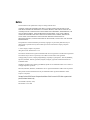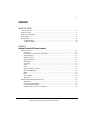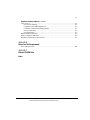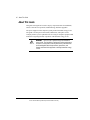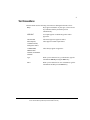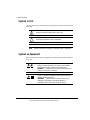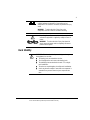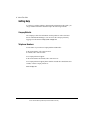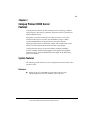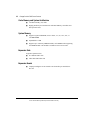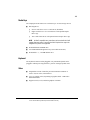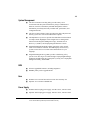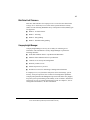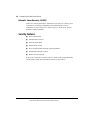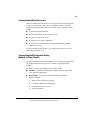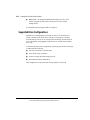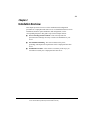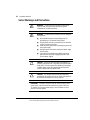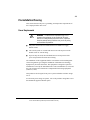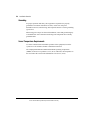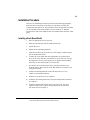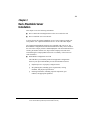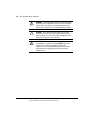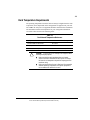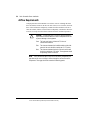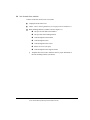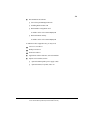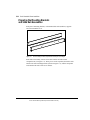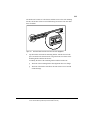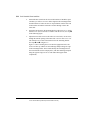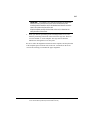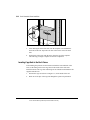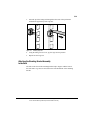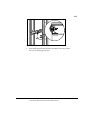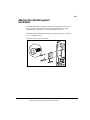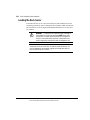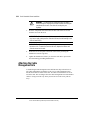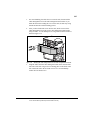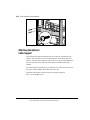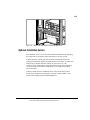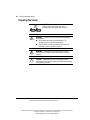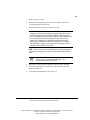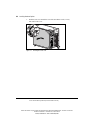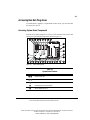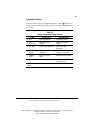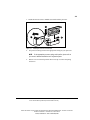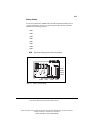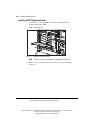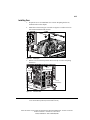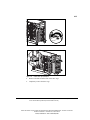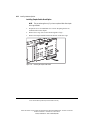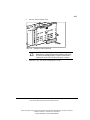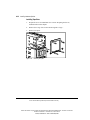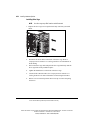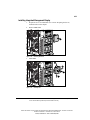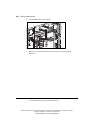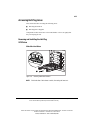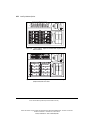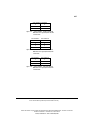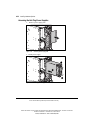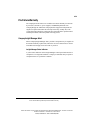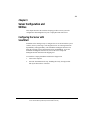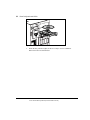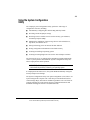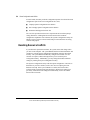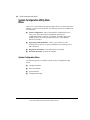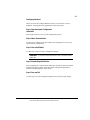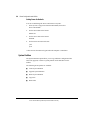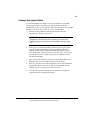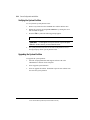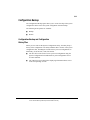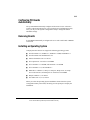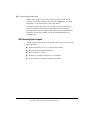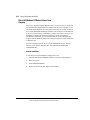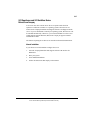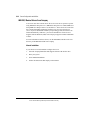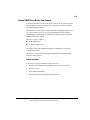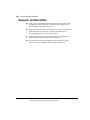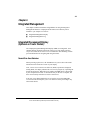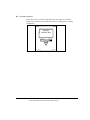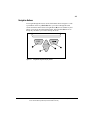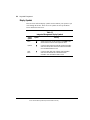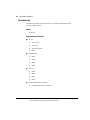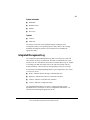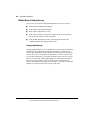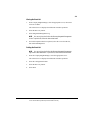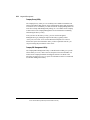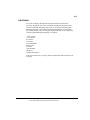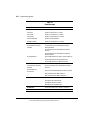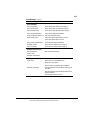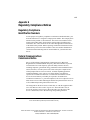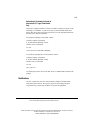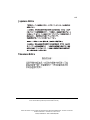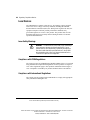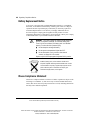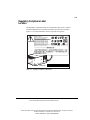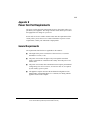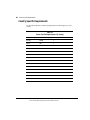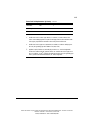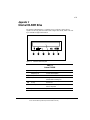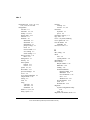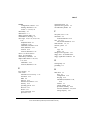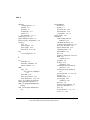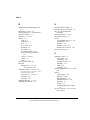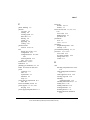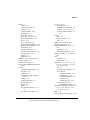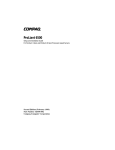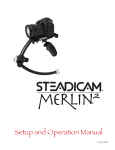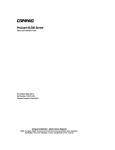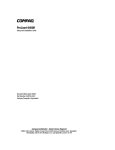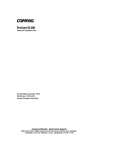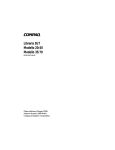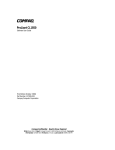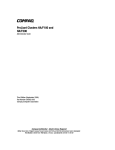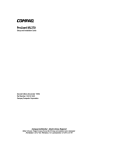Download Compaq ProLiant 3000 Installation guide
Transcript
ProLiant 3000 Servers Setup and Installation Guide For use with 350-MHz or greater Intel processor-based servers only Second Edition (January 1999) Part Number 179776-002 Compaq Computer Corporation Notice The information in this publication is subject to change without notice. COMPAQ COMPUTER CORPORATION SHALL NOT BE LIABLE FOR TECHNICAL OR EDITORIAL ERRORS OR OMISSIONS CONTAINED HEREIN, NOR FOR INCIDENTAL OR CONSEQUENTIAL DAMAGES RESULTING FROM THE FURNISHING, PERFORMANCE, OR USE OF THIS MATERIAL. THIS INFORMATION IS PROVIDED “AS IS” AND COMPAQ COMPUTER CORPORATION DISCLAIMS ANY WARRANTIES, EXPRESS, IMPLIED OR STATUTORY AND EXPRESSLY DISCLAIMS THE IMPLIED WARRANTIES OF MERCHANTABILITY, FITNESS FOR PARTICULAR PURPOSE, GOOD TITLE AND AGAINST INFRINGEMENT. This publication contains information protected by copyright. No part of this publication may be photocopied or reproduced in any form without prior written consent from Compaq Computer Corporation. 1999 Compaq Computer Corporation. All rights reserved. Printed in the U.S.A. The software described in this guide is furnished under a license agreement or nondisclosure agreement. The software may be used or copied only in accordance with the terms of the agreement. Compaq, Deskpro, Fastart, Compaq Insight Manager, Systempro, Systempro/LT, ProLiant, ROMPaq, QVision, SmartStart, NetFlex, QuickFind, PaqFax, ProSignia, registered United States Patent and Trademark Office. Netelligent, Systempro/XL, SoftPaq, QuickBlank, QuickLock are trademarks and/or service marks of Compaq Computer Corporation. Microsoft, MS-DOS, Windows, and Windows NT are registered trademarks of Microsoft Corporation. Other product names mentioned herein may be trademarks and/or registered trademarks of their respective companies. Compaq ProLiant 3000 Servers Setup and Installation Guide for use with 350-MHz or greater Intel processor-based servers only Second Edition (January 1999) Part Number 179776-002 iii Contents About This Guide Text Conventions........................................................................................................................ix Symbols in Text...........................................................................................................................x Symbols on Equipment................................................................................................................x Rack Stability .............................................................................................................................xi Getting Help ..............................................................................................................................xii Compaq Website ................................................................................................................xii Telephone Numbers ...........................................................................................................xii Chapter 1 Compaq ProLiant 3000 Server Features System Features....................................................................................................................... 1-1 Processor .......................................................................................................................... 1-1 Cache Memory and System Architecture ......................................................................... 1-2 System Memory ............................................................................................................... 1-2 Expansion Slots ................................................................................................................ 1-2 Expansion Boards............................................................................................................. 1-2 Media Bays....................................................................................................................... 1-3 Keyboard .......................................................................................................................... 1-3 Video ................................................................................................................................ 1-3 SCSI ................................................................................................................................. 1-4 High-Availability Features ............................................................................................... 1-4 System Management ........................................................................................................ 1-5 ROM................................................................................................................................. 1-5 Fans .................................................................................................................................. 1-5 Power Supply ................................................................................................................... 1-5 Warranty........................................................................................................................... 1-6 Management and Configuration Tools .................................................................................... 1-6 SmartStart......................................................................................................................... 1-6 Disk Drive Fault Tolerance .............................................................................................. 1-7 Compaq Insight Manager ................................................................................................. 1-7 Automatic Server Recovery-2 (ASR2)............................................................................. 1-8 Compaq ProLiant 3000 Servers Setup and Installation Guide For use with 350-MHz or greater Intel processor-based servers only Writer: Cheri Stewart Project: Compaq ProLiant 3000 Servers Setup and Installation Guide Comments: 179776-002 File Name: A-FRNT.DOC Last Saved On: 1/12/99 3:01 PM COMPAQ CONFIDENTIAL - NEED TO KNOW REQUIRED iv Compaq ProLiant 3000 Server Features continued Security Features ..................................................................................................................... 1-8 Compaq Integrated Remote Console................................................................................ 1-9 Compaq Integrated Management Display (Optional on Tower Models) ......................... 1-9 Supported Drive Configurations.............................................................................................1-10 Chapter 2 Installation Overview Server Warnings and Precautions ............................................................................................ 2-2 Pre-installation Planning.......................................................................................................... 2-3 Power Requirements......................................................................................................... 2-3 Grounding......................................................................................................................... 2-4 Server Temperature Requirements ................................................................................... 2-4 Installation Procedure .............................................................................................................. 2-5 Installing a Rack-Mount Model........................................................................................ 2-5 Installing a Tower Model ................................................................................................. 2-6 Chapter 3 Rack-Mountable Server Installation Rack Warnings and Precautions .............................................................................................. 3-3 Rack Temperature Requirements ............................................................................................ 3-5 Airflow Requirements ............................................................................................................. 3-6 Unpacking the Server .............................................................................................................. 3-7 Locating Materials and Documentation ........................................................................... 3-7 Preparing the Mounting Brackets and Slide Rail Assemblies ................................................3-10 Attaching the Bracket Rail to the Mounting Bracket .....................................................3-11 Attaching the Mounting Bracket Slide Assembly to the Rack ........................................3-16 Measuring with the Template..........................................................................................3-16 Inserting Cage Nuts in the Rack Frame...........................................................................3-18 Attaching the Mounting Bracket Assembly to the Rack .................................................3-19 Attaching Component Rails to the Server .......................................................................3-22 Attaching the Cable Management Arm Bracket.....................................................................3-23 Loading the Rack Server ........................................................................................................3-24 Attaching the Cable Management Arm ..................................................................................3-26 Attaching the Optional Cable Support....................................................................................3-28 Optional Installation Service ..................................................................................................3-29 For use with 350-MHz or greater Intel processor-based servers only Writer: Cheri Stewart Project: Compaq ProLiant 3000 Servers Setup and Installation Guide Comments: 179776-002 File Name: A-FRNT.DOC Last Saved On: 1/12/99 3:01 PM COMPAQ CONFIDENTIAL - NEED TO KNOW REQUIRED v Chapter 4 Installing Hardware Options Preparing the Server ................................................................................................................ 4-2 Accessing Non Hot-Plug Areas ............................................................................................... 4-5 Accessing System Board Components ............................................................................. 4-5 Installing Processor .......................................................................................................... 4-8 Installing DIMM Memory...............................................................................................4-10 Installing PCI/ISA Expansion Boards .............................................................................4-12 Installing Fans .................................................................................................................4-13 Accessing Drive Cage and Media Bays ..........................................................................4-14 Installing Integrated Management Display......................................................................4-21 Accessing Hot-Plug Areas......................................................................................................4-23 Removing and Installing the Hot-Plug SCSI Drives .......................................................4-23 SCSI ID Numbers............................................................................................................4-25 Accessing the Hot-Plug Power Supplies .........................................................................4-28 Pre-Failure Warranty ..............................................................................................................4-29 Compaq Insight Manager Alert .......................................................................................4-29 Chapter 5 Server Configuration and Utilities Configuring the Server with SmartStart .................................................................................. 5-1 Using the System Configuration Utility .................................................................................. 5-3 Resolving Resource Conflicts.................................................................................................. 5-4 Starting the System Configuration Utility ............................................................................... 5-5 System Configuration Utility Main Menu ............................................................................... 5-6 System Configuration Menu............................................................................................. 5-6 System Partition ............................................................................................................... 5-8 Creating a New System Partition ..................................................................................... 5-9 Verifying the System Partition ........................................................................................5-10 Upgrading the System Partition.......................................................................................5-10 Configuration Backup.............................................................................................................5-11 Configuration Backup and Configuration History Files..................................................5-11 Configuring PCI Boards Automatically .................................................................................5-13 Removing Boards ...................................................................................................................5-13 Installing an Operating System...............................................................................................5-13 SMP Operating System Support......................................................................................5-14 Compaq ProLiant 3000 Servers Setup and Installation Guide For use with 350-MHz or greater Intel processor-based servers only Writer: Cheri Stewart Project: Compaq ProLiant 3000 Servers Setup and Installation Guide Comments: 179776-002 File Name: A-FRNT.DOC Last Saved On: 1/12/99 3:01 PM COMPAQ CONFIDENTIAL - NEED TO KNOW REQUIRED vi Server Configuration and Utilities continued Loading Compaq Device Drivers ...........................................................................................5-15 Novell NetWare Device Drivers from Compaq ..............................................................5-15 Microsoft Windows NT Device Drivers from Compaq ..................................................5-16 SCO OpenServer and SCO UnixWare Device Drivers from Compaq............................5-17 IBM OS/2 Device Drivers from Compaq........................................................................5-18 Banyan VINES Device Drivers from Compaq................................................................5-19 Diagnostics and Other Utilities...............................................................................................5-20 Chapter 6 Integrated Management Integrated Management Display (Optional on Tower Models) ............................................... 6-1 Normal Run-time Behavior .............................................................................................. 6-1 Navigation Buttons........................................................................................................... 6-3 Display Symbols............................................................................................................... 6-4 System Behavior with Error Events ................................................................................. 6-5 Menu Structure ................................................................................................................. 6-6 Integrated Management Log.................................................................................................... 6-7 Multiple Ways of Viewing the Log.................................................................................. 6-8 List of Events...................................................................................................................6-11 Appendix A Regulatory Compliance Notices Regulatory Compliance Identification Numbers .....................................................................A-1 Federal Communications Commission Notice ........................................................................A-1 Class A Equipment...........................................................................................................A-2 Class B Equipment ...........................................................................................................A-2 Modifications....................................................................................................................A-3 Cables ...............................................................................................................................A-4 Canadian Notice (Avis Canadien) ...........................................................................................A-4 Class A Equipment...........................................................................................................A-4 Class B Equipment ...........................................................................................................A-4 European Union Notice ...........................................................................................................A-4 Japanese Notice .......................................................................................................................A-5 Taiwanese Notice ....................................................................................................................A-5 For use with 350-MHz or greater Intel processor-based servers only Writer: Cheri Stewart Project: Compaq ProLiant 3000 Servers Setup and Installation Guide Comments: 179776-002 File Name: A-FRNT.DOC Last Saved On: 1/12/99 3:01 PM COMPAQ CONFIDENTIAL - NEED TO KNOW REQUIRED vii Regulatory Compliance Notices continued Laser Devices ..........................................................................................................................A-6 Laser Safety Warnings .....................................................................................................A-6 Compliance with CDRH Regulations ..............................................................................A-6 Compliance with International Regulations .....................................................................A-6 Laser Product Label..........................................................................................................A-7 Laser Information .............................................................................................................A-7 Battery Replacement Notice ....................................................................................................A-8 Mouse Compliance Statement .................................................................................................A-8 Regulatory Compliance Label Location ..................................................................................A-9 Appendix B Power Cord Set Requirements General Requirements .............................................................................................................B-1 Appendix C Internal CD-ROM Drive Index Compaq ProLiant 3000 Servers Setup and Installation Guide For use with 350-MHz or greater Intel processor-based servers only Writer: Cheri Stewart Project: Compaq ProLiant 3000 Servers Setup and Installation Guide Comments: 179776-002 File Name: A-FRNT.DOC Last Saved On: 1/12/99 3:01 PM COMPAQ CONFIDENTIAL - NEED TO KNOW REQUIRED viii About This Guide About This Guide This guide is designed to be used as step-by-step instructions for installation, and as a reference for operation, troubleshooting, and future upgrades. The power supplies in this computer system produce hazardous energy levels. The guide is for the person who installs, administers, and repairs servers. Compaq assumes you are qualified in the servicing of computer equipment and trained in recognizing hazards in products with hazardous energy levels WARNING: There is a risk of personal injury from hazardous energy levels. The installation of options and routine maintenance and service of this product shall be performed by individuals who are knowledgeable about the procedures, precautions, and hazards associated with equipment containing hazardous energy circuits. For use with 350-MHz or greater Intel processor-based servers only Writer: Cheri Stewart Project: Compaq ProLiant 3000 Servers Setup and Installation Guide Comments: 179776-002 File Name: A-FRNT.DOC Last Saved On: 1/12/99 3:01 PM COMPAQ CONFIDENTIAL - NEED TO KNOW REQUIRED ix Text Conventions This document uses the following conventions to distinguish elements of text: Keys Keys appear in boldface. A plus sign (+) between two keys indicates that they should be pressed simultaneously. USER INPUT User input appears in a different typeface and in uppercase. FILENAMES File names appear in uppercase italics. Menu Options, Command Names, Dialog Box Names These appear in initial capital letters. COMMANDS, DIRECTORY NAMES, and DRIVE NAMES These always appear in uppercase. Type When you are instructed to type information, type the information without pressing the Enter key. Enter When you are instructed to enter information, type the information and then press the Enter key. Compaq ProLiant 3000 Servers Setup and Installation Guide For use with 350-MHz or greater Intel processor-based servers only Writer: Cheri Stewart Project: Compaq ProLiant 3000 Servers Setup and Installation Guide Comments: 179776-002 File Name: A-FRNT.DOC Last Saved On: 1/12/99 3:01 PM COMPAQ CONFIDENTIAL - NEED TO KNOW REQUIRED x About This Guide Symbols in Text These symbols may be found in the text of this guide. They have the following meanings. WARNING: Indicates that failure to follow directions in the warning could result in bodily harm or loss of life. CAUTION: Indicates that failure to follow directions could result in damage to equipment or loss of information. IMPORTANT: NOTE: Presents clarifying information or specific instructions. Presents commentary, sidelights, or interesting points of information. Symbols on Equipment These icons may be located on equipment in areas where hazardous conditions may exist. Any surface or area of the equipment marked with these symbols indicates the presence of electrical shock hazards. Enclosed area contains no operator serviceable parts. WARNING: To reduce the risk of injury from electrical shock hazards, do not open this enclosure. Any RJ-45 receptacle marked with these symbols indicates a Network Interface Connection. WARNING: To reduce the risk of electrical shock, fire, or damage to the equipment, do not plug telephone or telecommunications connectors into this receptacle. For use with 350-MHz or greater Intel processor-based servers only Writer: Cheri Stewart Project: Compaq ProLiant 3000 Servers Setup and Installation Guide Comments: 179776-002 File Name: A-FRNT.DOC Last Saved On: 1/12/99 3:01 PM COMPAQ CONFIDENTIAL - NEED TO KNOW REQUIRED xi Any surface or area of the equipment marked with these symbols indicates the presence of a hot surface or hot component. If this surface is contacted, the potential for injury exists. WARNING: To reduce the risk of injury from a hot component, allow the surface to cool before touching. Power Supplies or Systems marked with these symbols indicate the equipment is supplied by multiple sources of power. WARNING: To reduce the risk of injury from electrical shock, remove all power cords to completely disconnect power from the system. Rack Stability WARNING: To reduce the risk of personal injury or damage to the equipment, be sure that: ■ The leveling jacks are extended to the floor. ■ The full weight of the rack rests on the leveling jacks. ■ The stabilizing feet are attached to the rack if it is a single rack installations. ■ The racks are coupled together in multiple rack installations. ■ A rack may become unstable if more than one component is extended for any reason. Extend only one component at a time. Compaq ProLiant 3000 Servers Setup and Installation Guide For use with 350-MHz or greater Intel processor-based servers only Writer: Cheri Stewart Project: Compaq ProLiant 3000 Servers Setup and Installation Guide Comments: 179776-002 File Name: A-FRNT.DOC Last Saved On: 1/12/99 3:01 PM COMPAQ CONFIDENTIAL - NEED TO KNOW REQUIRED xii About This Guide Getting Help If you have a problem and have exhausted the information in this guide, you can get further information and other help in the following locations. Compaq Website The Compaq website has information on this product as well as the latest drivers and Flash ROM images. You can access the Compaq website by logging on to the Internet at http://www.compaq.com. Telephone Numbers For the name of your nearest Compaq Authorized Reseller: In the United States, call 1-800-345-1518 In Canada, call 1-800-263-5868 For Compaq technical support: In the United States and Canada, call 1-800-386-2172 For Compaq technical support phone numbers outside the United States and Canada, visit the Compaq website at: www.compaq.com For use with 350-MHz or greater Intel processor-based servers only Writer: Cheri Stewart Project: Compaq ProLiant 3000 Servers Setup and Installation Guide Comments: 179776-002 File Name: A-FRNT.DOC Last Saved On: 1/12/99 3:01 PM COMPAQ CONFIDENTIAL - NEED TO KNOW REQUIRED 1-1 Chapter 1 Compaq ProLiant 3000 Server Features Compaq ProLiant 3000 servers deliver Intel processor technology, expanded storage capacity, dual memory controllers, dual peer PCI buses, and advanced high-availability features. Performance is maximized with up to two Intel processors, a new system architecture that improves overall system bandwidth, and up to 4 GB of registered SDRAM Error Checking and Correction (ECC) memory. Input/output performance is enhanced by features such as Wide-Ultra SCSI-3 hard drives and an optional Wide Ultra2 SCSI drive cage package. Compaq ProLiant 3000 servers provide reliability and high-availability features, including redundant hot-pluggable power supplies, hot-pluggable Wide-Ultra drives, optional redundant fans, and support for the Smart Array family of controllers. System Features The following system features are on all Compaq ProLiant 3000 models, unless otherwise noted. Processor ■ Support for up to two 400-MHz or greater Intel processors with corresponding Processor Power Modules, and 512-K cache Compaq ProLiant 3000 Servers Setup and Installation Guide For use with 350-MHz or greater Intel processor-based servers only Writer: Cheri Stewart Project: Compaq ProLiant 3000 Servers Setup and Installation Guide Comments: 179776-002 File Name: B-CH01.DOC Last Saved On: 1/5/99 11:24 AM COMPAQ CONFIDENTIAL - NEED TO KNOW REQUIRED 1-2 Compaq ProLiant 3000 Server Features Cache Memory and System Architecture ■ 512-KB secondary (L2) cache ■ Highly parallel System Architecture with Dual Memory controllers and dual peer PCI buses System Memory ■ Supports registered SDRAM, 60-ns or faster, 32-, 64-, 128-, 256-, or 512-MB DIMMs ■ Expandable to 4 GB ■ Supports up to 8 memory DIMM modules, each DIMM socket supporting one DIMM module. One module is installed or removed at a time. Expansion Slots Eight I/O expansion slots: ■ Five dedicated PCI slots ■ Three shared PCI/ISA slots Expansion Boards ■ Compaq Netelligent 10/100 TX PCI UTP Controller pre-installed in a PCI slot For use with 350-MHz or greater Intel processor-based servers only Writer: Cheri Stewart Project: Compaq ProLiant 3000 Servers Setup and Installation Guide Comments: 179776-002 File Name: B-CH01.DOC Last Saved On: 1/5/99 11:24 AM COMPAQ CONFIDENTIAL - NEED TO KNOW REQUIRED 1-3 Media Bays The Compaq ProLiant 3000 server can house up to 12 mass storage devices. ■ Hot-Plug Drives ❏ Seven 1-inch drives or six 1.6-inch drives (Standard) ❏ Eight 1-inch drives or six 1.6-inch drives with optional Duplex Drive cage ❏ Ten 1-inch Ultra2 drives with optional Ultra2 simplex drive cage NOTE: An Ultra2-compatible array controller must be used with the Ultra2 simplex drive cage option. Connecting the Ultra2 simplex drive cage to the integrated SCSI ports is not supported. ■ Preinstalled IDE CD-ROM drive ■ Two additional half-height drive bays (removable media area) ■ Preinstalled 3 ½”, 1.44-MB diskette drive Keyboard The keyboard connector is hot-pluggable. Any standard keyboard can be plugged in without powering down the system or causing keyboard errors. Video ■ Integrated PCI Video Controller provides maximum resolution of 1024 x 768, 256 color, non-interlaced ■ 16 to 16.7 million colors, depending on graphics mode. 1-MB video SGRAM standard ■ Supports SVGA, VGA, and EGA graphics resolution Compaq ProLiant 3000 Servers Setup and Installation Guide For use with 350-MHz or greater Intel processor-based servers only Writer: Cheri Stewart Project: Compaq ProLiant 3000 Servers Setup and Installation Guide Comments: 179776-002 File Name: B-CH01.DOC Last Saved On: 1/5/99 11:24 AM COMPAQ CONFIDENTIAL - NEED TO KNOW REQUIRED 1-4 Compaq ProLiant 3000 Server Features SCSI ■ Dual Channel Integrated Wide-Ultra SCSI-3 controller ■ The following optional controller boards are currently supported for controller duplexing or expanding storage capacity (see http://www.compaq.com for updates on device support) ❏ Wide-Ultra SCSI-3 Controller ❏ SMART-2 Array Controller ❏ SMART-2DH Array Controller ❏ SMART-2SL Array Controller ❏ Smart Array 221 Controller ❏ Smart Array 3200 Controller High-Availability Features ■ Hot-Plug SCSI drive bays ■ Hot-Plug Power Supplies ■ Wide-Ultra SCSI controllers ■ Optional Hot-Plug Redundant Power supplies ■ Optional redundant NIC and SCSI controllers ■ Optional redundant fans ■ Optional RAID support with Smart Array family controllers For use with 350-MHz or greater Intel processor-based servers only Writer: Cheri Stewart Project: Compaq ProLiant 3000 Servers Setup and Installation Guide Comments: 179776-002 File Name: B-CH01.DOC Last Saved On: 1/5/99 11:24 AM COMPAQ CONFIDENTIAL - NEED TO KNOW REQUIRED 1-5 System Management ■ The Server Parameter Tracking utility provides timely server environment and subsystem information by using a combination of hardware, firmware, and industry-standard management software. Information provided by this utility includes fault, performance, and configuration status. ■ The Server Fault Tolerance feature provides many disk subsystem and memory system error correction fault-tolerance options. ■ The Rapid Recovery Services provide fast identification and resolution of complex faults. Highlights of this integrated server management feature include: Integrated Management Logs, Automatic Server Recovery- 2 (ASR-2), and Compaq Integrated Remote Console. ■ Integrated Management Display (IMD), optional on tower models, offers a text-based user interface. The IMD displays and stores key system events at the server so that critical information is at your fingertips. ■ Integrated Management Log (IML) provides a detailed log of key system events. This log is accessible through Compaq Insight Manager, the Remote Insight board, the Compaq Survey Utility, the Compaq IML Management Utility, and the IMD. ■ Software upgradable firmware, including diagnostics ■ ROMPaq Utility used to upgrade ROM ■ Standard: Two 120-mm fans and one 92-mm CPU auxiliary fan ■ Optional: Two 120-mm redundant fans ROM Fans Power Supply ■ Standard: One hot-plug power supply: 500-W at 110V, 700-W at 220V ■ Optional: One hot-plug power supply: 500-W at 110V, 700-W at 220V Compaq ProLiant 3000 Servers Setup and Installation Guide For use with 350-MHz or greater Intel processor-based servers only Writer: Cheri Stewart Project: Compaq ProLiant 3000 Servers Setup and Installation Guide Comments: 179776-002 File Name: B-CH01.DOC Last Saved On: 1/5/99 11:24 AM COMPAQ CONFIDENTIAL - NEED TO KNOW REQUIRED 1-6 Compaq ProLiant 3000 Server Features Warranty ■ Pre-Failure Warranty on processors, memory, hard drives, and power supplies ■ 3-year next business day parts and labor coverage Management and Configuration Tools Compaq offers an extensive set of features and optional tools to support effective server management and configuration. These features, described in detail here, are: ■ SmartStart ■ Fault Tolerance ■ Compaq Insight Manager ■ Automatic Server Recovery-2 (ASR-2) ■ Integrated Management Display (IMD), optional on tower models ■ Integrated Management Log ■ Integrated Remote Console (IRC) SmartStart SmartStart is the intelligent way to configure your Compaq server with major operating system software. SmartStart helps you achieve a well-integrated server that ensures maximum dependability and supportability. For further information about configuration, see Chapter 5, “Server Configuration and Utilities.” For use with 350-MHz or greater Intel processor-based servers only Writer: Cheri Stewart Project: Compaq ProLiant 3000 Servers Setup and Installation Guide Comments: 179776-002 File Name: B-CH01.DOC Last Saved On: 1/5/99 11:24 AM COMPAQ CONFIDENTIAL - NEED TO KNOW REQUIRED 1-7 Disk Drive Fault Tolerance Disk drive fault tolerance for Compaq servers is covered in more detail in the Compaq Server Online Reference Guide on the Systems Reference Library (SRL) CD. The following Redundant Array of Inexpensive Disks (RAID) types are supported: ■ RAID 0 - no fault tolerance ■ RAID 1 - mirroring ■ RAID 4 - data guarding ■ RAID 5 - distributed data guarding Compaq Insight Manager Compaq Insight Manager is an easy-to-use utility for collecting server information. This information is used by Insight Manager to perform the following functions: ■ Sends fault condition alerts to a predetermined destination ■ Monitors fault conditions and server performance ■ Controls server security and configuration ■ Remotely controls servers ■ Initiates rapid recovery services ■ Web browser access for monitoring of management information In Compaq servers, every hardware subsystem, such as disk storage, system memory, and system processor, has a robust set of management capabilities. Compaq Full-Spectrum Fault Management prevents faults before they happen, keeps the system up and running in the unlikely event of a failure, and delivers rapid server recovery to normal operation after a fault. See Chapter 5, “Server Configuration and Utilities,” for more information. Compaq ProLiant 3000 Servers Setup and Installation Guide For use with 350-MHz or greater Intel processor-based servers only Writer: Cheri Stewart Project: Compaq ProLiant 3000 Servers Setup and Installation Guide Comments: 179776-002 File Name: B-CH01.DOC Last Saved On: 1/5/99 11:24 AM COMPAQ CONFIDENTIAL - NEED TO KNOW REQUIRED 1-8 Compaq ProLiant 3000 Server Features Automatic Server Recovery-2 (ASR2) If there is a critical system failure, Automatic Server Recovery-2 allows you to restart the server and page a designated system administrator. For more information, see the Compaq Server Online Reference Guide on the Systems Reference Library CD (SRL). Security Features ■ Power-On Password ■ Administrator Password ■ Network Server Mode ■ Diskette Boot Control ■ Power Switch Disable (operating system dependent) ■ Serial/Parallel Interface Control ■ Remote Access Password Refer to the Compaq Server Online Reference Guide on the Systems Reference Library (SRL) CD for more information on these security features. For use with 350-MHz or greater Intel processor-based servers only Writer: Cheri Stewart Project: Compaq ProLiant 3000 Servers Setup and Installation Guide Comments: 179776-002 File Name: B-CH01.DOC Last Saved On: 1/5/99 11:24 AM COMPAQ CONFIDENTIAL - NEED TO KNOW REQUIRED 1-9 Compaq Integrated Remote Console When the Compaq ProLiant 3000 server is equipped with an optional supported modem, you can perform a wide range of configuration activities using the standard Compaq Integrated Remote Console (IRC). Some of the IRC features include: ■ Accessible using ANSI terminal ■ Operates independently of the operating system ■ Provides for remote server reboot ■ Provides access to system configuration ■ Uses out-of-band communication with dedicated management modem installed in the server For more information about the IRC, see the Integrated Remote Console User Guide shipped with the server. Compaq Integrated Management Display (Optional on Tower Models) The Integrated Management Display (IMD) is an LCD display panel that assists you in diagnosing and servicing the server without using a keyboard and monitor. The features of the Integrated Management Display include: ■ Flexibility - The Integrated Management Display rotates to support both tower and rack configurations. ■ Manageability - Typical service and administrative information displayed includes: ❏ POST (Power-On Self-Test) messages ❏ User-defined administrative information ❏ POST and run-time error events ❏ System information Compaq ProLiant 3000 Servers Setup and Installation Guide For use with 350-MHz or greater Intel processor-based servers only Writer: Cheri Stewart Project: Compaq ProLiant 3000 Servers Setup and Installation Guide Comments: 179776-002 File Name: B-CH01.DOC Last Saved On: 1/5/99 11:24 AM COMPAQ CONFIDENTIAL - NEED TO KNOW REQUIRED 1-10 Compaq ProLiant 3000 Server Features ■ Ease of Use - The Integrated Management Display provides a 16x4 character display and four button control panel to easily navigate through menus. For information about using the IMD, see Chapter 6. Supported Drive Configurations Standard server configurations can include as many as seven Smart Array family controllers. Each Smart Array controller can support two Compaq ProLiant Storage Systems or one Compaq ProLiant Storage System and up to ten 1-inch internal, hot-pluggable Ultra2 hard drives with the Ultra2 simplex drive cage. A maximum practical SCSI configuration, optimizing performance and storage, would include the following: ■ One network interface controller (NIC) ■ Seven Smart Array Controllers ■ Fourteen Compaq ProLiant Storage Systems ■ One hundred and five 18-GB drives This configuration would yield a total storage capacity of 1890 GB. For use with 350-MHz or greater Intel processor-based servers only Writer: Cheri Stewart Project: Compaq ProLiant 3000 Servers Setup and Installation Guide Comments: 179776-002 File Name: B-CH01.DOC Last Saved On: 1/5/99 11:24 AM COMPAQ CONFIDENTIAL - NEED TO KNOW REQUIRED 2-1 Chapter 2 Installation Overview This chapter presents an overview of the installation and configuration procedure for Compaq ProLiant 3000 servers. For detailed discussions of rack installation, hardware option installation, and configuration, see the corresponding chapters in this guide. Topics in this chapter include: ■ Server Warnings and Precautions - This section presents the precautions and warnings necessary to ensure safe installation of your server. ■ Pre-installation Planning - This section discusses the power, grounding, and temperature requirements of the Compaq ProLiant 3000 server. ■ Installation Procedure - This section is a summary of the steps you will follow to install your Compaq ProLiant 3000 server. Compaq ProLiant 3000 Servers Setup and Installation Guide For use with 350-MHz or greater Intel processor-based servers only Writer: Cheri Stewart Project: Compaq ProLiant 3000 Servers Setup and Installation Guide Comments: 179776-002 File Name: C-CH02.DOC Last Saved On: 1/12/99 3:15 PM COMPAQ CONFIDENTIAL - NEED TO KNOW REQUIRED 2-2 Installation Overview Server Warnings and Precautions WARNING: To reduce the risk of personal injury from hot surfaces, allow the hot plug drives and internal system components to cool before touching. WARNING: To reduce the risk of electric shock or damage to the equipment: ■ ■ ■ ■ ■ Do not disable the power cord grounding plug. The grounding plug is an important safety feature. Plug the power cord into a grounded electrical outlet that is easily accessible at all times. Install the power supply before connecting the power cord to the power supply. Unplug the power cord before removing the power supply from the server. If the system has multiple power supplies, disconnect power from the system by unplugging all power cords from the power supplies CAUTION: Protect the server from power fluctuations and temporary interruptions with a regulating uninterruptible power supply (UPS). This device protects the hardware from damage caused by power surges and voltage spikes and keeps the system in operation during a power failure. CAUTION: The Compaq ProLiant Server must always be operated with the system unit cover on. Proper cooling will not be achieved if the system unit cover is removed. IMPORTANT: Because of the 100 to 120 VAC electrical rating of each power supply, some local electrical authorities may require either one 15-Ampere circuit for each power supply or one 20-Ampere circuit for each pair of power supplies. For use with 350-MHz or greater Intel processor-based servers only Writer: Cheri Stewart Project: Compaq ProLiant 3000 Servers Setup and Installation Guide Comments: 179776-002 File Name: C-CH02.DOC Last Saved On: 1/12/99 3:15 PM COMPAQ CONFIDENTIAL - NEED TO KNOW REQUIRED 2-3 Pre-installation Planning This section discusses the power, grounding, and temperature requirements of the Compaq ProLiant 3000 server. Power Requirements WARNING: To reduce the risk of personal injury, fire, or damage to the equipment, do not overload the AC supply branch circuit that provides power to the server. Consult the electrical authority having jurisdiction over your facility wiring and installation requirements. ■ The power load needs to be balanced between available AC supply branch circuits. ■ The overall system AC current load must not exceed 80 percent of the branch circuit AC current rating. ■ If power strips are used, the load should not exceed 80 percent of the power strip's marked electrical current rating. The installation of this equipment shall be in accordance with Local/Regional electrical regulations governing the installation of Information Technology Equipment by licensed electricians. This equipment is designed to operate in installations covered by the National Electric Code (ANSI/NFPA 70, 1993) and the code for Protection of Electronic Computer/Data Processing Equipment (NFPA-75, 1992). This product is also designed for IT power system with Phase to Phase voltage 230 V. For electrical power ratings on options, refer to the product's rating label or user documentation supplied with that option. Compaq ProLiant 3000 Servers Setup and Installation Guide For use with 350-MHz or greater Intel processor-based servers only Writer: Cheri Stewart Project: Compaq ProLiant 3000 Servers Setup and Installation Guide Comments: 179776-002 File Name: C-CH02.DOC Last Saved On: 1/12/99 3:15 PM COMPAQ CONFIDENTIAL - NEED TO KNOW REQUIRED 2-4 Installation Overview Grounding For proper operation and safety, this equipment is required to be properly grounded in accordance with NFPA 70-1993, Article 250. All power distribution devices, branch wiring, and receptacles must be "Listed" grounding type devices. When using power strips for electrical distribution, ensure that ground integrity is maintained for each connection made. Plug each component into a reliably grounded outlet. Server Temperature Requirements To ensure continued safe and reliable operation of the equipment, locate the system in a well-ventilated, climate-controlled environment. The Compaq Maximum Recommended Ambient Operating Temperature (TMRA) for most server products is 35°C (95°F). Therefore, the temperature in the room where the rack is located should not exceed 35°C (95°F). For use with 350-MHz or greater Intel processor-based servers only Writer: Cheri Stewart Project: Compaq ProLiant 3000 Servers Setup and Installation Guide Comments: 179776-002 File Name: C-CH02.DOC Last Saved On: 1/12/99 3:15 PM COMPAQ CONFIDENTIAL - NEED TO KNOW REQUIRED 2-5 Installation Procedure There are two installation procedures presented in the following paragraphs. Each procedure is a summary of the steps you will follow to install your Compaq ProLiant 3000 server. The procedure you will use depends on whether you are installing a rack-mount model or a tower model server. Detailed instructions for each of the numbered steps are included in later chapters of this guide. Installing a Rack-Mount Model 1. Select an appropriate site for your rack. 2. Make sure that stabilizer feet are installed on the rack. 3. Unpack the server. 4. Unpack the rack mounting hardware. 5. Install any hardware options in the server. See Chapter 4 and the options kits for detailed instructions. 6. To make the server lighter and more manageable, do not install SCSI drives in the server until after you load the server into the rack. You may also lighten the server by removing the power supplies and reinstalling them after you have mounted the server in the rack. 7. Set switches: processor board switches, system board switches, and SCSI ID settings. Refer to the ProLiant 3000 Hardware Installation and Configuration poster. 8. Attach rack mounting hardware to the rack and to the server. See Chapter 3 for detailed instructions. 9. Slide the server into the rack. See Chapter 3. 10. Attach the cable management arm to the cable management arm bracket. See Chapter 3. 11. Attach the optional cable support to the back of the rack. The cable support is needed only if you are routing cables from one side of the rack to the other. See Chapter 3. Compaq ProLiant 3000 Servers Setup and Installation Guide For use with 350-MHz or greater Intel processor-based servers only Writer: Cheri Stewart Project: Compaq ProLiant 3000 Servers Setup and Installation Guide Comments: 179776-002 File Name: C-CH02.DOC Last Saved On: 1/12/99 3:15 PM COMPAQ CONFIDENTIAL - NEED TO KNOW REQUIRED 2-6 Installation Overview 12. Connect cables: keyboard, mouse, monitor, network, and power cables. 13. Turn on the computer and insert the SmartStart and Support Software CD to configure and manage the server. When the server boots from the SmartStart program, it automatically starts the System Configuration Utility. See Chapter 5 for detailed information. 14. Register your server. For complete details on the SmartStart program, read the SmartStart installation card included in your SmartStart package. After the SmartStart program has finished configuring your system, you have completed the installation of your new Compaq server. Installing a Tower Model 1. Unpack the server. 2. Install any hardware options in the server. See Chapter 4 and the options kits for detailed instructions. 3. Set system board switches. Refer to Hardware Installation and Configuration poster. 4. Connect cables: keyboard, mouse, monitor, network, and power cables. 5. Turn on the computer and insert the SmartStart and Support Software CD to configure and manage the server. When the server boots from the SmartStart program, it automatically starts the System Configuration Utility. See Chapter 5 for detailed information. 6. Register your server. For complete details on the SmartStart program, read the SmartStart installation card included in your SmartStart package. After the SmartStart program has finished configuring your system, installation of your new Compaq server is complete. For use with 350-MHz or greater Intel processor-based servers only Writer: Cheri Stewart Project: Compaq ProLiant 3000 Servers Setup and Installation Guide Comments: 179776-002 File Name: C-CH02.DOC Last Saved On: 1/12/99 3:15 PM COMPAQ CONFIDENTIAL - NEED TO KNOW REQUIRED 3-1 Chapter 3 Rack-Mountable Server Installation This chapter covers the following information: ■ How to attach the mounting hardware to the server and to the rack ■ How to install the server into the rack You may choose the optional installation service from Compaq to install your rack products. See “Optional Installation Service” at the end of this chapter. The Compaq Installing Rack Products CD is included with your server. The Rack Builder Configuration and the Rack Information Library can be found on the web on the Compaq website at www.compaq.com. The entire Rack Resource CD Kit, part number 298721-001, ships with all Compaq racks and can be ordered through a Compaq authorized reseller. A summary of the content of each CD follows: ■ Rack Builder Configuration Tool CD This CD allows you simulate potential Compaq Rack configurations based on your input. Rack Builder provides the information such as: ❏ Graphical preview of properly configured racks ❏ Site planning data, including power requirements, cooling mandates, and physical specifications ❏ Ordering information, including required components, part numbers, and appropriate quantities Compaq ProLiant 3000 Servers Setup and Installation Guide For use with 350-MHz or greater Intel processor-based servers only Writer: Cheri Stewart Project: Compaq ProLiant 3000 Servers Setup and Installation Guide Comments: 179776-002 File Name: D-CH03.DOC Last Saved On: 1/12/99 1:24 PM COMPAQ CONFIDENTIAL - NEED TO KNOW REQUIRED 3-2 Rack-Mountable Server Installation ■ Installing Rack Products CD This set contains several CDs, which give a visual overview of operations required to configure a Compaq rack with rack-mountable components. This CD covers key configuration steps such as: ■ ❏ Site planning ❏ Installation of rack-mountable servers and rack options ❏ Cabling ❏ Coupling multiple racks together Rack Information Library CD This CD allows you to view, search, and print documentation for Compaq racks and rack options. It also assists in the setup and optimization of your new Compaq rack to best fit the needs of your environment. For use with 350-MHz or greater Intel processor-based servers only Writer: Cheri Stewart Project: Compaq ProLiant 3000 Servers Setup and Installation Guide Comments: 179776-002 File Name: D-CH03.DOC Last Saved On: 1/12/99 1:24 PM COMPAQ CONFIDENTIAL - NEED TO KNOW REQUIRED 3-3 Rack Warnings and Precautions Before beginning these procedures, make sure you understand the following warnings and caution. WARNING: To reduce the risk of personal injury or damage to the equipment, at least two people are needed to safely unload the rack from the pallet. An empty 42U rack weighs 253 LB (115 kg), is over seven ft (2.1m) tall, and may become unstable when being moved on its casters. Do not stand in front of the rack as it rolls down the ramp from the pallet, but handle it from the sides. WARNING: Because the rack allows you to stack computer components on a vertical rather than a horizontal plane, you must take precautions to provide for rack stability and safety. It is important that you follow these basic instructions to protect both personnel and property, and that you heed all cautions and warnings throughout the installation instructions. WARNING: Always load the heaviest item first and always load the rack from the bottom up. This will make the rack "bottomheavy" and help prevent the rack from becoming unstable. See "Rules for the Rack Builder" on the Compaq Installing Rack Products CD for the rules that govern the vertical placement of rack-mounted components. WARNING: A rack may become unstable if more than one component is extended for any reason. To reduce the risk of personal injury, always ensure that the rack is adequately stabilized before extending a component outside the rack, and extend only one component at a time. Compaq ProLiant 3000 Servers Setup and Installation Guide For use with 350-MHz or greater Intel processor-based servers only Writer: Cheri Stewart Project: Compaq ProLiant 3000 Servers Setup and Installation Guide Comments: 179776-002 File Name: D-CH03.DOC Last Saved On: 1/12/99 1:24 PM COMPAQ CONFIDENTIAL - NEED TO KNOW REQUIRED 3-4 Rack-Mountable Server Installation WARNING: Before beginning to work on the rack, be sure that the leveling jacks are extended to the floor, that the full weight of the rack rests on the level floor, and that either stabilizers are installed or that multiple racks are coupled together for stability. CAUTION: Do not place anything on power cords or cables. Arrange them so that no one may accidentally step or trip over them. Do not pull on a cord or cable. When unplugging from the electrical outlet, grasp the cord by the plug. WARNING: To reduce the risk of personal injury or damage to the equipment, a minimum of two people MUST lift the server into the rack. The server weighs about 50 pounds (22.6 kilograms). If the unit is to be loaded above chest level, a third person must assist in aligning the rails while the other two support the unit. For use with 350-MHz or greater Intel processor-based servers only Writer: Cheri Stewart Project: Compaq ProLiant 3000 Servers Setup and Installation Guide Comments: 179776-002 File Name: D-CH03.DOC Last Saved On: 1/12/99 1:24 PM COMPAQ CONFIDENTIAL - NEED TO KNOW REQUIRED 3-5 Rack Temperature Requirements The operating temperature inside the rack will always be higher than the room temperature, and is dependent on the configuration of equipment in your rack. The TMRA for each piece of equipment should be checked before installation. The maximum internal rack temperature for your configuration should not exceed the values shown in the following table: Table 3-1 Rack Internal Temperature Maximums Equipment Included Maximum Internal Rack Temperature Rack-Mountable ProLiant Servers 50°C/122°F Compaq Rack-Mountable options 40°C/104°F Other manufacturers' options See other manufacturer’s specifications CAUTION: To reduce the risk of damage to the equipment when installing third-party options: ■ Make sure that the option equipment does not impede airflow to the Rack-Mountable ProLiant Servers or increase the internal rack temperature beyond the Compaq specified maximum rating. ■ Make sure that the Manufacturer’s Maximum Recommended Ambient Operating Temperature of the option equipment is not exceeded when installed in the rack. Compaq ProLiant 3000 Servers Setup and Installation Guide For use with 350-MHz or greater Intel processor-based servers only Writer: Cheri Stewart Project: Compaq ProLiant 3000 Servers Setup and Installation Guide Comments: 179776-002 File Name: D-CH03.DOC Last Saved On: 1/12/99 1:24 PM COMPAQ CONFIDENTIAL - NEED TO KNOW REQUIRED 3-6 Rack-Mountable Server Installation Airflow Requirements Compaq ProLiant rack-mountable servers draw cool air in through the front door and exhaust warm air out the rear door of the server. Therefore, the front door of the rack must be adequately ventilated to allow ambient room air to enter the cabinet, and the rear door must be adequately ventilated to allow the warm air to escape from the cabinet. Do not block the ventilation apertures. CAUTION: If a third-party rack is used, the following minimum requirements should be observed to ensure adequate airflow and to prevent damage to the equipment: Front: The front must have a minimum of 25 inches of unrestricted ventilation. Side: The clearance between the installed module and the side panels of the rack should be a minimum of 2.75 inches. Rear: The clearance between the back of the rack and the wall should be a minimum of 30 inches. The equipment should be operating without a rear door. NOTE: If all of the vertical space in the rack is not filled by components, the gaps that are left cause a change in airflow through the rack and across the components. These gaps should be covered with blanking panels. For use with 350-MHz or greater Intel processor-based servers only Writer: Cheri Stewart Project: Compaq ProLiant 3000 Servers Setup and Installation Guide Comments: 179776-002 File Name: D-CH03.DOC Last Saved On: 1/12/99 1:24 PM COMPAQ CONFIDENTIAL - NEED TO KNOW REQUIRED 3-7 Unpacking the Server Unpack the server box and locate the materials and documentation necessary to install your rack-mountable server. Locating Materials and Documentation All of the equipment needed to install the ProLiant 3000 server in the rack is included with the rack and with the server. 2 1 3 7 6 4 5 Figure 3-1. Rack mounting hardware included with the server Compaq ProLiant 3000 Servers Setup and Installation Guide For use with 350-MHz or greater Intel processor-based servers only Writer: Cheri Stewart Project: Compaq ProLiant 3000 Servers Setup and Installation Guide Comments: 179776-002 File Name: D-CH03.DOC Last Saved On: 1/12/99 1:24 PM COMPAQ CONFIDENTIAL - NEED TO KNOW REQUIRED 3-8 Rack-Mountable Server Installation Contents of the rack model server box include: ■ Compaq ProLiant 3000 server ■ Cables - refer to Cabling Guidelines for Compaq ProLiant 3000 Servers ■ Rack mounting hardware (numbers reference Figure 3-1) 1 One pair 26-inch slide rail assemblies 2 One pair slide rail mounting brackets 3 Cable management arm bracket 4 Cable management arm 5 Cable management arm screws 6 Plastic rail covers (one pair) 7 Cable management arm support bracket ❏ Template that can be used to mark the rack for proper attachment of the rack mounting brackets (not shown) For use with 350-MHz or greater Intel processor-based servers only Writer: Cheri Stewart Project: Compaq ProLiant 3000 Servers Setup and Installation Guide Comments: 179776-002 File Name: D-CH03.DOC Last Saved On: 1/12/99 1:24 PM COMPAQ CONFIDENTIAL - NEED TO KNOW REQUIRED 3-9 ■ Documentation and software ❏ Server Setup and Management Pack ❏ Installing Rack Products CD ❏ Rack Builder Configuration Tool Available via the web at www.compaq.com ❏ Rack Information Library Available via the web at www.compaq.com In addition to these supplied items, you may need: ■ Torx T-15 screwdriver ■ Phillips screwdriver ■ Slotted screwdriver ■ Application software diskettes, such as SmartStart ■ Options to be installed, such as ❏ Optional uninterruptible power supply (UPS) ❏ Optional monitor, keyboard, and so on Compaq ProLiant 3000 Servers Setup and Installation Guide For use with 350-MHz or greater Intel processor-based servers only Writer: Cheri Stewart Project: Compaq ProLiant 3000 Servers Setup and Installation Guide Comments: 179776-002 File Name: D-CH03.DOC Last Saved On: 1/12/99 1:24 PM COMPAQ CONFIDENTIAL - NEED TO KNOW REQUIRED 3-10 Rack-Mountable Server Installation Preparing the Mounting Brackets and Slide Rail Assemblies Each pair of mounting brackets, with attached slide rail assemblies, supports one rack-mountable server. Figure 3-2. Rack mounting brackets; alignment tabs identify the front flanges Each slide rail assembly consists of an outer bracket rail and an inner component rail (see Figure 3-3). These pieces can be separated; the bracket rails attach to the rack mounting brackets (shown in Figure 3-2), and the component rails attach to the sides of the server chassis. For use with 350-MHz or greater Intel processor-based servers only Writer: Cheri Stewart Project: Compaq ProLiant 3000 Servers Setup and Installation Guide Comments: 179776-002 File Name: D-CH03.DOC Last Saved On: 1/12/99 1:24 PM COMPAQ CONFIDENTIAL - NEED TO KNOW REQUIRED 3-11 Figure 3-3. Slide rail assembly (outer bracket rail and inner component rail IMPORTANT: To make the installation of the mounting bracket easier, attach the bracket rail to the rack mounting bracket before attaching the mounting bracket assembly to the rack. This way, the joined mounting bracket and bracket rail can be fastened to the rack as one assembly. Attaching the Bracket Rail to the Mounting Bracket Please read all of the following eight steps before you begin. 1. Unpack the hardware mounting kit. Lay the two-piece slide rail assembly (outer bracket rail and inner component rail) and fasteners on a flat surface along with the mounting brackets and fasteners that came with the rack. 2. Extend the component rail from the bracket slide rail until the component rail release latch clicks. Holding down the latch, slip this piece out of each bracket rail, as shown in figure 3-4. Compaq ProLiant 3000 Servers Setup and Installation Guide For use with 350-MHz or greater Intel processor-based servers only Writer: Cheri Stewart Project: Compaq ProLiant 3000 Servers Setup and Installation Guide Comments: 179776-002 File Name: D-CH03.DOC Last Saved On: 1/12/99 1:24 PM COMPAQ CONFIDENTIAL - NEED TO KNOW REQUIRED 3-12 Rack-Mountable Server Installation Figure 3-4. Removing the component rail from the bracket rail 3. Put the component rails to one side. You will attach them to the rack server chassis later, in the section, "Attaching Component Rails to the Server." The next figure shows the separated bracket rail with its inner sliding piece and the flat, one-piece component rail. Figure 3-5. Separated bracket rail (top) and component rail For use with 350-MHz or greater Intel processor-based servers only Writer: Cheri Stewart Project: Compaq ProLiant 3000 Servers Setup and Installation Guide Comments: 179776-002 File Name: D-CH03.DOC Last Saved On: 1/12/99 1:24 PM COMPAQ CONFIDENTIAL - NEED TO KNOW REQUIRED 3-13 The bracket rail consists of a fixed outer rail that screws to the rack mounting bracket, and an inner slide on a steel ball bearing movement. This inner slide does not detach. Figure 3-6. Bracket rail with inner slide. The front of the rail is highlighted. 4. Lay the bracket rail inside the mounting bracket with the front of both pieces oriented in the same direction. Align the front screw holes in the mounting bracket and the bracket rail. To identify the front of the mounting bracket and the bracket rail: ❏ The front of the mounting bracket has alignment tabs on its flange. ❏ The front of the bracket rail allows the inner slide to move forward on ball bearings. Compaq ProLiant 3000 Servers Setup and Installation Guide For use with 350-MHz or greater Intel processor-based servers only Writer: Cheri Stewart Project: Compaq ProLiant 3000 Servers Setup and Installation Guide Comments: 179776-002 File Name: D-CH03.DOC Last Saved On: 1/12/99 1:24 PM COMPAQ CONFIDENTIAL - NEED TO KNOW REQUIRED 3-14 Rack-Mountable Server Installation 5. Extend the inner slide from the front of the bracket rail. With this piece extended, you will see two screw holes aligned in the mounting bracket and the bracket rail. These are the two exposed holes near the back end of the bracket rail and the front hole accessible through a slot in the inner slide. 6. Fasten the bracket rail to the mounting bracket with one 8-32 x 1/4-inch slotted screws. (Do not use nuts or washers with the screws.) See step 1 of the following figure. 7. Adjust the inner slide to access the other two screw holes, one at a time, through the slotted opening in the inner slide. Use two more 8-32 x 1/4inch slotted screws to fasten the bracket rail to the mounting bracket. See steps 2 and 3 of Figure 3-7. Figure 3-7 shows inserting the screws into the appropriate holes. The screws will line up with the 26-inch markings stamped along one edge of the mounting bracket. These marks identify the mounting holes for the 26-inch slides used in Compaq racks. (The other markings stamped along the opposite edge are for use with slides that support other components.) For use with 350-MHz or greater Intel processor-based servers only Writer: Cheri Stewart Project: Compaq ProLiant 3000 Servers Setup and Installation Guide Comments: 179776-002 File Name: D-CH03.DOC Last Saved On: 1/12/99 1:24 PM COMPAQ CONFIDENTIAL - NEED TO KNOW REQUIRED 3-15 1 2 3 2 6 26 Figure 3-7. Attaching the bracket rail to the mounting bracket You will use a total of four 8-32 x 1/4-inch slotted screws to fasten the bracket rail to the mounting bracket. When all five screws are fastened, the mounting bracket and bracket rail form a mounting bracket slide assembly that you will attach to the rack. 8. Repeat steps 4 through 7 with the other bracket rail and mounting bracket. You now have a pair of mounting bracket slide assemblies to be attached to the rack. Compaq ProLiant 3000 Servers Setup and Installation Guide For use with 350-MHz or greater Intel processor-based servers only Writer: Cheri Stewart Project: Compaq ProLiant 3000 Servers Setup and Installation Guide Comments: 179776-002 File Name: D-CH03.DOC Last Saved On: 1/12/99 1:24 PM COMPAQ CONFIDENTIAL - NEED TO KNOW REQUIRED 3-16 Rack-Mountable Server Installation Attaching the Mounting Bracket Slide Assembly to the Rack WARNING: To reduce the risk of personal injury or damage to the equipment, be sure that the rack leveling feet are extended to the floor and support the full weight of the rack. Each rack must be level and stable. Racks that are not coupled together require the installation of stabilizers. This must be done before you perform any work on the rack. Measuring with the Template The template provided with the server offers an easy and reliable way to properly position the server in the rack. Use the tabs on the template to suspend it from the lower hole of a two-hole set of perforations in the vertical side rails. Pencil mark the attachment points for the mounting bracket assemblies, the cage nuts for the face-plate thumbscrews, and the top of the server. Use the tick marks on the rack side rails to ensure level installation of the server. See illustrations and instructions printed on the template. IMPORTANT: Determine the server's place in the rack before you install the mounting bracket assemblies. To remind you of the proper placement of the server in the rack, refer to the Rack Builder report you printed when you planned your rack configuration. Always mount the heaviest item on the bottom of the rack and work from the bottom to the top. 1. Starting at the bottom of the rack, or at the top of a previously mounted component, measure the screw hole locations for the server's mounting bracket assemblies. Pencil mark the locations on the outside of the rack. Do this on both the front and the back of the rack. For use with 350-MHz or greater Intel processor-based servers only Writer: Cheri Stewart Project: Compaq ProLiant 3000 Servers Setup and Installation Guide Comments: 179776-002 File Name: D-CH03.DOC Last Saved On: 1/12/99 1:24 PM COMPAQ CONFIDENTIAL - NEED TO KNOW REQUIRED 3-17 IMPORTANT: The template is two-sided (front and back) and printed with arrows that show you where the screws will be inserted, both for the mounting bracket assemblies and for the thumbscrews that will secure the server's face plate to the front of the rack. Align the template carefully with the holes on the rack, to determine the exact placement of the screws. 2. When you mark the positioning of the mounting bracket screws, also mark the positioning in the front of the rack for the cage nuts. These are two slots marked "C" on the template. The cage nuts will hold the thumbscrews through the server's face plate. Be sure to follow the alignment instructions on the template, and keep the sides of the template squared with the sides of the rack. Tick marks on the rack’s vertical rails will help you maintain the proper alignment. Compaq ProLiant 3000 Servers Setup and Installation Guide For use with 350-MHz or greater Intel processor-based servers only Writer: Cheri Stewart Project: Compaq ProLiant 3000 Servers Setup and Installation Guide Comments: 179776-002 File Name: D-CH03.DOC Last Saved On: 1/12/99 1:24 PM COMPAQ CONFIDENTIAL - NEED TO KNOW REQUIRED 3-18 Rack-Mountable Server Installation Figure 3-8. Measuring with the template 3. After marking the front of the rack, turn the template over and mark the back rails of the rack. Open the rear door of the rack to access the back rails. 4. On the back of the rack, mark the rail to show the top of the template. This will help you align a template for the next component. Inserting Cage Nuts in the Rack Frame After marking the positions for the fasteners in both the front and back of the rack, use the fitting tool to insert cage nuts on the inside of the rails at the marked locations. The cage nuts and fitting tool are included in the hardware kit supplied with the rack. 1. Position the cage nut as shown in Figure 3-9, on the inside of the rail. 2. Hook one of the lips of the cage nut through the square rail perforation. For use with 350-MHz or greater Intel processor-based servers only Writer: Cheri Stewart Project: Compaq ProLiant 3000 Servers Setup and Installation Guide Comments: 179776-002 File Name: D-CH03.DOC Last Saved On: 1/12/99 1:24 PM COMPAQ CONFIDENTIAL - NEED TO KNOW REQUIRED 3-19 3. Insert the tip of the fitting tool through the other side of the perforation and hook the opposite lip of the cage nut. Figure 3-9. Inserting cage nuts 4. Using the fitting tool as a lever, pry the cage nut into position. 5. Repeat for each cage nut. Attaching the Mounting Bracket Assembly to the Rack The tabs on the front of the mounting bracket help to align it with the front of the rack frame. Cage nuts are not used for the front attachment of the mounting bracket. Compaq ProLiant 3000 Servers Setup and Installation Guide For use with 350-MHz or greater Intel processor-based servers only Writer: Cheri Stewart Project: Compaq ProLiant 3000 Servers Setup and Installation Guide Comments: 179776-002 File Name: D-CH03.DOC Last Saved On: 1/12/99 1:24 PM COMPAQ CONFIDENTIAL - NEED TO KNOW REQUIRED 3-20 Rack-Mountable Server Installation 1. Attach a mounting bracket assembly to the front of the rack first, using one M6 x 1.0-12L Phillips screw in the bottom hole of the bracket. Do not use the washers supplied with the Compaq rack. IMPORTANT: Use only the bottom hole of the bracket as shown in Figure 3-10. Figure 3-10. Attaching mounting bracket assembly to the front of the rack 2. Carefully align the mounting bracket assembly with the rear rack frame. 3. Secure the back end of the mounting bracket assembly to the back corner brace of the rack with one M6 x 1.0-12L Phillips screw through the bottom hole of the bracket and the cage nut, as shown in Figure 3-11. For use with 350-MHz or greater Intel processor-based servers only Writer: Cheri Stewart Project: Compaq ProLiant 3000 Servers Setup and Installation Guide Comments: 179776-002 File Name: D-CH03.DOC Last Saved On: 1/12/99 1:24 PM COMPAQ CONFIDENTIAL - NEED TO KNOW REQUIRED 3-21 Top View CZR4-012.eps Figure 3-11. Cage nut and back of mounting bracket assembly installed 4. After attaching both mounting bracket assemblies to the rack, prepare the server for mounting in the rack. Compaq ProLiant 3000 Servers Setup and Installation Guide For use with 350-MHz or greater Intel processor-based servers only Writer: Cheri Stewart Project: Compaq ProLiant 3000 Servers Setup and Installation Guide Comments: 179776-002 File Name: D-CH03.DOC Last Saved On: 1/12/99 1:24 PM COMPAQ CONFIDENTIAL - NEED TO KNOW REQUIRED 3-22 Rack-Mountable Server Installation Attaching Component Rails to the Server 1. Place the tab on a component rail at the front of the server chassis. The holes in the component rail will line up only one way with the chassis. 2. Attach the flat side of a component rail to each side of the server chassis with five 8-32 x 1/4-inch Phillips screws. Do not use washers with the screws. Figure 3-12. Attaching a component rail to the server For use with 350-MHz or greater Intel processor-based servers only Writer: Cheri Stewart Project: Compaq ProLiant 3000 Servers Setup and Installation Guide Comments: 179776-002 File Name: D-CH03.DOC Last Saved On: 1/12/99 1:24 PM COMPAQ CONFIDENTIAL - NEED TO KNOW REQUIRED 3-23 Attaching the Cable Management Arm Bracket The cable management arm bracket fastens to the top right rear of the rack server's chassis. The bracket provides an attachment point for the cable management arm from the server to the rear frame of the rack. Attach the cable management arm bracket to the back of the server with two 6-32 x 1/4 Phillips screws. Attach the rack rail covers to the rack. Figure 3-13. Attaching a cable management arm bracket to the server Compaq ProLiant 3000 Servers Setup and Installation Guide For use with 350-MHz or greater Intel processor-based servers only Writer: Cheri Stewart Project: Compaq ProLiant 3000 Servers Setup and Installation Guide Comments: 179776-002 File Name: D-CH03.DOC Last Saved On: 1/12/99 1:24 PM COMPAQ CONFIDENTIAL - NEED TO KNOW REQUIRED 3-24 Rack-Mountable Server Installation Loading the Rack Server Load and secure the server to the rack with the face plate thumbscrews before continuing to attach any more mounting bracket assemblies. Make sure that this pair of brackets is correctly aligned and installed and that the server fits before you continue. WARNING: To reduce the risk of personal injury or damage to the equipment, a minimum of two people MUST lift the server into the rack. The server weighs 50 pounds (22.6 kilograms). If the unit is to be loaded above chest level, a third person must assist in aligning the rails while the other two support the unit. IMPORTANT: To make the server lighter and more manageable, do not install drives in the server until after you load the server into the rack. You may also temporarily remove power supplies and reinstall them after you have mounted the server in the rack. For use with 350-MHz or greater Intel processor-based servers only Writer: Cheri Stewart Project: Compaq ProLiant 3000 Servers Setup and Installation Guide Comments: 179776-002 File Name: D-CH03.DOC Last Saved On: 1/12/99 1:24 PM COMPAQ CONFIDENTIAL - NEED TO KNOW REQUIRED 3-25 1. Pull the slide rails forward from the mounting brackets. 2. Carefully align the server's component rails with the rack's slide rails and slide the server into the rack. CAUTION: Be sure to keep the component parallel to the floor when sliding the component rails into the slide rails. Tilting the component up or down could result in damage to the rails. Figure 3-14. Loading the rack server Compaq ProLiant 3000 Servers Setup and Installation Guide For use with 350-MHz or greater Intel processor-based servers only Writer: Cheri Stewart Project: Compaq ProLiant 3000 Servers Setup and Installation Guide Comments: 179776-002 File Name: D-CH03.DOC Last Saved On: 1/12/99 1:24 PM COMPAQ CONFIDENTIAL - NEED TO KNOW REQUIRED 3-26 Rack-Mountable Server Installation WARNING: To reduce the risk of personal injury, be careful when pressing the component rail release latches and sliding the component into the rack. The slide rails could pinch your fingertips. 3. Press the component rail release latch on either side of the server and slide the server into the rack. IMPORTANT: The first time you slide the component into the rack, you may have to apply some pressure. After the first time, the ball bearings in the slide will move easily. IMPORTANT: When servicing the server, fully extend the component until the latches lock. To return the server to the rack, depress the latches and slide the server into the rack. 4. Secure the server face plate to the front of the rack by screwing the thumbscrews into the cage nuts. 5. Tighten the thumbscrews before you close the rack door to prevent the door from hitting protruding thumbscrews. Attaching the Cable Management Arm A double-hinged cable management arm and fasteners ship with each server. The cable management arm attaches to the server's cable management arm bracket and to the rear frame of the rack. All cables to and from the server are tied to this arm. The two hinges allow the cable management arm with attached cables to swing out of the way when you need to access the server pull-out trays. For use with 350-MHz or greater Intel processor-based servers only Writer: Cheri Stewart Project: Compaq ProLiant 3000 Servers Setup and Installation Guide Comments: 179776-002 File Name: D-CH03.DOC Last Saved On: 1/12/99 1:24 PM COMPAQ CONFIDENTIAL - NEED TO KNOW REQUIRED 3-27 1. For easier handling, first slide the server into the rack, then attach the cable management arm to the cable management arm bracket. If you attach the arm before loading the server in the rack, the arm may swing around and interfere with the loading process. 2. After you have loaded the server into the rack, attach one end of the cable management arm to the server's cable management arm bracket using two M6 x 1.0-12L Phillips screws. Align the arm to the bracket as shown in Figure 3-15. Figure 3-15. Attaching the cable management arm to the cable management arm bracket 3. Align the other end of the cable management arm on the outside of the rear brace of the rack. Align a screw retaining plate on the inside of the rack. Attach the arm to the rack with two 10-32 x 5/8-inch Phillips washer-face hex-head screws. Compaq ProLiant 3000 Servers Setup and Installation Guide For use with 350-MHz or greater Intel processor-based servers only Writer: Cheri Stewart Project: Compaq ProLiant 3000 Servers Setup and Installation Guide Comments: 179776-002 File Name: D-CH03.DOC Last Saved On: 1/12/99 1:24 PM COMPAQ CONFIDENTIAL - NEED TO KNOW REQUIRED 3-28 Rack-Mountable Server Installation Figure 3-16. Attaching the cable management arm to the rear brace of the rack Attaching the Optional Cable Support The optional cable support attached to the rear of the rack on both sides. All cables to and from the server are tied to this support, which allows the server cables to stretch from the right rear of the server across to the cable channel on the other side of the rack, where the other cables are bundled in the cable channel. The cable support is needed only if you intend to route cables from one side of the rack to a cable channel on the other side of the rack. Attach the cable support to both rear braces of the rack using four M6 x 1.0-12L Phillips screws. For use with 350-MHz or greater Intel processor-based servers only Writer: Cheri Stewart Project: Compaq ProLiant 3000 Servers Setup and Installation Guide Comments: 179776-002 File Name: D-CH03.DOC Last Saved On: 1/12/99 1:24 PM COMPAQ CONFIDENTIAL - NEED TO KNOW REQUIRED 3-29 Figure 3-17. Attaching the cable support to the cable management arm Optional Installation Service The installation service covers the entire hardware installation from unpacking the components to routing the cables and running a test of the system. In North America, Compaq will make all of the arrangements to have the rack system installed by qualified Guaranteed Service Providers. An order form with pricing is available from the Compaq fax retrieval service. Call 1-800-345-1518, select PaqFax, and request Document No. 4552. Installation can also be ordered from and provided directly by an Authorized Compaq Service Providers. Outside of North America, installation can be ordered from and provided directly by an Authorized Compaq Service Provider. Phone numbers can be found on the Compaq website at: www.compaq.com Compaq ProLiant 3000 Servers Setup and Installation Guide For use with 350-MHz or greater Intel processor-based servers only Writer: Cheri Stewart Project: Compaq ProLiant 3000 Servers Setup and Installation Guide Comments: 179776-002 File Name: D-CH03.DOC Last Saved On: 1/12/99 1:24 PM COMPAQ CONFIDENTIAL - NEED TO KNOW REQUIRED 4-1 Chapter 4 Installing Hardware Options This chapter is divided into three major parts: ■ Preparing the Server - This section describes how to properly shut down your server in order to install hardware options. ■ Accessing Non Hot-Plug Areas - you must shut down the server power in order to install options, upgrades, or replacements in the following areas: ■ ❏ Processor and sockets ❏ Memory and sockets ❏ System Board ❏ Drive Cage Backplane Board ❏ Media Bays ❏ PCI/ISA slots ❏ Fans ❏ Integrated Management Display Accessing Hot-Plug Areas - you can install hot-plug options, upgrades, or replacements without shutting down the power in the following areas: ❏ SCSI drive bays ❏ Power supplies NOTE: The illustrations in this chapter may vary slightly depending on whether you have a tower model or rack model. Compaq ProLiant 3000 Servers Setup and Installation Guide For use with 350-MHz or greater Intel processor-based servers only Writer: Cheri Stewart Project: Compaq ProLiant 3000 Servers Setup and Installation Guide Comments: 179776-002 File Name: E-CH04.DOC Last Saved On: 1/12/99 1:28 PM COMPAQ CONFIDENTIAL - NEED TO KNOW REQUIRED 4-2 Installing Hardware Options Preparing the Server WARNING: To reduce the risk of injury from electrical shock, remove all power cords to completely disconnect power from the system. WARNING: To reduce the risk of electric shock or damage to the equipment: ■ Do not disable the power cord grounding plug. The grounding plug is an important safety feature. ■ Plug the power cord into a grounded (earthed) electrical outlet that is easily accessible at all times. WARNING: To reduce the risk of personal injury from hot surfaces, allow the internal system components to cool before touching. CAUTION: Electrostatic discharge can damage electronic components. Be sure you are properly grounded before beginning any installation procedure. For use with 350-MHz or greater Intel processor-based servers only Writer: Cheri Stewart Project: Compaq ProLiant 3000 Servers Setup and Installation Guide Comments: 179776-002 File Name: E-CH04.DOC Last Saved On: 1/12/99 1:28 PM COMPAQ CONFIDENTIAL - NEED TO KNOW REQUIRED 4-3 1. Back up your server data. 2. Shut down the operating system in an orderly manner, as directed in your operating system instructions. 3. Power down the server and remove the power cord. IMPORTANT: The system power in the ProLiant 3000 server does not completely shut off with the front panel Power On/Standby switch. The two positions of the switch function as ON and STANDBY, rather than ON and OFF. The STANDBY position removes power from most of the electronics and the drives but portions of the power supply and some internal circuitry remain active. Consequently, to completely remove all power from the system, you must disconnect the power cord from the server. In systems with multiple power supplies, you must disconnect all the power cords to completely remove power from the system. NOTE: After you move the Power On/Standby switch to the Standby position, it may take the operating system up to 30 seconds before shutting down the power. WARNING: Before removing the server top panel, make sure that the server is turned off and that the power cord is disconnected from the electrical outlet. 4. Disconnect any other external equipment connected to the computer. 5. Loosen the top thumbscrew on the front of the unit using a T15 Torx driver. See Figure 4-1. 6. Loosen the bottom thumbscrew. See Figure 4-1. Compaq ProLiant 3000 Servers Setup and Installation Guide For use with 350-MHz or greater Intel processor-based servers only Writer: Cheri Stewart Project: Compaq ProLiant 3000 Servers Setup and Installation Guide Comments: 179776-002 File Name: E-CH04.DOC Last Saved On: 1/12/99 1:28 PM COMPAQ CONFIDENTIAL - NEED TO KNOW REQUIRED 4-4 Installing Hardware Options 7. Slide the side cover toward the rear of the unit about 1 inch (2.5 cm), then remove the cover. COMPACT Figure 4-1. Removing the server cover For use with 350-MHz or greater Intel processor-based servers only Writer: Cheri Stewart Project: Compaq ProLiant 3000 Servers Setup and Installation Guide Comments: 179776-002 File Name: E-CH04.DOC Last Saved On: 1/12/99 1:28 PM COMPAQ CONFIDENTIAL - NEED TO KNOW REQUIRED 4-5 Accessing Non Hot-Plug Areas To install options, upgrades, or replacements in these areas, you must first shut down the server power. Accessing System Board Components With the access panel and processor removed, you should be able to locate and identify the System Board components shown in Figure 4-2. 1 2 3 4 5 6 7 8 9 10 11 12 13 31 14 30 29 28 27 26 25 24 23 22 21 20 19 18 17 16 15 Figure 4-2. System board features Table 4-1 System Board Features Ref. Component 1 - 3 Shared PCI/ISA slots 4 - 8 PCI slots 9 Auxiliary Fan 10 Secondary processor power module 11 Memory DIMM sockets 1-4 Continued Compaq ProLiant 3000 Servers Setup and Installation Guide For use with 350-MHz or greater Intel processor-based servers only Writer: Cheri Stewart Project: Compaq ProLiant 3000 Servers Setup and Installation Guide Comments: 179776-002 File Name: E-CH04.DOC Last Saved On: 1/12/99 1:28 PM COMPAQ CONFIDENTIAL - NEED TO KNOW REQUIRED 4-6 Installing Hardware Options System Board Features Continued Ref. Component 12 Secondary processor slot 13 CPU Fan header 14 Redundant CPU Fan header 15 Power connector 16 - 17 Power connectors 18 Power connector 19 IMD connector 20 Primary processor slot 21 Primary processor power module 22 Memory DIMM sockets 5-8 23 Floppy signal cable connector 24 Processor settings switch 25 IDE signal cable connector 26 I/O feature connector 27 Internal SCSI connector - SCSI Port 2 28 Internal SCSI connector - SCSI Port 1 29 I/O Fan header 30 Redundant I/O Fan header 31 System Configuration settings switch For use with 350-MHz or greater Intel processor-based servers only Writer: Cheri Stewart Project: Compaq ProLiant 3000 Servers Setup and Installation Guide Comments: 179776-002 File Name: E-CH04.DOC Last Saved On: 1/12/99 1:28 PM COMPAQ CONFIDENTIAL - NEED TO KNOW REQUIRED 4-7 System Board Switches Table 4-2 defines the System Configuration setting switches, 31 in Figure 4-2, on the system board. The Open (OFF) position is the default configuration for each switch. Table 4-2 System Configuration Setting Switches Switch Open (Off) Position Closed (On) Position 1 Video Enable integrated video Disable integrated video 2 Lock Configuration Configuration can be changed Configuration can not be changed 3 Rack-Mount System is tower configuration System is rack-mount configuration 4 Diskette Override Diskette boot is controlled by configuration Diskette is enabled for booting regardless of configuration 5 Password Enable Power on password is enabled Power on password is disabled 6 Maintenance* NV RAM is valid NV RAM is invalidated, configuration is lost * See the ProLiant 3000 Service and Maintenance Guide for information on the use of this switch. Compaq ProLiant 3000 Servers Setup and Installation Guide For use with 350-MHz or greater Intel processor-based servers only Writer: Cheri Stewart Project: Compaq ProLiant 3000 Servers Setup and Installation Guide Comments: 179776-002 File Name: E-CH04.DOC Last Saved On: 1/12/99 1:28 PM COMPAQ CONFIDENTIAL - NEED TO KNOW REQUIRED 4-8 Installing Hardware Options Installing Processor NOTE: To allow easier access, you can tilt the server on its right side (side opposite of the removed panel). Be sure to lock the casters if you tilt the server. NOTE: Your processor and Processor Power Module may differ from the models illustrated. For the location of the processor settings switch and Bus/Ratio settings, refer to the Hardware Installation and Configuration poster or to the hood label located on the small access panel. 1. Prepare the server for installation. See section “Preparing the Server,” outlined earlier in this chapter. 2. Install the Intel processor. Figure 4-3. Installing the Intel processor For use with 350-MHz or greater Intel processor-based servers only Writer: Cheri Stewart Project: Compaq ProLiant 3000 Servers Setup and Installation Guide Comments: 179776-002 File Name: E-CH04.DOC Last Saved On: 1/12/99 1:28 PM COMPAQ CONFIDENTIAL - NEED TO KNOW REQUIRED 4-9 3. Install the Processor Power Module associated with the processor. 2 1 3 Figure 4-4. Installing the Processor Power Module 4. Set processor setting switch to the appropriate setting for your processor. NOTE: For the appropriate processor setting switch position, please refer to your server’s Hardware Installation and Configuration poster. 5. Restore server to normal operation. Reverse steps in section "Preparing the Server." Compaq ProLiant 3000 Servers Setup and Installation Guide For use with 350-MHz or greater Intel processor-based servers only Writer: Cheri Stewart Project: Compaq ProLiant 3000 Servers Setup and Installation Guide Comments: 179776-002 File Name: E-CH04.DOC Last Saved On: 1/12/99 1:28 PM COMPAQ CONFIDENTIAL - NEED TO KNOW REQUIRED 4-10 Installing Hardware Options Installing DIMM Memory 1. Prepare the server for installation. See section "Preparing the Server," outlined earlier in this chapter. 2. Install DIMMs as shown in Figure 4-5. For information on populating memory sockets, see the following section titled “Memory Sockets.” Figure 4-5. Latching DIMMs 3. Restore server to normal operation. Reverse steps in section, "Preparing the Server." For use with 350-MHz or greater Intel processor-based servers only Writer: Cheri Stewart Project: Compaq ProLiant 3000 Servers Setup and Installation Guide Comments: 179776-002 File Name: E-CH04.DOC Last Saved On: 1/12/99 1:28 PM COMPAQ CONFIDENTIAL - NEED TO KNOW REQUIRED 4-11 Memory Sockets For the best performance, DIMM sockets should be added alternating between system board memory sockets. For optimum performance, memory should be installed in the following sequence: DIMM 5 DIMM 1 DIMM 6 DIMM 2 DIMM 7 DIMM 3 DIMM 8 DIMM 4 NOTE: Refer to the following figure for the socket numbers. DIMM1 DIMM2 DIMM3 DIMM4 DIMM8 DIMM7 DIMM6 DIMM5 Figure 4-6. Memory socket numbering Compaq ProLiant 3000 Servers Setup and Installation Guide For use with 350-MHz or greater Intel processor-based servers only Writer: Cheri Stewart Project: Compaq ProLiant 3000 Servers Setup and Installation Guide Comments: 179776-002 File Name: E-CH04.DOC Last Saved On: 1/12/99 1:28 PM COMPAQ CONFIDENTIAL - NEED TO KNOW REQUIRED 4-12 Installing Hardware Options Installing PCI/ISA Expansion Boards 1. Prepare the server for installation. See section "Preparing the Server," outlined earlier in this chapter. 2. Install expansion board. Figure 4-7. Installing PCI/ISA expansion board NOTE: 3. There are no special considerations for populating the PCI/ISA slots. Restore server to normal operation. Reverse steps in section, "Preparing the Server." For use with 350-MHz or greater Intel processor-based servers only Writer: Cheri Stewart Project: Compaq ProLiant 3000 Servers Setup and Installation Guide Comments: 179776-002 File Name: E-CH04.DOC Last Saved On: 1/12/99 1:28 PM COMPAQ CONFIDENTIAL - NEED TO KNOW REQUIRED 4-13 Installing Fans 1. Prepare the server for installation. See section "Preparing the Server," outlined earlier in this chapter. 2. Install fan as shown in Figure 4-8. Refer to Figures 4-9 and 4-10 for fan slot location and fan header location. 1 Figure 4-8. Installing fan 3. Restore server to normal operation. Reverse steps in section "Preparing the Server." Fan 1 (CPU) Fan 3 (I/O) Fan 2 (CPU Redundant) Fan 4 (I/O Redundant) Figure 4-9. Fan slot location Compaq ProLiant 3000 Servers Setup and Installation Guide For use with 350-MHz or greater Intel processor-based servers only Writer: Cheri Stewart Project: Compaq ProLiant 3000 Servers Setup and Installation Guide Comments: 179776-002 File Name: E-CH04.DOC Last Saved On: 1/12/99 1:28 PM COMPAQ CONFIDENTIAL - NEED TO KNOW REQUIRED 4-14 Installing Hardware Options Fan 4 (IO Redundant) Fan 1 (CPU) Fan 3 (IO) Fan 2 (CPU Redundant) Figure 4-10. Fan header location Accessing Drive Cage and Media Bays These instructions cover the removal of the hot-plug SCSI drive cage and removable media cage, installation of the Simplex Enable board, and installation of optional tape drive. NOTE: Installation of the Simplex Enable board disables controller duplexing of the internal SCSI drives. Refer to the Compaq ProLiant 3000 Cabling Guidelines Reference Guide for more information on configurating duplex and simplex modes. NOTE: Your drive cage may differ from the model illustrated. Remove Drive Cage 1. Prepare the server for installation. See section "Preparing the Server," outlined earlier in this chapter. 2. Loosen the thumbscrews on the front of the drive cage. See Figure 4-11. Pull out the latch at the back of the drive cage (shown in Figure 4-12) and pull out the drive cage 2 to 3 inches to allow better access to cables. 3. For use with 350-MHz or greater Intel processor-based servers only Writer: Cheri Stewart Project: Compaq ProLiant 3000 Servers Setup and Installation Guide Comments: 179776-002 File Name: E-CH04.DOC Last Saved On: 1/12/99 1:28 PM COMPAQ CONFIDENTIAL - NEED TO KNOW REQUIRED 4-15 Figure 4-11. Loosen thumbscrews COMPACT Figure 4-12. Pull the drive cage partially out 4. Remove all cables from the back of the drive cage. 5. Completely remove the drive cage. Compaq ProLiant 3000 Servers Setup and Installation Guide For use with 350-MHz or greater Intel processor-based servers only Writer: Cheri Stewart Project: Compaq ProLiant 3000 Servers Setup and Installation Guide Comments: 179776-002 File Name: E-CH04.DOC Last Saved On: 1/12/99 1:28 PM COMPAQ CONFIDENTIAL - NEED TO KNOW REQUIRED 4-16 Installing Hardware Options Installing Simplex Enable Board Option NOTE: This procedure applies only if you have an optional Wide-Ultra duplex drive cage installed. 1. Prepare the server for installation. See section "Preparing the Server," outlined earlier in this chapter. 2. Remove drive cage. See section “Removing Drive Cage.” 3. Remove the Duplex Enable board from the back of the drive cage. Figure 4-13. Removing the Duplex Enable board For use with 350-MHz or greater Intel processor-based servers only Writer: Cheri Stewart Project: Compaq ProLiant 3000 Servers Setup and Installation Guide Comments: 179776-002 File Name: E-CH04.DOC Last Saved On: 1/12/99 1:28 PM COMPAQ CONFIDENTIAL - NEED TO KNOW REQUIRED 4-17 4. Insert the Simplex Enable board. Figure 4-14. Installing the Simplex Enable board CAUTION: The SCSI backplane board must have either a Duplex Enable board or a Simplex Enable board installed in order for the SCSI bus to be terminated properly. If neither of these boards is installed, the service LEDs of all drives will light as a warning. 5. Install drive cage. See section “Installing Drive Cage.” Compaq ProLiant 3000 Servers Setup and Installation Guide For use with 350-MHz or greater Intel processor-based servers only Writer: Cheri Stewart Project: Compaq ProLiant 3000 Servers Setup and Installation Guide Comments: 179776-002 File Name: E-CH04.DOC Last Saved On: 1/12/99 1:28 PM COMPAQ CONFIDENTIAL - NEED TO KNOW REQUIRED 4-18 Installing Hardware Options Installing Tape Drive 1. Prepare the server for installation. See section "Preparing the Server," outlined earlier in this chapter. 2. Remove drive cage. See section “Removing Drive Cage.” 3. Remove face plate. CT COMPA 1 2 Figure 4-15. Removing face plate For use with 350-MHz or greater Intel processor-based servers only Writer: Cheri Stewart Project: Compaq ProLiant 3000 Servers Setup and Installation Guide Comments: 179776-002 File Name: E-CH04.DOC Last Saved On: 1/12/99 1:28 PM COMPAQ CONFIDENTIAL - NEED TO KNOW REQUIRED 4-19 4. Install tape drive into media bay. 2 2 CT COMPA 3 1 Figure 4-16. Installing tape drive 5. Install face plate. 6. Connect SCSI cable, located in the server, from the tape drive to the internal SCSI Port 1 or 2 or SCSI controller board in a PCI slot, if one is installed. NOTE: There are no special considerations as to which SCSI controller the tape drive is connected. 7. Install drive cage. See section “Installing Drive Cage.” Compaq ProLiant 3000 Servers Setup and Installation Guide For use with 350-MHz or greater Intel processor-based servers only Writer: Cheri Stewart Project: Compaq ProLiant 3000 Servers Setup and Installation Guide Comments: 179776-002 File Name: E-CH04.DOC Last Saved On: 1/12/99 1:28 PM COMPAQ CONFIDENTIAL - NEED TO KNOW REQUIRED 4-20 Installing Hardware Options Installing Drive Cage NOTE: Your drive cage may differ from the model illustrated. 1. Replace the drive cage. Do not push it back fully until after you install cables. Figure 4-17. Re-installing the drive cage 2. Reconnect the SCSI cables on the back of the drive cage. Refer to Compaq ProLiant 3000 Servers Cabling Guidelines for information on SCSI cabling. 3. Pull out the drive cage latch and push the drive cage back fully until the drive cage latch can be pushed into place. 4. Tighten the thumbscrews on the front of the drive cage. 5. Connect SCSI controller cables. See Compaq ProLiant 3000 Servers Cabling Guidelines for more information on connecting SCSI cables. 6. Restore server to normal operation. Reverse steps in section "Preparing the Server." For use with 350-MHz or greater Intel processor-based servers only Writer: Cheri Stewart Project: Compaq ProLiant 3000 Servers Setup and Installation Guide Comments: 179776-002 File Name: E-CH04.DOC Last Saved On: 1/12/99 1:28 PM COMPAQ CONFIDENTIAL - NEED TO KNOW REQUIRED 4-21 Installing Integrated Management Display 1. Prepare the server for installation. See section "Preparing the Server," outlined earlier in this chapter. 2. Remove IMD blank. T COMPAC Figure 4-18. Removing IMD blank 3. Install IMD. 2 T COMPAC 2 2 1 2 Figure 4-19. Installing IMD Compaq ProLiant 3000 Servers Setup and Installation Guide For use with 350-MHz or greater Intel processor-based servers only Writer: Cheri Stewart Project: Compaq ProLiant 3000 Servers Setup and Installation Guide Comments: 179776-002 File Name: E-CH04.DOC Last Saved On: 1/12/99 1:28 PM COMPAQ CONFIDENTIAL - NEED TO KNOW REQUIRED 4-22 Installing Hardware Options 4. Connect IMD cable to system board. Figure 4-20. Connecting IMD cable 5. Restore server to normal operation. Reverse steps in section "Preparing the Server." For use with 350-MHz or greater Intel processor-based servers only Writer: Cheri Stewart Project: Compaq ProLiant 3000 Servers Setup and Installation Guide Comments: 179776-002 File Name: E-CH04.DOC Last Saved On: 1/12/99 1:28 PM COMPAQ CONFIDENTIAL - NEED TO KNOW REQUIRED 4-23 Accessing Hot-Plug Areas This section describes accessing the following areas: ■ Hot-Plug SCSI Drives ■ Hot-Plug Power Supplies Components in these areas have color-coded latches or levers to signify that they are hot-plug devices. Removing and Installing the Hot-Plug SCSI Drives Wide-Ultra Hard Drives 1 2 3 Figure 4-21. NOTE: Removing a Wide-Ultra hard drive Pinch both sides of drive levers to unlock, then swing the levers out. Compaq ProLiant 3000 Servers Setup and Installation Guide For use with 350-MHz or greater Intel processor-based servers only Writer: Cheri Stewart Project: Compaq ProLiant 3000 Servers Setup and Installation Guide Comments: 179776-002 File Name: E-CH04.DOC Last Saved On: 1/12/99 1:28 PM COMPAQ CONFIDENTIAL - NEED TO KNOW REQUIRED 4-24 Installing Hardware Options 2 1 Figure 4-22. Installing a Wide-Ultra hard drive Ultra2 Hard Drives 3 2 1 Figure 4-23. Removing an Ultra2 hard drive NOTE: Press the drive lever to unlock, then swing the lever out. For use with 350-MHz or greater Intel processor-based servers only Writer: Cheri Stewart Project: Compaq ProLiant 3000 Servers Setup and Installation Guide Comments: 179776-002 File Name: E-CH04.DOC Last Saved On: 1/12/99 1:28 PM COMPAQ CONFIDENTIAL - NEED TO KNOW REQUIRED 4-25 1 2 Figure 4-24. Installing an Ultra2 hard drive SCSI ID Numbers NOTE: The duplex information below applies only if you have the Wide-Ultra duplex drive cage installed. The Wide-Ultra simplex and Ultra2 simplex drive cages cannot be used in a duplex configuration. There are five possible numbering schemes, depending on whether you are using 1-inch height drives, 1.6-inch height drives, and a simplex, or duplex configuration. The following five figures illustrate these five schemes. IMPORTANT: For the Wide-Ultra duplex drive cage, the Simplex Enable board must be installed on the back of the drive cage for the simplex modes and the Duplex Enable board must be installed for the duplex modes. Compaq ProLiant 3000 Servers Setup and Installation Guide For use with 350-MHz or greater Intel processor-based servers only Writer: Cheri Stewart Project: Compaq ProLiant 3000 Servers Setup and Installation Guide Comments: 179776-002 File Name: E-CH04.DOC Last Saved On: 1/12/99 1:28 PM COMPAQ CONFIDENTIAL - NEED TO KNOW REQUIRED 4-26 Installing Hardware Options 4 3 2 1 0 11 10 9 8 5 Figure 4-25. SCSI ID numbers - Single SCSI Channel Ultra2 simplex drive cage with 1-inch drives Figure 4-26. 3 Not Used 2 6 1 5 0 4 SCSI ID numbers - Single SCSI Channel Wide-Ultra drive cage (Simplex Mode) with 1-inch drives For use with 350-MHz or greater Intel processor-based servers only Writer: Cheri Stewart Project: Compaq ProLiant 3000 Servers Setup and Installation Guide Comments: 179776-002 File Name: E-CH04.DOC Last Saved On: 1/12/99 1:28 PM COMPAQ CONFIDENTIAL - NEED TO KNOW REQUIRED 4-27 SCSI Channel A or Channel B 3 6 1 5 0 4 Figure 4-27. SCSI ID Numbers - Single SCSI Channel Wide-Ultra drive cage (Simplex Mode) with 1.6-inch drives SCSI Channel A SCSI Channel B 3 3 2 2 1 1 0 0 Figure 4-28. SCSI ID Numbers - Dual SCSI Channels Wide-Ultra drive cage (Duplex Mode) with 1-inch drives SCSI Channel A SCSI Channel B 3 3 1 1 0 0 Figure 4-29. SCSI ID Numbers - Dual SCSI Channels Wide-Ultra drive cage (Duplex Mode) with 1.6-inch drives Compaq ProLiant 3000 Servers Setup and Installation Guide For use with 350-MHz or greater Intel processor-based servers only Writer: Cheri Stewart Project: Compaq ProLiant 3000 Servers Setup and Installation Guide Comments: 179776-002 File Name: E-CH04.DOC Last Saved On: 1/12/99 1:28 PM COMPAQ CONFIDENTIAL - NEED TO KNOW REQUIRED 4-28 Installing Hardware Options Accessing the Hot-Plug Power Supplies 1. Remove power supply plate. Figure 4-30. Removing power supply plate 2. Install power supply. 2 1 2 Figure 4-31. Installing power supply For use with 350-MHz or greater Intel processor-based servers only Writer: Cheri Stewart Project: Compaq ProLiant 3000 Servers Setup and Installation Guide Comments: 179776-002 File Name: E-CH04.DOC Last Saved On: 1/12/99 1:28 PM COMPAQ CONFIDENTIAL - NEED TO KNOW REQUIRED 4-29 Pre-Failure Warranty The Compaq ProLiant 3000 server includes Pre-Failure Warranty for Pentium II processors, hard drives, power supplies, and DIMMs purchased from Compaq through an Authorized Compaq Reseller. Supported components are eligible for replacement under this warranty before they actually fail, if the system determines that these components have degraded below predetermined reliability thresholds within the product warranty period. Compaq Insight Manager Alert When Compaq Insight Manager alerts you that a component may be eligible for Pre-Failure Warranty replacement, follow the on-screen instructions or contact an Authorized Compaq Service Provider in your area. Insight Manager Status Indicator A yellow status indicator on the Insight Manager control panel indicates that a component is in a degraded condition. Compaq recommends that you replace a component that is in a prefailure condition. Compaq ProLiant 3000 Servers Setup and Installation Guide For use with 350-MHz or greater Intel processor-based servers only Writer: Cheri Stewart Project: Compaq ProLiant 3000 Servers Setup and Installation Guide Comments: 179776-002 File Name: E-CH04.DOC Last Saved On: 1/12/99 1:28 PM COMPAQ CONFIDENTIAL - NEED TO KNOW REQUIRED 5-1 Chapter 5 Server Configuration and Utilities This chapter describes the tools that Compaq provides to assist you in the configuration and management of your Compaq ProLiant 3000 Server. Configuring the Server with SmartStart SmartStart is the intelligent way to configure the server and to load the system software, there by achieving a well-integrated server are ensuring maximum dependability and supportability. The SmartStart and Support Software CD holds the Compaq System Configuration Utility and ROMPaq. To use the SmartStart and Support Software CD, refer to the Server Setup and Management Pack included in the shipping box. To install the Compaq SmartStart and Software Support CD: 1. Turn on the computer. 2. Insert the CD-ROM into the tray, handling the CD by the edges rather than by the flat surfaces of the disc. Compaq ProLiant 3000 Servers Setup and Installation Guide For use with 350-MHz or greater Intel processor-based servers only Writer: Cheri Stewart Project: Compaq ProLiant 3000 Servers Setup and Installation Guide Comments: 179776-002 File Name: F-CH05.DOC Last Saved On: 1/5/99 11:24 AM COMPAQ CONFIDENTIAL - NEED TO KNOW REQUIRED 5-2 Server Configuration and Utilities ACT COMP Figure 5-1. Inserting the CD-ROM 3. When the busy indicator lights, the drive is ready to receive commands. Data can be retrieved from the disc. For use with 350-MHz or greater Intel processor-based servers only Writer: Cheri Stewart Project: Compaq ProLiant 3000 Servers Setup and Installation Guide Comments: 179776-002 File Name: F-CH05.DOC Last Saved On: 1/5/99 11:24 AM COMPAQ CONFIDENTIAL - NEED TO KNOW REQUIRED 5-3 Using the System Configuration Utility The Compaq System Configuration Utility performs a wide range of configuration activities, including: ■ Automatically configuring PCI and ISA Plug and Play boards ■ Providing switch and jumper settings ■ Resolving resource conflicts in areas such as memory, port addresses, and interrupt requests (IRQ) ■ Managing the installation of mass storage devices such as hard drives, tape drives, and diskette drives ■ Setting and storing power-on features like date and time ■ Storing configuration information in nonvolatile memory ■ Assisting in installing an operating system ■ Assisting in running diagnostic tools such as Test and Inspect Utilities The first time the server is configured, the SmartStart program automatically creates a system partition and installs the System Configuration Utility and other Compaq utilities in that partition. IMPORTANT: This Compaq system utilities partition should not be confused with the partition(s) created by your operating system. In Compaq ProLiant 3000 servers, the system ROM automatically configures memory and processor changes. The System Configuration Utility uses option configuration (.CFG) files to set up and configure the computer. The .CFG files provide information such as switch settings, IRQs, and software installation guidelines. The .CFG files for Compaq computers are located on the System Configuration diskettes and SmartStart and Support Software CD (SmartStart CD). Compaq ProLiant 3000 Servers Setup and Installation Guide For use with 350-MHz or greater Intel processor-based servers only Writer: Cheri Stewart Project: Compaq ProLiant 3000 Servers Setup and Installation Guide Comments: 179776-002 File Name: F-CH05.DOC Last Saved On: 1/5/99 11:24 AM COMPAQ CONFIDENTIAL - NEED TO KNOW REQUIRED 5-4 Server Configuration and Utilities For PCI boards, the utility reads the configuration options from the PCI board's configuration space from a PCI configuration file (.PCF). ■ Compaq Option Configuration Files diskette ■ Non-Compaq Option Configuration Files diskette ■ SmartStart and Support Software CD The .CFG file provides board resource requirements and switch and jumper setting alternatives. Although ISA boards do not have the automatic configuration capabilities of PCI boards, the System Configuration Utility can allocate system resources to these boards and provide instructions for setting switches and jumpers. Resolving Resource Conflicts If you add a PCI expansion board later, the system detects this change when you turn on the computer. The system ROM reads the PCI board identifier and compares it with the current configuration information stored in nonvolatile memory. The system ROM automatically configures PCI boards. If a user selection is required, a POST message directs you to run the System Configuration Utility. Additionally, you may change the default automatic settings by running the System Configuration Utility. The System Configuration Utility reads the option configuration .CFG files to determine any resource conflicts, such as two devices requiring the same hardware interrupt. If the system identifies a conflict, the software then rechecks all the expansion board specifications to determine if settings for a previously read board can be changed to automatically resolve the conflict between the two boards. For use with 350-MHz or greater Intel processor-based servers only Writer: Cheri Stewart Project: Compaq ProLiant 3000 Servers Setup and Installation Guide Comments: 179776-002 File Name: F-CH05.DOC Last Saved On: 1/5/99 11:24 AM COMPAQ CONFIDENTIAL - NEED TO KNOW REQUIRED 5-5 Starting the System Configuration Utility To start the Compaq System Configuration Utility for the first time, refer to the SmartStart Installation poster. After the first time, access the System Configuration Utility as follows: 1. Press the Ctrl+Alt+Del keys to reboot the server. 2. When the following prompt appears at the top of the screen during Power-On Self-Test (POST), press the F10 key. The System Configuration Utility main menu displays the following: Press "F10" key for System Partition Utilities IMPORTANT: The text appears for only two seconds. If you do not press F10 during this time, you must reboot the server. Compaq ProLiant 3000 Servers Setup and Installation Guide For use with 350-MHz or greater Intel processor-based servers only Writer: Cheri Stewart Project: Compaq ProLiant 3000 Servers Setup and Installation Guide Comments: 179776-002 File Name: F-CH05.DOC Last Saved On: 1/5/99 11:24 AM COMPAQ CONFIDENTIAL - NEED TO KNOW REQUIRED 5-6 Server Configuration and Utilities System Configuration Utility Main Menu This overview of the main menu options explains how to access the main menu and how to set the power-on features. The following options are available from the main menu: ■ System Configuration - Takes you through the configuration process step-by-step. Select the System Configuration option when a configuration change is required. For example, select this option when adding, replacing, or removing expansion boards, or when adding a diskette or hard drive. ■ Operating System Installation - Allows you to install one of the operating systems listed or to specify installation of an operating system that is not listed. ■ Diagnostics and Utilities - Tests and inspects the computer. ■ Exit from this Utility - Restarts the computer. System Configuration Menu The following options are available from the System Configuration Utility menu: ■ Configure Hardware ■ Power-On Defaults ■ System Partition ■ Configuration Backup For use with 350-MHz or greater Intel processor-based servers only Writer: Cheri Stewart Project: Compaq ProLiant 3000 Servers Setup and Installation Guide Comments: 179776-002 File Name: F-CH05.DOC Last Saved On: 1/5/99 11:24 AM COMPAQ CONFIDENTIAL - NEED TO KNOW REQUIRED 5-7 Configuring Hardware When you select the Configure Hardware menu, a screen with five steps is displayed. A listing and a brief explanation of each step follows. Step 1: Important System Configuration Information This step provides an overview of the configuration process. Step 2: Add or Remove Boards Use this step to add the PCI or ISA boards to the configuration or remove any boards from the configuration. Step 3: View or Edit Details Use this step to make necessary configuration changes. IMPORTANT: Step 4 also. If you edit a function or resource in Step 3, be sure to review Step 4: Examine Required Switches This step displays the required switch and jumper settings for most ISA boards. Find the appropriate board’s switch and jumper settings and adjust them to match the settings displayed on the screen. Step 5: Save and Exit Use this step to save the configuration update when you have made changes. Compaq ProLiant 3000 Servers Setup and Installation Guide For use with 350-MHz or greater Intel processor-based servers only Writer: Cheri Stewart Project: Compaq ProLiant 3000 Servers Setup and Installation Guide Comments: 179776-002 File Name: F-CH05.DOC Last Saved On: 1/5/99 11:24 AM COMPAQ CONFIDENTIAL - NEED TO KNOW REQUIRED 5-8 Server Configuration and Utilities Setting Power-On Defaults You can set and change the Power-On features at any time. 1. Select System Configuration from the Main Menu; then select Power-On Defaults. 2. Set the current date in the format: MM-DD-YYYY 3. Set the correct time in the format: HH:MM:SS 4. Set the Power-On Num Lock state: ( ) Off (*) On * This activates the numeric keypad when the computer is turned ON. System Partition The System Partition option allows you to copy and delete configuration files and create, upgrade, or delete a system partition on the hard drive for the utilities. The following menu options are available: ■ Create System Partition ■ Upgrade System Partition ■ Delete System Partition ■ Copy Files ■ Delete Files For use with 350-MHz or greater Intel processor-based servers only Writer: Cheri Stewart Project: Compaq ProLiant 3000 Servers Setup and Installation Guide Comments: 179776-002 File Name: F-CH05.DOC Last Saved On: 1/5/99 11:24 AM COMPAQ CONFIDENTIAL - NEED TO KNOW REQUIRED 5-9 Creating a New System Partition If you used SmartStart to configure your server and install your operating system, this procedure (“Creating a New System Partition”) was done automatically for you. Use this procedure only if the operating system was not installed on the server and you wish to create a system partition. 1. Insert the Compaq SmartStart and Support Software CD in the CD-ROM drive and turn on the server. IMPORTANT: The system partition requires about 32 MB of disk space at the beginning of the hard drive and an unused entry in the boot record. SmartStart prompts you to overwrite an existing DOS partition on the hard drive. 2. If the system is configured and there is hard drive space for the system partition, SmartStart automatically creates the partition and copies Compaq Utilities from the Compaq SmartStart and Support Software CD to the partition. This process takes two reboots. Leave the CD in the drive until the process is complete. The process is complete when the CD main menu displays. 3. If the system is not configured, select the second or third button on the SmartStart first screen to configure the system automatically. 4. After the system boots to save the configuration, the Compaq SmartStart and Support Software CD creates the system partition and copies the Compaq Utilities to it. This process takes two reboots. 5. Leave the CD in the drive until the process completes. The process is complete when the CD main menu displays. Compaq ProLiant 3000 Servers Setup and Installation Guide For use with 350-MHz or greater Intel processor-based servers only Writer: Cheri Stewart Project: Compaq ProLiant 3000 Servers Setup and Installation Guide Comments: 179776-002 File Name: F-CH05.DOC Last Saved On: 1/5/99 11:24 AM COMPAQ CONFIDENTIAL - NEED TO KNOW REQUIRED 5-10 Server Configuration and Utilities Verifying the System Partition To verify that the system partition exists: 1. Remove any media from the CD-ROM drive and the diskette drive. 2. Reboot the system by pressing Ctrl+Alt+Del or by turning the server OFF and then ON again. 3. Press the F10 key when the following prompt appears. Press "F10" key for System Partition Utilities IMPORTANT: The text appears for only two seconds. If you do not press F10 within the two seconds, you must reboot the server. 4. If a system partition exists, the server boots to the partition. If not, a message displays that no system partition exists. Upgrading the System Partition To upgrade the system partition: 1. Insert the Compaq SmartStart and Support Software CD in the CD-ROM drive and turn on the computer. 2. Select Upgrade System Partition. 3. Select to upgrade the utilities. SmartStart copies the new utilities from the CD to the system partition. For use with 350-MHz or greater Intel processor-based servers only Writer: Cheri Stewart Project: Compaq ProLiant 3000 Servers Setup and Installation Guide Comments: 179776-002 File Name: F-CH05.DOC Last Saved On: 1/5/99 11:24 AM COMPAQ CONFIDENTIAL - NEED TO KNOW REQUIRED 5-11 Configuration Backup The Configuration Backup option allows you to create a backup of the system configuration and to restore the system configuration from the backup. The following menu options are available: ■ Backup ■ Restore Configuration Backup and Configuration History Files When you save and exit the System Configuration Utility, the utility keeps a history of the configuration. The utility maintains three versions of the system configuration files, including the current and two previous configurations in both binary (.SCI) and text (.CHL) file formats. ■ The .SCI files can be used to restore a previous configuration using the System Configuration menu and Restore System Configuration from a .SCI File submenu. ■ The .CHL files are text-based files displaying information that is stored in the corresponding .SCI file. Compaq ProLiant 3000 Servers Setup and Installation Guide For use with 350-MHz or greater Intel processor-based servers only Writer: Cheri Stewart Project: Compaq ProLiant 3000 Servers Setup and Installation Guide Comments: 179776-002 File Name: F-CH05.DOC Last Saved On: 1/5/99 11:24 AM COMPAQ CONFIDENTIAL - NEED TO KNOW REQUIRED 5-12 Server Configuration and Utilities Table 5-1 System Configuration History Log Files Filename Description SYSTEM.SCI Current configuration information SYSTEM1.SCI Previous configuration information SYSTEM2.SCI Previous configuration information (oldest) SYSTEM.CHL Textual representation of SYSTEM.SCI file SYSTEM1.CHL Textual representation of SYSTEM1.SCI file SYSTEM2.CHL Textual representation of SYSTEM2.SCI file (oldest) IMPORTANT: If there is not enough disk space for the entire System Configuration History Log, the utility deletes log files starting with the oldest files (SYSTEM2.SCI and SYSTEM2.CHL) until enough disk space is available for the current configuration backup and history files. For use with 350-MHz or greater Intel processor-based servers only Writer: Cheri Stewart Project: Compaq ProLiant 3000 Servers Setup and Installation Guide Comments: 179776-002 File Name: F-CH05.DOC Last Saved On: 1/5/99 11:24 AM COMPAQ CONFIDENTIAL - NEED TO KNOW REQUIRED 5-13 Configuring PCI Boards Automatically The system ROM automatically configures PCI boards. If a user selection is required, a POST message directs you to run the System Configuration Utility. Also, you may use the System Configuration Utility to change the default automatic settings. Removing Boards System ROM automatically reconfigures the server after a PCI board or DIMM is removed. Installing an Operating System Compaq ProLiant 3000 servers support the following operating systems: ■ Novell NetWare 3.2, NetWare 4.2, NetWare 4.2 SMP, and NetWare 5 ■ Novell NetWare For Small Business 4.2 ■ Microsoft Windows NT 3.51 and 4.x ■ SCO OpenServer 5.xx and 5.xx with SMP ■ SCO UnixWare 2.1.x OSMP, and UnixWare 7.0.x OSMP ■ SCO UnixWare 2.1.x, and UnixWare 7 ■ IBM OS/2 2.x SMP 2.11, Warp 3.x, Warp 4.0, Warp Server 4.0, Warp Server Advanced 4.0, and Warp Server Advanced 4.0 with SMP ■ Banyan VINES 6.x, 7.X and 8.x ■ Sun Solaris x86 2.5, 2.51, and 2.6 When you select the Operating System Installation feature from the System Configuration Utility main menu, the utility provides prompts to simplify the installation. Compaq ProLiant 3000 Servers Setup and Installation Guide For use with 350-MHz or greater Intel processor-based servers only Writer: Cheri Stewart Project: Compaq ProLiant 3000 Servers Setup and Installation Guide Comments: 179776-002 File Name: F-CH05.DOC Last Saved On: 1/5/99 11:24 AM COMPAQ CONFIDENTIAL - NEED TO KNOW REQUIRED 5-14 Server Configuration and Utilities First the utility prompts you to select the correct operating system. Use the arrow keys to select the operating system and press the Enter key. The utility then prompts you for the operating system CD or diskette. No operating systems ship with the server. Support for all operating systems may not be available on this SmartStart and Support Software CD. Some operating systems have driver support/updates but not an integrated SmartStart installation. You can still configure your server and manually install your operating system. SMP Operating System Support Compaq provides optimized drivers for multiple CPU systems for the following operating systems: ■ Microsoft Windows NT 3.51, 4.x, and 5.0 when available ■ Novell NetWare 4.2 SMP and NetWare 5 ■ SCO OpenServer 5.xx MPS ■ IBM OS/2 2.11 SMP, and Warp Server 4.0 with SMP ■ SCO UnixWare 2.1.x OSMP, UnixWare 7.0.x OSMP For use with 350-MHz or greater Intel processor-based servers only Writer: Cheri Stewart Project: Compaq ProLiant 3000 Servers Setup and Installation Guide Comments: 179776-002 File Name: F-CH05.DOC Last Saved On: 1/5/99 11:24 AM COMPAQ CONFIDENTIAL - NEED TO KNOW REQUIRED 5-15 Loading Compaq Device Drivers Drivers are located on the Compaq SmartStart and Support Software CD. IMPORTANT: Always check README files on the SmartStart and Support Software CD. If present, these files may contain information about important software updates. Novell NetWare Device Drivers from Compaq Your server must have certain device drivers to operate using NetWare. These drivers are located on the Compaq SmartStart and Support Software CD shipped with the server. If you use SmartStart to install the operating system, these drivers will be installed automatically. Otherwise, you can use SmartStart to support a manual installation of Novell products. For more information on these drivers, execute NSSD.HLP from the \CPQSUPSW\NSSD directory on the Smart Start CD-ROM. Manual installation If you choose to configure the server without SmartStart: 1. Insert the Compaq SmartStart and Support Software CD into the CD-ROM drive. 2. Boot your system. 3. Select Manual Installation. 4. Follow the instructions provided by the operating system that you are installing. Compaq ProLiant 3000 Servers Setup and Installation Guide For use with 350-MHz or greater Intel processor-based servers only Writer: Cheri Stewart Project: Compaq ProLiant 3000 Servers Setup and Installation Guide Comments: 179776-002 File Name: F-CH05.DOC Last Saved On: 1/5/99 11:24 AM COMPAQ CONFIDENTIAL - NEED TO KNOW REQUIRED 5-16 Server Configuration and Utilities Microsoft Windows NT Device Drivers from Compaq Drivers are supplied to support Windows NT 3.51 and 4.0. They are located on the SmartStart and Support Software Diskette CD, and some of the drivers are contained on the Windows NT retail product. These drivers are also located on the Compaq SmartStart and Support Software CD. The drivers on the SSD may be newer versions with new functionality, problem fixes, and so on. If you use SmartStart to install your operating system, these drivers are installed automatically. Otherwise, you can use SmartStart to create an Windows NT Support Software Diskette (SSD) from Compaq to support a manual installation of Windows NT. For more information on the drivers, run the README.BAT file in the root directory of the SSD for Windows NT. This will load the WinHelp file NTREADME.HLP. Manual installation If you choose not to let SmartStart configure the server: 1. Insert the SmartStart and Support Software CD into the CD-ROM drive. 2. Boot your system. 3. Select Manual Installation. 4. Follow the instructions that display on the monitor. For use with 350-MHz or greater Intel processor-based servers only Writer: Cheri Stewart Project: Compaq ProLiant 3000 Servers Setup and Installation Guide Comments: 179776-002 File Name: F-CH05.DOC Last Saved On: 1/5/99 11:24 AM COMPAQ CONFIDENTIAL - NEED TO KNOW REQUIRED 5-17 SCO OpenServer and SCO UnixWare Device Drivers from Compaq Your server must have certain device drivers to operate under the SCO OpenServer and SCO UnixWare 2.1 operating systems. These drivers are located on the Compaq SmartStart and Support Software CD shipped with the server. If you use SmartStart to install your operating system, these drivers will be installed automatically. Otherwise, you can use SmartStart to create a SCO UNIX Support Software Diskette (EFS) from Compaq to support a manual installation of UNIX. The features requiring device drivers are described in the EFS documentation. Manual installation If you choose not to let SmartStart configure the server: 1. Insert the Compaq SmartStart and Support Software CD into the CDROM drive. 2. Boot your system. 3. Select Manual Installation. 4. Follow the instructions that display on the monitor. Compaq ProLiant 3000 Servers Setup and Installation Guide For use with 350-MHz or greater Intel processor-based servers only Writer: Cheri Stewart Project: Compaq ProLiant 3000 Servers Setup and Installation Guide Comments: 179776-002 File Name: F-CH05.DOC Last Saved On: 1/5/99 11:24 AM COMPAQ CONFIDENTIAL - NEED TO KNOW REQUIRED 5-18 Server Configuration and Utilities IBM OS/2 Device Drivers from Compaq Your server must have certain device drivers for some server options to operate using IBM OS/2 Warp Server 4.0, IBM OS/2 Warp Server 4.0 SMP, IBM OS/2 Warp, IBM OS/2 Warp Connect 3.0, and OS/2 2.x. These drivers are located on the Compaq SmartStart and Support Software CD you received with your server. If you use SmartStart to install your operating system, these drivers are loaded automatically. Otherwise, you can use SmartStart to create an OS/2 Support Software Diskette (SSD) from Compaq to support a manual installation of OS/2. For more information on these drivers, run the README.COM file in the root directory of the IBM OS/2 SSD from Compaq. Manual installation If you choose not to let SmartStart configure the server: 1. Insert the Compaq SmartStart and Support Software CD into the drive. 2. Boot your system. 3. Select Manual Installation. 4. Follow the instructions that display on the monitor. For use with 350-MHz or greater Intel processor-based servers only Writer: Cheri Stewart Project: Compaq ProLiant 3000 Servers Setup and Installation Guide Comments: 179776-002 File Name: F-CH05.DOC Last Saved On: 1/5/99 11:24 AM COMPAQ CONFIDENTIAL - NEED TO KNOW REQUIRED 5-19 Banyan VINES Device Drivers from Compaq Your server must have certain device drivers for some server options to operate using the Banyan VINES operating system. Compaq provides driver support for Banyan VINES 6.x and 7.x. These drivers are located on the Compaq SmartStart and Support Software CD you received with your server. You can use SmartStart to create a Banyan VINES Support Software Diskette (SSD) from Compaq to support a manual installation of Banyan VINES. There are two types of SSDs: ■ LAN Adapter SSD ■ Peripheral Adapter SSD These SSDs contain the README files that list available drivers and driver installation procedures. These drivers can also be ordered through SoftPAQ and can be downloaded from the Compaq website. Manual installation If you choose not to let SmartStart configure the server: 1. Insert the Compaq SmartStart and Support Software CD into the drive. 2. Boot your system. 3. Select Manual Installation. 4. Follow the instructions that display on the monitor. Compaq ProLiant 3000 Servers Setup and Installation Guide For use with 350-MHz or greater Intel processor-based servers only Writer: Cheri Stewart Project: Compaq ProLiant 3000 Servers Setup and Installation Guide Comments: 179776-002 File Name: F-CH05.DOC Last Saved On: 1/5/99 11:24 AM COMPAQ CONFIDENTIAL - NEED TO KNOW REQUIRED 5-20 Server Configuration and Utilities Diagnostics and Other Utilities ■ When you select the Diagnostics and Utilities feature from the System Configuration Utility main menu, the utility provides prompts to test, inspect, upgrade, and diagnose the server. ■ Diagnostics and Utilities are located on the system partition on the hard drive and must be accessed when a system configuration error is detected during the Power-On Self-Test (POST). ■ Run the Inspect Utility once the computer has been configured to get information about the operating system environment. ■ For instructions on using the Diagnostics Utility and other Compaq utilities, refer to the Compaq Systems Reference Library CD. For use with 350-MHz or greater Intel processor-based servers only Writer: Cheri Stewart Project: Compaq ProLiant 3000 Servers Setup and Installation Guide Comments: 179776-002 File Name: F-CH05.DOC Last Saved On: 1/5/99 11:24 AM COMPAQ CONFIDENTIAL - NEED TO KNOW REQUIRED 6-1 Chapter 6 Integrated Management This chapter contains instructions and guidelines for using the Integrated Management features in Compaq ProLiant 3000 servers that may not be familiar to you. Subjects covered are: ■ Integrated Management Display ■ Integrated Management Log Integrated Management Display (Optional on Tower Models) The Compaq Integrated Management Display (IMD) is an integrated, 16x4 character display mounted on the front of the server. This display provides easy-to-use, menu-driven access to server information. The following sections provide information on navigating and using the menus. Normal Run-time Behavior When powering up the server, the first IMD screen you see shows the model number and LCD firmware revision of your display. Next, a series of server Power-On Self-Test (POST) operations is displayed. During POST, the display indicates the server test in progress by a spinning bar beside the menu item. When the test is finished, the IMD shows a check mark by the completed menu item. A check mark tells you the test is complete, but does not necessarily mean the test was free from errors. If an error occurs during POST, the server logs the error to the IMD under Unviewed Events and requires you to view the error before proceeding to any other menu choices. Compaq ProLiant 3000 Servers Setup and Installation Guide For use with 350-MHz or greater Intel processor-based servers only Writer: Cheri Stewart Project: Compaq ProLiant 3000 Servers Setup and Installation Guide Comments: 179776-002 File Name: G-CH06.DOC Last Saved On: 1/6/99 12:21 PM COMPAQ CONFIDENTIAL - NEED TO KNOW REQUIRED 6-2 Integrated Management If there are no errors, you will see the Idle Screen text. Figure 6-1 shows the default screen, but this screen could be different if you changed the text during configuration. COMPAQ PROLIANT 3000 ESC Figure 6-1. Idle screen text For use with 350-MHz or greater Intel processor-based servers only Writer: Cheri Stewart Project: Compaq ProLiant 3000 Servers Setup and Installation Guide Comments: 179776-002 File Name: G-CH06.DOC Last Saved On: 1/6/99 12:21 PM COMPAQ CONFIDENTIAL - NEED TO KNOW REQUIRED 6-3 Navigation Buttons To navigate through the menus, use the four buttons shown in Figure 6-2. The Up and Down arrow keys (and ) allow you to move through the menu screens and choose menu items. The right button () acts as an Enter key and allows you to travel down through the menus. The left button () acts as an Escape key and allows you to travel back up the menu. ESC 1 3 4 2 Figure 6-2. Integrated Management Display buttons Compaq ProLiant 3000 Servers Setup and Installation Guide For use with 350-MHz or greater Intel processor-based servers only Writer: Cheri Stewart Project: Compaq ProLiant 3000 Servers Setup and Installation Guide Comments: 179776-002 File Name: G-CH06.DOC Last Saved On: 1/6/99 12:21 PM COMPAQ CONFIDENTIAL - NEED TO KNOW REQUIRED 6-4 Integrated Management Display Symbols There are three different display symbols used to indicate your options as you scroll through the menus. These on-screen symbols are the Up and Down arrows and the Selector arrow. Table 6-1 Integrated Management Display Symbols Type of Symbol Symbol Meaning Arrow Selector arrow shows current menu item. Press Enter on the IMD to select the menu item to the right of this arrow. Up Arrow If present in upper right corner, indicates previous information exists. Press the Up Arrow on the IMD to view the information. Press and hold the button to scroll. Down Arrow If present in lower right corner, indicates more information exists. Press the Down Arrow on the IMD to view the information. Press and hold the button to scroll. For use with 350-MHz or greater Intel processor-based servers only Writer: Cheri Stewart Project: Compaq ProLiant 3000 Servers Setup and Installation Guide Comments: 179776-002 File Name: G-CH06.DOC Last Saved On: 1/6/99 12:21 PM COMPAQ CONFIDENTIAL - NEED TO KNOW REQUIRED 6-5 System Behavior with Error Events After system POST, if there is an F1 error condition, the IMD flashes this message: LCD-013.EPS !ALERT! Press Any Key to View New Events ESC Figure 6-3. New Event Message At this point, you must scroll through each screen of the event information menu before the IMD will allow you to move on to other menu choices. The display will not allow you to escape the Unviewed Events section until you have examined all of the information stored here. For information on interpreting the event messages, see the section titled “Integrated Management Log” later in this chapter. After you have reviewed the events, you are able to proceed with normal display operation. Compaq ProLiant 3000 Servers Setup and Installation Guide For use with 350-MHz or greater Intel processor-based servers only Writer: Cheri Stewart Project: Compaq ProLiant 3000 Servers Setup and Installation Guide Comments: 179776-002 File Name: G-CH06.DOC Last Saved On: 1/6/99 12:21 PM COMPAQ CONFIDENTIAL - NEED TO KNOW REQUIRED 6-6 Integrated Management Menu Structure The following outline shows the structure of each menu and submenu in the order in which it appears: Events Event List Administration Information ■ ■ ■ ■ Server ❏ Server Name ❏ Asset Tag ❏ Operating System ❏ Other Administrator ❏ Name ❏ Phone ❏ Pager ❏ Other Service ❏ Name ❏ Phone ❏ Pager ❏ Other Custom Menu Item (if entered) ❏ Custom Menu Screen (if entered) For use with 350-MHz or greater Intel processor-based servers only Writer: Cheri Stewart Project: Compaq ProLiant 3000 Servers Setup and Installation Guide Comments: 179776-002 File Name: G-CH06.DOC Last Saved On: 1/6/99 12:21 PM COMPAQ CONFIDENTIAL - NEED TO KNOW REQUIRED 6-7 System Information ■ ROM Date ■ BootBlock Date ■ Memory ■ Processors Contrast ■ Contrast ■ Other Info. All of these menu items can be changed using the Compaq System Configuration Utility or an operating specific utility. Refer to the Compaq SmartStart and Support Software CD for instructions on installing the appropriate utility. Integrated Management Log The Compaq Integrated Management Log (IML) records system events and stores them in an easily-viewable form. The IML records hundreds of events instead of the 16 events that the Critical and Correctable Error Logs are capable of recording. The IML also marks each event with a time-stamp with oneminute granularity, instead of the one-hour granularity of the previous logs. Events listed in the Integrated Management Log are categorized as one of four event severity levels: ■ Status—indicates that the message is informational only ■ Repaired—indicates that corrective action has been taken ■ Caution—indicates a non-fatal error condition ■ Critical—indicates a component failure The Integrated Management Log requires Compaq Operating Systemdependent drivers, see Chapter 5, “Server Configuration and Utilities”, for instructions on installing the appropriate drivers. Compaq ProLiant 3000 Servers Setup and Installation Guide For use with 350-MHz or greater Intel processor-based servers only Writer: Cheri Stewart Project: Compaq ProLiant 3000 Servers Setup and Installation Guide Comments: 179776-002 File Name: G-CH06.DOC Last Saved On: 1/6/99 12:21 PM COMPAQ CONFIDENTIAL - NEED TO KNOW REQUIRED 6-8 Integrated Management Multiple Ways of Viewing the Log You can view an event in the Integrated Management Log in several ways: ■ On the Integrated Management Display ■ From within Compaq Insight Manager ■ From within Compaq Survey Utility ■ From within operating system-specific utilities. Refer to your operating system support software for more information. ■ Using the IML Management Utility, a DOS program located on the Compaq SmartStart and Support Software CD Compaq Insight Manager Compaq Insight Manager is a server management tool providing in-depth fault, configuration, and performance monitoring of hundreds of Compaq servers from a single management console. Monitored system parameters describe the status of all key server components. By being able to view the events that may occur to these components, you can take immediate action. You can view and print the event list from within Insight Manager by following the instructions below. You can also mark a critical or caution event as repaired after the affected component has been replaced. For example, if you replace a failed fan marking it as repaired can lower the severity of the event. For use with 350-MHz or greater Intel processor-based servers only Writer: Cheri Stewart Project: Compaq ProLiant 3000 Servers Setup and Installation Guide Comments: 179776-002 File Name: G-CH06.DOC Last Saved On: 1/6/99 12:21 PM COMPAQ CONFIDENTIAL - NEED TO KNOW REQUIRED 6-9 Viewing the Event List 1. From Compaq Insight Manager, select the appropriate server, then select View Device Data. The selected server is displayed with buttons around its perimeter. 2. Select the Recovery button. 3. Select Integrated Management Log. NOTE: You can only view the list from the Recovery/Integrated Management screen. To print the list, follow the instructions below. 4. If a failed component has been replaced, select the event from the list, then select Mark Repaired. Printing the Event List NOTE: You can only view the list from the Recovery/Integrated Management Log screen as described above. To print the list, follow the instructions below. 1. From the Compaq Insight Manager, select the appropriate server. The selected server is displayed with buttons around its perimeter. 2. Select the Configuration button. 3. Select the Recovery button. 4. Select Print. Compaq ProLiant 3000 Servers Setup and Installation Guide For use with 350-MHz or greater Intel processor-based servers only Writer: Cheri Stewart Project: Compaq ProLiant 3000 Servers Setup and Installation Guide Comments: 179776-002 File Name: G-CH06.DOC Last Saved On: 1/6/99 12:21 PM COMPAQ CONFIDENTIAL - NEED TO KNOW REQUIRED 6-10 Integrated Management Compaq Survey Utility The Compaq Survey Utility is a serviceability tool available for Windows NT and Novell NetWare that delivers on line configuration capture and comparison to maximize server availability. It is delivered on the Compaq Management CD in the Server Setup and Management package, or it is available on the Compaq website. Refer to the Compaq Management CD for information on installing and running the Survey Utility. After you have run the Survey Utility, you can view the Integrated Management Log by loading the output of the utility (typically called “survey.txt”) into a text viewer such as Microsoft Notepad. The event list follows the system slot information. Once you have opened the text file, you can print it using the print feature of the viewer. Compaq IML Management Utility The Compaq IML Management Utility is a DOS-based tool that gives you the off line ability to review, mark corrected, and print events from the IML. It is located on the Compaq SmartStart and Support Software CD. Refer to the SmartStart Installation for Servers poster for information on how to install and use the IML Management Utility. For use with 350-MHz or greater Intel processor-based servers only Writer: Cheri Stewart Project: Compaq ProLiant 3000 Servers Setup and Installation Guide Comments: 179776-002 File Name: G-CH06.DOC Last Saved On: 1/6/99 12:21 PM COMPAQ CONFIDENTIAL - NEED TO KNOW REQUIRED 6-11 List of Events The event list displays the affected components and the associated error messages. Though the same basic information is displayed, the format of the list may be different depending on how you are viewing it: on the Integrated Management Display, from within Compaq Insight Manager, or from within the Compaq Survey Utility. An example of the format of an event as displayed on the Integrated Management Display is as follows: **001 of 010** ---CAUTION--03/19/1997 12:54 PM FAN INSERTED Main System Location: System Board Fan ID: 03 **END OF EVENT** Table 6-2 identifies the event types (affected components) and associated event messages. Compaq ProLiant 3000 Servers Setup and Installation Guide For use with 350-MHz or greater Intel processor-based servers only Writer: Cheri Stewart Project: Compaq ProLiant 3000 Servers Setup and Installation Guide Comments: 179776-002 File Name: G-CH06.DOC Last Saved On: 1/6/99 12:21 PM COMPAQ CONFIDENTIAL - NEED TO KNOW REQUIRED 6-12 Integrated Management Table 6-2 Event Messages Event Type Event Message Machine Environment Fan Failure System Fan Failure (Fan X, Location) Fan Inserted System Fan Inserted (Fan X, Location) Fan Removed System Fan Removed (Fan X, Location) Fans Not Redundant System Fans Not Redundant Overheat Condition System Overheating (Zone X, Location) Main Memory Correctable Error threshold exceeded Corrected Memory Error threshold passed (Slot X, Memory Module X) Corrected Memory Error threshold passed (System Memory) Corrected Memory Error threshold passed (Memory Module unknown) Uncorrectable Error Uncorrectable Memory Error (Slot X, Memory Module X) Uncorrectable Memory Error (System Memory) Uncorrectable Memory Error (Module unknown) Processor Correctable Error Threshold exceeded Processor Correctable Error Threshold passed (Slot X, Socket X) Uncorrectable Error Host Bus Error Processor Uncorrectable internal error (Slot X, Socket X) Unrecoverable Host Bus Data Parity Error Unrecoverable Host Bus Address Parity Error ISA Bus ISA Expansion Bus Master Timeout (Slot X) ISA Expansion Bus Slave Timeout ISA Expansion Board Error (Slot X) ISA Expansion Bus Arbitration Error PCI Bus Error PCI Bus Error (Slot X, Bus X, Device X, Function X) POST Error POST Error: Error message Continued For use with 350-MHz or greater Intel processor-based servers only Writer: Cheri Stewart Project: Compaq ProLiant 3000 Servers Setup and Installation Guide Comments: 179776-002 File Name: G-CH06.DOC Last Saved On: 1/6/99 12:21 PM COMPAQ CONFIDENTIAL - NEED TO KNOW REQUIRED 6-13 Event Messages Continued Event Type Event Message Power Subsystem Power Supply Failure System Power Supply Failure (Power Supply X) Power Supply Inserted System Power Supply Inserted (Power Supply X) Power Supply Removed System Power Supply Removed (Power Supply X) Power Supply Not Redundant System Power Supplies Not Redundant System Configuration Battery Low Real-Time Clock Battery Failing Power Module Failure A CPU Power Module (System Board, Socket X) A CPU Power Module (Slot X, Socket X) Power Modules Not Redundant System Power Modules Not Redundant AC Voltage Problem System AC Power Problem (Power Supply X) Power AC Overload System AC Power Overload (Power Supply X) Automatic Server Recovery ASR Reset Detected ASR Lockup Detected: Cause System Lockup ASR Reset Limit Detected Operating System System Crash Blue Screen Trap: Cause [Windows NT] Kernel Panic: Cause [UNIX] Abnormal Program Termination: Cause [NetWare] Automatic OS Shutdown Automatic Operating System Shutdown Initiated Due to Fan Failure Automatic Operating System Shutdown Initiated Due to Overheat Condition Fatal Exception (Number X, Cause) Compaq ProLiant 3000 Servers Setup and Installation Guide For use with 350-MHz or greater Intel processor-based servers only Writer: Cheri Stewart Project: Compaq ProLiant 3000 Servers Setup and Installation Guide Comments: 179776-002 File Name: G-CH06.DOC Last Saved On: 1/6/99 12:21 PM COMPAQ CONFIDENTIAL - NEED TO KNOW REQUIRED A-1 Appendix A Regulatory Compliance Notices Regulatory Compliance Identification Numbers For the purpose of regulatory compliance certifications and identification, your ProLiant 3000 Server is assigned a Compaq Series number. The Compaq Series number for this product is: Series ES1003. The Server Series Number can be found on the product label, along with the required approval markings and information. See “Label Location” at the end of this appendix for the location of the label on this product. When requesting certification information for this product always refer to this Series Number. This series number should not be confused with the marketing name or model number for your ProLiant 3000 Server. Federal Communications Commission Notice Part 15 of the Federal Communications Commission (FCC) Rules and Regulations has established Radio Frequency (RF) emission limits to provide an interference-free radio frequency spectrum. Many electronic devices, including computers, generate RF energy incidental to their intended function and are, therefore, covered by these rules. These rules place computers and related peripheral devices into two classes, A and B, depending upon their intended installation. Class A devices are those that may reasonably be expected to be installed in a business or commercial environment. Class B devices are those that may reasonably be expected to be installed in a residential environment (i.e., personal computers). The FCC requires devices in both classes to bear a label indicating the interference potential of the device as well as additional operating instructions for the user. The rating label on the device shows which class (A or B) the equipment falls into. Class B devices have an FCC logo or FCC ID on the label. Class A devices do not have an FCC logo or ID on the label. Once the class of the device is determined, refer to the following corresponding statement. Compaq ProLiant 3000 Servers Setup and Installation Guide For use with 350-MHz or greater Intel processor-based servers only Writer: Cheri Stewart Project: Compaq ProLiant 3000 Servers Setup and Installation Guide Comments: 179776-002 File Name: H-APPA.DOC Last Saved On: 1/12/99 1:31 PM COMPAQ CONFIDENTIAL - NEED TO KNOW REQUIRED A-2 Regulatory Compliance Notices Class A Equipment This equipment has been tested and found to comply with the limits for a Class A digital device, pursuant to Part 15 of the FCC Rules. These limits are designed to provide reasonable protection against harmful interference when the equipment is operated in a commercial environment. This equipment generates, uses, and can radiate radio frequency energy and, if not installed and used in accordance with the instructions, may cause harmful interference to radio communications. Operation of this equipment in a residential area is likely to cause harmful interference, in which case the user will be required to correct the interference at personal expense. Class B Equipment This equipment has been tested and found to comply with the limits for a Class B digital device, pursuant to Part 15 of the FCC Rules. These limits are designed to provide reasonable protection against harmful interference in a residential installation. This equipment generates, uses, and can radiate radio frequency energy and, if not installed and used in accordance with the instructions, may cause harmful interference to radio communications. However, there is no guarantee that interference will not occur in a particular installation. If this equipment does cause harmful interference to radio or television reception, which can be determined by turning the equipment off and on, the user is encouraged to try to correct the interference by one or more of the following measures: ■ Reorient or relocate the receiving antenna. ■ Increase the separation between the equipment and receiver. ■ Connect the equipment into an outlet on a circuit different from that to which the receiver is connected. ■ Consult the dealer or an experienced radio or television technician for help. For use with 350-MHz or greater Intel processor-based servers only Writer: Cheri Stewart Project: Compaq ProLiant 3000 Servers Setup and Installation Guide Comments: 179776-002 File Name: H-APPA.DOC Last Saved On: 1/12/99 1:31 PM COMPAQ CONFIDENTIAL - NEED TO KNOW REQUIRED A-3 Declaration of Conformity for Products Marked with FCC Logo, United States Only This device complies with Part 15 of the FCC Rules. Operation is subject to the following two conditions: (1) this device may not cause harmful interference, and (2) this device must accept any interference received, including interference that may cause undesired operation. For questions regarding your product, contact: Compaq Computer Corporation P. O. Box 692000, Mail Stop 530113 Houston, Texas 77269-2000 Or, call 1-800- 652-6672 (1-800-OK COMPAQ) For questions regarding this FCC declaration, contact: Compaq Computer Corporation P. O. Box 692000, Mail Stop 510101 Houston, Texas 77269-2000 Or, call (281) 514-3333 To identify this product, refer to the Part, Series, or Model number found on the product. Modifications The FCC requires the user to be notified that any changes or modifications made to this device that are not expressly approved by Compaq Computer Corporation may void the user's authority to operate the equipment. Compaq ProLiant 3000 Servers Setup and Installation Guide For use with 350-MHz or greater Intel processor-based servers only Writer: Cheri Stewart Project: Compaq ProLiant 3000 Servers Setup and Installation Guide Comments: 179776-002 File Name: H-APPA.DOC Last Saved On: 1/12/99 1:31 PM COMPAQ CONFIDENTIAL - NEED TO KNOW REQUIRED A-4 Regulatory Compliance Notices Cables Connections to this device must be made with shielded cables with metallic RFI/EMI connector hoods in order to maintain compliance with FCC Rules and Regulations. Canadian Notice (Avis Canadien) Class A Equipment This Class A digital apparatus meets all requirements of the Canadian Interference-Causing Equipment Regulations. Cet appareil numérique de la classe A respecte toutes les exigences du Règlement sur le matériel brouilleur du Canada. Class B Equipment This Class B digital apparatus meets all requirements of the Canadian Interference-Causing Equipment Regulations. Cet appareil numérique de la classe B respecte toutes les exigences du Règlement sur le matériel brouilleur du Canada. European Union Notice Products with the CE Marking comply with both the EMC Directive (89/336/EEC) and the Low Voltage Directive (73/23/EEC) issued by the Commission of the European Community. Compliance with these directives implies conformity to the following European Norms (in brackets are the equivalent international standards): ■ EN55022 (CISPR 22) - Electromagnetic Interference ■ EN50082-1 (IEC801-2, IEC801-3, IEC801-4) - Electromagnetic Immunity ■ EN60950 (IEC950) - Product Safety For use with 350-MHz or greater Intel processor-based servers only Writer: Cheri Stewart Project: Compaq ProLiant 3000 Servers Setup and Installation Guide Comments: 179776-002 File Name: H-APPA.DOC Last Saved On: 1/12/99 1:31 PM COMPAQ CONFIDENTIAL - NEED TO KNOW REQUIRED A-5 Japanese Notice Taiwanese Notice Compaq ProLiant 3000 Servers Setup and Installation Guide For use with 350-MHz or greater Intel processor-based servers only Writer: Cheri Stewart Project: Compaq ProLiant 3000 Servers Setup and Installation Guide Comments: 179776-002 File Name: H-APPA.DOC Last Saved On: 1/12/99 1:31 PM COMPAQ CONFIDENTIAL - NEED TO KNOW REQUIRED A-6 Regulatory Compliance Notices Laser Devices The CD-ROM drive contains a laser device. All Compaq systems equipped with a laser device comply with safety standards, including International Electrotechnical Commission (IEC) 825. With specific regard to the laser, the equipment complies with laser product performance standards set by government agencies as a Class 1 laser product. The product does not emit hazardous light; the beam is totally enclosed during all modes of customer operation and maintenance. Laser Safety Warnings WARNING: To reduce the risk of fire, bodily injury, and damage to the equipment, observe the following precautions:- Do not operate controls, make adjustments, or perform procedures to a laser device other than those specified herein or in the CD-ROM drive installation guide.- Allow only Compaq Authorized Service Technicians to repair the laser equipment. Compliance with CDRH Regulations The Center for Devices and Radiological Health (CDRH) of the U.S. Food and Drug Administration implemented regulations for laser products on August 2, 1976. These regulations apply to laser products manufactured from August 1, 1976. Compliance is mandatory for products marketed in the United States. Compliance with International Regulations All Compaq systems equipped with CD-ROM drives comply with appropriate safety standards including IEC 825. For use with 350-MHz or greater Intel processor-based servers only Writer: Cheri Stewart Project: Compaq ProLiant 3000 Servers Setup and Installation Guide Comments: 179776-002 File Name: H-APPA.DOC Last Saved On: 1/12/99 1:31 PM COMPAQ CONFIDENTIAL - NEED TO KNOW REQUIRED A-7 Laser Product Label The following label or equivalent is located on the surface of your CD-ROM drive. This label indicates that the product is classified as a CLASS 1 LASER PRODUCT. This label appears on a laser device installed in your product. Laser Information Laser Type Semiconductor GaAIAs Wave Length 780 nm +/- 35 nm Divergence Angle 53.5 degrees +/- 0.5 degrees Output Power Less than 0.2 mW /10,869 W·m-2 sr-1 Polarization Circular 0.25 Numerical Aperture 0.45 inches +/- 0.04 inches Compaq ProLiant 3000 Servers Setup and Installation Guide For use with 350-MHz or greater Intel processor-based servers only Writer: Cheri Stewart Project: Compaq ProLiant 3000 Servers Setup and Installation Guide Comments: 179776-002 File Name: H-APPA.DOC Last Saved On: 1/12/99 1:31 PM COMPAQ CONFIDENTIAL - NEED TO KNOW REQUIRED A-8 Regulatory Compliance Notices Battery Replacement Notice Your server is provided with a Lithium Manganese Dioxide, or a Vanadium Pentoxide, or an alkaline internal battery or battery pack. There is a danger of explosion and risk of personal injury if the battery is incorrectly replaced or mistreated. Replacement is to be done by a Compaq Authorized Service Provider using the Compaq spare designated for this product. For more information about battery replacement or proper disposal, contact your Compaq Authorized Reseller or your Authorized Service Provider. WARNING: Your server contains an internal Lithium Manganese Dioxide, or a Vanadium Pentoxide, or an alkaline battery pack. There is risk of fire and burns if the battery pack is not handled properly. To reduce the risk of personal injury, ■ Do not attempt to recharge the battery ■ Do not expose to temperatures higher than 60°C. Do not disassemble, crush, puncture, short external contacts, or dispose of in fire or water. Replace only with the Compaq spare designated for this product. ■ Batteries, battery packs, and accumulators should not be disposed of together with the general household waste. In order to forward them to recycling or proper disposal, please use the public collection system or return them to Compaq, your authorized Compaq Partners, or their agents. Mouse Compliance Statement This device complies with Part 15 of the FCC Rules. Operation is subject to the following two conditions: (1) this device may not cause harmful interference, and (2) this device must accept any interference received, including interference that may cause undesired operation. For use with 350-MHz or greater Intel processor-based servers only Writer: Cheri Stewart Project: Compaq ProLiant 3000 Servers Setup and Installation Guide Comments: 179776-002 File Name: H-APPA.DOC Last Saved On: 1/12/99 1:31 PM COMPAQ CONFIDENTIAL - NEED TO KNOW REQUIRED A-9 Regulatory Compliance Label Location The Regulatory Compliance label for your ProLiant 3000 server is located inside the Right Side Access Panel toward the rear as shown in the below figure. To view this information, remove right side access panel. COMPAQ COMPUTER CORPORATION PRODUCT OF THE U.S.A. COMPAQ IS A REGISTERED TRADEMARK OF COMPAQ COMPUTER CORPORATION This product alone or in certain combinations is covered by the following US Patents 4,574,279 ; 5,381,530 ; 4,842,606 : 5,611,078; 5,596,759 ; 5,440,716 ; 5,842,279 : 5,101,492; 5,097,506 ; 5,166,936 ; 5,842,860 : 5,389,947; 5,570,107 ; 5,448,719 ; 5,842,644 : 5,353,415; 5,559,958 ; 5,506,997 ; 5,842,529 : 5,277,615; 5,571,256 ; 5,460,441 ; 5,340,340 : 5,673,172; 4,673,171 ; Other U.S. and foreign patents may apply. 63 HG LR 56695C PRODUCT SERVICE N119 COMPLIES WITH CANADIAN ICES 003 CLASS B 328795-001 LR 56695C Tested To Comply With FCC Standards FOR HOME OR OFFICE USE S1 329091-021 Figure A-1. Regulatory Compliance Label location Compaq ProLiant 3000 Servers Setup and Installation Guide For use with 350-MHz or greater Intel processor-based servers only Writer: Cheri Stewart Project: Compaq ProLiant 3000 Servers Setup and Installation Guide Comments: 179776-002 File Name: H-APPA.DOC Last Saved On: 1/12/99 1:31 PM COMPAQ CONFIDENTIAL - NEED TO KNOW REQUIRED B-1 Appendix B Power Cord Set Requirements The power cord set meets the requirements for use in the country where you purchased your equipment. The voltage selection switch allows you to select the appropriate line voltage for your server. Power cord sets for use in other countries must meet the requirements of the country where you use the server. For more information on power cord set requirements, contact your Authorized Compaq Dealer. General Requirements The requirements listed below are applicable to all countries: ■ The length of the power cord must be at least 6.0 feet (1.8 m) and a maximum of 12 feet (3.7 m). ■ The power cord set must be approved by an acceptable accredited agency responsible for evaluation in the country where the power cord will be used. ■ The power cord set must have a minimum current capacity and nominal voltage rating of 10 A/125 volts AC, or 10A/250 volts AC, as required by each country’s power system. ■ The appliance coupler must meet the mechanical configuration of an EN60320/IEC 320 Standard Sheet C13 Connector, for mating with the appliance outlet on the computer. Compaq ProLiant 3000 Servers Setup and Installation Guide For use with 350-MHz or greater Intel processor-based servers only Writer: Cheri Stewart Project: Compaq ProLiant 3000 Servers Setup and Installation Guide Comments: 179776-002 File Name: I-APPB.DOC Last Saved On: 1/4/99 5:20 PM COMPAQ CONFIDENTIAL - NEED TO KNOW REQUIRED B-2 Power Cord Set Requirements Country-Specific Requirements Use the following table to identify the appropriate accredited agency in your country. Table B-1 Power Cord Set Requirements- By Country Country Accredited Agency Applicable Note Numbers Australia EANSW 1 Austria OVE 1 Belgium CEBC 1 Canada CSA 2 China CCEE 1 Denmark DEMKO 1 Finland SETI 1 France UTE 1 Germany VDE 1 Italy IMQ 1 Japan JIS 3 Norway NEMKO 1 Singapore PSB or PUB 1 Sweden SEMKO 1 Continued For use with 350-MHz or greater Intel processor-based servers only Writer: Cheri Stewart Project: Compaq ProLiant 3000 Servers Setup and Installation Guide Comments: 179776-002 File Name: I-APPB.DOC Last Saved On: 1/4/99 5:20 PM COMPAQ CONFIDENTIAL - NEED TO KNOW REQUIRED B-3 Power Cord Set Requirements- By Country Continued Country Accredited Agency Applicable Note Numbers Switzerland SEV 1 United Kingdom BSI 1 United States UL 2 NOTES: 1. Flexible cord must be <HAR> Type HO5VV-F, 3-conductor, 1.0 mm2 conductor size. Power cord set fittings (appliance coupler and wall plug) must bear the certification mark of the agency responsible for evaluation in the country where it will be used. 2. Flexible cord must be Type SVT or equivalent, No. 18 AWG, 3-conductor. Wall plug must be a two-pole grounding type with a NEMA 5-15P (15A, 125V). 3. Appliance coupler, flexible cord, and wall plug must bear a "T" mark and registration number in accordance with the Japanese Dentori Law. Flexible cord must be Type VCT or VCTF, 3-conductor, 1.0 mm2 conductor size. Wall plug must be a two-pole grounding type with a Japanese Industrial Standard C8303 (7A, 125V) configuration. Compaq ProLiant 3000 Servers Setup and Installation Guide Writer: Cheri Stewart Project: Compaq ProLiant 3000 Servers Setup and Installation Guide Comments: 179776-002 File Name: I-APPB.DOC Last Saved On: 1/4/99 5:20 PM COMPAQ CONFIDENTIAL - NEED TO KNOW REQUIRED C-1 Appendix C Internal CD-ROM Drive The Internal CD-ROM drive is a random access, read-only storage device capable of retrieving data from removable compact disc media, which can store up to 680 MB of digital information. COMPACT 1 2 3 4 5 6 Figure C-1. Internal CD-ROM front panel Table C-1 Internal CD-ROM Ref Component Function 1 Headphone Jack Connects the headphone 2 Headphone Volume Control Increases or decreases the headphone volume 3 Busy Indicator Turns green when a disc is present; flashes amber when the drive is reading a CD 4 CD Tray Holds the CD 5 Manual Eject Hole Allows you to manually eject a CD if the load/unload button is inoperable 6 Eject Button Ejects the CD Compaq ProLiant 3000 Servers Setup and Installation Guide For use with 350-MHz or greater Intel processor-based servers only Writer: Cheri Stewart Project: Compaq ProLiant 3000 Servers Setup and Installation Guide Comments: 179776-002 File Name: J-APPC.DOC Last Saved On: 1/4/99 5:17 PM COMPAQ CONFIDENTIAL - NEED TO KNOW REQUIRED Index-1 Index A About This Guide viii AC current load 2-3 accessing DIMM memory sockets 4-10 hot-plug areas 4-23 IMD 4-21 PCI/ISA slots 4-12 processor 4-8 system board components 4-5 System Configuration Utility 5-5, 5-6 airflow, requirements 3-6 architecture 1-2 arrow keys, IMD 6-3 ASR-2 1-6, 1-8 error events 6-13 assembly 4-1 automatic configuration 5-3 Automatic Server Recovery-2 See ASR-2 auxiliary power connector 4-5 B backplane boards drive cage 4-1 power supply 4-1 backup, configuration 5-11 Banyan VINES 5-13 device drivers, installation 5-19 bays, media 1-3 boards See system boards brackets cable management arm 3-23, 3-26, 3-27 mounting 3-8, 3-10, 3-11, 3-13, 3-14, 3-15, 3-16, 3-17, 3-19, 3-20, 3-21, 3-24, 3-25 buttons, IMD 6-3 C cables connecting IMD illustrated 4-22 floppy connector 4-5 management arm 2-5, 3-8 attaching to bracket 3-26 bracket 3-23 bracket for 3-23 bracket installation , illustrated 3-23 installation, illustrated 3-27 management arm bracket 3-23, 3-26, 3-27 support 2-5 support for rack server 3-28 cache integrated 512-KB 1-2 memory 1-2 cage nuts 3-16, 3-17, 3-18, 3-26 for rack model server 3-18 illustrated 3-19 CD-ROM drive 1-3, C-1 illustrated C-1 check mark, IMD 6-1 colors, video 1-3 Compaq Insight Manager See Insight Manager Compaq Installing Rack Products Audio Visual (AV) CD 3-9 Compaq System Configuration Utility See System Configuration Utility Compaq website xii Compaq ProLiant 3000 Servers Setup and Installation Guide For use with 350-MHz or greater Intel processor-based servers only Writer: Cheri Stewart Project: Compaq ProLiant 3000 Servers Setup and Installation Guide Comments: 179776-002 File Name: K-INDX.DOC Last Saved On: 1/12/99 1:34 PM COMPAQ CONFIDENTIAL - NEED TO KNOW REQUIRED Index -2 component rails 3-10, 3-11, 3-12, 3-22, 3-26. See also rails configuration activities 5-3 automatic 5-3, 5-4 backup 5-6, 5-11 duplex mode 4-14 first time 5-3 hardware 5-6 add boards 5-7 edit details 5-7 information 5-7 jumper settings 5-7 menu 5-7 remove boards 5-7 save settings 5-7 switch settings 5-7 history log files 5-11 table 5-12 management 5-1 memory 5-3 menu options backup 5-11 restore 5-11 option 5-3, 5-4 PCI boards 5-13 processor changes 5-3 server 5-9 server using SmartStart 5-1 simplex mode 4-14 storing 5-3 tools 5-1 using .CFG files 5-3 .PCF files 5-4 SmartStart 1-6 utilities 5-1, 5-4, 5-5 utility, system 5-3 conflicts interrupt 5-4 resource 5-3, 5-4 connectors keyboard 1-3 power 4-5 controllers, memory 1-2 copy, files 5-8 covers See panels, blanking covers, plastic rail 3-8 CPU fan header 4-5 redundant 4-5 current, AC load 2-3 D date, setting 5-8 delete files 5-8 system partition 5-8 dependability 5-1 device drivers Banyan VINES 5-19 IBM OS/2 5-18 loading 5-15 manual installation Banyan VINES 5-19 IBM OS/2 5-18 Novell NetWare 5-15 SCO 5-17 Windows NT 5-16 Novell NetWare 5-15 SCO 5-17 Windows NT 5-16 diagnostic System Configuration Utility 5-20 tools 5-3 diagnostics and utilities, menu 5-6 For use with 350-MHz or greater Intel processor-based servers only Writer: Cheri Stewart Project: Compaq ProLiant 3000 Servers Setup and Installation Guide Comments: 179776-002 File Name: K-INDX.DOC Last Saved On: 1/12/99 1:34 PM COMPAQ CONFIDENTIAL - NEED TO KNOW REQUIRED Index-3 DIMMs configuration, removal 5-13 latching, illustrated 4-10 sockets 1-2, 4-10, 4-11 disassembly 4-1 diskette drive 1-3 display symbols, IMD 6-4 documentation, locating 3-7 drive cages 4-14, 4-15, 4-16, 4-20, 4-25 backplane board 4-1 connectors 4-20 installation, illustrated 4-20 latch, illustrated 4-15 removal 4-14 removal, illustrated 4-15 drivers See device drivers drives See hard drives dual memory controllers 1-2 duplex enable board 4-14, 4-16, 4-17, 4-25 installation 4-14 removal, illustrated 4-16 E expansion boards 1-2 expansion slots, general 1-2 external battery header 4-5 F face plate, server 3-26 fan header 4-5 location illustrated 4-14 fans 1-5, 4-13 slot location illustrated 4-13 fault tolerance 1-5, 1-7 features, system 1-1 files copy 5-8 delete 5-8 fitting tool for cage nuts 3-18 floppy drive See diskette drive floppy signal cable connector 4-5 G Getting Help xii grounding 2-4 H ECC memory 1-1 error events automatic server recovery 6-13 fan failure 6-12 IMD 6-5 ISA bus 6-12 machine envirorment 6-12 memory 6-12 operating system 6-13 PCI bus 6-12 POST 6-12 power subsystem 6-13 processor 6-12 hard drives 1-3 bays 4-1 configuration 1-10 hot-plug 4-23 installation, illustrated 4-24, 4-25 internal 1-3 jumper settings 4-25 pre-failure warranty 4-29 removal, illustrated 4-23, 4-24 storage capacity 1-10 Compaq ProLiant 3000 Servers Setup and Installation Guide For use with 350-MHz or greater Intel processor-based servers only Writer: Cheri Stewart Project: Compaq ProLiant 3000 Servers Setup and Installation Guide Comments: 179776-002 File Name: K-INDX.DOC Last Saved On: 1/12/99 1:34 PM COMPAQ CONFIDENTIAL - NEED TO KNOW REQUIRED Index -4 hardware configuring menu 5-7 interrupt 5-4 mounting 3-1 mounting kit 3-11 options 4-1 rack mounting 3-7, 3-8 health logs, server 1-6 high-availability features 1-4 history log files, configuration 5-11 hot-plug areas 4-1 power supplies 4-23 power supply 4-28 SCSI drives 4-23, 4-24 http //www.compaq.com xii I I/O fan header 4-5 fan header, redundant 4-5 feature connector 4-5 IBM OS/2 5-13 device drivers, installation 5-18 OS/2 SMP 5-14 OS/2 Warp Connect 5-18 OS/2 Warp Server 5-14, 5-18 Icons See symbols on equipment IDE signal cable connector 4-5 IMD See Integrated Management Display IML See Integrated Management Log Insight Manager defined 6-8 general 1-7 pre-failure alert 4-29 status indicator 4-29 viewing IML 6-8, 6-9 Inspect Utility 5-20 installation cable management arm, illustrated 3-23 CD-ROM, illustrated 5-2 component rail, illustrated 3-22 drive cage, illustrated 4-20 duplex enable board 4-14 expansion boards 4-12 fan illustrated 4-13 fans 4-13 hard drive, illustrated 4-24, 4-25 IMD 4-21 illustrated 4-21 managing 5-3 memory 4-10 illustrated 4-10 mounting bracket assembly for rack server 3-19 mounting brackets, illustrated 3-21 operating system 5-3, 5-9, 5-13 options 4-1 PCI/ISA boards 4-12 power supply 4-28 illustrated 4-28 processor 4-8 Processor Power Module 4-9 processor, illustrated 4-8 rack 2-5 rack model server 3-1, 3-10 service 3-1, 3-29 For use with 350-MHz or greater Intel processor-based servers only Writer: Cheri Stewart Project: Compaq ProLiant 3000 Servers Setup and Installation Guide Comments: 179776-002 File Name: K-INDX.DOC Last Saved On: 1/12/99 1:34 PM COMPAQ CONFIDENTIAL - NEED TO KNOW REQUIRED Index-5 installation Continued simplex enable board 4-14, 4-16 simplex enable board, illustrated 4-17 tape drive 4-18 tools needed for rack model server 3-9 tower 2-6 Installing Rack Products CD 3-2, 3-9 integrated cache 1-2 Integrated Management Display 1-6, 6-1 arrow keys 6-3 buttons, illustrated 6-3 check mark 6-1 connector 4-5 default screen, illustrated 6-2 definition 1-5 displaying server error 6-1 error events, illustrated 6-5 event message, illustrated 6-5 features 1-9 firmware revision 6-1 idle screen, illustrated 6-2 installation 4-21 LCD 6-1 menus 6-1, 6-6 model number 6-1 navigation 6-1 normal run-time behavior 6-1 spinning bar 6-1 symbols, table 6-4 unviewed events 6-1, 6-5 Integrated Management Log 1-5, 1-6, 6-5, 6-7 event list 6-7 event messages, table 6-12 Integrated Management Log Continued list of events 6-11 formats 6-11 management utility 6-10 printing 6-9 severity levels 6-7 system events 6-7 utility 6-8 viewing 6-8 viewing with IMD 6-11 IML Management Utility 6-10 Insight Manager 6-8 Survey Utility 6-10 Integrated Management, features 6-1 Integrated Remote Console 1-6, 1-9 internal drives See hard drives interrupt, hardware 5-4 intraNetWare 5-14 IRC See Integrated Remote Console IRQ 5-3 ISA boards error events 6-12 slots 1-2 K keyboard 1-3 L L2 cache memory 1-2 logs, server health 1-6 Compaq ProLiant 3000 Servers Setup and Installation Guide For use with 350-MHz or greater Intel processor-based servers only Writer: Cheri Stewart Project: Compaq ProLiant 3000 Servers Setup and Installation Guide Comments: 179776-002 File Name: K-INDX.DOC Last Saved On: 1/12/99 1:34 PM COMPAQ CONFIDENTIAL - NEED TO KNOW REQUIRED Index -6 M N management and configuration tools 1-6 management, system 1-5 mass storage devices See hard drives materials, locating 3-7 media bays 1-3, 4-14 memory 1-2 cache 1-2 controllers 1-2 ECC 1-1 error events 6-12 maximum 1-2 nonvolatile 5-3 pre-failure warranty 4-29 socket numbering, illustrated 4-11 sockets 4-10, 4-11 system 1-2 video 1-3 menu structure, IMD 6-6 Microsoft Windows NT 5-13, 5-14 device drivers 5-16 mounting brackets 3-8, 3-10, 3-11, 3-13, 3-14, 3-15, 3-16, 3-17, 3-19, 3-20, 3-21, 3-24, 3-25 for rack server 3-10, 3-11 illustrated 3-15 preparing 3-10 mounting hardware 3-7, 3-8 mounting kit, hardware 3-11 navigation buttons, IMD 6-3 Network Interface Controllers 1-2 NIC See Network Interface Controllers non hot-plug areas 4-1, 4-5 nonvolatile memory 5-3 Novell For Small Business 4.11 5-13 intraNetWare 5-13 NetWare 5-14 NetWare 3.2, 5.0 5-13 NetWare device drivers 5-15 Num Lock, setting 5-8 O operating systems 5-3 error events 6-13 installation 5-13 installation, menu 5-6 installing 5-13 SMP 5-14 supported 5-13 option configuration files See .CFG files options cable support 3-28 hardware 2-5, 2-6 high availability 1-4 installation service 3-29 keyboard 3-9 monitor 3-9 Uninterruptible Power Supply 3-9 OS/2 device drivers 5-18. See also device drivers For use with 350-MHz or greater Intel processor-based servers only Writer: Cheri Stewart Project: Compaq ProLiant 3000 Servers Setup and Installation Guide Comments: 179776-002 File Name: K-INDX.DOC Last Saved On: 1/12/99 1:34 PM COMPAQ CONFIDENTIAL - NEED TO KNOW REQUIRED Index-7 P panels, blanking 3-6 partition copy files 5-8 creating 5-8 creating system 5-9 delete files 5-8 deleting 5-8 system 5-8 upgrading 5-8 verifing 5-10 pass-thru board removal 4-14, 4-17 PCI boards, error events 6-12 configuration 5-13 configuration files See .PCF files removing boards 5-13 slots 1-2, 4-1, 4-5 PCI/ISA slots 4-1, 4-5 Pentium II 1-1 planning, pre-installation 2-1, 2-3 POST See Power-On Self-Test power connectors 4-5 load 2-3 requirements 2-3 shutdown 4-3 strips 2-3 power cord set requirements B-1 table B-2 Power On/Standby switch 4-3 power supplies 1-5, 4-1, 4-28 hot-plug 4-23 power supply backplane board 4-1 Power-On defaults 5-6, 5-8 features 5-3 Power-On Self-Test 1-9, 5-5, 5-13, 5-20 error events 6-12 IMD messages 6-1 operations 6-1 precautions rack 3-3 server 2-1, 2-2 pre-failure Insight Manager alert 4-29 warranty 4-29 pre-installation planning 2-1, 2-3 processors 1-1, 4-1, 4-8 error events 6-12 pre-failure warranty 4-29 setting switch 4-5 sockets 4-1 R rack attaching component rail to server 3-22 cable management arm bracket 3-23 cable support for server 3-28 inserting cage nuts 3-18 installing mounting bracket 3-19 installing rack model server 3-1 loading server 3-24 loading, illustrated 3-25 locating materials 3-7 mounting bracket 3-13 mounting brackets, illustrated 3-10 Compaq ProLiant 3000 Servers Setup and Installation Guide For use with 350-MHz or greater Intel processor-based servers only Writer: Cheri Stewart Project: Compaq ProLiant 3000 Servers Setup and Installation Guide Comments: 179776-002 File Name: K-INDX.DOC Last Saved On: 1/12/99 1:34 PM COMPAQ CONFIDENTIAL - NEED TO KNOW REQUIRED Index -8 rack Continued mounting hardware 3-8 mounting hardware, illustrated 3-7 server cable management arm 3-26 server safety 3-24 slide rail assembly 3-11 stability warning 3-16 temperature requirements 3-5 template 3-8, 3-16 tools needed for installation 3-9 unpacking the rack server 3-7 Rack Builder Configuration Tool CD 3-1, 3-2, 3-9 Rack Information Library CD 3-9 RAID levels 1-7 rails assembly 3-10 attaching 3-11 bracket 3-10, 3-11, 3-12, 3-13, 3-14, 3-15 component 3-10, 3-11, 3-12, 3-22, 3-25, 3-26 component, illustrated 3-22 inner slide, illustrated 3-13 rack hardware 3-8 slide 3-8, 3-10, 3-11 slide, illustrated 3-11 RAM See memory Rapid Recovery 1-5 redundant fans 1-4 NIC 1-4 power supplies 1-4 SCSI controllers 1-4 regulatory compliance label, location A-9 removal drive cage, illustrated 4-15 duplex enable board, illustrated 4-16 hard drive, illustrated 4-23, 4-24 IMD blank illustrated 4-21 media bay face plate illustrated 4-18 power supply plate illustrated 4-28 server cover, illustrated 4-4 requirements airflow 3-6 power 2-3 power cord set B-1 temperature 2-4 resolution compatable 1-3 video 1-3 resource conflicts 5-3. See also IRQ resolving 5-4 ROM 1-5, 5-3, 5-4, 5-13. See also memory ROMPaq 1-5, 5-1 S safety, rack server 3-24 SCO device drivers features 5-17 installation 5-17 OpenServer 5-13 OpenServer drivers 5-17 SMP OpenServer 5-14 UnixWare 5-13 UnixWare 2 drivers 5-17 For use with 350-MHz or greater Intel processor-based servers only Writer: Cheri Stewart Project: Compaq ProLiant 3000 Servers Setup and Installation Guide Comments: 179776-002 File Name: K-INDX.DOC Last Saved On: 1/12/99 1:34 PM COMPAQ CONFIDENTIAL - NEED TO KNOW REQUIRED Index-9 SCSI 1-4 cables 4-20 connector, internal 4-5 controller 1-4 controller cables 4-20 controllers 1-4 drive bays 1-4, 4-1 drive cage removal 4-14 drive configurations 1-10 drives 4-14 drives, hot-plug 4-23 duplex board installation 4-14 ID numbering, illustrated 4-26 ID numbers 4-25 optional controllers 1-4 pass-thru board removal 4-14 storage capacity 1-10 support 1-4 Wide Ultra 1-1 SDRAM 1-1. See also memory security features 1-8 selector arrow, IMD 6-4 Server Setup and Management Pack 3-9, 5-1 servers configuration and utilites 5-1 face plate 3-26 health logs 1-6 integrated 512-KB secondary cache 1-2 loading 3-24 option replacement 4-1 option upgrade 4-1 options 4-1 power 4-1 rack mounting bracket 3-10, 3-11 rack slide rail assembly 3-11 servers Continued shutting down 4-2 temperature requirements 2-4 template 3-16, 3-17, 3-18 warnings and precautions 2-1, 2-2 setting date 5-8 Num Lock state 5-8 time 5-8 SGRAM See memory, video shutting down power 4-3 simplex enable board 4-14, 4-17, 4-25 installation 4-16 installation, illustrated 4-17 slide rail assembly 3-11. See also rails slots expansion 1-2 PCI and ISA 1-2 SmartStart 1-6, 2-6, 5-1, 5-3, 5-4, 5-5, 5-9, 5-10, 5-15, 5-16, 5-17, 5-18, 5-19, 6-7, 6-8 CD 5-1 creating system partition 5-9 device drivers for Banyan VINES 5-19 for IBM OS/2 5-18 for Novell NetWare 5-15 for SCO 5-17 for Windows NT 5-16 starting from System Configuration Utility 2-6 SmartStart and Support Software CD 5-1, 5-3, 5-4, 5-9, 5-10, 5-15, 5-16, 5-17, 5-18, 5-19 SMP 5-14 SMP operating system support 5-14 Compaq ProLiant 3000 Servers Setup and Installation Guide For use with 350-MHz or greater Intel processor-based servers only Writer: Cheri Stewart Project: Compaq ProLiant 3000 Servers Setup and Installation Guide Comments: 179776-002 File Name: K-INDX.DOC Last Saved On: 1/12/99 1:34 PM COMPAQ CONFIDENTIAL - NEED TO KNOW REQUIRED Index -10 sockets memory 4-1 processor 4-1 Software Support 5-1 Solaris 5-13 spinning bar, IMD 6-1 SRL See Systems Reference Library storage devices 1-3. See also hard drives Support Software 2-6, 5-1, 5-3, 5-4, 5-9, 5-10, 5-15, 5-16, 5-17, 5-18, 5-19, 6-7, 6-8 supportability 5-1 Survey Utility 6-10 viewing IML 6-10 symbols IMD 6-4 in text x on equipment x Symbols in Text x system behavior with error events 6-5 creating partition 5-9 management features 1-5 memory See memory system board 4-1 system board components floppy signal cable connector 4-5 IDE signal cable connector 4-5 identifying 4-5 locating 4-5 memory slots 4-5 PCI slots 4-5 processor slots 4-5 shared PCI/ISA slots 4-5 system boards components 4-5 configuring 5-13 features 4-5 features, illustrated 4-5 removing 5-13 switches 4-7 system configuration setting switches, table 4-7 system configuration switch 4-5 System Configuration Utility 2-6, 5-3, 6-7 menus configuration backup 5-6 configure hardware 5-6 Diagnostics and Utilities 5-6, 5-20 Operating System Installation 5-6 Power-On-Defaults 5-6 System Configuration 5-6 system partitions 5-6 starting 5-5 starting SmartStart from 2-6 system features 1-1 system partition 5-6, 5-8 upgrading 5-10 verifying 5-10 Systems Reference Library 1-8 T tape drives 4-18 Telephone Numbers xii For use with 350-MHz or greater Intel processor-based servers only Writer: Cheri Stewart Project: Compaq ProLiant 3000 Servers Setup and Installation Guide Comments: 179776-002 File Name: K-INDX.DOC Last Saved On: 1/12/99 1:34 PM COMPAQ CONFIDENTIAL - NEED TO KNOW REQUIRED Index-11 temperature maximum 2-4, 3-5 table 3-5 operating 3-5 rack requirements 3-5 server requirements 2-4 template 3-16, 3-17, 3-18 illustrated 3-18 rack 3-8 rack server 3-16 Text Conventions ix time, setting 5-8 tools fitting tool for cage nuts 3-18 for rack model server installation 3-9 VINES device drivers 5-19 W warnings rack 3-3 rack stability 3-16 server 2-1, 2-2 Warp 5-13 Warp Server Advanced 5-13 warranty DIMM memory 4-29 general 1-6 hard drives 4-29 power supplies 4-29 pre-failure 4-29 processor 4-29 U Uninterruptible Power Supply 3-9 unpacking rack server 3-7 unviewed events, IMD 6-1, 6-5 upgrade system partition, menu 5-10. See also partition UPS See Uninterruptible Power Supply utilities diagnostics 5-20 Inspect, 5-20 System Configuration 2-6 test and inspect 5-3 V ventilation 3-6 video 1-3 colors 1-3 controller 1-3 resolution 1-3 Compaq ProLiant 3000 Servers Setup and Installation Guide For use with 350-MHz or greater Intel processor-based servers only Writer: Cheri Stewart Project: Compaq ProLiant 3000 Servers Setup and Installation Guide Comments: 179776-002 File Name: K-INDX.DOC Last Saved On: 1/12/99 1:34 PM COMPAQ CONFIDENTIAL - NEED TO KNOW REQUIRED