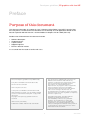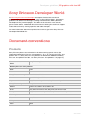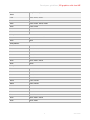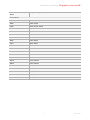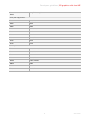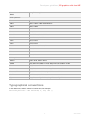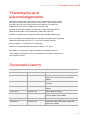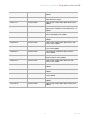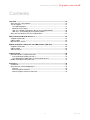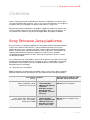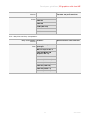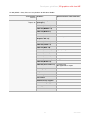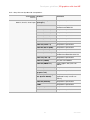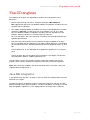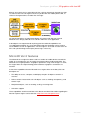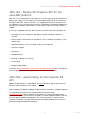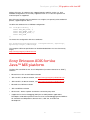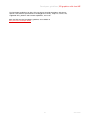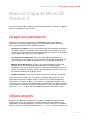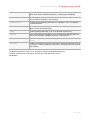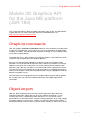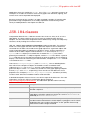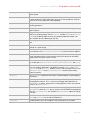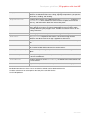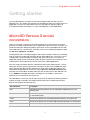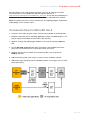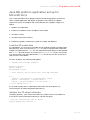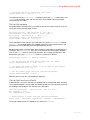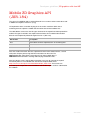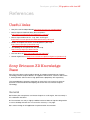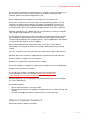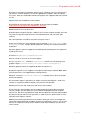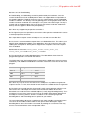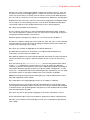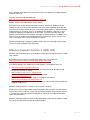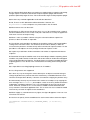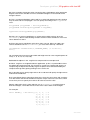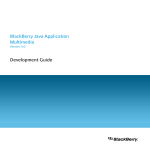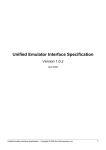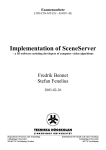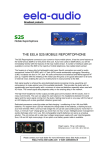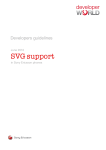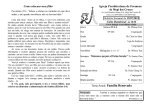Download Vertex Wireless W300 series Specifications
Transcript
Developers guidelines
June 2010
3D graphics with Java™
Platform, Micro Edition
for Sony Ericsson phones
Developers guidelines | 3D graphics with Java ME
Preface
Purpose of this document
This document describes 3D support for Java™ Platform, Micro Edtion (Java ME™), found in Sony
Ericsson phones. The document also describes how to develop Java 3D applications based on the
Mascot Capsule® Micro3D Version 3 and the Mobile 3D Graphics API for J2ME (JSR-184).
Readers who will benefit from this document include:
•
•
•
•
•
Software developers
Corporate buyers
IT professionals.
Support engineers
Business decision makers
It is assumed that the reader is familiar with Java.
These Developers guidelines are published by:
This document is published by Sony Ericsson
Mobile Communications AB, without any
warranty*. Improvements and changes to this
text necessitated by typographical errors,
inaccuracies of current information or
improvements to programs and/or equipment,
may be made by Sony Ericsson Mobile
Communications AB at any time and without
notice. Such changes will, however, be
incorporated into new editions of this document.
Printed versions are to be regarded as temporary
reference copies only.
Sony Ericsson Mobile Communications AB,
SE-221 88 Lund, Sweden
www.sonyericsson.com/
© Sony Ericsson Mobile Communications AB,
2004. All rights reserved. You are hereby granted
a license to download and/or print a copy of this
document.
Any rights not expressly granted herein are
reserved.
*All implied warranties, including without
limitation the implied warranties of
merchantability or fitness for a particular
purpose, are excluded. In no event shall
Sony Ericsson or its licensors be liable for
incidental or consequential damages of any
nature, including but not limited to lost profits or
commercial loss, arising out of the use of the
information in this document.
39th version (June 2010)
Publication number: EN/LZT 198 7387 R39A
2
June 2010
Developers guidelines | 3D graphics with Java ME
Sony Ericsson Developer World
At www.sonyericsson.com/developer, developers find the latest technical
documentation and development tools such as phone White papers, Developers
guidelines for different technologies, Getting started tutorials, SDKs (Software
Development Kits) and tool plugins. The Web site also features news articles,
go-to-market advice, moderated discussion forums offering free technical support
and a Wiki community sharing expertise and code examples.
For more information about these professional services, go to the Sony Ericsson
Developer World Web site.
Document conventions
Products
Sony Ericsson phones are referred to in this document by generic names (for
information about Sony Ericsson Java platforms, JP-3, JP-4 and so on, Entry Java
platforn EJP-1.0, Sony Ericsson Java platform for Windows® Mobile® and Sony
Ericsson Java platform for S60, see “Sony Ericsson Java platforms” on page 12):
Generic names
Series
Sony Ericsson phones
No Sony Ericsson Java platform:
S302
S302
W302
W302
Sony Ericsson Java platform for Windows Mobile:
X2
Xperia™ X2, Xperia™ X2a
Aspen
Sony Ericsson Aspen™ M1i, Sony Ericsson Aspen™ M1a
Sony Ericsson Symbian™ Java platform:
Satio™
Satio™ U1i, Satio™ U1a, Satio™ U1
Vivaz
Sony Ericsson Vivaz™ U5i, Sony Ericsson Vivaz™ U5a
Vivaz pro
Sony Ericsson Vivaz™ pro U8i, Sony Ericsson Vivaz™ pro U8a
EJP-1.0 phones:
F305
F305, F305c
JP-3 phones:
F500
F500i
3
June 2010
Developers guidelines | 3D graphics with Java ME
Generic names
Series
Sony Ericsson phones
J300
J300i, J300c, J300a
K300
K300i, K300c, K300a
K500
K500i, K506c, K508i, K508c
K700
K700i, K700c
S700
S700i, S700c, S710a
Z500
Z500a
JP-4 phones:
V800
V800, Vodafone 802SE
Z800
Z800i
JP-5 phones:
K600
K600i, K608i
K750
K750i, K750c, D750i
V600
V600i
W700
W700i, W700c
W800
W800i, W800c
Z520
Z520i, Z520c, Z520a
Z525
Z525a
JP-6 phones:
K310
K310i, K310c, K310a
K320
K320i, K320c
K510
K510i, K510c
W200
W200i, W200c
W300
W300i, W300c
W550
W550i, W550c
W600
W600i
W810
W810i, W810c, W810a
W900
W900i
Z530
Z530i, Z530c
Z550
Z550i, Z550c, Z550a
Z558
Z558i, Z558c
4
June 2010
Developers guidelines | 3D graphics with Java ME
Generic names
Series
Sony Ericsson phones
JP-7 phones:
K530
K530i
K550
K550i, K550c
K610
K610i, K610c, K618i
K770
K770i
K790
K790i, K790c, K790a
K800
K800i, K800c
K810
K810i, K818c
S500
S500i, S500c
T650
T650i, T658c
W350
W350i, W350c
W380
W380i, W380c
W580
W580i, W580c
W610
W610i, W610c
W660
W660i
W710
W710i, W710c
W830
W830i, W830c
W850
W850i, W850c
W880
W880i, W888c
Z555
Z555i, Z555c
Z610
Z610i
Z710
Z710i, Z710c
5
June 2010
Developers guidelines | 3D graphics with Java ME
Generic names
Series
Sony Ericsson phones
JP-8 (8.0-8.2) phones:
G502
G502, G502c
K630
K630i
K660
K660i
K850
K850i, K858c
V640
V640i
W890
W890i
W910
W910i, W908c
Z750
Z750i
Z770
Z770i
JP-8.3 phones:
C702
C702, C702c, C702a
C902
C902, C902c
T700
T700
W595
W595, W595s
W760
W760i, W760c
W902
W902
W980
W980i
Z780
Z780i, Z780a
6
June 2010
Developers guidelines | 3D graphics with Java ME
Generic names
Series
Sony Ericsson phones
JP-8.4 phones:
C510
C510, C510c, C510a
C901
C901, C901a, C901 GreenHeart™
C903
C903, C903a
C905
C905, C905c, C905a
G705
G705, G705u
Jalou™
Jalou™ F100i, BeJoo™ F100i
Naite™
Naite™ J105i, Naite™ J105a
T707
T707, T707a
T715
T715, T715a
W508
W508, W508c, W508a, W518a
W705
W705, W705u
W715
W715
W995
W995, W995a
JP-8.5 phones:
Aino™
Aino™ U10i, Aino™ U10a
Cedar
Sony Ericsson Cedar™ J108i, Sony Ericsson Cedar™ J108a
Elm
Sony Ericsson Elm™ J10, Sony Ericsson Elm™ J10i2
Hazel
Sony Ericsson Hazel™ J20, Sony Ericsson Hazel™ J20i
Pureness™
Xperia™ Pureness™ X5, Xperia™ Pureness™ X5i
Yari™
Yari™ U100i, Yari™ U100a
Zylo
Sony Ericsson Zylo™ W20, Sony Ericsson Zylo™ W20i
Typographical conventions
In this document, code is written in Courier font, for example:
Vector3D position = new Vector3D( 0, 100, 256 );
7
June 2010
Developers guidelines | 3D graphics with Java ME
Trademarks and
acknowledgements
GreenHeart, Aino, BeJoo, Jalou, Naite, Pureness, Satio, Sony Ericsson Aspen,
Sony Ericsson Cedar, Sony Ericsson Elm, Sony Ericsson Hazel, Sony Ericsson
Zylo, Sony Ericsson Vivaz, Xperia and Yari are trademarks or registered
trademarks of Sony Ericsson Mobile Communications AB.
Windows and Windows Mobile are trademarks or registered trademarks of
Microsoft Corporation in the United States and/or other countries.
Symbian is a trademark or a registered trademark of Symbian Software Ltd.
Sun, Java and all Java-based trademarks and logos are trademarks or registered
trademarks of Sun Microsystems, Inc. in the U.S. and other countries.
Mascot Capsule is a trademark of HI Corporation.
OpenGL is a registered trademark of Silicon Graphics, Inc. (SGI).
Bluetooth™ is a trademark or registered trademark of Bluetooth SIG Inc.
Other product and company names mentioned herein may be the trademarks of
their respective owners.
Document history
Change history
2004-07-04
Version R1A
First version
2004-08-23
Version R2A
Second version. Minor editorial changes.
K500 series and Z500 series information
added
2004-09-20
Version R2B
Second revised version. Minor editorial
changes
2004-10-19
Version R3A
Third version. Editorial changes. V800 series
added
2004-10-28
Version R3B
Minor editorial changes
2005-03-09
Version R4A
Information about K300, J300, K750, W800,
Z800 and K600 series added
2005-04-13
Version R4B
Minor editorial changes
2005-08-01
Version R5A
Information about V600, S600, W600 and
Z520 series added
8
June 2010
Developers guidelines | 3D graphics with Java ME
2005-08-08
Version R5B
S600 series phones changed to W550
2005-09-30
Version R6A
Sixth version
2005-10-24
Version R7A
Seventh version. Information about W900
series added
2005-10-27
Version R7B
Minor editorial changes
2006-01-04
Version R8A
Eighth version. Information about W810
series added
2006-02-13
Version R9A
Ninth version. Information about K610 series
added
2006-02-28
Version R10A
Tenth version. Information about K800, K790,
Z530, W300, K510 and K310 series added
2006-04-12
Version R11A
11th version. Information about W700 and
Z525 series added
2006-05-19
Version R12A
12th version. Information about Z550, W850,
Z710 and W710 series added
2006-08-22
Version R13A
13th version. Information about the K618i and
the Z610 series added
2006-09-25
Version R14A
14th version. Information about K320, Z558
and W830 series and the Z550a phone model
added
2007-01-08
Version R15A
15th version. Information about W200 series
added
2007-02-06
Version R16A
16th version. Information about W880, K550,
W610 and K810 series added
2007-03-13
Version R17A
17th version. Information about W660 series
added
2007-03-27
Version R18A
18th version. Information about W580 and
Z750 series added
2007-07-02
Version R19A
19th version. Information about K530, K850,
S500, T650 and W910 series added
2007-08-21
Version R20A
20th version. Information about K770 series
added
2007-11-06
Version R21A
21st version. Information about K630, K660,
V640, W380 and W890 series added
2008-04-04
Version R22A
22nd version. Information about C702, C902,
W350, W760, W980, Z555 and Z770 series
added
2008-05-20
Version R23A
23rd version. Information about G502 and
Z780 series added
2008-07-22
Version R24A
24th version. Information about C905, S302,
T700, W302, W595 and W902 series added
9
June 2010
Developers guidelines | 3D graphics with Java ME
2008-09-09
Version R25A
25th version. Information about G705 series
added
2008-10-17
Version R25B
25th revised version.
New document layout
2008-11-11
Version R26A
26th version. Information about W705 series
added
2009-01-09
Version R27A
27th version. Information about C510 and
W508 series, and Entry Java Platform EJP-1.0
added
2009-02-15
Version R28A
28th version. Information about C901, C903,
W715 and W995 series added
2009-03-26
Version R29A
29th version. Information about T707 series
added
2009-05-28
Version R30A
30th version. Information about Aino™ and
Yari™ series added
2009-06-25
Version R31A
31st version. Information about Naite™ and
T715 series added
2009-08-12
Version R32A
32nd version. Information about Jalou™
series added
2009-10-26
Version R33A
33rd version. Information about Pureness™,
Satio™ and X2 series added
2009-12-14
Version R34A
34th version. Information about Elm and
Hazel series added
2010-01-21
Version R35A
35th version. Information about Vivaz series
added
2010-02-02
Version R36A
36th version. Information about Aspen series
added
2010-02-14
Version R37A
37th version. Information about Vivaz pro
series added
2010-04-13
Version R38A
38th version. Information about Zylo series
added
2010-06-16
Version R39A
39th version. Information about Cedar series
added
10
June 2010
Developers guidelines | 3D graphics with Java ME
Contents
Overview ....................................................................................................................12
Sony Ericsson Java platforms .................................................................................12
The 3D engines .......................................................................................................17
Java ME integration .............................................................................................17
Micro3D Ver.3 features ........................................................................................18
JSR-184 – Mobile 3D Graphics API for the Java ME platform ............................19
JSR-239 – Java binding for the OpenGL ES API .................................................19
Sony Ericsson SDK for the Java™ ME platform .....................................................20
Mascot Capsule Micro3D Version 3 ........................................................................22
Graphics commands ...............................................................................................22
Object import ..........................................................................................................22
Micro3D Ver.3 classes ............................................................................................23
Mobile 3D Graphics API for the Java ME platform (JSR 184) ...............................25
Graphics commands ...............................................................................................25
Object import ..........................................................................................................25
JSR-184 classes .....................................................................................................26
Getting started ..........................................................................................................29
Micro3D Version 3 model conversion .....................................................................29
Conversion flow for Micro3D Ver.3 ......................................................................30
Java ME platform application set up for Micro3D Ver.3 ......................................31
Mobile 3D Graphics API (JSR-184) .........................................................................33
References ................................................................................................................35
Useful links ..............................................................................................................35
Sony Ericsson 3D Knowledge Base ........................................................................35
General ................................................................................................................35
Mascot Capsule Version 3 ...................................................................................36
Mascot Capsule Version 4 (JSR-184) ..................................................................40
11
June 2010
Developers guidelines | 3D graphics with Java ME
Overview
There is a growing need for mobile devices to process and display 3D content. Such
3D content might be part of a game, such as its scenery and characters. Or it might be
a program that uses 3D graphics to display information in a unique way.
Sony Ericsson phones offer built-in 3D graphics support to handle such content. This
section provides a brief overview of the 3D technology in Sony Ericsson phones. It is
assumed that the reader has a general knowledge about 3D graphics and MIDP.
Sony Ericsson Java platforms
Sony Ericsson uses a platform approach to Java implementation allowing developers
to focus on a platform rather than on a variety of different product names. Four
platform branches exist, supporting Symbian™ phones (SJP), Windows® Mobile®
phones, feature phones (JP) and Entry phones (EJP) respectively. The platforms are
implemented through an evolutionary approach in order to ensure forwards
compatibility between platform versions. Normally each platform version is used in
several phone models.
A list of Sony Ericsson Java platform versions for the phones in this document can be
found below. Some platform features are optional, that is, configurable. For example,
the Bluetooth™ APIs (JSR-82) are only enabled for phones who actually support
Bluetooth wireless technology.
JP = Sony Ericsson Java platform
Note: All platforms are backwards compatible, which means that all JSRs (except the
optional) implemented on one platform are also implemented on all higher platforms.
Java Platform Features
Phones
Optional features (JSR-82, JSR256, VSCL 2.0) and comments
JP-8.5 • Additional JSR-211
JSR-82: All JP-8.5 phones
Aino™, Cedar Elm, Hazel,
content handlers
JSR-256: All JP-8.5 phones
Pureness™, Yari™, Zylo • JSR-256 and JSR-238
extensions
• Sony Ericsson Network bearer API
• OpenGL ES 1.1 extension pack
JP-8.4 • Additional JSR-211
C510, C901, C903, C905, G705,
content handlers
Jalou™, Naite™, T707, T715, W508, • Project Capuchin API
W705, W715, W995 • JSR-256 extensions
• Sony Ericsson multimedia services API
12
JSR-82: All JP-8.4 phones
JSR-256: All JP-8.4 phones with
sensor(s)
June 2010
Developers guidelines | 3D graphics with Java ME
Java Platform Features
Phones
Optional features (JSR-82, JSR256, VSCL 2.0) and comments
JP-8.3 • Additional JSR-211
C702, C902, T700, W595, W760,
content handlers
W902, W980, Z780 • PIMChangeListener
API
• JSR-256 extensions
• Improved security
handling
JP-8.0 - JP-8.2 JSR-211
G502, K630, K660, K850, V640,
W890, W910, Z750, Z770 JSR-179
JSR-82: All JP-8.3 phones
JSR-256: All JP-8.3 phones with
sensor(s)
JSR-82: All JP-8 phones
JSR-256: All JP-8 phones with
sensor(s)
JSR-177
JSR-239
JSR-238
JSR-229
JSR-226
JSR-180
JSR-184, version 1.1
JSR-248 (MSA)
MIDP 2.1
JP-7 JSR-234 (Camera
K550, K610, K770, K790, K800, capabilities)
K810, S500, T650, W350, W380,
W580, W610, W660, W710, W830,
W850, W880, Z310, Z555, Z610,
Z710
JSR-82: Not W380, Z310
JP-6 JSR-205
K310, K320, K510, W200, W300,
W550, W600, W810, W900, Z530, JSR-172
Z550, Z558
JSR-82: Not K310, W200
JP-5 JSR-75
K600, K750, V600, W700, W800,
Z520, Z525
JSR-82: All JP-5 phones
VSCL 2.0: V600 only
JP-4
V800, Z800
VSCL 2.0: V800 only
JP-3 JSR-184 version 1.0
F500, J300, K300, K500, K700, S700,
Z500 Mascot Capsule Ver. 3
13
June 2010
Developers guidelines | 3D graphics with Java ME
Java Platform Features
Phones
Optional features (JSR-82, JSR256, VSCL 2.0) and comments
JP-2 Nokia UI API 1.1
Z1010
JSR-135
JSR-120
JTWI (JSR-185)
MIDP 2.0
CLDC 1.1
EJP = Sony Ericsson Entry Java platform.
Entry Java Platform Features
Phones
Optional features and comments
EJP-1.0 JSR-75 (PDA optional
F305 packages
Mascot Capsule Ver. 3
JSR-184 (Mobile 3D
Graphics API 1.1)
Nokia UI API 1.1
JSR-135 (MMAPI 1.2)
JSR-120 (WMA 1.1)
JSR-185 (JTWI 1.0)
JSR-139 (CLDC 1.1)
JSR-118 (MIDP 2.1)
14
June 2010
Developers guidelines | 3D graphics with Java ME
JP-WM_SEMC = Sony Ericsson Java platform for Windows Mobile.
Java Platform Features
Phones
Optional features and comments
JP-WM_SEMC-2.0 JSR-75 (PDA optional
Aspen, X2 packages)
JSR-120 (WMA 1.1)
FC, ContactList, TodoList, EventList
SMS Push
JSR-135 (MMAPI 1.2)
JSR-118 (MIDP 2.1)
NokiaUI API 1.1
JSR-184 (Mobile 3D
Graphics API 1.1)
Mascot Capsule V4
JSR-185 (JTWI 1.0)
JSR-139 (CLDC 1.1)
JSR-172 (WSA 1.0)
JSR-177 (SATSA 1.0)
Crypto package
JSR-179 (LAPI 1.0)
JSR-205 (WMA 2.0)
MMS Push
JSR-234 (AMMS 1.0)
Image process
JSR-238 (MIAPI 1.0)
JSR-256 (Sensor API 1.2) Accelerometer
Not supported on Aspen
Pushregistry & Autostart
Capuchin
UIActivityMenu
Java Panel
Chunked heap support
Midlet Scaling support
JNI support
Java Native Interface
SEMC AMS API2.0
15
June 2010
Developers guidelines | 3D graphics with Java ME
SJP = Sony Ericsson Symbian OS Java platform.
Java Platform Features
Phones
Comments
SJP-5.0 JSR-75 (PDA optional
Satio™, Vivaz™, Vivaz™ pro packages)
S60 platform specification
JSR-82
S60 platform specification.
Bluetooth and OBEX API
JSR-120 (WMA 1.1)
S60 platform specification
JSR-205 (WMA 2.0)
S60 platform specification
JSR-135 (MMAPI)
S60 platform specification.
JSR-118 (MIDP 2.1)
S60 platform specification
Nokia UI API 1.1
S60 platform specification
JSR-139 (CLDC 1.1)
S60 platform specification
JSR-248 Subset (MSA)
S60 platform specification
JSR-172 (WSA 1.0)
S60 platform specification
JSR-177 (SATSA 1.0)
S60 platform specification.
SATSA-PKI and SATSA-CRYPTO
JSR-179 (LAPI 1.0)
S60 platform specification
JSR-211 (CHAPI)
Sony Ericsson addition
JSR-234 (AMMS 1.1)
Partial support, Sony Ericsson
addition
JSR-256 (Sensor API 1.2) Sony Ericsson addition
JSR-184 (Mobile 3D
graphics API)
S60 platform specification
JSR-239 (Java Binding for Sony Ericsson addition (not
the OpenGL ES API)
supported in early versions of
Satio™)
JSR-226 (SVG API)
S60 platform specification
eSWT
S60 platform specification
Project Capuchin
Sony Ericsson addition
Nokia IAPinfo API
S60 platform specification
16
June 2010
Developers guidelines | 3D graphics with Java ME
The 3D engines
The following 3D engines are supported on the Sony Ericsson phones in this
document:
• Mascot Capsule Engine Version 3, hereafter referred as “Micro3D Ver.3”
Not supported on Sony Ericsson Windows Mobile Java platform and Sony Ericsson
Symbian OS Java platform
• The mobile standards Mobile 3D Graphics API for the Java ME platform, hereafter
referred as “JSR-184”. On Sony Ericsson Java Platforms JP-3 to JP-7, Sony
Ericsson Windows Mobile Java platform and Sony Ericsson Symbian OS Java
platform, Mascot Capsule V4 is used to implement JSR-184.
On JP-8 and higher, JSR-184 is based on a hardware accelerated Nvidia (fomerly
Hybrid) implementation.
• Sony Ericsson feature phones on JP-8 platform or higher and phones on Sony
Ericsson Symbian OS Java platform 5.0 or higher support JSR-239 – Java binding
for the OpenGL® ES API, allowing rendering of low-level graphical objects in Java
ME.
Feature phones on JP-8.5 and higher also support the OpenGL ES 1.1 extension
pack.
Phones on Sony Ericsson Symbian OS Java platform 5.0 or higher, except early
released Satio™ phones, support OpenGL ES 1.0.
The 3D engines consist of a compact software engine that renders real-time 3D
graphics within memory and processing power constraints of the phone platform.
Note: JSR-184 is also enabled in the S302 and W302 series. The W302 series also
supports Mascot Capsule Ver. 3.
Java ME integration
In the following text the term "3D engine" refers to either the standard JSR-184 or the
Micro3D Ver.3 engine.
The Mascot Capsule 3D graphics engine is integrated seamlessly with the Java ME
platform offered in Sony Ericsson phones. To write a 3D MIDlet, first design its control
logic and graphics algorithms in Java. Manipulate the 3D engine from a midlet by
17
June 2010
Developers guidelines | 3D graphics with Java ME
directly accessing it via its native Micro3D Ver.3 API or alternatively through the JVM
via JSR-184 API. The 3D engine executes in parallel with the mobile phone JVM, as
shown in the figure below, to render the 3D image.
No special operations are required to display 3D content with Mascot Capsule
Micro3D Ver.3. Simply add calls to its 3D APIs within the Java application.
A developer is not required to do anything special to add 3D capabilities to a
Java ME platform MIDlet. Any Java tool preferred by the developer can be used to
create MIDlets to craft 3D applications. The 3D engine is accessed via calls to the 3D
APIs. No special linking or other post processing is necessary.
Micro3D Ver.3 features
The Micro3D Ver.3 engine has been used in a number of mobile devices around the
world. As a consequence, the 3D engine is based on robust, field-tested code. The
Micro3D Ver.3 engine performs all graphics operations using 32-bit integers. In short,
the engine does not require floating-point hardware or graphics accelerators to
function.
A few of the capabilities that the Micro3D Ver.3 engine offers to the Sony Ericsson
developer are:
• The ability to access, compose, and display complex 3D objects stored in a
resource
• Define surface characteristics for 3D objects such as shading, transparency, and
texture maps
• Manipulate objects, such as rotating, scaling, or moving them
• Animation support
These capabilities are discussed later in this document. More information regarding the
Mascot Capsule engine can be found at: http://www.mascotcapsule.com/.
18
June 2010
Developers guidelines | 3D graphics with Java ME
JSR-184 – Mobile 3D Graphics API for the
Java ME platform
JSR-184 is the standard API for 3D in phones. It can be expected to be included in all
phones that support 3D. The engine uses floating point arithmetic in the calculations
for highest precision. JSR-184 version 1.1 is supported in Sony Ericsson phones on
Java platform JP-8.0 or higher, Sony Ericsson Java platform for Windows Mobile and
Sony Ericsson Symbian Java Platform. In these phones JSR-184 has full hardware
support.
A few of the capabilities that the JSR-184 offers to the Sony Ericsson developer are:
• The ability to access composite, and display complex 3D objects stored in a
resource
• Define surface characteristics for 3D objects such as shading, transparency, and
texture maps
• Manipulate objects, such as rotating, scaling, or moving them
• Animation support
• Fog effects
• Morphing effects
• Meshing, including skin meshing
• Texture tiling
• Multiple colored lights.
The article on http://developer.sonyericsson.com/docs/DOC-2484 gives some tips on
how to improve performance of applications utilising JSR-184 features.
JSR-239 – Java binding for the OpenGL ES
API
Note: The JSR-239 API is supported on the JP-8.x platforms and on Sony Ericsson
Symbian OS Java platform 5.0 or higher.
JSR-239 defines an optional package, implemented on the CLDC 1.1/MIDP 2 platform.
The OpenGL® ES and EGL APIs are defined by the Khronos Group
(www.khronos.org). OpenGL ES defines two profiles: the Common profile and the
Common-Lite profile. The Common-Lite profile is a 32-bit fixed-point profile, while the
Common profile supports floating point. The Common profile is a superset of the
Common-Lite profile. The JSR-239 specification provides bindings to the Common
profile (including all fixed-point functions).
19
June 2010
Developers guidelines | 3D graphics with Java ME
All Sony Ericsson JP-8 phones fully support OpenGL and EGL version 1.0. Only
RGB565 configurations are currently supported. From JP-8.5 also the OpenGL ES
extension pack is supported.
Sony Ericsson Symbian OS Java platform 5.0 or higher, except early released Satio™
phones, support OpenGL ES 1.0.
To define the attributes for an RGB565 configuration:
int configAttributes[] = {
EGL11.EGL_RED_SIZE, 5,
EGL11.EGL_GREEN_SIZE, 6,
EGL11.EGL_BLUE_SIZE, 5,
EGL11.EGL_NONE
};
To choose the configuration with these attributes:
egl.eglChooseConfig(eglDisplay, configAttributes, eglConfigs,
eglConfigs.length, numConfigs)
The complete JSR-239 specification can be downloaded from the Java Community
Pages,
http://www.jcp.org/en/jsr/detail?id=239
Sony Ericsson SDK for the
Java™ ME platform
The Sony Ericsson SDK for the Java™ ME platform (hereafter referred to as “SDK”),
contains:
• Micro3D Ver.3 APIs and API documentation
• JSR-184 APIs, for documentation, see http://www.jcp.org/en/jsr/detail?id=184
• JSR-239 APIs, for documentation, see http://www.jcp.org/en/jsr/detail?id=239
• Micro3D Ver.3 MIDlet emulation
• JSR-184 MIDlet emulation
• device tools - device explorer and device connection proxy tools
• support for On Device Debugging (ODD) for Java ME platform applications.
Developers will be able to perform real-time source code debugging of their MIDlets
for standard Java ME platform, Micro3D Ver.3, JSR-184, and JSR-239
development.
20
June 2010
Developers guidelines | 3D graphics with Java ME
The Developers guidelines for Sony Ericsson phones provide developers with phonespecific Java technical specifications including phone memory, heap size, canvas size,
supported APIs, platform and network capabilities, and so on.
Both the SDK and the Developers guidelines are available at
Sony Ericsson Developer World.
21
June 2010
Developers guidelines | 3D graphics with Java ME
Mascot Capsule Micro3D
Version 3
This section will describe the Mascot Capsule Micro3D Version 3 in detail. This popular
version uses proprietary 3D Java APIs.
Graphics commands
Micro3D Ver.3 graphics API operates in an immediate mode, where graphics
command are issued into graphics pipeline and the rendering engine executes it.
These commands implement the following functions:
• 3D objects descriptions. These commands describe the coordinates and colours
of triangles, polygons, and quad surfaces that comprise the 3D object. They also
specify the texture maps and the colour blending processes that are to be applied
to each object. Point sprites are also supported
• 3D environment configuration. These commands adjust the position and
characteristics of scene lighting, the scene perspective (parallel or projected), the
type of shading to be applied, and whether to use semitransparent blending
• Manage the rendering process. These commands describe the type of color
blending used in the rendering operation and specify the clipping region
coordinates. They also instruct the engine to execute a transformation (such as a
rotation or motion) on an object. A flush command indicates when the scene is to
be rendered and drawn to the phone screen
• Graphics primitives. These commands draw points, lines, triangles, and quads.
Commands can be stored in lists. This allows a 3D object to be stored as a list of
commands that specify the object shape, its color, plus its shading and blending
characteristics. To draw the object – say, a rocket – the application would issue the
command list that stores the rocket description to the Micro3D Ver.3 graphics pipeline.
The 3D engine in turn draws the rocket. In Micro3D Ver.3, pixels are drawn to screen
only when Flush() is called, and not immediately after the command is issued.
Object import
Because of the difficulty to describe any 3D object of moderate complexity using
graphics commands, the Micro3D Ver.3 allows import of 3D object data that was
generated by 3D authoring programs. This data is stored as a resource in the MIDlet
JAR file, and is accessed by the Micro3D Ver.3 Figure class. This class contains the
22
June 2010
Developers guidelines | 3D graphics with Java ME
3D object information. Various attributes, such as the object shading type, can be
associated with an instance of this class. Other associations specify operations such
as rotation, scaling, or motion. Command lists can also be attached to each instance
of Figure.
Besides simplifying the design of a 3D model, object import also provides two other
significant advantages to the developer. First, it reduces the computational overhead
of updating a 3D scene. Computations are not required to generate the 3D object itself.
Instead, any rendering or transformation operations are applied directly to the polygon
information maintained by the instance of Figure.
Second, the Figure class helps implement animation effects for a model. The current
arrangement of 3D objects in a model represents a pose. An action description class,
ActionTable, is associated with the Figure and stores motions that change the
model pose. The action tables animate the model by changing its pose over time under
program control. ActionTables are also imported from a JAR resource.
As a consequence, not only can a 3D authoring program be used to generate 3D
objects, the program can also animate them. HI Corporation offers plug-ins for several
popular 3D modeling programs that export both the model geometry and animation
sequence information into a file format that the Micro3D Ver.3 engine can read. For
more information on the plugins and tools, see “Getting started” on page 29.
Figures can be drawn immediately or rendered, that is, all transformations and
effects are processed, but the actual generation of pixel data is deferred until a flush
command executes. This allows mimicing a 3D retained mode by first arranging and
updating the Figure objects of a scene, and then performing a flush graphics
command. The main reason for "retaining" the rendering commands is that all
rendered figures then can be automatically sorted by depth (Z-sorting).
Note that Micro3D Ver.3 does not support the grouping of Figures into leafs and
nodes that could assemble a graphics "world", which is a feature of retained mode
operation. However, the rendering scheme is suitable for most 3D operations.
Micro3D Ver.3 classes
The Micro3D Ver.3 API consists of ten classes used to manage the display and control
of 3D content. Some of these classes store object information – like the Figure class
introduced above – while others attach attributes to instances of these objects. Other
classes describe the lighting and textures used in a scene. One class handles all
rendering operations, while a utility class provides methods that can help with the
design of graphics algorithms. The table below provides a brief summary of these
classes.
Class
Description
ActionTable
Stores the action data that controls the movement of an associated 3D
model. Action table data can be read from a JAR resource
AffineTrans
Handles the matrix math used to scale or move a 3D object
23
June 2010
Developers guidelines | 3D graphics with Java ME
Effect3D
Contains the rendering effect data that is associated with a particulat 3D
object. Such effects include transparency, shading type and lighting
Figure
Stores the geometric information of a 3D object. Also stores pose information. This data is read from a JAR resource
FigureLayout
Container for all rendering information of a 3D object, such as its position,
size and orientation
Graphics3D
Implements all rendering functions. Must be bound to a LCDUI Graphics
object in which to draw the pixels
Light
Contains lighting information, such as its direction and intensity
Texture
Stores the texture data for objects or the environments (background). The
data can be read from a .bmp file stored as a JAR resource
Util3D
Contains utility methods for use in 3D algorithms, notably sin(), cos() and
sqrt()
Vector3D
Contains methods that construct 3D vectors or extracts information (such as
the vector x, y, and z components) from them. Also implements some vector
math routines
Detailed information on these classes and their methods can be obtained from the
JavaDoc reference that accompanies the Sony Ericsson SDK for the Java™
ME platform.
24
June 2010
Developers guidelines | 3D graphics with Java ME
Mobile 3D Graphics API
for the Java ME platform
(JSR 184)
This section describes in detail the Mobile 3D Graphics API for the Java ME platform
(called JSR-184). For more information about this standardised API, see
http://www.jcp.org/en/jsr/detail?id=184.
Graphics commands
JSR-184 supports retained and immediate modes of scene rendering. The advantage
of JSR-184 retained mode is that it allows less 3D-savvy developers to readily build
complex 3D models. The retained mode simplifies the design of a 3D world by hiding
lots of low-level gritty details.
Unlike Micro3D Ver.3, JSR-184 does not implement graphics commands that can be
stored into lists and poured into the graphics pipeline.
Because the retained mode capabilities are built on top of the immediate mode
operations, the retained mode also benefits from hardware acceleration. This design
approach also allows the simultaneous use of both retained and immediate mode
operations with JSR-184. The ability to use both modes allows a programmer to put
the limited resources of the phone to their best possible use, rendering speed versus
resource consumption can be effectively balanced by using the appropriate mode for
different 3D graphics tasks.
Note that JSR-184 was designed so that it could be implemented on top of OpenGL
ES. The Sony Ericsson JSR-184 implementation does not support OpenGL ES
commands.
Object import
JSR-184 allows importing 3D content that contains geometric object data and
animation information. Object data can also carry attribute information, such as
material, fog, texture, compositing mode, and others. This 3D content can be
generated on PCs and workstations using 3D authoring programs and, using a plugin
translator, export the content into a .m3g file. The JSR-184 specification contains a
detailed description of this file format. The file can be stored as a JAR resource in the
25
June 2010
Developers guidelines | 3D graphics with Java ME
application, where it is read by the Loader class. The Loader generates instances of
3D objects as it reads the resource. Entire scene graphs with animation, lighting, and
camera views can be imported and displayed.
Because the format of the .m3g file is an open standard, it enables 3D content to be
generated on high-end platforms, then readily imported or shared among a wide
variety of mobile platforms that implement JSR-184.
JSR-184 classes
Compared to Micro3D Ver.3, JSR-184 contains lots of classes, thirty in all, as in the
table below. The large number of classes increase the implementation firmware
footprint. The APIs have been designed to reduce RAM use by storing most objects by
reference, not by making new instances of them.
JSR-184 supports both retained and immediate modes of operation. The retained
mode uses scene graph that links all of the geometric objects in the 3D world via a
structured tree of nodes. Each node on the graph represents a geometric object and
carries information about its appearance, position in space, and how it behaves in
relation to other nodes. Objects subclassed from Node are used (such as Light,
Sprite, and Mesh objects) to assemble the 3D world. The Group class allows
gathering of unordered node objects together, and the World class defines a special
Group node that acts as the top-level container for all of the nodes in the 3D world. To
display a view of the 3D world using the retained mode, a Graphics3D render method
is executed on the World node.
Two classes, TriangleStripArray and VertexArray, serve as building blocks
from which more complex 3D objects and models can be assembled. Other
subclasses of Node, such as a Mesh, are also used to build more complex 3D
geometric objects. Other Node subclasses control the scene graph lighting and point
of view (Light and Camera, respectively). There are classes that define the visual
properties of a 3D object (Material, Fog, CompositingMode, and others) and they
can be used in either the immediate mode or retained mode.
A detailed description of these classes is out of the scope of this document. For more
information, consult the JSR-184 specification documentation at
http://www.jcp.org/en/jsr/detail?id=184. The table below provides a brief summary.
Class
Description
AnimationController
Manages the location and speed of a collection of objects that comprise an
animation sequence.
AnimationTrack
Contains the information that controls a single animation property on one
target object. Animation sequences consist of a set of AnimationTracks
handled by an AnimationController.
Appearance
Stores the rendering attributes of a set of component objects. The attributes
describe material characteristics of each object, its polygons, how it is to be
blended into the scene, and any fog effects. It also specifies texture map
characteristics and the images involved.
26
June 2010
Developers guidelines | 3D graphics with Java ME
Background
Used to specify a color or image that clears or fills the given viewport (a
drawing area).
Camera
The node in a scene graph that establishes the point of view of the scene.
Used to render the scene graph from 3D to 2D. It also establishes what elements of the scene graph are visible (clipping).
CompositingMode
An Appearance component that contains the attributes used in pixel compositing operations.
Fog
An Apperance component that contains the attributes used to apply a fog
effect to pixels.
Graphics3D
A graphics context that is applied when rendering an image. This object
binds to a rendering target, which is Canvas, mutable Image, or a CustomItem. The rendering target receives the rendering operation output. This
class handles all of the drawing for this API.
Group
A scene graph node that stores a collection of unordered nodes as its children.
Image2D
Stores a two-dimensional image that can be used as a texture, a background, or a sprite image.
IndexBuffer
Describes how to connect vertices so that they assemble a geometric object.
As an abstract class, TriangleStripArrays is used to construct objects.
KeyFrameSequence
Stores animation data. The data is stored as a sequence of time-stamped,
vector-valued keyframes. Each keyframe stores the value of an animation
characteristic at a given moment in time.
Light
A scene graph node that represents a light source. Lights have color, intensity, and a type (ambient, directional, omnidirectional, and spot).
Loader
Downloads node components, scene graph nodes, and entire scene graphs
for use in graphics operations. The data can contain Camera and Light,
Appearance and Material attribute classes, and animation classes such
as AnimationTrack and KeyFrameSequence. Used to import readymade 3D content.
Material
An Appearance component that stores material attributes used in lighting
calculations.
Mesh
A scene graph node that represents a 3D object. The object is described
with polygonal surfaces. A Mesh consists of triangle strips defined in an
IndexBuffer instance, along with its visual properties, which are stored in
instances of Appearance.
MorphingMesh
A scene graph node that represents a vertex morphing polygon mesh. MorphingMesh is similar to Mesh, but its vertices are calculated using weighted
values in VertexBuffers. This enables a MorphingMesh object to change
its shape.
Node
An abstract base class for all scene graph nodes. Camera, Group, Light,
Mesh, and Sprite3D are all sub-classed from it.
Object3D
An abstract base class for all objects that can be part of a 3D world.
27
June 2010
Developers guidelines | 3D graphics with Java ME
PolygonMode
An Appearance component that contains polygon-level attributes. These
attributes include back/front face culling, lighting computations, perspective
corrections, shading, and winding.
RayIntersection
An object that contains rays added to it by the Group pick() method. RayIntersection stores references to the meshes or sprites that intersect
each ray, and information about the intersection point.
SkinnedMesh
A scene graph node that represents a skeletally animated polygon mesh.
Allows groups of vertices to change independently of one another while
smoothly deforming the polygon mesh. Provides an efficient means of animating characters.
Sprite3D
A scene graph node that represents a 2D image with a 3D position.
Texture2D
An Appearance component that stores a 2D texture image and the
attributes that direct how the image is applied to submeshes.
Transform
A 4-by-4 matrix that contains values used to perform a transformation operation.
Transformable
An abstract base class for Node and Texture2D. It defines common methods used to handle node and texture transformations.
TriangleStripArray
Defines an array of triangle strips that are used to construct a geometric
object.
VertexArray
An array of integer vectors that represent vertex positions, normals, colors,
or texture coordinates.
VertexBuffer
Contains references to the VertexArrays that define the characteristics for
a set of vertices.
World
A special Group node that is the top-level container for scene graphs.
Detailed information on these classes and their methods can be obtained from the
JavaDoc reference that accompanies the Sony Ericsson SDK for the
Java™ ME platform.
28
June 2010
Developers guidelines | 3D graphics with Java ME
Getting started
The Java ME platform execution environment integrates both the JSR-184 and
Micro3D Ver.3. This implies that familiar Java development tools are used to write a 3D
application. However, the generation of the files that Mascot Capsule imports to
assemble and render 3D models is a more involved process, described below.
Micro3D Version 3 model
conversion
There are numerous commercial 3D authoring tools on the market that are used to
generate 3D models and animation for PC application or game consoles. Normally, the
model and animation data generated by these tools are not compatible with the JSR184 or Micro3D Ver.3 environment. Examples of these 3D modeling development tools
are 3ds max, LightWave and Maya.
HI Corporation offers a number of plugins that can be used from within these authoring
tools to export the model and animation data to intermediate files. These files can be
subsequently converted to Micro3D object and action format files. This allows an
application designer who created 3D models for game consoles to leverage the same
authoring tools and expertise to make 3D content for mobile applications.
After the model and action data are exported into their intermediate formats, several
utility tools for post processing and final translation can be used. The PAC.exe utility
allows viewing and adjusting the attributes of certain types of polygonal data in the
intermediate model data file. A converter utility application, Micro3D_Converter.exe,
translates the intermediate 3D data and action files into file formats that Micro3D can
use. A PVMicro.exe application allows viewing of the 3D models in their native
Micro3D Ver.3 3D format for final check out.
The table below summarises the file types involved in the export/translation procedure
and the file types involved in the export and translation of 3D model and animation
data for consumption by Micro3D Ver.3
File extension
Description
.bac
Intermediate file that contains the 3D model data exported from the 3D
authoring tool
.tra
Intermediate file that contains animation (action table) data exported from
the 3D authoring tool
.mbac
Final file that contains the 3D model data formatted for use in Micro3D
.mtra
Final file that contains the 3D action table data formatted for use in Micro3D
.bmp
Stores 8-bit texture image data
29
June 2010
Developers guidelines | 3D graphics with Java ME
All of the plugins, tools, and the documentation necessary to manage the export/
translation process are available from Mascot Capsule Web site at
http://www.mascotcapsule.com/toolkit/sony_ericsson/. These tools are provided by HI
Corporation and all feedback and trouble reports shall be submitted to this website.
Note: It is important that the version number of the 3D modeling program used and the
export plugin version number match.
Conversion flow for Micro3D Ver.3
1. Create the 3D model using the various commercially available 3D authoring tools.
2. Export the data from the 3D authoring application using the available plug-ins. The
plug-in outputs intermediate 3D format files (.bac and .tra).
3. Optional: Change and edit polygon attributes in the .bac file using the PAC.exe
tool.
4. Use the Micro3D_Converter.exe tool to translate the intermediate format files
(.bac and .tra) into Micro3D Ver.3 format files(.mbac and .mtra).
5. Optional: Preview the 3D models in the final files(.mbac and .mtra) with the
PVMicro.exe tool.
6. Add the final files(.mbac and .mtra) as resources to the 3D MIDlet JAR file.
7. Add texture maps (.bmp files) to the 3D MIDlet JAR file. The images must use 8-bit
pixels (256 colors).
30
June 2010
Developers guidelines | 3D graphics with Java ME
Java ME platform application set up for
Micro3D Ver.3
This section describes how to properly initialise the Micro3D graphics environment
within a mobile application and display 3D graphics with it. Briefly, the proper
sequence of events to configure and use the Micro3D Ver.3 graphics engine is as
follows:
1. Load the 3D model data.
2. Initialise any attributes for the 3D objects of the model.
3. Set up the camera.
4. Set up the light and any effects.
5. Initialise the graphics environment, render the model, and display it.
Load the 3D model data
As stated above, it is far easier to assemble the 3D model by importing 3D object data.
More precisely, when an instance of a Figure is made, its 3D geometric information
and pose is imported from a .mbac file. Any required animation data must be imported
from a .mtra file and stored in an instance of an ActionTable. Finally, if the model
uses texture maps, they are imported from a .bmp file. All of these files are stored as
JAR resources in the MIDlet.
For each 3D object, the following code applies:
// Declare the 3D model elements
Texture texture;
Figure figure;
ActionTable action;
// Load (import) the 3D object data from JAR resources
try {
texture = new Texture( "/texture.bmp", true);
figure = new Figure ( "/figure.mbac" );
action - new ActionTable( "/action.mtra" );
} catch (Exception e) {}
As the code sample shows, importing the data makes the whole process of
constructing the 3D model straightforward and easy.
Initialise the 3D object attributes
The figure geometry, some action information for it, and its textures are loaded. To
associate the action information and texture map with the figure:
//Use this texture with the 3D object
figure.setTexture( texture );
31
June 2010
Developers guidelines | 3D graphics with Java ME
// Associate the action table with this object
figure.setPosture ( action, 0, 1 );
The arguments to the setPosture() method associate the action table action with
figure. The animation starts with the first frame of the model and the first action
command from the table.
Set up the camera
By positioning the viewing camera, the point of view of the scene has been set up. To
set up the camera viewing angle vectors:
Vector3D position = new Vector3D( 0, 100, 256 );
Vector3D look = new Vector3D( 0, -2048, -4096 );
Vector3D up = new Vector3D( 0, 4096, 0 );
AffineTrans trans = new AffineTrans();
trans.lookAt( position, look, up );
These operations create vectors, then feed them to a special AffineTrans method,
lookat(). This method applies the supplied vectors to matrix transformations and
generates the scene geometry from the specified point of view.
Besides specifying the viewing angle, other attributes need to be associated with the
3D object. The FigureLayout class acts as a container for certain figure attributes,
such as the Figure point of view (POV) transform, plus scaling, position data, and
perspective type. The FigureLayout instance is initialised as follows:
FigureLayout layout;
// Make an instance
// Set the distance between the 3D model and the camera.
layout.setPerspective( 1, 4096, 512 );
// Set where the camera's center is positioned in the display.
layout.setCenter( 128, 128 );
// Set the camera angle using the supplied parameters.
layout.setAffineTrans( trans );
With the layout set up, the scene lighting is adjusted.
Set up light and any effects
A Micro3D Ver.3 scene has two lights: a spotlight and an ambient light. Both are white,
so no color descriptions are possible. The following code sets up a direction vector for
the spotlight, and configures the intensity of the two lights:
Vector3D lightDirVec = new Vector3D( -146, 293 439 );
int lightDir = 3730;
int lightAmbient = 1626;
// Make instance of Light from the prepared parameters
Light light = new Light( lightDirVec, lightDir, lightAmbient );
These light characteristics are added to an instance of Effect3D:
32
June 2010
Developers guidelines | 3D graphics with Java ME
Effect3D effect;
effect.setLight( light );
Note that other attributes could be added to the instance of effect, such as shading
types and whether color transparency is enabled or not.
Initialise the graphics environment, render the model, and
display it
With the Figure and many of its attributes prepared, it should be rendered and
displayed. The Graphics3D class is used for this, since it contains all of the rendering
methods. However, first the output of this class must be “bound” to a LCDUI
Graphics object so that the final results appear on screen. Then the scene is drawn,
and finally the Graphics3D instance is released. The following code shows how this is
done:
Graphics3D g3d = new Graphics3D();
Graphics
g;
// Bind the 3D graphics context to the MIDP Graphics object.
g3d.bind(g);
try {
g3d.renderFigure( figure, 80, 100, layout, effect );
g3d.flush(); // Draw the rendered figure on-screen
} catch( Exception e ) {}
// Release the MIDP Graphics object.
g3d.release( g );
Note how the renderFigure() method allows a model (figure) to be supplied
along with its layout information (layout), and any special effects (effect). These
attributes are applied to the Figure during the rendering process. The flush()
method pushes the generated pixels onto the screen.
33
June 2010
Developers guidelines | 3D graphics with Java ME
Mobile 3D Graphics API
(JSR-184)
The same 3D modelling tools used for Micro3D Ver.3 can be used to create data used
in Mobile 3D Graphics Version 4. (m3g)
HI Corporation offers a number of plug-ins that can be used from within these
authoring tools to export the model and animation data to intermediate files.
The table below summarises the file types involved in the export/translation procedure
and the file types involved in the export and translation of 3D model and animation
data for consumption by Micro3D engine Version 4 (JSR-184)
File format
Description
H3T
Intermediate 3D data exported from 3D authoring tool
M3G
The 3D data format used in JSR-184
PNG
The file format for texture
After the model and action data are exported into their intermediate formats, several
utility tools for post processing and final translation can be used. The
V4Converter.exe utility allows converting of H3T data to M3G data. A
V4Examiner.exe tool allows viewing and verifying of M3G/H3T files.
All of the plugins, tools, and the documentation necessary to manage the export/
translation process are available from the Mascot Capsule Web site at
http://www.mascotcapsule.com/M3G/download/e_index.html. These tools are
provided by HI Corporation and all feedback and trouble reports shall be submitted to
this website.
34
June 2010
Developers guidelines | 3D graphics with Java ME
References
Useful links
• Sony Ericsson Developer World (http://www.sonyericsson.com/developer)
• Mascot Capsule Toolkit for Sony Ericsson phones
(http://www.mascotcapsule.com/toolkit/sony_ericsson)
• Mascot Capsule Micro3D V4 - m3g Tools and Plug-ins
(http://www.mascotcapsule.com/M3G/download/e_index.html)
• Mobile 3D Graphics API for the Java ME platform (JSR-184)
(http://www.jcp.org/en/jsr/detail?id=184)
• Java binding for the OpenGL ES API (JSR-239)
http://www.jcp.org/en/jsr/detail?id=239
• Discreet 3ds max (http://www4.discreet.com/3dsmax/)
• Newtek Lightwave 7.5 (http://www.newtek.com/products/lightwave/product/7.5/)
Sony Ericsson 3D Knowledge
Base
Sony Ericsson phones offer hardware based 3D support through Mascot Capsule
technology. Mascot Capsule delivers 3D support in two flavours, version 4 and version
3, which provides JSR-184 and a high performance proprietary API respectively.
This knowledge base attempts to provide an extensive list of answers to common
questions encountered when developing 3D content that uses Mascot Capsule
technology.
General
Q: The Sony Ericsson phones use Mascot Capsule as a 3D engine, how accurately is
this reflected in the SDK?
A: The emulator uses only a slightly modified version of Mascot Capsule designed for
use on a desktop environment. In essence the accuracy is very high.
Q: Is correct timing for 3D applications implemented in the emulator?
35
June 2010
Developers guidelines | 3D graphics with Java ME
A: To simulate the speed of the actual phone, the "Graphics Latency" preference can
be tuned in the Sony Ericsson WTK2 Preferences under the Performance tab.
However, beware that input will lag behind as well.
Q: My exported 3D Max 7 models are very large, how can I reduce size?
A: Textures usually consume the most space and a good starting point is to try to
reduce the number of textures being used. Another consideration is that the H3T
exporter that HiCorp provides for Maya, 3DStudio and LightWave always exports
TrueColour PNGs. Ensure that PNG files are optimised after a H3T file is exported.
Q: When attempting to run a MIDlet that uses 3D functionality I receive an exception
with "Couldn't load zayitlib.dll" as a root cause?
A: This represents the Mascot Capsule 3D engine used within the SDK to accurately
reflect the phone implementation. This error indicates that the library could not be
correctly registered during the installation process. Close all applications and attempt
to reinstall the SDK again to rectify the problem.
Q: If I load multiple M3G files sequentially, after a time I get a "throw dummy
IOException" even though all references are being nulled and System.gc is being
called?
A: This is a known issue in early Z500 firmware and has been fixed in later revisions.
Q: Which Sony Ericsson phones support Mascot Capsule Micro3D and JSR-184?
A: See “Products” on page 3 for a list of phones.
Q: Where can I get Mascot Capsule Version 3 Javadoc?
A: The API Javadoc is included in the Sony Ericsson SDK for the Java™ ME platform.
Q: Where can I get JSR-184 Javadoc?
A: The JSR-184 Javadoc is included in the Sony Ericsson SDK for the
Java™ ME platform and is also available at http://jcp.org/aboutJava/
communityprocess/review/jsr184/index.html
Q: What support for Java 3D development is provided by the Sony Ericsson SDK for
the Java™ ME platform?
A: The SDK includes:
• Mascot Capsule Version 3 API and Javadoc
• Mascot Capsule Version 4 API (Mobile 3D Graphics API for Java ME, JSR-184) and
Javadoc
• On Device Debugging for Mascot Capsule Version 3 and 4 (JSR-184).
Mascot Capsule Version 3
Q: How do I build my project in the SDK ?
36
June 2010
Developers guidelines | 3D graphics with Java ME
A: Create a new project in Ktoolbar. Select Project->Settings menu, on API Selection
tab choose "Custom" platform. Check the appropriate checkbox "Mascot Capsule
Ver.3 API". Now you will be able to build your project with support of Mascot Capsule
V3 API.
Q: What tools are available to create models?
A: All Micro3D conversion tools are available at Mascot Capsule website
http://www.mascotcapsule.com/toolkit/sony_ericsson.
Q: What texture sizes can be used ?
A: Unlike Mascot Capsule Version 4, arbitrary sizes can be used for example, 64 x 192.
The texture image file needs to be less than 256x256 pixels and use 8 bits (256
colours).
Q: I cannot position a model on the phone using the Z axis ?
A: Be sure to define the Z-axis position. See the method setPerspective() in the
FigureLayout class. Perhaps parallel projection is being set instead of perspective
projection?
Q: There appears to be no support on for defining and rendering your own geometric
model to the screen.
A: Refer to Graphics3D::renderPrimitives.
Q: Can I render a scene to an off-screen object ?
A: Yes. Use the bind() method in Graphics3D() to direct the 3D drawing to the
graphics object javax.microedition.lcdui.Image::getGraphics().
Q: Which graphics format is supported by Mascot Capsule v3?
A: Mascot Capsule v3 only supports uncompressed 256 colours indexed BMP. BMP
RLE compression is not supported for creating textures.
Q: When using the AffineTrans setRotation method, what is does the integer
parameter indicate ?
A: The rotation angle is specified as an integer assuming 360 degrees = 4096. The
rotation is a clockwise rotation looking in the positive axis direction.
Q: What are the .bac and .mbac files and what is their relation?
A: The .bac file is generated by the 3D modeling tooling using the Mascot Capule
version 3 plugin. This file represents your model in the propriety Mascot Capsule
format. The .bac file is intended to be used with the Micro3D Converter tool provided
by Mascot Capsule which in turn generates a .mbac file that is optimised for a small
foot print and usage on a phone.
Note that the binary (bac) file format cannot be used to gain access to triangles (for
advanced collision detection and direct triangle transformation). For this, use the ascii
format. It is important to know which models can be represented by ascii files and
which cannot.
37
June 2010
Developers guidelines | 3D graphics with Java ME
Q: How can I do ToonShading
A: ToonShading, or CelShading, cannot be performed by the hardware, since the
current hardware on all 3D-enabled phones does not support direct manipulation of
the graphics pipeline (shading). However, one can mathematically create CelShaded
models in software. It is done by manually plotting pixels to the graphic buffer after all
models have been rendered. This technique is very slow unless done right. The key is
to work with unshaded models with no (or almost no) textures and later shade them
directly onto the graphics buffer with pixel-plotting.
Q: Is there any support for perspective correction ?
A: The FigureLayout class provides a convenient setPerspective method which can be
used for perspective correction.
Q: Is it possible to export several 3D objects in a scenario at to one Bac file?
A: Yes, but it is recommended to export them as individual Bac files. This allows your
objects to be individually loaded in your application. Also, this minimises errors with
loading files onto phones. Some phones might throw exceptions when too complex
files are loaded.
Q: What do the constants PATTR_BLEND_NORMAL, PATTR_BLEND_ADD,
PATTR_BLEND_HALF and PATTR_BLEND_SUB mean?
A: The commands are used to blend polygons. The table below shows how the
polygon background is mixed with the texture.
The RGB colors from the background are mixed with the RGB colors from the texture
individually. Half, Addition and Subtract cannot be used at the same time for the same
polygon.
Attribute
Background
Texture
Normal
0%
+
100%
Add
100%
+
100%
Half
50%
+
50%
Sub
100%
-
100%
Q: Is there any way to access the vertices of a 3Dobject in my MIDlet using Mascot
Capsule version 3? If not, how should I check whether the model touches the ground?
A: To check how a model touches the ground is really a pure polygon-collision issue.
Most of the time a developer will create some kind of level editor, where clear
boundaries are made for all the walkable objects (usually large bounding boxes). Thus
one doesn't have to have vertex access but can instead mathematically determine if
one object is touching another. All that is needed is a file containing all ground
bounding boxes and a bounding box or sphere for your model.
To create a bounding sphere for a model only two single variables need to be known.
The center of the model, and the radius of the sphere. Most developers export
bounding boxes when the model is converted, by reading an ascii format. That way
one has no need for direct vertex manipulation either.
38
June 2010
Developers guidelines | 3D graphics with Java ME
Q: How can I make a racing game MIDlet using Mascot Capsule version 3, when the
maximum value for the far-clipping plane is 32767? For accurate sine and cosine as
well as for vector analysis I normally have to scale the scene so that 4096 represents
the 1.0. If I do so, I only have 7 units for my viewing frustum, difficult for a racing game.
A: While there are many tricks you can use to make a racing game in fixed-point range,
the first step is to start sacrificing accuracy, most of which would be lost during the
rasterisation step (since the viewpoint dimensions are less than 200 pixels).
Q: Is there any possibility to emulate fog ?
A: Yes, however, fog involves an extra color blending operation per pixel, making it
very slow to implement in software. There are many ways to emulate fog, using semitransparent textured triangles is one of them.
Q: Which opacity (transparency) settings can I use for texture on 3D objects ?
A: There are 3 opacity settings that can be used: 0%, 50% and 100%. If one wanted to
alter the colour of a texture by simply changing the material colour of the model, one
can do so by choosing the 50% setting.
Q: Is there any methods to applicable to 3D collision detection ?
A: Unlike Mascot Capsule v4, where there's an implemented method for Ray
Intersection, version 3 does not support this.
Q: In order to implement a correct collision detection framework we need a function to
retrieve all vertices for a Figure in Mascot Capsule Version 3. How can we achieve
that?
A: If you choose to use renderPrimitives(), you have the geometry data. When
using Figures loaded from a resource there is no way to retrieve the geometry.
However, in practice you would have some more suitable representation of the objects
for collision detection, typically a hierarchy of spheres, OBBs, and perhaps – if really
necessary – a simplified version of the rendered geometry. Alternatively, you can keep
track of the vertices in your game and draw the scene using the 3D graphic.
Note that instead of using the binary format (bac), by using the ASCII format, vertex
data and model data can be stored.
Q: Is it possible to use tiling (looping) textures on 3D models in a MIDlet?
A: By tiling textures in your favorite 3D tool and exporting them with HiCorp's tools,
you will get the desired tiling effect. However, this isn't always effective and should be
used with caution. For generating floors and ground, use the renderPrimitives method
with textured triangles or quads.
Q: Is there any limit on the number of polygons that can be used within a scene ?
A: An unlimited number may be used. However, performance will be a limiting factor.
Q: There seems to be no cull functionality in micro 3D? Is it possible to specify back
face culling?
39
June 2010
Developers guidelines | 3D graphics with Java ME
A: It is possible to do back face culling and it can be set directly to the figure data by
using the PAC tool.
The PAC tool can be downloaded from
http://www.mascotcapsule.com/toolkit/sony_ericsson
Q: Why doesn't the model display in the viewer?
A: The UV values of bac data are all whole numbers. If decimals appear in the UV
coordinate values of the 3D tool, deviations will occur when exporting to the bac file.
The extent of the error will only be plus or minus one pixel, but this is sufficient enough
to distort textures. Currently, there is no solution to this problem. However, as one
method of improving the appearance of your work, we recommend that eyes and
alphanumeric characters, for example, use higher resolution textures. In addition, fine
textures may run together when displayed on an actual phone, if sizes are too small.
This is caused by lower screen resolutions on phones.
Another consideration is exporting models without any camera or lights which might
cause the viewer to display them incorrectly.
Mascot Capsule Version 4 (JSR-184)
Q: Which tools and documents are available to create Mascot Capsule Version 4 (JSR184) models?
A: All offical Mascot Capsule created tools and plugins can be found at
http://www.mascotcapsule.com/M3G/download/e_index.html.
A number of projects are underway by various parties, some popular links are:
• http://sourceforge.net/projects/juinness/
Finnish project dedicated to creating a M3G converter that will be able to read
almost any common 3D format
• http://fivedots.coe.psu.ac.th/~ad/jg/objm3g/
A tutorial explaining how to convert OBJ files to M3G
• http://www.renderware.com/
Renderware, a very well-known program throughout the industry
• http://www.jcodeworks.com/demomidp.html
A M3G exporter that takes OBJ files and turns into a format that can be read by the
supplied loading class.
Q: When loading a M3G a "nested uri" IO exception is thrown?
A: This occurs when using multiple maps and textures that use more than 256 colours.
Ensure your texture maps use a maximum 256 colours palette. Under 3D Max, there is
a 'Texture Tool' within the exporter dialog with an option to use 'Optimized Palette'
which will facilitate this.
Q: When exporting using the native 3D Max M3G plugin I note that the output is larger
than when using the Mascot Capsule exporter plugin?
40
June 2010
Developers guidelines | 3D graphics with Java ME
A: The 3D Max M3G plugin does not perform any optimisation in regard to calculating
triangle stripes in contrast to the Mascot Capsule exporter plugin and therefore
produces potentially larger file sizes. We recommend using the HiCorp exporter plugin.
Q: Are there any methods applicable to 3D collision detection?
A: No, There is no API defined for collision detection. However, the
RayIntersection class computes a ray intersection in the 3D world.
Q: What texture sizes can be used?
A: All textures in JSR-184 must be of the size 2^n x 2^n (for example 32x32, 128x64).
Recommended maximum size is 256 x 256 (256 x 256 texture is usually the uppermost
limit when it comes to heap memory).
Q: When I scale my model in 3D Max using the scale tool and then export it for
preview, it does not render as expected.
A: The 3D Max scale tool does not operate on the object vertices and instead applies
scaling to the transform matrix. You should scale the vertices directly in order to
ensure that the preview in 3D Max closely reflects the Mascot Capsule render. It is also
possible to scale objects on the fly through the Mascot Capsule v4 API.
Q: I export my model from 3D Max and it does not render as expected with Mascot
Capsule?
A: Remember to keep the modifier stack short and collapse it before exporting. Some
modifiers may hold materials inside which will not be visible in 3D Max but will appear
when rendered by Mascot Capsule. The M3G Viewer can also be invaluable during the
exporting process. Test all files in the viewer before converting and inserting into the
game.
Q: Is it possible to use tiling (looping) textures on 3D models?
A: Yes, tiling textures are supported.
Q: Is there any way to change the vertices directly for an object instead of having to
change to position array and set that to the VertexArray. It would be better to have a
reference to the positions directly. I think the set method is copying the primitive array.
A: Unfortunately the only way to reference the vertices of an object, is by copying the
ones existing in the VertexArray of the object, create a new array, delete the old one
and perform a garbage collection. This is not something that one wants to do each
frame. However, sometimes it is a must, because models tend to deteriorate after
many transforms have been applied to them. This is when one must re-load the model
into memory, to retain its original vertex coordinates.
Q: When I apply my second texture to my figure, the figure disappears? How can I use
more than one texture?
A: You have to specify texture coordinates for each texture to be used on the object:
vertexBuffer.setTexCoords(0, TEXTURE_ARRAY, (1.0f/255.0f),
null);
41
June 2010
Developers guidelines | 3D graphics with Java ME
vertexBuffer.setTexCoords(1, TEXTURE_ARRAY, (1.0f/255.0f),
null);
appearance.setTexture(0, texture); // add the texture to the
appearance.
apperance.setTexture(1, texture2); // add the second texture to
the appearance
Q: I have specified three different colors for a triangle (one for each vertex) but it only
shows one color. Why?
A: To show all three colors and get a smooth shading you have to specify the
SHADE_SMOOTH parameter for the PolygonMode that you are using.
For example:
public Mesh createTriangle() {
short []POINTS = new short[] {-1,-1, 0,
1,-1, 0,
0, 1, 0};
int []INDICES = new int[] {0, 1, 2};
byte []COLORS = new byte[] {127, 0, 0,
0, 127, 0,
0, 0, 127};
int []LENGTH = new int[] {3};
VertexArray POSITION_ARRAY, COLOR_ARRAY;
IndexBuffer INDEX_BUFFER;
POSITION_ARRAY = new VertexArray(POINTS.length / 3, 3,
2);
POSITION_ARRAY.set(0, POINTS.length / 3, POINTS);
COLOR_ARRAY = new VertexArray(COLORS.length / 3, 3, 1);
COLOR_ARRAY.set(0, COLORS.length / 3, COLORS);
INDEX_BUFFER = new TriangleStripArray(INDICES, LENGTH);
VertexBuffer vertexBuffer = new VertexBuffer();
vertexBuffer.setPositions(POSITION_ARRAY, 1.0f, null);
vertexBuffer.setColors(COLOR_ARRAY);
Mesh mesh = new Mesh(vertexBuffer, INDEX_BUFFER, null);
Appearance appearance = new Appearance();
PolygonMode polygonMode = new PolygonMode();
polygonMode.setPerspectiveCorrectionEnable(true);
polygonMode.setCulling(PolygonMode.CULL_NONE);
polygonMode.setShading(PolygonMode.SHADE_SMOOTH);
appearance.setPolygonMode(polygonMode);
mesh.setAppearance(0, appearance);
return mesh;
}
42
June 2010
Developers guidelines | 3D graphics with Java ME
Q: I have created a triangle, but when I rotate the plane it disappears after rotating 90
degrees and remains invisible until it has rotated 270 degrees. The backside of the
triangle is black ?
A: This is a method called back culling and it is used to gain performance by showing
only the front side of each polygon. You can specify the culling in the PolygonMode
class:
PolygonMode polygonMode = new PolygonMode();
polygonMode.setCulling(PolygonMode.C ULL_BACK);
appearance.setPolygonMode(polygonMode);
Q: How can I set texture coordinates on a figure with multiple vertices when the
VertexArray doesn't allow floating numbers and the texture coordinates must have
values between 0 and 1?
A: Enter your texture coordinates with values from 0 to 255. When you apply your
texture coordinates to the VertexBuffer, you scale them down by 1.0f/255.0f:
vertexBuffer.setTexCoords(0, TEXTURE_ARRAY, (1.0f/255.0f),
null);
Do not forget that the texture maps width and height must be a non-negative power of
two (2, 4, 8, 16, 32, 64, 128, 256).
Q: Should the objects in the .m3g files be compressed or uncompressed?
A: When .m3g files are shipped inside the application .jar file, it is preferrable to leave
the object data uncompressed. This is because .jar files are compressed anyway so
compressing the object data would just give the phone the overhead of loading the
compressed m3g while gaining nothing in terms of file size.
Q: Is it possible to just specify eight vertices for a cube and still specify the right texture
and normal coordinates?
A: It is possible to draw a cube where three faces share the same vertex and set colors
to it. But texture and normal coordinates requires unique values for each vertex, which
means that you must specify four vertices for each face on the cube.
Specify eight points for the cube and then use an IndexBuffer to specify how to
draw the triangles, remember that each face of the cube is built of two triangles.
For example:
short POINTS[] = new short[] {1, 1, 1,
1,-1, 1,
-1, 1, 1,
-1,-1, 1,
-1, 1,-1,
-1,-1,-1,
1, 1,-1,
1,-1,-1};
//
//
//
//
//
//
//
//
43
0
1
2
3
4
5
6
7
June 2010
Developers guidelines | 3D graphics with Java ME
int INDICES[] = {2,
4,
6,
0,
4,
3,
3,
5,
7,
1,
2,
5,
0,
2,
4,
6,
6,
1,
1, //
3, //
5, //
7, //
0, //
7};//
Front Face
Left Face
Back Face
Right Face
Top Face
Bottom Face
int[] LENGTHS = new int[] {4, 4, 4, 4, 4, 4};
POSITIONS_ARRAY = new VertexArray(8, 3, 2);
POSITIONS_ARRAY.set(0, 8, POINTS);
INDEX_BUFFER = new TriangleStripArray(INDICES, LENGTHS);
To specify the texture and normal coordinates we must use four points for each face of
the cube:
short []POINTS = new short[] {-1, -1, 1,
1,
-1, 1, 1, // Front
1, -1,-1,
1,
1, 1,-1, // Back
-1, -1,-1,
1,
-1, 1,-1, // Left
1, -1, 1,
1,
1, 1, 1, // Right
-1, 1, 1,
1,
-1, 1,-1, // Top
-1, -1,-1,
1,
-1,-1, 1};// Bottom
short []TEXTCOORDINATES = new short[] {0,
0,
0, 0,
0,
0,
0, 0,
0,
0,
0, 0,
0,
0,
0, 0,
0,
0,
0, 0,
0,
0,
0, 0};
1, -1, 1,
1, 1,
-1, -1,-1,
-1, 1,-
-1, -1, 1,
-1, 1,
1, -1,-1,
1, 1,-
1,
1, 1,-
1, 1,
1, -1,-1,
1,-1,
1,
1, 1,
1,
1,
1, 1,
1,
1,
1, 1,
1,
1,
1, 1,
1,
1,
1, 1,
1,
1,
1, 1,
1,
Q: Camera alignment does not update for a given Node.
A: The node must be rendered for camera alignment to take place
Q: Why are some polygons in my scene flickering?
A: Micro3D uses the Z-sort method for each individual polygon. As a result,
overlapping polygons may flicker when rendered. We recommend models that avoid
overlapping as much as possible.
44
June 2010
Developers guidelines | 3D graphics with Java ME
Q: Is my understanding correct in that to render polygons on the phone, I must confirm
correct operation on PVMicro.exe?
A: Any 3D content that does not display in the PVMicro.exe viewer will not display on a
phone.
Q: What are UV settings?
A: Content that runs on Mascot Capsule Engine must have texture-mapped UV
coordinates for all polygon vertices.
Q: How can I resolve matters when there are polygons I want to have mapped, and
other polygons I do not want mapped?
A: This arrangement is not allowed. All polygons are required to, and presumed to have
texture mapping. This is a limiting requirement.
Q: The micro converter did not indicate any problems, but the viewer shows no images
while the action frame count advances. How can the converted files be displayed in
PVMicro?
A: Since the action frames are being played back, the problem is probably related to
scaling.
Q: The white texture assigned to the body and hands of my model displays
unsuccessfully in the PVMicro.exe display. These parts turn black. What is the
problem?
A: Palette index 0 (zero) for the Micro 3D spec is indiscriminately converted to black.
Whether translucent or opaque, palette index 0 must be designated to pure black
(0, 0, 0).
45
June 2010