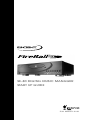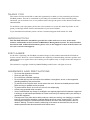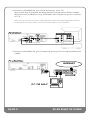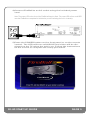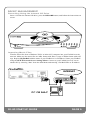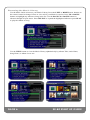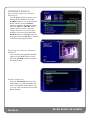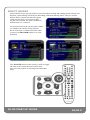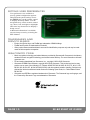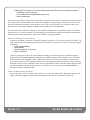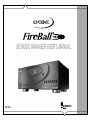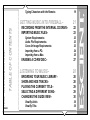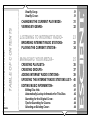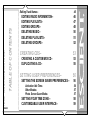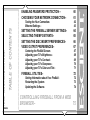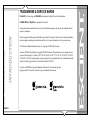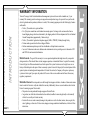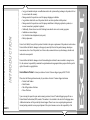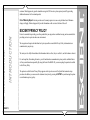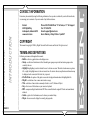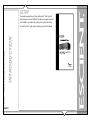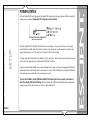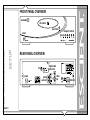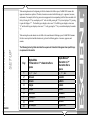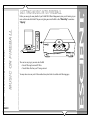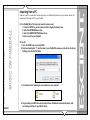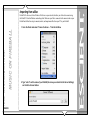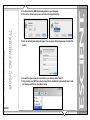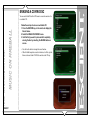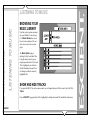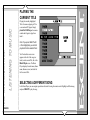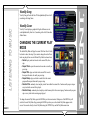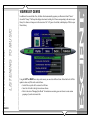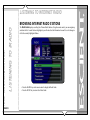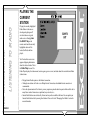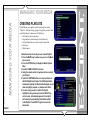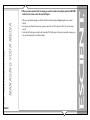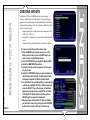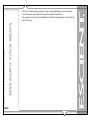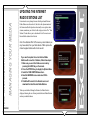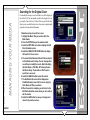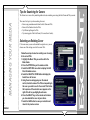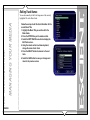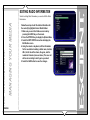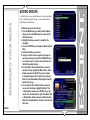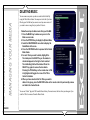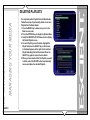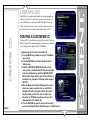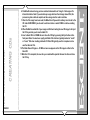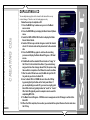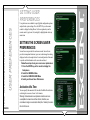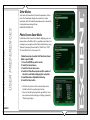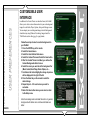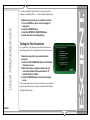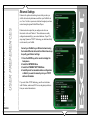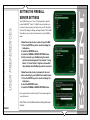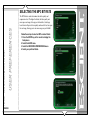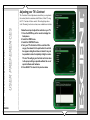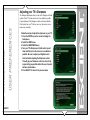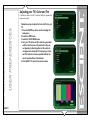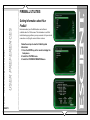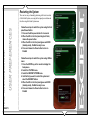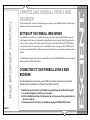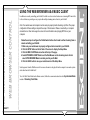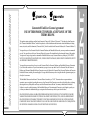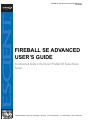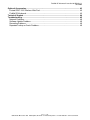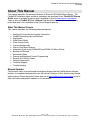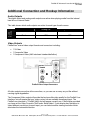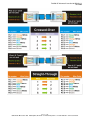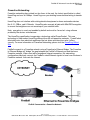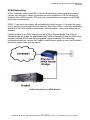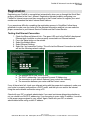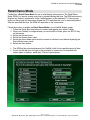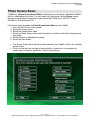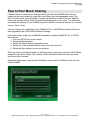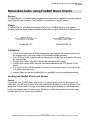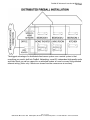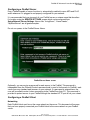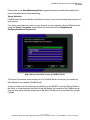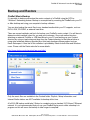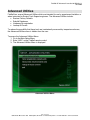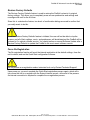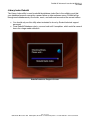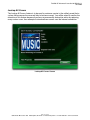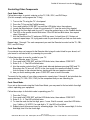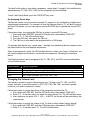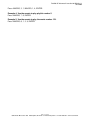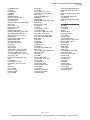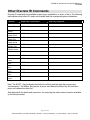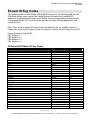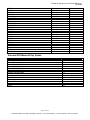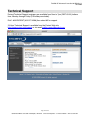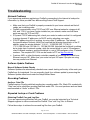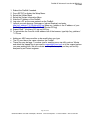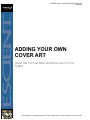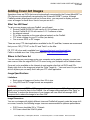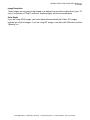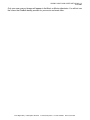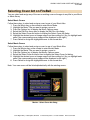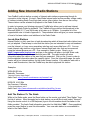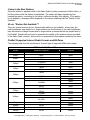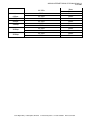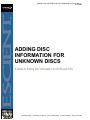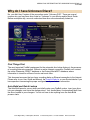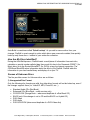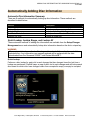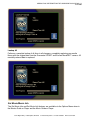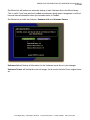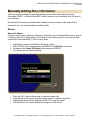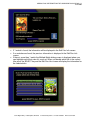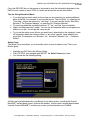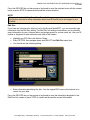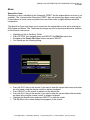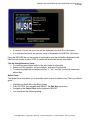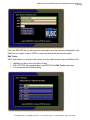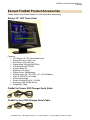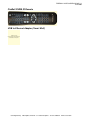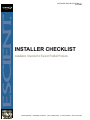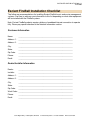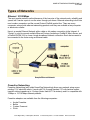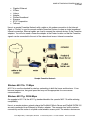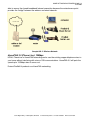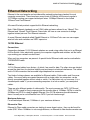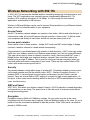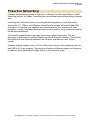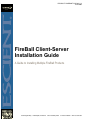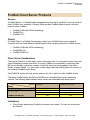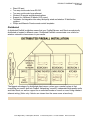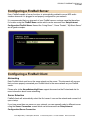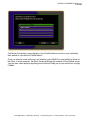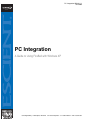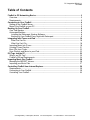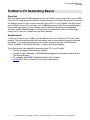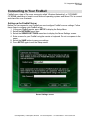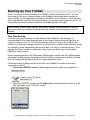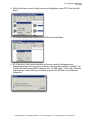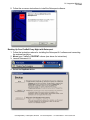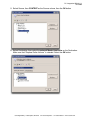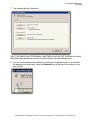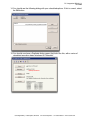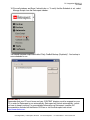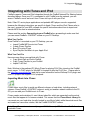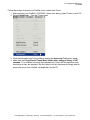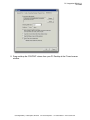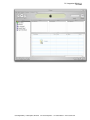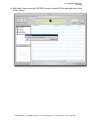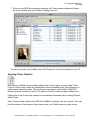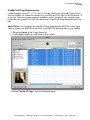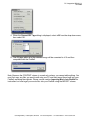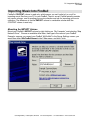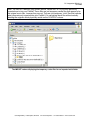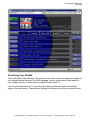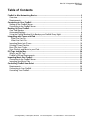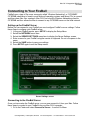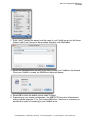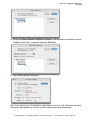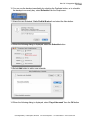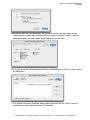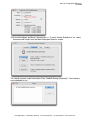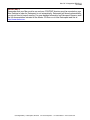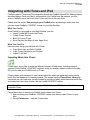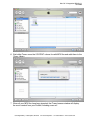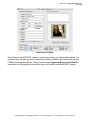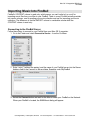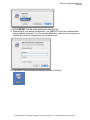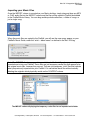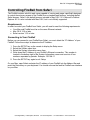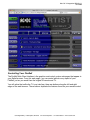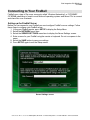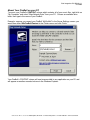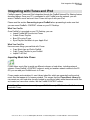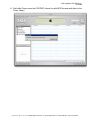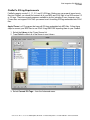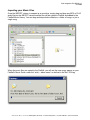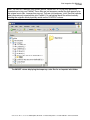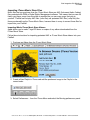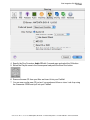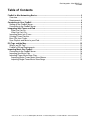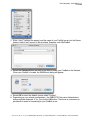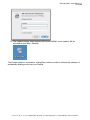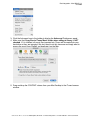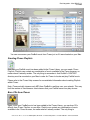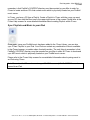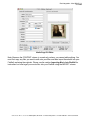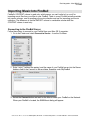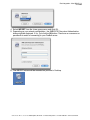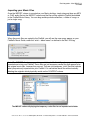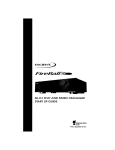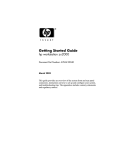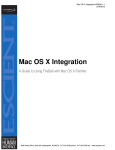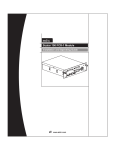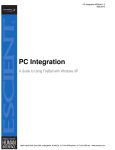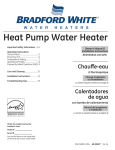Download Escient FireBall H-40 Remote control Technical information
Transcript
SE-80 DIGITAL MUSIC MANAGER
START UP GUIDE
P/N: M32001-01A1
THANK YOU
The team at Escient would like to take this opportunity to thank you for purchasing an Escient
FireBall product. Escient is committed to providing our customers the most technologically
advanced, yet easier-than-ever to use products that converge the power of the Internet with home
entertainment.
To maximize your enjoyment, please take a few minutes to review this Start Up Guide. It will
guide you through all the features and benefits of your new FireBall.
If you should need assistance please call our Customer Support Staff at 800.372.4368
INTRODUCTION
This FireBall Manual is intended to provide the reader with an overview of the main
features and benefits of the Escient FireBall Music Management System. For more detailed
instruction and technical information, please refer to the Support section of the Escient web
site (www.escient.com/support).
DISCLAIMER
At the time of printing, the FireBall screenshot images in this manual matched the FireBall interface screens. However, since FireBall has the capability of downloading software updates and
enhancements on a regular basis, the resulting screen updates may no longer match the images in
this manual.
This manual is copyright ©2005 by D&M Holdings and Escient. All rights reserved.
WARNINGS AND PRECAUTIONS
•
•
•
•
•
•
•
•
•
Do not use this apparatus near water.
Clean only with a dry cloth.
Do not block any ventilation openings.
Do not install near any heat sources such as radiators, heat registers, stoves, or other apparatus
(including amplifiers) that produce heat.
To reduce the risk of electric shock, do not remove the cover. No user serviceable parts are inside.
Refer servicing to qualified service personnel.
To prevent electric shock, do not use a 3 wire to 2 wire adapter plug.
A three prong grounded outlet is required.
You are cautioned that any change or modification not expressly approved in this manual or approved
in writing by an authorized representative of Escient could void your warranty and/or your authority to
operate this equipment.
Prolonged use of any video device which produces a static (non-moving, non-changing) or repetitive
image on your projector, television or plasma display device can cause “screen burn-in”. You are
encouraged to leave the FireBall screen-saver turned on and set to the lowest possible “time-out”
duration. Warning: This device uses the mains plug as the means to disconnect the unit, this unit
remains powered unless disconnected from the mains source.
INSTALLATION
1)Unpack the FireBall, cables, and accessories. Install the
included batteries into the remote. Write down the FireBall serial number (located on the back) here:
SERIAL NUMBER: _________________________________
CONTENTS
FireBall
IR Remote Control (batteries included)
Analog Audio/Composite Video Cable (red, white, and yellow)
Ethernet Cable
Power Cable
Start Up Guide
SE-80 START UP GUIDE
PAGE 1
2)Connect FireBall to your A/V Receiver and TV
A)Locate the included Analog Audio/Composite Video Cable.
B)Connect FireBall to any available A/V input on your receiver
or TV
Note: You may use optional s-video or component video cables and optional digital audio cables for
the best picture and sound quality. Contact your Escient dealer for more information
VIDEO IN
AUDIO IN
3)Connect FireBall to your network using the included Ethernet
cable.
INTERNET
ROUTER
PC OR MAC
PAGE 2
SE-80 START UP GUIDE
4)Connect FireBall to an AC outlet using the included power
cord.
Note: The power LED on the front of the FireBall will begin to flash. The power LED will turn solid RED
once the FireBalll has completed its initialization process indicating the unit is in standby.
5)Press the POWER button on the front panel or on the remote
control. The LED will turn solid BLUE and video will be displayed on the TV when the unit is on. Follow the instructions
on the screen to complete the setup procedure.
SE-80 START UP GUIDE
PAGE 3
REMOTE CONTROL
CODE SET
Code Set - used to set the
universal IR source buttons. See
manual for details.
UNIVERSAL SOURCE SELECT
TV / Cable / Receiver / DVD
- used to configure the remote
to control other devices. See
manual for details on the universal remote functions.
MODE GUIDE SELECT
Movies / iRadio / Music - used to
select FireBall modes.
TRANSPORT CONTROLS
Rewind / Play / Forward / Record
/ Stop /
Pause - used to control playback
of movies and music. Also used
for text entry and for canceling
certain operations.
GUIDE
Guide / Player - toggles between
Guide and Player screens.
INFO
Info - displays additional movie
and music info
VOLUME CONTROL
Volume Up / Volume Down /
Mute - Universal remote can be
configured to operate volume on
TVs and receivers. See manual
for detailed setup steps.
KEY PAD
Alpha / Numeric / Enter - used
for entering numbers and text.
Also used for searching in the
movies, music and radio guides.
CONTROL
Mode - changes music play
modes: normal, random, repeat
etc.
Setup - displays Setup menu.
PAGE 4
POWER
Power - used to toggle the current source device on and off.
FIREBALL SELECT
FireBall 1 / FireBall 2 / FireBall
3 / FireBall 4 - use FB1 to
control the FireBall. Use other
FB buttons if additional FireBall
products are installed.
ALL / NONE
Toggle ALL or NONE on Select
Guides.
NAVIGATION & SELECT
Up / Down / Left / Right / Select
- used to navigate and select onscreen menus and buttons.
VIEW / MENU
View / Menu - toggles through
various Guide Views (artist, title,
cover).
CONTROL
Options - displays Options menu.
CHANNEL / PAGE CONTROL
Channel/Page Up/Down - used
to page up and down in Guide
and Player screens.
MACRO FUNCTION
Macro Function - used to directly
access various music, movie and
radio items and controls.
DISC PLAY FUNCTIONS
Previous / Next - skip disc
functions.
MUSIC PLAY FUNCTIONS
Repeat / Random - used to
cause the system to play the
current group/genre in repeat or
random playback mode.
MUSIC FAVORITES
Add-Favorites / Play-Favorites
- used to add the currently
highlighted music track to the
Favorites playlist and to play the
favorites playlist.
SE-80 START UP GUIDE
MUSIC MANAGEMENT
Recording Using the Internal CD Drive
Insert a CD into the internal CD drive, press the RECORD button, and follow the instructions on
screen.
Importing Music Files
Transfer music files from a Windows XP PC or Mac OS X computer into your FireBall over the
network. Make sure the music files are MP3 format with ID3v2.3 tags or WMA format with ASF
tags. Replace MyFireBall with the name of your FireBall or it’s IP address. Name your FireBall
using the SETUP/Network/Server Settings Menu. Connect to your FireBall just as if it were
another PC by selecting “Run” from the Start Menu and entering \\FireBall Name or IP address.
INTERNET
ROUTER
PC OR MAC
SE-80 START UP GUIDE
PAGE 5
Browsing the Music Library
Use the Music Guide to browse your Music Library. Press the LEFT or RIGHT arrow buttons on
the remote control to change Genres or view All of your Music in one list. Press UP or DOWN
buttons to highlight any Album or Song in the list. Use the PAGE UP or DOWN buttons to
advance through all your music. Press SELECT to expand the highlighted Album or press PLAY
to play the Album or Song.
Use the VIEW button to view the Music Library alphabetically by Album Title, Artist Name,
Song Name, or Album Cover Art.
PAGE 6
SE-80 START UP GUIDE
Playing Music
The currently playing Album, Artist, Song, and Cover Art appear in the Music Player screen. Use
the Up and Down buttons to highlight a different song. Press SELECT to play the highlighted
song. Press the GUIDE button to return to the Music Guide.
Music Options
Press the OPTIONS button to edit and manage your music collection. The Options menu allows
you to create, edit, and delete Groups, Playlists, and Music files. You can also change the current
play mode and change other options for the music source.
SE-80 START UP GUIDE
PAGE 7
INTERNET RADIO
Browsing Internet Radio
Stations
Use the Radio Guide to browse your
Internet Radio Stations. Press the
RADIO button to access the Internet
Radio Guide (press the MUSIC
button to return to the Music Guide).
Press the LEFT or RIGHT arrow
buttons on the remote control to
change Genres or view All of your
Stations in one list. Press the UP or
DOWN buttons to highlight any station in the list. Press PLAY to connect
to and start playing the station.
Playing an Internet Radio
Station
The currently playing Radio Station
appears in the Radio Player screen.
Press the GUIDE button to return to
the Radio Guide.
Radio Options
Press the OPTIONS button to edit
and manage your Internet Radio stations. The Options menu allows you
to create, edit, and delete Groups and
Radio stations.
PAGE 8
SE-80 START UP GUIDE
SELECT GUIDES
Select Guides are the special Guide screens used when creating and editing custom Groups and
Playlists, when making selections for Recording, and when deleting music. They are used to
browse library content just like the regular
Guide screens, however, instead of playing the selected item, the item is marked to
indicate that it is “selected”.
All selected items in the current Select Guide
are added to the current Group, Playlist,
Record selection, or Delete Selection when
you press the RECORD button to save the
Selection.
The TOGGLE button on the remote is used to toggle
all items in the current list On or Off at once.
This saves the trouble of selecting each individual
track.
SE-80 START UP GUIDE
PAGE 9
SETTING USER PREFERENCES
User preferences are available to
specify global configuration options
and preferred system settings. Press
the SETUP key on the remote control
to display the Setup Menu. Use the
navigation keys on the remote control
(up, down, left, and right) to highlight
and select any menu item to display a
Setup screen.
Additional information is available
on each Setup screen by selecting the
HELP button.
TRADEMARKS AND
SERVICE MARKS
• Escient, the Escient logo, and FireBall are trademarks of D&M Holdings.
• FireBall and Physital are trademarks of Escient®.
• Other product names mentioned herein are used for identification purposes only and may be trademarks of their respective companies.
GRACENOTE CDDB
• Music recognition technology and related data are provided by Gracenote®. Gracenote is the industry
standard in music recognition technology and related content delivery. For more information visit www.
gracenote.com.
• CD and music-related data from Gracenote, Inc., copyright © 2000-2005 Gracenote.
• Gracenote CDDB® Client Software, copyright 2000-2005 Gracenote. This product and service may
practice one or more of the following U.S. Patents: #5,987,525; #6,061,680; #6,154,773, #6,161,132,
#6,230,192, #6,230,207, #6,240,459, #6,330,593, and other patents issued or pending. Services supplied and/or device manufactured under license for following Open Globe, Inc. United States Patent
#6,304,523.
• Gracenote and CDDB are registered trademarks of Gracenote. The Gracenote logo and logotype, and
the “Powered by Gracenote” logo are trademarks of Gracenote.
PAGE 10
SE-80 START UP GUIDE
WARRANTY INFORMATION
Terms of Coverage
Each Escient branded media management system sold comes with a standard one (1) year warranty. This warranty provides no-charge coverage under normal product usage, for a period of one
year from the date of registration and/or purchase (whichever is earlier). This warranty program
provides the following key features and benefits:
• Twelve (12) months service, parts and labor.
• Five (5) day turn around time on all standard in-warranty repairs. No charges to
the customer other than in-bound shipping charges which are determined by the
shipping method. All return shipments will be via Standard Ground Transportation
(approximately 5 business days).
• Twelve (12) months of regular hour telephone support (9AM to 7PM EST), Monday
through Friday.
• 24-hour email response from the Escient Support Website.
• Software maintenance updates provided via a broadband Internet connections.
• Access to 24-hour music and movie databases and entertainment services providing access to thousands of CD titles and associated information.
What is Covered
The goal of this warranty is to cover operational problems that might arise with your product
during normal use. This includes failure to start, improper operation, or intermittent failures. As
part of the warranty, Escient will pay for all labor and materials used in the repair of the system.
Escient reserves the right to use new or factory refurbished parts in the repair of these in-warranty
systems. Escient will also pay for the return shipment of the repaired system via standard ground
transportation. At Escient’s discretion, the Company will repair or replace any system sent in for
repair. Upon repair, the product will be new or like-new in condition and will meet all necessary
regulatory requirements.
What is Not Covered
Escient products are sold through Escient approved dealers. A number of items must remain intact
in order for Escient to verify and validate this warranty. Additionally, there are several conditions
which violate Escient’s warranty program. These include:
• The product was not purchased through an approved Escient Dealer.
• Any product, on which the serial numbers has been defaced, modified or removed physically or
electronically will not be covered by an Escient warranty.
• Escient will not cover under warranty damage to the product as a result of accident, misuse, abuse,
neglect, fire, water, lightning, or other acts of God or nature, improper storage, unauthorized modification, or failure to follow instructions.
• Any type of unauthorized repair or modifications made to the system resulting in damage to the
product will not be covered under this warranty.
• Damage caused to the product as a result of improper shipping or installation.
• Any problems related to the use of the product which is not a direct problem with the product.
• Damage caused to the product as a result of improper installation to third party peripherals or products, or incorrect connection to peripheral or products.
SE-80 START UP GUIDE
PAGE 11
• Additionally, Escient does not cover the following items under the terms or its warranty programs:
- Installation or removal charges.
- Cost of initial technical adjustments (setup costs).
- Battery replacement
Escient’s sole liability for any defective product is limited to the repair or replacement of the product
at our discretion. Escient shall not be liable for damages to other property caused by defects in this
product, damages based upon inconvenience, loss of use of the product, loss of time or data, commercial loss or any other damages, whether real, incidental or consequential.
Escient shall not be liable for damage or loss of data including but not limited to music recorded to
storage devices. It is the customer’s responsibility to maintain the original media and/or appropriate
backup copies within the specific rights of the media’s copyright holder.
How to Return a Product
Contact your dealer or Escient’s Customer Support group at 317-616-6789 or 800-372-4368 (U.S.
only). Please have the following information ready for your dealer or Escient’s Customer Support
technician:
• Product Serial Number
• Model Number
• Date of Registration or Purchase
• Place of Purchase
Upon reviewing the request for repair under warranty provisions, Escient’s Technical Support
group will issue a Return Material Authorization (RMA) number. This number is to be attached
to the outside of the shipping carton. Additional instructions will be provided by technical support. Please be sure to use original packing carton and internal packing materials to assure proper
shipment of the system. Insurance costs are the responsibility of the customer. Most shippers only
provide standard coverage for $100 in cost so please protect yourself by providing additional
insurance for the returned product.
Out of Warranty Repair
Escient provides out of warranty repair service on a cost plus labor basis. Minimum charges will
apply. Technical support will provide information on this service at the time of the call.
PAGE 12
SE-80 START UP GUIDE
6(086,&0$1$*(586(5¶60$18$/
31
)LUH%DOO6(0XVLF0DQDJHU8VHU¶V0DQXDO
7+$1.<28
7KHWHDPDW(VFLHQW
ZRXOGOLNHWRWDNHWKLV
RSSRUWXQLW\WRWKDQN
\RXIRUSXUFKDVLQJDQ
(VFLHQW)LUH%DOOSURGXFW
(VFLHQWLVFRPPLWWHGWR
SURYLGLQJRXUFXVWRPHUV
WKHPRVWWHFKQRORJLFDOO\
DGYDQFHG\HWHDVLHU
WKDQHYHUWRXVHSURGXFWV
WKDWFRQYHUJHWKHSRZHU
RIWKH,QWHUQHWZLWK
KRPHHQWHUWDLQPHQW
7RPD[LPL]H\RXU
HQMR\PHQWSOHDVHWDNH
DIHZPLQXWHVWRUHYLHZ
WKLV8VHU¶V0DQXDO,W
ZLOOJXLGH\RXWKURXJK
DOOWKHIHDWXUHVDQG
EHQH¿WVRI\RXUQHZ
)LUH%DOO
,I\RXVKRXOGQHHG
DVVLVWDQFHSOHDVHFDOORXU
&XVWRPHU6XSSRUW6WDII
DW
7KH(VFLHQW7HDP
3$*(
352'8&7,1752'8&7,21±
$%2877+,60$18$/±
5(&25'<2856(5,$/180%(5±
0$18$/',6&/$,0(56±
:$51,1*6$1'35(&$87,216±
75$'(0$5.66(59,&(0$5.6±
:$55$17<,1)250$7,21±
(6&,(1735,9$&<32/,&<±
&217$&7,1)250$7,21±
&23<5,*+7±
7(506$1''(),1,7,216±
6(783±
32:(567$7(6±
)52173$1(/29(59,(:±
5($53$1(/29(59,(:±
5(027(&21752/29(59,(:±
(17(5,1*7(;7:,7+7+(5(027(&21752/±
(QWHULQJ1XPHULF(QWU\0RGH±
7\SLQJ&KDUDFWHUVZLWKWKH5HPRWH±
3$*(
7$%/(2)&217(176
)LUH%DOO6(0XVLF0DQDJHU8VHU¶V0DQXDO
*(77,1*086,&,172),5(%$//±
5(&25',1*)5207+(,17(51$/&''5,9(±
,03257,1*086,&),/(6±
6\VWHP5HTXLUHPHQWV±
$XGLR)LOH5HTXLUHPHQWV±
&RYHU$UW,PDJH5HTXLUHPHQWV±
,PSRUWLQJIURPD3&±
,PSRUWLQJIURPD0DF±
(5$6,1*$&'5:',6&±
/,67(1,1*72086,&±
%52:6,1*<285086,&/,%5$5<±
6+2:$1'+,'(75$&.6±
3/$<,1*7+(&855(177,7/(±
6(/(&7,1*$',))(5(17621*±
&+$1*,1*7+(*8,'(9,(:±
9LHZ%\$UWLVW±
9LHZ%\7LWOH±
3$*(
7$%/(2)&217(176
)LUH%DOO6(0XVLF0DQDJHU8VHU¶V0DQXDO
9LHZ%\6RQJ±
9LHZ%\&RYHU±
&+$1*,1*7+(&855(173/$<02'(±
9,(:,1*%<*(15(±
/,67(1,1*72,17(51(75$',2±
%52:6,1*,17(51(75$',267$7,216±
3/$<,1*7+(&855(1767$7,21±
0$1$*,1*<2850(',$±
&5($7,1*3/$</,676±
&5($7,1**52836±
$'',1*,17(51(75$',267$7,216±
83'$7,1*7+(,17(51(75$',267$7,216/,67±
(',7,1*086,&,1)250$7,21±
(GLWLQJ'LVF,QIR±
$XWRPDWLFDOO\/RRNXS,QIRUPDWLRQIRU7KLV'LVF±
6HDUFKLQJIRUWKH2ULJLQDO&RYHU±
7LSVIRU6HDUFKLQJIRU&RYHUV±
6HOHFWLQJDQ([LVWLQJ&RYHU±
7$%/(2)&217(176
)LUH%DOO6(0XVLF0DQDJHU8VHU¶V0DQXDO
3$*(
(GLWLQJ7UDFN1DPHV±
(',7,1*5$',2,1)250$7,21±
(',7,1*3/$</,676±
(',7,1**52836±
'(/(7,1*086,&±
'(/(7,1*3/$</,676±
'(/(7,1**52836±
&5($7,1*&'6±
&5($7,1*$&867200,;&'±
'83/,&$7,1*$&'±
6(77,1*86(535()(5(1&(6±
6(77,1*7+(6&5((16$9(535()(5(1&(6±
$FWLYDWLRQ,GOH7LPH±
2WKHU0RGHV±
3KRWR6FUHHQ6DYHU0RGH±
6(77,1*<2857,0(=21(±
&86720,=$%/(86(5,17(5)$&(±
7$%/(2)&217(176
)LUH%DOO6(0XVLF0DQDJHU8VHU¶V0DQXDO
3$*(
(1$%/,1*3$66:25'3527(&7,21±
&+226,1*<2851(7:25.&211(&7,21±
7HVWLQJWKH<RXU&RQQHFWLRQ±
(WKHUQHW6HWWLQJV±
6(77,1*7+(),5(%$//6(59(56(77,1*6±
6(/(&7,1*7+(03%,75$7(±
6(77,1*7+(',6&,16(5735()(5(1&(6±
9,'(228738735()(5(1&(6±
&HQWHULQJWKH)LUH%DOO6FUHHQ±
$GMXVWLQJ\RXU79¶V%ULJKWQHVV±
$GMXVWLQJ\RXU79¶V&RQWUDVW±
$GMXVWLQJ\RXU79¶V6KDUSQHVV±
$GMXVWLQJ\RXU79¶V&RORUDQG7LQW±
),5(%$//87,/,7,(6±
*HWWLQJ,QIRUPDWLRQDERXW<RXU)LUH%DOO±
5HVWDUWLQJWKH6\VWHP±
8SGDWLQJWKH6RIWZDUH±
&21752//,1*),5(%$//)520$:(%
%52:6(5±
7$%/(2)&217(176
)LUH%DOO6(0XVLF0DQDJHU8VHU¶V0DQXDO
3$*(
6(77,1*837+(),5(%$//:(%6(59(5±
&211(&7,1*72<285),5(%$//86,1*$:(%
%52:6(5±
86,1*7+(:(%86(5,17(5)$&(±
86,1*7+(:(%%52:6(5$6$086,&&/,(17±
%$&.83$1'5(6725(±
),5(%$//086,&%$&.83±
),5(%$//086,&5(6725(±
$'',7,21$/,1)250$7,21±
(6&,(17352'8&76833257±
63(&,),&$7,216±
9LGHR6SHFL¿FDWLRQV±
$XGLR6SHFL¿FDWLRQV±
3K\VLFDO6SHFL¿FDWLRQV±
3RZHU6XSSO\6SHFLIFDWLRQV±
UG3DUW\&HUWLIFDWLRQV±
)&&3DUW6XESDUW%±
352'8&7,1752'8&7,21
7KDQN\RXIRUSXUFKDVLQJWKH)LUH%DOO6(WKHQH[WJHQHUDWLRQPHGLDPDQDJHPHQWV\VWHPIURP(VFLHQW$GLYLVLRQ
RI'LJLWDO1HWZRUNV1RUWK$PHULFD
3$*(
,1752'8&7,21
)LUH%DOO6(0XVLF0DQDJHU8VHU¶V0DQXDO
$%2877+,60$18$/
7KLV)LUH%DOO6(8VHU0DQXDOLVLQWHQGHGWRSURYLGHWKHUHDGHUZLWKDQRYHUYLHZRIWKHPDLQIHDWXUHVDQGEHQH¿WV
RIWKH(VFLHQW)LUH%DOO6(0XVLF0DQDJHPHQW6\VWHP)RUPRUHWHFKQLFDOLQIRUPDWLRQSOHDVHUHIHUWRWKH&IRE"ALL
3%!DVANCED5SERS'UIDEDYDLODEOHRQWKH(VFLHQWZHEVLWHWWWESCIENTCOMRUIURP\RXU(VFLHQWGHDOHU
5(&25'<2856(5,$/180%(5
7KHVHULDOQXPEHUIRUWKLVXQLWLVORFDWHGDWWKHUHDURIWKHGHYLFH3OHDVHUHFRUGWKHVHULDOQXPEHULQWKHVSDFH
SURYLGHGEHORZ5HIHUWRLWZKHQHYHU\RXFDOO(VFLHQW7HFK6XSSRUWUHJDUGLQJWKLVSURGXFW
)LUH%DOO6HULDO1XPEHUBBBBBBBBBBBBBBBBBBBBBBBBBBBBBBBBBBBBBBB
0$18$/',6&/$,0(56
$WWKHWLPHRISULQWLQJWKH)LUH%DOO6(VFUHHQVKRWLPDJHVLQWKLVPDQXDOPDWFKHGWKH)LUH%DOO6(LQWHUIDFH
VFUHHQV+RZHYHUVLQFH)LUH%DOO6(KDVWKHFDSDELOLW\RIGRZQORDGLQJVRIWZDUHXSGDWHVDQGHQKDQFHPHQWVRQD
UHJXODUEDVLVWKHUHVXOWLQJVFUHHQXSGDWHVPD\QRORQJHUPDWFKWKHLPDJHVLQWKLVPDQXDO&KHFNWKH(VFLHQWZHEVLWH
IRUPRUHLQIRUPDWLRQRQVRIWZDUHXSGDWHV
:$51,1*6$1'35(&$87,216
3$*(
,1752'8&7,21
)LUH%DOO6(0XVLF0DQDJHU8VHU¶V0DQXDO
'RQRWXVHWKLVDSSDUDWXVQHDUZDWHU
&OHDQRQO\ZLWKDGU\FORWK
'RQRWEORFNDQ\YHQWLODWLRQRSHQLQJV
'RQRWLQVWDOOQHDUDQ\KHDWVRXUFHVVXFKDVUDGLDWRUVKHDWUHJLVWHUVVWRYHVRURWKHUDSSDUDWXVLQFOXGLQJ
DPSOL¿HUVWKDWSURGXFHKHDW
7RUHGXFHWKHULVNRIHOHFWULFVKRFNGRQRWUHPRYHWKHFRYHU1RXVHUVHUYLFHDEOHSDUWVDUHLQVLGH5HIHU
VHUYLFLQJWRTXDOL¿HGVHUYLFHSHUVRQQHO
7RSUHYHQWHOHFWULFVKRFNGRQRWXVHDZLUHWRZLUHDGDSWHUSOXJ
$WKUHHSURQJJURXQGHGRXWOHWLVUHTXLUHG
<RXDUHFDXWLRQHGWKDWDQ\FKDQJHRUPRGL¿FDWLRQQRWH[SUHVVO\DSSURYHGLQWKLVPDQXDORUDSSURYHGLQZULWLQJ
E\DQDXWKRUL]HGUHSUHVHQWDWLYHRI(VFLHQWFRXOGYRLG\RXUZDUUDQW\DQGRU\RXUDXWKRULW\WRRSHUDWHWKLV
HTXLSPHQW
3URORQJHGXVHRIDQ\YLGHRGHYLFHZKLFKSURGXFHVDVWDWLFQRQPRYLQJQRQFKDQJLQJRUUHSHWLWLYHLPDJHRQ
\RXUSURMHFWRUWHOHYLVLRQRUSODVPDGLVSOD\GHYLFHFDQFDXVH³VFUHHQEXUQLQ´<RXDUHHQFRXUDJHGWROHDYHWKH
)LUH%DOO6(VFUHHQVDYHUWXUQHGRQDQGVHWWRWKHORZHVWSRVVLEOH³WLPHRXW´GXUDWLRQ:DUQLQJ7KLVGHYLFH
XVHVWKHPDLQVSOXJDVWKHPHDQVWRGLVFRQQHFWWKHXQLWWKLVXQLWUHPDLQVSRZHUHGXQOHVVGLVFRQQHFWHGIURPWKH
PDLQVVRXUFH
75$'(0$5.66(59,&(0$5.6
(VFLHQWWKH(VFLHQWORJRDQG)LUH%DOODUHWUDGHPDUNVRI'LJLWDO1HWZRUNV1RUWK$PHULFD
)LUH%DOO6(DQG3K\VLWDODUHWUDGHPDUNVRI(VFLHQW
3$*(
,1752'8&7,21
)LUH%DOO6(0XVLF0DQDJHU8VHU¶V0DQXDO
2WKHUSURGXFWQDPHVPHQWLRQHGKHUHLQDUHXVHGIRULGHQWL¿FDWLRQSXUSRVHVRQO\DQGPD\EHWUDGHPDUNVRIWKHLU
UHVSHFWLYHFRPSDQLHV
0XVLFUHFRJQLWLRQWHFKQRORJ\DQGUHODWHGGDWDDUHSURYLGHGE\*UDFHQRWH*UDFHQRWHLVWKHLQGXVWU\VWDQGDUGLQ
PXVLFUHFRJQLWLRQWHFKQRORJ\DQGUHODWHGFRQWHQWGHOLYHU\)RUPRUHLQIRUPDWLRQYLVLWZZZJUDFHQRWHFRP
&'DQGPXVLFUHODWHGGDWDIURP*UDFHQRWH,QFFRS\ULJKW*UDFHQRWH
*UDFHQRWH&''%&OLHQW6RIWZDUHFRS\ULJKW*UDFHQRWH7KLVSURGXFWDQGVHUYLFHPD\SUDFWLFHRQH
RUPRUHRIWKHIROORZLQJ863DWHQWV
DQGRWKHUSDWHQWVLVVXHGRUSHQGLQJ6HUYLFHVVXSSOLHGDQGRUGHYLFHPDQXIDFWXUHGXQGHU
OLFHQVHIRUIROORZLQJ2SHQ*OREH,QF8QLWHG6WDWHV3DWHQW
*UDFHQRWHDQG&''%DUHUHJLVWHUHGWUDGHPDUNVRI*UDFHQRWH7KH*UDFHQRWHORJRDQG
ORJRW\SHDQGWKH³3RZHUHGE\*UDFHQRWH´ORJRDUHWUDGHPDUNVRI*UDFHQRWH
3$*(
,1752'8&7,21
)LUH%DOO6(0XVLF0DQDJHU8VHU¶V0DQXDO
:$55$17<,1)250$7,21
7HUPVRI&RYHUDJH(DFK(VFLHQWEUDQGHGPHGLDPDQDJHPHQWV\VWHPVROGFRPHVZLWKDVWDQGDUGRQH\HDU
ZDUUDQW\7KLVZDUUDQW\SURYLGHVQRFKDUJHFRYHUDJHXQGHUQRUPDOSURGXFWXVDJHIRUDSHULRGRIRQH\HDUIURPWKH
GDWHRIUHJLVWUDWLRQDQGRUSXUFKDVHZKLFKHYHULVHDUOLHU7KLVZDUUDQW\SURJUDPSURYLGHVWKHIROORZLQJNH\IHDWXUHV
DQGEHQH¿WV
7ZHOYHPRQWKVVHUYLFHSDUWVDQGODERU
)LYHGD\WXUQDURXQGWLPHRQDOOVWDQGDUGLQZDUUDQW\UHSDLUV1RFKDUJHVWRWKHFXVWRPHURWKHUWKDQLQ
ERXQGVKLSSLQJFKDUJHVZKLFKDUHGHWHUPLQHGE\WKHVKLSSLQJPHWKRG$OOUHWXUQVKLSPHQWVZLOOEHYLD6WDQGDUG
*URXQG7UDQVSRUWDWLRQDSSUR[LPDWHO\EXVLQHVVGD\V
7ZHOYHPRQWKVRIUHJXODUKRXUWHOHSKRQHVXSSRUW$0WR30(670RQGD\WKURXJK)ULGD\
KRXUHPDLOUHVSRQVHIURPWKH(VFLHQW6XSSRUW:HEVLWH
6RIWZDUHPDLQWHQDQFHXSGDWHVSURYLGHGYLDDEURDGEDQGRUGLDOXS,QWHUQHWFRQQHFWLRQV
$FFHVVWRKRXUPXVLFDQGPRYLHGDWDEDVHVDQGHQWHUWDLQPHQWVHUYLFHVSURYLGLQJDFFHVVWRWKRXVDQGVRI&'
DQG'9'WLWOHVDQGDVVRFLDWHGLQIRUPDWLRQ
:KDWLV&RYHUHG7KHJRDORIWKLVZDUUDQW\LVWRFRYHURSHUDWLRQDOSUREOHPVWKDWPLJKWDULVHZLWK\RXUSURGXFW
GXULQJQRUPDOXVH7KLVLQFOXGHVIDLOXUHWRVWDUWLPSURSHURSHUDWLRQRULQWHUPLWWHQWIDLOXUHV$VSDUWRIWKHZDUUDQW\
(VFLHQWZLOOSD\IRUDOOODERUDQGPDWHULDOVXVHGLQWKHUHSDLURIWKHV\VWHP(VFLHQWUHVHUYHVWKHULJKWWRXVHQHZRU
IDFWRU\UHIXUELVKHGSDUWVLQWKHUHSDLURIWKHVHLQZDUUDQW\V\VWHPV(VFLHQWZLOODOVRSD\IRUWKHUHWXUQVKLSPHQWRIWKH
UHSDLUHGV\VWHPYLDVWDQGDUGJURXQGWUDQVSRUWDWLRQ$W(VFLHQW¶VGLVFUHWLRQWKH&RPSDQ\ZLOOUHSDLURUUHSODFHDQ\
V\VWHPVHQWLQIRUUHSDLU8SRQUHSDLUWKHSURGXFWZLOOEHQHZRUOLNHQHZLQFRQGLWLRQDQGZLOOPHHWDOOQHFHVVDU\
UHJXODWRU\UHTXLUHPHQWV
:KDWLV1RW&RYHUHG(VFLHQWSURGXFWVDUHVROGWKURXJK(VFLHQWDSSURYHGGHDOHUV$QXPEHURILWHPVPXVWUHPDLQ
LQWDFWLQRUGHUIRU(VFLHQWWRYHULI\DQGYDOLGDWHWKLVZDUUDQW\$GGLWLRQDOO\WKHUHDUHVHYHUDOFRQGLWLRQVZKLFKYLRODWH
(VFLHQW¶VZDUUDQW\SURJUDP7KHVHLQFOXGH
7KHSURGXFWZDVQRWSXUFKDVHGWKURXJKDQDSSURYHG(VFLHQW'HDOHU
$Q\SURGXFWRQZKLFKWKHVHULDOQXPEHUVKDVEHHQGHIDFHGPRGL¿HGRUUHPRYHGSK\VLFDOO\RUHOHFWURQLFDOO\
ZLOOQRWEHFRYHUHGE\DQ(VFLHQWZDUUDQW\
(VFLHQWZLOOQRWFRYHUXQGHUZDUUDQW\GDPDJHWRWKHSURGXFWDVDUHVXOWRIDFFLGHQWPLVXVHDEXVHQHJOHFW¿UH
ZDWHUOLJKWQLQJRURWKHUDFWVRI*RGRUQDWXUHLPSURSHUVWRUDJHXQDXWKRUL]HGPRGL¿FDWLRQRUIDLOXUHWRIROORZ
LQVWUXFWLRQV
,1752'8&7,21
)LUH%DOO6(0XVLF0DQDJHU8VHU¶V0DQXDO
3$*(
$Q\W\SHRIXQDXWKRUL]HGUHSDLURUPRGL¿FDWLRQVPDGHWRWKHV\VWHPUHVXOWLQJLQGDPDJHWRWKHSURGXFWZLOOQRW
EHFRYHUHGXQGHUWKLVZDUUDQW\
'DPDJHFDXVHGWRWKHSURGXFWDVDUHVXOWRILPSURSHUVKLSSLQJRULQVWDOODWLRQ
$Q\SUREOHPVUHODWHGWRWKHXVHRIWKHSURGXFWZKLFKLVQRWDGLUHFWSUREOHPZLWKWKHSURGXFW
'DPDJHFDXVHGWRWKHSURGXFWDVDUHVXOWRILPSURSHULQVWDOODWLRQWRWKLUGSDUW\SHULSKHUDOVRUSURGXFWVRU
LQFRUUHFWFRQQHFWLRQWRSHULSKHUDORUSURGXFWV
$GGLWLRQDOO\(VFLHQWGRHVQRWFRYHUWKHIROORZLQJLWHPVXQGHUWKHWHUPVRULWVZDUUDQW\SURJUDPV
,QVWDOODWLRQRUUHPRYDOFKDUJHV
&RVWRILQLWLDOWHFKQLFDODGMXVWPHQWVVHWXSFRVWV
%DWWHU\UHSODFHPHQW
(VFLHQW¶VVROHOLDELOLW\IRUDQ\GHIHFWLYHSURGXFWLVOLPLWHGWRWKHUHSDLURUUHSODFHPHQWRIWKHSURGXFWDWRXUGLVFUHWLRQ
(VFLHQWVKDOOQRWEHOLDEOHIRUGDPDJHVWRRWKHUSURSHUW\FDXVHGE\GHIHFWVLQWKLVSURGXFWGDPDJHVEDVHGXSRQ
LQFRQYHQLHQFHORVVRIXVHRIWKHSURGXFWORVVRIWLPHRUGDWDFRPPHUFLDOORVVRUDQ\RWKHUGDPDJHVZKHWKHUUHDO
LQFLGHQWDORUFRQVHTXHQWLDO
(VFLHQWVKDOOQRWEHOLDEOHIRUGDPDJHRUORVVRIGDWDLQFOXGLQJEXWQRWOLPLWHGWRPXVLFUHFRUGHGWRVWRUDJHGHYLFHV
,WLVWKHFXVWRPHU¶VUHVSRQVLELOLW\WRPDLQWDLQWKHRULJLQDOPHGLDDQGRUDSSURSULDWHEDFNXSFRSLHVZLWKLQWKHVSHFL¿F
ULJKWVRIWKHPHGLD¶VFRS\ULJKWKROGHU
+RZWR5HWXUQD3URGXFW&RQWDFW\RXUGHDOHURU(VFLHQW¶V&XVWRPHU6XSSRUWJURXSDW
3OHDVHKDYHWKHIROORZLQJLQIRUPDWLRQUHDG\IRU\RXUGHDOHURU(VFLHQW¶V&XVWRPHU6XSSRUWWHFKQLFLDQ
3URGXFW6HULDO1XPEHU
0RGHO1XPEHU
'DWHRI5HJLVWUDWLRQRU3XUFKDVH
3ODFHRI3XUFKDVH
8SRQUHYLHZLQJWKHUHTXHVWIRUUHSDLUXQGHUZDUUDQW\SURYLVLRQV(VFLHQW¶V7HFKQLFDO6XSSRUWJURXSZLOOLVVXHD
5HWXUQ0DWHULDO$XWKRUL]DWLRQ50$QXPEHU7KLVQXPEHULVWREHDWWDFKHGWRWKHRXWVLGHRIWKHVKLSSLQJFDUWRQ
$GGLWLRQDOLQVWUXFWLRQVZLOOEHSURYLGHGE\WHFKQLFDOVXSSRUW3OHDVHEHVXUHWRXVHRULJLQDOSDFNLQJFDUWRQDQG
LQWHUQDOSDFNLQJPDWHULDOVWRDVVXUHSURSHUVKLSPHQWRIWKHV\VWHP,QVXUDQFHFRVWVDUHWKHUHVSRQVLELOLW\RIWKH
FXVWRPHU0RVWVKLSSHUVRQO\SURYLGHVWDQGDUGFRYHUDJHIRULQFRVWVRSOHDVHSURWHFW\RXUVHOIE\SURYLGLQJ
DGGLWLRQDOLQVXUDQFHIRUWKHUHWXUQHGSURGXFW
2XWRI:DUUDQW\5HSDLU(VFLHQWSURYLGHVRXWRIZDUUDQW\UHSDLUVHUYLFHRQDFRVWSOXVODERUEDVLV0LQLPXP
FKDUJHVZLOODSSO\7HFKQLFDOVXSSRUWZLOOSURYLGHLQIRUPDWLRQRQWKLVVHUYLFHDWWKHWLPHRIWKHFDOO
3$*(
,1752'8&7,21
)LUH%DOO6(0XVLF0DQDJHU8VHU¶V0DQXDO
(6&,(1735,9$&<32/,&<
(VFLHQWLVFRPPLWWHGWRSURYLGLQJ\RXZLWKDSURGXFWWKDW\RXHQMR\DQGDUHFRQ¿GHQWLQXVLQJDQGDUHFRPPLWWHGWR
SURYLGLQJVHUYLFHVLQDSULYDWHDQGVHFXUHHQYLURQPHQW
:HUHFRJQL]HDQGUHVSHFWHDFKLQGLYLGXDOXVHU¶VSULYDF\DQGKDYHFUHDWHGWKLV3ULYDF\3ROLF\WRGHPRQVWUDWHRXU
FRPPLWPHQWWR\RXUSULYDF\
:HZDQW\RXWREHIXOO\LQIRUPHGDERXWWKHLQIRUPDWLRQWKDWZHFROOHFWZK\ZHFROOHFWLWDQGZLWKZKRPZHVKDUHLW
,WLVRXUKRSHWKDWDIWHUUHDGLQJWKLVQRWLFH\RXZLOOXQGHUVWDQGRXUFRPPLWPHQWWRSULYDF\DQGEHFRQ¿GHQWWKDWZH
ZLOOXVH\RXULQIRUPDWLRQUHVSRQVLEO\%\XVLQJWKH(VFLHQW)LUH%DOO6(\RXDUHDFFHSWLQJWKHSUDFWLFHVGHVFULEHG
LQWKLV3ULYDF\3ROLF\
7KHRSWLRQWRUHDGWKH(VFLHQW3ULYDF\3ROLF\DSSHDUVRQWKH]LSFRGHVFUHHQRIWKH4XLFN6WDUWDXWRPDWLFVHWXS
SURFHGXUH,QDGGLWLRQ\RXFDQDFFHVVWKHVWDWHPHQWDWDQ\WLPHE\SUHVVLQJWKH6(783NH\DQGFKRRVLQJWKHRSWLRQ
XVHULQIRUPDWLRQSULYDF\SROLF\
&217$&7,1)250$7,21
(VFLHQWPD\EHFRQWDFWHGE\XVLQJWKHIROORZLQJLQIRUPDWLRQ2QFH\RXKDYHZRUNHGZLWK\RXUORFDO(VFLHQWGHDOHU
ZHHQFRXUDJH\RXWRFRQWDFWXVLI\RXDUHLQQHHGRIDQ\IXUWKHUDVVLVWDQFH
3$*(
,1752'8&7,21
)LUH%DOO6(0XVLF0DQDJHU8VHU¶V0DQXDO
(VFLHQW
'LJLWDO:D\
,QGLDQDSROLV,QGLDQD
ZZZHVFLHQWFRP
3KRQH3UHVV³´IRU6DOHVRU³´IRU6XSSRUW
)D[
(PDLOVXSSRUW#HVFLHQWFRP
+RXUV0RQGD\)ULGD\DPSP(67
&23<5,*+7
7KLVPDQXDOLVFRS\ULJKWE\'LJLWDO1HWZRUNV1RUWK$PHULFDDQG(VFLHQW$OOULJKWVUHVHUYHG
7(506$1''(),1,7,216
)ROORZLQJDUHWHUPVXVHGWKURXJKRXWWKLVPDQXDO
%XWWRQUHIHUVWRDJUDSKLFLWHPRQWKHGLVSOD\VFUHHQ
*URXSDFROOHFWLRQRIVLPLODUPXVLFWLWOHV6WDQGDUGJHQUHJURXSVDUHSURYLGHGDQGFXVWRPJURXSVFDQEH
FUHDWHGE\WKHXVHU
+LJKOLJKWKLJKOLJKWLQJLVXVHGWRLQGLFDWHWKHXVHU¶VVHOHFWLRQRQVFUHHQ:KHQWKHVHOHFWLRQPRYHVXSGRZQ
OHIWRUULJKWWKHKLJKOLJKWPRYHVWRWKHQH[WQHDUHVWLWHP1RDFWLRQLVWDNHQH[FHSWWKDWPRUHLQIRUPDWLRQPD\
EHGLVSOD\HGRQWKHVFUHHQXQWLOWKH6HOHFWNH\LVSUHVVHG
,QIR7H[W$UHDWKHSRUWLRQRIWKHJXLGHVFUHHQXVHGWRGLVSOD\LQIRUPDWLRQDERXWWKHKLJKOLJKWHGWLWOH
3OD\OLVWDFROOHFWLRQRIRQHRUPRUHPXVLFWUDFNVRUVRQJV
7LWOHDFROOHFWLRQRIPXVLFWUDFNVFRPPRQO\UHIHUUHGWRDVD&'$OEXPRU3OD\OLVW
.H\UHIHUVWRRQHRIWKHEXWWRQVRQ\RXUUHPRWHRUNH\ERDUG
03DFRPSUHVVHGGLJLWDODXGLRIRUPDW03¿OHVDUHVPDOOHUWKDQWKHRULJLQDO&'WUDFNVDQGVRXQGDOPRVW
LGHQWLFDO
*XLGHDJULGRUOLVWRILQIRUPDWLRQXVHGWREURZVH\RXUPHGLDOLEUDU\
3OD\HUWKHVFUHHQXVHGWRGLVSOD\WKHFXUUHQWO\SOD\LQJPHGLD
6(783
3$*(
,1752'8&7,21
)LUH%DOO6(0XVLF0DQDJHU8VHU¶V0DQXDO
7KLVPDQXDODVVXPHVWKDW\RXIROORZHGWKHSULQWHG³6WDUW8S*XLGH´
JXLGHWKDWFDPHZLWK\RXU)LUH%DOO,I\RXKDYHQRWSURSHUO\FRQQHFWHG
\RXU)LUH%DOOWR\RXUDXGLRYLGHRV\VWHPSOHDVHJREDFNDQGIROORZ
WKH³6WDUW8S*XLGH´JXLGHEHIRUHFRQWLQXLQJZLWKWKLV8VHU0DQXDO
32:(567$7(6
3$*(
6(783
)LUH%DOO6(0XVLF0DQDJHU8VHU¶V0DQXDO
$IWHUWKH)LUH%DOO6(XQLWLVSOXJJHGLQWKH6WDQGE\/('ORFDWHGQH[WWRWKHSRZHUEXWWRQZLOOÀDVKUHGXQWLOWKH
VWDUWXSSURFHVVLVFRPSOHWH3OHDVHZDLW7KLVPD\WDNHVHYHUDOPLQXWHV
:KHQWKH6WDQGE\/('LVVROLG5('WKH)LUH%DOOLVQRZLQDVWDQGE\RU³VOHHS´PRGH7KHUHLVQRYLGHRRXWSXW
ZKHQ)LUH%DOOLVLQVWDQGE\PRGH3UHVVWKH3RZHUEXWWRQRQWKHIURQWSDQHORURQWKHUHPRWHRQFHDQGWKHYLGHR
RXWSXWLVGLVSOD\HGRQ\RXU797KHXQLWLVQRZ21DQGWKH/('ZLOOEHVROLGEOXH
7RFKDQJHIURPWKH21PRGHEDFNWRWKHVWDQGE\RU³VOHHS´PRGHSUHVVWKH3RZHUEXWWRQRQWKHIURQWSDQHORURQWKH
UHPRWHRQFH7KHYLGHRRXWSXWZLOOJREODQNDQGWKH/('ZLOOEHVROLGUHG
,ISRZHULVUHPRYHGIURP)LUH%DOOIRUDQ\UHDVRQLQFOXGLQJDSRZHURXWDJHRULIWKHXQLWLVXQSOXJJHG)LUH%DOOZLOO
DXWRPDWLFDOO\UHWXUQWRWKH6WDQGE\VWDWHDVVRRQDVSRZHULVUHVWRUHG:KHQ)LUH%DOOLVWXUQHGRQDJDLQ)LUH%DOOZLOO
UHWXUQWRWKHVDPHVRXUFHPRGHWKDWLWZDVLQZKHQSRZHUZDVORVW
7RIRUFHWKH)LUH%DOOWRUHVWDUW35(66DQG+2/'WKH3RZHUEXWWRQIRUVHFRQGVDQGUHOHDVHLW
ZKHQWKHVWDQGE\/('VWDUWVEOLQNLQJ:KHQWKH6WDQGE\/('LV5('DQG)LUH%DOO6(KDVFRPSOHWHGLWV
VWDUWXSSURFHVVSUHVVWKH3RZHUEXWWRQRQFHWRWXUQRQWKH)LUH%DOO6(
)52173$1(/29(59,(:
FGUZGULYH
RSHQFORVH
3$*(
6(783
)LUH%DOO6(0XVLF0DQDJHU8VHU¶V0DQXDO
SRZHU
WUDQVSRUWFRQWUROV
5($53$1(/29(59,(:
GLJLWDODXGLR
RSWLFDORXW
LULQ
SRZHU
DQDORJ
DXGLRRXW
YLGHR
RXW
HWKHUQHW
5(027(&21752/29(59,(:
&2'(6(7
81,9(56$/6285&(6(/(&7
32:(5
),5(%$//6(/(&7
02'(*8,'(6(/(&7
$//121(
75$163257&21752/6
3$*(
6(783
)LUH%DOO6(0XVLF0DQDJHU8VHU¶V0DQXDO
1$9,*$7,216(/(&7
*8,'(
9,(:0(18
,1)2
92/80(&21752/
&21752/
&+$11(/3$*(&21752/
0$&52)81&7,21
.(<3$'
',6&3/$<)81&7,216
&21752/
086,&3/$<)81&7,216
086,&)$925,7(6
(17(5,1*7(;7:,7+7+(5(027(&21752/
7KHUHPRWHFRQWUROFDQEHXVHGWRHQWHUWH[WLQDOOWH[W¿HOGV7KLVWH[WHQWU\FDSDELOLW\LV
SURYLGHGWRDOORZ\RXWR¿OORXWVKRUWWH[W¿HOGV±VXFKDVWKRVHWKDWRFFXULQWKHVHWXSDQG
HGLWVFUHHQV)LUH%DOO6(¶VZLUHOHVVNH\ERDUGVKRXOGEHXVHGZKHQH[WHQGHGW\SLQJLV
UHTXLUHG
(QWHULQJ1XPHULF(QWU\0RGH
3$*(
6(783
)LUH%DOO6(0XVLF0DQDJHU8VHU¶V0DQXDO
,Q¿HOGVZKHUH)LUH%DOO6(H[SHFWVRQO\QXPHULFFKDUDFWHUVWREHHQWHUHGVXFKDV
SKRQHQXPEHU¿HOGVDQLQGLFDWRUZLOODSSHDURQWKHVFUHHQWKDWGLVSOD\VWKHOHWWHUV³´
LQGLFDWLQJWKDWRQO\QXPEHUVFDQEHHQWHUHG
7\SLQJ&KDUDFWHUVZLWKWKH5HPRWH
7KHUHPRWHFRQWUROEDVHGWH[WHQWU\FDSDELOLW\LVVLPLODUWRWKDWSURYLGHGRQVWDQGDUG
WHOHSKRQHVDQGFHOOSKRQHV(DFKQXPHULFNH\KDVFKDUDFWHUV
DVVRFLDWHGZLWKLWWKDWFDQEHDFFHVVHGE\SUHVVLQJWKHNH\RQHRUPRUH
WLPHV<RXKDYHVHFRQGVDIWHUDNH\LVSUHVVHGWRHQWHUDVHFRQG
FKDUDFWHUIURPWKHVDPHNH\,I\RXSUHVVWKHVDPHNH\ZLWKLQ
VHFRQGVWKHVHFRQGFKDUDFWHUDVVRFLDWHGZLWKWKDWNH\UHSODFHVWKH
LQLWLDOFKDUDFWHU,I\RXGRQRWSUHVVWKHVDPHNH\ZLWKLQVHFRQGV
WKHWH[WFXUVRUPRYHVWRWKHQH[WORFDWLRQVRWKDWWKHVDPHNH\FDQEH
SUHVVHGDJDLQWRHQWHUDVHFRQGFKDUDFWHU
7KH³´³´³´³´³´DQG³´NH\VHDFKVXSSRUWWKUHHOHWWHUV
DQGRQHQXPEHUDQGFDQEHSUHVVHGIURPRQHWRVHYHQWLPHVWRGLVSOD\
XSSHUFDVHORZHUFDVHDQGQXPHULFFKDUDFWHUV7KH³´DQG³´NH\V
ERWKVXSSRUWIRXUOHWWHUVDQGRQHQXPEHUDQGFDQEHSUHVVHGIURP
RQHWRQLQHWLPHV7KH³´DQG³´NH\VVXSSRUWDOORIWKHVSHFLDO
FKDUDFWHUVDQGZLOOF\FOHWKURXJKHDFKFKDUDFWHUIRUHYHU\NH\SUHVV
7KHWH[WFKDUDFWHUVIROORZWKHVDPHFRQYHQWLRQXVHGE\DVWDQGDUGWHOHSKRQH±H[FHSWLQWKH
FDVHRIWKH³´DQG³´NH\VZKLFKFRQWDLQDGGLWLRQDOFKDUDFWHUV
:KHQHQWHULQJFKDUDFWHUVDWWKHEHJLQQLQJRID¿HOGRUFKDUDFWHUVWKDWIROORZDVSDFH)LUH%DOO6(DVVXPHVWKDW
XSSHUFDVHFKDUDFWHUVDUHSUHIHUUHG7KHUHIRUHFKDUDFWHUVDUHHQWHUHGLQWKHIROORZLQJF\FOH±XSSHUFDVHORZHUFDVH
DQGQXPHULF)RUH[DPSOHWKH¿UVWNH\SUHVVHQWHUVDQXSSHUFDVHOHWWHUFRUUHVSRQGLQJWRWKH¿UVWOHWWHUDVVRFLDWHGZLWK
WKHNH\3UHVVLQJWKH³´NH\RQFHGLVSOD\VDQ³$´LQWKHWH[W¿HOGSUHVVLQJWKH³´NH\WZLFHGLVSOD\VD³%´SUHVVLQJ
LWDJDLQZLOOGLVSOD\D³&´7KHIRXUWKNH\SUHVVGLVSOD\VDORZHUFDVH³D´WKH¿IWKNH\SUHVVGLVSOD\VDORZHUFDVH
³E´DQGWKHVL[WKNH\SUHVVGLVSOD\VDORZHUFDVH³F´/DVWO\SUHVVLQJWKH³´NH\DVHYHQWKWLPHGLVSOD\VWKHQXPEHU
³´
3$*(
6(783
)LUH%DOO6(0XVLF0DQDJHU8VHU¶V0DQXDO
:KHQHQWHULQJWKHVHFRQGFKDUDFWHULQDWH[W¿HOGRUWKHVHFRQGFKDUDFWHUIROORZLQJDVSDFH)LUH%DOO6(DVVXPHV
WKDWORZHUFDVHLVSUHIHUUHGDQGWKHFKDUDFWHUHQWU\F\FOHVLQWKHIROORZLQJSDWWHUQ±ORZHUFDVHXSSHUFDVHDQG
QXPHULF
7KHIROORZLQJWH[WHQWU\WDEOHGHVFULEHVWKHVHTXHQFHRIFKDUDFWHUVWKDWDSSHDUZKHQVSHFL¿FNH\V
DUHSUHVVHGRQWKHUHPRWH
.H\
$OSKD0RGH
VWFKDUDFWHURUVWFKDUDFWHUDIWHUD
VSDFH
$OSKD0RGHQG
FKDUDFWHURUQG
FKDUDFWHUDIWHUD
VSDFH
"µa
"µa
$%&DEF
DEF$%&
'()GHI
GHI'()
*+,JKL
JKL*+,
-./MNO
MNO-./
012PQR
PQR012
3456STUV
STUV3456
789WXY
WXY789
:;<=Z[\]
Z[\]:;<=
*(77,1*086,&,172),5(%$//
3$*(
086,&21),5(%$//
)LUH%DOO6(0XVLF0DQDJHU8VHU¶V0DQXDO
%HIRUH\RXFDQHQMR\WKHPDQ\EHQH¿WVRI\RXU)LUH%DOO6(0XVLF0DQDJHPHQWV\VWHP\RXZLOOZDQWWRJHW\RXU
PXVLFFROOHFWLRQLQWRWKH)LUH%DOO7KHSURFHVVRIJHWWLQJPXVLFLQWR)LUH%DOOLVFDOOHG³5HFRUGLQJ´RUVRPHWLPHV
³5LSSLQJ´
7KHUHDUHWZRZD\VWRJHW\RXUPXVLFLQWR)LUH%DOO
5HFRUG&'VXVLQJWKHLQWHUQDO&''ULYH
7UDQVIHU0XVLF¿OHVIURP\RXU3&XVLQJDQHWZRUN
<RXPD\FKRRVHWRXVHDQ\RUDOORIWKHVHPHWKRGVDWDQ\WLPH(DFKLVGHVFULEHGRQWKHIROORZLQJSDJHV
3$*(
086,&21),5(%$//
)LUH%DOO6(0XVLF0DQDJHU8VHU¶V0DQXDO
5(&25',1*)5207+(,17(51$/
&''5,9(
7KHHDVLHVWZD\WRJHWPXVLFLQWR\RXU)LUH%DOOLVWRUHFRUG&'VXVLQJ
WKHEXLOWLQLQWHUQDO&'5:GULYH7KLVPHWKRGUHTXLUHVQRDGGLWLRQDO
HTXLSPHQWDQGLVYHU\IDVWDVWKHLQWHUQDO&'GULYHFDQULSDXGLRDWVHYHUDO
WLPHVWKHVSHHGRIQRUPDOSOD\EDFN7KLVLVNQRZQDV³IDVWULSSLQJ´
)ROORZWKHVHVWHSVWRUHFRUGXVLQJWKHLQWHUQDO&'5:GULYH
3UHVVWKH(-(&7NH\RQWKHIURQWSDQHO
,QVHUWDQDXGLR&'ODEHOVLGHXSLQWRWKH&'5:WUD\
3UHVVWKH(-(&7NH\DJDLQWRFORVHWKH&'5:WUD\
7KH&'¶VDUWLVWDOEXPDQGWUDFNQDPHVDUHDXWRPDWLFDOO\
UHWULHYHGIURPWKH*UDFHQRWH0XVLF5HFRJQLWLRQ6HUYLFH
DQGDUHGLVSOD\HGRQ\RXU79
3UHVVWKH5(&25'NH\RQWKHUHPRWHFRQWUROWRGLVSOD\WKH
5HFRUGLQJ2SWLRQV0HQX
3UHVVWKH5(&25'NH\DVHFRQGWLPHWRFKRRVHWKHGHIDXOW
UHFRUGLQJRSWLRQ³5HFRUGWR,QWHUQDO+DUG'ULYH´
7KH5HFRUG6HOHFW*XLGHZLOOEHGLVSOD\HGVKRZLQJWKH
FXUUHQW&'ZLWKFKHFNPDUNVWRWKHULJKWRIHDFKWUDFNQDPH
3UHVVWKH5(&25'NH\DWKLUGWLPHWREHJLQUHFRUGLQJWKH
HQWLUH&'WRWKHLQWHUQDOKDUGGULYH
:KHQUHFRUGLQJLVFRPSOHWH)LUH%DOOZLOOUHWXUQWRWKH0XVLF*XLGH
5HSHDWVWHSVIRUHDFKGLVFLQ\RXUPXVLFFROOHFWLRQ
1RWH,WLVDOVRSRVVLEOHWRVHWWKH)LUH%DOOWRDXWRPDWLFDOO\UHFRUG
WKH&'ZKHQLQVHUW5HIHUWRWKHVHFWLRQ³6HWWLQJ8VHU3UHIHUHQFHV´
IRUVHWWLQJ5HFRUGLQJ3UHIHUHQFHVDQG'LVF,QVHUW3UHIHUHQFHV
+LJKOLJKWDQG8QVHOHFWWUDFNV\RXGRQRWZLVKWRUHFRUGEHIRUH
SUHVVLQJ5(&25'IRUWKHWKLUGWLPH
,03257,1*086,&),/(6
3$*(
086,&21),5(%$//
)LUH%DOO6(0XVLF0DQDJHU8VHU¶V0DQXDO
,I\RXKDYH03¿OHVDOUHDG\UHFRUGHGRQ\RXU3&RU0DF\RXFDQWUDQVIHUWKH¿OHVGLUHFWO\WR\RXU)LUH%DOOXVLQJDQ
(WKHUQHWQHWZRUN7KLVLVDIDVWDQGFRQYHQLHQWZD\WRORDGXS\RXU)LUH%DOOZLWK\RXUIDYRULWH0XVLFZLWKRXWKDYLQJ
WRUHUHFRUGHYHU\WKLQJ
)LUH%DOOZLOOLPSRUWHDFKDXGLR¿OHH[WUDFWWKHVRQJLQIRUPDWLRQDQGDGGLWWR\RXU0XVLF/LEUDU\
7KHUHDUHVRPHUXOHVWRIROORZWRPDNHVXUH\RXU¿OHVDUHWUDQVIHUUHGFRUUHFWO\3OHDVHPDNHVXUH\RXUDXGLR¿OHV
IROORZWKHVHJXLGHOLQHVEHIRUHLPSRUWLQJWKHPLQWR\RXU)LUH%DOO
6\VWHP5HTXLUHPHQWV
(WKHUQHWQHWZRUN
3&RU0DFFRQQHFWHGWRWKHVDPHORFDOHWKHUQHWQHWZRUNDVWKH)LUH%DOO
:LQGRZV;3RU0DF26;
$XGLR)LOH5HTXLUHPHQWV
03DXGLR¿OHVUHFRUGHGDWNNNNNRU9%5HQFRGLQJ
,'WDJVDUHVXSSRUWHGIRUERWK03DXGLR¿OHV
&RYHU$UW,PDJH
5HTXLUHPHQWV
-3(*LPDJHIRUPDW
1RODUJHUWKDQSL[HOV
ZLGHE\SL[HOVKLJK
1RODUJHUWKDQ.LQVL]H
7KHFRYHUDUW¿OHPXVWEH
HPEHGGHGLQWKH03
,17(51(7
,PSRUWLQJIURPD3&
3$*(
086,&21),5(%$//
)LUH%DOO6(0XVLF0DQDJHU8VHU¶V0DQXDO
0DNHVXUH\RXU3&LVFRQQHFWHGWRWKHVDPHQHWZRUNDV\RXU)LUH%DOODQGIROORZWKHVHVWHSVWRPRXQWWUDQVIHUDQG
LPSRUWPXVLF¿OHVIURP\RXU3&WR\RXU)LUH%DOO
2QWKH)LUH%DOO1RWH7KLVVWHSRQO\QHHGVWREHGRQHRQFH
3UHVVWKH6(783NH\RQWKHUHPRWHFRQWUROWRGLVSOD\WKH6HWXSPHQX
6HOHFWWKH1(7:25.PHQXLWHP
6HOHFWWKH6(59(56(77,1*6PHQXLWHP
(QWHUDQDPHIRU\RXU)LUH%DOO
2QWKH3&
*RWRWKH67$57PHQXDQGVHOHFW581
(QWHUWZREDFNVODVKHV³??´DQGWKHQDPHRI\RXU)LUH%DOOWKHQDPH\RXHQWHUHGLQWRWKH6HUYHU
6HWWLQJVDQGFOLFNWKH2.EXWWRQ
<RXVKRXOGVHHWKHIROORZLQJLQDQHZZLQGRZRQ\RXUFRPSXWHU
'UDJDQGGURS\RXU03¿OHVRQWRWKH,PSRUWIROGHU)LUH%DOOZLOODXWRPDWLFDOO\LPSRUWDGG
DQGFDWDORJHDFK¿OHLQWR\RXU0XVLF*XLGH
,PSRUWLQJIURPD0DF
)LUH%DOO¶V)LOH6HUYHUDFWVOLNHD:LQGRZV)LOH6HUYHURQ\RXUQHWZRUNWKHUHIRUH\RXZLOOQHHGWRFRQQHFWXVLQJ
WKH0DF26;¶VEXLOWLQ:LQGRZVQHWZRUNLQJFOLHQW0DNHVXUH\RXU0DFLVFRQQHFWHGWRWKHVDPHQHWZRUNDV\RXU
)LUH%DOODQGIROORZWKHVHVWHSVWRPRXQWWUDQVIHUDQGLPSRUWPXVLF¿OHVIURP\RXU3&WR\RXU)LUH%DOO
3$*(
086,&21),5(%$//
)LUH%DOO6(0XVLF0DQDJHU8VHU¶V0DQXDO
*RWRWKH)LQGHUDQGVHOHFW³&RQQHFWWR6HUYHU«´IURPWKH*R0HQX
7\SH³VPE´DQGWKHQDPHRI\RXU)LUH%DOOWKHQDPH\RXHQWHUHGLQWRWKH6HUYHU6HWWLQJV
DQGFOLFNWKH&RQQHFWEXWWRQ
3$*(
086,&21),5(%$//
)LUH%DOO6(0XVLF0DQDJHU8VHU¶V0DQXDO
<RXVKRXOGVHHWKH60%0RXQWGLDORJDSSHDURQ\RXUFRPSXWHU
&OLFNRQWKH&RQWHQWSRSXSPHQXDQGVHOHFWWKH,PSRUWGLUHFWRU\
1H[WDQDXWKHQWLFDWLRQGLDORJZLOODSSHDU<RXFDQLJQRUHWKLVGLDORJDQGMXVWFOLFNWKH2.
EXWWRQ
<RXZLOOWKHQKDYHDQHZGULYHPRXQWHGRQ\RXUGHVNWRSFDOOHG³,PSRUW´
'UDJDQGGURS\RXU03¿OHVRQWRWKH,PSRUWIROGHU)LUH%DOOZLOODXWRPDWLFDOO\LPSRUWDGG
DQGFDWDORJHDFK¿OHLQWR\RXU0XVLF*XLGH
(5$6,1*$&'5:',6&
3$*(
086,&21),5(%$//
)LUH%DOO6(0XVLF0DQDJHU8VHU¶V0DQXDO
<RXFDQXVH)LUH%DOO¶VEXLOWLQ&'EXUQHUWRHUDVHWKHFRQWHQWVRID
UHZULWDEOH&'
)ROORZWKHVHVWHSVWRHUDVHDUHZULWHDEOH&'
3UHVVWKH5(&25'NH\RQWKHUHPRWHWRGLVSOD\WKH
5HFRUGPHQX
6HOHFWWKH(5$6(&'5:',6&PHQX
&RQ¿UPWKDW\RXZDQWWRSURFHHGZLWKFRPSOHWHO\
HUDVLQJWKHGLVFE\VHOHFWLQJWKH(5$6(EXWWRQRQ
VFUHHQ
<RXZLOOQRWEHDEOHWRLQWHUUXSWWKHHUDVHIXQFWLRQ
:KHQ)LUH%DOOFRPSOHWHVHUDVHGLVFIXQFWLRQLWZLOOEHHMHFWHG
5HPRYHWKHQRZEODQN&'5:GLVFDQGFORVHWKH&'WUD\
3$*(
/,67(1,1*72086,&
)LUH%DOO6(0XVLF0DQDJHU8VHU¶V0DQXDO
/,67(1,1*72086,&
%52:6,1*<285
086,&/,%5$5<
1RZWKDW\RXKDYHJRWWHQ\RXUPXVLF
LQWR\RXU)LUH%DOOLW¶VWLPHWRHQMR\
LW7KH0XVLF*XLGHDOORZV\RXWR
EURZVHORFDWHDQGSOD\DOORI\RXU
PXVLFLQRQHHDV\WRXVHRQVFUHHQ
JXLGH
7KH0XVLF*XLGHGLVSOD\VD
VFUROOLQJOLVWRIDOO\RXU0XVLF7LWOHV
8VLQJWKHUHPRWHFRQWURO\RXFDQ
QDYLJDWHXSDQGGRZQWKHOLVW$VHDFK
7LWOHLVKLJKOLJKWHG\RXZLOOQRWLFH
WKDWWKH,QIRUPDWLRQ$UHDDQG&RYHU
$UWFKDQJHVWRUHÀHFWWKHFXUUHQWO\
KLJKOLJKWHG7LWOH
6+2:$1'+,'(75$&.6
,I\RXSUHVVWKH6(/(&7NH\RQWKHUHPRWHFRQWURO\RXZLOOH[SDQGWKHFXUUHQW7LWOHWRUHYHDODOLVWRIWKH7LWOH¶V
7UDFNV
3UHVVWKH6(/(&7NH\DJDLQZKHQD7LWOHLVKLJKOLJKWHGWRFROODSVHWKHFXUUHQW7LWOHDQGKLGHWKHWUDFNQDPHV
3$*(
/,67(1,1*72086,&
)LUH%DOO6(0XVLF0DQDJHU8VHU¶V0DQXDO
3/$<,1*7+(
&855(177,7/(
3OD\LQJWKHFXUUHQWO\KLJKOLJKWHG
7LWOHLVWKHVDPHDVSOD\LQJD&'LQ
DFRQYHQWLRQDO&'SOD\HU6LPSO\
SUHVVWKH3/$<NH\RQWKHUHPRWH
FRQWURODQGLWEHJLQVWRSOD\IURP
WUDFN
1RWH,I\RXSUHVV6(/(&7ZLWK
D7UDFNKLJKOLJKWHG\RXZLOOVWDUW
SOD\EDFNIURPWKHVHOHFWHG7UDFN
<RX¶OOQRWLFHWKDWDQHZVFUHHQ
DSSHDUVZLWKDOLVWRIWKHVRQJVRU
WUDFNVRQWKHFXUUHQW7LWOHWKLVLVWKH
0XVLF3OD\HUVFUHHQ7KH0XVLF
3OD\HUGLVSOD\VWKHDUWLVWQDPHDOEXP
QDPHDOEXPFRYHUDUWDQGWUDFNOLVW
IRUWKHFXUUHQW7LWOH
6(/(&7,1*$',))(5(17621*
,QWKH0XVLF3OD\HU\RXFDQQDYLJDWHXSDQGGRZQWKHWUDFNOLVWXVLQJWKHUHPRWHFRQWURO+LJKOLJKWDGLIIHUHQWVRQJ
DQGSUHVV6(/(&7WRSOD\WKHVRQJ
&+$1*,1*7+(*8,'(9,(:
3$*(
/,67(1,1*72086,&
)LUH%DOO6(0XVLF0DQDJHU8VHU¶V0DQXDO
7KH*8,'(EXWWRQRQWKHUHPRWHFRQWUROLVXVHGWRVZLWFKEHWZHHQ
WKH0XVLF*XLGHDQG0XVLF3OD\HUVFUHHQV:KHQ\RXDUHYLHZLQJ
WKH0XVLF3OD\HUVFUHHQSUHVVWKH*8,'(EXWWRQWRUHWXUQWRWKH
0XVLF*XLGH
7KH0XVLF*XLGHSURYLGHV\RXZLWKVHYHUDOZD\VWRYLHZWKH
FRQWHQWVRI\RXU0XVLF/LEUDU\2QHRIWKHHDVLHVWZD\VWREURZVH
DQGVRUW\RXU0XVLF/LEUDU\LVE\XVLQJWKH0XVLF³9LHZV´7KHUH
DUHIRXU9LHZVWKDW\RXFDQVZLWFKEHWZHHQXVLQJWKH³0(18
9,(:´NH\RQWKHUHPRWHFRQWURO
9LHZ%\$UWLVW
9LHZ%\7LWOH
9LHZ%\6RQJ
9LHZ%\&RYHU
9LHZ%\$UWLVW
9LHZ%\$UWLVWLVWKHGHIDXOW9LHZDQGGLVSOD\V\RXU0XVLF/LEUDU\
DOSKDEHWLFDOO\IURP$WR=XVLQJDFFRUGLQJWRWKH$UWLVW1DPHWKHQ
WKH$OEXP1DPH
9LHZ%\7LWOH
9LHZ%\7LWOHZLOORUGHUWKHOLVWRI7LWOHVDOSKDEHWLFDOO\IURP$WR=
DFFRUGLQJWRWKH$OEXP1DPHWKHQWKH$UWLVW1DPH
9LHZ%\6RQJ
9LHZ%\6RQJZLOORUGHUWKHOLVWRI7LWOHVDOSKDEHWLFDOO\IURP$WR=
DFFRUGLQJWRWKH6RQJ1DPH
3$*(
/,67(1,1*72086,&
)LUH%DOO6(0XVLF0DQDJHU8VHU¶V0DQXDO
9LHZ%\&RYHU
9LHZ%\&RYHUGLVSOD\VDJUDSKLFDO[JULGRIDOEXPFRYHUDUW
VRUWHGDOSKDEHWLFDOO\IURP$WR=DFFRUGLQJWRWKH$UWLVW1DPHWKHQ
$OEXP1DPH
&+$1*,1*7+(&855(173/$<
02'(
7KHGHIDXOW3OD\0RGHZLOOSOD\WKHFXUUHQW7LWOHIURP7UDFNWRWKH
ODVWWUDFNLQRUGHUWKHQVWRS,I\RXZDQWWRFKDQJHWKHRUGHURIKRZ
WUDFNVDUHSOD\HGWKHUHDUHVL[GLIIHUHQW3OD\0RGHVWRFKRRVHIURP
1RUPDOSOD\HDFKWUDFNLQRUGHULQWKHFXUUHQW7LWOHWKHQ
VWRS
5HSHDW7UDFNUHSHDWWKHVDPHWUDFNRYHUDQGRYHUXQWLO\RX
SUHVVVWRS
5HSHDW7LWOHSOD\HDFKWUDFNLQWKHFXUUHQW7LWOHLQRUGHU
WKHQUHSHDWWKHHQWLUHGLVFXQWLO\RXSUHVVVWRS
5HSHDW*URXSSOD\HDFKWUDFNLQHDFKWLWOHLQWKHFXUUHQW
JURXSDQGWKHQUHSHDWWKHPXQWLO\RXSUHVVVWRS
5DQGRP7LWOHUDQGRPO\VHOHFWDQGSOD\DWUDFNIURPZLWKLQWKHFXUUHQWWLWOH&RQWLQXHXQWLO\RXSUHVVVWRSRU
HYHU\WUDFNLQWKHFXUUHQWWLWOHLVSOD\HG
5DQGRP*URXSUDQGRPO\VHOHFWDQGSOD\DWUDFNIURPDQ\WLWOHLQWKHFXUUHQWJURXS&RQWLQXHXQWLO\RXSUHVV
VWRSRUHYHU\WUDFNLQWKHFXUUHQWJURXSLVSOD\HG
7RFKDQJHWKHFXUUHQW3OD\0RGHSUHVVWKH02'(NH\RQWKHUHPRWHFRQWURO(DFKSUHVVRIWKH02'(NH\ZLOO
VZLWFKWRWKHQH[W3OD\0RGH6WRSSUHVVLQJWKH02'(NH\ZKHQ\RXVHHWKHGHVLUHG3OD\0RGHDSSHDURQWKH
VFUHHQ<RXFDQDOVRGLUHFWO\VHOHFWD3OD\0RGHXVLQJWKH237,216NH\DQGWKH3OD\0RGHPHQXLWHP
9,(:,1*%<*(15(
3$*(
/,67(1,1*72086,&
)LUH%DOO6(0XVLF0DQDJHU8VHU¶V0DQXDO
,QDGGLWLRQWRWKHFXUUHQW*XLGH9LHZWKH0XVLF*XLGHDXWRPDWLFDOO\RUJDQL]HV\RXU0XVLFLQWRGHIDXOW³*HQUHV´
DOVRFDOOHG³*URXSV´7KH*URXS%DUGLVSOD\VDKRUL]RQWDOVFUROOLQJOLVWRI*HQUHVFRUUHVSRQGLQJWRWKHPXVLFLQ\RXU
OLEUDU\)LYH*HQUHVRU*URXSVDUHYLVLEOHDWRQHWLPH7KH³$OO´JHQUHLVWKHGHIDXOWZKLFKGLVSOD\VDOO7LWOHVLQ\RXU
0XVLF/LEUDU\
8VLQJWKH/()7DQG5,*+7DUURZNH\VRQWKHUHPRWH\RXFDQVHOHFWDGLIIHUHQW*HQUH1RWLFHWKDWWKHOLVWRI7LWOHV
XSGDWHVWRVKRZRQO\7LWOHVLQWKHVHOHFWHG*HQUH
6FUROODOOWKHZD\WRWKHOHIWWRUHWXUQWRWKH$OO*HQUH
*HQUHOLVWZLOOVFUROOWRWKHULJKWWRUHYHDOPRUH*HQUHV
5HIHUWRWKHVHFWLRQ³0DQDJLQJ<RXU0HGLD´IRULQVWUXFWLRQVRQFUHDWLQJ\RXURZQ*HQUHVWRFUHDWHFXVWRP
JURXSLQJVRI\RXUIDYRULWHPXVLFWLWOHV
/,67(1,1*72,17(51(75$',2
3$*(
/,67(1,1*72L5$',2
)LUH%DOO6(0XVLF0DQDJHU8VHU¶V0DQXDO
%52:6,1*,17(51(75$',267$7,216
7KH5DGLR*XLGHGLVSOD\VDVFUROOLQJOLVWRI,QWHUQHW5DGLR6WDWLRQV8VLQJWKHUHPRWHFRQWURO\RXFDQQDYLJDWHXS
DQGGRZQWKHOLVW$VHDFK6WDWLRQLVKLJKOLJKWHG\RXZLOOQRWLFHWKDWWKH,QIRUPDWLRQ$UHDDQG&RYHU$UWFKDQJHVWR
UHÀHFWWKHFXUUHQWO\KLJKOLJKWHG6WDWLRQ
3UHVVWKHL5$',2NH\RQWKHUHPRWHFRQWUROWRGLVSOD\WKH5DGLR*XLGH
3UHVVWKH086,&NH\WRUHWXUQWRWKH0XVLF*XLGH
3$*(
/,67(1,1*72L5$',2
)LUH%DOO6(0XVLF0DQDJHU8VHU¶V0DQXDO
3/$<,1*7+(
&855(17
67$7,21
3OD\LQJWKHFXUUHQWO\KLJKOLJKWHG
5DGLR6WDWLRQLVWKHVDPHDV
VHOHFWLQJDQGSOD\LQJDQRII
DLUUDGLRVWDWLRQRQDW\SLFDO
DXGLRUHFHLYHU6LPSO\SUHVV
WKH6(/(&7NH\RQWKH
UHPRWHFRQWURODQGWKHFXUUHQWO\
KLJKOLJKWHGVWDWLRQZLOOEH
ORFDWHGEXIIHUHGDQGWKHQ
SOD\HG
<RX¶OOQRWLFHWKDWDQHZVFUHHQ
DSSHDUVGLVSOD\LQJLQIRUPDWLRQ
DERXWWKHVHOHFWHGVWDWLRQ7KLVLV
WKH5DGLR3OD\HUVFUHHQ7KH
5DGLR3OD\HUGLVSOD\VWKHVWDWLRQQDPHORFDWLRQJHQUHJHQUHFRYHUDUWDQGVWDWXVDERXWWKHFXUUHQW,QWHUQHW5DGLR
VWDWLRQVWUHDP
3OD\LQJ,QWHUQHW5DGLRUHTXLUHVDYDOLG,QWHUQHWFRQQHFWLRQ
$OWKRXJKVRPHVWDWLRQVZLOOZRUNRYHUD'LDOXS,QWHUQHW&RQQHFWLRQDEURDGEDQG,QWHUQHWFRQQHFWLRQLV
UHFRPPHQGHG
'XHWRWKHG\QDPLFQDWXUHRIWKH,QWHUQHW\RXPD\H[SHULHQFHSHULRGLFDXGLRGURSRXWVZKLFKFRXOGEHGXHWR
PDQ\IDFWRUVVXFKDV,QWHUQHWDFFHVVSUREOHPVEXV\QHWZRUNVHWF
,QWHUQHW5DGLR6WDWLRQVDUHQRWKRVWHGE\(VFLHQWDQGPD\QRWEHDYDLODEOHDWDOOWLPHV<RXFDQXSGDWH\RXU
,QWHUQHW5DGLR6WDWLRQVOLVWE\UXQQLQJ7XQH6WDWLRQV3OHDVHUHIHUWRWKH³0DQDJLQJ<RXU0HGLD´VHFWLRQIRU
PRUHLQIRUPDWLRQ
3$*(
0$1$*,1*<2850(',$
)LUH%DOO6(0XVLF0DQDJHU8VHU¶V0DQXDO
0$1$*,1*<2850(',$
&5($7,1*3/$</,676
)LUH%DOODOORZV\RXWRRUJDQL]H\RXUIDYRULWHVRQJVLQWRFXVWRP
³3OD\OLVWV´$3OD\OLVWLVVLPSO\DJURXSRIVRQJVWKDW\RXFKRRVHIURP
\RXU0XVLF/LEUDU\&RPPRQXVHVIRU3OD\OLVWVDUH
&ROOHFWLRQVRI\RXUIDYRULWHVRQJV
6RQJVWKDWKDYHDVLPLODUWHPSRRUIHHOPHOORZPL[
&XVWRPDOEXPVIURPRQHRUPRUHRI\RXUIDYRULWHDUWLVWV
3DUW\PL[HV
:RUNRXWPL[HV
)ROORZWKHVHVWHSVWRFUHDWH\RXURZQFXVWRP3OD\OLVW
3UHVVWKH086,&NH\WRPDNHVXUH\RXDUHLQWKH0XVLF
VRXUFHPRGH
3UHVVWKH237,216NH\WRGLVSOD\WKH0XVLF2SWLRQV
0HQX
6HOHFWWKH1(:3/$</,67PHQXLWHP
8VLQJWKHUHPRWHFRQWURORUNH\ERDUGHQWHUDQDPHIRU
\RXU3OD\OLVW
6HOHFWWKH&217,18(EXWWRQRQVFUHHQWRDGYDQFHWR
WKH(GLW3OD\OLVW6HOHFW*XLGH7KH(GLW3OD\OLVW6HOHFW
*XLGHZRUNVMXVWOLNHWKH0XVLF*XLGH1DYLJDWHXSDQG
GRZQWRKLJKOLJKWH[SDQGRUFROODSVHPXVLFWLWOHV
)RUHDFKVRQJ\RXZDQWWRDGGWRWKH3OD\OLVW
KLJKOLJKWWKHVRQJQDPHDQGSUHVVWKH6(/(&7NH\
RQWKHUHPRWH$FKHFNPDUNDSSHDUVWRWKHULJKWRI
HDFKVHOHFWHGVRQJLQGLFDWLQJWKDWLWZLOOEHDGGHG
WRWKH3OD\OLVW3UHVV6(/(&7DJDLQWRUHPRYHWKH
FKHFNPDUN
3$*(
0$1$*,1*<2850(',$
)LUH%DOO6(0XVLF0DQDJHU8VHU¶V0DQXDO
:KHQ\RXKDYHVHOHFWHGDOORIWKHVRQJV\RXZDQWWRLQFOXGHLQWKHSOD\OLVWSUHVVWKH5(&25'
EXWWRQRQWKHUHPRWHFRQWUROWRVDYHWKH3OD\OLVW
:KHQ\RXDUH¿QLVKHGFUHDWLQJ\RXU3OD\OLVWWKH0XVLF*XLGHLVGLVSOD\HGKLJKOLJKWLQJWKHQHZO\FUHDWHG
3OD\OLVW
<RXFDQSOD\DQ\3OD\OLVWWKHVDPHZD\\RXSOD\DPXVLFWLWOHRU&'-XVWSUHVVWKH3/$<NH\RQWKHUHPRWH
FRQWURO
1RWLFHWKDWD3OD\OLVWJHQUHLVDGGHGWRWKH*URXS%DU7KH3OD\OLVWJHQUHZLOODOZD\VEHDYDLODEOHDVORQJDV\RX
KDYHDWOHDVWRQHSOD\OLVWLQ\RXU0XVLF/LEUDU\
3$*(
0$1$*,1*<2850(',$
)LUH%DOO6(0XVLF0DQDJHU8VHU¶V0DQXDO
&5($7,1**52836
,QDGGLWLRQWR3OD\OLVWV)LUH%DOODOORZV\RXWRFUHDWHFXVWRP
³*URXSV´RI0XVLF7LWOHVRU5DGLR6WDWLRQV8VHUFUHDWHG*URXSV
DSSHDULQWKH*URXS%DUDORQJZLWKWKHDXWRPDWLFDOO\FUHDWHG*HQUH
*URXSVDQG6\VWHP*URXSV$OO&'V,QWHUQDODQG3OD\OLVWV6RPH
XVHVIRUFXVWRP*URXSDUH
2UJDQL]HPXVLFWLWOHVRUUDGLRVWDWLRQVLQWRFXVWRPJHQUHVOLNH
³)XQN´¶V³+LWV¶HWF«
*URXSDOORIWKHDOEXPVIRUDIDYRULWHDUWLVWVWRJHWKHUIRUTXLFN
DFFHVV
&UHDWHDQHDVLO\DFFHVVLEOHFROOHFWLRQRI\RXUIDYRULWHDOEXPV
7RFUHDWHDFXVWRP*URXSIROORZWKHVHVWHSV
3UHVVWKH086,&NH\WRPDNHVXUH\RXDUHLQWKH
0XVLFVRXUFHPRGHRUSUHVVWKH5$',2NH\LI\RX
ZDQWWRFUHDWHDFXVWRP5DGLR*URXS
3UHVVWKH237,216NH\WRGLVSOD\WKH2SWLRQV0HQX
6HOHFWWKH1(:*5283PHQXLWHP
8VLQJWKHUHPRWHFRQWURORUNH\ERDUGHQWHUDQDPH
IRU\RXU*URXS
6HOHFWWKH&217,18(EXWWRQRQVFUHHQWRDGYDQFHWR
WKH(GLW*URXS6HOHFW*XLGH7KH(GLW*URXS6HOHFW
*XLGHZRUNVMXVWOLNHWKH0XVLFRU5DGLR*XLGH
)RUHDFK0XVLF7LWOHRU5DGLR6WDWLRQ\RXZDQWWRDGG
WRWKH*URXSKLJKOLJKWWKH7LWOHRU6WDWLRQQDPHDQG
SUHVVWKH6(/(&7NH\RQWKHUHPRWH$FKHFNPDUN
DSSHDUVWRWKHULJKWRIHDFKVHOHFWHG7LWOHRU6WDWLRQ
LQGLFDWLQJWKDWLWZLOOEHDGGHGWRWKH*URXS3UHVV
6(/(&7DJDLQWRUHPRYHWKHFKHFNPDUN
:KHQ\RXKDYHVHOHFWHGDOORIWKH7LWOHVRU6WDWLRQV
\RXZDQWWRLQFOXGHLQWKHJURXSSUHVVWKH5(&25'
EXWWRQRQWKHUHPRWHFRQWUROWRVDYHWKH*URXS
3$*(
0$1$*,1*<2850(',$
)LUH%DOO6(0XVLF0DQDJHU8VHU¶V0DQXDO
:KHQ\RXDUH¿QLVKHGFUHDWLQJ\RXU*URXSWKH*XLGHLVGLVSOD\HGKLJKOLJKWLQJWKHQHZO\FUHDWHG*URXS
1RWLFHWKDWDFXVWRP*URXSLVDGGHGWRWKH*URXS%DUDORQJZLWKWKH6\VWHP*URXSV
7KHFXVWRP*URXSZLOODOZD\VEHVRUWHGDOSKDEHWLFDOO\ZLWKLQWKH*URXS%DUDQGDSSHDUWRWKHULJKWRIWKH$OO
DQG3OD\OLVW*URXSV
3$*(
0$1$*,1*<2850(',$
)LUH%DOO6(0XVLF0DQDJHU8VHU¶V0DQXDO
$'',1*,17(51(75$',2
67$7,216
)LUH%DOOFRPHVSUHORDGHGZLWKVHYHUDOKLJKTXDOLW\VWUHDPLQJ,QWHUQHW
5DGLR6WDWLRQVIURPDURXQGWKHZRUOGEXWWKDWPD\QRWEHHQRXJKIRU
\RXVR)LUH%DOODOVROHW¶V\RXDGG\RXURZQ,QWHUQHW5DGLR6WDWLRQV
,QWHUQHW5DGLRVWDWLRQVPXVWFRQIRUPWRWKHVHVSHFL¿FDWLRQV
:LQGRZV0HGLD:0$VWUHDPVRQO\03(*5HDO$XGLRDQG
RWKHU¶VZRQ¶WZRUN
:LQGRZV0HGLDRUHDUOLHU
7RDGG\RXURZQ,QWHUQHW5DGLR6WDWLRQV\RXZLOOQHHGWRREWDLQWKH
85/RU,QWHUQHW/LQNWRWKHVWUHDPXVLQJ\RXU3&DQG0LFURVRIW¶V
:LQGRZV0HGLD3OD\HU3OHDVHUHIHUWRWKH0LFURVRIWZHEVLWHIRU
LQIRUPDWLRQRQ:0$DQG:LQGRZV0HGLD3OD\HU
$VVXPLQJ\RXKDYHDYDOLG85/IRUDVWDWLRQIROORZ
WKHVHVWHSVWRDGG\RXURZQ,QWHUQHW5DGLR6WDWLRQWR
WKH5DGLR*XLGH
0DNHVXUH\RXDUHLQWKH5DGLRVRXUFHPRGHE\
SUHVVLQJWKH5$',2NH\RQWKHUHPRWH
3UHVVWKH237,216NH\WRGLVSOD\WKH2SWLRQV0HQX
6HOHFWWKH1(:67$7,21PHQXLWHP
8VLQJWKHUHPRWHRUNH\ERDUGHQWHULQIRUPDWLRQIRUWKHQHZVWDWLRQLQFOXGLQJVWDWLRQQDPH
ORFDWLRQ85/WKHELWUDWHRIWKHVWUHDPWKHJHQUHDQGWKHQXPEHURIFKDQQHOVPRQRRU
VWHUHR7KHFRYHUDUWZLOOEHVHWDFFRUGLQJWRZKLFKJHQUH\RXVHOHFW
6HOHFWWKH6$9(EXWWRQWRVDYHWKHQHZVWDWLRQ
:KHQ\RXDUH¿QLVKHGFUHDWLQJ\RXUQHZVWDWLRQWKH5DGLR*XLGHLVGLVSOD\HGKLJKOLJKWLQJWKHQHZO\FUHDWHG
6WDWLRQ
<RXFDQSOD\WKHVWDWLRQMXVWOLNHDQ\RWKHU,QWHUQHW5DGLRVWDWLRQ
3$*(
0$1$*,1*<2850(',$
)LUH%DOO6(0XVLF0DQDJHU8VHU¶V0DQXDO
83'$7,1*7+(,17(51(7
5$',267$7,216/,67
(VFLHQWPDNHVHYHU\DWWHPSWWRLQVXUHWKDWWKHSUHORDGHG,QWHUQHW
5DGLR6WDWLRQVDUHDOLYHDQGZHOOEXWGXHWRWKHG\QDPLFQDWXUHRI
WKH,QWHUQHWDQGWKHWKLUGSDUWLHVZKRDFWXDOO\VHUYHXSWKHVHUDGLR
VWUHDPVVRPHWLPHV\RXZLOOQRWEHDEOHWRSOD\DVWDWLRQ7KH³7XQH
6WDWLRQV´IHDWXUHDOORZV\RXWRGRZQORDGDOLVWRIWKHPRVWUHFHQW
,QWHUQHW5DGLRVWDWLRQVIURP(VFLHQW
1RWH7XQH6WDWLRQV:,//127HUDVHDQ\FXVWRPVWDWLRQV\RX
PD\KDYHDGGHGIURP\RXU5DGLR*XLGH,W:,//UHSODFHWKH
(VFLHQWVXSSOLHGVWDWLRQVZLWKDIUHVKQHZOLVW
,I\RXZDQWWRUHSODFHWKHFXUUHQW,QWHUQHW5DGLR
6WDWLRQVZLWKDQHZOLVWRIVWDWLRQVIROORZWKHVHVWHSV
0DNHVXUH\RXDUHLQWKH5DGLRVRXUFHPRGHE\
SUHVVLQJWKH5$',2NH\RQWKHUHPRWH
3UHVVWKH237,216NH\WRGLVSOD\WKH2SWLRQV0HQX
6HOHFWWKH781(67$7,216PHQXLWHP
5HDGWKH:$51,1*VFUHHQDQGVHOHFW2.WR
SURFHHG
)LUH%DOOZLOO&RQQHFWWRWKH(VFLHQWVHUYHUDQG
GRZQORDGWKHODWHVW,QWHUQHW5DGLR6WDWLRQV
:KHQ\RXDUH¿QLVKHG7XQLQJWKH6WDWLRQVWKH5DGLR*XLGHLV
GLVSOD\HGVKRZLQJWKHQHZ(VFLHQWSURYLGHG,QWHUQHW5DGLR6WDWLRQV
DQGDQ\XVHUDGGHGVWDWLRQV
3$*(
0$1$*,1*<2850(',$
)LUH%DOO6(0XVLF0DQDJHU8VHU¶V0DQXDO
(',7,1*086,&,1)250$7,21
)LUH%DOOKDVDFFHVVWRRYHUPLOOLRQ&'WLWOHVEXW\RXPD\VWLOO
HQFRXQWHUD&'WKDWGRHVQRWUHWXUQDFXVWRPFRYHURUWKHFRUUHFW
GLVFLQIRUPDWLRQ<RXFDQHGLWWKHGLVFLQIRUPDWLRQIRUDQ\0XVLF
7LWOHXVLQJWKH(GLW'LVFDQG(GLW7UDFNVVFUHHQV
(GLWLQJ'LVF,QIR
)ROORZWKHVHVWHSVWRHGLWWKHGLVFLQIRUPDWLRQIRUWKH
FXUUHQW0XVLF7LWOH
+LJKOLJKWWKH0XVLF7LWOH\RXZDQWWRHGLWLQWKH
0XVLF*XLGH
3UHVVWKH237,216NH\RQWKHUHPRWHFRQWURO
6HOHFWWKH(',7',6&PHQXLWHPWRGLVSOD\WKH(GLW
'LVF,QIRUPDWLRQVFUHHQ
8VLQJWKHUHPRWHFRQWURORUZLUHOHVVNH\ERDUG
FKDQJHWKHDUWLVWQDPHDOEXPWLWOHODEHO\HDURI
UHOHDVHRUJHQUH
6HOHFWWKH6$9(EXWWRQWRVDYH\RXUFKDQJHVDQG
UHWXUQWRWKHSUHYLRXVVFUHHQ
3$*(
0$1$*,1*<2850(',$
)LUH%DOO6(0XVLF0DQDJHU8VHU¶V0DQXDO
$XWRPDWLFDOO\/RRNXS,QIRUPDWLRQIRU
7KLV'LVF
7KH³/RRNXS7KLV'LVF´EXWWRQZLOOLQLWLDWHDGLVFORRNXSIRU
RQO\WKLVGLVF)LUH%DOOZLOOFRQQHFWWRWKH*UDFHQRWH0XVLF
5HFRJQLWLRQ6HUYLFHWRORFDWHDQGGRZQORDGWKHGLVFLQIRUPDWLRQ
)ROORZWKHVHVWHSVWRORRNXSLQIRUPDWLRQIRUWKH
FXUUHQWGLVF
+LJKOLJKWWKH0XVLF7LWOH\RXZDQWWRHGLWLQWKH
0XVLF*XLGH
3UHVVWKH237,216NH\RQWKHUHPRWHFRQWURO
6HOHFWWKH(',7',6&PHQXLWHPWRGLVSOD\WKH(GLW
'LVF,QIRUPDWLRQVFUHHQ
6HOHFWWKH/22.837+,6',6&%877217KH*HW
0XVLF,QIRVFUHHQZLOOEHGLVSOD\HGDV)LUH%DOO
DWWHPSWVWRORRNXSWKHGLVFLQIRUPDWLRQIURPWKH
*UDFHQRWH0XVLF5HFRJQLWLRQ6HUYLFHIRU\RX
:KHQWKHORRNXSLVFRPSOHWH\RXZLOOUHWXUQWRWKH
(GLW'LVF,QIRUPDWLRQVFUHHQZKHUH\RXFDQYHULI\RU
HGLWWKHUHVXOWV
6HOHFWWKH6$9(EXWWRQWRVDYH\RXUFKDQJHVDQG
UHWXUQWRWKHSUHYLRXVVFUHHQ
3$*(
0$1$*,1*<2850(',$
)LUH%DOO6(0XVLF0DQDJHU8VHU¶V0DQXDO
6HDUFKLQJIRUWKH2ULJLQDO&RYHU
2FFDVLRQDOO\WKHZURQJFRYHURUWKHGHIDXOWFRYHUZLOOEHGLVSOD\HG
IRUD0XVLF7LWOH<RXFDQPDQXDOO\VHDUFKIRUWKHRULJLQDOFRYHUDUW
E\XVLQJWKH³6HDUFKIRU&RYHU´IHDWXUH7KLVLVDSRZHUIXOWRROWKDW
DOORZV\RXWRVHDUFKWKH(VFLHQWVHUYHUVIRUDQH[DFWRUSDUWLDOPDWFK
XVLQJWKHDUWLVWQDPHDQGRUDOEXPQDPH
)ROORZWKHVHVWHSVWRVHDUFKIRUDFRYHU
+LJKOLJKWWKH0XVLF7LWOH\RXZDQWWRHGLWLQWKH
0XVLF*XLGH
3UHVVWKH237,216NH\RQWKHUHPRWHFRQWURO
6HOHFWWKH(',7',6&PHQXLWHPWRGLVSOD\WKH(GLW
'LVF,QIRUPDWLRQVFUHHQ
6HOHFWWKH6($5&+)25&29(5EXWWRQWRGLVSOD\
WKH6HDUFKIRU&RYHUVFUHHQ
7KHFXUUHQW$UWLVW1DPHDQG$OEXP7LWOHDUHHQWHUHG
DVWKHGHIDXOWVHDUFKVWULQJV<RXFDQFKDQJHHLWKHU
RQHRIWKHVHWRPRGLI\WKHVHDUFK1RWHWKDWHGLWLQJ
WKH$UWLVW1DPHRU7LWOH:,//127FKDQJHWKHPLQ
WKH0XVLF/LEUDU\7KHVHHGLWVDUH21/<XVHGWR
VHDUFKIRUDQHZFRYHU
6HOHFWWKH6($5&+EXWWRQWRVWDUWWKHVHDUFK
7KH*HW0XVLF,QIRVFUHHQZLOOEHGLVSOD\HGDV
)LUH%DOODWWHPSWVWRVHDUFKIRUWKHFRYHUXVLQJWKH
$UWLVW1DPHDQG7LWOH\RXHQWHUHG
:KHQWKHVHDUFKLVFRPSOHWH\RXZLOOUHWXUQWRWKH
(GLW'LVF,QIRUPDWLRQVFUHHQZKHUH\RXFDQYHULI\RU
HGLWWKHUHVXOWV
6HOHFWWKH6$9(EXWWRQWRVDYH\RXUFKDQJHVDQG
UHWXUQWRWKHSUHYLRXVVFUHHQ
7LSVIRU6HDUFKLQJIRU&RYHUV
3$*(
0$1$*,1*<2850(',$
)LUH%DOO6(0XVLF0DQDJHU8VHU¶V0DQXDO
7KH(VFLHQWVHUYHUXVHVDIX]]\PDWFKDOJRULWKPWRORFDWHDPDWFKLQJFRYHUXVLQJWKH$UWLVW1DPHDQG7LWOH\RXHQWHU
7KHUHDUHDIHZWLSVWRWU\ZKHQVHDUFKLQJIRUFRYHUV
5HPRYHDQ\SXQFWXDWLRQPDUNVIURPWKH$UWLVW1DPHDQG7LWOH
5HPRYH'LVF1XPEHUVIURPWKH7LWOHV
7U\GLIIHUHQWVSHOOLQJVLQWKH7LWOH
7U\UHPRYLQJSDUWRIWKH$UWLVW1DPHLILWLVPRUHWKDQZRUGV
6HOHFWLQJDQ([LVWLQJ&RYHU
,IIRUVRPHUHDVRQ\RXFDQQRWGRZQORDGWKHRULJLQDOFRYHU\RXFDQ
FKRRVHRQHRIWKHH[LVWLQJFRYHUVIRUWKHFXUUHQW7LWOH
)ROORZWKHVHVWHSVWRVHOHFWDQH[LVWLQJFRYHUWRDVVLJQ
WRWKHFXUUHQW7LWOH
+LJKOLJKWWKH0XVLF7LWOH\RXZDQWWRHGLWLQWKH
0XVLF*XLGH
3UHVVWKH237,216NH\RQWKHUHPRWHFRQWURO
6HOHFWWKH(',7',6&PHQXLWHPWRGLVSOD\WKH(GLW
'LVF,QIRUPDWLRQVFUHHQ
6HOHFWWKH6(/(&7$&29(5EXWWRQWRGLVSOD\WKH
6HOHFW&RYHU$UWVFUHHQ
8VLQJWKHDUURZDQGSDJHNH\VRQWKHUHPRWH
FRQWUROORFDWHWKHQDPHRIWKH7LWOHFRUUHVSRQGLQJWR
WKHFRYHU\RXZLVKWRXVHIRUWKHFXUUHQW7LWOH1RWLFH
WKDWDSUHYLHZRIWKHVHOHFWHGFRYHUDSSHDUVRQWKH
ULJKWRIWKHOLVWDV\RXKLJKOLJKWHDFKQDPH
3UHVVWKH6(/(&7NH\RQWKHUHPRWHFRQWUROZKHQ
\RXKDYHORFDWHGWKHFRYHURI\RXUFKRLFH
6HOHFWWKH6$9(EXWWRQWRVDYH\RXUVHOHFWLRQDQG
UHWXUQWRWKHSUHYLRXVVFUHHQ
(GLWLQJ7UDFN1DPHV
3$*(
0$1$*,1*<2850(',$
)LUH%DOO6(0XVLF0DQDJHU8VHU¶V0DQXDO
<RXFDQDOVRPDQXDOO\HGLWWKH7UDFN6RQJQDPHVRIWKHFXUUHQWO\
KLJKOLJKWHG7LWOHLQWKH0XVLF*XLGH
)ROORZWKHVHVWHSVWRHGLWWKHWUDFNLQIRUPDWLRQIRUWKH
FXUUHQW0XVLF7LWOH
+LJKOLJKWWKH0XVLF7LWOH\RXZDQWWRHGLWLQWKH
0XVLF*XLGH
3UHVVWKH237,216NH\RQWKHUHPRWHFRQWURO
6HOHFWWKH(',775$&.6PHQXLWHPWRGLVSOD\WKH
(GLW7UDFNVVFUHHQ
8VLQJWKHUHPRWHFRQWURORUZLUHOHVVNH\ERDUG
FKDQJHWKHQDPHRIHDFKWUDFN
3UHVVWKH6(/(&7EXWWRQWRDGYDQFHWRWKHQH[W
WUDFN
6HOHFWWKH6$9(EXWWRQWRVDYH\RXUFKDQJHVDQG
UHWXUQWRWKHSUHYLRXVVFUHHQ
(',7,1*5$',2,1)250$7,21
3$*(
0$1$*,1*<2850(',$
)LUH%DOO6(0XVLF0DQDJHU8VHU¶V0DQXDO
6LPLODUWRHGLWLQJ0XVLF,QIRUPDWLRQ\RXFDQDOVR(GLWWKH5DGLR
,QIRUPDWLRQ
)ROORZWKHVHVWHSVWRHGLWWKHVWDWLRQLQIRUPDWLRQIRU
WKHFXUUHQWO\KLJKOLJKWHG,QWHUQHW5DGLR6WDWLRQ
0DNHVXUH\RXDUHLQWKH5DGLRVRXUFHPRGHE\
SUHVVLQJWKH5$',2NH\RQWKHUHPRWH
3UHVVWKH237,216NH\WRGLVSOD\WKH2SWLRQV0HQX
6HOHFWWKH(',767$7,21PHQXLWHPWRGLVSOD\WKH
(GLW6WDWLRQVFUHHQ
8VLQJWKHUHPRWHRUNH\ERDUGHGLWWKHLQIRUPDWLRQ
IRUWKHQHZVWDWLRQLQFOXGLQJVWDWLRQQDPHORFDWLRQ
85/WKHELWUDWHRIWKHVWUHDPWKHJHQUHDQGWKH
QXPEHURIFKDQQHOVPRQRRUVWHUHR7KHFRYHUDUW
ZLOOEHVHWDFFRUGLQJWRZKLFKJHQUH\RXVHOHFW
6HOHFWWKH6$9(EXWWRQWRVDYHWKHFKDQJHV
(',7,1*3/$</,676
3$*(
0$1$*,1*<2850(',$
)LUH%DOO6(0XVLF0DQDJHU8VHU¶V0DQXDO
<RXFDQFKDQJHWKHQDPHDQGDGGRUUHPRYHWUDFNVIURPDQ\3OD\OLVW
\RXFUHDWHG
)ROORZWKHVHVWHSVWRHGLWD3OD\OLVW
3UHVVWKH086,&NH\WRPDNHVXUH\RXDUHLQWKH
0XVLFVRXUFHPRGH
+LJKOLJKWWKH3OD\OLVW1DPH\RXZDQWWRHGLW1RWH
7KH3OD\OLVWJURXSZLOOOLVWDOORI\RXU3OD\OLVWV
3UHVVWKH237,216NH\WRGLVSOD\WKH0XVLF2SWLRQV
0HQX
6HOHFWWKH(GLW3OD\OLVWPHQXLWHP
8VLQJWKHUHPRWHFRQWURORUNH\ERDUGFKDQJHWKH
QDPHRI\RXU3OD\OLVWRUVHOHFWWKH&217,18(EXWWRQ
RQVFUHHQWRNHHSWKHFXUUHQWQDPHDQGDGYDQFHWR
WKH(GLW3OD\OLVW6HOHFW*XLGH
)RUHDFKVRQJ\RXZDQWWRDGGWRWKH3OD\OLVW
KLJKOLJKWWKHVRQJQDPHDQGSUHVVWKH6(/(&7NH\
RQWKHUHPRWH$FKHFNPDUNDSSHDUVWRWKHULJKWRI
HDFKVHOHFWHGVRQJLQGLFDWLQJWKDWLWZLOOEHDGGHGWR
WKH3OD\OLVW
)RUHDFKVRQJ\RXZDQWWRUHPRYHIURPWKH3OD\OLVW
KLJKOLJKWWKHVRQJQDPHDQGSUHVVWKH6(/(&7NH\
RQWKHUHPRWH7KHFKHFNPDUNWRWKHULJKWRIWKHVRQJ
ZLOOEHUHPRYHGLQGLFDWLQJWKDWWKHVRQJVKRXOGEH
UHPRYHGIURPWKH3OD\OLVW
:KHQ\RXKDYHDGGHGRUUHPRYHGDOORIWKHVRQJV
\RXZDQWWRLQFOXGHLQWKHSOD\OLVWSUHVVWKH5(&25'
EXWWRQRQWKHUHPRWHFRQWUROWRVDYHWKH3OD\OLVW
,I\RXUHPRYHDOOVRQJVIURPD3OD\OLVWWKH3OD\OLVWLV
DXWRPDWLFDOO\GHOHWHG
<RXFDQQRWUHRUGHUVRQJVZLWKLQDFXUUHQW3OD\OLVW
3$*(
0$1$*,1*<2850(',$
)LUH%DOO6(0XVLF0DQDJHU8VHU¶V0DQXDO
(',7,1**52836
$VZLWK3OD\OLVWV\RXFDQDOVRHGLWWKHQDPHRID*URXSDGG0XVLF
7LWOHVRU5DGLR6WDWLRQVWRWKH*URXSRUUHPRYH0XVLF7LWOHVRU
5DGLR6WDWLRQVIURPWKH*URXS
)ROORZWKHVHVWHSVWRHGLWD*URXS
3UHVVWKH086,&NH\LI\RXZDQWWRHGLWWKH0XVLF
*URXSVRUSUHVVWKH5$',2NH\LI\RXZDQWWRHGLW
WKH5DGLR*URXSV
+LJKOLJKWWKH*URXS\RXZDQWWRHGLWZLWKLQWKH
*URXS%DU
3UHVVWKH237,216NH\WRGLVSOD\WKH0XVLF2SWLRQV
0HQX
6HOHFWWKH(GLW*URXSPHQXLWHP
8VLQJWKHUHPRWHFRQWURORUNH\ERDUGFKDQJHWKH
QDPHRI\RXU*URXSRUVHOHFWWKH&217,18(EXWWRQ
RQVFUHHQWRNHHSWKHFXUUHQWQDPHDQGDGYDQFHWR
WKH(GLW*URXS6HOHFW*XLGH
)RUHDFK0XVLF7LWOHRU5DGLR6WDWLRQ\RXZDQWWR
DGGWRWKH*URXSKLJKOLJKWWKH0XVLF7LWOHRU5DGLR
6WDWLRQDQGSUHVVWKH6(/(&7NH\RQWKHUHPRWH
$FKHFNPDUNDSSHDUVWRWKHULJKWRIHDFKVHOHFWHG
0XVLF7LWOHRU5DGLR6WDWLRQLQGLFDWLQJWKDWLWZLOOEH
DGGHGWRWKH*URXS
)RUHDFK0XVLF7LWOHRU5DGLR6WDWLRQ\RXZDQWWR
UHPRYHIURPWKH*URXSKLJKOLJKWWKH0XVLF7LWOH
RU5DGLR6WDWLRQDQGSUHVVWKH6(/(&7NH\RQWKH
UHPRWH7KHFKHFNPDUNWRWKHULJKWRIWKH0XVLF7LWOH
RU5DGLR6WDWLRQZLOOEHUHPRYHGLQGLFDWLQJWKDWWKH
0XVLF7LWOHRU5DGLR6WDWLRQVKRXOGEHUHPRYHGIURP
WKH*URXS
3$*(
0$1$*,1*<2850(',$
)LUH%DOO6(0XVLF0DQDJHU8VHU¶V0DQXDO
:KHQ\RXKDYHDGGHGRUUHPRYHGDOORIWKH0XVLF7LWOHVRU5DGLR6WDWLRQV\RXZDQWWRLQFOXGH
LQWKHSOD\OLVWSUHVVWKH5(&25'EXWWRQRQWKHUHPRWHFRQWUROWRVDYHWKH*URXS
<RXFDQQRWHGLWWKH6\VWHP*URXSV$OO&'V,QWHUQDORU3OD\OLVWV
,I\RXUHPRYHDOO7LWOHVRU6WDWLRQVIURPD*URXSWKH*URXSLVDXWRPDWLFDOO\GHOHWHG
<RXFDQQRWUHRUGHU7LWOHVDQG6WDWLRQVZLWKLQD*URXS7KH\DUHDOZD\VVRUWHGDOSKDEHWLFDOO\
3$*(
0$1$*,1*<2850(',$
)LUH%DOO6(0XVLF0DQDJHU8VHU¶V0DQXDO
'(/(7,1*086,&
<RXFDQUHPRYHDQ\PXVLF\RXKDYHUHFRUGHGWRWKH)LUH%DOOE\
XVLQJWKH'HOHWH0XVLFIHDWXUH<RXPD\ZDQWWRGRWKLVLI\RXKDYH
¿OOHGXS\RXU)LUH%DOODQG\RXFDQQRWUHFRUGDQ\PRUHPXVLFRULI
\RXZDQWWRUHPRYHVRQJVWKDW\RXMXVWGRQ¶WOLVWHQWR
)ROORZWKHVHVWHSVWRGHOHWHPXVLFIURP\RXU)LUH%DOO
3UHVVWKH086,&NH\WRPDNHVXUH\RXDUHLQWKH
0XVLFVRXUFHPRGH
3UHVVWKH237,216NH\WRGLVSOD\WKH2SWLRQV0HQX
6HOHFWWKH'(/(7(086,&PHQXLWHPWRGLVSOD\WKH
'HOHWH0XVLF,QIRVFUHHQ
3UHVVWKH&217,18(EXWWRQWRSURFHHGWRWKH'HOHWH
0XVLF*XLGH
)RUHDFK7UDFN\RXZDQWWRGHOHWHKLJKOLJKWWKH
7UDFNDQGSUHVVWKH6(/(&7NH\RQWKHUHPRWH$
FKHFNPDUNDSSHDUVWRWKHULJKWRIHDFKVHOHFWHG
7UDFNLQGLFDWLQJWKDWLWZLOOEHGHOHWHG3UHVVWKH
6(/(&7NH\DJDLQWRUHPRYHWKHFKHFNPDUN
3UHVVLQJWKH72**/(NH\RQWKHUHPRWHZKHQD7LWOH
LVKLJKOLJKWHGZLOOWRJJOHDOORUQRQHRIWKH7LWOH¶V
WUDFNVIRUGHOHWLRQ
:KHQ\RXKDYHVHOHFWHGDOORIWKH7LWOHV\RXZDQWWR
GHOHWHLQWKHJURXSSUHVVWKH5(&25'EXWWRQRQWKHUHPRWHFRQWUROWRSHUPDQHQWO\UHPRYH
DQGGHOHWHWKHFKHFNHGWUDFNV
<RXFDQQRW³GHOHWH´SK\VLFDO&'VIURPWKH0XVLF/LEUDU\<RXPXVWUHPRYHWKHGLVFVIURP\RXUFKDQJHUVLI\RX
ZDQWWKH&'VWREHUHPRYHGIURPWKH0XVLF*XLGH
3$*(
0$1$*,1*<2850(',$
)LUH%DOO6(0XVLF0DQDJHU8VHU¶V0DQXDO
'(/(7,1*3/$</,676
<RXPD\GHOHWHHQWLUH3OD\OLVWVIURPWKH0XVLF*XLGH
)ROORZWKHVHVWHSVWRSHUPDQHQWO\GHOHWHRQHRUPRUH
3OD\OLVWVIURPWKH0XVLF*XLGH
3UHVVWKH086,&NH\WRPDNHVXUH\RXDUHLQWKH
0XVLFVRXUFHPRGH
3UHVVWKH237,216NH\WRGLVSOD\WKH2SWLRQV0HQX
6HOHFWWKH'(/(7(3/$</,676PHQXLWHPWRGLVSOD\
WKH'HOHWH3OD\OLVWVVFUHHQ
)RUHDFK3OD\OLVW\RXZDQWWRGHOHWHKLJKOLJKWWKH
3OD\OLVWDQGSUHVVWKH6(/(&7NH\RQWKHUHPRWH
$FKHFNPDUNDSSHDUVWRWKHULJKWRIHDFKVHOHFWHG
3OD\OLVWLQGLFDWLQJWKDWLWZLOOEHGHOHWHG3UHVVWKH
6(/(&7NH\DJDLQWRUHPRYHWKHFKHFNPDUN
:KHQ\RXKDYHVHOHFWHGDOORIWKH3OD\OLVWV\RXZDQW
WRGHOHWHVHOHFWWKH'(/(7(EXWWRQWRSHUPDQHQWO\
UHPRYHDQGGHOHWHWKHFKHFNHG3OD\OLVWV
3$*(
0$1$*,1*<2850(',$
)LUH%DOO6(0XVLF0DQDJHU8VHU¶V0DQXDO
'(/(7,1**52836
'HOHWLQJ*URXSVIURPWKH*URXS%DULVYHU\VLPLODUWRGHOHWLQJ
3OD\OLVWV7KHFRQWHQWVRIWKH*URXSWKH0XVLF7LWOHVRU5DGLR
6WDWLRQVDUHQRWGHOHWHG7KH\DUHVWLOODYDLODEOHLQDQ\RWKHU*URXSV
WKH\PD\EHDVVLJQHGWRDQGLQWKH$OO*URXS
)ROORZWKHVHVWHSVWRGHOHWH*URXSV
3UHVVWKH086,&NH\LI\RXZDQWWRHGLWWKH0XVLF
*URXSVRUSUHVVWKH5$',2NH\LI\RXZDQWWRHGLW
WKH5DGLR*URXSV
3UHVVWKH237,216NH\WRGLVSOD\WKH2SWLRQV0HQX
6HOHFWWKH'(/(7(*52836PHQXLWHPWRGLVSOD\
WKH'HOHWH3OD\OLVWVVFUHHQ
)RUHDFK3OD\OLVW\RXZDQWWRGHOHWHKLJKOLJKWWKH
3OD\OLVWDQGSUHVVWKH6(/(&7NH\RQWKHUHPRWH
$FKHFNPDUNDSSHDUVWRWKHULJKWRIHDFKVHOHFWHG
3OD\OLVWLQGLFDWLQJWKDWLWZLOOEHGHOHWHG3UHVVWKH
6(/(&7NH\DJDLQWRUHPRYHWKHFKHFNPDUN
:KHQ\RXKDYHVHOHFWHGDOORIWKH3OD\OLVWV\RXZDQW
WRGHOHWHVHOHFWWKHGHOHWHEXWWRQWRSHUPDQHQWO\
UHPRYHDQGGHOHWHWKHFKHFNHG3OD\OLVWV
<RXFDQQRWGHOHWHWKH6\VWHP*URXSV$OO&'V
,QWHUQDORU3OD\OLVWV
&5($7,1*&'6
3$*(
&5($7,1*&'V
)LUH%DOO6(0XVLF0DQDJHU8VHU¶V0DQXDO
)LUH%DOO6(LVDFRPSOHWHPHGLDVROXWLRQIRUVWRULQJPDQDJLQJDQG
OLVWHQLQJWR\RXUPXVLFEXWZKDWLI\RXZDQWWRJHW\RXUPXVLFRXWRI
\RXU)LUH%DOODQGWDNHLWZLWK\RX")LUH%DOO6(KDVWKDWFRYHUHG
DVZHOO<RXFDQHDVLO\FUHDWHFXVWRPPL[&'VEDFNXSVFRSLHVRIDQ\
SK\VLFDO&'DQGUHFRUGIURPWKHH[WHUQDODQDORJLQSXWVWRD&'
&5($7,1*$&867200,;&'
$&XVWRP0L[&'LVDFROOHFWLRQRIVRQJVWKDW\RXUHFRUGRU³EXUQ´WRD
EODQN&'7KHQHZ&'FDQWKHQEHSOD\HGLQ\RXUFDUVWHUHRFRPSXWHU
RUDQ\&'SOD\HUZKLFKVXSSRUWV&'5RU&'5:GLVFV
)ROORZWKHVHVWHSVWRFUHDWHDFXVWRP0L[&'
3UHVVWKH086,&NH\WRPDNHVXUH\RXDUHLQWKH0XVLF
VRXUFHPRGH
3UHVVWKH5(&25'NH\WRGLVSOD\WKH0XVLF5HFRUG
2SWLRQVPHQX
6HOHFWWKH&5($7($1$8',20,;&'EXWWRQLI\RX
ZDQWWRFUHDWHDVWDQGDUGDXGLR&'ZKLFKFDQEHSOD\HG
LQDOPRVWDQ\&'SOD\HURUVHOHFWWKH&5($7($'$7$
0,;&'EXWWRQLI\RXZDQWWRFUHDWHDQGDWD&'WKDWFDQ
EHSOD\HGLQDQ\FRPSXWHURU&'SOD\HUZKLFKVXSSRUWV
03&'V
:KHQWKH0XVLF5HFRUG6HOHFW*XLGHDSSHDUV\RXFDQ
VHOHFWRQHRUPRUHVRQJVWRLQFOXGHRQ\RXU0L[&'
1DYLJDWLRQRIWKH5HFRUG6HOHFW*XLGHLVWKHVDPHDV
WKHRWKHU*XLGHVFUHHQV1RWH<RXFDQVHOHFWXSWR
PLQXWHVRU0%RIVRQJVEHFDXVHWKHVHDUHWKH
PD[LPXPOLPLWVRIUHFRUGDEOH&'V
3UHVVWKH5(&25'NH\DJDLQWRFRQWLQXHWKHUHFRUGLQJ
SURFHVVDQGGLVSOD\WKH0XVLF5HFRUG3URJUHVV±&'5HDGVFUHHQ
&5($7,1*&'V
)LUH%DOO6(0XVLF0DQDJHU8VHU¶V0DQXDO
3$*(
)LUH%DOOZLOOUHDGHDFKVRQJ\RXKDYHVHOHFWHGDQGDVVHPEOHDQ³LPDJH´RIDOOVRQJVRQLW¶V
LQWHUQDOKDUGGULYH1RWH,I\RXVHOHFWHGDQ\VRQJVZKLFKDUHIURPFKDQJHUEDVHG&'VWKLV
SURFHVVPD\WDNHDZKLOHWRFRPSOHWHDVWKHVHVRQJVPXVWEHUHDGLQUHDOWLPH
$IWHUDOORIWKHVRQJVKDYHEHHQUHDG)LUH%DOOZLOODVNLI\RXZDQWWRDGGDQ\PRUHWUDFNVWRWKH
&'6HOHFW$''025(LI\RXGRZDQWWRDGGPRUHWUDFNVRUVHOHFW'21(WRFRQWLQXHFUHDWLQJ
WKH&'
:KHQ)LUH%DOOKDVDGGHGDOORI\RXUVRQJVDQG¿QLVKHGFUHDWLQJWKHQHZ&'LPDJHLWZLOOHMHFW
WKH&'WUD\DQGDVN\RXWRLQVHUWDEODQN&'
,QVHUWDEODQN&'5RU&'5:GLVFDQGFORVHWKH&'WUD\E\SUHVVLQJWKH(MHFWEXWWRQRQWKH
IURQWSDQHO1RWH<RXPXVWXVHUR\DOW\SDLGEODQN&'VZKLFKDUHW\SLFDOO\PDUNHGDV³DXGLR´
RU³PXVLF´&'VZKHQFUHDWLQJDQG$XGLR&''DWD&'VW\SLFDOO\XVHGIRUFRPSXWHUVFDQEH
XVHGIRUGDWDPL[&'V
7KH0XVLF5HFRUG3URJUHVV±&':ULWHVFUHHQQRZDSSHDUVDVWKH&'LPDJHLVZULWWHQWRWKH
EODQN&'
:KHQWKH&'LVFRPSOHWHWKHQHZGLVF\RXFUHDWHGZLOOEHHMHFWHG5HPRYHWKHGLVFDQGFORVH
WKH&'WUD\
3$*(
&5($7,1*&'V
)LUH%DOO6(0XVLF0DQDJHU8VHU¶V0DQXDO
'83/,&$7,1*$&'
<RXFDQGXSOLFDWHDQ\SK\VLFDOGLVFORFDWHGLQWKHLQWHUQDOGULYHRUDQ\
H[WHUQDOFKDQJHU7KHVHGLVFVDUHIRUEDFNXSSXUSRVHVRQO\
)ROORZWKHVHVWHSVWRGXSOLFDWHD&'
3UHVVWKH086,&NH\WRPDNHVXUH\RXDUHLQWKH0XVLF
VRXUFHPRGH
3UHVVWKH5(&25'NH\WRGLVSOD\WKH0XVLF5HFRUG2SWLRQV
PHQX
6HOHFWWKH'83/,&$7($',6&EXWWRQWRGLVSOD\WKH0XVLF
5HFRUG6HOHFW*XLGH
6HOHFWD&'IURPDQ\H[WHUQDOFKDQJHURUVHOHFWWKHLQWHUQDO
GULYH¶V&'$FKHFNPDUNZLOOEHSODFHGQH[WWRWKHVHOHFWHG
GLVF
3UHVVWKH5(&25'NH\DJDLQWRFRQWLQXHWKHUHFRUGLQJ
SURFHVVDQGGLVSOD\WKH0XVLF5HFRUG3URJUHVV&'5HDG
VFUHHQ
)LUH%DOOZLOOUHDGWKHVHOHFWHG&'DQGFUHDWHDQ³LPDJH´RI
WKH&'RQLW¶VLQWHUQDOKDUGGULYH1RWH,I\RXVHOHFWHGDQ\
VRQJVZKLFKDUHIURPFKDQJHUEDVHG&'VWKLVSURFHVVPD\
WDNHDZKLOHWRFRPSOHWHDVWKH&'PXVWEHUHDGLQUHDOWLPH
$IWHUWKHHQWLUH&'KDVEHHQUHDG)LUH%DOOZLOOHMHFWWKH&'
WUD\DQGDVN\RXWRLQVHUWDEODQN&'
,QVHUWDEODQN&'5RU&'5:GLVFDQGFORVHWKH&'WUD\
E\SUHVVLQJWKH(MHFWEXWWRQRQWKHIURQWSDQHO1RWH,I
\RXDUHGXSOLFDWLQJDQDXGLR&'\RXPXVWXVHUR\DOW\SDLG
EODQN&'VZKLFKDUHW\SLFDOO\PDUNHGDV³DXGLR´RU³PXVLF´
&'V'DWD&'VW\SLFDOO\XVHGLQFRPSXWHUVFDQEHXVHGIRU
GXSOLFDWLQJ03&'V
7KH0XVLF5HFRUG3URJUHVV&':ULWHVFUHHQQRZDSSHDUVDVWKH&'LPDJHLVZULWWHQWRWKH
EODQN&'
:KHQWKH&'LVFRPSOHWHWKHQHZGLVF\RXFUHDWHGZLOOEHHMHFWHG5HPRYHWKHGLVFDQGFORVH
WKH&'WUD\
3$*(
86(535()(5(1&(6
)LUH%DOO6(0XVLF0DQDJHU8VHU¶V0DQXDO
6(77,1*86(5
35()(5(1&(6
8VHUSUHIHUHQFHVDUHDYDLODEOHWRVSHFLI\JOREDOFRQ¿JXUDWLRQRSWLRQV
DQGSUHIHUUHGV\VWHPVHWWLQJV3UHVVWKH6(783NH\RQWKHUHPRWH
FRQWUROWRGLVSOD\WKH6HWXS0HQX8VHWKHQDYLJDWLRQNH\VRQWKH
UHPRWHFRQWUROXSGRZQOHIWDQGULJKWWRKLJKOLJKWDQGVHOHFWDQ\
PHQXLWHP
6(77,1*7+(6&5((16$9(5
35()(5(1&(6
6FUHHQ6DYHUVDUHSURYLGHGIRUHDFKVRXUFHPRGH6FUHHQ6DYHUV
SURYLGHWZRLPSRUWDQWIXQFWLRQVWRSUHYHQWDVWDWLFLPDJHIURPEHLQJ
GLVSOD\HGRQWKHYLGHRRXWSXWGHYLFHIRUH[WHQGHGSHULRGVRIWLPHDQG
WRSURYLGHXVHIXOLQIRUPDWLRQWRWKHXVHUZKHQDFWLYDWHG
)ROORZWKHVHVWHSVWRVHW\RXUVFUHHQVDYHUSUHIHUHQFHV
3UHVVWKH6(783NH\RQWKHUHPRWHWRGLVSOD\WKH
6HWXSPHQX
6HOHFWWKH*(1(5$/0HQX
6HOHFWWKH6&5((16$9(50HQX
6HOHFW\RXU6FUHHQ6DYHU3UHIHUHQFHV
$FWLYDWLRQ,GOH7LPH
<RXFDQVSHFLI\WKHDPRXQWRILGOHWLPHWKDW)LUH%DOOZLOOZDLWEHIRUH
DFWLYDWLQJWKHVFUHHQVDYHUIURPWRPLQXWHV
:DUQLQJ6RPHWHOHYLVLRQVDQGSODVPDPRQLWRUVDUHPRUH
VXVFHSWLEOHWRVFUHHQEXUQLQWKDQRWKHUVWKHUHIRUHZH
UHFRPPHQGXVLQJDORZDFWLYDWLRQWLPHOLNHPLQXWHWRUHGXFH
WKHULVNRIEXUQLQ
3$*(
86(535()(5(1&(6
)LUH%DOO6(0XVLF0DQDJHU8VHU¶V0DQXDO
2WKHU0RGHV
6HOHFWHLWKHUWKH1RUPDOPRGH3URGXFW'HPRQVWUDWLRQRU3KRWR
PRGH7KH1RUPDOPRGHGLVSOD\VWKHFXUUHQWWLWOHRUVWDWLRQ
LQIRUPDWLRQZKLOHWKH3URGXFW'HPRQVWUDWLRQPRGHLVLQWHQGHGIRU
UHWDLOSURGXFWGHPRVGXULQJLGOHWLPH
UHGXFHWKHULVNRIEXUQLQ
3KRWR6FUHHQ6DYHU0RGH
)LUH%DOOKDVD3KRWR6FUHHQ6DYHU0RGHIRUGLVSOD\LQJ\RXURZQ
SKRWRVZKHQHYHU)LUH%DOOLVLGOHIRUDVSHFL¿HGSHULRGRIWLPH<RX
FDQLPSRUW\RXURZQSKRWRVLQWRWKH3KRWRVVKDUHGGLUHFWRU\XVLQJ
:LQGRZV1HWZRUNLQJ3KRWRVVKRXOGEH[IRU176&
79VDQG[IRUZLGHVFUHHQ79V
)ROORZWKHVHVWHSVWRHQDEOHWKH3KRWR6FUHHQ6DYHU
0RGHLQ\RXU)LUH%DOO
3UHVVWKH6(783NH\RQWKHUHPRWH
6HOHFWWKH*HQHUDOPHQX
6HOHFWWKH6FUHHQ6DYHUPHQX
6HOHFWWKH3KRWR9LHZHURSWLRQDQGWKHQXPEHURI
PLQXWHVWRZDLWEHIRUHGLVSOD\LQJWKHQH[WSKRWR
6HOHFW5DQGRPRU$OSKDEHWLFDORUGHULQJ
6HOHFWWKH6DYHEXWWRQ
7KH3KRWRV6FUHHQ6DYHUZLOOEHDFWLYDWHGZKHQHYHUWKH
)LUH%DOOLVLGOHIRUWKHVSHFL¿HGSHULRGRIWLPH
'RQRWVHWWKHLGOHWLPHWRRKLJKDVWKHSRVVLELOLW\RIVFUHHQ
EXUQLVLQFUHDVHGZLWKFHUWDLQW\SHVRIGLVSOD\VSDUWLFXODUO\
³3ODVPD´W\SHGLVSOD\V
6(77,1*<2857,0(=21(
3$*(
86(535()(5(1&(6
)LUH%DOO6(0XVLF0DQDJHU8VHU¶V0DQXDO
6SHFLI\ZKLFK86WLPH]RQH\RXU)LUH%DOOLVORFDWHGLQ
)ROORZWKHVHVWHSVWRVHW\RXU7LPH=RQH
3UHVVWKH6(783NH\RQWKHUHPRWHWRGLVSOD\WKH
6HWXSPHQX
6HOHFWWKH*(1(5$/0HQX
6HOHFWWKH7,0(=21(0HQX
6HOHFW\RXUVHOHFW\RXU7LPH=RQH
3$*(
86(535()(5(1&(6
)LUH%DOO6(0XVLF0DQDJHU8VHU¶V0DQXDO
&86720,=$%/(86(5
,17(5)$&(
,QDGGLWLRQWRWKH(VFLHQW&ODVVLFXVHULQWHUIDFHWKHPHWKH)LUH%DOO
DOORZV\RXWRVHOHFWDFXVWRPWKHPHDQGVHOHFW\RXURZQEDFNJURXQG
LPDJHVIRUHDFK*XLGH3OD\HU2SWLRQV6HWXSDQG0HVVDJHVFUHHQV
<RXFDQLPSRUW\RXURZQEDFNJURXQGLPDJHVLQWRWKH%DFNJURXQGV
VKDUHGGLUHFWRU\XVLQJ:LQGRZV1HWZRUNLQJ,PDJHVVKRXOGEH
[DQGVDYHGLQHLWKHUMSJJLIRUSQJIRUPDWV
)ROORZWKHVHVWHSVWRVHOHFWDFXVWRPEDFNJURXQGRQ
\RXU)LUH%DOO
3UHVVWKH6(783NH\RQWKHUHPRWH
6HOHFWWKH*HQHUDOPHQX
6HOHFWWKH8VHU,QWHUIDFH6NLQVPHQX
6HOHFWWKH&XVWRP7KHPHDQG6HOHFWWKH6DYHEXWWRQ
$IWHUWKH&XVWRP7KHPHLVLQVWDOOHG\RXZLOOVHHWKH
&XVWRP%DFNJURXQGV6HOHFWVFUHHQ
6HOHFWWKHVFUHHQ\RXZDQWWRVHWWKHEDFNJURXQGIRU
0XVLF*XLGH0XVLF3OD\HU0XVLF2SWLRQHWF«
6FUROOGRZQWKHOLVWDQGKLJKOLJKWDQLPDJH$SUHYLHZ
ZLOOEHGLVSOD\HGWRWKHULJKWRIWKHOLVW
3UHVVWKH6HOHFWNH\RQWKHUHPRWHWRVHOHFWWKH
GHVLUHGLPDJH
5HSHDWVWHSV±IRUHDFKVFUHHQ\RXZDQWWR
FXVWRPL]H
6HOHFWWKH6DYHEXWWRQZKHQ\RXDUHGRQHWRUHWXUQ
WRWKH6HWXSPHQX
1RWH6RPHEDFNJURXQGVORRNEHWWHUWKDQRWKHUV,QJHQHUDO
EDFNJURXQGVZLWKGDUNHUFRORUVDQGIHZVPDOOGHWDLOVDUH
EHWWHU
3$*(
86(535()(5(1&(6
)LUH%DOO6(0XVLF0DQDJHU8VHU¶V0DQXDO
(1$%/,1*3$66:25'
3527(&7,21
2SWLRQDO3DVVZRUG3URWHFWLRQHQDEOHV\RXWROLPLWXVHUDFFHVVWR
WKH6HWXS0HQXV7KLVLVXVHIXOWRORFNRXWWKHDELOLW\WRFKDQJHWKH
JOREDOXVHUVHWWLQJVDQGSUHIHUHQFHV
6HWWLQJD6\VWHP3DVVZRUG±)ROORZWKHVHVWHSVWR
VHWXSDQHZV\VWHPSDVVZRUG
8VLQJWKHUHPRWHFRQWUROHQWHUDWRGLJLWFRGH
LQWRWKHSDVVZRUG¿HOG
3UHVVWKH6(/(&7NH\WRKLJKOLJKWWKH9(5,)<¿HOG
5HHQWHUWKHVDPHSDVVZRUGIRUYHUL¿FDWLRQ
3UHVVWKH6(/(&7NH\WRKLJKOLJKWWKH6$9(EXWWRQ
3UHVV6(/(&7DJDLQWRVDYH\RXUSDVVZRUGDQG
HQDEOH3DVVZRUG3URWHFWLRQRQWKH6HWXS0HQXV
<RXPXVWH[LW6HWXSDQGUHHQWHUVHWXSWRDFWLYDWHWKH
SDVVZRUGSURWHFWLRQ
,IDXVHUSDVVZRUGLVVSHFL¿HG\RXZLOOEHSURPSWHGIRU\RXU
SDVVZRUGZKHQHYHU\RXSUHVVWKH6HWXSNH\RQWKHUHPRWH
,IWKHSDVVZRUGHQWHUHGPDWFKHVWKHVWRUHGSDVVZRUGIXOO
DFFHVVLVJUDQWHGWRWKHXVHUXQWLOWKHQH[WSRZHURIIF\FOH
,IWKHSDVVZRUGGRHVQRWPDWFKWKHXVHUZLOOEHDVNHGPRUH
WLPHVWRHQWHUWKHFRUUHFWSDVVZRUG,IDIWHUWKHWKLUGWU\WKH
SDVVZRUGVWLOOGRHVQRWPDWFKWKHV\VWHPZLOOQRWDOORZWKH
XVHUDFFHVVWRWKH6HWXSPHQXV
,IWKHXVHUGRHVQRWVSHFLI\D6\VWHP3DVVZRUGDFFHVVWRWKH
6HWXSPHQXVZLOOEHDOORZHGZKHQHYHU\RXSUHVVWKH6HWXS
NH\
3$*(
86(535()(5(1&(6
)LUH%DOO6(0XVLF0DQDJHU8VHU¶V0DQXDO
5HPRYLQJD6\VWHP3DVVZRUG±)ROORZWKHVHVWHSVWRUHPRYHWKHV\VWHPSDVVZRUG
3UHVVWKH6(783NH\DQGHQWHU\RXUH[LVWLQJV\VWHPSDVVZRUG
+LJKOLJKWWKH&/($5EXWWRQRQVFUHHQDQGSUHVVWKH6(/(&7NH\RQ\RXUUHPRWH
7KHSDVVZRUGDQGYHULI\¿HOGVZLOOEHFOHDUHG
+LJKOLJKWWKH6$9(EXWWRQDQGSUHVV6(/(&7
<RXZLOOQRZEHDEOHWRHQWHU6HWXSZLWKRXWHQWHULQJDSDVVZRUG
&+226,1*<2851(7:25.&211(&7,21
)LUH%DOOVXSSRUWVWZRQHWZRUNLQJPHWKRGV(WKHUQHWDQG'LDOXS0RGHP<RXU)LUH%DOOPXVWEHFRQQHFWHGWRWKH
,QWHUQHWLQRUGHUWRORRNXSGLVFLQIRUPDWLRQGRZQORDGVRIWZDUH
XSGDWHVDQGDFFHVV,QWHUQHW5DGLR
1RWH$QH[WHUQDOPRGHPLVQHFHVVDU\IRU'LDOXSDFFHVV
([WHUQDOPRGHPVDUHDYDLODEOHIURPPRVWFRPSXWHUUHWDLO
VWRUHVRUFRQWDFW\RXU(VFLHQWGHDOHUIRUPRUHGHWDLOV
,I\RXKDYHDEURDGEDQG,QWHUQHWFRQQHFWLRQVXFKDVDFDEOH
PRGHP'6/RU,6'1OLQHVHOHFW(WKHUQHWDQGFRQQHFW)LUH%DOO
WR\RXU(WKHUQHWQHWZRUN<RXPD\QHHGDGGLWLRQDOQHWZRUNLQJ
KDUGZDUHOLNHDQ(WKHUQHWKXEWRMRLQ\RXU)LUH%DOOWR\RXU
(WKHUQHWQHWZRUN6HH\RXU(VFLHQWGHDOHUIRUPRUHLQIRUPDWLRQ
DERXWKRPHQHWZRUNLQJ
3$*(
86(535()(5(1&(6
)LUH%DOO6(0XVLF0DQDJHU8VHU¶V0DQXDO
,I\RXKDYHDGLDOXS,63,QWHUQHW6HUYLFH3URYLGHUVXFKDV$2/
&RPSXVHUYH(DUWKOLQN061HWF«VHOHFWWKH'LDOXS0RGHPEXWWRQ
)ROORZWKHVHVWHSVWRVHOHFW\RXUQHWZRUNFRQQHFWLRQ
3UHVVWKH6(783NH\RQWKHUHPRWHWRGLVSOD\WKH
6HWXSPHQX
6HOHFWWKH1(7:25.0HQX
6HOHFWWKH1(7:25.&211(&7,2160HQX
6HOHFWHLWKHUHWKHUQHWRUGLDOXSPRGHP
7HVWLQJWKH<RXU&RQQHFWLRQ
,WLVDJRRGLGHDWRYHULI\WKDW\RXUVHOHFWHGQHWZRUNFRQQHFWLRQLV
IXQFWLRQLQJSURSHUO\EHIRUHH[LWLQJWKH1HWZRUN&RQQHFWLRQVVFUHHQ
)ROORZWKHVHVWHSVWRWHVW\RXUVHOHFWHGQHWZRUN
FRQQHFWLRQ
6HOHFWWKH7(67&211(&7,21EXWWRQRQWKH1HWZRUN
&RQQHFWLRQVVFUHHQ
:DLWIRUWKHWHVWVWRFRPSOHWH$FKHFNPDUNQH[W
WRHDFKWHVWLQGLFDWHVWKDWLWSDVVHGZKLOHDQ³;´
LQGLFDWHVWKDWWKHWHVWIDLOHG
6HOHFWWKH5(7851EXWWRQWRUHWXUQWRWKHSUHYLRXV
VFUHHQ
,IRQHRUPRUHFRQQHFWLRQWHVWVUHFHLYHDQ;PDNHVXUH\RXUFDEOHVDUH
SURSHUO\FRQQHFWHGDQG\RXKDYHSURSHUO\VHWXSIRU(WKHUQHW6HWWLQJV
RU'LDOXS0RGHP6HWWLQJV
(WKHUQHW6HWWLQJV
3$*(
86(535()(5(1&(6
)LUH%DOO6(0XVLF0DQDJHU8VHU¶V0DQXDO
(WKHUQHWLVWKHSUHIHUUHGQHWZRUNLQJFKRLFHZKLFKSURYLGHV\RX
ZLWKWKHEHVWQHWZRUNSHUIRUPDQFHDQGDOORZV\RXU)LUH%DOOWRDFW
DVD³VHUYHU´WRGHOLYHU\RXUPXVLFFROOHFWLRQWKURXJKRXW\RXUKRPH
QHWZRUNXVLQJWKHRSWLRQDO)LUH%DOO0XVLF3OD\HUV
(WKHUQHWQHWZRUNVUHTXLUHWKDW\RXFRQ¿JXUHHDFKGHYLFHRQ
WKHQHWZRUNZLWKDYDOLG³DGGUHVV´7KHVHDGGUHVVHVDUHXVXDOO\
FRQ¿JXUHGDXWRPDWLFDOO\E\\RXUQHWZRUNKDUGZDUH,I\RXU3&LV
VHWXSXVLQJ'\QDPLFRU³'+&3´DGGUHVVLQJ\RXVKRXOGPRVWOLNHO\
XVHWKHVDPHIRU\RXU)LUH%DOO
&RQQHFW\RXU)LUH%DOOWR\RXU(WKHUQHWQHWZRUNXVLQJ
WKHLQFOXGHG(WKHUQHWFDEOHDQGWKHQIROORZWKHVHVWHSV
WRVSHFLI\\RXU(WKHUQHWVHWWLQJV
3UHVVWKH6(783NH\RQWKHUHPRWHWRGLVSOD\WKH
6HWXSPHQX
6HOHFWWKH1(7:25.0HQX
6HOHFWWKH(7+(51(76(77,1*60HQX
6HOHFW'\QDPLFIRUDXWRPDWLFDGGUHVVFRQ¿JXUDWLRQ
RU6WDWLFLI\RXZDQWWRPDQXDOO\HQWHU\RXU7&3,3
DGGUHVVLQIRUPDWLRQ
,I\RXVHOHFW6WDWLF7&3,3DGGUHVVLQJ\RXZLOOQHHGWRREWDLQD
YDOLG,3DGGUHVVVXEQHWPDVN'16VHUYHUDQGJDWHZD\DGGUHVVHV
IURP\RXUQHWZRUNDGPLQLVWUDWRU
3$*(
86(535()(5(1&(6
)LUH%DOO6(0XVLF0DQDJHU8VHU¶V0DQXDO
6(77,1*7+(),5(%$//
6(59(56(77,1*6
<RXU)LUH%DOOFDQDFWDVD³VHUYHU´GHOLYHULQJDXGLRWRRSWLRQDO
UHPRWH)LUH%DOO03³FOLHQWV´)LUH%DOO¶VVHUYHUDOVRDOORZV\RX
WRFRQWUROLWUHPRWHO\XVLQJDZHEEURZVHURQ\RXU3&DQGDOORZV
1HWZRUN)LOH6KDULQJIRUEDFNXSDQGLPSRUWIHDWXUHV7KH)LUH%DOO
1DPHDOORZV\RXWRHDVLO\ORFDWHDQGFRQQHFWWR\RXU)LUH%DOOE\
QDPH
)ROORZWKHVHVWHSVWRHQWHUDQDPHIRU\RXU)LUH%DOO
3UHVVWKH6(783NH\RQWKHUHPRWHWRGLVSOD\WKH
6HWXSPHQX
6HOHFWWKH1(7:25.PHQX
6HOHFWWKH),5(%$//6(59(56(77,1*6PHQX
(QWHUDQDPHIRU\RXU)LUH%DOOXVLQJWKHUHPRWH
FRQWURORUZLUHOHVVNH\ERDUG)RUH[DPSOH³/LYLQJ
5RRP´RU³+RPH7KHDWHU´PLJKWEHDQDPHZKLFK
KHOSVLGHQWLI\ZKLFK)LUH%DOO\RXZDQWWRFRQQHFWWR
)ROORZWKHVHVWHSVWRHQWHUDSDVVZRUGWREHXVHG
ZKHQFRQQHFWLQJWR\RXU)LUH%DOOIURPDZHEEURZVHU
3UHVVWKH6(783NH\RQWKHUHPRWHWRGLVSOD\WKH
6HWXSPHQX
VHOHFWWKH1(7:25.PHQX
6HOHFWWKH),5(%$//6(59(56(77,1*6PHQX
(QWHUDSDVVZRUGWREHXVHGIURP\RXU3&ZKHQFRQQHFWLQJIURP
\RXUZHEEURZVHU
1RWH7KHUHLVQR8VHU1DPHZKHQFRQQHFWLQJIURPDZHE
EURZVHU
3$*(
86(535()(5(1&(6
)LUH%DOO6(0XVLF0DQDJHU8VHU¶V0DQXDO
6(/(&7,1*7+(03%,75$7(
7KH03ELWUDWHLVXVHGWRGHWHUPLQHWKHUHODWLYHTXDOLW\DQG
FRPSUHVVLRQOHYHO7KHKLJKHUWKHELWUDWHWKHEHWWHUTXDOLW\DQG
PRUHVSDFHHDFKVRQJZLOORFFXS\RQWKHKDUGGULYH6HOHFWLQJD
ORZHUELWUDWHZLOOSURYLGHOHVVHUTXDOLW\DXGLRDQGZLOOXVHOHVVVSDFH
IRUHDFKVRQJDOORZLQJ\RXWRVWRUHPRUHVRQJVRQ\RXU)LUH%DOO
)ROORZWKHVHVWHSVWRVHOHFWDQ03HQFRGHUELWUDWH
3UHVVWKH6(783NH\RQWKHUHPRWHWRGLVSOD\WKH
6HWXSPHQX
6HOHFWWKH$8',2PHQX
6HOHFWWKH5(&25',1*35()(5(1&(6PHQX
6HOHFW\RXUSUHIHUUHGELWUDWH
3$*(
86(535()(5(1&(6
)LUH%DOO6(0XVLF0DQDJHU8VHU¶V0DQXDO
6(77,1*7+(',6&,16(57
35()(5(1&(6
<RXFDQVSHFLI\ZKDWWRGRZLWKQHZGLVFVLQVHUWHGLQWR)LUH%DOO¶V
IURQWSDQHO&'GULYH³'LVSOD\DQG3OD\´ZLOOGLVSOD\WKH
LQIRUPDWLRQIRUWKHGLVFDQGWKHQSOD\WKHGLVF5HFRUGDQG(MHFW
DVVLVWVLQEXONUHFRUGLQJDOORZLQJ\RXWRLQVHUWGLVFDIWHUGLVF
DXWRPDWLFDOO\UHFRUGLQJWKHQHMHFWLQJHDFKRQH
)ROORZWKHVHVWHSVWRVHWWKH'LVF,QVHUW3UHIHUHQFHV
3UHVVWKH6(783NH\RQWKHUHPRWHWRGLVSOD\WKH
6HWXSPHQX
6HOHFWWKH$8',2PHQX
6HOHFWWKH',6&,16(5735()(5(1&(6PHQX
6HOHFW'LVSOD\DQG3OD\RU5HFRUGDQG(MHFW
5HFRUGDQG(MHFWZLOOXVHWKHFXUUHQW5HFRUGLQJ3UHIHUHQFHVWR
UHFRUGHDFKGLVFWR\RXULQWHUQDOKDUGGULYH7KH5HFRUG6HOHFW
*XLGHZLOOQRWEHGLVSOD\HGDVDOOWUDFNVDUHDXWRPDWLFDOO\VHOHFWHG
DQGUHFRUGHGWRWKHLQWHUQDOKDUGGULYH8VHWKH'HOHWH0XVLFIHDWXUH
WRGHOHWHDQ\XQZDQWHGWUDFNV
9,'(228738735()(5(1&(6
3$*(
86(535()(5(1&(6
)LUH%DOO6(0XVLF0DQDJHU8VHU¶V0DQXDO
,QDGGLWLRQWRVFUHHQFHQWHULQJFDSDELOLWLHV)LUH%DOOSURYLGHV
YLGHRWHVWLPDJHVWRDVVLVWZLWKREWDLQLQJWKHEHVWSRVVLEOHYLGHR
GLVSOD\RI)LUH%DOORQ\RXU79
&HQWHULQJWKH)LUH%DOO6FUHHQ
$OORZV\RXWRFHQWHUWKH)LUH%DOOXVHULQWHUIDFHKRUL]RQWDOO\RQ\RXU
79VFUHHQ
)ROORZWKHVHVWHSVWRFHQWHUWKH)LUH%DOOVFUHHQ
3UHVVWKH6(783NH\RQWKHUHPRWHWRGLVSOD\WKH
6HWXSPHQX
6HOHFWWKH9,'(2PHQX
6HOHFWWKH6&5((1&(17(5,1*PHQX
8VLQJWKH/HIWDQG5LJKWNH\VRQWKHUHPRWHDGMXVW
WKHVFUHHQVRWKDWLWDSSHDUVKRUL]RQWDOO\FHQWHUHG
RQ\RXU79
3UHVVWKH6(/(&7NH\RQWKHUHPRWHWRKLJKOLJKWWKH
6$9(EXWWRQ
3UHVV6(/(&7DJDLQWRVDYHWKHFXUUHQWSRVLWLRQ
3$*(
86(535()(5(1&(6
)LUH%DOO6(0XVLF0DQDJHU8VHU¶V0DQXDO
$GMXVWLQJ\RXU79¶V%ULJKWQHVV
)ROORZWKHVHVWHSVWRDGMXVWWKHEULJKWQHVVRQ\RXU79
3UHVVWKH6(783NH\RQWKHUHPRWHWRGLVSOD\WKH
6HWXSPHQX
6HOHFWWKH9,'(2PHQX
6HOHFWWKH%5,*+71(66PHQX
7XUQ\RXU79¶VEULJKWQHVVFRQWURODOOWKHZD\XSWKHQ
ORZHULWWRWKHSRLQWZKHUHWKHYHUWLFDOEODFNEDURQ
WKHOHIWMXVWGLVDSSHDUV7KLVZLOOJHW\RXUEULJKWQHVV
FRQWURODVFORVHWRWKHSURSHUVHWWLQJDVSRVVLEOH
ZLWKRXWWKHXVHRIVSHFLDOVRIWZDUHDQGKDUGZDUH
3UHVV6(/(&7WRUHWXUQWRWKHSUHYLRXVPHQX
$GMXVWLQJ\RXU79¶V&RQWUDVW
3$*(
86(535()(5(1&(6
)LUH%DOO6(0XVLF0DQDJHU8VHU¶V0DQXDO
7KH&RQWUDVWRU3LFWXUH$GMXVWPHQWFRQWURODOORZV\RXWRRSWLPL]H
WKHFRQWUDVWZKLFKLVVRPHWLPHVFDOOHG3LFWXUHRIWKHLU79XVLQJ
WKH79¶V&RQWUDVWRU3LFWXUHFRQWUROV7KLVVHWWLQJKHOSVUHGXFH
YLGHR³EORRPLQJ´DQGFUHDWHDFOHDUHUPRUHUHDGDEOHXVHULQWHUIDFH
)ROORZWKHVHVWHSVWRDGMXVWWKHFRQWUDVWRQ\RXU79
3UHVVWKH6(783NH\RQWKHUHPRWHWRGLVSOD\WKH
6HWXSPHQX
6HOHFWWKH9,'(2PHQX
6HOHFWWKH&2175$67PHQX
7XUQ\RXU79¶V&RQWUDVWRU3LFWXUHFRQWURODOOWKH
ZD\XSWKHQORZHULWWRWKHSRLQWZKHUHWKHYHUWLFDO
OLQHDSSHDUVVWUDLJKWDQGGRHVQRWEHQG,WPD\QRW
EHSRVVLEOHWRPDNHLWFRPSOHWHO\VWUDLJKWRQVRPH
79VHWV7KLVZLOOJHW\RXU&RQWUDVWFRQWURODVFORVH
WRWKHSURSHUVHWWLQJDVSRVVLEOHZLWKRXWWKHXVHRI
VSHFLDOVRIWZDUHDQGKDUGZDUH
3UHVV6(/(&7WRUHWXUQWRWKHSUHYLRXVPHQX
3$*(
86(535()(5(1&(6
)LUH%DOO6(0XVLF0DQDJHU8VHU¶V0DQXDO
$GMXVWLQJ\RXU79¶V6KDUSQHVV
7KH6KDUSQHVVDGMXVWPHQWDOORZV\RXWKHVHWWKH6KDUSQHVVRU'HWDLO
FRQWURORIWKHLU79VRWKDWRQVFUHHQWH[WLVDVUHDGDEOHDVSRVVLEOH
3URSHUDGMXVWPHQWRIWKH6KDUSQHVVFRQWUROVRPHWLPHVFDOOHGWKH
'HWDLOFRQWURORQ\RXU79DOORZV\RXWRVHHYLGHRDQGRQVFUHHQ
PHQXVPRUHDFFXUDWHO\
)ROORZWKHVHVWHSVWRDGMXVWWKHVKDUSQHVVRQ\RXU79
3UHVVWKH6(783NH\RQWKHUHPRWHWRGLVSOD\WKH
6HWXSPHQX
6HOHFWWKH9,'(2PHQX
6HOHFWWKH6+$531(66PHQX
7XUQ\RXU79¶V6KDUSQHVVRU'HWDLOFRQWUROXSDQG
GRZQXQWLOWKHWH[WRQWKHVFUHHQLVDVUHDGDEOHDV
SRVVLEOH%HVXUHWRDGMXVW\RXU%ULJKWQHVVDQG
&RQWUDVWEHIRUHDGMXVWLQJWKH6KDUSQHVVFRQWURO
7KLVZLOOJHW\RXU6KDUSQHVVFRQWURODVFORVHWRWKH
SURSHUVHWWLQJDVSRVVLEOHZLWKRXWWKHXVHRIVSHFLDO
VRIWZDUHDQGKDUGZDUH
3UHVV6(/(&7WRUHWXUQWRWKHSUHYLRXVPHQX
$GMXVWLQJ\RXU79¶V&RORUDQG7LQW
3$*(
86(535()(5(1&(6
)LUH%DOO6(0XVLF0DQDJHU8VHU¶V0DQXDO
&RORU%DUVDUHXVHGWRWHVWWKH79PRQLWRU¶VDELOLW\WRUHSURGXFHWKH
SURSHUFRORUYDOXHV
)ROORZWKHVHVWHSVWRDGMXVWWKH&RORUDQG7LQWRQ\RXU
79
3UHVVWKH6(783NH\RQWKHUHPRWHWRGLVSOD\WKH
6HWXSPHQX
6HOHFWWKH9,'(2PHQX
6HOHFWWKH&2/25%$56PHQX
7XUQ\RXU79¶V&RORUDQG7LQWFRQWUROVXSDQGGRZQ
XQWLOWKHFRORUEDUVDUHDWWKHSRLQWZKHUHWKH\DUH
QRWDSSHDULQJWREOHHGWRJHWKHUDQGWKHFRORUVGR
QRWDSSHDUWREHWRREULJKW7KLVZLOOJHW\RXU&RORU
DQG7LQWFRQWUROVDVFORVHDVSRVVLEOHZLWKRXWWKH
XVHRIVSHFLDOVRIWZDUHDQGKDUGZDUH
3UHVV6(/(&7WRUHWXUQWRWKHSUHYLRXVPHQX
),5(%$//87,/,7,(6
3$*(
86(535()(5(1&(6
)LUH%DOO6(0XVLF0DQDJHU8VHU¶V0DQXDO
*HWWLQJ,QIRUPDWLRQDERXW<RXU
)LUH%DOO
,QIRUPDWLRQDERXW\RXU)LUH%DOOKDUGZDUHDQGVRIWZDUHLV
DYDLODEOHXQGHUWKH8WLOLWLHVPHQX7KLVLQIRUPDWLRQLVXVHIXOIRU
WURXEOHVKRRWLQJDQ\SUREOHPV\RXPD\HQFRXQWHUZLWK\RXUQHWZRUN
FRQQHFWLRQRUYHULI\LQJWKHFXUUHQWVRIWZDUHYHUVLRQV
)ROORZWKHVHVWHSVWRYLHZWKH)LUH%DOOV\VWHP
LQIRUPDWLRQ
3UHVVWKH6(783NH\RQWKHUHPRWHWRGLVSOD\WKH
6HWXSPHQX
6HOHFWWKH87,/,7,(6PHQX
6HOHFWWKH6<67(0,1)250$7,21PHQX
5HVWDUWLQJWKH6\VWHP
3$*(
86(535()(5(1&(6
)LUH%DOO6(0XVLF0DQDJHU8VHU¶V0DQXDO
7KHUHDUHWZRZD\VRIPDQXDOO\SHUIRUPLQJDIXOOUHVWDUWRUUHERRW
RIWKH)LUH%DOOV\VWHPRQHXVLQJWKHIURQWSDQHOSRZHUEXWWRQDQG
WKHRWKHUXVLQJWKH5HVWDUW6\VWHPPHQX
)ROORZWKHVHVWHSVWRUHVWDUWWKHV\VWHPXVLQJWKHIURQW
SDQHO3RZHU%XWWRQ
3UHVVDQGKROGWKHSRZHUEXWWRQIRUVHFRQGV
:KHQWKH/('RQWKHIURQWSDQHOEHJLQVWRÀDVK
UHOHDVHWKHSRZHUEXWWRQ
:KHQWKH/('RQWKHIURQWSDQHOJORZVVROLG5('
VWDQGE\PRGH)LUH%DOOLVUHDG\WRXVH
3UHVVDQGUHOHDVHWKH3RZHUEXWWRQWRWXUQRQ
)LUH%DOO
)ROORZWKHVHVWHSVWRUHVWDUWWKHV\VWHPXVLQJ8WLOLWLHV
PHQX
3UHVVWKH6(783NH\RQWKHUHPRWHWRGLVSOD\WKH
6HWXSPHQX
6HOHFWWKH87,/,7,(6PHQX
6HOHFWWKH5(67$576<67(0PHQX
&RQ¿UPWKDW\RXZDQWWRUHVWDUWWKHV\VWHPDQG
VHOHFWWKH5(67$57EXWWRQ
:KHQWKH/('RQWKHIURQWSDQHOJORZVVROLG5('
VWDQGE\PRGH)LUH%DOOLVUHDG\WRXVH
3UHVVDQGUHOHDVHWKH3RZHUEXWWRQWRWXUQRQ
)LUH%DOO
8SGDWLQJWKH6RIWZDUH
3$*(
86(535()(5(1&(6
)LUH%DOO6(0XVLF0DQDJHU8VHU¶V0DQXDO
)LUH%DOOZLOODXWRPDWLFDOO\FKHFNWKH(VFLHQWVHUYHURQFHDZHHNIRU
DQ\)LUH%DOOVRIWZDUHXSGDWHVDQGDXWRPDWLFDOO\LQVWDOOWKHP<RX
FDQDOVRPDQXDOO\FKHFNIRUDVRIWZDUHXSGDWH
)ROORZWKHVHVWHSVWRPDQXDOO\XSGDWHWKHVRIWZDUH
3UHVVWKH6(783NH\RQWKHUHPRWHWRGLVSOD\WKH
6HWXSPHQX
6HOHFWWKH87,/,7,(6PHQX
6HOHFWWKH83'$7(62)7:$5(PHQX
&RQ¿UPWKDW\RXZDQWWRXSGDWHWKHFXUUHQW
VRIWZDUH
)LUH%DOOZLOOFRQQHFWWR(VFLHQWDQGFRPSDUHWKH
FXUUHQWVRIWZDUHYHUVLRQZLWKWKHODWHVWUHOHDVH,ID
QHZHUYHUVLRQRIWKH)LUH%DOOVRIWZDUHLVDYDLODEOHLW
ZLOOEHGRZQORDGHGDQGLQVWDOOHG
:(%%52:6(5&21752/
)LUH%DOO6(0XVLF0DQDJHU8VHU¶V0DQXDO
3$*(
&21752//,1*),5(%$//)520$:(%
%52:6(5
)LUH%DOOFRQWDLQVDEXLOWLQZHEVHUYHUZKLFKPHDQV\RXFDQFRQQHFWWR\RXU)LUH%DOODQGUHPRWHO\FRQWUROLWXVLQJD
VWDQGDUGZHEEURZVHURYHU\RXUKRPHQHWZRUN
6(77,1*837+(),5(%$//:(%6(59(5
<RXU)LUH%DOODFWVDVDZHEVHUYHURQ\RXUQHWZRUNDOORZLQJ\RXWRFRQQHFWDQGFRQWUROWKH)LUH%DOOXVLQJ\RXU3&
RU0DFFRPSXWHU7KLVZHEVHUYHULVDXWRPDWLFDOO\FRQ¿JXUHGDQGVWDUWHGHDFKWLPHWKH)LUH%DOOLVSOXJJHGLQ<RX
FRQQHFWWRWKHVHUYHUIURP\RXU3&RU0DFXVLQJ,QWHUQHW([SORUHURU6DIDUL0DF26;XVLQJ7&3,3DGGUHVVLQJ
RYHU\RXUKRPHQHWZRUN<RXFDQXVHDZLUHOHVVRUZLUHG(WKHUQHWQHWZRUNDVORQJDV\RXKDYHD'+&3URXWHURU
LI\RXKDYHDVVLJQHGVWDWLF,3DGGUHVVHV3OHDVHFRQWDFW\RXU(VFLHQWGHDOHULI\RXQHHGDVVLVWDQFHZLWKVHWXSDKRPH
QHWZRUN
7KH)LUH%DOO6HUYHU1DPHHQWHUHGRQWKH6HUYHU6HWWLQJV0HQXLQWKH6(7831(7:25.PHQXVLVXVHGIRUWKHZHE
DGGUHVVWRDFFHVVWKH)LUH%DOOZHELQWHUIDFH
&211(&7,1*72<285),5(%$//86,1*$:(%
%52:6(5
1RWH$Q\VWDQGDUGZHEEURZVHUZKLFKVXSSRUWV+70/VWDQGDUGVVKRXOGZRUNKRZHYHU(VFLHQW
RI¿FLDOO\VXSSRUWV,QHUQHW([SORUHURQ:LQGRZV;3DQG6DIDULRQ0DF26;
)ROORZWKHVHVWHSVWRFRQQHFWWR\RXU)LUH%DOOXVLQJ\RXU:LQGRZV;3RU0DF26;FRPSXWHU
/DXQFK,QWHUQHW([SORUHURU6DIDULRQ\RXUFRPSXWHU
(QWHUWKH)LUH%DOO6HUYHU1DPHLQWRWKHEURZVHUMXVWDVLI\RXZHUHHQWHULQJDZHEDGGUHVVWR
FRQQHFWWRDZHEVLWH
<RXUEURZVHUVKRXOGFRQQHFWWR\RXU)LUH%DOODQGGLVSOD\WKH)LUH%DOO+70/LQWHUIDFH
3$*(
:(%%52:6(5&21752/
)LUH%DOO6(0XVLF0DQDJHU8VHU¶V0DQXDO
86,1*7+(:(%86(5,17(5)$&(
8VLQJWKH:HE8VHU,QWHUIDFHGLVSOD\HGLQ\RXU:HE%URZVHU\RXFDQFRQWURODOPRVWHYHU\DVSHFWRI\RXU)LUH%DOO
7KH:HE8VHU,QWHUIDFHLVVHWXSYHU\VLPLODUO\WR)LUH%DOO¶VRZQ79XVHULQWHUIDFHDOORZLQJDFFHVVWRHDFKVRXUFH
0XVLF0RYLHV5DGLRDVZHOODVDOOPDMRUIHDWXUHVVXFKDV6HWXS*XLGH3OD\HU2SWLRQVDQG(GLW6FUHHQV
8VH\RXUNH\ERDUGDQGPRXVHWRQDYLJDWHWKHZHELQWHUIDFHLQVWHDGRIWKH,5UHPRWHFRQWURO$FFHVVWRDOORIWKH
PDMRUIXQFWLRQVLVSURYLGHGE\WKHEXWWRQVDORQJWKHOHIWDQGULJKWVLGHRIWKHZHELQWHUIDFH7KHVHEXWWRQVGXSOLFDWH
WKRVHIRXQGRQWKHUHPRWHFRQWURO
86,1*7+(:(%%52:6(5$6$086,&&/,(17
3$*(
:(%%52:6(5&21752/
)LUH%DOO6(0XVLF0DQDJHU8VHU¶V0DQXDO
,QDGGLWLRQWRUHPRWHO\FRQWUROOLQJ\RXU)LUH%DOOWKHEXLOWLQZHEVHUYHUDOVRIXQFWLRQVDVDVWUHDPLQJ03PXVLF¿OHV
WRWKHZHEEURZVHUSURYLGLQJDQHDV\ZD\WRDGGPXOWLSOHVWUHDPLQJPXVLFFOLHQWVWR\RXU)LUH%DOO
1RWH<RXUZHEEURZVHUDQGFRPSXWHUPXVWEHVHWXSWRSURSHUO\KDQGOHVWUHDPLQJPS¿OHV7KHSURSHU
FRQ¿JXUDWLRQRIWKHVHVHWWLQJVLVEH\RQGWKHVFRSHRIWKLVGRFXPHQW3OHDVHFRQVXOWZLWK\RXUFRPSXWHU
PDQXIDFWXUHURURWKHURQOLQHVXSSRUWVRXUFHVIRUPRUHLQIRUPDWLRQDERXWSOD\LQJ03¿OHVRQ\RXU
FRPSXWHU
)ROORZWKHVHVWHSVWRFRQ¿JXUHWKH)LUH%DOOZHELQWHUIDFHFOLHQWPRGHWRHLWKHUVWUHDPLQJIURPRU
UHPRWHFRQWUROOLQJ\RXU)LUH%DOO
0DNHVXUH\RXUZHEEURZVHULVSURSHUO\FRQ¿JXUHGDQGFRQQHFWHGWR\RXU)LUH%DOO
&OLFNWKH6(783EXWWRQRQWKHOHIWVLGHRIWKHVFUHHQWRGLVSOD\WKH6HWXS0HQX
&OLFNWKH:(%&/,(170RGHPHQXLWHPDWWKHWRSRIWKHSDJH
6HOHFW675($0,1*&/,(170RGHWRVHWWKH:HE%URZVHUDVWKHVWUHDPLQJPXVLFFOLHQWRU
VHOHFW6<1&+521,=('0RGHWRUHPRWHO\FRQWURO\RXU)LUH%DOO
&OLFNWKH6$9(EXWWRQWRVDYH\RXUVHOHFWLRQDQGH[LWWKH6HWXS0HQX
6HOHFWLQJPXVLFIURPWKH:HE%URZVHUZLOOQRZFDXVHWKHPXVLFWREHSOD\HGIURPWKHFRPSXWHU¶VRZQDXGLRV\VWHP
UDWKHUWKHQIURPWKH)LUH%DOOLWVHOI
7RVHWWKH:HE&OLHQW0RGHEDFNWR5HPRWHFRQWUROIROORZWKHVHVDPHLQVWUXFWLRQVEXWVHOHFW6\QFKURQL]HG0RGH
LQVWHDGRI6WUHDPLQJ&OLHQW0RGH
%$&.83$1'5(6725(
3$*(
%$&.83$1'5(6725(
)LUH%DOO6(0XVLF0DQDJHU8VHU¶V0DQXDO
),5(%$//086,&%$&.83
,WLVSRVVLEOHWREDFNXSDQGUHVWRUHWKHPXVLFFRQWHQWVRID)LUH%DOOXVLQJWKH3&¿OHVKDULQJIHDWXUH%DFNXSLV
DFFRPSOLVKHGE\PRXQWLQJWKH)LUH%DOORQWR\RXU3&RU0DFGHVNWRSDQGXVLQJ\RXUFRPSXWHU¶VEDFNXSVRIWZDUH
<RXFDQDOVREDFNXSWKHPXVLF¿OHVWRDQ\VWDQGDUGPHGLDZKLFK\RXU3&VXSSRUWVVXFKDV'9'5:&'55:
RUH[WHUQDOKDUGGULYH
),5(%$//086,&5(6725(
<RXFDQUHVWRUHPXVLFWRD)LUH%DOOXVLQJWKHVDPHPHWKRGXVHGIRULPSRUWLQJDXGLR¿OHVLQWRD)LUH%DOO5HVWRUHDQG
,PSRUWERWKXVHWKH3&¿OHVKDULQJIHDWXUHWRDGGDXGLR¿OHVWRD)LUH%DOO6LPSO\GUDJ\RXUPXVLF¿OHVWRWKH,PSRUW
GLUHFWRU\DQGOHW)LUH%DOOLPSRUWWKHDXGLR¿OHV
1RWH7KLVPD\WDNHVHYHUDOGD\VIRUDODUJHPXVLFFROOHFWLRQ
8SRQ,PSRUW)LUH%DOOZLOOUHEXLOGWKHLQWHUQDOGDWDEDVHEDVHGRQWKHPXVLF¿OH¶V,'WDJLQIRUPDWLRQ
$'',7,21$/,1)250$7,21
(6&,(17352'8&76833257
&RQWDFW\RXUGHDOHURU(VFLHQW¶V&XVWRPHU6XSSRUWJURXS
3$*(
$'',7,21$/,1)2
)LUH%DOO6(0XVLF0DQDJHU8VHU¶V0DQXDO
+RXUV0RQGD\)ULGD\DPSP(67
3KRQH3UHVV³´IRU6DOHVRU³´IRU6XSSRUW
)D[
,QWHUQHWZZZHVFLHQWFRP
(PDLOVXSSRUW#HVFLHQWFRP
3OHDVHKDYHWKHIROORZLQJLQIRUPDWLRQUHDG\IRUWKH(VFLHQW&XVWRPHU6XSSRUWWHFKQLFLDQ
3URGXFW6HULDO1XPEHU
0RGHO1XPEHU
'DWHRI5HJLVWUDWLRQRU3XUFKDVH
3ODFHRI3XUFKDVH
63(&,),&$7,216
6SHFL¿FDWLRQVDUHVXEMHFWWRFKDQJHZLWKRXWQRWLFH3OHDVHFKHFNWKH(VFLHQWZHEVLWHIRUDQ\FKDQJHVWRWKH
VSHFL¿FDWLRQV
3$*(
$'',7,21$/,1)2
)LUH%DOO6(0XVLF0DQDJHU8VHU¶V0DQXDO
9LGHR6SHFL¿FDWLRQV
176&
ELW9LGHR'$&V
)UHTXHQF\5HVSRQVH
&RPSRVLWHG%#0+]
69LGHRG%#0+]
615G%
&URVVWDONG%
,QSXW,PSHGDQFH2KP
2XWSXW,PSHGDQFH2KP
$XGLR6SHFL¿FDWLRQV
)UHTXHQF\5HVSRQVH±+]G%
7+'1SOD\EDFNG%)6$
$B''63'$'\QDPLF5DQJH!G%)6$#N+]
&KDQQHO6HSDUDWLRQ!G%
)XOO6FDOH/LQH2XWSXW!9UPVNRKPV
63',)2XWSXW9SSWR9SS9GFRKPWHUPLQDWHG
3RZHU5HTXLUHPHQWV$&9$&+]
3RZHU&RQVXPSWLRQZDWWV
3K\VLFDO6SHFL¿FDWLRQV
:LGWK a´
+HLJKWa´ZIHHWa´ZRIHHW
'HSWK a´,QVWDOOHG´
3RZHU6XSSO\6SHFLIFDWLRQV
2SHQIUDPH:DWW6XSSO\
)XOO3RZHU2IIDFFRPSOLVKHGE\UHPRYLQJWKHSRZHUFRUGIURPWKHZDOOSRZHURXWOHW
3$*(
$'',7,21$/,1)2
)LUH%DOO6(0XVLF0DQDJHU8VHU¶V0DQXDO
UG3DUW\&HUWLIFDWLRQV
)&&863DUW&ODVV%
176&9LGHR2XWSXW176&56$
F(7//LVWLQJ
&RQIRUPVWR 8/67'
&HUWL¿HGWR
&$1&6$67'(
&(
)&&3DUW6XESDUW%
&ODVV%
1RWH7KLVHTXLSPHQWKDVEHHQWHVWHGDQGIRXQGWRFRPSO\ZLWKWKHOLPLWVIRUD&ODVV%GLJLWDOGHYLFH
SXUVXDQWWR3DUWRIWKH)&&5XOHV7KHVHOLPLWVDUHGHVLJQHGWRSURYLGHUHDVRQDEOHSURWHFWLRQDJDLQVW
KDUPIXOLQWHUIHUHQFHLQDUHVLGHQWLDOLQVWDOODWLRQ7KLVHTXLSPHQWJHQHUDWHVXVHVDQGFDQUDGLDWHUDGLR
IUHTXHQF\HQHUJ\DQGLIQRWLQVWDOOHGDQGXVHGLQDFFRUGDQFHZLWKWKHLQVWUXFWLRQVPD\FDXVHKDUPIXO
LQWHUIHUHQFHWRUDGLRFRPPXQLFDWLRQV+RZHYHUWKHUHLVQRJXDUDQWHHWKDWLQWHUIHUHQFHZLOOQRWRFFXULQD
SDUWLFXODULQVWDOODWLRQ,IWKLVHTXLSPHQWGRHVFDXVHKDUPIXOLQWHUIHUHQFHWRUDGLRRUWHOHYLVLRQUHFHSWLRQ
ZKLFKFDQEHGHWHUPLQHGE\WXUQLQJWKHHTXLSPHQWRIIDQGRQWKHXVHULVHQFRXUDJHGWRWU\WRFRUUHFWWKH
LQWHUIHUHQFHE\RQHRUPRUHRIWKHIROORZLQJPHDVXUHV
5HRULHQWRUUHORFDWHWKHUHFHLYLQJDQWHQQD
,QFUHDVHWKHVHSDUDWLRQEHWZHHQWKHHTXLSPHQWDQGUHFHLYHU
&RQQHFWWKHHTXLSPHQWLQWRDQRXWOHWRQDFLUFXLWGLIIHUHQWIURPWKDWWRZKLFKWKHUHFHLYHULVFRQQHFWHG
&RQVXOWWKHGHDOHURUDQH[SHULHQFHGUDGLR79WHFKQLFLDQIRUKHOS
6KLHOGHGFDEOHVPXVWEHXVHGZLWKWKLVXQLWWRHQVXUHFRPSOLDQFHZLWKWKH&ODVV%)&&OLPLWV
*5$&(127(/,&(16($*5((0(17
)LUH%DOO6(0XVLF0DQDJHU8VHU¶V0DQXDO
3$*(
*UDFHQRWH(QG8VHU/LFHQVH$JUHHPHQW
86(2)7+,6352'8&7,03/,(6$&&(37$1&(2)7+(
7(506%(/2:
7KLVSURGXFWFRQWDLQVWHFKQRORJ\DQGGDWDIURP*UDFHQRWHRI(PHU\YLOOH&DOLIRUQLD³*UDFHQRWH´7KHWHFKQRORJ\IURP*UDFHQRWH
WKH³*UDFHQRWH(PEHGGHG6RIWZDUH´HQDEOHVWKLVSURGXFWWRGRGLVFLGHQWL¿FDWLRQDQGREWDLQPXVLFUHODWHGLQIRUPDWLRQLQFOXGLQJ
QDPHDUWLVWWUDFNDQGWLWOHLQIRUPDWLRQ³*UDFHQRWH'DWD´ZKLFKLVLQFOXGHGRQWKH*UDFHQRWH'DWDEDVHWKH³*UDFHQRWH'DWDEDVH´
<RXDJUHHWKDW\RXZLOOXVH*UDFHQRWH'DWDWKH*UDFHQRWH'DWDEDVHDQG(PEHGGHG6RIWZDUHIRU\RXURZQSHUVRQDOQRQFRPPHUFLDO
XVHRQO\<RXDJUHHWKDW\RXZLOODFFHVV*UDFHQRWH'DWDRQO\E\PHDQVRIWKHVWDQGDUGHQGXVHUIXQFWLRQVDQGIHDWXUHVRIWKLVSURGXFW
<RXDJUHHQRWWRDVVLJQFRS\WUDQVIHURUWUDQVPLWWKH(PEHGGHG6RIWZDUHRUDQ\*UDFHQRWH'DWDWRDQ\WKLUGSDUW\<28$*5((
1277286(25(;3/2,7*5$&(127('$7$7+(*5$&(127('$7$%$6(25*5$&(127(&20321(17(;&(37
$6(;35(66/<3(50,77('+(5(,1
<RXDJUHHWKDW\RXUQRQH[FOXVLYHOLFHQVHWRXVHWKH*UDFHQRWH'DWDWKH*UDFHQRWH'DWDEDVHDQG(PEHGGHG6RIWZDUHZLOOWHUPLQDWH
LI\RXYLRODWHWKHVHUHVWULFWLRQV,I\RXUOLFHQVHWHUPLQDWHV\RXDJUHHWRFHDVHDQ\DQGDOOXVHRIWKH*UDFHQRWH'DWDWKH*UDFHQRWH
'DWDEDVHDQG*UDFHQRWH(PEHGGHG6RIWZDUH*UDFHQRWHUHVHUYHVDOOULJKWVLQWKH*UDFHQRWH'DWD*UDFHQRWH'DWDEDVHDQG*UDFHQRWH
(PEHGGHG6RIWZDUHLQFOXGLQJDOORZQHUVKLSULJKWV<RXDJUHHWKDW*UDFHQRWHPD\HQIRUFHLWVULJKWVXQGHUWKLV$JUHHPHQWDJDLQVW\RX
GLUHFWO\LQLWVRZQQDPH
7KH(PEHGGHG6RIWZDUHDQGHDFKLWHPRI*UDFHQRWH'DWDDUHOLFHQVHGWR\RX³$6,6´*UDFHQRWHPDNHVQRUHSUHVHQWDWLRQVRU
ZDUUDQWLHVH[SUHVVRULPSOLHGUHJDUGLQJWKHDFFXUDF\RIDQ\*UDFHQRWH'DWD*UDFHQRWHUHVHUYHVWKHULJKWWRGHOHWHGDWDRUWRFKDQJH
GDWDFDWHJRULHVLQDQ\'DWDXSGDWHVDQGIRUDQ\FDXVHWKDW*UDFHQRWHGHHPVVXI¿FLHQW1RZDUUDQW\LVPDGHWKDWWKH(PEHGGHG
6RIWZDUHLVHUURUIUHHRUWKDWIXQFWLRQLQJRIWKH(PEHGGHG6RIWZDUHZLOOEHXQLQWHUUXSWHG*UDFHQRWHLVQRWREOLJDWHGWRSURYLGH\RX
ZLWKDQ\QHZHQKDQFHGRUDGGLWLRQDOGDWDW\SHVRUFDWHJRULHVWKDW*UDFHQRWHPD\FKRRVHWRSURYLGHLQWKHIXWXUH
*5$&(127(',6&/$,06$//:$55$17,(6(;35(6625,03/,(',1&/8',1*%87127/,0,7('72,03/,('
:$55$17,(62)0(5&+$17$%,/,7<),71(66)25$3$57,&8/$5385326(7,7/($1'121,1)5,1*(0(17
*5$&(127('2(6127:$55$177+(5(68/767+$7:,//%(2%7$,1('%<<28586(2)7+(*5$&(127(
&20321(1725$1<*5$&(127(6(59(5,112&$6(:,//*5$&(127(%(/,$%/()25$1<&216(48(17,$/
25,1&,'(17$/'$0$*(625)25$1</267352),7625/2675(9(18(6
FireBall SE Advanced Users Guide WD049-1-1
9/23/2005
FIREBALL SE ADVANCED
USER’S GUIDE
An Advanced Guide to the Escient FireBall SE Series Music
Server
6640 Intech Blvd. Suite 250 Indianapolis, IN 46278 317.616.6789 phone 317.616.6790 fax www.escient.com
FireBall SE Advanced Users Guide WD049-1-1
9/23/2005
Table of Contents
About This Manual .................................................................................................................. 4
What This Manual Covers...................................................................................................... 4
Manual Updates ..................................................................................................................... 4
Additional Connection and Hookup Information .................................................................. 5
Audio Outputs ........................................................................................................................ 5
Video Outputs ........................................................................................................................ 5
IR Connections ...................................................................................................................... 6
Ethernet Connections............................................................................................................. 6
FireBall Networking: Beyond Ethernet .................................................................................. 9
Wireless Networking .............................................................................................................. 9
Powerline Networking .......................................................................................................... 10
HPNA Networking ................................................................................................................ 11
Registration............................................................................................................................ 12
Testing the Ethernet Connection.......................................................................................... 12
Retail Demo Mode ................................................................................................................. 13
Photo Screen Saver............................................................................................................... 14
Custom Backgrounds ........................................................................................................... 15
Peer to Peer Music Sharing .................................................................................................. 16
Networked Audio using FireBall Music Clients .................................................................. 17
Servers................................................................................................................................. 17
Clients .................................................................................................................................. 17
Limitations............................................................................................................................ 17
Locating the FireBall Clients and Servers ............................................................................ 17
Configuring a FireBall Client ................................................................................................ 20
Backup and Restore .............................................................................................................. 22
FireBall Music Backup.......................................................................................................... 22
FireBall Music Restore ......................................................................................................... 23
About ID3 Tags .................................................................................................................... 23
Advanced Utilities ................................................................................................................. 24
Restore Factory Defaults ..................................................................................................... 25
Force Re-Registration .......................................................................................................... 25
Library Index Rebuild ........................................................................................................... 26
Lookup All Covers ................................................................................................................ 27
Remote Control Programming ............................................................................................. 28
Controlling One or More FireBalls ........................................................................................ 28
Controlling Other Components............................................................................................. 29
Changing the Volume Lock .................................................................................................. 30
Programming the Source Buttons to Control a Legacy FireBall Product.............................. 31
Resetting the FB Source Buttons......................................................................................... 31
Using the Macro key ............................................................................................................ 31
Manufacturer IR Codes ........................................................................................................ 34
Keyboard Programming........................................................................................................ 37
Programming the Keyboard to Control FB1, FB2, FB3, or FB4 Sources ............................. 37
Programming the Universal Source Buttons ........................................................................ 39
Other Discrete IR Commands............................................................................................... 40
Escient IR Key Codes............................................................................................................ 41
IR Remote RC6 Mode 6A Key Codes: ................................................................................. 41
Discrete RC6 Mode 6A Key Codes: ..................................................................................... 42
Page 2 of 46
6640 Intech Blvd. Suite 250 Indianapolis, IN 46278 317.616.6789 phone 317.616.6790 fax www.escient.com
FireBall SE Advanced Users Guide WD049-1-1
9/23/2005
Optional Accessories ............................................................................................................ 43
Escient EWP-1000 Wireless Web Pad................................................................................. 43
FireBall IR Keyboard ............................................................................................................ 43
Technical Support ................................................................................................................. 44
Troubleshooting .................................................................................................................... 45
Network Problems................................................................................................................ 45
Software Update Problems .................................................................................................. 45
Recording Problems............................................................................................................. 45
Repeated Lockup or Crash Problems .................................................................................. 45
Page 3 of 46
6640 Intech Blvd. Suite 250 Indianapolis, IN 46278 317.616.6789 phone 317.616.6790 fax www.escient.com
FireBall SE Advanced Users Guide WD049-1-1
9/23/2005
About This Manual
This manual describes the advanced features of Escient’s SE FireBall Music Server. The
FireBall SE installation steps and basic operations are described in the “FireBall SE Startup
Guide” which is included in the box and is available on line at www.escient.com/support.
There is also a “FireBall SE User’s Manual” that describes the operation and features in
more detail and is also available on the Escient Support web site
What This Manual Covers
This manual describes the following advanced features:
x
x
x
x
x
x
x
x
x
x
x
x
x
x
x
Additional Connection and Hookup Information
FireBall Networking: Beyond Ethernet
Registration
Retail Demo Mode
Photo Screen Saver
Custom Backgrounds
Peer to Peer Music Sharing
Networked Audio using FireBall MP and DVDM-100 Music Clients
Backup and Restore
Advanced Utilities
Remote and Keyboard Control Programming
Escient RC-6 IR Key Codes
Optional Accessories
Technical Support
Troubleshooting
Manual Updates
The dynamic nature of an advanced convergence product like the FireBall allows software
features to be updated automatically over the Internet. Because of this, features may change
without notice. Please check the Escient web site at http://www.escient.com/support for up to
date information and periodic updates to this document.
Page 4 of 46
6640 Intech Blvd. Suite 250 Indianapolis, IN 46278 317.616.6789 phone 317.616.6790 fax www.escient.com
FireBall SE Advanced Users Guide WD049-1-1
9/23/2005
Additional Connection and Hookup Information
Audio Outputs
The digital optical and analog audio outputs are active when playing media from the internal
hard drive or Internet Radio.
Audio
Source
This table shows which audio outputs are active for each type of audio source.
Hard Drive Audio
Internet Radio
Analog Out
YES
Digital TosLink Out
YES
YES
YES
Video Outputs
FireBall has several video output formats and connectors including:
x
x
x
1 S-Video
1 Composite Video
1 Component Video (480i interlaced standard definition)
FireBall Video Output Connectors
All video outputs are active at the same time, so you can use as many as you like without
causing signal degradation.
The Component Video output will provide the best possible video quality for the FireBall User
Interface, but will require that your video system has an available component input. The
FireBall user interface is 720x480 (480i) and will appear correctly on a 16x9 display provided
you have set the Video Format to 16x9 under Setup/Video/. If your display has the option to
select different resolutions for each input, you can select another viewing resolution which
eliminates the horizontal distortion.
Page 5 of 46
6640 Intech Blvd. Suite 250 Indianapolis, IN 46278 317.616.6789 phone 317.616.6790 fax www.escient.com
FireBall SE Advanced Users Guide WD049-1-1
9/23/2005
IR Connections
The direct IR input jack on the back panel of the FireBall is for controlling FireBall from a wired
IR distribution system such as a Xantech system. This connection must be an IR signal with a
36kHz carrier using an 1/8” mono or stereo connector.
The IR input jack provides 12V power. This means that you can directly connect a 12V IR
receiver (like the Xantech series 291 units) to the FireBall using a 1/8” stereo connector.
Ethernet Connections
The Ethernet jack on the back panel of the FireBall accepts any standard twisted pair CAT5
Ethernet cable. If you are connecting FireBall to a home network, you typically connect a
standard Ethernet cable from your Ethernet router or hub to the FireBall.
There are different grades, or categories, of twisted-pair cabling. Category 5 is the most
reliable and widely compatible, and is highly recommended. It runs easily with 10Mbps
networks, and is required for 100Mbps networks. You can buy Category 5 cabling that is premade, or you can cut & crimp your own.
Category 5 cables can be purchased or crimped as either straight-through or crossed. A
Category 5 cable has 8 thin, color-coded wires inside that run from one end of the cable to the
other. Only wires 1, 2, 3, and 6 are used by Ethernet networks for communication. Although
only four wires are used, if the cable has 8 wires, all the wires have to be connected in both
jacks.
Page 6 of 46
6640 Intech Blvd. Suite 250 Indianapolis, IN 46278 317.616.6789 phone 317.616.6790 fax www.escient.com
FireBall SE Advanced Users Guide WD049-1-1
9/23/2005
Straight-through cables are used for connecting computers to a hub. Crossed cables are used
for connecting a hub to another hub (there is an exception: some hubs have a built-in uplink
port that is crossed internally, which allows you to uplink hubs together with a straight cable
instead).
In a straight-through cable, wires 1, 2, 3, and 6 at one end of the cable are also wires 1, 2, 3,
and 6 at the other end. In a crossed cable, the order of the wires change from one end to the
other: wire 1 becomes 3, and 2 becomes 6.
To figure out which wire is wire number 1, hold the cable so that the end of the plastic RJ-45
tip (the part that goes into a wall jack first) is facing away from you. Flip the clip so that the
copper side faces up (the springy clip will now be parallel to the floor). When looking down on
the coppers, wire 1 will be on the far left.
CAT5 cabling should not exceed 100 meters. The following drawing depicts the typical wiring
scheme for CAT5. For more information about wiring an Ethernet network, please refer to the
Linksys web site.
Page 7 of 46
6640 Intech Blvd. Suite 250 Indianapolis, IN 46278 317.616.6789 phone 317.616.6790 fax www.escient.com
FireBall SE Advanced Users Guide WD049-1-1
9/23/2005
Page 8 of 46
6640 Intech Blvd. Suite 250 Indianapolis, IN 46278 317.616.6789 phone 317.616.6790 fax www.escient.com
FireBall SE Advanced Users Guide WD049-1-1
9/23/2005
FireBall Networking: Beyond Ethernet
FireBall contains built-in Ethernet networking and optional external dialup modem support. In
addition to these types of network connections, you may want to integrate FireBall into other
networks such as 802.11 Wireless (WiFi), Powerline, or HomePNA (HPNA).
Although there are dozens of brands on the market, Escient recommends and supports D-Link
and Linksys home networking products because of their wide availability and installed base
within our market. The Linksys web site is an excellent source for information on building home
networks.
Wireless Networking
Wireless Networking, commonly referred to as “WiFi” or 802.11a/b/g, is defined as a local area
network that uses 2.4GHz radio signals to transmit and receive data over distances of a few
hundred feet using the ethernet protocol.
FireBall can be added to a wireless home network using an external Ethernet to Wireless
adapter such as the Linksys Wireless Ethernet Bridges. The Ethernet Bridge will “bridge” the
gap between the FireBall’s Ethernet port and the home network’s wireless access point. When
used with a broadband Internet connection, this networking configuration effectively converts
the FireBall’s wired Ethernet signals to travel wirelessly to the home network’s wireless access
point, then onto the Internet.
FireBall Connected to a Wireless Network
Be sure to use an adapter which supports the version of 802.11 (A, B, or G) that the user’s
Wireless Access Point supports. Refer to the Access Point’s documentation for more
information.
Page 9 of 46
6640 Intech Blvd. Suite 250 Indianapolis, IN 46278 317.616.6789 phone 317.616.6790 fax www.escient.com
FireBall SE Advanced Users Guide WD049-1-1
9/23/2005
Powerline Networking
Powerline networking has existed in a few forms in the past, the lastest specification is called
HomePlug and runs at 14Mbps. HomePlug uses your existing home electrical wiring to transfer
data.
HomePlug does not interfere with existing electrical equipment or home automation devices
like X-10, CEBus, and LONworks. HomePlug also encrypts all data with 56bit DES encryption
to ensure that neighbors can not evesdrop on your network traffic.
Note: encryption is usualy not enabled by default and must be 'turned on' using software
proided by the devices manufacturer.
The HomePlug specification incorporates a technology called PowerPacket. This new
technology is what makes HomePlug different from the old powerline networks. PowerPacket
eliminates noise from electrical appliances like hair driers and televisions plus it offers
security. For more information on Powerline Networking, please visit the HomePlug Official
Site
FireBall connects to a Powerline network using a Powerline to Ethernet Bridge. The Powerline
to Ethernet Bridge will “bridge” the gap between the FireBall’s Ethernet port and the home
Powerline network. When used with a broadband Internet connection, this networking
configuration effectively converts the FireBall’s wired Ethernet signals to travel over the home’s
Powerline network, then onto the Internet.
FireBall Connected to a Powerline Network
Page 10 of 46
6640 Intech Blvd. Suite 250 Indianapolis, IN 46278 317.616.6789 phone 317.616.6790 fax www.escient.com
FireBall SE Advanced Users Guide WD049-1-1
9/23/2005
HPNA Networking
HPNA, sometimes called HomePNA or PhoneLine networking, uses existing phone lines to
connect your computers. It does not interfere with voice operations or DSL on existing live
telephone lines. HPNA networks, DSL and voice communications can happen on the SAME
phone lines simultaneously.
HPNA 1.0 was met in the industry with excitement but limited success. 2.0 brought the speed
up to a good level and brought the price down too! Since then HPNA 2.0 has been adopted by
almost all of the home network manufacturers. Network adapters, routers and bridges are all
available.
FireBall connects to an HPNA network using an HPNA to Ethernet Bridge. The HPNA to
Ethernet Bridge will “bridge” the gap between the FireBall’s Ethernet port and the HPNA home
phoneline network. When used with a broadband Internet connection, this networking
configuration effectively converts the FireBall’s wired Ethernet signals to travel over the home’s
phone line network, then onto the Internet.
FireBall Connected to an HPNA Network
Page 11 of 46
6640 Intech Blvd. Suite 250 Indianapolis, IN 46278 317.616.6789 phone 317.616.6790 fax www.escient.com
FireBall SE Advanced Users Guide WD049-1-1
9/23/2005
Registration
Registering your FireBall is accomplished automatically when you go through the Quick Start
process described in the User’s Manual. Registration includes properly configuring your
FireBall for Internet access and then connecting to the Escient servers to register your serial
number and download the latest Internet Radio stations.
If you experience difficulty completing the registration process in QuickStart, follow these
guidelines to make sure you have all of the required information and that you can make the
proper connection to your Internet Service Provider and the Escient Servers.
Testing the Ethernet Connection
1. Check the Ethernet Network Link - The green LED next to the FireBall’s back panel
Ethernet jack should be on when properly connected to an Ethernet network.
2. Press the Setup button on the remote.
3. Select the Network Menu.
4. Select Ethernet Settings
5. Select the “test connection” button. This will start the Ethernet Connection test which
will test the following network settings:
a.
b.
c.
d.
The ethernet link to your router or hub.
The DHCP addressing if you selected Dynamic IP Addressing.
The connection to your default Gateway (your route to the Internet).
The connection between your router and the Escient server.
If any of these tests fail, check your ethernet wiring with the proper test equipment, make sure
your router is properly configured as a DHCP router, and that you can access the internet
using the same network connection using a PC.
Check with your ISP or network administrator if you need assistance determining whether or
not you should use DHCP IP addressing. If you are going to use a static IP address, it must be
in the proper range assigned to your subnet. Again, check with your ISP or network
administrator before using a static IP address.
Page 12 of 46
6640 Intech Blvd. Suite 250 Indianapolis, IN 46278 317.616.6789 phone 317.616.6790 fax www.escient.com
FireBall SE Advanced Users Guide WD049-1-1
9/23/2005
Retail Demo Mode
FireBall has a Retail Demo Mode for use in retail display environments. The Retail Demo
Mode (RDM) is a special screen saver that is activated during idle time. The RDM continuously
displays key features and benefits of the FireBall product on the attached TV. Pressing any
button on the remote will temporarily disable the RTD and allow the user to demo the product.
After the specified idle time, the RDM will reactivate as the screensaver.
Follow these steps to enable the Retail Demo Mode in your FireBall display model:
1. Follow the Quick Start instructions to connect and register your demo FireBall.
2. When your FireBall is configured and you see the Music Guide, press the SETUP key
on the remote.
3. Select the General menu.
4. Select the Screen Saver menu.
5. Select the Demo Mode option and the number of minutes to wait before displaying the
Demo Mode screen saver.
6. Select the Save button.
x
x
The RDM will be activated whenever the FireBall is idle for the specified period of time.
Do not set the idle time too high as the possibility of screen burn is increased with
certain types of displays, particularly “Plasma” type displays.
Page 13 of 46
6640 Intech Blvd. Suite 250 Indianapolis, IN 46278 317.616.6789 phone 317.616.6790 fax www.escient.com
FireBall SE Advanced Users Guide WD049-1-1
9/23/2005
Photo Screen Saver
FireBall has a Photo Screen Saver Mode for displaying your own photos whenever FireBall is
idle for a specified period of time. You can import your own photos into the Photos shared
directory using Windows Networking. Photos should be 720x480 for 4:3 NTSC TVs and
640x360 for 16:9 widescreen TVs.
Follow these steps to enable the Photo Screen Saver Mode in your FireBall:
1. Press the SETUP key on the remote.
2. Select the General menu.
3. Select the Screen Saver menu.
4. Select the Photo Viewer option and the number of minutes to wait before displaying the
next photo.
5. Select Random or Alphabetical ordering.
6. Select the Save button.
x
x
The Photos Screen Saver will be activated whenever the FireBall is idle for the specified
period of time.
Do not set the idle time too high as the possibility of screen burn is increased with
certain types of displays, particularly “Plasma” type displays.
Page 14 of 46
6640 Intech Blvd. Suite 250 Indianapolis, IN 46278 317.616.6789 phone 317.616.6790 fax www.escient.com
FireBall SE Advanced Users Guide WD049-1-1
9/23/2005
Custom Backgrounds
In addition to the Escient Classic user interface theme, the FireBall allows you to select a
custom theme and select your own background images for each Guide, Player, Options,
Setup, and Message screens. You can import your own background images into the
Backgrounds shared directory using Windows Networking. Images should be 720x480 and
saved in either jpg, gif, or png formats.
Follow these steps to select a custom background on your FireBall:
1. Press the SETUP key on the remote.
2. Select the General menu.
3. Select the User Interface Skins menu.
4. Select the Custom Theme and Select the Save button.
5. After the Custom Theme is installed, you will see the Custom Backgrounds Select
screen.
6. Select the screen you want to set the background for (Music Guide, Music Player, Music
Option, etc….
7. Scroll down the list and highlight an image. A preview will be displayed to the right of the
list.
8. Press the Select key on the remote to select the desired image.
9. Repeat steps 6 – 8 for each screen you want to customize.
10. Select the Save button when you are done to return to the Setup menu.
Note: Some backgrounds look better than others. In general, backgrounds with darker colors
and few small details are better. Experiment with the built in background images, your favorite
photos, or download more custom image backgrounds from the Escient web site at
www.escient.com/support.
Page 15 of 46
6640 Intech Blvd. Suite 250 Indianapolis, IN 46278 317.616.6789 phone 317.616.6790 fax www.escient.com
FireBall SE Advanced Users Guide WD049-1-1
9/23/2005
Peer to Peer Music Sharing
FireBall contains a special music sharing feature that allows two FireBall Music Servers
located on the same network to share their music library into two independent zones. The
Music Guide from the second FireBall is merged into the Music Guide of the first FireBall to
create one seamless Music Guide for browsing and playing all of your music. This effectively
can double the capacity of your FireBall using one FireBall as the master and one as a second
zone or “slave” server.
You can connect any combination of two FireBall SE, E2, or DVDM Music Servers that have
been upgraded to the 2005 FireBall Features Package.
Follow these steps to get your FireBall SE connected to another FireBall SE, E2, or DVDM
Music Server:
1. Press the SETUP key on the remote.
2. Select the Network menu.
3. Select the Remote Server Connection menu.
4. Select one of the available FireBall servers from the server list.
5. Select the Save button to save your selection.
When you return to the Music Guide you will have access to all your music from both FireBalls
merged into one Music Guide. The “Location” field in the Music Guide will show you where
each music title is located.
Repeat the above steps using the other FireBall to access the first FireBall’s music from the
second FireBall.
Page 16 of 46
6640 Intech Blvd. Suite 250 Indianapolis, IN 46278 317.616.6789 phone 317.616.6790 fax www.escient.com
FireBall SE Advanced Users Guide WD049-1-1
9/23/2005
Networked Audio using FireBall Music Clients
Servers
A FireBall Server is a Fireball media management system that is capable of “serving” media to
other FireBalls over a network. The FireBall is a considered a “server” product.
Clients
A FireBall Client is a FireBall that can play media from a FireBall Server over a network.
Currently there are three different FireBall products that can play media from FireBall servers:
QuickTime™ and a
TIFF (Uncompressed) decompressor
are needed to see this picture.
QuickTime™ and a
TIFF (Uncompressed) decompressor
are needed to see this picture.
FireBall MP-150
FireBall DVDM-100
Limitations
Client-Server networking is limited to the same local subnet. You can not stream over
the Internet unless you have setup a VPN between multiple locations.
Only MP3 and FLAC audio files can be streamed to clients. You can’t stream CDs from
the internal drive.
Playlists that contain only MP3s files will be available on the clients.
Playlists that contain MP3s files and non-streamable tracks will NOT appear on the
clients.
You may have an unlimited number of clients on the network, but you can only stream
to 4 clients simultaneously.
Internet Radio can not be streamed (but it is available on most standalone products).
Locating the FireBall Clients and Servers
Central
If you locate your FireBall clients and servers in a central location such as an equipment or
utility room, you will need to use a third party audio/video distribution system to deliver sound
and picture to each room. This type of installation allows great flexibility for delivering music,
movie, and Internet radio to every room of the home or office and provides the professional
installer with tools for almost any installation.
Page 17 of 46
6640 Intech Blvd. Suite 250 Indianapolis, IN 46278 317.616.6789 phone 317.616.6790 fax www.escient.com
FireBall SE Advanced Users Guide WD049-1-1
9/23/2005
FireBall is built from the ground up with many features that allow you to centrally locate and
remotely control your FireBall clients and servers, such as:
Direct IR input
Wireless IR remote and Keyboard options
Support for 4 different IR banks (4 IR zones)
Templates for integration into many third party wired and wireless IR distribution
systems
Philips and Marantz Pronto remote control templates
Distributed
A distributed FireBall installation means that your FireBall Servers and Clients are physically
distributed or located in different rooms. Distributed FireBalls communicate over a wired or
wireless network to share access to your media.
Page 18 of 46
6640 Intech Blvd. Suite 250 Indianapolis, IN 46278 317.616.6789 phone 317.616.6790 fax www.escient.com
FireBall SE Advanced Users Guide WD049-1-1
9/23/2005
The biggest advantage of a distributed client-server system over a central system is that
everything you need is built into FireBall. Networking, zoned IR, independent high-quality audio
and video feeds, as well as support for an unlimited number of rooms or zones using standard
ethernet wiring. (Note: only 4 clients can stream from the same server at one time).
Page 19 of 46
6640 Intech Blvd. Suite 250 Indianapolis, IN 46278 317.616.6789 phone 317.616.6790 fax www.escient.com
FireBall SE Advanced Users Guide WD049-1-1
9/23/2005
Configuring a FireBall Server
Every FireBall capable of server functions is automatically enabled to serve MP3 and FLAC
audio whenever it is plugged in and properly configured for your network.
It is recommended that you give each of your FireBall servers a unique name that describes
it’s location using the SERVER SETTINGS screen which can be accessed from
Setup/Network /Server Settings. Names like “LivingRoom”, “HomeTheater”,
“MyMusicServer” are all good examples.
Do not use spaces in the FireBall Server Name.
FireBall Server Name screen
Optionally, you can assign a password for web access to the FireBall. This password is
independent from the Parental Controls password and is used to limit access to FireBall’s web
server from any standard web browser on your network. If a password is entered here, the
user will be asked to enter it when connecting to the FireBall from their PC. This password is
provided to protect access to your FireBall through the standard HTTP port 80 on your subnet.
Configuring a FireBall Client
Networking
Each FireBall client must be on the same network as the server. This document will assume
that you have properly connected your FireBall client to the same network as your FireBall
server.
Page 20 of 46
6640 Intech Blvd. Suite 250 Indianapolis, IN 46278 317.616.6789 phone 317.616.6790 fax www.escient.com
FireBall SE Advanced Users Guide WD049-1-1
9/23/2005
Please refer to the HomeNetworkingPrimer support document on the Escient web site for
more information about home networking.
Server Selection
FireBall clients will automatically select the first server it sees on the network and connect to it
upon startup.
If you have more than one server on your network, you can manually select a different server
using the Server Connection screen which can be accessed from Setup/Internet
Configuration/Server Connection.
Select Server Connection screen on FireBall Clients
The Server Connection screen displays a list of FireBall Servers found on your network by
their default or user defined “FireBall Name”.
Once you select a server and save your selection, press MUSIC to view the Music Guide on
the client. In a few moments, the Music Guide will display the contents of the FireBall server.
You can then select and play anything from the Music Guide just as you would from a single
FireBall.
Page 21 of 46
6640 Intech Blvd. Suite 250 Indianapolis, IN 46278 317.616.6789 phone 317.616.6790 fax www.escient.com
FireBall SE Advanced Users Guide WD049-1-1
9/23/2005
Backup and Restore
FireBall Music Backup
It is possible to backup and restore the music contents of a FireBall using the CIFS or
“Windows” Networking feature. Backup is accomplished by mounting the FireBall onto your PC
or Mac desktop and using your computer’s backup software.
You can also backup the music files to any standard media which your PC supports, such as:
DVD+/-R/W, CD-R/RW, or external hard drive.
There are several methods and tools for backup your FireBall’s music content. You will have to
determine which method is best for you and your customers. One such method involves
attaching an external FireWire or USB hard drive to your PC and backing up your Content
directory by using a simple drag and drop from the Content directory to the external drive or
using more elaborate features provided by a third party backup software product such as
Dantz Retrospect. A free trial of this software is provided by Dantz for both Mac and Windows
users. Please visit the Dantz web site for more details:
http://www.dantz.com/en/products/personal.dtml
Only the music files are available in the Content folder. Playlists, Setup information, and
Internet Radio stations are NOT available for backup at this time.
A full 300 GB backup could take 2.5 days to complete using a standard 10/100 baseT Ethernet
network. It is not recommended that you use your FireBall to play music while a backup is in
progress as this will cause the backup to take longer to complete.
Page 22 of 46
6640 Intech Blvd. Suite 250 Indianapolis, IN 46278 317.616.6789 phone 317.616.6790 fax www.escient.com
FireBall SE Advanced Users Guide WD049-1-1
9/23/2005
FireBall Music Restore
You can restore music to a FireBall using the same method used for importing audio files into
a FireBall. Restore and Import both use the CIFS Networking feature to add audio files to a
FireBall. Simply drag your music files to the Import directory and let FireBall import the audio
files.
Note: This may take several days for a large music collection!
Upon Import, FireBall will rebuild the internal database based on the music file’s ID3 tag
information.
About ID3 Tags
All MP3 and FLAC files should have the proper ID3 tags in each file in order for FireBall to
properly add each music file to it’s internal Library.
The following ID3 tag formats are supported by FireBall:
x
x
x
x
ID3v1.0
ID3v1.1
ID3v2.2.0
ID3v2.3.0
Use an MP3 Tag Editor (such as iTunes) to change the ID3 tags to a supported format before
importing into FireBall. If your MP3 files originated from your FireBall, they already have the
proper ID tags.
Cover art will be imported into FireBall as long as the cover image is properly embedded into
the ID3 tag. Again, use an MP3 Tag Editor on your computer to add cover art images to each
MP3 file prior to importing.
Page 23 of 46
6640 Intech Blvd. Suite 250 Indianapolis, IN 46278 317.616.6789 phone 317.616.6790 fax www.escient.com
FireBall SE Advanced Users Guide WD049-1-1
9/23/2005
Advanced Utilities
FireBall has several Advanced Utilities which are intended for use by experienced installers or
when instructed by Escient Tech Support engineers. The Advanced Utilities include:
x Restore Factory Defaults
x Rebuild Databases
x Hardware Re-registration
x Lookup All Covers
To reduce the possibility that these tools are inadvertently accessed by inexperienced users,
the Advanced Utilities menu is hidden from the user.
To access the Advanced Utilities Menu:
1. Go to the Main Setup Menu
2. Enter “8020” on the FireBall remote control.
3. The Advanced Utilities Menu is displayed.
Advanced Utilities Menu
Page 24 of 46
6640 Intech Blvd. Suite 250 Indianapolis, IN 46278 317.616.6789 phone 317.616.6790 fax www.escient.com
FireBall SE Advanced Users Guide WD049-1-1
9/23/2005
Restore Factory Defaults
The Restore Factory Defaults feature is used to restore the FireBall system to its original
factory settings. This allows you to completely erase all user preferences and settings and
reconfigure the unit for the first time.
Since this is a destructive feature, two levels of confirmation dialogs are used to confirm that
you really wants to do this.
Once the Restore Factory Defaults feature is initiated, the user will not be able to stop the
process and all of their settings, music, and preferences will be deleted and the FireBall will be
restored to it’s original software version. You should perform a manual Software Update after a
Restore Factory Defaults to update the FireBall to the most recent software version.
Force Re-Registration
The Re-registration function will reset the internal registration to the default settings, force the
unit to reboot, and run the Quick Start configuration software.
Do not perform a re-registration unless instructed to do so by Escient Technical Support!
Upon power up, you must complete the Quick Start registration process again, which will in
turn cause the unit to re-register with the Escient Internet servers, at the end of the process.
An internet connection is required to complete the re-registration process.
Page 25 of 46
6640 Intech Blvd. Suite 250 Indianapolis, IN 46278 317.616.6789 phone 317.616.6790 fax www.escient.com
FireBall SE Advanced Users Guide WD049-1-1
9/23/2005
Library Index Rebuild
The Library Index utility is used to rebuild the database index files in the unlikely event that
your database becomes corrupt by a power failure or other unknown cause. FireBall will go
through each database entry for movies, music, and radio and reconstruct the correct indices.
x
x
You should only run this utility when instructed to do so by Escient technical support
personnel.
Once Rebuild Databases starts, you must wait until it completes, which could be several
hours for a large media collection.
Rebuild Databases Progress Screen
Page 26 of 46
6640 Intech Blvd. Suite 250 Indianapolis, IN 46278 317.616.6789 phone 317.616.6790 fax www.escient.com
FireBall SE Advanced Users Guide WD049-1-1
9/23/2005
Lookup All Covers
The Lookup All Covers feature is to be used by customer service in the unlikely event that a
system failure causes the cover art links to become corrupt. You will be asked to confirm the
execution of this feature because it performs a permanently destructive action by replacing
every custom cover, then attempts to download new covers over the Internet connection.
Lookup All Covers Screen
Page 27 of 46
6640 Intech Blvd. Suite 250 Indianapolis, IN 46278 317.616.6789 phone 317.616.6790 fax www.escient.com
FireBall SE Advanced Users Guide WD049-1-1
9/23/2005
Remote Control Programming
The FireBall remote is a “Universal Remote” which can control
up to eight different components including four FireBall
products. The FB1, FB2, FB3, and FB4 keys are used to
control FireBall products while the TV, CBL, RCV, and DVD
keys can be setup to control other devices.
Controlling One or More FireBalls
The FB1, FB2, FB3, and FB4 keys can be programmed to
control multiple FireBalls products including DVDM and E2-300
products. This feature is also useful for controlling multiple
FireBalls located at the same physical location or on the same
IR distribution system.
There are two steps to controlling multiple FireBall products:
1. Setup the remote to transmit the corresponding code
bank
2. Setup the FireBall to receive or listen for a specific code
bank.
Setting up the remote to transmit one of the four code banks is
as easy as pressing the FB1, FB2, FB3, or FB4 keys. Pressing
one of these keys selects the one of the four FireBall code
banks. Next you need to tell each FireBall which bank you want
it to listen to. All FireBalls ship from the factory assigned to
listen for codes on the FB1 code bank.
Follow these steps to control a FireBall on the FB2 code bank.
1. Press the FB1 key on the remote to control a FireBall on
the default bank.
2. Press the SETUP key to display the Setup Menu.
3. Select the External Control Menu.
4. Select the IR & Serial Menu.
5. Select the IR Remote Control Menu.
6. Select the FB2 radio button to tell the FireBall to listen to
the FB2 code bank.
7. Select the SAVE button on the screen.
8. You will be instructed to press the FB2 key on the
remote, then select the OK button.
You have set the FireBall to listen to the FB2 code bank.
Repeat these steps to tell the FireBall to respond and listen to
any of the four code banks.
Page 28 of 46
6640 Intech Blvd. Suite 250 Indianapolis, IN 46278 317.616.6789 phone 317.616.6790 fax www.escient.com
FireBall SE Advanced Users Guide WD049-1-1
9/23/2005
Controlling Other Components
Code Select Mode
Follow these steps to control a device on the TV, CBL, RCV, and DVD keys:
(For this example, we’ll program the TV key)
1.
2.
3.
4.
5.
6.
Turn on the TV using the TV’s front panel.
Press the TV key on the FireBall remote.
Press and hold the CODE SET key until the LED blinks twice, then release.
Locate the Manufacturer’s Code for your brand of TV (see the end of this chapter)
Enter the first four-digit code for your TV using the numeric keys on the FireBall remote.
The LED on the remote should blink twice. If the LED did not blink twice, then repeat
steps 2 through 5.
7. Aim the Remote at the TV and press PWR key once. It should turn off. If it does not
respond, repeat steps 2-5, trying each code for your brand until you find one that works.
Repeat steps 1 through 7 for each component you want the Remote to control on the TV, CBL,
RCV, and DVD keys.
Code Scan Mode
If your device does not respond to the Remote after trying all codes listed for your brand, or if
your brand is not listed at all, try scanning for your code.
Follow these steps to scan for a code for your TV:
1. On the Remote, press TV once.
2. Press and hold CODE SET until the LED blinks twice, then release CODE SET.
3. Enter 9 - 9 - 1. The LED will blink twice.
4. Aim the remote control at the TV and slowly alternate between pressing PWR and TV.
Stop when the TV turns off. NOTE: In the scan mode, the remote will send IR codes
from its library to the selected device, starting with the most popular code first.
5. hen you find a working code, press CODE SET once to lock in the code.
To search for the codes of your other components, repeat steps 1 through 5, but substitute the
appropriate key (TV, CBL, RCV, DVD) for the component that you are searching for.
Code Check Mode
If you set up the remote using the Code Scan Mode, you may need to find out which four-digit
code is operating your equipment.
Follow these steps to find which code is operating your TV:
1.
2.
3.
4.
Press the TV key.
Press and hold CODE SET until the LED blinks twice, then release CODE SET.
Enter 9 - 9 - 0. The LED will blink twice.
To view the code for the first digit, press 1 once. Wait 3 seconds, count the LED blinks
(e.g., 3 blinks = 3) NOTE: If a code digit is “0”, the LED will not blink.
5. Repeat step 4 three more times for remaining digits. Use 2 for the second digit, 3 for the
third digit, and 4 for the fourth digit.
Page 29 of 46
6640 Intech Blvd. Suite 250 Indianapolis, IN 46278 317.616.6789 phone 317.616.6790 fax www.escient.com
FireBall SE Advanced Users Guide WD049-1-1
9/23/2005
To check for the codes of your other components, repeat steps 1 through 5, but substitute the
appropriate key (TV, CBL, RCV, DVD) for the component you are checking.
To exit Code Check Mode, press the CODE SET key once.
Re-Assigning Device Keys
The Remote can be set up to control a second TV, receiver or any combination of eight home
entertainment components. For example, to have the Remote control a TV, a Cable Converter,
and two DVD players, you can reassign an unused SOURCE key to operate the second DVD
player.
Follow these steps to re-assign the CBL key to control a second DVD player:
1. Press and hold CODE SET until the LED blinks twice, then release CODE SET.
2. Enter 9 - 9 - 2. The LED will blink twice.
3. Press the DVD key, then press the CBL key.
4. The CBL key is now ready to be programmed for a DVD player.
To reassign other device keys, repeat steps 1 through 4 by substituting the key sequence from
the below chart for the most popular components:
When a reassignment is done, the LED will blink twice to confirm your choice. At that time, you
will need to program the Remote to control the new component, following the instructions
above.
The following devices can be assigned to the TV, CBL, RCV, and DVD source mode buttons
on the Escient remote.
Source Button
TV
CBL
RCV
DVD
Device Assignment
TV
Cable, Video Accessories, Satellite, DSS
Amplifier, Tuner, Phono, Misc. Audio, CD, Home Automation, MD
VCR, Audio Cassette, DVD, LDP, DAT, PVR
Changing the Volume Lock
The remote is preset to control volume through your TV while in the TV, CBL, and DVD
modes. However, in an Audio mode (i.e. RCV, FB1, FB2, FB3, FB4), you have separate
control of your audio component’s volume.
Follow these steps to control the volume of the component instead of the TV.
1. Press and hold CODE SET until the LED blinks twice, then release CODE SET.
2. Enter 9 - 9 - 3 and then press any mode key once (except TV). The LED will blink twice.
3. Now, whenever you press VOL +, VOL –, or MUTE, the volume will be controlled by the
current mode.
Follow these steps to control the volume of the TV when in other modes (factory default).
1. Press and hold CODE SET until the LED blinks twice, then release CODE SET.
2. Enter 9 - 9 - 3 and then press TV. The LED will blink twice.
Page 30 of 46
6640 Intech Blvd. Suite 250 Indianapolis, IN 46278 317.616.6789 phone 317.616.6790 fax www.escient.com
FireBall SE Advanced Users Guide WD049-1-1
9/23/2005
3. Now, whenever you press VOL +, VOL –, or MUTE on the Remote, volume will be
controlled by your TV.
Programming the Source Buttons to Control a Legacy FireBall Product
The FireBall remote can also be programmed to control a single FireBall H, E-40, E-120, MP100 or TuneBase 200. Any of the eight source buttons can be programmed to control one of
these FireBall products.
Follow these steps to control a legacy FireBall Product:
1. Press the source button to be programmed.
2. Press & Hold the “Code Set” button on the remote until the LED flashes twice.
3. Enter “987” using the remote’s numeric keypad. The LED should flash twice again.
4. Enter “0086”. The LED will again flash twice indicating the programming was
successful.
Note: This programming feature sets one of the source buttons on the FireBall remote to
emulate the FB button on the legacy FireBall product remote, therefore, you must set the
legacy FireBall device to use the “FB” source button within it’s Setup/Utilities/IR Remote menu.
Resetting the FB Source Buttons
The FB1, FB2, FB3, and FB4 source buttons are preprogrammed at the factory with the
correct codes to control four FireBall products. If you changed these buttons to control other
devices, you will have to reset the FB Source buttons back to the original codes in order to
control a FireBall again.
Following steps to program these buttons back to their factory states:
1.
2.
3.
4.
Press the FB1, FB2, FB3, or FB4 source button to be re-programmed.
Press & Hold the “Code Set” button on the remote until the LED flashes twice.
Enter “987” using the remote’s numeric keypad. The LED should again flash twice.
Enter the factory reset code which corresponds to the FB button being reset:
o “0082” for FB1
o “0083” for FB2
o “0084” for FB3
o “0085” for FB4
5. The LED will again flash twice indicating the programming was successful.
Repeat these steps for each FireBall in your system, selecting a different FB button for each.
Using the Macro key
The Macro key is used to enter a command sequence of two or more IR commands. Macros
are used to directly access any title, group, or station from the wireless keyboard, remote
control, or an external IR control system.
Direct Media Access IR Keyboard Definitions
Function
Multi-Key Combinations
Direct Play Mode
Macro, M, [play mode number], Enter
Page 31 of 46
6640 Intech Blvd. Suite 250 Indianapolis, IN 46278 317.616.6789 phone 317.616.6790 fax www.escient.com
FireBall SE Advanced Users Guide WD049-1-1
9/23/2005
Direct Artist-Title
Macro, A, [artist-title access number], Enter
Direct Movie Title
Macro, V, [movie title access number], Enter
Direct iRadio Station
Macro, R, [iRadio access number], Enter
Direct Disc
Macro, C, [changer number], D, [disc number], Enter
Direct Track
Macro, T, [track number], Enter
Direct Playlist
Macro, P, [playlist access number], Enter
Direct Group
Macro, G, [group access number], Enter
Direct Media Access IR Remote Definitions
Function
Multi-Key Combinations
Direct Play Mode
Macro, 1, [play mode number], Enter
Direct Disc
Macro, 2, [changer number], Macro, [disc number], Enter
Direct Artist-Title
Macro, 3, [artist-title access number], Enter
Direct Group
Macro, 4, [group access number], Enter
Direct Movie Title
Macro, 6, [movie title access number], Enter
Direct Playlist
Macro, 7, [playlist access number], Enter
Direct Track
Macro, 8, [track number], Enter
Direct iRadio Station
Macro, 9, [iRadio access number], Enter
Next and Previous IR Definitions
Function
Next Artist-Title
Prev Artist-Title
Next Track
Prev Artist-Title
Next Group
Previous Group
Multi-Key Combinations
Next
Prev
>>
<<
CTRL + Next or Macro, Next
CTRL + Prev or Macro, Prev
The direct access numbers are available for all music and movie titles, playlists, groups, and
radio stations. To view these numbers, press SETUP then select the UTILITIES menu and
then VIEW DIRECT IR NUMBERS.
Note: If you do a lot of editing to your music and movie collection, these numbers may change.
If you experience trouble with the Macro key feature, please check that the direct IR numbers
are still correct under SETUP.
Example 1: Use the keyboard to play disc 14 in changer 1.
Press: MACRO, C, 1, D, 1, 4, ENTER
Example 2: Use the keyboard to play playlist number 5
Press: MACRO, P, 5, ENTER
Example 3: Use the remote to play disc 14 in changer 1.
Page 32 of 46
6640 Intech Blvd. Suite 250 Indianapolis, IN 46278 317.616.6789 phone 317.616.6790 fax www.escient.com
FireBall SE Advanced Users Guide WD049-1-1
9/23/2005
Press: MACRO, 2, 1, MACRO, 1, 4, ENTER
Example 4: Use the remote to play playlist number 5.
Press: MACRO, 7, 5, ENTER
Example 5: Use the remote to play the movie number 123.
Press: MACRO, 6, 1, 2, 3, ENTER
Page 33 of 46
6640 Intech Blvd. Suite 250 Indianapolis, IN 46278 317.616.6789 phone 317.616.6790 fax www.escient.com
FireBall SE Advanced Users Guide WD049-1-1
9/23/2005
Manufacturer IR Codes
AMPLIFIER CODES
GE 0078
Harman/Kardon 0892
JVC 0331
Marantz 0892
Optimus 0395
Philips 0892
Polk Audio 0892
Realistic 0395
Sony 0689
Soundesign 0078
Victor 0331
Wards 0078
Yamaha 0354
CABLE BOX CODES
ABC 0003, 0017
Americast 0899
Bell South 0899
General Instrument 0276, 0476,
0810
GoldStar 0144
Hamlin 0009, 0273
Jerrold 0003, 0276, 0476, 0810
Memorex 0000
Motorola 1106
Pace 0237
Panasonic 0107, 0000
Paragon 0000
Philips 0305, 0317
Pioneer 0144, 0533, 0877
Pulsar 0000
Quasar 0000
Regal 0273, 0279
Runco 0000
Samsung 0144
Scientific Atlanta 0017, 0477, 0877
Starcom 0003
Toshiba 0000
Zenith 0000, 0525, 0899
CD PLAYER CODES
Aiwa 0157
Burmester 0420
California Audio Labs 0029
Carver 0157, 0179
DKK 0000
Denon 0003, 0873
Emerson 0305
Fisher 0179
Garrard 0420
Genexxa 0032, 0305
Harman/Kardon 0157, 0173
Hitachi 0032
JVC 0072
Kenwood 0028, 0190, 0826, 0037,
0626, 0681
Krell 0157
LXI 0305
Linn 0157
MCS 0029
MTC 0420
Magnavox 0157, 0305
Marantz 0157, 0626, 0029
Mission 0157
NSM 0157
Onkyo 0101, 0868
Optimus 0032, 0468, 0420, 0179,
0305, 1063, 0000, 0037,0145
Panasonic 0029
Parasound 0420
Philips 0157, 0626
Pioneer 0032, 0468, 0305, 1062,
1063
Polk Audio 0157
Proton 0157
QED 0157
Quasar 0029
RCA 0053, 0032, 1062, 0468,
0305, 0179
Realistic 0179, 0420
Rotel 0157, 0420
SAE 0157
Sansui 0157, 0305
Sanyo 0179
Scott 0305
Sears 0305
Sharp 0037, 0861
Sherwood 1067
Sonic Frontiers 0157
Sony 0000, 0490
Soundesign 0145
Tascam 0420
Teac 0420
Technics 0029
Victor 0072
Wards 0053, 0157
Yamaha 0036, 0888
HOME AUTOMATION CODES
GE 0240
One For Al 0167
Radio Shack 0240
Security System 0167
Universal X10 0167
X10 0167
VIDEO CODES
Panasonic 1120
Pioneer 1010
Sensory Science 1126
Sharp 1010
RECEIVER CODES
ADC 0531
Aiwa 0121, 1405, 1089
Capetronic 0531
Carver 1089, 1189
Denon 1160, 1104
Harman/Kardon 0110
JBL 0110
JVC 0074
Kenwood 1027, 0186, 1313, 1569,
1570
MCS 0039
Magnavox 1089, 0531, 1189
Marantz 1189, 1089, 0039
Onkyo 0135
Optimus 1023, 0186, 0531, 0670
Panasonic 0039, 1518
Philips 1089, 1189, 1269
Pioneer 0150, 0531, 0630, 1023
Proscan 1254
Quasar 0039
RCA 1254, 0531, 1023
Sansui 1089
Sharp 0186
Sony 1158, 1058, 1258
Soundesign 0670
Sunfire 1313
Technics 0039, 1308, 1518, 1309
Thorens 1189
Victor 0074
Yamaha 0176, 0186, 1176
SATELLITE CODES
AlphaStar 0772
Chaparral 0216
Echostar 0775, 1005
Expressvu 0775
GE 0566
General Instrument 0869
HTS 0775
Hitachi 0819
Hughes Network Systems 0749,
1142, 1749
JVC 0775
Magnavox 0722, 0724
Memorex 0724
Mitsubishi 0749
Next Level 0869
Panasonic 0247, 0701
Philips 1076, 1142, 0722, 0724,
0749
Proscan 0392
RCA 0566, 0392, 0143, 0855
Radio Shack 0869
Samsung 1109
Sony 0639
Star Choice 0869
Toshiba 0749, 0790
Uniden 0724, 0722
Zenith 0856
TELEVISION CODES
AOC 0019, 0030
Admiral 0093, 0463
Aiko 0092
Aiwa 0701
Akai 0030
Alaron 0179
America Action 0180
Anam 0180
Audiovox 0092, 0180, 0451, 0623
Baysonic 0180
Belcor 0019
Bell & Howell 0016, 0154
Bradford 0180
Brockwood 0019
Page 34 of 46
6640 Intech Blvd. Suite 250 Indianapolis, IN 46278 317.616.6789 phone 317.616.6790 fax www.escient.com
FireBall SE Advanced Users Guide WD049-1-1
9/23/2005
Broksonic 0236, 0463
CXC 0180
Candle 0030, 0056
Carnivale 0030
Carver 0054
Celebrity 0000
Cineral 0451, 0092
Citizen 0056, 0030, 0060, 0092
Concerto 0056
Contec 0180
Craig 0180
Crosley 0054
Crown 0180
Curtis Mathes 0060, 0030, 0016,
0047, 0051, 0054, 0056, 0093,
0145, 0154, 0166, 0451, 1147,
1347
Daewoo 0092, 0623, 0019, 0624,
0451
Daytron 0019
Denon 0145
Dumont 0017, 0019
Electroband 0000
Emerson 0236, 0180, 0178, 0179,
0463, 0624, 0623, 0019, 0154
Envision 0030
Fisher 0154
Fujitsu 0179, 0683
Funai 0180, 0171, 0179
Futuretech 0180
GE 0047, 1347, 0051, 0178, 0451,
1147, 0093
Gibralter 0017, 0019, 0030
GoldStar 0178, 0019, 0030, 0056
Gradiente 0056, 0053
Grunpy 0179, 0180
Hallmark 0178
Harley Davidson 0179
Harman/Kardon 0054
Harvard 0180
Hitachi 0145, 0056, 0016
Infinity 0054
Inteq 0017
JBL 0054
JCB 0000
JVC 0053
KEC 0180
KTV 0180, 0030
Kenwood 0030, 0019
Konka 0707, 0632, 0628, 0638,
0703
LG 0056
LXI 0154, 0047, 0054, 0156, 0178
Logik 0016
Luxman 0056
MGA 0150, 0019, 0030, 0178
MTC 0060, 0030, 0019, 0056
Magnavox 0054, 0030, 0179, 1254
Majestic 0016
Marantz 0054, 0030
Matsushita 0250
Megatron 0145, 0178
Memorex 0179, 0463, 0178, 0016,
0056, 0150, 0154, 0250
Midland 0017, 0047, 0051
Mitsubishi 0150, 0178, 0019, 0093
Motorola 0093
Multitech 0180
NAD 0156, 0166, 0178
NEC 0030, 0019, 0056
NTC 0092
Nikko 0178, 0030, 0092
Onwa 0180
Optimus 0250, 0166, 0154
Optonica 0093
Orion 0463, 0179, 0236
Panasonic 0051, 0250
Penney 0047, 1347, 0060, 0030,
0178, 0051, 0019, 0056, 0156
Philco 0145, 0019, 0030, 0054,
0463
Philips 0054
Pilot 0019, 0030
Pioneer 0166, 0679
Portland 0019, 0092
Princeton 0717
Prism 0051
Proscan 0047
Proton 0178
Pulsar 0017, 0019
Quasar 0051, 0250
RCA 0047, 1347, 1147, 0679,
1247, 0019, 0051, 0090, 0093,
1047, 1447
Radio Shack 0180, 0030, 0178,
0154, 0019, 0047, 0056
Realistic 0180, 0154, 0030, 0178,
0019, 0056
Runco 0017, 0030
SSS 0019, 0180
Sampo 0030
Samsung 0060, 0019, 0178, 0030,
0056
Sansei 0451
Sansui 0463
Sanyo 0154
Scimitsu 0019
Scotch 0178
Scott 0236, 0019, 0178, 0179, 0180
Sears 0154, 0056, 0156, 0047,
0054, 0171, 0178, 0179
Semivox 0180
Semp 0156
Sharp 0093, 0688
Shogun 0019
Signature 0016
Sony 0000
Soundesign 0178, 0179, 0180
Squareview 0171
Starlite 0180
Supreme 0000
Sylvania 0054, 0030
Symphonic 0171, 0180
TMK 0056, 0178
TNCi 0017
Tandy 0093
Technics 0051, 0250
Technol Ace 0179
Techwood 0051, 0056
Teknika 0016, 0054, 0179, 0180,
0019, 0092, 0056, 0060, 0150
Telefunken 0056
Toshiba 0156, 0060, 0154, 1256
Vector Research 0030
Victor 0053
Vidikron 0054
Vidtech 0019, 0178
Wards 0054, 0178, 0016, 0019,
0030, 0056, 0179
White Westinghouse 0624, 0623,
0463
Yamaha 0019, 0030
Zenith 0017, 0624, 0016, 0092,
0463
VCR CODES
Admiral 0048, 0209
Adventura 0000
Aiko 0278
Aiwa 0000, 0037
America Action 0278
American High 0035
Asha 0240
Audiovox 0037
Beaumark 0240
Bell & Howell 0104
Broksonic 0121, 0184, 0002, 0209,
0479
CCE 0072, 0278
Calix 0037
Canon 0035
Carver 0081
Cineral 0278
Citizen 0278, 0037
Colt 0072
Craig 0037, 0072, 0047, 0240
Curtis Mathes 0035, 0060, 0162
Cybernex 0240
Daewoo 0278, 0045
Denon 0042
Dynatech 0000
Electrohome 0037
Electrophonic 0037
Emerex 0032
Emerson 0184, 0002, 0209, 0278,
0121, 0479, 0000, 0037, 0043
Fisher 0047, 0104
Fuji 0033, 0035
Funai 0000
GE 0035, 0060, 0048, 0240
Garrard 0000
Go Video 0432
GoldStar 0037, 0038
Gradiente 0000
HI-Q 0047
Harley Davidson 0000
Harman/Kardon 0038, 0081
Harwood 0072
Hitachi 0042, 0000
Hughes Network Systems 0042
JVC 0067
KEC 0037, 0278
KLH 0072
Kenwood 0067, 0038
Page 35 of 46
6640 Intech Blvd. Suite 250 Indianapolis, IN 46278 317.616.6789 phone 317.616.6790 fax www.escient.com
FireBall SE Advanced Users Guide WD049-1-1
9/23/2005
Kodak 0035, 0037
LXI 0037
Lloyd’s 0000
Logik 0072
MEI 0035
MGA 0043, 0240
MGN Technology 0240
MTC 0000, 0240
Magnasonic 0278
Magnavox 0035, 0081, 0563, 0000,
0039, 0149
Magnin 0240
Marantz 0081, 0035
Marta 0037
Matsushita 0035, 0162
Memorex 0104, 0047, 0479, 0000,
0037, 0048, 0035, 0240, 1037,
0039, 0162, 0209, 1162, 1262
Minolta 0042
Mitsubishi 0043, 0048, 0067
Motorola 0035, 0048
Multitech 0000, 0072
NEC 0038, 0067, 0104
Nikko 0037
Noblex 0240
Olympus 0035
Optimus 0162, 1062, 1162, 0048,
1262, 0037, 1048, 0104, 0432
Orion 0479, 0002, 0184, 0209
Panasonic 0035, 0162, 1162, 1262,
1362, 0616, 1062
Penney 0035, 0240, 0037, 0042,
0038
Pentax 0042
Philco 0035, 0209, 0479
Philips 0081, 0035, 0618, 1081,
1181
Pilot 0037
Pioneer 0067
Polk Audio 0081
Profitronic 0240
Proscan 0060
Protec 0072
Pulsar 0039
Quasar 0035, 0162, 1162
RCA 0060, 0149, 0042, 0035,
0048, 0240
Radio Shack 0000, 1037
Radix 0037
Randex 0037
Realistic 0000, 0104, 0047, 0048,
0037, 0035
ReplayTV 0614, 0616
Runco 0039
STS 0042
Samsung 0045, 0240
Sanky 0039, 0048
Sansui 0479, 0000, 0067, 0209
Sanyo 0047, 0104, 0240
Scott 0184, 0121, 0043, 0045
Sears 0037, 0042, 0000, 0035,
0047, 0104
Semp 0045
Sharp 0048
Shintom 0072
Shogun 0240
Singer 0072
Sony 0033, 0032, 0000, 0035,
0636, 1032
Sylvania 0035, 0081, 0000, 0043
Symphonic 0000
TMK 0240
Teac 0000
Technics 0035, 0162
Teknika 0000, 0035, 0037
Thomas 0000
Tivo 0618, 0636
Toshiba 0045, 0043
Totevision 0037, 0240
Unitech 0240
Vector 0045
Vector Research 0038
Video Concepts 0045
Videosonic 0240
Wards 0035, 0060, 0000, 0047,
0240, 0042, 0048, 0072, 0081,
0149
White Westinghouse 0072, 0278,
0209
XR-1000 0072, 0000, 0035
Yamaha 0038
Zenith 0039, 0000, 0033, 0209,
0479
DIGITAL VIDEO DISC CODES
Apex 0672
Denon 0490
Fisher 0670
GE 0522
Gradiente 0651
Hitachi 0573, 0664
Hiteker 0672
JVC 0623, 0558
Kenwood 0682, 0534
Konka 0719, 0711, 0720, 0721
Magnavox 0503, 0675
Marantz 0539
Mitsubishi 0521
Onkyo 0503
Optimus 0571
Oritron 0651
Panasonic 0490, 0677, 0632
Philips 0539, 0503
Pioneer 0571, 0525, 0632
Proscan 0522
RCA 0522, 0571
Samsung 0573
Sharp 0630
Sony 0533
Technics 0490
Theta Digital 0571
Toshiba 0503
Yamaha 0490, 0545
Zenith 0591, 0503
Page 36 of 46
6640 Intech Blvd. Suite 250 Indianapolis, IN 46278 317.616.6789 phone 317.616.6790 fax www.escient.com
FireBall SE Advanced Users Guide WD049-1-1
9/23/2005
Keyboard Programming
A wireless keyboard is available as on optional accessory for use with the FireBall SE. The
keyboard can be programmed to operate one FireBall product and three other devices.
can be programmed to operate
Only the FireBall source button (the one with the swoop)
the FireBall. The three source buttons on the remote labeled TV, RCV, and DVD can be
programmed to operate other devices.
Programming the Keyboard to Control FB1, FB2, FB3, or FB4 Sources
Swoop
Button
The FireBall (swoop) source button is preprogrammed at the factory to correspond to the FB1
button on the remote. The FireBall source button can be programmed to correspond to any of
the FB source buttons.
Follow these steps to program the keyboard to control any of the 4 FB IR code banks:
1. Press Swoop
2. Press & Hold the “Set” button on the keyboard until the LED flashes twice.
3. Slowly enter “997” using the number buttons on the keyboard. The LED will flash twice
again.
4. Press the “CH-” button on the left side of the keyboard. The LED will flash four times.
Page 37 of 46
6640 Intech Blvd. Suite 250 Indianapolis, IN 46278 317.616.6789 phone 317.616.6790 fax www.escient.com
FireBall SE Advanced Users Guide WD049-1-1
9/23/2005
5. Press the Fireball (swoop) source button.
6. Press & Hold the “Set” button on the keyboard until the LED flashes twice.
7. Slowly enter:
o 1119 for the FB1 button
o 1120 for the FB2 button
o 1121 for the FB3 button
o 1122 for the FB4 button
8. The LED will again flash twice indicating the programming was successful.
The transport buttons on the top right of the keyboard are programmed to operate the FireBall,
however, they are actually programmed onto the CBL source buttons.
The CBL button functions as the FB1 remote source button on the keyboard. This button
“punches-thru” to the swoop key so that both are enabled when either the Swoop or the CBL
button has been pressed. However, the CBL button is not available as a universal source
when it has been programmed as the FireBall transport source button.
DO NOT program the CBL source button to control any other devices. Doing so will prohibit
the use of the transport keys for controlling the FireBall.
If you accidentally reprogram the CBL source button, use the following steps to program the
CBL button back to control the FireBall transports:
Press Swoop
Press & Hold the “Set” button on the keyboard until the LED flashes twice.
Slowly enter “997” using the number buttons on the keyboard. The LED will flash twice
again.
Press the “CH-” button on the left side of the keyboard. The LED will flash four times.
Press the CBL source button.
Press & Hold the “Code Set” button on the remote until the LED flashes twice.
Enter the CBL reset code which corresponds to the FB source being reset:
o “1370” for FB1
o “1371” for FB2
o “1372” for FB3
o “1373” for FB4
The LED will flash twice indicating the code was accepted.
Page 38 of 46
6640 Intech Blvd. Suite 250 Indianapolis, IN 46278 317.616.6789 phone 317.616.6790 fax www.escient.com
FireBall SE Advanced Users Guide WD049-1-1
9/23/2005
Programming the Universal Source Buttons
Use the following steps to program the AUX, DVD, TV, and RCV source buttons to control
other devices. The following table indicates which device types can be programmed on which
source buttons:
Source Button
TV
CBL
RCV
DVD
Device Assignment
TV
NOT AVAILABLE
Amplifier, Tuner, Phono, Misc. Audio, CD, Home Automation, MD
VCR, Audio Cassette, DVD, LDP, DAT, PVR
Locate the 4 digit device code for the device you want to control in Appendix A.
Press the source button to be programmed.
Press & Hold the “Code Set” button on the remote until the LED flashes twice.
Enter the 4 digit code using the remote’s numeric keypad. The LED will flash twice
indicating the code was accepted.
Note: If the LED does a single long flash then the entered code was not valid for that source
button.
Page 39 of 46
6640 Intech Blvd. Suite 250 Indianapolis, IN 46278 317.616.6789 phone 317.616.6790 fax www.escient.com
FireBall SE Advanced Users Guide WD049-1-1
9/23/2005
Other Discrete IR Commands
Discrete IR commands are available by pressing a combination or series of keys. The following
table defines which direct IR codes are available and the corresponding key combination.
Function
Single Key Combination
Multi-Key Sequence
Power On
SHIFT + Music
Macro, Music
Power Off
SHIFT + iRadio
Macro, iRadio
Play Mode:
Normal
Play Mode:
Repeat Track
Play Mode:
Repeat Title
Play Mode:
Repeat Group
Play Mode:
Random Title
Play Mode:
Random Group
Guide
SHIFT + Movies
Macro, Movies
SHIFT + Menu
Macro, Menu
SHIFT + Subtitle
Macro, Subtitle
SHIFT + Audio
Macro, Audio
SHIFT + Repeat
Macro, Repeat
SHIFT + Guide
Macro, Guide
SHIFT + Mode
Macro, Mode
Player
SHIFT + Info
Macro, Info
Music View:
Cover
Music View:
Artist
Music View:
Title
Music View:
Song
Movie View:
Title
Movie View:
Cover
SHIFT + Option
Macro, Option
SHIFT + Next
Macro, Play Favorites
SHIFT + Setup
Macro, Setup
SHIFT + Random
Macro, Random
SHIFT + Setup
Macro, Setup
SHIFT + Option
Macro, Option
Note: The SHIFT + [key] indicates that both the shift key and the other key are pressed
simultaneously. The Macro, [key] means to press and release the Macro key first and then
press and release the other key
See Appendix B for details and instructions for accessing the other various functions available
on the remote control:
Page 40 of 46
6640 Intech Blvd. Suite 250 Indianapolis, IN 46278 317.616.6789 phone 317.616.6790 fax www.escient.com
FireBall SE Advanced Users Guide WD049-1-1
9/23/2005
Escient IR Key Codes
The FireBall remote uses the Philips RC6 Mode 6A IR protocol. The following table lists the
RC6 Mode 6A key codes used by the FireBall that can be used in the ProntoEdit PC
application to generate the IR codes for the Philips Pronto remote products and can also be
used to generate the CCF files that can be imported into other 3rd party applications and
control systems.
Note: There are also discrete IR codes listed in the table that are not available on the IR
remote but can be used by control systems for functions such as discrete Power On and Off.
Escient Company Code: 32790
FB1: Address = 1
FB2: Address = 2
FB3: Address = 3
FB4: Address = 4
IR Remote RC6 Mode 6A Key Codes:
Remote Key Label
Key Type
RC6 Key Code
TV
VCR
CABLE
AUX
AMP
TNR
CD
SAT
POWER
1 (./?’)
2 (ABC)
3 (DEF)
4 (GHI)
5 (JKL)
6 (MNO)
7 (PQRS)
8 (TUV)
9 (WXYZ)
0 (@-*#)
MUTE
ENTER
+ (VOLUME)
- (VOLUME)
MODE (LAST)
SETUP (SLEEP)
OPTION (INPUT)
+ (CH/PAGE)
- (CH/PAGE)
GUIDE
OPENGLOBE
UP
Mode
Mode
Mode
Mode
Mode
Mode
Mode
Mode
Primary
Primary
Primary
Primary
Primary
Primary
Primary
Primary
Primary
Primary
Primary
Primary
Primary
Primary
Primary
Primary
Primary
Primary
Primary
Primary
Primary
Primary
Primary
----------------------------0Fh
01h
02h
03h
04h
05h
06h
07h
08h
09h
00h
0Ch
10h
0Ah
0Bh
11h
12h
13h
0Dh
0Eh
14h
15h
16h
Page 41 of 46
6640 Intech Blvd. Suite 250 Indianapolis, IN 46278 317.616.6789 phone 317.616.6790 fax www.escient.com
FireBall SE Advanced Users Guide WD049-1-1
9/23/2005
DOWN
LEFT
RIGHT
SELECT
INFO (ALL)
VIEW (MENU)
REW (BACKSPACE)
PLAY
FF (SPACE)
PAUSE
STOP
RECORD
MOVIES
SUBTITLE
AUDIO
MACRO
IRADIO
NEXT
PREV
REPEAT
MUSIC
ADD
PLAY
RANDOM
Primary
Primary
Primary
Primary
Primary
Primary
Primary
Primary
Primary
Primary
Primary
Primary
Primary
Primary
Primary
Primary
Primary
Primary
Primary
Primary
Primary
Primary
Primary
Primary
17h
18h
19h
1Ah
1Bh
1Ch
20h
21h
22h
25h
24h
23h
26h
27h
30h
31h
2Ah
2Bh
32h
33h
2Ch
2Dh
2Eh
2Fh
Discrete RC6 Mode 6A Key Codes:
Discrete Function
RC6 Key Code
Power On
Power Off
Normal Play Mode
Repeat Track Play Mode
Repeat Title Play Mode
Repeat Group Play Mode
Random Title Play Mode
Random Group Mode
View Artist
View Title
View Song
View Cover
Player
Guide
41h
42h
43h
44h
45h
46h
47h
48h
49h
4Ah
4Bh
4Ch
4Dh
4Eh
Page 42 of 46
6640 Intech Blvd. Suite 250 Indianapolis, IN 46278 317.616.6789 phone 317.616.6790 fax www.escient.com
FireBall SE Advanced Users Guide WD049-1-1
9/23/2005
Optional Accessories
Please contact your Escient Rep for more information on any of these accessories.
Escient EWP-1000 Wireless Web Pad
Features:
x Full FireBall remote control over wireless 802.11b networks
x Customized Internet Explorer Web Browser
x Touchscreen for finger or stylus input
x 8.4” backlit active matrix LCD screen
x Full color 800x600 FireBall user interface designed for touchscreen use
x Select and control networked FireBall-E servers
x Sleek lightweight design under 2 lbs.
x Rechargeable battery and charger/docking station included.
x Integrated stereo speakers and audio output for remote player capabilities
FireBall IR Keyboard
Page 43 of 46
6640 Intech Blvd. Suite 250 Indianapolis, IN 46278 317.616.6789 phone 317.616.6790 fax www.escient.com
FireBall SE Advanced Users Guide WD049-1-1
9/23/2005
Technical Support
Escient Technical Support engineers are available from 9am to 7pm (GMT-05:00) Indiana
time, Monday through Friday (US holidays excluded).
Dial 1-800-ESCIENT (800.372.4368) then select #3 for support.
24 Hour Technical Support is available from the Escient Web site
http://www.escient.com/support or via email mailto:[email protected].
Page 44 of 46
6640 Intech Blvd. Suite 250 Indianapolis, IN 46278 317.616.6789 phone 317.616.6790 fax www.escient.com
FireBall SE Advanced Users Guide WD049-1-1
9/23/2005
Troubleshooting
Network Problems
If you experience problems registering a FireBall or connecting to the Internet to lookup disc
information, try these possible fixes before calling Escient Tech Support:
x
x
x
x
x
Make sure that your FireBall is properly connected to your home network and that all
cables are in working order.
FireBall communicates using TCP/IP and UDP over Ethernet networks using ports 80,
443, and 1755. If you have a router installed on your network, make sure that these
ports are open for TCP and UDP.
If Dynamic TCP/IP addressing fails, check your router to make sure that it is configured
to assign dynamic IP addresses via DHCP and try rebooting your router.
If DHCP addressing still isn’t working, try using static IP addresses. The Internet
Assigned Numbers Authority (IANA) has reserved the following three blocks of the IP
address space for private networks: 10.0.0.0 - 10.255.255.255, 172.16.0.0 172.31.255.255, and 192.168.0.0 - 192.168.255.255. Note that the first block is nothing
but a single class A network number, while the second block is a set of 16 contiguous
class B network numbers, and the third block is a set of 255 contiguous class C network
numbers. The complete RFC 1918 can be found via FTP on http://nic.ddn.mil
Crestron, AMX, or other third party controllers capable of controlling the FireBall over
Ethernet use port 251. Make sure your router has port 251 open if you plan on using
two-way control over Ethernet.
Software Update Problems
Manual Software Update Checks
Software Updates are automatically checked once a week starting on the day of the week your
FireBall was first registered. You can manually check for a software update by accessing the
Software Update menu found under the Setup/Utilities Menu.
Recording Problems
Audio vs. Data CDs
FireBall requires Royalty paid blank media when recording audio CDs. Blank CDs marked with
“Data” can not be used when creating Red Book audio CDs. You must purchase and use blank
media marked as “Audio” or Music” CDs.
Repeated Lockup or Crash Problems
Obtaining FireBall Core and Log files.
If you are experiencing difficulties with your FireBall, you may be instructed by a Technical
Support engineer to retrieve and email the FireBall “Core” and “Log” files to Escient.
Follow these steps to retrieve the core and log files from your FireBall:
Page 45 of 46
6640 Intech Blvd. Suite 250 Indianapolis, IN 46278 317.616.6789 phone 317.616.6790 fax www.escient.com
FireBall SE Advanced Users Guide WD049-1-1
9/23/2005
1.
2.
3.
4.
5.
6.
7.
Reboot the FireBall if needed.
Press SETUP to display the Setup Menu.
Select the Utilities Menu
Select the System Information Menu
Note the IP address of the FireBall.
Log onto a PC on the same network as the FireBall.
Launch your web browser (Netscape or Internet Explorer) and enter
http://my_address/7.0.2/Eureka.000.log Where my_address is the IP address of your
FireBall. (e.g. http://192.168.0.100/7.0.2/Eureka.000.log)
8. Repeat Step 7 to retrieve 001.log and 002.log.
9. To get retrieve the Core file in the address bar of the browser, type http://my_address/
7.0.2/core
x
x
x
Addresses ARE case sensitive so be careful when you type.
The PC must be on the same subnet as the FireBall.
These files may be large. To reduce size for emailing use a zip utility such as Winzip
and attach the zipped files to an email to [email protected] or to the support person
you were working with. We will evaluate and respond as quickly as they can be fully
analyzed by an Escient engineer.
Page 46 of 46
6640 Intech Blvd. Suite 250 Indianapolis, IN 46278 317.616.6789 phone 317.616.6790 fax www.escient.com
ADDING YOUR OWN COVER ART WD012-1-2
12/22/2003
ADDING YOUR OWN
COVER ART
How to Add Your Own Music and Movie Covers to Your
FireBall
6325 Digital Way Indianapolis, IN 46278 317.616.6789 phone 317.616.6790 fax www.escient.com
ADDING YOUR OWN COVER ART WD012-1-2
12/22/2003
Adding Cover Art Images
Sometimes there are DVDs that are not automatically recognized by the Escient MovieDB™ or
CDs that are not automatically recognized by the Gracenote CDDB™ service. Although
FireBall provides default genre cover art for these discs, you may want to display your own
cover art images for these discs. Here’s how you can do it…
What You Will Need
To get your own images onto your FireBall, you will need:
Escient FireBall DVDM-100 with version 3.0.0.6 software or later
Escient FireBall E 40/120 with version 2.0.2.2 software or later
An ethernet network
PC or Mac computer on the same ethernet network as the FireBall
FTP client software for your PC or Mac (see below)
One or more JPEG or GIF images
There are many FTP client applications available for the PC and Mac, however we recommend
that you use “WS_FTP LE” on the PC and “Fetch” on the Mac.
FS_FTP LE is free and is available from http://www.ftpplanet.com/download.htm
Fetch is available as a free 15 day download from http://fetchsoftworks.com/
Where to Get Cover Art
You can create your own images using your computer and a graphics program, or scan your
own cover art from the original DVD or CD covers using your computer and a flatbed scanner.
Cover art is also available on the Internet at most popular sites that sell DVDs and CDs.
Simply right click on the image and select the “Save Target As…” item and save it to your hard
drive in a place you can easily find it with your FTP client application.
Image Specifications
Limitations
Each cover art image must be less than 20k in size.
Only JPEG and GIF image formats are acceptable.
WARNING
Images which are not JPEG or GIF images and images that are over 20K will generate errors
when you try to transfer them to the FireBall. Use an image editing application like “Paint” or
“Photoshop” to reduce the dimensions of your images and save them with enough JPEG
compression to reduce the image to less than 20K.
Image Dimensions
You can use images with slightly different sizes and FireBall will properly scale the image to fit
on screen, however, the following images sizes are recommended for optimum performance.
DVD Covers should be 250 x 175 pixels
CD Covers should be 200x200 pixels
6325 Digital Way Indianapolis, IN 46278 317.616.6789 phone 317.616.6790 fax www.escient.com
ADDING YOUR OWN COVER ART WD012-1-2
12/22/2003
Image Resolution
These images are only going to be viewed on a relatively low-resolution output device (your TV
set) so a resolution of 72dpi is sufficient. Anything higher will just be wasted space.
Color Depth
If you are using JPEG images, your color depth will automatically be 24 bits. GIF images
typically are only 8 bit images. If you are using GIF images, save them with 256 colors and turn
“dithering” on.
6325 Digital Way Indianapolis, IN 46278 317.616.6789 phone 317.616.6790 fax www.escient.com
ADDING YOUR OWN COVER ART WD012-1-2
12/22/2003
Transferring Images to Your FireBall
Provided that you have met the above requirements, you are ready to transfer your images to
your FireBall.
Determine your FireBall’s IP Address
Every device on your network must have an IP Address so that the devices know how to locate
and connect to each other. Follow these steps to determine the IP Address of your FireBall.
1.
2.
3.
4.
5.
Power On Your FireBall
Press the SETUP key on the remote
Navigate and select the Utilities menu
Navigate and select the System Information menu
Locate the IP Address of your FireBall and write it down. This information is located at
the bottom right of the System Information screen, under “Ethernet”. The IP Address will
have 4 numbers separated by periods. It will look something like this: 192.168.1.100
6. Press SETUP again to exit from Setup.
System Information Screen
Connecting your PC to your FireBall
You will make an “FTP” connection from your PC (or Mac) to your FireBall. “FTP” stands for
“File Transmission Protocol” and is a standard for transferring files between networked
devices.
Using your FTP client program on your PC or Mac, make a new connection and enter your
FireBall’s IP address as the host name.
If you are transferring DVD cover art, use “movies” for the user name and password.
If you are transferring CD cover art, use “music” for the user name and password.
6325 Digital Way Indianapolis, IN 46278 317.616.6789 phone 317.616.6790 fax www.escient.com
ADDING YOUR OWN COVER ART WD012-1-2
12/22/2003
New Connection Dialog in WS_FTP LE on the PC
New Connection Dialog in Fetch on the Mac
WARNING: Do not place DVD covers in the Music directory or CD covers in the Movies
directory on FireBall. Place DVD covers in the Movies directory only. Place CD covers in the
Music directory only. You must log out and then log in again to switch directories.
6325 Digital Way Indianapolis, IN 46278 317.616.6789 phone 317.616.6790 fax www.escient.com
ADDING YOUR OWN COVER ART WD012-1-2
12/22/2003
Uploading Images to The FireBall
Once you have made the FTP connection to your FireBall, you can just drag and drop the
images you want to upload into your FireBall into the “Music” or “Movies” panel in the FTP
window.
Note: Your FTP client transfer mode should be set to automatic or binary.
Transferring a Movies Cover with WS_FTP on the PC
Transferring a Music Cover with Fetch on the Mac
6325 Digital Way Indianapolis, IN 46278 317.616.6789 phone 317.616.6790 fax www.escient.com
ADDING YOUR OWN COVER ART WD012-1-2
12/22/2003
Only your new cover art images will appear in the Music or Movies directories. You will not see
the covers that FireBall already provides for your music and movie titles.
6325 Digital Way Indianapolis, IN 46278 317.616.6789 phone 317.616.6790 fax www.escient.com
ADDING YOUR OWN COVER ART WD012-1-2
12/22/2003
Selecting Cover Art on FireBall
You can select and assign any of the new or existing cover art images to any title in your Music
or Movie library.
Select Music Covers
Follow these steps to select and assign a cover to one of your Music titles:
1. Press the Music key on the remote to enter Music Mode.
2. Highlight the Music Title you want to assign a cover to.
3. Press the Options key to display the Music Options menu.
4. Select the Edit Disc menu item to display the Edit Disc Info dialog.
5. Select the Select Cover Art button to display the Select Cover Art dialog.
6. Highlight the desired cover art image name from the scrolling list. (As you highlight each
name, the corresponding cover image will be displayed on the right.)
7. Press Select to assign the highlighted cover to the current disc.
Select Movie Covers
Follow these steps to select and assign a cover to one of your Movie titles:
1. Press the Movies key on the remote to enter Movies Mode.
2. Highlight the Movie Title you want to assign a cover to.
3. Press the Options key to display the Movies Options menu.
4. Select the Select Cover Art menu item to display the Select Cover Art dialog.
5. Highlight the desired cover art image name from the scrolling list. (As you highlight each
name, the corresponding cover image will be displayed on the right.)
6. Press Select to assign the highlighted cover to the current disc.
Note: Your own covers will be listed alphabetically with the existing covers.
Movies - Select Cover Art dialog
6325 Digital Way Indianapolis, IN 46278 317.616.6789 phone 317.616.6790 fax www.escient.com
ADDING INTERNET RADIO STATIONS WD010-1-2
12/22/2003
ADDING INTERNET
RADIO STATIONS
How to add your own Internet radio stations to FireBall’s Radio
Guide
6325 Digital Way Indianapolis, IN 46278 317.616.6789 phone 317.616.6790 fax www.escient.com
ADDING INTERNET RADIO STATIONS WD010-1-2
12/22/2003
Adding New Internet Radio Stations
Your FireBall is able to deliver a variety of Internet radio station programming through its
connection to the Internet. Escient’s OpenGlobe Internet radio service provides a large variety
of stations including Radio Free Virgin and various other stations from across the country.
These stations can be selected for playback in the Radio Guide view.
In order to increase your listening enjoyment, FireBall also allows you to add new Internet
Radio to the Radio Guide for playback. The FireBall will tune stations that broadcast in the
Microsoft WMA V2, V7 and V8 formats at bit rates up to 192kpbs. A complete list of the
supported bit rates is listed in Appendix A. The procedure below will give you some examples
of how to find new stations and add them to the Radio Guide.
Locate New Stations
Internet Radio is a fairly new form of radio broadcasting which all terrestrial radio stations have
not yet adopted. Please keep in mind that the station you are interested in may not broadcast
over the Internet, or it may use a proprietary interface only accessible from a PC. You can
locate Internet radio stations using various Internet Radio web sites that can be accessed
using the Internet Browser on a PC. One example is Radio-Locator. Simply, go to
http://www.radio-locator.com and type in the station call letters, zip code, State code,
Genre, or Country in the fields provided and press GO. The radio locator will return
information about the station or the area that you requested. Click on the (i) icon in order to
find the detailed information about the specific station. From the Information page, the radio
locator will list an Internet address for the Audio Stream location. If this address ends with a
.asx or .asf file extension, then the FireBall may be able to playback this station.
Examples:
WSM-AM 650 kHz
Nashville, Tennessee
“America’s Country Music Station”
Audio Feed: mms://mmslb.eonstreams.com/wsmam1.asf
KFOG-FM 104.5 MHz
San Francisco, California
“K-Fog Worldclassrock 104.5”
Audio Feed: http://www.streamaudio.com/stations/asx/kfog_fm.asx
Add The Stations To The Guide
While in the Radio mode, press the Menu button on the remote, and select “New Station” from
the list of options. When prompted as to what station you would like to add, select “Internet”.
Using the remote control or a USB keyboard, type in the information about the station in the
fields provided. The Audio Feed information goes into the field titled “URL”. Once completed,
press the record button to save this information. Your new radio station is now available to
select in the Radio Guide!
6325 Digital Way Indianapolis, IN 46278 317.616.6789 phone 317.616.6790 fax www.escient.com
ADDING INTERNET RADIO STATIONS WD010-1-2
12/22/2003
Listen to the New Stations
Select the station to playback while in the Radio Guide by either pressing the Select button, or
the Play button while the station is highlighted. The station will begin playback by first
locating the station, connecting to the server, buffering the data, then playing. If the station
is not available, a message will be displayed on the screen indicating that the “Station Is Not
Available”.
Uh oh, “Station Not Available”?
There are several reasons why an Internet radio station is not available. At any time, the
radio broadcaster may decide to no longer stream over the Internet, or the radio broadcaster
may also select to change formats and no longer deliver a stream that can be played back by
the FireBall. Escient will work hard to guarantee the quality of the stations that are provided
in the Radio Guide, however, there can be no guarantee to those station created by the users.
FireBall Supported Internet Radio Formats and Bit Rates
The following table lists the specifications for each type of supported WMA radio stream.
WMA-Audio V2, V7 and V8
Bitrate
Sampling Frequency
Channels
5Kbps
6Kbps
8KHz
8KHz
8KHz
11.025KHz
11.025KHz
16KHz
16KHz
8KHz
Mono
Mono
Mono
Mono
Mono
Mono
Mono
Stereo
Mono
Stereo
Mono
Stereo
Mono
Stereo
Mono
Stereo
Stereo
Stereo
Stereo
Mono
Stereo
Stereo
Stereo
Stereo
Stereo
8Kbps
10Kbps
12Kbps
16Kbps
16KHz
22.05KHz
16KHz
20Kbps
22.05KHz
22Kbps
32KHz
22.05KHz
32KHz
22.05KHz
32KHz
32Kbps
44.1KHz
36kbps
40Kbps
44kbps
48Kbps
32KHz
32KHz
32 Khz
32KHz
6325 Digital Way Indianapolis, IN 46278 317.616.6789 phone 317.616.6790 fax www.escient.com
ADDING INTERNET RADIO STATIONS WD010-1-2
12/22/2003
44.1KHz
44.1KHz
44.1KHz
44.1KHz
48KHz
44.1KHz
48KHz
44.1KHz
Mono
Stereo
Stereo
Stereo
Stereo
Stereo
Stereo
Stereo
Stereo
Stereo
Stereo
48KHz
Stereo
44.1KHz
32 Khz
64Kbps
80Kbps
96Kbps
128Kbps
160Kbps
192Kbps
6325 Digital Way Indianapolis, IN 46278 317.616.6789 phone 317.616.6790 fax www.escient.com
ADDING DISC INFORMATION FOR UNKNOWN DISCS WD032-1-1
12/22/2003
ADDING DISC
INFORMATION FOR
UNKNOWN DISCS
A Guide to Editing Disc Information for DVDs and CDs
6325 Digital Way Indianapolis, IN 46278 317.616.6789 phone 317.616.6790 fax www.escient.com
ADDING DISC INFORMATION FOR UNKNOWN DISCS WD032-1-1
12/22/2003
Why do I have Unknown Discs?
No, you didn’t buy 5 copies of the new action movie “Unknown DVD”. There are several
reasons why you may have discs listed as “Unknown” in your Movies and/or Music Guide.
Before we explain why, we must understand how discs are automatically looked up.
First Things First
The most important FireBall requirement for the automatic disc lookup feature is the presence
of a working Internet connection. Without an active Internet connection, FireBall can’t contact
the online Gracenote CDDB™ database or the Escient MovieDB™ database, where
information is stored for millions of music and movie titles.
This document assumes that you have a working dialup or Ethernet connection to the Internet.
Please refer to you User Guide and Manual, the Escient Web site, or your Escient dealer if you
have questions concerning the proper configuration of your Internet connection.
Auto-Build and Quick Lookup
The Auto-Build process occurs when you initially setup your FireBall system, insert your discs
into your changers, and close the changer doors. Your media library is automatically built from
the discs located in your changers. You do not have to do anything once the Auto-Build
process starts.
6325 Digital Way Indianapolis, IN 46278 317.616.6789 phone 317.616.6790 fax www.escient.com
ADDING DISC INFORMATION FOR UNKNOWN DISCS WD032-1-1
12/22/2003
Auto-Build is sometimes called “Quick Lookup”. As you add or remove discs from your
changer, FireBall is smart enough to notice which discs were removed or added, then quickly
looks-up only those discs – instead of your entire disc collection.
How Are My Discs Identified?
During the Auto-Build process, FireBall reads a small piece of information from each disc,
calculates a special number called a key, then sends this key to the Gracenote CDDB™ (for
Music discs) or to the Escient MovieDB™ (for DVDs) using your Internet connection. The
CDDB and MovieDB return information about the disc to your FireBall. FireBall adds this
information to your local media library and displays it on your TV.
Causes of Unknown Discs
The five possible causes for Unknown discs are as follows:
1) Unsupported Disc Format
Only the following disc formats are valid. Any other discs formats will not be looked up, even if
the changer supports them (i.e. VideoCD, MP3, PhotoCD, etc…)
Standard Audio CDs (Red Book)
Enhanced CDs (Blue Book – audio session only)
CD-R/CD-RW (Orange Book – when exact duplicate of a Red Book CD)
SACD (only if the changer is set to CD and the SACD is a Hybrid-CD)
DVD-Video
DVD-Audio
DVD-R/DVD-RW (when exact duplicate of a DVD-Video disc)
6325 Digital Way Indianapolis, IN 46278 317.616.6789 phone 317.616.6790 fax www.escient.com
ADDING DISC INFORMATION FOR UNKNOWN DISCS WD032-1-1
12/22/2003
2) Dirty or Damaged Discs
Discs can get dirty and you can damage them. Usually the changer won’t even read a dirty or
damaged disc. If it can read it, the key data may not be correct and the disc can not be
identified correctly.
3) Discs Inserted Incorrectly
If you insert your discs facing the wrong way in your changer, they will not be read and will
appear as Unknown or missing.
4) Recent Releases
Gracenote CDDB™ and Escient’s MovieDB™ are updated regularly, however you may find
that a new release is not yet in the database and will not be correctly identified.
5) Different Version, Release, Edition, or Pressing
The record labels and movie studios often release more than 1 version of a CD or DVD. For
example, there are often two versions of a movie released on DVD (wide screen and standard
4:3) as well as single and multi-disc sets, special editions, director’s cuts, and bonus material
discs.
The Gracenote CDDB™ and Escient MovieDB™ attempt to cover each possible version,
release, edition, and pressing, but there are times when a certain release is not available
everywhere and you will find these discs being marked at Unknown, even though it is a
popular title.
6325 Digital Way Indianapolis, IN 46278 317.616.6789 phone 317.616.6790 fax www.escient.com
ADDING DISC INFORMATION FOR UNKNOWN DISCS WD032-1-1
12/22/2003
Automatically Adding Disc Information
Automatic Disc Information Summary
There are 5 methods for automatically looking up disc information. These methods are
described in detail below.
Method
Quick Lookup
Lookup Range
Lookup All
Get Music/Movie Info
Lookup This Disc
Description
Lookup new or removed discs
Lookup a contiguous range of discs
Lookup all discs in all changers
Lookup unknown Music or Movie titles
Lookup a single disc
Quick Lookup, Lookup Range, and Lookup All
These automatic methods of adding disc information are available from the Setup/Changer
Management menu and automatically lookup disc information based on the disc’s unique key.
WARNING
These automatic lookup methods will lookup and download all information for each of the
selected discs. Any information you manually entered will be replaced with the data
downloaded from the Gracenote CDDB™ and Escient MovieDB™.
Quick Lookup
Performs a disc lookup for each slot in each changer that has changed since the last time a
lookup was performed. FireBall keeps a map of each slot in each changer and will lookup each
disc based on which slots have changed status from occupied to empty or empty to occupied.
6325 Digital Way Indianapolis, IN 46278 317.616.6789 phone 317.616.6790 fax www.escient.com
ADDING DISC INFORMATION FOR UNKNOWN DISCS WD032-1-1
12/22/2003
NOTE
Do not remove discs from a changer then place different discs back into the same slots in
one step. If the slots are still occupied, but with different discs, FireBall will not know that
you changed them.
If you want to add and remove discs without closing the changer door and performing a
Quick Lookup, use previously empty slots for the new discs and leave the slots empty for
discs you are removing.
If you don’t have free slots to add the new discs, first remove your discs, close the changer
door, and wait for Quick Lookup to complete (FireBall will mark the newly vacant slots as
empty). Open the door and insert the new discs into the same empty slots. Close the door
and the new discs will be looked up.
Lookup Range
Allows you to specify a range of slots in a single changer to lookup automatically. You enter
the starting slot number, ending slot number, and select the changer from the spin control.
FireBall will read each disc in the selected range and perform an automatic lookup for each.
6325 Digital Way Indianapolis, IN 46278 317.616.6789 phone 317.616.6790 fax www.escient.com
ADDING DISC INFORMATION FOR UNKNOWN DISCS WD032-1-1
12/22/2003
Lookup All
Performs a complete lookup of all discs in all changers, completely replacing your media
library with the original data from the Gracenote CDDB™ and Escient MovieDB™ servers. All
manually entered data is replaced.
Get Movie/Music Info
The Get Movie Info and Get Music Info features are available via the Options Menu when in
the Movies Guide or Player and the Music Guide or Player.
6325 Digital Way Indianapolis, IN 46278 317.616.6789 phone 317.616.6790 fax www.escient.com
ADDING DISC INFORMATION FOR UNKNOWN DISCS WD032-1-1
12/22/2003
Get Music Info will perform an automatic lookup of each Unknown disc in the Music library.
This is useful if you have previously added new releases which weren’t recognized, or did not
have an Internet connection when you recorded tracks to FireBall.
Get Movie Info provides two features: Unknown Info and Unknown Covers.
Unknown Info will lookup all information for the Unknown movie discs in your changer.
Unknown Covers will lookup the cover art images for all movies that don’t have original cover
art.
6325 Digital Way Indianapolis, IN 46278 317.616.6789 phone 317.616.6790 fax www.escient.com
ADDING DISC INFORMATION FOR UNKNOWN DISCS WD032-1-1
12/22/2003
Lookup This Disc
Lookup this Disc is available when editing a single disc and you want to lookup information for
only this one disc. Lookup This Disc uses the unique Key from the disc to identify the disc. The
Lookup This Disc feature is available from the Options/Edit Disc dialog screen and uses the
Get Movie Info screen.
When disc information is returned for the disc, the Edit Disc Information screen displays the
new data (if available). This gives you the opportunity to CANCEL or SAVE the new
information with the Disc.
6325 Digital Way Indianapolis, IN 46278 317.616.6789 phone 317.616.6790 fax www.escient.com
ADDING DISC INFORMATION FOR UNKNOWN DISCS WD032-1-1
12/22/2003
Manually Adding Disc Information
There are several methods for manually adding your own disc information should the
Gracenote CDDB™ or Escient MovieDB™ return incorrect or no information at all for discs in
your collection.
We will describe the tools available within FireBall to help you identify, add, and edit disc
information for your Unknown Movie and Music titles.
Movies
Search For Movie
The most useful tool for manually adding disc information to an Unknown Movie title is Search
For Movie. Search For Movie allows you to enter a movie title or portion of a movie title then
search the Escient MovieDB™. Here’s how it works:
Highlight the Unknown DVD title in the Movies Guide.
Press OPTION, then navigate down and SELECT the Edit Disc menu item.
Navigate to the Search For Movie button and press SELECT.
You should see the following dialog:
Press the PLAY key on the remote to clear the current title.
Enter the title of the movie using the remote control or wireless keyboard
Highlight the Search button and press SELECT to start the search.
The Get Movie Info screen displays the progress of the search:
6325 Digital Way Indianapolis, IN 46278 317.616.6789 phone 317.616.6790 fax www.escient.com
ADDING DISC INFORMATION FOR UNKNOWN DISCS WD032-1-1
12/22/2003
If 1 match is found, the information will be displayed in the Edit Disc Info screen.
If no matches are found, the previous information is displayed in the Edit Disc Info
screen.
If there is more than 1 match the Multiple Match dialog screen is displayed where you
can highlight each title to view it’s cover art. When you decide which title is the correct
title, press the SELECT key and the Edit Disc Info screen will display the information for
the selected disc.
6325 Digital Way Indianapolis, IN 46278 317.616.6789 phone 317.616.6790 fax www.escient.com
ADDING DISC INFORMATION FOR UNKNOWN DISCS WD032-1-1
12/22/2003
Press the RECORD key on the remote or keyboard to save the information displayed in the
Edit Disc Info screen or press STOP to cancel and discard the current information.
Tips for Using Search for Movie
If you don’t get an exact match for the movie you are searching, try entering different
parts of the title. For example, if you have the movie “The Lion King”, try searching for
“Lion King,” (notice the comma) or “Lion King”. If you are have the movie “Star Wars
Episode I: The Phantom Menace”, try entering just “Phantom Menace”.
Try removing indefinite and definite articles “a”, “an”, and “the” from movie titles.
Upper and lowercase don’t matter. You can use all lowercase letters or all uppercase
letters in you title. You will get the same results.
Try to use the actual movie title as you would see it advertised on the marquee. Leave
off information about the release, edition, or any other “special” name added to the
movie title. For example: use “Monster’s Inc.” instead of “Monster’s Inc. – Collectors
Edition”.
Select Cover
The Select Cover tool allows you to manually select a cover to attach to any Title in your
Movies guide.
Highlight any DVD title in the Movies Guide.
Press OPTION, then navigate and SELECT the Select Cover menu item.
You should see the following dialog:
All titles are listed alphabetically in the Select Cover dialog screen, including the Escient
MovieDB™ default genre covers (listed at the bottom), custom covers already downloaded
from the Escient MovieDB™ and any user covers you transferred to your FireBall.
6325 Digital Way Indianapolis, IN 46278 317.616.6789 phone 317.616.6790 fax www.escient.com
ADDING DISC INFORMATION FOR UNKNOWN DISCS WD032-1-1
12/22/2003
Press the RECORD key on the remote or keyboard to save the selected cover with the current
movie or press STOP to cancel and discard the current selection.
NOTE
Please refer to the Adding Your Own Cover Art Images support document available on
the Escient web site for more information about how to transfer cover art images to your
FireBall.
Edit Disc
If you have an Unknown disc that just isn’t in the Escient MovieDB™, you can manually type
information into the Edit Disc dialog. The Edit Disc Info dialog screen allows you to manually
enter information for your Unknown discs and assign generic or custom cover art. Use your IR
remote or keyboard to enter data into each field on the screen.
Highlight any DVD title in the Movies Guide.
Press OPTION, then navigate down and SELECT the Edit Disc menu item.
You should see the following dialog:
Enter information describing this disc. Use the original DVD case or the Internet as a
source for your data.
Press the RECORD key on the remote or keyboard to save the information displayed in the
Edit Disc Info screen or press STOP to cancel and discard the current information.
6325 Digital Way Indianapolis, IN 46278 317.616.6789 phone 317.616.6790 fax www.escient.com
ADDING DISC INFORMATION FOR UNKNOWN DISCS WD032-1-1
12/22/2003
Music
Search For Cover
Sometimes a disc is identified by the Gracenote CDDB™ but the original album art cover is not
available. This is because the Gracenote CDDB™ does not contain any album covers and the
Escient album art cover server may have the cover listed under a slightly different artist/title
combination.
The Search for Cover tool allows you to search for the original album cover art by entering an
Artist Name and Album Title. These two text strings are used to locate possible cover matches
on the Escient cover server.
Highlight any title in the Music Guide.
Press OPTION, then navigate down and SELECT the Edit Disc menu item.
Navigate to the Search For Cover button and press SELECT.
You should see the following dialog:
Press the PLAY key on the remote if you want to clear the current artist name and enter
an artist name using the remote control or wireless keyboard
Press SELECT on the remote to advance to the album title.
Press the PLAY key on the remote if you want to clear the current album title and enter
an album title using the remote control or wireless keyboard
Highlight the Search button and press SELECT to start the search.
The Get Music Info screen displays the progress of the search:
6325 Digital Way Indianapolis, IN 46278 317.616.6789 phone 317.616.6790 fax www.escient.com
ADDING DISC INFORMATION FOR UNKNOWN DISCS WD032-1-1
12/22/2003
If a match is found, the new cover will be displayed in the Edit Disc Info screen.
If no matches are found, the previous cover is displayed in the Edit Disc Info screen.
Press the RECORD key on the remote or keyboard to save the information displayed in the
Edit Disc Info screen or press STOP to cancel and discard the current information.
Tips for Using Search for Cover
Try removing punctuation marks in the artist name or album title
Remove all disc numbers, volume numbers, and years from the title
Try removing indefinite and definite articles “a”, “an”, and “the” from artist names and
album titles.
Select Cover
The Select Cover tool allows you to manually select a cover to attach to any Title in your Music
guide.
Highlight any Music title in the Music Guide.
Press OPTION, then navigate and SELECT the Edit Disc menu item.
Navigate to the Select Cover button and press SELECT.
You should see the following dialog:
6325 Digital Way Indianapolis, IN 46278 317.616.6789 phone 317.616.6790 fax www.escient.com
ADDING DISC INFORMATION FOR UNKNOWN DISCS WD032-1-1
12/22/2003
All titles are listed alphabetically in the Select Cover dialog screen, including the Escient
MovieDB™ default genre covers, custom covers already downloaded from the Escient
MovieDB™ and any user covers you transferred to your FireBall.
Press the RECORD key on the remote or keyboard to save the selected cover with the current
movie or press STOP to cancel and discard the current selection.
Edit Disc
If you have an Unknown disc that just isn’t in the Gracenote CDDB™ database, you can
manually type information into the Edit Disc dialog. The Edit Disc Info dialog screen allows you
to manually enter information for your Unknown discs and assign generic or custom cover art.
Use your IR remote or keyboard to enter data into each field on the screen.
Highlight any Music title in the Music Guide.
Press OPTION, then navigate down and SELECT the Edit Disc menu item.
You should see the following dialog:
6325 Digital Way Indianapolis, IN 46278 317.616.6789 phone 317.616.6790 fax www.escient.com
ADDING DISC INFORMATION FOR UNKNOWN DISCS WD032-1-1
12/22/2003
Press the RECORD key on the remote or keyboard to save the information displayed in the
Edit Disc Info screen or press STOP to cancel and discard the current information.
Edit Tracks
Edit Tracks allows you to enter track names for every track found on the current Music title.
Highlight any Music title in the Music Guide.
Press OPTION, then navigate down and SELECT the Edit Tracks menu item.
You should see the following dialog:
6325 Digital Way Indianapolis, IN 46278 317.616.6789 phone 317.616.6790 fax www.escient.com
ADDING DISC INFORMATION FOR UNKNOWN DISCS WD032-1-1
12/22/2003
Enter the name of each track using the IR remote or keyboard.
Press SELECT to save the current track name and advance to the next track name.
Press the RECORD key on the remote or keyboard to save the information displayed in the
Edit Disc Info screen or press STOP to cancel and discard the current information.
6325 Digital Way Indianapolis, IN 46278 317.616.6789 phone 317.616.6790 fax www.escient.com
FIREBALL ACCESSORIES WD015-1-1
12/22/2003
FIREBALL
ACCESSORIES
Accessories for Escient FireBall Products
6325 Digital Way Indianapolis, IN 46278 317.616.6789 phone 317.616.6790 fax www.escient.com
FIREBALL ACCESSORIES WD015-1-1
12/22/2003
Escient FireBall Product Accessories
Please contact your Escient dealer for more information and pricing.
Escient 15” LCD Touch Panel
Features:
LCD Display 15" TFT Active Matrix Panel
Display Size 304.1x228.1 mm
Pixel Pitch 0.297x0.297 mm
Display Mode VGA 640x350(70Hz)
VGA 640x480 (60/72/75Hz)
Contrast Ratio 300
Brightness 230 cd/m2
Display Colors 16M(dithering)
Viewing Angle +60°~-60°(L/R), +40°~-60°(U/D)(Max.)
Video in: PAL/NTSC & S-video
Wide Viewing Angel
Power Universal 90-240V, 12V/35W
Dimensions 355.5x379x162 mm
Weight(Net) 7.5Kg
FireBall to Pioneer DVD Changer Serial Cable
FireBall to Sony DVD Changer Serial Cable
6325 Digital Way Indianapolis, IN 46278 317.616.6789 phone 317.616.6790 fax www.escient.com
FIREBALL ACCESSORIES WD015-1-1
12/22/2003
Optical Digital Audio Cable (3’)
FireBall IR Keyboard
FireBall IR Remote
FireBall DVDM IR Keyboard
6325 Digital Way Indianapolis, IN 46278 317.616.6789 phone 317.616.6790 fax www.escient.com
FIREBALL ACCESSORIES WD015-1-1
12/22/2003
FireBall DVDM IR Remote
USB to Ethernet Adapter (Smart Nic2)
QuickTime™ and a
TIFF (Uncompressed) decompressor
are needed to see this picture.
6325 Digital Way Indianapolis, IN 46278 317.616.6789 phone 317.616.6790 fax www.escient.com
INSTALLER CHECKLIST WD003-1-1
12/22/2003
INSTALLER CHECKLIST
Installation Checklist for Escient FireBall Products
6325 Digital Way Indianapolis, IN 46278 317.616.6789 phone 317.616.6790 fax www.escient.com
INSTALLER CHECKLIST WD003-1-1
12/22/2003
Escient FireBall Installation Checklist
The follow are recommendations for installing Escient FireBall music and movie management
systems. Feel free to add your own information to this list depending on what other equipment
will be installed with the FireBall systems.
Note: Escient FireBall products require a dialup or broadband Internet connection to operate
fully. Please pay special attention to the Network Information section.
Customer Information
Name:
_______________________________________________________
Address 1:
_______________________________________________________
Address 2:
_______________________________________________________
City:
_______________________________________________________
State:
_______________________________________________________
Zip Code:
_______________________________________________________
Phone:
_______________________________________________________
Email:
_______________________________________________________
Dealer/Installer Information
Dealer:
_______________________________________________________
Installer:
_______________________________________________________
Address 1:
_______________________________________________________
Address 2:
_______________________________________________________
City:
_______________________________________________________
State:
_______________________________________________________
Zip Code:
_______________________________________________________
Work Order: _______________________________________________________
Phone:
_______________________________________________________
Email:
_______________________________________________________
6325 Digital Way Indianapolis, IN 46278 317.616.6789 phone 317.616.6790 fax www.escient.com
INSTALLER CHECKLIST WD003-1-1
12/22/2003
ISP Information
Service Provider:
__________________________________________________
Support Number:
__________________________________________________
Connection Type
Dialup
LAN
ISDN
Cable Modem
DSL
Other
Dialup Info
Access Numbers: _______________________
______________________
User Name: _______________________________________________________
Password:
_______________________________________________________
IP Info
Addressing:
Dynamic (DHCP)
Static
IP Address: _______________________________________________________
Gateway/Router: ___________________________________________________
Net Mask:
_______________________________________________________
Domain Name Servers:
_______________________
____________________
Note: If installing more than 1 FireBall on a Static network, each will require its own IP
Address.
FireBall 2 IP Address: ________________________________________________
FireBall 3 IP Address: ________________________________________________
FireBall 4 IP Address: ________________________________________________
FireBall 5 IP Address: ________________________________________________
Disc Changers
Up to 3 of the same brand are supported per FireBall.
#1: Brand:___________Model:________________ Serial Number:_____________
#2: Brand:___________Model:________________ Serial Number:_____________
#3: Brand:___________Model:________________ Serial Number:_____________
6325 Digital Way Indianapolis, IN 46278 317.616.6789 phone 317.616.6790 fax www.escient.com
INSTALLER CHECKLIST WD003-1-1
12/22/2003
Audio Connections
Analog Stereo
Optical Digital
Coax Digital
5.1 Analog
Video Connections
Composite
S-Video
Component
Optional Accessory Checklist
Escient Touch Panels _____
Extra IR remotes
_____
Extra IR keyboards
_____
S-Link Cables
_____
RS-232 Cables
_____
Ethernet Hub
_____
Extra Ethernet Cables _____
6325 Digital Way Indianapolis, IN 46278 317.616.6789 phone 317.616.6790 fax www.escient.com
HOME NETWORKING PRIMER WD005-1-2
12/22/2003
HOME NETWORKING
PRIMER
An overview of the different types of home networks
6325 Digital Way Indianapolis, IN 46278 317.616.6789 phone 317.616.6790 fax www.escient.com
HOME NETWORKING PRIMER WD005-1-2
12/22/2003
Home Networking F.A.Q. (Frequently Asked
Questions)
Q: What is Home Networking?
A: Home networking refers to technology that connects computers and other electronic devices
for the purpose of sharing audio, video, peripherals, or a broadband Internet connection.
Q: How much does it cost?
A: Basic networking (linking PCs to share a printer) costs about $50 for Ethernet cards and
cables. More elaborate setups to split a broadband connection cost more. Wireless and
Powerline networking products are about two times more expensive but are somewhat easier
to set up and more convenient.
Q: Do I really need a home network?
A: For households with more than one PC, a simple home network is worth the expense.
Rather than buy a dedicated peripheral for each PC, one can be shared. Even better, but more
complicated to set up, is splitting a broadband connection among several PCs.
Q: Can I mix and match networking products from different vendors?
A: Yes, but unless you're technically proficient, this isn't advised, particularly for newer wireless
networks. That's because there are competing standards for wireless, and they don't all
communicate correctly. Even products that support the same standard, such as 802.11b, don't
always work together smoothly.
Q: Who makes networking products?
A: Several companies make wired and wireless network products for the home. Some
of the most prominent are:
Linksys
3Com
Intel
D-Link
NetGear
Apple Computer
Cisco
Belkin
6325 Digital Way Indianapolis, IN 46278 317.616.6789 phone 317.616.6790 fax www.escient.com
HOME NETWORKING PRIMER WD005-1-2
12/22/2003
Types of Networks
Ethernet: 10/100Mbps
The most popular network method because of the low price of the network cards, reliability and
speed; but it can be a pain to run the wires through your home. Ethernet networking is built into
most modern computers and the current Escient FireBall product line. There are many
companies who provide ethernet networking products and they are available at any computer
or electronics retailer.
Here is a sample Ethernet Network with a cable or dsl modem connection to the Internet. A
“Router” is used to connect multiple Ethernet Devices (including a FireBall-E Music Server and
a FireBall DVDM-100) to share a single broadband Internet connection. Each device needs to
be connected to the router using an ethernet cable.
Sample Ethernet Network
Powerline Networking
Powerline Networking (also called HomePlug Networking) allows easy network setup across
existing 110V electrical outlets. It works with 2 & 3 prong standard 110 volt electrical outlets,
transfers data at speeds up to 14 mbps (faster than 802.11b wireless) and it is compatible with
10Mbps or 10/100 Mbps ethernet products.
Powerline adapters are available from the following companies:
Asoka Powerline
Belkin
Corinex Powernet
DLink
6325 Digital Way Indianapolis, IN 46278 317.616.6789 phone 317.616.6790 fax www.escient.com
HOME NETWORKING PRIMER WD005-1-2
12/22/2003
Gigafast Ethernet
IOGear
Linksys
Netgear
Phonex Broadband
Siemens
ST&T Corporation
Telkonet
Here is a sample Powerline Network with a cable or dsl modem connection to the Internet.
Again, a “Router” is used to connect multiple Powerline Devices to share a single broadband
Internet connection. Ethernet cables are used to connect the network devices to the Powerline
adapters. You will also need a Powerline adapter at the Router location so that the Powerline
signals can be connected to the rest of the network and access Internet connection.
Sample Powerline Network
Wireless 802.11b: 11 Mbps
802.11b is now the standard for wireless networking in both the home and business. It has
become inexpensive, has good speed but may not be appropriate for some secure
communications.
Wireless 802.11g: 22/54 Mbps
An upgrade to 802.11b, the 802.11g standard doubles the speed of 802.11b while retaining
compatibility.
Here is a sample wireless network where the FireBall=E Music Server and FireBall DVDM-100
are each connected to an Ethernet to Wireless adapter. The computer has built-in wireless
connectivity and the router is a hybrid router/wireless access point. The wireless devices are
6325 Digital Way Indianapolis, IN 46278 317.616.6789 phone 317.616.6790 fax www.escient.com
HOME NETWORKING PRIMER WD005-1-2
12/22/2003
able to access the shared broadband Internet connection because the router/access point
provides the “bridge” between the wireless and wired networks.
Sample 802.11 Wireless Network
HomePNA 2.0 (Phone Line): 10Mbps
HPNA, PhoneLine or HomePNA networking works over the existing copper telephone wires in
your home without interfering with voice or DSL communications. HomePNA 3.0 will push the
speed up to 100Mbps when it comes out.
Escient FireBall-H products use HomePNA networking.
6325 Digital Way Indianapolis, IN 46278 317.616.6789 phone 317.616.6790 fax www.escient.com
HOME NETWORKING PRIMER WD005-1-2
12/22/2003
Alternative Networking Technologies
Alternative networking technologies are often used to supplement a primary network. They are
not as popular as the aforementioned networks, but are still available. The can be 'bridged' to
other networks to create a single integrated network. You can buy different network adapters
to ‘bridge’ or connect one type of network to another.
Ethernet: Gigabit - 1000TX
The fastest network technology available to the home or small business, gigabit ethernet
comes built in to most Mac systems now. As the name suggests, gigabit ethernet runs at
1000Mbps
Wireless 802.11a: 54 Mbps
A new standard for wireless ethernet, 802.11a is incompatible with 802.11b and g. It does
however offer amazing speeds for a wireless network, but is not as popular as 802.11g
Firewire Networking - 400Mbps
Modern operating systems now support networking over firewire cables. Most appropriate for
short distances, firewire is FAST and inexpensive to install. Great for transferring huge video
files between computers! 800Mbps firewire is also available on new Mac systems.
Bluetooth
A new ‘personal’ wireless networking technology, Bluetooth has recently made an appearance.
It is easy to implement and will be VERY inexpensive soon. Because of its low speed
(1.5Mbps) it is not appropriate as a replacement for other networks but IS valuable for
connecting peripherals.
Wireless HomeRF 2.0: 10Mbps
Developed to compete with 802.11b, HomeRF made a brief appearance and died off. Siemens
and Proxim were the main supporters.
6325 Digital Way Indianapolis, IN 46278 317.616.6789 phone 317.616.6790 fax www.escient.com
HOME NETWORKING PRIMER WD005-1-2
12/22/2003
Ethernet Networking
Ethernet is the most popular and considered the networking topology standard for most
computer connections. There have been many kinds of Ethernet, but the most popular is
10/100Mbps running over copper twisted pair wires. 100Mbps Ethernet is also called
100baseT and Fast Ethernet.
All current Escient products support built-in Ethernet networking.
Note: Older Ethernet standards ran on COAX cable and were referred to as 10base2 Thin
Ethernet and 10base5 Thick Ethernet. Some hubs still have a coax connector to bridge
together twisted pair and Thin Ethernet networks.
A newer Ethernet standard called Gigabit Ethernet or 1000baseT also can run over copper
wire but hubs ands switches are VERY expensive.
10/100 Ethernet
Connections:
Connections between 10/100 Ethernet adapters are made using cables that run to an Ethernet
HUB or Switch. Hubs electrically connect your computers together and switches act like traffic
cops making your network more efficient.
When only two computers are present. A special kind of Ethernet cable can be used called a
“CROSSOVER cable.
Cables:
10/100 Ethernet cables have 8 wires, of which 4 are used for data. The other wires are twisted
around the data lines for electrical stability and resistance to electrical interference. The cables
end in RJ-45 connectors that resemble large telephone line connectors.
Two kinds of wiring schemes are available for Ethernet cables. Patch cables and Crossover
cables. Crossover cables are special because with a single cable, two computers can be
directly connected together without a hub or switch. If a cable does not say crossover, it is a
standard patch cable. If you are connecting computers to a hub or switch, you need patch
cables.
There are also different grades of cable quality. The most common are CAT5, CAT5e and
CAT6. CAT5 is good for most purposes and can transfer data at 100Mbps. CAT5e is rated for
200Mbps and CAT6 is rated for gigabit Ethernet. Run CAT5e whenever possible because
there is usually not a cost difference from CAT5 if you look hard enough.
Maximum distances:
For all twisted pair Ethernet, 100Meters is your maximum distance.
Ethernet to Fiber
Ethernet to Fiber media converters are starting to come down in price - they can be found for
under $150. When 100Meters is not enough distance, an Ethernet to fiber media converter can
6325 Digital Way Indianapolis, IN 46278 317.616.6789 phone 317.616.6790 fax www.escient.com
HOME NETWORKING PRIMER WD005-1-2
12/22/2003
be placed on each end making the maximum distance something like 40Km. Another use for
fiber is electrical insulation. Some people like to run cables underground between homes. If
you run CAT5 cable, the homes have different 'ground potentials' and you will burn out network
card during any electrical storm. The solution is fiber! Run fiber between the homes or run a
pair of fiber converters on one end of the cable with a short fiber run. This will electrically
separate the two homes.
6325 Digital Way Indianapolis, IN 46278 317.616.6789 phone 317.616.6790 fax www.escient.com
HOME NETWORKING PRIMER WD005-1-2
12/22/2003
Wireless Networking with 802.11b
In 2000, 802.11b became the standard wireless networking technology for both business and
home. The WiFI organization was created to ensure interoperability between 802.11b
products. With a realistic throughput of 2.5-4Mbps, it is fast enough for most network
applications and tolerable for file transfers.
Wireless to Ethernet Bridges can be used to connect Ecient products to your Ethernet network
when you can’t run ethernet cables to your equipment.
Access Points
An 802.11b wireless network adapter can operate in two modes, Ad-Hoc and Infrastructure. In
infrastructure mode, all your traffic passes through a wireless ‘access point’. In Ad-hoc mode
your computers talk directly to each other and do not need an access point at all.
Access point varieties
Access points come in three varieties -- bridge, NAT router and NAT router+bridge. A bridge
connects a wireless network to a wired network transparently.
Communication is possible between both networks in both directions. A NAT router type routes
traffic from your wireless network to an Ethernet wired network, but it will not route traffic back.
This type can be used to share an Internet connection. Lastly, there are hybrid NAT router +
Bridge devices that bridge your wired and wireless networks, then route them both to the
internet using a single IP address. This is good for sharing an Internet connection when you
have both wired and wireless computers in your home. These are often called Cable or DSL
routers with wireless access points built-in.
Security
Any network adapter coming within range of another 802.11b network adapter or access point
can instantly connect and join the network unless WEP – Wireless Encryption Protocol – is
enabled. WEP is secure enough for most homes and business, but don’t think it can’t be
hacked. There are several flaws in WEP making it unusable for high security applications. At
this point, it takes some serious hacking abilities to bust into a WEP enabled network so home
users should not worry.
WEP and Speed
WEP ‘WILL’ slow down your wireless network. Expect a 20-50% reduction in speed depending
on the products you are using. The speed issue is often the result of an access point without
enough processing power.
Encryption
Encryption comes in 64bit and 128bit key varieties. All your nodes must be at the same
encryption level with the same key to operate. 40bit and 64bit encryption is the same. it’s just a
matter of how the manufacturer decided to label the product. Often 128bit cards can often be
placed in 40/64bit mode.
6325 Digital Way Indianapolis, IN 46278 317.616.6789 phone 317.616.6790 fax www.escient.com
HOME NETWORKING PRIMER WD005-1-2
12/22/2003
Form Factors
802.11b adapters come in two major form factors. PC Cards for laptops and USB for desktops.
In addition, there are PCI adapters that let you plug a PC Card into a PCI Slot.
Speed
A full strength 802.11b signal will get you about 3.5-4.5 Mbps without WEP enabled. With WEP
enabled, expect 2.5-3.5 Mbps. As you put walls and distance between your wireless adapter
and your access point, your speed will drop. Don’t expect to put more than a few walls
between you and your access point.
Technical Specs
802.11b is a half duplex protocol – it can send OR receive, but not both at the same time. In
addition it uses the same 2.4 GHz range as many cordless phones so plenty of opportunity
exists for interference. Use 900Mhz cordless phones if using 802.11b in the same area.
Distance
Distance will very widely depending on which wireless networking device you are using, what
kind of antenna it uses, the construction materials in your home, electrical interference, and
capabilities of the wireless receiver. Some people have used directional antennas to get some
serious range out of their 802.11b products – miles!
Faster Wireless 802.11g
The 802.11g spec was drafted in Nov of 2001. 802.11g operates on the same frequency as
802.11b and is backwards compatible. The planned common implementation of consumer
802.11g devices operate at a maximum of 22Mbps but can communicate at up to 54Mbps.
802.11g is sometimes called 'Turbo Mode' on some 802.11b cards.
Like 802.11b, 802.11g is subject to the same interference and security issues. It operates at
2.4Ghz and may cause problems with 2.4Ghz cordless telephones.
When a 802.11g product communicates with an 11Mbps 802.11b product, it drops down to
11Mbps or less depending on signal strength. In other words, if you purchase an 802.11g
product for use with an 802.11b access point, expect only 11Mbps.
6325 Digital Way Indianapolis, IN 46278 317.616.6789 phone 317.616.6790 fax www.escient.com
HOME NETWORKING PRIMER WD005-1-2
12/22/2003
Powerline Networking
Powerline networking has existed in a few forms in the past, the latest specification is called
HomePlug and runs at 14Mbps. HomePlug uses your existing home electrical wiring to transfer
data.
HomePlug does not interfere with your existing electrical equipment or home automation
devices like X-10, CEBus, and LONworks. HomePlug also encrypts all data with 56bit DES
encryption to ensure that your neighbors can not eavesdrop on your network traffic. Note:
encryption is usually not enabled by default and must be 'turned on' using software provided by
the devices manufacturer.
The HomePlug specification incorporates a technology called PowerPacket. This new
technology is what makes HomePlug different from the old Powerline networks. PowerPacket
eliminates noise from electrical appliances like hair driers and televisions plus it offers
security.
Powerline network adapters come in PCI and USB versions but are fairly expensive right now about $50 to $100 per computer. There are also Powerline to Ethernet bridges and Powerline
broadband routers with ethernet bridges built-in, in the same price range.
6325 Digital Way Indianapolis, IN 46278 317.616.6789 phone 317.616.6790 fax www.escient.com
PRODUCT WARRANTY WD014-1-2
12/22/2003
FireBall Client-Server
Installation Guide
A Guide to Installing Multiple FireBall Products
6325 Digital Way Indianapolis, IN 46278 317.616.6789 phone 317.616.6790 fax www.escient.com
PRODUCT WARRANTY WD014-1-2
12/22/2003
FireBall Client Server Products
Servers
A FireBall Server is a Fireball media management system that is capable of “serving” media to
other FireBalls over a network. Currently there are three FireBall products which can serve
media to other FireBalls.
FireBall (40GB with HPNA networking)
FireBall E-40
FireBall E-120
Clients
A FireBall Client is a FireBall that can play media from a FireBall Server over a network.
Currently there are three different FireBall products that can play media from FireBall servers:
FireBall (40GB with HPNA networking)
FireBall MP-100
FireBall DVDM-100
Client Server Combinations
The original FireBall is a client and a server at the same time. It uses a peer-to-peer client and
server networking scheme that allows 2 or more FireBalls to automatically synchronize their
MP3 music libraries so that the contents of both the client and server appear in the Music
Guides of each FireBall. You can create a rather large network providing each room access to
the combined FireBall music library.
The FireBall-E servers are only servers and can not act as clients to other FireBall servers.
The newer FireBall clients (the MP and DVDM) use a standard client-server networking
scheme. The following table indicates which servers are compatible with which clients.
Server FireBall
Client
FireBall
FireBall-E 40/120
FireBall-MP
FireBall DVDM-100
FireBall-E 40/120
Yes
No
Yes
Yes
No
No
Yes
Yes
Limitations
Client-Server networking is limited to the same local subnet. You can not stream over
the Internet.
6325 Digital Way Indianapolis, IN 46278 317.616.6789 phone 317.616.6790 fax www.escient.com
PRODUCT WARRANTY WD014-1-2
12/22/2003
Only MP3 audio files can be streamed to clients.You can not stream WAV files, CDs
from the internal drive, or from CDs located in external changers.
Playlists that contain only MP3s will be available on the clients.
Playlists that contain MP3s and non-streamable tracks will NOT appear on the clients.
You may have an unlimited number of clients on the network, but you can only stream
to 4 clients simultaneously.
Movies can not be streamed.
Internet Radio can not be streamed (but it is available on all standalone products).
Locating the FireBall Clients and Servers
Central
If you locate your FireBall clients and servers in a central location such as an equipment or
utility room, you will need to use a third party audio/video distribution system to deliver sound
and picture to each room. This type of installation allows great flexibility for delivering music,
movie, and Internet radio to every room of the home or office and provides the professional
installer with tools for almost any installation.
FireBall is built from the ground up with many features that allow you to centrally locate and
remotely control your FireBall clients and servers, such as:
6325 Digital Way Indianapolis, IN 46278 317.616.6789 phone 317.616.6790 fax www.escient.com
PRODUCT WARRANTY WD014-1-2
12/22/2003
Direct IR input
Two way serial control over RS-232
Two way serial control over ethernet
Wireless IR remote and Keyboard options
Support for 4 different IR banks (4 IR zones)
Templates for integration into many third party wired and wireless IR distribution
systems
Philips and Marantz Pronto remote control templates
Distributed
A distributed FireBall installation means that your FireBall Servers and Clients are physically
distributed or located in different rooms. Distributed FireBalls communicate over a wired or
wireless network to share access to your media.
The biggest advantage of a distributed client-server system over a central system is that
everything you need is built into FireBall. Networking, zoned IR, independent high-quality audio
and video feeds, as well as support for an unlimited number of rooms or zones using standard
ethernet wiring. (Note: only 4 clients can stream from the same server at one time).
6325 Digital Way Indianapolis, IN 46278 317.616.6789 phone 317.616.6790 fax www.escient.com
PRODUCT WARRANTY WD014-1-2
12/22/2003
Configuring a FireBall Server
Every FireBall capable of server functions is automatically enabled to server MP3 audio
streams whenever it is plugged in and properly configured for your network.
It is recommended that you give each of your FireBall servers a unique name that describes
it’s location using the FireBall Name screen which can be accessed from Setup/Internet
Configuration/FireBall Name. Names like “Living Room”, “Home Theater”, “My Music Server”
are all good examples.
Configuring a FireBall Client
Networking
Each FireBall client must be on the same network as the server. This document will assume
that you have properly connected your FireBall client to the same network as your FireBall
server.
Please refer to the HomeNetworkingPrimer support document on the Escient web site for
more information about home networking.
Server Selection
FireBall clients will automatically select the first server it sees on the network and connect to it
upon startup.
If you have more than one server on your network, you can manually select a different server
using the Server Connection screen which can be accessed from Setup/Internet
Configuration/Server Connection.
6325 Digital Way Indianapolis, IN 46278 317.616.6789 phone 317.616.6790 fax www.escient.com
PRODUCT WARRANTY WD014-1-2
12/22/2003
The Server Connection screen displays a list of FireBall Servers found on your network by
their default or user defined “FireBall Name”.
Once you select a server and save your selection, press MUSIC to view the Music Guide on
the client. In a few moments, the Music Guide will display the contents of the FireBall server.
You can then select and play anything from the Music Guide just as you would from a single
FireBall.
6325 Digital Way Indianapolis, IN 46278 317.616.6789 phone 317.616.6790 fax www.escient.com
PC Integration WD044-1-1
2/24/2005
PC Integration
A Guide to Using FireBall with Windows XP
6325 Digital Way Indianapolis, IN 46278 317.616.6789 phone 317.616.6790 fax www.escient.com
PC Integration WD044-1-1
2/24/2005
Table of Contents
FireBall to PC Networking Basics .......................................................................................... 3
Overview ................................................................................................................................ 3
Requirements......................................................................................................................... 3
Connecting to Your FireBall ................................................................................................... 4
Setting up the FireBall Server ................................................................................................ 4
Mount Your FireBall on your PC ............................................................................................ 5
Backing Up Your FireBall........................................................................................................ 6
One Time Backup .................................................................................................................. 6
Automated Backups ............................................................................................................... 8
Installing the Retrospect Backup Software ........................................................................ 8
Backing Up Your FireBall Every Night with Retrospect ...................................................... 9
Integrating with iTunes and iPod ......................................................................................... 16
What You Can Do............................................................................................................. 16
What You Can’t Do........................................................................................................... 16
Importing Music Into iTunes ................................................................................................. 16
Creating iTunes Playlists...................................................................................................... 21
Burn CDs from iTunes.......................................................................................................... 22
Sync Playlists and Music to your iPod.................................................................................. 22
ID3 Tags and the PC .............................................................................................................. 23
What is an ID3 Tag? ............................................................................................................ 23
FireBall’s ID3 tag Requirements .......................................................................................... 24
Importing Music Into FireBall ............................................................................................... 26
Mounting the IMPORT Volume ............................................................................................ 26
Importing your Music Files ................................................................................................... 27
Controlling FireBall from Internet Explorer......................................................................... 29
Requirements....................................................................................................................... 29
Connecting to Your FireBall ................................................................................................. 29
Controlling Your FireBall ...................................................................................................... 30
6325 Digital Way Indianapolis, IN 46278 317.616.6789 phone 317.616.6790 fax www.escient.com
PC Integration WD044-1-1
2/24/2005
FireBall to PC Networking Basics
Overview
With the new Network File Sharing feature built into FireBall, you can now access your FireBall
from your PC using your home network. Having access to your FireBall allows you to do things
like backup your music files, import music files from your PC to your FireBall, remotely control
your FireBall from your PC, and share your FireBall based music with iTunes (including Apple
iPod support) and other PC music players such as Windows Media Player, MusicMatch,
WinAmp, and Rio Media Manager. This document will explain how to do all of these things
using your PC and your FireBall over your home network.
Requirements
In order to connect to your FireBall, you will need to have your FireBall and PC on the same
network. This document assumes that you already have a home network correctly setup and
configured. If you need help setting up your network, please review the “Home Network
Primer” available on the Escient web site, or contact your Escient dealer.
The following items are required for connecting your PC to your FireBall:
x Properly configured Ethernet home network
x Fireball E2 Music Manager or DVDM Media Manager with and internal hard drive and
File Sharing Support
x PC computer with 64MB of RAM and Windows XP Installed
x iTunes 4.5 or later (or other PC music player applications)
6325 Digital Way Indianapolis, IN 46278 317.616.6789 phone 317.616.6790 fax www.escient.com
PC Integration WD044-1-1
2/24/2005
Connecting to Your FireBall
FireBall uses a type of file server commonly called “Windows Networking” or “CIFS/SMB”.
CIFS/SMB networking is found in most Microsoft operating systems and allows PCs to connect
and share files over a network.
Setting up the FireBall Server
Before you can connect to your FireBall you must configure FireBall’s server settings. Follow
these steps to configure your FireBall server:
1. Using your FireBall remote, press SETUP to display the Setup Menu.
2. Select the NETWORK menu item.
3. Select the SERVER SETTINGS menu item to display the Server Settings screen.
4. Enter a name for your FireBall using the remote or keyboard. Do not use spaces in the
name.
5. Select the SAVE button to save your settings.
6. Press SETUP again to exit the Setup menus.
Server Settings screen
6325 Digital Way Indianapolis, IN 46278 317.616.6789 phone 317.616.6790 fax www.escient.com
PC Integration WD044-1-1
2/24/2005
Mount Your FireBall on your PC
To mount your FireBall’s CONTENT volume which contains all of your music files, right click on
“My Computer” and select “Map Network Drive” from your PC. Choose an available drive
letter, then type in the name of your FireBall.
Example: suppose you named your FireBall “MyFireBall” in the Server Settings screen, you
would then enter \\MyFireBall\Content in the Folder name, and click Finish.
Your FireBall’s CONTENT volume will now be accessible to any application on your PC and
will appear as another mounted volume in the Windows Explorer.
6325 Digital Way Indianapolis, IN 46278 317.616.6789 phone 317.616.6790 fax www.escient.com
PC Integration WD044-1-1
2/24/2005
Backing Up Your FireBall
Once you have successfully mounted your FireBall’s Content volume on your PC, you now
have access to the music content contain on the FireBall’s internal hard drive. Having this
access affords you the opportunity to backup your FireBall’s music collection. There are many
ways to backup the music files including copying files to another drive mounted on your PC or
using third party backup software to perform automated backups each night.
Note: Playlists, Internet Radio Stations, and System Settings are not backed up. Only the
actual music files are available for backup within the Content volume mounted on your PC
Desktop.
One Time Backup
If you are only going to make a one time backup of the FireBall for safe keeping, it is
recommended to do a simple drag and drop of the Content volume to another hard drive or
volume mounted on your PC. This one time backup method is useful if your FireBall music
collection is not going to change much from day to day and you simply want to preserve a copy
as a failsafe to some catastrophic event such as theft, loss by fire, or hard drive crash. This is
typically done by an installer or dealer who wants to keep an offsite copy of the installed
FireBall for safety reasons.
Escient recommends that a 300 GB external USB drive be used for each full FireBall backup
and stored in a different physical location from the FireBall to reduce the possibility of loosing
both the FireBall and the Backup Drive in a single catastrophic event.
Follow these steps to backup all music files from your FireBall to an external hard drive
connected to your PC.
1. Locate the CONTENT volume in Explorer given the drive letter you assigned to it.
2. Open the CONTENT volume, choose Select All from the edit menu to select all of the
files and folders in the CONTENT volume.
6325 Digital Way Indianapolis, IN 46278 317.616.6789 phone 317.616.6790 fax www.escient.com
PC Integration WD044-1-1
2/24/2005
3. While all the items on the Content volume are highlighted, select COPY from the Edit
Menu.
4. Go to your Backup drive and choose PASTE from the Edit Menu.
5. All of the items in the current selection will now be copied to the backup drive.
Depending on the size of your music collection, this may take a while to complete. The
FireBall will transfer about 5GB of data per hour (120GB a day). At this rate, it will take
approximately 2 and a half days to backup an entire 300 GB drive over an Ethernet
connection.
6325 Digital Way Indianapolis, IN 46278 317.616.6789 phone 317.616.6790 fax www.escient.com
PC Integration WD044-1-1
2/24/2005
Automated Backups
If you are going to add new music or edit the contents of your FireBall frequently, it is
recommended to setup an automated backup system. This type of backup requires the
FireBall Backup Kit (available from your Escient dealer) and a computer that can access your
FireBall over the network. Each night the contents of your FireBall that have been added,
deleted, or edited will be copied to the backup folder on your computer. The backup software
manages which files have changed compared to what is in the backup folder and copies only
those files which have changed, keeping the FireBall’s CONTENT volume in sync with a
duplicate volume.
Installing the Retrospect Backup Software
The Escient “FireBall Backup Kit” makes backup easy by using the included Retrospect
backup software. Follow these steps to install the Retrospect backup software onto your PC.
1. Insert the Maxtor installation CD into your PC’s CD-Rom drive. After a few seconds, the
Maxtor Select Language screen will appear.
2. Select the EXIT button to quit the installer. Do not use the automatic installer to install
Retrospect.
3. Use the Explorer and browse to the Retrospect –English directory at: My
Computer/Install CD/NETWORK/Maxtor Express 6.0/Retrospect/English
4. Double-click the Retrospect 6.0 Installer icon.
6325 Digital Way Indianapolis, IN 46278 317.616.6789 phone 317.616.6790 fax www.escient.com
PC Integration WD044-1-1
2/24/2005
5. Follow the on screen instructions to install the Retrospect software.
Backing Up Your FireBall Every Night with Retrospect
1. Follow the instructions above for installing the Retrospect 6.0 software and connecting
the external hard drive.
2. Mount your FireBall’s CONTENT volume (see above for instructions)
3. Launch Retrospect 6.0
4. Select the Duplicate button.
6325 Digital Way Indianapolis, IN 46278 317.616.6789 phone 317.616.6790 fax www.escient.com
PC Integration WD044-1-1
2/24/2005
5. Select Source, then CONTENT as the Source volume, then the OK button
6. Select Destination, then select the external Maxtor hard drive as the Destination.
Make sure that “Replace Entire Volume” is selected. Select the OK button
6325 Digital Way Indianapolis, IN 46278 317.616.6789 phone 317.616.6790 fax www.escient.com
PC Integration WD044-1-1
2/24/2005
7. The following dialog is displayed.
Note: If you want to turn off Verification, select Options and turn it off. Verification will verify
that all files were backed up correctly, but will increase the overall backup time.
8. You can run the backup immediately by selecting the Duplicate button, or to schedule
the backup to run every day, select the Schedule icon at the top of the toolbar (or just
type Ctrl+S).
6325 Digital Way Indianapolis, IN 46278 317.616.6789 phone 317.616.6790 fax www.escient.com
PC Integration WD044-1-1
2/24/2005
9. Name the new Schedule “Daily FireBall Backup” and select the New button.
10. When the following dialog is displayed, select the Schedule button.
11. Select Add button to add a new schedule.
6325 Digital Way Indianapolis, IN 46278 317.616.6789 phone 317.616.6790 fax www.escient.com
PC Integration WD044-1-1
2/24/2005
12. When the following dialog is displayed, select “Day of the week” then the OK button
13. Select the start date (usually today), the start time (usually overnight when you are
sleeping) and on which days to run the backup (usually every day). Select 1 week to
have the schedule run every week. Select OK when you are done.
6325 Digital Way Indianapolis, IN 46278 317.616.6789 phone 317.616.6790 fax www.escient.com
PC Integration WD044-1-1
2/24/2005
14. You should see the following dialog with your scheduled options. If this is correct, select
the OK button.
15. You should now have a Duplicate dialog screen that looks like this, with a series of
scheduled execution dates listed next to “Schedule”.
6325 Digital Way Indianapolis, IN 46278 317.616.6789 phone 317.616.6790 fax www.escient.com
PC Integration WD044-1-1
2/24/2005
16. Close all windows and Save if asked to do so. To verify that the Schedule is set, select
Manage Scripts from the Retrospect sidebar.
You should see one script listed called “Daily FireBall Backup (Duplicate)”. You backup is
now scheduled to run.
IMPORTANT!!!
Remember that your PC must be on and your CONTENT directory must be mapped on your
PC in order for Retrospect to run automatically. Retrospect will launch automatically, you do
not have to keep it running. For more detailed information on Retrospect, read the full
documentation included on the Maxtor CD-Rom or visit the Retrospect web site at
http://www.dantz.com.
6325 Digital Way Indianapolis, IN 46278 317.616.6789 phone 317.616.6790 fax www.escient.com
PC Integration WD044-1-1
2/24/2005
Integrating with iTunes and iPod
FireBall supports iTunes and iPod integration through the FireBall Network File Sharing feature
described above. Once your PC is connected to your FireBall over the network, you can
access FireBall’s music and use it from iTunes and sync it with your iPod.
Note: Other PC music player applications and portable MP3 players are also supported,
however the following instructions are specific to Apple iTunes and the iPod. Please refer to
the user’s manual for your MP3 software for specific instructions about how to import and
transfer MP3 files from a networked drive.
Please read the section Connecting to your FireBall before proceeding to make sure that
you can mount FireBall’s CONTENT volume on your PC Desktop.
What You Can Do
Once FireBall’s is mounted on your PC Desktop, you can:
x Import FireBall MP3 music into iTunes
x Create iTunes Playlists
x Burn CDs using iTunes
x Sync Playlists and Music to your Apple iPod
What You Can’t Do
Here are some things you can’t do with iTunes:
x Copy Music from an iPod to FireBall
x Copy iTunes Playlists to your FireBall
x Import FLAC files
Note: WinAmp is the preferred PC Music Player for playing FLAC files stored on the FireBall
music server. A FLAC plugin for WinAMP is required to play the FLAC files. Please refer to
the http://flac.sourceforge.net/ web site for more information on the WinAmp FLAC plugin and
other PC players that support FLAC playback.
Importing Music Into iTunes
iTunes allows music files to reside on different volumes or hard drives, including network
volumes. Since FireBall’s CONTENT volume is really just another network volume to the PC
OS, you can add your FireBall music to iTunes.
iTunes creates and maintains it’s own Library index files which are separate from the actual
music files that appear in it’s browser window. This means that the iTunes Music Library file
can remain on your hard drive (usually located in your Music folder) while the actual music files
are located on some other volume, like the FireBall CONTENT volume.
Note: Since iTunes does not currently support FLAC files, only MP3 files from FireBall can be
used with iTunes.
6325 Digital Way Indianapolis, IN 46278 317.616.6789 phone 317.616.6790 fax www.escient.com
PC Integration WD044-1-1
2/24/2005
Follow these steps to import your FireBall music content into iTunes:
1. After mounting your FireBall’s CONTENT volume (see above), open iTunes on your PC.
2. Select Preferences… from the iTunes menu
3. Click the Advanced icon in the toolbar to display the Advanced Preferences panel.
4. Make sure that Copy files to iTunes Music folder when adding to library is NOT
checked. If it is checked, all music files imported into iTunes will be copied into your
hard drive as they are imported. We don’t want to do this, because we simply want to
access the music from FireBall, not duplicate it on the PC.
6325 Digital Way Indianapolis, IN 46278 317.616.6789 phone 317.616.6790 fax www.escient.com
PC Integration WD044-1-1
2/24/2005
5. Drag and drop the CONTENT volume from your PC Desktop to the iTunes browser
window.
6325 Digital Way Indianapolis, IN 46278 317.616.6789 phone 317.616.6790 fax www.escient.com
PC Integration WD044-1-1
2/24/2005
6325 Digital Way Indianapolis, IN 46278 317.616.6789 phone 317.616.6790 fax www.escient.com
PC Integration WD044-1-1
2/24/2005
6. Wait while iTunes scans the CONTENT volume for valid MP3 files and adds them to the
iTunes Library.
6325 Digital Way Indianapolis, IN 46278 317.616.6789 phone 317.616.6790 fax www.escient.com
PC Integration WD044-1-1
2/24/2005
7. When all your MP3 files have been imported, the iTunes browser window will display
the music content from your FireBall, including cover art!
You can now access your FireBall music from iTunes just as if it were located on your PC.
Creating iTunes Playlists
Now that your FireBall music has been added to the iTunes Library, you can create iTunes
Playlists. Playlists can contain any combination of music available in the iTunes browser, no
matter where it actually resides. The only thing to remember is that FireBall’s CONTENT
directory must be mounted on your PC in order for iTunes to locate and play FireBall music.
Please refer to the iTunes Help screens for more detailed information about creating Playlists
within iTunes.
Note: iTunes actually streams each MP3 from FireBall in real-time over your network. This may
limit the number of simultaneous client streams that your FireBall server can play at once.
6325 Digital Way Indianapolis, IN 46278 317.616.6789 phone 317.616.6790 fax www.escient.com
PC Integration WD044-1-1
2/24/2005
Burn CDs from iTunes
Again, since your FireBall music has been added to the iTunes Library, you can burn CDs
directly from iTunes Playlists on your PC. Playlists can contain any combination of music
available in the iTunes browser, no matter where it actually resides. The only thing to
remember is that FireBall’s CONTENT directory must be mounted on your PC in order for
iTunes to locate and burn CDs that contain music which is physically located on your FireBall
music server.
In iTunes, you burn a CD from a Playlist. Create a Playlist in iTunes with the songs you want
on your CD, then click the Burn icon in the upper right corner of the screen. Please refer to the
iTunes Help screens for more detailed information about creating Playlists within iTunes.
Sync Playlists and Music to your iPod
Once again, since your FireBall music has been added to the iTunes Library, you can also
sync iTunes Playlists to your iPod. Your iPod can contain any combination of music available
in the iTunes browser, no matter where it actually resides. The only thing to remember is that
FireBall’s CONTENT directory must be mounted on your PC in order for iTunes to locate and
sync MP3 music which is physically located on your FireBall music server.
Please refer to the iTunes Help screens for more detailed information about syncing music to
an iPod using iTunes.
Note: Remember that iTunes does not support FLAC files, so only FireBall MP3 files can be
synced to an iPod.
6325 Digital Way Indianapolis, IN 46278 317.616.6789 phone 317.616.6790 fax www.escient.com
PC Integration WD044-1-1
2/24/2005
ID3 Tags and the PC
What is an ID3 Tag?
When MP3s became popular in late 1996, people started wondering if there would be a
solution for the lack of information in audio tracks stored in MP3 format. Basically the problem
was that even most advanced rippers who distributed audio tracks in MP3 format, included the
information about album, track name, etc inside the filename. Since some people then
renamed the files as something else that didn't provide the same quality of information
anymore, ID3 was born.
An ID3 tag is a small piece of information stored physically inside the MP3 file (in the beginning
or in the end of the file, depends on ID3's version). ID3 tags (as the pieces of information that
ID3s contain are called) can contain various information about the MP3, like album name, song
name, artist, original artist, genre, composer, releasing year, additional comment fields, cover
art etc.. Nowadays ID3s are de facto in audio world and they can be added to most of the
audio formats and even to certain video formats in order to provide additional information of
the file. FireBall uses ID3 tags to store information about MP3 and FLAC files which are
recorded or ripped into FireBall.
6325 Digital Way Indianapolis, IN 46278 317.616.6789 phone 317.616.6790 fax www.escient.com
PC Integration WD044-1-1
2/24/2005
FireBall’s ID3 tag Requirements
FireBall supports version1.0, 1.1, 2.2, and 2.3 ID3 tags. Before you can properly import music
files into FireBall, you should first convert all of your MP3 and FLAC files to use ID3 version 2.2
or 2.3 tags. There are several programs available to do this including iTunes, however since
iTunes does not support FLAC files you cannot use it for editing ID3 tags embedded into FLAC
files.
Apple iTunes is a PC program that can edit ID3 tags embedded into MP3 files. Follow these
steps to convert your MP3 files to use ID3v2.3 tags BEFORE importing them to your FireBall.
1. Select the Library in the iTunes Source list.
2. Type Ctrl+A to select all of the Songs in your Library.
3. Select Convert ID3 Tags… from the Advanced menu.
6325 Digital Way Indianapolis, IN 46278 317.616.6789 phone 317.616.6790 fax www.escient.com
PC Integration WD044-1-1
2/24/2005
4. When the Convert ID3 Tags dialog is displayed, select v2.3 from the drop down menu,
then select OK.
5. The ID3 tags within all of the selected songs will be converted to v2.3 and thus
compatible with the FireBall.
Note: Because the CONTENT volume is a read-only volume, you cannot edit anything. You
must first copy any files you want to edit onto your PC and then import them back into your
FireBall, replacing the originals. Please see the section Importing Music Into FireBall for
instructions on how to get your music files into your FireBall using the IMPORT volume.
6325 Digital Way Indianapolis, IN 46278 317.616.6789 phone 317.616.6790 fax www.escient.com
PC Integration WD044-1-1
2/24/2005
Importing Music Into FireBall
FireBall’s CONTENT volume is read-only, which means you can’t write to it or use it for
importing music files from your PC to your FireBall. There is a way! FireBall actually provides
two server volumes, one for reading your music collection and one for importing your music
collection. The difference is that the IMPORT volume is a writeable volume while the
CONTENT volume is read only.
Mounting the IMPORT Volume
Mount your FireBall’s IMPORT volume by right clicking on “My Computer” and selecting “Map
Network Drive”. Choose an available drive letter, then type in the name of your FireBall.
Example: suppose you named your FireBall “MyFireBall” in the Server Settings screen, you
would then enter \\MyFireBall\Import in the Folder name, and click Finish.
6325 Digital Way Indianapolis, IN 46278 317.616.6789 phone 317.616.6790 fax www.escient.com
PC Integration WD044-1-1
2/24/2005
Importing your Music Files
Once the IMPORT volume is mapped as a new drive, simply drag and drop any MP3 or FLAC
audio file into the IMPORT volume and the files will be copied to FireBall and added to the
FireBall Music Library. You can drag and drop whole collections, a folder of songs, or just a
single song.
When the music files are copied to the FireBall, you will see the new songs appear on your
FireBall’s Music Guide, under the” artist – album name” as defined in the file’s ID3 tag.
6325 Digital Way Indianapolis, IN 46278 317.616.6789 phone 317.616.6790 fax www.escient.com
PC Integration WD044-1-1
2/24/2005
Note: The IMPORT directory may contain special “cache files” in it if you have previously
imported music into your FireBall. These files are just temporary cache files that appear to be
the original music files, however they are not. They are just temporary “stub” files that indicate
what you previously imported into your FireBall. You can delete these files without actually
deleting the originals which physically reside on the CONTENT volume.
The IMPORT volume displaying the temporary cache files for an imported artist folder
6325 Digital Way Indianapolis, IN 46278 317.616.6789 phone 317.616.6790 fax www.escient.com
PC Integration WD044-1-1
2/24/2005
Controlling FireBall from Internet Explorer
The FireBall contains a built-in web server capable of serving web pages specifically designed
to control almost every aspect of the FireBall from a standard web browser such as Microsoft’s
Internet Explorer.
Requirements
In order to control your FireBall from Internet Explorer, you will need to meet the following
requirements:
x Your PC and FireBall must be on the same Ethernet network
x Windows XP Home or Pro Edition OS installed on your PC
x Internet Explorer (included with XP)
Connecting to Your FireBall
Before you can connect to your FireBall from Internet Explorer, you must obtain the “IP
Address” of your FireBall. Follow these steps to determine the IP Address:
1.
2.
3.
4.
Press the SETUP key on the remote to display the Setup menu.
Select the Utilities menu item.
Select the System Information menu item.
Write down the IP Address of your FireBall’s Ethernet connection. This number is
located in the bottom right of the System Information screen and consists of four
numbers separated by periods. Example: 192.168.1.1
5. Press the SETUP key again to exit Setup
On your PC, open Internet Explorer and enter the IP address of your FireBall into the Address
Bar and press the Return key on your keyboard. You should now see the familiar FireBall user
interface on your PC.
6325 Digital Way Indianapolis, IN 46278 317.616.6789 phone 317.616.6790 fax www.escient.com
PC Integration WD044-1-1
2/24/2005
Controlling Your FireBall
The FireBall Web Client Interface is the graphics and control system web pages that appear in
your Internet Explorer browser. From this web page, you can control almost every aspect of
your FireBall, just as you would from the original IR remote and TV.
You will notice that unlike the TV user interface, there are buttons along the left and right
edges of the web browser. These buttons duplicate the features found on your remote control.
6325 Digital Way Indianapolis, IN 46278 317.616.6789 phone 317.616.6790 fax www.escient.com
Mac OS X Integration WD029-1-1
2/24/2005
Mac OS X Integration
A Guide to Using FireBall with Mac OS X Panther
6325 Digital Way Indianapolis, IN 46278 317.616.6789 phone 317.616.6790 fax www.escient.com
Mac OS X Integration WD029-1-1
2/24/2005
Table of Contents
FireBall to Mac Networking Basics ........................................................................................ 3
Overview ................................................................................................................................ 3
Requirements......................................................................................................................... 3
Connecting to Your FireBall ................................................................................................... 4
Setting up the FireBall Server ................................................................................................ 4
Connecting to the FireBall Server .......................................................................................... 4
Backing Up Your FireBall........................................................................................................ 7
One Time Backup .................................................................................................................. 7
Automated Backups ............................................................................................................... 8
Using the FireBall Backup Kit to Backup your FireBall Every Night ....................................... 9
Integrating with iTunes and iPod ......................................................................................... 15
What You Can Do............................................................................................................. 15
What You Can’t Do........................................................................................................... 15
Importing Music Into iTunes ................................................................................................. 15
Creating iTunes Playlists...................................................................................................... 18
Burn CDs from iTunes.......................................................................................................... 18
Sync Playlists and Music to your iPod.................................................................................. 19
ID3 Tags and the Mac ............................................................................................................ 20
What is an ID3 Tag? ............................................................................................................ 20
FireBall’s ID3 tag Requirements .......................................................................................... 20
Importing Music Into FireBall ............................................................................................... 22
Connecting to the FireBall Server ........................................................................................ 22
Importing your Music Files ................................................................................................... 24
Controlling FireBall from Safari ........................................................................................... 25
Requirements....................................................................................................................... 25
Connecting to Your FireBall ................................................................................................. 25
Controlling Your FireBall ...................................................................................................... 26
6325 Digital Way Indianapolis, IN 46278 317.616.6789 phone 317.616.6790 fax www.escient.com
Mac OS X Integration WD029-1-1
2/24/2005
FireBall to Mac Networking Basics
Overview
With the new Network File Sharing feature built into FireBall, you can now access your FireBall
from your Mac using your home network. Having access to your FireBall allows you to do
things like backup your music files, import music files from your Mac to your FireBall, remotely
control your FireBall from your Mac, and share your FireBall based music with iTunes and the
Apple iPod. This document will explain how to do all of these things using your Mac and your
FireBall over your home network.
Requirements
In order to connect to your FireBall, you will need to have your FireBall and Mac on the same
network. This document assumes that you already have a home network correctly setup and
configured. If you need help setting up your network, please review the “Home Network
Primer” available on the Escient web site, or contact your Escient dealer.
The following items are required for connecting your Mac to your FireBall:
x Properly configured Ethernet home network
x Fireball E2 Music Manager or DVDM Media Manager with and internal hard drive and
File Sharing Support
x Mac OS X computer with 64MB of ram and Mac OS X 10.3.5 or later (Panther)
x iTunes 4.5 or later
6325 Digital Way Indianapolis, IN 46278 317.616.6789 phone 317.616.6790 fax www.escient.com
Mac OS X Integration WD029-1-1
2/24/2005
Connecting to Your FireBall
FireBall uses a type of file server commonly called “Windows Networking” or “CIFS/SMB”.
CIFS/SMB networking is found in most Microsoft operating systems and allows PCs to connect
and then share files over a network. Mac OS X has a built-in Windows Networking client for
CIFS/SMB and thus allows the Mac to connect to any CIFS/SMB server on the local network.
Setting up the FireBall Server
Before you can connect to your FireBall you must configure FireBall’s server settings. Follow
these steps to configure your FireBall server:
1. Using your FireBall remote, press SETUP to display the Setup Menu.
2. Select the NETWORK menu item.
3. Select the SERVER SETTINGS menu item to display the Server Settings screen.
4. Enter a name for your FireBall using the remote or keyboard. Do not use spaces in the
name.
5. Select the SAVE button to save your settings.
6. Press SETUP again to exit the Setup menus.
Server Settings screen
Connecting to the FireBall Server
Once you have setup the FireBall server, you can now connect to it from your Mac. Follow
these steps to connect to your FireBall from your Mac OS X computer:
1. Go to the Finder and select Connect to Server… from the Go Menu.
6325 Digital Way Indianapolis, IN 46278 317.616.6789 phone 317.616.6790 fax www.escient.com
Mac OS X Integration WD029-1-1
2/24/2005
2. Enter “smb://” (without the quotes) and the name of your FireBall server into the Server
Address field in the Connect to Server dialog. Example: smb://MyFireBall
3. Select the Connect button and wait for the Mac to locate your FireBall on the Network.
When your FireBall is located, the SMB Mount dialog will appear.
4. Select OK to select the default volume called “Content”.
5. Depending on your network configuration, the SMB/CIFS Filesystem Authentication
dialog might be displayed. If it is, just click the OK button. There are no usernames or
passwords to enter for connecting to your FireBall server.
6325 Digital Way Indianapolis, IN 46278 317.616.6789 phone 317.616.6790 fax www.escient.com
Mac OS X Integration WD029-1-1
2/24/2005
6. The Content volume, which contains all of your FireBall’s music content, will be
mounted on your Mac’s Desktop.
The Content volume is mounted as a Read-Only volume in order to minimize the chances of
accidentally deleting music from your FireBall.
6325 Digital Way Indianapolis, IN 46278 317.616.6789 phone 317.616.6790 fax www.escient.com
Mac OS X Integration WD029-1-1
2/24/2005
Backing Up Your FireBall
Once you have successfully mounted your FireBall’s Content volume on your Mac, you now
have access to the music content contain on the FireBall’s internal hard drive. Having this
access affords you the opportunity to backup your FireBall’s music collection. There are many
ways to backup the music files including copying files to another drive mounted on your Mac or
using third party backup software to perform automated backups each night.
Note: Playlists, Internet Radio Stations, and System Settings are not backed up. Only the
actual music files are available for backup within the Content volume mounted on your Mac
Desktop.
One Time Backup
If you are only going to make a one time backup of the FireBall for safe keeping, it is
recommended to do a simple drag and drop of the Content volume to another volume mounted
on your Mac. This one time backup method is useful if your FireBall music collection is not
going to change much from day to day and you simply want to preserve a copy as a failsafe to
some catastrophic event such as theft, loss by fire, or hard drive crash. This is typically done
by an installer or dealer who wants to keep an offsite copy of the installed FireBall for safety
reasons.
Escient recommends that a 300 GB external FireWire drive be used for each full FireBall
backup and stored in a different physical location from the FireBall to reduce the possibility of
loosing both the FireBall and the Backup Drive in a single catastrophic event. FireWire hard
drives from Maxtor and LaCie are readily available in 300GB sizes.
Follow these steps to backup all music files from your FireBall to an external hard drive
connected to your Mac.
1. Connect an external hard drive which is equal or greater 300 GB to your Mac.
2. From the Finder, double-click the CONTENT volume to display it’s contents.
3. Choose Select All from the edit menu to select all of the files and folders in the
CONTENT volume.
4. While all the items on the Content volume are highlighted, click and drag from the
CONTENT volume to the Backup drive.
6325 Digital Way Indianapolis, IN 46278 317.616.6789 phone 317.616.6790 fax www.escient.com
Mac OS X Integration WD029-1-1
2/24/2005
5. All of the items in the current selection will now be copied to the backup drive.
Depending on the size of your music collection, this may take a while to complete. It will
take approximately 3 days to backup an entire 300 GB drive over an Ethernet
connection.
Automated Backups
If you are going to add new music or edit the contents of your FireBall frequently, it is
recommended to setup an automated backup system. This type of backup requires the use of
a third party backup software application and a computer that can access your FireBall over
the network. Each night the contents of your FireBall which have been added, deleted, or
edited will be copied to the backup folder on your computer. The backup software manages
which files have changed compared to what is in the backup folder and copies only those files
which have changed, keeping the FireBall’s CONTENT volume in sync with a duplicate
volume.
Escient offers the “FireBall Backup Kit” (FBK-1) to help make FireBall backup easy. The kit is
comprised of an external hard drive that connects to your Mac (or PC along with Retrospect
backup software. The FBK-1 is available from your Escient dealer.
6325 Digital Way Indianapolis, IN 46278 317.616.6789 phone 317.616.6790 fax www.escient.com
Mac OS X Integration WD029-1-1
2/24/2005
Using the FireBall Backup Kit to Backup your FireBall Every Night
1. Install the Retrospect Express backup software from the CD-Rom disc included with
the 300 GB Maxtor FireWire drive.
2. Connect the Maxtor drive to your Mac using the included FireWire cable. The Maxtor
drive should appear on your Mac desktop.
3. Mount your FireBall’s CONTENT volume (see above for instructions)
4. Launch Retrospect Express
5. Select Immediate at the top of the Retrospect window.
6. Select the Duplicate button.
7. Select CONTENT as the Source volume, then the OK button
6325 Digital Way Indianapolis, IN 46278 317.616.6789 phone 317.616.6790 fax www.escient.com
Mac OS X Integration WD029-1-1
2/24/2005
8. Select the external Maxtor FireWire hard drive as the Destination and make sure that
“Replace Entire Disk” is selected. Select the OK button
9. The following dialog is displayed.
Note: If you want to turn off Verification, select Options and turn it off. Verification will verify
that all files were backed up correctly, but will increase the overall backup time.
6325 Digital Way Indianapolis, IN 46278 317.616.6789 phone 317.616.6790 fax www.escient.com
Mac OS X Integration WD029-1-1
2/24/2005
10. You can run the backup immediately by selecting the Duplicate button, or to schedule
the backup to run every day, select Schedule from the Script menu.
11. Name the new Schedule “Daily FireBall Backup” and select the New button.
12. When the following dialog is displayed, select the Schedule button.
13. Select Add button to add a new schedule.
14. When the following dialog is displayed, select “Day of the week” then the OK button
6325 Digital Way Indianapolis, IN 46278 317.616.6789 phone 317.616.6790 fax www.escient.com
Mac OS X Integration WD029-1-1
2/24/2005
15. Select the start date (usually today), the start time (usually overnight when you are
sleeping) and on which days to run the backup (usually every day). Select 1 week to
have the schedule run every week. Select OK when you are done.
16. You should see the following dialog with your scheduled options. If this is correct, select
the OK button.
17. You should now have a Duplicate dialog screen that looks like this, with a series of
scheduled execution dates listed next to “Schedule”.
6325 Digital Way Indianapolis, IN 46278 317.616.6789 phone 317.616.6790 fax www.escient.com
Mac OS X Integration WD029-1-1
2/24/2005
18. Close all windows and Save if asked to do so. To verify that the Schedule is set, select
Automate and Scripts from the Main Retrospect Express screen.
You should see one script listed called “Daily FireBall Backup (Duplicate)”. You backup is
now scheduled to run.
6325 Digital Way Indianapolis, IN 46278 317.616.6789 phone 317.616.6790 fax www.escient.com
Mac OS X Integration WD029-1-1
2/24/2005
IMPORTANT!!!
Remember that your Mac must be on and your CONTENT directory must be mounted on your
Mac Desktop in order for Retrospect to run automatically. Retrospect will launch automatically,
you do not have to keep it running. For more detailed information on Retrospect Express, read
the full documentation included on the Maxtor CD-Rom or visit the Retrospect web site at
http://www.dantz.com.
6325 Digital Way Indianapolis, IN 46278 317.616.6789 phone 317.616.6790 fax www.escient.com
Mac OS X Integration WD029-1-1
2/24/2005
Integrating with iTunes and iPod
FireBall supports iTunes and iPod integration through the FireBall Network File Sharing feature
described above. Once your Mac is connected to your FireBall over the network, you can
access FireBall’s music and use it from iTunes and sync it with your iPod.
Please read the section Connecting to your FireBall before proceeding to make sure that
you can mount FireBall’s CONTENT volume on your Mac Desktop.
What You Can Do
Once FireBall’s is mounted on your Mac Desktop, you can:
x Import FireBall MP3 music into iTunes
x Create iTunes Playlists
x Burn CDs using iTunes
x Sync Playlists and Music to your Apple iPod
What You Can’t Do
Here are some things you can’t do with iTunes:
x Copy Music from an iPod to FireBall
x Copy iTunes Playlists to your FireBall
x Import FLAC files
Importing Music Into iTunes
iTunes allows music files to reside on different volumes or hard drives, including network
volumes. Since FireBall’s CONTENT volume is really just another network volume to the Mac
OS, you can add your FireBall music to iTunes.
iTunes creates and maintains it’s own Library index files which are separate from the actual
music files that appear in it’s browser window. This means that the iTunes Music Library file
can remain on your hard drive (usually located in your Music folder) while the actual music files
are located on some other volume, like the FireBall CONTENT volume.
Note: Since iTunes does not currently support FLAC files, only MP3 files from FireBall can be
used with iTunes.
Follow these steps to import your FireBall music content into iTunes:
1. After mounting your FireBall’s CONTENT volume (see above), open iTunes on your
Mac.
2. Select Preferences… from the iTunes menu
6325 Digital Way Indianapolis, IN 46278 317.616.6789 phone 317.616.6790 fax www.escient.com
Mac OS X Integration WD029-1-1
2/24/2005
3. Click the Advanced icon in the toolbar to display the Advanced Preferences panel.
4. Make sure that Copy files to iTunes Music folder when adding to library is NOT
checked. If it is checked, all music files imported into iTunes will be copied into your
hard drive as they are imported. We don’t want to do this, because we simply want to
access the music from FireBall, not duplicate it on the Mac.
5. Drag and drop the CONTENT volume from your Mac Desktop to the iTunes browser
window.
6325 Digital Way Indianapolis, IN 46278 317.616.6789 phone 317.616.6790 fax www.escient.com
Mac OS X Integration WD029-1-1
2/24/2005
6. Wait while iTunes scans the CONTENT volume for valid MP3 files and adds them to the
iTunes Library.
7. When all your MP3 files have been imported, the iTunes browser window will display
the music content from your FireBall, including cover art!
6325 Digital Way Indianapolis, IN 46278 317.616.6789 phone 317.616.6790 fax www.escient.com
Mac OS X Integration WD029-1-1
2/24/2005
You can now access your FireBall music from iTunes just as if it were located on your Mac.
Creating iTunes Playlists
Now that your FireBall music has been added to the iTunes Library, you can create iTunes
Playlists. Playlists can contain any combination of music available in the iTunes browser, no
matter where it actually resides. The only thing to remember is that FireBall’s CONTENT
directory must be mounted on your Mac in order for iTunes to locate and play FireBall music.
Please refer to the iTunes Help screens for more detailed information about creating Playlists
within iTunes.
Note: iTunes actually streams each MP3 from FireBall in real-time over your network. This may
limit the number of simultaneous client streams that your FireBall server can play at once.
Burn CDs from iTunes
Again, since your FireBall music has been added to the iTunes Library, you can burn CDs
directly from iTunes Playlists on your Mac. Playlists can contain any combination of music
available in the iTunes browser, no matter where it actually resides. The only thing to
6325 Digital Way Indianapolis, IN 46278 317.616.6789 phone 317.616.6790 fax www.escient.com
Mac OS X Integration WD029-1-1
2/24/2005
remember is that FireBall’s CONTENT directory must be mounted on your Mac in order for
iTunes to locate and burn CDs that contain music which is physically located on your FireBall
music server.
In iTunes, you burn a CD from a Playlist. Create a Playlist in iTunes with the songs you want
on your CD, then click the Burn icon in the upper right corner of the screen. Please refer to the
iTunes Help screens for more detailed information about creating Playlists within iTunes.
Sync Playlists and Music to your iPod
Once again, since your FireBall music has been added to the iTunes Library, you can also
sync iTunes Playlists to your iPod. Your iPod can contain any combination of music available
in the iTunes browser, no matter where it actually resides. The only thing to remember is that
FireBall’s CONTENT directory must be mounted on your Mac in order for iTunes to locate and
sync MP3 music which is physically located on your FireBall music server.
Please refer to the iTunes Help screens for more detailed information about syncing music to
an iPod using iTunes.
Note: Remember that iTunes does not support FLAC files, so only FireBall MP3 files can be
synced to an iPod.
6325 Digital Way Indianapolis, IN 46278 317.616.6789 phone 317.616.6790 fax www.escient.com
Mac OS X Integration WD029-1-1
2/24/2005
ID3 Tags and the Mac
What is an ID3 Tag?
When MP3s became popular in late 1996, people started wondering if there would be a
solution for the lack of information in audio tracks stored in MP3 format. Basically the problem
was that even most advanced rippers who distributed audio tracks in MP3 format, included the
information about album, track name, etc inside the filename. Since some people then
renamed the files as something else that didn't provide the same quality of information
anymore, ID3 was born.
An ID3 tag is a small piece of information stored physically inside the MP3 file (in the beginning
or in the end of the file, depends on ID3's version). ID3 tags (as the pieces of information that
ID3s contain are called) can contain various information about the MP3, like album name, song
name, artist, original artist, genre, composer, releasing year, additional comment fields, cover
art etc.. Nowadays ID3s are de facto in audio world and they can be added to most of the
audio formats and even to certain video formats in order to provide additional information of
the file. FireBall uses ID3 tags to store information about MP3 and FLAC files which are
recorded or ripped into FireBall.
FireBall’s ID3 tag Requirements
FireBall supports version1.0, 1.1, 2.2, and 2.3 ID3 tags. Before you can properly import music
files into FireBall, you should first convert all of your MP3 and FLAC files to use ID3 version 2.2
or 2.3 tags. There are several programs available to do this including iTunes, however since
iTunes does not support FLAC files you cannot use it for editing ID3 tags embedded into FLAC
files.
Media Rage is a Mac OSX program that can edit ID3 tags embedded into MP3 and FLAC
files. Escient recommends that you use this software for editing ID3 tags in your FLAC files.
Please visit the Chaotic Software web site to download a trial copy of this great software.
http://www.chaoticsoftware.com/ProductPages/MediaRage.html
6325 Digital Way Indianapolis, IN 46278 317.616.6789 phone 317.616.6790 fax www.escient.com
Mac OS X Integration WD029-1-1
2/24/2005
Media Rage ID3 Editor
Note: Because the CONTENT volume is a read-only volume, you cannot edit anything. You
must first copy any files you want to edit onto your Mac and then import them back into your
FireBall, replacing the originals. Please see the section Importing Music Into FireBall for
instructions on how to get your music files into your FireBall using the IMPORT volume.
6325 Digital Way Indianapolis, IN 46278 317.616.6789 phone 317.616.6790 fax www.escient.com
Mac OS X Integration WD029-1-1
2/24/2005
Importing Music Into FireBall
FireBall’s CONTENT volume is read-only, which means you can’t write to it or use it for
importing music files from your Mac to your FireBall. There is a way! FireBall actually provides
two server volumes, one for reading your music collection and one for importing your music
collection. The difference is that the IMPORT volume is a writeable volume while the
CONTENT volume is read only.
Connecting to the FireBall Server
Follow these steps to connect to your FireBall from your Mac OS X computer:
1. Go to the Finder and select Connect to Server… from the Go Menu.
2. Enter “smb://” (without the quotes) and the name of your FireBall server into the Server
Address field in the Connect to Server dialog. Example: smb://MyFireBall
3. Select the Connect button and wait for the Mac to locate your FireBall on the Network.
When your FireBall is located, the SMB Mount dialog will appear.
6325 Digital Way Indianapolis, IN 46278 317.616.6789 phone 317.616.6790 fax www.escient.com
Mac OS X Integration WD029-1-1
2/24/2005
4. Select IMPORT from the share popup menu and click OK.
5. Depending on your network configuration, the SMB/CIFS Filesystem Authentication
dialog might be displayed. If it is, just click the OK button. There are no usernames or
passwords to enter for connecting to your FireBall server.
6. The IMPORT volume will be mounted on your Mac’s Desktop.
6325 Digital Way Indianapolis, IN 46278 317.616.6789 phone 317.616.6790 fax www.escient.com
Mac OS X Integration WD029-1-1
2/24/2005
Importing your Music Files
Once the IMPORT volume is mounted on your Mac’s desktop, simply drag and drop any MP3
or FLAC audio file into the IMPORT volume and the files will be copied to FireBall and added
to the FireBall Music Library. You can drag and drop whole collections, a folder of songs, or
just a single song.
When the music files are copied to the FireBall, you will see the new songs appear on your
FireBall’s Music Guide, under the” artist – album name” as defined in the file’s ID3 tag.
Note: The IMPORT directory may contain special “cache files” in it if you have previously
imported music into your FireBall. These files are just temporary cache files that appear to be
the original music files, however they are not. They are just temporary “stub” files that indicate
what you previously imported into your FireBall. You can delete these files without actually
deleting the originals which physically reside on the CONTENT volume.
The IMPORT volume displaying the temporary cache files for an imported artist folder
6325 Digital Way Indianapolis, IN 46278 317.616.6789 phone 317.616.6790 fax www.escient.com
Mac OS X Integration WD029-1-1
2/24/2005
Controlling FireBall from Safari
The FireBall contains a built-in web server capable of serving web pages specifically designed
to control almost every aspect of the FireBall from a standard web browser, including Apple’s
Safari browser. Safari is the default browser included in Mac OS X 10.3. Microsoft’s Internet
Explorer 5.2.3 is also included with Mac OS X, but is not officially supported.
Requirements
In order to control your FireBall from Safari, you will need to meet the following requirements:
x Your Mac and FireBall must be on the same Ethernet network
x Mac OS X 10.3 or later
x Safari version 1.2.3 or later
Connecting to Your FireBall
Before you can connect to your FireBall from Safari, you must obtain the “IP Address” of your
FireBall. Follow these steps to determine the IP Address:
1.
2.
3.
4.
Press the SETUP key on the remote to display the Setup menu.
Select the Utilities menu item.
Select the System Information menu item.
Write down the IP Address of your FireBall’s Ethernet connection. This number is
located in the bottom right of the System Information screen and consists of four
numbers separated by periods. Example: 192.168.1.1
5. Press the SETUP key again to exit Setup
On your Mac, open Safari and enter the IP address of your FireBall into the Address Bar and
press the Return key on your keyboard. You should now see the familiar FireBall user interface
on your Mac.
6325 Digital Way Indianapolis, IN 46278 317.616.6789 phone 317.616.6790 fax www.escient.com
Mac OS X Integration WD029-1-1
2/24/2005
Controlling Your FireBall
The FireBall Web Client Interface is the graphics and control system web pages that appear in
your Safari browser. From this web pages, you can control almost every aspect of your
FireBall, just as you would from the original IR remote and TV.
You will notice that unlike the TV user interface, there are buttons along the left and right
edges of the web browser. These buttons duplicate the features found on your remote control.
6325 Digital Way Indianapolis, IN 46278 317.616.6789 phone 317.616.6790 fax www.escient.com
iPod Integration-PC WD048-1-1
7/18/2005
iPod Integration for PC
A Guide to Using FireBall with iTunes and iPod for PC Users
6640 Intech Blvd. / Suite 250 Indianapolis, IN 46278 317.616.6789 phone 317.616.6790 fax www.escient.com
iPod Integration-PC WD048-1-1
7/18/2005
Table of Contents
FireBall to PC Networking Basics .......................................................................................... 3
Overview ................................................................................................................................ 3
Requirements......................................................................................................................... 3
Connecting to Your FireBall ................................................................................................... 4
Setting up the FireBall Server ................................................................................................ 4
Mount Your FireBall on your PC ............................................................................................ 5
Integrating with iTunes and iPod ........................................................................................... 6
What You Can Do............................................................................................................... 6
What You Can’t Do............................................................................................................. 6
Importing Music Into iTunes ................................................................................................... 6
Creating iTunes Playlists...................................................................................................... 10
Burn CDs from iTunes.......................................................................................................... 11
Sync Playlists and Music to your iPod.................................................................................. 11
ID3 Tags and the PC .............................................................................................................. 12
What is an ID3 Tag? ............................................................................................................ 12
FireBall’s ID3 tag Requirements .......................................................................................... 13
Importing Music Into FireBall ............................................................................................... 15
Mounting the IMPORT Volume ............................................................................................ 15
Importing your Music Files ................................................................................................... 16
Importing iTunes Music Store Files ...................................................................................... 18
Importing Whole iTunes Music Store Albums................................................................... 18
Importing Single iTunes Music Store Songs..................................................................... 20
6640 Intech Blvd. / Suite 250 Indianapolis, IN 46278 317.616.6789 phone 317.616.6790 fax www.escient.com
iPod Integration-PC WD048-1-1
7/18/2005
FireBall to PC Networking Basics
Overview
With the new Network File Sharing feature built into FireBall, you can now access your FireBall
from your PC using your home network. Having access to your FireBall allows you to do things
like backup your music files, import music files from your Mac to your FireBall, remotely control
your FireBall from your Mac, and share your FireBall based music with iTunes and the Apple
iPod. This document will explain how to do all of these things using your PC and your FireBall
over your home network.
Requirements
In order to connect to your FireBall, you will need to have your FireBall and PC on the same
network. This document assumes that you already have a home network correctly setup and
configured. If you need help setting up your network, please review the “Home Network
Primer” available on the Escient web site, or contact your Escient dealer.
The following items are required for connecting your PC to your FireBall:
x Properly configured Ethernet home network
x Fireball E2 Music Manager, DVDM-300, or FireBall E upgraded to E2 software
x PC computer with 64MB of RAM and Windows XP Installed
x iTunes 4.5 or later
6640 Intech Blvd. / Suite 250 Indianapolis, IN 46278 317.616.6789 phone 317.616.6790 fax www.escient.com
iPod Integration-PC WD048-1-1
7/18/2005
Connecting to Your FireBall
FireBall uses a type of file server commonly called “Windows Networking” or “CIFS/SMB”.
CIFS/SMB networking is found in most Microsoft operating systems and allows PCs to connect
and share files over a network.
Setting up the FireBall Server
Before you can connect to your FireBall you must configure FireBall’s server settings. Follow
these steps to configure your FireBall server:
1. Using your FireBall remote, press SETUP to display the Setup Menu.
2. Select the NETWORK menu item.
3. Select the SERVER SETTINGS menu item to display the Server Settings screen.
4. Enter a name for your FireBall using the remote or keyboard. Do not use spaces in the
name.
5. Select the SAVE button to save your settings.
6. Press SETUP again to exit the Setup menus.
Server Settings screen
6640 Intech Blvd. / Suite 250 Indianapolis, IN 46278 317.616.6789 phone 317.616.6790 fax www.escient.com
iPod Integration-PC WD048-1-1
7/18/2005
Mount Your FireBall on your PC
To mount your FireBall’s CONTENT volume which contains all of your music files, right click on
“My Computer” and select “Map Network Drive” from your PC. Choose an available drive
letter, then type in the name of your FireBall.
Example: suppose you named your FireBall “MyFireBall” in the Server Settings screen, you
would then enter \\MyFireBall\Content in the Folder name, and click Finish.
Your FireBall’s CONTENT volume will now be accessible to any application on your PC and
will appear as another mounted volume in the Windows Explorer.
6640 Intech Blvd. / Suite 250 Indianapolis, IN 46278 317.616.6789 phone 317.616.6790 fax www.escient.com
iPod Integration-PC WD048-1-1
7/18/2005
Integrating with iTunes and iPod
FireBall supports iTunes and iPod integration through the FireBall Network File Sharing feature
described above. Once your PC is connected to your FireBall over the network, you can
access FireBall’s music and use it from iTunes and sync it with your iPod.
Please read the section Connecting to your FireBall before proceeding to make sure that
you can mount FireBall’s CONTENT volume on your PC Desktop.
What You Can Do
Once FireBall’s is mounted on your PC Desktop, you can:
x Import FireBall MP3 music into iTunes
x Create iTunes Playlists
x Burn CDs using iTunes
x Sync Playlists and Music to your Apple iPod
What You Can’t Do
Here are some things you can’t do with iTunes:
x Copy Music from an iPod to FireBall
x Copy iTunes Playlists to your FireBall
x Import FLAC files
Importing Music Into iTunes
iTunes allows music files to reside on different volumes or hard drives, including network
volumes. Since FireBall’s CONTENT volume is really just another network volume to the PC
OS, you can add your FireBall music to iTunes.
iTunes creates and maintains it’s own Library index files which are separate from the actual
music files that appear in it’s browser window. This means that the iTunes Music Library file
can remain on your hard drive (usually located in your Music folder) while the actual music files
are located on some other volume, like the FireBall CONTENT volume.
Note: Since iTunes does not currently support FLAC files, only MP3 files from FireBall can be
used with iTunes.
6640 Intech Blvd. / Suite 250 Indianapolis, IN 46278 317.616.6789 phone 317.616.6790 fax www.escient.com
iPod Integration-PC WD048-1-1
7/18/2005
Follow these steps to import your FireBall music content into iTunes:
1. After mounting your FireBall’s CONTENT volume (see above), open iTunes on your PC.
2. Select Preferences… from the iTunes menu
3. Click the Advanced icon in the toolbar to display the Advanced Preferences panel.
4. Make sure that Copy files to iTunes Music folder when adding to library is NOT
checked. If it is checked, all music files imported into iTunes will be copied into your
hard drive as they are imported. We don’t want to do this, because we simply want to
access the music from FireBall, not duplicate it on the PC.
6640 Intech Blvd. / Suite 250 Indianapolis, IN 46278 317.616.6789 phone 317.616.6790 fax www.escient.com
iPod Integration-PC WD048-1-1
7/18/2005
5. Drag and drop the CONTENT volume from your PC Desktop to the iTunes browser
window.
6640 Intech Blvd. / Suite 250 Indianapolis, IN 46278 317.616.6789 phone 317.616.6790 fax www.escient.com
iPod Integration-PC WD048-1-1
7/18/2005
6. Wait while iTunes scans the CONTENT volume for valid MP3 files and adds them to the
iTunes Library.
6640 Intech Blvd. / Suite 250 Indianapolis, IN 46278 317.616.6789 phone 317.616.6790 fax www.escient.com
iPod Integration-PC WD048-1-1
7/18/2005
7. When all your MP3 files have been imported, the iTunes browser window will display
the music content from your FireBall, including cover art!
You can now access your FireBall music from iTunes just as if it were located on your PC.
Creating iTunes Playlists
Now that your FireBall music has been added to the iTunes Library, you can create iTunes
Playlists. Playlists can contain any combination of music available in the iTunes browser, no
matter where it actually resides. The only thing to remember is that FireBall’s CONTENT
directory must be mounted on your PC in order for iTunes to locate and play FireBall music.
Please refer to the iTunes Help screens for more detailed information about creating Playlists
within iTunes.
Note: iTunes actually streams each MP3 from FireBall in real-time over your network. This may
limit the number of simultaneous client streams that your FireBall server can play at once.
6640 Intech Blvd. / Suite 250 Indianapolis, IN 46278 317.616.6789 phone 317.616.6790 fax www.escient.com
iPod Integration-PC WD048-1-1
7/18/2005
Burn CDs from iTunes
Again, since your FireBall music has been added to the iTunes Library, you can burn CDs
directly from iTunes Playlists on your PC. Playlists can contain any combination of music
available in the iTunes browser, no matter where it actually resides. The only thing to
remember is that FireBall’s CONTENT directory must be mounted on your PC in order for
iTunes to locate and burn CDs that contain music which is physically located on your FireBall
music server.
In iTunes, you burn a CD from a Playlist. Create a Playlist in iTunes with the songs you want
on your CD, then click the Burn icon in the upper right corner of the screen. Please refer to the
iTunes Help screens for more detailed information about creating Playlists within iTunes.
Sync Playlists and Music to your iPod
Once again, since your FireBall music has been added to the iTunes Library, you can also
sync iTunes Playlists to your iPod. Your iPod can contain any combination of music available
in the iTunes browser, no matter where it actually resides. The only thing to remember is that
FireBall’s CONTENT directory must be mounted on your PC in order for iTunes to locate and
sync MP3 music which is physically located on your FireBall music server.
Please refer to the iTunes Help screens for more detailed information about syncing music to
an iPod using iTunes.
Note: Remember that iTunes does not support FLAC files, so only FireBall MP3 files can be
synced to an iPod.
6640 Intech Blvd. / Suite 250 Indianapolis, IN 46278 317.616.6789 phone 317.616.6790 fax www.escient.com
iPod Integration-PC WD048-1-1
7/18/2005
ID3 Tags and the PC
What is an ID3 Tag?
When MP3s became popular in late 1996, people started wondering if there would be a
solution for the lack of information in audio tracks stored in MP3 format. Basically the problem
was that even most advanced rippers who distributed audio tracks in MP3 format, included the
information about album, track name, etc inside the filename. Since some people then
renamed the files as something else that didn't provide the same quality of information
anymore, ID3 was born.
An ID3 tag is a small piece of information stored physically inside the MP3 file (in the beginning
or in the end of the file, depends on ID3's version). ID3 tags (as the pieces of information that
ID3s contain are called) can contain various information about the MP3, like album name, song
name, artist, original artist, genre, composer, releasing year, additional comment fields, cover
art etc.. Nowadays ID3s are de facto in audio world and they can be added to most of the
audio formats and even to certain video formats in order to provide additional information of
the file. FireBall uses ID3 tags to store information about MP3 and FLAC files which are
recorded or ripped into FireBall.
6640 Intech Blvd. / Suite 250 Indianapolis, IN 46278 317.616.6789 phone 317.616.6790 fax www.escient.com
iPod Integration-PC WD048-1-1
7/18/2005
FireBall’s ID3 tag Requirements
FireBall supports version1.0, 1.1, 2.2, and 2.3 ID3 tags. Before you can properly import music
files into FireBall, you should first convert all of your MP3 and FLAC files to use ID3 version 2.2
or 2.3 tags. There are several programs available to do this including iTunes, however since
iTunes does not support FLAC files you cannot use it for editing ID3 tags embedded into FLAC
files.
Apple iTunes is a PC program that can edit ID3 tags embedded into MP3 files. Follow these
steps to convert your MP3 files to use ID3v2.3 tags BEFORE importing them to your FireBall.
1. Select the Library in the iTunes Source list.
2. Type Ctrl+A to select all of the Songs in your Library.
3. Select Convert ID3 Tags… from the Advanced menu.
6640 Intech Blvd. / Suite 250 Indianapolis, IN 46278 317.616.6789 phone 317.616.6790 fax www.escient.com
iPod Integration-PC WD048-1-1
7/18/2005
4. When the Convert ID3 Tags dialog is displayed, select v2.3 from the drop down menu,
then select OK.
5. The ID3 tags within all of the selected songs will be converted to v2.3 and thus
compatible with the FireBall.
Note: Because the CONTENT volume is a read-only volume, you cannot edit anything. You
must first copy any files you want to edit onto your PC and then import them back into your
FireBall, replacing the originals. Please see the section Importing Music Into FireBall for
instructions on how to get your music files into your FireBall using the IMPORT volume.
6640 Intech Blvd. / Suite 250 Indianapolis, IN 46278 317.616.6789 phone 317.616.6790 fax www.escient.com
iPod Integration-PC WD048-1-1
7/18/2005
Importing Music Into FireBall
FireBall’s CONTENT volume is read-only, which means you can’t write to it or use it for
importing music files from your PC to your FireBall. There is a way! FireBall actually provides
two server volumes, one for reading your music collection and one for importing your music
collection. The difference is that the IMPORT volume is a writeable volume while the
CONTENT volume is read only.
Mounting the IMPORT Volume
Mount your FireBall’s IMPORT volume by right clicking on “My Computer” and selecting “Map
Network Drive”. Choose an available drive letter, then type in the name of your FireBall.
Example: suppose you named your FireBall “MyFireBall” in the Server Settings screen, you
would then enter \\MyFireBall\Import in the Folder name, and click Finish.
6640 Intech Blvd. / Suite 250 Indianapolis, IN 46278 317.616.6789 phone 317.616.6790 fax www.escient.com
iPod Integration-PC WD048-1-1
7/18/2005
Importing your Music Files
Once the IMPORT volume is mapped as a new drive, simply drag and drop any MP3 or FLAC
audio file into the IMPORT volume and the files will be copied to FireBall and added to the
FireBall Music Library. You can drag and drop whole collections, a folder of songs, or just a
single song.
When the music files are copied to the FireBall, you will see the new songs appear on your
FireBall’s Music Guide, under the” artist – album name” as defined in the file’s ID3 tag.
6640 Intech Blvd. / Suite 250 Indianapolis, IN 46278 317.616.6789 phone 317.616.6790 fax www.escient.com
iPod Integration-PC WD048-1-1
7/18/2005
Note: The IMPORT directory may contain special “cache files” in it if you have previously
imported music into your FireBall. These files are just temporary cache files that appear to be
the original music files, however they are not. They are just temporary “stub” files that indicate
what you previously imported into your FireBall. You can delete these files without actually
deleting the originals which physically reside on the CONTENT volume.
The IMPORT volume displaying the temporary cache files for an imported artist folder.
6640 Intech Blvd. / Suite 250 Indianapolis, IN 46278 317.616.6789 phone 317.616.6790 fax www.escient.com
iPod Integration-PC WD048-1-1
7/18/2005
Importing iTunes Music Store Files
Music files that you purchase from the iTunes Music Store are AAC (Advanced Audio Coding)
files protected with DRM or Digital Rights Management software. This means that you can not
freely copy these songs from one place to another like you can copy songs that you rip
yourself. FireBall can not play AAC files (.m4a files) nor protected AAC files (.m4p files) like
those purchased from the iTunes Music Store, however there is a way to convert these files for
import into your FireBall.
Importing Whole iTunes Music Store Albums
Apple allows you to make 7 legal CD burns or copies of any album downloaded from the
iTunes Music Store.
Follow these instructions for importing protected AAC or iTunes Music Store albums into your
FireBall.
1. Purchase an Album from the iTunes Music Store.
2. Create a New Playlist in iTunes and add the purchased songs to the Playlist in the
correct order.
3. Select Preferences… from the iTunes Menu and select the Burning preferences panel.
6640 Intech Blvd. / Suite 250 Indianapolis, IN 46278 317.616.6789 phone 317.616.6790 fax www.escient.com
iPod Integration-PC WD048-1-1
7/18/2005
4. Specify the Disc Format as Audio CD with 2 second gaps and select the OK button.
5. Select the Playlist name in the Source panel and press the Burn Disc button.
6. Remove the new CD from your Mac and insert it into your FireBall.
7. You can now use the new CD just as if you purchased it from a store. Look it up using
the Gracenote CDDB and rip it into your FireBall.
6640 Intech Blvd. / Suite 250 Indianapolis, IN 46278 317.616.6789 phone 317.616.6790 fax www.escient.com
iPod Integration-PC WD048-1-1
7/18/2005
Importing Single iTunes Music Store Songs
Individual songs purchased from the iTunes Music Store can be imported using the same
method described above, however no cover art or metadata about the track will be imported.
This is due to the fact that metadata is not burned onto an Audio CD, there are no ID3 tags
per-se. Because the Audio CD is a compellation of songs, FireBall and the Gracenote CDDB
have no idea what the original artist-album-song data really is. After importing individual songs,
you will have to manually edit the data for each song.
6640 Intech Blvd. / Suite 250 Indianapolis, IN 46278 317.616.6789 phone 317.616.6790 fax www.escient.com
iPod Integration - Mac WD047-1-1
7/18/2005
iPod Integration for Mac
A Guide to Using FireBall with iTunes and iPod for Mac Users
6640 Intech Blvd. / Suite 250 Indianapolis, IN 46278 317.616.6789 phone 317.616.6790 fax www.escient.com
iPod Integration - Mac WD047-1-1
7/18/2005
Table of Contents
FireBall to Mac Networking Basics ........................................................................................ 3
Overview ................................................................................................................................ 3
Requirements......................................................................................................................... 3
Connecting to Your FireBall ................................................................................................... 4
Setting up the FireBall Server ................................................................................................ 4
Connecting to the FireBall Server .......................................................................................... 4
Integrating with iTunes and iPod ........................................................................................... 7
What You Can Do............................................................................................................... 7
What You Can’t Do............................................................................................................. 7
Importing Music Into iTunes ................................................................................................... 7
Creating iTunes Playlists...................................................................................................... 10
Burn CDs from iTunes.......................................................................................................... 10
Sync Playlists and Music to your iPod.................................................................................. 11
ID3 Tags and the Mac ............................................................................................................ 12
What is an ID3 Tag? ............................................................................................................ 12
FireBall’s ID3 tag Requirements .......................................................................................... 12
Importing Music Into FireBall ............................................................................................... 14
Connecting to the FireBall Server ........................................................................................ 14
Importing your Music Files ................................................................................................... 16
Importing iTunes Music Store Files ...................................................................................... 17
Importing Whole iTunes Music Store Albums................................................................... 17
Importing Single iTunes Music Store Songs..................................................................... 19
6640 Intech Blvd. / Suite 250 Indianapolis, IN 46278 317.616.6789 phone 317.616.6790 fax www.escient.com
iPod Integration - Mac WD047-1-1
7/18/2005
FireBall to Mac Networking Basics
Overview
With the new Network File Sharing feature built into FireBall, you can now access your FireBall
from your Mac using your home network. Having access to your FireBall allows you to do
things like backup your music files, import music files from your Mac to your FireBall, remotely
control your FireBall from your Mac, and share your FireBall based music with iTunes and the
Apple iPod. This document will explain how to do all of these things using your Mac and your
FireBall over your home network.
Requirements
In order to connect to your FireBall, you will need to have your FireBall and Mac on the same
network. This document assumes that you already have a home network correctly setup and
configured. If you need help setting up your network, please review the “Home Network
Primer” available on the Escient web site, or contact your Escient dealer.
The following items are required for connecting your Mac to your FireBall:
x Properly configured Ethernet home network
x Fireball E2 Music Manager, DVDM-300, or FireBall E upgraded to E2 software
x Mac OS X computer with 64MB of ram and Mac OS X 10.3.5 or later
x iTunes 4.5 or later
6640 Intech Blvd. / Suite 250 Indianapolis, IN 46278 317.616.6789 phone 317.616.6790 fax www.escient.com
iPod Integration - Mac WD047-1-1
7/18/2005
Connecting to Your FireBall
FireBall uses a type of file server commonly called “Windows Networking” or “CIFS/SMB”.
CIFS/SMB networking is found in most Microsoft operating systems and allows PCs to connect
and then share files over a network. Mac OS X has a built-in Windows Networking client for
CIFS/SMB and thus allows the Mac to connect to any CIFS/SMB server on the local network.
Setting up the FireBall Server
Before you can connect to your FireBall from your Mac, you must configure FireBall’s server
settings. Follow these steps to configure your FireBall server:
1. Using your FireBall remote, press SETUP to display the Setup Menu.
2. Select the NETWORK menu item.
3. Select the SERVER SETTINGS menu item to display the Server Settings screen.
4. Enter a name for your FireBall using the remote or keyboard. Do not use spaces in the
name.
5. Select the SAVE button to save your settings.
6. Press SETUP again to exit the Setup menus.
Server Settings screen
Connecting to the FireBall Server
Once you have setup the FireBall server, you can now connect to it from your Mac. Follow
these steps to connect to your FireBall from your Mac OS X computer:
1. Go to the Finder and select Connect to Server… from the Go Menu.
6640 Intech Blvd. / Suite 250 Indianapolis, IN 46278 317.616.6789 phone 317.616.6790 fax www.escient.com
iPod Integration - Mac WD047-1-1
7/18/2005
2. Enter “smb://” (without the quotes) and the name of your FireBall server into the Server
Address field in the Connect to Server dialog. Example: smb://MyFireBall
3. Select the Connect button and wait for the Mac to locate your FireBall on the Network.
When your FireBall is located, the SMB Mount dialog will appear.
4. Select OK to select the default volume called “Content”.
5. Depending on your network configuration, the SMB/CIFS Filesystem Authentication
dialog might be displayed. If it is, just click the OK button. There are no usernames or
passwords to enter for connecting to your FireBall server.
6640 Intech Blvd. / Suite 250 Indianapolis, IN 46278 317.616.6789 phone 317.616.6790 fax www.escient.com
iPod Integration - Mac WD047-1-1
7/18/2005
6. The Content volume, which contains all of your FireBall’s music content, will be
mounted on your Mac’s Desktop.
The Content volume is mounted as a Read-Only volume in order to minimize the chances of
accidentally deleting music from your FireBall.
6640 Intech Blvd. / Suite 250 Indianapolis, IN 46278 317.616.6789 phone 317.616.6790 fax www.escient.com
iPod Integration - Mac WD047-1-1
7/18/2005
Integrating with iTunes and iPod
FireBall supports iTunes and iPod integration through the FireBall Network File Sharing feature
described above. Once your Mac is connected to your FireBall over the network, you can
access FireBall’s music and use it from iTunes and sync it with your iPod.
Please read the section Connecting to your FireBall before proceeding to make sure that
you can mount FireBall’s CONTENT volume on your Mac Desktop.
What You Can Do
Once FireBall’s is mounted on your Mac Desktop, you can:
x Import FireBall MP3 music into iTunes
x Create iTunes Playlists
x Burn CDs using iTunes
x Sync Playlists and Music to your Apple iPod
What You Can’t Do
Here are some things you can’t do with iTunes:
x Copy Music from an iPod to FireBall
x Copy iTunes Playlists to your FireBall
x Import FLAC files
Importing Music Into iTunes
iTunes allows music files to reside on different volumes or hard drives, including network
volumes. Since FireBall’s CONTENT volume is really just another network volume to the Mac,
you can add your FireBall music to iTunes.
iTunes creates and maintains it’s own Library index files which are separate from the actual
music files that appear in it’s browser window. This means that the iTunes Music Library file
can remain on your hard drive (usually located in your Music folder) while the actual music files
are located on some other volume, like the FireBall CONTENT volume.
Note: Since iTunes does not currently support FLAC files, only MP3 files from FireBall can be
used with iTunes.
Follow these steps to import your FireBall music content into iTunes:
1. After mounting your FireBall’s CONTENT volume (see above), open iTunes on your
Mac.
2. Select Preferences… from the iTunes menu
6640 Intech Blvd. / Suite 250 Indianapolis, IN 46278 317.616.6789 phone 317.616.6790 fax www.escient.com
iPod Integration - Mac WD047-1-1
7/18/2005
3. Click the Advanced icon in the toolbar to display the Advanced Preferences panel.
4. Make sure that Copy files to iTunes Music folder when adding to library is NOT
checked. If it is checked, all music files imported into iTunes will be copied into your
hard drive as they are imported. We don’t want to do this, because we simply want to
access the music from FireBall, not duplicate it on the Mac.
5. Drag and drop the CONTENT volume from your Mac Desktop to the iTunes browser
window.
6640 Intech Blvd. / Suite 250 Indianapolis, IN 46278 317.616.6789 phone 317.616.6790 fax www.escient.com
iPod Integration - Mac WD047-1-1
7/18/2005
6. Wait while iTunes scans the CONTENT volume for valid MP3 files and adds them to the
iTunes Library.
7. When all your MP3 files have been imported, the iTunes browser window will display
the music content from your FireBall, including cover art!
6640 Intech Blvd. / Suite 250 Indianapolis, IN 46278 317.616.6789 phone 317.616.6790 fax www.escient.com
iPod Integration - Mac WD047-1-1
7/18/2005
You can now access your FireBall music from iTunes just as if it were located on your Mac.
Creating iTunes Playlists
Now that your FireBall music has been added to the iTunes Library, you can create iTunes
Playlists. Playlists can contain any combination of music available in the iTunes browser, no
matter where it actually resides. The only thing to remember is that FireBall’s CONTENT
directory must be mounted on your Mac in order for iTunes to locate and play FireBall music.
Please refer to the iTunes Help screens for more detailed information about creating Playlists
within iTunes.
Note: iTunes actually streams each MP3 from FireBall in real-time over your network. This may
limit the number of simultaneous client streams that your FireBall server can play at once.
Burn CDs from iTunes
Again, since your FireBall music has been added to the iTunes Library, you can burn CDs
directly from iTunes Playlists on your Mac. Playlists can contain any combination of music
available in the iTunes browser, no matter where it actually resides. The only thing to
6640 Intech Blvd. / Suite 250 Indianapolis, IN 46278 317.616.6789 phone 317.616.6790 fax www.escient.com
iPod Integration - Mac WD047-1-1
7/18/2005
remember is that FireBall’s CONTENT directory must be mounted on your Mac in order for
iTunes to locate and burn CDs that contain music which is physically located on your FireBall
music server.
In iTunes, you burn a CD from a Playlist. Create a Playlist in iTunes with the songs you want
on your CD, then click the Burn icon in the upper right corner of the screen. Please refer to the
iTunes Help screens for more detailed information about creating Playlists within iTunes.
Sync Playlists and Music to your iPod
Once again, since your FireBall music has been added to the iTunes Library, you can also
sync iTunes Playlists to your iPod. Your iPod can contain any combination of music available
in the iTunes browser, no matter where it actually resides. The only thing to remember is that
FireBall’s CONTENT directory must be mounted on your Mac in order for iTunes to locate and
sync MP3 music which is physically located on your FireBall music server.
Please refer to the iTunes Help screens for more detailed information about syncing music to
an iPod using iTunes.
Note: Remember that iTunes does not support FLAC files, so only FireBall MP3 files can be
synced to an iPod.
6640 Intech Blvd. / Suite 250 Indianapolis, IN 46278 317.616.6789 phone 317.616.6790 fax www.escient.com
iPod Integration - Mac WD047-1-1
7/18/2005
ID3 Tags and the Mac
What is an ID3 Tag?
When MP3s became popular in late 1996, people started wondering if there would be a
solution for the lack of information in audio tracks stored in MP3 format. Basically the problem
was that even most advanced rippers who distributed audio tracks in MP3 format, included the
information about album, track name, etc inside the filename. Since some people then
renamed the files as something else that didn't provide the same quality of information
anymore, ID3 was born.
An ID3 tag is a small piece of information stored physically inside the MP3 file (in the beginning
or in the end of the file, depends on ID3's version). ID3 tags (as the pieces of information that
ID3s contain are called) can contain various information about the MP3, like album name, song
name, artist, original artist, genre, composer, releasing year, additional comment fields, cover
art etc.. Nowadays ID3s are de facto in audio world and they can be added to most of the
audio formats and even to certain video formats in order to provide additional information of
the file. FireBall uses ID3 tags to store information about MP3 and FLAC files which are
recorded or ripped into FireBall.
FireBall’s ID3 tag Requirements
FireBall supports version1.0, 1.1, 2.2, and 2.3 ID3 tags. Before you can properly import music
files into FireBall, you should first convert all of your MP3 and FLAC files to use ID3 version 2.2
or 2.3 tags. There are several programs available to do this including iTunes, however since
iTunes does not support FLAC files you cannot use it for editing ID3 tags embedded into FLAC
files.
Media Rage is a Mac OSX program that can edit ID3 tags embedded into MP3 and FLAC
files. Escient recommends that you use this software for editing ID3 tags in your FLAC files.
Please visit the Chaotic Software web site to download a trial copy of this great software.
http://www.chaoticsoftware.com/ProductPages/MediaRage.html
6640 Intech Blvd. / Suite 250 Indianapolis, IN 46278 317.616.6789 phone 317.616.6790 fax www.escient.com
iPod Integration - Mac WD047-1-1
7/18/2005
Media Rage ID3 Editor
Note: Because the CONTENT volume is a read-only volume, you cannot edit anything. You
must first copy any files you want to edit onto your Mac and then import them back into your
FireBall, replacing the originals. Please see the section Importing Music Into FireBall for
instructions on how to get your music files into your FireBall using the IMPORT volume.
6640 Intech Blvd. / Suite 250 Indianapolis, IN 46278 317.616.6789 phone 317.616.6790 fax www.escient.com
iPod Integration - Mac WD047-1-1
7/18/2005
Importing Music Into FireBall
FireBall’s CONTENT volume is read-only, which means you can’t write to it or use it for
importing music files from your Mac to your FireBall. There is a way! FireBall actually provides
two server volumes, one for reading your music collection and one for importing your music
collection. The difference is that the IMPORT volume is a writeable volume while the
CONTENT volume is read only.
Connecting to the FireBall Server
Follow these steps to connect to your FireBall from your Mac OS X computer:
1. Go to the Finder and select Connect to Server… from the Go Menu.
2. Enter “smb://” (without the quotes) and the name of your FireBall server into the Server
Address field in the Connect to Server dialog. Example: smb://MyFireBall
3. Select the Connect button and wait for the Mac to locate your FireBall on the Network.
When your FireBall is located, the SMB Mount dialog will appear.
6640 Intech Blvd. / Suite 250 Indianapolis, IN 46278 317.616.6789 phone 317.616.6790 fax www.escient.com
iPod Integration - Mac WD047-1-1
7/18/2005
4. Select IMPORT from the share popup menu and click OK.
5. Depending on your network configuration, the SMB/CIFS Filesystem Authentication
dialog might be displayed. If it is, just click the OK button. There are no usernames or
passwords to enter for connecting to your FireBall server.
6. The IMPORT volume will be mounted on your Mac’s Desktop.
6640 Intech Blvd. / Suite 250 Indianapolis, IN 46278 317.616.6789 phone 317.616.6790 fax www.escient.com
iPod Integration - Mac WD047-1-1
7/18/2005
Importing your Music Files
Once the IMPORT volume is mounted on your Mac’s desktop, simply drag and drop any MP3
or FLAC audio file into the IMPORT volume and the files will be copied to FireBall and added
to the FireBall Music Library. You can drag and drop whole collections, a folder of songs, or
just a single song.
When the music files are copied to the FireBall, you will see the new songs appear on your
FireBall’s Music Guide, under the” artist – album name” as defined in the file’s ID3 tag.
Note: The IMPORT directory may contain special “cache files” in it if you have previously
imported music into your FireBall. These files are just temporary cache files that appear to be
the original music files, however they are not. They are just temporary “stub” files that indicate
what you previously imported into your FireBall. You can delete these files without actually
deleting the originals which physically reside on the CONTENT volume.
The IMPORT volume displaying the temporary cache files for an imported artist folder
6640 Intech Blvd. / Suite 250 Indianapolis, IN 46278 317.616.6789 phone 317.616.6790 fax www.escient.com
iPod Integration - Mac WD047-1-1
7/18/2005
Importing iTunes Music Store Files
Music files that you purchase from the iTunes Music Store are AAC (Advanced Audio Coding)
files protected with DRM or Digital Rights Management software. This means that you can not
freely copy these songs from one place to another like you can copy songs that you rip
yourself. FireBall can not play AAC files (.m4a files) nor protected AAC files (.m4p files) like
those purchased from the iTunes Music Store, however there is a way to convert these files for
import into your FireBall.
Importing Whole iTunes Music Store Albums
Apple allows you to make 7 legal CD burns or copies of any album downloaded from the
iTunes Music Store.
Follow these instructions for importing protected AAC or iTunes Music Store albums into your
FireBall.
1. Purchase an Album from the iTunes Music Store.
2. Create a New Playlist in iTunes and add the purchased songs to the Playlist in the
correct order.
3. Select Preferences… from the iTunes Menu and select the Burning preferences panel.
6640 Intech Blvd. / Suite 250 Indianapolis, IN 46278 317.616.6789 phone 317.616.6790 fax www.escient.com
iPod Integration - Mac WD047-1-1
7/18/2005
4. Specify the Disc Format as Audio CD with 2 second gaps and select the OK button.
5. Select the Playlist name in the Source panel and press the Burn Disc button.
6. Remove the new CD from your Mac and insert it into your FireBall.
7. You can now use the new CD just as if you purchased it from a store. Look it up using
the Gracenote CDDB and rip it into your FireBall.
6640 Intech Blvd. / Suite 250 Indianapolis, IN 46278 317.616.6789 phone 317.616.6790 fax www.escient.com
iPod Integration - Mac WD047-1-1
7/18/2005
Importing Single iTunes Music Store Songs
Individual songs purchased from the iTunes Music Store can be imported using the same
method described above, however no cover art or metadata about the track will be imported.
This is due to the fact that metadata is not burned onto an Audio CD, there are no ID3 tags
per-se. Because the Audio CD is a compellation of songs, FireBall and the Gracenote CDDB
have no idea what the original artist-album-song data really is. After importing individual songs,
you will have to manually edit the data for each song.
6640 Intech Blvd. / Suite 250 Indianapolis, IN 46278 317.616.6789 phone 317.616.6790 fax www.escient.com