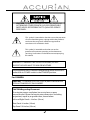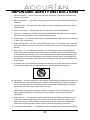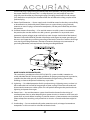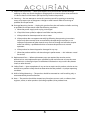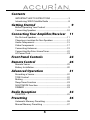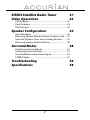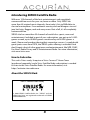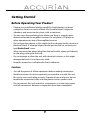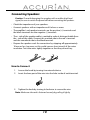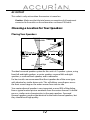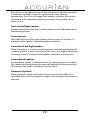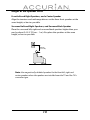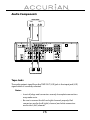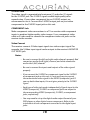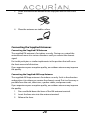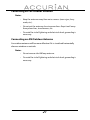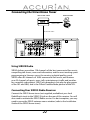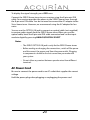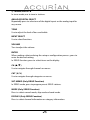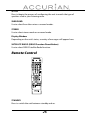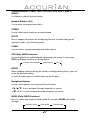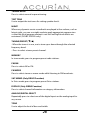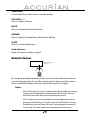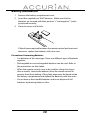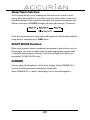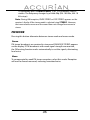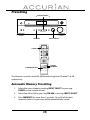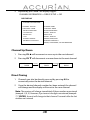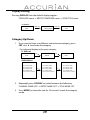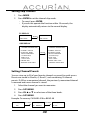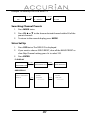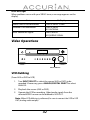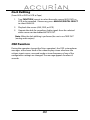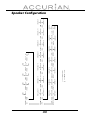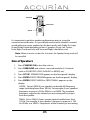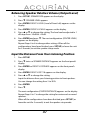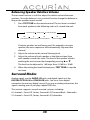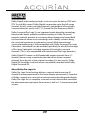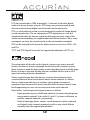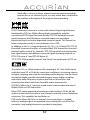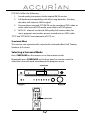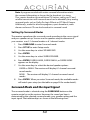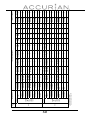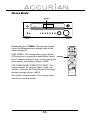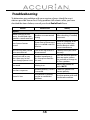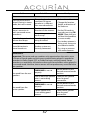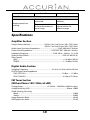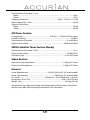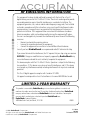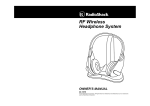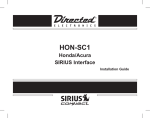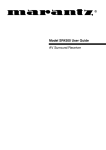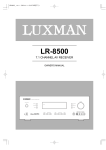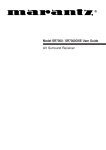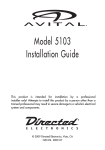Download Radio Shack ACCURIAN 6.1ch Sirius-Ready A/V Surround Receiver User`s guide
Transcript
31-5048 6.1ch Sirius-Ready A/V Surround Receiver Thank you for purchasing this Accurian 6.1 ch Sirius-Ready A/V Surround Receiver. WHAT’s INCLUDED AM Loop Antenna FM T-Type Antenna Remote Control User’s Guide Adapter for FM Antenna Batteries for Remote Control (2) Please read this user’s guide before installing, setting up, or using your new Receiver CAUTION: TO REDUCE THE RISK OF ELECTRIC SHOCK, DO NOT REMOVE COVER (OR BACK). NO USER SERVICEABLE PARTS INSIDE. REFER SERVICING TO QUALIFIED SERVICE PERSONNEL. This symbol is intended to alert the user to the presence of uninsulated dangerous voltage within the product’s enclosure that may be of sufficient magnitude to constitute a risk of electric shock. This symbol is intended to alert the user to the presence of important operating and maintenance (servicing) instructions in the literature accompanying this device. WARNING: TO PREVENT FIRE OR SHOCK HAZARD, DO NOT EXPOSE THIS APPLIANCE TO RAIN OR MOISTURE. The equipment draws nominal nonoperating power from the AC outlet with its POWER switch in the STANDBY position. For CANADA CAUTION - TO PREVENT ELECTRIC SHOCK, MATCH WIDE BLADE OF PLUG TO WIDE SLOT, FULLY INSERT. CAUTION Regarding Placement To maintain proper ventilation, be sure to leave a space around the unit (from the largest outer dimensions including projections) equal to, or greater than, shown below. Left and Right Panels : 4 inches (10 cm) Rear Panel : 4 inches (10 cm) Top Panel : 20 inches (50 cm) 2 IMPORTANT SAFETY INSTRUCTIONS 1. Read Instructions — All the safety and operating instructions should be read before the product is operated. 2. Retain Instructions — The safety and operating instructions should be retained for future reference. 3. Heed Warnings — All warnings on the product and in the operating instructions should be adhered to. 4. Follow Instructions — All operating and use instructions should be followed. 5. Cleaning — Unplug this product from the wall outlet before cleaning. Do not use liquid cleaners or aerosol cleaners. Use a damp cloth for cleaning. 6. Attachments — Do not use attachments not recommended by the product manufacturer as they may cause hazards. 7. Water and Moisture — Do not use this product near water – for example, near a bath tub, wash bowl, kitchen sink, or laundry tub; in a wet basement; or near a swimming pool; and the like. 8. Accessories — Do not place this product on an unstable cart, stand, tripod, bracket, or table. The product may fall, causing serious injury to a child or adult, and serious damage to the product. Use only with a cart, stand, tripod, bracket, or table recommended by the manufacturer, or sold with the product. Any mounting of the product should follow the manufacturer’s instructions, and should use a mounting accessory recommended by the manufacturer. 9. A product and cart combination should be moved with care. Quick stops, excessive force, and uneven surfaces may cause the product and cart combination to overturn. 10. Ventilation — Slots and openings in the cabinet are provided for ventilation and to ensure reliable operation of the product and to protect it from overheating, and these openings must not be blocked or covered. The openings should never be blocked by placing the product on a bed, sofa, rug, or other similar surface. This product should not be placed in a built-in installation such as a bookcase or rack unless proper ventilation is provided or the manufacturer’s instructions have been adhered to. 11. Power Sources — This product should be operated only from the type of power source indicated on the marking label. If you are not sure of the type of power supply to your home, consult your product dealer or local power company. For products intended to operate from battery power, or other sources, refer to the operating instructions. 12. Grounding or Polarization — This product may be equipped with a polarized alternating- 3 current line plug (a plug having one blade wider than the other). This plug will fit into the power outlet only one way. This is a safety feature. If you are unable to insert the plug fully into the outlet, try reversing the plug. If the plug should still fail to fit, contact your electrician to replace your obsolete outlet. Do not defeat the safety purpose of the polarized plug. 13. Power-Cord Protection — Power-supply cords should be routed so that they are not likely to be walked on or pinched by items placed upon or against them, paying particular attention to cords at plugs, convenience receptacles, and the point where they exit from the product. 14. Outdoor Antenna Grounding — If an outside antenna or cable system is connected to the product, be sure the antenna or cable system is grounded so as to provide some protection against voltage surges and built-up static charges. Article 810 of the National Electrical Code, ANSI/NFPA 70, provides information with regard to proper grounding of the mast and supporting structure, grounding of the lead-in wire to an antenna discharge unit, size of grounding conductors, location of antenna-discharge unit, connection to grounding electrodes, and requirements for the grounding electrode. NOTE TO CATV SYSTEM INSTALLER: This reminder is provided to call the CATV (Cable TV) system installer’s attention to article 820-40 of the NEC that provides guidelines for proper grounding and, in particular, specifies that the cable ground shall be connected to the grounding system of the building, as close to the point of cable entry as possible. 15. Lightning — For added protection for this product during a lightning storm, or when it is left unattended and unused for long periods of time, unplug it from the wall outlet and disconnect the antenna or cable system. This will prevent damage to the product due to lightning and power-line surges. 16. Power Lines — An outside antenna system should not be located in the vicinity of overhead power lines or other electric light or power circuits, or where it can fall into such power lines or circuits. When installing an outside antenna system, extreme care should be taken to keep from touching such power lines or circuits as contact with them might be fatal. 17. Overloading — Do not overload wall outlets, extension cords, or integral convenience receptacles as this can result in risk of fire or electric shock. 4 18. Object and Liquid Entry — Never push objects of any kind into this product through openings as they may touch dangerous voltage points or short-out parts that could result in a fire or electric shock. Never spill liquid of any kind on the product. 19. Servicing — Do not attempt to service this product yourself as opening or removing covers may expose you to dangerous voltage or other hazards. Refer all servicing to qualified service personnel. 20. Damage Requiring Service — Unplug this product from the wall outlet and refer servicing to qualified service personnel under the following conditions: a. When the power-supply cord or plug is damaged. b. If liquid has been spilled, or objects have fallen into the product. c. If the product has been exposed to rain or water. d. If the product does not operate normally by following the operating instructions. Adjust only those controls that are covered by the operating instructions as an improper adjustment of other controls may result in damage and will often require extensive work by a qualified technician to restore the product to its normal operation. e. If the product has been dropped or damaged in any way. f. When the product exhibits a distinct change in performance — this indicates a need for service. 21. Replacement Parts — When replacement parts are required, be sure the service technician has used replacement parts specified by the manufacturer or have the same characteristics as the original part. Unauthorized substitutions may result in fire, electric shock, or other hazards. 22. Safety Check — Upon completion of any service or repairs to this product, ask the service technician to perform safety checks to determine that the product is in proper operating condition. 23. Wall or Ceiling Mounting — The product should be mounted to a wall or ceiling only as recommended by the manufacturer. 24. Heat — The product should be situated away from heat sources such as radiators, heat registers, stoves, or other products (including amplifiers) that produce heat. 5 Contents IMPORTANT SAFETY INSTRUCTIONS ................................... 3 Introducing SIRIUS Satellite Radio ....................................... 8 Getting Started 9 Before Operating Your Product ............................................. 9 Connecting Speakers ..............................................................10 Connecting Your Amplifier/Receiver 11 Pre Out and Speakers...............................................................11 Choosing a Location for Your Speakers ............................12 Audio Components ..................................................................15 Video Components ..................................................................17 Connecting Antennas ..............................................................19 Connecting the Sirius Home Tuner .....................................22 AC Power Cord............................................................................23 Front Panel Controls Remote Control 24 26 Remote Sensor ...........................................................................29 Battery Installation ....................................................................30 Advanced Operation 31 Recording a Source ...................................................................32 TONE Control .............................................................................32 Muting ..........................................................................................32 Sleep Timer Function ..............................................................33 NIGHT MODE Function ...........................................................33 DIMMER .......................................................................................33 Radio Reception 34 FM MODE......................................................................................35 Presetting 36 Automatic Memory Presetting .............................................36 Manual Memory Presetting ..................................................37 6 SIRIUS Satellite Radio Tuner Video Operations 37 42 VCR Dubbing ..............................................................................42 Deck Dubbing ............................................................................43 OSD Function ..............................................................................43 Speaker Configuration 44 Size of Speakers ........................................................................45 Balancing Speaker Relative Volume (Output Level) .....47 Input the Distance From Your Listening Position .........47 Balancing Speaker Relative Volume ...................................48 Surround Modes 48 Selecting a Surround Mode ..................................................52 Setting up Surround Modes .................................................52 Surround Mode and the Input Signal ................................53 STEREO Mode ............................................................................55 Troubleshooting Specifications 56 58 7 Introducing SIRIUS Satellite Radio With over 120 channels of the best entertainment and completely commercial-free music for your car, home or office. Only SIRIUS has more than 65 original music channels, from today’s hits to R&B oldies to classical masterpieces. From authentic country and real bluegrass to cool jazz, hot Latin, Reggae, rock and many more. Best of all, it’s all completely commercial-free. SIRIUS also has more than 55 channels of world-class sports, news and entertainment. Included as part of your subscription, you get up to 16 NFL games a week, up to 40 NBA games a week and up to 40 NHL games a week, (Games are broadcast during their respective seasons.), coupled with great sports news from ESPN, the SIRIUS sports offering is unrivaled. And don’t forget a host of other great news and entertainment, like NPR, CNBC, Fox News, Radio Disney and E! Entertainment Radio. For more information, visit www.sirius.com. How to Subscribe This unit is Sirius-ready. It requires a Sirius Connect™ Home Tuner (purchased separately) and a Sirius Satellite Radio subscription is needed to listen to the Sirius Satellite Radio. For more information, visit https://activate.siriusradio.com. About the SIRIUS Mark SIRIUS Satellite Radio Ready © 2006 SIRIUS Satellite Radio Inc. "SIRIUS" and the SIRIUS dog logo are registered trademarks of SIRIUS Satellite Radio Inc. 8 Getting Started Before Operating Your Product • Choose your installation location carefully. Avoid placing it in direct sunlight or close to a source of heat. Also avoid locations subject to vibrations and excessive dust, heat, cold, or moisture. • Do not cover the ventilation hole. Make sure there is enough space above and beside the amplifier/receiver. Do not place a CD player or other equipment on top of the amplifier/receiver. • Do not open the cabinet as this might result in damage to the circuitry or electrical shock. If a foreign object should get into the set, contact your local RadioShack® store. • When removing the power plug from the wall outlet, always pull directly on the plug, never yank the cord. • Do not attempt to clean the unit with chemical solvents as this might damage the finish. Use a clean, dry cloth. • Keep this manual in a safe place for future reference. Caution • Turn off the power of all the equipment before making connections. • Read instructions of each component you intend to use with this unit. • Be sure to insert each plug securely. To prevent hum and noise, do not bundle the connection cords with the power cord or speaker cord. • Do not connect this unit and other components or to the main power until all connections between components have been completed. 9 Connecting Speakers Caution: To avoid damaging the speakers with a sudden high-level signal, be sure to switch the power off before connecting the speakers. • Check the impedance of your speakers. • Connect speakers with an impedance of 6 ohms or more. • The amplifier’s red speaker terminals are the positive (+) terminals and the black terminals are the negative (-) terminals. • The + side of the speaker cable is marked to make it distinguishable from the - side of the cable. Connect this marked side to the red + terminal and the unmarked side to the black terminal. • Prepare the speaker cords for connection by stripping off approximately 10 mm or less (no more, as this could cause a short circuit) of the outer insulation. Twist the wires tightly together so that they do not fray: How to Connect 1. Loosen the knob by turning it counterclockwise. 2. Insert the bare part of the wire into the hole inside of each terminal. 3. Tighten the knob by turning it clockwise to secure the wire. Note: Make sure the cord is fastened securely by pulling it lightly. 10 Connecting Your Amplifier/Receiver Pre Out and Speakers (OPTIONAL) POWERED SUBWOOFER FRONT CENTER RIGHT LEFT LEFT RIGHT SURROUND BACK RIGHT RIGHT LEFT LEFT SURROUND PRE OUT (SUB WOOFER) Jack Use this jack to connect a powered sub woofer (power amplifier built in). If your sub woofer is a passive type (power amplifier is not built in), connect a monaural power amplifier to the PRE OUT jack and connect the sub woofer to the amplifier. 11 AC OUTLET This outlet is only active when the receiver is turned on. Caution: Make sure that the total power consumption of all equipment connected to the outlets on the receiver does not exceed 100 watts. Choosing a Location for Your Speakers Placing Your Speakers Subwoofer Surround Left Front Left Front Center 0 Surround Back 45-60 110 Surround Right Front Right 90 The ideal surround speaker system for this unit is 6.1 speaker system, using front left and right speakers, a center speaker, surround left and right speakers, a surround back speaker, and a subwoofer. For best results we recommend that front speakers be of the same type, with identical or similar driver units. This will deliver smooth pans across the front sound stage as the action moves from side to side. Your center channel speaker is very important as over 80% of the dialog from a typical motion picture emanates from the center channel. It should possess similar sonic characteristics to the main speakers. Surround channel speakers need not be identical to the front channel speakers, but they should be of high quality. 12 Bass effects are an important part of home theater. For optimal enjoyment, a subwoofer should be used as it is optimized for low frequency reproduction. If you have full range front speakers, however, they may be used in place of a subwoofer with proper setting of the switches in the menu system. Front Left and Right Speakers We recommend to set the front L and R speakers with 45-60 degrees from the listening position. Center Speaker Align the front line of the center speaker with the front L/R speakers. Or place the center speaker a little backward from the line. Surround Left and Right Speakers When the receiver is used in surround operation, the preferred location for surround speakers is on the side walls of the room, at or slightly behind the listening position. The center of the speaker should face into the room. Surround Back Speakers Surround back speaker is required when a 6.1-channel system is installed. The speaker should be placed on a rear wall, behind the listening position. The center of the speaker should face into the room. Subwoofer (Optional) We recommend using a subwoofer to have maximum bass effect. The subwoofer bears only low frequency range so you can place it anywhere in the room. 13 Height of the Speaker Units Front Left and Right Speakers, and a Center Speaker Align the tweeters and mid-range drivers on the three front speakers at the same height, as best as possible. Surround Left and Right Speakers, and Surround Back Speaker Place the surround left, right and surround back speakers higher than your ears by about 2.4-3.5’ (70 cm – 1 m). Also place the speakers at the same height, as best as possible. 2.4-3.5’ (0.7-1 m) Note: Use magnetically-shielded speakers for the front left, right and center speakers when the speakers are installed near the TV and the TV is a monitor type. 14 Audio Components TAPE DECK AUDIO OUT R L DIGITAL IN AUDIO IN R L DIGITAL OUT DVD RECORDER Tape Jacks The audio output signal from the TAPE OUT (L/R) jack is the input jack (L/R) signal which is currently selected. Notes: • Insert all plugs and connectors securely. Incomplete connections may make noise. • Be sure to connect the left and right channels properly. Red connectors are for the R (right) channel, and white connectors are for the L (left) channel. 15 Connecting Digital Audio Components • There are digital input jacks on the rear panel. You can use these jacks to input PCM, Dolby Digital and DTS bitstream signals from a CD, DVD, or other digital source components. • There is one digital optical output jack on the rear panel. The jack can be connected to a CD recorder, DVD recorder, or MD deck inputs, respectively. • To set up the digital audio format of DVD player, or other digital sources connected to digital input jacks, refer to the instructions of each component. • You can designate the input for each digital input/output jack according to your component. Notes: • There is no Dolby Digital RF input jack. Please use an external RF demodulator Dolby Digital decoder when connecting the Dolby Digital RF output jack of the video disc player to the digital input jack. • The digital signal jacks on this unit conform to the EIA standard. If you use a cable that does not conform to this standard, this unit may not function properly. • Each type of audio jack works independently. Signals input through the digital and analog jacks are output through the corresponding digital and analog jacks, respectively. • Digital input signals from the coaxial jack are also output from the optical jack. 16 Video Components DVD PLAYER AUDIO OUT R R COMPONENT VIDEO OUT L L Y R IN OUT AUDIO Pb Pr DIGITAL OUT VIDEO OUT Y L IN OUT OUT IN VIDEO S-VIDEO VCR S-VIDEO OUT Pb Pr COMPONENT VIDEO IN S-VIDEO IN VIDEO MONITOR OR PROJECTOR VIDEO, S-VIDEO, COMPONENT Jacks There are 3 types of video jacks on the rear panel. VIDEO Jack The video signal for the VIDEO jacks is the conventional composite video signal. 17 S-VIDEO Jack The video signal is separated into luminance (Y) and color (C) signals for the S-VIDEO jack. The S-VIDEO signals enable high-quality color reproduction. If your video component has an S-VIDEO output, we recommend to use it. Connect the S-VIDEO output jack on your video component to the S-VIDEO input jack on this unit. COMPONENT Jack Make component video connections to a TV or monitor with component inputs to produce higher quality video images. Use a component video cable or 3 video cords to connect the component video out jacks on the receiver to the monitor. Video Convert The receiver converts S-Video input signals to a video output signal. For example, the S-Video input signal can be output to the receiver’s MONITOR OUT VIDEO jack. Notes: • Be sure to connect the left and right audio channels properly. Red connectors are for the R (right) channel, and white connectors are for the L (left) channel. • Be sure to connect the inputs and outputs of the video signals properly. • If you connect the S-VIDEO or component signal to the S-VIDEO or component jack on this unit, it is not necessary to connect the conventional video signal to the VIDEO (composite) jack. If you use both video inputs, this unit gives priority to the S-VIDEO signal. • Each type of video jack works independently. Signals input to the VIDEO (composite), S-VIDEO or component jacks are output to the corresponding VIDEO (composite), S-VIDEO, or component jacks, respectively. • You may need to set up the digital audio output format of your DVD player, or other digital source components. Refer to the instructions of each component connected to the digital input jacks. 18 Connecting Antennas AM loop antenna FM antenna AM external antenna FM external antenna Assembling the AM Loop Antenna 1. Release the vinyl tie and take out the connection line. 2. Bend the base down in the reverse direction. 19 3. Insert the hook at the bottom of the loop part into the slot at the base. 4. Place the antenna on stable surface. Connecting the Supplied Antennas Connecting the Supplied FM Antenna The supplied FM antenna is for indoor use only. During use, extend the antenna and move it in various directions until you receive the clearest signal. Fix it with push pins or similar implements in the position that will cause the least amount of distortion. If you experience poor reception quality, an outdoor antenna may improve the quality. Connecting the Supplied AM Loop Antenna The supplied AM loop antenna is for indoor use only. Set it in the direction and position it to where you receive the clearest sound. Put it as far away as possible from the unit, televisions, speaker cables, and power cords. If you experience poor reception quality, an outdoor antenna may improve the quality. 1. Press and hold down the lever of the AM antenna terminal. 2. Insert the bare wire into the antenna terminal. 3. Release the lever. 20 Connecting an FM Outdoor Antenna Notes: • Keep the antenna away from noise sources (neon signs, busy roads, etc.). • Do not put the antenna close to power lines. Keep it well away from power lines, transformers, etc. • To avoid the risk of lightning and electrical shock, grounding is necessary. Connecting an AM Outdoor Antenna An outdoor antenna will be more effective if it is stretched horizontally above a window or outside. Notes: • Do not remove the AM loop antenna. • To avoid the risk of lightning and electrical shock, grounding is necessary. 21 Connecting the Sirius Home Tuner SIRIUS HOME TUNER SIRIUS ANTENNA COAXIL CABLE 8P MINI DIN CABLE Using SIRIUS Radio SIRIUS delivers more than 120 channels of the best commercial-free music, compelling talk shows, news and information, and the most exciting sports programming to listeners across the country in digital quality sound. SIRIUS offers 65 channels of 100% commercial-free music, and features over 55 channels of sports, news, talk, entertainment, traffic and weather for a monthly subscription. SIRIUS also broadcasts live play-by-play games of the NFL and NBA, and is the Official Satellite Radio partner of the NFL. Connecting Your SIRIUS Radio Receiver Connect the SIRIUS home tuner (not supplied, available at your local RadioShack store) to the SIRIUS IN jack on the rear of this receiver. You will also need to activate the SIRIUS Radio service. For best reception, you may need to move the SIRIUS antenna near a window (refer to the Installation Guide of the SIRIUS home tuner). 22 To display the signal strength, press OSD once. Connect the SIRIUS home tuner to your receiver using the 8-pin mini DIN cable. Your receiver provides the power to the SIRIUS home tuner through the 8-pin mini DIN cable. You do not need to connect the AC adapter to the Sirius home tuner. However, we recommend using the AC adapter for less noise. You can use the OPTICAL IN jack to connect an optical cable (not supplied) to receive audio signals from the SIRIUS home tuner. When you use the optical cable, leave the 8-pin mini DIN cable connected and set the input mode to digital by pressing ANALOG/DIGITAL SELECT. Notes: • The SIRIUS OPTICAL IN jack is only for the SIRIUS home tuner. • Before making or changing the connections, switch off the power and disconnect the power cord from the power outlet. Plugging in components should be the last connection you make with your system. • Do not allow any contact between speaker wires from different terminals. AC Power Cord Be sure to connect the power cord to an AC outlet that supplies the correct voltage. Hold the power plug when plugging or unplugging the power cord. 23 Front Panel Controls STANDBY/ON Press to switch the unit between standby and on. Power Indicator This LED lights red when the unit is in the standby mode to signal that the unit is ready to be turned on, when the unit is in operation, the indicator is off. PHONES Use to connect headphones. MP3 INPUT 2 Use to connect equipment like an MP3 player. FM MODE Use to select stereo or mono mode while listening to FM broadcasts. MEMORY In tuner mode, use to program preset radio stations. TUNING MODE Press to select manual or preset tuning mode. 24 TUNING/PRESET In tuner mode, use to tune in stations. ANALOG/DIGITAL SELECT Repeatedly press to select one of the digital inputs or the analog input for any source. TONE Use to adjust the level of bass and treble. INPUT SELECT Use to select functions. VOLUME Turn to adjust the volume. ENTER When making a choice during the setup or configuration process, press to enter the desired setting. In SIRIUS function, press to select items on the display. CH (S/T) Use to navigate through channels or menus. CAT (e/f) Use to navigate through categories or menus. SAT-MEMO (Only SIRIUS Function) In SIRIUS mode, press to program preset SIRIUS stations. MODE (Only SIRIUS Function) Press to select normal mode, skip mode or band mode. DISPLAY (Only SIRIUS Function) Press to select channel information or category information. 25 SET UP Press to begin the process of configuring the unit to match the type of speakers used in your listening room. SURROUND Use to select from the various surround modes. STEREO Use to select stereo mode or surround mode. Display Window Depending on the unit’s status, a variety of messages will appear here. SATELLITE RADIO (SIRIUS Function Direct Button) Use to select SIRIUS Satellite Radio function. Remote Control STANDBY Press to switch the unit between standby and on. 26 Function Buttons (TUNER, TAPE, VCR, DVD, AUX, MP3-1, MP3-2, SIRIUS) Use these to select function modes. Numeric Buttons (0-9) Use to enter tuner preset positions. STEREO Use to select stereo mode or surround mode. SET UP Press to begin the process of configuring the unit to match the type of speakers used in your listening room. CLEAR Use to remove a programmed preset radio station. OSD (Only SIRIUS Function) Use to display Sirius Satellite Radio Information on screen. As you press OSD, the display switches as shown below. CHANNEL INFORMATION SIRIUS SETUP OFF ENTER When making a choice during the setup or configuration process, press to enter the desired setting. In Sirius function, press to select items on the display. Navigation Buttons Use to select options on set up and Sirius function. - CH (S/T): Use to navigate through channels or menus. - CAT (e/f): Use to navigate through categories or menus. MODE (Only SIRIUS Function) Press to select skip mode or band mode. As you press MODE, the mode changes: NORMAL MODE SKIP MODE 27 BAND MODE TUNING MODE Press to select manual or preset tuning. TEST TONE Use to output the test tones for setting speaker levels. NIGHT When very dynamic movie soundtracks are played at low volume, such as late at night, you can use night mode to apply appropriate compression so that low-level program content is not lost and high level effects are restrained. (DOLBY DIGITAL only) TUNING/PRESET (T/S) - When the tuner is in use, use to tune up or down through the selected frequency band. - Press to select a tuner preset channel. MEMORY In tuner mode, press to program preset radio stations. FM/AM Press to select AM or FM. FM MODE Press to select stereo or mono mode while listening to FM broadcasts. SAT-MEMO (Only SIRIUS Function) In Sirius mode, press to program preset Sirius stations. DISPLAY (Only SIRIUS Function) Press to select channel information or category information. ANALOG/DIGITAL SELECT Repeatedly press to select one of the digital inputs or the analog input for any source. TONE Use to adjust the level of bass and treble. 28 SURROUND Use to select from the various surround modes. VOLUME (+/-) Press to adjust volume. MUTE Press to activate the mute function. DIMMER Press to adjust the brightness of the front display. SLEEP Press to set the sleep timer. Send Indicator Lights red when sending a signal. Remote Sensor Remote Sensor Window of the Receiver By using the provided remote control, you can control the receiver from your listening position. To use the remote control, point it at the remote sensor window located in the right side of the receiver’s display. Notes: • Even if the remote control is operated within the effective range, remote control operation may be impossible if there are any obstacles between the unit and the remote control. • If the remote control is operated near other appliances which generate infrared rays, or if other remote control devices using infrared rays are used near the unit, it may operate incorrectly. Conversely, the other appliances may operate incorrectly. 29 Battery Installation 1. Remove the battery compartment cover. 2. Insert the supplied two “AAA” batteries. Make sure that the batteries are inserted with their positive “+” and negative “-” poles positioned correctly. 3. Close the cover until it clicks. If the distance required between the remote control and main unit decreases, replace the batteries with new ones. Precautions Concerning Batteries • Use batteries of the same type. Never use different types of batteries together. • Rechargeable or non-rechargeable batteries can be used. Refer to the precautions on their labels. • When the remote control is not to be used for a long time (more than a month), remove the batteries from the remote control to prevent them from leaking. If they leak, wipe away the liquid inside the battery compartment and replace the batteries with new ones. • Do not heat or disassemble batteries and never dispose of old batteries by throwing them in a fire. 30 Advanced Operation STANDBY/ON INPUT SELECT CH TONE ANALOG/ DIGITAL SELECT STANDBY VOLUME SLEEP DIMMER MUTE VOLUME ANALOG/ DIGITAL SELECT NIGHT 1. Press STANDBY/ON. 2. Select the desired source with INPUT SELECT. TUNER (FM, AM) SIRIUS (OPTICAL, ANALOG) AUX (COAXIAL, ANALOG) DVD (OPTICAL, ANALOG) VCR TAPE MP3 (1, 2) 31 3. When DVD is selected, press ANALOG/DIGITAL SELECT to select OPTICAL or ANALOG in accordance with your connections. 4. When AUX is selected, press ANALOG/DIGITAL SELECT to select COAXIAL or ANALOG in accordance with your connections. Recording a Source You can record a source such as a Compact Disc onto a cassette tape connected to the TAPE OUT jacks. 1. Turn INPUT SELECT corresponding to the source to be recorded. 2. Press ANALOG/DIGITAL SELECT to select ANALOG. 3. Start recording. TONE Control 1. 2. Repeatedly press TONE to select BASS or TREBLE. • To adjust the level of low frequency sound range, select “BASS”. • To adjust the level of high frequency sound range, select “TREBLE”. Press CH T/S or VOLUME +/- of the remote control or the front panel to adjust the level. The level can be adjusted in 1dB steps from -10 to +10. Muting To mute the sound temporarily, press MUTE. Press MUTE again to restore the sound. If you change the volume during the muting, the muting will be canceled. 32 Sleep Timer Function This function allows you to preprogram the receiver to switch its own power off automatically. You can then enjoy the audio/video system for a specified amount of time without having to worry about turning the unit off later. Each press of SLEEP changes the time indication by 10 minutes. To let the remaining time (until power off ) appear on the display while the sleep timer is engaged, press SLEEP once. NIGHT MODE Function When very dynamic movie soundtracks are played at low volume, such as late at night, you can use night mode to apply appropriate compression so that low-level program content is not lost and high level effects are restrained. (DOLBY DIGITAL only) DIMMER You can adjust the brightness of the front display. When DIMMER ON is shown, all of the front panel indicators will go dark. When DIMMER OFF is shown, the display is at its normal brightness. 33 Radio Reception TUNING/PRESET TUNING MODE INPUT SELECT FM MODE TUNER FM/AM FM MODE TUNING MODE TUNING/PRESET 1. Select the TUNER mode by turning INPUT SELECT or press TUNER on the remote control. 2. Select AM or FM by pressing FM/AM or turning INPUT SELECT. 3. Press TUNING MODE to change to TUNING mode. This button is used to select MANUAL or PRESET scan mode. 4. Hold down TUNING/PRESET or for 0.5 to 2 seconds. The tuner automatically searches for a station. When a station is tuned in, the tuning process will stop automatically. Press TUNING/PRESET or to stop the auto selection. 34 Or repeatedly press TUNING/PRESET or to manually select a station. The frequency changes by a fixed step (FM: 100 kHz, AM: 10 kHz steps). Note: During AM reception, PURE STEREO or DSP STEREO appears on the receiver’s display if the stereo mode is selected using STEREO. However, the tuner receives mono and the sound does not change from mono to stereo. FM MODE Pressing this button alternates between stereo mode and mono mode. Stereo FM stereo broadcasts are received in stereo and FM MODE STEREO appears on the display. If FM broadcasts with weak signal strength are received, the FM muting function works automatically to cut the signals, eliminating loud noise. Mono To compensate for weak FM stereo reception, select this mode. Reception will now be forced monaural, reducing unwanted noise. 35 Presetting TUNING/PRESET INPUT SELECT MEMORY TUNER FM/AM MEMORY TUNING/PRESET This feature is used to store FM, AM broadcasting from Channel 1 to 30 respectively. Automatic Memory Presetting 1. Select the tuner mode by turning INPUT SELECT or pressing TUNER on the remote control. 2. Select the AM or FM by pressing FM/AM or turning INPUT SELECT. 3. Press MEMORY for more than 2 seconds. Up to 30 of the best received stations in your area will be automatically stored. 36 Manual Memory Presetting 1. Select the tuner mode by turning INPUT SELECT or pressing TUNER on the remote control. 2. Select the AM or FM by pressing FM/AM or turning INPUT SELECT. 3. Press TUNING MODE to change the tuning mode from preset to manual. 4. Select the frequency you want to preset by pressing TUNING/ PRESET or . 5. Press MEMORY briefly. 6. While P_ _ is flickering, select a preset channel to store the station using TUNING/PRESET or , and then press MEMORY. To store more stations, repeat Steps 3 to 6. SIRIUS Satellite Radio Tuner Sirius ID During the process of activating your Sirius subscription, you will need to provide your Sirius ID. Press OSD on the remote control twice to display your Sirius ID. Basic Operation 1. After you have successfully activated your SIRIUS subscription, the Normal Operation (Default) information will appear (below) on the receiver’s display. CHANNEL NUMBER (3 digit) 001 Hits1 _ _ POP BAND PRESET (2 Character) 2. CHANNEL NAME (Max:8 Character) CATEGORY NAME (Max:8 Character) Use CH T or S to select channels. 37 3. Repeatedly press OSD. The display toggles: CHANNEL INFORMATION -> SIRIUS SETUP -> Off OSD DISPLAY *CHANNEL INFORMATION* CHANNEL: 001/Hits 1 * CATEGORY: NAME ARTIST/COMPOSER : The Darkness SONG TITLE : Toxic S-MODE: NORMAL ANTENNA: EXCELLENT :CHANNEL NAME :CATEGORY NAME :ARTIST/COMPOSER :SCROLL, DISPLAY :SONG TITLE :SCROLL, DISPLAY :NORMAL,SKIP,BAND :ANTENNA STRENGTH :ERROR, SURR MODE, VOLUME MESSAGE Channel Up/Down 1. Pressing CH S will increment or move up to the next channel. 2. Pressing CH T will decrement or move down to the next channel. 020 Octane _ _ ROCK CH UP 021 Alt Hatn _ _ ROCK CH DOWN 020 Octane _ _ ROCK Direct Tuning 1. Channels can also be directly accessed by pressing 0-9 to numerically enter the desired channel. 2. Once the desired channel number has been entered, the channel will change and the display will revert to the new channel. Note: The receiver will change immediately if three numbers are entered (example. 0, 0, 5). However, if just one or two digits are entered (example: 7, 7, ENTER), the unit will change to that channel 5 seconds after the last number was entered. 38 Display Setting Pressing DISPLAY from the default display toggles: CATEGORY name -> ARTIST/COMPOSER name -> SONG TITLE name FL DISPLAY 001 Hits1 DISPLAY _ _ POP 001 Hits1 DISPLAY _ _ Britney Spear 001 Hits1 _ _ Toxic Category Up/Down 1. If you want to listen to a different entertainment category, press CAT e or f to activate the category. - First channel display in the next category. FL FL DISPLAY DISPLAY 001 Hits1 CAT _ _ POP 014 ClsViny1 CAT _ _ ROCK 001 Hits1 _ _ POP OSD DISPLAY CATEGORY: POP * 014 CHANNEL NAME 002 CHANNEL NAME 003 CHANNEL NAME 2. CATEGORY: POP CATEGORY: ROCK * 001 CHANNEL NAME * 001 CHANNEL NAME 002 CHANNEL NAME 015 CHANNEL NAME CAT 016 CHANNEL NAME CAT 003 CHANNEL NAME 004 CHANNEL NAME 017 CHANNEL NAME 004 CHANNEL NAME DISPLAY MODE: CHANNEL DISPLAY MODE: CHANNEL DISPLAY MODE: CHANNEL Repeatedly press DISPLAY to switch between the following: CHANNEL NAME LIST -> ARTIST NAME LIST -> TITLE NAME LIST 3. Press MODE (or leave the unit for 10 seconds) to exit the category mode. 39 Setting Skip Channel 1. Press MODE. 2. Press ENTER to set the channel skip mode. • To cancel, press ENTER. • If you do not operate the function within 10 seconds, the display automatically returns to the normal display. FL DISPLAY 005 Gold ENTER 005 Gold SKIP CH 005 SKIP MODE OSD DISPLAY OSD DISPLAY *CHANNEL INFORMATION* CHANNEL: 005/Gold * CATEGORY: NAME ARTIST/COMPOSER : The Beach Boys SONG TITLE : Catch A Wave *S-MODE: SKIP ANTENNA: EXCELLIENT *CHANNEL INFORMATION* ENTER CHANNEL: 005/Gold * CATEGORY: NAME ARTIST/COMPOSER : The Beach Boys SONG TITLE : Catch A Wave *S-MODE: SKIP ch 005 ANTENNA: EXCELLIENT Setting Channel Presets You can store up to 30 of your favorite channels as preset for quick access. Presets are stored in 3 banks, A, B and C, each containing 10 channel presets. If A0 has a memorized channel, the previously memorized channel is removed and a new channel is stored. 1. Select the channel you want to memorize. 2. Press SAT-MEMO. 3. Press CH S or T to select one of the three banks. 4. Press SAT-MEMO. Example: To memory CHANNEL 010 to BAND A0 010 Bridge _ _ POP SAT-MEMO 010 Bridge A0 SAT-MEMO MEMORY 010 Bridge A0 POP 40 Example: To memory 010 CH to BAND C5 010 Bridge SAT-MEMO 010 Bridge C5 _ _ POP SAT-MEMO MEMORY 010 Bridge C5 POP Searching Channel Presets 1. Press MODE twice. 2. Press CH S or T to the choose desired channel within 30 of the preset channels. 3. To return to the normal display, press MODE. Sirius Set Up 1. Press OSD twice. The SIRIUS ID is displayed. 2. If you want to choose SIRIUS RESET, clear all the BAND PRESET or clear Skip Channel setting, press f to select YES. 3. Press ENTER. FL DISPLAY ESN-SIRIUS ID button ESN-SIRIUS ID ENTER SIRIUS RESET:YES SIRIUS RESET: NO ESN-SIRIUS ID RESET PROCESS OSD DISPLAY *SIRIUS SETUP* *SIRIUS SETUP* SIRIUS ID: XXXXXXXXXXXX RESET: NO *SIRIUS SETUP* WARNING! button WARNING! ENTER PLESE WAIT!! >>>>>>>>>>>>> 41 PLESE WAIT!! >>>>>>>>>>>>> Error Messages When problems occur with your SIRIUS tuner, a message appears on the display. State FL Display Home Tuner is not connected CHECK SIRIUS TUNER Antenna is not connected CHECK SIRIUS NO ANTENNA. Sirius satellite no signal SIRIUS RADIO ACQUIRING SIGNAL Video Operations INPUT SELECT VCR Dubbing (From AUX or DVD to VCR) 1. Turn INPUT SELECT to select the source (AUX or DVD) to be recorded. If necessary, press ANALOG/DIGITAL SELECT to select ANALOG. 2. Play back the source (AUX or DVD). 3. Operate the VCR for recording. Video/audio signals from the selected VIDEO source can be dubbed to VCR OUT. Note: When VCR dubbing is performed, be sure to connect the VCR to VCR OUT (analog audio output). 42 Deck Dubbing (From AUX or DVD or VCR to Tape) 1. Turn FUNCTION (source) to select the audio source (AUX, DVD, or VCR) to be recorded. If necessary, press ANALOG/DIGITAL SELECT to select ANALOG. 2. Play back the source (AUX, DVD, or VCR). 3. Operate the deck for recording. Audio signals from the selected audio source can be dubbed to TAPE OUT. Note: When the deck dubbing is performed, be sure to use TAPE OUT (analog audio output). OSD Function During the operation (except the Sirius operation), the OSD system places messages at the lower third of the video display screen whenever the volume, input source, surround mode or tuner frequency of any of the configuration settings are changed. The message appears for about 5 seconds. 43 44 FRONT L LEVEL SPEAKER LEVEL LARGE FRONT L LEVEL 0 FRONT L DIST 30 FRONT L LEVEL -10 LARGE SURR SPEAKER CENTER DIST 30 CENTER LEVEL -10 CENTER LEVEL 0 CENTER LEVEL +10 NONE SMALL CENTER LEVEL CENTER SPEAKER FRONT L LEVEL +10 SMALL LARGE LARGE NONE SMALL FRONT R LEVEL -10 FRONT R LEVEL 0 FRONT R LEVEL +10 SURR B SPEAKER FRONT R DIST 30 FRONT R LEVEL NONE SMALL SURR R LEVEL 0 SURR B LEVEL SURR L LEVEL SUB LEVEL SUB DIST 30 SURR L LEVEL -10 SURR L LEVEL 0 SURR L LEVEL +10 SURR L DIST 30 SURR B LEVEL -10 SURR B LEVEL 0 SURR B LEVEL +10 SURR B DIST 30 SURR R LEVEL -10 SURR R DIST 30 SURR R LEVEL NO YES SURR R LEVEL +10 SUB SPEAKER : Press the or button. : Press the ENTER button. SUB DIST 10 SPEAKER FRONT L FRONT L DIST 10 CENTER CENTER DIST 10 FRONT R FRONT R DIST 10 SURR R SURR R DIST 10 SURR B SURR B DIST 10 SURR L SURR L DIST 10 SUB DISTANCE DISTANCE DISTANCE DISTANCE DISTANCE DISTANCE DISTANCE DISTANCE FRONT L DIST 1 CENTER DIST 1 FRONT R DIST 1 SURR R DIST 1 SURR B DIST 1 SUB DIST 1 SURR L DIST 1 FRONT SPEAKER SPEAKER SIZE SUB LEVEL -10 SUB LEVEL 0 SUB LEVEL +10 Speaker Configuration STANDBY SURROUND ENTER It is important to perform speaker configuration prior to using the surround sound decoder. It is possible to receive multi-channel surround sound without a center speaker, but for best results with Dolby Pro Logic IIx and Dolby Digital decoding, at least 5 speakers (Front Left, Center, Front Right, Surround Left, and Surround Right) should be used. Note: When no action is taken for 5 seconds, the Speaker Setup mode will be cancelled. Size of Speakers 1. Press STANDBY/ON to turn the unit on. 2. Press SURROUND and select a surround mode for 6.1 channel (such as DOLBY PRO LOGIC IIx MUSIC or MOVIE, etc). 3. Press SET UP. SPEAKER SIZE appears on the front panel’s display. 4. Press ENTER. FRONT SPEAKER appears on the front panel’s display. 5. Press ENTER. FRONT LARGE or FRONT SMALL appears on the display. LARGE: Set to LARGE if your speaker can handle full frequency range (including lower than 100 Hz). For example, if your speaker’s frequency response is 20 Hz-20 kHz, use LARGE. The complete frequency range for the channel you are setting will be output from the speaker. SMALL: Set to SMALL if your speaker cannot handle lower than 120 Hz. For example, if your speaker’s frequency response is 120 Hz-20 kHz, use SMALL. Frequencies of the channel you are setting 45 lower than approx. 120 Hz will be output from the subwoofer. If the subwoofer is set to NONE and the front speakers are set to LARGE, then the sound may be output from both the left and right speakers. Note: For the center, surround, and surround back speakers, select NONE if no speaker is connected. If you select NONE for the SURR B speaker, only 5.1 channel modes will be available. 6. Press S or T to change the setting. 7. Press ENTER. The setting is saved in memory. 8. Press T. The next configuration (CENTER SPEAKER) appears on the display. Repeat Steps 4 to 8 to set other configurations. When all the configurations have been finished, press SET UP (or leave the unit for 5 seconds) to exit the speaker setup mode. VOLUME SET UP ENTER TEST TONE 46 Balancing Speaker Relative Volume (Output Level) 1. Press SET UP. SPEAKER SIZE appears on the display. 2. Press T. SPEAKER LEVEL appears. 3. Press ENTER. FRONT L LEVEL (Level of Front Left) appears on the display. 4. Press ENTER. FRONT L LEVEL 0 appears on the display. 5. Press S or T to change the setting. The level can be adjusted in 1 dB steps from -10 dB to +10 dB. 6. Press ENTER and press T. The next configuration (CENTER LEVEL) appears on the display. Repeat Steps 4 to 6 to change other settings. When all the configurations have been finished, press SET UP (or leave the unit for 5 seconds) to exit the speaker setup mode. Input the Distance From Your Listening Position 1. Press SET UP. 2. Press T twice so SPEAKER DISTANCE appears on the front panel’s display. 3. Press ENTER so FRONT L DISTANCE appears on the front panel’s display. 4. Press ENTER. FRONT L DIST 10 appears on the display. 5. Press S or T to change the setting. Input the distance from your listening position to front speakers. You can change the setting from 1 to 30 ft. 6. Press ENTER. 7. Press T. The next configuration (CENTER DISTANCE) appears on the display. Repeat Steps 4 to 7 to change the setting for center and surround speakers. When all the configurations have been finished, press SET UP (or leave the unit for 5 seconds) to exit the speaker setup mode. 47 Balancing Speaker Relative Volume The test tone function is useful to adjust the relative volume between speakers. Once the balance is set, you don’t have to change the balance as long as the speakers aren’t moved. 1. Press TEST TONE on the remote control. The test tone is emitted from each speaker in the following order at 3-second intervals. FL(Front Left) CEN(Center) FR(Front Right) SL SB S-W (Sub Woofer) (Surround Left) (Surround Back) SR (Surround Right) If certain speakers are not being used, (for example, no center speaker) the noise sequencer will automatically skip over that channel. 2. Adjust the volume to the normal listening level. 3. Adjust the volume of each speaker so that the test tone from each speaker sounds the same. The level of the speaker which is emitting the test tone can be changed by pressing S or T. The level can be adjusted in 1 dB steps from -10 dB to +10 dB. 4. When the setting has been finished, press TEST TONE to stop the test tone. Surround Modes Analog signals use the AUDIO L/R jacks, and digital signals use the DIGITAL OPTICAL IN or COAXIAL IN jacks. You must use a digital connection to receive a digital source. If you use an analog connection, the signal is analog, even if you play a digital DVD disc. This receiver supports several surround systems, including: 6.1 channel = Front L/R, Center, Surround L/R, Surround Back , Subwoofer 5.1 channel = Front L/R, Center, Surround L/R, Subwoofer 48 Dolby Digital audio coding includes such consumer formats as DVD and DTV. As with film sound, Dolby Digital can provide up to five full-range channels for left, center, and right channels, independent left and right surround channels, and a sixth (“.1”) channel for low-frequency effects. Dolby Surround Pro Logic II is an improved matrix decoding technology that provides better spatiality and directionality on Dolby Surround program material; provides a convincing three-dimensional sound field on conventional stereo music recordings; and is ideally suited to bring the surround experience to automotive sound. While conventional surround programming is fully compatible with Dolby Surround Pro Logic II decoders, soundtracks can be encoded specifically to take full advantage of Pro Logic II playback, including separate left and right surround channels. (This is also compatible with conventional Pro Logic decoders.) Dolby Digital EX creates six full-bandwidth output channels from 5.1channel sources using a matrix decoder that drives three surround channels from the two in the original recording. For best results, Dolby Digital EX should be used with movie soundtracks recorded with Dolby Digital Surround EX. About Dolby Pro Logic IIx Dolby Pro Logic IIx technology delivers a natural and immersing 6.1 channel listening experience to the home theater environment. A product of Dolby’s expertise in surround sound and matrix decoding technologies, Dolby Pro Logic IIx is a complete surround-sound solution that maximizes the entertainment experience from stereo as well as 5.1 channel-encoded sources. 49 DTS was introduced in 1994 to provide 5.1 channels of discrete digital audio into home theater systems. DTS brings you premium quality and discrete multi-channel digital sound to both movies and music. DTS is a multi-channel sound system designed to create full-range digital sound reproduction. The no-compromise DTS digital process sets the standard of quality for cinema sound by delivering an exact copy of the studio master recordings to neighborhood and home theaters. Now, every moviegoer can hear the sound exactly as the moviemaker intended. DTS can be enjoyed in the home for either movies or music on DVDs, LDs, and CDs. “DTS” and “DTS Digital Surround” are registered trademarks of DTS, Inc. The advantages of discrete multi-channel systems over matrix are well known. But even in homes equipped for discrete multi-channel systems, there remains a need for high-quality matrix decoding because of the large library of matrix surround motion pictures available on disc and on VHS tape; and analog television broadcasts. Today’s typical matrix decoder derives a center channel and a mono surround channel from two-channel matrix stereo material. It is better than a simple matrix because it includes steering logic to improve separation, but because of its mono, band-limited surround sound, it can be disappointing to users accustomed to discrete multi channel. Neo:6 offers several important improvements as follows: • Neo:6 provides up to six full-band channels of matrix decoding from stereo matrix material. Users with 6.1 and 5.1 systems will derive six and five separate channels, respectively. • Neo:6 technology allows various sound elements within a channel or channels to be steered separately, and in a way which follows naturally from the original presentation. 50 • Neo:6 offers a music mode to expand stereo nonmatrix recordings into the five-or six-channel layout, in a way which does not diminish the subtlety and integrity of the original stereo recording. DTS-ES Extended Surround is a new multi-channel digital signal format developed by DTS, Inc. While offering high compatibility with the conventional DTS Digital Surround format, DTS-ES Extended Surround greatly improves the 360-degree surround impression and space expression thanks to further expanded surround signals. This format has been used professionally in movie theaters since 1999. In addition to the 5.1 surround channels (FL, FR, C, SL, SR and LFE), DTS-ES Extended Surround also offers a Surround Back (SB) channel for surround playback with a total of 6.1 channels. DTS-ES Extended Surround includes two signal formats with different surround signal recording methods, as DTS-ES Discrete 6.1 and DTS-ES Matrix 6.1. “DTS”, “DTS-ES Extended Surround” and “Neo:6” are trademarks of DTS, Inc. The stereo CD is a 16-bit medium with sampling at 44.1 kHz. Professional audio has been 20- or 24-bit for some time, and there is increasing interest in higher sampling rates both for recording and for delivery into the home. Greater bit depths provide extended dynamic range. Higher sampling rates allow wider frequency response and the use of anti-alias and reconstruction filters with more favorable audio characteristics. DTS 96/24 allows for 5.1 channel sound tracks to be encoded at a rate of 96kHz/24-bit on DVD Video titles. When DVD-video appeared, it became possible to deliver 24-bit, 96 kHz audio into the home, but only in two channels, and with serious limitations on picture. This capability has had little use. DVD-audio allows 96/24 in six channels, but a new player is needed, and only analog outputs are provided, necessitating the use of the D/A converters, and analog electronics provided in the player. 51 DTS 96/24 offers the following: 1. Sound quality transparent to the original 96/24 master. 2. Full backward compatibility with all existing decoders. (Existing decoders will output a 48 kHz signal) 3. No new player required: DTS 96/24 can be carried on DVD-video, or in the video zone of DVD-audio, accessible to all DVD players. 4. 96/24 5.1 channel sound with full-quality full motion video, for music programs and motion picture soundtracks on DVD-video. “DTS” and “DTS 96/24” are trademarks of DTS, Inc. Simulated Effect This receiver can reproduce the sound with simulated effect: Hall, Theater, Stadium, 6 ch stereo. Selecting a Surround Mode Press SURROUND on the receiver or on the remote control. Repeatedly press SURROUND on the front panel or remote control to select the surround mode according to the program source. SURROUND SURROUND 52 Note: A program encoded with matrix surround information retains the surround information as long as the the broadcast is in stereo. Thus, movies broadcast by conventional TV stations, cable, pay-TV and satellite transmission with surround sound can be decoded by any analog surround modes such as Dolby Pro Logic ll Movie or DTS Neo:6 Cinema. Additionally , made-for-television programs, sports broadcasts, radio dramas and music CDs are also broadcast in surround sound. Setting Up Surround Modes The receiver reproduces the surround sound according to the source signal and your speaker set up. You can use the speaker setup to determine if your receiver uses 5.1 channel modes or 6.1 channel modes. 1. Press SURROUND to enter Surround mode. 2. Press SET UP to enter Setup mode. 3. Use the arrow keys to select SPEAKER SIZE. 4. Press ENTER. 5. Use the arrow keys to select SURR B SPEAKER. 6. Press ENTER. SURR B LARGE, SURR B SMALL, or SURR B NONE appears on the display. 7. Use the arrow keys to select the desired speaker options: LARGE or SMALL: The receiver will display 6.1 channel surroundsound modes. NONE: The receiver will display 5.1 channel surround-sound modes. 8. Press ENTER. When you enter Surround mode, the available modes will match your setup (see the table on page 54 for mode details). Surround Mode and the Input Signal The surround mode is selected using the SURROUND button on the remote control or on the receiver. However, the sound you hear is determined by the selected surround mode, your speaker setting and the input signal. That relationship is as shown in the following chart: 53 54 DIGITAL (DVD, AUX, SIRIUS FUNCTION ONLY) ANALOG DIGITAL (DVD, AUX, SIRIUS FUNCTION ONLY) ANALOG DTS 96/24 DTS 96/24 DTS DTS 96/24 DTS 96/24 Dolby Digital 2.0 DTS 6.1 Matrix DD + PLII MOVIE Dolby Digital 5.1 EX DTS DOLBY DIGITAL Dolby Digital 4.1 DTS DOLBY DIGITAL Dolby Digital 5.1 DTS 6.1 Discrete DOLBY DIGITAL PCM 96k DTS 5.1 DOLBY PLII MOVIE DOLBY PLII MOVIE PCM* DOLBY PLII MOVIE DTS MATRIX DTS 6.1 Matrix DTS NEO:6 DTS DISCRETE DTS 6.1 Discrete DTS 5.1 DD + PLIIx MOVIE DOLBY DIGITAL EX Dolby Digital 4.1 Dolby Digital 2.0 DOLBY DIGITAL EX Dolby Digital 5.1 DOLBY DIGITAL EX DOLBY PLIIx MOVIE PCM 96K Dolby Digital 5.1 EX DOLBY PLIIx MOVIE DOLBY PLIIx MOVIE PCM* Input Signal Source * PCM: 32 kHz, 44.1 kHz, 48 kHz **Surround Back speaker setting is off. 5.1 ch** 6.1 ch Speaker Set X X X X DD + PLII MUSIC X X X DOLBY PLII MUSIC DOLBY PLII MUSIC DOLBY PLII MUSIC X X X X DD + PLIIx MUSIC DD + PLIIx MUSIC DD + PLIIx MUSIC DD + PLIIx MUSIC DOLBY PLIIx MUSIC DOLBY PLIIx MUSIC DOLBY PLIIx MUSIC X X X X DD + PLII GAME X X X DOLBY PLII GAME DOLBY PLII GAME DOLBY PLII GAME X X X X DD + PLIIx GAME X X X DOLBY PLIIx GAME DOLBY PLIIx GAME DOLBY PLIIx GAME X X X X DD + PRO LOGIC X X X DOLBY PRO LOGIC DOLBY PRO LOGIC DOLBY PRO LOGIC X X X X X X X X X DTS NEO:6 CINEMA DTS NEO:6 CINEMA X X X X X X X X X DTS NEO:6 CINEMA DTS NEO:6 CINEMA X X X X X X X X X DTS NEO:6 MUSIC DTS NEO:6 MUSIC Surround Mode (SURROUND Key) X X X X X X X X X DTS NEO:6 MUSIC DTS NEO:6 MUSIC X X X X X X X X X HALL HALL X X X X X X X X X HALL HALL X X X X X X X X X THEATER THEATER X X X X X X X X X THEATER THEATER X X X X X X X X X STADIUM STADIUM X X X X X X X X X STADIUM STADIUM X X X X X X X X X 6 STEREO 6 STEREO X X X X X X X X X 5 STEREO 5 STEREO X X X X X X X X X X X DTS STEREO DTS STEREO DTS STEREO DTS STEREO DOLBY STEREO DOLBY STEREO DOLBY STEREO DOLBY STEREO DSP STEREO DSP STEREO DSP STEREO DTS STEREO DTS STEREO DTS STEREO DTS STEREO DOLBY STEREO DOLBY STEREO DOLBY STEREO DOLBY STEREO DSP STEREO DSP STEREO DSP STEREO X X X X X X X X X X PURE STEREO X X X X X X X X X X PURE STEREO Stereo Mode (STEREO Key) Stereo Mode STEREO Repeatedly, press STEREO. The receiver’s display shows the following three settings (refer to the table on page 54): PURE STEREO - This setting allows you to bypass DSP processors to enjoy pure high fidelity sound from 2-channel analog sources. In this setting, the front speaker size setting is always LARGE. DSP STEREO/DOLBY STEREO/DTS STEREO - This setting outputs 2.1-channel signals. If the sub woofer is set to off, the Front Left and Front Right speaker setting is always LARGE. One of the surround modes - This setting selects one of the surround modes. 55 STEREO Troubleshooting To determine any problem with your receiver, always check the most obvious possible causes first. If any problem still remains after you have checked the items below, consult your local RadioShack Store. Problem Probable Cause Remedy Amplifier When listening to the music, the left and right speakers sound reversed. Speakers are connected wrong. After checking, if needed, reconnect. Low hum or buzzer sound. Power line or fluorescent light is installed near this receiver. Place this product as far away as possible from electric devices which cause interference. You can only hear sound from one channel. One of the input cords is disconnected. Connect the input cords securely. Sound cuts off, or you Speaker impedance is don’t hear any sound less than prescribed for even though power is on. this unit. Turn the receiver off and then on again, reduce the volume or change to 6-Ohm speakers. No sound. Muting is on. Adjust the volume or press MUTE. Low bass response. Speaker polarity (+ and -) is reversed. Check all speakers for correct polarity. Sound is low. The receiver is heating up due to ventilation problem. Use the receiver with well ventilated condition. 56 Problem Probable Cause Remedy Tuner A hissing noise occurs when listening in stereo mode, but not in mono. Noise is excessive in both stereo and mono broadcasts. The method used to modulate FM stereo broadcasts is different from mono broadcasts. Poor location and/or direction of the antenna. Transmitting station is too far away. Sound is distorted or the volume level drops. Broadcast signals are being disturbed. Sound distortion in stereo broadcasts. Speaker system not correctly connected. • Reduce the treble. • Change the location, height, or direction of the antenna. • Set the FM mode to mono by pressing FM MODE. (Note that you will hear the broadcast in mono mode). • If an indoor antenna is being used, change to an outdoor antenna. • Try using an antenna with more elements. Surround Effects Important: The center and rear speakers only operate when the unit is set to a Surround Sound mode and the source material being played is recorded or broadcast in Dolby Digital, DTS, or Dolby Pro Logic surround sound. Stereo broadcasts or recordings will produce some rear channel effects when played in a surround mode. However, mono sources will not produce any sound from the rear speakers. No sound from the rear speakers. No sound from the center speaker. SURROUND is not set properly. Set the button to the desired surround mode position. One or more rear speaker Check all rear speaker wires is not making wires for good contact. connection. SURROUND is not set properly. Set the button to the desired surround mode position. Center speaker wire is not making good contact. Check center speaker wire for good connection. 57 Problem Probable Cause Remedy Remote Control Remote control not working. The batteries are exhausted. Replace with new batteries. The remote control is too far from the receiver or out of range. Operate the remote control within the effective range. Specifications Amplifier Section Output Power (6 ohms) ..................................110 W x 6 ch (1 ch Driven, 0.9% THD, 1kHz) 90 W x 2 ch (2 ch Driven, 0.9% THD, 1kHz) Audio Input Sensitivity/Impedance.............................................*LINE: 300 mV/47 k ohms Output Level/Impedance .................................................VCR/TAPE REC: 300 mV/1 k ohms Frequency Response .............................................................*LINE: 20 Hz – 80 kHz, +1/–3 dB Signal-to-Noise Ratio ................................................................................... *LINE: 95 dB (IHF-A) Tone Control BASS ............................................................................................................... +/–10 dB at 100 Hz TREBLE ............................................................................................................+/–10 dB at 10 kHz Digital Audio Section Sampling Frequency ............................................................32 kHz, 44.1 kHz, 48 kHz, 96 kHz DIGITAL Input Level/Impedance DVD (OPTICAL) .......................................................................................–15 dBm — –21 dBm AUX (COAXIAL) ............................................................................................. 0.5 Vp-p/75 Ohms FM Tuner Section (Without Notes 100.1 MHz, 65 dBf) Tuning Range ..............................................................87.5 MHz – 108.0 MHz (100 kHz steps) Usable Sensitivity (IHF) .............................................................................................Mono: 10 dBf 50 dB Quieting Sensitivity Mono ........................................................................................................................................15 dBf Stereo .......................................................................................................................................35 dBf Image Rejection Ratio.............................................................................................................. 40 dB AM Suppression Ratio.............................................................................................................. 55 dB 58 Total Harmonic Distortion (1 kHz) Mono ...........................................................................................................................................0.5% Stereo ..........................................................................................................................................0.8% Frequency Response ..........................................................................30 Hz – 15 kHz, +1/–3 dB Stereo Separation (1 kHz) ....................................................................................................... 40 dB Signal-to-Noise Ratio Mono ......................................................................................................................................... 70 dB Stereo ........................................................................................................................................ 65 dB AM Tuner Section Tuning Range .....................................................................520 kHz – 1,710 kHz (10 kHz steps) Usable Sensitivity ................................................................................................................ 55 dB/m Total Harmonic Distortion .................................................................................... 1% at 85 dB/m Signal-to-Noise Ratio ........................................................................................ 40 dB at 85 dB/m SIRIUS Satellite Tuner Section (Ready) Total Harmonic Distortion (1 kHz) .........................................................................................0.1% Signal-to-Noise Ratio ................................................................................................ 70 dB (IHF-A) Connector Type ..................................................................................................... 8-Pin DIN Cable Video Section Input Sensitivity/Impedance........................................................................ 1.0 Vp-p/75 Ohms Output Level/Impedance .............................................................................. 1.0 Vp-p/75 Ohms General Power Requirements ................................................120 V AC, 60 Hz (U.S.A/Canada model) Power Consumption .................................................................. 280 W (U.S.A/Canada model) AC Outlets ..............................................................Switched x 1, Total 100 W max. (1 A max.) Dimensions (W x H x D) .............................................................................. 420 x 130 x 295 mm Weight (net).............................................................................................................10.5 kg (23.2 lb) Specifications are subject to change and improvement without notice. The actual product may differ from the images contained in this document. 59 RF EMISSIONS INFORMATION This equipment has been tested and found to comply with the limits for a Class B digital device, pursuant to Part 15 of the FCC Rules. These limits are designed to provide reasonable protection against harmful interference in a residential installation. This equipment generates, uses, and can radiate radio frequency energy and, if not installed and used in accordance with the instructions, may cause harmful interference to radio communications. However, there is no guarantee that interference will not occur in a particular installation. If this equipment does cause harmful interference to radio or television reception, which can be determined by turning the equipment off and on, the user is encouraged to try to correct the interference by one or more of the following measures: • Reorient or relocate the receiving antenna. • Increase the separation between the equipment. • Connect the equipment to an outlet on a circuit different from the device. Consult your local RadioShack or an experienced radio/TV technician for help. If you cannot eliminate the interference, the FCC requires that you stop using your receiver. WARNING: Changes or modifications not expressly approved by RadioShack may cause interference and void the user’s authority to operate the equipment. This device complies with Part 15 of the FCC Rules. Operation is subject to the following two conditions: (1) This device may not cause harmful interference, and (2) This device must accept any interference received, including interference that may cause undesired operation. This Class B digital apparatus complies with Canadian ICES-003. Cet appareil numérique de la classe B est conforme à la norme NMB-003 du Canada. LIMITED 2-YEAR WARRANTY This product is warranted by RadioShack against manufacturing defects in material and workmanship under normal use for two (2) years from the date of purchase from RadioShack company-owned stores and authorized RadioShack franchisees and dealers. For complete warranty details and exclusions, check with your local RadioShack store. RadioShack Customer Relations 300 RadioShack Circle, Fort Worth, TX 76102 04/04 ©2006. RadoShack Corporation All rights reserved. Accurian, RadioShack and RadioShack.com are trademarks used by RadioShack Corporation. 31-5048 08A06 Printed in China