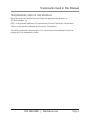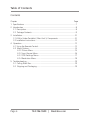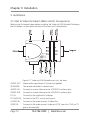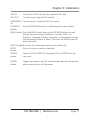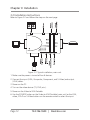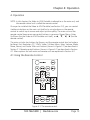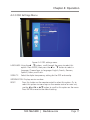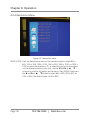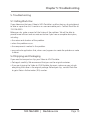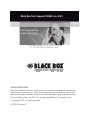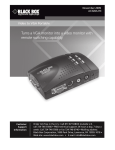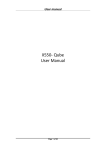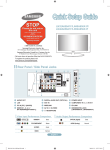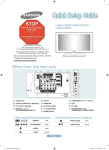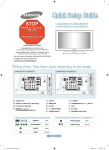Download Black Box AC328A-R4 Specifications
Transcript
AC328A-R4 Video to VGA Portable Turns a VGA monitor into a video monitor with remote switching capability. BLACK BOX ® Customer Support Information Order toll-free in the U.S.: Call 877-877-BBOX (outside U.S. call 724-746-5500) • FREE technical support 24 hours a day, 7 days a week: Call 724-746-5500 or fax 724-746-0746 • Mailing address: Black Box Corporation, 1000 Park Drive, Lawrence, PA 15055-1018 • Web site: www.blackbox.com • E-mail: [email protected] FCC and IC RFI Statements FEDERAL COMMUNICATIONS COMMISSION AND INDUSTRY CANADA RADIO FREQUENCY INTERFERENCE STATEMENTS Class B Digital Device. This equipment has been tested and found to comply with the limits for a Class B computing device pursuant to Part 15 of the FCC Rules. These limits are designed to provide reasonable protection against harmful interference in a residential installation. However, there is no guarantee that interference will not occur in a particular installation. This equipment generates, uses, and can radiate radio frequency energy, and, if not installed and used in accordance with the instructions, may cause harmful interference to radio communications. If this equipment does cause harmful interference to radio or telephone reception, which can be determined by turning the equipment off and on, the user is encouraged to try to correct the interference by one of the following measures: • Reorient or relocate the receiving antenna. • Increase the separation between the equipment and receiver. • Connect the equipment into an outlet on a circuit different from that to which the receiver is connected. • Consult an experienced radio/TV technician for help. Caution: Changes or modifications not expressly approved by the party responsible for compliance could void the user’s authority to operate the equipment. To meet FCC requirements, shielded cables and power cords are required to connect this device to a personal computer or other Class B certified device. This digital apparatus does not exceed the Class B limits for radio noise emission from digital apparatus set out in the Radio Interference Regulation of Industry Canada. Le présent appareil numérique n’émet pas de bruits radioélectriques dépassant les limites applicables aux appareils numériques de classe B prescrites dans le Règlement sur le brouillage radioélectrique publié par Industrie Canada. Page 2 724-746-5500 | blackbox.com NOM Statement Normas Oficiales Mexicanas (NOM) Electrical Safety Statement INSTRUCCIONES DE SEGURIDAD 1. Todas las instrucciones de seguridad y operación deberán ser leídas antes de que el aparato eléctrico sea operado. 2. Las instrucciones de seguridad y operación deberán ser guardadas para referencia futura. 3. Todas las advertencias en el aparato eléctrico y en sus instrucciones de operación deben ser respetadas. 4. Todas las instrucciones de operación y uso deben ser seguidas. 5. El aparato eléctrico no deberá ser usado cerca del agua—por ejemplo, cerca de la tina de baño, lavabo, sótano mojado o cerca de una alberca, etc. 6. El aparato eléctrico debe ser usado únicamente con carritos o pedestales que sean recomendados por el fabricante. 7. El aparato eléctrico debe ser montado a la pared o al techo sólo como sea recomendado por el fabricante. 8. Servicio—El usuario no debe intentar dar servicio al equipo eléctrico más allá a lo descrito en las instrucciones de operación. Todo otro servicio deberá ser referido a personal de servicio calificado. 9. El aparato eléctrico debe ser situado de tal manera que su posición no interfiera su uso. La colocación del aparato eléctrico sobre una cama, sofá, alfombra o superficie similar puede bloquea la ventilación, no se debe colocar en libreros o gabinetes que impidan el flujo de aire por los orificios de ventilación. 10. El equipo eléctrico deber ser situado fuera del alcance de fuentes de calor como radiadores, registros de calor, estufas u otros aparatos (incluyendo amplificadores) que producen calor. 11. El aparato eléctrico deberá ser connectado a una fuente de poder sólo del tipo descrito en el instructivo de operación, o como se indique en el aparato. 724-746-5500 | blackbox.com Page 3 NOM Statement 12. Precaución debe ser tomada de tal manera que la tierra fisica y la polarización del equipo no sea eliminada. 13. Los cables de la fuente de poder deben ser guiados de tal manera que no sean pisados ni pellizcados por objetos colocados sobre o contra ellos, poniendo particular atención a los contactos y receptáculos donde salen del aparato. 14. El equipo eléctrico debe ser limpiado únicamente de acuerdo a las recomendaciones del fabricante. 15. En caso de existir, una antena externa deberá ser localizada lejos de las lineas de energia. 16. El cable de corriente deberá ser desconectado del cuando el equipo no sea usado por un largo periodo de tiempo. 17. Cuidado debe ser tomado de tal manera que objectos liquidos no sean derramados sobre la cubierta u orificios de ventilación. 18. Servicio por personal calificado deberá ser provisto cuando: A: El cable de poder o el contacto ha sido dañado; u B: Objectos han caído o líquido ha sido derramado dentro del aparato; o C: El aparato ha sido expuesto a la lluvia; o D: El aparato parece no operar normalmente o muestra un cambio en su desempeño; o E: El aparato ha sido tirado o su cubierta ha sido dañada. Page 4 724-746-5500 | blackbox.com Trademarks Used in this Manual TRADEMARKS USED IN THIS MANUAL Black Box and the Double Diamond logo are registered trademarks of BB Technologies, Inc. IBM is a registered trademark of International Business Machines Corporation. Xbox is a registered trademark of Microsoft Corporation. Any other trademarks mentioned in this manual are acknowledged to be the property of the trademark owners. 724-746-5500 | blackbox.com Page 5 Table of Contents Contents Chapter Page 1. Specifications.......................................................................................................7 2. Introduction.........................................................................................................8 2.1 Description....................................................................................................8 2.2 Package Contents.........................................................................................9 3. Installation..........................................................................................................10 3.1 VGA to Video Portable’s (Main Unit’s) Components..................................10 3.2 Installation Instructions...............................................................................12 4. Operation...........................................................................................................13 4.1 Using the Remote Control..........................................................................13 4.2 Menu Options............................................................................................14 4.2.1 Picture Menu....................................................................................15 4.2.2 Input Source Menu...........................................................................16 4.2.3 OSD Settiings Menu.........................................................................17 4.2.4 Resolution Menu..............................................................................18 5. Troubleshooting.................................................................................................19 5.1 Calling Black Box........................................................................................19 5.2 Shipping and Packaging.............................................................................19 Page 6 724-746-5500 | blackbox.com Chapter 1: Specifications 1. Specifications Compliance: FCC Part 15 Class B Frequency: 60 or 75 Hz Resolutions: 800 x 600, 1024 x 768, 1280 x 1024, 1440 x 900, 1680 x 1050, 1920 x 1080 System Requirements (Minimum): VESA-compatible monitor, speaker with 4 ohms impedance, video input device (such as a VCR, camcorder, laser disc player, DVD, etc.); no specific PC system required User Controls: Video to VGA Portable (main unit): (6) buttons: Power, Enter, Source, Menu, Up, Down; Remote control: (19) buttons: (1) Resolution, (1) Reset, (1) PC select, (1) Y.Pb.Pr, (1) video (Composite), (1) S-Video, (1) Menu, (1) Exit, (4) Arrow, (2) Volume up/down, (1) Enter, (1) Mode (PiP), (1) Move (PiP), (1) Source (PiP), (1) Audio (PiP) Connectors: (1) red HD15 VGA video input female, (1) blue HD15 VGA video output female, (1) S-Video input, (1) RCA Composite video input, (3) RCA Component input, (1) 3.5-mm PC audio input, (1) 3.5-mm PC audio output, (2) RCA L/R audio input, (1) IR port, (1) 2.5-mm barrel for power Indicators: (1) Power LED Power: Input: 120 VAC, 60 Hz, 200 mA; Output: 6 VDC, 1 A Size: 1.37"H x 3.25"W x 5.25"D (3.48 x 8.26 x 13.34 cm) Weight: 0.25 lb. (0.1 kg) 724-746-5500 | blackbox.com Page 7 Chapter 2: Introduction 2. Introduction 2.1 Description The Video to VGA Portable can turn any VGA monitor into a video monitor with remote switching capability. It provides a sharp, stable image output to VGA for a high-quality picture. Output resolutions reach 1920 x 1080. The Video to VGA Portable converts any video signal into a non-interlaced VGA signal for CRT or LCD monitors. Just plug a VCR, DVD, camcorder, laser disc player, TV game, or any other video device into the Video to VGA Portable and connect to a VGA monitor. A credit-card-sized remote control provides switching between the Composite source, Component source, the S-Video source, and the adapter (via VGA input). No software installation is necessary. Minimum system requirements are a VESA VGA compatible monitor, a speaker with 4 ohms impedance, and a video input device (such as a VCR, camcorder, laser disc player, DVD, etc.). No specific PC system is required. Additional features include: • Superior video quality. • Supports Composite video, Component video, S-Video, and VGA input. • On-screen display (OSD) function. • Outputs to VGA monitor. • Supports all video standards: PAL BGHI/NTSC M, NTSC4.43 (50 Hz)/PAL4.43 (60 Hz), PAL N/NTSC4.43 (60 Hz), NTSC N/PAL M, and SECAM video systems. • Brightness, contrast, color, hue, sharpness, picture mode, resolution, frequency, and reset control. • 0.6 W (8-ohm) stereo power amplifier for LINE IN. • Small, portable size. • Supports six languages: English, French, German, Spanish, Italian, and Dutch. Page 8 724-746-5500 | blackbox.com Chapter 2: Introduction 2.2 Package Contents Listed below is everything you should have received when you ordered the Video to VGA Portable. If any of these items are missing, please call us at 724-746-5500. • (1) Video to VGA Portable • (1) Remote control • (1) 3-foot (0.9-m) VGA cable, male/male • (1) AC adapter • This users’ manual 724-746-5500 | blackbox.com Page 9 Chapter 3: Installation 3. Installation 3.1 VGA to Video Portable’s (Main Unit’s) Components Refer to the illustration below before installing the Video to VGA Portable. Following the illustration is a description of each of the main unit’s components. Figure 3-1. Video to VGA Portable main unit, top view. AUDIO OUT: Stereo audio signal output. Connect to speakers. IR SENSOR: The remote controller’s infrared input. AUDIO IN-L, Connect to a sound device or the VCR/DVD’s audio output. AUDIO IN-R: Connect to a sound device or the VCR/DVD’s audio output. DC IN: Connect to the supplied AC adapter. PC AUDIO IN: Connect to the PC’s sound card output. S-VIDEO IN: Connect to the video source’s S-Video Out. VIDEO IN:Connect to the video source’s video out (VCR, laser disc, DVD, or TV game, for example). Page 10 724-746-5500 | blackbox.com Chapter 3: Installation VGA IN: Connect to a VGA card with the supplied VGA cable. VGA OUT: Connect to your original VGA monitor. COMPONENT Connect to your Component OUT on source IN: UP/DOWN buttons: Use the UP/DOWN buttons to scroll through the menu options. MENU button: Press the MENU button then use the UP/DOWN buttons to scroll through the menu options (Brightness, Contrast, Color, Tint, Sharpness, Language, Visibility, Information, or Resolution) until you find the option you want to select. Then press the ENTER button to select the option. NOTE: For details on how to use the menu options, go to Section 4.2. ENTER button: Press this button to confirm a selection. SOURCE button: Choose VGA-IN, VIDEO IN, Component IN, or S-VIDEO IN as the input port. POWER button: Toggles the power on and off. Automatically saves the configuration setting when you turn off the power. 724-746-5500 | blackbox.com Page 11 Chapter 3: Installation 3.2 Installation Instructions Refer to Figure 3-2 and follow the steps on the next page. Figure 3-2. Typical installation, main unit. 1. Make sure the power is turned off on all devices. 2. Connect the input (VGA, Composite, Component, and S-Video) and output (VGA) cables. 3. Power on the PC. 4. Turn on the video devices (TV, DVD, etc.). 5. Power on the Video to VGA Portable. 6. Use the SOURCE button on the Video to VGA Portable (main unit) or the VGA, video, Y.Pb.Pr or S-Video buttons on the remote control to select the input. Page 12 724-746-5500 | blackbox.com Chapter 4: Operation 4. Operation NOTE: In this chapter, the Video to VGA Portable is referred to as the main unit, and the remote control unit is called the remote control. Once you’ve installed the Video to VGA Portable (see Section 3-2), you can control it either via buttons on the main unit itself or by using buttons on the remote control to switch input sources and adjust picture quality. The main unit and the remote control have some user-control buttons in common: Power, Menu, Enter, Up/Down (for the Video to VGA Portable unit itself), or p, q, t, u (for the remote control). The main unit also has buttons for Source, and the remote control also has buttons for Reset, Exit, Resolution, PC, Y.PbPr, Video, S-Video, Menu, Enter, Volume, Mode, Move, Source, and Audio. Main unit buttons (shown in Figure 3-1) are described in Section 3.1. Remote control buttons (shown in Figure 4-1) are described in Section 4.1. Menu options for both main and remote units are explained in Section 4.2. 4.1 Using the Remote Control Figure 4-1. The remote control. 724-746-5500 | blackbox.com Page 13 Chapter 4: Operation General buttons on the remote control: Resolution: Press this button to toggle through the supported output resolutions to get the best quality picture. Reset: Press this button to reset to the default settings (Composite video, 800 x 600, etc.), no confirmation. PC: Press this button to select PC (VGA) input. YPbPr: Press this button to select the Component input. Video: Press this button to select video (Composite) input. S-Video: Press this button to select S-Video input. Menu: This will only activate if you have YPbPr, video, or S-Video active as a main input. Exit: Press this button to exit without saving a configuration setting. Enter: Press this button to confirm a selection. p, q, t, u: Use these buttons to navigate the menu system. If the menu is not active, the LEFT and RIGHT buttons allow remote control. Volume + and -: Use these buttons to toggle the audio level. PiP Control buttons on the remote control: Mode: Toggles between PiP size or disables it. Select from three different sizes. The fourth option will disable the PiP window. Move:Press this button to move the PiP window around the screen. This is a coarse adjustment move and cannot be moved in smaller increments. Source: Press this button to select the PiP source. You can choose between S-Video and Composite. Audio: Press this button to adjust the PiP audio feed. NOTE: In PiP mode, the VGA input acts as a main input only, and the PiP window will only support Composite or S-Video input. 4.2 Menu Options The menu options listed in this section are accessible from both the button on the unit and remote control. You can control the menu functions activated by the MENU button via either the remote control or buttons on top of the unit. To access the menu, press the MENU button. Page 14 724-746-5500 | blackbox.com Chapter 4: Operation NOTE: On the main unit, you will use the UP/DOWN buttons to scroll through menu options. On the remote control, you’ll use the p, q, t, u buttons for scrolling. 4.2.1 Picture Menu Figure 4-2. Picture menu. BRIGHTNESS: B rightness adjustment. Using the p, q or t, u buttons, scroll through the menu to select this option. Press ENTER, then press the p, q or t, u button to increase or decrease the brightness level. CONTRAST: C ontrast adjustment. Using the p, q or t, u buttons, scroll through the menu to select this option. Press ENTER, then press the p, q or t, u button to increase or decrease the contrast level. Choose from 0 to 100. (The default value is 50.) 724-746-5500 | blackbox.com Page 15 Chapter 4: Operation COLOR: C olor adjustment. Using the p, q or t, u buttons, scroll through the menu to select this option. Press ENTER, then press the p, q or t and u button to adjust the color. Choose from 0 to 100. (The default value is 50.) TINT: T int adjustment. Using the p, q or t, u buttons, scroll through the menu to select this option. Press ENTER, then press the p, q or t and u button to adjust the hue. Choose from 0 to 100. (The default value is 50.) SHARPNESS: S harpness adjustment. Using the p, q or t, u buttons, scroll through the menu to select this option. Press ENTER, then press the p, q or “+” and “-” button to increase or decrease the sharpness. Choose from 0 to 15. (The default value is 8.)\ 4.2.2 Input Source Menu Figure 4-3. Input source menu. AV: Selects Composite video input SV: Selects S-Video output YPbPr: Selects Component video input PC: Selects VGA input Page 16 724-746-5500 | blackbox.com Chapter 4: Operation 4.2.3 OSD Settings Menu Figure 4-4. OSD settings menu. LANGUAGE:Using the p q buttons, scroll through the menu to select this option. Press ENTER, then press the p or q button to select a language. Choose from six languages: English, French, German, Spanish, Italian, and Dutch. VISBILITY: Select the alpha-transparency setting for the OSD and overlay. INFORMATION: Displays version number. RESET: P ress this button on the remote control to select this option. Or, to select this option via menu keys on the remote control or main unit, use the t and u or p q button to scroll to this option on the menu. Press ENTER to reset to the default setting. 724-746-5500 | blackbox.com Page 17 Chapter 4: Operation 4.2.4 Resolution Menu Figure 4-5. Resolution menu. RESOLUTION: Press the Resolution button on the remote control or select 800 x 600, 1024 x 768, 1280 x 1024, 1440 x 900, 1680 x 1050, or 1920 x 1080 to select the resolution. Or, to select this option via menu keys on the remote control or main unit, use the t and u or p, q buttons to scroll to this option on the menu. Press ENTER, then press the t and u or p, q button to select 640 x 480, 800 x 600, or 1024 x 768. (The default value is 640 x 480.) Page 18 724-746-5500 | blackbox.com Chapter 5: Troubleshooting 5. Troubleshooting 5.1 Calling Black Box If you determine that your Video to VGA Portable is malfunctioning, do not attempt to alter or repair the unit. It contains no user-serviceable parts. Contact Black Box at 724-746-5500. Before you do, make a record of the history of the problem. We will be able to provide more efficient and accurate assistance if you have a complete description, including: • the nature and duration of the problem. • when the problem occurs. • the components involved in the problem. • any particular application that, when used, appears to create the problem or make it worse. 5.2 Shipping and Packaging If you need to transport or ship your Video to VGA Portable: • Package it carefully. We recommend that you use the original container. • If you are shipping the Video to VGA Portable for repair, make sure you include everything that came in the original package. Before you ship, contact Black Box to get a Return Authorization (RA) number. 724-746-5500 | blackbox.com Page 19 Black Box Tech Support: FREE! Live. 24/7. Tech support the way it should be. Great tech support is just 30 seconds away at 724-746-5500 or blackbox.com. About Black Box Black Box Network Services is your source for an extensive range of networking and infrastructure products. You’ll find everything from cabinets and racks and power and surge protection products to media converters and Ethernet switches all supported by free, live 24/7 Tech support available in 30 seconds or less. © Copyright 2011. All rights reserved. AC328A-R4, version 1