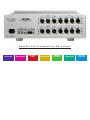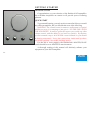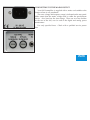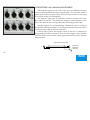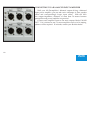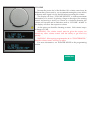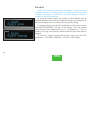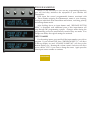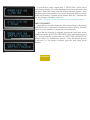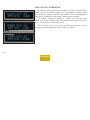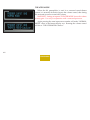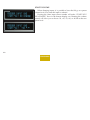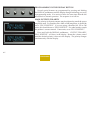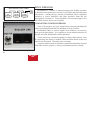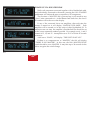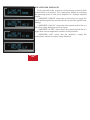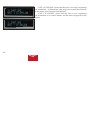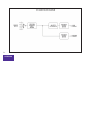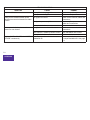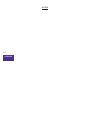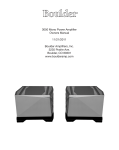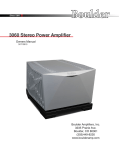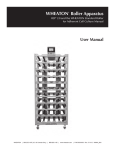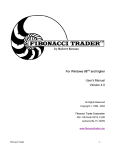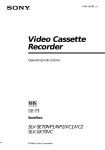Download Boulder 810 Specifications
Transcript
Boulder 810 Preamplifier Owners Manual 6/8/06 Boulder Amplifiers, Inc. 3235 Prairie Ave. Boulder, CO 80301 www.boulderamp.com APPENDIX RECORDING BOULDER LINK PROGRAMMING REMOTE CONTROL OPERATION GETTING STARTED Boulder 810 Preamplifier Rear Panel APPENDIX RECORDING BOULDER LINK PROGRAMMING REMOTE CONTROL OPERATION GETTING STARTED TABLE OF CONTENTS GETTING STARTED Introduction . . . . . . . . . . . . . . . . . . . . . . . . . . . . . . . . . . . . . . . . . . . . . . . . . . . . . . . . . . . . . . . Quick Start . . . . . . . . . . . . . . . . . . . . . . . . . . . . . . . . . . . . . . . . . . . . . . . . . . . . . . . . . . . . . . . . Placement of the 810 Preamplifier . . . . . . . . . . . . . . . . . . . . . . . . . . . . . . . . . . . . . . . . . . . . Connecting to the Mains Outlet . . . . . . . . . . . . . . . . . . . . . . . . . . . . . . . . . . . . . . . . . . . . . . Polarity . . . . . . . . . . . . . . . . . . . . . . . . . . . . . . . . . . . . . . . . . . . . . . . . . . . . . . . . . . . . . . . . . . . Connecting a Balanced Source. . . . . . . . . . . . . . . . . . . . . . . . . . . . . . . . . . . . . . . . . . . . . . . . Connecting an Unbalanced Source . . . . . . . . . . . . . . . . . . . . . . . . . . . . . . . . . . . . . . . . . . . . Connecting to a Balanced Input Amplifier . . . . . . . . . . . . . . . . . . . . . . . . . . . . . . . . . . . . . Connecting to an Unbalanced Input Amplifier . . . . . . . . . . . . . . . . . . . . . . . . . . . . . . . . . Setting the Boulderlink Switch . . . . . . . . . . . . . . . . . . . . . . . . . . . . . . . . . . . . . . . . . . . . . . . OPERATION Powering Up. . . . . . . . . . . . . . . . . . . . . . . . . . . . . . . . . . . . . . . . . . . . . . . . . . . . . . . . . . . . . . . Input Selections . . . . . . . . . . . . . . . . . . . . . . . . . . . . . . . . . . . . . . . . . . . . . . . . . . . . . . . . . . . . Volume. . . . . . . . . . . . . . . . . . . . . . . . . . . . . . . . . . . . . . . . . . . . . . . . . . . . . . . . . . . . . . . . . . . . Balance. . . . . . . . . . . . . . . . . . . . . . . . . . . . . . . . . . . . . . . . . . . . . . . . . . . . . . . . . . . . . . . . . . . . Mute . . . . . . . . . . . . . . . . . . . . . . . . . . . . . . . . . . . . . . . . . . . . . . . . . . . . . . . . . . . . . . . . . . . . . . Display. . . . . . . . . . . . . . . . . . . . . . . . . . . . . . . . . . . . . . . . . . . . . . . . . . . . . . . . . . . . . . . . . . . . APPENDIX RECORDING BOULDER LINK PROGRAMMING REMOTE CONTROL OPERATION 1-1 1-1 1-2 1-3 1-4 1-4 1-5 1-6 1-7 1-8 2-1 2-2 2-3 2-4 2-5 2-6 GETTING STARTED REMOTE CONTROL Batteries . . . . . . . . . . . . . . . . . . . . . . . . . . . . . . . . . . . . . . . . . . . . . . . . . . . . . . . . . . . . . . . . . . . Source Selection . . . . . . . . . . . . . . . . . . . . . . . . . . . . . . . . . . . . . . . . . . . . . . . . . . . . . . . . . . . . Volume, Balance and Mute. . . . . . . . . . . . . . . . . . . . . . . . . . . . . . . . . . . . . . . . . . . . . . . . . . . Polarity . . . . . . . . . . . . . . . . . . . . . . . . . . . . . . . . . . . . . . . . . . . . . . . . . . . . . . . . . . . . . . . . . . . PROGRAMMING Input Names . . . . . . . . . . . . . . . . . . . . . . . . . . . . . . . . . . . . . . . . . . . . . . . . . . . . . . . . . . . . . . . Input Polarity . . . . . . . . . . . . . . . . . . . . . . . . . . . . . . . . . . . . . . . . . . . . . . . . . . . . . . . . . . . . . . Input Level Calibration. . . . . . . . . . . . . . . . . . . . . . . . . . . . . . . . . . . . . . . . . . . . . . . . . . . . . . Input Balance Calibration. . . . . . . . . . . . . . . . . . . . . . . . . . . . . . . . . . . . . . . . . . . . . . . . . . . . Theater Mode . . . . . . . . . . . . . . . . . . . . . . . . . . . . . . . . . . . . . . . . . . . . . . . . . . . . . . . . . . . . . . Start Volume . . . . . . . . . . . . . . . . . . . . . . . . . . . . . . . . . . . . . . . . . . . . . . . . . . . . . . . . . . . . . . . Programming by the Display Button . . . . . . . . . . . . . . . . . . . . . . . . . . . . . . . . . . . . . . . . . . Main Outputs Polarity . . . . . . . . . . . . . . . . . . . . . . . . . . . . . . . . . . . . . . . . . . . . . . . . . . . . . . Boulderlink ID . . . . . . . . . . . . . . . . . . . . . . . . . . . . . . . . . . . . . . . . . . . . . . . . . . . . . . . . . . . . . Remote ID . . . . . . . . . . . . . . . . . . . . . . . . . . . . . . . . . . . . . . . . . . . . . . . . . . . . . . . . . . . . . . . . . Boulderlink Speed . . . . . . . . . . . . . . . . . . . . . . . . . . . . . . . . . . . . . . . . . . . . . . . . . . . . . . . . . . Reset to Factory Defaults . . . . . . . . . . . . . . . . . . . . . . . . . . . . . . . . . . . . . . . . . . . . . . . . . . . . APPENDIX RECORDING BOULDER LINK PROGRAMMING REMOTE CONTROL OPERATION 3-1 3-2 3-2 3-3 4-1 4-2 4-3 4-4 4-5 4-6 4-7 4-7 4-8 4-8 4-8 4-9 GETTING STARTED BOULDERLINK Connecting the Boulderlink . . . . . . . . . . . . . . . . . . . . . . . . . . . . . . . . . . . . . . . . . . . . . . . . . . Connecting 800 Series to 1000 or 2000 Series with Boulderlink. . . . . . . . . . . . . . . . . . . . Setting Boulderlink Switches . . . . . . . . . . . . . . . . . . . . . . . . . . . . . . . . . . . . . . . . . . . . . . . . . Setting Boulderlink ID Numbers. . . . . . . . . . . . . . . . . . . . . . . . . . . . . . . . . . . . . . . . . . . . . . Power up via Boulderlink . . . . . . . . . . . . . . . . . . . . . . . . . . . . . . . . . . . . . . . . . . . . . . . . . . . Boulderlink Messages . . . . . . . . . . . . . . . . . . . . . . . . . . . . . . . . . . . . . . . . . . . . . . . . . . . . . . . RECORDING Connecting a Recording Device . . . . . . . . . . . . . . . . . . . . . . . . . . . . . . . . . . . . . . . . . . . . . . APPENDIX Block Diagram . . . . . . . . . . . . . . . . . . . . . . . . . . . . . . . . . . . . . . . . . . . . . . . . . . . . . . . . . . . . . Specifications . . . . . . . . . . . . . . . . . . . . . . . . . . . . . . . . . . . . . . . . . . . . . . . . . . . . . . . . . . . . . . Troubleshooting . . . . . . . . . . . . . . . . . . . . . . . . . . . . . . . . . . . . . . . . . . . . . . . . . . . . . . . . . . . . Notes . . . . . . . . . . . . . . . . . . . . . . . . . . . . . . . . . . . . . . . . . . . . . . . . . . . . . . . . . . . . . . . . . . . . . APPENDIX RECORDING BOULDER LINK PROGRAMMING REMOTE CONTROL OPERATION 5-1 5-2 5-3 5-3 5-4 5-5 6-1 7-1 7-2 7-3 7-4 GETTING STARTED G ETTING STARTED INTRODUCTION Congratulations on your selection of the Boulder 810 Preamplifier. We at Boulder Amplifiers are certain it will provide years of listening pleasure. QUICK START To get started listening, you only need to connect the 810 as you would any other preamplifier, but you should take note of the following. WARNING: The volume control is attractive and because it is optical and has no stops, it is tempting to just spin it. DO THIS ONLY WITH THE POWER OFF! It must be given the respect you would any other volume control with the ability to get loud very quickly. By the time you have turned it up to -40.0 dB with a source turned on, you should be hearing some music. If not, don’t proceed any louder until you have solved this problem. See trouble shooting section. For the 810 to work properly, the Boulderlink’s MASTER/SLAVE switch should be set to MASTER in most instances. A thorough reading of this manual will definitely enhance your enjoyment of your 810 Preamplifier. 1-1 GETTING STARTED PLACEMENT OF THE 810 PREAMPLIFIER Your Boulder 810 Preamplifier is designed to reduce the effects that external magnetic and radio fields (RF) have on its internal circuitry. While placement is not critical, known magnetic fields should be avoided. Line of sight from the listening position is necessary for the remote control to function properly. Because the preamplifier is heavy, a solid, stable surface should be used. As it will generate some heat, there should be good air circulation around it. You may want to have some access to the rear panels for cable changes. 1-2 GETTING STARTED CONNECTING TO THE MAINS OUTLET Your 810 Preamplifier is supplied with a mains cord suitable to the location where it was purchased. The exact voltage and frequency range is indicated on the rear panel. Make certain that the mains voltage used is within the specifications shown. Also listed are the fuse ratings. There are two fuse holders on the rear of the 810, one for each of the digital and analog power transformers. Use only specified fuses. Check with a qualified service person first. 1-3 GETTING STARTED POLARITY Please note that the 810 Preamplifier conforms to the standard of pin 2 as the positive or hot pin for all analog balanced inputs and outputs. Because input and output polarities are handled through programming setups and the remote control, no concern for polarity is needed while connecting sources. CONNECTING A BALANCED ANALOG SOURCE To fully realize the sonic potential of your 810 Preamplifier, use balanced connections whenever possible. Balanced cables reduce interference from magnetic and RF sources to an absolute minimum. Connect each line source to one of the four inputs provided. Later, you will be able to name each input with the source’s name, so you might want to make a list as you connect them. 1-4 GETTING STARTED CONNECTING AN UNBALANCED SOURCE Although the inputs are all of the 3 pin type, an unbalanced source is easily accommodated by using a special cable. This cable has an RCA phono type connector on the source end and a 3 pin connector (for going to an input) on the 810 Preamplifier. The negative input (pin 3) should be wired to ground only at the RCA phono connector. This brings the negative input reference of the 810 to the unbalanced source ground, thus reducing ground loops. Another option for accommodating unbalanced sources is that of the Boulder ABL input adapter. It converts a balanced input into a RCA connector input right at the rear of the 810. Like the above cable, the negative input of the 810 is connected to the ground of the RCA connector. However, this negative side will then share the shield wire with the chassis ground and will not have the best hum rejection. UNBALANCED INPUT CABLE 2-POS INPUT 3-NEG INPUT 1-GROUND 1-5 GETTING STARTED CONNECTING TO A BALANCED INPUT AMPLIFIER With your 810 Preamplifier’s balanced output driving a balanced input power amplifier, you can take sonic advantage of short speaker cables and correspondingly longer input cables. With the 810’s low output impedance, distances of more than 50 meters between preamplifier and power amplifier are practical. Connect each amplifier input to the main outputs labeled “MAIN OUT.” If it is desired to use 2 or more amplifiers such as in bi-amping, splitters will be required. If in doubt, consult your Boulder dealer. 1-6 GETTING STARTED CONNECTING TO AN UNBALANCED INPUT AMPLIFIER A special cable is required to make this connection. This cable connects pin 1 to the shield and pin 2 to the center pin. It leaves the output pin 3 unconnected. Connecting the unused output pin (usually pin 3) to ground will cause excessive ground currents and degrade performance. Use an ohmmeter or continuity checker to determine how a cable is wired. UNBALANCED OUTPUT CABLE 2-POS OUTPUT 3-NEG OUTPUT 1-GROUND LINE PREAMP INPUT 1-7 GETTING STARTED SETTING THE BOULDERLINK SWITCH When using the 810 with only power amplifiers, the Boulderlink MASTER / SLAVE switch should be set to MASTER. For more information on Boulderlink, see the Boulderlink section as indicated by the finger tab below. 1-8 GETTING STARTED O PERATION POWERING UP With all your connections made, you are ready to listen to your Boulder 810 Preamplifier. The power LED will cycle through a variety of colors indicating a standby mode. Power is applied only to the microprocessor during this mode. Press the STANDBY button to turn on the 810. The indicator will change to amber and power will be applied to the audio section. During the power up sequence, the displays at left will be briefly shown. The front panel STANDBY button should be used for everyday turn on and off. This switch mutes the audio, turns off all sections except the microprocessor, and puts the preamplifier in a standby mode. 2-1 OPERATION INPUT SELECTIONS To select an input, press one of the pushbuttons labeled ONE, TWO, THREE or FOUR. The respective input will be shown in the display and that signal will be routed to both the main and record outputs. For example, if input ONE is chosen, “1. INPUT ONE” will show in the display. NOTE: There will be a delay when switching from one source to another. This is necessary to allow the circuitry to adjust to the new input source. 2-2 OPERATION VOLUME Because the precise feel of the Boulder 810’s volume control may be different than you are used to, we recommend starting the source device so that an audio signal is fed to the 810 before increasing the volume. The display will show “VOLUME INFINITE” to indicate maximum attenuation or no sound. By placing a finger at the edge of the rotating control and moving it slowly so it turns in a clockwise direction, the volume will increase and an indication such as “VOLUME - 40.0dB” in the display will show the respective volume. At this point you should be listening to music. Each volume step is a change of 0.5 dB. WARNING: The volume control must be given the respect you would any other volume control with the ability to get loud very quickly. WARNING: If the input is programmed to be in “THEATER MODE,” then the volume control will have no effect. For more information, see THEATER MODE in the programming section. 2-3 OPERATION BALANCE To change the level balance, press the BALANCE pushbutton. “BALANCE CENTERED” will show in the display. Now, rotating the control will change the balance instead of the volume for as long as “BALANCE...” is displayed. Turning the control counterclockwise (left) will cause an indication such as “BALANCE R -2.0dB < “ in the display. This means that the right channel has been attenuated -2.0 dB below the left channel, regardless of volume setting, making the left channel louder. The range of balance offset is limited to -20.0 dB. If the control is then rotated further counterclockwise, the “BALANCE RIGHT MUTED<” will be displayed to indicate that only the left channel is on. 2-4 OPERATION After several seconds of not changing the balance, the display will return to the “VOLUME...” indication. You may also return to controlling volume by again pressing the BALANCE pushbutton. The balance resolution is the same as for the volume control, 0.5 dB steps. WARNING: If the input is programmed to be in “THEATER MODE,” then the balance control will have no effect. For more information, see THEATER MODE in the programming section. MUTE To temporarily reduce the volume, press the MUTE pushbutton. “VOLUME MUTED” will show in the display, replacing the volume indication. Again pressing the MUTE pushbutton will return the volume to normal level. While muted, the level of both channels will be set to -100 dB, regardless of volume setting. 2-5 OPERATION DISPLAY The display brightness may be set to any of 4 brightness levels. To change the brightness level, press the DISPLAY pushbutton. “DISPLAY 100%” will show in the display. Rotate the center control until the desired brightness is obtained such as “DISPLAY 50%.” The number in the display is the relative brightness. After several seconds of not changing the brightness level, the display will return to the “VOLUME...” indication. You may also return to controlling volume by again pressing the DISPLAY pushbutton. With the display at a brightness less than that of 100%, any operation of a pushbutton or the volume control will cause the display to go to full brightness for several seconds, and then return to the desired brightness. This ensures that if a function is changed, it will be noticed whether intentional or inadvertent. 2-6 OPERATION R EMOTE CONTROL BATTERIES A standard small flat blade screwdriver is required to install the three AAA batteries. To install batteries in the remote control, it is necessary to separate the two sections. WARNING: When opened, the pushbutton balls will be loose and care must be taken to properly retain them. It is recommended to lay the remote control face down on a flat surface so that the balls will stay in position. Then, remove the three screws. Lift off the cover and set aside, making certain that the battery holder comes out from the cover. Install the batteries with the positive (+) terminals facing as indicated on the holder and replace the cover. 3-1 REMOTE CONTROL SOURCE SELECTION To select an input (source) press one of the four buttons on the left side of the remote control. You will now be listening to your desired source, and it will be showing in the display. VOLUME, BALANCE and MUTE To increase the volume, press the button marked with an up arrow. To reduce, press the one marked with a down arrow. Holding either button down will cause the volume to change continuously until released. To change the balance to the left, press the button marked with a left arrow until the display shows “BALANCE CENTERED” and continue holding until the display shows the desired balance change. Similarly, you may change the balance to the right by holding the button marked with a right arrow. To temporarily mute the audio, press MUTE. To return to normal audio level, again press MUTE. 3-2 REMOTE CONTROL POLARITY NOTE: Often polarity is mistakenly called phase. As phase indicates any angle between two channels from 0 to 360 degrees, the correct term of polarity is preferred to indicate the 180º phase change, or inversion, available in the 810 Preamplifier. By using the remote control, the polarity of both channels may be changed simultaneously at the main outputs during any listening mode. The record outputs are never affected by the polarity setting. To change polarity, press the POL pushbutton on the remote control. “POLARITY INVERTED” will show in the display. Also, the decimal point after the source abbreviation (e.g. 1.) will change to a “-”(e.g. 1-) symbol for as long as the polarity remains inverted, even if the source is changed. To return to normal (noninverted) polarity, again press the POL pushbutton. “POLARITY NORMAL” will show in the display. 3-3 REMOTE CONTROL P ROGRAMMING While it is not necessary to ever use any programming functions, you will find they maximize the enjoyment of your Boulder 810 Preamplifier. Each input has several programmable features associated with it. These include assigning an alphanumeric name of your choosing, setting an individual offset attenuation and balance, correcting polarity, and setting theater mode. After holding down an input button until “RELEASE BUTTON NOW” is displayed, each additional press of this input button will step through the programming options. Changes made during the programming process are automatically stored as they are made. If no changes are made, the original settings are retained. INPUT NAMES For the analog inputs, press and hold the input number you wish to program. If you selected ONE, then “PROGRAM INPUT 1” will show in the top display row and “CHANGE NAME? NO” will show in the bottom display row. Rotating the volume control clockwise will allow you to choose “YES” if you want to change the name. Again press the same input source number to continue. 4-1 PROGRAMMING If you chose to assign a name, then “1 INPUT ONE” will be shown in the bottom display row with a blinking cursor before the name’s first character. Rotate the control until the desired character appears. Press the same input source number to accept the displayed character and go to the next character. Continue in this manner until all 17 characters are set. For example, “Boulder” can be set. NOTE: The space character is just before the exclamation mark (!). INPUT POLARITY Input polarity is used to match the 810’s input polarity to that of each individual source. If uncertain of a particular source’s polarity, check the source’s owners manual or consult with its manufacturer. After the last character is assigned, pressing the same input source number will make “INPUT PIN 2 POSITIVE” show in the bottom display row. As you rotate the volume control to “INPUT PIN 3 POSITIVE” the polarity relays will immediately activate. After the desired polarity is selected, or if no change is desired, press the same input source number. 4-2 PROGRAMMING INPUT LEVEL CALIBRATION Pressing the same input source number will make “INPUT LEVEL 0.0dB” show in the bottom display row. Rotating the volume control will change the display and the main outputs’ levels simultaneously. This allows calibration of each input with test tones if desired. For example, setting the display to “-6.0dB” will allow an input which is twice the voltage of the other inputs to be heard at the same level. A maximum of -20 dB may be set. This is easiest to do if you start with the quietest source as your reference, and then adjust the louder sources to match it. 4-3 PROGRAMMING INPUT BALANCE CALIBRATION Pressing the same input source number will make “INPUT BAL CENTERED” show in the bottom display row. Rotating the volume control will simultaneously change the display and the main output’s balance so that the action can be monitored or measured. For example, setting the display to “R -9.0dB” will make the left channel louder than the right channel. A maximum of -14 dB may be set. Again pressing the same input source number will end the programming of this input and initiate a power up sequence. 4-4 PROGRAMMING THEATER MODE When the 810 preamplifier is used in a surround sound theater system, it is normally desired to bypass the volume control, thus letting the surround processor control the volume. WARNING: Setting an input to THEATER MODE forces the volume to unity gain. Use only in conjunction with a surround processor. Again pressing the same input source number will make “NORMAL MODE” show in the bottom display row. Rotating the volume control will show “THEATER MODE-Caution.” 4-5 PROGRAMMING START VOLUME When changing inputs, it is possible to have the 810 go to a preset volume level every time the input is selected. Pressing the same input source number will make “START VOL? NO CHANGE” show in the bottom display row. Rotating the volume control will allow you to choose -50, -60, -70, -80, or -90 dB as the new preset level. 4-6 PROGRAMMING PROGRAMMING BY THE DISPLAY BUTTON Several special features are programmed by pressing and holding the DISPLAY pushbutton until the display changes indicating you are in a programming mode. If no action is taken for some time, then the 810 reverts back to normal operation. The sequence is as follows. MAIN OUTPUTS POLARITY The polarity of the main outputs may be adjusted to match the power amplifiers used. For Boulder series 1000 or 2000 amplifiers, it should be set to “PIN 2 POSITIVE.” If you are using a Boulder 100, 250 or 500 series, this should be set to “PIN 3 POSITIVE.” For other brands, consult the product’s owners manual. If uncertain, set to “PIN 2 POSITIVE.” Press and hold the DISPLAY pushbutton. “OUTPUT POLARITY, PIN 2 POSITIVE” will show in the display. Rotate the volume control until the desired polarity is shown in the display. The polarity changes simultaneously with the display. 4-7 PROGRAMMING BOULDERLINK ID Again pressing the DISPLAY pushbutton will make “PROGRAM BOULDER LINK, BOULDER LINK ID 20” show in the display. Rotating the volume control changes the ID number. For more information consult the Boulderlink section. Unless you are using two or more 810 Preamplifiers together, this setting should be left at “20.” REMOTE ID Again pressing the DISPLAY pushbutton will make “PROGRAM REMOTE ID, REMOTE CONTROL ID 5” show in the display. Rotating the volume control changes the ID number. This feature is used in conjunction with a wiring change in the remote control and should always be left set at “5.” Consult your dealer to change this setting. BOULDERLINK SPEED Again pressing the DISPLAY pushbutton will make ”BOULDERLINK SPEED, 62500 BAUD-Standard” show in the display. Rotating the volume control changes the baud rate. This feature increases the 1012’s compatibility with other brands of equipment. Consult your dealer before changing this setting. 4-8 PROGRAMMING RESET TO FACTORY DEFAULTS Should you wish to have all settings reset to original factory defaults, you may execute a master reset. Normally, this function is not used. Press and hold the STANDBY pushbutton. “RESET ALL PARAMETERS, INPUT 1=Y, INPUT 2=N” will show in the display. To leave all settings as they currently are, press the TWO pushbutton. To reset all settings, press the ONE pushbutton. WARNING: All settings which you have programmed in will be lost, including the names of each input. The microprocessor and PROM version numbers are momentarily displayed. All other pushbuttons are inoperative during this time. The 810 Preamplifier will then return to normal operating mode and initiate a power up sequence. 4-9 PROGRAMMING B OULDERLINK BOULDERLINK "DAISY CHAIN" BOULDER PREAMPLIFIER BOULDER POWER AMPLIFIER BOULDER POWER AMPLIFIER MASTER SLAVE SLAVE TO ALL OTHER SLAVE UNITS Boulderlink is a means of interconnecting most Boulder products so that their microprocessors can talk to each other and pass important information. Among the key features, Boulderlink allows sequential initiation of power amplifiers and other products when the 810 Preamplifier is turned on. Power amplifiers can send messages to the 810 which are then shown on its display. CONNECTING THE BOULDERLINK Turn off all products are to be linked before connecting Boulderlink cables and setting Boulderlink ID and Master/Slave switches. Boulderlink cables in various lengths are available as an accessory from your Boulder dealer. Two connectors are provided on the back of the 810 and other Boulderlink enabled products. All the chassis are connected together in a daisy chain manner. Start by connecting one chassis to another—then from that chassis to the next until all are connected. The order does not matter. A special interface may be obtained to enable Boulderlink to be used with other control systems. Contact your Boulder dealer for details. 5-1 BOULDER LINK CONNECTING 800 SERIES TO 1000 OR 2000 SERIES WITH BOULDERLINK If you are using the 810 Preamplifier with other Boulder products, a Boulder Link Adapter Box (BLAB) is required to make the connection. Although the connectors are mechanically different between the series, they are electrically the same, thus allowing the series to be mixed. Contact your Boulder dealer for further information. 5-2 BOULDER LINK SETTING BOULDERLINK SWITCHES Every Boulderlink system must have one “MASTER” component, and only one component can be set to MASTER. Usually this is the preamplifier. Power amplifiers and other products not having a MASTER/SLAVE switch are not allowed to be “MASTER.” On the 810, the Boulderlink MASTER/SLAVE switch will normally be set to MASTER. SETTING BOULDERLINK ID NUMBERS Each component is required to have a unique Boulderlink ID number. The 810 ID is preset to 20 at the factory and/or when a master reset sequence is executed. If multiple preamplifiers are connected together, see pages 4-5 through 4-6 for instructions on how to change the ID numbers of the additional units. Each Boulder power amplifier has a thumbwheel switch on the rear panel. Start by setting the first switch to 0 or 1 and then going up from there without any duplication. Use of the lowest numbers will speed up turn on as each amplifier is allowed about 3 seconds before the next. This spreads out the power line inrush currents thus preventing house circuit breakers from unnecessary tripping. Up to 16 power amplifiers may be connected together in one Boulderlink cable daisy chain. 5-3 BOULDER LINK POWER UP VIA BOULDERLINK With each component connected together with a Boulderlink cable, and individually connected to the mains, pressing the 810’s STANDBY pushbutton will initiate the turn on sequence of all components. The first time a “MASTER” 810 is powered up, it will search for any “slave” units connected to it. As the Master finds each slave, the slave’s ID number will be shown on the display. If any of the connected slaves are amplifiers, then each time the master is turned on it will display “WAITING FOR AMPS.” Each amplifier will be turned on in the order of their Boulderlink ID. To minimize turn on time, the amplifier’s Boulderlink IDs should be set to the lowest sequential numbers possible. For example, use 0, 1, and 2 instead of 13, 14, and 15. An amplifier set to ID 15 will take 47 seconds to turn on. A 810 set to “SLAVE,” will display “THIS UNIT SLAVE #22.” If there is no component set to “MASTER,” the 810 will display “THERE IS NO MASTER!” In this case, the 810’s MASTER/SLAVE switch should be set to MASTER. It may take up to 30 seconds for the 810 to recognize the switch change. 5-4 BOULDER LINK BOULDERLINK MESSAGES Each component in the system can send a message to the 810 which is then shown on its display. This is particularly helpful in confirming the operating status of each power amplifier in a multiple amplifier system. “AMPLIFIER 1 ERROR” means that an internal power supply has failed and the amplifier has turned itself off to protect the speakers from damage. “AMPLIFIER 1 HAS DC” means that it has turned itself off due to a DC offset voltage being detected at its inputs. “AMPLIFIER 1 IS HOT” means that is has turned itself off due to a higher than normal temperature condition on the heatsinks. “AMPLIFIER CLIP” means that the amplifier’s output has momentarily reached its output voltage limitation. 5-5 BOULDER LINK “UNIT 1 IS OFFLINE” means that the slave is no longer responding via Boulderlink. Its Boulderlink cable may have become disconnected, or the mains power has been disconnected. “UNIT 1 IS ONLINE” means that the slave is now responding via Boulderlink in a normal manner and has been recognized by the master. 5-6 BOULDER LINK R ECORDING A separate analog output is provided for making recordings or supplying a fixed level output to other system components. CONNECTING A RECORDING DEVICE A recording device may be connected to the 810 Preamplifier. You may use balanced or unbalanced connections as previously described in the sections on connecting power amplifiers. See pages 1-8 and 1-9. 6-1 RECORDING 7-1 APPENDIX BOULDER 810 PREAMPLIFIER SPECIFICATIONS Balance Line Inputs 4 Main Balanced Outputs 2 Record Balanced Outputs 1 Maximum Input Level 6.0 Vrms Maximum Output Level 14.0 Vrms THD+N, 2V Output, from 20 Hz to 20 kHz Less than 0.0045% Output loaded with 150Ω Less than 1 dB distortion change, 20 - 10 kHz Maximum Voltage Gain, Line input 20 dB Volume Range 100 dB Volume Steps 0.5 dB ±0.05 dB (200 Steps) Record Path Gain, Balanced Output 8.5 dB Record Path Gain, Unbalanced Output 2.5 dB Frequency Response, 20 Hz to 20 kHz +0.00, -0.03 dB Frequency Response, -3 dB at 0.07 Hz & 250 kHz Clip to noise ratio 118 dB Crosstalk, L to R or R to L -113 dB or better 20 Hz to 20kHz Crosstalk, Adjacent Inputs -113 dB or better 20 Hz to 20kHz Input Impedance 100kΩ Balanced Output Impedance 100Ω Balanced, 50Ω Unbalanced Preamp Size, W x H x D 17.0 x 5.50 x 15.25 inches Weight 18 pounds, Shipping: 26 pounds Power Requirements 100 / 120 / 220-240 V, 50-60 Hz, 22 W Max, 3 W Standby. 7-2 APPENDIX TROUBLESHOOTING SYMPTOM No power indication Analog source selected, Amber power indication but sound not heard from either channel Amber power indication, but sound not heard from one channel Displays ”UNIT x ONLINE,” then ”UNIT x OFFLINE” continuously 7-3 APPENDIX CAUSE REMEDY Preamplifier is not plugged in Connect to an AC outlet Fuse open or missing Reinsert or Replace Fuse No signal from source Check source controls, cables and connections No signal to power amplifier Check amplifier power status, cables and connections Preamp is defective Return to dealer for service No signal from one channel of source Check source controls, cables and connections One Channel is muted by balance control Push BALANCE and recenter Preamp is defective Return to dealer for service More than one slave unit has the same Boulderlink ID Make certain all slave units have a unique Boulderlink ID. See page 5-2 NOTES 7-4 APPENDIX