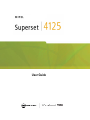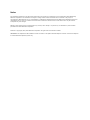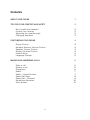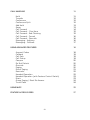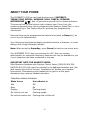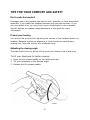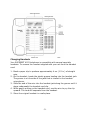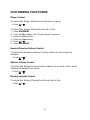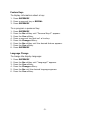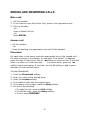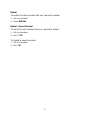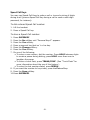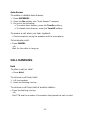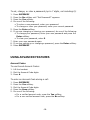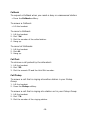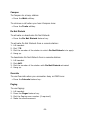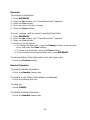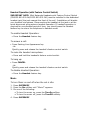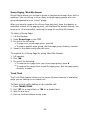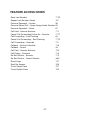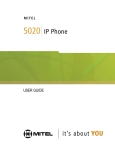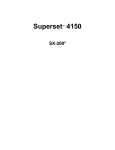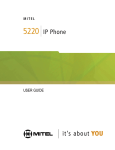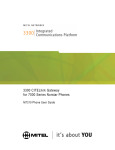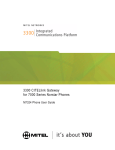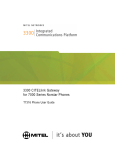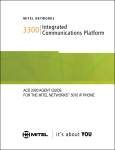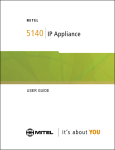Download Mitel 4125 User guide
Transcript
User Guide Notice The information contained in this document is believed to be accurate in all respects but is not warranted by Mitel Networks® Networks Corporation. The information is subject to change without notice and should not be construed in any way as a commitment by Mitel Networks or any of its affiliates or subsidiaries. Mitel Networks and its affiliates and subsidiaries assume no responsibility for any errors or omissions in this document. Revisions of this document or new editions of it may be issued to incorporate any such changes. Nothing in this document may be reproduced in any manner, either wholly or in part for any use whatsoever, without written permission from Mitel Networks Corporation. SUPERSET™ Copyright© 2001, Mitel Networks Corporation. All rights reserved. Printed in Canada. IMPORTANT! This telephone is NOT suitable for direct connection to the public-switched telephone network. Connect the telephone to a Mitel Networks telephone system only. Contents ABOUT YOUR PHONE 1 TIPS FOR YOUR COMFORT AND SAFETY 2 Don't cradle the handset! Protect your hearing Adjusting the viewing angle Changing Handsets 2 2 2 3 4 CUSTOMIZING YOUR PHONE Ringer Control Handset Receiver Volume Control Speaker Volume Control Display Contrast Control Feature Keys Language Change 4 4 4 4 5 5 6 MAKING AND ANSWERING CALLS Make a call Answer a call Phonebook Redial Redial - Saved Number Speed Call Keys Speed Call - Personal Handsfree Operation Auto-Answer 6 6 6 7 7 8 9 10 11 -i- 11 CALL HANDLING Hold Transfer Conference Conference Split Add Held Swap Call Forward Call Forward - I Am Here Call Forward - End Chaining Call Forward - Forced Call Forward - Override Messaging - Advisory Messaging - Callback 11 12 12 12 13 13 14 15 15 16 16 16 17 18 USING ADVANCED FEATURES Account Codes Callback Call Park Call Pickup Campon Do Not Disturb Override Paging Direct Paging Reminder Headset Operation Headset Operation (with Feature Control Switch) Music Group Paging / Meet Me Answer Trunk Flash 18 19 19 19 20 20 20 20 21 22 22 23 23 24 24 USING MLPP 25 FEATURE ACCESS CODES 27 -ii- ABOUT YOUR PHONE The SUPERSET 4125 has ten fixed-function keys ( SUPERKEY, TRANS/CONF, REDIAL, MESSAGE, HOLD, CANCEL, SPEAKER, MICROPHONE, , ) and 14 personal keys with built-in status indicators. The personal key on the bottom right is always your Prime Line; the remaining personal keys can be programmed as Feature, Speed Call, or Line Appearance keys. See Feature Keys for personal key programming instructions. Personal Keys can be programmed as feature keys (such as Swap key) by you or by your Administrator. Your telephone also features display-assisted selection of features, on-hook dialing, and a large Message Indicator. Note: When using the SuperKey, press Cancel to back up one menu level. Your SUPERSET 4125 may be connected to a PC. See your system administrator for computer-telephony features that may be available to you if your telephone has been connected in this way. IMPORTANT NOTE FOR HEADSET USERS: Mitel Networks Headsets with Feature Control Switch (PN9132-800-500NA/9132-800-501-NA) must be installed in the dedicated headset jack (the jack nearest the front of the set). Installation will disable your handset microphone. Disconnecting the headset at the jack or at the quickdisconnect plug restores handset operation. Telephone status indicators When line is Idle Busy Ringing On hold at your set On hold at another set the indicator is Off On Flashing slowly Flashing rapidly Flashing slow on/fast off -1- TIPS FOR YOUR COMFORT AND SAFETY Don't cradle the handset! Prolonged use of the handset can lead to neck, shoulder, or back discomfort, especially if you cradle the handset between your ear and shoulder. If you use your phone a lot, you may find it more comfortable to use a headset. See the section on headset usage elsewhere in this guide for more information. Protect your hearing Your phone has a control for adjusting the volume of the handset receiver or headset. Because continuous exposure to loud sounds can contribute to hearing loss, keep the volume at a moderate level. Adjusting the viewing angle The stand built into your phone tilts to give you a better view of the keys. To tilt your telephone for better viewing: 1. Press the tilt-release paddle on the telephone base. 2. Tilt your telephone to the desired angle. 3. Release the tilt-release paddle. -2- Changing Handsets Your SUPERSET 4125 telephone is compatible with several specialty handsets. To remove the handset shipped with your set from the handset cord: 1. Bend a paper clip to produce approximately 4 cm (1.5 in.) of straight wire. 2. On the handset, locate the plastic groove leading into the handset jack. The groove is on the side of the jack that is closest to the handset microphone. 3. Slide the end of the wire into the handset jack along the groove until it stops underneath the handset cord clip. 4. While gently pulling on the handset cord, use the wire to pry the clip upward. The cord will separate from the handset. 5. Store the original handset in a safe place. -3- CUSTOMIZING YOUR PHONE Ringer Control To adjust the Ringer Volume while the set is ringing: z Press or . To adjust the Ringer Pitch while the set is idle: 1. 2. 3. 4. 5. 6. Press Press Press Press Press Press SUPERKEY. the No softkey until "Ringer Adjust?" appears. the Yes softkey. the Yes softkey. or . SUPERKEY. Handset Receiver Volume Control To adjust the Handset Receiver Volume when you are using the handset: z Press or . Speaker Volume Control To adjust the Speaker Volume when making an on-hook call or when listening to background music: z Press or . Display Contrast Control To adjust the Display Contrast while your set is idle: z Press or . -4- Feature Keys To display information about a key: 1. Press SUPERKEY. 2. Press a personal key or REDIAL. 3. Press SUPERKEY. To re-program a personal key: 1. 2. 3. 4. 5. 6. 7. 8. Press Press Press Press Press Press Press Press SUPERKEY. the No softkey until "Personal Keys?" appears. the Yes softkey. a personal key that isn't a line key. the Change softkey. the No softkey until the desired feature appears. the Yes softkey. SUPERKEY. Language Change To change the display language: 1. 2. 3. 4. 5. 6. Press Press Press Press Press Press SUPERKEY. the No softkey until "Language?" appears. the Yes softkey. the Change softkey. the No until the desired language appears. the Yes softkey. -5- MAKING AND ANSWERING CALLS Make a call 1. Lift the handset. 2. If you want to use a Non-Prime Line, press a Line Appearance key. 3. Dial the number, -ORPress a Speed Call key. -ORPress REDIAL. Answer a call z Lift the handset. -ORPress the flashing Line appearance key and lift the handset. Phonebook For each letter in the name, press the appropriate key on the keypad until the letter is shown in the display; for example, if the letter C is required, press the digit 2 three times. Use the softkey to correct errors. If the next letter in a name is on the same key as the previous letter, press the softkey before proceeding. If required, use the softkey to add a space between the first and last name. To use Phonebook: 1. 2. 3. 4. 5. 6. Press the Phonebook softkey. Enter the name of the desired party. Press the Lookup softkey. If no match exists, edit the original entry. If the name is not unique, press the Next softkey. Do one of the following: To make the call, press the Call softkey. To edit the entry, press the Retry softkey. To exit, press SUPERKEY. -6- Redial To redial the last number that you manually dialed: 1. Lift the handset. 2. Press REDIAL. Redial - Saved Number To save the last number that you manually dialed: 1. Lift the handset. 2. Dial **79. To Redial a saved number: 1. Lift the handset. 2. Dial *6*. -7- Speed Call Keys You may use Speed Call Keys to make a call or to send a string of digits during a call (press a Speed Call Key during a call to send a multi-digit password, for instance). To dial a stored Speed Call number: 1. Lift the handset. 2. Press a Speed Call key. To store a Speed Call number: 1. 2. 3. 4. 5. 6. 7. Press SUPERKEY. Press the No softkey until "Personal Keys?" appears. Press the Yes softkey. Press a personal key that isn`t a line key. Press the Change softkey. Press the Yes softkey. Do one of the following: To enter a new number, dial the number. Press HOLD between digits to create a pause during dialing; press HOLD more than once to lengthen the pause. To enter a trunk flash, press TRANS/CONF. (See "Trunk Flash" for more information about the use of this feature.) To enter the last number dialed, press REDIAL. 8. If you want the number to be private, press the Priv softkey. 9. Press the Save softkey. 10.Press SUPERKEY. -8- Speed Call - Personal To dial a stored personal Speed Call number: 1. Lift the handset. 2. Dial 58. 3. Enter an index number between 00 and 09. To store a personal Speed Call number: 1. 2. 3. 4. Lift the handset. Dial 67. Enter an index number between 00 and 09. Dial the number to be stored (press Hold between digits to create a pause during dialing - press Hold more than once to lengthen the pause). 5. Hang up. -9- Handsfree Operation To use Handsfree Operation to make calls: 1. If you want to use a Non-Prime Line, press a Line Appearance key. 2. Dial the number. 3. Communicate by using the speaker and the microphone. To use Handsfree Operation to answer calls: 1. Press the flashing line key. 2. Communicate by using the speaker and the microphone. To hang up while using Handsfree Operation: z Press SPEAKER. To temporarily disable the microphone during Handsfree Operation: z Press MICROPHONE (the microphone LED turns off). To re-enable the microphone and return to the conversation: z Press MICROPHONE (the microphone LED turns on). To disable Handsfree Operation: z Lift the handset. To return to Handsfree Operation: 1. Press SPEAKER. 2. Hang up. -10- Auto-Answer To enable or disable Auto-Answer: 1. Press SUPERKEY. 2. Press the No softkey until "Auto Answer?" appears. 3. Do one of the following: To enable Auto-Answer, press the TurnOn softkey. To disable Auto-Answer, press the TurnOff softkey. To answer a call when you hear ringback: z Communicate by using the speaker and the microphone. To terminate a call: z Press CANCEL. -ORWait for the caller to hang up. CALL HANDLING Hold To place a call on Hold: z Press Hold. To retrieve a call from Hold: 1. Lift the handset. 2. Press the flashing line key. To retrieve a call from Hold at another station: z Press the flashing line key. -ORDial **1 and the number of the station that placed the call on Hold. -11- Transfer To Transfer an active call: 1. Press TRANS/CONF. 2. Dial the number of the third party. 3. Do one of the following: To complete the Transfer, hang up. To announce the Transfer, wait for an answer, consult, and hang up. To cancel the Transfer, press CANCEL. To transfer an active call during headset operation: 1. Press TRANS/CONF. 2. Dial the number of the third party. 3. To complete the Transfer, press the Release feature key. Conference To form a Conference when a two-party call is already in place, or to add another party to an existing Conference: 1. 2. 3. 4. Press TRANS/CONF. Dial the number of the next party. Wait for an answer. Press TRANS/CONF. To leave a Conference: z Hang up. Conference Split To Split a Conference and speak privately with the original party: z Press the Split softkey. -12- Add Held To move a call on Hold to another line appearance: 1. Press the available line key. 2. Press the Addheld softkey. 3. Press the flashing line key. To add a call on Hold to an existing conversation or conference: 1. Press the Addheld softkey. 2. Press the flashing line key. Swap To call another party when you are in an established two-party call: 1. Press TRANS/CONF. 2. Dial the number. To alternate between the two parties: z Press the Trade softkey. -13- Call Forward Call Forward lets you redirect incoming calls to an alternate number. Always redirects all incoming calls regardless of the state of your telephone. B-Int redirects internal calls when your telephone is busy, and B-Ext redirects external calls when your telephone is busy. NA-Int redirects internal calls after several rings if you don't answer, and NA-Ext redirects external calls after several rings if you don't answer. Note: For information about "I'm Here?", see Call Forward - I Am Here. To program Call Forward: 1. 2. 3. 4. 5. 6. 7. 8. 9. Press SUPERKEY. Press the No softkey until "Call Forwarding?" appears. Press the Yes softkey. Press the Next softkey until the type of Call Forward appears (see above). Press the Review softkey. If a number is already programmed, press the Change softkey. Press the Program softkey. Dial the destination number. Press the Save softkey. To turn Call Forward on and off (once it has been programmed): 1. 2. 3. 4. 5. 6. 7. Press SUPERKEY. Press the No softkey until "Call Forwarding?" appears. Press the Yes softkey. Press the Next softkey until the type of Call Forward appears. Press the Review softkey. Press the Change softkey. Do one of the following: To turn Call Forward on, press the TurnOn softkey. To turn Call Forward off, press the TurnOff softkey. -14- Call Forward - I Am Here To forward calls from a remote station to your current location: 1. 2. 3. 4. 5. 6. 7. Press SUPERKEY. Press the No softkey until "Call Forwarding?" appears. Press the Yes softkey. Press the Next softkey until "I Am Here" appears. Press the Yes softkey. Dial the extension of the remote station. Press the Save softkey. To cancel Call Forward - I Am Here from the station that set the remote forwarding: 1. 2. 3. 4. Lift the handset. Dial **77. Dial the extension of the remote station. Hang up. To cancel Call Forward - I Am Here from the station that was forwarded: 1. 2. 3. 4. 5. 6. 7. Press Press Press Press Press Press Press SUPERKEY. the No softkey until "Call Forwarding?" appears. the Yes softkey. the Review softkey. the Change softkey. the TurnOff softkey. SUPERKEY. Call Forward - End Chaining To ensure that calls do not get forwarded again by the destination number: 1. Lift the handset. 2. Dial 64. 3. Hang up. To again allow calls to be forwarded by the destination number: 1. Lift the handset. 2. Dial **73. 3. Hang up. -15- Call Forward - Forced To force an incoming call to be forwarded: z Press the Forward softkey. Call Forward - Override To override Call Forward and ring a station: 1. Lift the handset. 2. Dial *1*. 3. Dial the extension number. Messaging - Advisory To turn Messaging - Advisory on: 1. 2. 3. 4. 5. Press Press Press Press Press SUPERKEY. the No softkey until "Advisory Msgs?" appears. the Yes softkey. the Next softkey until the desired message appears. the TurnOn softkey. To turn Messaging - Advisory off: 1. 2. 3. 4. Press Press Press Press SUPERKEY. the No softkey until "Advisory Msgs?" appears. the Yes softkey. the TurnOff softkey. -16- Messaging - Callback To leave a message waiting indication on a telephone when you hear busy or ringback tone: z Press MESSAGE. To respond to a message waiting condition on your telephone: 1. Press MESSAGE. 2. If a password is required, dial your password and press the Enter softkey. 3. Press the Yes softkey. 4. Do one or all of the following (if required): To display the time the message was sent, press the More softkey. To display the number of the caller, press the More softkey twice. 5. Do one of the following: To call the message sender, press the Call softkey. To delete the message, press the Erase softkey. To view the next message, press MESSAGE. To check for messages from a remote station: 1. 2. 3. 4. 5. 6. Press SUPERKEY. Press the No softkey until "Remote Msging?" appears. Press the Yes softkey. Dial your extension number. Press the Enter softkey. If a password is required, enter your password and press the Enter softkey. 7. Press the Yes softkey. -17- To set, change, or clear a password (up to 7 digits, not including 0): 1. 2. 3. 4. 5. 6. 7. 8. 9. Press SUPERKEY. Press the No softkey until "Set Password?" appears. Press the Yes softkey. Do one of the following: To enter a new password, enter your password. To change or clear your password, enter your current password. Press the Enter softkey. If you are changing or clearing your password, do one of the following: To change your password, enter your new password and press the Enter softkey. To clear your password, enter 0. Enter your new password again. If you are setting up or changing a password, press the Enter softkey. Press SUPERKEY. USING ADVANCED FEATURES Account Codes To use Forced Account Codes: 1. Lift the handset. 2. Dial the Account Code digits. 3. Press #. To enter an Account Code during a call: 1. 2. 3. 4. 5. Press SUPERKEY. Press the Yes softkey. Dial the Account Code digits. Press the Save softkey. Do one of the following: For a verified account code, press the Yes softkey. For a non-verified account code, press the No softkey. -18- Callback To request a Callback when you reach a busy or unanswered station: z Press the Callback softkey. To answer a Callback: z Lift the handset. To cancel a Callback: 1. 2. 3. 4. Lift the handset. Dial *1#. Dial the number of the called station. Hang up. To cancel all Callbacks: 1. Lift the handset. 2. Dial #1. 3. Hang up. Call Park To retrieve a call parked by the attendant: 1. Lift the handset. 2. Dial *23. 3. Dial the console ID and the Hold Slot number. Call Pickup To answer a call that is ringing at another station in your Pickup Group: 1. Lift the handset. 2. Press the Pickup softkey. To answer a call that is ringing at a station not in your Pickup Group: 1. Lift the handset. 2. Dial **6. 3. Dial the number of the ringing station. -19- Campon To Campon to a busy station: z Press the Wait softkey. To retrieve a call when you hear Campon tone: z Press the Trade softkey. Do Not Disturb To activate or deactivate Do Not Disturb: z Press the Do Not Disturb feature key. To activate Do Not Disturb from a remote station: 1. 2. 3. 4. Lift handset. Dial **5. Dial the number of the station to which Do Not Disturb is to apply. Hang up. To deactivate Do Not Disturb from a remote station: 1. 2. 3. 4. Lift handset. Dial ##5. Dial the number of the station with Do Not Disturb activated. Hang up. Override To use Override when you encounter busy or DND tone: z Press the Intrude feature key. Paging To use Paging: 1. 2. 3. 4. Lift handset. Press the Pager feature key. Dial the Paging zone number (if required). Make the announcement. -20- Direct Paging Direct Paging allows you to page a party through their telephone speaker. If the paged party has Off-Hook Voice Announce enabled, the page will be heard even when the party is on a handset or headset call. To page a party: 1. 2. 3. 4. Lift the handset. Press the Direct Paging feature key. Dial the extension number. Speak to the dialed party after the tone. If Handsfree Answerback has been turned on at your set and you receive a Direct Page while your set is idle, or while you are on a handset of headset call, a handsfree call will automatically be established after a single burst of tone. The following instructions assume that Handsfree Answerback is not enabled on your set. To answer a Direct Page (indicated by a single burst of tone): z Lift handset. -OR-. Press MICROPHONE. To answer a page while using the handset: z Press MICROPHONE. To enable or disable Handsfree Answerback: z Press MICROPHONE while the set is idle. -21- Reminder To program a Reminder: 1. 2. 3. 4. 5. Press Press Press Enter Press SUPERKEY. the No softkey until "Timed Reminder?" appears. the Yes softkey. the time in 24-hour format. the Save softkey. To view, change, and/or cancel a pending Reminder: 1. 2. 3. 4. Press SUPERKEY. Press the No softkey until "Timed Reminder?" appears. Press the Yes softkey. Do one of the following: To change the Reminder, press the Change softkey, enter the new time, and press the Save softkey. To cancel the Reminder, press the Clear softkey. To exit without canceling the Reminder, press SUPERKEY. To acknowledge a Reminder when your set rings once: z Press the Confirm softkey. Headset Operation To enable Headset Operation: z Press the Headset feature key. To answer a call (when Auto Answer is disabled): z Press the flashing line key. To hang up: z Press CANCEL. To disable Headset Operation: z Press the Headset feature key. -22- Headset Operation (with Feature Control Switch) IMPORTANT NOTE: Mitel Networks Headsets with Feature Control Switch (PN9132-800-500-NA/9132-800-501-NA) must be installed in the dedicated headset jack (the jack nearest the front of the set). Installation will disable your handset microphone. Disconnecting the headset at the jack or at the quick-disconnect plug restores handset operation. If handset operation is required for an extended period of time, you should press the Headset feature key to return the telephone to handset mode. To enable Headset Operation: z Press the Headset feature key. To answer a call: z Press flashing Line Appearance key -ORQuickly press and release the headset's feature control switch. To mute the headset microphone: z Press and hold the headset's feature control switch. To hang up: z Press CANCEL. -ORQuickly press and release the headset's feature control switch. To disable Headset Operation: z Press the Headset feature key. Music To turn Music on and off when the set is idle: 1. Press SUPERKEY. 2. Press the No softkey until "Music?" appears. 3. Do one of the following: To turn the music on, press the TurnOn softkey. To turn the music off, press the TurnOff softkey. 4. Press SUPERKEY. -23- Group Paging / Meet Me Answer Group Paging allows you to page a group of telephones through their built-in speakers. You can belong to to as many as three paging groups with one group designated as your "prime" group. When you need to respond to a Group Page but don't know the identity or extension number of the paging party, use the Meet Me Answer feature. You have up to 15 minutes after receiving the page to use Meet Me Answer. To make a Group Page: 1. Lift the handset. 2. Press Direct Page or dial *37. 3. Do one of the following: To page your prime page group, press #. To page a specific page group, dial the page group directory number. 4. Speak to the dialed party after the tone. To respond to a Group Page by using Meet Me Answer: 1. Lift handset. 2. Dial *88. 3. Do one of the following: To respond to a page from your prime page group, press #. To respond to a page from a specific page group, dial the page group directory number. Trunk Flash The Trunk Flash feature allows you to access Centrex features (if available) while you are talking on an outside call. To flash a trunk while talking on an outside call: 1. 2. 3. 4. Press TRANS/CONF. Dial *57 for a single flash or *56 for a double flash. Wait for dial tone. Dial the Centrex feature access code. -24- USING MLPP Multi-Level Precedence and Preemption (MLPP) facilitates emergency communications for the military. MLPP enables authorized users to specify a precedence level when making a call, and to preempt calls with a lower precedence level. To make a precedence call: 1. Dial the precedence access digit (a number between 2 and 9). Wait for dial tone to end. 2. Dial the appropriate precedence level digit (a number from 0 to 3, such as 1 for Flash). Note that if you have chosen a higher precedence level than you are authorized to use, the system either routes the call to an announcement or you hear an error tone. 3. Dial the ARS leading digit (if necessary) and the destination telephone number (for example, 7-555-1234). If the destination is idle, the phone will ring and you will hear the Precedence Ringback tone. If the destination is busy and preemption is successful, you will hear silence until the called party acknowledges preemption by hanging up. You will then hear the Precedence Ringback tone. The preempted parties will hear the Preemption tone. 4. If the destination is busy and preemption is unsuccessful, you will receive a Blocked Precedence Announcement (BPA). If you get BPA, hang up and then retry the call at a higher precedence level if you are authorized to do so. If you get BPA and cannot retry the call at a higher precedence level, you can call MLPP attendant and ask the attendant to place the call for you. 5. Once you are connected, carry on your conversation. During the call, your telephone set will display both the precedence of the call and its duration. 6. When you finish the call, hang up. -25- To answer a precedence call: If your telephone is idle and you receive a call with a precedence level higher than routine, you will hear the MLPP precedence ring. If your telephone has a display, it will indicate the precedence level of the incoming call. 1. When you hear the MLPP precedence ring (short ring, very short pause, short ring, long pause), answer the telephone. As you talk, the display indicates the precedence level of the call as well as the duration of the call. 2. When you have finished the call, hang up. To respond to preemption: z z If you are engaged in a call and hear a continuous preemption warning tone, a call of higher precedence is attempting preemption. Hang up immediately, wait for an MLPP ring, and then answer the telephone. As you talk, the display indicates the priority of the call as well as the duration of the call. If you are engaged in a call and hear three seconds of preemption tone, it means that the person you were talking to has been preempted. You should hang up. You may place another call if required. -26- FEATURE ACCESS CODES Save Last Number **79 Repeat Last Number Saved *6* Personal Speedcall - Invoke 58 Personal Speed Call - Upper Range Index Number 09 Personal Speedcall - Store 67 Call Hold - Remote Retrieve **1 Cancel Call Forwarding Follow Me - Remote **77 Call Forwarding - End Chaining 64 Cancel Call Forwarding - End Chaining **73 Call Forwarding - Override *1* Callback - Cancel Individual *1# Callback - Cancel Call Park - Remote Retrieve Call Pickup - Directed Do Not Disturb - Remote Do Not Disturb - Cancel Remote Direct Page Meet Me Answer Trunk Single Flash Trunk Double Flash #1 *23 **6 **5 ##5 *37 *88 *57 *56 -27-