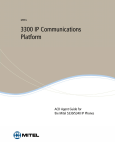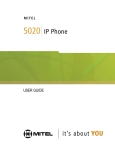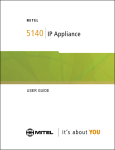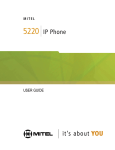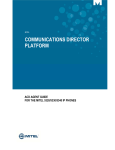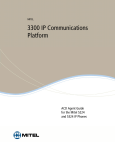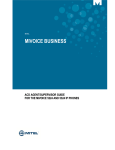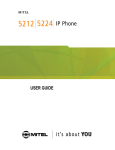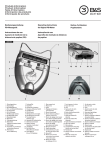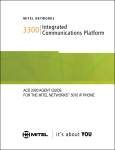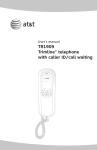Download Mitel Superset 4090 Programming instructions
Transcript
Superset 4150 ™ SX-200® Notice The information contained in this document is believed to be accurate in all respects but is not warranted by Mitel Networks® Corporation. The information is subject to change without notice and should not be construed in any way as a commitment by Mitel Networks; or any of its affiliates or subsidiaries. Mitel Networks and its affiliates and subsidiaries assume no responsibility for any errors or omissions in this document. Revisions of this document or new editions of it may be issued to incorporate any such changes. Nothing in this document may be reproduced in any manner, either wholly or in part for any use whatsoever, without written permission from Mitel Networks Corporation. SUPERSET™ Copyright© 2001, Mitel Networks Corporation. All rights reserved. Printed in Canada. IMPORTANT! This telephone is NOT suitable for direct connection to the public-switched telephone network. Connect the telephone to a Mitel Networks telephone system only. Contents ABOUT YOUR PHONE 1 TIPS FOR YOUR COMFORT AND SAFETY 2 Don't cradle the handset! Protect your hearing Adjusting the viewing angle Changing Handsets 2 2 2 3 4 CUSTOMIZING YOUR PHONE Ringer Control Handset Receiver Volume Control Speaker Volume Control Display Contrast Control Feature Keys Language Change Clean Mode 4 4 4 4 5 5 5 6 MAKING AND ANSWERING CALLS Make a call Answer a call Redial Speed Call Keys Speed Call-Personal Handsfree Operation Group Listen Auto-Answer 6 6 6 7 8 9 11 11 -i- 12 CALL HANDLING Hold Transfer Conference Conference Split Add Held Swap Call Forward Call Forward (Enhanced) Call Forward (No Internal/External Split) Call Forward (No Internal/External Split - Enhanced) Call Forward - Remote Call Forward - Forced Call Forward - Toggle Messaging - Advisory Messaging - Callback -ii- 12 12 12 13 13 13 14 15 16 17 18 19 19 20 21 22 USING ADVANCED FEATURES Account Codes Callback Call Park Call Park - System Call Pickup Campon Do Not Disturb Override Paging - PA Paging - Direct Paging - All Set Paging - Group Direct Station Select/Busy Lamp Field (DSS/BLF) DSS/BLF/Call Pickup Direct Page/BLF DSS/BLF/Direct Page/Call Pickup Reminder Reminder - Multiple Handset Mute Headset Operation Headset Operation (Headset with Feature Control Switch) Music Calculator Record a Call Call Logging -iii- 22 22 23 24 24 25 25 25 25 26 27 27 27 28 28 28 29 30 31 31 32 33 33 34 35 ABOUT YOUR PHONE The SUPERSET 4150 has ten fixed-function keys ( HOLD, SUPERKEY, SPEAKER, MICROPHONE, and ) and 14 personal keys with built-in status indicators. The personal key on the bottom right is always your Prime Line; the remaining personal keys can be programmed as Feature, Speed Call, or Line Appearance keys. See Feature Keys for personal key programming instructions. Personal Keys can be programmed as Feature Keys (such as Swap key) by you or by your Administrator. Your telephone also features for feature access, an alphanumeric liquid crystal display (LCD) with contrast control, Handsfree operation, and a large Message Indicator. Note: When using the SuperKey, press Backup softkey to back up one menu level. Your SUPERSET 4150 may be connected to a PC. See your system administrator for computer-telephony features that may be available to you if your telephone has been connected in this way. IMPORTANT NOTE FOR HEADSET USERS: Mitel Networks Headsets with Feature Control Switch (PN9132-800-500NA/9132-800-501-NA) must be installed in the dedicated headset jack (the jack nearest the front of the phone). Installation will disable your handset microphone. Disconnecting the headset at the jack or at the quickdisconnect plug restores handset operation. Telephone status indicators When line is the indicator is Idle Off Busy On Ringing Flashing slowly On hold at your phone Flashing rapidly On hold at another phone Flashing slow on/fast off -1- TIPS FOR YOUR COMFORT AND SAFETY Don't cradle the handset! Prolonged use of the handset can lead to neck, shoulder, or back discomfort, especially if you cradle the handset between your ear and shoulder. If you use your phone a lot, you may find it more comfortable to use a headset. See the section on headset usage elsewhere in this guide for more information. Protect your hearing Your phone has a control for adjusting the volume of the handset receiver or headset. Because continuous exposure to loud sounds can contribute to hearing loss, keep the volume at a moderate level. Adjusting the viewing angle The stand built into your phone tilts to give you a better view of the keys and display. 1. Press the tilt-release paddle on the telephone base 2. Tilt your telephone to the desired angle 3. Release the tilt-release paddle -2- Changing Handsets Your SUPERSET 4150 telephone is compatible with several specialty handsets. To remove the handset shipped with your phone from the handset cord: 1. Bend a paper clip to produce approcimately 4 cm (1.5 in.) of straight wire. 2. On the handset, locate the plastic groove leading into the handset jack. The groove is on the side of the jack that is closest to the handset microphone. 3. Slide the end of the wire into the handset jack along the groove until it stops underneath the handset cord clip. 4. While gently pulling on the handset cord, use the wire to pry the clip upward. The cord will separate from the handset. 5. Store the original handset in a safe place. -3- CUSTOMIZING YOUR PHONE Ringer Control To adjust the Ringer Volume while the phone is ringing: z Press or . To adjust the Ringer Pitch while the phone is idle: 1. 2. 3. 4. 5. 6. Press Press Press Press Press Press SUPERKEY. the More softkey until the Ring Adjust softkey appears. the Ring Adjust softkey. the Ringer Pitch softkey. or . SUPERKEY. Handset Receiver Volume Control To adjust the Handset Receiver Volume when you are using the handset: z Press or . Speaker Volume Control To adjust the Speaker Volume during a Handsfree conversation: z Press or . Display Contrast Control To adjust the Display Contrast while your phone is idle: z Press or . -4- Feature Keys To display information about a key: 1. 2. 3. 4. 5. Press Press Press Press Press SUPERKEY. the More softkey until the Display Keys softkey appears. the Display Keys softkey. a personal key. SUPERKEY. To re-program a personal key: 1. 2. 3. 4. 5. Press SUPERKEY. Press the More softkey until the Feature Key softkey appears. Press the Feature Key softkey. Press a personal key that isn't a line key. Do one of the following: To change the key, press the Change softkey, and select a new key type. To clear the key, press the Clear softkey. 6. Press SUPERKEY. Language Change To change the display language: 1. 2. 3. 4. Press Press Press Press SUPERKEY. the More softkey until the Language softkey appears. the Language softkey. the softkey for the desired language. Clean Mode To disable the touch-sensitive display so that it can be cleaned (use a dry tissue): 1. 2. 3. 4. 5. Press SUPERKEY. Press the More softkey until the Clean LCD softkey appears. Press the Clean LCD softkey. Clean the surface of the display. Press SUPERKEY. -5- MAKING AND ANSWERING CALLS Make a call 1. Lift the handset. 2. If you want to use a Non-Prime Line, press a Line Appearance key. 3. Dial the number. -ORPress a Speed Call key. -ORPress REDIAL. Answer a call z Lift the handset. -ORPress the flashing Line appearance key and lift the handset. Redial To redial the last number that you manually dialed: 1. Lift the handset. 2. Press REDIAL. -6- Speed Call Keys You may use Speed Call Keys to make a call or to send a string of digits during a call (press a Speed Call Key during a call to send a multi-digit password, for instance). To dial a stored Speed Call number: 1. Lift the handset. 2. Press a Speed Call key. To store a Speed Call number: 1. 2. 3. 4. 5. 6. 7. Press SUPERKEY. Press the More softkey until the Feature Key softkey appears. Press the Feature Key softkey. Press a personal key that isn't a line key. Press the Change softkey. Press the Speed Call softkey. Do one of the following: To enter a new number, dial the number (press the Insert Pause softkey between digits to create a one-second pause during dialing press the Insert Pause softkey more than once to lengthen the pause). To enter the last number dialed, press the Redial softkey. 8. If you want the number of be private, press the Make Private softkey. 9. Press the Save softkey. 0. Press SUPERKEY. -7- Speed Call-Personal To dial a stored personal Speed Call number: 1. Lift the handset. 2. Dial *09. 3. Enter an index number between 1 and 5. To store a personal Speed Call number: 1. 2. 3. 4. Lift the handset. Dial *08. Enter an index number between 1 and 5. Dial the number to be stored (press Insert Pause softkey between digits to create a one-second pause during dialing - press Insert Pause softkey more than once to lengthen the pause). 5. Hang up. -8- Handsfree Operation Your telephone is capable of both half-duplex and full-duplex handsfree operation. Both modes of operation allow you to conduct conversations without the use of a handset or headset. Full-duplex operation allows you and another user with full-duplex capability to converse without overriding each other's voices. The other user may be using a handset, a headset, or they may be in speakerphone mode. Full-duplex operation requires that your telephone be connected to an external power adapter. For some environments (e.g. noisy locations), fullduplex handsfree operation may not be suitable. To return to full-time, halfduplex mode, disconnect the external power adapter. For best performance, users should note the following: z z z z z z z For best performance, users should note the following: After a conversation begins, your telephone may take several seconds to determine ideal speaker and microphone levels before commencing fullduplex operation. During this time, your telephone will operate in halfduplex mode. While in speakerphone mode, your phone may temporarily shift to halfduplex mode if room conditions change (i.e. other persons enter the room) or your hand passes in front of the microphone. Your speakerphone works best when all connected parties are in quiet, echo-free environments. ( NOTE: Excessive background noise originating with other connected parties can impair communication using the speakerphone. If the noise persists, continue the call using the handset or switch to half-duplex operation by disconnecting the power adapter.) Do not place your phone near sources of noise such as PC fans, etc. You should face your telephone when you speak and you should be no more than four to six feet away. Take care not to block the microphone with papers or other objects. Position the telephone so that you are facing a sound-absorbing surface, such as an upholstered chair or soft wall panels, as you speak. -9- To use Handsfree Operation to make calls: 1. If you want to use a Non-Prime Line, press a Line Appearance key. 2. Dial the number. 3. Communicate by using the speaker and the microphone. To use Handsfree Operation to answer calls: 1. Press the flashing line key. 2. Communicate by using the speaker and the microphone. To hang up while using Handsfree Operation: z Press SPEAKER. To temporarily disable the microphone during a Handsfree conversation: z Press MICROPHONE (the microphone LED turns off). To re-enable the microphone and return to the conversation: z Press MICROPHONE (the microphone LED turns on). To disable Handsfree Operation: z Lift the handset. To return to Handsfree Operation: 1. Press SPEAKER. 2. Hang up. -10- Group Listen To allow others in the room to listen to the far end of a handset call: z Press the Group Listen feature key. To return to a private two-way handset call from Group Listen: z Press the Group Listen feature key. To allow others in the room to join a telephone conversation: z Press SPEAKER. To return to a private two-way handset call from Speaker: z Press MICROPHONE. Auto-Answer To enable or disable Auto-Answer: z Press the Auto-Answer feature key. To answer a call when you hear ringback: z Communicate by using the speaker and the microphone. To terminate a call: z Press CANCEL. -ORWait for the caller to hang up. -11- CALL HANDLING Hold To place a call on Hold: z Press HOLD. To retrieve a call from Hold: 1. Lift the handset. 2. Press the flashing line key. To retrieve a call from Hold at another station: 1. Press the flashing line key. -OR2. Dial *7 and the number of the station that placed the call on Hold. Transfer To Transfer an active call: 1. Press TRANS/CONF. 2. Dial the number of the third party. 3. Do one of the following: To complete the Transfer, hang up. To announce the Transfer, wait for an answer, consult, and hang up. To cancel the Transfer, press CANCEL. Conference To form a Conference when a two-party call is already in place, or to add another party to an existing Conference: 1. 2. 3. 4. Press TRANS/CONF. Dial the number of the next party Wait for an answer. Press Conference. To leave a Conference: z Hang up. -12- Conference Split To Split a Conference and speak privately with the original party: z Press the Split softkey. Add Held To move a call on Hold to another line appearance: 1. Press the available line key. 2. Press the Add held softkey. 3. Press the flashing line key. To add a call on Hold to an existing conversation or conference: 1. Press the Addheld softkey. 2. Press the flashing line key. Swap To call another party when you are in an established two-party call: 1. Press TRANS/CONF. 2. Dial the number. To alternate between the two parties: z Press the Trade Calls softkey. -13- Call Forward Call Forward lets you redirect incoming calls to an alternate number. Busy (Internal and External) redirects your calls when your telephone is busy. No Answer (Internal and External) redirects your calls after several rings if you don't answer. Busy/No Answer (Internal and External) redirects your calls when your telephone is busy or if you don't answer. Always redirects all incoming calls regardless of the state of your telephone. Note: For information about using the To Me softkey, see Call Forward Remote. To program Call Forward: 1. 2. 3. 4. Press SUPERKEY. Press the More softkey until the Forwarding softkey appears. Press the Forwarding softkey. Press either the Busy, No Answer, Busy/No Answer, or Always softkey. 5. Press either the Internal or External softkey. 6. Dial the destination number. 7. Do one of the following: To save and turn forwarding on, press the Save/On softkey. To save and leave forwarding off, press the Save/Off softkey. To turn Call Forward on and off (once it has been programmed): z Do one of the following: To turn forwarding on, press the Turn Fwd On softkey. To turn forwarding off, press the Turn Fwd Off softkey. -14- Call Forward (Enhanced) Call Forward lets you redirect incoming calls to an alternate number. Busy (Internal and External) redirects your calls when your telephone is busy. No Answer (Internal and External) redirects your calls after several rings if you don't answer. Busy/No Answer (Internal and External) redirects your calls when your telephone is busy or if you don't answer. Always redirects all incoming calls regardless of the state of your telephone. Note: For information about using the To Me softkey, see Call Forward Remote. To program Call Forward: 1. 2. 3. 4. 5. 6. 7. 8. Press SUPERKEY. Press the More softkey until the Forwarding softkey appears. Press the Forwarding softkey. Press the softkey that corresponds to the type of call forwarding you want to program. Press either the Internal or External softkey. Dial the destination number. The Current No. softkey restores the previously programmed destination if available. The Delete softkey (if available) turns off the forwarding and deletes the destination. Do one of the following: To save and turn forwarding on, press the Save/On softkey. To save and leave forwarding off, press the Save/Off softkey. Continue programming other types of Call Forward or press SUPERKEY to leave programming mode. To turn all types of Call Forward on and off once programmed (if available): 1. Press the Forwarding softkey. 2. Press the Turn FWD On or Turn FWD Off softkey. -15- To turn individual types of Call Forward on and off once programmed (if available): 1. 2. 3. 4. Press SUPERKEY. Press the More softkey until the Forwarding softkey appears. Press the Forwarding softkey. Press the Next or Previous softkey until the type of Call Forward you want to turn on or off appears. 5. Press the Turn FWD On or Turn FWD Off key softkey. 6. Press SUPERKEY. Call Forward (No Internal/External Split) Call Forward lets you redirect incoming calls to an alternate number. Busy redirects your calls when your telephone is busy. No Answer redirects your calls after several rings if you don't answer. Busy/No Answer redirects your calls when your telephone is busy of if you don't answer. Always redirects all incoming calls regardless of the state of your telephone. Note: For information about using the To Me softkey, see Call Forward Remote. To program Call Forward: 1. 2. 3. 4. 5. Press SUPERKEY. Press the More softkey until the Forwarding softkey appears. Press the Forwarding softkey. Press the Change softkey. Press either the Busy, No Answer, Busy/No Answer, or Always softkey. 6. Dial the destination number. 7. To save and turn forwarding on, press the Save/On softkey. To turn Call Forward on and off (once it has been programmed): z Do one of the following: To turn forwarding on, press the Turn Fwd On softkey. To turn forwarding off, press the Turn Fwd Off softkey. -16- Call Forward (No Internal/External Split - Enhanced) Call Forward lets you redirect incoming calls to an alternate number. Busy redirects your calls when your telephone is busy. No Answer redirects your calls after several rings if you don't answer. Busy/No Answer redirects your calls when your telephone is busy of if you don't answer. Always redirects all incoming calls regardless of the state of your telephone. Note: For information about using the To Me softkey, see Call Forward Remote. To program Call Forward: 1. 2. 3. 4. Press SUPERKEY. Press the More softkey until the Forwarding softkey appears. Press the Forwarding softkey. Press the Change softkey. Press the softkey that corresponds to the type of call forwarding you want to program. 5. Dial the destination number. The Current No. softkey restores the previously programmed destination if available. The Delete softkey (if available) turns off the forwarding and deletes the destination. 6. To save and turn forwarding on, press the Save/On softkey. To turn all types of Call Forward on and off once programmed (if available): 1. Press the Forwarding softkey. 2. Press the Turn FWD On or Turn FWD Off softkey. To turn individual types of Call Forward on and off once programmed (if available): 1. Press the Forwarding softkey. 2. Press the Next or Previous softkey until the type of Call Forward you want to turn on or off appears. 3. Press the Turn FWD On or Turn FWD Off key softkey. 4. Continue turning other types of Call Forward on or off or press SUPERKEY to leave programming mode. -17- Call Forward - Remote To forward calls from a remote station to your current location: 1. 2. 3. 4. 5. 6. Press SUPERKEY. Press the More softkey until the Forwarding softkey appears. Press the Forwarding softkey. Press the To Me softkey. Dial the extension of the remote station. Press the Save/On softkey. To cancel Call Forward - Remote from the station that set the remote forwarding: 1. 2. 3. 4. Lift the handset. Dial *15. Dial the extension of the remote station. Hang up. To cancel Call Forward - Remote from the station that was forwarded: 1. 2. 3. 4. Press SUPERKEY. Press the More softkey until the Forwarding softkey appears. Press the Forwarding softkey. If "Int-Always" appears in the upper-left corner of the display, do the following: a. Press the Always softkey. b. Press the Internal softkey. c. Press the Delete softkey. d. Press the Always softkey. e. Press the External softkey. f. Press the Delete softkey. 5. If "Int-Always" does not appear, do the following: a. Press the Always softkey. b. Press the Delete softkey. -18- Call Forward - Forced To force an incoming call to be forwarded: z Press the Forward Call softkey. To immediately tranfer to another extension's No Answer forwarding destination when making a call: z Press the FwdMe feature key when it lights. Call Forward - Toggle This feature is useful if you want call forwarding in effect for Busy and No Answer conditions most of the time, but need to override it with Call Forward Always occasionally--for example, when you're using a second phone such as a SUPERSET 4090 cordless phone. Instead of changing the call forward programming on your main phone to turn Call Forward Always on and off, you can program a key to do it. You can also program keys to turn Call Forward Busy, No Answer or Busy/No Answer on and off. To toggle call forward: z Press the programmed feature key: Forward Always, Forward Busy, Forward No Ans, or Forward Busy/NA. For information on programming a feature key, see "Feature Keys" elsewhere in this guide. Note: You may also program a Forward All key to enable and disable all call forward types that have a destination programmed. -19- Messaging - Advisory To turn Messaging - Advisory on: 1. 2. 3. 4. Press Press Press Press the the the the Messaging softkey. Advisory softkey. Next Msg softkey until the desired message appears. Turn Msg On softkey. To turn Messaging - Advisory off: 1. Press the Messaging softkey. 2. Press the Advisory softkey. 3. Press the Turn Msg Off softkey. -20- Messaging - Callback To leave a Callback Message on a telephone when you hear busy or ringback tone: z Press Leave A Msg. To respond to a Message Waiting condition on your telephone: 1. Lift the handset. 2. Press Messaging. A call is placed to the message sender (voice mail system or extension user) that left the oldest message. To read messages before responding: 1. 2. 3. 4. Press SUPERKEY. Press the Messaging softkey. Press the Read Msg softkey. Do one of the following. To call the message sender, press the Call softkey (if available). To delete the message, press the Erase Msg softkey. To view the next message, press the Next Msg softkey. To view or cancel messages you have sent: 1. 2. 3. 4. Press the Messaging softkey. Press SUPERKEY. Press the Msgs I Sent softkey. Do one of the following. To call the message sender, press the Call Again softkey (if available). To cancel the message, press the Erase Msg softkey. To view the next message, press the Next Msg softkey. To exit, press SUPERKEY. -21- USING ADVANCED FEATURES Account Codes To enter an Account Code during a call: 1. Press Account Code. 2. Dial the account Code digits. 3. Press the Save softkey. Callback To request a Callback when you reach a busy or unanswered telephone: z Press the Call Me Back feature key. To answer a Callback: z Lift the handset. To view and/or cancel outstanding Callbacks: 1. 2. 3. 4. 5. Press SUPERKEY. Press the More softkey until the Callbacks softkey appears. Press the Callbacks softkey. Press the Next and Previous softkeys (if required). Do one of the following: To cancel a callback, press the Cancel softkey. To call the number shown, press the Call Again softkey. -22- Call Park To park a call that is on your prime line (Line 1 key): z Press the Call Park feature key. -ORPress TRANS/CONF and then dial *23. The call is parked and you receive dial tone on your prime line. To retrieve a parked call from your phone while your phone is idle, or while you are off-hook and hearing dial tone: z Press the Call Park feature key. -ORDial *22. To retrieve a parked call while you are on a call on your prime line: z Press the Call Park feature key. -ORPress TRANS/CONF and then dial *22. You are connected to the parked call and the caller that was on your prime line is parked. To retrieve a parked call from another phone: 1. Lift the handset. 2. Dial *7. 3. Dial the prime line number (extension number) of the phone that parked the call. Note: If the phone has both a parked call and a call on hold, dialing the Remote Hold Retrieve access code will retrieve the parked call. -23- Call Park - System This feature allows you to park a call from any line on your telephone not just the prime line. The number of calls you can park is limited only by the number available system park "orbits." To park a call in system orbit: 1. Press the lit System Park feature key. 2. Do either of the following: Hang up Press the New Call softkey to get dial tone Press a line key to answer a call, retrieve a call or hold, or get dial tone. To return to the caller if all the system orbits are busy: z Press the Back To Held softkey or CANCEL to return to the caller. To retrieve a call parked on a system orbit from any extension: z While listening to dial tone, dial 57 followed by the park orbit number. To re-park a call in a system orbit: z Press the Park Again softkey. The Park Again softkey only appears immediately after answering the call. Call Pickup To answer a call that is ringing at another station in your Pickup Group: 1. Lift the handset. 2. Press the Pickup feature key. To answer a call that is ringing at a station not in your Pickup Group: 1. Lift the handset. 2. Dial *4. 3. Dial the number of the ringing station. -24- Campon To campon to a busy station: z Press the I Will Wait softkey To retrieve a call when you hear Campon tone: 1. Press the Call Waiting softkey. 2. Press the Trade Calls softkey. Do Not Disturb To activate or deactivate Do Not Disturb: z Press the Do Not Disturb feature key. Override To use Override when you encounter busy or DND tone: z Press the Intrude feature key. Paging - PA To use Paging: 1. Lift the handset. 2. Press the Pager feature key. 3. Do one of the following: To page the default zone, press the PA Page feature key. To page a specific zone, dial *87 followed by the zone number (0-9). 4. Make the announcement. -25- Paging - Direct To page an extension that has Whisper Announce or Off-Hook Voice Announce enabled: 1. 2. 3. 4. Lift the handset. Press the Direct Page feature key. Dial the extension number. Page the called parties. To answer a page (indicated by a single burst of tone) when your phone is idle: Lift the handset. - OR Press MICROPHONE. z To answer a page while using the handset: Press MICROPHONE. - OR If the Respond softkey appears, press it and hold it down as you speak. z To answer a page (indicated by a burst of tone) while on a Handsfree call: z Press and hold down the Respond softkey. To enable or disable Handsfree Answerback: z Press MICROPHONE while the phone is idle. To allow or disallow Direct Pages to your phone: 1. 2. 3. 4. Press Press Press Press -ORPress SUPERKEY. the More softkey until "Direct Page" appears. the Direct Page softkey. the Disallow softkey if you do not want to receive Direct Pages the Allow softkey if you want to receive Direct Pages. -26- Paging - All Set To page all telephones simultaneously through their speakers: 1. 2. 3. 4. Lift the handset. Press the Direct Page feature key. Press *. Page the called party. To answer an All Set Page: 1. Lift the handset. 2. Dial *89. Paging - Group To page all telephones in a paging group simultaneously through their speakers: 1. 2. 3. 4. Lift the handset. Press the Direct Page feature key. Press #. Page the called parties. To respond to a Group Page: 1. Lift the handset. 2. Dial *89. Direct Station Select/Busy Lamp Field (DSS/BLF) Your phone may have keys programmed to place calls to other extensions and to show the status (idle, busy or DND) of those extensions. To call the DSS/BLF extension: z Press the DSS/BLF key. To transfer a call to DSS/BLF extension (without Secretarial option): 1. Press the DSS/BLF key. 2. Press the Release key. To transfer a call to a station (with Secretarial option): z Press the DSS/BLF key. -27- DSS/BLF/Call Pickup Your phone may have keys programmed to show the status (idle, busy, ringing, call on hold) of another destination and to retrieve calls ringing or on hold at the destination. To retrieve a call ringing at the DSS/BLF destination: z Press the slowly flashing DSS/BLF key. To retrieve a call on hold at the DSS/BLF destination: z Press the rapidly flashing DSS/BLF key. Direct Page/BLF Your phone may have keys programmed to show the busy/idle status of another extension and to page the extension. To page a DP/BLF extension: z Press the DP/BLF key. You can page when the DP/BLF extension is idle (key dark) or busy (key steadily lit). DSS/BLF/Direct Page/Call Pickup Your phone may have keys that show the status (idle, busy, ringing, or call on hold) of another extension. Depending on the programming of the key, pressing it will either call the extension if it is idle, or retrieve a call ringing or on hold at the extension, or page the extension. To pick up a call ringing at the DSS/BLF extension: z Press the slowly flashing DSS/BLF key. To retrieve a call on hold at the DSS/BLF extension: z Press the rapidly flashing DSS/BLF key. To page a DSS/BLF extension: z Press the dark or steadily lit DSS/BLF key. -28- Reminder Note: The Reminder feature will not operate if Auto Answer is enabled on your phone. To program a Reminder: 1. Press SUPERKEY. 2. Press the Reminder softkey. Enter the time. Press either the AM or PM softkey. Press the Save softkey. To view, change, and/or cancel a pending Reminder: 1. Press SUPERKEY. 2. Press the Reminder softkey until "Timed Reminder?" appears. 3. Do one of the following: To change the Reminder, enter the new time, and press the Save softkey. To cancel the Reminder, press the Cancel softkey. To exit without canceling the Reminder, press SUPERKEY. To acknowledge a Reminder when your phone rings once: z Press the Acknowledge softkey. -29- Reminder - Multiple Note: The Reminder feature will not operate if Auto Answer is enabled on your phone. To set multiple reminders (up to three timers): 1. 2. 3. 4. 5. 6. 7. 8. 9. Press SUPERKEY. Press the Reminder softkey. Enter the time in 12-hour format. Press the PM softkey if required. Press the Daily or Once softkey depending on whether or not you want the Reminder to repeat daily. Press the Save softkey. Repeat the first two steps and then press the Timer 2 softkey. Program Timer 2 in the same manner as Timer 1. Repeat the procedure for Timer 3. To view, change, and/or cancel a pending Reminder: 1. Press SUPERKEY. 2. Press the Reminder softkey to display Timer 1. To display the other timers, press the Timer 2 or Timer 3 softkeys. DAILY-AUTO appears if the reminder repeats daily, ONCE-AUTO if it occurs one time only. 3. Press the Timer 2 or Timer 3 softkey to display the other reminders. 4. Do one of the following: To change the time, enter the new time, press the PM softkey if required, press the Daily or Once softkey depending on whether you want the reminder to repeat daily, and then press the Save softkey. (Use the Same Time softkey when you only want to change from Daily to Once or vice versa.) To cancel the Reminder, press the Cancel softkey. To exit without canceling the Reminder, press SUPERKEY. To acknowledge a Reminder when your phone rings once: z Press the Acknowledge softkey. -30- Handset Mute To mute your handset's microphone during a call: z Press the Handset Mute feature key. To restore handset microphone operation: z Press the Handset Mute feature key again. Headset Operation To use a headset with your phone, ensure that the headset is connected to the dedicated jack on the bottom of the phone. To answer a call (when Auto Answer is disabled): z Press the flashing line key. To switch between headset and handset operation while in a call (see Note 2): z Press the Handset Mute key. To hang up: z Press CANCEL or the Hang-up softkey. Notes: 1. Lifting the handset on some SUPERSET 4150 phones while it is in headset mode also answers the call. 2. This feature is available on some versions of the SUPERSET 4150 phone only. 3. Disconnecting the headset while in a call, puts your phone in speakerphone mode. You can hear the other party but they cannot hear you. To talk to the other party, press MICROPHONE; to hang up, press SPEAKER. -31- Headset Operation (Headset with Feature Control Switch) IMPORTANT NOTE: Mitel Networks Headsets with Feature Control Switch (PN9132-800-500-NA/9132-800-501-NA) must be installed in the dedicated headset jack (the jack nearest the front of the phone). Installation will disable your handset microphone. Disconnecting the headset at the jack or at the quick-disconnect plug restores handset operation. If handset operation is required for an extended period of time, you should press the Headset feature key to return the telephone to handset mode. To answer a call: z Press the flashing Line Appearance key -ORQuickly press and release the headset's feature control switch. -ORLift the handset(see Note 1). To mute the headset microphone: z Press and hold the headset's feature control switch. To hang up: z Press the Hang-up softkey. -ORQuickly press and release the headset's feature control switch. -32- To switch between headset and handset operation while in a call (see Note 2): z Press the Handset Mute key. You can talk using the headset when the Handset Mute key is lit and with the handset when the key is not lit. Notes: 1. Lifting the handset on some SUPERSET 4150 phones while it is in headset mode also answers the call. 2. This feature is available on some versions of the SUPERSET 4150 phone only. 3. Disconnecting the headset at the jack or at the quick-disconnect plug while in a call, puts your phone in speakerphone mode. You can hear the other party but they cannot hear you. To talk to the other party, press MICROPHONE; to hang up, press SPEAKER. Music To turn Music on and off when the phone is idle: z Do one of the following: To turn the music on, press the Music On softkey. To turn the music off, press the Music Off softkey. Calculator To use the Calculator: 1. 2. 3. 4. Press SUPERKEY. Press the More... softkey. Press the Calculator softkey. Use the telephone keypad as the numeric keypad. The * key is used as a decimal point key. The following operations as well as the Clear Entry/Clear (CE/CLR) and another decimal point are presented as softkeys: ( x,÷, -, +, /, = ) 5. Press SUPERKEY to exit. -33- Record a Call This feature uses your voice mail system to record your telephone conversations. Note: You may be required by law to inform the other party that you are recording the conversation. For specific instructions, consult your system administrator. To start recording while on a 2-party call: z Press the Record Call key. (See Feature Keys elsewhere in this guide for instructions on programming a Record Call key to your phone.) Note: Your system may be programmed to automatically begin recording external calls when you or the other answers. To pause recording: z Press the Pause softkey. To resume recording after pausing: z Press the Resume softkey. To stop a recording without saving it: z Press the Stop&Erase softkey. To stop and save a recording: z Press the Stop&Save softkey. Putting the call on hold saves the recording; taking the call off hold starts a new recording. Depending on system programming, hanging up, or pressing TRANS/CONF or a DSS key, may also save the recording. To listen to a recording: 1. Lift the handset. 2. Press the Record Call key. A call is place to your voice mail system. 3. Follow the prompts to retrieve the recording. -34- Call Logging Call Logging keeps track of the names (if available) and telephone numbers of all your incoming calls or only those you missed. To program your phone to log your incoming calls: 1. 2. 3. 4. Press SUPERKEY. Press the Call Logging softkey. Press the Missed Calls or All Calls softkey. Press the Internal softkey to log calls from other extensions only, External to log outside calls only, or Both to log internal and external calls. To turn off call logging: 1. Press SUPERKEY. 2. Press the Call Logging softkey. 3. Press the Turn Off softkey. To display the call log: 1. Press the Callers softkey to display the number of new calls and old calls. 2. Press the New Calls or Old Calls softkey to display call details. 3. If more than one call is logged, use the Next and Previous softkeys to display the others. To return a call in the call log: 1. Display the call you want to return. 2. Do one of the following: If the call is internal, press the Call softkey. If the call is external, dial 9 and then press the Call softkey. If the call is long distance, dial 91 and then press Call softkey. You can dial up to three digits before pressing Call. To delete calls from the call log: 1. Display the call you want to delete. 2. Press the Delete softkey to delete the displayed call only or the Delete All softkey to delete all other New or Old calls. 3. Press Confirm to validate your request. -35-