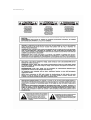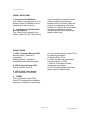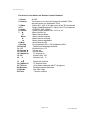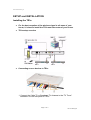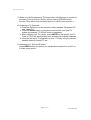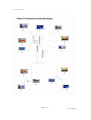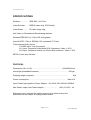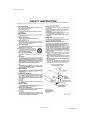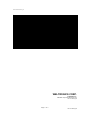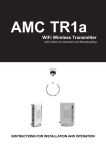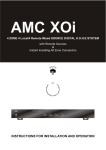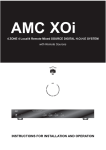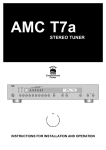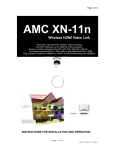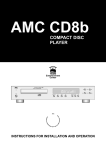Download AMC TR1A User manual
Transcript
User manual-amc TR1a_G AMC TR1a WiFi Wireless Transmitter with Video On Demand and Broadcasting AMC TM HOME IA Entertainment Center INSTRUCTIONS FOR INSTALLATION AND OPERATION Page 1 of 17 PN: 21-TR1a_IM User manual-amc TR1a_G Page 2 of 17 PN: 21-TR1a_IM User manual-amc TR1a_G APPLICATION AND FEATURE LIST FEATURES OF THE AMCTM MODEL TR1a • • • • • • • • • with Video on Demand and Broadcasting features. Wireless IEEE 802.11a 5 GHz Wifi configuration. Internal NTSC / PAL or SECAM / PAL dual band TV Tuner Multiple audio and video inputs supported. Three external Video Inputs : S VIDEO input : one S connector AV1 input: Composite Video(three RCA Connectors- Video, L & R) AV2 input: Composite Video( one 3.5mm Mini connector– Video, L & R) MPEG II video chip Encoder Video Scaler : 3D video image chip The receiving units must be within approximately 65 - 100 feet (20 – 30 meters) of the TR1a to send and receive transmissions clearly. However, this distance will vary, depending on the surroundings. At home, it is best to set up the base station in a central location, allowing more even distribution of the wireless signal to all parts of the house. Accessories: Stand x 1,Power Adaptor x 1 (Input: 100~240VAC 1.0A max 20~30VA 50/60Hz, Output: 12VDC 1.0A 12W max) , Remote Control x 1, RCA AV Cable x 1 (for AV1 composite Video input)(3 RCA Plugs to 3 RCA plugs), 3.5mm mini jack to 3 RCA plugs AV Cable x 1 ( for AV2 composite Video input), S-video cable x 1 (For S VIDEO input)(Audio inputs of S VIDEO input are common use with Audio input RCA connectors of AV1), TV Tuner input adaptor, External Antenna x 1, IR Blaster Cable x 1, User Manual x 1, Page 3 of 17 PN: 21-TR1a_IM User manual-amc TR1a_G REAR & FRONT SIDE PANELS / FRONT PANEL REAR & FRONT SIDE PANELS Rear Side Panel 10 1. 2. 3. 4. 5. “RJ-45” “DC 12V” power input connector “OFF/ON” Power Switch “S VIDEO” input connector “AV1” Composite Video input RCA connector (Yellow) 6. “AV1” Audio L input RCA connector (White) 7. “AV1” Audio R input RCA connector (Red) 8. “AV2” Composite Video input 3.5mm mini connector(Video, L, R) 9. “TV Tuner” input connector 10. WiFi External Antenna Front Side Panel 1 Connector for IR Blaster 2 Pre-Out 1. 2. Connector for IR Blaster Connector for Stereo Audio Pre-Out (option) Page 4 of 17 PN: 21-TR1a_IM User manual-amc TR1a_G FRONT PANEL 1 2 3 4 1. 2. 3. 4. LED 1 (Orange) Wireless LED LED 2 (Green) Power LED LED 3 (Red) Tuner Status RESET Page 5 of 17 PN: 21-TR1a_IM User manual-amc TR1a_G REAR SIDE PANEL 1. RJ-45 The RJ45 is for updating firmware of TR1a or hooking TR1a to Ethernet Network for Linking TR1a to all other equipment with IP addresses linked to the Ethernet Network. 2. “DC 12V” power input connector This DC 12V power input connector is for connecting 12VDC power from TR1a Power Adaptor to the TR1a. 3. “OFF / ON” Power Switch Slide the switch to left hand side will turn the power of TR1a OFF. Slide the switch to right hand side will turn the power if the TR1a ON. This is Audio R input RCA connector (Red) for AV1 for hooking to Composite Sources. 8. “AV2” Composite Video input 3.5mm mini connector (Video, L, R) This is a 3.5mm mini connector with Video, L, R for Composite Video “AV2” input for hooking to Composite Sources. 9. “TV Tuner” input connector This is a connector for hooking to TV Antenna or Cable TV's. 4. “S VIDEO” input connector This is an input connector for “S VIDEO” sources. 5. “AV1” Composite Video input RCA connector (Yellow) This is Composite Video input RCA connector (Yellow) for AV1 for hooking to Composite Sources. 10. WiFi External Antenna This connector is for hooking to external 5GHz 802.11a WiFi Antenna. 6. “AV1” Audio L input RCA connector (White) This is Audio L input RCA connector (White) for AV1 for hooking to Composite Sources. 7. “AV1” Audio R input RCA connector (Red) Page 6 of 17 PN: 21-TR1a_IM User manual-amc TR1a_G FRONT SIDE PANEL 1. Connector for IR Blaster The 3.5mm mini connector is for IR Blaster Output. IR Blasters can be hooked up to the connector. 2. Connector for Stereo Audio Pre-Out (Option) The 3.5mm mini connector is for Stereo Audio Pre-Out. The Pre-Out is for connecting to external Stereo Audio systems and the latency between the Pre-Out and Video will have to be adjusted by time delay module. So, the Pre-Out is an option and will be installed for special designed projects and according to special orders only. FRONT PANEL 1. LED 1 (Orange) Wireless LED Blinking slowly : wireless is connecting Blinking quickly : wireless is connected and transmitting data 2. LED 2 (Green) Power LED This is a Power On LED. you can use the switch to reset TR1a by following procedure, a. Switch off the TR1a b. Press and hold the reset button and then switch on TR1a c. Wait for 5 seconds and then release the reset button. d. the TR1a should have then been reset to factory default setup. 3. LED 3 (Red) Tuner Status Tuner Initialization Confirmed 4. RESET This is a switch to reset TR1a. When TR1a experiences unstable operation or trouble for connecting, Page 7 of 17 PN: 21-TR1a_IM User manual-amc TR1a_G Remote Control (for using with receiving units like AMC i-M15a to control TR1a through IR receiver on receiving units and WiFi ) AMC Page 8 of 17 PN: 21-TR1a_IM User manual-amc TR1a_G Function of each button on Remote Control Handset: 1. Power 2. Rescan 3. Video 4. TV 5. Audio 6. Screen 7. ▲ ▼ Menu ► ◄ 8. Mute 9. Saving 10. Display 11. 1~9 12. Volume ▲ 13. Volume ▼ 14. Channel ▲ 15. 100 16. 0 17. ◄ 18. Channel ▼ 19. TV Scan 20. Wireless 21. Bitrate 22. Enter On/Off for receiver to re-scan and locate all available TR1a and can select one preferable TR1a. Select AV1, AV2 or S-video input of the TR1a selected Select Cable/Broadcast TV input of the TR1a selected STEREO, SAP, MONO Select Display aspect ratio 16:10 or 4:3 Menu function up Menu function down Menu function display Menu function forward Menu function backward Audio Mute On/Off On (brightness 80%) / Off (brightness 45%) Display and language selection Numeric Keys 1~9 Volume up Volume down TV channel up Numeric Key 100 Numeric Key 0 Recall last channel TV channel down Auto-detect channels with TV programs Wireless channel selection Low, Mid, High Function confirm Page 9 of 17 PN: 21-TR1a_IM User manual-amc TR1a_G SETUP and INSTALLATION Installing the TR1a z For the best reception of the wireless signal to all areas of your house, it is best to install the TR1a near the center of your house. z TR1a setup overview z Connecting source devices to TR1a 1. Connect the Cable TV or Broadcast TV Antenna to the “TV Tuner” connector on rear side panel of TR1a Page 10 of 17 PN: 21-TR1a_IM User manual-amc TR1a_G 2. Connect source devices to “S-Video”, “AV-1” and “AV-2” input connectors on rear side panel of TR1a Use S-Video cable included in TR1a to connect your source device with S-Video output to the S Video input connector of TR1a. Use 3 RCA plug to 3 RCA plug Composite AV cable (Yellow for Video, White for Audio-L, Red for Audio-R) included in TR1a to connect your source device like DVD Player with Composite outputs to the AV1 inputs of TR1a. Use 3 RCA plug to 3.5mm mini jack Composite AV Cable included in TR1a to connect your source device like your 2nd DVD player with Composite outputs to the AV2 input (3.5mm mini AV jack) of TR1a. 3. Connect to DC12V Power supply and LAN through Ethernet RJ-45. Connect 12VDC/ 1.0A Power Adaptor to DC12V input connector. The RJ-45 on TR1a is for firmware updating. This function is an option for each special designed LAN as each proprietary system. 4. You now can switch the OFF/ON slide switch to ON position and start to enjoy the programs from the TR1a you just setup through receivers like AMC i-M15a, computers or other corresponding receivers. 5. The power LED (LED2) should be lighted once the OFF/ON slide switch switched to ON position Page 11 of 17 PN: 21-TR1a_IM User manual-amc TR1a_G Installing the corresponding receivers like i-M15a (here we use i-M15a for the installing procedures ) 1. Turn on TR1a – power LED will be lighted 2. Turn i-M15a (or other corresponding receivers) battery power ON by pressing the POWER (Battery Power) button on top of i-M15a for 5 seconds. Once i-M15a battery power turning ON i-M15a will be under Standby mode. (If you have power adaptor plugged into i-M15a, the i-M15a will be under Standby mode all the time. 3. Pressing ON/OFF button on top panel of i-M15a (or POWER button on Remote Control handset) you will turn i-M15a from Standby(OFF) mode to ON. 4. You will see Power on screen once turning i-M15a ON for the 1st time. Then i-M15a will scan for all available TR1a and indicated on the screen how many TR1a exist. (“ 0 or 1 or 2 or 3 or .... Transmitter Exist . (Press ▲/▼)” ) Remarks : When you change locations of TR1a's or i-M15a's, you should re-scan the TR1a by pressing RESCAN button on Remote Control handset aiming at IR receiver located besides i-M15a LED's on bottom of i-M15a front panel. Scanning for TR1a takes around 25 ~ 40 seconds. 5. Press ▲ or ▼ button on top and bottom of “MENU” button, you will see a list of available TR1a you can link your i-M15a to. The format of name of each available TR1a is as following: TR1-xxxxxx (xxxxxx is IP address of each TR1a you can find on the Barcode label on the bottom of each TR1a. It is the last 6 digits of the number under the barcode) 6. Use ▲ or ▼ button on top and bottom of “MENU” button you can select your preferable TR1a you want to view the programs from. You then press ENTER on remote control to confirm and link to the TR1a you selected. 7. You can start to enjoy programs from TR1a by using Remote Control handset included with TR1a by selecting TV or AV1 or AV2 or S-Video four sources from each TR1a. 8. If you want to select another TR1a for the i-M15a you are using, you can press RESCAN button on Remote Control hand set and repeat above procedure to make the choice. Page 12 of 17 PN: 21-TR1a_IM User manual-amc TR1a_G 9. When one i-M15a selected a TR1a and other i-M15a's want to connect to the same TR1a, the other i-M15a's will be under LISTENING mode. And the TR1a will be only controlled by the 1st i-M15a connected to it. 10. Scanning in TV Channels a. Press the TV button on the remote to select between “Broadcast TV” and “Cable TV” b. Press TV SCAN button on the remote and choose your local TV system by pressing “TV SCAN” button in sequence. c. After choosing your TV system, press ENTER on the remote, the TV Tuner in TR1a will automatically scan and save all available channels. d. Now you can enjoy TV programs on your i-T15a by using the remote handset similar to normal TV set. 11. Selecting AV1, AV2 and S-Video Press VIDEO button on remote, you will be able to select AV1 or AV2 or S-Video input source. Page 13 of 17 PN: 21-TR1a_IM User manual-amc TR1a_G Page 14 of 17 PN: 21-TR1a_IM User manual-amc TR1a_G SPECIFICATIONS Wireless ............... IEEE 802.11a 5 GHz Video Encoder ..... MPEG2 video chip, DVD Quality Video Scaler ........ 3D video image chip with Video on Demand and Broadcasting features Wireless IEEE 802.11a 5 GHz Wifi configuration Internal NTSC / PAL or SECAM / PAL dual band TV Tuner Three external Video Inputs : S VIDEO input : one S connector AV1 input: Composite Video(three RCA Connectors- Video, L & R) AV2 input: Composite Video( one 3.5mm Mini connector– Video, L & R) MPEG II video chip Encoder PHYSICAL Dimensions (W x H x D) ......................................................... 125x232x32 mm Net weight (embedded Antenna) ......................................................... 500 gm Shipping weight (4 pieces)..................................................................... Power consumption............................................................................ Kgs Max12 W Input Power–Input power to Power Adaptor... 20~30VA,100~240VAC,50/60Hz Max Power output from Power Adaptor ........................... 12W (12 VDC / 1A) Weltronics Corp. reserved the right to improve its products at any time. Specifications are subject to change without notice. Page 15 of 17 PN: 21-TR1a_IM User manual-amc TR1a_G Page 16 of 17 PN: 21-TR1a_IM User manual-amc TR1a_G WELTRONICS CORP. LONDON/L.A. AMC Web: http://www.amchome.com PN: 21-TR1a_IM Page 17 of 17 PN: 21-TR1a_IM