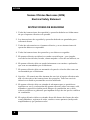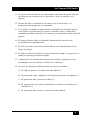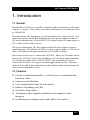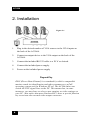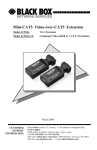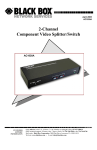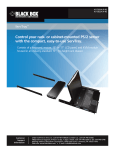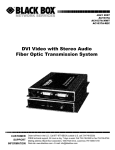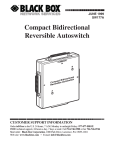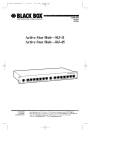Download Black Box AC506A Specifications
Transcript
4x1 Compact VGA Switch Model AC506A March 2004 CUSTOMER SUPPORT INFORMATION Order toll-free in the U.S. 24 hours, 7 A.M. Monday to midnight Friday: 877-877-BBOX FREE technical support, 24 hours a day, 7 days a week: Call 724-746-5500 or fax 724-746-0746 Mail order: Black Box Corporation, 1000 Park Drive, Lawrence, PA 15055 Web site: www.blackbox.com • E-mail: [email protected] 4x1 Compact VGA Switch TRADEMARKS USED IN THIS MANUAL (logo) are trademarks of Black Box Corporation. IBM Black Box, and is a registered trademark of International Business Machines Corporation. Any other trademarks mentioned in this manual are acknowledged to be the property of the trademark owners. FEDERAL COMMUNICATIONS COMMISSION RADIO FREQUENCY INTERFERENCE STATEMENT This equipment generates, uses, and can radiate radio frequency energy and if not installed and used properly, that is, in strict accordance with the manufacturer’s instructions, may cause interference to radio communication. It has been designed and found to comply with the limits for a Class A computing device in accordance with the specifications in Subpart B of Part 15 of FCC rules, which are intended to provide reasonable protection against such interference when the equipment is operated in a commercial environment. Operation of this equipment in a residential area is likely to cause interference, in which case the user at his or her own expense will be required to take whatever measures may be necessary to correct the interference. Changes or modifications not expressly approved by the party responsible for compliance could void the user’s authority to operate the equipment. This digital apparatus does not exceed the Class A limits for radio noise emission from digital apparatus set out in the Radio Interference Regulation of the Canadian Department of Communications. EUROPEAN UNION DECLARATION OF CONFORMITY This product complies with the requirements of the European EMC directive 89/336/EEC 1 AC506A Normas Oficiales Mexicanas (NOM) Electrical Safety Statement INSTRUCCIONES DE SEGURIDAD 1. Todas las instrucciones de seguridad y operación deberán ser leídas antes de que el aparato eléctrico sea operado. 2. Las instrucciones de seguridad y operación deberán ser guardadas para referencia futura. 3. Todas las advertencias en el aparato eléctrico y en sus instrucciones de operación deben ser respetadas. 4. Todas las instrucciones de operación y uso deben ser seguidas. 5. El aparato eléctrico no deberá ser usado cerca del agua—por ejemplo, cerca de la tina de baño, lavabo, sótano mojado o cerca de una alberca, etc. 6. El aparato eléctrico debe ser usado únicamente con carritos o pedestales que sean recomendados por el fabricante. 7. El aparato eléctrico debe ser montado a la pared o al techo sólo como sea recomendado por el fabricante. 8. Servicio—El usuario no debe intentar dar servicio al equipo eléctrico más allá a lo descrito en las instrucciones de operación. Todo otro servicio deberá ser referido a personal de servicio calificado. 9. El aparato eléctrico debe ser situado de tal manera que su posición no interfiera su uso. La colocación del aparato eléctrico sobre una cama, sofá, alfombra o superficie similar puede bloquea la ventilación, no se debe colocar en libreros o gabinetes que impidan el flujo de aire por los orificios de ventilación. 10. El equipo eléctrico deber ser situado fuera del alcance de fuentes de calor como radiadores, registros de calor, estufas u otros aparatos (incluyendo amplificadores) que producen calor. 2 4x1 Compact VGA Switch 11. El aparato eléctrico deberá ser connectado a una fuente de poder sólo del tipo descrito en el instructivo de operación, o como se indique en el aparato. 12. Precaución debe ser tomada de tal manera que la tierra fisica y la polarización del equipo no sea eliminada. 13. Los cables de la fuente de poder deben ser guiados de tal manera que no sean pisados ni pellizcados por objetos colocados sobre o contra ellos, poniendo particular atención a los contactos y receptáculos donde salen del aparato. 14. El equipo eléctrico debe ser limpiado únicamente de acuerdo a las recomendaciones del fabricante. 15. En caso de existir, una antena externa deberá ser localizada lejos de las lineas de energia. 16. El cable de corriente deberá ser desconectado del cuando el equipo no sea usado por un largo periodo de tiempo. 17. Cuidado debe ser tomado de tal manera que objectos liquidos no sean derramados sobre la cubierta u orificios de ventilación. 18. Servicio por personal calificado deberá ser provisto cuando: A: El cable de poder o el contacto ha sido dañado; u B: Objectos han caído o líquido ha sido derramado dentro del aparato; o C: El aparato ha sido expuesto a la lluvia; o D: El aparato parece no operar normalmente o muestra un cambio en su desempeño; o E: El aparato ha sido tirado o su cubierta ha sido dañada. 3 AC506A Contents 1. Introduction ..........................................................page 5 1.1 General ................................................................page 5 1.2 Features ...............................................................page 6 2. Installation .............................................................page 6 3. Configuration and Operation...............................page 7 3.1 Modes of Operation..............................................page 7 3.2 Front Panel Switches ............................................page 7 3.3 RS-232 Control ....................................................page 8 4. Troubleshooting.....................................................page 9 Contacting Black Box ............................................page 10 Shipping & Packaging............................................page 10 5. Specifications .......................................................page 11 4 4x1 Compact VGA Switch 1. Introduction 1.1 General The Model AC506A is a versatile, compact, high performance, solid-state, 4 input x 1 output, VGA video switch that can operate at resolutions of up to 1600x1200. The unit allows one monitor to be switched between 4 video sources. The unit is housed in a small RFI shielded enclosure and is supplied with an AC power adapter and a Serial (RS-232) control cable for connecting to a PC or other serial control device. The device terminates all video inputs and buffers the output to protect signal integrity. The Model AC506A can drive video cables to 150 feet or more. The input and output connectors are all HD15 Female. There are several ways to control the AC506A. There are 4 buttons on the front of the AC506A, each corresponding to a VGA input signal and there is a serial port on the back of the AC506A. The serial port is used to control the AC506A via a hyper terminal application on a PC. The unit features Auto and Scan modes that can be invoked either from front panel or by serial commands as well. 1.2 Features q q q q q q q Can be controlled manually, via Serial port, or automatically based on video Output can be blanked User assigned priorities in Auto mode Infinite switching cycle life Can drive long cables Terminates input signals and buffers the output for best integrity Includes power adapter and serial cables for control 5 AC506A 2. Installation Figure 2.1 1. Plug in the desired number of VGA sources to the VGA inputs on the back of the AC506A. 2. Connect an output device to the VGA output on the back of the AC506A. 3. Connect the included RS-232 cable to a PC if so desired. 4. Connect the included power supply. 5. Power on the included power supply Plug-and-Play DDC (Direct Data Channel) is a standard by which a compatible monitor sends its identification and other parameters to a PnP operating system such as Windows XP etc. The AC506A does not switch the PNP signal lines to the PC. This means that, in some instances, you may have to select a new monitor or video settings on your PC. Also notice that most Notebook PC's have a special function key to activate the external video output connector 6 4x1 Compact VGA Switch 3. Configuration & Operation 3.1 Modes of Operation Auto Mode - This will select the VGA input with the highest priority that has an active VGA signal. Scan Mode - Will select each active VGA signal for a specified number of seconds, 1-60, and then switch to the next active VGA input. The AC506A can also be configured to scan the non-active VGA inputs as well as the active VGA inputs. Normal Mode - VGA inputs are selected based on front panel pushbutton selections. The AC506A can only be in one of these modes at a time. You can specify mode of operation either from the Serial port or from the front panel (by pressing switch combinations simultaneously). The Switch retains the last mode that it was in after power off and upon power up, will enter the last mode that it was in. 3.2 Front-Panel Switches The first function of the front panel buttons is to switch from one VGA signal to another. Just press the button and the VGA signal you selected will be displayed. If there is no VGA signal to be displayed then you will see a black screen. The AC506A will enter Normal Mode any time a single front panel button is pressed. The second use of the front panel buttons is to put the AC506A into Auto Mode. Press buttons 1 and 2 simultaneously and the AC506A will enter Auto Mode. The third use of the front panel buttons is to put the AC506A into Scan Mode. Press buttons 3 and 4 simultaneously and the AC506A will enter Scan Mode. The time interval between switching will be the time interval last specified via the serial port. If no interval has been specified then the default is 5 seconds. Whether or not to scan non-active VGA inputs along 7 AC506A with active VGA inputs will be determined from the last user input via serial port as well. If there has been no user input, the default is to not scan the non-active VGA inputs. 3.3 RS-232 control via Hyper Terminal To use the RS-232 control interface, start Hyper Terminal with the following settings: Baud rate: 4800 Data Bits: 8 Parity: None Stop Bits: 1 Flow Control: None This is what the menu will look like in Hyper Terminal.. -------------M E N U -------------1 = #1 Input 2 = #2 Input 3 = #3 Input 4 = #4 Input a = Auto Mode s = Scan Mode b = Blank u = Un-Blank p = Priorities r = Reset Figure 3.1 By pressing the number keys, "1", "2", "3", "4", the AC506A will switch to that VGA input. This will also put the AC506A into Normal Mode. Pressing "a" will put the AC506A into Auto Mode. Pressing "s" will put the AC506A into Scan Mode. Before the AC506A enters Scan Mode, you will be asked 2 questions. The first question will be "Seconds between switching? (1-60)". To this question, you must input a number between 1 and 60 then press enter. Any other input will cause this question to be repeated. The second question will be, "Scan non- 8 4x1 Compact VGA Switch active? (y/n)" You must answer this question with a "y" or a "n". Any other input will result in this question being repeated. Pressing "b" will blank all output from the AC506A until the un-blank command is received. Pressing "u" will un-blank the output from the AC506A if it was previously blanked. Pressing "p" will allow the user to input the priorities of each VGA input. The user will be shown what the priority of each VGA input is and then given the opportunity to change the priority. Priority can range from 1 to 4, 1 being the highest priority and 4 being the lowest priority. The user can also press enter and the existing priority will be kept. The existing priority will also be kept if the user enters a "0". Pressing "r" will reset the AC506A with the factory defaults. The factory defaults are Normal Mode, all priorities are 1, and the time interval between scanning is 5 seconds. 4. Troubleshooting 1. Fuzzy, blurry, or ghosting image The VGA cables must be of high quality multi-coaxial construction. If you are using long video cables in excess of 100 feet, the losses in the cable could be a contributing factor, in which case, first reduce the refresh rate to 60 HZ and if that is not enough, you may have to reduce the resolution of the incoming video signal. 2. The PC does not recognize a Plug-and-Play monitor If the PC’s Operating System is setup to detect a plug-and-play monitor (usually in Display Properties Advanced Settings), it may have trouble finding a monitor. If the PC does not produce an image due to this, disable the plug-and-play monitor detection in the PC’s operating system Display Properties. 3. Substituting power supplies The AC506A relies on the power adapter that it comes with. Do not substitute any other power supply or DC power source. 9 AC506A Contacting Black Box If you determine that your extender is malfunctioning, do not attempt to repair the unit. Contact Black Box Tech. Support at 724-746-5500. Before you do, make a record of the history of the problem. We will be able to provide more efficient and accurate assistance if you have a complete description. Shipping and Packaging If you need to transport or ship your extender: • Package it carefully. We recommend that you use the original container. • Before you ship the units back to Black Box Corporation for repair or return, contact us to get a Return Authorization (RA) number. 10 4x1 Compact VGA Switch 5. Specifications Video Types VGA through UXGA, RGBHV Resolution Up to 1600 x 1200 at up to 85 Hz Bandwidth DC to 250 MHz Max. Distance Up to 150 ft. (50 m) Connectors HD15 female for input and both outputs; 3.5 mm Serial Interfaces Standard Analog VGA; EIA/TIA RS-232 Serial Compliance CE; FCC Part 15 Subpart B Class A, IC Class Max. Altitude 10,000 ft. (3048 m) Temperature Operating: 32 to 122°F (0 to 50°C); Storage: –40 to +185°F (–40 to +85°C) Humidity Up to 95% non-condensing Enclosure Steel MTBF 90,000 hours (calculated estimate) Power From utility-power (mains) outlet, through included external power adapter. Output Voltage: 6v DC regulated Center-Positive. Power :(2 watts Max) Size 1.25” H x 2.75”W x 8.25” L (32 x 70 x 210 mm) Weight 2 lbs. or 0.8 Kg (shipping) 11 AC506A 12 © Copyright 2004. Black Box Corporation.. All rights reserved. 1000 Park Drive Lawrence, PA 15055-1018 724-746-5500 Fax 724-746-0746