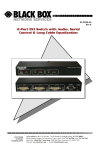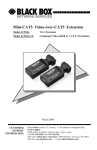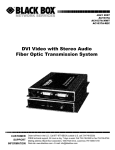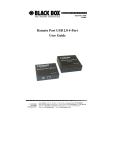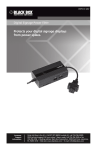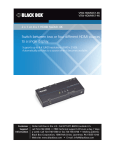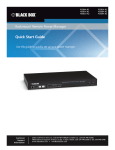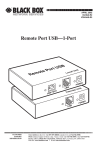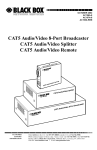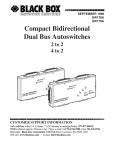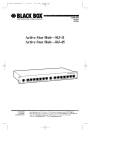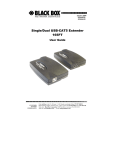Download Remote Port USB 2.0 1-Port User's Guide
Transcript
FEBRUARY 2005 IC247A Remote Port USB 2.0 1-Port User’s Guide CUSTOMER SUPPORT INFORMATION Order toll-free in the U.S.: Call 877-877-BBOX (outside U.S. call 724-746-5500) FREE technical support 24 hours a day, 7 days a week: Call 724-746-5500 or fax 724-746-0746 Mailing address: Black Box Corporation, 1000 Park Drive, Lawrence, PA 15055-1018 Web site: www.blackbox.com • E-mail: [email protected] FCC STATEMENT FEDERAL COMMUNICATIONS COMMISSION AND INDUSTRY CANADA RADIO FREQUENCY INTERFERENCE STATEMENT This equipment generates, uses, and can radiate radio frequency energy and if not installed and used properly, that is, in strict accordance with the manufacturer’s instructions, may cause interference to radio communication. It has been tested and found to comply with the limits for a Class A computing device in accordance with the specifications in Subpart J of Part 15 of FCC rules, which are designed to provide reasonable protection against such interference when the equipment is operated in a commercial environment. Operation of this equipment in a residential area is likely to cause interference, in which case the user at his own expense will be required to take whatever measures may be necessary to correct the interference. Changes or modifications not expressly approved by the party responsible for compliance could void the user’s authority to operate the equipment. This digital apparatus does not exceed the Class A limits for radio noise emission from digital apparatus set out in the Radio Interference Regulation of Industry Canada. Le présent appareil numérique n’émet pas de bruits radioélectriques dépassant les limites applicables aux appareils numériques de la classe A prescrites dans le Règlement sur le brouillage radioélectrique publié par Industrie Canada. This product conforms to European Standard EN 55011/A1 Class A, and EN 50082-1 (IEC 801-2, IEC 801-3, IEC 801-4). . 1 REMOTE PORT USB 2.0 Normas Oficiales Mexicanas (NOM) Electrical Safety Statement INSTRUCCIONES DE SEGURIDAD 1. Todas las instrucciones de seguridad y operación deberán ser leídas antes de que el aparato eléctrico sea operado. 2. Las instrucciones de seguridad y operación deberán ser guardadas para referencia futura. 3. Todas las advertencias en el aparato eléctrico y en sus instrucciones de operación deben ser respetadas. 4. Todas las instrucciones de operación y uso deben ser seguidas. 5. El aparato eléctrico no deberá ser usado cerca del agua—por ejemplo, cerca de la tina de baño, lavabo, sótano mojado o cerca de una alberca, etc. 6. El aparato eléctrico debe ser usado únicamente con carritos o pedestales que sean recomendados por el fabricante. 7. El aparato eléctrico debe ser montado a la pared o al techo sólo como sea recomendado por el fabricante. 8. Servicio—El usuario no debe intentar dar servicio al equipo eléctrico más allá a lo descrito en las instrucciones de operación. Todo otro servicio deberá ser referido a personal de servicio calificado. 9. El aparato eléctrico debe ser situado de tal manera que su posición no interfiera su uso. La colocación del aparato eléctrico sobre una cama, sofá, alfombra o superficie similar puede bloquea la ventilación, no se debe colocar en libreros o gabinetes que impidan el flujo de aire por los orificios de ventilación. 10. El equipo eléctrico deber ser situado fuera del alcance de fuentes de calor como radiadores, registros de calor, estufas u otros aparatos (incluyendo amplificadores) que producen calor. 2 NOM STATEMENT 11. El aparato eléctrico deberá ser connectado a una fuente de poder sólo del tipo descrito en el instructivo de operación, o como se indique en el aparato. 12. Precaución debe ser tomada de tal manera que la tierra fisica y la polarización del equipo no sea eliminada. 13. Los cables de la fuente de poder deben ser guiados de tal manera que no sean pisados ni pellizcados por objetos colocados sobre o contra ellos, poniendo particular atención a los contactos y receptáculos donde salen del aparato. 14. El equipo eléctrico debe ser limpiado únicamente de acuerdo a las recomendaciones del fabricante. 15. En caso de existir, una antena externa deberá ser localizada lejos de las lineas de energia. 16. El cable de corriente deberá ser desconectado del cuando el equipo no sea usado por un largo periodo de tiempo. 17. Cuidado debe ser tomado de tal manera que objectos liquidos no sean derramados sobre la cubierta u orificios de ventilación. 18. Servicio por personal calificado deberá ser provisto cuando: A: El cable de poder o el contacto ha sido dañado; u B: Objectos han caído o líquido ha sido derramado dentro del aparato; o C: El aparato ha sido expuesto a la lluvia; o D: El aparato parece no operar normalmente o muestra un cambio en su desempeño; o E: El aparato ha sido tirado o su cubierta ha sido dañada. 3 REMOTE PORT USB 2.0 4 CONTENTS Contents 1. Specifications ......................................................................................... 6 2. Introduction............................................................................................ 7 3. 4. 2.1 Product Contents ............................................................................ 7 2.2 About the Remote Port USB .......................................................... 8 Installation............................................................................................ 11 3.1 Before You Begin ........................................................................ 11 3.2 Installing the Local Unit............................................................... 11 3.3 Installing the Remote Unit ........................................................... 11 3.4 Connecting the Local Unit to the Remote Unit ............................ 11 3.5 Checking the Installation.............................................................. 12 3.6 Connecting a USB Device ........................................................... 12 Troubleshooting ................................................................................... 13 4.1 Problems, Causes and Solutions................................................... 13 4.2 Calling Black Box ........................................................................ 15 5 REMOTE PORT USB 2.0 1. Specifications Range (over Category 5 UTP cable) 50 meters USB device support High-speed devices (480 Mb/s) Full speed devices (12 Mb/s) Low speed devices (1.5 Mb/s) USB hub support Any single chain can include four USB hubs and one Remote Port USB, in any order. Power available to USB 1 x 500 mA device at Remote Unit USB cable 2 meters (6.6 ft) Local Unit connector (upstream) 1 x USB Type B Local Unit connector (downstream) 1 x RJ45 Remote Unit connector (upstream) 1 x RJ45 Remote Unit connector (downstream) 1 x USB Type A Local Unit dimensions 107 mm x 84 mm x 34 mm 4.25” x 3.4” x 1.4” Local Unit weight 0.3 kg (0.6 lb) Remote Unit dimensions 107 mm x 84 mm x 34 mm 4.25” x 3.4” x 1.4” Remote Unit weight 0.3 kg (0.6 lb) Total system shipping weight 1.1 kg (2.4 lb) Temperature range 4°C to 40°C Regulatory testing FCC, CE Class A 6 CHAPTER 2: Introduction 2. Introduction This manual is intended to assist IT professionals install the Remote Port USB 2.0. The instructions in this guide assume a general knowledge of computer installation procedures, familiarity with cabling requirements, and some understanding of USB devices. NOTE Notes give additional information that could make installation easier. 2.1 Product Contents When you open your product for the first time you should find the following items: • • • • Remote Port USB 2.0 1-port User Guide Local Unit Remote Unit USB cable (2m long) To complete the installation, you will also require the following items that are not included with the product: • USB compatible computer • USB device • Category 5 Unshielded Twisted Pair (UTP) cable with two RJ45 connectors (if using surface cabling), OR, Category 5 UTP cabling with two information outlets and two Category 5 UTP patch cords with RJ45 connectors (if using premise cabling) NOTE The maximum length of the Category 5 UTP cable, including patch cords, must not exceed 50 meters. 7 REMOTE PORT USB 2.0 2.2 About the Remote Port USB The Remote Port USB breaks the five-meter distance barrier for the connection of USB devices and allows users to enjoy the benefits of USB technology beyond the desktop. With the Remote Port USB, USB devices can be located up to 50 meters from the host computer. In addition, the Remote Port USB can supply power to the remote USB device. The product is composed of two individual units, the Local Unit and the Remote Unit. 2.2.1 The Local Unit The Local Unit connects to the host computer using a conventional USB cable. Depending on your needs, it also connects to a power outlet through an AC power adapter. 1 3 5 Front View 2 1 Host LED 2 Host Port (USB Type B) 3 Link LED 8 4 6 4 Link Port (RJ45) 5 Power LED 6 Power connector CHAPTER 2: Introduction 2.2.2 The Remote Unit The Remote Unit connects to the USB device using a conventional USB cable. Depending on your needs, it also connects to a power outlet through an AC power adapter. The Remote Unit allows you to connect one USB device. 1 3 Front View 2 4 5 Rear View 6 1 Link LED 2 Link Port (RJ45) 3 Power LED 4 Power connector 5 Device LED(s) 6 Device Port(s) (USB Type A) 9 REMOTE PORT USB 2.0 2.2.3 Network Cabling The Local Unit and Remote Unit are interconnected by up to 50 meters of Category 5 Unshielded Twisted Pair (UTP) cabling. The UTP cabling must have a straight-through conductor configuration, with no crossovers, and must be terminated with 8-conductor RJ45 connectors at both ends. Remote Unit Local Unit USB cable Category 5 cable USB cable computer USB device NOTE Category 5 UTP cabling is the standard data communications cable installed in most commercial and some residential buildings. 2.2.4 USB Cables USB cables have two distinct connectors. The Type A connector is used to connect the cable from a USB device to the Type A port on a computer or hub. The Type B connector is used to attach the USB cable to a USB device. USB Type A port 2.2.5 USB Type A connector USB Type B port USB Type B connector Power Handling Some USB devices are powered directly from the USB and do not require individual power supplies. These devices are called bus-powered devices. The Remote Port USB can provide power to these devices so they can be operated remotely. 2.2.6 Compatibility The Remote Port USB complies with USB 2.0 specifications governing the design of full-speed and low-speed USB devices. However, Black Box does not guarantee that all USB devices are compatible with the Remote Port USB.. 10 CHAPTER 3: Installation 3. Installation 3.1 Before You Begin Before you can install the Remote Port USB, you need to prepare your site. 1. Determine where the host computer is to be located and set up the computer. 2. Determine where you want to locate the USB device. 3. If you are using surface cabling, ensure you have enough Category 5 UTP cabling to connect the two locations. OR If you are using premise cabling, ensure Category 5 UTP cabling is installed between the two locations, with Category 5 information outlets located near both the computer and the USB device. 3.2 Installing the Local Unit 1. Place the Local Unit near the host computer. 2. Plug the Type B connector on the USB cable (included) into the Host port on the Local Unit. 3. Plug the Type A connector on the USB cable into the USB port on the computer. 3.3 Installing the Remote Unit 1. Place the Remote Unit near the USB device. 3.4 Connecting the Local Unit to the Remote Unit NOTE To ensure proper operation, we recommend that only Category 5, or better, Unshielded Twisted Pair (UTP) cabling be used to connect the Local Unit to the Remote Unit. The UTP cabling must have a straight-through conductor configuration with no crossovers, and must be terminated with 8-conductor RJ45 connectors at both ends. 3.4.1 With Surface Cabling 1. Plug one end of the Category 5 UTP cabling (not included) into the Link port on the Local Unit. 2. Plug the other end of the Category 5 UTP cabling into the Link port on the Remote Unit. 11 REMOTE PORT USB 2.0 3.4.2 With Premise Cabling 1. Plug one end of a Category 5 patch cord (not included) into the Link port on the Local Unit. 2. Plug the other end of the patch cord into the Category 5 information outlet near the host computer. 3. Plug one end of the second Category 5 patch cord (not included) into the Link port on the Remote Unit. 4. Plug the other end of the second patch cord into the Category 5 information outlet near the USB device. NOTE The maximum length of the Category 5 UTP cable, including patch cords, must not exceed 50 meters. 3.5 Checking the Installation 1. 3.6 12 Check that the Link LEDs on both Local Unit and Remote Unit are on. Connecting a USB Device 1. Install any software required to operate the USB device. Refer to the documentation for this device, as required. 2. Connect the USB device to the Device port on the Remote Unit. 3. Check that the Host LED on Local Unit is on. 4. Check that the Device LED on Remote Unit is on. CHAPTER 4: Troubleshooting 4. Troubleshooting 4.1 Problems, Causes and Solutions The following table provides troubleshooting help. The topics are arranged in the order in which they should be executed in most situations. If you are unable to resolve the problem after following these instructions, please contact technical support for further assistance. Symptoms/Cause Remedy All LEDs on Local Unit and Remote Unit are off. Cause: The Remote Port USB is not receiving power from the adapter Link LEDs on Local Unit and Remote Unit are off. Cause: There is no connection between the Local Unit and Remote Unit. Link LED on Local Unit is on; Host LED on Local Unit is off. Cause: a) The computer is not functioning. b) The Local Unit is not connected to the computer. c) The computer does not support USB hubs. d) The Remote Port USB is malfunctioning. 1. Ensure that the power adapter is connected to the Local Unit and Remote Unit 2. Check that the adapter is connected to a live source of electrical power 1. Ensure that a Category 5 UTP cable with straight-through conductors is connected between the Local Unit and Remote Unit. 2. Connect a short Category 5 patch cord between the Local Unit and Remote Unit. Recheck the operation of the system. 1. Disconnect all USB devices from the Remote Unit. 2. Disconnect the Local Unit from the computer. 3. Disconnect and then reconnect the power adapter to the Remote Port USB. 4. Reconnect the Local Unit to the computer. 5. In the Universal Serial Bus controllers section of Device Manager, check that the Remote Port USB is recognised as a “Generic USB Hub”. 6. If the Remote Port USB is not recognised, contact technical support for assistance. 13 REMOTE PORT USB 2.0 Symptoms/Cause Remedy A device is connected to Remote Unit and the corresponding Device LED is off Cause: a) The USB device is malfunctioning. b) The computer does not recognise the USB device. c) The application software for the device is not operating. d) The Remote Port USB is malfunctioning. 1. Disconnect the Remote Port USB from the computer. 2. Connect the USB device directly to the USB port on the computer. 3. If the device does not operate properly, consult the user documentation for the device. 4. If the device operates properly when directly connected to the computer, connect another device (of a different type) to the Remote Port USB. Connect the Remote Port USB to the computer. 5. If the second device does not operate, the Remote Port USB may be malfunctioning. Contact technical support for assistance. 6. If the second device does operate properly, the first device may not be compatible with the Remote Port USB. Contact technical support for assistance. All LEDs on both the Local Unit and Remote Unit are on but the device does not operate correctly Cause: a) The USB device is malfunctioning. b) The computer does not recognise the USB device. c) The application software for the device is not operating. d) The Remote Port USB is malfunctioning. 1. Disconnect the Remote Port USB from the computer. 2. Connect the USB device directly to the USB port on the computer. 3. If the device does not operate properly, consult the user documentation for the device. 4. If the device operates properly when directly connected to the computer, connect another device (of a different type) to the Remote Port USB. Connect the Remote Port USB to the computer. 5. If the second device does not operate, the Remote Port USB may be malfunctioning. Contact technical support for assistance. 6. If the second device does operate properly, the first device may not be compatible with the Remote Port USB. Contact technical support for assistance. 14 CHAPTER 4: Troubleshooting 4.2 Calling Black Box If you determine that your Remote Port USB is malfunctioning, do not attempt to alter or repair the unit. It contains no user-serviceable parts. Contact Black Box at 724-746-5500. Before you do, make a record of the history of the problem. We will be able to provide more efficient and accurate assistance if you have a complete description, including: • the nature and duration of the problem, • when the problem occurs, • the components involved in the problem, • any particular application that, when used, appears to create the problem or make it worse. 4.2.1 Shipping and Packaging If you need to transport or ship your Remote Port USB: • Package it carefully. We recommend that you use the original container. • If you are shipping the Remote Port USB for repair, make sure you include everything that came in the original package. Before you ship, contact Black Box to get a Return Authorization (RA) number. 15 REMOTE PORT USB 2.0 Notes 16 © Copyright 2005. Black Box Corporation. All rights reserved. 1000 Park Drive Lawrence, PA 15055-1018 724-746-5500 Fax 724-746-0746