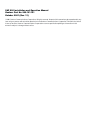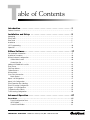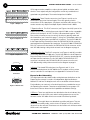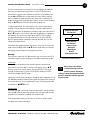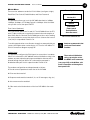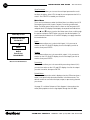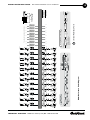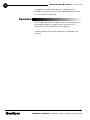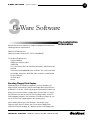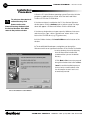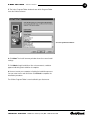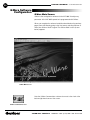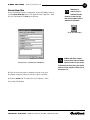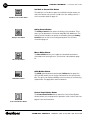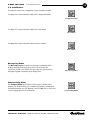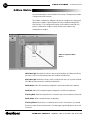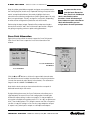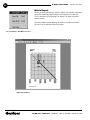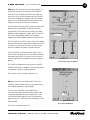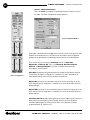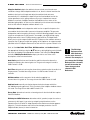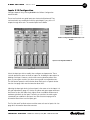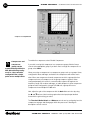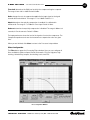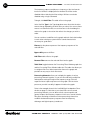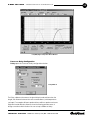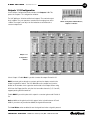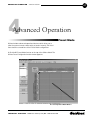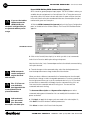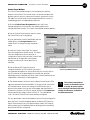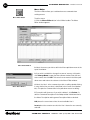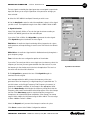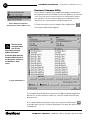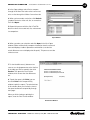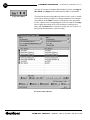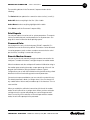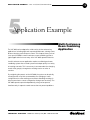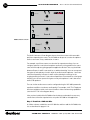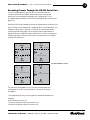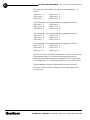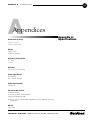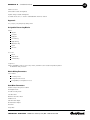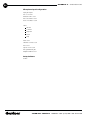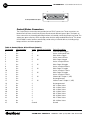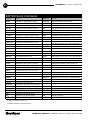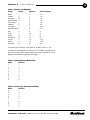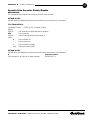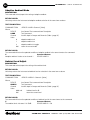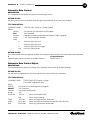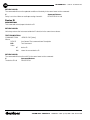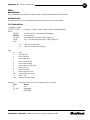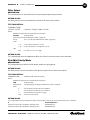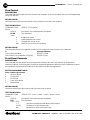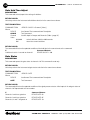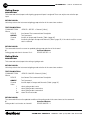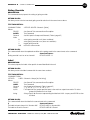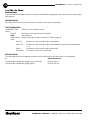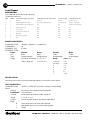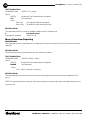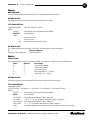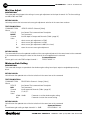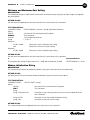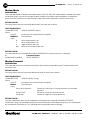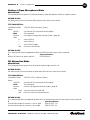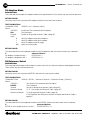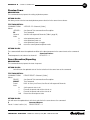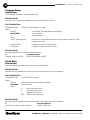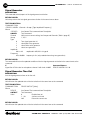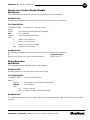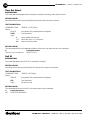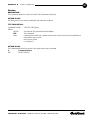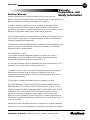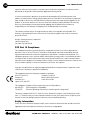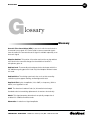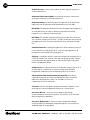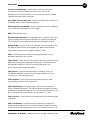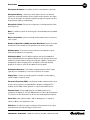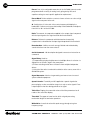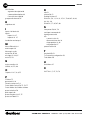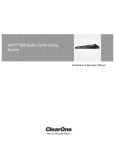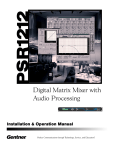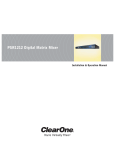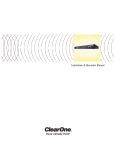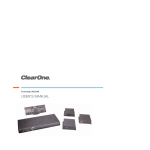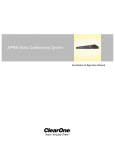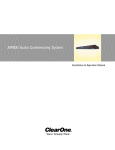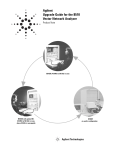Download ClearOne XAP 800 Specifications
Transcript
XAP 800 Audio Conferencing System Enter Esc +12 +8 +4 0 -4 -10 -30 Meter 1 2 3 4 5 6 7 8 AP 8 0 0 Mic On Installation & Operation Manual Perfect Communication through Technology, Service, and Education.® XAP 800 Installation and Operation Manual Gentner Part No. 800-151-101 October 2001 (Rev. 1.1) ©2001 Gentner Communications Corporation. All rights reserved. No part of this manual may be reproduced in any form or by any means without written permission from Gentner Communications Corporation. Printed in the United States of America. Gentner Communications Corporation reserves specification privileges. Information in this manual is subject to change without notice. T able of Contents Introduction . . . . . . . . . . . . . . . . . . . . . . . . . . . . . . . . . . . . . . . . . .1 Product Overview . . . . . . . . . . . . . . . . . . . . . . . . . . . . . . . . . . . . . . . . . . . . . . . . . . . . . . . . . . . . . . . . . . . . . . . . . . . . .1 Installation and Setup . . . . . . . . . . . . . . . . . . . . . . . . . . . . . . . . . .3 Unpacking . . . . . . . . . . . . . . . . . . . . . . . . . . . . . . . . . . . . . . . . . . . . . . . . . . . . . . . . . . . . . . . . . . . . . . . . . . . . . . . . . . .3 Front Panel . . . . . . . . . . . . . . . . . . . . . . . . . . . . . . . . . . . . . . . . . . . . . . . . . . . . . . . . . . . . . . . . . . . . . . . . . . . . . . . . . . .4 Rear Panel . . . . . . . . . . . . . . . . . . . . . . . . . . . . . . . . . . . . . . . . . . . . . . . . . . . . . . . . . . . . . . . . . . . . . . . . . . . . . . . . . . .5 Installation . . . . . . . . . . . . . . . . . . . . . . . . . . . . . . . . . . . . . . . . . . . . . . . . . . . . . . . . . . . . . . . . . . . . . . . . . . . . . . . . . . .7 LCD Programming . . . . . . . . . . . . . . . . . . . . . . . . . . . . . . . . . . . . . . . . . . . . . . . . . . . . . . . . . . . . . . . . . . . . . . . . . . . .10 Operation . . . . . . . . . . . . . . . . . . . . . . . . . . . . . . . . . . . . . . . . . . . . . . . . . . . . . . . . . . . . . . . . . . . . . . . . . . . . . . . . . . . .16 G-Ware Software . . . . . . . . . . . . . . . . . . . . . . . . . . . . . . . . . . . . . . .17 Pre-Installation Information . . . . . . . . . . . . . . . . . . . . . . . . . . . . . . . . . . . . . . . . . . . . . . . . . . . . . . . . . . . . . . . . . . . .17 Installation Procedure . . . . . . . . . . . . . . . . . . . . . . . . . . . . . . . . . . . . . . . . . . . . . . . . . . . . . . . . . . . . . . . . . . . . . . . . .18 G-Ware Software Configuration . . . . . . . . . . . . . . . . . . . . . . . . . . . . . . . . . . . . . . . . . . . . . . . . . . . . . . . . . . . . . . . .20 G-Ware Main Screen . . . . . . . . . . . . . . . . . . . . . . . . . . . . . . . . . . . . . . . . . . . . . . . . . . . . . . . . . . . . . . . . . . . . . .20 Create New Site . . . . . . . . . . . . . . . . . . . . . . . . . . . . . . . . . . . . . . . . . . . . . . . . . . . . . . . . . . . . . . . . . . . . . . . . . .21 Adding a XAP 800 Unit to a Site . . . . . . . . . . . . . . . . . . . . . . . . . . . . . . . . . . . . . . . . . . . . . . . . . . . . . . . . . . . . . . .23 Flow Screen . . . . . . . . . . . . . . . . . . . . . . . . . . . . . . . . . . . . . . . . . . . . . . . . . . . . . . . . . . . . . . . . . . . . . . . . . . . . . . . . . .25 Pull-Down Menus . . . . . . . . . . . . . . . . . . . . . . . . . . . . . . . . . . . . . . . . . . . . . . . . . . . . . . . . . . . . . . . . . . . . . . . . . . . . .26 Toolbar Buttons . . . . . . . . . . . . . . . . . . . . . . . . . . . . . . . . . . . . . . . . . . . . . . . . . . . . . . . . . . . . . . . . . . . . . . . . . . . . . . .29 G-Ware Matrix . . . . . . . . . . . . . . . . . . . . . . . . . . . . . . . . . . . . . . . . . . . . . . . . . . . . . . . . . . . . . . . . . . . . . . . . . . . . . . . .34 Cross Point Attenuation . . . . . . . . . . . . . . . . . . . . . . . . . . . . . . . . . . . . . . . . . . . . . . . . . . . . . . . . . . . . . . . . . . . . . .35 Matrix Report . . . . . . . . . . . . . . . . . . . . . . . . . . . . . . . . . . . . . . . . . . . . . . . . . . . . . . . . . . . . . . . . . . . . . . . . . . . . .36 Inputs 1-8 Configuration . . . . . . . . . . . . . . . . . . . . . . . . . . . . . . . . . . . . . . . . . . . . . . . . . . . . . . . . . . . . . . . . . . . . . .37 Inputs 9-12 Configuration . . . . . . . . . . . . . . . . . . . . . . . . . . . . . . . . . . . . . . . . . . . . . . . . . . . . . . . . . . . . . . . . . . . . .47 From Expansion Bus Labeling . . . . . . . . . . . . . . . . . . . . . . . . . . . . . . . . . . . . . . . . . . . . . . . . . . . . . . . . . . . . . . . .48 From Processing Configuration . . . . . . . . . . . . . . . . . . . . . . . . . . . . . . . . . . . . . . . . . . . . . . . . . . . . . . . . . . . . . . .49 Outputs 1-12 Configuration . . . . . . . . . . . . . . . . . . . . . . . . . . . . . . . . . . . . . . . . . . . . . . . . . . . . . . . . . . . . . . . . . . .55 To Expansion Bus Labels . . . . . . . . . . . . . . . . . . . . . . . . . . . . . . . . . . . . . . . . . . . . . . . . . . . . . . . . . . . . . . . . . . . . .56 To Processing Configuration . . . . . . . . . . . . . . . . . . . . . . . . . . . . . . . . . . . . . . . . . . . . . . . . . . . . . . . . . . . . . . . . . .56 Advanced Operation . . . . . . . . . . . . . . . . . . . . . . . . . . . . . . . . . . . .57 Preset Mode . . . . . . . . . . . . . . . . . . . . . . . . . . . . . . . . . . . . . . . . . . . . . . . . . . . . . . . . . . . . . . . . . . . . . .57 Preset Configuration Pane . . . . . . . . . . . . . . . . . . . . . . . . . . . . . . . . . . . . . . . . . . . . . . . . . . . . . . . . . . . . . . . .59 GPIO Builder . . . . . . . . . . . . . . . . . . . . . . . . . . . . . . . . . . . . . . . . . . . . . . . . . . . . . . . . . . . . . . . . . . . . . . . . . . . . .60 Control Panel Builder . . . . . . . . . . . . . . . . . . . . . . . . . . . . . . . . . . . . . . . . . . . . . . . . . . . . . . . . . . . . . . . . . . . . .61 TECHNICAL SUPPORT: 1.800.283.5936 (USA) OR 1.801.974.3760 iv TABLE OF CONTENTS Macro Mode . . . . . . . . . . . . . . . . . . . . . . . . . . . . . . . . . . . . . . . . . . . . . . . . . . . . . . . . . . . . . . . . . . . . . .62 Macro Editor . . . . . . . . . . . . . . . . . . . . . . . . . . . . . . . . . . . . . . . . . . . . . . . . . . . . . . . . . . . . . . . . . . . . . . . . . . . . . . . . .64 Gate View . . . . . . . . . . . . . . . . . . . . . . . . . . . . . . . . . . . . . . . . . . . . . . . . . . . . . . . . . . . . . . . . . . . . . . . . . . . . . . . . . . . .65 Meter Views . . . . . . . . . . . . . . . . . . . . . . . . . . . . . . . . . . . . . . . . . . . . . . . . . . . . . . . . . . . . . . . . . . . . . . . . . . . . . . . . .66 Signal Generator . . . . . . . . . . . . . . . . . . . . . . . . . . . . . . . . . . . . . . . . . . . . . . . . . . . . . . . . . . . . . . . . . . . . . . . . . . . . .66 Document Compare Utility . . . . . . . . . . . . . . . . . . . . . . . . . . . . . . . . . . . . . . . . . . . . . . . . . . . . . . . . . . . . . . . . . . .68 Application Example . . . . . . . . . . . . . . . . . . . . . . . . . . . . . . . . . . .73 Multi-Conference Room Combining Application . . . . . . . . . . . . . . . . . . . . . . . . . . . . . . . . . . . . . . . . . . . . . . .73 Step 1. Establish a XAP 800 Site . . . . . . . . . . . . . . . . . . . . . . . . . . . . . . . . . . . . . . . . . . . . . . . . . . . . . . . . . . .74 Step 2. Configuration . . . . . . . . . . . . . . . . . . . . . . . . . . . . . . . . . . . . . . . . . . . . . . . . . . . . . . . . . . . . . . . . . . . . .75 Step 3. Presets . . . . . . . . . . . . . . . . . . . . . . . . . . . . . . . . . . . . . . . . . . . . . . . . . . . . . . . . . . . . . . . . . . . . . . . . . . .75 Step 4. Save and Check . . . . . . . . . . . . . . . . . . . . . . . . . . . . . . . . . . . . . . . . . . . . . . . . . . . . . . . . . . . . . . . . . .78 Step 5. Macros . . . . . . . . . . . . . . . . . . . . . . . . . . . . . . . . . . . . . . . . . . . . . . . . . . . . . . . . . . . . . . . . . . . . . . . . . . .78 Executing Presets Through the RS-232 Serial Port . . . . . . . . . . . . . . . . . . . . . . . . . . . . . . . . . . . . . . . . .79 Appendices . . . . . . . . . . . . . . . . . . . . . . . . . . . . . . . . . . . . . . . . . . .81 Appendix A: Specifications . . . . . . . . . . . . . . . . . . . . . . . . . . . . . . . . . . . . . . . . . . . . . . . . . . . . . . . . . . . . . . . . . . . .81 Appendix B: Connector Pinouts . . . . . . . . . . . . . . . . . . . . . . . . . . . . . . . . . . . . . . . . . . . . . . . . . . . . . . . . . . . . . . .85 Appendix C: Control Panel Installation . . . . . . . . . . . . . . . . . . . . . . . . . . . . . . . . . . . . . . . . . . . . . . . . . . . . . . . . .89 Appendix D: Accessories . . . . . . . . . . . . . . . . . . . . . . . . . . . . . . . . . . . . . . . . . . . . . . . . . . . . . . . . . . . . . . . . . . . . . .91 Appendix E: Serial Port Commands . . . . . . . . . . . . . . . . . . . . . . . . . . . . . . . . . . . . . . . . . . . . . . . . . . . . . . . . . . . .91 Warranty, Compliance, and Safety Information . . . . . . . . . . . . . .139 Glossary . . . . . . . . . . . . . . . . . . . . . . . . . . . . . . . . . . . . . . . . . . . . .141 Index . . . . . . . . . . . . . . . . . . . . . . . . . . . . . . . . . . . . . . . . . . . . . . . .147 TECHNICAL SUPPORT: 1.800.283.5936 (USA) OR 1.801.974.3760 1 INTRODUCTION • PRODUCT OVERVIEW 1 Introduction Product Overview Congratulations on purchasing the XAP 800, a highly advanced twelveby-twelve digital matrix mixer with Distributed Echo Cancellation=, noise cancellation, and audio processing. It uses an internal macro language and 32 user-definable presets to quickly adapt to a variety of teleconferencing and sound reinforcement applications such as distance learning, teletraining, telemedicine, courtrooms, conference rooms, boardrooms, hotels, and houses of worship. In its most simple form, the XAP 800 is a mic mixing matrix. As such, all mic mixing parameters can be customized and any input or combination of inputs can be routed to any output or combination of outputs. This allows great flexibility in accommodating a variety of applications and requirements. The XAP 800 features numerous functions which greatly enhance its performance and flexibility. For example, it can gate mics on and off when the sound within a mic’s acceptance pattern reaches a certain level. In addition, Gentner’s proprietary Distributed Echo Cancellation= makes decisions for each mic individually, based on each mic’s specific conditions. Also, the XAP 800 functions with a network architecture which allows up to eight XAP 800s and up to 16 XAP TH2 Telephone Interfaces to be linked and operate as a single system. The XAP 800 monitors each mic independently, observing ambient levels and making decisions based on each mic’s environment. Thus, the input for a mic located in a highly reverberant part of a conference room is gated, mixed, and processed to compensate for the changes in that area and reduce echo and noise. This improves audio quality and decreases the possibility of feedback. TECHNICAL SUPPORT: 1.800.283.5936 (USA) OR 1.801.974.3760 2 INTRODUCTION • PRODUCT OVERVIEW The XAP 800 facilitates local and remote PC setup and diagnostics, logic outputs, and automatic gated mic operation. Mic inputs can be individually customized to gate on and off as you wish, while automatic gain control keeps the overall sound level consistent. Eight of the 12 channels can be configured as an automatic microphone mixer. All microphone mixing parameters can be customized and any combination of inputs can be routed to any combination of outputs, with attenuation adjustments at each cross point. This allows flexibility in accommodating different applications and customer requirements. Adjustments in routing, level, and other functions can be made through presets activated through a closure on the rear panel, an RS-232 serial interface, or a control panel on the Expansion Bus data channel. The XAP 800 features eight audio processing blocks, each with 15 filters. Each filter can be configured as a parametric equalizer, high pass, low pass, CD horn, high shelving, low shelving, all pass, or crossover. This allows you to tailor the XAP 800’s audio response to optimize the audio quality and fidelity characteristics of a wide variety of sound reinforcement systems. The GPIO (general purpose input/output) allows switching among any of 32 user-stored presets. This gives you real-time flexibility to meet a variety of reinforcement requirements. Network-based interconnectivity allows up to eight XAP 800s to be connected and controlled as a single unit, allowing microphone coverage in applications requiring up to 64 mics. The XAP 800’s Macro Pro™ scripting language allows the unit to function without the need for an external controller. However, it can be easily interfaced to an external controller via either of the two RS-485 ports. The unit can also interface with a PC through the RS-232 port. If you have questions about the installation or use of the XAP 800 which aren’t answered in this manual, please contact us at: Phone: 1.800.283.5936 (USA) or 1.801.974.3760 Fax: 1.800.933.5107 (USA) or 1.801.977.0087 Internet: www.gentner.com E-mail: [email protected] TECHNICAL SUPPORT: 1.800.283.5936 (USA) OR 1.801.974.3760 3 INSTALL ATION AND SETUP • UNPACKING 2 Installation and Setup Unpacking Enter Esc +12 +8 +4 0 -4 -10 -30 1 2 3 4 5 6 7 8 Meter AP 8 0 0 Mic On XAP 800 XAP 800 Part No. 910-151-101 Phoenix 3-Pin Push-On Blocks (x24) Part No. 673-016-003 18- inch Expansion Bus Jumper (x1) Part No. 830-150-004 Phoenix 4-Pin Push-On Blocks (x2) Part No. 673-016-104 AC Power Cord Part No. 699-150-006 NEW NEW Audioconferencing System Enter En er Esc sc +12 +8 +4 0 -4 -10 -30 Met eter er 1 2 3 4 5 6 7 8 AP 8 0 0 Mic ic On Installation and Operation Manual Perfect Communication through Technology, Service, and Education.TM XAP 800 Manual Part No. 800-151-101 Audio/Video Products CD Part No. 800-000-001 Expansion Bus Terminator (x1) Part No. 830-150-003 Equipment included with XAP 800 unit Check to ensure that the equipment shown above was received with your shipment. Inspect the shipment for damage. Gentner Communications is not responsible for product damage incurred during shipment. You must make claims directly with the carrier. For instructions on how to install the unit and make connections, refer to the rear panel description and installation section on the following pages. TECHNICAL SUPPORT: 1.800.283.5936 (USA) OR 1.801.974.3760 4 INSTALL ATION AND SETUP • FRONT PANEL Front Panel The XAP 800’s front-panel controls (see Figure 1) perform the following functions described below. Enter Meter Esc -4 -10 -30 1 2 3 4 Figure 1. Front Panel ✍ All front panel buttons are also used to enter the front panel pass code. See Security (page 11) for more details. 5 6 5 6 7 8 Mic On 7 1. LCD This display is for XAP 800 setup in conjunction with the four associated front-panel buttons [2, 3, and 4]. Baud rate and flow control must be configured from the front panel; see the LCD Menu Tree on page 10 for the location of these in the menu system. Other functions accessed via the front-panel include system options, RS-232 configuration, troubleshooting, and level readings. 2. Enter This button is used when programming the XAP 800 via the LCD window. To move deeper in the menu or execute a selected parameter, press the Enter button. 3. ▲/▼ These buttons scroll up and down through vertical programming options within a specific XAP 800 programming parameter or increases/decreases a numeric value. 4. ESC This button, when used in programming the XAP 800 with the LCD window, steps you out of a selected parameter or moves you up one level in the menu. When a parameter has been displayed with the arrow buttons [3], you can select it with the ENTER button [2] to modify it. Then, you can step out of the menu with the ESC button. 5. LED Meter This assignable, peak-level LED bar meter is used to display the audio level of an input, output, or processing channel of the XAP 800. 6. Meter Takes you directly to the Meter branch of the XAP 800’s LCD menu tree. 7. LED 1-8 These LEDs indicate Inputs 1-8 gate status. TECHNICAL SUPPORT: 1.800.283.5936 (USA) OR 1.801.974.3760 5 INSTALL ATION AND SETUP • REAR PANEL Rear Panel 2 1 3 4 AP 8 0 0 Expansion Bus In Out 5 5 6 1. Power This power module (see Figures 2 and 3) accommodates power ranging from 100–240VAC, 50/60Hz. The module uses an IEC-type connector. No switching is required. 2. Inputs 1-8 These Phoenix block connectors (see Figures 2 and 4) are for connection of eight mic-level or line-level (selectable) inputs. These connectors are typically used for mics, but can be configured for use with VCRs, CD players, XAP TH2, etc. These inputs can be mixed in any gated or non-gated combination and routed to any of the 12 outputs. Default input level is -55dBu. For more information about input adjustments, see page 37. For electrical specifications, see Appendix A: Specifications. 7 8 9 Figure 2. Rear Panel Figure 3. Power Plug 3. RS-485 Remote Panel A/B Port These four-pin Phoenix connector ports (see Figures 2 and 5) allow you to control the XAP 800 with the Gentner Control Panel. Power is supplied through the RS-485 ports to the remote Control Panels from the XAP 800. This power is limited to a total of 300mA at 15 volts for each connector. Over-current protection is provided on the +15V pins to prevent damage in the event of shorting. External power can be provided to control devices when more current is required. See page 90 for maximum cable run distances when using Gentner Control Panels. 4. Control/Status Ports A and B These two female DB25 connectors (see Figures 2 and 6) are for connecting control devices to the XAP 800. The control devices have access to the command set for the XAP 800 and can be used for common functions such as volume control, muting, preset change, room combining, etc. Devices can be connected to either port. For instructions on how to program the control and status pins, see the GPIO section on page 60. The default settings allow control and status of inputs, outputs, volume, and presets. These pins are active low. The 32 presets can also be activated via these connectors. For pinout and default information, see Appendix B. Figure 4. Inputs 1-8 Figure 5. RS-485 Remote Panel A/B Ports 13 25 1 14 Figure 6. Control/Status Ports A and B 5. Outputs 1-12 These three-pin Phoenix connectors (see Figures 2, 7, and 8) is for connection of twelve line-level balanced outputs with three-pin Phoenix connectors. These outputs are typically used for connection to TECHNICAL SUPPORT: 1.800.283.5936 (USA) OR 1.801.974.3760 6 INSTALL ATION AND SETUP • REAR PANEL VCRs, tape recorders, amplifiers, codecs, phone hybrids, and other audio devices. These outputs may be configured to contain any combination of gated and non-gated inputs. The nominal output level is 0dBm. Figure 7. Outputs 1-8 Figure 8. Outputs 9-12 Figure 9. Inputs 9-12 Expansion Bus In 6. Inputs 9-12 These Phoenix connectors (see Figures 2 and 9) are for connection of up to four line-level inputs. These are typically used for connection of VCRs, tape players, CD players, and other audio sources. They can be routed to any output or multiple outputs. Nominal level is 0dBu. 7. Expansion Bus In This RJ-45 connector (see Figures 2 and 10) is part of the Expansion Bus (E-Bus), which allows up to eight XAP 800 or other compatible Gentner units and up to 16 XAP TH2 units to be networked together. The EBus consists of two buses: one for control, the other for passing audio and mic information (see Control Link, page 7). Using Cat 5 twisted-pair cable, you can separate adjoining units up to 80 feet (24 meters). The first XAP 800 unit in the Expansion Bus network must have the EXPANSION BUS IN connector terminated with an Expansion Bus terminator. The first XAP 800’s EXPANSION BUS OUT connector is attached to the EXPANSION BUS IN connector on the next XAP 800, forming a daisy-chain network. See the diagram on page 8. 8. Expansion Bus Out This RJ-45 connector (see Figures 2 and 10) is used for connecting additional XAP 800 units. The last XAP 800 in the local Expansion Bus network must have the EXPANSION BUS OUT connector terminated with an Expansion Bus terminator. The first XAP 800’s EXPANSION BUS OUT connector is attached to the EXPANSION BUS IN connector on the next XAP 800, forming a daisy-chain network. See the diagram on page 8. Out Figure 10. Expansion Bus 9. RS-232 This female DB9 serial port (see Figures 2 and 11) is for interconnection between the XAP 800 and a PC, modem, or other custom remote controller. For serial protocol, see Appendix B: Connector Pinouts. Connectors 5 9 1 6 Figure 11. RS-232 Port Expansion Bus Networking This digital mix-minus bus allows audio routing between destinations on the Expansion Bus network. It contains 12 independent digital audio buses labeled O-Z and four PA adapt/acoustic echo cancellation reference buses. Each audio bus can route mic or line-level inputs in any combination across the Expansion Bus network. These buses are divided into two groups—O-R buses and S-Z buses—based on their capabilities and default settings. O-R Buses These four audio buses are defaulted as the mic mix buses; they can communicate the NOM count and mic mixing parameters across the network to other XAP 800s. All mics are routed to the 0 bus by default. S-Z Buses These eight buses are defaulted as auxiliary mix buses. They are used to route auxiliary audio, such as from a CD player or VCR, to and from other units on the network. These buses are also used as mic mix buses when NOM count is not required. TECHNICAL SUPPORT: 1.800.283.5936 (USA) OR 1.801.974.3760 7 INSTALL ATION AND SETUP • EXPANSION BUS NET WORKING Global Mixer Groups A-D These mix-minus buses are defined as microphone mixer groups which support first-mic priority, maximum number of mics, etc. and work across all linked XAP 800s. Unlike the audio buses, they contain only mic status and gate parameters. All mics are assigned to the A mixer group by default. PA Adapt/Acoustic Echo Cancellation Reference Buses E1-E4 Allows an input from a XAP 800 to reference an output on another linked XAP 800. See PA Adapt and AEC Reference on page 43 for more information. Control Link The control bus is an independent link from the E-Bus’s audio link; it uses a different pair of wires on the same E-Bus cable. This allows control information to pass even if the boxes are not using the audio link. The XAP 800 supports the full set of commands through the control link. Network Requirements The Expansion Bus (RS-485 LAN) lets you connect up to eight XAP 800s. The maximum distance between interconnected Gentner units is 80 feet (24 meters). Gentner recommends that category five twisted-pair (10BaseT) cable be used. Equipment Placement The XAP 800 is designed to mount in a 19" (48.26cm) equipment rack. Do not block the ventilation holes. With a desktop kit, it can be adapted for tabletop use. Environmental Requirements The XAP 800 can be safely operated in a room with temperatures between 32° F (0° C) and 110° F (43° C). Installation Follow the step-by-step instructions on the following pages to install your XAP 800(s). A complete XAP 800 installation example is shown below. XAP 800 Typical Installation Microphones XAP 800 Enter En er Esc sc +12 +8 +4 0 -4 -10 -30 PC (for set up; not necessary for system operation) Control Panel (optional) 1 2 3 4 5 6 7 8 Met eter er RS-485 Logic Out Status and Control AP 8 0 0 Mic ic On L Amplifier RS-232 R AP T H 2 CD Transmit ansmit Rec eceiv eive On Off ff XAP TH2 Telephone Interface Tape Recorder Video Codec TECHNICAL SUPPORT: 1.800.283.5936 (USA) OR 1.801.974.3760 8 INSTALL ATION AND SETUP • REAR PANEL CONNECTIONS Step 1—Rear Panel Connections Review the equipment placement and environmental requirements sections (page 7) before installing the unit. Also, refer to the Rear Panel section (page 5) to make all the equipment connections necessary for your particular application. Step 2—Expansion Bus Connections Begin by placing the XAP 800s in their proper locations. The Expansion Bus In and Expansion Bus Out RJ-45 connectors (see Figures 2 and 10) on the back panels are designed for connecting multiple XAP 800 units. Expansion Bus connections between units are made in a daisy-chain fashion using category five twisted-pair cable. ✍ If networked XAP 800s are stacked vertically, connect them using the short RJ-45 jumper. When networking between XAP 800s, Gentner recommends that category five twisted-pair (10BaseT LAN) cable be used. The maximum cable run between XAP 800 units is 80 feet (24 meters). The first Gentner unit in the chain (see diagram below) must have the Expansion Bus In connector terminated with an Expansion Bus terminator. First XAP 800 Second XAP 800 AP 8 0 0 AP 8 0 0 Expansion Bus In Out Expansion Bus Out In Expansion Bus Terminator AP 8 0 0 Expansion Bus In Out Third XAP 800 Expansion Bus Terminator Expansion Bus Network Connections ✍ An Expansion Bus network will allow interconnection of up to eight XAP 800 units. The first XAP 800’s Expansion Bus Out connector is then attached to the Expansion Bus In connector on the next XAP 800 in the chain. The last XAP 800 unit’s Expansion Bus Out connector is terminated with an Expansion Bus terminator. The LEDs will flash if there is a device ID conflict. Each XAP 800 on the network should have a unique device ID (see Step 3 – Device ID). TECHNICAL SUPPORT: 1.800.283.5936 (USA) OR 1.801.974.3760 9 INSTALL ATION AND SETUP • DEVICE ID If the error is in the Expansion Bus connection, the front panel LEDs will flash on the units that are not physically connected to the network. To correct the problem, check for broken connections and reconnect the Expansion Buses. Step 3—Device ID Once your physical Expansion Bus is established (and if you have more than one XAP 800 at a site), you need to set up a unique Expansion Bus Device ID number—a network address—for each XAP 800 on the network. As shipped from the factory, all XAP 800s default as Device ID 0. To set Device ID numbers for each XAP 800 unit, press the front-panel Enter button, then scroll through the menu until the System menu is visible. Press Enter, then scroll through the menu until Device ID is visible. Press Enter, then scroll through the eight (0–7) options. When the desired Device ID is visible, press Enter to select it. You can also set the Device ID in the Unit Properties window of G-Ware software (see page 23). Repeat this process for each XAP 800 on the Expansion Bus network. Step 4—Mixer Mode Once you establish the physical Expansion Bus network and unique Expansion Bus Device ID numbers for each networked XAP 800, set the Mixer Mode. There are two Mixer Mode settings: slave (default) and master. The slave setting is used in most circumstances. Master is used if you don’t want the unit to accept information through the Expansion Bus In connector; all data from units upstream are ignored. However, global control of the system is still maintained with the first XAP 800 unit in the system. An example of using the master setting is if you want to block audio flow between units three and five in a five-unit linked system. In this instance, you would set the Mixer Mode setting on the third unit to master. To choose the mixer mode, press the front panel Enter button, then scroll through the menu until the system menu is visible. Press Enter, then scroll through the menu until Mixer Mode is visible. Press Enter, then scroll to the desired option. Press Enter again to select it. Repeat this process for each XAP 800 on the Expansion Bus network. TECHNICAL SUPPORT: 1.800.283.5936 (USA) OR 1.801.974.3760 ✍ If the same DEVICE ID is assigned to more than one unit on the Expansion Bus network, Meter LED “+12” will flash red and Mic LEDs “1,” “2,” “4,” and “8” will flash green on the affected units. To correct the problem, it is necessary to change the DEVICE ID on one of the conflicting units. 10 INSTALL ATION AND SETUP • LCD PROGRAMMING LCD Programming ✍ The XAP 800’s front panel is intuitive to operate, thanks to its simple interface: a 2x16 character LCD, menu buttons (described previously), and a peak-level LED bar meter. Most of the XAP 800’s features are programmed with G-Ware software. See Chapter 3: G-Ware Software for more information. G-Ware software is required to complete system setup. When power is applied to the XAP 800, the LCD panel will first read INITIALIZING. If an error is displayed, contact technical support. When initialization is complete, “XAP 800” is displayed on the top line and “Unit 0” is displayed on the bottom line. ✍ Pressing ESC at the top of the tree does nothing. Menu Tree The menu tree features three main menus, each with submenus. These branches typically end when an adjustable parameter or viewable value is reached. The diagram below shows the LCD menu tree. Power-Up Screen Gentner XAP 800 Version X.X System Meter RS-232 Select Preset Baud Rate Inputs Lock Panel Flow Control Outputs Set Passcode Enable Modem Processing Device ID Clear Password Default Meter Unit ID # Mixer Mode Firmware Version LCD Menu Tree TECHNICAL SUPPORT: 1.800.283.5936 (USA) OR 1.801.974.3760 11 INSTALL ATION AND SETUP • LCD MENU TREE The three main menus are: System, RS-232, and Meter. All submenu items are arranged under these menus. Use the ENTER button to descend into a menu and its submenus and ESC to ascend back out. Use the ▲ and ▼ buttons to select between items within a specific menu or submenu group. When the last menu item is reached, the display scrolls back to the beginning of the list, and vice-versa. Holding down an ▲/▼ button increases the scrolling repeat rate. Power-Up Screen To adjust a parameter, first verify that the LCD shows the parameter flashing. If the parameter is not flashing, it cannot be adjusted until ENTER is pressed. If the parameter is flashing, adjust the value with the ▲ and ▼ buttons. As the value is adjusted, the parameter is updated immediately. To store the new value, press ENTER. To discard the change and revert back to the old value, press ESC. If the METER button is pressed while a parameter is being adjusted, the LCD will switch to the Meter menu. Gentner XAP 800 Version X.X System Select Preset Lock Panel Set passcode Device ID Mixer Mode Unit ID Firmware Version Parameters that toggle between two values (or are a list of values) will wrap around. Holding down an ▲/▼ button longer than two seconds will engage a faster repeat rate through menu items. Security There are two aspects to XAP 800 security (see the System-Level LCD Parameters figure at right): locking the front panel and the passcode. Lock Panel Locking. The front panel may be locked to prevent unauthorized adjustments to the XAP 800. To lock the front panel, use the ▲/▼ buttons to select the System menu, then press ENTER. Then scroll through the menu items to select LOCK PANEL and press ENTER. Select ON and press ENTER again. Unlocking. To unlock the front panel, attempt to adjust a parameter. The XAP 800 will prompt for the passcode. Upon entering the fifth character (if entered correctly), the front panel will unlock. The default passcode for all boxes is ▲▲▼▼ENTER. Set passcode Once the XAP 800 is unlocked, the passcode may be changed. Before the XAP 800 will allow passcode changes, the new passcode must be entered, then re-entered to validate the new passcode. The front panel passcode can also be set (and reset) within G-Ware. See page 24 for more information. TECHNICAL SUPPORT: 1.800.283.5936 (USA) OR 1.801.974.3760 System-Level LCD Parameters ✍ Menu items can still be scrolled through when the panel is locked. However, settings cannot be entered until the panel is unlocked with the appropriate passcode. 12 INSTALL ATION AND SETUP • SECURIT Y System Menu There are seven system-level parameters (see System-Level LCD Parameters figure on previous page): Select Preset, Lock Panel, Set passcode, Device ID, Mixer Mode, Unit ID, and Firmware Version. The latter two are read only; they cannot be changed. Select Preset The SELECT PRESET menu item allows for one of 32 preprogrammed presets to be selected for XAP 800 use. These preset configurations can be easily loaded via serial commands to the RS-232 port. For example, the XAP 800 may be set up for different room microphone configurations (i.e. Preset 1 for a two-mic presentation, Preset 2 for an eight-mic conference, Preset 3 for a three-mic priority panel discussion with 20 mics for audience questions, etc.). To select a preset, scroll through the numbered presets (1-32) until the desired preset is visible, then press ENTER. The preset will immediately be loaded into the XAP 800 memory for active use. Device ID The XAP 800’s device ID is set from this menu. There are eight device ID selections to choose from (0–7). Select the network position you wish to use. Within a single site, you must designate different device ID numbers for each XAP 800 unit. See Step 3—Device ID, page 9. Unit ID The UNIT ID menu selection allows you to access the read-only address set at the factory. This unique ID number identifies your particular XAP 800 unit and cannot be changed. Firmware Version This menu selection allows you to view which firmware version is being used. This information cannot be changed. TECHNICAL SUPPORT: 1.800.283.5936 (USA) OR 1.801.974.3760 13 INSTALL ATION AND SETUP • RS-232 MENU RS-232 Menu There are four submenus under the RS-232 Menu (see figure at right): Baud Rate, Flow Control, Enable Modem, and Clear Password. Power-Up Screen Gentner XAP 800 Version X.X Baud Rate This parameter allows you to set the XAP 800’s baud rate to 9.6kbps, 19.2kbps, 38.4kbps, or 57.6 kbps. Default is 38.4kbps. Select the baud rate you wish to use, then press ENTER. RS-232 Baud Rate Flow Control Enable Modem Clear Password Flow Control (hardware) The Flow Control options are On and Off. The XAP 800 will use the RTS and CTS pins on the port to regulate the transmission and reception of data. When None is selected, the XAP 800 ignores flow control, making the connected device ensure that data is not lost. Software flow control (Xon/Xoff) is not provided. Default is On. To avoid communication errors, Gentner strongly recommends that you connect all DB9 pins when connecting to a PC. See the XAP 800 to PC RS-232 Connections diagram on page 85. Modem Mode This parameter configures the RS-232 port for connection of a modem. When On is selected, the XAP 800 will send an initialization string to the modem on power-up and require a password before data transfer is allowed through the port. When Off is selected, the password is disabled and the port is left in a passive mode. Default is Off. The modem configuration must be performed as follows: 1. Forced connect speed must match that of the XAP 800. 2. Echo must be turned off. 3. Response mode must be turned off (i.e., no OK messages, ring, etc.). 4. Auto answer must be enabled. 5. Caller must select the baud rate of the local XAP 800 for the mode rate. TECHNICAL SUPPORT: 1.800.283.5936 (USA) OR 1.801.974.3760 RS-232-Level LCD Parameters ✍ ✍ Gentner recommends that you leave Flow Control enabled. The modem initialization string can only be set via the MINIT serial command (see page 125) or the G-Ware software. It cannot be set through the front panel LCD. 14 INSTALL ATION AND SETUP • METER MENU Clear Password This parameter allows you to erase the serial port password in case it has been forgotten. Select YES to keep the current password or NO to erase it. Press ENTER to enable your selection. Power-Up Screen Gentner XAP 800 Version X.X Meter Input Output Processing Default Meter Meter Menu There are four submenus under the Meter Menu (see Meter-Level LCD Parameters figure at left): Inputs, Outputs, Processing, and Default Meter. The Meter menu selects what is shown on the front panel LCD and peak-level LED display. Both displays show peak level indications. Use the ▲ and ▼ buttons to select the Meter menu, then scroll through the options and press ENTER when you reach the desired option. For more information about the LCD and LED displays, see page 8 and the information below. Inputs This submenu allows you to select which input (1-12) you want to monitor on the LCD and LED display. Scroll to the input you wish to monitor, then press ENTER. Outputs This submenu allows you to choose which output (1-12) you want to monitor on the LCD and LED display. Scroll to the output you wish to monitor, then press ENTER. Meter-Level LCD Parameters Processing This submenu allows you to choose which processing channel (A-H) you want to monitor on the LCD and LED display. Scroll to the output you wish to monitor, then press ENTER. Default Meter This submenu determines what is displayed on the LED meter when a meter is not specifically selected elsewhere in the Meter menu. The default can be set to monitor the input, output, or processing channel you choose. On page 15 is a Meter Reference Point diagram. It shows where the meter pick-up points are in the signal path through the XAP 800. TECHNICAL SUPPORT: 1.800.283.5936 (USA) OR 1.801.974.3760 M M M Output 3 M Output 4 M Output 5 M Output 6 M Output 7 M Output 8 M Output 9 M Output 10 M Output 11 M Output 12 Mute NOM Off On Off On Off On Off On TECHNICAL SUPPORT: 1.800.283.5936 (USA) OR 1.801.974.3760 M Pre-gain Meter Pre-gain Meter Pre-gain Meter M Off On Off Mute Off On Off NOM On Pre-gain Meter M Mic 55,25 Line Input 6 SL Input 8 M Post-processing Meter Pre-gain Meter M Mic 55, 25 Line Phantom Power On/Off AGC/SL Input 7 AGC/Configuration Pre-gain Meter M Mic 55, 25 Line Phantom Power On/Off Off On Off On M M a Mute Mute On/Off On/Off M Off On Mute M Pre-gain Meter Off On Off On Input 10 M M Off On AGC Mute Off On Off On Input 11 Post-gating Meter M Mute Off NOM On M M Mute Mute AGC NOM Off On Off On Off On Off On M All Pass Low Pass High Pass Low Shelving High Shelving Notch 500mS Delay Compressor H = Meter Reference Point PEQ CD Horn Bessel Crossover Butterworth Linkwitz-Riley 15 Filters Assignable Processing G A Assignable Processing F B Assignable Processing E C Assignable Processing D D Assignable Processing C E Assignable Processing B F Assignable Processing A H G Assignable Processing Processing outputs are looped back into the matrix. Assignable Processing From Matrix Input 12 Fine Input Gain Post-gain Meter Pre-gain Meter Fine Input Gain Post-gain Meter Pre-gain Meter Fine Input Gain Post-gain Meter AGC Mute Off On Input 9 Off On Off On Matrix NOM AGC On Off On NOM Off Fine Input Gain Post-gain Meter Pre-gain Meter Fine Input Gain M Post-gain Meter Fine Input Gain M Post-gain Meter M Fine Input Gain Mute NOM Input Processing Post-gain Meter Notch Input 5 Mute NOM On Input Input Processing Processing Phantom Power On/Off Fine Input Gain Mic 55, 25 Line Channel Mute Input 4 M Post-gain Meter Phantom Power On/Off Fine Input Gain Mic 55, 25 Line NC Depth Selectable Noise Cancellation Input 3 M Post-gain Meter M Off On Mute NOM Off On Off On Off On Meter Reference Point Diagram NLP Selectable EC Ref Selectable Echo Cancellation Pre-gain Meter Input 2 Pre-gain Meter Input 1 M Mic 55, 25 Line M Mute NOM Input Input Processing Processing Phantom Power On/Off Fine Input Gain Phantom Power On/Off Pre-gain Meter Mic 55, 25 Line Phantom Power On/Off M Post-gain Meter M Mic 55, 25 Line Phantom Power On/Off Fine Input Gain M Post-gain Meter Fine Input Gain M Post-gain Meter Input Input Input Processing Processing Processing On Mute NOM Off On Mute NOM Off Post-gain Post-gain Post-gain Post-gain Post-gain Post-gain Post-gain Post-gain Post-gain Post-gain Post-gain Post-gain Meter Meter Meter Meter Meter Meter Meter Meter Meter Meter Meter Meter Output Gain Output Gain Output Gain Output Gain Output Gain Output Gain Output Gain Output Gain Output Gain Output Gain Output Gain Output Gain Output 2 B Control/Status Attenuation Front Panel Control Control Network RS-485 Control Logic Control/Status Expansion Bus RS-485 RS-232 A Mute Post-processing Meter M To Matrix Expansion Bus In/Out O Mixing Bus P Mixing Bus Q Mixing Bus R Mixing Bus S Mixing Bus T Mixing Bus U Mixing Bus V Mixing Bus W Mixing Bus X Mixing Bus Y Mixing Bus Z Mixing Bus Output 1 INSTALL ATION AND SETUP • METER REFERENCE POINT DIAGRAM 15 Control Bus 16 INSTALL ATION AND SETUP • OPERATION A complete set of worksheet templates for configuring various XAP 800 functions are located in the XAP 800 White Paper document on the AP Products CD provided. Operation The XAP 800 is operated with G-Ware software. A few parameters can be changed through the LCD panel on the front of the unit, as discussed in the LCD Programming section (page 10). A remote controller can be used to operate the XAP 800, but is not necessary. TECHNICAL SUPPORT: 1.800.283.5936 (USA) OR 1.801.974.3760 17 G-WARE SOFT WARE • INSTALL ATION 3 G-Ware Software G-Ware software must operate on computer equipment that meets the following minimum requirements: Operational Requirements Operating system: Windows 95= OSR 2.1/98/2000/NT PC Hardware Requirements Pentium 200MHz 20MB free hard drive space 32MB RAM PCI or AGP video card with 2MB RAM (minimum); 4MB RAM recommended Video monitor with 800x600 video resolution, 256 colors, and 16-bit color depth (minimum); 1024x768 video resolution recommended RS-232 COM port CD-ROM drive Mouse Creating Floppy Disk Copies Depending upon the computer equipment you have available, you might need to install G-Ware software from floppy disks rather than the included CD. To do this, a Disk Copy program is provided in G-Ware that allows you to transfer G-Ware to floppy disks. You will need a PC with a CD-ROM drive to make the transfer. After installing G-Ware on the CDROM-equipped computer (see Installation Procedure on page 18), you can access the Disk Copy program in the following way: After installing G-Ware, go to the Windows= Start menu, select Programs, then Gentner G-Ware, then Create Install Floppy Disks. Follow the on-screen prompts to complete creation of the floppy disks. TECHNICAL SUPPORT: 1.800.283.5936 (USA) OR 1.801.974.3760 Pre-Installation Information 18 G-WARE SOFT WARE • INSTALL ATION Installation Procedure ✍ To select an alternate destination directory, click Browse and use the Choose Directory window to find the desired location. Click OK to return to the previous window. 1. Boot the PC to the Windows operating system. Ensure that all other programs or applications are closed. Insert the Audio and Video Products CD into the CD-ROM drive. If the Autorun feature is enabled on the PC, the Gentner Welcome window opens. Click the Software tab to continue setup. Two dropdown tabs appear—AP-Ware and G-Ware. Click the G-Ware tab. If the Autorun window does not open, open the Windows Start menu and choose Run. Type “<drive>:\\gentner.exe” where <drive> is the letter of the CD-ROM drive (e.g., D:\\gentner.exe). 2. At the G-Ware window, click Install G-Ware near the bottom of the window. 3. The InstallShield Wizard opens, and guides you through the Welcome and License Agreement windows. At the Choose Destination Location window, choose the directory where G-Ware will be installed. We recommend that you use the default directory. 4. Click Next or Yes to move to proceed through the windows that follow or No or Cancel to end the installation process. You must enter a serial number at the User Information screen if one is not automatically inserted. Choose Destination Location Window TECHNICAL SUPPORT: 1.800.283.5936 (USA) OR 1.801.974.3760 19 G-WARE SOFT WARE • INSTALL ATION 5. The Select Program Folder window shows which Program Folder starts the G-Ware software. Select Program Folder Window 6. Click Next. The Install Summary window shows the current install settings. 7. Click Next to begin installation. After a few moments, a window appears indicating that installation is complete. 8. You must restart your computer to finalize the installation process. You can restart now or wait until later. Click Finish to complete the installation procedure. The G-Ware Program Folder is now installed in your Start menu. TECHNICAL SUPPORT: 1.800.283.5936 (USA) OR 1.801.974.3760 20 G-WARE SOFT WARE • CONFIGURATION G-Ware Software Configuration G-Ware Main Screen G-Ware is the configuration software for the XAP 800. Virtually every parameter of the XAP 800’s operation is programmed with G-Ware. When you complete the software installation described on the previous pages, launch G-Ware by going to the Start menu, selecting Gentner GWare, then G-Ware - Main Program. The G-Ware Main Screen (shown below) appears. G-Ware Main Screen Note the G-Ware Communicator software icon next to the clock at the bottom right-hand corner of the screen. G-Ware Communicator Icon TECHNICAL SUPPORT: 1.800.283.5936 (USA) OR 1.801.974.3760 21 G-WARE SOFT WARE • NEW SITE CREATION ✍ Create New Site Whenever a mouse click is indicated in this manual, it refers to the left mouse button unless otherwise indicated. 1. You should begin G-Ware configuration of your XAP 800 by clicking on the Create New Site button. This opens the Site Properties — New Site/Site Tab window. The Site tab is selected. Create New Site Button Site Properties — New Site/Site Tab Window 2. Enter the site name, author, company, location, room, and description, using the Tab key or mouse to select each field. 3. Click the Comm tab. This opens the Site Properties — New Site/Comm Tab window. TECHNICAL SUPPORT: 1.800.283.5936 (USA) OR 1.801.974.3760 ✍ G-Ware will allow a maximum of four sites to remain open at a time. If you establish more than four sites, you will be able to select only four site icons at a time for use. 22 G-WARE SOFT WARE • NEW SITE CREATION 4. Select which COM port, baud rate, and flow control you wish to use (Gentner recommends that you leave Flow Control set to Hardware). Ensure that the appropriate connections are made on the rear of the XAP 800. If you plan to use a modem, select the Use Modem box and enter the phone number, initialization string, and reset string. If you wish to configure the XAP 800 for AMX operation, select the Use AMX box and choose which AMX port you wish to use. Site Properties — New Site/Comm Tab Window ✍ When entering and confirming a password in the Change File Password window, it is represented with asterisks to maintain security. 5. Select the Security tab. If you wish to enter a modem password, enter it in the Site Password field. If you wish to set a file password, click File Access Password. Enter the password in both fields of the Change File Password window. Site Properties — New Site/Security Tab and Change File Password Windows 6. Click OK to save the settings you’ve entered in the Site Properties — New Site window. TECHNICAL SUPPORT: 1.800.283.5936 (USA) OR 1.801.974.3760 23 G-WARE SOFT WARE • ADDING A XAP 800 UNIT TO A SITE Adding a XAP 800 Unit to a Site The next step is to add a XAP 800 unit to the site setup you’ve created. 1. In the G-Ware Main Screen, click the Add Unit to Current Site toolbar button. This opens the Add Unit window. Add Unit to Current Site Button Add Unit Window 2. In the Add Unit window, click the XAP 800 icon, then click Add. This opens the Unit Properties—New Unit/General Tab window. 3. Enter the Unit Name you wish to use for the unit (it will show up on the front panel LCD). Next, select the Device ID (default is 0). If you’re using two or more networked units, enter the appropriate number the XAP 800 unit will be in the sequence. Unit Properties — New Unit/General Tab Window 4. Select the Unit Type (default is slave) and Default Meter (default is Output 12) settings you wish to use. Select Slave unless you wish to split the system into smaller groups, in which case you would select Master. When Master is used, any audio data received from units ahead of it in the link will be ignored. This allows large systems to be split into smaller groups with independent Expansion Bus audio routing. The order in which the Expansion Bus connections are made determines which units can be masters to a slave or group of slave units. 5. Select the Meter Refresh Rate, which determines how quickly the XAP 800 updates meter information (default is 100ms; range is 50-1000ms). TECHNICAL SUPPORT: 1.800.283.5936 (USA) OR 1.801.974.3760 ✍ For most applications, you should set the Unit Type to Slave. The Master setting is used if you wish to split large systems into smaller groups with independent Expansion Bus audio routing. Global control of the system is still maintained through the first XAP 800 unit in the system. 24 G-WARE SOFT WARE • SECURIT Y 6. Click the Comm tab. The Baud Rate and Flow Control must be configured from the front panel of the XAP 800 unit. If you have already done this, these two parameters will display in the Unit Properties—New Unit/Comm tab window. See the LCD Menu Tree on page 10 for the location of the Baud Rate and Flow Control in the LCD menu structure. 7. Set the Serial Echo (default is On) and Serial Mode (default is Text) you wish to configure. The Serial Echo feature enables the XAP 800 to echo back the commands you send over the XAP 800 network. The serial mode determines the format in which the commands return—text or binary. Note that the serial echo defaults to Binary when G-Ware is connected to a unit. It defaults back to Text when G-Ware is disconnected. If you wish to use Binary, contact Technical Support for more information. Unit Properties — New Unit/Comm Tab 8. If a modem is connected to the XAP 800 unit, select the Use Modem box and enter the initialization string. Click OK; the XAP 800 will initialize the modem. 9. Click the Security tab. Enter the modem password you wish to use, then select the panel’s time out lock mode and minutes (how many minutes of standby until the unit locks). The range is from 0-15 minutes; 5 minutes is the default. If the unit is in the “Lock When Timed Out” mode, the XAP 800’s panel will lock if no panel buttons are depressed during the designated amount of time. If it is in the “Lock Panel” mode, it is locked immediately. When locked, the front panel can be accessed only after entering the proper front panel button sequence (described below) or unlocking the panel using G-Ware. Unit Properties — New Unit/Security Tab 10. Next, click any sequence of the five front panel buttons displayed. Your choices will be displayed in the column on the right. Click Clear if you wish to reset your choices. When you are finished, click OK to enable your selections. This completes the initial unit properties configuration. The G-Ware Flow Screen window will now display (see page 25). TECHNICAL SUPPORT: 1.800.283.5936 (USA) OR 1.801.974.3760 25 G-WARE SOFT WARE • MATRIX SELECTION WINDOW G-Ware Flow Screen G-Ware Flow Screen The G-Ware Flow Screen is the main access window for G-Ware’s features and functions. Simply move the cursor over the button you wish to select or label you wish to edit, then click. When you click on a button, the window for the selected item opens while leaving the G-Ware Flow Screen open in the background. The exception is when you select Matrix. This opens the G-Ware Configuration Matrix window and closes the G-Ware Flow Screen window. Click the Flow Screen button in the Matrix window to return to the G-Ware Flow Screen. We recommend that you become familiar with G-Ware’s menus and toolbar button functions before proceeding to configure the software. A description of these menus and toolbar buttons appears on the following pages. TECHNICAL SUPPORT: 1.800.283.5936 (USA) OR 1.801.974.3760 26 G-WARE SOFT WARE • PULL-DOWN MENUS Pull-Down Menus G-Ware’s pull-down menus provide easy access to the software’s functions and features. Several menu items can also be accessed directly with the toolbar buttons. Below is a description of each menu. File Menu New Site opens the Site Properties—New Site window. This window can also be opened with the Create New Site toolbar button. See page 21 for more information. Open Site opens the Open Site window. This window can also be opened with the Open Site File toolbar button. Close Site closes the site currently open. Save saves a site in its current state of configuration. Save As opens the Save As window. This allows you to choose or establish a location to store a G-Ware site file. File Menu Site Properties opens the Site Properties—Site 1 window. This window allows you to configure site and security parameters. See page 21 for more information. Print opens the Print Reports window. Here, you can select a variety of G-Ware configuration reports to print. Select the item(s) you wish to print, then click Print Preview to view a preview of the report or Print to print the report(s). As an example, you could select Inputs 1-8 Report to maintain a hard copy of the settings you’ve established for inputs 1-8. XAP Boardroom 2.5.5.psr and DistanceLearning.psr are sites created in G-Ware, and are named whatever names you have assigned to them. You can select them from the File menu. Print Reports Window Exit closes G-Ware software. If you have made changes, a window opens, asking you if you wish to save changes. If you click Cancel, the exit process stops and you are returned to the software. View Menu In 1-8 displays the Inputs 1-8 window. This window can also be opened with the In 1-8 button on the matrix. See page 37 for more information. TECHNICAL SUPPORT: 1.800.283.5936 (USA) OR 1.801.974.3760 27 G-WARE SOFT WARE • PULL-DOWN MENUS In 9-12 displays the Inputs 9-12 window. This window can also be opened with the In 9-12 button on the matrix. See page 47 for more information about these inputs. Outputs 1-12 displays the Outputs 1-12 window. This window can also be opened with the Outputs 1-12 button on the matrix. See page 55 for more information about the outputs. Processing opens the Processing window. This window can also be opened with the From Processing button on the matrix. See page 49 for more information about From Processing. Gating Control opens the Gating Controls window. It can be opened with the Gating Controls toolbar button. See page 44 for more information. Macro Edit opens the Macro Editor window. This window can also be opened with the Macro Editor button on the toolbar. See page 64 for more information about the Macro Editor. View Menu GPIO Builder opens the GPIO Builder window. This window can also be opened with the GPIO Builder toolbar button. See page 60 for more information about the GPIO Builder. Panel Builder opens the Control Panel Builder window. This window can be opened with the Control Panel Builder toolbar button. See page 61 for more information about the Control Panel Builder. Command Strings opens the Command Strings window, where you enter command strings through the RS-232 port to execute functions such as increasing volume. Telco, Telco Config, and Telco Meters are for use with the XAP TH2 Telephone Interface. See the XAP TH2 Installation and Operation Manual and the G-Ware help file for more information. PA Adapt/AEC Expansion Bus Ref opens the Define PA Adapt/AEC Expansion Bus Ref window. This window can also be opened from within the PA Adaptive and AEC Reference section of the software. See page 43 for more information. Units Menu Add opens the Unit Properties—New Unit window so you can add a XAP 800 unit to a site. See page 23 for more information about adding a XAP 800 unit to a site. Remove Unit removes a XAP 800 unit from a site. TECHNICAL SUPPORT: 1.800.283.5936 (USA) OR 1.801.974.3760 Units Menu 28 G-WARE SOFT WARE • PULL-DOWN MENUS Unit Properties opens the Unit Properties—Unit 1 (or the name you have given to the unit) window. This is where you adjust parameters for a unit that has already been configured. See page 23 for more information. Connect Menu Connect connects G-Ware to the site directly or via a modem. However, you must first set the appropriate parameters in the Site Properties window before doing this. See page 21 for more information. Disconnect disconnects G-Ware from the site. Connect Menu Site Roll Call sends a query over the Expansion Bus and connects new units to the network. Refresh Unit Screen refreshes the information on the screen, based on the current configuration of the unit. Tools Menu Gating opens the Gate View window, which can also be opened with the Gate View toolbar button. See Gate View on page 65 for information. Meters opens the Meter Views window. This window can also be opened with the Meter View toolbar button. See Meter Views on page 66 for more information. Signal Generator opens the Signal Generator window. This window can also be opened with the Signal Generator toolbar button. See Signal Generator on page 66 for more information. Execute Preset opens the Execute Preset window, where you select the saved preset you wish to run, then click Execute. Tools Menu Run Macro opens the Run Macro window. Here, you select which macro you wish to run. Then click Run to initiate the macro. Compare Utility opens the Document Compare Utility window. This window allows you to compare information between two XAP 800 sites, two units, or a site and a unit. See page 68 for more information. Message Log opens the Message Log window, which displays messages indicating successful or unsuccessful site connection and all errors. The Message Log displays error information automatically. Help Menu Contents F1 opens the G-Ware Help File, where you can search for information via a table of contents, index, or search. Help Menu About opens a window displaying G-Ware version information. TECHNICAL SUPPORT: 1.800.283.5936 (USA) OR 1.801.974.3760 29 G-WARE SOFT WARE • TOOLBAR BUTTONS Copy Menu (Right Mouse Click) In most areas of G-Ware software, right-clicking the mouse opens the Copy Menu. Various versions of this menu help you configure G-Ware based on where you are in the application. The version shown at right allows you to copy and paste unit settings and sites, as well as add or remove units from a site. For example, to copy unit settings to another unit, place the cursor in the blue area of the Flow Screen, then right-click to open the Copy Menu. Left-click Copy Unit. Next, open (or add) another unit, then right-click in the Flow Screen of the second unit to open the Copy Menu. Click Paste Unit. This copies the properties of the first unit to the second one. Copy Menu Toolbar Buttons The G-Ware toolbar features several buttons which provide immediate access to key G-Ware functions and enhance your ability to configure G-Ware quickly. Create New Site Button The first button on the G-Ware toolbar is the Create New Site button. This opens the Site Properties—New Site/General Tab window. New site creation is covered in detail starting on page 21. Create New Site Button Open Site File Button Next is the Open Site File button. This button opens the Open Site window, which allows you to open a particular site file. Open Site File Button Open Site Window You can access stored files through a folder or a file name search. TECHNICAL SUPPORT: 1.800.283.5936 (USA) OR 1.801.974.3760 30 G-WARE SOFT WARE • TOOLBAR BUTTONS Add Unit to Current Site Button Gating Control Button Macro Editor Button GPIO Builder Button Add Unit to Current Site Button The Add Unit to a Site button opens the Add Units window, where you select the Gentner unit you wish to add to the site. Adding a unit to a site is covered in detail on page 23. Gating Control Button The Gating Control button opens the Gating Control window. This is where you set parameters for internal and global XAP 800 mixers. The Gating Controls window can also be accessed by clicking the Gating Control button on the Preset Configuration pane. This section is covered on page 44. Macro Editor Button The Macro Editor allows you to add new commands and remove commands from existing macros. This function is described on page 64. GPIO Builder Button The GPIO (general purpose input/output) Builder button opens the GPIO window, where you can assign commands for the control/status pins. This gives you real-time flexibility to meet a variety of conferencing requirements. See page 60 for more information. Control Panel Builder Button The Control Panel Builder button opens the Control Panel Builder window, where you can program the operation of the Control Panel. See page 61 for more information. Control Panel Builder Button TECHNICAL SUPPORT: 1.800.283.5936 (USA) OR 1.801.974.3760 31 G-WARE SOFT WARE • TOOLBAR BUTTONS Command Strings Button The Command Strings button opens the Command String window, where you enter command strings through the RS-232 port to execute functions such as increasing volume. Command Strings Button Telco Button The Telco button opens the telco window, where you dial calls through an attached XAP TH2 Telephone Interface. See the G-Ware help file or XAP TH2 Installation and Operation Manual for more information. Telco Button Telco Configuration Button This opens the Telco Configuration window, where you set operation parameters for a connected XAP TH2 Telephone Interface. See the G-Ware help file or XAP TH2 Installation and Operation Manual for more information. Telco Configuration Button Execute a Preset Button The Execute a Preset button opens the Execute Preset window, where you select the saved preset you wish to run. Then click Execute to run the preset. Execute a Preset Button Run a Macro Button The Run a Macro button opens the Run Macro window. Here, you select which macro you wish to run. Then click Run to initiate the macro. See the Macro Mode section on page 62 for information about creating macros. Run a Macro Button Define Expansion Bus Ref Button The Define Expansion Bus Ref button opens the Define PA Adapt/AEC Expansion Bus Reference window. This window allows you to set the PA adaptive and acoustic echo cancellation reference for a particular Expansion Bus. This window also becomes accessible when configuring specific parameters in the PA Adaptive Reference section of the Gate configuration window. See page 44 for more information. TECHNICAL SUPPORT: 1.800.283.5936 (USA) OR 1.801.974.3760 Define Expansion Bus Ref Button 32 G-WARE SOFT WARE • TOOLBAR BUTTONS Gating Button Gating Button The Gating button opens the Gate View window, which allows you to view gating activity at each mic input. See page 65 for more information. Meters Button The Meters button opens the Meter Views window, which allows you to monitor the level of any input, output, or processing signal of the XAP 800. See page 66 for more information. Meters Button Signal Generator Button Connect to Site Button Signal Generator Button The Signal Generator button opens the Signal Generator window. The signal generator allows the XAP 800 to generate test audio signals for sound system calibration. See page 66 for more information. Connect to Site Button The Connect to Site button connects G-Ware to the site directly or via a modem. However, you must first set the appropriate parameters in the Site Properties window before doing this. Disconnect from Site Button The Disconnect from Site button disconnects G-Ware from the site. Disconnect From Site Button Site Roll Call Button The Site Roll Call button sends a query over the Expansion Bus and connects new units to the network. Site Roll Call Button Refresh Unit Screen The Refresh Unit Screen refreshes the information on the screen, based on the current configuration of the unit. Refresh Unit Screen Button TECHNICAL SUPPORT: 1.800.283.5936 (USA) OR 1.801.974.3760 33 G-WARE SOFT WARE • TOOLBAR BUTTONS C, P, and M Buttons These buttons select the Configuration, Preset, and Macro modes. See page 34 for more information about the Configuration Mode. Configuration Button See page 57 for more information about the Preset Mode. Preset Button See page 62 for more information about the Macro Mode. Macro Button Message Log Button The Message Log button opens the Message Log window, which displays messages indicating successful or unsuccessful site connection and all errors. When error messages are generated, the Message Log opens automatically to display them. Compare Utility Button The Compare Utility button opens the Document Compare Utility window. This window allows you to sample and compare configuration information between two XAP 800 sites, two XAP 800 units, or a site and a unit. See page 68 for more information. TECHNICAL SUPPORT: 1.800.283.5936 (USA) OR 1.801.974.3760 Message Log Button Compare Utility Button 34 G-WARE SOFT WARE • G-WARE MATRIX G-Ware Matrix Click the Matrix button on the G-Ware Flow Screen. This opens the G-Ware Configuration matrix window. The G-Ware Configuration window is where you configure the routing and adjustment of inputs, outputs, Expansion Buses, and processing blocks. Note that the C (for Configuration) button in the toolbar is selected. Any input or combination of inputs can be routed to any output or any combination of outputs. G-Ware Configuration Matrix Window Unit Data Light: Illuminates in various colors in many windows of G-Ware to indicate the status of the unit selected, based on the conditions listed below. Site Data Light: Illuminates various colors to indicate the status of a system of linked XAP 800 units, based on the conditions listed below. Solid Green: When the item being configured is synchronized with the hardware. Solid Red: When the information being configured is saved in the hardware. Flashing Red: When the information is not saved or there is no hardware connection. Solid Yellow: When communications are pending. Flashing Yellow: When there is a communication error. In this instance, you should disconnect from the unit and reconnect. The Message Log will indicate the error that occurred. TECHNICAL SUPPORT: 1.800.283.5936 (USA) OR 1.801.974.3760 35 G-WARE SOFT WARE • CROSS POINT ATTENUATION Note the yellow gated, blue non-gated, and green cross point boxes in the Routing Key box (matrix area). Repeated clicking on any box in the matrix (except the black boxes) alternately highlights the box as selected for the following configurations: yellow (gated; Inputs 1-8 only), blue (non-gated; Inputs 1-8 only), and green (cross point), depending on what can be configured in a particular area of the matrix. Referencing the input, output, Expansion Bus, and processing bus intersections on the X and Y axes of the matrix, proceed to configure the gating, non-gating, and cross point routing parameters. Cross Point Attenuation Right-click on a box within the matrix to open the Cross Point menu. Click Cross Point Enter to open the Cross Point Attenuation Dial window. Cross Point Attenuation Dial Window Cross Point Menu Click the ▲ and ▼ buttons or click on the green indicator and rotate the dial with the mouse to adjust the attenuation to the level you desire (or enter the numerical value directly in the window). The attenuation range is from 0 to -60dB. Click Close to exit. Note that the level control you have selected for the cross point is indicated numerically in the matrix. By right-clicking the mouse, the Cross Point menu also allows you to copy and paste the current Cross Point configuration, including the attenuation adjust setting, to other cross points. To copy and paste a cross point to multiple cross points, press CTL-C to copy (or right-mouse click). Then, holding down CTL-V, drag the mouse over the cross points you wish to copy the settings to. You can also copy and paste an input or output to any other input or output or to all inputs and outputs. TECHNICAL SUPPORT: 1.800.283.5936 (USA) OR 1.801.974.3760 ✍ As you move the cursor over the Input, Expansion Bus, Processor, and Output labels, note that the cursor becomes a hand. Click on any of these buttons to open a function or labels window where you can assign names for each parameter. 36 G-WARE SOFT WARE • MATRIX REPORT Matrix Report When you finish configuring a matrix in G-Ware, you can print a detailed report of the matrix by right-clicking in the Routing Key to open the Cross Point Menu, then selecting Print Matrix. This opens the Matrix Report window. The Matrix Report window displays all matrix cross point information. Click the Print icon button to print the report. Cross Point Menu — Print Matrix Selection Matrix Report Window TECHNICAL SUPPORT: 1.800.283.5936 (USA) OR 1.801.974.3760 37 G-WARE SOFT WARE • INPUTS 1-8 Inputs 1-8 Configuration To configure inputs 1-8, click the In 1-8 button on the matrix screen or Inputs 1-8 on the Flow Screen. This opens the Inputs 1-8 configuration window. Each input 1-8 is balanced and supports line and mic levels. They function with dynamic and condenser-type mics. These inputs can be configured globally or individually. G-Ware Configuration Matrix Window, In 1-8 Button Inputs 1-8 Click a blank area in the Input 1-8 panel area to adjust the parameters for this channel (clicking where it says “Input 1” opens the label-naming window). Note that the background color for Input 1 becomes light gray and the label color changes from black to blue. Also, note the Gate Indicator in the upper right-hand corner of the pane. This indicator turns green whenever this input is gated on. TECHNICAL SUPPORT: 1.800.283.5936 (USA) OR 1.801.974.3760 Configuration Window 38 G-WARE SOFT WARE • AUTOMATIC GAIN CONTROL/SPEECH LEVELER Move the cursor to the blue Input 1 label and click. This opens the Input 1-8 Labels window. Proceed to name each input. When you are finished configuring these inputs, click OK. Input 1-8 Labels Window Mute mutes the input channel. The light on the button illuminates red when Mute is activated. Default is Off (unmuted). AGC/SL opens the Automatic Gain Control/Speech Leveler window. The Speech Leveler is a compander that is optimized for speech audio. It quickly equalizes the difference in speech levels in the room without bringing up noise. AGC adjusts softer and louder input audio to a consistent level that you select (the target level). The target level range is from -30 to 20dB in 1dB steps. the default target level is +4dB. Set the target level first, then apply the amount of maximum gain that you want the AGC to apply to the signal. Maximum gain range is 0 to 18dB in 1dB steps. The default value is 18dB. AGC occurs after the gain and filter settings in the audio signal path. The Active Gain meter reflects the overall gain at any given moment. Click the white box next to the meter to enable it. AGC/Speech Leveler Window ✍ All meters in G-Ware are peak meters. The target level and threshold controls in the AGC/SL window reflect RMS values. The Response Time adjustment determines the total AGC engage/disengage response time. The Threshold determines the decibel level at which you wish the AGC to engage. Setting the threshold toward the higher end of the scale (near 0) reduces background noise to a greater degree. Both the Response Time and Threshold are RMS. The Speech Leveler and AGC defaults are Off. P Pwr (Phantom Power) toggles the phantom power on and off. Phantom power is an auxiliary power source to power certain types of microphones. The XAP 800’s phantom power voltage is 24VDC. Default is On. TECHNICAL SUPPORT: 1.800.283.5936 (USA) OR 1.801.974.3760 39 G-WARE SOFT WARE • NOISE CANCELLER AEC opens the Acoustic Echo Canceller window. To enable the acoustic echo canceller, click Enabled, then select the PA Adapt/AEC Reference output you wish to use. If you select an Expansion Bus reference, the Define PA Adapt/AEC Expansion Bus Ref window opens so you can identify which Expansion Bus and output you wish to use as the AEC’s reference. The Non-linear Processing (NLP) feature increases the power of echo cancellation for difficult acoustical environments. NLP features four settings: Soft (6dB), Medium (12dB), Aggressive (18dB), and Off. Use NLP with care; corresponding trade-offs can include suppression and half-duplex operation. Default is Soft. The Echo Return Loss (ERL) meter shows the coupling between the reference signal and the input to the echo canceller—the ratio of the two levels. It is an average meter that updates only when a signal is present. The Echo Return Loss Enhancement (ERLE) meter shows the loss through the echo cancellation and nonlinear processing chain—the ration of the two levels. It is an average meter that updates only when a signal is present. Acoustic Echo Canceller Window The Total Echo Reduction meter shows the total ERL and ERLE reduction, in decibels. It is an average meter that updates only when a signal is present. The acoustic echo cancellation default is On. NC opens the Noise Canceller window. The noise canceller reduces ambient noise in the signal with no noticeable degradation in signal quality. To use noise cancellation, click Enable Noise Canceller, then adjust the Cancellation Depth to the setting which provides the best combination of low noise and maximum speech clarity. The attenuation depth can be set in 1dB increments from 6dB to 15dB. Default is 6dB. Noise Canceller Window The noise canceller default is Off. TECHNICAL SUPPORT: 1.800.283.5936 (USA) OR 1.801.974.3760 40 G-WARE SOFT WARE • FILTERS Inputs 1-8 Filters Window Inputs 1-8 Filters Four configurable filters are provided on each input. by default, they are not enabled and the filter types are not defined. To configure the filters for Inputs 1-8, click Filter. The Filter Graph setup window appears. Below is a description of each feature in the window. Active Filter selects among filters on the graph. Note that no filters exist until you click Add Filter (see below) to add filters to the graph. Type selects among the following input filters: all pass, high pass, low pass, notch, and PEQ. G-Ware features other filters, but they are configured in the Processing section of the software (see page 49). All-pass filter: Frequency range is 20Hz to 20kHz with resolution to 1Hz or four places (whichever is larger). High-pass filter: Selectable frequency cutoff is 20Hz to 20kHz, in 1Hz increments. Rolloff is 12dB/octave. Level is fixed at 0dB. Low-pass filter: Selectable frequency cutoff is 20Hz to 20kHz in 1Hz increments. Rolloff is 12dB/octave. Level is fixed at 0dB. Notch filter: Center frequency range is 20Hz to 20kHz with resolution to 1Hz or four places (whichever is larger). Bandwidth is from .05 to 5 octaves in .01 octave increments. Level is fixed at -80dB. PEQ (parametric equalizer: Center frequency range is 20Hz to 20kHz with resolution to 1Hz or 4 places (whichever is larger). Bandwidth is .05 to 5 octaves in .01 octave TECHNICAL SUPPORT: 1.800.283.5936 (USA) OR 1.801.974.3760 41 G-WARE SOFT WARE • FILTERS increments. Level range is -15 to +15dB in 0.5dB increments. Frequency selects the center frequency (in Hertz) for the filter you are configuring. Range is from 20Hz to 20kHz. Default is 1000Hz. Gain adjusts the gain value from -18 to 18dB, in .5dB steps. Default is 0dB. Q, or Quality factor, selects the ratio of the center frequency divided by the bandwidth. Q reflects an inverse relationship to the bandwidth, and adjusts from .02:1 to 40:1 on the XAP 800. Bandwidth establishes the difference between the upper and lower points of a filter’s audio passband. The Bypass box, when selected, bypasses the selected filter. Phase generates—on the graph— the phase relationship of the graphed frequency response. Bypass All bypasses all filters. Add Filter adds a filter to the graph, centered at 1kHz and 0dB. Remove Filter removes the selected node from the graph. The Table View button toggles between the Filter Graph and the Filter Table views of the Inputs 1-8 Filter window. The Filter Table view displays the active filter, filter type, center frequency, gain, Q, and bandwidth parameters of the graph window, but in a table format. You can configure filters from this view as well as in the graph view. Click Table View again to return to the Filter Graph view. Filter Table Window Filter Configuration In either the graph or table view windows, select the filter type (Type pull-down menu) you wish to use. Note that your selection determines whether or not the Gain, Q, and Bandwidth menus are selectable. To begin, click Add Filter to add a filter to the graph or table. In either the graph or table view, you can then configure filter parameters with the pull-down menus along the top. Or, in the graph view, you can click on the node and drag it to the location you desire on the graph. Click Close to exit. TECHNICAL SUPPORT: 1.800.283.5936 (USA) OR 1.801.974.3760 42 G-WARE SOFT WARE • GATING PARAMETERS Inputs 1-8 Gating Parameters Next, click Gate to establish the gating parameters you wish to use for the input. The Gate configuration window appears. Gate Configuration Window Each input 1-8 is balanced and supports line and mic levels. Each functions with dynamic and condenser mics. The features of each input can be configured globally for all gated inputs or individually. these features are outlined below. First, use the mouse to move the Activation selector to Auto Gate, Manual–On, or Manual–Off. Then, click Chairman Override, Adaptive Ambient, or PA Adaptive Mode if you wish to enable them; below are descriptions of each feature. Input 1 Configuration Auto Gate determines mic gating based on the input level and mixer settings for the mixer the input is assigned to. It contributes to, and is affected by, all mixer-based settings such as NOM, chairman override, etc. Manual On activates a mic, provided it meets all criteria for turning on for the mixer that the input is assigned to. It contributes to, and is affected by, all mixerbased settings. Manual Off deactivates a mic, provided it meets all criteria for turning off for the mixer that the input is assigned to. It contributes to, and is affected by, all mixerbased settings. Chairman Override provides gating priority for this mic input and any other mic inputs within the same gating control groups. When a mic with Chairman Override enabled gates on, all mics which don’t have Chairman Override enabled will gate off. Default is Off. TECHNICAL SUPPORT: 1.800.283.5936 (USA) OR 1.801.974.3760 43 G-WARE SOFT WARE • GATING PARAMETERS Adaptive Ambient adapts the ambient reference level as noise and room conditions change. When adaptive ambient is on, the mic channel monitors the ambient noise level on th input and adjust the ambient level reference automatically. If it is disabled, the input will use the fixed ambient level in the system parameters as its gating reference. By way of comparison, manual ambient is used only if adaptive ambient is disabled on one or more of the individual gating inputs. In that case, the ambient level is referenced to the input level for that channel. Adaptive ambient default is On. PA Adaptive Mode uses loudspeaker audio level on a specified output as the new ambient level when audio is present at the power amplifier. This prevents loudspeaker audio from gating on the mic, while still allowing people in the room to gate on microphones as they speak. For example, you might decide to play background music from a CD player during a presentation. PA Adapt Mode allows you to use the output routed from the CD player as the ambient reference to prevent the CD player’s audio from gating on microphones. An output must be specified as the PA Adaptive Reference for each mic in the system. Default is On. Next, set the Gate Ratio, Hold Time, Off Attenuation, and Ambient Level in the appropriate fields by using the ▲/▼ buttons or by highlighting each field with the cursor and typing in the appropriate number. Then select the Decay Rate and which PA Adaptive Reference output you wish to use. Refer to the descriptions of these features below. Gate Ratio specifies how much louder the audio level must be above the ambient level before the channel gates on. The gate ratio range is from 0 to 50dB. Default is 15dB. Hold Time determines how long the channel stays gated on after the audio is no longer present. The hold time range is from .1 to 8.0 seconds. Default is .3 seconds. Off Attenuation sets the amount of level reduction applied to a channel when it is gated off. The range is from 0 to 50dB. Default is 12dB. Ambient Level manually sets the background noise level upon which the XAP 800 bases gating protocols. This is used only if the Adaptive Ambient feature isn’t used. The range is from -80 to 0dB. Default is Off. Decay Rate determines how fast a channel gates off after the hold time expires. Default is Medium. PA Adapt and AEC Reference determines which (speaker) output is used as a reference for this input. If you select an output located elsewhere on the Expansion Bus, the Define PA Adapt Expansion Bus Reference window appears (page 44). From this window, select the unit and output you desire. See PA Adaptive Mode (above) for more information. TECHNICAL SUPPORT: 1.800.283.5936 (USA) OR 1.801.974.3760 The PA Adapt Reference and AEC Reference are the same for each channel. For example, if you change the PA Adapt Reference for a channel, you will also make the same change to that channel’s AEC Reference. ! 44 G-WARE SOFT WARE • GATING PARAMETERS Define PA Adapt/AEC Expansion Bus Ref Window ✍ Also, clicking on the G-Ware toolbar opens the Define PA Adapt Expansion Bus Reference window. NOM (constant gain mode) corrects for the increased output level when multiple mics are gated on. Mic output level is reduced based on the number of mics gated on and routed to a given output. NOM is activated in the Outputs 112 window (page 55). At the bottom of the Gate configuration window is the Gating Group Select pane. This is where you select the gating group to which you want to assign this input channel. Select None if you don’t want to assign a gating group. Mic inputs are default routed to Global Group A. Gating Group Select Pane Each mic input is routed to an automatic mic mixer module to control individual mic gating. Each mic input can be assigned to one of eight independent mic mixers. Four of the mixers are internal to the unit (labeled 1-4) and four are global (labeled A-D) that are linkable to other XAP 800 units to form larger mixers that operate as a single system. A mic cannot be assigned to more than one mic mixer. If an input is not assigned to a mixer, that mic’s gate characteristics are independent and have no effect on the mixers. When mixers span two or more units (global mixers), the settings must be the same for each unit attached to the global mixer. If there are any discrepancies in global mixer settings between units, you will receive an error message. When inputs are assigned to a mixer, the gating information from the inputs is used to control how the entire mixer reacts. This allows a high degree of flexibility in installations. When you are finished making entries, click Close to save your entries and exit this window. Click Close again to exit the Gate window. Gating Control Button Gating Control At this point, you might wish to establish the gating parameters of specific gating groups. Click the Gating Control button on the toolbar. This opens the Gating Controls window (see next page). This window displays three parameters for each of four internal and four global gating groups. The three parameters are Max # of Mics, First Mic Priority, and Last Mic Mode. TECHNICAL SUPPORT: 1.800.283.5936 (USA) OR 1.801.974.3760 45 G-WARE SOFT WARE • GATING PARAMETERS Max # of Mics sets the maximum number of microphones that can be gated On at any one time. This range can be set from one to eight microphones or Off. The maximum number for this parameter depends on how many mic inputs are assigned to the mixer that this parameter controls. To set the maximum number of microphones, scroll through the number range (one through eight) in the menu and select the desired number. Default is 4. First Mic Priority helps maintain maximum audio intelligibility by allowing only one microphone to gate on when a person is speaking. Gentner recommends leaving this setting On. When turned Off, usually two or more microphones gate on when only one person speaks. However, when this parameter is turned on, one person will usually be able to gate on only one microphone. It does this by determining the audio level received by all microphones when the first microphone is gated on. This audio level is then used as the ambient level for all other mics. This mode can be enabled or disabled by clicking the box. Last Mic Mode selects between three modes of last-mic operation: Last On, Off, and Input—a specific mic in this group. Last On leaves the microphone that was activated last full On until another microphone input is gated On. The Input setting allows the XAP 800 to revert back to a specific mic input when all microphones gate off. To select one of the last-mic mode options, access the pull-down menu and select the mode you wish. The default setting for mic mode is Off. When you have finished making changes in the Gating Controls window, click Close. Returning to the Inputs 1-8 Configuration window, continue to configure Input 1 by setting the Gain, using the Coarse and Fine sliders or entering the appropriate number in the field shown. The setting you select will depend upon the type of input you are using. Set the Coarse gain to 55dB for a mic input, 25dB for active equipment that requires an input between mic and line-level, or 0dB for a line level input. Notice the yellow and green upper and lower limit arrows on the Fine slider scale. Adjust these to establish minimum and maximum gain levels for the input. The limits you set affect all relative gain commands you establish for the input. TECHNICAL SUPPORT: 1.800.283.5936 (USA) OR 1.801.974.3760 Gating Controls Window 46 G-WARE SOFT WARE • GATING PARAMETERS Gain Structure How you adjust an input’s gain directly affects sound quality. The optimal input gain setting is one which is adjusted as high as possible above the noise floor without introducing clipping. Clipping can cause distortion which can damage amplifiers and loudspeakers. To adjust the input level properly, open the Input 1-8 window and select the input for which you wish to adjust gain. Place a signal on the input at the maximum level it will generate. Adjust the input gain until the peak level of the input, as shown on the Input meter, just begins to enter the red (clipping) zone, then reduce the gain slightly until peaks no longer climb into the red zone. This setting will ensure that the XAP 800 maximizes the signal-to-noise ratio without clipping the signal. Adjust the green and yellow minimum and maximum arrow sliders on the Fine gain control to establish upper and lower gain limits for this input. Pre-Gain Meter indicates the input’s level before gain. Meter range is from -85 to -35dB when 55dB gain is selected; -55 to -5dB when 25dB gain is selected; and -65 to 20dB when 0dB gain is selected. Post-Gain Meter shows the input’s post-gain level. Meter range is from -30 to +20dB. Post-Processing Meter indicates the level of attenuation up to the gating point in the system. It reflects the post-AGC signal. Meter range is from -30 to +20dB. Input 1 Configuration Post-Gating Meter shows post-gating level. Meter range is from -30 to +20dB. All input meters are peak-level meters. Copying and Pasting Settings Right-clicking anywhere in the window opens the Copy menu, which allows you to copy and paste all of the input settings to other inputs. To do so, select the settings, click Copy, then select the input you wish to apply the settings to. Then right-click and select Paste. If you wish to copy all settings of an input to the rest of the inputs, select Apply to All. Copy Menu TECHNICAL SUPPORT: 1.800.283.5936 (USA) OR 1.801.974.3760 47 G-WARE SOFT WARE • INPUTS 9-12 Inputs 9-12 Configuration Configure Inputs 9-12 by clicking In 9-12 in the G-Ware Configuration matrix window. These four line-level non-gated inputs are electronically balanced. They can be mixed in any combination with the gated inputs to any of the 12 outputs through the matrix. The nominal input level is 0dBu. G-Ware Configuration Matrix Window, In 9-12 Button Input 9-12 Configuration Window Select the input you wish to modify, then configure each parameter. These controls operate the same as those for Inputs 1-8, including the procedure for labeling each input. However, note that there are no phantom power, filter, gate, or coarse gain controls. Also, there are no gated or non-gated meters. The AGC button opens the AGC window. Note that there is no speech leveler function. See page 38 for more information about AGC. Adjusting the input gain levels for these inputs is the same as for the Inputs 1-8 fine gain adjustments (page 45). Notice the yellow and green upper and lower limit arrows on the Gain slider scale. Adjust these to establish minimum and maximum gain limits for the input. The limits you set affect the relative gain commands you establish for the input. See Gain Structure on page 46 for information about how to set the input gain. The Pre-Gain and Post-Gain meters work the same as those for Inputs 1-8. See page 46 for information about these meters. TECHNICAL SUPPORT: 1.800.283.5936 (USA) OR 1.801.974.3760 48 G-WARE SOFT WARE • FROM EXPANSION BUS L ABELING Right-clicking anywhere in the window opens the Copy menu, which allows you to copy and paste all of the Input 9 settings, for example, to other inputs. To do so, click Copy, then select the input you wish to apply the settings to. Then right-click and select Paste. If you wish to copy all settings of an input to the rest of the inputs, select Apply to All. When you finish configuring Inputs 9-12, click Close to exit the Input 912 configuration window. Copy Menu From Expansion Bus Labeling Click the From Expansion Bus button in the G-Ware Configuration matrix window. This opens the From Expansion Bus Labels window. From Expansion Bus Labels Button, G-Ware Configuration Matrix Window From Expansion Bus Labels Window Enter the names you wish to use for each Expansion Bus, then click OK to save the information and return to the G-Ware Configuration matrix window. TECHNICAL SUPPORT: 1.800.283.5936 (USA) OR 1.801.974.3760 49 G-WARE SOFT WARE • FROM PROCESSING From Processing Configuration Begin by clicking From Processing in the G-Ware Configuration matrix window. The Processing configuration window appears. Click the channel in the upper-left corner to begin configuring this processor. From Processing Button Processing Configuration Window Compressor Configuration The compressor enables you to change the gain transfer characteristics of the signal path and is used to control the dynamics of a signal. When the signal exceeds the threshold level, gain reduction occurs at the rate specified by the reduction ratio. The attack time determines how aggressively the compressor reacts to increases in level. The release time controls how aggressively the compressor reacts to reductions in level. Select a processor. Click Mute if you wish to mute the processor. Click CMPRS (Compressor) to open the Compressor setup window. TECHNICAL SUPPORT: 1.800.283.5936 (USA) OR 1.801.974.3760 50 G-WARE SOFT WARE • COMPRESSOR CONFIGURATION Compressor Setup Window ✍ Compressors and compressor groups can be established only within the XAP 800 unit being configured, i.e., they cannot be configured from a single point across multiple units. To enable the compressor, select Enable Compressor. If you wish to assign this compressor to a compressor group, slide the Group control to the appropriate group. If you don’t want to assign this compressor to a group, select None. When you assign a compressor to a compressor group—such as a group of three, configured for bass, midrange, and treble—the compressors will monitor each other. When one compressor channel compresses and is in a group with other compressor buses, all compressors in the group compress together. When configured properly, this results in a smooth audio response throughout the frequency range, with no bass, midrange, or treble dropouts. A given compressor group must be configured for a single XAP 800 unit; a group cannot use compressors from multiple XAP 800 units. Next, adjust the gain of the compressor with the Gain slide control or by using the ▲ and ▼ buttons. Note how the graph reflects the input/output decibel levels with the gain setting you select. The Threshold, Ratio, Attack, and Release controls are for configuring how the compressor engages and disengages within the processor. Following are descriptions of each control. TECHNICAL SUPPORT: 1.800.283.5936 (USA) OR 1.801.974.3760 G-WARE SOFT WARE • FILTER CONFIGURATION Threshold determines the RMS level at which the compressor begins to operate. The range is from -30 to +20dB. Default is 0dBu. Ratio changes the rate of compression applied to the input signal as the signal exceeds the threshold level. The range is 1:1 to 1:20dB. Default is 1:1. Attack determines how quickly compression is enabled. It is calibrated in milliseconds. The range is .5 to 100ms in .5ms steps. Default is 10ms. Release determines how quickly compression is disabled. The range is 100ms to 2 seconds, in 5ms increments. Default is 500ms. The Input peak meter shows the level of the signal as it enters the compressor. The Compression peak meter shows the instantaneous compression value at a given time. When you are finished, click Close to return to the Processor Setup window. Filter Configuration The Filter button opens the Processing Filters window. Here, you can configure all filters available in G-Ware: all pass, Bessel, Butterworth, CD horn, high pass, high shelving, Linkwitz-Riley, low pass, low shelving, notch, and PEQ. Processing Filters Window TECHNICAL SUPPORT: 1.800.283.5936 (USA) OR 1.801.974.3760 51 52 G-WARE SOFT WARE • FILTER CONFIGURATION The frequency response and phase vs. frequency of the total transfer function of all filters is displayed in the window. Each filter can be disabled without affecting the filter settings. All filters can also be disabled using a single command. To begin, click Add Filter. This adds a filter to the graph. Select the filter Type in the Type drop-down menu. Note that the other menus change, depending on which filter you select. You can use these menus to customize the filter, or use the mouse to click and drag the node on the graph to a location that reflects the changes you wish to make. You can continue to add filters to the graph, and track their relationships to each other to design a system with the sound characteristics necessary for good audio. Phase plots the phase response of the frequency response of the selected filter. Bypass All bypasses all filters. Add Filter adds a filter to the graph. Remove Filter removes the selected filter from the graph. Table View toggles between the Processing Filters Window graph view and the Processing Filters Window table view. The table view allows you to configure filters in a table format rather than on the graph, and provides an easy way to check filter status. Processing Channels allows you to display the graphs of various processing channels together, so you can view and easily modify filter and equalizer settings throughout the frequency range. Click the respective letter to place a processor in the graph. Click the Active processor you wish to modify; it appears in bold on the graph. Refer to the example shown in the Low/Mid/High Loudspeaker Driver window on page 53. Note that as you create filters across several processing channels, you can observe their crossover points and general shape of the frequency response. In this case, several LinkwitzRiley filters are being created across three processing channels to establish a balanced frequency response from low-frequency, midrange, and high-frequency transducers. TECHNICAL SUPPORT: 1.800.283.5936 (USA) OR 1.801.974.3760 G-WARE SOFT WARE • PROCESSOR DEL AY CONFIGURATION Low/Mid/High Loudspeaker Driver Window Processor Delay Configuration Delay opens the Processor Delay configuration window. Delay Window The Delay calibrates the amount of signal delay introduced, based on the length (the distance between the source and audience) and temperature you input. For example, different speaker drivers within a speaker enclosure might be located different distances from the listening area because of design constraints within the box. You can set up to 500ms of delay. TECHNICAL SUPPORT: 1.800.283.5936 (USA) OR 1.801.974.3760 53 54 ✍ G-WARE SOFT WARE • PROCESSOR DEL AY CONFIGURATION If you don’t want delay added to the signal, select the Bypass Delay box. Introducing an appropriate amount of delay to the forward-mounted driver(s) re-establishes the acoustical alignment necessary for proper sound imaging in a room. The same principle of introducing delay applies to separate speaker enclosures located various distances from the listening area. The Calculated Delay reading reflects any changes you make in the distance and temperature fields. Other types of delay to consider when establishing delay parameters are delays which occur naturally as a result of processing operations within the XAP 800. Propagation delay is an example. This delay is caused by operations such as the conversion of the signal between analog and digital formats. Another type of delay, processing delay, is caused by compressor activation and various input/output routing. See Appendix A: Specifications (page 81) for propagation and processing delay amounts. ✍ When you are finished making changes in the Delay window, click Close to return to the Processor window. The Input meter indicates the input level into the compressor. The Compression meter shows the level out of the compressor. You can copy and paste these settings to other processors by rightclicking to access the Copy menu. To name the processors, click Labels at the bottom of the window or double-click on the label (or right-click to open the Copy menu, then click Labels). This opens the Processor Labels window. After naming each processor, click OK to save changes and exit back to the From Processor configuration window. Click Close to exit back to the G-Ware Configuration matrix window. TECHNICAL SUPPORT: 1.800.283.5936 (USA) OR 1.801.974.3760 55 G-WARE SOFT WARE • OUTPUTS 1-12 Outputs 1-12 Configuration At the G-Ware Configuration matrix window, click Outputs 1-12. This opens the Outputs 1-12 configuration window. The XAP 800 uses 12 balanced line-level outputs. The nominal output level is 0dBm. They can operate at nominal levels ranging from -20 to +4dBm. The outputs can adjust for line imbalances and maintain a constant output level. G-Ware Configuration Matrix Window, Outputs 1-12 Configuration Window Select Output 1. Enable Mute if you wish to mute this output. Default is Off. NOM (constant gain) maintains a constant gain level as inputs routed to the output are gated on and off. The XAP 800 reduces the output level for mics based on the number of mics gated on and routed to that output. When using NOM over the Expansion Bus, only the first four audio channels (O, P, Q and R) support passing NOM information. Enable NOM if you wish to place this output in a constant gain mode. Default is On. Gain establishes the gain level for this output. Select a level between -65 and 20dB. If you select any level below -60dB, the signal will be muted. The Level Meter, when enabled, shows the signal level when a signal is present. TECHNICAL SUPPORT: 1.800.283.5936 (USA) OR 1.801.974.3760 Outputs 1-12 Button 56 ADVANCED OPERATION • TO EXPANSION BUS L ABELS Copying and Pasting Settings If you wish to copy and paste the settings for Output 1 to other outputs, right-click to open the Copy menu and proceed to copy and paste to the outputs you wish. To name each output, click Labels to access the Output Labels window. Click OK when you are finished. Then, click Close to return to the G-Ware Configuration matrix window. To Expansion Bus Labels Next, click To Expansion Bus to open the To Expansion Bus Labels window. Proceed to name each Expansion Bus. Names up to 20 characters long can be entered in each field. To Expansion Bus Labels Window When you finish, click OK to save the information and return to the G-Ware Configuration matrix window. To Processing Configuration Click To Processing. This opens the To Processing Configuration window. Note that the To and From Processing buttons access the same window. Configure these settings as described in the From Processor section. Click Close to return to the G-Ware Configuration matrix window. The G-Ware software is now set up for operation. See Chapter 4 for advanced G-Ware operation. To Processor Configuration Window TECHNICAL SUPPORT: 1.800.283.5936 (USA) OR 1.801.974.3760 57 ADVANCED OPERATION • PRESET MODE 4 Advanced Operation Preset Mode G-Ware includes advanced operational features which allow you to tailor the system to meet a wide variety of needs—instantly. The first of these features covered here is the Preset Matrix configuration. 1. Click the P (Preset Mode) button on the top of the G-Ware Matrix. The G-Ware Preset Configuration matrix window appears. Preset Configuration Matrix Window TECHNICAL SUPPORT: 1.800.283.5936 (USA) OR 1.801.974.3760 58 ADVANCED OPERATION • PRESET MODE The Preset Configuration Matrix window is used for establishing presets to enable you to make programming changes on the fly. It writes the gate, nongate, and cross point settings, as well as any input, output, or processing parameters associated with the cross points, into a Preset memory. You can establish up to 32 presets, and switch between them to accommodate changes in room configuration or audio source(s)—instantly. A good way to think of presets is to consider each one as a single room configuration. A preset does not indicate the state of the XAP 800 unit; it represents a self-contained group of customized parameters that operates independently of other operations in the unit. This means you can use different presets for separate sound venues simultaneously without conflicts. In the Preset mode, the Routing Key is grayed out because no cross points within the matrix are selectable with the cursor at this point. However, buttons 1-12, O-Z, and A-H down the left side of the matrix can be selected. Also, the Input, Output, Expansion Bus, and Processing buttons can be selected. 2. Begin preset configuration by selecting which preset to configure in the Preset Configuration pane. 3. Configure the Preset Routing Key by establishing the routing parameters in the matrix. In a realistic preset configuration scenario, it is highly unlikely that you would reach the storage capacity of the unit. In the event that you exceed the preset storage space, G-Ware will alert you when you try to save the preset. You will be asked to reduce the number of cross point changes or the number of macros in the preset. As a general rule, if you make cross point changes to threefourths of the matrix, you can establish a maximum of 128 nested macros for a given preset. Preset Configuration Pane ✍ Stand-alone presets are configurable only for use within the local XAP 800 unit. However, if a preset is part of a macro, another macro can be used to activate that preset in another XAP 800 unit. 4. Click the number (1, 2, 3, etc.) or letter (O, P, Q, etc.) of each input, Expansion Bus, and processor you wish to place in your first preset. Note that each row selected becomes white. These highlighted areas reflect the gate, non-gate, and cross point settings you established in the G-Ware Configuration Routing Key. You can customize these settings by clicking the boxes you wish to change. As with the G-Ware Configuration matrix, you can right-click on a box to open the Cross Point menu, allowing you to set the attenuation level. 5. Click the In 1-8 button and set the Mute, AGC/SL, AEC, Filter, and other controls, as described in the G-Ware Configuration section. Also configure the other input, output, Expansion Bus, and processing parameters for the Preset Matrix. 6. When you have established Preset 1, click Save Preset to save the settings. Click Exit Preset to exit the preset mode. TECHNICAL SUPPORT: 1.800.283.5936 (USA) OR 1.801.974.3760 59 ADVANCED OPERATION • PRESET CONFIGURATION PANE Preset Configuration Pane The Preset Configuration pane, to the left of the Preset matrix (see graphic on page 58), allows preset programming of the DB25 Control/Status Ports A and B on the rear of the XAP 800 unit. It also provides options for running and saving presets. Preset Selection Beginning at the top of the window, the Preset Selection menu allows you to select which preset you wish to make changes to. Preset Description Use the Preset Description window for entering information about the preset. Preset Mask Control/Status Port B Configuration The Preset Mask allows you to enable each Command/Status Port B pin with either an active high (H), active low (L), or off (left blank) status. A typical application using the Preset Mask is a group of conference rooms with removable partitions between them. For the first partition, an automatic switch would be connected between Pin 1 and the partition (or, a manual switch would be connected to Pin 1 and be located on the wall near the partition). You would configure the Preset Mask Pin 1 setting to H (high) for when the partition is closed, and L (low) for when the partition is opened. This would trigger different presets based on the room-combining needs of each situation. See the description of Preset Mask Control in the Application Example on page 75 for more information. The Change Preset Label button opens the Change Preset Labels window, where you can name or rename each preset. For each name, you can enter a brief preset description that will appear in the preset selection list. Click Close to save changes and return to the Preset Configuration pane. The Gating Controls button opens the Gating Controls window, where you configure gating parameters for gating groups for this preset. See page 44 for more information about Gating Controls. Macro Selection The Macro Selection button opens the Preset Macros window, where you assign specific macros to the preset you’re creating. Select the macros you wish to use with this preset, then click OK to save changes. See Macro Mode on page 62 for more information about establishing macros. TECHNICAL SUPPORT: 1.800.283.5936 (USA) OR 1.801.974.3760 Preset Macros Window 60 ADVANCED OPERATION • GPIO BUILDER ✍ If you use the toolbar button to open the GPIO Builder, the window is configured for pin assignments with no preset usage. Preset GPIO Builder/GPIO Command Assignment GPIO stands for general-purpose input/output. The GPIO Builder is where you establish the pin assignments for Control/Status Port A. These pins are used to provide control via contact closure and status via open collector functions in the unit. Note that the pins numbered in blue are command pins; the pins numbered in green are status pins. 1. Click the GPIO Command Assignment button in the Preset Configuration pane (or the button in the G-Ware toolbar). The Preset GPIO Builder window appears. GPIO Builder Window 2. Click on the Control/Status A pin(s) for which you wish to set commands. Select Use in Preset to add the pin setting to the preset. Note that the Active (Low) Command pane reflects the default command string for the pin selected. ✍ GPIO commands can be configured only for the local XAP 800 unit. ✍ Pins 17-25 are not user-definable. See Appendix B for Control/Status Port A pinout information. ✍ Odd-numbered pins are control pins. Even-numbered pins are status pins. 3. To make changes to the command string, select the desired parameters from the drop-down menus along the bottom of the window. When you select a different command in the Command menu, the other pulldown menus change to reflect changeable parameters. For many commands, the far-right menu allows you to set the command state to 0, 1, or 2. Zero does not execute the command; it will simply clear the command’s flag, if it is set. One executes the command and sets the flag to on. Two executes the command and resets the flag. The Command Description and Argument Description panes reflect command and argument information. You can modify this information in the panes as desired. 4. Click Apply to apply the changes you have made to the selected pin. Or, click Clear to reset the window to default parameters. Click Close to return to the Preset Selection pane. TECHNICAL SUPPORT: 1.800.283.5936 (USA) OR 1.801.974.3760 61 ADVANCED OPERATION • CONTROL PANEL BUILDER Control Panel Builder The Control Panel Builder window is for configuring the optional Gentner Control Panel. The Control Panel is an interface module that provides remote control of volume, mute, presets, and macros for the XAP 800. The Control Panel can be configured within the context of establishing presets or independently of presets. 1. Click the Control Panel Assignment button in the Preset Configuration pane (or the button in the G-Ware toolbar in the Configuration Matrix mode). The Control Panel Builder window appears. 2. Use the Control Panel Selection menu to select the Control Panel you’re configuring. 3. If you opened the Control Panel Builder with the toolbar button, the Change Name button is visible. Click it to change or assign the panel’s name. 4. Select the Control Panel Type. The Volume Control is designed for volume control. The Select Control is designed for source selection or configuration control. Notice that the Control Panel represented on the right side of the window changes to reflect each control panel as it is selected. 5. Use the Button/LED Selection menu to configure the button or LED for which you wish to set command descriptions or actions. Note that you can also click on the LED or button in the panel depiction to make your selection. Depending on the command you select, each Control Panel button can respond like a momentary or latching button. 6. The default numbers on the left of the Volume Control Panel’s LEDs represent attenuation levels in decibels. To change a level, click on the LED and then select or enter the change in the Gain menu at the bottom of the window. You can also set the upper and lower limits of attenuation you desire (on LEDs L2 and L8) and then click Auto Scale, which automatically assigns values to LEDs L3-L7 on a distributed scale. The Select Control Panel can be similarly configured. 7. If you opened the Control Panel Builder from the Preset Configuration pane, the Use in Preset box appears below the Button/LED Selection menu. This box allows you to use specific button and/or LED settings within a preset you’re establishing without altering how the remaining buttons and LEDs are configured. TECHNICAL SUPPORT: 1.800.283.5936 (USA) OR 1.801.974.3760 Control Panel Builder Window ✍ The control panel buttons can be customized to meet a variety of venue requirements through selection of the wide variety of commands available in the Command menu. 62 ADVANCED OPERATION • MACRO MODE 8. Select the Unit Type, Device, and Command you wish to use from the menus at the bottom of the window. Other menus specific to the command will appear so you can tailor the command to meet the requirements of your system and venue. For many commands, the far-right menu allows you to set the command state to 0, 1, or 2. Zero does not execute the command; it will simply clear the command’s flag, if it is set. One executes the command and sets the flag to on. Two executes the command and resets the flag. Note that the Command Description pane shows the description for the command you have selected. Click the Apply button to apply the selected command to the Active or Inactive command button. 9. If you opened the Control Panel Builder with the toolbar button, the Active Command and Inactive Command buttons are selectable. Click the Active Command or Inactive Command button to set the command for operation when the button is active or inactive. If you opened the Builder with the Control Panel Assignment button (Preset Configuration mode), clicking Use in Preset activates the Active Command and Inactive Command buttons so you can configure preset commands for an active or inactive state. The Argument Description pane reflects argument information. The remaining buttons in the Preset Configuration pane do the following: The Print Preset button in the Preset Configuration Pane prints the currently-selected preset. Note that a preset must be saved before it can be printed. The Save Preset button saves the current preset to G-Ware. The Clear Preset button clears the current preset from G-Ware. Macro Mode The Macro Mode lets you establish macros—lists of commands—in G-Ware software. Macros streamline the operation of the XAP 800, allowing you to make quick configuration changes once the XAP 800 unit is running a given preset. For example, you can use a macro to change the volume level of speakers in various areas of an arena when a particular preset is used. Macros can also contain commands on other XAP 800 units. See Serial Commands on page 92 for a list of commands which can be used in macros. Macro Record Window TECHNICAL SUPPORT: 1.800.283.5936 (USA) OR 1.801.974.3760 63 ADVANCED OPERATION • MACRO MODE Each macro you create can be stored and executed whenever desired. Up to 255 macros can be configured, with an average of 150 commands per macro. If you exceed G-Ware’s capacity, you will be notified with a warning upon saving a macro. The warning will indicate the command line at which memory is exceeded. This warning also displays during the macro record function if memory is exceeded while recording a macro. 1. To begin creating a macro, click the M button on the G-Ware toolbar. The Macro Record window opens. 2. Select the Macro to Record you wish to create, then click Start. The G-Ware Macro matrix window appears. Note the Macro Record window in the upper right-hand corner of the screen. 3. Proceed to configure the routing information on the Routing Key that you wish to establish for this macro (see the G-Ware Configuration Matrix section on page 34 for information about how to configure the matrix). When you finish, click Stop in the small Macro Record window in the upper right-hand corner of the screen. This stops the macro recording and opens the Macro Editor window. The macro you just created displays in the Macro Editor window. If you wish to edit the macro, do so as described in the Macro Editor section on page 64. TECHNICAL SUPPORT: 1.800.283.5936 (USA) OR 1.801.974.3760 G-Ware Macro Window ✍ When you record to a saved macro, the new recording is appended to the end of the saved macro. 64 ADVANCED OPERATION • MACRO EDITOR Macro Editor The Macro Editor allows you to add and remove commands from existing macros. Macro Editor Button To edit a macro: 1. Click the Macro Editor button in the G-Ware toolbar. The Macro Editor window appears. Macro Editor Window 2. Select the macro you wish to edit in the Macro pull-down menu at the top of the window. 3. If you wish to establish or change the name of a macro at this point, click Change Name to open the Macro Name window. Enter the new macro name, then click OK. This saves the new name in the Macro pulldown menu and returns the software to the Macro Editor window. Macro Name Window 4. Select the Line # of the command you wish to edit by double-clicking it (note that the line you select is indicated in the Current Line Number box). This puts the command line in the pull-down menus for editing. 5. Proceed to edit the macro. If you wish to delete it, click Delete. Or, edit the Command Description in the field provided. Add information to the Macro Description and Argument Description fields as desired. Add places the current macro into the next available Line #. Insert places the current macro into the Line # above the one currently selected. TECHNICAL SUPPORT: 1.800.283.5936 (USA) OR 1.801.974.3760 65 ADVANCED OPERATION • GATE VIEW Delete removes the selected macro. Replace replaces the selected macro with the one you’re editing. You can also move commands simply by clicking on them and dragging them to the location you desire. Note that the drop-down menus below the Insert and Replace buttons change to reflect editable variables for each command you select. For many commands, the farright menu allows you to set the command state to 0, 1, or 2. 0 does not execute the command; it will simply clear the command’s flag, if it is set. One executes the command and sets the flag to on. Two executes the command and resets the flag. Run Macro runs the selected macro so you can check for problems. The macro must be saved before you can run it (see Save As and Save below). Clear Macro erases the macro from the window. Save As opens the Save Macro window. Here, you select which macro number you wish to use. Then click Save, which saves the macro and returns G-Ware to the G-Ware matrix window. ✍ An asterisk (*) appears before the name of a saved macro. Save saves the macro changes you have made. Close returns G-Ware to the G-Ware matrix window. Gate View The Gating button opens the Gate View window, which allows you to view gating activity at each mic input. Gating Button Select the Enabled box for each XAP 800 unit you wish to observe input gating information for. Note that the window shows gating activity only for units which have been added to G-Ware. The gate indicator for each input is dark green in the gate-off condition and light green if the input is gated on. Click Close to save the settings and exit. TECHNICAL SUPPORT: 1.800.283.5936 (USA) OR 1.801.974.3760 Gate View Window 66 ADVANCED OPERATION • METER VIEWS Meter Views The Meter Views window allows you to monitor the level of any input, output, or processing signal of the XAP 800. Click the Meters button on the G-Ware toolbar to open this window. Meters Button Meter Views Window 1. To enable a meter, click the adjacent Enabled box. 2. Set the unit number, meter type, and channel you wish to use. Note that you can configure the meters such that you can monitor the same input signal as it makes its way through various stages in the XAP 800. When you have finished making changes, click Close to return to the G-Ware Configuration window. Signal Generator The Signal Generator window allows you to generate test audio signals to check signal paths, gain settings, etc. It provides a pink noise generator, a white noise generator, and a tone generator. Signal Generator Button 1. Click the Signal Generator toolbar button to open this window. ✍ The Signal Generator window can also be opened by selecting Signal Generator from the Tools menu. TECHNICAL SUPPORT: 1.800.283.5936 (USA) OR 1.801.974.3760 67 ADVANCED OPERATION • SIGNAL GENERATOR The test signals created by the signal generator are assigned to a particular input; this allows you to verify the operation of the processor settings you have selected. 2. Select the XAP 800 Unit and Input Channel you wish to use. 3. Use the Amplitude control to select the amplitude (volume) of the signal you wish to use. The amplitude range is from -60 to +20dB. Default is 0dB. 4. Signal Selection Select Pink (default), White, or Tone for the type of reference audio you wish the XAP 800 to generate on the selected input. If you select Pink or White, click Signal On to generate the noise signal. Click Signal On again to terminate the noise signal. Pink Noise—An audio test signal containing all the frequencies in a given audio spectrum, with equal energy in each octave. Pink Noise is the default signal. White Noise—An audio test signal which is distributed evenly throughout a given frequency range. Tone—Activates the tone configuration portion of the window. If you select Tone and you wish to use a single tone for reference, select the frequency of the tone you want generated with the slide control. Or, enter the frequency in the window next to the Auto Sweep button. The tone is a sine wave with less than .03% distortion. 5. Click Signal On to generate the tone. Click Signal On again to terminate the noise signal. Auto Sweep provides the ability to move the frequency of the tone generator from a low frequency to a high frequency at a specified rate. To use this feature, set the Begin Frequency, End Frequency, Increment (of frequencies sampled), and Rate (of the sweep) in the appropriate fields. Then click Auto Sweep, which begins the frequency sweep. Note that the Frequency slide control and readout reflect the progress of the Auto Sweep function. Click Auto Sweep again to stop the frequency sweep. Auto Sweep turns off automatically upon completion of the sweep. The sweep range is 20Hz—20kHz; the increment range is 10Hz—20kHz. The rate range is 10ms—2000ms. Default is 100ms. Select the Repeat box if you want Auto Sweep to continue in cycles. Click Close to return to the G-Ware Configuration window. TECHNICAL SUPPORT: 1.800.283.5936 (USA) OR 1.801.974.3760 Signal Generator Window 68 ADVANCED OPERATION • DOCUMENT COMPARE UTILIT Y Document Compare Utility The Document Compare Utility samples and compares configuration information between two XAP 800 sites, two XAP 800 units, or a site and a unit. These can exist as actual sites/units or as documents saved to your computer. It shows you where differences are between the two and allows you to copy and paste settings between them. Gentner G-Ware Menu (Windows Start/Programs/Gentner G-Ware menu) 1. To launch the utility, click the Compare Utility toolbar button. The Compare Utility window appears. ✍ The Document Compare Utility can also be opened by selecting G-Ware Document Compare Utility from the Gentner G-Ware menu in the Programs section of the WindowsN Start menu. Compare Utility Window 1 The Compare Utility window above shows two XAP 800 sites being compared for differences. The items listed in the white Site 1 and Site 2 table show where the differences are. 2. To compare differences between sites or units, click the Find File button at the right end of the Site 1 Document Name pane. This opens the Open window (see page 69). TECHNICAL SUPPORT: 1.800.283.5936 (USA) OR 1.801.974.3760 69 ADVANCED OPERATION • DOCUMENT COMPARE UTILIT Y 3. In the Open window, select files to compare through the G-Ware Files tab or select connected units or sites through the G-Ware Connections tab. 4. When you have made a selection, click Refresh to update the status of the unit, site, or connection. Then click Open. 5. Repeat this process with the Site 2 Find File button to select the second unit, site, or document for comparison. Open Window 6. When you make your selection and click Open in the Site 2 Open window, G-Ware automatically compares information from the selected items and displays a table of parameters which differ (note that the actual differences are not displayed at this point). This process can take a minute or two. 7. To view the difference(s) between two sources on a single parameter, select the line in the table you wish to examine, then click Preview. This opens the Print Preview window, which shows what the differences are. 8. To print the report, click Print (you can also click Print in the Compare Utility window to print the report). The other buttons in this window allow you to tailor the view of the report and browse sequentially through each page. When you finish viewing or printing the report, close the Print Preview window. Print Preview Window TECHNICAL SUPPORT: 1.800.283.5936 (USA) OR 1.801.974.3760 70 ADVANCED OPERATION • DOCUMENT COMPARE UTILIT Y Note that in Document Compare Utility Window 2 (below), the Copy to Site, Paste, and Copy buttons underneath the table are selectable. Copy to Site 1 Button These buttons become selectable only when two sites or units—actually connected or existing in G-Ware—are being compared. In the example shown below, clicking Site 1 transfers settings from a line selected in the Site 1 panel to the corresponding line in the Site 1 panel. The Copy button copies the settings of the Site/Line above it, allowing you to paste (with the Paste button) settings to another site, unit, or even to a particular G-Ware parameter, such as an input. Document Compare Window 2 TECHNICAL SUPPORT: 1.800.283.5936 (USA) OR 1.801.974.3760 ADVANCED OPERATION • PRINT REPORTS The remaining buttons in the Document Compare window do the following: The Refresh button updates the connection status to site(s) or unit(s). Select All selects everything in the Site 1/Site 2 table. Select None deselects anything highlighted in the table. Click Close to exit the Document Compare Utility. Print Reports You can print reports for various unit or system parameters. The reports can be customized to print certain parameters or all parameters. See page 26 for more information about printing reports. Command Echo Any changes in the unit—via the front panel, RS-485, or parallel I/O— should be sent out the RS-232, by default. This feature can be defeated for various purposes, such as when a modem connected to the serial port is off-line, or nothing is connected to the port. Remote Modem Access You can access the unit remotely through a modem connected to the serial port. To enable this feature, configure the port for modem mode. When in modem mode, the serial port will send an initialization string to the modem upon entering the mode or upon power-up of the unit. You program the initialization string in Windows software. Typical configurations you set with the initialization string include setting a fixed baud rate for the unit and setting up auto answer parameters. You must enter a password before you can control the system this way. The default password is blank (a carriage return). You can change it to any combination of letters and/or numbers up to 16 characters. It is not case-sensitive. When you establish a valid serial connection with the unit in modem mode, the unit will wait for a carriage return. When you have entered a carriage return, the system will prompt you to enter the password. If there is no activity for five minutes on the serial port while in modem mode, the unit will re-prompt for the password. TECHNICAL SUPPORT: 1.800.283.5936 (USA) OR 1.801.974.3760 71 72 TECHNICAL SUPPORT: 1.800.283.5936 (USA) OR 1.801.974.3760 73 APPLICATION EXAMPLE • MULTI-ROOM CONFERENCING 5 Application Example The XAP 800 can be adapted to a wide variety of teleconferencing applications, including high-end corporate boardrooms, training rooms, distance learning, and conference rooms. This chapter shows you how to set up a XAP 800 in a multi-conference room-combining system, a typical application that uses many of the XAP 800’s powerful features. A multi-conference room application requires a well-designed roomcombining system whose sound system must adapt quickly to a variety of meeting scenarios. This is necessary to accommodate the changing needs of the group(s) throughout a meeting session or series of sessions. By configuring the presets on the XAP 800, the system can be quickly reconfigured in a way that accommodates the changing of room configurations in some meeting areas without disturbing meetings in other rooms where no room configuration changes are necessary. The XAP 800’s presets operate independently; using various presets simultaneously in separate sound venues does not present problems. TECHNICAL SUPPORT: 1.800.283.5936 (USA) OR 1.801.974.3760 Multi-Conference Room Combining Application 74 APPLICATION EXAMPLE • MULTI-ROOM CONFERENCING AP T H 2 Transmit ansmit Control Panel Mic 1 Mic 2 Rec eceiv eive On Off ff XAP TH2 Telephone Interface Speaker A Room A Removable room partition Mic 3 Speaker B Mic 4 Room B Control Panel Removable room partition Multi-Conference Room Room C Control Panel Speaker C Mic 5 Mic 6 The Multi-Conference Room diagram above shows three rooms with removable partitions separating the rooms. The XAP 800 can be pre-set to route microphone audio to one room or any combination of rooms. For example, say all three rooms are closed off for separate meetings. You can configure a preset to route the microphone audio only to the speaker in the same room, with microphone gating properties applied as desired. Then, say the divider between Rooms A and B is removed for a combined meeting. You can use a preset that gates off microphones 3 and 4, while the audio from microphones 1 and 2 are routed to all speakers in Rooms A and B—while retaining the settings for the ongoing meeting in Room C. Later, when all partitions are removed for a final group meeting, you can use a preset that gates on only microphones 1 and 2, but routes audio to all speakers. The use of other audio sources can be configured using the XAP 800’s parametric equalizers and filters to enhance audio quality. For example, a XAP TH2 Telephone Interface could be used in each room for audio or video conferencing capabilities (note the XAP TH2 in the diagram above). After you have installed the XAP 800 unit and software, and made the necessary connections, follow the steps below to set up the XAP 800 for this application. Step 1. Establish a XAP 800 Site In G-Ware software, establish a new XAP 800 site and then add the XAP 800 to the site, as described on pages 21-24. TECHNICAL SUPPORT: 1.800.283.5936 (USA) OR 1.801.974.3760 75 APPLICATION EXAMPLE • MULTI-ROOM CONFERENCING Step 2. Configuration Click the C (Configuration Mode) button on the G-Ware toolbar to configure the matrix parameters. Establish the routing (including cross point), input, output, Expansion Bus, and processing bus settings. Set the echo canceller reference points as needed for mic inputs. See G-Ware Matrix on page 34 for more information. Step 3. Presets A multi-conference room application involving several adjoining meeting rooms separated by removable partitions presents numerous technical challenges. These challenges include rerouting audio quickly when room configurations change—without disturbing the audio routing of an ongoing meeting in a room which does not require a reconfiguration. These challenges are easily solved through the use of presets. For purposes of the XAP 800, presets should be thought of as independent single-room configurations. A preset does not indicate the current state of the XAP 800 unit; it represents a self-contained group of customized parameters that functions independently of other operations in the unit. This means you can use different presets for separate sound venues simultaneously without conflicts. To establish presets for this scenario, click the P (Preset Mode) button in the G-Ware toolbar. Proceed to establish six presets for various roomcombining situations, as described on the following pages and depicted in the Room Combining Scenarios diagram on page 76. An alternate way of configuring preset commands (to be executed through the serial port rather than using the GPIO) is described on page 79. Preset Configuration Pane When you click the P toolbar button, the Preset Configuration window opens, with the Preset Configuration pane appearing on the left side. Preset 1 In the Preset Configuration pane, select 1 in the Preset Selection menu to begin configuring Preset 1. Preset Configuration Pane The Preset Mask Control/Status B panel is used for setting the Port B pin assignments according to the preferences you wish to use. Port B allows you to enable and disable presets remotely from a contact closure switch or button. Before you set the Preset Mask assignments for Preset 1, refer to the Room Combining Scenarios diagram on page 76. Note that there are six different room-combining possibilities in the scenario. You will eventually need to create six presets, based on the requirements of each. For Preset 1, refer to P1 (Room A) in the diagram. TECHNICAL SUPPORT: 1.800.283.5936 (USA) OR 1.801.974.3760 Pin Assignment for Preset 1 76 APPLICATION EXAMPLE • MULTI-ROOM CONFERENCING P1 Rec eceiv eive On Off ff Room A P2 S2 ✍ P1, P2, etc. represent presets established for each room in the system. S1 and S2 represent switches 1 and 2 for the wall partitions. AP T H 1 Transmit ansmit Rec eceiv eive On Removable S1 Partition 1 Room B Removable P3 Removable Partition 1 P4 S2 Rooms B and C combined Partition 2 Room C Room C AP T H 1 Transmit ansmit Rec eceiv eive On Room B AP T H 1 Transmit ansmit Off ff Room A S1 Off ff Room A S1 Room B P1 AP T H 1 Transmit ansmit Rec eceiv eive On Off ff Room A P5 S1 Rooms A and B combined Room B P6 Rooms A, B, and C combined S2 Room Combining Scenarios Removable P3 Room C S2 Partition 2 Room C To accommodate all six configurations, two removable wall partitions are used. For Preset 1 (P1), Removable Partition 1 is connected, via Switch 1 (an automatic switch), to Pin 1 of the Control/Status Port B. The automatic switch enables/disables presets depending on if the partition is open or closed. Or, you can use a manual switch, connected to Pin 1 and located on the wall near the partition. The Gentner Control Panel is ideal for this. Click the Preset Mask Pin 1 setting to H (high) for when the partition is closed, and L (low) for when the partition is open. This enables/disables Preset 1 based on the position of the partition. Room A contains Microphones 1 and 2, as well as Speaker 1 and a XAP TH2 telephone interface. In the Preset Configuration matrix, route the appropriate inputs to the appropriate output, such that Mics 1 and 2 route to Speaker 1 or the XAP TH2. Set other cross point and gating parameters as desired in the matrix. See Preset Mode on page 57 for more information about how to set these parameters. Continue configuring Preset 1 by establishing the Change Preset Label, Gating Controls, etc. as desired in the Preset Configuration pane. These functions are described in detail in the Preset Mode section, starting on page 57. Preset 2 Begin by selecting 2 in the Preset Selection menu. Pin Assignment for Preset 2 Preset 2, which is for Room B, is set up much like Preset 1 is, with some key differences. For Preset 2, Switch 1 (Preset Mask) is still set to High TECHNICAL SUPPORT: 1.800.283.5936 (USA) OR 1.801.974.3760 77 APPLICATION EXAMPLE • MULTI-ROOM CONFERENCING because the first partition is still closed. Switch 2, which would be used for Removable Partition 2, would be controlled through Pin 3. In this case, it would be set to High because the partition is closed. Room B uses Microphones 3 and 4, as well as Speaker 2. Set the appropriate routing parameters in the Preset configuration matrix. Continue configuring Preset 2 by establishing the Change Preset Label, Gating Controls, etc. as desired in the Preset Configuration pane. Preset 3 Select 3 in the Preset Selection menu. Preset 3, which is for Room C, requires the Preset Mask Pin 3 to be set to High, as Partition 2 is closed. Note that Pin 1 and Switch 1 are irrelevant (and therefore not used) for Preset 3. Room C uses Microphones 5 and 6, as well as Speaker 3. Set the appropriate routing parameters in the Preset Configuration matrix. Pin Assignment for Preset 3 Continue configuring Preset 3 by establishing the Change Preset Label, Gating Controls, etc. as desired in the Preset Configuration pane. Preset 4 Select 4 in the Preset Selection menu. For Preset 4, Rooms B and C are combined. In this case, Preset Mask Pin 1 is set to High because Partition 1 between Rooms A and B is closed. Pin 3 is set to Low because Partition B is open. When Rooms B and C are combined, you will want to gate off the mics in either Room B or C and route one or both of the other two mics to Speakers 2 and 3. Make the appropriate routing and gating changes in the Preset configuration matrix to do this. Note that Preset 1 in Room A is unaffected; an ongoing meeting in that room is not disturbed when Preset 4 is activated. Pin Assignment for Preset 4 Continue configuring Preset 1 by establishing the Change Preset Label, Gating Controls, etc. as desired in the Preset Configuration pane. Preset 5 Select 5 in the Preset Selection menu. For Preset 5, Rooms A and B are combined. In this case, Preset Mask Pin 1 is set to Low because Partition 2 between Rooms A and B is open. Pin 3 is set to High because Partition B is closed. TECHNICAL SUPPORT: 1.800.283.5936 (USA) OR 1.801.974.3760 Pin Assignment for Preset 5 78 APPLICATION EXAMPLE • MULTI-ROOM CONFERENCING When Rooms A and B are combined, you will want to gate off the mics in either Room A or B, and route one or both of the other two mics to Speakers 1 and 2. Make the appropriate routing and gating changes in the Preset Configuration matrix to do this. Note that Preset 3 in Room C is unaffected; an ongoing meeting in that room is not disturbed when Preset 5 is activated. Continue configuring Preset 5 by establishing the Change Preset Label, Gating Controls, etc. as desired in the Preset Configuration pane. Preset 6 Select 6 in the Preset Selection menu. Preset 6 is for an all-rooms combined scenario. This requires Pins 1 and 3 to both be set to Low, as both partitions are open. Pin Assignment for Preset 6 If the “front” of the combined room is in Room A, gate off Mics 3-6 in the other rooms and route audio to all speakers via the Preset Configuration matrix. Step 4. Save and Check After you finish configuring the presets, you can save them by clicking Save Preset. Step 5. Macros When you have finished establishing the presets, Click M in the G-Ware toolbar to configure or edit the macros you wish to use. See Macro Mode on page 62 for more information. A Room Preset/Configuration worksheet is provided on page 88. TECHNICAL SUPPORT: 1.800.283.5936 (USA) OR 1.801.974.3760 79 APPLICATION EXAMPLE • MULTI-ROOM CONFERENCING Executing Presets Through the RS-232 Serial Port You can configure presets such that one or more will remain on continuously without interruption while other presets activate and deactivate to accommodate changing room configurations. This is accomplished by tailoring the Preset Execution/Reporting command (see page 131). Referring to the Room-Combining Scenarios diagram below, note that if you want to switch from Configuration 1 (upper-left box) to Configuration 2, you would most likely want P1 (preset 1) to remain on continuously without resetting and rerunning again. This is because manual adjustments to gating, muting, etc. might have been made in the P1 preset room during a meeting in progress, and you don’t want to reset the preset to its original settings at that moment. P1 P1 Room A Room A S1 Removable S1 Room B Partition 1 Room B 1 P2 Removable Partition 1 2 S2 Removable P3 P4 S2 Rooms B and C combined Partition 2 Room C Room C Room-Combining Scenarios Room A S1 Room B Room A P5 S1 Rooms A and B combined Room B 3 P6 Rooms A, B, and C combined S2 Removable P3 Room C 4 S2 Partition 2 Room C The same rule would apply for P3 if you were switching between Configurations 1 and 3—you would want P3 to remain on without interruption. To set up presets this way, set the argument commands based on the following: 0 sets the preset state to Off. 1 executes the preset and sets the state to On. 2 executes the preset and sets the state to Off. TECHNICAL SUPPORT: 1.800.283.5936 (USA) OR 1.801.974.3760 80 APPLICATION EXAMPLE • MULTI-ROOM CONFERENCING Therefore, you would establish the arguments for Configuration 1 as follows: #50 Preset 1 1 #50 Preset 4 0 #50 Preset 2 1 #50 Preset 5 0 #50 Preset 3 1 #50 Preset 6 0 For Configuration 2, you would establish the arguments as follows: #50 Preset 1 1 #50 Preset 4 1 #50 Preset 2 0 #50 Preset 5 0 #50 Preset 3 0 #50 Preset 6 0 For Configuration 3, you would establish the arguments as follows: #50 Preset 1 0 #50 Preset 4 0 #50 Preset 2 0 #50 Preset 5 1 #50 Preset 3 1 #50 Preset 6 0 For Configuration 4, you would establish the arguments as follows: #50 Preset 1 0 #50 Preset 4 0 #50 Preset 2 0 #50 Preset 5 0 #50 Preset 3 0 #50 Preset 6 1 Note that P1 is set to On in both Configurations 1 and 2, so that when you switch between them, P1 will not be executed again (because it is already running). When changing to Configuration 1 from Configuration 3 or Configuration 4, P1 will execute because it was set to Off in 3 and 4. You would build these preset commands into macros for on-the-fly execution. See Macro Mode on page 62 for information about how to create macros. TECHNICAL SUPPORT: 1.800.283.5936 (USA) OR 1.801.974.3760 81 APPENDIX A • SPECIFICATIONS A Appendices Dimensions (LxDxH) 43.8 x 26 x 4.5 cm 17.25" x 10.25" x 1.75" Weight 7 lb/4.5 kg dry 12 lb/5.9 kg shipping Operating Temperature 32 - 100° F 0 - 38° C Humidity 15% to 80%, non-condensing Power Input Range Auto-adjusting 100 – 240VAC; 50/60Hz Power Consumption 30W typical Expansion Bus In/Out Proprietary Network (2) RJ-45, 115.2kbps, 110kΩ impedance Category five twisted-pair cable 80 feet (24 meters) maximum cable length between any two XAP 800s, XAP 400s, or PSR1212s RS-232 DB-9 female TECHNICAL SUPPORT: 1.800.283.5936 (USA) OR 1.801.974.3760 Appendix A: Specifications 82 APPENDIX A • SPECIFICATIONS 9,600/19,200/38,400 (default)/57,600 baud rate 8 bits, 1 stop, no parity Hardware flow control ON (default)/OFF Control/Status (2) DB25 female A/B Inputs A/B: active low (pull to ground) Outputs A/B: Open collector, 40VDC max, 40mA each (2) +5VDC pins (300mA over-current protected) Remote Panels A/B 4-pin push-on terminal block RS-485 Proprietary Protocol Category five twisted–pair cable 1 pair data, 1 pair power and ground +15VDC (300mA over-current protected) Mic/Line Inputs 1-8 Push-on terminal block, balanced, bridging Impedance: 5kΩ Nominal Level: adjustable -55dBu, -25dBu, 0dBu Maximum Level: -35dBu, -5dBu, +20dBu Echo Cancellation: 130ms tail time (works with 12dB of room gain) Noise Cancellation: 6-15dB attenuation Phantom Power: 24V, selectable Line Inputs 9-12 Push-on terminal block, balanced, bridging Impedance: >10kΩ Nominal Level: 0dBu Maximum Level: 20dBu Outputs 1-12 Push-on terminal block, balanced Impedance: 50 ohms Nominal Level: 0dBu Maximum Level: 20dBu Audio Performance Conditions: Unless otherwise specified, all measurements are performed with a 22Hz to 22kHz BW limit (no weighting). Frequency Response: 20Hz to 20kHz +/- 1dB Noise (EIN): -126dBu, 20kHz BW, max gain, Rs=150 ohms TECHNICAL SUPPORT: 1.800.283.5936 (USA) OR 1.801.974.3760 APPENDIX A • SPECIFICATIONS THD+N: <0.02% SNR: 80dB re 0dBu (A-weighted) Dynamic Range: 100dB (A-weighted) Crosstalk (worst case): = -91dB re 20dBu@20kHz channel-to-channel Approvals FCC, CSA, IC, CE, NOM, ACA, SABS, JATE Assignable Processing Blocks Filters: All pass Low pass High pass Low shelving High shelving Parametric EQ Notch CD Horn Crossovers Bessel Butterworth Linkwitz-Riley Compressor Delay is adjustable in units of feet, inches, meters, and milliseconds. Includes temperature parameter. Maximum delay is 500ms. Matrix Mixing Parameters 32x32 matrix 12 analog in/out 12 Expansion Bus in/out 8 assignable processing blocks in/out Auto Mixer Parameters Number of Open Microphones (NOM) PA Adaptive Mode First Mic Priority Mode Last Mic Mode Maximum # of Mics Mode Ambient Level Gate Threshold Adjust Off Attenuation Adjust Hold Time Decay Rate TECHNICAL SUPPORT: 1.800.283.5936 (USA) OR 1.801.974.3760 83 84 APPENDIX A • SPECIFICATIONS Microphone Input Configuration Input gain adjust Mic or Line level Phantom Power on/off Echo Cancellation on/off Noise Cancellation on/off Filters All Pass Low Pass High Pass Notch PEQ Mute on/off Chairman override on/off AGC on/off Speech Leveler on/off Auto gate/Manual gate Adaptive ambient on/off Set-up Software G-Ware TECHNICAL SUPPORT: 1.800.283.5936 (USA) OR 1.801.974.3760 85 APPENDIX B • CONNECTOR PINOUTS Appendix B: Connector Pinouts Table 1: RS-232 COM DCE Port Pinout (female) Pin Number Control Pin Number Control 1 DCD 6 DSR 2 TXD 7 CTS 3 RXD 8 RTS 4 DTR 9 No connection 5 Ground 5 9 1 6 RS-232 Connector DB-25/DB-9 Pinout for XAP 800-Modem Connection DB-9 Pinout for XAP 800-PC Connection DB-9 Male XAP 800 DB-9 Male DB-9 Female DB-25 Female Pin 1 Pin 1 Pin 2 Pin 2 TXD (Pin 2) TXD (Pin 2) Pin 3 Pin 3 RXD (Pin 3) RXD (Pin 3) Pin 5 Pin 7 DTR (Pin 4) Pin 4 GND (Pin 5) GND (Pin 5) Pin 6 Pin 6 CTS (Pin 7) CTS (Pin 7) RTS (Pin 8) RTS (Pin 8) Pin 9 Pin 9 PC XAP 800 Modem XAP 800 to Modem RS-232 Connections XAP 800 to PC RS-232 Connections Gentner strongly recommends that all nine pins be connected to avoid communication errors. DB-9 Pinout for XAP 800-AMX Connection DB-9 Female DB-25/DB-9 Pinout for Modem-AMX Connection Phoenix Connectors DB-25 Female DB-9 Male TXD (Pin 2) RX2 (White) TXD (Pin 2) TXD (Pin 2) RXD (Pin 3) TX2 (Red) RXD (Pin 3) RXD (Pin 3) GND (Pin 5) GND (Black) RTS (Pin 7) GND (Pin 5) CTS (Pin 4) DTR (Pin 4) GND (Pin 5) CTS (Pin 7) RTS (Pin 8) AMX XAP 800 Modem CTS (Pin 7) RTS2 (Green) GND (Pin 6) RTS (Pin 8) CTS2 (Blue) RTS (Pin 20) XAP 800 to AMX RS-232 Connections Modem to AMX RS-232 Connections TECHNICAL SUPPORT: 1.800.283.5936 (USA) OR 1.801.974.3760 AMX 86 APPENDIX B • CONNECTOR PINOUTS 13 1 Control/Status Ports A, B 25 14 Control/Status Connectors The Control/Status connections are provided on two DB-25 connectors. These connectors are labeled Control/Status A and Control/Status B and contain different types of pins. The inputs on these connectors are internally pulled high and are activated by connecting the pin to ground. The outputs are open collectors, which are open when inactive and grounded when active. This allows the XAP 800 to control and be controlled by a wide variety of external devices, including relays, lamps, switches, and other equipment. Table 2: Control/Status A Port Pinout (female) Pin Number User Definable* Status Momentary/Latching 1 Yes C M 2 Yes S 3 Yes C M 4 Yes S 5 Yes C M 6 Yes S 7 Yes C M 8 Yes S 9 Yes C M 10 Yes S 11 Yes C M 12 Yes S 13 Yes C M 14 Yes S 15 Yes C M 16 Yes S 17 No S 18 No S 19 No S 20 No S 21 No S 22 No S 23 No S 24 No S 25 No Ground Default Description Lock front panel toggle Status of front panel lock Mute all mics toggle Status of mute all mics Mute Output 9 toggle Status of Output 9 mute Mute Output 10 toggle Status of Output 10 mute Mute Output 11 toggle Status of Output 11 mute Mute Output 12 toggle Status of Output 12 mute Volume Up D Output 1 (1dB) Not programmed Volume Down D Output 1 (1dB) Not programmed Mic #1 Gate Status Mic #2 Gate Status Mic #3 Gate Status Mic #4 Gate Status Mic #5 Gate Status Mic #6 Gate Status Mic #7 Gate Status Mic #8 Gate Status Ground TECHNICAL SUPPORT: 1.800.283.5936 (USA) OR 1.801.974.3760 87 APPENDIX B • CONNECTOR PINOUTS Table 3: Control/Status B Port Pinout Pin Number User Definable* Status 1 No C 2 No S 3 No C 4 No S 5 No C 6 No S 7 No C 8 No S 9 No C 10 No S 11 No C 12 No S 13 No C 14 No S 15 No C 16 No S 17 No C 18 No S 19 No C 20 No S 21 No connection 22 No connection 23 No 24 No 25 No - Latching L L L L L L L L L L L L L L L L L L L L Default Description Preset select bit Preset select status for Pin 1 Preset select bit Preset select status for Pin 3 Preset select bit Preset select status for Pin 5 Preset select bit Preset select status for Pin 7 Preset select bit Preset select status for Pin 9 Preset select bit Preset select status for Pin 11 Preset select bit Preset select status for Pin 13 Preset select bit Preset select status for Pin 15 Preset select bit Preset select status for Pin 17 Preset select bit Preset select status for Pin 19 +5VDC, 300mA +5VDC, 300mA Ground Control/Status A and B: DB25 female Inputs A and B: active low (pull to ground) Outputs A and B: Open collector, 40V max, 40mA each *Control/Status Pinout Note: The first 16 pins on the Control/Status Port A are programmable via G-Ware software. Table 4: RS-485 Remote Control Port Pinout (for Remote Panel A and B connectors) Pin Number 1 2 3 4 Control +15VDC, 300mA (over-current protected) Data+ DataGround 4 3 2 1 4 3 2 RS-485 Remote Control Ports TECHNICAL SUPPORT: 1.800.283.5936 (USA) OR 1.801.974.3760 1 1 3 5 7 9 Key: 11 13 15 17 19 1 3 5 7 9 11 13 15 17 19 H = Pin Active/High State Room Preset/Configuration Worksheet Each configuration is recalled by activating its listed presets. Configuration’s Presets: Room Configuration No./Name and Description: Room Configuration Setup Preset Mask = DB-25 Remote Control Port "B" Setup DB-25 Port "B" Pin # Refer to macro worksheet for details on all listed macros. For extra large presets, continue commands in next column. Command List: Preset # Description: Preset Setup 3 5 7 9 11 13 15 17 19 L = Pin Inactive/Low State 1 XAP 800 Room Preset/Configuration Worksheet 3 5 7 9 11 13 15 17 19 X = Pin state is irrelevant 1 1 3 5 7 9 11 13 15 17 19 1 3 5 7 9 11 13 15 17 19 88 APPENDIX B • PRESET CONFIGURATION WORKSHEET TECHNICAL SUPPORT: 1.800.283.5936 (USA) OR 1.801.974.3760 89 APPENDIX C • CONTROL PANEL INSTALL ATION The optional Control Panels are available as the Volume Control Panel, designed for remote volume control; and the Select Control Panel, for remote source selection. Either fits inside a standard electrical wall box*. Appendix C: Control Panel Installation The unit connects to either the Remote Panel A or B Phoenix connector of the XAP 800, and works by triggering the execution of programmed commands from the XAP 800. Each button on the control panel is programmable to execute a single command or a series of commands. Button function is programmed using G-Ware software that comes with the XAP 800 (see Control Panel Builder on page 61 for more information). This equipment must be installed according to applicable local electrical codes. ! This equipment complies with the requirements of the European guidelines: 89/336/EEC "Electromagnetic Compatibility" and 93/68/EEC "Electrical operating material for use within specif- Each Control Panel button can be programmed to respond like a momentary or latching button. A command can be programmed to activate or deactivate a particular function. ic voltage limits." This device complies with part 15 of the FCC rules. Operation is subject to the following two condi- Step 1 Ensure you received a facia plate; a Control Panel assembly with mounting bracket and two RS-485 Phoenix four-pin connectors; two connector terminator blocks; a faceplate; two flat HD screws; two pan-head screws; and an electrical wall box. Refer to Figures 3, 4, and 5 for depictions of these parts. If any parts are missing, please contact Gentner. tions: (1) This device may not cause harmful interference, and (2) This device must accept any interference received, including interference that may cause undesired operation. *The Gentner Control Panel must not be used with Step 2 Set the Control Panel DIP switches so each panel has a unique address recognized by the XAP 800. DIP switch settings follow a binary protocol, using switches 1-4. Refer to Figure 2 for proper DIP switch settings. If you set an invalid address, all LEDs on the Control Panel will illuminate. Set switch 8 to ON if you are using just one Control Panel; if you are using more than one Control Panel with a given rear-panel Remote Panel Phoenix connector, set ONLY the LAST Control Panel’s DIP switch 8 to ON (multiple Control Panels on a XAP 800 Remote Panel connector must be connected daisy-chain style). Switches 5-7 are nonfunctional. an AC power switch or plug in the same box. ON 1 2 Control Panel Number Step 4 Plug a connector terminator block into one of the XAP 800’s Remote Panel connectors. Next, connect a Cat 5 twisted-pair cable to the connector terminator block. Referring to Figure 3, use one twisted wire pair for the center - and + connections (pins 2 and 3) and the other twisted pair for the ground and +15V connections (pins 1 and 4). Failure to do so can result in incorrect control and status due to crosstalk. 4 5 6 7 Figure 1. Dip switches Up to 12 Control Panels can be used with a XAP 800—up to six Control Panels on each of the Remote Panel A and B rear-panel connectors. See the distance chart on the next page for maximum distances. Step 3 Turn off the XAP 800 unit if it is on. 3 0 1 2 3 4 5 6 7 8 9 10 11 Dip Switch 1 2 3 4 On On On On Off On On On On Off On On Off Off On On On On Off On Off On Off On On Off Off On Off Off Off On On On On Off Off On On Off On Off On Off Off Off On Off Figure 2. Dip switch settings TECHNICAL SUPPORT: 1.800.283.5936 (USA) OR 1.801.974.3760 8 90 APPENDIX C • CONTROL PANEL INSTALL ATION Route the other end of the cable through the back of the electrical wall box. Plug the other connector terminator block into either Phoenix connector on the Control Panel, then connect the Cat 5 cable to it, observing the twisted-pair procedure described previously. Ensure proper wiring; cross connections can cause damage to the XAP 800 unit and Control Panel. If you are using a second Control Panel, you can connect it to the unused Remote Panel connector on the XAP 800 or the unused connector on the first Control Panel. You can daisy-chain up to six Control Panels from each XAP 800 Remote Panel connector. Do not wire more than one Control Panel directly to a XAP 800 Remote Panel connector; use the daisy-chain method for additional panels. Total Control Panel system cable run depends on the number of Control Panels used. The distance information in the table below is based on Cat 5 cable with a nominal resistance of 27 ohms per 1,000 feet (305 meters). All distances refer to total cable runs from a single XAP 800 Remote Panel connector. For information about extending beyond 800 feet (244 meters) total with six Control Panels, call Technical Support at 1-800-283-5936 or 1-801-974-3760. Step 5 As shown in Figures 4 and 5, use the supplied pan-head screws to install the Control Panel PCB assembly to the electrical wall box. Step 6 To install the facia plate, position it over the conductive rubber switch pads on the PCB assembly, as shown in Figures 4 and 5. Step 7 Mount the faceplate over the rubber switch pads, using the two flat HD screws. 460-155-002 WALL ENCLOSURE 2.25 X 3.25 INCHES 681-010-616 SCREWS (2) 6-32 X 1 INCH PPH # of Control Panels 1 2 3 4 5 6 Maximum Distance* 3,000 ft/914 meters 2,500 ft/762 meters 1,600 ft/488 meters 1,200 ft/366 meters 1,000 ft/305 meters 800 ft/244 meters 740-155-050 FACIA PLATE 460-155-001 FACEPLATE FLAT HEAD SCREWS (2) INCLUDED WITH FACEPLATE Figure 4. Select Control Panel Assembly Gentner Unit Rear Panel REAR PANEL A REAR PANEL B Control Panel Phoenix Connectors 673-016-104 CONN TERM BLOCK/ F EURO 4 P (2 EACH) 1 2 3 4 1 2 3 4 1 2 3 4 1 2 3 915-155-050 820-155-050 740-155-052 625-100-006 ASSEMBLY, SELECT CONTROL PANEL INCLUDES: CONTROL PANEL PCB ASSEMBLY W/TWO FOUR-PIN PHOENIX CONNECTORS CONTROL PANEL MOUNTING BRACKET ELASTOMER CONDUCTIVE RUBBER SWITCH PADS (4 EACH) SELECT CONTROL PANEL 910-155-050 4 460-155-002 WALL ENCLOSURE 2.25 X 3.25 (connector terminator blocks not shown) 915-155-051 820-155-051 740-155-052 625-100-006 Figure 3. RS-485 Phoenix Connector ASSEMBLY, VOLUME CONTROL PANEL INCLUDES: VOLUME CONTROL PANEL PCB ASSEMBLY W/TWO FOUR-PIN PHOENIX CONNECTORS CONTROL PANEL MOUNTING BRACKET ELASTOMER CONDUCTIVE RUBBER SWITCH PADS (3 EACH) 740-155-051 FACIA PLATE 460-155-001 FACEPLATE FLAT HEAD SCREWS (2) INCLUDED WITH FACEPLATE Figure 5. Volume Control 681-010-616 SCREWS (2) 6-32 X 1 INCH PPH Panel Assembly 673-016-104 CONN TERM BLOCK/ F EURO 4 P (2 EACH) VOLUME CONTROL PANEL 910-155-051 TECHNICAL SUPPORT: 1.800.283.5936 (USA) OR 1.801.974.3760 91 APPENDIX D • ACCESSORIES Accessory Tabletop Omni Microphone Tabletop Uni Microphone Button Omni Microphone Button Uni Microphone Delta Microphone Acc. Kit, Side Trim Wall Mount Speaker Select Control Panel Volume Control Panel Appendix D: Accessories Gentner Part Number 910-103-160 (with cable) 910-103-161 (with cable) 910-103-162 (black button)/910-103-163 (white button) 910-103-164 (black button)/910-103-165 (white button) 910-103-340 860-150-002 910-103-010 910-155-050 910-155-051 The XAP 800 accepts serial commands through the serial port. The commands are then channeled along the Expansion Bus network to all interconnected XAP 800 units. The following commands pertain only to the XAP 800. RS-232 serial port protocol is 9,600, 19,200, 38,400 (default), or 57,600 baud; 8 bits, 1 stop bit, no parity. Conventions This definition uses the following typographic conventions used in this document: Convention Description <X> Parameters enclosed in < > indicate and mandatory parameter. [X] Parameters enclosed in [ ] indicate and optional parameter. 1-8 Parameters separated by a - indicate a range between the values. 4,7,9 Parameters separated by a , indicate a list of available values. MREF Words in uppercase bold indicate command text. DEVICE Indicates the device type and device number on the Expansion Bus network. It is composed of a device type character and a device number. The device type for the XAP 800 is always 5 and the device number will always be 0 - 7. TECHNICAL SUPPORT: 1.800.283.5936 (USA) OR 1.801.974.3760 Appendix E: Serial Port Commands 92 APPENDIX E • SERIAL COMMANDS XAP 800 Serial Commands Command Function Command Function AAMB* Selects/reports Adapt Ambient setting LVLRRATE Sets the level report rate for the unit AEC Selects/reports acoustic echo canceller setting MACRO* † Executes macro or reports last macro executed † MASTER* Reports the mode of the unit Selects/reports AGC settings on inputs MAX* Changes/rprts max gain sttng for in, out, prcs block Selects/reports Ambient Level MDMODE Enables/disables modem mode Sets/reports RS-232 port baud rate MIN* Changes/rprts min gain sttng for in, out, prcs block CGROUP * Selects/reports compressor group setting MINIT Sets/reports modem initialization string of serial prt CHAIRO* Selects/reports chairman override setting MINMAX Changes/reports min and max gain for in, out, proc COMPRESS* Sets/reports compressor on audio proc. chnl. MLINE*† Selects/reports coarse gain adj. on inputs 1-8 COMPSEL*† Selects/reports comprsr activity for procs. MMAX* Selects/reports max # mics for each mic gating grp DECAY*† Sets/reports decay rate MPASS Sets password setting when using modem mode Sets/reports delay rate MTRX* Selects/reports matrix routing of an input to output Selects/reports processor channel delay MTRXLVL* Selects/reports matrix level at the cross point DFLTM Sets/reports default meter MUTE*† Sets/reports mute status DID Selects/reports device ID NCD*† DSPVER Reports DSP firmware version NCSEL* Selects/reports noise canc. on/off for each mic chnl Selects/reports inpt/proc channel filter setting NLP*† Selects/reports non-linear proc. for each mic channl Enables/disables filters on inpt/proc channel NOM*† Selects/reports the NOM setting on output channels Selects/reports flow control of serial port OFFA* Selects/reports Off Atten. mode for inputs 1-8 Sets/rprts 1st Mic Prior. for mic gating group PAA* Selects/reports PA Adapt mode for specified input Sets/reports current pass code setting PP AGC* Enables/disables AGC AGCSET AMBLVL*† † BAUD † † DELAY* † DELAYSEL* † FILTER* FILTSEL* † FLOW FMP* † FPP † † Selects/rprts noise canc. amount for each mic chnl † † † Selects/reports phantom power setting † Changes/reports gain for in, out, or proc PRESET* Executes preset or reports last executed preset GATE Reports gate status of channels 1-8 PRGSTRING Sets/reports a programmed string GHOLD*† Selects/reports hold time setting REFSEL*† Selects/rprts outpts for mic(s) for PA adapt mode GMODE*† Selects/reports gating mode setting SERECHO Selects/reports the serial echo of the RS-232 port GOVER*† Selects/reports gating override setting SERMODE Selects/reports the serial mode of the RS-232 port GRATIO*† Selects/reports gate ratio setting SIGGEN* Selects/reports signal generator activation GREPORT Selects/reports gate status report frequency SIGTOUT Sets the signal generator time out for the unit GRPSEL* Selects/rprts input gating group assignments SLVL* Selects/reports mic auto level setting LABEL Selects/reports label of channel specified STRING*† Sends the specified string out the serial port LFP† Sets/reports status of front panel access TOUT Selects/reports the title screen inactivity time-out LMO* Selects/reports Last Mic On mode UID Reports unit ID LVL Reports in, out, or processor level VER Reports unit version LVLREPORT Selects/reports level status GAIN* † † † † † * Command available for macro use. † Command available for Control Panel use. TECHNICAL SUPPORT: 1.800.283.5936 (USA) OR 1.801.974.3760 APPENDIX E • SERIAL COMMANDS Command Structure Commands can be either UPPER CASE or lower case. Return values are always in upper case. In order for a command to be recognized by the serial port, the command must be terminated by a carriage return. The command structure is as follows: #DEVICECOMMAND[X][X] # indicates the start of a command line DEVICE represents the device type and device number COMMAND is the command text [X][X] represents any additional options in the order they appear in the command descriptions that follow For example, a command to disable Automatic Gain Control for Mic 2 on a XAP 800 device "0" would have the command line: #50 AGC 2 M 0. In this command line, 5=XAP 800, 0=unit 0, AGC=command, 2=channel, M= mic group, 0=off state. If a command calls for a "null" value, leave a blank in the command line (for example, "#50 AGC 2 M" would return the current AGC state of Mic 2 on device 50). Note: Commands can be upper or lower case. Also, extra spaces or tabs between arguments in text commands is allowed. For a command to be recognized by the serial port, the command must be terminated with a carriage return. The command string will then be explained (where necessary), followed by the returned values and (where necessary) an example. The RS-232 serial port protocol is 9,600, 19,200, 38,400 (default), or 57,600 baud; 8 bits, 1 stop bit, no parity. Error Codes The following are error messages and their explanations: ERROR 1 Memory error. The box is out of internal memory. Power cycle the unit. ERROR 2 No command found. A command was not found in the string. ERROR 3 Unknown response. Connect with current G-Ware to upgrade dictionary. ERROR 4 Not implemented. The command was not implemented. ERROR 5 Argument error. The command has an argument that is out of range. ERROR 6 Unknown command. The command is unknown to this unit. ERROR 7 Bad checksum. The binary command’s checksum is wrong. ERROR 8 Preset or macro invalid. A preset or macro failed to program because it is too large or because its command list contained an invalid command. ERROR 10 Queue error. The internal command queue is full. Enable flow control and use all five pins on the serial port. ERROR 11 Command too big. The binary command is too large. TECHNICAL SUPPORT: 1.800.283.5936 (USA) OR 1.801.974.3760 93 94 APPENDIX E • SERIAL COMMANDS General Text Command Form Description The RS-232 serial port protocol is 9,600, 19,200, 38,400 (default), or 57,600 baud; 8 bits, 1 stop bit, no parity. The Type ID and Device ID have the following definitions: Type ID Range Ox5 0x4 0x6 Unit type Device ID XAP 800 PSR1212 XAP TH2 0x0 - 0x7, 0xff 0x0 - 0x7, 0xff 0x0 - 0x7, 0xff The XAP 800 accepts the commands outlined in the Serial Commands table. The structure of serial commands is as follows: # (indicates the start of a command line), Unit ID, Device ID, Command, then any additional options in the order that they appear in the command descriptions on the following pages. Commands can be either UPPER CASE or lower case. Return values are always in upper case. For a command to be recognized by the serial port, the command must be terminated by a carriage return. For example, a command to disable mute for Mic 2 (input channel 2) on XAP 800 device "0" would have the command line: #50 MUTE 2 I 0. In this command line, 5=XAP 800, 0=unit 0, MUTE=command, 2=channel 2, I=input channel, 0=off state. If a command calls for a "null" value, leave a blank in the command line (for example "#50 MUTE 2 I" would return the current mute state of Mic 2 on device 50). Designations The following tables define the relationship between alpha and numeric representations. Text commands use the alpha designation and binary commands use the numeric. In addition, different groups have different allowable channel ranges. TECHNICAL SUPPORT: 1.800.283.5936 (USA) OR 1.801.974.3760 95 APPENDIX E • SERIAL COMMANDS Table 1. Groups and Channels Group Alpha Numeric Inputs I 1 Outputs O 2 Mic Input M 3 Gating Group G 4 Processing P 5 Ambient A 6 Line Inputs L 7 Expansion Bus E 8 Unit U 9 GPIO Y 10 Matrix X 11 Wall plates W 12 Presets S 13 Macros C 14 Unknown N 0 Channel Range 1-12 1-12 1-8 1-8 1-8 1-8 9-12 1-16 0 0 0 0 1-32 1-255 N/A If a channel has a numeric value of 0xff or an alpha value of ‘*’, the command is to be applied to all channels. For example, a group value of 0x3 and a channel value of 0xff would mean that the command is to be applied to all channels of group 3 (mic inputs). Table 2. Gating Channel Definitions Alpha Numeric 1 1 2 2 3 3 4 4 A 5 B 6 C 7 D 8 Table 3. Processing Channel Definitions Alpha Numeric A 1 B 2 C 3 D 4 E 5 F 6 G 7 H 8 TECHNICAL SUPPORT: 1.800.283.5936 (USA) OR 1.801.974.3760 96 APPENDIX E • SERIAL COMMANDS Table 4. Expansion Bus Audio Channel Definitions Alpha Numeric O 1 P 2 Q 3 R 4 S 5 T 6 U 7 V 8 W 9 X 10 Y 11 Z 12 Table 5. Expansion Bus Reference Channel Definitions Alpha Numeric 1 13 2 14 3 15 4 16 TECHNICAL SUPPORT: 1.800.283.5936 (USA) OR 1.801.974.3760 APPENDIX E • SERIAL COMMANDS Acoustic Echo Canceller Enable/Disable DESCRIPTION: This command selects/reports the setting of acoustic echo canceller. RETURN VALUES: Unit will return the updated state of the last selection in the same form as the command. TEXT FORM DETAILS COMMAND FORM: [DEVICE] AEC <Channel> [Value] Where: DEVICE: See General Text command form Description AEC Text Command Channel See M in Groups and Channels, page 95 Value 0 Echo canceller off 1 Echo canceller on 2 Echo canceller to toggle Null return the current mode RETURN VALUES Unit will return the updated state of the last selection in the same form as the command. If Command returns Echo canceller is set to be on for input channel 1 DEVICE AEC 1 1 TECHNICAL SUPPORT: 1.800.283.5936 (USA) OR 1.801.974.3760 97 98 APPENDIX E • SERIAL COMMANDS Adaptive Ambient Mode DESCRIPTION: This command selects/reports the setting of adaptive ambient. RETURN VALUES: Unit always returns the last executed adaptive ambient selection in the same form as above. TEXT FORM DETAILS COMMAND FORM: Where: DEVICE: AAMB Channel Value 0 1 2 Null <DEVICE> AAMB <Channel> [Value] See General Text command form Description Text Command See Mic input in Groups and Channels (Table 1, page 95) adaptive ambient off adaptive ambient on adaptive ambient to toggle return the current mode RETURN VALUES The command will return the updated condition of adaptive ambient in the same format as the command. If Command Returns Adaptive ambient is to be set on channel 1 DEVICE AAMB 1 1 Ambient Level Adjust DESCRIPTION: This command selects/reports the setting of the ambient level. RETURN VALUES: Unit always returns the last executed ambient level on selection in the same form as above. TEXT FORM DETAILS COMMAND FORM: <DEVICE> AMBLVL <Channel> [Value] Where: DEVICE: See General Text command form Description AMBLVL Text Command Channel See Mic Input in Groups and Channels (Table 1, page 95) Value -80.0 to 0 Ambient level in dB Null return the current level RETURN VALUES The command will return the updated condition of ambient level in the same format as the command. If Command Returns The ambient level of channel 1 is -50dB DEVICE AMBLVL 1 -50 TECHNICAL SUPPORT: 1.800.283.5936 (USA) OR 1.801.974.3760 APPENDIX E • SERIAL COMMANDS Automatic Gain Control DESCRIPTION: This command selects/reports the setting of automatic gain control. RETURN VALUES: Unit always returns the last executed automatic gain control selection in the same form as above. TEXT FORM DETAILS COMMAND FORM: Where: DEVICE: AGC Channel Group Value 0 1 2 Null <DEVICE> AGC <Channel> <Group> [Value] See General Text command form Description Text Command Depends on Group. See Groups and Channels (Table 1, page 95) I, M, L, See Groups and Channels automatic gain control off automatic gain control on automatic gain control to toggle return the current mode RETURN VALUES The command will return the updated condition of the automatic gain control in the same format as the command. If Command Returns Automatic gain control is set to be on for input channel 1 DEVICE AGC 1 I 1 Automatic Gain Control Adjust DESCRIPTION: This command selects/reports the settings of the Automatic Gain Control on the input channels. RETURN VALUES: Unit will return the updated state of the last selection in the same form as the command. TEXT FORM DETAILS COMMAND FORM [DEVICE]AGCSET<Channel><Group> [Threshold Target Attack Gain] Where: DEVICE: See General Text command form Description AGCSET Text Command Channel See Groups and Channels Group I, M, L Threshold -50 to 0 Select the threshold value Null Return current settings Target -30 to 20 Select the target between -30 and 20 Attack 0.1 to 10.0 Select the attack time between 0.1s and 10s in 0.1s intervals Gain 0.0 to 18.0 Select the gain between 0 and 18dB TECHNICAL SUPPORT: 1.800.283.5936 (USA) OR 1.801.974.3760 99 100 APPENDIX E • SERIAL COMMANDS RETURN VALUES Unit will return the updated state of the last selection in the same form as the command. If Command returns The AGC on channel 1 is set to have a threshold of -5, DEVICE AGCSET 1 I -5 5 2 18 target of 5, attack time of 2s, and a gain of 18dB. Baud Rate DESCRIPTION: This command selects/reports the baud rate of the serial port on the unit. RETURN VALUES: Unit always returns the last executed baud rate selection in the same form as above. TEXT FORM DETAILS COMMAND FORM: <DEVICE> BAUD [Value] Where: DEVICE: See General Text command form Description BAUD Text Command Value 9600 Select baud rate of 9,600 19200 Select baud rate of 19,200 38400 Select baud rate of 38,400 57600 Select baud rate of 57,600 null Return the current baud rate RETURN VALUES The command will return the updated condition of baud rate in the same format as the command. If Command Returns Baud rate is selected to be 38400 DEVICE BAUD 38400 Baud rate of current unit is returned. BAUD 38,400 is the default baud rate. TECHNICAL SUPPORT: 1.800.283.5936 (USA) OR 1.801.974.3760 APPENDIX E • SERIAL COMMANDS Chairman Override Mode DESCRIPTION: This command selects/reports the setting of chairman override. RETURN VALUES: Unit always returns the last executed chairman override selection in the same form as above. TEXT FORM DETAILS COMMAND FORM: Where: DEVICE: CHAIRO Channel Value 0 1 2 Null <DEVICE> CHAIRO <Channel> [Value] See General Text command form Description Text Command See Mic Input in Groups and Channels (Table 1, page 95) select chairman override off select chairman override on select chairman override to toggle return the current mode RETURN VALUES The command will return the updated condition of chairman override in the same format as the command. If Command Returns Chairman override is set to be on for channel 1 DEVICE CHAIRO 1 1 Compression Select DESCRIPTION: This command selects/reports the compressor activation of each assignable processing channel. RETURN VALUES: Unit always returns the last executed compressor selection in the same form as above. TEXT FORM DETAILS COMMAND FORM: Where: DEVICE: COMPSEL Channel Value 0 1 2 Null <DEVICE> COMPSEL <Channel> [Value] See General Text command form Description Text Command See Processing in Groups and Channels Parameter to disable the compression on specified channel Parameter to enable the compression on specified channel Parameter to toggle the compression on specified channel Parameter to return the current state RETURN VALUES The command returns the current or updated compressor selection of the channel If Command Returns Compressor selection for channel A is enabled DEVICE COMPSEL A 1 TECHNICAL SUPPORT: 1.800.283.5936 (USA) OR 1.801.974.3760 101 102 APPENDIX E • SERIAL COMMANDS Compressor Adjust DESCRIPTION: This command selects/reports the setting of the compressor on audio processing channels. RETURN VALUES: Unit always returns the last executed compressor adjustment in the same form as above. TEXT FORM DETAILS COMMAND FORM <DEVICE>COMPRESS<Channel> [Threshold Ratio Attack Release Gain] Where: DEVICE: See General Text command form Description COMPRESS Text Command Channel See Processing in Groups and Channels (Table 1, page 95) Threshold 30 to 20 Select the threshold value Null Return current compression Ratio 1-20 Select the ratio between 1 and 20 Attack 0 to 100 Select the attack time between 0ms and 100ms in 0.5ms intervals Release 100 to 2000 Select the release time between 100ms and 2000ms in 5ms intervals Gain 0 to 20 Select the post gain between 0 and 20dB RETURN VALUES The command will return the updated condition of the compressor in the same format as the command. If Command Returns The compressor on channel A is set to have a DEVICE COMPRESS A 5 5 20.00 200 0.00 threshold of 5, ratio of 5, attack time of 20ms, a release time of 200ms, and a gain of 0 TECHNICAL SUPPORT: 1.800.283.5936 (USA) OR 1.801.974.3760 APPENDIX E • SERIAL COMMANDS Compressor Group Select DESCRIPTION: This command selects/reports the setting of the compressor group on each assignable processing channel. RETURN VALUES: Unit always returns the last executed compressor group selection in the same form as above. TEXT FORM DETAILS COMMAND FORM: <DEVICE> CGROUP <Channel> [Value] Where: DEVICE: See General Text command form Description CGROUP Text Command Channel See Processing in Groups and Channels (Table 1, page 95) Value Value =0 select compressor group disabled Value =1 select compressor group 1 Value =2 select compressor group 2 Value =3 select compressor group 3 Value =4 select compressor group 4 Value =Null return the current mode RETURN VALUES The command will return the updated condition of compressor group in the same format as the command. If Command Returns Assignable processing channel A DEVICE CGROUP A 2 is desired to be in the compressor group 2 TECHNICAL SUPPORT: 1.800.283.5936 (USA) OR 1.801.974.3760 103 104 APPENDIX E • SERIAL COMMANDS Decay Adjust DESCRIPTION: This command selects/reports the setting of the decay rate for a specified input. RETURN VALUES: Unit always returns the last executed decay rate selection in the same form as above. TEXT FORM DETAILS COMMAND FORM: Where: DEVICE: DECAY Channel Value 1 2 3 Null <DEVICE> DECAY <Channel> [Value] See General Text command form Description Text Command See Mic Input in Groups and Channels (Table 1, page 95) set decay rate to slow set decay rate to medium set decay rate to fast return the current decay rate RETURN VALUES The command will return the updated condition of decay rate in the same format as the command. If Command Returns The decay rate of channel 1 is slow DEVICE DECAY 1 1 Delay Select DESCRIPTION: This command selects/reports the delay activation of each assignable processing channel. RETURN VALUES: Unit always returns the last executed delay selection in the same form as above. TEXT FORM DETAILS COMMAND FORM: Where: DEVICE: DELAYSEL Channel Value 0 1 2 Null [DEVICE] DELAYSEL <Channel> [Value] See General Text command form Description Text Command See Processing in Groups and Channels (Table 1, page 95) Parameter to disable the delay on specified channel Parameter to enable the delay on specified channel Parameter to toggle the delay on specified channel Parameter to return the current state RETURN VALUES The command returns the current or updated delay selection of the channel If Command Returns Delay selection for channel A is enabled DEVICE DELAYSEL A 1 TECHNICAL SUPPORT: 1.800.283.5936 (USA) OR 1.801.974.3760 APPENDIX E • SERIAL COMMANDS Default Meter DESCRIPTION: This command selects/reports the setting of the default meter. The position values are: Alpha Numeric I 1 A 2 N 3 G 4 Level position input level after gain adjustment, but before filter after filter but before gate (non-gated level) after gate (gated level) RETURN VALUES: Unit always returns the last executed default meter selection in the same form as above. TEXT FORM DETAILS COMMAND FORM: Where: DEVICE: DFLTM Channel Group Position <DEVICE> DFLTM [Channel] [Group Position] See General Text command form Description Text Command See Groups and Channels (Table 1, page 95) ‘I’, ‘O’, ‘M’, ‘L’. See Groups and Channels (Table 1, page 95) Position in the channel of the meter. See the tables above. RETURN VALUES The command will return the updated condition of the default meter in the same format as the command. If Command Returns Default meter is selected for input channel 1 position 2 DEVICE DFLTM 1 I A Delay Adjust DESCRIPTION: This command selects/reports the setting of delay adjust on the assignable processing channels. RETURN VALUES: Unit always returns the last executed delay selection in the same form as above. TEXT FORM DETAILS COMMAND FORM: <DEVICE> DELAY <Channel> [Value] Where: DEVICE: See General Text command form Description DELAY Text Command Channel See Processing in Groups and Channels (Table 1, page 95) Value 0.00 to 500.00 delay in milliseconds Null return the current delay in milliseconds TECHNICAL SUPPORT: 1.800.283.5936 (USA) OR 1.801.974.3760 105 106 APPENDIX E • SERIAL COMMANDS RETURN VALUES The command will return the updated condition of the delay in the same format as the command. If Command Returns Delay is set to be 140ms on audio processing channel A DEVICE DELAY A 140 Device ID DESCRIPTION: This command selects/reports the device ID. RETURN VALUES: Unit always returns the last executed device ID selection in the same form as above. TEXT FORM DETAILS COMMAND FORM: Where: DEVICE: DID Value 0-7 Null <DEVICE> DID [Value] See General Text command form Description Text Command device ID return the current device ID RETURN VALUES The command will return the unit ID in the same format as the command. If Command Returns The device ID is 0 DEVICE DID 0 TECHNICAL SUPPORT: 1.800.283.5936 (USA) OR 1.801.974.3760 APPENDIX E • SERIAL COMMANDS Filter DESCRIPTION: This command selects/reports the setting of filters on input and audio processing channels. RETURN VALUES: Unit always returns the last executed input filter selection in the same form as above. TEXT FORM DETAILS COMMAND FORM: <DEVICE> FILTER Where: DEVICE: FILTER Channel Group Filter 1-4 1-15 <Channel> <Group> <Node> [Type Frequency Gain Bandwidth] See General Text command form Description Text Command See Groups and Channels (Table 1, page 95) ‘M’, ‘P’ See Groups and Channels (Table 1, page 95) node of a Mic input filter node of an audio processing filter Type 0 1 2 3 4 5 6 7 8 9 10 11 Null None select All Pass select Low Pass select High Pass select Low Shelving select High Shelving select Parametric Equalizer select CD Horn Bessel Crossover Butterworth Crossover Linkwitz-Riley Crossover Notch = -80 return the current mode Frequency Parameter to select the corner frequency (Hz) of the filter Type Range 0 N/A 1-6, 8-11 20-20,000 7 500-5,000 TECHNICAL SUPPORT: 1.800.283.5936 (USA) OR 1.801.974.3760 107 108 APPENDIX E • SERIAL COMMANDS Gain Type 1-3 4-5 6 7 8-9 10 11 Bandwidth Type 1–3 4-5 6 7 8-10 11 Range N/A -15 to +15dB -15 to +15dB N/A 12, 18, 24dB/octave 12, 24dB/octave -80; nonadjustable Range N/A N/A .05 to 5.00 N/A 2 = low pass 3 = high pass .05 to 5.00 RETURN VALUES The command will return the updated condition of the filter in the same format as the command. If Command Returns the filter of input channel 1 node 1 DEVICE FILTER 1 M 1 2 200 is not known and it is set as a low pass filter at 200Hz. <DEVICE> FILTER 1 M 1 The filter of audio processing channel B node 2 is set for low shelving at 3K with a gain of -10dB DEVICE FILTER B P 2 4 3000 -10 The filter of input channel 3 node 3 is set to be a PEQ with center frequency of 5K BW of 1 octave and gain of -15dB DEVICE FILTER 3 M 3 6 5000 -15 1.00 The filter of audio processing channel 2 node 2 is a CD horn with center frequency of 4K DEVICE FILTER B P 2 7 4000 The filter of all audio processing channels node 3 is a high pass Linkwitz-Riley crossover with corner frequency of 12K and slope of 24dB/octave DEVICE FILTER * P 3 10 12000 24 3 TECHNICAL SUPPORT: 1.800.283.5936 (USA) OR 1.801.974.3760 APPENDIX E • SERIAL COMMANDS Filter Select DESCRIPTION: This command turns on and off the filters on input and audio processing channels. RETURN VALUES: Unit always returns the last executed filter selection in the same form as above. TEXT FORM DETAILS COMMAND FORM: <DEVICE> FILTSEL <Channel> <Group> <Node><On/Off> Where: DEVICE: See General Text command form Description FILTSEL Text Command Channel See Groups and Channels (Table 1, page 95) Group ‘M’, ‘P’ See Groups and Channels (Table 1, page 95) Node 1-4, * node of a Mic input filter (* for all) 1-15, * node of an audio processing filter (* for all) Type 0,1,2 0 for Off, 1 for On, 2 to Toggle RETURN VALUES The command will return the updated condition of the filter in the same format as the command. First Mic Priority Mode DESCRIPTION: This command selects/reports first Mic priority mode for a gating group. RETURN VALUES: Unit always returns the last executed first Mic priority selection in the same form as above. TEXT FORM DETAILS COMMAND FORM: <DEVICE> FMP <Channel> [Value] Where: DEVICE: See General Text command form Description FMP Text Command Gating Group See Gating Group in Groups and Channels (Table 1, page 95) Value 0 select first Mic priority mode to be disabled 1 select first Mic priority mode to be enabled 2 select first Mic priority mode to toggle Null return the current mode RETURN VALUES The command will return the updated condition of the first Mic priority mode in the same format as the command. If Command Returns First Mic priority mode is enabled for gating group A DEVICE FMP A 1 First Mic priority mode is disabled for gating group A DEVICE FMP A 0 TECHNICAL SUPPORT: 1.800.283.5936 (USA) OR 1.801.974.3760 109 110 APPENDIX E • SERIAL COMMANDS Flow Control DESCRIPTION: This command selects/reports the flow control of the serial port on the unit. Hardware flow control is implemented using DTR and DSR. RETURN VALUES: Unit always returns the last executed flow control selection in the same form as above. TEXT FORM DETAILS COMMAND FORM Where: DEVICE: FLOW Value 0 1 2 Null <DEVICE> FLOW [Value] See General Text command form Description Text Command disable flow control enable hardware flow control to toggle flow control on/off return the current flow control setting RETURN VALUES The command will return the updated condition of flow control in the same format as the command. If Command Returns Flow control is disabled DEVICE FLOW 0 Flow control is set to hardware (DTR/DSR) DEVICE FLOW 1 Front Panel Passcode DESCRIPTION: This command sets and reports the current passcode setting for the unit. Each character in the password represents a button on the front panel. See button assignment table below. When the user is requested to unlock the front panel, they must press the buttons in the sequence of the stored password. BUTTON ASSIGNMENT TABLE: Value Button represented 1 Up arrow button 2 Enter button 3 ESC button 4 Down arrow button 5 Meter button RETURN VALUES: Unit always returns new value of passcode in the same form as above. TEXT FORM DETAILS COMMAND FORM: <DEVICE> FPP <char1> <char2> <char3> <char4> <char5> Where: DEVICE: See General Text command form Description FPP Text Command char1 - char5 1–4 See button assignment table above for description CLEAR Parameters to clear the passcode Null parameter to return current passcode TECHNICAL SUPPORT: 1.800.283.5936 (USA) OR 1.801.974.3760 111 APPENDIX E • SERIAL COMMANDS RETURN VALUES The command returns the current or updated condition of the front panel passcode. If Command Returns Front panel passcode is set to UP, UP, DOWN, DOWN, ENTER DEVICE FPP 11442 Gain Adjustment DESCRIPTION: This command changes or reports back the input gain for an input, output or assignable processing block. RETURN VALUES: Unit always returns the value of gain adjustment command in the same form as above. TEXT FORM DETAILS COMMAND FORM: <DEVICE> GAIN <Channel> <Group> [Value A/R] Where: DEVICE: See General Text command form Description GAIN Text Command Channel See Groups and Channels (Table 1, page 95) Group ‘I’, ‘O’, ‘M", ‘P’, ‘L’ See Groups and Channels (Table 1, page 95) Value X=-99 to 99 ** Parameter to set the gain X= Null Parameter to return the current gain A/R X=R Parameter to indicate relative X=A Parameter to set the gain to an absolute value X= Null Parameter will default to R (relative) ** Note: Values indicate entry range only. Actual internal range of the gain stage is from -65 to 20. Absolute values will be limited to the internal gain range and values below –65 will mute the channel. RETURN VALUES The command returns the current or updated condition of the gain adjustment command. If If the gain is to be lowered by 3dB on input channel 2 and the actual gain is at –3dB, send device gain 2 I-3 R The gain is to be set to 12dB on output channel 4 TECHNICAL SUPPORT: 1.800.283.5936 (USA) OR 1.801.974.3760 Command Returns DEVICE GAIN 2 I -6 A DEVICE GAIN 4 O 12 A 112 APPENDIX E • SERIAL COMMANDS Gate Hold Time Adjust DESCRIPTION: This command selects/reports the setting of hold time. RETURN VALUES: Unit always returns the last executed hold time selection in the same form as above. TEXT FORM DETAILS COMMAND FORM: <DEVICE> GHOLD <Channel> [Value] Where: DEVICE: See General Text command form Description GHOLD Text Command Channel See Mic input in Groups and Channels (Table 1, page 95) Value 0.10-8.00 select hold time of 0.10 to 8.00 seconds Null return the current hold time RETURN VALUES The command will return the updated condition of the hold time in the same format as the command. If Command Returns Hold time is set for 1 second on channel 1 DEVICE GHOLD 1 1.00 Gate Status DESCRIPTION: This command reports the gate status of channels 1-8. This command is read only. RETURN VALUES: Unit always returns the last executed gate status selection in the same form as above. TEXT FORM DETAILS COMMAND FORM <DEVICE> GATE Where: DEVICE: See General Text command form Description GATE Text Command RETURN VALUES The command will return the updated condition of the signal presence status of line inputs 9-12 and gate status of channels 1-8. Represented as a hex number. If Channels 1 and 2 are gated on Channels 1 and 3 are gated on Channels 1, 4 and 7 are gated on Command Returns DEVICE GATE 03 DEVICE GATE 05 DEVICE GATE 49 TECHNICAL SUPPORT: 1.800.283.5936 (USA) OR 1.801.974.3760 APPENDIX E • SERIAL COMMANDS Gate Ratio Adjust DESCRIPTION: This command selects/reports the setting of the gate ratio. RETURN VALUES: Unit always returns the last executed gate ratio selection in the same form as above. TEXT FORM DETAILS COMMAND FORM: Where: DEVICE: GRATIO Channel Value 0-50 Null <DEVICE> GRATIO <Channel> [Value] See General Text command form Description Text Command See Mic Input in Groups and Channels (Table 1, page 95) Parameter to set gate ratio (dB) Parameter to return the current gate ratio (dB) RETURN VALUES The command will return the updated condition of the gate ratio in the same format as the command. If Command Returns The gate ratio of channel 1 is 15dB DEVICE GRATIO 1 15 Gate Reporting DESCRIPTION: This command selects/reports the gate status. RETURN VALUES: Unit always returns the current gate status reporting frequency in the same form as above. TEXT FORM DETAILS COMMAND FORM: Where: DEVICE: GREPORT Mode <DEVICE> GREPORT <Mode> See General Text command form Description Text Command 0 = Off, 1 = On, 2 = Toggle RETURN VALUES The command will return the updated condition of the gate status reporting in the same format as the command. If Command Returns The gate status is reported DEVICE GREPORT 1 TECHNICAL SUPPORT: 1.800.283.5936 (USA) OR 1.801.974.3760 113 114 APPENDIX E • SERIAL COMMANDS Gating Group DESCRIPTION: This command selects/reports which gating group each input is assigned. There can only be one selection per input. RETURN VALUES: Unit always returns the last executed gating group selection in the same form as above. TEXT FORM DETAILS COMMAND FORM: Where: DEVICE: GRPSEL Channel Value <DEVICE> GRPSEL <Channel> [Value] See General Text command form Description Text Command See Mic in Groups and Channels (Table 1, page 95) See Gating Group in Groups and Channels (Table 1, page 95). If the value is null, the current state is returned. RETURN VALUES The command returns the current or updated gating group selection of the channel If Command Returns Gating group selection for channel 1 is A DEVICE GRPSEL 1 A Gating Mode DESCRIPTION: This command selects/reports the setting of gating mode. RETURN VALUES: Unit always returns the last executed gating mode selection in the same form as above. TEXT FORM DETAILS COMMAND FORM: Where: DEVICE: GMODE Channel Value 1 2 3 Null <DEVICE> GMODE <Channel> [Value] See General Text command form Description Text Command See Mic Input in Groups and Channels (Table 1, page 95) select gating mode to auto select gating mode to manual on select gating mode to manual off return the current mode RETURN VALUES The command will return the updated condition of the gating mode in the same format as the command. If Command Returns Gating mode is set for auto on channel 1 DEVICE GMODE 1 1 TECHNICAL SUPPORT: 1.800.283.5936 (USA) OR 1.801.974.3760 APPENDIX E • SERIAL COMMANDS 115 Gating Override DESCRIPTION: This command selects/reports the setting of gating override. RETURN VALUES: Unit always returns the last executed gating override selection in the same form as above. TEXT FORM DETAILS COMMAND FORM: Where: DEVICE: GOVER Channel Value 0 1 2 Null <DEVICE> GOVER <Channel> [Value] See General Text command form Description Text Command See Mic Input in Groups and Channels (Table 1, page 95) select gating override to off (does contribute) select gating override to on (does not contribute) toggle gating override return the current mode RETURN VALUES The command will return the updated condition of the gating mode in the same format as the command. If Command Returns Gating override is set for on for channel 1 DEVICE GOVER 1 1 Label DESCRIPTION: This selects/reports the label of the specific channel identified in the unit. RETURN VALUES: Unit always returns the label command in the same form as above. TEXT FORM DETAILS COMMAND FORM: <DEVICE> LABEL <Channel><Group>[In/Out String] Where: DEVICE: See General Text command form Description LABEL Text Command Channel See Groups and Channels (Table 1, page 95) Group ‘I’, ‘O’, ‘M’, ‘G’, ‘P’, ‘L’, ‘E’, ‘U’, ‘W’, ‘S’, ‘C’ In/Out For Expansion Bus groups specifies input to the matrix or output from matrix. For other groups this parameter is not used. String String of up to 20 characters representing the label text. NULL to query and CLEAR to clear the label. RETURN VALUES The command will return the label in the same format as the command. If Command Returns The label for input channel 3 is "Gentner Mic" DEVICE LABEL 3 I Gentner Mic The label for the unit is Room 1 DEVICE LABEL Ø U Room 1 TECHNICAL SUPPORT: 1.800.283.5936 (USA) OR 1.801.974.3760 116 APPENDIX E • SERIAL COMMANDS Last Mic On Mode DESCRIPTION: This command selects/reports last Mic on mode for the specified gating group. There can be only one selection per gating group. RETURN VALUES: Unit always returns the last executed last Mic on selection in the same form as above. TEXT FORM DETAILS COMMAND FORM: <DEVICE> LMO <Channel> [Value] Where: DEVICE: See General Text command form Description LMO Text Command Gating Group See Gating Group in Groups and Channels (Table 1, page 95) Value Value =0 Parameter to select last Mic mode to be disabled Value =1-8 Parameter to select last Mic mode to be enabled on a specified channel between 1–8 Value =* Parameter to select last Mic mode to be last Mic Value =Null Parameter to return the current mode RETURN VALUES The command will return the updated condition of the last Mic mode in the same format as the command. If Command Returns Last Mic mode is enabled for gating group A as last Mic DEVICE LMO A * Last Mic mode is disabled for gating group A DEVICE LMO A 0 TECHNICAL SUPPORT: 1.800.283.5936 (USA) OR 1.801.974.3760 117 APPENDIX E • SERIAL COMMANDS Level DESCRIPTION: This command reports the level of an input, output, processing block or ambient level. This command is read only. The position values are: Alpha Numeric Level position for groups 1 (ch. 1-8) & 3 Level position for groups 1 (ch. 9-12) & 7 Level pos. for grp 2 Level position for group 5 I 1 input level input level input level level into processor A 2 after gain adjustment, before filter input level after gain adjustment level after gain adj. amount of compression N 3 after filter but before gate (non-gated level) N/A N/A level after compressor & filters G 4 after gate (gated level) N/A N/A N/A R 5 echo return loss N/A N/A N/A E 6 echo return loss enhancement N/A N/A N/A T 7 ERL + ERLE N/A N/A N/A D 8 impulse duration (tail time) N/A N/A N/A C 9 AGC AGC N/A N/A RETURN VALUES: Unit always returns the last executed LVL selection in the same form as above. TEXT FORM DETAILS COMMAND FORM: Where: <DEVICE>: LVL Channel Group Position Value <DEVICE> LVL <Channel> <Group> [Position Value] See General Text command form Description Text Command See Groups and Channels (Table 1, page 95) ‘I’, ‘O’, ‘M’, ‘P’, ‘A’, ‘L’ Position in audio channel. See position table above. Returned level value measured in dB RETURN VALUES The command will return the updated level of the selection in the same format as the command was issued. All return gain values are absolute and reflect the actual internal gain. If Command Returns The level of Input 9 is desired DEVICE LVL 9 I I –10 The level of the non-gated Input 3 is desired DEVICE LVL 3 I N –6 TECHNICAL SUPPORT: 1.800.283.5936 (USA) OR 1.801.974.3760 118 APPENDIX E • SERIAL COMMANDS Level Report DESCRIPTION: This command selects level status reporting. The position values are: Alpha Numeric Level position for groups 1 (ch. 1-8) & 3 Level position for groups 1 (ch. 9-12) & 7 Level pos. for grp 2 Level position for group 5 I 1 input level input level input level level into processor A 2 after gain adjustment, before filter input level after gain adjustment level after gain adj. amount of compression N 3 after filter but before gate (non-gated level) N/A N/A level after compressor & filters G 4 after gate (gated level) N/A N/A N/A R 5 echo return loss N/A N/A N/A E 6 echo return loss enhancement N/A N/A N/A T 7 ERL + ERLE N/A N/A N/A D 8 impulse duration (tail time) N/A N/A N/A C 9 AGC AGC N/A N/A BINARY FORM DETAILS COMMAND FORM: <Header><Argument 1><Argument 2> COMMAND ID: 30 ARGUMENT SIZE: 2 words ARGUMENT FORM: Name: Channel Group Size 8 bits 8 bits Type Unsigned integer Unsigned intgr Range See Grp and Channels 1, 2, 3, 5, 6, 7, (Table 1, page 95) (I, O, M, P, A, L) Position 16 bits Unsigned intgr Group 1 (Ch1-8) (Ch 9-16) 2 3 5 6 7 Mode 32 bits Ungnd integer Value 0-2 1-9 1-2, 9 1-2 1-9 1-3 0 1-2, 9 RETURN VALUES: Unit always returns the current level reporting frequency in the same form as above. TEXT FORM DETAILS COMMAND FORM: Where: DEVICE: LVLREPORT Channel Group Position Mode 0 1 2 <DEVICE> LVLREPORT <Channel> <Group> [Position Mode] See General Text command form Description Text Command See Groups and Channels (Table 1, page 95) ‘I’, ‘O’, ‘M’, ‘P’, ‘A’, ‘L’ Position in audio channel. See position table above. Delete level from list of levels to be reported Add specified level to list of levels to be reported Toggle TECHNICAL SUPPORT: 1.800.283.5936 (USA) OR 1.801.974.3760 APPENDIX E • SERIAL COMMANDS 119 RETURN VALUES The command will return the updated condition of the level reporting in the same format as the command. If Command Returns The level of the non gated Input 3 is to be reported DEVICE LVLREPORT 3 I N 1 Level Report Rate DESCRIPTION: Sets the level report rate for the unit and activates/deactivates level repeating. RETURN VALUES: Unit will return the updated state of the last selection in the same form as the command. TEXT FORM DETAILS COMMAND FORM Where: DEVICE: LVLRRATE Value DEVICE LVLRRATE [Value] See General Text command form Description Text Command 0 to stop reporting but leave statuses set, 1 to stop reporting and clear all report statuses, 50 – 1000ms RETURN VALUES Unit will return the updated state of the last selection in the same form as the command. Example #50 Lvlrrate 100 repeats a meter every 100ms. Lock Front Panel DESCRIPTION: This command sets and reports the status of front panel access for the unit. When the unit is locked, access is not allowed to the unit until the unit is unlocked either by a serial command or by entering in the front panel password. ARGUMENT TABLE: Value 0 1 2 3 Action Unlock Panel Lock panel Toggle value Lock when timed out RETURN VALUES: Unit always returns the current state in the same form as above. TECHNICAL SUPPORT: 1.800.283.5936 (USA) OR 1.801.974.3760 120 APPENDIX E • SERIAL COMMANDS TEXT FORM DETAILS COMMAND FORM: <DEVICE> LFP [Value] Where: DEVICE: See General Text command form Description LFP Text Command Value: Value = 0-3 See argument table for description Value = Null Parameter to return current passcode RETURN VALUES The command returns the current or updated condition of the Front panel lock. If Command Returns Front panel is unlocked DEVICE LFP 0 Macro Execution/Reporting DESCRIPTION: This command executes a specified macro or reports the last macro executed. There are 255 macros that can be specified. RETURN VALUES: Unit always returns the last executed macro in the same form as above. TEXT FORM DETAILS COMMAND FORM Where: DEVICE: MACRO <Value> 1-255 <DEVICE> MACRO <Value> See General Text command form Description Text Command Value to execute user macros RETURN VALUES The command will return the macro that is to be executed and then execute the macro after completion of the macro. NOTE: The response indicates execution of the macro, but does not indicate that each command within the macro was executed. TECHNICAL SUPPORT: 1.800.283.5936 (USA) OR 1.801.974.3760 APPENDIX E • SERIAL COMMANDS Master DESCRIPTION: This command reports the mode of the unit. The mode can be Master or Slave. RETURN VALUES: Unit always returns the master command in the same form as above. TEXT FORM DETAILS COMMAND FORM: Where: DEVICE: MASTER Value 1 2 Null <DEVICE> MASTER <Value> See General Text command form Description Text Command select master unit select slave unit return the current mode of the unit RETURN VALUES The command will return the mode of the unit in the same format as the command. If Command Returns Selection is for a single unit DEVICE MASTER 1 Matrix DESCRIPTION: This command selects/reports the matrix routing of an input to an output. The values allowed are: Alpha Numeric Description 0 0 Cross point disabled 1 1 Cross point enabled 2 2 Cross point toggle N 3 Non-Gated (Mic ch. 1 –8 only) G 4 Gated (Mic ch. 1 – 8 only) RETURN VALUES: Unit always returns the last executed MTRX selection in the same form as above. TEXT FORM DETAILS COMMAND FORM: <DEVICE> MTRX < SrcChannel > < SrcGroup > < Dest Channel > <Dest Group> [Value] Where: DEVICE: See General Text command form Description MTRX Text Command Src Channel See Groups and Channels (Table 1, page 95) Src Group ‘I’, ‘M’, ‘P’, ‘L’, ‘E’ See Groups and Channels (Table 1, page 95) Dest Channel See Groups and Channels (Table 1, page 95) Dest Group ‘O’, ‘P’, ‘E’ See Groups and Channels (Table 1, page 95) Value See table at beginning of command. A value of null returns the current mode. TECHNICAL SUPPORT: 1.800.283.5936 (USA) OR 1.801.974.3760 121 122 APPENDIX E • SERIAL COMMANDS RETURN VALUES The command will return the updated condition of the MTRX information in the same format as the command. If Command Returns The cross point of Input 9 is selected to be present on Output 4 DEVICE MTRX 9 I 4 O 1 The gated audio of Input 1 is selected to be present on Expansion Bus W DEVICE MTRX 1 I W E G Matrix Attenuation Adjust DESCRIPTION: This command selects/reports the matrix level at the cross point. ** Note: Values indicate entry range only. Actual internal range of the gain stage is from –60 to 0 and absolute values will be limited to the internal gain range. Absolute levels below –60 will mute the gain stage. RETURN VALUES: Unit always returns the last executed MTRXLVL selection in the same form as above. TEXT FORM DETAILS COMMAND FORM: <DEVICE> MTRXLVL < SrcChannel > < SrcGroup > < Dest Channel > <Dest Group> [Value A/R] Where: DEVICE: See General Text command form Description MTRXLVL Text Command Src Channel See Groups and Channels (Table 1, page 95) Src Group ‘I’, ‘M’, ‘P’, ‘L’, ‘E’ See Groups and Channels (Table 1, page 95) Dest Channel See Groups and Channels (Table 1, page 95) Dest Group ‘O’, ‘P’, ‘E’ See Groups and Channels (Table 1, page 95) Value Selects the amount of attenuation at cross point in dB. If null command returns current attenuation A/R X=R parameter to indicate relative X=A parameter to set the gain to an absolute value X=Null parameter will default to R (relative) RETURN VALUES The command will return the updated level of the matrix for the selected source and destination in the same format as the command was issued. All return gain values are absolute and reflect the actual internal gain in the matrix. If Command Returns Input 9 and Output 9 cross point level is desired (level was previously set to –10dB) DEVICE MTRXLVL 9 I 9 O –10 Input 3 and Expansion Bus W cross point level is desired to be –6dB DEVICE MTRXLVL 3 I W E –6 TECHNICAL SUPPORT: 1.800.283.5936 (USA) OR 1.801.974.3760 APPENDIX E • SERIAL COMMANDS 123 Maximum Gain Setting DESCRIPTION: This command changes or reports back the maximum gain setting for an input, output or assignable processing block. RETURN VALUES: Unit will return the updated state of the last selection in the same form as the command. TEXT FORM DETAILS COMMAND FORM: DEVICE MAX <Channel> <Group> [Value] Where: DEVICE: See General Text command form Description MAX Text Command Channel See Groups and Channels (Table 1, page 95) Group I, O, M, P, L Value -65.00 – 20.00 Parameter to set the maximum gain setting Null Parameter to return the current setting RETURN VALUES Unit will return the updated state of the last selection in the same form as the command. If Command Returns The maximum gain setting on input channel 2 is 10dB DEVICE MAX 2 I 10 Maximum Number of Microphones DESCRIPTION: This command selects/reports the maximum number of microphones for each gating group. RETURN VALUES: Unit always returns the last executed maximum number of microphones selection in the same form as above. TEXT FORM DETAILS COMMAND FORM: <DEVICE> MMAX <Channel>[Value] Where: DEVICE: See General Text command form Description MMAX Text Command Gating See Groups and Channels (Table 1, page 95) Value 0 select maximum number of microphones to unlimited 1-8 select maximum number of microphones to 1-8 Null return the current maximum number of microphones RETURN VALUES The command will return the updated condition of the maximum number of microphones in the same format as the command. If Command Returns MMAX is 4 for gating group A DEVICE MMAX A 4 MMAX is unlimited for gating group A DEVICE MMAX A 0 TECHNICAL SUPPORT: 1.800.283.5936 (USA) OR 1.801.974.3760 124 APPENDIX E • SERIAL COMMANDS Mic/Line Adjust DESCRIPTION: This command selects/reports the setting of coarse gain adjustment on the input channels 1-8. The three settings are 0dB, 25dB, and 55dB. RETURN VALUES: Unit always returns the last executed coarse gain adjustment selection in the same form as above. TEXT FORM DETAILS COMMAND FORM: Where: DEVICE: MLINE Channel Value 1 2 0 Null <DEVICE> MLINE <Channel>[Value] See General Text command form Description Text Command See Mic Input in Groups and Channels (Table 1, page 95) select coarse gain adjustment to 55dB select coarse gain adjustment to 25dB select coarse gain adjustment to 0dB (Line Level) return the current coarse gain adjustment RETURN VALUES The command will return the updated condition of the coarse gain adjustment in the same format as the command. If the command sent changes the state for that channel, the new updated state is returned. If Command Returns Coarse gain is set to be 55dB on input channel 1 DEVICE MLINE 1 1 Minimum Gain Setting DESCRIPTION: This command changes or reports back the minimum gain setting for an input, output or assignable processing block. RETURN VALUES: Unit will return the updated state of the last selection in the same form as the command. TEXT FORM DETAILS COMMAND FORM: DEVICE MIN <Channel> <Group> [Value] Where: DEVICE: See General Text command form Description MIN Text Command Channel See Groups and Channels (Table 1, page 95) Group I, O, M, P, L Value -65.00 – 20.00 Parameter to set the minimum gain setting Null Parameter to return the current setting RETURN VALUES Unit will return the updated state of the last selection in the same form as the command. If Command Returns The minimum gain setting on input channel 2 is –10dB DEVICE MIN 2 I –10 TECHNICAL SUPPORT: 1.800.283.5936 (USA) OR 1.801.974.3760 APPENDIX E • SERIAL COMMANDS 125 Minimum and Maximum Gain Setting DESCRIPTION: This command changes or reports back the minimum and maximum gain setting for an input, output or assignable processing block. RETURN VALUES: Unit will return the updated state of the last selection in the same form as the command. TEXT FORM DETAILS COMMAND FORM: Where: DEVICE: MINMAX Channel Group Minimum -65.00 – 20.00 Null Maximum -65.00 – 20.00 DEVICE MINMAX <Channel> <Group> [Minimum Maximum] See General Text command form Description Text Command See Groups and Channels I, O, M, P, L Parameter to set the minimum gain setting Parameter to return the current settings Parameter to set the maximum gain setting RETURN VALUES Unit will return the updated state of the last selection in the same form as the command. If Command Returns The minimum gain setting on input channel 2 is –10dB and the maximum is 10dB DEVICE MINMAX 2 I –10 10 Modem Initialization String DESCRIPTION: This command sets/reports the modem initialization string of the serial port when in modem mode. RETURN VALUES: Unit always returns the last executed modem initialization string in the same form as above. TEXT FORM DETAILS COMMAND FORM: <DEVICE> MINIT [String] Where: DEVICE: See General Text command form Description MINIT Text Command String String =1-80 characters Parameter to select string characters to be sent to the modem when the unit is initialized String=CLEAR Parameter to clear the modem initialization string String =Null Parameter to report the current string RETURN VALUES The command will return the updated state in the same form as the command. TECHNICAL SUPPORT: 1.800.283.5936 (USA) OR 1.801.974.3760 126 APPENDIX E • SERIAL COMMANDS Modem Mode DESCRIPTION: This command enables or disables the modem mode for the unit. When the modem mode is enabled, the modem initialization string is sent out the serial port and the serial port now requires a password before a command is processed. After five minutes of serial inactivity the passcode will be requested to continue serial activity. RETURN VALUES: Unit always returns the last executed modem mode in the same form as above. TEXT FORM DETAILS COMMAND FORM: Where: DEVICE: MDMODE Value 0 1 2 Null <DEVICE> MDMODE [Value] See General Text command form Description Text Command select modem mode to off select modem mode to on toggle modem mode state report current modem mode state RETURN VALUES The command will return the updated condition of MDMODE in the same format as the command. If Command Returns Modem mode is enabled DEVICE MDMODE 1 Modem Password DESCRIPTION: This command sets the current password setting for the unit when using modem mode. The password must be entered in twice. RETURN VALUES: Unit always returns the last executed modem password in the same form as above. TEXT FORM DETAILS COMMAND FORM: <DEVICE> MPASS [String] Where: DEVICE: See General Text command form Description MPASS Text Command String String =0-12 characters Parameter to select up to 12 string characters as the modem password String=CLEAR Parameter to clear the current password String =Null Parameter to report the current password RETURN VALUES Once the command is given, the unit responds by echoing back the command, followed by "RE-ENTER PASSWORD" string. The command must then be re-entered exactly as entered previously. Then, the command will be echoed back, followed by an "OK," indicating that the password has been changed. TECHNICAL SUPPORT: 1.800.283.5936 (USA) OR 1.801.974.3760 APPENDIX E • SERIAL COMMANDS Mute DESCRIPTION: This command selects/reports the setting of mute on input, output or processing channels. RETURN VALUES: Unit always returns the last executed mute selection in the same form as above. TEXT FORM DETAILS COMMAND FORM: Where: <DEVICE>: MUTE Channel Group Value 0 1 2 Null <DEVICE> MUTE <Channel> <Group> [Value] See General Text command form Description Text Command See Groups and Channels (Table 1, page 95) ‘I’, ‘O’, ‘M’, ‘P’, ‘L’. See Groups and Channels (Table 1, page 95) select mute off select mute on select mute to toggle return the current mode RETURN VALUES The command will return the updated condition of mute in the same format as the command. If Command Returns Mute is set to be on for input channel 1 DEVICE MUTE 1 I 1 Noise Cancellation Depth Adjust DESCRIPTION: This command selects/reports the setting of the noise cancellation amount for each microphone channel. RETURN VALUES: Unit will return the updated state of the last selection in the same form as the command. TEXT FORM DETAILS COMMAND FORM: [DEVICE] NCD <Channel> <Value> Where: DEVICE: See General Text command form Description NCD Text Command Channel See M in Groups and Channels Value 6 - 15 Set Noise cancellation from 6 to 15dB Null Return the current mode RETURN VALUES Unit will return the updated state of the last selection in the same form as the command. If Command Returns Noise cancellation on channel 1 is set to 10dB <DEVICE> NC 1 10 TECHNICAL SUPPORT: 1.800.283.5936 (USA) OR 1.801.974.3760 127 128 APPENDIX E • SERIAL COMMANDS Noise Cancellation Select DESCRIPTION: This command selects/reports the setting of the Noise Cancellation for each microphone channel. RETURN VALUES: Unit will return the updated state of the last selection in the same form as the command. TEXT FORM DETAILS COMMAND FORM: [DEVICE] NCSEL <Channel> <Value> Where: DEVICE: See General Text command form Description NCSEL Text Command Channel See M in Groups and Channels Value 0 Enable Noise Cancellation 1 Disable Noise Cancellation 2 Toggle Noise Cancellation Null Return the current mode RETURN VALUES Unit will return the updated state of the last selection in the same form as the command. If Command returns Noise cancellation on channel 1 is enabled <DEVICE> NCSEL 1 1 Non-Linear Processing Adjust DESCRIPTION: This command selects/reports the setting of the Non-linear processing for each microphone channel. RETURN VALUES: Unit will return the updated state of the last selection in the same form as the command. TEXT FORM DETAILS COMMAND FORM: [DEVICE] NLP <Channel> <Value> Where: DEVICE: See General Text command form Description NLP Text Command Channel See M in Groups and Channels Value 0 select Non-linear processing to OFF 1 select Non-linear processing to Soft 2 select Non-linear processing to Medium 3 select Non-linear processing to Aggressive Null return the current mode RETURN VALUES Unit will return the updated state of the last selection in the same form as the command. If Command returns Non linear processing on channel 1 is set to soft <DEVICE> NLP 1 1 TECHNICAL SUPPORT: 1.800.283.5936 (USA) OR 1.801.974.3760 APPENDIX E • SERIAL COMMANDS Number of Open Microphones Mode DESCRIPTION: This command selects/reports the setting of Number of Open Microphones (NOM) on output channels. RETURN VALUES: Unit always returns the last executed NOM selection in the same form as above. TEXT FORM DETAILS COMMAND FORM: Where: DEVICE: NOM Channel Value 0 1 2 Null <DEVICE> NOM <Channel> [Value] See General Text command form Description Text Command See Output in Groups and Channels (Table 1, page 95) select NOM off select NOM on select NOM to toggle return the current mode RETURN VALUES The command will return the updated condition of NOM in the same format as the command. If Command Returns NOM is set to be on for output channel 1 DEVICE NOM 1 1 Off Attenuation Mode DESCRIPTION: This command selects/reports the off attenuation mode of input channels 1-8. RETURN VALUES: Unit always returns the last executed off attenuation selection in the same form as above. TEXT FORM DETAILS COMMAND FORM: Where: <DEVICE>: OFFA Channel Value 0-60 Null <DEVICE> OFFA <Channel> [Value] See General Text command form Description Text Command See Mic in Groups and Channels (Table 1, page 95) select off attenuation level (dB) return the current off attenuation level RETURN VALUES The command will return the updated condition of the off attenuation level in the same format as the command. If Command Returns Off attenuation mode for channel 1 is set for 15dB DEVICE OFFA 1 15 Off attenuation mode for channel 1 is set for 0dB DEVICE OFFA 1 0 TECHNICAL SUPPORT: 1.800.283.5936 (USA) OR 1.801.974.3760 129 130 APPENDIX E • SERIAL COMMANDS PA Adaptive Mode DESCRIPTION: This command selects/reports PA adaptive mode for the specified mixer. There can be only one selection per mixer. RETURN VALUES: Unit always returns the last executed PA adaptive selection in the same form as above. TEXT FORM DETAILS COMMAND FORM: Where: <DEVICE>: PAA Channel Value 0 1 2 Null <DEVICE> PAA <Channel> [Value] See General Text command form Description Text Command See Mic in Groups and Channels (Table 1, page 95) select PA adaptive mode to be disabled select PA adaptive mode to be enabled select PA adaptive mode to toggle return the current mode RETURN VALUES The command will return the updated condition of the PA adaptive mode in the same format as the command. If Command Returns PA adaptive is enabled for Mic 1 DEVICE PAA 1 1 PA adaptive is disabled for Mic 1 DEVICE PAA 1 0 PA Reference Select DESCRIPTION: This command selects/reports which output is used for each mic as a reference for power amp adaptation mode. There can be only one selection per mixer. RETURN VALUES: Unit always returns the last executed REFSEL selection in the same form as above. TEXT FORM DETAILS COMMAND FORM: <DEVICE> REFSEL < Reference Channel > < Reference Group > [Channel] Where: <DEVICE>: See General Text command form Description REFSEL Text Command Channel See Mic in Groups and Channels (Table 1, page 95) Reference Group ‘O’, ‘E’. See Groups and Channels (Table 1, page 95) Reference Channel O: see Groups and Channels (Table 1, page 95) E: see Expansion Bus Reference channels in Groups and Channels (Table 1, page 95) RETURN VALUES The command will return the updated condition of the REFSEL mode in the same format as the command. If Command Returns REFSEL is set for output channel 1 for Mic 1 DEVICE REFSEL 1 O 1 TECHNICAL SUPPORT: 1.800.283.5936 (USA) OR 1.801.974.3760 APPENDIX E • SERIAL COMMANDS Phantom Power DESCRIPTION: This command selects/reports the setting of phantom power. RETURN VALUES: Unit always returns the last executed phantom power selection in the same form as above. TEXT FORM DETAILS COMMAND FORM: Where: <DEVICE>: PP Channel Value 0 1 2 Null <DEVICE> PP <Channel> [Value] See General Text command form Description Text Command See Mic in Groups and Channels (Table 1, page 95) select phantom power off select phantom power on select phantom power to toggle return the current phantom power mode RETURN VALUES The command will return the updated condition of the phantom power in the same format as the command. If Command Returns Phantom power is set to be on for channel 1 DEVICE PP 1 1 Preset Execution/Reporting DESCRIPTION: This command selects/reports the state of a preset. RETURN VALUES: Unit will return the updated state of the last selection in the same form as the command. TEXT FORM DETAILS COMMAND FORM: Where: DEVICE: PRESET Preset State 0 1 2 Null DEVICE PRESET <Channel> [Value] See General Text command form Description Text Command NULL to Query Last Preset; See Preset in Groups and Channels Set the preset state to off Execute the preset and set the state to on Execute the preset and set the state to off Return the current preset state RETURN VALUES Unit will return the updated state of the last selection in the same form as the command. If Command Returns Preset 1’s state is active (on) DEVICE PRESET 1 1 TECHNICAL SUPPORT: 1.800.283.5936 (USA) OR 1.801.974.3760 131 132 APPENDIX E • SERIAL COMMANDS Program String DESCRIPTION: This command sets/reports a programmed string. RETURN VALUES: Unit always returns the specified program string in the same form as above. TEXT FORM DETAILS COMMAND FORM: <DEVICE> PRGSTRING <ID> [String] Where: DEVICE: See General Text command form Description PRGSTRING Text Command ID string identifier 0 - 7 String String =1-80 characters Parameter to select string characters to be sent when the execute string command is issued String=CLEAR Parameter to clear the current string String=Null Parameter to report the current string RETURN VALUES The command will return the specified program string If Command Returns Program string #3 is MUTE DEVICE PRGSTRING 3 MUTE Serial Echo DESCRIPTION: This command selects/reports the serial echo of the RS-232 port. RETURN VALUES: Unit will return the updated state of the last selection in the same form as the command. TEXT FORM DETAILS COMMAND FORM: DEVICE SERECHO [Value] Where: DEVICE: See General Text command form Description SERECHO Text Command Value 0 Select serial echo to off 1 Select serial echo to on 2 Toggle the serial echo Null Return current serial echo RETURN VALUES Unit will return the updated state of the last selection in the same form as the command. If Command Returns Serial echo is to be set to echo all ports DEVICE SERECHO 1 TECHNICAL SUPPORT: 1.800.283.5936 (USA) OR 1.801.974.3760 APPENDIX E • SERIAL COMMANDS Serial Mode DESCRIPTION: This command selects/reports the serial mode of the RS-232 port. RETURN VALUES: Unit always returns the last executed serial mode selection in the same form as above. TEXT FORM DETAILS COMMAND FORM: Where: <DEVICE>: SERMODE Value 1 2 Null <DEVICE> SERMODE [Value] See General Text command form Description Text Command select serial mode as text select serial mode as binary return current serial mode RETURN VALUES The command will return the updated condition of the serial mode in the same format as the command. If Command Returns Serial mode is to be set for text DEVICE SERMODE 1 TECHNICAL SUPPORT: 1.800.283.5936 (USA) OR 1.801.974.3760 133 134 APPENDIX E • SERIAL COMMANDS Signal Generator DESCRIPTION: This command selects/reports of the signal generator activation. RETURN VALUES: Unit always returns the last signal generator activation in the same form as above. TEXT FORM DETAILS COMMAND FORM <DEVICE> SIGGEN <Channel> <Group> [Type Amplitude Frequency] Where: <DEVICE>: See General Text command form Description SIGGEN Text Command Channel Null to return current setting; See Groups and Channels (Table 1, page 95) Group ‘I’, ‘M’, ‘L' Type 0 Turn signal generator off 1 select pink noise generator 2 select white noise generator 3 select tone generator Amplitude -60 to +20 amplitude in dB; NULL for type 0 Frequency 20 to 20,000 frequency in Hz (only needed when using tone generation) RETURN VALUES The command will return the updated condition of the last signal generator activation in the same format as the command. If Command Returns Signal Gen is Pink noise for microphone channel 1 with level of 20dB DEVICE SIGGEN 1 M 1 20 Signal Generator Time Out DESCRIPTION: Sets the signal generator time out for the unit. RETURN VALUES: Unit will return the updated state of the last selection in the same form as the command. TEXT FORM DETAILS COMMAND FORM Where: DEVICE: SIGTOUT Value DEVICE SIGTOUT [Value] See General Text command form Description Text Command 0 Disable time out 1 – 30 Set time out in min Null Return the current rate RETURN VALUES Unit will return the updated state of the last selection in the same form as the command. TECHNICAL SUPPORT: 1.800.283.5936 (USA) OR 1.801.974.3760 APPENDIX E • SERIAL COMMANDS 135 Speech Level Control Enable/Disable DESCRIPTION: This command selects/reports the setting of speech level control for a microphone. RETURN VALUES: Unit will return the updated state of the last selection in the same form as the command. TEXT FORM DETAILS COMMAND FORM: [DEVICE] ALC <Channel> [Value] Where: DEVICE: See General Text command form Description SLVL Text Command Channel See M in Groups and Channels Value 0 Speech Level Control off 1 Speech Level Control on 2 Speech Level Control to toggle Null Return the current mode RETURN VALUES Unit will return the updated state of the last selection in the same form as the command. If Command returns Speech Level Control is set to be on for input channel 1 DEVICE SLVL 1 I 1 String Execution DESCRIPTION: This command sends the specified string out the serial port. RETURN VALUES: Unit always returns ID of the string in the same form as above. TEXT FORM DETAILS COMMAND FORM Where: DEVICE: STRING Value 0-7 Null <DEVICE> STRING [Value] See General Text command form Description Text Command String to execute Parameter to return last executed string RETURN VALUES The command will return the last string executed. If the command executed a string, the string that was executed is returned. TECHNICAL SUPPORT: 1.800.283.5936 (USA) OR 1.801.974.3760 136 APPENDIX E • SERIAL COMMANDS Time Out Select DESCRIPTION: This command selects/reports the inactivity time out before returning to the unit title screen. RETURN VALUES: Unit always returns the last executed timeout selection in the same form as above. TEXT FORM DETAILS COMMAND FORM: Where: DEVICE: TOUT Value 0 1-15 Null <DEVICE> TOUT [Value] See General Text command form Description Text Command select disable unit time out select time out of 1 to 15 minutes return the current mode RETURN VALUES The command will return the updated condition of time out in the same format as the command. If Command Returns Time out is set to 3 minutes DEVICE TOUT 3 Unit ID DESCRIPTION: This command reports the unit ID. This command is read only. RETURN VALUES: Unit always returns the last executed unit ID selection in the same form as above. TEXT FORM DETAILS COMMAND FORM: Where: DEVICE: UID Value <DEVICE> UID [Value] See General Text command form Description Text Command UID of box in hex RETURN VALUES The command will return the unit ID in the same format as the command. If Command Returns UID DEVICE UID XXXXXXXX TECHNICAL SUPPORT: 1.800.283.5936 (USA) OR 1.801.974.3760 APPENDIX E • SERIAL COMMANDS Version DESCRIPTION: This command reports the version of the unit. This command is read only. RETURN VALUES: Unit always returns the version command in the same form as above. TEXT FORM DETAILS COMMAND FORM Where: DEVICE: VER Value <DEVICE> VER [Value] See General Text command form Description Text Command command issued with null, command returns the current version in the form MM.mm.rr where MM is major version mm is minor version rr is release ID RETURN VALUES The command will return the version in the same format as the command. If Command Returns VER DEVICE VER X.X TECHNICAL SUPPORT: 1.800.283.5936 (USA) OR 1.801.974.3760 137 138 TECHNICAL SUPPORT: 1.800.283.5936 (USA) OR 1.801.974.3760 139 WARRANT Y End-User Warranty Warranty, Compliance, and Safety Information Gentner Communications Corporation (Manufacturer) warrants that this product is free of defects in both materials and workmanship. Should any part of this product be defective, the Manufacturer agrees, at its option, to: A. Repair or replace any defective part free of charge (except transportation charges) for a period of one year from the date of installation for the end-user, provided the owner returns the product to the Manufacturer at the address set forth below. No charge will be made for parts or labor during this period; B. Furnish replacement for any defective parts in the product for a period of one year from the date of original purchase. Replacement parts shall be furnished without charge, except labor and transportation. This Warranty excludes assembled products not manufactured by the Manufacturer whether or not they are incorporated in a Manufacturer product or sold under a Manufacturer part or model number. THIS WARRANTY IS VOID IF: A. The product has been damaged by negligence, accident, act of God, or mishandling, or has not been operated in accordance with the procedures described in the operating and technical instructions; or, B. The product has been altered or repaired by other than the Manufacturer or an authorized service representative of the Manufacturer; or, C. Adaptations or accessories other than those manufactured or provided by the Manufacturer have been made or attached to the product which, in the determination of the Manufacturer, shall have affected the performance, safety or reliability of the product; or, D. The product’s original serial number has been modified or removed. NO OTHER WARRANTY, EXPRESS OR IMPLIED, INCLUDING WARRANTIES OF MERCHANTABILITY OR FITNESS FOR ANY PARTICULAR USE, APPLIES TO THE PRODUCT. MANUFACTURER’S MAXIMUM LIABILITY HEREUNDER SHALL BE THE AMOUNT PAID BY THE END-USER FOR THE PRODUCT. No person or entity authorized to assume any obligation or other liability in connection with the products. No action, regardless of form, arising out of or relating to the product or this Warranty, may be brought by end-user more than one (1) year after the cause of action has accrued. Manufacturer shall not be liable for punitive, consequential, or incidental damages, expenses, or loss of revenue or property, inconvenience, or interruption in operation TECHNICAL SUPPORT: 1.800.283.5936 (USA) OR 1.801.974.3760 140 FCC COMPLIANCE experienced by the end user due to a malfunction in the purchased product. No warranty service performed on any product shall extend the applicable warranty period. In case of unsatisfactory operation, the end-user shall promptly notify the Manufacturer at the address set forth below in writing, giving full particulars as to the defects or unsatisfactory operation. Upon receipt of such notice, the Manufacturer will give instructions respecting the shipment of the product, or such other matters as it elects to honor this warranty as above provided. This warranty does not cover damage to the product during shipping and the Manufacturer assumes no responsibility for such damage. All shipping costs shall be paid by the customer. This warranty extends only to the original end user and is not assignable or transferable. This Warranty is governed by the laws of the State of Utah, without regard to the conflicts of interests provisions thereof. Gentner Communications Corporation 1825 Research Way Salt Lake City, Utah 84119 FCC Part 15 Compliance This equipment has been tested and found to comply with the limits for a Class A digital device, pursuant to Part 15 of the FCC rules. These limits are designed to provide reasonable protection against harmful interference when the equipment is operated in a commercial environment. This equipment generates, uses, and can radiate radio frequency energy and, if not installed and used in accordance with the instruction manual, may cause harmful interference to radio communications. Operation of this equipment in a residential area is likely to cause harmful interference, in which case the user will be required to correct the interference at his/her own expense. Changes or modifications not expressly approved by Gentner Communications Corporation could void the user’s authority to operate the equipment. This equipment meets the following compliance standards: USA: FCC and CSA Canada: IC and CSA Europe: CE Mexico: NOM and Cofetel Australia: ACA South Africa: SABS Japan: VCCI and JATE This equipment complies with the requirements of the EU guidelines: 89/336/EEC “Electromagnetic Compatibility” 73/23/EEC “Electrical operating material for use within specific voltage limits” This device complies with Part 15 of the FCC rules. Operation is subject to the following two conditions: (1) This device may not cause harmful interference, and (2) this device must accept any interference received, including interference that may cause undesired operation. Safety Information CAUTION: Users should not attempt to make such connections themselves, but should contact the appropriate electrical inspection authority, or electrician, as appropriate. TECHNICAL SUPPORT: 1.800.283.5936 (USA) OR 1.801.974.3760 141 GLOSSARY G lossary Glossary Acoustic Echo Cancellation (AEC) A process in which acoustical echo is removed from a signal. AEC can be used to remove unwanted signals from mic audio if the unwanted acoustic signal is available separately as an electronic signal. Adaptive Ambient This portion of the mixer monitors the varying ambient noise level in the room and changes the threshold level at which a microphone gates on. Ambient Level The manually-set background noise level upon which the XAP 800 bases gating protocols. Used only if the Adaptive Ambient feature isn’t used. Ambient Noise The existing room-level noise, such as that caused by ventilation systems, paper shuffling, and background chatter. Amplitude Plot A plot of amplitude (-18 to 18dB) vs. frequency (20Hz to 20kHz) on a logarithmic scale. ASCII The American Standard Code (for) Information Interchange. Standard code for transmitting alphanumeric characters electronically. Attack This signal parameter determines how quickly compression is enabled. It is calibrated in milliseconds. Attenuation A reduction of signal amplitude. TECHNICAL SUPPORT: 1.800.283.5936 (USA) OR 1.801.974.3760 142 GLOSSARY Audio Processor A device that modifies an audio signal in response to certain requirements. Automatic Gain Control (AGC) Automatically increases or decreases audio gain to maintain a consistent audio level. Automatic Gating Automatically gates microphones on or off based on input levels and other parameters programmed into the XAP 800. Bandwidth The difference between the lower and upper 3dB end points of an audio band. Also, the range or differences between the limiting frequencies of a continuous frequency band. Baud Rate The number of signal transitions per second, or the clock rate of the serial bit stream in hertz. Given 7 or 8 bits for data plus start and stop, the approximate ASCII character transmission rate is one-tenth the baud rate. Chairman Override Provides gating priority for all microphones selected for the chairman override group. When a mic in this group gates on, all microphones not included in this group gate off. Clipping A condition in which a signal level exceeds the maximum level a circuit can handle. This is usually caused by overdriving an input. It always causes distortion and typically leads to listener fatigue and accelerated failure of loudspeaker drivers. Compression An induced reduction in the dynamic range of part or all of an audio signal. Compression is usually used to protect individual loudspeaker components from the damaging effects of transients. Constant Directivity Horn Equalizer (CD Horn EQ) Horn drivers commonly used in arrays in arenas and auditoriums have an inherent 6dB/octave high frequency rolloff. The XAP 800’s CD Horn EQ compensates for this characteristic. Crossover A device that passes designated frequency segments of an audio signal to various loudspeaker elements in a sound system. Crossover, Bessel A crossover using a low-pass filter design characterized by a linear phase response. This results in a constant time delay throughout the passband. Crossover, Butterworth A crossover using a low-pass filter design characterized by a maximally flat magnitude response. This results in no amplitude ripple in the passband. TECHNICAL SUPPORT: 1.800.283.5936 (USA) OR 1.801.974.3760 GLOSSARY Crossover, Linkwitz-Riley A fourth-order crossover consisting of a cascaded second-order Butterworth low-pass filter. Offers a vast improvement over the Butterworth crossover and is the de facto standard for professional audio active crossovers. Decay Rate (slow, medium, fast) Programs how quickly the audio level is attenuated once a channel has been gated off. Distributed Echo Cancellation Gentner’s proprietary system for applying echo cancellation individually to each mic input. DSP Digital signal processor. Echo Canceller Reference The signal point which contains an electronic copy of all signals which will be removed from the signal the mics pick up. This is always the far-end audio and, optionally, local program material. Expansion Bus Consists of two RJ-45 connectors on the rear panel of the XAP 800. An Expansion Bus allows multiple XAP 800s to be networked together using category five twisted-pair (10BaseT) cable. Filter A device that passes and blocks audio signals based on userdefinable requirements of the system. Filter, All Pass A filter that provides only phase shift or phase delay without appreciably changing the magnitude characteristic. The filter produces a flat amplitude response. It is useful for matching the delay of two processing channels with different delays. Filter Display A group of nodes plotted on a logarithmic scale. The XAP 800’s filter display can be accessed through the Inputs 1-8, From Processing, or To Processing windows. Filter, High Pass A filter that passes high signal frequencies while attenuating low frequencies. The gain or loss Filter, High Shelving Provides boosting or attenuation of frequencies above a designated frequency. The transition between the spectrum above and below the designated frequency occurs at a fixed 6dB/octave rate. The gain or loss above the corner frequency is adjustable to +/- 15dB. Filter, Low Pass A filter that passes low frequencies while attenuating high frequencies. Filter, Low Shelving Provides boosting or attenuation of frequencies below a designated frequency. The transition between the spectrum above and below the designated frequency occurs at a fixed 6dB/octave rate. The TECHNICAL SUPPORT: 1.800.283.5936 (USA) OR 1.801.974.3760 143 144 GLOSSARY gain or loss below the corner frequency is adjustable to +/- 15dB. First Mic Priority Increases the audio level required to gate on additional microphones after the first mic is on. This helps ensure that only one mic gates on when a person speaks. Gain The amount a signal is increased over a given reference, typically 0. Normally specified in dB (decibels). On the XAP 800, gain is adjustable from -65 to 20dB (85dB range) in .5dB increments. Gain Structure The configuration of parameters which define gain adjustment of a signal. The optimal input gain setting is one which provides both an adequate signal-to-noise ratio and reasonable headroom. Gate Ratio Specifies how much louder the microphone audio level must be above the ambient sound level before a microphone gates on. GPIO (general purpose input/output) The Control/Status Ports A and B on the rear of the XAP 800 unit. G-Ware Software The XAP 800’s setup and configuration software. Hold Time The length of time that a microphone remains on after the voice (input) level drops below the gate ratio. This prevents the microphone from gating off during brief pauses in speech. Last On Mode Sets the last-activated mic to Last On, Mic 1-8, or Off. The Last On setting leaves the last-activated mic gated on until another mic input gates on. Macro A series of user-created instructions, stored within the unit, which can be executed from an RS-232 command or contact closure. Macro Mode The section of G-Ware that allows you to customize and execute macro commands for a XAP 800 unit or network. Manual Gating Provides the ability to gate a microphone on or off manually. Matrix Mixer A mixer that allows routing of any input or combination of inputs to an output or any combination of outputs. In the case of the XAP 800, the matrix mixer permits level control at each cross point in the matrix. Maximum Number of Mics/Filibuster Sets the maximum number of mics that can be gated on simultaneously. TECHNICAL SUPPORT: 1.800.283.5936 (USA) OR 1.801.974.3760 GLOSSARY Microphone Activation A condition in which a microphone is gated on. Microphone Mixing A situation in which audio from mics on different signal lines are mixed together. All mic signals can be mixed to one signal line, any or all outputs, or mixed into separate groups. Mic signals can also be processed together or individually. Microphone 1 Mode Reverts mic assignment to a designated mic when all mics gate off. Mute A condition in which an audio signal is attenuated below the audible threshold. Noise Cancellation A process through which ambient noise is removed from a signal. Number of Open Mics (NOM)/Constant Gain Mode Adjusts the output level based on the number of mics gated on and routed to an output. Off Attenuation The amount of level reduction a microphone is given when the microphone is not gated on. PA Adaptive Mode The XAP 800 recognizes how much loudspeaker audio is picked up by the microphones and then uses this level as the new ambient level when audio is present at the power amplifier. This prevents loudspeaker audio from gating ON a microphone, while still allowing people in the room to gate ON microphones as they speak. PA Adaptive Reference This G-Ware setting determines which output (typically for a loudspeaker) is used as a reference for an input. Paging Zone A subset of a paging system. Intended to isolate paging system outputs to specific areas. Parametric Equalizer (PEQ) A multi-band variable equalizer with control of gain, center frequency, and bandwidth. A properly configured PEQ enables the XAP 800 to offset speaker or room acoustic deficiencies. Phantom Power Power supplied by the XAP 800 to power most condenser microphones. The XAP 800 provides 24 volts of phantom power. This feature can be switched off for devices not requiring phantom power. Phase Plot A plot of phase angle (-180 to 180 degrees) vs. frequency (20Hz to 20kHz) on a logarithmic scale. Pink Noise An audio test signal containing all the frequencies in a given audio spectrum, with equal energy in each octave. TECHNICAL SUPPORT: 1.800.283.5936 (USA) OR 1.801.974.3760 145 146 GLOSSARY Preset One of 32 configurable memories in the XAP 800. A preset can be programmed with a variety of routing, level, gating, delay, filter, and equalizer settings to meet specific application requirements. Preset Mask Defines whether a contact closure activates on a low or high signal on the rear panel of the unit. Q Quality factor. It is the ratio of the center frequency divided by the bandwidth. Q reflects an inverse relationship to the bandwidth, and adjusts from .02:1 to 40:1 on the XAP 800. Ratio The amount of compression applied to the output signal compared with the input signal as the signal exceeds the threshold level. Release Release is a parameter which determines how quickly compression is released after the input signal drops below the threshold. Reverberation A diffuse acoustic energy field fed and maintained by sound reflections from the room surfaces. Serial Command A bit description designed to execute an instruction or command. Signal Delay Used for: 1) Compensating for physical placement of multiple drivers in a cluster—to align points of acoustic origin in the same plane. 2) Ensure matching arrival times at listeners from multiple loudspeaker drivers. 3) Using the Haas effect to maintain localization of the source, even with a distributed system. Signal Generator A device for generating a reference tone for sound system calibration purposes. Speech Leveler Essentially an AGC applied to a speech signal after processing by a noise cancellation stage. Acts only on voice signals. Does not pull up the noise floor during periods of no signal. Table View Displays the numerical values of the filter parameters for all nodes of the active filter display. Threshold The upper or lower level at which a signal processing mechanism begins or terminates operation. White Noise Acoustical noise with equal energy throughout a given frequency range. TECHNICAL SUPPORT: 1.800.283.5936 (USA) OR 1.801.974.3760 147 INDEX Index A acoustic echo canceller (AEC) 39 adaptive reference 27 adding a XAP 800 unit to a site 23 baud rate 13, 22, 100 default meter 14, 23, 105 device ID 8, 9, 11, 12, 23, 90 flow control 13, 22, 115 modem password 22, 24, 126 serial echo 24 serial mode 24, 133 unit type 23 Use Modem box 22, 24 AGC 38, 46, 58 AMX 22, 85, 93 attack 50, 51 B bypass 54 C C Button 32 change file password 22 change preset label 59, 77, 78 command strings 27 compression 51, 54, 101 Connect Menu 28 control panel 61 Control Panel Builder 61 Control/Status A Port 84 Control/Status B Port 85 Copy Menu 29 cross point 2, 35, 58, 75, 76, 121 Cross Point Attenuation Dial 35 Cross Point configuration 35 Cross Point Menu 35, 58 D data light 34 default meter. See adding a XAP 800 unit to a site Define PA Adapt Expansion Bus Reference 27, 43, 44 delay 53 device ID. See adding a XAP 800 unit to a site E error codes 93 Expansion Bus 2, 6, 8, 9, 31, 35, 43, 58, 75 Expansion Bus labels 48, 56 From Expansion Bus 48 O-R Buses 6 S-Z Buses 6 To Expansion Bus 56 F File Menu 26 firmware version 11 G G-Ware software advanced operation 57 configuration 20 creating floppy disk copies 17 G-Ware Matrix 34 installation procedure 18 Macro Mode 62 new site creation. See adding a XAP 800 unit to a site pre-installation information 17 Preset Mode 57 gain 38, 41 gate ratio 43, 113 Gate View 65 Gating Controls 27, 30, 76, 78 gating parameters 42 adaptive ambient 43 ambient level 43 auto gate 42 chairman override 42 decay rate 43 gate ratio 43 hold time 43 off attenuation 43 PA adaptive mode 43 PA adaptive reference 43 global mixer group 7 TECHNICAL SUPPORT: 1.800.283.5936 (USA) OR 1.801.974.3760 148 GPIO Builder argument description 60 command description 60 Control/Status A pin 60 groups and channels 95 H INDEX R ratio 51 release 50, 51 Routing Key box 35 RS-232 2, 4, 6, 11, 12, 13, 27, 31, 79, 81, 85, 91, 93, 94, 132, 133 RS-485 2, 5, 7, 85, 87, 88 Help Menu 28 I Inputs 1-8 Labels 38 Inputs Inputs 1-8 37 Inputs 9-12 47 installation and setup 3 M Macro Editor 63, 64 matrix report 36 Message Log 28 meters 38, 46, 66 mic input 31, 42, 65 mute 55, 58 N noise canceller 39 NOM 6, 44, 55, 129 O S save preset 58, 62, 78 serial port commands 91 signal generator 66 site connect to site 32 disconnect from site 32 site properties 21, 26 unit properties 27 speech leveler 38 T threshold 50, 51 To Processing configuration 56 Tools Menu 28 U Units Menu 27 X XAP TH2 1, 5, 27, 74, 76 Outputs 1-12 5, 6, 8, 55 P P Button 75 password 13, 22 Phoenix connector 5, 6 Preset Mask Control 59, 75, 76, 77 Preset Mode. See G-Ware software preset selection 58 print reports 26 processing bus 34, 35, 75 processor labels 54 TECHNICAL SUPPORT: 1.800.283.5936 (USA) OR 1.801.974.3760