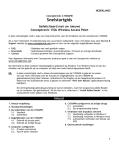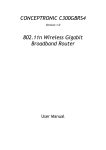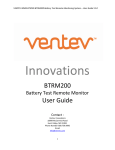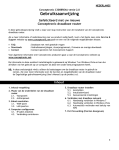Download Conceptronic 150N User`s manual
Transcript
Conceptronic 150N Wireless LAN Access Point User’s Manual Version: 1.0 Contents Chapter I: Product Information Product introduction Safety Information Package Contents Familiar with your new wireless access point 2 2 3 3 4 Chapter II: System and Network Setup 2-1. Installing the access point to your network 2-2. Connecting to wireless access point by web browser 5 5 5 1-1. 1-2. 1-3. 1-4. 2-2-1. 2-2-2. 2-2-3. 2-3. 2-4. 2-5. 2-6. 2-7. 2-8. 2-9. 2-10. Windows XP IP address setup: Windows Vista IP address setup: Connecting to Web Management Interface 6 7 8 View System Status and Information Select an Operating Mode for Wireless Access Point 9 10 2-4-1. 2-4-1-1. 2-4-2. 2-4-2-1. 2-4-3. 2-4-4. 2-4-5. 2-4-6. 11 AP Mode Multiple ESSID Station Infrastructure Wireless Site Survey AP Bridge-Point to Point Mode AP Bridge-Point to Multi-Point Mode AP Bridge-WDS Mode Universal Repeater WPS Setting Advanced Wireless Settings Wireless Security 12 13 14 15 16 18 20 22 24 26 2-7-1. 2-7-2. 2-7-3. 2-7-4. 2-7-5. 28 29 31 32 33 Disable Security WEP Security WPA Pre-shared Key WPA RADIUS 802.1x Authentication Radius Server MAC Filtering System Utilities 34 36 38 2-10-1. 2-10-2. 2-10-3. 39 39 40 Change Password IP Address of the Wireless Access Point DHCP Server Chapter III: Advanced Configuration 3-1. Configuration Backup and Restore 3-2. Firmware Upgrade 3-3. System Reset 41 41 42 43 Chapter IV: Appendix 4-1. Troubleshooting 4-2. Glossary 4-3. License Agreement 44 44 45 47 1 Chapter I: Product Information 1-1. Product introduction Thank you for purchasing this wireless access point! With this high cost-efficiency wireless access point, computers and wireless devices which are compatible with 802.11 Draft-N can connect to existing wired Ethernet network via this wireless access point, at the speed of 150Mbps. Easy install procedures allows any computer users to setup a network environment in very short time - within minutes, even inexperienced users. Just follow the instructions given in this user manual, you can complete the setup procedure and release the power of this access point all by yourself! Other features of this access point including: • • • • • • • • • Compatible with IEEE 802.11b/g wireless network standard - works with other 802.11b/g/Draft-N wireless devices. High speed wireless network, six times faster than conventional 802.11g wireless network (up to 150Mbps). Allow wireless devices to connect to existing wired network and share network resources. Supports DHCP server function. Supports 64/128-bit WEP, WPA, and WPA2 wireless data encryption. Supports MAC address filtering (Only allow specific wireless device of your choice to connect to this access point). Supports RADIUS server, only allow users listed in your authorization server to use wireless network. Supports WPS (Wi-Fi Protected Setup), simplifies wireless client setup procedures. Even inexperienced user can setup wireless network without network technician’s help! Easy to use web-based GUI (Graphical User Interface) for network configuration and management purposes. 2 1-2. Safety Information In order to keep the safety of users and your properties, please follow the following safety instructions: • This access point is designed for indoor use only; DO NOT place this access point outdoor. • DO NOT put this access point at or near hot or humid places, like kitchen or bathroom. Also, do not left this access point in the car in summer. • DO NOT pull any connected cable with force; disconnect it from the access point first. • If you want to place this access point at high places or hang on the wall, please make sure the access point is firmly secured. Falling from high places would damage the access point and its accessories, and warranty will be void. • Accessories of this access point, like antenna and power supply, are danger to small children under 3 years old. They may put the small parts in their nose or month and it could cause serious damage to them. KEEP THIS ACCESS POINT OUT THE REACH OF CHILDREN! • The access point will become hot when being used for long time (This is normal and is not a malfunction). DO NOT put this access point on paper, cloth, or other flammable materials. • There’s no user-serviceable part inside the access point. If you found that the access point is not working properly, please contact your dealer of purchase and ask for help. DO NOT disassemble the access point, warranty will be void. • If the access point falls into water when it’s powered, DO NOT use your hand to pick it up. Switch the electrical power off before you do anything, or contact an experienced electrical technician for help. • If you smell something strange or even see some smoke coming out from the access point or power supply, remove the power supply or switch the electrical power off immediately, and call dealer of purchase for help. 1-3. Package Contents The following items are present in the package of the Conceptronic 150N Wireless Access Point: • • • • • • • Conceptronic C150APM – 150N Wireless Access Point Antenna for C150APM Power supply 5V DC, 1A Network (LAN) cable Product CD-ROM Multi language quick installation guide Warranty card & CE declaration booklet 3 1-4. Familiar with your new wireless access point Front Panel LED Name PWR WLAN LAN Light Status On On Off Flashing On Off Flashing Description The access point is switched on and correctly powered. Wireless WPS mode is enabled. Wireless network is switched off. Wireless LAN activity (transferring or receiving data). LAN port is connected LAN port is not connected LAN activity (transferring or receiving data) Back Panel Item Name Antenna connector Power LAN Reset / WPS Description Reverse SMA antenna connector for screwing detachable antenna enclosed with the product. Power connector, connects to A/C power adapter. Local Area Network (LAN) port. Reset the router to factory default settings (clear all settings) or start WPS function. Press this button and hold for 10 seconds to restore all settings to factory defaults, and press this button for less than 5 seconds to start WPS function. 4 Chapter II: System and Network Setup 2-1. Installing the access point to your network Please follow the following instruction to build the network connection between your new wireless access point and your computers, network devices: A. Connect the access point to ADSL modem, router, or switch/hub in your network through the LAN port of the access point by Ethernet cable. B. Connect the A/C power adapter to the wall socket, and then connect it to the ‘Power’ socket of the access point. C. Please check all LEDs on the front panel. ‘PWR’ LED should be steadily on, LAN LEDs should be on if the access point is correctly connected to the ADSL modem, router or switch/hub. If PWR LED is not on, or any LED you expected is not on, please recheck the cabling, or jump to ‘4-1 Troubleshooting’ for possible reasons and solution. 2-2. Connecting to wireless access point by web browser After the network connection is built, the next step you should do is setup the access point with proper network parameters, so it can work properly in your network environment. Before you can connect to the access point and start configuration procedures, your computer must be able to get an IP address automatically (use dynamic IP address). If it’s set to use static IP address, or you’re unsure, please follow the following instructions to configure your computer to use dynamic IP address: 5 2-2-1. Windows XP IP address setup: A. Click ‘Start’ button (it should be located at lower-left corner of your computer), then click control panel. Double-click Network and Internet Connections icon, click Network Connections, and then double-click Local Area Connection, Local Area Connection Status window will appear, and then click ‘Properties’. B. Select ‘Use the following IP address’, then input the following settings in respective field: IP address: Subnet Mask: 192.168.0.10 255.255.255.0 click ‘OK’ when finished. 6 2-2-2. Windows Vista IP address setup: A. Click ‘Start’ button (it should be located at lower-left corner of your computer), then click control panel. Click View Network Status and Tasks, then click Manage Network Connections..Right-click Local Area Netwrok, then select ‘Properties’. Local Area Connection Properties window will appear, select ‘Internet Protocol Version 4 (TCP / IPv4), and then click ‘Properties’. B. Select ‘Use the following IP address’, then input the following settings in respective field: IP address: Subnet Mask: 192.168.2.2 255.255.255.0 Click ‘OK’ when finished. 7 2-2-3. Connecting to Web Management Interface All functions and settings of this access point must be configured via web management interface. Please start your web browser, and input ‘192.168.0.2’ in address bar, then press ‘Enter’ key. The following message should be shown: Please input user name and password in the field respectively, default user name is ‘admin’, and default password is ‘admin’, then press ‘OK’ button, and you can see the web management interface of this access point: Note: If you can’t see the web management interface, and you’re being prompted to input user name and password again, it means you didn’t input username and password correctly. Please retype user name and password again. If you’re certain about the user name and password you type are correct, please go to ‘4-1. Troubleshooting’ to perform a factory reset, to set the password back to default value. 8 2-3. View System Status and Information After you connected to the access point by web browser, the first thing you see is ‘Status and Information’ page. All system and network related information of this access point will be displayed here. The information is very helpful when you want to know the detailed information of your access point, and when you try to fix the communication problem between this access point and other wired / wireless computer / devices. You can click ‘Home’ on the left, and the system status and information will be displayed, as shown below: Here are descriptions of every item: Up time Hardware Version Firmware Version Mode ESSID Channel Number Security BSSID Connected Clients IP Address Subnet Mask Default Gateway MAC address Displays the total passed time since the wireless access point is powered. Displays hardware version. This information is helpful when you need online help from the dealer of purchase. Displays current firmware version. If you want to perform firmware upgrade, this number will help you to determine if you need such upgrade. Displays current wireless operating mode (see next Section). Displays current ESSID (the name used to identify this wireless access point). Displays current wireless channel number. Displays current wireless security setting. Displays current BSSID (a set of unique identification name of this access point, it can not be modified by user). Displays the number of connected wireless client. Displays the IP address of this wireless access point. Displays the net mask of IP address. Displays the IP address of default gateway. Displays the MAC address of LAN interface. 9 2-4. Select an Operating Mode for Wireless Access Point This access point can be operated in different modes; you can click ‘Basic Setting’ on the left of web management interface to select an operating mode you want to meet for different needs: You can click ‘Mode’ dropdown menu to select operating mode, and there are 6 operating modes available: AP Access point mode, allows wireless clients to connect to access point and exchange data with the devices connected to the wired network. Station-Infrastructure Enable the Ethernet device such us TV and Game player connected to the access point to a wireless client. AP Bridge-Point to Point Establish wireless connection with another wireless access point using the same mode, and link the wired network which these two wireless access points connected to together. Only one access point can be connected in this mode. AP Bridge-Point to Multi-Point Establish wireless connection with other wireless access points using the same mode, and link the wired network which these wireless access points connected to together. Up to 4 access points can be connected in this mode. AP Bridge-WDS This mode is similar to ‘AP Bridge to Multi-Point’, but access point is not work in bridge-dedicated mode, and will be able to accept wireless clients while the access point is working as a wireless bridge. Universal Repeater This product can act as a wireless range extender that will help you to extend the networking wirelessly. The access point can act as Station and AP at the same time. It can use Station function to connect to a Root AP and use AP function to service all wireless clients within its coverage. Please select one wireless operating mode, for detailed descriptions of every operating mode; please refer to Section 2-4-1 to 2-4-6 listed below. 10 2-4-1. AP Mode This is the most common mode. When in AP mode, this access point acts as a bridge between 802.11b/g/Draft-N wireless devices and wired Ethernet network, and exchange data between them. When you select ‘AP’, the following options will be displayed: Here are descriptions of every setup item: Band Please select the wireless band you wish to use. By selecting different band setting, you’ll be able to allow or deny the wireless client of a certain band. • If you select 2.4GHz (B), 2.4GHz (N), or 2.4GHz (G), only wireless clients using the wireless band you select (802.11b, 802.11 Draft-N, or 802.11g) will be able to connect to this access point. • If you select 2.4GHz (B+G), then only wireless clients using 802.11b and 802.11g band will be able to connect to this access point. • If you want to allow 802.11b, 802.11g, and 802.11 Draft-N clients to connect to this access point, select 2.4GHz (B+G+N). Main ESSID Please input the ESSID (the name used to identify this wireless access point) here. You can input up to 32 alphanumerical characters. Multiple ESSID The access point supports multiple SSID function; up to four SSIDs can be set. If you want to configure additional SSIDs, please click this button. For detailed descriptions of the function, please refer to Section 2-4-1-1. Channel Number Please select a channel number you wish to use. If you know a certain channel number is being used by other wireless access points nearby, please refrain from using the same channel number Associated Clients Click ‘Show Active Clients’ button and a new popup window will appear which contains the information about all wireless clients connected to this access point. You can click ‘Refresh’ button in popup window to keep information up-to-date. 11 After you finish with setting, please click ‘Apply’, and the following message will be displayed: When you see this message, the settings you made is successfully save. You can click ‘Continue’ button to back to previous page and continue on other setting items, or click ‘Apply’ button to restart the wireless access point and the changes will take effect after about 30 seconds. 2-4-1-1. Multiple ESSID This access point supports four SSIDs. Except the main SSID (It can be configure in Basic Setting page), you can configure another three of SSIDs here. With different SSIDs, you can separate the wireless networks with different SSID name, wireless security, WMM, and VLAN settings. Note: If you want to configure the wireless security for different SSID, please go to ‘2-7. Wireless Security’ for more information. Here are descriptions of every setup item: No. Except Main SSID, you can configure additional three ESSID here. Enable Select the box to enable the different additional ESSID. SSID Please input the SSID name (the name used to identify this wireless access point) here. You can input up to 32 alphanumerical characters. Broadcast SSID Decide if the wireless access point will broadcast its own ESSID or not. You can hide the ESSID of your wireless access point (set the option to ‘Disable’), so only people those who know the ESSID of your wireless access point can get connected. WMM WMM (Wi-Fi Multimedia) technology, which can improve the performance of certain network applications, like audio/video streaming, network telephony (VoIP), and others. When you enable WMM function, the access point will define the priority of different kinds of data, to give higher priority to applications which require instant responding. Therefore you can improve the performance of such network applications. VLAN ID (0:Untagged) If your network uses VLANs, you can assign the SSID to a VLAN on your network. Client devices that associate using the SSID are grouped into this VLAN. The VLAN ID range is from 1 to 4094. The VLAN ID is 0 by default, it means that disable the VLAN function for the ESSID. 12 2-4-2. Station-Infrastructure In this mode, you can connect the access point to Ethernet device such us TV and Game player to enable the Ethernet device be a wireless station and join to a wireless network through an access point or AP router. Here are descriptions of every setup item: Band Please select the wireless band you wish to use. By selecting different band setting, you’ll be able to allow or deny the wireless client of a certain band. • If you select 2.4GHz (B), 2.4GHz (N), or 2.4GHz (G), only wireless clients using the wireless band you select (802.11b, 802.11 Draft-N, or 802.11g) will be able to connect to this access point. • If you select 2.4GHz (B+G), then only wireless clients using 802.11b and 802.11g band will be able to connect to this access point. • If you want to allow 802.11b, 802.11g, and 802.11 Draft-N clients to connect to this access point, select 2.4GHz (B+G+N). Main ESSID Please input the ESSID (the name used to identify this wireless access point) here. You can input up to 32 alphanumerical characters. Site Survey When you use this access point as a wireless station for Ethernet network device to have wireless capability, you have to associate it with a working access point. Click ‘Select Site Survey’ button, then a “Wireless Site Survey Table” will pop up. It will list all available access points near by. You can select one access point in the table and it will join wireless LAN through this access point. Please go to Section 2-4-2-1 for more information about the ‘Wireless Site Survey Table’. 13 After you finish with setting, please click ‘Apply’, and the following message will be displayed: When you see this message, the settings you made is successfully save. You can click ‘Continue’ button to back to previous page and continue on other setting items, or click ‘Apply’ button to restart the wireless access point and the changes will take effect after about 30 seconds. 2-4-2-1. Wireless Site Survey The table will list the access points nearby as the access point is set to Station mode; you can select one of the access points to associate. Here are descriptions of every setup item: Select Click the radio button to select the access point. Channel Display to channel number of the access point. SSID Display the SSID name of the access point. BSSID Display the BSSID (MAC Address) of the access point. Encryption Display the encryption setting of the access points. If you have selected the access point with security setting, you have to go to ‘2-7. Wireless Security’ to set the same security with the access point you want to associate. Authentication Display the authentication type of the access point. Signal The signal strength of each access point will be displayed here. The signal strength is stronger, the connection quality is better. Mode Display the wireless modes include 11b, 11b/g or 11b/g/n or 11n only of the access points. Refresh Click this button to refresh the table. Connection Select an access point and click this button to choose the network. The SSID name of the access point you have selected will be displayed in the Main SSID in the Basic Setting page. 14 2-4-3. AP Bridge-Point to Point Mode In this mode, this wireless access point will connect to another wireless access point which uses the same mode, and all wired Ethernet clients of both wireless access points will be connected together. You can use this mode to connect a network to another network which is physically isolated. Please note that when you set your access point to this mode, it will not accept regular wireless clients anymore. When you select ‘AP Bridge-Point to Point’, the following options will be displayed: Here are descriptions of every setup item: Band Please select the wireless band you wish to use. By selecting different band setting, you’ll be able to allow or deny the wireless client of a certain band. • If you select 2.4GHz (B), 2.4GHz (N), or 2.4GHz (G), only wireless clients using the wireless band you select (802.11b, 802.11 Draft-N, or 802.11g) will be able to connect to this access point. • If you select 2.4GHz (B+G), then only wireless clients using 802.11b and 802.11g band will be able to connect to this access point. • If you want to allow 802.11b, 802.11g, and 802.11 Draft-N clients to connect to this access point, select 2.4GHz (B+G+N). Channel Number Please select a channel number you wish to use. The channel number must be same with another wireless access point you wish to connect MAC address 1 Please input the MAC address of the wireless access point you wish to connect Set Security Click this button to select an encryption mode for this wireless link, a new popup window will appear. Please refer to Section 2-7 for detailed descriptions. 15 After you finish with setting, please click ‘Apply’, and the following message will be displayed: When you see this message, the settings you made is successfully saved, you can click ‘Continue’ button to back to previous page and continue on other setting items, or click ‘Apply’ button to restart the wireless access point and the changes will take effect after about 30 seconds. 2-4-4. AP Bridge-Point to Multi-Point Mode In this mode, this wireless access point will connect to up to four wireless access points which uses the same mode, and all wired Ethernet clients of every wireless access points will be connected together. You can use this mode to connect a network to other networks which is physically isolated. Please note that when you set your access point to this mode, it will not accept regular wireless clients anymore. When you select ‘AP Bridge-Point to Multi-Point’, the following options will be displayed: 16 Here are descriptions of every setup item: Band Please select the wireless band you wish to use. By selecting different band setting, you’ll be able to allow or deny the wireless client of a certain band. • If you select 2.4GHz (B), 2.4GHz (N), or 2.4GHz (G), only wireless clients using the wireless band you select (802.11b, 802.11 Draft-N, or 802.11g) will be able to connect to this access point. • If you select 2.4GHz (B+G), then only wireless clients using 802.11b and 802.11g band will be able to connect to this access point. • If you want to allow 802.11b, 802.11g, and 802.11 Draft-N clients to connect to this access point, select 2.4GHz (B+G+N). Channel Number Please select a channel number you wish to use. The channel number must be same with another wireless access point you wish to connect MAC address 1 ~ 4 Please input the MAC address of the wireless access point you wish to connect Set Security Click this button to select an encryption mode for this wireless link, a new popup window will appear. Please refer to Section 2-7 for detailed descriptions. After you finish with setting, please click ‘Apply’, and the following message will be displayed: When you see this message, the settings you made is successfully save. You can click ‘Continue’ button to back to previous page and continue on other setting items, or click ‘Apply’ button to restart the wireless access point and the changes will take effect after about 30 seconds. 17 2-4-5. AP Bridge-WDS Mode In this mode, this wireless access point will connect to up to four wireless access points which uses the same mode, and all wired Ethernet clients of every wireless access points will be connected together. You can use this mode to connect a network to other networks which is physically isolated. When you use this mode, this access point is still able to accept wireless clients. When you select ‘AP Bridge-WDS’, the following options will be displayed: Here are descriptions of every setup item: Band Please select the wireless band you wish to use. By selecting different band setting, you’ll be able to allow or deny the wireless client of a certain band. • If you select 2.4GHz (B), 2.4GHz (N), or 2.4GHz (G), only wireless clients using the wireless band you select (802.11b, 802.11 Draft-N, or 802.11g) will be able to connect to this access point. • If you select 2.4GHz (B+G), then only wireless clients using 802.11b and 802.11g band will be able to connect to this access point. • If you want to allow 802.11b, 802.11g, and 802.11 Draft-N clients to connect to this access point, select 2.4GHz (B+G+N). MAIN ESSID Please input the ESSID (the name used to identify this wireless access point) here. You can input up to 32 alphanumerical characters. Multiple ESSID The access point supports multiple SSID function; up to four SSIDs can be set. If you want to configure additional SSIDs, please click this button. For detailed descriptions of the function, please refer to Section 2-4-1-1. Channel Number Please select a channel number you wish to use. The channel number must be same with another wireless access point you wish to connect 18 Associated Clients Click ‘Show Active Clients’ button and a new popup window will appear which contains the information about all wireless clients connected to this access point. You can click ‘Refresh’ button in popup window to keep information up-to-date. MAC address 1 ~ 4 Please input the MAC address of the wireless access point you wish to connect Set Security Click this button to select an encryption mode for this wireless link, a new popup window will appear. Please refer to Section 2-7 for detailed descriptions. After you finish with setting, please click ‘Apply’, and the following message will be displayed: When you see this message, the settings you made is successfully save. You can click ‘Continue’ button to back to previous page and continue on other setting items, or click ‘Apply’ button to restart the wireless access point and the changes will take effect after about 30 seconds. 19 2-4-6. Universal Repeater In this mode, the access point can act as a wireless repeater; it can be Station and AP at the same time. It can use Station function to connect to a Root AP and use AP function to service all wireless stations within its coverage. Note: For Repeater Mode, this access point will demodulate the received signal, checking if this signal is noise for the operating network then have the signal modulated and amplified again. The output power of this mode is the same as that of WDS and normal AP mode. Here are descriptions of every setup item: Band Please select the wireless band you wish to use. By selecting different band setting, you’ll be able to allow or deny the wireless client of a certain band. • If you select 2.4GHz (B), 2.4GHz (N), or 2.4GHz (G), only wireless clients using the wireless band you select (802.11b, 802.11 Draft-N, or 802.11g) will be able to connect to this access point. • If you select 2.4GHz (B+G), then only wireless clients using 802.11b and 802.11g band will be able to connect to this access point. • If you want to allow 802.11b, 802.11g, and 802.11 Draft-N clients to connect to this access point, select 2.4GHz (B+G+N). MAIN SSID Please input the ESSID (the name used to identify this wireless access point) here. You can input up to 32 alphanumerical characters. Multiple ESSID The access point supports multiple SSID function; up to four SSIDs can be set. If you want to configure additional SSIDs, please click this button. For detailed descriptions of the function, please refer to Section 2-4-1-1. Channel Number Please select a channel number you wish to use. The channel number must be same with another wireless access point you wish to connect. Associated Clients Click ‘Show Active Clients’ button and a new popup window will appear which contains the information about all wireless clients connected to this access point. You can click ‘Refresh’ button in popup window to keep information up-to-date 20 Root AP SSID In ‘Universal Repeater’ mode, this device can act as a station to connect to a Root AP. You should assign the SSID of the Root AP here or click ‘Select Site Survey’ button to choose a Root AP. Select Site Survey Click ‘Select Site Survey’ button, then a “Wireless Site Survey Table” will pop up. It will list all available access points near by. You can select one access point in the table and the access point will join wireless LAN through this access point. Please go to Section 2-4-2-1 for more information about the ‘Wireless Site Survey Table’. After you finish with setting, please click ‘Apply’, and the following message will be displayed: When you see this message, the settings you made is successfully save. You can click ‘Continue’ button to back to previous page and continue on other setting items, or click ‘Apply’ button to restart the wireless access point and the changes will take effect after about 30 seconds. 21 2-5. WPS Setting Wi-Fi Protected Setup (WPS) is the simplest way to build connection between wireless network clients and this access point. You don’t have to select encryption mode and input a long encryption passphrase every time when you need to setup a wireless client, you only have to press a button on wireless client and this access point, and the WPS will do the setup for you. This access point supports two types of WPS: Push-Button Configuration (PBC), and PIN code. If you want to use PBC, you have to switch this access point to WPS mode and push a specific button on the wireless client to start WPS mode. You can push Reset/WPS button of this access point, or click ‘Start PBC’ button in the web configuration interface to do this; if you want to use PIN code, you have to provide the PIN code of the wireless client you wish to connect to this access point and then switch the wireless client to WPS mode. The detailed instructions are listed follow: Note: WPS function of this access point will not work for those wireless clients do not support WPS. To use WPS function to set encrypted connection between this access point and WPS-enabled wireless client by WPS, click ‘WPS Setting’ on the left of web management menu, and the following information will be displayed: 22 Here are descriptions of every setup item: Enable WPS Check this box to enable or disable WPS function Wi-Fi Protected Setup Information All information related to WPS will be displayed here, they’re helpful when you’re setting up connections by WPS. WPS Status: Displays WPS status. If data encryption settings of this access point has never been set, ‘unConfigured’ message will be displayed her. (see Section 2-7 for detailed information); if data encryption settings has been set before, ‘Configured’ message will be displayed here. PinCode: This is the WPS PIN code of this access point. This code is useful when you need to build wireless connection by WPS with other WPSenabled wireless devices. SSID: Displays the SSID (ESSID) of this access point. Authentication Mode: The wireless security authentication mode of this access point will be displayed here. If you don’t enable security function of the access point before WPS is activated, the access point will auto set the security to WPA (AES) and generate a set of passphrase key for WPS connection. Passphrase Key: Displays the WPA passphrase here, all characters will be replaced by asterisk for security reason. If encryption is not set on this access point, nothing will be displayed here. Config Mode There are ‘Registrar’ and ‘Enrollee’ modes for the WPS connection. When ‘Registrar’ is enabled, the wireless clients will follow the access point’s wireless settings for WPS connection. When ‘Enrollee’ mode is enabled, the access point will follow the wireless settings of wireless client for WPS connection. Start PBC Click ‘Start PBC’ to start Push-Button style WPS setup procedure. This access point will wait for WPS requests from wireless clients for 2 minutes. The ‘WLAN’ LED on the access point will be steady on for 2 minutes when this access point is waiting for incoming WPS request. Start PIN Please input the PIN code of the wireless client you via client wish to connect, and click ‘Start PIN’ button. The ‘WLAN’ LED on the access point will be steady on when this access point is waiting for incoming WPS request. Note: When you’re using PBC type WPS setup, you must press ‘PBC’ button (hardware or software) of wireless client within 120 seconds; if you didn’t press PBC button of wireless client within this time period, please press ‘PBC’ button (hardware or software) of this access point again. 23 2-6. Advanced Wireless Settings This wireless access point has many advanced wireless features. Please note that all settings listed here are for experienced users only, if you’re not sure about the meaning and function of these settings, please don’t modify them, or the wireless performance will be reduced. You can click ‘Advanced Setting’ on the left to enter advanced settings menu, and the following message will be displayed: Here are descriptions of every setup item: Fragment Threshold Set the Fragment threshold of wireless radio. Do not modify default value if you don’t know what it is, default value is 2346. RTS Threshold Set the RTS threshold of wireless radio. Do not modify default value if you don’t know what it is, default value is 2347. Beacon Interval Set the beacon interval of wireless radio. Do not modify default value if you don’t know what it is, default value is 100. DTIM Period Set the DTIM period of wireless radio. Do not modify default value if you don’t know what it is, default value is 3. Data Rate Set the wireless data transfer rate to a certain value. Since most of wireless devices will negotiate with each other and pick a proper data transfer rate automatically, it’s not necessary to change this value unless you know what will happen after modification. N Data Rate Set the data rate of 802.11 Draft-N clients, available options are MCS 0 to MCS 15, it’s safe to set this option to ‘Auto’ and it’s not necessary to change this value unless you know what will happen after modification. 24 Channel Width Select wireless channel width (bandwidth taken by wireless signals of this access point). It’s suggested to select ‘Auto 20/40MHz’. Do not change to ’20 MHz’ unless you know what it is. Preamble Type Set the type of preamble of wireless radio, Do not modify default value if you don’t know what it is, default setting is ‘Short Preamble’. Broadcast ESSID Decide if the wireless access point will broadcast its own ESSID or not. You can hide the ESSID of your wireless access point (set the option to ‘Disable’), so only people those who know the ESSID of your wireless access point can get connected. WMM WMM (Wi-Fi Multimedia) technology, which can improve the performance of certain network applications, like audio/video streaming, network telephony (VoIP), and others. When you enable WMM function, the access point will define the priority of different kinds of data, to give higher priority to applications which require instant responding. Therefore you can improve the performance of such network applications. CTS Protect Enabling this setting will reduce the chance of radio signal collisions between 802.11b and 802.11g wireless access points. It’s recommended to set this option to ‘Auto’. TX Power You can set the output power of wireless radio. Unless you’re using this wireless access point in a really big space, you may not have to set output power to 100%. This will enhance security (malicious / unknown users in distance will not be able to reach your wireless access point). After you finish with setting, please click ‘Apply’, and the following message will be displayed: When you see this message, the settings you made is successfully save. You can click ‘Continue’ button to back to previous page and continue on other setting items, or click ‘Apply’ button to restart the wireless access point and the changes will take effect after about 30 seconds. 25 2-7. Wireless Security This wireless access point provides many types of wireless security (wireless data encryption). When you use data encryption, data transferred by radio signals in the air will become unreadable for those people who don’t know correct encryption key (encryption password). There are two ways to set wireless security: 1. Click ‘Security Settings’ on the left of web management interface. 2. Click ‘Set Security’ button when the wireless operating mode you selected is ‘AP Bridge-Point to Point’, ‘AP Bridge-Point to Multi-Point’, or ‘AP Bridge-WDS’. 26 There are four types of security level you can select: Disable (no security - data encryption disabled), WEP, WPA Pre-shared Key, and WPA Radius. Please refer to the following sections for detailed instructions. Note: If you have enabled Multiple SSID function, please select the SSID network you wish to configure in advance. Please remember it’s very important to set wireless security settings properly! Without a proper setting, hackers and intruders may gain access to your local network and do something bad to your computers and servers, which could cause serious problem. There are several things you can do to improve wireless security: • Always enable data encryption. Only disable it when you want to open your wireless access point to the public. • Never use simple words as encryption password. Use the random combination of symbols, numbers, and alphabets will greatly improve security. • Use WPA when possible - it's much safer than WEP. • Change encryption password when you’ve used it for too long time. 27 2-7-1. Disable Security Select the SSID you wish to configure. When you select ‘Disable’, wireless encryption for the network is disabled. After you finish with setting, please click ‘Apply’, and the following message will be displayed: When you see this message, the settings you made is successfully save. You can click ‘Continue’ button to back to previous page and continue on other setting items, or click ‘Apply’ button to restart the wireless access point and the changes will take effect after about 30 seconds. 28 2-7-2. WEP Security WEP (Wired Equivalent Privacy) is a common encryption mode; it is safe enough for home and personal use. But if you need higher level of security, please consider using WPA encryption (see next Section). However, some wireless clients don’t support WPA, but only support WEP, so WEP is still a good choice for you if you have such kind of client in your network environment. When you select ‘WEP’ as encryption type, the following messages will be displayed: Here are descriptions of every setup item: Key Length There are two types of WEP key length: 64-bit and 128-bit. Using ‘128-bit’ is safer than ’64-bit’, but will reduce some data transfer performance. Key Format There are two types of key format: ASCII and Hex. When you select a key format, the number of characters of key will be displayed. For example, if you select ’64-bit’ as key length, and ‘Hex’ as key format, you’ll see the message at the right of ‘Key Format’ is ‘Hex (10 characters)’, which means the length of WEP key is 10 characters. Default Tx Key You can set up to four sets of WEP key, and you can decide which key is being used by default here. If you don’t know which one you should use, select ‘Key 1’. Encryption Key 1 ~ 4 Input WEP key characters here, the number of characters must be the same as the number displayed at ‘Key Format’ field. You can use any alphanumerical characters (0-9, a-z, and A-Z) if you select ‘ASCII’ key format, and if you select ‘Hex’ as key format, you can use characters 0-9, a-f, and A-F. You must enter at least one encryption key here, and if you entered multiple WEP keys, they should not be same with each other. Enable 802.1x Authentication Check this box to enable 802.1x user authentication. Please refer to Section 2-7-5 for detailed instructions. 29 After you finish with setting, please click ‘Apply’, and the following message will be displayed: When you see this message, the settings you made is successfully save. You can click ‘Continue’ button to back to previous page and continue on other setting items, or click ‘Apply’ button to restart the wireless access point and the changes will take effect after about 30 seconds. 30 2-7-3. WPA Pre-shared Key WPA Pre-shared key is the safest encryption method currently, and it’s recommended to use this encryption method to ensure the safety of your data. When you select ‘WPA pre-shared key’ as encryption type, the following messages will be displayed: Here are descriptions of every setup item: WPA Unicast Cipher Suite Available options are: WPA (TKIP), WPA2 (AES), and WPA2 Mixed. You can select one of them, but you have to make sure your wireless client support the cipher you selected. Pre-shared Key Format Please select the format of pre-shared key here, available options are ‘Passphrase’ (8 to 63 alphanumerical characters) and ‘Hex’ (64 hexadecimal characters – 0 to 9 and a to f). Pre-shared Key Please input pre-shared key according to the key format you selected here. For security reason, don’t use simple words). After you finish with setting, please click ‘Apply’, and the following message will be displayed: When you see this message, the settings you made is successfully save. You can click ‘Continue’ button to back to previous page and continue on other setting items, or click ‘Apply’ button to restart the wireless access point and the changes will take effect after about 30 seconds. 31 2-7-4. WPA RADIUS WPA Radius is the combination of WPA encryption method and RADIUS user authentication. If you have a RADIUS authentication server, you can check the identify of every wireless client by user database. When you select ‘WPA RADIUS’ as encryption type, the following messages will be displayed: Here are descriptions of every setup item: WPA Unicast Cipher Suite Use internal MD5/PEAP RADIUS Server RADIUS Server IP address RADIUS Server Port RADIUS Server Password You can select WPA encryption type here. AES is safer than TKIP, but not every wireless client supports it. Please refer to the specification of your wireless client to decide which encryption type you should use. Uses built-in RADIUS Server (refer to Section 2-8) instead of external RADIUS server. If you check this box, the value in following three fields will be ignored. Please input the IP address of RADIUS authentication server here. Please input the port number of RADIUS authentication server here. Default value is 1812. Please input the password of RADIUS authentication server here. After you finish with setting, please click ‘Apply’, and the following message will be displayed: When you see this message, the settings you made is successfully save. You can click ‘Continue’ button to back to previous page and continue on other setting items, or click ‘Apply’ button to restart the wireless access point and the changes will take effect after about 30 seconds. 32 2-7-5. 802.1x Authentication You can enable 802.1x user identification (based on RADIUS user authentication server) by checking ‘Enable 802.1x Authentication’ box when you select ‘Disable’ or ‘WEP’ as encryption type, and the following message will be displayed: Here are descriptions of every setup item: Select SSID Choose the SSID you wish to configure. Use internal MD5/PEAP RADIUS Server Uses built-in RADIUS Server (refer to next Section) instead of external RADIUS server. If you check this box, the value of internal RADIUS server fields will be ignored. Enable 802.1x Authentication Enable or disable the use of 802.1x user authentication. RADIUS Server IP address Please input the IP address of RADIUS authentication server here. RADIUS Server Port Please input the port number of RADIUS authentication server here. Default value is 1812. RADIUS Server Password Please input the password of RADIUS authentication server here. After you finish with setting, please click ‘Apply’, and the following message will be displayed: When you see this message, the settings you made is successfully save. You can click ‘Continue’ button to back to previous page and continue on other setting items, or click ‘Apply’ button to restart the wireless access point and the changes will take effect after about 30 seconds. 33 2-8. Radius Server Comparing to other wireless security measures, radius server provides user-based authentication. If your wireless client supports 802.1x user authentication, you can use the ‘Radius Server’ function to use the internal mini radius server to improve security and wireless user control. The internal radius server only supports 96 users and 16 IP addresses. If the number of user and/or IP address you need is more than this, please use external radius server. To setup internal radius server, click ‘Radius Server’ on the left of web management interface, and the following information will be displayed: 34 Here are descriptions of every setup item: Enable Radius Server Check this box to enable internal radius server function. User Profile You can add or delete radius user here. Please input username, password, re-type password in corresponding field, and click ‘Add’ button to add the user to radius server database. You can click ‘Reset’ to clear the text you typed in above three fields. All current radius users will be listed here. If you want to delete one or more users, check ‘Select’ box of that user, and click ‘Delete Selected’ button; you can click ‘Delete All’ button to delete all users in radius server database. You can also click ‘Reset’ button to uncheck all ‘Select’ boxes. Authentication Client You can add allowed radius client IP address here. Please input client IP, secret key, re-type secret key in corresponding field, and click ‘Add’ button to add the IP address to radius server database. You can click ‘Reset’ to clear the text you typed in above three fields. All current IP addresses will be listed here. If you want to delete one or more addresses, check ‘Select’ box of that address, and click ‘Delete Selected’ button; you can click ‘Delete All’ button to delete all addresses in radius server database. You can also click ‘Reset’ button to uncheck all ‘Select’ boxes. After you finish with setting, please click ‘Apply’, and the following message will be displayed: When you see this message, the settings you made is successfully save. You can click ‘Continue’ button to back to previous page and continue on other setting items, or click ‘Apply’ button to restart the wireless access point and the changes will take effect after about 30 seconds. 35 2-9. MAC Filtering Another security measure you can use to keep hackers and intruders away is ‘MAC filtering’. You can pre-define a so-called ‘white-list’, which contains MAC addresses of the wireless clients you trust. All other wireless client with the MAC address which is not in your list will be denied by this wireless access point. To setup MAC filtering, please click ‘MAC Filtering’ on the left of web management interface and the following messages will be displayed: This page contains two parts of MAC filtering information. All allowed MAC addresses will be listed in upper part, and you can add new MAC addresses by components in lower part. Here are descriptions of every setup item: Select Check this box to select one or more MAC address(es) to delete. Delete Selected Click this button to delete all selected MAC address(es). Delete All Delete all MAC address entries. Reset Uncheck all selected MAC address entries. Enable Wireless Access Control Check this box to enable MAC address restriction, if unchecked, no restriction will be enforced (any wireless client with proper encryption setting will be able to connect to this wireless access point). MAC address Input MAC address allowed using this wireless access point here. You don’t have to add colon (:) or hyphen (-) by yourself, just input 0 to 9 and a to f here, like 112233445566 or aabbccddeeff. Comment You can input any text here as the comment of this MAC address, like ‘ROOM 2A Computer’ or anything. You can input up to 16 alphanumerical characters here. This is optional and you can leave it blank, however, it’s recommended to use this field to write a comment for every MAC addresses as a memory aid. This is optional. 36 Add When you finish inputting MAC address and (optional) Comment, click this button to add the MAC address to the list. Clear Remove all characters in ‘MAC address’ and ‘Comments’ field. After you finish with setting, please click ‘Apply’, and the following message will be displayed: When you see this message, the settings you made is successfully save. You can click ‘Continue’ button to back to previous page and continue on other setting items, or click ‘Apply’ button to restart the wireless access point and the changes will take effect after about 30 seconds. 37 2-10. System Utilities This access point provides some control functions include password, IP address management, and DHCP server function. Please click ‘System Utility’ on the left of web management interface to access these functions. Below are detailed descriptions of every control function. 38 2-10-1. Change Password You can change the password used to enter the web configuration menu of this wireless access point. Please input current password in ‘Current Password’ field, then input new password in both ‘New Password’ and ‘Re-Enter Password’ field. After you finish, please go to the bottom of this page and click ‘Apply’, and the following message will be displayed: When you see this message, the settings you made is successfully save. You can click ‘Continue’ button to back to previous page and continue on other setting items, or click ‘Apply’ button to restart the wireless access point and the changes will take effect after about 30 seconds. 2-10-2. IP Address of the Wireless Access Point You can change the IP address of this wireless access point, so it can become a part of your local network. Please remember this address or you will not be able to connect the configuration menu of this wireless access point. Default IP address is: 192.168.0.2 / Subnet Mask 255.255.255.0, you can press and hold ‘Reset/WPS’ button over 10 seconds to change the IP address back to default value if you forget the IP address you set. To change IP address, input IP address and Subnet Mask in corresponding field, and you can input the IP address of gateway in ‘Gateway Address’ field, if you need to manage this wireless access point from other network (like Internet). If you want to activate the DHCP server function of this wireless access point, please select ‘Enabled’ in ‘DHCP Server’ option, and see next Section for detailed instructions; if you don’t want to use DHCP server function of this wireless access point, or there’s another DHCP server on the network this access point connects to, please select ‘Disable’. After you finish, please go to the bottom of this page and click ‘Apply’, and the following message will be displayed: When you see this message, the settings you made is successfully save. You can click ‘Continue’ button to back to previous page and continue on other setting items, or click ‘Apply’ button to restart the wireless access point and the changes will take effect after about 30 seconds. 39 2-10-3. DHCP Server This wireless access point is capable to act as a DHCP server for your network, and it’s disabled by default. If you want to activate this function, please click ‘System Utility’ on the left, and the following message will be displayed: Note: Please remember to select ‘Enable’ in ‘DHCP Server’ option as described in last Section or all DHCPrelated fields will be grayed out, and you will not be able to input any DHCP parameter. Here are descriptions of every setup item: Default Gateway IP Please input the IP address of default gateway of your network here. Domain Name Server IP Please input the IP address of domain name server (DNS) here. Start IP Please input the start IP address of the IP range. End IP Please input the end IP address of the IP range. Domain Name If you wish, you can also optionally input the domain name for your network. This is optional. Lease Time Please choose a lease time (the duration that every computer can keep a specific IP address) of every IP address assigned by this access point from dropdown menu. After you finish, please click ‘Apply’, and the following message will be displayed: When you see this message, the settings you made is successfully save. You can click ‘Continue’ button to back to previous page and continue on other setting items, or click ‘Apply’ button to restart the wireless access point and the changes will take effect after about 30 seconds. 40 Chapter III: Advanced Configuration 3-1. Configuration Backup and Restore You can backup all configurations of this access point to a file, so you can make several copied of access point configuration for security reason. To backup or restore access point configuration, please follow the following instructions: Please click ‘Configuration Tool’ on the left of web management interface, and the following message will be displayed on your web browser: Here are descriptions of every buttons: Backup Settings Press ‘Save...’ button, and you’ll be prompted to download the configuration as a file, default filename is ‘config.bin’, you can save it as another filename for different versions, and keep it in a safe place. Restore Settings Press ‘Browse…’ to pick a previously-saved configuration file from your computer, and then click ‘Upload’ to transfer the configuration file to access point. After the configuration is uploaded, the access point’s configuration will be replaced by the file you just uploaded. Restore to Factory Default Click this button to remove all settings you made, and restore the configuration of this access point back to factory default settings. 41 3-2. Firmware Upgrade If there are new firmware of this wireless access point available, you can upload the firmware to the access point to change the firmware with new one, to get extra functions or problem fix. To perform firmware upgrade, please click ‘Upgrade’ on the left of web management interface, and the following message will be displayed: Click ‘Browse’ button first, you’ll be prompted to provide the filename of firmware upgrade file. Please download the latest firmware file from our website, and use it to upgrade your access point. After a firmware upgrade file is selected, click ‘Apply’ button, and the access point will start firmware upgrade procedure automatically. The procedure may take several minutes, please be patient. Note: Never interrupt the upgrade procedure by closing the web browser or physically disconnect your computer from access point. If the firmware you uploaded is corrupt, the firmware upgrade will fail, and you may have to return this access point to the dealer of purchase to ask for help. (Warranty voids if you interrupted the upgrade procedure). 42 3-3. System Reset When you think the access point is not working properly, you can use this function to restart the access point; this may help and solve the problem. This function is useful when the access point is far from you or unreachable. However, if the access point is not responding, you may have to switch it off by unplug the power plug and plug it back again after 10 seconds. To reset your access point, please click ‘Reset’ on the left, and the following message will be displayed: Please click ‘Apply’, and a popup message will ask you again, to make sure you really want to reset the access point: Click ‘OK’ to reset the access point, or click ‘Cancel’ to abort. Please remember all connections between wireless client and this access point will be disconnected. 43 Chapter IV: Appendix 4-1. Troubleshooting If you found the access point is working improperly or stop responding to you, don’t panic! Before you contact your dealer of purchase for help, please read this troubleshooting first. Some problems can be solved by yourself within very short time! Scenario Access point is not responding to me when I want to access it by web browser Can’t get connected to wireless access point I can’t locate my access point by my wireless client File download is very slow or breaks frequently I can’t log onto web management interface: password is wrong Access point become hot Solution a. Please check the connection of power cord and network cable of this access point. All cords and cables should be correctly and firmly inserted to the access point. b. If all LEDs on this access point are out, please check the status of A/C power adapter, and make sure it’s correctly powered. c. You must use the same IP address section which access point uses. d. Are you using MAC or IP address filter? Try to connect the access point by another computer and see if it works; if not, please perform a hard reset (pressing ‘reset’ button). e. Set your computer to obtain an IP address automatically (DHCP), and see if your computer can get an IP address. f. If you did a firmware upgrade and this happens, contact your dealer of purchase for help. g. If all above solutions don’t work, contact the dealer of purchase for help. a. If encryption is enabled, please re-check WEP or WPA passphrase settings on your wireless client. b. Try to move closer to wireless access point. c. Unplug the power plug of access point, and plug it back again after 10 seconds. d. If all LEDs on this access point are out, please check the status of A/C power adapter, and make sure it’s correctly powered. a. ‘Broadcast ESSID’ set to off? b. Is Antenna properly installed and secured? c. Are you too far from your access point? Try to get closer. d. Please remember that you have to input ESSID on your wireless client manually, if ESSID broadcast is disabled. a. Try to reset the access point and see if it’s better after that. b. Try to know what computers do on your local network. If someone’s transferring big files, other people will think Internet is really slow. c. Change channel number and see if this works. a. Make sure you’re connecting to the correct IP address of the access point! b. Password is case-sensitive. Make sure the ‘Caps Lock’ light is not illuminated. c. If you really forget the password, do a hard reset. a. This is not a malfunction, if you can keep your hand on the access point’s case. b. If you smell something wrong or see the smoke coming out from access point or A/C power adapter, please disconnect the access point and A/C power adapter from utility power (make sure it’s safe before you’re doing this!), and call your dealer of purchase for help. 44 4-2. Glossary Default Gateway (Access point): Every non-access point IP device needs to configure a default gateway’s IP address. When the device sends out an IP packet, if the destination is not on the same network, the device has to send the packet to its default gateway, which will then send it out towards the destination. DHCP: Dynamic Host Configuration Protocol. This protocol automatically gives every computer on your home network an IP address. DNS Server IP Address: DNS stands for Domain Name System, which allows Internet servers to have a domain name (such as www.Broadbandaccess point.com) and one or more IP addresses (such as 192.34.45.8). A DNS server keeps a database of Internet servers and their respective domain names and IP addresses, so that when a domain name is requested (as in typing "Broadbandaccess point.com" into your Internet browser), the user is sent to the proper IP address. The DNS server IP address used by the computers on your home network is the location of the DNS server your ISP has assigned to you. DSL Modem: DSL stands for Digital Subscriber Line. A DSL modem uses your existing phone lines to transmit data at high speeds. Ethernet: A standard for computer networks. Ethernet networks are connected by special cables and hubs, and move data around at up to 10/100 million bits per second (Mbps). Idle Timeout: Idle Timeout is designed so that after there is no traffic to the Internet for a pre-configured amount of time, the connection will automatically be disconnected. IP Address and Network (Subnet) Mask: IP stands for Internet Protocol. An IP address consists of a series of four numbers separated by periods, that identifies a single, unique Internet computer host in an IP network. Example: 192.168.0.2. It consists of 2 portions: the IP network address, and the host identifier. ISP Gateway Address: (see ISP for definition). The ISP Gateway Address is an IP address for the Internet access point located at the ISP's office. ISP: Internet Service Provider. An ISP is a business that provides connectivity to the Internet for individuals and other businesses or organizations. LAN: Local Area Network. A LAN is a group of computers and devices connected together in a relatively small area (such as a house or an office). Your home network is considered a LAN. MAC Address: MAC stands for Media Access Control. A MAC address is the hardware address of a device connected to a network. The MAC address is a unique identifier for a device with an Ethernet interface. It is comprised of two parts: 3 bytes of data that corresponds to the Manufacturer ID (unique for each manufacturer), plus 3 bytes that are often used as the product’s serial number. NAT: Network Address Translation. This process allows all of the computers on your home network to use one IP address. Using the broadband access point’s NAT capability, you can access the Internet from any computer on your home network without having to purchase more IP addresses from your ISP. Port: Network Clients (LAN PC) uses port numbers to distinguish one network application/protocol over another. Below you will find a list of some common used ports and their corresponding application: Port Application Port Application 20 21 22 23 25 80 110 2000 5800 5900 FTP data (FTP server) FTP data (FTP server) SSH (Secure shell) Telnet SMTP (Mail server – outgoing) HTTP (Web server) POP3 (Mail server – incoming) Remotely Anywhere VNC VNC For more ports and their corresponding applications, see http://portforward.com/cports.htm. 45 PPPoE: Point-to-Point Protocol over Ethernet. Point-to-Point Protocol is a secure data transmission method originally created for dial-up connections; PPPoE is for Ethernet connections. PPPoE relies on two widely accepted standards, Ethernet and the Point-to-Point Protocol. It is a communications protocol for transmitting information over Ethernet between different manufacturers Protocol: A protocol is a set of rules for interaction agreed upon between multiple parties so that when they interface with each other based on such a protocol, the interpretation of their behavior is well defined and can be made objectively, without confusion or misunderstanding. Access point: A access point is an intelligent network device that forwards packets between different networks based on network layer address information such as IP addresses. Subnet Mask: A subnet mask, which may be a part of the TCP/IP information provided by your ISP, is a set of four numbers (e.g. 255.255.255.0) configured like an IP address. It is used to create IP address numbers used only within a particular network (as opposed to valid IP address numbers recognized by the Internet, which must be assigned by InterNIC). TCP/IP, UDP: Transmission Control Protocol/Internet Protocol (TCP/IP) and Unreliable Datagram Protocol (UDP). TCP/IP is the standard protocol for data transmission over the Internet. Both TCP and UDP are transport layer protocol. TCP performs proper error detection and error recovery, and thus is reliable. UDP on the other hand is not reliable. They both run on top of the IP (Internet Protocol), a network layer protocol. WAN: Wide Area Network. A network that connects computers located in geographically separate areas (e.g. different buildings, cities, countries). The Internet is a wide area network. Web-based management Graphical User Interface (GUI): Many devices support a graphical user interface that is based on the web browser. This means the user can use the familiar Netscape or Microsoft Internet Explorer to Control/configure or monitor the device being managed. 46 4-3. License Agreement Licensing Information This Conceptronic product C150BRS4 includes copyrighted third-party software licensed under the terms of the GNU General Public License. Please see The GNU General Public License for the exact terms and conditions of this license. All used software packages are copyright by their respective authors. Please see the source code for detailed information. Availability of source code Conceptronic. has exposed the full source code of the GPL licensed software, including any scripts to control compilation and installation of the object code. All future firmware updates will also be accompanied with their respective source code. For more information on how you can obtain our open source code, please visit our web site. 47 GNU GENERAL PUBLIC LICENSE Version 2, June 1991 Copyright (C) 1989, 1991 Free Software Foundation, Inc. Temple Place, Suite 330, Boston, MA 02111-1307 USA Everyone is permitted to copy and distribute verbatim copies of this license document, but changing it is not allowed. Preamble The licenses for most software are designed to take away your freedom to share and change it. By contrast, the GNU General Public License is intended to guarantee your freedom to share and change free software--to make sure the software is free for all its users. This General Public License applies to most of the Free Software Foundation's software and to any other program whose authors commit to using it. (Some other Free Software Foundation software is covered by the GNU Library General Public License instead.) You can apply it to your programs, too. When we speak of free software, we are referring to freedom, not price. Our General Public Licenses are designed to make sure that you have the freedom to distribute copies of free software (and charge for this service if you wish), that you receive source code or can get it if you want it, that you can change the software or use pieces of it in new free programs; and that you know you can do these things. To protect your rights, we need to make restrictions that forbid anyone to deny you these rights or to ask you to surrender the rights. These restrictions translate to certain responsibilities for you if you distribute copies of the software, or if you modify it. For example, if you distribute copies of such a program, whether gratis or for a fee, you must give the recipients all the rights that you have. You must make sure that they, too, receive or can get the source code. And you must show them these terms so they know their rights. We protect your rights with two steps: (1) copyright the software, and (2) offer you this license which gives you legal permission to copy, distribute and/or modify the software. Also, for each author's protection and ours, we want to make certain that everyone understands that there is no warranty for this free software. If the software is modified by someone else and passed on, we want its recipients to know that what they have is not the original, so that any problems introduced by others will not reflect on the original authors' reputations. Finally, any free program is threatened constantly by software patents. We wish to avoid the danger that redistributors of a free program will individually obtain patent licenses, in effect making the program proprietary. To prevent this, we have made it clear that any patent must be licensed for everyone's free use or not licensed at all. The precise terms and conditions for copying, distribution and modification follow. 48 GNU GENERAL PUBLIC LICENSE TERMS AND CONDITIONS FOR COPYING, DISTRIBUTION AND MODIFICATION 0. This License applies to any program or other work which contains a notice placed by the copyright holder saying it may be distributed under the terms of this General Public License. The "Program", below, refers to any such program or work, and a "work based on the Program" means either the Program or any derivative work under copyright law: that is to say, a work containing the Program or a portion of it, either verbatim or with modifications and/or translated into another language. (Hereinafter, translation is included without limitation in the term "modification".) Each licensee is addressed as "you". Activities other than copying, distribution and modification are not covered by this License; they are outside its scope. The act of running the Program is not restricted, and the output from the Program is covered only if its contents constitute a work based on the Program (independent of having been made by running the Program). Whether that is true depends on what the Program does. 1. You may copy and distribute verbatim copies of the Program's source code as you receive it, in any medium, provided that you conspicuously and appropriately publish on each copy an appropriate copyright notice and disclaimer of warranty; keep intact all the notices that refer to this License and to the absence of any warranty; and give any other recipients of the Program a copy of this License along with the Program. You may charge a fee for the physical act of transferring a copy, and you may at your option offer warranty protection in exchange for a fee. 2. You may modify your copy or copies of the Program or any portion of it, thus forming a work based on the Program, and copy and distribute such modifications or work under the terms of Section 1 above, provided that you also meet all of these conditions: a) You must cause the modified files to carry prominent notices stating that you changed the files and the date of any change. b) You must cause any work that you distribute or publish, that in whole or in part contains or is derived from the Program or any part thereof, to be licensed as a whole at no charge to all third parties under the terms of this License. c) If the modified program normally reads commands interactively when run, you must cause it, when started running for such interactive use in the most ordinary way, to print or display an announcement including an appropriate copyright notice and a notice that there is no warranty (or else, saying that you provide a warranty) and that users may redistribute the program under these conditions, and telling the user how to view a copy of this License. (Exception: if the Program itself is interactive but does not normally print such an announcement, your work based on the Program is not required to print an announcement.) These requirements apply to the modified work as a whole. If identifiable sections of that work are not derived from the Program, and can be reasonably considered independent and separate works in themselves, then this License, and its terms, do not apply to those sections when you distribute them as separate works. But when you distribute the same sections as part of a whole which is a work based on the Program, the distribution of the whole must be on the terms of this License, whose permissions for other licensees extend to the entire whole, and thus to each and every part regardless of who wrote it. Thus, it is not the intent of this section to claim rights or contest your rights to work written entirely by you; rather, the intent is to exercise the right to control the distribution of derivative or collective works based on the Program. In addition, mere aggregation of another work not based on the Program with the Program (or with a work based on the Program) on a volume of a storage or distribution medium does not bring the other work under the scope of this License. 49 3. You may copy and distribute the Program (or a work based on it, under Section 2) in object code or executable form under the terms of Sections 1 and 2 above provided that you also do one of the following: a) Accompany it with the complete corresponding machine-readable source code, which must be distributed under the terms of Sections 1 and 2 above on a medium customarily used for software interchange; or, b) Accompany it with a written offer, valid for at least three years, to give any third party, for a charge no more than your cost of physically performing source distribution, a complete machine-readable copy of the corresponding source code, to be distributed under the terms of Sections 1 and 2 above on a medium customarily used for software interchange; or, c) Accompany it with the information you received as to the offer to distribute corresponding source code. (This alternative is allowed only for noncommercial distribution and only if you received the program in object code or executable form with such an offer, in accord with Subsection b above.) The source code for a work means the preferred form of the work for making modifications to it. For an executable work, complete source code means all the source code for all modules it contains, plus any associated interface definition files, plus the scripts used to control compilation and installation of the executable. However, as a special exception, the source code distributed need not include anything that is normally distributed (in either source or binary form) with the major components (compiler, kernel, and so on) of the operating system on which the executable runs, unless that component itself accompanies the executable. If distribution of executable or object code is made by offering access to copy from a designated place, then offering equivalent access to copy the source code from the same place counts as distribution of the source code, even though third parties are not compelled to copy the source along with the object code. 4. You may not copy, modify, sublicense, or distribute the Program except as expressly provided under this License. Any attempt otherwise to copy, modify, sublicense or distribute the Program is void, and will automatically terminate your rights under this License. However, parties who have received copies, or rights, from you under this License will not have their licenses terminated so long as such parties remain in full compliance. 5. You are not required to accept this License, since you have not signed it. However, nothing else grants you permission to modify or distribute the Program or its derivative works. These actions are prohibited by law if you do not accept this License. Therefore, by modifying or distributing the Program (or any work based on the Program), you indicate your acceptance of this License to do so, and all its terms and conditions for copying, distributing or modifying the Program or works based on it. 6. Each time you redistribute the Program (or any work based on the Program), the recipient automatically receives a license from the original licensor to copy, distribute or modify the Program subject to these terms and conditions. You may not impose any further restrictions on the recipients' exercise of the rights granted herein. You are not responsible for enforcing compliance by third parties to this License. 7. If, as a consequence of a court judgment or allegation of patent infringement or for any other reason (not limited to patent issues), conditions are imposed on you (whether by court order, agreement or otherwise) that contradict the conditions of this License, they do not excuse you from the conditions of this License. If you cannot distribute so as to satisfy simultaneously your obligations under this License and any other pertinent obligations, then as a consequence you may not distribute the Program at all. For example, if a patent license would not permit royalty-free redistribution of the Program by all those who receive copies directly or indirectly through you, then the only way you could satisfy both it and this License would be to refrain entirely from distribution of the Program. If any portion of this section is held invalid or unenforceable under any particular circumstance, the balance of the section is intended to apply and the section as a whole is intended to apply in other circumstances. It is not the purpose of this section to induce you to infringe any patents or other property right claims or to contest validity of any such claims; this section has the sole purpose of protecting the integrity of the free software distribution system, which is implemented by public license practices. Many people have made generous contributions to the wide range of software distributed through that system in reliance on consistent application of that system; it is up to the author/donor to decide if he or she is willing to distribute software through any other system and a licensee cannot impose that choice. This section is intended to make thoroughly clear what is believed to be a consequence of the rest of this License. 50 8. If the distribution and/or use of the Program is restricted in certain countries either by patents or by copyrighted interfaces, the original copyright holder who places the Program under this License may add an explicit geographical distribution limitation excluding those countries, so that distribution is permitted only in or among countries not thus excluded. In such case, this License incorporates the limitation as if written in the body of this License. 9. The Free Software Foundation may publish revised and/or new versions of the General Public License from time to time. Such new versions will be similar in spirit to the present version, but may differ in detail to address new problems or concerns. Each version is given a distinguishing version number. If the Program specifies a version number of this License which applies to it and "any later version", you have the option of following the terms and conditions either of that version or of any later version published by the Free Software Foundation. If the Program does not specify a version number of this License, you may choose any version ever published by the Free Software Foundation. 10. If you wish to incorporate parts of the Program into other free programs whose distribution conditions are different, write to the author to ask for permission. For software which is copyrighted by the Free Software Foundation, write to the Free Software Foundation; we sometimes make exceptions for this. Our decision will be guided by the two goals of preserving the free status of all derivatives of our free software and of promoting the sharing and reuse of software generally. NO WARRANTY 11. BECAUSE THE PROGRAM IS LICENSED FREE OF CHARGE, THERE IS NO WARRANTY FOR THE PROGRAM, TO THE EXTENT PERMITTED BY APPLICABLE LAW. EXCEPT WHEN OTHERWISE STATED IN WRITING THE COPYRIGHT HOLDERS AND/OR OTHER PARTIES PROVIDE THE PROGRAM "AS IS" WITHOUT WARRANTY OF ANY KIND, EITHER EXPRESSED OR IMPLIED, INCLUDING, BUT NOT LIMITED TO, THE IMPLIED WARRANTIES OF MERCHANTABILITY AND FITNESS FOR A PARTICULAR PURPOSE. THE ENTIRE RISK AS TO THE QUALITY AND PERFORMANCE OF THE PROGRAM IS WITH YOU. SHOULD THE PROGRAM PROVE DEFECTIVE, YOU ASSUME THE COST OF ALL NECESSARY SERVICING, REPAIR OR CORRECTION. 12. IN NO EVENT UNLESS REQUIRED BY APPLICABLE LAW OR AGREED TO IN WRITING WILL ANY COPYRIGHT HOLDER, OR ANY OTHER PARTY WHO MAY MODIFY AND/OR REDISTRIBUTE THE PROGRAM AS PERMITTED ABOVE, BE LIABLE TO YOU FOR DAMAGES, INCLUDING ANY GENERAL, SPECIAL, INCIDENTAL OR CONSEQUENTIAL DAMAGES ARISING OUT OF THE USE OR INABILITY TO USE THE PROGRAM (INCLUDING BUT NOT LIMITED TO LOSS OF DATA OR DATA BEING RENDERED INACCURATE OR LOSSES SUSTAINED BY YOU OR THIRD PARTIES OR A FAILURE OF THE PROGRAM TO OPERATE WITH ANY OTHER PROGRAMS), EVEN IF SUCH HOLDER OR OTHER PARTY HAS BEEN ADVISED OF THE POSSIBILITY OF SUCH DAMAGES. END OF TERMS AND CONDITIONS How to Apply These Terms to Your New Programs If you develop a new program, and you want it to be of the greatest possible use to the public, the best way to achieve this is to make it free software which everyone can redistribute and change under these terms. To do so, attach the following notices to the program. It is safest to attach them to the start of each source file to most effectively convey the exclusion of warranty; and each file should have at least the "copyright" line and a pointer to where the full notice is found. , 1 April 1989 Ty Coon, President of Vice This General Public License does not permit incorporating your program into proprietary programs. If your program is a subroutine library, you may consider it more useful to permit linking proprietary applications with the library. If this is what you want to do, use the GNU Library General Public License instead of this License. 51 GNU LESSER GENERAL PUBLIC LICENSE Version 2.1, February 1999 Copyright (C) 1991, 1999 Free Software Foundation, Inc. 51 Franklin Street, Fifth Floor, Boston, MA 02110-1301 USA Everyone is permitted to copy and distribute verbatim copies of this license document, but changing it is not allowed. [This is the first released version of the Lesser GPL. It also counts as the successor of the GNU Library Public License, version 2, hence the version number 2.1.] Preamble The licenses for most software are designed to take away your freedom to share and change it. By contrast, the GNU General Public Licenses are intended to guarantee your freedom to share and change free software--to make sure the software is free for all its users. This license, the Lesser General Public License, applies to some specially designated software packages-typically libraries--of the Free Software Foundation and other authors who decide to use it. You can use it too, but we suggest you first think carefully about whether this license or the ordinary General Public License is the better strategy to use in any particular case, based on the explanations below. When we speak of free software, we are referring to freedom of use, not price. Our General Public Licenses are designed to make sure that you have the freedom to distribute copies of free software (and charge for this service if you wish); that you receive source code or can get it if you want it; that you can change the software and use pieces of it in new free programs; and that you are informed that you can do these things. To protect your rights, we need to make restrictions that forbid distributors to deny you these rights or to ask you to surrender these rights. These restrictions translate to certain responsibilities for you if you distribute copies of the library or if you modify it. For example, if you distribute copies of the library, whether gratis or for a fee, you must give the recipients all the rights that we gave you. You must make sure that they, too, receive or can get the source code. If you link other code with the library, you must provide complete object files to the recipients, so that they can relink them with the library after making changes to the library and recompiling it. And you must show them these terms so they know their rights. We protect your rights with a two-step method: (1) we copyright the library, and (2) we offer you this license, which gives you legal permission to copy, distribute and/or modify the library. To protect each distributor, we want to make it very clear that there is no warranty for the free library. Also, if the library is modified by someone else and passed on, the recipients should know that what they have is not the original version, so that the original author's reputation will not be affected by problems that might be introduced by others. Finally, software patents pose a constant threat to the existence of any free program. We wish to make sure that a company cannot effectively restrict the users of a free program by obtaining a restrictive license from a patent holder. Therefore, we insist that any patent license obtained for a version of the library must be consistent with the full freedom of use specified in this license. Most GNU software, including some libraries, is covered by the ordinary GNU General Public License. This license, the GNU Lesser General Public License, applies to certain designated libraries, and is quite different from the ordinary General Public License. We use this license for certain libraries in order to permit linking those libraries into non-free programs. When a program is linked with a library, whether statically or using a shared library, the combination of the two is legally speaking a combined work, a derivative of the original library. The ordinary General Public License therefore permits such linking only if the entire combination fits its criteria of freedom. The Lesser General Public License permits more lax criteria for linking other code with the library. 52 We call this license the "Lesser" General Public License because it does Less to protect the user's freedom than the ordinary General Public License. It also provides other free software developers Less of an advantage over competing non-free programs. These disadvantages are the reason we use the ordinary General Public License for many libraries. However, the Lesser license provides advantages in certain special circumstances. For example, on rare occasions, there may be a special need to encourage the widest possible use of a certain library, so that it becomes a de-facto standard. To achieve this, non-free programs must be allowed to use the library. A more frequent case is that a free library does the same job as widely used non-free libraries. In this case, there is little to gain by limiting the free library to free software only, so we use the Lesser General Public License. In other cases, permission to use a particular library in non-free programs enables a greater number of people to use a large body of free software. For example, permission to use the GNU C Library in non-free programs enables many more people to use the whole GNU operating system, as well as its variant, the GNU/Linux operating system. Although the Lesser General Public License is Less protective of the users' freedom, it does ensure that the user of a program that is linked with the Library has the freedom and the wherewithal to run that program using a modified version of the Library. The precise terms and conditions for copying, distribution and modification follow. Pay close attention to the difference between a "work based on the library" and a "work that uses the library". The former contains code derived from the library, whereas the latter must be combined with the library in order to run. GNU LESSER GENERAL PUBLIC LICENSE TERMS AND CONDITIONS FOR COPYING, DISTRIBUTION AND MODIFICATION 0. This License Agreement applies to any software library or other program which contains a notice placed by the copyright holder or other authorized party saying it may be distributed under the terms of this Lesser General Public License (also called "this License"). Each licensee is addressed as "you". A "library" means a collection of software functions and/or data prepared so as to be conveniently linked with application programs (which use some of those functions and data) to form executables. The "Library", below, refers to any such software library or work which has been distributed under these terms. A "work based on the Library" means either the Library or any derivative work under copyright law: that is to say, a work containing the Library or a portion of it, either verbatim or with modifications and/or translated straightforwardly into another language. (Hereinafter, translation is included without limitation in the term "modification".) "Source code" for a work means the preferred form of the work for making modifications to it. For a library, complete source code means all the source code for all modules it contains, plus any associated interface definition files, plus the scripts used to control compilation and installation of the library. Activities other than copying, distribution and modification are not covered by this License; they are outside its scope. The act of running a program using the Library is not restricted, and output from such a program is covered only if its contents constitute a work based on the Library (independent of the use of the Library in a tool for writing it). Whether that is true depends on what the Library does and what the program that uses the Library does. 1. You may copy and distribute verbatim copies of the Library's complete source code as you receive it, in any medium, provided that you conspicuously and appropriately publish on each copy an appropriate copyright notice and disclaimer of warranty; keep intact all the notices that refer to this License and to the absence of any warranty; and distribute a copy of this License along with the Library. You may charge a fee for the physical act of transferring a copy, and you may at your option offer warranty protection in exchange for a fee. 53 2. You may modify your copy or copies of the Library or any portion of it, thus forming a work based on the Library, and copy and distribute such modifications or work under the terms of Section 1 above, provided that you also meet all of these conditions: a) The modified work must itself be a software library. b) You must cause the files modified to carry prominent notices stating that you changed the files and the date of any change. c) You must cause the whole of the work to be licensed at no charge to all third parties under the terms of this License. d) If a facility in the modified Library refers to a function or a table of data to be supplied by an application program that uses the facility, other than as an argument passed when the facility is invoked, then you must make a good faith effort to ensure that, in the event an application does not supply such function or table, the facility still operates, and performs whatever part of its purpose remains meaningful. (For example, a function in a library to compute square roots has a purpose that is entirely well-defined independent of the application. Therefore, Subsection 2d requires that any application-supplied function or table used by this function must be optional: if the application does not supply it, the square root function must still compute square roots.) These requirements apply to the modified work as a whole. If identifiable sections of that work are not derived from the Library, and can be reasonably considered independent and separate works in themselves, then this License, and its terms, do not apply to those sections when you distribute them as separate works. But when you distribute the same sections as part of a whole which is a work based on the Library, the distribution of the whole must be on the terms of this License, whose permissions for other licensees extend to the entire whole, and thus to each and every part regardless of who wrote it. Thus, it is not the intent of this section to claim rights or contest your rights to work written entirely by you; rather, the intent is to exercise the right to control the distribution of derivative or collective works based on the Library. In addition, mere aggregation of another work not based on the Library with the Library (or with a work based on the Library) on a volume of a storage or distribution medium does not bring the other work under the scope of this License. 3. You may opt to apply the terms of the ordinary GNU General Public License instead of this License to a given copy of the Library. To do this, you must alter all the notices that refer to this License, so that they refer to the ordinary GNU General Public License, version 2, instead of to this License. (If a newer version than version 2 of the ordinary GNU General Public License has appeared, then you can specify that version instead if you wish.) Do not make any other change in these notices. Once this change is made in a given copy, it is irreversible for that copy, so the ordinary GNU General Public License applies to all subsequent copies and derivative works made from that copy. This option is useful when you wish to copy part of the code of the Library into a program that is not a library. 4. You may copy and distribute the Library (or a portion or derivative of it, under Section 2) in object code or executable form under the terms of Sections 1 and 2 above provided that you accompany it with the complete corresponding machine-readable source code, which must be distributed under the terms of Sections 1 and 2 above on a medium customarily used for software interchange. If distribution of object code is made by offering access to copy from a designated place, then offering equivalent access to copy the source code from the same place satisfies the requirement to distribute the source code, even though third parties are not compelled to copy the source along with the object code. 54 5. A program that contains no derivative of any portion of the Library, but is designed to work with the Library by being compiled or linked with it, is called a "work that uses the Library". Such a work, in isolation, is not a derivative work of the Library, and therefore falls outside the scope of this License. However, linking a "work that uses the Library" with the Library creates an executable that is a derivative of the Library (because it contains portions of the Library), rather than a "work that uses the library". The executable is therefore covered by this License.Section 6 states terms for distribution of such executables. When a "work that uses the Library" uses material from a header file that is part of the Library, the object code for the work may be a derivative work of the Library even though the source code is not. Whether this is true is especially significant if the work can be linked without the Library, or if the work is itself a library. The threshold for this to be true is not precisely defined by law. If such an object file uses only numerical parameters, data structure layouts and accessors, and small macros and small inline functions (ten lines or less in length), then the use of the object file is unrestricted, regardless of whether it is legally a derivative work. (Executables containing this object code plus portions of the Library will still fall under Section 6.) Otherwise, if the work is a derivative of the Library, you may distribute the object code for the work under the terms of Section 6. Any executables containing that work also fall under Section 6, whether or not they are linked directly with the Library itself. 6. As an exception to the Sections above, you may also combine or link a "work that uses the Library" with the Library to produce a work containing portions of the Library, and distribute that work under terms of your choice, provided that the terms permit modification of the work for the customer's own use and reverse engineering for debugging such modifications. You must give prominent notice with each copy of the work that the Library is used in it and that the Library and its use are covered by this License. You must supply a copy of this License. If the work during execution displays copyright notices, you must include the copyright notice for the Library among them, as well as a reference directing the user to the copy of this License. Also, you must do one of these things: a) Accompany the work with the complete corresponding machine-readable source code for the Library including whatever changes were used in the work (which must be distributed under Sections 1 and 2 above); and, if the work is an executable linked with the Library, with the complete machine-readable "work that uses the Library", as object code and/or source code, so that the user can modify the Library and then relink to produce a modified executable containing the modified Library. (It is understood that the user who changes the contents of definitions files in the Library will not necessarily be able to recompile the application to use the modified definitions.) b) Use a suitable shared library mechanism for linking with the Library. A suitable mechanism is one that (1) uses at run time a copy of the library already present on the user's computer system, rather than copying library functions into the executable, and (2) will operate properly with a modified version of the library, if the user installs one, as long as the modified version is interface-compatible with the version that the work was made with. c) Accompany the work with a written offer, valid for at least three years, to give the same user the materials specified in Subsection 6a, above, for a charge no more than the cost of performing this distribution. d) If distribution of the work is made by offering access to copy from a designated place, offer equivalent access to copy the above specified materials from the same place. e) Verify that the user has already received a copy of these materials or that you have already sent this user a copy. For an executable, the required form of the "work that uses the Library" must include any data and utility programs needed for reproducing the executable from it. However, as a special exception, the materials to be distributed need not include anything that is normally distributed (in either source or binary form) with the major components (compiler, kernel, and so on) of the operating system on which the executable runs, unless that component itself accompanies the executable. 55 It may happen that this requirement contradicts the license restrictions of other proprietary libraries that do not normally accompany the operating system. Such a contradiction means you cannot use both them and the Library together in an executable that you distribute. 7. You may place library facilities that are a work based on the Library side-by-side in a single library together with other library facilities not covered by this License, and distribute such a combined library, provided that the separate distribution of the work based on the Library and of the other library facilities is otherwise permitted, and provided that you do these two things: a) Accompany the combined library with a copy of the same work based on the Library, uncombined with any other library facilities. This must be distributed under the terms of the Sections above. b) Give prominent notice with the combined library of the fact that part of it is a work based on the Library, and explaining where to find the accompanying uncombined form of the same work. 8. You may not copy, modify, sublicense, link with, or distribute the Library except as expressly provided under this License. Any attempt otherwise to copy, modify, sublicense, link with, or distribute the Library is void, and will automatically terminate your rights under this License. However, parties who have received copies, or rights, from you under this License will not have their licenses terminated so long as such parties remain in full compliance. 9. You are not required to accept this License, since you have not signed it. However, nothing else grants you permission to modify or distribute the Library or its derivative works. These actions are prohibited by law if you do not accept this License. Therefore, by modifying or distributing the Library (or any work based on the Library), you indicate your acceptance of this License to do so, and all its terms and conditions for copying, distributing or modifying the Library or works based on it. 10. Each time you redistribute the Library (or any work based on the Library), the recipient automatically receives a license from the original licensor to copy, distribute, link with or modify the Library subject to these terms and conditions. You may not impose any further restrictions on the recipients' exercise of the rights granted herein. You are not responsible for enforcing compliance by third parties with this License. 11. If, as a consequence of a court judgment or allegation of patent infringement or for any other reason (not limited to patent issues), conditions are imposed on you (whether by court order, agreement or otherwise) that contradict the conditions of this License, they do not excuse you from the conditions of this License. If you cannot distribute so as to satisfy simultaneously your obligations under this License and any other pertinent obligations, then as a consequence you may not distribute the Library at all. For example, if a patent license would not permit royalty-free redistribution of the Library by all those who receive copies directly or indirectly through you, then the only way you could satisfy both it and this License would be to refrain entirely from distribution of the Library. If any portion of this section is held invalid or unenforceable under any particular circumstance, the balance of the section is intended to apply, and the section as a whole is intended to apply in other circumstances. It is not the purpose of this section to induce you to infringe any patents or other property right claims or to contest validity of any such claims; this section has the sole purpose of protecting the integrity of the free software distribution system which is implemented by public license practices. Many people have made generous contributions to the wide range of software distributed through that system in reliance on consistent application of that system; it is up to the author/donor to decide if he or she is willing to distribute software through any other system and a licensee cannot impose that choice. This section is intended to make thoroughly clear what is believed to be a consequence of the rest of this License. 12. If the distribution and/or use of the Library is restricted in certain countries either by patents or by copyrighted interfaces, the original copyright holder who places the Library under this License may add an explicit geographical distribution limitation excluding those countries, so that distribution is permitted only in or among countries not thus excluded. In such case, this License incorporates the limitation as if written in the body of this License. 56 13. The Free Software Foundation may publish revised and/or new versions of the Lesser General Public License from time to time. Such new versions will be similar in spirit to the present version, but may differ in detail to address new problems or concerns. Each version is given a distinguishing version number. If the Library specifies a version number of this License which applies to it and "any later version", you have the option of following the terms and conditions either of that version or of any later version published by the Free Software Foundation. If the Library does not specify a license version number, you may choose any version ever published by the Free Software Foundation. 14. If you wish to incorporate parts of the Library into other free programs whose distribution conditions are incompatible with these, write to the author to ask for permission. For software which is copyrighted by the Free Software Foundation, write to the Free Software Foundation; we sometimes make exceptions for this. Our decision will be guided by the two goals of preserving the free status of all derivatives of our free software and of promoting the sharing and reuse of software generally. NO WARRANTY 15. BECAUSE THE LIBRARY IS LICENSED FREE OF CHARGE, THERE IS NO WARRANTY FOR THE LIBRARY, TO THE EXTENT PERMITTED BY APPLICABLE LAW. EXCEPT WHEN OTHERWISE STATED IN WRITING THE COPYRIGHT HOLDERS AND/OR OTHER PARTIES PROVIDE THE LIBRARY "AS IS" WITHOUT WARRANTY OF ANY KIND, EITHER EXPRESSED OR IMPLIED, INCLUDING, BUT NOT LIMITED TO, THE IMPLIED WARRANTIES OF MERCHANTABILITY AND FITNESS FOR A PARTICULAR PURPOSE. THE ENTIRE RISK AS TO THE QUALITY AND PERFORMANCE OF THE LIBRARY IS WITH YOU. SHOULD THE LIBRARY PROVE DEFECTIVE, YOU ASSUME THE COST OF ALL NECESSARY SERVICING, REPAIR OR CORRECTION. 16. IN NO EVENT UNLESS REQUIRED BY APPLICABLE LAW OR AGREED TO IN WRITING WILL ANY COPYRIGHT HOLDER, OR ANY OTHER PARTY WHO MAY MODIFY AND/OR REDISTRIBUTE THE LIBRARY AS PERMITTED ABOVE, BE LIABLE TO YOU FOR DAMAGES, INCLUDING ANY GENERAL, SPECIAL, INCIDENTAL OR CONSEQUENTIAL DAMAGES ARISING OUT OF THE USE OR INABILITY TO USE THE LIBRARY (INCLUDING BUT NOT LIMITED TO LOSS OF DATA OR DATA BEING RENDERED INACCURATE OR LOSSES SUSTAINED BY YOU OR THIRD PARTIES OR A FAILURE OF THE LIBRARY TO OPERATE WITH ANY OTHER SOFTWARE), EVEN IF SUCH HOLDER OR OTHER PARTY HAS BEEN ADVISED OF THE POSSIBILITY OF SUCH DAMAGES. END OF TERMS AND CONDITIONS 57 BSD LICENSE Redistribution and use in source and binary forms, with or without modification, are permitted provided that the following conditions are met: * Redistributions of source code must retain the above copyright notice, this list of conditions and the following disclaimer. * Redistributions in binary form must reproduce the above copyright notice, this list of conditions and the following disclaimer in the documentation and/or other materials provided with the distribution. * Neither the name of Conceptronic nor the names of its contributors may be used to endorse or promote products derived from this software without specific prior written permission. THIS SOFTWARE IS PROVIDED BY CONCEPTRONIC ''AS IS'' AND ANY EXPRESS OR IMPLIED WARRANTIES, INCLUDING, BUT NOT LIMITED TO, THE IMPLIED WARRANTIES OF MERCHANTABILITY AND FITNESS FOR A PARTICULAR PURPOSE ARE DISCLAIMED. IN NO EVENT SHALL CONCEPTRONIC BE LIABLE FOR ANY DIRECT, INDIRECT, INCIDENTAL, SPECIAL, EXEMPLARY, OR CONSEQUENTIAL DAMAGES INCLUDING, BUT NOT LIMITED TO, PROCUREMENT OF SUBSTITUTE GOODS OR SERVICES; LOSS OF USE, DATA, OR PROFITS; OR BUSINESS INTERRUPTION) HOWEVER CAUSED AND ON ANY THEORY OF LIABILITY, WHETHER IN CONTRACT, STRICT LIABILITY, OR TORT (INCLUDING NEGLIGENCE OR OTHERWISE) ARISING IN ANY WAY OUT OF THE USE OF THIS SOFTWARE, EVEN IF ADVISED OF THE POSSIBILITY OF SUCH DAMAGE. REVISED BSD LICENSE Redistribution and use in source and binary forms, with or without modification, are permitted provided that the following conditions are met: * Redistributions of source code must retain the above copyright notice, this list of conditions and the following disclaimer. * Redistributions in binary form must reproduce the above copyright notice, this list of conditions and the following disclaimer in the documentation and/or other materials provided with the distribution. * Neither the name of Conceptronic nor the names of its contributors may be used to endorse or promote products derived from this software without specific prior written permission. THIS SOFTWARE IS PROVIDED BY CONCEPTRONIC ``AS IS'' AND ANY EXPRESS OR IMPLIED WARRANTIES, INCLUDING, BUT NOT LIMITED TO, THE IMPLIED WARRANTIES OF MERCHANTABILITY AND FITNESS FOR A PARTICULAR PURPOSE ARE DISCLAIMED. IN NO EVENT SHALL CONCEPTRONIC BE LIABLE FOR ANY DIRECT, INDIRECT, INCIDENTAL, SPECIAL, EXEMPLARY, OR CONSEQUENTIAL DAMAGES (INCLUDING, BUT NOT LIMITED TO, PROCUREMENT OF SUBSTITUTE GOODS OR SERVICES; LOSS OF USE, DATA, OR PROFITS; OR BUSINESS INTERRUPTION) HOWEVER CAUSED AND ON ANY THEORY OF LIABILITY, WHETHER IN CONTRACT, STRICT LIABILITY, OR TORT (INCLUDING NEGLIGENCE OR OTHERWISE) ARISING IN ANY WAY OUT OF THE USE OF THIS SOFTWARE, EVEN IF ADVISED OF THE POSSIBILITY OF SUCH DAMAGE. 58