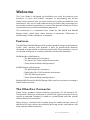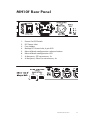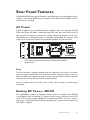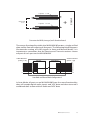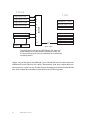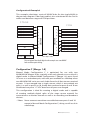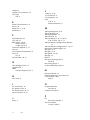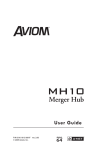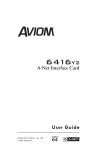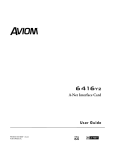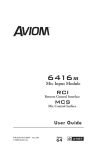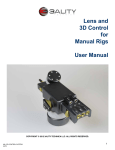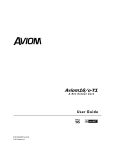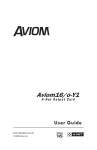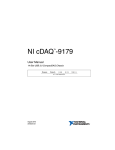Download Aviom MH10f User guide
Transcript
User Guide P/N 9310 1015 0002F rev. 1.0 © 2007 Aviom, Inc. Certifications ETL/cETL Listed EMC: EN 55103-1, EN 55103-2, SAA AS/NZS 1053 Conforms to: IEC 60065, EN 60065, UL 60065 Certified to: CAN/CSA E60065, KETI RoHS Status: RoHS compliant Notice of Rights All rights reserved. No part of this document may be reproduced or transmitted in any form or by any means—electronic, mechanical, photocopy, recording, or otherwise—without written permission of Aviom, Inc. Trademarks Aviom and the Aviom logo are trademarks of Aviom, Inc. A-Net and the A-Net logo are trademarks of Aviom, Inc. Pro16, Pro64, and Virtual Data Cables are trademarks of Aviom, Inc. All other trademarks are the property of their respective owners. Information in this document is subject to change without notice. Copyright ©2007 Aviom, Inc. Printed in USA ii WARNING! ! NO USER SERVICEABLE PARTS INSIDE REFER SERVICING TO QUALIFIED SERVICE PERSONNEL ONLY • To reduce the risk of fire or electrical shock, do not expose this product to rain or other types of moisture. • Operating Temperature: 10˚C to 50˚C (50˚F to 122˚F) CAUTION Risk of electric shock! Do Not Open AVIS: Risque de choc electrique! Ne pas ouvrir WARNING! To reduce the risk of fire or electric shock do not expose this product to rain or moisture. CAUTION: • Using any audio system at high volume levels can cause permanent damage to your hearing. • Set your system volume as low as possible. • Avoid prolonged exposure to excessive sound pressure levels. IMPORTANT: This equipment has been tested and found to comply with the limits for a Class B digital device, pursuant to part 15 of the FCC Rules. These limits are designed to provide reasonable protection against harmful interference in a residential installation. This equipment generates, uses, and can radiate radio frequency energy and, if not installed and used in accordance with the instructions, may cause harmful interference to radio communications. However, there is no guarantee that interference will not occur in a particular installation. If this equipment does cause harmful interference to radio or television reception, which can be determined by turning the equipment off and on, the user is encouraged to try to correct the interference by one or more of the following measures: • Reorient or relocate the receiving antenna. • Increase the separation between the equipment and receiver. • Connect the equipment into an outlet on a circuit different from that to which the receiver is connected. • Consult the dealer or an experienced radio/TV technician for help. Changes or modifications to the product not expressly approved by Aviom, Inc. could void the user’s FCC authority to operate the equipment. iii Important Safety Instructions 1. 2. 3. 4. 5. 6. 7. 8. 9. 10. 11. 12. 13. 14. Read these instructions. Keep these instructions Heed all warnings. Follow all instructions. Do not use this apparatus near water. Clean only with a dry cloth. Do not block any ventilation openings. Install in accordance with the manufacturer’s instructions. Do not install near any heat sources such as radiators, heat registers, stoves, or other apparatus (including amplifiers) that produce heat. Do not defeat the safety purpose of the polarized or groundingtype plug. A polarized plug has two blades with one wider than the other. A grounding type plug has two blades and a third grounding prong. The wide blade or third prong is provided for your safety. If the provided plug does not fit your outlet, consult an electrician for replacement of the obsolete outlet. Protect the power cord from being walked on or pinched, particularly at plugs, convenience receptacles, and the point where they exit the apparatus. Only use attachments/accessories specified by the manufacturer. Use only with the cart, stand, tripod, bracket, or table specified by the manufacturer, or sold with the apparatus. When a cart is used, use caution when moving the cart/apparatus combination to avoid injury from tip-over. Unplug this apparatus during lightning storms or when unused for long periods of time. Refer all servicing to qualified personnel. Servicing is required when the apparatus has been damaged in any way, such as when the power-supply cord or plug is damaged, liquid has been spilled or objects have fallen into the apparatus, the apparatus has been exposed to rain or moisture, the unit does not operate normally, or it has been dropped. 15. The solid line over dashed line symbol ( the input voltage must be a DC voltage. ) indicates that 16. The box within a box symbol ( ) indicates that the external power supply is double insulated. iv Warranty Information Please record the following information for future reference: Your Authorized Aviom Dealer: Name: Address: Phone: Serial Number of Your Aviom Product: Date of Purchase: Your Authorized Aviom Dealer is your primary source for service and support. The information recorded above will be helpful in communicating with your Authorized Aviom Dealer should you need to contact Aviom Customer Service. If you have any questions concerning the use of this unit, please contact your Authorized Aviom Dealer first. For additional technical support, check the Aviom website at www.Aviom.com. To fulfill warranty requirements, your Aviom product should be serviced only at an authorized Aviom service center. The Aviom serial number label must appear on the outside of the unit, or the Aviom warranty is void. This manual and its contents are copyrighted by Aviom, Inc. All rights are reserved by Aviom, Inc. This document may not, in whole or in part, be copied, photocopied, reproduced, translated, or reduced to any electronic medium or machine-readable form without prior written consent from Aviom, Inc. The software and/or firmware contained within Aviom products is copyrighted and all rights are reserved by Aviom, Inc. Although every effort has been made to ensure the accuracy of the text and illustrations in this manual, no guarantee is made or implied as to the accuracy of the information contained within. Aviom, Inc. Limited Warranty Aviom, Inc. warrants this product against defects in materials and workmanship for a period of one year from the date of the original retail purchase. This warranty does not apply if the equipment has been damaged due to misuse, abuse, accident, or problems with electrical power. The warranty also does not apply if the product has been modified in any way, or if the product serial number has been damaged, modified, or removed. If a defect is discovered, first write or call Aviom, Inc. to obtain a Return Authorization number. No service will be performed on any product returned without prior authorization. Aviom, Inc. will, at its discretion, repair or replace the product at no charge to you. The product must be returned during the warranty period, with transportation charges prepaid to Aviom, Inc., 1157 Phoenixville Pike, Suite 201, West Chester, PA 19380, USA. You must use the product’s original packing materials for shipment. Shipments should be insured for the value of the product. Include your name, address, phone number, description of the problem, and copy of the original bill of sale with the shipment. The Return Authorization number should be written on the outside of the box. THIS LIMITED WARRANTY GIVES YOU SPECIFIC LEGAL RIGHTS. YOU MAY HAVE OTHER RIGHTS, WHICH VARY FROM STATE TO STATE (OR JURISDICTION TO JURISDICTION). AVIOM’S RESPONSIBILITY FOR MALFUNCTIONS AND DEFECTS IN HARDWARE IS LIMITED TO REPAIR AND REPLACEMENT AS SET FORTH IN THIS LIMITED WARRANTY STATEMENT. ALL EXPRESS AND IMPLIED WARRANTIES FOR THE PRODUCT, INCLUDING BUT NOT LIMITED TO ANY IMPLIED WARRANTIES OF MERCHANTABILITY AND FITNESS FOR A PARTICULAR PURPOSE, ARE LIMITED IN DURATION TO THE WARRANTY PERIOD SET FORTH ABOVE. NO WARRANTIES, WHETHER EXPRESS OR IMPLIED, WILL APPLY AFTER SUCH PERIOD. AVIOM, INC. DOES NOT ACCEPT LIABILITY BEYOND THE REMEDIES SET FORTH IN THIS LIMITED WARRANTY DOCUMENT. AVIOM, INC.’S LIABILITY IS LIMITED TO THE REPAIR OR REPLACEMENT, AT OUR OPTION, OF ANY DEFECTIVE PRODUCT, AND SHALL IN NO EVENT INCLUDE INCIDENTAL OR CONSEQUENTIAL DAMAGES OF ANY KIND. SOME STATES DO NOT ALLOW EXCLUSIONS OR LIMITATION OF IMPLIED WARRANTIES OR LIABILITY FOR INCIDENTAL OR CONSEQUENTIAL DAMAGES, SO THE ABOVE LIMITATIONS MAY NOT APPLY TO YOU. vi Table of Contents Warranty Information�������������������������������������������������������������������������������� v Welcome����������������������������������������������������������������������������������������������������������� 1 Features������������������������������������������������������������������������������������������������ 1 The EtherCon Connector ��������������������������������������������������������������� 1 The SFP Module �������������������������������������������������������������������������������� 2 The LC Connector ����������������������������������������������������������������������������� 2 Cat-5e���������������������������������������������������������������������������������������������������� 3 Firmware Update������������������������������������������������������������������������������� 3 About A-Net ������������������������������������������������������������������������������������������������� 4 Clocking ����������������������������������������������������������������������������������������������� 5 Control Data ��������������������������������������������������������������������������������������� 5 A-Net Ports������������������������������������������������������������������������������������������� 5 Support For Pro16 Series Products �������������������������������������������� 6 AC Power ��������������������������������������������������������������������������������������������������������� 7 AC Line Conditioning�������������������������������������������������������������������������������� 7 Rack Mounting��������������������������������������������������������������������������������������������� 7 Ventilation ����������������������������������������������������������������������������������������������������� 8 Cleaning����������������������������������������������������������������������������������������������������������� 8 Front Panel Components ����������������������������������������������������������������������� 9 MH10 Rear Panel ��������������������������������������������������������������������������������������� 10 MH10f Rear Panel�������������������������������������������������������������������������������������� 11 Front Panel Features ������������������������������������������������������������������������������ 12 Network Mode Indicator ������������������������������������������������������������� 12 A-Net Port LEDs ������������������������������������������������������������������������������ 13 A-Net LED ������������������������������������������������������������������������������������������ 13 Managed Mode LED ���������������������������������������������������������������������� 14 Rear Panel Features ��������������������������������������������������������������������������������� 15 AC Power ������������������������������������������������������������������������������������������� 15 Fuse������������������������������������������������������������������������������������������������������ 15 Backup DC Power - MH10f����������������������������������������������������������� 15 A-Net Ports ��������������������������������������������������������������������������������������� 16 Manual Mode Configuration Button �������������������������������������� 17 MH10 Configurations ����������������������������������������������������������������������������� 18 Auto Mode ��������������������������������������������������������������������������������������� 18 Manual Mode ���������������������������������������������������������������������������������� 20 Configuration A (Merge All) ������������������������������������������������������� 20 Configuration B (Merge 1-9) ������������������������������������������������������ 20 Configuration C (Merge 1-8) ������������������������������������������������������ 23 MH10 Configuration Errors ��������������������������������������������������������� 26 Data Loops ��������������������������������������������������������������������������������������� 26 Changing from Manual Mode to Auto Mode ����������������������� 26 Specifications��������������������������������������������������������������������������������������������� 27 Dimensions�������������������������������������������������������������������������������������������������� 28 vii viii Welcome This User Guide is designed to familiarize you with the features and functions of your new Pro64™ product. In developing the Aviom Pro64 Series product line, we have made every effort to make the user interface as easy to use and understand as possible. We encourage you to read the manual completely, as some of the powerful features of your new product may not be immediately apparent. This document is a combined User Guide for the MH10 and MH10f Merger Hubs, which have many features in common. Differences in functionality will be called out as needed. Features The MH10 and MH10f Merger Hubs are designed to merge and distribute A-Net® data streams and provide a host of professional features designed to make audio networking with Pro64 Series products easy to set up and configure in a variety of professional audio situations. MH10 Merger Hub features: • Ten bidirectional A-Net ports • Ten EtherCon® RJ45 network connectors • Three Manual Mode configurations MH10f Merger Hub features: • Ten bidirectional A-Net ports • Eight EtherCon® RJ45 network connectors • Two SFP fiber optic ports • Three Manual Mode configurations Multiple MH10 and/or MH10f Merger Hubs can be used when creating a Pro64 audio network. The EtherCon Connector Pro64 Series products feature locking connectors for all network I/O. The Neutrik® EtherCon connector is a dual RJ45-type connector that can receive a standard Category 5e cable or a cable fitted with the special locking EtherCon connector. When using a standard Cat-5e cable, plug the cable into the center of the EtherCon jack; release the cable by pressing on the small plastic tab built into the cable connector. About Your Pro 64 Product The locking EtherCon connector is similar to an XLR plug, the kind commonly used on microphone cables. Insert an EtherCon-equipped cable into the jack until it clicks and locks in place. To remove the cable, press on the metal release tab at the top of the panel-mounted EtherCon jack and pull the connector outward. The SFP Module The MH10f Merger Hub ships with two 100 Mbps SFP format fiber optic ports (9 and 10) which allow the user to connect optional single-mode or multi-mode fiber optic transceivers that can transmit A-Net data over longer distances than Cat‑5 cabling can provide. Small form-factor pluggable (SFP) is a specification for a series of modular optical transceivers. The transceivers are designed to be physically compact, and can be hot swapped. The SFP connector allows the user to reconfigure the MH10f with single- or multi-mode fiber optic transceivers as needed. Always leave the dust cap on when the SFP module is not in use to avoid damage to the optical connections. The SFP transceiver module shown with its dust cap on (left) and from the front with transmit and receive connectors exposed. Using fiber optic connections will require a minimum of two MH10f units. Always use the same type of SFP module in each unit—for example, use 100 Mbps multi-mode SFP transceivers with the same light wavelength specifications in each MH10f. Gigabit (1 Gbps) SFP transceivers are not supported. The LC Connector SFP modules typically use a connector known as LC. For bidirectional transmission, two fiber cables per SFP module are required, one to transmit and the other to receive. The SFP module can accept single (simplex) or dual (duplex) type connectors. Aviom suggests using About Your Pro 64 Product duplex connectors with the MH10f to avoid transmit/receive errors caused by the removal of individual fiber cables. A simplex LC connector (left) and a duplex connector (right). Cat-5e All Cat-5e connections between A-Net devices should use Unshielded Twisted Pair (UTP) cable. The cable can be of the stranded or solid type; solid wire performs better over long distances while stranded wire is more flexible and easier to manipulate and therefore easier to work with in a performance situation. Cables designated as Cat-5e in Pro64 documentation can be interchanged with any Cat-6 (or better) cable. Cables will be referred to simply as “Cat-5e.” Connectors on Cat-5e cables can be of the standard RJ45 variety or of the locking Neutrik EtherCon type. Firmware Update The Pro64 firmware can be updated in the field using a PC and the Pro64 Update Tool. Modules can be updated over A-Net, while part of an active audio network, or in local mode where no other modules are connected at the time the update is being performed (such as may be required for a bench configuration when setting up modules prior to installation). Updating a module requires the Aviom Pro64 Update Tool application, a PC host computer with RS-232 connection capability, a null modem DB9 cable, and the update file for the particular Pro64 device being updated. Refer to the Aviom website for information about the availability of the latest firmware upgrades and feature updates. The MH10 or MH10f must be connected to another Pro64 device with Virtual Data Cable™ capability in order to be updated. About Your Pro 64 Product About A-Net Aviom’s A-Net® is the only networking technology conceived, designed, and optimized for managing and distributing audio using ordinary Cat-5e cables. As implemented in the Pro64™ Series products, A-Net can transmit up to 128 channels of uncompressed 24-bit audio with the reliability and fidelity of analog, and the power and flexibility of a true digital network. Pro64 A-Net allows variable sample rates in three ranges, from 44.1kHz± to 192kHz±, with ultra-low latency, jitter, and wander. Pro64 devices can be connected in any combination of serial (daisy-chain) or parallel (star) topologies. Cable runs between Pro64 devices can be up to 400 feet (120 meters) on Cat-5e, and miles on fiber optics (with Aviom fibercapable equipment). Because A-Net is designed specifically for audio, the technological limitations of Ethernet and Ethernet-based products are removed, while audio performance and system flexibility are increased. A-Net incorporates Aviom’s unique patented and patent-pending algorithms for controlling clock jitter and wander, as well as system-wide latency— regardless of an installation’s size, design, or clocking setup. A-Net offers significant advantages in fidelity, performance, and flexibility over Ethernet-based products. A-Net uses the “physical” layer of Ethernet, but it eliminates all the protocol elements that are designed for computers and IT-style networking. In audio applications, these other layers reduce efficiency, impose system restrictions, and introduce latency and timing instability. By eliminating Ethernet data structures, A-Net creates a superior network, with enhanced audio performance. With A-Net and the Pro64 Series, Aviom continues to break new ground in the design and development of innovative digital audio networking technologies and solutions. Pro64 Series Supported Sample Rates Sample Rate Minimum Maximum 1x 44.1/48kHz 39.7kHz 52kHz 2x 88.2/96kHz 79.4kHz 104kHz 4x 176.4/192kHz 158.8kHz 208kHz Cat-5e, Cat-6, or better, Unshielded Twisted Pair (UTP) cable About A-Net Clocking The Pro64 network offers the most flexible clocking and synchronization options in the industry. Pro64 devices support three ranges of variable sample rates, from 44.1/48kHz± to 192kHz±. Because no sample rate converters are used, audio transmission is kept fast and clean, eliminating the audio artifacts and signal degradation inherent to sample rate conversion—even when syncing to an external clock source. Any Pro64 I/O module can be designated the Clock Master for the network, generating and distributing its internal clock. Digital I/O modules are capable of syncing to and distributing an external clock from a Word Clock or AES3 source. Control Data The Pro64 Series has built-in, dedicated bandwidth for 14 channels of non-audio control data through the use of Aviom’s innovative Virtual Data Cables™. These data streams are always available to carry MIDI, RS-232, RS-422, or GPIO (General Purpose I/O), and they never compete with the audio channels for network resources, regardless of the system configuration. (Not all VDC™ data types are supported on every Pro64 module.) Because VDC inputs are simply incorporated into the A-Net stream, these control signals can be transmitted over very long cable runs and even across an entire Pro64 network, significantly expanding the applications possible with MIDI, RS-232/422, and GPIO. And as with audio signals, VDC control data can be input anywhere and output anywhere else in the network. A-Net Ports Pro64 I/O modules have dual A-Net ports, labeled A and B. Both ports carry a bidirectional A-Net stream at all times. (That is, both ports are always transmitting and receiving A-Net data.) Pro64 networks can be configured in one of two operational modes, Auto Mode or Manual Mode, depending on the requirements of a particular system. In Auto Mode, there are no connection rules; connect a Cat-5e cable to either the A or B port and the system does the rest. Auto Mode provides a true audio network with 64 available “Slots” for transporting audio (at 44.1/48kHz). Every audio Slot is available everywhere in the system, with no upstream/downstream restrictions. In Manual Mode, the Pro64 network becomes a 64x64 system (at 48kHz), similar to a traditional stage-to-FOH snake. At every point in the Manual About A-Net Mode network, two 64-channel streams are available on the cable and in each module. The configuration of the cables and ports has an impact on the makeup of the network and the distribution of audio signals. The user can direct A-Net data from an input module to a specific port (A, B, or both). Output modules can be configured to output audio signals from a specific port (A or B). Support For Pro16 Series Products Pro64 Series products can be combined with Pro16™ Series output products such as the Pro16 Monitor Mixing System by adding the Pro64 ASI A-Net Systems Interface. This 1U module converts Pro64 data to Pro16 data, providing up to four streams of 16-channel data (depending on the Pro64 sample rate) that can be used with A-16II and A-16R Personal Mixers, A-Net Distributors, and AN-16/o Output Modules. The ASI is not compatible with the A-Net output of Pro16 input devices such as the AN-16/i, AN-16/i-M, the Y1 console interface card (for Yamaha digital products) and D-16c card (for DiGiCo® digital products). About A-Net AC Power Always plug the unit into a properly grounded (earthed) outlet. Always use the AC line cord that was shipped with the unit. Grasp the power cable by the connector and never by the cord itself when connecting and disconnecting it from the power source. Do not expose the Pro64 device to moisture, rain, or excessively damp environments. AC Line Conditioning Aviom products are digital devices and as such are sensitive to sudden spikes and drops in the AC line voltage. Changes in the line voltage from lightning, power outages, etc. can sometimes damage electronic equipment. To minimize the chance of damage to your equipment from sudden changes in the AC line voltage, you may want to plug your equipment into a power source that has surge and spike protection. Power outlet strips are available with built-in surge protection circuits that may help protect your equipment. Other options for protection of your equipment include the use of an AC line conditioner or a battery backup system (sometimes referred to as an uninterruptible power supply, or UPS). Rack Mounting Pro64 products are designed to be mounted in a 19-inch equipment rack. The rack ears on each side of the device are designed to support the weight of the product without additional hardware. Each rack ear contains holes for two screws per side. Always support the unit with all four screws to avoid damage to the unit. To rack mount the Pro64 product, position it in the equipment rack at the desired location. Use standard rack-mounting screws (10-32 size) to attach the unit to your rack hardware. Tighten all four screws firmly, but avoid overtightening. Aviom suggests the use of non-metallic washers between the rackmounting screws and the device’s finished surface to avoid marring the finish on your Aviom products. Maintaining Your Pro 64 Product Ventilation Always allow adequate ventilation for devices mounted in equipment racks. Avoid placing your Pro64 product directly above or below other rack-mounted devices that produce high levels of heat, such as power amplifiers. Cleaning Before cleaning a Pro64 product, turn off the power switch and unplug the unit from the AC power source. To clean the surface of the Pro64 product use a clean, soft lint-free cloth that has been slightly moistened with water only. For tougher dirt, use a cloth slightly dampened with water or with a mild detergent. Always be sure to dry the surface of the unit before proceeding with use. When cleaning your Aviom products, never spray cleaners directly onto the product surfaces. Instead, spray a small amount of the cleaning solution onto a clean cloth first. Then use the dampened cloth to clean the product. Never use solvents or abrasive cleaners on the finished surfaces of your Aviom products. Maintaining Your Pro 64 Product Front Panel Components The front panel components of the MH10 and MH10f are identical; the MH10 is shown in the diagrams below. 1. 2. 3. 4. 5. 6. Auto Mode LED Manual Mode LED Manual Mode configuration (A, B, C) indicator Active A-Net port LED A-Net LED Managed Mode LED Front Panel Components MH10 Rear Panel 1. 2. 3. 4. 5. 6. Power On/Off Switch IEC Power Inlet Fuse Holder A-Net ports, EtherCon connectors, 10x Manual Mode configuration selector button Manual Mode configuration LED 10 Front Panel Components MH10f Rear Panel 1. 2. 3. 4. 5. 6. 7. 8. Power On/Off Switch IEC Power Inlet Fuse Holder Backup DC Power Inlet, 4-pin XLR Manual Mode configuration selector button Manual Mode configuration LED A-Net ports, SFP connectors, 2x A-Net ports, EtherCon connectors, 8x Rear Panel Components 11 Front Panel Features This section describes the features and functions of all front-panel components of the MH10 and MH10f Merger Hubs. Network Mode Indicator The mode LED lights to display the current network mode, which can be set to Auto or Manual at the network’s Control Master. When the Pro64 network is operating in Auto Mode, the red Auto LED will be lit. In Auto Mode, no user settings are available on the MH10/MH10f; all ten A-Net ports function identically. It does not matter which rear-panel A-Net port is used when connecting Pro64 devices to the network. One network mode is always selected. Here, the network is in Auto Mode; the Auto LED is lit. In Manual Mode, the user has the option of directing A-Net data to either or both A-Net ports on input modules that are part of the network. Once the network has been set to operate in Manual Mode, the red Manual LED and one of the yellow configuration LEDs will be lit on the MH10/ MH10f. By choosing one of the three Manual Mode configurations, A-Net digital streams can be routed in different ways to accomplish a variety of audio distribution tasks. (One configuration is always selected by default.) Three Manual Mode configurations are available: • A Merge All — Merges all incoming A-Net data and distributes this merged stream of data to all 10 ports (this is the same as Auto Mode). • B Merge 1-9 — Merges incoming A-Net data from ports 1-9 to a single stream and distributes this merged Pro64 stream to port 10 only. Pro64 data streams arriving at port 10 are distributed 12 Front Panel Features out to ports 1-9. • C Merge 1-8 — Merges the incoming A-Net data from ports 1-8 to one stream and distributes the merged data to ports 8-10. A redundant data path is created when either two MH10 (Cat-5e) or two MH10f (fiber) units are connected together via ports 9 and 10. Port 8 is special when configuration C is used. It inputs data to the Merger function and outputs the complete merged 64-channel stream, providing a local digital split of all inputs. Incoming A-Net data streams from ports 9 and 10 are distributed to ports 1-7. A-Net Port LEDs Valid A-Net data connected to any of the rear-panel A-Net ports is indicated by a lit A-Net activity LED on the front panel. The activity LED lights to indicate the presence of a valid A-Net stream. Ports 4, 6, 7, and 9 are shown as active. A-Net LED The blue LED found within the A-Net logo functions as the network activity indicator. When a module is powered up, its A-Net LED will flash while a request to enter the network is sent to and then processed by the Control Master. Once a module is enumerated and is part of the Pro64 network, the blue A-Net LED will light solidly. The blue A-Net LED is also used during the firmware update process. Firmware updates on an MH10/MH10f must be initiated from another Pro64 device which has VDC capability. Front Panel Features 13 The A-Net LED lights when a Pro64 device is active on a Pro64 network. Managed Mode LED Managed Mode puts the network under control of a computer for firmware updates, system monitoring, etc. Managed Mode can only be entered from the network’s Control Master. When the network is placed under control of a computer, the Managed LED will light on all modules in the network. The Managed LED is for information only. No user settings are available on the MH10/MH10f for Managed Mode. 14 Front Panel Features Rear Panel Features All MH10/MH10f rear-panel features and functions are described in this section. Individual differences between the MH10 and MH10f will be called out as needed. AC Power Pro64 modules use switching power supplies that can operate at 100240V and from 50-60Hz, meaning that they can be used with most of the world’s AC power systems by simply changing the line cord. The MH10/MH10f is equipped with a standard grounded IEC power inlet (with fuse) which can accept the interchangeable IEC power cord. Access the fuse by pressing on the spring-loaded hatch beneath the AC power inlet. Fuse The fuse holder is spring-loaded and has space for two fuses, one main and one spare (optional). Press the fuse holder cover to access the fuse. When checking or replacing a fuse, always power off the Pro64 unit and remove the line cord from the AC power source. Always replace the fuse with one of the same rating as that being changed. Backup DC Power - MH10f For applications where a backup power source is required, the MH10f is equipped with a backup DC power inlet using a locking 4-pin XLR jack. A DC power supply capable of outputting 24VDC ±5% at 1 amp is required. In the locking XLR plug, connect pin 1 to ground and pin 4 to the 24VDC supply. Rear Panel Features 15 The MH10f can be powered via its internal power supply or an optional external 24 volt supply. Both internal AC and external DC power sources can be connected simultaneously. A-Net Ports Ten EtherCon jacks are provided for A-Net connections on the MH10, numbered 1 to 10. The MH10f has eight EtherCon jacks. Connections can use standard RJ45 cables or cables outfitted with the locking Neutrik EtherCon connector. In addition to the eight EtherCon jacks, the MH10f has two 100 Mbps SFP fiber optic ports, which are numbered 9 and 10. The actual functionality of the ten ports on a Merger Hub is determined by the current network mode (Auto or Manual) and the setting of the Manual Mode configuration when using Manual Mode. In Auto Mode, all ten A-Net ports perform the same function. Cables from any compatible Pro64 device can be plugged into any available port. Multiple MH10 or MH10f units can be used simply by interconnecting them using an available A-Net port. There is no need to match MH10/MH10f port numbers (port 1 connected to port 1, etc.). The MH10f (shown) has eight EtherCon and two SFP fiber connectors. The ten A-Net ports on the MH10 each have EtherCon connectors. 16 Rear Panel Features Manual Mode Configuration Button In Manual Mode, the MH10/MH10f can be set to merge and distribute A-Net data from different combinations of ports, making signal routing easy. The functionality of the ports is determined by the setting of the Manual Mode Configuration. One configuration is always selected (its LED is lit), even if the network is operating in Auto Mode. One Manual Mode Configuration LED is always lit. Press the Manual Mode Configuration button to cycle through the three options (A, B, or C). The LED next to the selected configuration will be lit regardless of the current network mode that is being used. When Manual Mode is selected at the Control Master, the selected Manual Mode Configuration is automatically applied. The corresponding LED on the front panel of the MH10/MH10f will also light when Manual Mode is active. When multiple MH10/MH10f Merger Hubs are used in a network, note that each can be configured as needed, making complex Manual Mode networks easy to set up. Rear Panel Features 17 MH10 Configurations The MH10/MH10f has two functional sections, the Merger, which combines A-Net data streams as they arrive at the MH10/MH10f, and the Hub section, which distributes the combined data. These subsections are part of the internal structure of the MH10/MH10f and are not individually configurable. It is important to remember that each A-Net cable in a Pro64 network carries two streams of data, one in each direction at all times. Each A‑Net port on the MH10/MH10f is always contributing its data to the Pro64 data stream (as in the case of a 6416i Input Module, for example) while at the same time distributing the network data. The MH10/MH10f provides three preset configurations (labeled A, B, and C) for routing the digital audio and Virtual Data Cable (VDC) content of the A-Net streams received at its ten ports in Manual Mode. Each MH10 or MH10f Merger Hub in a network can be set individually to one of the three configurations, which is especially powerful when configuring Manual Mode networks. Auto Mode In Auto Mode, audio and VDC data received from the ten A-Net streams are merged into a single stream, which is then distributed through the transmitted streams to all ten ports. In the simplified example that follows, two cables connected to two ports on an MH10/MH10f are shown. The upper cable in the diagram sends inputs 1-16 into the merger; the lower cable sends inputs 17-32. As channels from the individual input modules reach the MH10/MH10f, they are combined by the merge function. The combined multi-channel stream is then transmitted out of each port of the MH10. Any Pro64 device connected to any port can make use of every audio signal in the network. 18 MH10 Configurations Inputs 1-16 + Inputs 17-32 ME R G E Outputs 1-32 Data enters the MH10, is merged, and is then distributed. The merge functionality within the MH10/MH10f creates a single unified data stream from all incoming A-Net ports. The following block diagrams illustrate the routing of A-Net signals in Auto and Manual Modes. It is important to remember that the Receive and Transmit sections shown are part of each port on the MH10/MH10f A-Net Receive (Ports 1-10) 1 2 3 4 5 6 7 8 9 10 Merger Distributor A-Net Transmit (Ports 1-10) 1 2 3 4 5 6 7 8 9 10 Auto Mode and Manual Mode Configuration A A-Net Receive A-Net Transmit In Auto Mode, all ports on an MH10/MH10f have the same functionality; (Ports 1-10) (Ports 1-10) they will accept digital Merger audio inputs and Distributor VDC data and then transmit a 1 1 2 2 combined data stream with all audio and VDC data. 3 4 5 6 7 8 9 10 A-Net Receive (Ports 1-10) 1 2 3 4 5 6 7 8 9 3 4 5 6 7 8 9 10 Merger Distributor A-Net Transmit (Ports 1-10) MH10 Configurations 1 2 3 4 5 6 7 8 9 19 Manual Mode Three signal routing configurations are available on each MH10/MH10f when the network is running in Manual Mode. Configuration A (Merge All) A-Net Receive A-Net Transmit Manual Mode Configuration A (Merge All) functions similarly to Auto (Ports 1-10) (Ports 1-10) DistributorMode Configuration A Mode. 1For digital splits Merger and data copies, Manual 1 2 is ideal.23 3 4 5 6 7 8 9 10 4 5 6 7 8 9 10 Configuration B (Merge 1-9) This configuration is well suited for a basic digital snake using only one MH10 Merger Hub, or as a basic snake using two MH10f units when the redundancy and local digital split functionality of Configuration C are not required. A-Net Receive (Ports 1-10) 1 2 3 4 5 6 7 8 9 10 Merger Distributor A-Net Transmit (Ports 1-10) 1 2 3 4 5 6 7 8 9 10 Manual Mode Configuration B A-Net Receive A-Net Transmit In (Ports Manual Mode Configuration B (Merge 1-9), audio from the1-10) Pro64 1-10) (Ports Merger streams1 received at ports 1-9 are mergedDistributor into a single stream, which is 1 2 2 transmitted out port 10. The stream received at port 10 is distributed 3 3 4 4 out ports 1-9. VDC data from all ten ports are merged, as in Auto Mode. 5 5 6 7 8 9 10 Configuration B Example 1 6 7 8 9 10 The following stage-to-FOH example shows a digital snake at 48kHz with 64 inputs and 16 return lines, incorporating one MH10. (The MH10f cannot be used in this example since port 10 is configured with a fiber optic connector that needs to be connected to a second MH10f to transmit/receive A-Net data.) The 64 inputs (mic, line-level, or/or digital) originating on the stage enter the MH10 at ports 1-4 (marked as “Stage Inputs”). The audio inputs are merged in the MH10 and a 64-channel stream is sent out of port 10. One Cat-5e cable spans the distance from stage to the front-of-house 20 MH10 Configurations mixer. Port 10 is connected to a group of four output modules or Pro64 console interface cards (such as the 6416Y2 card for Yamaha® digital products) at FOH which are connected to the mixing console (marked as “Stage Outputs”). The engineer creates mixed audio for the speakers, amps, and processing devices and connects this audio to the input module marked “FOH Returns 1-16 In.” These channels appear at outputs 1-9 of the MH10. One output module is shown (“FOH Returns 1-16 Out”), but by adding more output modules, digital splits are easy to create. S TAG E Stage Inputs 1-16 1 Stage Inputs 17-32 2 Stage Inputs 33-48 3 Stage Inputs 49-64 4 6 7 FOH Returns 1-16 Out MH10 5 FOH FOH Returns 1-16 In Stage Outputs 1-16 8 Stage Outputs 17-32 9 Stage Outputs 33-48 10 Stage Outputs 49-64 A 64x16 digital snake using only one MH10 Merger Hub Configuration B Example 2 Adding more input modules at the FOH position allows the engineer to create content for monitoring, recording, broadcast, etc. In this example, inputs from the stage and their associated outputs at the front-of-house position are unchanged, as are the returns from FOH to the processors and amps from the previous example. Two additional input modules at front-of-house are used to send two streams of monitor content to the stage area for performers. Here an ASI A-Net Systems Interface is used to create two streams of Pro16 data for use with A-16II and A-16R Personal Mixers. The digital snake is now configured as 64x48. MH10 Configurations 21 S TAG E Stage Inputs 1-16 1 Stage Inputs 17-32 2 Stage Inputs 33-48 3 Stage Inputs 49-64 4 6 FOH Returns 1-16 In Monitor Sends 17-32 Monitor Sends 33-48 M H 10 5 FOH Stage Outputs 1-16 FOH Returns 1-16 Out 7 ASI 8 Stage Outputs 17-32 9 Stage Outputs 33-48 10 Stage Outputs 49-64 Pro16 Pro16 Monitors 1 Monitors 2 Cat-5e Cable This 64x48 digital snake uses one MH10 Merger Hub. Input and output modules at the FOH position are connected serially. The ASI (connected to port 8) translates Pro64 data for use with Pro16 monitoring devices. Again, any of the ports numbered 1-9 on the MH10 can be connected to additional Pro64 devices for splits. Remember that any output devices connected in series to any Pro64 device already connected to the MH10 can also output the content coming from the FOH engineer. 22 MH10 Configurations Configuration B Example 3 This example substitutes a pair of MH10f hubs for the single MH10 in the previous diagram. Fiber optic cable is also substituted for the Cat-5e cable used between stage and FOH positions. S TAG E 1 FOH Stage Inputs 17-32 2 2 FOH Returns 1-16 In Stage Inputs 33-48 3 3 Monitor Sends 17-32 Stage Inputs 49-64 4 4 Monitor Sends 33-48 5 5 6 M H 10f 1 M H 10f Stage Inputs 1-16 6 Stage Outputs 1-16 7 Stage Outputs 17-32 FOH Returns 1-16 Out 7 ASI 8 8 Stage Outputs 33-48 9 9 Stage Outputs 49-64 10 10 Pro16 Pro16 Monitors 1 Monitors 2 Fiber Optic Cable This variation of the 64x48 digital snake example uses two MH10f hubs and fiber optic cabling. Configuration C (Merge 1-8) Manual Mode Configuration C is optimized for use with two MH10/MH10f Merger Hubs, typically with each placed on one side of a digital snake. In Manual Mode Configuration C (Merge 1-8), ports 9 and 10 serve as a redundant pair, with one port available as a backup when two MH10/MH10f units are used. Audio from the A-Net streams received at ports 1-8 are merged into a single stream, which is transmitted out port 8, as well as port 9 or 10. Audio data received at ports 9 and 10 are distributed out ports 1-7. VDC data from all ports are merged. This configuration is ideal for creating a digital snake and is capable of creating multiple digital splits of the stage source material for connection to a monitor console as well as to recording and broadcast devices. P Note: Never connect more than one cable between ports 9 and 10 except in Manual Mode Configuration C; doing so will result in a data loop. MH10 Configurations 23 7 8 9 10 7 8 9 10 A-Net Receive (Ports 1-10) 1 2 3 4 5 6 7 8 9 10 Merger Distributor A-Net Transmit (Ports 1-10) 1 2 3 4 5 6 7 8 9 10 Manual Mode Configuration C Note: When using Configuration C in Manual Mode, be sure that both MH10/MH10f Merger Hubs are set to Configuration C to avoid creating a data loop. Configuration C Example This example shows a stage-to-FOH application with a monitor console, a 64-channel recording split, and a broadcast feed from the front-ofhouse mix outputs. Two MH10 Merger Hubs are shown; MH10f hubs can be substituted. Inputs on the stage (mic, line-level, or digital) are connected to ports 1-8 of the MH10/MH10f on stage. Port 8 on this MH10/MH10f is connected to output modules that feed the monitor console and recording devices. (Optionally, another MH10 or MH10f could be connected to port 8 to create a parallel rather than serial digital split.) Digital audio from the stage inputs is merged and then transmitted via port 10 to the second MH10/MH10f at the front-of-house mixing position. (Port 9 is the redundant Cat-5e or fiber backup cable, shown with a dotted line in the diagram that follows.) At FOH, port 10 is connected to four output modules which feed the front-of-house mixing console. The engineer creates mix content and sends it into an input module (marked as “Returns 1-16”) at port 5 in the diagram. Port 8 on the front-of-house MH10/MH10f is also connected to an output module located in the broadcast area. This module outputs the same FOH mix content. 24 MH10 Configurations S TAG E Stage Inputs 1-16 1 Stage Inputs 17-32 2 Stage Inputs 33-48 3 Stage Inputs 49-64 4 FOH Returns 1-16 Out 6 7 M H 10 5 8 9 10 Stage Outputs 1-16 Stage Outputs 17-32 Stage Outputs 33-48 Stage Outputs 49-64 1 M O N I TO R CO N S O L E 2 3 FOH Stage Outputs 1-16 Stage Outputs 17-32 Stage Outputs 33-48 Stage Outputs 49-64 R E CO R D ING M H1 0 4 5 FOH Returns 1-16 In 6 7 Stage Outputs 1-16 8 Stage Outputs 17-32 9 Stage Outputs 33-48 10 Stage Outputs 49-64 FOH Returns 1-16 Out BR OADC AST 64 inputs on stage feed a monitor console and recording devices. The front-of-house mix (FOH Returns) is sent to the broadcast area and to amps and speaker processors on stage. Ports 1-7 will output audio coming from the front-of-house mixer, either monitoring content or audio for the speaker systems. Port 8 will output MH10 Configurations 25 all audio inputs from the stage (ports 1-8) for use in a monitor console or in a recording or broadcast room. All Cat-5e network cables shown in the example diagrams can be up to 400 feet (120 meters) long. Fiber optic cable length will depend upon the type of SFP device used (single- or multi-mode). Always use the same type and specification SFP transceivers in each MH10f. MH10 Configuration Errors Data Loops When using multiple MH10/MH10f Merger Hubs in a digital network, never connect a pair of ports (two cables) between MH10/MH10f devices other than ports 9-10 in Manual Mode Configuration C. Doing so will cause an A‑Net data loop. Only Manual Mode, and its Configuration C specifically, can use a pair of Cat-5e or fiber cables connected between ports 9 and 10 in a backup/redundant cable setup. Changing from Manual Mode to Auto Mode When changing from a Manual Mode setup using two MH10/MH10f Merger Hubs in Configuration C to an Auto Mode setup, make sure that the backup/redundant cable connected between port 9 or 10 on each MH10/MH10f is disconnected before changing the network setup to avoid a data loop. Only one cable (Cat-5e or fiber) should be connected between ports 9-10 when the MH10/MH10f is being used in any configuration except Manual Mode Configuration C. 26 MH10 Configurations Specifications A-Net I/O - MH10 10x EtherCon RJ45 connectors A-Net I/O - MH10f 8x EtherCon RJ45 connectors; 2x SFP fiber optic ports (modules not supplied) MH10f SFP Module 100 Mbps Fast Ethernet; Class 1 laser device SFP: use duplex LC connector Hot-pluggable Fiber Optic Modes Multi-Mode, up to 2km Single-Mode, up to 50km Network Sample Rates 44.1/48kHz; 88.2/96kHz; 176.4/192kHz Network Sample Rate Range 1x 44.1/48kHz, 39.7kHz to 52kHz 2x 88.2/96kHz, 79.4kHz to 104kHz 4x 176.4/192kHz, 158.8kHz to 208kHz Network Bit Depth 24-bit, uncompressed Network Latency <420µs Cable Length, Cat-5e Maximum 400 feet (120 meters); Use Unshielded Twisted Pair (UTP) cable Power Supply MH10 100-240VAC 50-60Hz, 15W Internal switching power supply; IEC connector, interchangeable; no DC backup power Power Supply MH10f 100-240VAC 50-60Hz, 24W Internal switching power supply; IEC connector, interchangeable MH10f Backup DC Power 24VDC, ±5%; 4-pin XLR, external supply Pin 1: Ground; Pin 4: 24VDC; Pin 2, 3: no connect Input Power Required: 24VDC ±5%, 0.8 amp typical, 1.3 amp max. DC Jack: Neutrik NC4MAH DC Jack Mating Connector: Neutrik NC4FX or NC4FXX Fuse 250V, F4AL Dimensions 1U; 19”w x 8”d x 1.75”h 482.6 x 203 x 45 mm Weight 6 pounds; 2.72 kg All Aviom products are designed and manufactured in the USA. Specifications 27 Dimensions 28 Specifications Index Symbols C 100 Mbps 2, 16 SFP Module 27 1 Gbps 2 4-pin XLR 11, 15 6416Y2 card 21 Cable Length 27 Cables Cat-5e, Cat-6 4 cable specification, Cat-5e 3 Cat-5 stranded vs. solid 3 Cat-5e 1, 3, 27 Unshielded Twisted Pair (UTP) 3 Cat-5e Cable Distance 4 Cat-6 3 Certifications ii Cleaning 8 Clock 5 jitter and wander 4 Clock Master 5 computer 3, 14 Configuration A 20 Configuration B 20, 21 Configuration C 23, 26 Configuration Errors 26 Configurations Manual Mode 18 configurations A, B, C Manual Mode 12 Connector SFP 2 Control Data 5 Control Master 14 convert Pro64 to Pro16 6 A A, B, C LEDs Manual Mode 17 A-16II, A-16R 21 Personal Mixer 6 A-Net Pro64 Series 4 A-Net Distributor 6 A-Net I/O 27 A-Net LED 9, 13 A-Net Port 5, 9, 16 A-Net Systems Interface 21 A-Net Transmit 12 About A-Net 4 AC fuse changing 15 AC Line Conditioning 7 AC Power 15 AN-16/o Output Module 6 ASI 21 ASI A-Net Systems Interface 6 Auto/Manual Mode Selection 9 Auto LED 12 Auto Mode 5, 12, 16, 19 B backup cable 26 Backup Power 11 DC 15, 27 bidirectional 5 Bit Depth 27 D D-16c card Pro16 6 Data Loop 26 DB9 cable null modem 3 DC Power Backup 15, 27 DiGiCo 6 digital snake 21 digital split 13, 20, 21 Dimensions 27, 28 Index 29 duplex 2 Duplex LC connector 27 dust cap SFP 2 E Enter/Cancel button 12 Errors 26 EtherCon 1, 3, 16 Ethernet 4 F Fast Ethernet 27 FCC info iii fiber optic 16, 27 multi-mode 2 single-mode 2 Firmware Update 3, 13 FOH 21 Front Panel Components 9 Fuse 27 AC 15 Fuse Holder 10, 11 G Gain Range Switch 13 Gigabit SFP 2 GPIO General Purpose I/O 5 L Latency 4, 27 LC Connector 2 LC connector 27 LED A, B, C 17 Network Mode 12 M Managed button 9, 14 Managed LED 14 Managed Mode 14 Manual LED 12 Manual Mode 5, 9, 12, 19, 26 A, B, C LEDs 10, 11, 17 Manual Mode Configuration Button 17 Manual Mode Configurations 12, 18 Maximum cable lengths 27 Merge 1-8 13 Merge 1-9 12 Merge All 12, 20 Merger 18 MIDI 5 Monitor Mixing System Pro16 6 Mounting, Rack 7 multi-mode fiber optic 2 N hot swap 2 Network Mode 12 Neutrik EtherCon. See EtherCon null modem cable DB9 3 I O IEC connector 27 IEC power cord 15 IEC Power Inlet 10, 11 input module 18, 21 Output Module AN-16/o 6 output module 21 H P J PC firmware update 3 Personal Mixer A-16II, A-16R 6 Jitter 4 30 Index Personal Mixers 21 Port 12, 20 Port A, B. See A-Net Port; See A-Net Ports Ports A-Net 5 Ports 9 and 10 redundant/backup 26 Power On/Off Switch 10, 11 Power Supply 15, 27 DC Backup 15 Pro16 21 Pro16 Series 6 Pro64 1, 4 Pro64 to Pro16 convert 6 Pro64 Update Tool 3 R Rear Panel Components 10, 11 redundancy 13, 23 redundant/backup Ports 9 and 10 26 RJ45 1, 3 RoHS ii RS-232 5 null modem cable 3 RS-422 5 S U Unshielded Twisted Pair 3 UTP 27 Update firmware 3, 14 Update Tool 3 UPS 7 UTP Cat-5e cable 3 UTP cable 27 Cat-5e, Cat-6 4 V VDC data 20 Ventilation 8 Virtual Data Cables 5 VDC 18 W Wander 4 Warnings iii Warranty vi Weight 27 Y Y1 card Pro16 6 Yamaha 21 Safety Instructions iv Safety Warnings iii Sample Rate 4, 27 minimum/maximum 4 sample rate conversion 5 SFP 1, 2, 16, 27 dust cap 2 SFP connectors 11 simplex 2 single-mode fiber optic 2 Slot 5 Specifications 27 splits 21 stranded vs. solid Cat-5 3 T transceiver 2, 26 Index 31