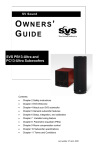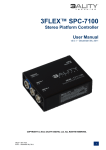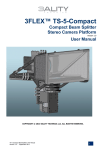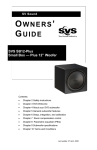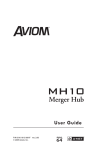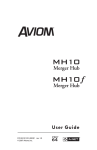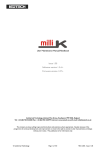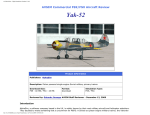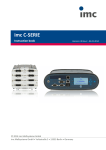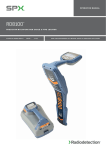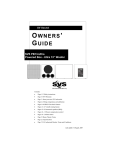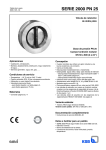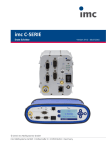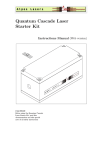Download Lens and 3D Control for Manual Rigs User Manual
Transcript
Lens and 3D Control for Manual Rigs User Manual COPYRIGHT © 2012 3ALITY TECHNICA LLC. ALL RIGHTS RESERVED. MA_3D CONTROL SYSTEM 2013 1 Intended Readers Users, Operators Subject Care and feeding of the Technica Hand Controller for 3D Document Version/Date V 1.0 – Applicable for Device Version Technica Hand Control Preface This document contains instruction and reference information for the operation and use of the Technica Hand Controller Trademarks Please tell me what I should fill in here. Technical Support Telephone: +1 (818) 333-3000 Fax: +1 (818) 333-3001 Email: [email protected] Web: www.3alitytechnica.com/support MA_3D CONTROL SYSTEM 2013 2 Address: Customer Service 3ality Technica Systems LLC. 55 E. Orange Grove Ave Burbank, CA 91502 United States of America Hours: 9:00am to 6:00pm Pacific Time Monday through Friday United States of America (USA) Federal Communications Commission (FCC) Notice This equipment has been tested and found to comply with the limits for a Class A digital device, pursuant to Part 15 of the FCC Class rules. These limits are designed to provide reasonable protection against harmful interference when the equipment is operated in a commercial environment. This equipment generates, uses, and can radiate radio frequency energy and, if not installed and used in accordance with the instruction manual, may cause harmful interference to radio communications. Operation of this equipment in a residential area is likely to cause harmful interference, which the user will be required to correct at his expense. To assure continued compliance follow the attached installation instructions and do not make any unauthorized modifications. WARNING: TO REDUCE THE RISK OF FIRE OR SHOCK HAZARD, DO NOT EXPOSE THIS EQUIPMENT TO RAIN OR MOISTURE. CAUTION: TO REDUCE THE RISK OF FIRE OR SHOCK HAZARD AND ANNOYING INTERFERENCE, USE THE RECOMMENDED ACCESSORIES ONLY. MA_3D CONTROL SYSTEM 2013 3 Table of Contents 1. Official Notices. . . . . . . . . . . . . . . . . . . . . . . . . . . . . . . . . . . 5 1.1 Limitation of Liability. . . . . . . . . . . . . . . . . . . . . . . . . . . . . . . . . . . . . . . . . . . . . 1.2 Software License Agreement . . . . . . . . . . . . . . . . . . . . . . . . . . . . . . . . . . . . . . . . . 1.3 3ality Technica Hardware Warranty . . . . . . . . . . . . . . . . . . . . . . . . . . . . . . . . . . . . . 1.4 3ality Technica Software Warranty. . . . . . . . . . . . . . . . . . . . . . . . . . . . . . . . . . . . . . 1.5 Obtaining Warranty Service and Customer Support. . . . . . . . . . . . . . . . . . . . . . . . . . . . . 5 5 5 6 6 2. Introduction. . . . . . . . . . . . . . . . . . . . . . . . . . . . . . . . . . . . 7 3. THC Anatomy . . . . . . . . . . . . . . . . . . . . . . . . . . . . . . . . . . . 8 4. Configuration. . . . . . . . . . . . . . . . . . . . . . . . . . . . . . . . . . . 9 4.1 Typical In-System Configuration: Manual Rig (Atom, Pulsar, Quasar) . . . . . . . . . . . . . . . . . . . . 9 4.2 Connecting the Hand Control to the Lens Control System – Manual Rig Configuration. . . . . . . . . . . 10 4.3 Typical In-System Configuration: Automatic Rig. . . . . . . . . . . . . . . . . . . . . . . . . . . . . . . 11 4.4 Typical In-System Configuration: Automatic Rig. . . . . . . . . . . . . . . . . . . . . . . . . . . . . . . 12 5. Technica Hand Control Initialization. . . . . . . . . . . . . . . . . . . . . . .13 5.1 Wired Configuration Initialization . . . . . . . . . . . . . . . . . . . . . . . . . . . . . . . . . . . . . . 13 Manual rig system. . . . . . . . . . . . . . . . . . . . . . . . . . . . . . . . . . . . . . . . . . . . . . . . 13 Automated rig system . . . . . . . . . . . . . . . . . . . . . . . . . . . . . . . . . . . . . . . . . . . . . . 13 Establishing a Wired Connection. . . . . . . . . . . . . . . . . . . . . . . . . . . . . . . . . . . . . . . . . 13 5.2 Wireless Configuration Initialization. . . . . . . . . . . . . . . . . . . . . . . . . . . . . . . . . . . . . 14 Manual rig (wireless control from an Automatic rig is not yet implemented):. . . . . . . . . . . . . . . . . . . 14 Troubleshooting an unsuccessful connection: . . . . . . . . . . . . . . . . . . . . . . . . . . . . . . . . . . 14 6. Programming the THC for 3D . . . . . . . . . . . . . . . . . . . . . . . . . . 15 Matching Focus . . . . . . . . . . . . . . . . . . . . . . . . . . . . . . . . . . . . . . . . . . . . . . . . 15 Matching Zoom . . . . . . . . . . . . . . . . . . . . . . . . . . . . . . . . . . . . . . . . . . . . . . . . 15 Setting Lens or 3D Limits. . . . . . . . . . . . . . . . . . . . . . . . . . . . . . . . . . . . . . . . . . . . . 15 Locking Lens or 3D control. . . . . . . . . . . . . . . . . . . . . . . . . . . . . . . . . . . . . . . . . . . . 15 End Stop Buffers . . . . . . . . . . . . . . . . . . . . . . . . . . . . . . . . . . . . . . . . . . . . . . . . 16 Motor Direction . . . . . . . . . . . . . . . . . . . . . . . . . . . . . . . . . . . . . . . . . . . . . . . . 16 7. Channel setting. . . . . . . . . . . . . . . . . . . . . . . . . . . . . . . . . .17 To enter Channel Select Mode: . . . . . . . . . . . . . . . . . . . . . . . . . . . . . . . . . . . . . . . . . 17 To change the channel: . . . . . . . . . . . . . . . . . . . . . . . . . . . . . . . . . . . . . . . . . . . . . 17 8. Pulsar/Atom Alignment process in brief . . . . . . . . . . . . . . . . . . . . 18 8.1 Ensure lenses are equidistant to mirror.. . . . . . . . . . . . . . . . . . . . . . . . . . . . . . . . . . . 18 8.2 Null the rig18 8.3 Set the Through Eye to Zero InterAxial . . . . . . . . . . . . . . . . . . . . . . . . . . . . . . . . . . . 18 8.4 Adjust mirror for pitch . . . . . . . . . . . . . . . . . . . . . . . . . . . . . . . . . . . . . . . . . . . . 18 8.5 Adjust Height.. . . . . . . . . . . . . . . . . . . . . . . . . . . . . . . . . . . . . . . . . . . . . . . . 19 8.6 Adjust Rotation. . . . . . . . . . . . . . . . . . . . . . . . . . . . . . . . . . . . . . . . . . . . . . . . 19 8.7 Check Far target; Repeat. . . . . . . . . . . . . . . . . . . . . . . . . . . . . . . . . . . . . . . . . . 19 9. User Calibration -- Horizontal Alignment . . . . . . . . . . . . . . . . . . . .20 Initiate User Calibration Setting Process. . . . . . . . . . . . . . . . . . . . . . . . . . . . . . . . . . . . . 20 10. Metadata . . . . . . . . . . . . . . . . . . . . . . . . . . . . . . . . . . . . .21 10.1 Metadata formats: . . . . . . . . . . . . . . . . . . . . . . . . . . . . . . . . . . . . . . . . . . . . . 21 10.2 Extracting data from the system:. . . . . . . . . . . . . . . . . . . . . . . . . . . . . . . . . . . . . . 21 1) Recording from an IO BOX . . . . . . . . . . . . . . . . . . . . . . . . . . . . . . . . . . . . . . . . . . 21 2) serial stream from the IO BOX. . . . . . . . . . . . . . . . . . . . . . . . . . . . . . . . . . . . . . . . . 21 3) Recording onboard the Epic. . . . . . . . . . . . . . . . . . . . . . . . . . . . . . . . . . . . . . . . . . 21 4) using the iPhone app you can view (but not record) metadata.. . . . . . . . . . . . . . . . . . . . . . . . 21 11. Updating Firmware . . . . . . . . . . . . . . . . . . . . . . . . . . . . . . . 22 11.1 What you will need for Firmware Update. . . . . . . . . . . . . . . . . . . . . . . . . . . . . . . . . . 22 11.2 Firmware Update Process. . . . . . . . . . . . . . . . . . . . . . . . . . . . . . . . . . . . . . . . . 22 12. Cables . . . . . . . . . . . . . . . . . . . . . . . . . . . . . . . . . . . . . . 234 MA_3D CONTROL SYSTEM 2013 1. Official Notices 1.1 Limitation of Liability 3ality Technica LLC shall not be liable for indirect, special, incidental or consequential damages; for damages that directly or indirectly arise from the use of, or inability to use, the system; for commercial loss of any kind; for the procurement of substitute goods – whether arising in tort, contract or any other legal theory, even if 3ality Technica LLC has been advised of the possibility of such damages. In any event, 3ality Technica LLC’s liability shall be limited to the amount actually paid for the system giving rise to any such damage. This limitation is intended to limit 3ality Technica LLC’s liability and shall notwithstanding any failure of essential purpose of any limited remedy. 1.2 Software License Agreement IMPORTANT – READ CAREFULLY: This Software License Agreement is a legal agreement between 3ality Technica’s Customer and 3ality Technica LLC. This system contains certain 3ality Technica software, hardware, associated media, printed materials and electronic documentation. By using the system described in this manual, the customer agrees to be bound by the terms of this Software License Agreement. If the customer does not agree to the terms of this Software License Agreement, 3ality Technica LLC is unwilling to license the software to the customer. In such case, the customer may not use or copy the software. License: 3ality Technica LLC grants an exclusive, nontransferable, limited license to use the installed software exclusively on hardware on which 3ality Technica has installed the software, or on hardware on which 3ality Technica has authorized it to be installed, for the period of time that the software is licensed. Such software may only be enabled, activated, modified or updated by 3ality Technica or its authorized agent. 3ality Technica and its licensors retain the right, title and interest in and to all software. Title to the media on which the software is delivered is transferred to the Customer. Restrictions: The software is copyrighted and may contain material that is protected by patent, trade secret or other laws pertaining to proprietary rights. No copies of the software may be made, except for a single copy for archival purposes. You may not modify the Software or permit or assist any third party in doing so. You may not decompile, reverse engineer, disassemble, or otherwise reduce the Software to source code or other human-readable form, or attempt or permit any third party to do so. Any violation of this Software license shall be a material breach and shall entitle 3ality Technica LLC to exercise immediately any remedy that may exist at law or in equity. Copyright: All title and copyrights in the Software (and any copies thereof) and the accompanying printed materials are owned by 3ality Technica LLC. All rights not specifically granted under this Software License Agreement are reserved by 3ality Technica LLC. 1.3 3ality Technica Hardware Warranty (a) Company warrants to the original purchaser of Equipment that for the Warranty Period (as defined below), the Equipment will be free from material defects in materials and workmanship. The foregoing warranty is subject to the proper installation, operation and maintenance of the Equipment in accordance with installation instructions and the operating manual supplied to Customer. Warranty claims must be made by Customer in writing within sixty (60) days of the manifestation of a problem. Company’s sole obligation under the foregoing warranty is, at Company’s option, to repair, replace or correct any such defect that was present at the time of delivery, or to remove the Equipment and to refund the purchase price to Customer. (b) The “Warranty Period” begins on the date the Equipment is delivered and continues for 12 months. (c) Any repairs under this warranty must be conducted by an authorized Company service representative at an authorized repair facility. The customer is responsible for costs associated with shipping the equipment to and from an authorized repair facility. (d) This warranty is for the hardware and hardware sub-systems of the equipment and specifically excluded from the warranty is all software, (which is covered under the software warranty), problems due to accidents, misuse, misapplication, storage damage, negligence, or modification to the Equipment or its components. (e) Company does not authorize any person or party to assume or create for it any other obligation or liability in connection MA_3D CONTROL SYSTEM 2013 5 with the Equipment except as set forth herein. (f) The warranty in section (a) above is exclusive and in lieu of all other indemnities or warranties, whether express or implied, including the implied warranties of merchantability and fitness for a particular purpose. Limitation of Liability. In no event shall company be liable for any indirect incidental, punitive, special or consequential damages, or damages for loss of profits, revenue, or use incurred by customer or any third party, whether in an action in contract, or tort, or otherwise even if advised of the possibility of such damages. Company’s liability for damages arising out of or in connection with this agreement shall in no event exceed the purchase price of the defective equipment. The provisions of this agreement allocate risks between company and customer. Company’s pricing reflects this allocation of risk and but for this allocation and limitation of liability, company would not have entered into this agreement. 1.4 3ality Technica Software Warranty 3ality Technica represents and warrants that the Software shall perform substantially as represented in the Documentation. WARRANTY LIMITATION: THE FOREGOING WARRANTY IS IN LIEU OF ALL OTHER WARRANTIES, EXPRESSED OR IMPLIED, INCLUDING BUT NOT LIMITED TO, IMPLIED WARRANTIES OF FITNESS FOR A PARTICULAR PURPOSE AND WARRANTIES OF MERCHANTABILITY. EXCEPT FOR THE WARRANTY EXPRESSLY ACKNOWLEDGED HEREUNDER, 3ality Technica HEREBY DISCLAIMS AND CUSTOMER HEREBY WAIVES ALL WARRANTIES, EXPRESS OR IMPLIED, INCLUDING BUT NOT LIMITED TO ALL IMPLIED WARRANTIES OF FITNESS FOR A PARTICULAR PURPOSE AND IMPLIED WARRANTIES OF MERCHANTABILITY. Limitation of Damages: 3ality Technica shall not be liable to Customer under the Warranty for any consequential, exemplary, incidental or punitive damages, regardless of whether 3ality Technica has been advised of the possibility of such damages in advance or whether such damages are reasonably foreseeable. Force Majeure: 3ality Technica shall not be liable to Customer for failing to perform its obligations under the Agreement because of circumstances beyond the control of Customer. Such circumstances shall include, but not be limited to, any acts or omissions of any government or governmental authority, natural disaster, act of a public enemy, riot, sabotage, dispute or differences with workmen, power failure, delays in transportation or deliveries of supplies or materials, acts of God, terrorism, or any events reasonably beyond the control of Customer. Indemnification: Customer shall release, defend, indemnify and hold harmless 3ality Technica from and against any claims, damages and liability arising from use of the Software or Documentation by Customer. 1.5 Obtaining Warranty Service and Customer Support The following information describes our current warranty support procedures. These procedures are subject to change without notice and are expressly excluded from the Limited Warranty. • Our Customer Support Representatives are available to provide telephone support during business hours (M-F, 9am-6pm Pacific Time), and after these hours for urgent “emergency” technical support. • Customer Support will be provided only for products under warranty or those covered under a valid Support Agreement. • Before returning the Product for repair, it is necessary to obtain a Return Merchandise Authorization (RMA) number by calling (818) 333-3000. You will be asked to provide the system’s serial number. • The non-functioning part should be properly packed and shipped pre-paid to 3ality Technica with the RMA number clearly displayed on the outside of the package and on the accompanying RMA form. We will refuse to accept any package without a valid RMA number. • Repairs outside the scope of the Limited Warranty require a valid and valid Support Agreement prior to any repairs. 3ality Technica does not offer time and materials based repair services. MA_3D CONTROL SYSTEM 2013 6 2. Introduction 3ality Technica’s Hand Controller is a fully-customizable device for controlling Interaxial and Convergence for use creating Stereoscopic 3D. The Technica Hand Control (THC) can be used either with a manual rig system or an automated 3ality Technica TS system MA_3D CONTROL SYSTEM 2013 7 3. THC Anatomy 4 8 5 1 9 10 6 3 7 2 1. Convergence Wheel 2. Battery Compartment 3. MicroSD slot 11 11.IO wheel (when selected) 16.Profile button (to activate lens profiling) (On some units this will say PROFILE. Units are physically identical, differentiated only by firmware) NOTE: When using with a manual rig, only slider and large wheel are configurable. When using with an automatic system, all three controls are user-assignable. MA_3D CONTROL SYSTEM 2013 8. Battery Condition light 9. IO Selection Switch 10.IO Slider (when selected) 4. IO or Zoom limit Button 5. Convergence or Focus Limit Button (start/stop when pressed together) 6. Vmount (optional) 7. Battery release 13 12 16 15 14 12.Auxiliary Port: for TS rig connection 13.Wired Port: 4-pin Lemo CAN port for hard-wired communication 14.Initialize button 15.Battery/Cable toggle 16.Infinity button: to switch into User Calibration mode (On some units this will read PROFILE. Units are physically identical, differentiated only by firmware). 8 4. Configuration 4.1 Typical In-System Configuration: Manual Rig (Atom, Pulsar, Quasar) Technica hand control 3D Technica hand control FIZ F I Z Reflected Manual 3D System Through F I Z F F I I Z Z 6 Axis Box Figure 4.1a In-System Configuration for both 6-axis lens control and 3D control Technica hand control 3D Manual 3D System F I Stereo Image Processor unidirectional HD-SDI video signal F F Z Reflected Technica hand control FIZ Through F I Z I I Z Z 6 Axis Box Figure 4.1b In-System Configuration with SIP for both 6-axis lens control and 3D control MA_3D CONTROL SYSTEM 2013 9 4.2 Connecting the Hand Control to the Lens Control System – Manual Rig Configuration For Wired configuration: Using 4-pin to 6-pin cable (T3D-C-THC-C100), Connect to RS232 port of 6-axis Control Box. When establishing a wireless connection to the system, the THC must first be connected to either the 6-axis control box or the 3D box before disconnecting for wireless communication. Figure 4.2a Connect from Wired port on THC to CAN port on 6-axis box (can also use 232 or 232/422 ports). Figure 4.2b T3D-C-THC-C100 MA_3D CONTROL SYSTEM 2013 10 4.3 Typical In-System Configuration: Automatic Rig 3Flex Control Chain Stereo Image Processor unidirectional HD-SDI video signal Technica hand control IA/C Reflected 3Flex Stereo Platform Controller Automatic 3D System Through Technica hand control FIZ Figure 4.3a In-system configuration, with automatic rig (can also be used with analog broadcast controls) Technica Hand Control connects to the FIZ1 and FIZ2 ports of the 3Flex SPC7000 or SPC7100, depending on your configuration. Port functionality for this configuration is assigned from within the 3Flex Cotrol Center. MA_3D CONTROL SYSTEM 2013 11 4.4 Typical In-System Configuration: Automatic Rig Using a cable of desired length (T3D-C-232-6-C18i), connect the Aux port of the Hand Control to the Digital 1 or Digital 2 port of your SPC 7000 or SPC 7100. (T3D-C-232-6-C18i) SPC7000 SPC7100 Figure 4.4a In-system configuration, with automatic rig (can also be used with analog broadcast controls) MA_3D CONTROL SYSTEM 2013 12 5. Technica Hand Control Initialization Initialize the Technica Hand Control to determine the complete range of travel for each configuration. 5.1 Wired Configuration Initialization Manual rig system Wired Port: The CAN bus provides communication and power to the Technica Hand Control when Communication Range is 1600 ft Cabled Power range is 500 ft. Use a battery for power beyond 500 feet. AUX: Port provides RS232 connectivity Wireless: 2.4 GHz FHSS wireless. Communication ranges from 1400ft to one mile, though real-world results may vary. Automated rig system RS232 Port provides the means of connecting to the SPC7000/7100. Wireless connection is not yet implemented. Establishing a Wired Connection For Interaxial, activate either Thumb slide or small wheel. (HOW) Manual rig: 1. Connect cable from Wired Port to 3D Control Module. (as above in Figure 2) 2. Power 3D control module by connecting 12-volt two-pin cable from PWR port to power source. 3. Initialization can begin when the LEDs turn off 4. Press Initialize (Initialize LED will flash) a. Pressing and holding the button will affect all motors b. A short press will initialize only those motors with unknown orientation. 5. Direct camera dovetail will travel left, right, and then reposition where the IO slide or wheel is set. 6. Check the system’s responsiveness by moving your IO control 7. When complete, LED next to antenna will remain off. 8. After powering on, motors will initialize automatically when connected. 9. Information is stored for 14 hours. 10.Motors can be disconnected and reconnected before shut down with no adverse effects. Troubleshooting: If you notice less than full travel on the rig, check the following: 1. Cable Drag 2. Motors and Mounts positioned incorrectly 3. Dovetail friction, or starting when not parallel 4. Hard Stops not set correctly 5. Mirror box lens opening sliding incorrectly Automatic rig: MA_3D CONTROL SYSTEM 2013 13 Connect cable from Wired port to FIZ1 or FIZ2 port of 3Flex SPC7000 or SPC7100, depending on your configuration. (Port functionality for this configuration is assigned from within the 3Flex Control Center) Lens control: Connect to RS232 port of 6-axis controller box. 5.2 Wireless Configuration Initialization To establish a wireless connection, the THC must first be connected to the Control Module, as described below: The wireless control supports 42 channels of communication and two power levels. Set power using the iPhone application (see appendix a) Manual rig (wireless control from an Automatic rig is not yet implemented): 1. Connect THC (via Wired Port) to Control Module of powered Manual Rig 2. Connection process will complete after 5 seconds. 3. Disconnect cable. 4. Successful connection: LED next to antenna will remain a constant blue 5. Unsuccessful connection: LED next to antenna will continue flashing blue. Troubleshooting an unsuccessful connection: 1. Cycle power from the hand controller by switching from cable to battery and back (or vice versa) 2. if still unsuccessful, repeat the process from the beginning 3. Once this connection is established, it does not have to be repeated.. MA_3D CONTROL SYSTEM 2013 14 6. Programming the THC for 3D Using the Rig Controller application on the iPhone or iPad will give you 20 points of lens matching for both focus and zoom parameters. If you do not have an iPhone or iPad, however, the controller allows you to set a match for minimum and maximum focus and zoom. Matching Focus 1. Push and hold the Profile button for 4 seconds (LED will flash) 2. Rotate lens demand to Infinity 3. Push/Hold Focus button ( FS or C ), rotating demand to ensure only one lens is engaged. 4. Adjust the other lens to match. 5. Repeat for Minimum Focus. 6. Once both ends are matched, push the Profile button once more, LED will turn solid. Matching Zoom 1. Push and hold the Profile button for 4 seconds (LED will flash) 2. Rotate lens demand to Telephoto 3. Push/Hold Zoom button (ZM or IO), rotating demand to ensure only one lens is engaged. 4. Adjust the other lens to match. 5. Repeat for wide end of the zoom. 6. Once both ends are matched, push the Profile button once more, LED will turn solid. Profiles remain in system through power cycles. To Re-engage setting, press Profile button To cancel and make new settings, Press and hold Profile button for four seconds. Repeat above instructions. limit buttons > IO C Setting Lens or 3D Limits Move lens to one end of limit Press and hold the corresponding limit button. Move the Lens to the other end of your desired limit Release the limit button The limit will be set and enabled The limit light will be illuminated Toggle the limit by pressing the appropriate limit button Locking Lens or 3D control To Lock control, hold appropriate limit button for 10 seconds LED will blink once ever second to indicate locked control To Unlock control, hold appropriate limit button for 10 seconds MA_3D CONTROL SYSTEM 2013 15 End Stop Buffers A buffer is provided to ensure the motors do not drive the lenses to the end of travel Use the Rig Control Application to set these buffer stops. Motor Direction Change motor direction by changing the direction switch located near the motor or… Use the iPhone Rig Control Application. The settings persist between reboots. 2x = 20 24= MA_3D CONTROL SYSTEM 2013 4x = 4 16 7. Channel setting On THCs 42 communication channels are available on the Technica Hand Controller. (this is available only to THCs with RF controllers. Bluetooth controllers do not feature adjustable channels). What you need: A cable to connect between the Wired (RS232) port and the 6-axis controller box. To enter Channel Select Mode: 1. Remove battery 2. Set Battery/Cable Switch to Battery. 3. Using CAN RS232 cable, connect THC to Lens Controller 4. Switch Battery/Cable switch back to Cable, 5. While simultaneously pressing and holding Focus Limit Button. 6. With the Focus Limit button is depressed, the Focus Limit LED and Iris Limit LED blink alternately. 7. Release the Focus Limit button to determine the current channel: a. The Focus Limit (IO) LED indicates the Tens b. The Iris Limit (C) LED indicates the Ones To change the channel: Press the corresponding button the number of times that corresponds with your desired channel: For channel 24: press IO 2x, and C 4x. When you stop pressing, the hand controller will blink the current channel. IO will blink twice; C will blink 4 times. When you complete the process, cycle the power and return the THC to its normal operating mode. The blue light next to the antenna will illuminate, indicating the system is ready to operate. MA_3D CONTROL SYSTEM 2013 17 8. Pulsar/Atom Alignment process in brief Aligning the rig is the process of finding the cameras’ point of rotation, axial or nodal point. Finding the nodal will allow you to maintain your convergence point while changing your interaxial distance. To accomplish this, you must find the point at which two targets -- one near and one far -- align when focussed on each. Finding the point requires that you start with the rig at a neutral position, with no angle on the cameras. 8.1 Ensure lenses are equidistant to mirror. • You will have adjusted these during the mounting process. • Reflected eye: Mount as close to mirror as possible without impeding travel of alignment module • Through eye: ensure that convergence adjustments do not hit box. • Look through mirror and check that lenses appear to be the same size. Be very sure there is no angle on the cameras • Loosen through eye and move slowly along dovetail until images thorugh mirror appear to be the same size 8.2 Null the rig Using 9/64 allen key, slightly loosen alignment module (post 2011) • Loosen the two locking allen bolts on the camera-left side of the alignment module. Do not remove. Center all adjustment dials so plate is approximately halfway between all travel points. • Center the Pitch and the Roll • Open Z-Axis about half way: approx. equal to the lift of the Teflon pads 8.3 Set the Through Eye to Zero InterAxial • Using hardstops (the small wheels on the side of the rig), move the Through eye to zero Interaxial • Open hard stops to allow for max travel • Focus on far target, use front knob to align far target • Focus on near target, Use back knob to align near target (you will notice far target go out of alignment) • Repeat this process until front and back targets are aligned. There will be a bit of a back and forth 8.4 Adjust mirror for pitch • Unlock mirror • Using 3/32 allen key, unlock two side locking screws. Loosen only slightly as to not lose the screw. • Note that the screw is one of 3 visible from the side: use screw closest to back. • Adjust mirror: set lens at wide so near and far targets are visible simultaneously. • Carefully access adjustment screw through top of mirror box. • Watching monitor, choose a far target with good horizontal details. • With 5/32 allen key, carefully adjust mirror pitch until far targets are aligned. • This is your beginning point. • Lock the mirror and continue adjusting using Z and Pitch • Continue to near target. MA_3D CONTROL SYSTEM 2013 18 8.5 Adjust Height. Focus on near target (can be at close convergence or nearer) • Use Pitch to align near target • Use Z to align far target. • Repeat process until front and back targets appear aligned • *If you reach the end of travel before either axis is aligned, readjust your mirror and begin again. 8.6 Adjust Rotation • Adjust using roll knob. • Check sides of frame for misalignment indicators. • Once rotation is corrected, re-check verticals and make corrections as necessary. 8.7 Check Far target; Repeat • If out of alignment, repeat vertical alignment adjustments until you are satisfied. • When complete, proceed to User Calibration to align horizontals using Hand Control • Once alignment is complete, lock lignment module. Tighten screws a little at a time so as to keep alignment true. MA_3D CONTROL SYSTEM 2013 19 9. User Calibration -- Horizontal Alignment Start the User Calibration process to align your horizontals. • 1. Using your hands, move the hard stops so the Direct camera can travel to negative interaxial, while converged on infinity. • 2. Lock the hard stops • 3. After locking the hard stops, Initialize the rig. Initiate User Calibration Setting Process 4. On the THC, hold the infinity button down 2 seconds • LED starts blinking, and AI no longer tracks convergence • Use Interaxial slider to move camera horizontally -- for objects very close to mirror box • Use Convergence knob to set an angle -- for objects at infinity 5. Re-Set your NULL point a. Using the interaxial slider on the THC, set interaxial near 0. b. Using the convergence knob, converge on the farthest point you can identify. c. looking through the mirror at the lenses, adjust your interaxial to overlap them as closely as possible. This brings your interaxial as close to zero as visually possible. d. Once lenses are overlapped, look at a monitor and converge at the farthest point. e. Using the interaxial control, converge on a near target (you will notice your far target go out of alignment) • Repeat d. and e. until images overlap, indicating horizontal alignment 6. When images are aligned, hit infinity button to lock User Calibration settings. User Calibration settings are stored in memory and are saved between reboots. To enable and disable these constants, press infinity button To clear constants, hold infinity button for 10 seconds. MA_3D CONTROL SYSTEM 2013 20 10. Metadata What you need: IO Box Micro SD card for storing metadata (if desired) 10.1 Metadata formats: 3D motor controller box: Interaxial and convergence Lens controller box: Focus, iris, zoom position Formats: raw motor encoder values (literally a number representing the position of the lens control motor). metric data. 10.2 Extracting data from the system: All metadata recording requires a valid timecode signal. IO BOXES must always be plugged into an external timecode generator to record metadata. 1) Recording from an IO BOX Record metadata to a FAT-formatted microSD card. Setup lens marks, make sure the IO box is connected to the lens and/or 3d controllers, connect timecode Trigger recording to microsd with the start/stop system, regardless of whether you are using it to trigger camera start/stop. 2) serial stream from the IO BOX. Metadata streams from the metadata port as an ASCII stream, 38400, 8 bits, no parity, 1 stop bit. 3) Recording onboard the Epic. If you are using an IO BOX with a serial cable connected to the EPIC you can configure the EPIC to record the serial metadata into the R3D file. Once in the R3D file you can use the redline tool to extract the metadata from the R3D file. Consider streaming to the Epic, with a microSD card as backup. 4) using the iPhone app you can view (but not record) metadata. 5) Using the SDK/API you can query metadata directly from the 3D or Lens control box without needing any additional boxes. Record positional motor values, MA_3D CONTROL SYSTEM 2013 21 11. Updating Firmware 11.1 What you will need for Firmware Update • Technica Hand Controller or 6 axis lens control box • MicroSD Card • Power source • Current firmware from the 3alityTechnica Activation Portal 11.2 Firmware Update Process • Format the microSD card FAT 32 ONLY • Copy firmware onto root directory of microSD card, DO NOT COPY INTO A FOLDER • Power off Technica Hand Controller or 6 Axis Lens Control Box • Insert microSD card into the microSD card holder located in the battery bay • Power on the hand controller using rig power. • the “BATTERY” LED will flash rapidly for about 15 seconds. • Installation is complete when flashing stops. • Power off and remove card. 1 2 3 Figure 11.2a 1) Six Axis Box 2) Technica Hand Control 3) Rig MA_3D CONTROL SYSTEM 2013 22 Timecode Timecode Timecode FGG.0B.305.CLAD52Z Timecode FGG.0B.305.CLAD52Z BNC FGG.0B.305.CLAD52Z Pin Signal Wiring Pin Signal Pin Signal Wiring Pin 1 GND COAX Signal 1 GND Signal Timecode In SHIELD GND 2 Timecode In 1-1 2-5 5-2 1 2 1-Shield 2-Coax 2 Timecode In 3 - 3 - 3 - 4 - 4 - 4 - - 5 Timecode Out 5 Timecode Out 5 12. Cables Part no. T3D-C-TC-5BNC-C20i Signal Part no. T3D-C-TC-5-C3 Power Cable Pin-Outs ET Hand Controller 4-pin to 4-pin Command Cable 232 10-pin to DB9 Cross Serial Cable 232 CAN 232 FGG.1B.310.CLAD72Z CAN FGG.0B.304.CLAD52Z DB9 FGG.0B.304.CLAD52Z Pin Signal Wiring Pin Signal Pin Signal Wiring Pin 1 - 1 - 1 GND GND Tx 2 Rx 2 CANL 2 CANL 3 Rx 3 CANH 1-1 2-2 3-3 4-4 1 2 2-2 3-3 10-5 3 CANH 4 - 4 Vcc 4 Vcc NC3MXX-B 5 - 24V 6 Signal P10 - 4-pin XLR Power Cable 3 Tx 12V 4 - NC4FXX-B 5 GND Pin Signal 6 Wiring - 1-1 4-4 7 GND - 1 GND 7 824V Jump 8&9 2 - 8 9- Jump 8&9 3 - 9 10 GND 4 12V 12V NC4MXX-B Pin Signal - 1 GND - 2 - - 3 - - 4 12V Signal Part no. T3D-C-THC-C5 T3D-C-THC-C50 T3D-C-THC-C100 T3D-C-THC-C200 T3D-C-THC-C300 T3D-C-THC-C500 T3D-C-THC-C1000 T3D-C-THC-C1250 T3D-C-THC-C1500 Part no. T3D-C-XLR-12-P3; T3D-C-XLR-12-P10 Part no. T3D-C-232-10DB9-C3 ; T3D-C-232-10DB9-C10 Copyright 2011 Element Technica, LLC. July 19, 2011- Rev. 2 ET Motor Control Box Power Cable le 12V One Power MCB Power NC4MXX-B 2B.306.CLAD72Z FGG.1B.302.CLAD62Z Signal Pin Signal Wiring Pin Signal 12V 1 GND 1 GND 12V 2 - 1-1 4-2 2 12V GND 3 - GND 4 12V - Part no. T3D-C-MCB-P2; T3D-C-MCB-P8 - MA_3D CONTROL SYSTEM 2013 23 MA_3D CONTROL SYSTEM 2013 24 MA_3D CONTROL SYSTEM 2013 25