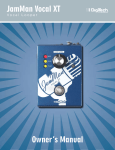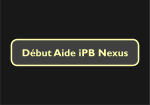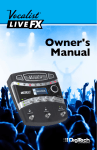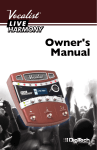Download DigiTech JamMan SOLO XT Owner`s manual
Transcript
Owner’s Manual WARNING FOR YOUR PROTECTION READ THE FOLLOWING: KEEP THESE INSTRUCTIONS HEED ALL WARNINGS FOLLOW ALL INSTRUCTIONS The apparatus shall not be exposed to dripping or splashing liquid and no object filled with liquid, such as vases, shall be placed on the apparatus CLEAN ONLY WITH A DRY CLOTH. DO NOT BLOCK ANY OF THE VENTILATION OPENINGS. INSTALL IN ACCORDANCE WITH THE MANUFACTURER’S INSTRUCTIONS. DO NOT INSTALL NEAR ANY HEAT SOURCES SUCH AS RADIATORS, HEAT REGISTERS, STOVES, OR OTHER APPARATUS (INCLUDING AMPLIFIERS) THAT PRODUCE HEAT. ONLY USE ATTACHMENTS/ACCESSORIES SPECIFIED BY THE MANUFACTURER. UNPLUG THIS APPARATUS DURING LIGHTNING STORMS OR WHEN UNUSED FOR LONG PERIODS OF TIME. Do not defeat the safety purpose of the polarized or grounding-type plug. A polarized plug has two blades with one wider than the other. A grounding type plug has two blades and a third grounding prong. The wide blade or third prong are provided for your safety. If the provided plug does not fit your outlet, consult an electrician for replacement of the obsolete outlet. Protect the power cord from being walked on or pinched particularly at plugs, convenience receptacles, and the point where they exit from the apparatus. Refer all servicing to qualified service personnel. Servicing is required when the apparatus has been damaged in any way, such as power-supply cord or plug is damaged, liquid has been spilled or objects have fallen into the apparatus, the apparatus has been exposed to rain or moisture, does not operate normally, or has been dropped. MAINS DISCONNECT: The plug shall remain readily operable. For rack-mount or installation where plug is not accessible, an all-pole mains switch with a contact separation of at least 3 mm in each pole shall be incorporated into the electrical installation of the rack or building. EXTREME (RF) RADIO FREQUENCY ENVIRONMENTS The JamMan Solo XT may experience audio dropout if exposed to an Extreme RF Environment. Such RF Environments may be found in very close proximity to strong radio transmitters. If the audio is lost due to such RF Environments, it is advised that you place the ferrite choke onto the power adapter cable per the diagram below. The ferrite core (P/N 5027963) can be found within the power adapter box. ELECTROMAGNETIC COMPATIBILITY This device complies with part 15 of the FCC Rules and the Product Specifications noted on the Declaration of Conformity. Operation is subject to the following two conditions: • this device may not cause harmful interference, and • this device must accept any interference received, including interference that may cause undesired operation. Operation of this unit within significant electromagnetic fields should be avoided. • use only shielded interconnecting cables. U.K. MAINS PLUG WARNING A molded mains plug that has been cut off from the cord is unsafe. Discard the mains plug at a suitable disposal facility. Ferrite Core 1 2 NEVER UNDER ANY CIRCUMSTANCES SHOULD YOU INSERT A DAMAGED OR CUT MAINS PLUG INTO A 13 AMP POWER SOCKET. Do not use the mains plug without the fuse cover in place. Replacement fuse covers can be obtained from your local retailer. Replacement fuses are 13 amps and MUST be ASTA approved to BS1362. The symbols shown above are internationally accepted symbols that warn of potential hazards with electrical products. The lightning flash with arrowpoint in an equilateral triangle means that there are dangerous voltages present within the unit. The exclamation point in an equilateral triangle indicates that it is necessary for the user to refer to the owner’s manual. These symbols warn that there are no user serviceable parts inside the unit. Do not open the unit. Do not attempt to service the unit yourself. Refer all servicing to qualified personnel. Opening the chassis for any reason will void the manufacturer’s warranty. Do not get the unit wet. If liquid is spilled on the unit, shut it off immediately and take it to a dealer for service. Disconnect the unit during storms to prevent damage. If you want to dispose this product, do not mix it with general household waste. There is a separate collection system for used electronic products in accordance with legislation that requires proper treatment, recovery and recycling. Private households in the 25 member states of the EU, in Switzerland and Norway may return their used electronic products free of charge to designated collection facilities or to a retailer (if you purchase a similar new one). For Countries not mentioned above, please contact your local authorities for a correct method of disposal. By doing so you will ensure that your disposed product undergoes the necessary treatment, recovery and recycling and thus prevent potential negative effects on the environment and human health. DECLARATION OF CONFORMITY Manufacturer’s Name: DigiTech Manufacturer’s Address:8760 S. Sandy Parkway Sandy, Utah 84070, USA declares that the product: Product name: JamMan Solo XT Product option: all (requires Class II power adapter that conforms to the requirements of EN60065, EN60742, or equivalent.) conforms to the following Product Specifications: Safety: IEC 60065 -01+Amd 1 EMC: EN 55022:2006 EN 55024:1998 FCC Part 15 Supplementary Information: The product herewith complies with the requirements of the: Low Voltage Directive 2006/95/EC EMC Directive 2004/108/EC. RoHS Directive 2002/95/EC WEEE Directive 2002/96/EC EC Regulation 278/2009 With regard to Directive 2005/32/EC and EC Regulation 1275/2008 of 17 December 2008, this product is designed, produced, and classified as Professional Audio Equipment and thus is exempt from this Directive. Roger Johnsen Director, Engineering Signal Processing 8760 S. Sandy Parkway Sandy, Utah 84070, USA Date: October 24, 2012 European Contact: Your local DigiTech Sales and Service Office or Harman Music Group 8760 South Sandy Parkway Sandy, Utah 84070 USA Ph: (801) 566-8800 Fax: (801) 568-7583 Warranty We at DigiTech® are very proud of our products and back-up each one we sell with the following warranty: 1. Please register online at www.digitech.com within ten days of purchase to validate this warranty. This warranty is valid only in the United States. 2. DigiTech warrants this product, when purchased new from an authorized U.S. DigiTech dealer and used solely within the U.S., to be free from defects in materials and workmanship under normal use and service. This warranty is valid to the original purchaser only and is non-transferable. 3. DigiTech liability under this warranty is limited to repairing or replacing defective materials that show evidence of defect, provided the product is returned to DigiTech WITH RETURN AUTHORIZATION, where all parts and labor will be covered up to a period of one year (this warranty is extended to a period of six years when the product has been properly registered through our website). A Return Authorization number may be obtained from DigiTech by telephone. The company shall not be liable for any consequential damage as a result of the product’s use in any circuit or assembly. 4. Proof-of-purchase is considered to be the responsibility of the consumer. A copy of the original purchase receipt must be provided for any warranty service. 5. DigiTech reserves the right to make changes in design, or make additions to, or improvements upon this product without incurring any obligation to install the same on products previously manufactured. 6. The consumer forfeits the benefits of this warranty if the product’s main assembly is opened and tampered with by anyone other than a certified DigiTech technician or, if the product is used with AC voltages outside of the range suggested by the manufacturer. 7. The foregoing is in lieu of all other warranties, expressed or implied, and DigiTech neither assumes nor authorizes any person to assume any obligation or liability in connection with the sale of this product. In no event shall DigiTech or its dealers be liable for special or consequential damages or from any delay in the performance of this warranty due to causes beyond their control. NOTE: The information contained in this manual is subject to change at any time without notification. Some information contained in this manual may also be inaccurate due to undocumented changes in the product or operating system since this version of the manual was completed. The information contained in this version of the owner’s manual supersedes all previous versions. Table of Contents Introduction��������������������������������������������������������� 2 Features������������������������������������������������������������������ 3 Included Items������������������������������������������������������� 3 User Interface & Connectors������������������������������ 4 Connection Diagrams������������������������������������������� 9 Connecting to the Amp Input����������������������������������������9 Multi-Pedal/Single-Player Using JamSync������������������ 10 Multi-Pedal/Multi-Player Using JamSync������������������� 11 Quick Start����������������������������������������������������������� 12 Operation������������������������������������������������������������� 13 Selecting a Loop in Memory��������������������������������������� 13 Free-Form vs Auto Quantized Looping������������������� 14 Recording a Loop (Free-Form)���������������������������������� 15 Recording a Loop Using Auto Record �������������������� 16 Recording a Loop (Auto Quantize)�������������������������� 17 Recording a Loop Using Pedal Tempo (Auto Quantize)������������������������������������������������������������������������� 18 Recording a Loop Using the AUX IN Jack��������������� 19 Multiple Loop Playback (Cueing Loops)������������������� 20 Recording Overdubs����������������������������������������������������� 21 Undo, Redo, & Clear����������������������������������������������������� 23 Time Stretching a Phrase �������������������������������������������� 25 Storing a Loop���������������������������������������������������������������� 26 Copying a Loop�������������������������������������������������������������� 27 Deleting a Loop������������������������������������������������������������� 28 Erasing All Loops (Internal Memory)������������������������ 29 Erasing All Loops (External Memory Card)������������ 30 Using JamSync������������������������������������������������������ 31 Recording Loops One at a Time Using JamSync���� 35 Recording Loops Sequentially Using JamSync��������� 37 Playing Back Loops Using JamSync���������������������������� 39 Setup��������������������������������������������������������������������� 40 Playback Type������������������������������������������������������������������ 41 Tempo������������������������������������������������������������������������������ 43 Time Signature��������������������������������������������������������������� 44 Rhythm Type������������������������������������������������������������������� 45 Stop Modes��������������������������������������������������������������������� 47 Reverse���������������������������������������������������������������������������� 48 Auto Record������������������������������������������������������������������� 49 Pedal Tempo�������������������������������������������������������������������� 50 Record Sequence����������������������������������������������������������� 51 External Micro SD/SDHC Memory Cards������������ 52 Using External Memory Cards����������������������������������� 52 Formatting Memory Cards����������������������������������������� 53 JamManager XT Librarian Software������������������ 55 JamManager XT System Requirements�������������������� 55 Optional FS3X Footswitch��������������������������������� 56 Multiple Loop Playback with FS3X���������������������������� 57 Factory Restore�������������������������������������������������� 59 Specifications������������������������������������������������������ 60 Introduction Congratulations and thank you for purchasing the JamMan® Solo XT Stereo Looper/ Phrase Sampler. The JamMan Solo XT features 200 internal memory locations that can hold up to 35 minutes of loops. Installing a Micro SD/SDHC card into the memory card slot adds another 200 memory locations which can store over 32 hours of loops! The JamMan Solo XT has all the same great features which made up the original JamMan Solo and adds stereo looping, Micro SD/SDHC compatible memory card support, Auto Record, selectable Stop Modes, as well as the exciting new JamSync feature which allows for syncing of multiple JamSync compatible devices. The JamMan Solo XT has USB connectivity for syncing to DigiTech’s free JamManager™ XT software. JamManager XT organizes and saves your loops to a computer (PC or Mac) and lets you quickly create JamLists to take to your gig. The JamMan Solo XT is the perfect stereo looper/phrase sampler for practicing, composing, and performing. Use the JamMan Solo XT to: 2 •Record rhythm loops then solo over them on the fly, completely Hands-Free™. •Slow down or speed up the tempo of any loop without changing pitch. •Sync multiple JamSync compatible JamMan® devices for multi-track looping capabilities. •Seamlessly transition between recorded loops during playback. Features •Single Phrase & Loop Playback •JamMan® JamSync Supports Syncing of multiple JamMan Solo XTs for MultiTrack Looping •Stereo 44.1 kHz 16-Bit .wav File Format •35 Minutes of Built-In Loop Memory Storage •200 Internal Loop Memories •Compatible with Optional Micro SD/ SDHC Memory Cards up to 32GB •200 External Loop Memories Using Optional Memory Card •Selectable Time Signature •Tap Tempo •9 Built-In Rhythm Guide Patterns •Auto Record Sensing •Auto Quantization •Time Stretching •Reverse Loop Playback •3 Selectable Stop Modes •Stereo 1/4” Inputs & Outputs •1/8” Stereo Auxiliary Input •Footswitch Jack for Optional FS3X Footswitch •Mini-B USB Jack for File Transfer Using JamManager™ XT Loop Librarian Software for Mac & PC •Included Power Supply Included Items •JamMan® Solo XT Stereo Looper/Phrase Sampler •Power Supply •Manual 3 User Interface & Connectors 3 4 5 6 7 8 9 20 JAMSYNC undoing and redoing the last overdub. Pressing the Pedal Switch two times quickly stops loop playback. This switch is also used for exiting the Setup menu and aborting the store function. 2. STATUS LED 2 1 1. PEDAL SWITCH The Pedal Switch is used to start recording and toggle between playback and overdubbing. The Pedal Switch can also be used for tapping in tempo for a new loop, as well as 4 This LED indicates status during record, playback, and overdub, as described below. Solid Red–Record Flashing Red–Armed for record using Auto Record Solid Green–Play Solid Yellow–Overdub Flashing Red/Green–Tempo Record Count In Slave Flashing Red–Armed for record Slave Flashing Green–Armed for play 3. LOOP LEVEL CONTROL This knob controls the output level of the loop. 4. LED DISPLAY This display shows the currently selected loop memory location and JamSync slave status. It also shows information during operational procedures and Setup menu navigation, such as displaying and editing tempo. 5. UP/DOWN BUTTONS The up and down buttons are used for selecting loop memory locations and selecting options when navigating the Setup menu. These buttons can also be used to cue up the next loop for seamless on-the-fly loop transitions. 6. LOOP LED This green LED indicates the currently selected memory location is set to playback continuously when play is initiated. Loop is the default setting for recorded phrases. A Loop can be converted to a Single Phrase and vice versa. When this LED is flashing, the internal or external memory is busy and the memory card should not be removed. 7. SINGLE LED This yellow LED indicates the current memory location is set to playback as a Single Phrase, playing the entire phrase only once when play is initiated. A Single Phrase can be converted to a Loop and vice versa. 8. CARD MEM LED This red LED lights when selecting loop memories on an optional Micro SD/SDHC memory card. When this LED is off, loops are being selected from the JamMan Solo XT’s internal memory. 9. RHYTHM LEVEL CONTROL This knob controls the output level of the Rhythm Guide Track. 5 10 11 12 20 JAMSYNC beats of the measure. If the tempo of a stored loop is changed, the loop plays back at the new tempo without any change of pitch. Pressing and holding this button will reset any tempo change applied to a loop (back to its original tempo) as long as the tempo change has not been stored to memory. 11. SETUP BUTTON Pressing this button will enter Setup Mode where you can change global parameters and loop attributes, such as Rhythm Type, Time Signature, Pedal Tempo on/off, etc. (see “Setup”). 10. TEMPO BUTTON Press this button multiple times to set the tempo for a new loop or change the tempo of a stored loop. Beats are indicated by a flashing red LED on the first downbeat and flashing green LED on all remaining 6 12. STORE BUTTON This button is used to store and copy recorded loops and store changes to loop attributes. Pressing and holding this button will initiate the deletion of the currently selected loop. XT, using a TRS (stereo) 1/8” mini cable, for slave loop operation. 13 14 15 16 13. POWER JACK Connect the included power supply to this jack. The JamMan Solo XT can only be powered using the external power supply. 14. JAMSYNC OUT JACK Connect this jack to the JamSync IN jack of another JamMan Solo XT, using a TRS (stereo) 1/8” mini cable, for master loop control. 15. JAMSYNC IN JACK Connect this jack to the JamSync OUT jack of another JamMan Solo 17 18 19 16. FOOTSWITCH JACK This jack accommodates the FS3X footswitch for remotely selecting loop memories, tapping in loop tempo, and performing stop and clear functions. 20 21 17. RIGHT INPUT JACK 22 23 Connect a second input to this jack for stereo operation. The left and right inputs are processed separately through the looper engine and then fed to the left and right outputs to 7 keep true stereo separation between channels. 18. LEFT INPUT (MONO) JACK 20. LEFT OUT (MONO) JACK Connect this output to the input of a single guitar amplifier, another pedal input, or amp effects return. Connect your instrument, additional 21. RIGHT OUT JACK pedal, or an amp effects send to this Connect this output to the input jack. Signals are heard at both outputs of a second guitar amplifier when a when using only the LEFT (MONO) second amp is being used. IN jack. 19. AUX IN JACK This 1/8” mini input jack accepts a stereo source, such as audio from a portable music player. 16 17 18 19 22. USB JACK This 5-pin Mini-B USB jack provides a connection to a PC or Mac computer for transferring loop files to and from the JamMan Solo XT using the JamManager XT loop librarian software. 23. MICRO SD/SDHC CARD SLOT 20 8 21 22 23 This memory expansion slot is compatible with optional Micro SD/ SDHC memory cards up to 32GB in size. Connection Diagrams Connecting to the Amp Input Connect a music player or some other audio source to the AUX IN jack (optional). Connect the JamMan™ Solo XT’s LEFT OUT jack to the amp’s input. 20 JAMSYNC Connect your guitar/bass to the LEFT INPUT. Out 2 Out 1 (Mono) Connect the RIGHT OUT jack to a second amp’s input (optional). In 2 In 1 (Mono) Connect other pedals in front of the JamMan Solo XT (optional). Connect optional FS3X to the JamMan Solo XT’s FOOTSWITCH input for hands-free control. 9 Multi-Pedal/Single-Player Using JamSync Connect the JamMan™ Solo XT’s LEFT OUT jack to the amp’s input. Connect the master’s JAMSYNC OUT jack to the slave’s JAMSYNC IN jack. 20 JAMSYNC 20 . JAMSYNC Connect a music player or some other audio source to the AUX IN jack (optional). Connect your guitar/bass to the LEFT INPUT. Out 2 Out 1 (Mono) MASTER Connect the RIGHT OUT jack to a second amp’s input (optional). 10 SLAVE In 2 In 1 (Mono) Connect other pedals in front of the JamMan Solo XT (optional). Multi-Pedal/Multi-Player Using JamSync O UT MASTER J a mS ync IN 20 JAMSYNC SLAVE SLAVE 20 . 20 . JAMSYNC JAMSYNC IN JamSync O UT 11 Quick Start 1. Make necessary connections (see “Connection Diagrams”). 2. Connect the included power adapter to the JamMan Solo XT. 3. Select an empty memory location using the <UP/DOWN> buttons (LOOP and SINGLE LEDs will be off). 4. Set the <LOOP LEVEL> control to the 12 o’clock position and the <Rhythm Level> control to the minimum position. 5. Press the <PEDAL SWITCH> to initiate recording. Recording will begin and you should start playing. 6. Once done recording, press the <PEDAL SWITCH> again to set the loop end point and initiate playback. 7. You can now listen to and play along with the loop. 12 8. If you want to record an overdub, press the <PEDAL SWITCH> again and play along with the loop (the STATUS LED will light yellow). 9. Press the <PEDAL SWITCH> again to stop overdubbing and playback will continue. 10. Quickly press the <PEDAL SWITCH> twice to stop playback. 11. Press the <STORE> button twice to store the recorded loop. Operation Selecting a Loop in Memory To select loops, press the <UP> and <DOWN> buttons. As you press these buttons the LED display will update, showing the currently selected memory location number. You can also press and hold these buttons to scroll through all the loop memories. When Loop 200 is reached, pressing the <UP> button will cause the loop memories to wrap around and return to Loop 1. Likewise, if Loop 1 is reached, pressing the <DOWN> button will wrap the other way, returning to Loop 200. If an optional memory card has been installed, pressing the <UP> and <DOWN> buttons will alternate through one bank of memories and then the next (1-200 internal, then 1-200 external). The CARD MEM LED will light when memories are selected on the external memory card. 13 Free-Form vs Auto Quantized Looping There are two ways you can record loops using the JamMan Solo XT, Free-Form looping or Auto Quantize looping. Free-Form Looping Free-Form looping is the standard way loopers have been used since their inception. You initiate recording of the phrase and then set the loop end point when you reach the end of your passage. The loop end point is set exactly when you press the <Pedal Switch> to stop the recording, at which time the tempo for the loop is then calculated. Getting an accurately timed and seamless loop takes practice but offers the flexibility experienced loopers require. Auto Quantized Looping Auto Quantized looping makes getting accurately timed loop points easy. To Auto Quantize, you must first set the desired tempo. This is done by one of four ways: 1. Use the <TEMPO> button to tap in the tempo (see “Operation > Recording a Loop (Auto Quantize)”). 2. Tap the tempo using an optional FS3X Footswitch (see “Optional FS3X Footswitch”). 3. Set the exact tempo using the Tempo option (see “Setup > Tempo”). 4. Enable the Pedal Tempo feature and use the <PEDAL SWITCH> to tap in the tempo (see “Operation > Recording a Loop Using Pedal Tempo (Auto Quantize)”). 14 Once the tempo is established, record your loop and set the loop end point at the end of a measure. If your timing was a little early or late, not to worry, the JamMan Solo XT automatically adjusts the loop length to the measure length set by the Tempo and Time Signature. NOTE: The JamMan Solo XT can record and playback loops up to 10 minutes long. Recording a Loop (Free-Form) Pedal Tempo Off (Default)/Auto Record Off (Default) 1. Select an empty memory location using the <UP/DOWN> buttons (LOOP and SINGLE LEDs will be off). 2. Press the <PEDAL SWITCH> to initiate recording and begin playing. 3. As soon as you’re done recording, press the <PEDAL SWITCH> again to stop recording and initiate playback. Quickly press the <Pedal Switch> twice to stop loop playback. 4. Press the <STORE> button twice if you wish to store the loop. 15 Recording a Loop Using Auto Record See “Setup > Auto Record” for information on enabling the Auto Record feature. 1. Select an empty memory location using the <UP/DOWN> buttons (LOOP and SINGLE LEDs will be off). 2. (Optional) If you wish to use the Rhythm guide Track, set the <RHYTHM LEVEL> control to the 9 o’clock position then tap the <TEMPO> button a few times at the rate you want the phrase tempo to be. This will create an auto quantized loop.You will begin to hear the Rhythm Guide Track. The beats will be indicated by a flashing TEMPO button LED, flashing red on the first downbeat and green on all remaining beats of the measure. When using the Rhythm Guide Track, time signature can be manually set to a different time signature other than the default of 4 beats per measure (see “Setup > Time 16 Signature”). 3. Press the <PEDAL SWITCH> to arm recording, indicated by a flashing red STATUS LED. Begin playing to start recording. Recording will be indicated by a solid red STATUS LED. NOTE: When Auto Record is armed for recording, pressing the <PEDAL SWITCH> a second time will disarm Auto Record (Status LED will stop flashing). 4. As soon as you’re done recording, press the <PEDAL SWITCH> again to stop recording and initiate playback. 5. Quickly press the <Pedal Switch> twice to stop loop playback. 6. Press the <STORE> button twice if you wish to store the loop. Recording a Loop (Auto Quantize) Pedal Tempo Off (Default)/Auto Record Off (Default) 1. Select an empty memory location using the <UP/DOWN> buttons (LOOP and SINGLE LEDs will be off). 2. Set the <RHYTHM LEVEL> control to the 9 o’clock position then tap the <TEMPO> button a few times at the rate you want the phrase tempo to be.You will begin to hear the Rhythm Guide Track. The beats will be indicated by a flashing TEMPO button LED, flashing red on the first downbeat and green on all remaining beats of the measure. When using the Rhythm Guide Track, time signature can be manually set to a different time signature other than the default of 4 beats per measure (see “Setup > Time Signature”). 3. Press the <PEDAL SWITCH> to initiate recording and begin playing. You will receive a one measure count in, indicated by a flashing red and green STATUS LED. After the count in, begin playing with the first beat to start recording. Recording will be indicated by a solid red STATUS LED. 4. As soon as you’re done recording, press the <PEDAL SWITCH> again to stop recording and initiate playback. Quickly press the <Pedal Switch> twice to stop loop playback. 5. Press the <STORE> button twice if you wish to store the loop. 17 Recording a Loop Using Pedal Tempo (Auto Quantize) See “Setup > Pedal Tempo” for information on enabling the Pedal Tempo feature. 1. Select an empty memory location using the <UP/DOWN> buttons (LOOP and SINGLE LEDs will be off). 2. Set the <RHYTHM LEVEL> control to the 9 o’clock position. 3. Press the <PEDAL SWITCH> a few times at the rate you want the phrase tempo to be.You will begin to hear the Rhythm Guide Track and the beats will be indicated by a flashing TEMPO button LED. Repeat this step to fine tune the tempo, if necessary. When using the Rhythm Guide Track, time signature can be manually set to a different time signature other than the default of 4 beats per measure (see “Setup > Time Signature”). 4. To exit Pedal Tempo Mode and prepare for recording, press and 18 hold the <PEDAL SWITCH> until the TEMPO button LED repeatedly flashes yellow, then release. 5. Press the <PEDAL SWITCH> to initiate recording.You will receive a one bar count in, indicated by a flashing red and green STATUS LED. After the count in, begin playing with the first beat to start recording. Recording will be indicated by a solid red STATUS LED. 6. As soon as you’re done recording, press the <PEDAL SWITCH> again to stop recording and initiate playback. 7. Quickly press the <Pedal Switch> twice to stop loop playback. 8. Press the <STORE> button twice if you wish to store the loop. Recording a Loop Using the AUX IN Jack The JamMan Solo XT can record stereo loops using the AUX IN 1/8” mini jack. This jack can be connected to portable music players for practicing or learning new songs. Recording loops from the AUX IN jack is the same as recording your instrument loops using the 1/4” LEFT/RIGHT INPUT jacks. It is recommended to use the Auto Record option when recording from the AUX IN jack (see “Setup > Auto Record” for information on enabling Auto Record). To record a loop from the AUX IN jack: 1. Select an empty memory location 5. Quickly press the <Pedal Switch> using the <UP/DOWN> buttons twice to stop loop playback. (LOOP and SINGLE LEDs will be off). 6. Press the <STORE> button twice if 2. Press the <PEDAL SWITCH> to arm you wish to store the loop. the recording, indicated by a flashing red STATUS LED. 3. Press play on your portable music player. 4. As soon as you’re done recording, press the <PEDAL SWITCH> again to stop recording and initiate playback. 19 Multiple Loop Playback (Cueing Loops) The JamMan Solo XT allows you to cue up loops for seamless multi-loop playback. This can be used to playback a sequence of loops for creating an entire song. To cue a loop: 1. While a loop is playing, press the <UP> or <DOWN> button to select the loop which you wish to cue. The loop memory location number in the display will flash, indicating the loop is cued for playback. 2. Once the current loop reaches its loop end point, the cued loop will seamlessly begin playing. 3. Repeat step 1 to cue another loop. Note: If either the <UP> or <DOWN> button is pressed less than two seconds before the end of a playing loop, the JamMan Solo XT will not have enough time to cue up the next loop and the current loop will continue to play one more time.You can also use the optional FS3X footswitch for hands-free cueing of loops. See “Optional FS3X Footswitch > Multiple Loop Playback with FS3X”. 20 Recording Overdubs Once a loop has been recorded, the JamMan Solo XT allows you to record multiple overdubs on top of the loop. Overdub recording is only possible with Loops. Single Phrases do not allow for overdub recording. If you do wish to add overdubs to a Single Phrase, you can always convert it to a Loop as described in “Setup > Playback Type”. Overdubs can be added to a loop at any time. Hint: If you plan on adding overdubs, it is recommended that you store the loop first, before adding the overdubs.This will allow you to use the Clear function in the event you ever need to clear all overdubs and get back to the original loop (see “Undo, Redo, & Clear”). Note: If a loop has had the tempo changed, it must first be stored to memory before overdub recording is allowed. You can either overwrite the loop in the current memory location or copy the loop to an empty memory location (preferred if you do not want to overwrite the tempo of the original loop). See “Operation > Storing a Loop” and “Operation > Copying a Loop” for further information. 21 To record an overdub: 1. Press the <PEDAL SWITCH> to initiate playback of the loop, indicated by a solid green STATUS LED. 2. Press the <PEDAL SWITCH> again when you want to start overdubbing. Overdub recording will be indicated by a solid yellow STATUS LED. 3. As soon as you’re done overdubbing, press the <PEDAL SWITCH> again. Anything played while overdub was active is now heard with the recorded phrase. 4. To add additional overdubs, repeat steps 2 and 3. 5. Quickly press the <Pedal Switch> twice to stop loop playback. 6. Press the <STORE> button twice if you wish to store the loop. Note: Each time an overdub is added, the last overdub is merged with the original loop and it can no longer be undone using the Undo feature. 22 Undo, Redo, & Clear Undo The Undo feature allows you to delete the last overdub which you recorded.You can only undo your last overdub, and only if it has not been stored to memory. If you begin recording another overdub, the previously recorded overdub becomes merged with the original loop. This behavior occurs every time you record a new overdub. Redo If you undo an overdub on accident, the Redo feature allows you to retrieve the overdub. This feature combined with the Undo feature can also be used to compare a newly recorded overdub to the original by alternating between the Undo and Redo functions. Clear The Clear feature can be used to clear a recorded loop after it has been recorded, but before it has been stored to memory. This provides hands-free clearing capabilities when you’re not happy with a newly recorded loop and wish to re-record it. The Clear feature can also be used to clear all overdubs, allowing you to start overdubbing from scratch (working from the original loop). Clear can only be performed when loop playback is stopped. Hint: Although you can begin overdubbing immediately after recording a loop (see “Setup > Record Sequence”), storing the loop first before overdubbing provides additional flexibility. This allows you to use the Clear feature to clear all overdubs without also clearing the loop. 23 To Undo/Redo/Clear a recorded overdub: 1. Select an existing loop in memory overdub, ensure the loop is still playing using the <UP/DOWN> buttons or and press and hold the <Pedal load an empty memory location and Switch> again until the Status record and store a new loop. LED begins to quickly flash yellow and you see rEd in the LED display. The 2. Record your overdub as described in Redo function is now complete. “Operation > Recording Overdubs”. When done, press the <PEDAL SWITCH> 5. Repeat steps 3 and 4 to compare the to initiate loop playback (the STATUS original loop with the loop containing the newly recorded overdub. LED will light green). 3. To Undo an overdub, press and hold 6. To clear the overdub, stop loop the <PEDAL SWITCH> while the playback by quickly pressing the loop is playing until the Status LED <PEDAL SWITCH> twice and begins to quickly flash yellow and you continue to hold the <PEDAL see und in the LED display. The Undo SWITCH> until the STATUS LED function is now complete. begins to quickly flash yellow and you see CLr in the LED display. The Clear 4. If you wish to restore (Redo) an function is now complete. NOTE: The Clear function cannot be undone! Clearing can also be done using an FS3X footswitch (see “Optional FS3X Footswitch”). Clear, Undo, and Redo functions are no longer available once the loop or overdubs have been stored to memory. 24 Time Stretching a Phrase You can speed up or slow down the tempo of a stored loop or single phrase without changing its pitch. There are two ways to time stretch a phrase: set the exact tempo using the Tempo option in the Setup menu, or tap in the tempo using the <TEMPO> button. To time stretch a phrase: 1. Select the desired memory location using the <UP/DOWN> buttons. 2. Initiate playback by pressing the <Pedal Switch>. 3. Tap in a new tempo using the <TEMPO> button or press the <SETUP> button twice until tPo is shown in the display. 4. If you pressed the <SETUP> button twice in the last step, press the <UP> button to increase tempo or the <DOWN> button to decrease tempo. When done, press the <Pedal Switch> to exit the Setup menu. 5. If you decide you want to revert back to the original tempo, press and hold the <TEMPO> button until the LOOP LED flashes and the tempo returns to normal. 6. *If you’ve decided to store the tempo change, press the <STORE> button twice or copy the loop to an empty memory location (see “Operation > Copying a Loop”). *Warning! Changing the tempo of a phrase then overwriting it in memory cannot be undone! 25 Storing a Loop Whenever you record a loop, add overdubs to a loop, or change loop attributes (i.e. Playback Type, Rhythm Type, Tempo, or Time Signature) the Store button LED will light, indicating that changes have been made which require storing if you wish to retain them. If not stored, these changes will be lost if you either select a different loop memory location or turn off the power to the JamMan Solo XT. Storing also allows you store loop attribute changes made to empty loop memory locations. This allows you to create “loop templates” by making changes to Playback Type, Rhythm Type, Tempo, or Time Signature and then storing the changes to memory for later recall and use. To store a new loop, overdub, or loop attribute change: 1. Record a new loop, overdub, or load 2. Press the <STORE> button twice to the desired loop memory location store the new recording, overdub, or using the <UP/Down> buttons loop attribute change to memory. and make the desired loop attribute change. NOTE: If dF appears in the display, this indicates the internal or external memory is full. Loops should be archived using the JamManager XT librarian and then deleted from the JamMan Solo XT to free up memory. 26 Copying a Loop The JamMan Solo XT provides a way to copy loops to other memory locations. This can come in handy when you want to change loop attributes (such as tempo) or experiment with overdubs without affecting the original loop. To copy a loop to another memory location: 1. Select the loop which you would 4. Press the <STORE> button again to like to copy using the <UP/DOWN> copy the loop to the newly selected buttons. memory location. 2. Press the <STORE> button once. 3. Use the <UP/DOWN> buttons to select the desired memory location for which to copy the loop. Make sure you select an empty memory location (LOOP and SINGLE LEDs will be off). NOTE: If dF appears in the display, this indicates the internal or external memory is full. Loops should be archived using the JamManager XT librarian and then deleted from the JamMan Solo XT to free up memory. 27 Deleting a Loop The JamMan Solo XT uses both internal memory and optional external Micro SD/ SDHC memory cards for the storage of loop files. Loops can be deleted one at a time to make room for other loops.You can delete loops from both internal memory and external memory. Warning! The deletion of a loop cannot be undone! You should backup any loops you wish to keep, using the JamManager XT loop librarian management software, before deleting them. To delete a loop from internal or external memory: 1. Select the desired memory location 3. Press the <Store> button again. The using the <UP/DOWN> buttons. display will read E? (Erase Loop?). 2. Press and hold the <Store> button 4. To continue with the deletion of the for two seconds until the display loop, press and hold the <Store> shows ErL then release. The Store button until the display reads dEL then button LED will begin flashing waiting release. To abort procedure, press the for a delete confirmation. <PEDAL SWITCH>. Note: If the display shows Eri or ErC, you have held the <Store> button too long and need to press the <PEDAL SWITCH> to abort the procedure and start over. 28 Erasing All Loops (Internal Memory) The JamMan Solo XT allows you to quickly erase all loops from internal memory. Warning! Erasure of all loops cannot be undone! You should backup any loops you wish to keep, using the JamManager XT loop librarian management software, before erasing all loops. To erase all loops from internal memory: 1. Ensure an internal memory location 4. To continue with the erasure of all has been selected (the CARD MEM loops from internal memory, press LED should be off). If the CARD MEM and hold the <Store> button until LED is on, press and hold the <UP> the display reads buS then release. or DOWN> button until the LED Wait for the JamMan Solo XT to goes out. finish erasing all loops from internal memory. To abort procedure, press 2. Press and hold the <Store> button the <PEDAL SWITCH>. for approximately four seconds until the display shows Eri (Erase Internal) then release. The Store button LED will begin flashing, waiting for erase confirmation. 3. Press the <Store> button again. The display will read E? (Erase Loops?). 29 Erasing All Loops (External Memory Card) The JamMan Solo XT allows you to quickly erase all loops from external memory. The erase procedure only erases JamMan Solo XT loop data. All other data and files on the card are left untouched. Warning! Erasure of all loops cannot be undone! You should backup any loops you wish to keep, using the JamManager XT loop librarian management software, before erasing all loops. 30 To erase all loops from the external memory card: 1. Ensure an external memory location 4. To continue with the erasure of all has been selected (the CARD MEM loops from the external memory LED should be on). If the CARD MEM card, press and hold the <Store> LED is off, press and hold the <UP> or button until the display reads buS then release. Wait for the JamMan Solo DOWN> button until the LED lights. XT to finish erasing all loops from 2. Press and hold the <Store> button external memory. To abort procedure, for approximately four seconds until press the <PEDAL SWITCH>. the display shows ErC (Erase Card) then release. The Store button LED will begin flashing, waiting for erase confirmation. 3. Press the <Store> button again. The display will read E? (Erase Loops?). Using JamSync JamSync allows you to sync multiple JamSync compatible JamMan devices via 1/8” mini TRS cables. This allows one JamMan device to act as a master for all synced slaves, providing muli-track looping capabilities.You can cascade multiple JamMan Solo XTs together for single-player/multi-track looping or collaborate with other musicians, each recording and cueing their own loops for expressive multi-player/multi-track looping. JAMSYNC OUT MASTER IN To use JamSync, connect the master JamMan Solo XT’s JAMSYNC OUT jack to the JAMSYNC IN jack of the first slave device. Daisy chain any remaining JamSync slaves in the same manner. SLAVE 31 When JamMan Solo XTs are initially connected via the JAMSYNC jacks, Syn will appear in the slave’s display, indicating JamSync connection is established. The SYn indicator will also be displayed 20 . when initially powering up devices which are slaved to a master. Properly connected slaves will also be indicated by a decimal segment which will light in the display, as shown to the left. If you have a slave connected and do not see these indicators, check your JamSync cable. The following directions describe how to record loops on multiple JamMan Solo XTs using JamSync. These directions assume you are using the factory default settings in the JamMan Solo XTs. Devices should be configured as shown in the following table: Slave is synced JAMSYNC 32 Parameter Master settings Slave settings Pedal Tempo Auto Record Record Sequence Loop Level Rhythm Level Off Off Record » Play » Dub 12 o’clock 9 o’clock Off Off Record » Play » Dub 12 o’clock Off (fully counter-clockwise) For information on verifying or changing the settings in the previous table, see “Setup”. When recording to multiple JamSync compatible devices, there are two methods for recording: 1. Record to the Master, set playback on the Master, then arm and record to the Slave. 2. Sequentially record on the Master then the Slave by arming the Slave for record first then begin recording on the Master (using this method, loop recording will begin on the slave device as soon as the loop end point is set on the master device). The following sections will describe how to record to synced JamMan Solo XTs using the above JamSync recording methods. 33 OUT 20 JAMSYNC MASTER 34 Jam Sync IN . 20 JAMSYNC SLAVE When cascading multiple JamMan Solo XTs in series and using JamSync, you will need to make the last JamMan Solo XT device in the chain the master. The master will provide the Rhythm Guide Track. Therefore, you can turn the <RHYTHM LEVEL> control on the master device to the desired listening level and ensure all slaved devices have their <RHYTHM LEVEL> controls turned all the way down.You will then want to record to the last JamMan Solo XT device in the signal chain (the master) first, then the second to last device, etc., working your way backwards through the signal chain. Performing these three actions will ensure you record only what you intend to. Recording Loops One at a Time Using JamSync To record one loop at a time using JamSync: 1. Select an empty memory location in If you set a tempo in step 2, you will each JamMan Solo XT device using the receive a one bar count in, indicated <UP/DOWN> buttons (LOOP and by a flashing red and green STATUS SINGLE LEDs will be off). LED. After the count in, begin playing with the first beat to start recording. 2. If you wish to play to the Rhythm Recording will be indicated by a solid Guide Track (optional), tap the master red STATUS LED. device’s <TEMPO> button a few times at the rate you want the phrase 4. As soon as you’re done recording, tempo to be.You will begin to hear press the <PEDAL SWITCH> again to the Rhythm Guide Track and the beats stop recording and initiate playback. will be indicated by a flashing TEMPO 5. With the loop on the master device button LED. When using the Rhythm playing, press the <PEDAL SWITCH> Guide Track, time signature can be on the slave device. The STATUS manually set to another time signature LED will begin flashing red, indicating other than the default 4 beats per the slave device is now armed for measure (see “Setup > Time Signature”). recording and will begin recording 3. To record a loop the same length as when the master loop restarts again. the master loop, press the <PEDAL Once recording begins, indicated by a solid red STATUS LED, record your SWITCH> on the master device to initiate recording and begin playing. loop on the slave device. 35 6. To record a loop the same length as the master loop, press the <PEDAL SWITCH> on the slave device just before or just after the master device’s loop end point.You can also record loops 2 or more times longer than the master loop on the slave device. The loop length needs to be a multiple of the master’s loop length. Once the loop end point is set on the slave device, the synced loops will continue to playback together. 7. Store your recorded phrases on each device using the store procedure (see Operation > Storing a loop). 8. Repeat steps 6 and 7 for any remaining JamSync slaves. HINT: When recording to multiple JamMan Solo XTs as described above, you can also add overdubs to any recorded loops just as you can when using a single JamMan Solo XT. 36 Recording Loops Sequentially Using JamSync To record loops to a master and slave sequentially using JamSync: 1. Select an empty memory location in red STATUS LED. each JamMan Solo XT device using 4. Press the <PEDAL SWITCH> on the the <UP/DOWN> buttons (LOOP master device to initiate recording and SINGLE LEDs will be off). and begin playing. If you set a tempo 2. If you wish to play to the Rhythm in step 2, you will receive a one Guide Track (optional), tap the master measure count in, indicated by a device’s <TEMPO> button a few flashing red and green STATUS LED. times at the rate you want the phrase After the count in, begin playing with tempo to be.You will begin to hear the first beat to start recording. the Rhythm Guide Track and the Recording will be indicated by a solid beats will be indicated by a flashing red STATUS LED. TEMPO button LED. When using the 5. As soon as you’re done recording, Rhythm Guide Track, time signature press the <PEDAL SWITCH> can be manually set to another time again to stop recording and initiate signature other than the default 4 playback. At the same time, the slave beats per measure (see “Setup > Time device will begin recording, indicated Signature”). by a solid red STATUS LED. Play the 3. Press the <PEDAL SWITCH> on the phrase you would like recorded in slave device. This will arm the slave the slave device. for recording, indicated by a flashing 37 6. To record a loop the same length as the master loop, press the <PEDAL SWITCH> on the slave device just before or just after the master device’s loop end point.You can also record loops 2 or more times longer than the master loop on the slave device. The loop length needs to be a multiple of the master’s loop length. Once the loop end point is set on the slave device, the synced loops will continue to playback together. 7. If you wish to store the new loops, press the <STORE> button twice on each device. HINT: When recording to multiple JamMan Solo XTs as described above, you can also add overdubs to any recorded loops just as you can when using a single JamMan Solo XT. 38 Playing Back Loops Using JamSync To initiate playback on synced JamSync devices: 1. Press the <PEDAL SWITCH> on any 4. To stop loop playback of a slave slave device which you want to arm device, quickly press the <PEDAL for playback. The STATUS LED will SWITCH> twice. flash green, indicating the slave device 5. To stop loop playback of all devices, is armed for sync playback. quickly press the master’s <PEDAL 2. Press the <PEDAL SWITCH> on the SWITCH> twice. master device to initiate playback. The master device will begin playing back along with any slaved devices which were armed for playback in step 1. 3. To then cue slaved devices for playback, press the slave device’s <PEDAL SWITCH> at any time during master loop playback. The STATUS LED will flash green, indicating the slave device is cued for sync playback. The slave device will begin playing back the next time the master device’s loop start point is reached. 39 Setup The JamMan Solo XT’s Setup menu allows you to configure global functions and edit loop attributes. The following section will describe each of these Setup menu items in further detail. To enter Setup Mode, press the <SETUP> button. The SETUP button’s LED will flash when in Setup Mode. Pressing the <SETUP> button repeatedly will allow you to navigate the Setup menu. The available Setup menu items are: Menu Item Description LoP, Sin tPO Sig rHy stP rSE Arc PdL rdP, rPd Playback Type Tempo Time Signature Rhythm Type Stop Mode Reverse Auto Record Pedal Tempo Options Loop, Single Phrase 40-240 2-15 Off-9 Fade, Finish, Instant On/Off On/Off On/Off » Dub » Play, Record Sequence Record Record » Play » Dub Item Type Loop Attribute Loop Attribute Loop Attribute Loop Attribute Loop Attribute Loop Attribute Global Function Global Function Global Function To exit the Setup menu at any time, press the <Pedal Switch>. 40 Playback Type All phrases in the JamMan Solo XT are recorded as loops by default but they can be changed to a Single phrase if desired. A Single phrase plays the recorded phrase once and then stops. Slow repeated presses of the <PEDAL SWITCH> will restart Single phrase playback from the beginning. Pressing the <PEDAL SWITCH> quickly two times will start and then stop Single phrase playback.You can always change Single phrases back to Loops later. The available options for Playback Type are: Option Playback Type Description LoP Loop Sin Single Phrase The phrase plays in a continuous loop until you stop it. The phrase plays only once and then stops automatically. 41 To change between Loop and Single Phrase Playback Types: 1. Stop Loop playback if it is playing. 4. Use the <Up/Down> buttons to change between SINGLE and LOOP 2. Select a stored Loop phrase (LOOP options for phrase playback. The LED is lit) using the <Up/Down> <STORE> button will light to indicate buttons. If the CARD MEM LED is lit, this change must be stored if it is to you have selected a memory location be recalled later. on the optional memory card. 5. Press the <STORE> button twice 3. Press the <SETUP> button to enter to store the changes or press the the Setup menu. The SETUP button <Pedal Switch> to exit the Setup LED will now be flashing and LoP will menu without storing. show in the display. NOTE: Single phrases cannot have overdubs added to them. 42 Tempo The Tempo setup menu displays the loop tempo in BPMs (beats per minute) and allows you to manually adjust the tempo setting.You can first set a tempo by using the <TEMPO> button and then adjust it further in this menu. An empty loop has no tempo so pressing the <UP/DOWN> buttons while in the Tempo menu will set a default tempo of 120BPM.You can also adjust (Time Stretch) the tempo of a stored loop using this option without changing pitch of the phrase (see “Operation > Time Stretching a Phrase”). To set the Tempo before recording a loop: 1. Select an empty memory location 4. Once tempo is set, press the using the <UP/DOWN> buttons <STORE> button twice to store (LOOP and SINGLE LEDs will be off). the changes or press the <Pedal Switch> to exit the Setup menu 2. Press the <SETUP> button twice until without storing. tPO appears in the display. 3. Use the <UP/DOWN> buttons to adjust the tempo. If a tempo has not been set, pressing either button once will set the default tempo of 120BPM. Note: You can also set the tempo by tapping the <PEDAL SWITCH> (when Pedal Tempo is enabled). See ”Operation > Recording a Loop (Auto Quantize)”. 43 Time Signature The JamMan Solo XT allows you to set a time signature before recording a loop. The default time signature for empty loops is 4 beats per measure. Each time signature setting represents how many beats are in the measure (i.e. a setting of 2 would contain 2 beats per measure, a setting of 6 would contain 6 beats per measure, etc.). Time signature can be adjusted from 2 to 15 beats per measure. To set the Time Signature before recording a loop: 1. Select an empty memory location 4. Once the desired selection has been using the <UP/DOWN> buttons made, press the <STORE> button (LOOP and SINGLE LEDs will be off). twice to store the changes before recording your loop or press the 2. Press the <SETUP> button three <Pedal Switch> to exit the Setup times, or until SIg appears in the menu without storing. display. 3. Press the <UP> and <DOWN> buttons to change the time signature. Note: Whenever a tempo has been set, the Tempo button LED will flash red on the first downbeat of the measure and then green on the remaining beats of the measure.Time signature can only be changed on empty loops. When accessing the time signature of a previously recorded loop, the time signature will appear in the display, but it cannot be changed. 44 Rhythm Type The JamMan Solo XT has a built in Rhythm Guide Track with 9 Rhythm Guide Patterns to choose from, ranging from a simple click metronome to drum samples. This built-in Rhythm Guide Track can be used as a metronome to help you stay in time when recording loops. The available Rhythm Type options are: Option Rhythm Type OFF rh1 rh2 rh3 rh4 rh5 rh6 rh7 rh8 rh9 Off Wood Block Sticks Click Alternative Kick/High Hat Studio Kick/High Hat Techno Kick/High Hat Cowbell Conga Tambourine 45 To select a Rhythm Type: 1. Select the desired memory location using the <UP/DOWN> buttons. 2. Turn the <RHYTHM LEVEL> control to the 9 o’clock position. 3. Press the <TEMPO> button at the rate you want the phrase tempo to be. This will set the tempo. The TEMPO button LED will now be flashing to the beat of the tempo. 4. Press the <SETUP> button four times, or until rHy appears in the display. 5. Press the <UP/DOWN> buttons to audition each pattern. 6. Once the desired rhythm type is selected, press the <STORE> button twice to store the changes or press the <Pedal Switch> to exit the Setup menu without storing. 46 Stop Modes The JamMan Solo XT has 3 different loop Stop Modes to choose from, they are: Fade, Finish, and Instant. The below table describes each of these Stop Mode options. Option FAd Fin InS Stop Mode Description Fade Finish Instant Performs a 10 second fade out then stops. Finishes playing the loop in its entirety then stops. Loop stops playing instantly. To change the Stop Mode of a loop: 1. Select the desired memory location using the <UP/DOWN> buttons. 2. Press the <SETUP> button five times or until StP appears in the display. 3. Press the <UP/DOWN> buttons to select the desired Stop Mode. 4. Once the desired selection has been made, press the <PEDAL SWITCH> to exit the Setup menu. 5. Play and stop the loop using the <PEDAL SWITCH> to audition the change. 6. Press the <STORE> button twice if you wish to store the changes. 47 Reverse The Reverse feature lets you playback a recorded loop file in reverse. Changes to the Reverse parameter must be stored to memory if you wish to retain the changes. To Reverse a loop: 1. Press the <SETUP> button six times or until RSe appears in the display. 2. Press the <UP/DOWN> buttons to turn the Reverse feature on and off. 3. Once the desired selection has been made, press the <Pedal Switch> to exit the Setup menu. 4. Press the <STORE> button twice to store the changes. Note: The Reverse feature is non-destructive.You can always come back into the Setup menu and turn the Reverse feature off if you wish the loop to playback normally again. 48 Auto Record The Auto Record feature is off by default. This feature allows the JamMan Solo XT to be armed for recording, but not actually begin recording until a signal is detected at one of the JamMan Solo XT’s inputs. To turn Auto Record on or off: 1. Press the <SETUP> button seven times or until Arc appears in the display. 2. Press the <UP/DOWN> buttons to turn Auto Record on and off. 3. Once the desired selection has been made, press the <Pedal Switch> to exit the Setup menu. Note: The Auto Record parameter is a global parameter, so storing is not necessary. Auto Record is only available when recording new loops and is only active after selecting an empty memory location. For information on using the Auto Record feature, see “Operation > Recording a Loop Using Auto Record”. 49 Pedal Tempo The Pedal Tempo feature is off by default. This feature provides tap tempo using the Pedal Switch. This allows you to set the tempo of a loop hands-free, before you begin recording. To turn Pedal Tempo on or off: 1. Press the <SETUP> button eight times or until PdL appears in the display. 2. Press the <UP/DOWN> buttons to turn Pedal Tempo on and off. 3. Once the desired selection has been made, press the <Pedal Switch> to exit the Setup menu. Note: The Pedal Tempo parameter is a global parameter, so storing is not necessary. Pedal Tempo is only available when recording new loops and is only active after selecting an empty memory location. For information on using the Pedal Tempo feature, see “Operation > Recording a Loop Using Pedal Tempo (Auto Quantize)”. 50 Record Sequence The Record Sequence feature determines the order in which recording, overdubbing, and playback occurs. The available Record Sequence options are: Option rdP rPd Record SequencE Description Record » Dub » Play Record » Play » Dub Enables overdubbing immediately after record. Enables Play immediately after record. To change the Record Sequence setting: 1. Press the <SETUP> button nine times or until rdP or rPd appears in the display. 2. Press the <UP/DOWN> buttons to select the desired Record Sequence option. 3. Press the <Pedal Switch> to exit the Setup menu. Note: The Record Sequence parameter is a global parameter, so storing is not necessary. 51 20 JAMSYNC External Micro SD/SDHC Memory Cards Using External Memory Cards The JamMan Solo XT offers 35 minutes of total built-in loop memory storage.You can add additional memory storage by installing an optional SD/SDHC compatible memory card into the card slot found on the left side of the JamMan Solo XT’s chassis. The JamMan Solo XT is compatible with card sizes up to 32GB, for over 32 hours of total loop memory! The JamMan Solo XT has two available loop memory banks when a memory card is installed, internal and external. Each of these two memory banks consist of 200 memory locations, for a total of 400 memory locations when an optional Micro SD/ SDHC memory card is installed. When an optional memory card has been installed, pressing the <UP> and <DOWN> buttons will alternate through one bank of memories and then the next (1-200 internal, then 1-200 external). When memory locations are selected on the external memory card, the CARD MEM LED will light. 52 To install/uninstall an optional Micro SD/SDHC memory card: 1. Fully insert the memory card into the card slot, contacts face down, and press until it seats solidly. 2. To remove the memory card, press in to activate the spring mechanism that pops the card out, keeping your finger in place so that the card does not shoot out of the slot.Then gently pull the card out. Formatting Memory Cards If a memory card is inserted into the JamMan Solo XT that does not have a valid format, the JamMan Solo XT will not recognize it and the display will read nF. The card must be formatted before the JamMan Solo XT can use it. It is recommended any memory card that is inserted into the JamMan Solo XT for the first time be formatted using the JamMan Solo XT’s format procedure. Warning! Formatting a memory card will erase all data on the card. To format a Micro SD/SDHC card when “nF“ is displayed: 1. While the display reads nF, the 3. To initiate the card formatting Store button will begin flashing procedure, press and hold the prompting for a format confirmation. <Store> button for two seconds. The display will show BuS indicating 2. Press the <Store> button. The the card is being formatted. Once display will read F? (Format ?) and the completed, the JamMan Solo XT will Store button will continue to flash. return to normal operation. If you wish to abort this procedure, press the <Pedal Switch>. If you wish to proceed, go to step 3. 53 To format or reformat a Micro SD/SDHC card: 1. Press and hold the <Store> button for six seconds. The display will show For (Format Card) and the <Store> button will begin flashing. 2. Press the <Store> button again. The display will read F? (Format ?) and the Store button will continue to flash. If you wish to abort this procedure, press the <Pedal Switch>. If you wish to proceed, go to step 3. 3. To initiate the card formatting procedure, press and hold the <Store> button again for two seconds. The display will show BuS, indicating the card is being formatted. Wait for the format procedure to complete. 54 JamManager XT Librarian Software The JamManager XT loop librarian management software is available as a free download from the DigiTech website. This application runs on both Windows and Mac computer systems and lets you archive and transfer loops between the JamMan Solo XT and your computer. For more information, visit www.digitech.com. JamManager XT System Requirements Windows •XP Home/Pro (32),Vista (32/64), 7 (32/64), 8 (32/64) •Intel Core/Athlon XP 2.0GHz or higher •1GB RAM (2GB RAM recommended) •USB Port Mac •OS X 10.6.8 or later •Intel Core processor •1GB RAM (2GB RAM recommended) •USB Port 55 Optional FS3X Footswitch The optional FS3X Footswitch gives you hands-free control over the following functions: loop selection, tempo, play, stop, and clear. Mode Switch When the selected loop memory is empty, this footswitch can be used to set the loop tempo. If the loop is recording, playing, or overdubbing, this footswitch will stop any of these functions with a single press. If this footswitch is pressed and held, it will clear any new loop or overdubs made to an existing loop that have not been stored. 56 Down Switch This footswitch selects the next lower memory location. Press and hold for two seconds to scroll through the memory locations more quickly. Up Switch This footswitch selects the next higher memory location. Press and hold for two seconds to scroll through the memory locations more quickly. Multiple Loop Playback with FS3X Another great feature of the JamMan Solo XT is its ability to play different loops back to back during performance using the optional FS3X Footswitch. This lets you play a verse > chorus > verse > bridge progression seamlessly using three different loops. To set up multiple loops for verse > chorus > verse > bridge playback: 1. Record the verse loop and store it to 3. Record the bridge loop and store it to memory location 1. memory location 3. 2. Record the chorus loop and store it to memory location 2. To use these three loops in a performance: up to play once Loop 1 finishes. Once 1. Select Loop 1 (verse loop) and press the <PEDAL SWITCH>. Loop 1 will Loop 2 begins playing, the display will begin playing back. stop flashing. 2. To switch to Loop 2 (chorus loop), 3. To select Loop 1 again, press the press the <UP> footswitch on the <DOWN> footswitch on the FS3X. FS3X at least two seconds before 4. After Loop 1 begins playing again, you the end of Loop 1. Once Loop 2 can then select Loop 3 (bridge loop) is selected, the display will show a by pressing the UP footswitch twice. flashing 2, indicating Loop 2 is cued The display will show a flashing 3, 57 indicating Loop 3 is cued up to play once Loop 1 finishes. Once Loop 3 begins playing, the display will stop flashing. Memory locations 1, 2, and 3 are used for this example, but any memory locations can be used for multiple loop playback. Note: If either the <UP> or <DOWN> footswitch on the FS3X is pressed less than two seconds before the end of a playing loop, the JamMan Solo XT will not have enough time to cue up the next loop and the current loop will continue to play one more time. If any overdubs were recorded during this type of performance, they will be lost when the next loop is selected and begins playing back. You can also use the <UP/DOWN> buttons to change loops during playback. However, this does not allow for hands-free operation. See “Operation > Multiple Loop Playback (Cueing Loops)”. 58 Factory Restore The Factory Restore procedure will return the JamMan Solo XT back to its original factory state by: •Setting all Setup menu parameters back •Restoring the original 15 loops that to their factory default state shipped with the JamMan Solo XT •Erasing all internal loop memories WARNING! The Factory Restore procedure will erase all loops from the JamMan Solo XT’s internal memory. This procedure is permanent and cannot be reversed. Use the Factory Restore procedure with caution. It is recommended you back up your internal loops to your computer using the JamManager XT software and USB connection before performing this procedure. Factory Restore does not affect any loops on the optional external memory card. To perform the Factory Restore procedure: 1. Press and hold the <STORE> button 3. To abort this procedure, press the and apply power to the JamMan Solo <Pedal Switch>. To confirm the XT. Wait until the display shows Fr, restore procedure, press and hold the then release. The <STORE> button <STORE> button until buS appears LED will now be flashing. in the display. This indicates the JamMan Solo XT is busy performing 2. Press the <STORE> button once. The the restore. Wait for the The JamMan display will now show Fr? (Factory Solo XT to complete the procedure, Restore?). indicated by loop memory 1 being shown in the display. 59 Specifications Digital A/D/A Conversion: Sampling Frequency: Loop File Format: USB: Connector Type: Max. Individual Loop Time: Internal Memory Capacity: External Memory Type: External Memory Capacity: 24-bit 44.1 kHz 44.1 kHz, 16-bit (stereo), uncompressed WAV file 2.0 High Speed (USB 1.1 compatible) 5-Pin Mini B 10 minutes (stereo) Over 35 minutes total loop time (up to 200 loops total) Micro SD/SDHC up to 32GB (optional) Over 32 hours (10.6MB/minute) of recording time, when using 16GB or larger Micro SDHC card (up to 200 loops total) Left(Mono)/Right Inputs Connector Type: Input Impedance: Unity Gain Input to Output: Max Input Level at Unity: Left and Right Audio Paths: 60 1/4” Unbalanced (Tip-Sleeve) 500 kΩ Mono/1 MΩ Stereo Loop Level knob set to 12 o’clock position +4 dBu DFS Each channel maintains analog dry path Aux Input Connector Type: Input Impedance: Maximum Input Level: Aux In Audio Path: 1/8” Stereo (Tip-Ring-Sleeve) 1 MΩ +4 dBu DFS Maintains analog dry path Footswitch Input Connector Type: 1/4” Stereo (Tip-Ring-Sleeve), compatible with optional DigiTech® FS3X 3-button footswitch Left(Mono)/Right Outputs Connector Type: 1/4” Unbalanced (Tip-Sleeve)/Balanced (Tip-Ring- Sleeve) Output Impedance: 100 Ω Unbalanced/ 200 Ω Balanced Maximum Output Level: +4 dBu DFS Playback Unity Gain: Loop Level knob set to 12 o’clock position Performance Frequency Response: +0/-3 dB 20-20 kHz 61 Power Requirements Consumption: Current Draw: < 9 Watts < 350 mA Power Adapter Model:PS0920DC-01 Input: 100-240 VAC, 50/60Hz Output: 9 VDC 2.0 A Polarity: Dimensions/Weight Dimensions: Product Weight: Shipping Weight: 62 5” (L) x 3-1/8” (W) x 2-1/4” (H) 127 mm (L) x 79.4 mm (W) x 57.2 mm (H) 0.75 lb, 0.34 kg 1.6 lb, 0.73 kg This page intentionally left blank. 63 This page intentionally left blank. 64 This page intentionally left blank. 65 DigiTech® 8760 South Sandy Parkway Sandy, Utah 84070 PH (801) 566-8800 FAX (801) 566-7005 www.digitech.com JamMan Solo XT Owner’s Manual 5022947V-D Printed in China DigiTech® and JamMan® are registered trademarks of Harman ©2013 Harman. All rights reserved