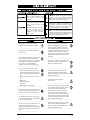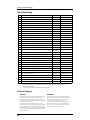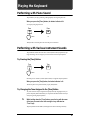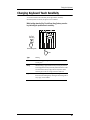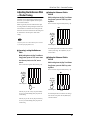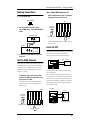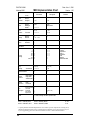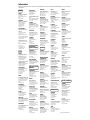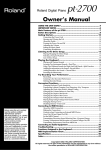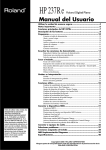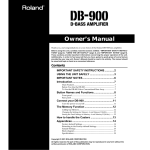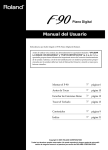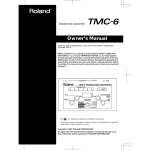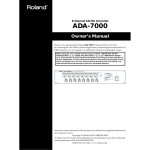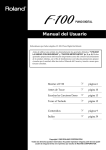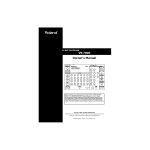Download Roland pt-2000 Owner`s manual
Transcript
® Owner’s Manual USING THE UNIT SAFELY ................................................................................... 3 IMPORTANT NOTES.............................................................................................. 5 Starting Out.................................................................... 6 Main Features ........................................................................................................... 6 Button Descriptions.................................................................................................. 6 Before You Play.............................................................. 7 Connecting the Power Cord .................................................................................. 7 Setting the Music Stand .......................................................................................... 7 Opening and Closing the Lid ................................................................................ 7 About the Pedals ..................................................................................................... 7 About the Volume knob ......................................................................................... 8 Turning the Power On and Off ............................................................................. 8 Connecting Headphones ........................................................................................ 8 Listening to the Demo Songs ........................................... 9 Playing Back and Stopping the Demo Song......................................................... 9 List of Demo Songs ................................................................................................ 10 Playing the Keyboard ................................................... 11 Performing with Piano Sound.............................................................................. 11 Performing with Various Instrument Sounds.................................................... 11 Layering Two Instrument Sounds— Dual Play................................................. 12 Adding Reverberation to the Sound — Reverb Effect ...................................... 14 Changing Keyboard Touch Sensitivity ............................................................... 15 It Even Does This! — Convenient Functions..................... 16 Transposing without Changing Your Fingering—Key Transpose ................ 16 Changing the Volume Balance in Dual Play ...................................................... 16 Adjusting the Reference Pitch — Master Tuning ............................................. 17 Connecting External Devices — Step up with MIDI ......... 18 Using MIDI ............................................................................................................. 18 Making Connections ............................................................................................. 19 Set the MIDI Channel ........................................................................................... 19 Local On/Off .......................................................................................................... 19 Omni On/Off ......................................................................................................... 20 Connecting to Audio Equipment..................................... 21 Appendices................................................................... 22 Troubleshooting .................................................................................................... 22 Index ........................................................................................................................ 22 Specifications ......................................................................................................... 23 Functions Assigned to the Keyboard ................................................................. 23 MIDI Implementation Chart................................................................................. 24 Before using this unit, carefully read the sections entitled: “IMPORTANT SAFETY INSTRUCTIONS” (p. 2), “USING THE UNIT SAFELY” (p. 3), and “IMPORTANT NOTES” (p. 5). These sections provide important information concerning the proper operation of the unit. Additionally, in order to feel assured that you have gained a good grasp of every feature provided by your new unit, Owner’s manual should be read in its entirety. The manual should be saved and kept on hand as a convenient reference. Copyright © 2001 ROLAND CORPORATION All rights reserved. No part of this publication may be reproduced in any form without the written permission of ROLAND CORPORATION. CAUTION RISK OF ELECTRIC SHOCK DO NOT OPEN ATTENTION: RISQUE DE CHOC ELECTRIQUE NE PAS OUVRIR CAUTION: TO REDUCE THE RISK OF ELECTRIC SHOCK, DO NOT REMOVE COVER (OR BACK). NO USER-SERVICEABLE PARTS INSIDE. REFER SERVICING TO QUALIFIED SERVICE PERSONNEL. The lightning flash with arrowhead symbol, within an equilateral triangle, is intended to alert the user to the presence of uninsulated “dangerous voltage” within the product’s enclosure that may be of sufficient magnitude to constitute a risk of electric shock to persons. The exclamation point within an equilateral triangle is intended to alert the user to the presence of important operating and maintenance (servicing) instructions in the literature accompanying the product. INSTRUCTIONS PERTAINING TO A RISK OF FIRE, ELECTRIC SHOCK, OR INJURY TO PERSONS. IMPORTANT SAFETY INSTRUCTIONS SAVE THESE INSTRUCTIONS WARNING - When using electric products, basic precautions should always be followed, including the following: 1. 2. 3. 4. 5. 6. 7. 8. 9. Read these instructions. Keep these instructions. Heed all warnings. Follow all instructions. Do not use this apparatus near water. Clean only with a dry cloth. Do not block any of the ventilation openings. Install in accordance with the manufacturers instructions. Do not install near any heat sources such as radiators, heat registers, stoves, or other apparatus (including amplifiers) that produce heat. Do not defeat the safety purpose of the polarized or grounding-type plug. A polarized plug has two blades with one wider than the other. A grounding type plug has two blades and a third grounding prong. The wide blade or the third prong are provided for your safety. When the provided plug does not fit into your outlet, consult an electrician for replacement of the obsolete outlet. 10. Protect the power cord from being walked on or pinched particularly at plugs, convenience receptacles, and the point where they exit from the apparatus. 11. Only use attachments/accessories specified by the manufacturer. 12. Never use with a cart, stand, tripod, bracket, or table except as specified by the manufacturer, or sold with the apparatus. When a cart is used, use caution when moving the cart/apparatus combination to avoid injury from tip-over. 13. Unplug this apparatus during lightning storms or when unused for long periods of time. 14. Refer all servicing to qualified service personnel. Servicing is required when the apparatus has been damaged in any way, such as power-supply cord or plug is damaged, liquid has been spilled or objects have fallen into the apparatus, the apparatus has been exposed to rain or moisture, does not operate normally, or has been dropped. For the U.K. IMPORTANT: THE WIRES IN THIS MAINS LEAD ARE COLOURED IN ACCORDANCE WITH THE FOLLOWING CODE. BLUE: NEUTRAL BROWN: LIVE As the colours of the wires in the mains lead of this apparatus may not correspond with the coloured markings identifying the terminals in your plug, proceed as follows: The wire which is coloured BLUE must be connected to the terminal which is marked with the letter N or coloured BLACK. The wire which is coloured BROWN must be connected to the terminal which is marked with the letter L or coloured RED. Under no circumstances must either of the above wires be connected to the earth terminal of a three pin plug. USING THE UNIT SAFELY The symbol alerts the user to important instructions or warnings.The specific meaning of the symbol is determined by the design contained within the triangle. In the case of the symbol at left, it is used for general cautions, warnings, or alerts to danger. Used for instructions intended to alert the user to the risk of death or severe injury should the unit be used improperly. Used for instructions intended to alert the user to the risk of injury or material damage should the unit be used improperly. * Material damage refers other adverse effects respect to the home furnishings, as well animals or pets. The symbol alerts the user to items that must never be carried out (are forbidden). The specific thing that must not be done is indicated by the design contained within the circle. In the case of the symbol at left, it means that the unit must never be disassembled. to damage or caused with and all its to domestic The ● symbol alerts the user to things that must be carried out. The specific thing that must be done is indicated by the design contained within the circle. In the case of the symbol at left, it means that the powercord plug must be unplugged from the outlet. 001 010 • Before using this unit, make sure to read the instructions below, and the Owner’s Manual. • This unit, either alone or in combination with an amplifier and headphones or speakers, may be capable of producing sound levels that could cause permanent hearing loss. Do not operate for a long period of time at a high volume level, or at a level that is uncomfortable. If you experience any hearing loss or ringing in the ears, you should immediately stop using the unit, and consult an audiologist. .......................................................................................................... .......................................................................................................... 002a • Do not open or perform any internal modifications on the unit. .......................................................................................................... 003 • Do not attempt to repair the unit, or replace parts within it (except when this manual provides specific instructions directing you to do so). Refer all servicing to your retailer, the nearest Roland Service Center, or an authorized Roland distributor, as listed on the “Information” page. .......................................................................................................... 004 • Never use or store the unit in places that are: • Subject to temperature extremes (e.g., direct sunlight in an enclosed vehicle, near a heating duct, on top of heat-generating equipment); or are • Damp (e.g., baths, washrooms, on wet floors); or are • Humid; or are • Exposed to rain; or are • Dusty; or are • Subject to high levels of vibration. .......................................................................................................... 007 • Make sure you always have the unit placed so it is level and sure to remain stable. Never place it on stands that could wobble, or on inclined surfaces. .......................................................................................................... 008a • The unit should be connected to a power supply only of the type described in the operating instructions, or as marked on the unit. .......................................................................................................... 009 • Do not excessively twist or bend the power cord, nor place heavy objects on it. Doing so can damage the cord, producing severed elements and short circuits. Damaged cords are fire and shock hazards! .......................................................................................................... 011 • Do not allow any objects (e.g., flammable material, coins, pins); or liquids of any kind (water, soft drinks, etc.) to penetrate the unit. .......................................................................................................... 013 • In households with small children, an adult should provide supervision until the child is capable of following all the rules essential for the safe operation of the unit. .......................................................................................................... 014 • Protect the unit from strong impact. (Do not drop it!) .......................................................................................................... 015 • Do not force the unit’s power-supply cord to share an outlet with an unreasonable number of other devices. Be especially careful when using extension cords—the total power used by all devices you have connected to the extension cord’s outlet must never exceed the power rating (watts/amperes) for the extension cord. Excessive loads can cause the insulation on the cord to heat up and eventually melt through. .......................................................................................................... 016 • Before using the unit in a foreign country, consult with your retailer, the nearest Roland Service Center, or an authorized Roland distributor, as listed on the “Information” page. .......................................................................................................... 3 101a • The unit should be located so that its location or position does not interfere with its proper ventilation. .......................................................................................................... 102b • Always grasp only the plug on the power-supply cord when plugging into, or unplugging from, an outlet or this unit. .......................................................................................................... 104 • Try to prevent cords and cables from becoming entangled. Also, all cords and cables should be placed so they are out of the reach of children. .......................................................................................................... 106 • Never climb on top of, nor place heavy objects on the unit. .......................................................................................................... 107b • Never handle the power cord or its plugs with wet hands when plugging into, or unplugging from, an outlet or this unit. .......................................................................................................... 108d: Selection • If you need to move the instrument, take note of the precautions listed below. At least two persons are required to safely lift and move the unit. It should be handled carefully, all the while keeping it level. Make sure to have a firm grip, to protect yourself from injury and the instrument from damage. • Check to make sure the knob bolts securing the unit to the stand have not become loose. Fasten them again securely whenever you notice any loosening. • Disconnect the power cord. • Disconnect all cords coming from external devices. • Raise the adjusters on the stand (p. 7). • Close the lid. • Remove the music stand. .......................................................................................................... 109a • Before cleaning the unit, turn off the power and unplug the power cord from the outlet (p. 7). .......................................................................................................... 110a • Whenever you suspect the possibility of lightning in your area, pull the plug on the power cord out of the outlet. .......................................................................................................... 116 • Be careful when opening/closing the lid so you do not get your fingers pinched (p. 7). Adult supervision is recommended whenever small children use the unit. .......................................................................................................... 118 • Should you remove the screws fastening the stand, make sure to put them in a safe place out of children's reach, so there is no chance of them being swallowed accidentally. .......................................................................................................... 4 IMPORTANT NOTES 291b In addition to the items listed under “IMPORTANT SAFETY INSTRUCTIONS” and “USING THE UNIT SAFELY” on pages 2, 3 and 4, please read and observe the following: Power Supply Maintenance 301 401b • Do not use this unit on the same power circuit with any device that will generate line noise (such as an electric motor or variable lighting system). • To clean the unit, use a dry, soft cloth; or one that is slightly dampened. Try to wipe the entire surface using an equal amount of strength, moving the cloth along with the grain of the wood. Rubbing too hard in the same area can damage the finish. 307 • Before connecting this unit to other devices, turn off the power to all units. This will help prevent malfunctions and/or damage to speakers or other devices. Placement 351 • Using the unit near power amplifiers (or other equipment containing large power transformers) may induce hum. To alleviate the problem, change the orientation of this unit; or move it farther away from the source of interference. 402 • Never use benzine, thinners, alcohol or solvents of any kind, to avoid the possibility of discoloration and/or deformation. Additional Precautions 553 • Use a reasonable amount of care when using the unit’s buttons, sliders, or other controls; and when using its jacks and connectors. Rough handling can lead to malfunctions. 352 556 • This device may interfere with radio and television reception. Do not use this device in the vicinity of such receivers. • When connecting / disconnecting all cables, grasp the connector itself—never pull on the cable. This way you will avoid causing shorts, or damage to the cable’s internal elements. 354b • Do not expose the unit to direct sunlight, place it near devices that radiate heat, leave it inside an enclosed vehicle, or otherwise subject it to temperature extremes. Also, do not allow lighting devices that normally are used while their light source is very close to the unit (such as a piano light), or powerful spotlights to shine upon the same area of the unit for extended periods of time. Excessive heat can deform or discolor the unit. 355 • To avoid possible breakdown, do not use the unit in a wet area, such as an area exposed to rain or other moisture. 356 • Do not allow rubber, vinyl, or similar materials to remain on the piano for long periods of time. Such objects can discolor or otherwise harmfully affect the finish. 357 • Do not put anything that contains water (e.g., flower vases) on the piano. Also, avoid the use of insecticides, perfumes, alcohol, nail polish, spray cans, etc., near the unit. Swiftly wipe away any liquid that spills on the unit using a dry, soft cloth. 358 • Do not allow objects to remain on top of the keyboard. This can be the cause of malfunction, such as keys ceasing to produce sound. 557 • A small amount of heat will radiate from the unit during normal operation. 558a • To avoid disturbing your neighbors, try to keep the unit’s volume at reasonable levels. You may prefer to use headphones, so you do not need to be concerned about those around you (especially when it is late at night). 559b • When you need to transport the unit, pack it in shockabsorbent material. Transporting the unit without doing so can cause it to become scratched or damaged, and could lead to malfunction. 562 • Use a cable from Roland to make the connection. If using some other make of connection cable, please note the following precautions. • Some connection cables contain resistors. Do not use cables that incorporate resistors for connecting to this unit. The use of such cables can cause the sound level to be extremely low, or impossible to hear. For information on cable specifications, contact the manufacturer of the cable. 359 • Do not paste stickers, decals, or the like to this instrument. Peeling such matter off the instrument may damage the exterior finish. 5 Starting Out Main Features ■ Authentic Piano Performances High-quality concert grand piano tones, combined with the Progressive Hammer Action keyboard, which provides more realistic piano touch, with a heavier feel in the low end and a lighter feel in the upper notes, let you enjoy truly authentic piano performances. ■ Five Tones for Use in a Wide Variety of Musical Genres The pt-2000 features not only piano tones, but four different internal tones that you can use in a variety of musical genres. ■ Includes High-Quality Reverb The pt-2000’s reverb function can add various types of reverberation (sound that is reflected off the walls of a room) to the instrument sounds. ■ Compact Design Needs Little Space The pt-2000 provides authentic hammer action and high-quality tones, all in a compact body. Button Descriptions fig.1-01 Power 1 1. [Power] Switch Turns the pt-2000’s power on and off (p. 8). 2. [Key Touch/Demo Song] Button This button is held down while other designated keys are pressed to start the Demo Songs playing, and can be used in making various settings on the pt-2000 (p. 9, 14-17, 19, 20). Key Touch / Demo Song The keys that are used in combination with this button appear as the “Functions Assigned to the Keyboard” (p. 23). 2 3. Reverb 3 Pressing this button adds reverberation to the sound (p. 14). 4. Tone 4 Piano 5 6 [Reverb] Button [Tone] Button Pressing this button gives you tones the non-piano tones when you play the keyboard (p. 11). 5. [Piano] Button Pressing this button gives you tones the piano tones when you play the keyboard (p. 11). Before You Play Connecting the Power Cord * Make sure an adult is on hand to provide assistance when * To prevent malfunction and/or damage to speakers or other * For safety, transport the keyboard only with the lid in the closed devices, always turn down the volume, and turn off the power young children are playing the pt-2000. position. on all devices before making any connections. 1. Connect the supplied power cord to the AC Inlet socket on the rear panel of the unit. About the Pedals fig.2-04.e fig.2-01 AC 2. Plug the other end of the power cord into a wall outlet. Soft Pedal Damper Pedal Sostenuto Pedal Soft Pedal This pedal softens the sound. Setting the Music Stand Insert the music stand into the two holes as shown in the figure below. fig.2-02 Playing with the soft pedal depressed produces a sound that is not as strong as when otherwise played with the equivalent strength. Sostenuto Pedal With the sostenuto pedal, only the sound played at the moment the pedal is pressed is sustained. Damper Pedal Use this pedal when you want the sound to linger. While the damper pedal is depressed, the sound from the Opening and Closing the Lid 1. When opening the pt-2000’s lid, grasp the lid with both hands and gently lift it upwards, then slide it towards the back of the piano. 2. When closing the lid, slowly pull the lid forward, then gently lower it into place. keyboard continues to linger/remain for an extended period, even when you remove your fingers from the keys. About the Adjuster After you have moved this piano, or when you feel it is unstabled, lower the adjuster at the bottom of the pedal board as follows: ❍ Lower the adjuster so that it is firmly in contact with the floor. If there is a gap between the adjuster and the floor, the unit may malfunction when the pedal is pressed. In particular when the instrument is placed on a carpeted floor, you must lower the adjuster so that it presses strongly against the floor. Adjuster Do not insert your hands into the inside of the piano through the space between the lid and the keyboard. 7 Before You Play About the Volume knob The VOLUME knob adjusts the overall volume. ■ Turning Off the Power 1. Before switching the power off, turn the volume all the way down. fig.2-07.e The VOLUME knob is located at the far left of the piano’s lower panel. Volume fig.2-05.e Min Max Volume Min 2. Press the [Power] switch. fig.2-09.e Upper position * The VOLUME knob “clicks” to make the knob easy to stop when center position is reached. OFF The power is turned off. * To protect your ears when using headphones for extended periods, take care not to listen at excessively high volume. Connecting Headphones Turning the Power On and Off The pt-2000 features two headphone jacks. This allows two * Once the connections have been completed, turn on power to your various devices in the order specified. By turning on devices in the wrong order, you risk causing malfunction and/or damage to speakers and other devices. ■ Turning On the Power 1. Before switching the power on, turn the volume all the way down. fig.2-07.e Volume Min people to listen through headphones simultaneously, making it very useful for lessons and when performing piano pieces for four hands. Additionally, this allows you to play without having to worry about bothering others around you, even at night. 1. Connect the headphones to either of the headphone jacks on the underside of the pt-2000, on the left. Sound will no longer be heard from the pt-2000’s speakers. 2. Adjust the headphones volume with the pt2000’s Volume knob. fig.2-06.e Max 2. Press the [Power] switch. fig.2-08.e Min Phones Lower position ON Several seconds after the power is turned on, the keyboard will produce sound when played. Adjust the volume appropriately. * This unit is equipped with a protection circuit. A brief interval (a few seconds) after power up is required before the unit will operate normally. ■ Precautions to Take When Using Headphones * To avoid damaging or severing the headphone cord, be sure to handle the headphones by holding the phones themselves, and grasping the plug and not the cord when pulling the headphone plug. * Connecting the headphones when the volume of connected equipment is turned up may result in damage to the headphones. Connect the headphones only after turning the volume down completely. * Listening at excessively high volume levels will not only damage the headphones, but may also cause hearing loss. Listen at appropriate levels. 8 Listening to the Demo Songs Playing Back and Stopping the Demo Song Playing Back the Demo Song While holding down the [Key Touch/Demo Song] button, press any of the keys within the area where “Demo Song” is printed. Four demo songs are assigned to one key. While holding down the [Key Touch/Demo Song] button, press a relevant key enough times to select the song you want, while cycling through the four song choices available at that key. For example, to play back from song “1-3,” hold down the [Key Touch/Demo Song] button and press the E1 (the lowest “E”) key three times. If you are already playing back song “1-1,” hold down the [Key Touch/Demo Song] button and press the E1 (the lowest “E”) key two times to play Song “1-3.” fig.3-01.e Demo Song Key Touch / Demo Song 4 7-1 … … 5-1 … 3-1 4-1 6-1 … 8-1 … 2-1 … 1-1 1-2 1-3 1-4 … While holding down... 5 Press The button lamp blinks, and the song starts to play. Stopping the Demo Song Press the [Key Touch/Demo Song] button. The button lamp stops blinking and goes off, and playback of the Demo Song stops. fig.3-02.e Key Touch / Demo Song Key Touch / Demo Song blinking dark When one song is finished, the next song automatically begins to play. Subsequent Demo Songs are automatically played one after another until you stop them playing. 9 Listening to the Demo Songs List of Demo Songs No. Title Composer Intro 1-2 Je Te Veux E. Satie © 1997 Roland Corporation 1-3 Golliwog’s Cakewalk C. Debussy © 1996 Roland Corporation 1-4 “Fröhlicher Landmann” from “Album Für Die Jugend” Op. 68 R. Schumann © 1996 Roland Corporation 2-1 Bagatelle “Für Elise” WoO. 59 L. v. Beethoven © 1994 Roland Corporation 2-2 Arabesque No. 1 in E-Major C. Debussy © 1994 Roland Corporation 2-3 Salut D’Amour Op. 12 E. Elgar © 1996 Roland Corporation 2-4 “Troika Drive: November” from “The Seasons,” Op. 37 P. Tchaikovsky © 1996 Roland Corporation 3-1 A Maiden's Prayer T. Badarzewska © 1996 Roland Corporation 3-2 “Promenade” from “Tableaux d’une exposition” M. Musorgsky © 1995 Roland Corporation 3-3 On Wings Of Song F. Mendelssohn © 1996 Roland Corporation 3-4 Moment musicaux No. 3, Op. 94-3 F. Schubert © 1994 Roland Corporation 4-1 No. 14 “La Styrienne” from “25 Easy Studies” Op. 100" F. Burgmüller © 1992 Roland Corporation 4-2 Turkisch March (Piano Sonate No. 11 in A Major, 3rd Movement “Alla Turca”) W. A. Mozart © 1994 Roland Corporation 4-3 Rondo Brillante “Aufforderung Zum Tanz” in D-flat Major, Op. 65" C. M. v. Weber © 1994 Roland Corporation 4-4 “Frühlingslied” from “Lieder Ohne Worte Heft 5,” Op. 62-6 F. Mendelssohn © 1996 Roland Corporation 5-1 Cantata BWV. 147 (Jazz Arranged) J. S. Bach / Naoki Nishi © 1993 Roland Corporation 5-2 Gymnopedie No. 1 E. Satie © 1997 Roland Corporation 5-3 Fantasie-Impromptu Op.66 F. Chopin © 1994 Roland Corporation 5-4 Etude No. 5 in G-flat Major “Black Keys,” Op. 10-5 F. Chopin © 1990 Roland Corporation 6-1 Etude No.3 in E Major “Chanson De L’Adieu,” Op. 10-3 F. Chopin © 1992 Roland Corporation 6-2 Mazurka No.5 in B-flat Major, Op. 7-1 F. Chopin © 1995 Roland Corporation 6-3 Valse No. 6 in D-flat Major, Op. 64-1 “Petit Chien” F. Chopin © 1990 Roland Corporation 6-4 Nocturne No. 2 in E-flat Major, Op. 9-2 F. Chopin © 1993 Roland Corporation 7-1 Fly Free J. Maul © 1992 Roland Corporation 7-2 Piano Sonata No. 14 in C-sharp Minor, “Moonlight” 1st Movement L. v. Beethoven © 1998 Roland Corporation 7-3 “Berceuse” from “Dolly,” Op. 56 G. Fauré © 1995 Roland Corporation 7-4 Slavonic Dance No. 10, Op. 72-2 A. Dvoräk © 1998 Roland Corporation 8-1 Mood/Ending J. Maul © 1991, 1999 Roland UK 8-2 3-Romances Sans Paroles No. 3, Op. 17 G. Fauré © 1996 Roland Corporation 8-3 “Clair de lune” from “Suite Bergamasque” C. Debussy © 1990 Roland Corporation 8-4 “Träumerei” from “Scenes From Childhood” Op. 15 R. Schumann © 1997 Roland Corporation * * J. Maul Copyright 1-1 © 1991, 1999 Roland UK All rights reserved. Unauthorized use of this material for purposes other than private, personal enjoyment is a violation of applicable laws. No data for the music that is played will be output from MIDI OUT. Profiles of Composers 10 John Maul Naoki Nishi John Maul is a musician, composer and arranger having graduated from the Royal Academy of Music in London. John’s work encompasses studio recordings and live performances including work with top UK Jazz artists. His writing credits include commercial music for BBC radio and television, as well as scoring jazz and classical works. Having been a product specialist for Roland U.K., John is now actively involved in music software composing/programming for both Roland Japan and various music publishers. Quite recently his “Musical Picture Book,” a volume of original piano music encompassing all standards of musical ability, which included the piano and orchestral accompaniment data in SMF format, was published and printed. Born in 1958 in Hiroshima, Japan. Began working professionaly at the age of 21. Has so far released 9 albums on which he is featured. He has also taken part in numerous other albums. His broad range of activities have included appearances at a number of jazz festivals in Japan and other parts of the world. In addition to his duties as an instructor at the Tokyo Conservatoire Shoubi, he has provided his services as a demonstrator for Roland since 1990. He is considered to be one of Japan’s finest jazz pianist. Playing the Keyboard Performing with Piano Sound The pt-2000 lets you enjoy performing with high-quality concert grand piano tone. When you press the [Piano] button, the button indicator is lit. You can play using the piano tone. fig.4-01.e Piano Piano Press lit The keyboard is set to this piano tone when the power is turned on. Performing with Various Instrument Sounds The pt-2000 also includes four other tones: E. Piano (Electric Piano), Harpsichord, Pipe Organ and Strings. You can assign any one of these four tones to the [Tone] button. Try Pressing the [Tone] Button fig.4-02.e Tone Tone Press lit When the power is turned on, E.Piano (Electric Piano) is assigned to the [Tone] button. When you press the [Tone] button, the button indicator is lit. The electric piano tone is produced when you play the keyboard. Try Changing the Tone Assigned to the [Tone] Button Any of the four tones may be assigned to the [Tone] button. By assigning the tone you prefer to the [Tone] button beforehand, you can perform with the instrument sound you want just by pressing the [Tone] button. 1. While holding down the [Tone] button, press the key with the name of the tone you want to use from among the keys indicated as “Tone” keys. The [Tone] button indicator blinks, indicating the tone selected with the pressed key. 11 Playing the Keyboard fig.4-03.e Tone While holding down... Press 2. After releasing the button, play the keyboard. The button indicator stops blinking and stays on, indicating that the tone selected in Step 1 has been assigned to the [Tone] button. When assigning tones to the [Tone] button, the tone is set by first selecting the tone in Step 1 (indicator blinks), then playing the keyboard in Step 2 (indicator is lit). You can also set the tone by pressing the blinking [Tone] button instead of playing the keyboard. If you don’t want to set the tone, then press the [Piano] button. Layering Two Instrument Sounds— Dual Play Playing with two different tones on the keyboard simultaneously is called “Dual Play.” Layering the Piano tones and Strings tones 1. First, assign the Strings tone to the [Tone] button. fig.4-04.e Tone Release the button and play the keyboard. Playing the keyboard sets the assigned tone. While holding down... 12 Press Playing the Keyboard 2. While holding down the [Piano] button, press the [Tone] button. fig.4-05.e Piano Tone While holding down... Press Both button indicators are lit. When you play the keyboard, both the Piano and Strings tones are layered. Reverting to a Single Instrument Tone Press either the [Piano] button or the [Tone] button. Only the button indicator for the button that was pressed stays on, and only that instrument sound is produced. fig.4-06.e Piano Tone or Press Press Layering the Harpsichord and Strings Tones You can perform with two tones assigned to the [Tone] button layered together (other than the piano tone). While holding down the [Tone] button, simultaneously press the Harpsichord and Strings keys from among the keys marked as “Tone” keys. fig.4-07.e Tone While holding down... NOTE Press simultaneously Tones composed of two separate layered tones (“Dual” tones) cannot be assigned to the [Tone] button. When the [Tone] button is pressed, the single previously assigned tone is restored. You can adjust the volume balance between the two selected tones in Dual Play. Please refer to “Changing the Volume Balance in Dual Play” (p. 16). 13 Playing the Keyboard Adding Reverberation to the Sound — Reverb Effect The pt-2000 allows you to add reverberation to what you play on the keyboard. With the reverb effect, you can get a pleasant reverberation, making it sound as if you were performing in a concert hall or similar space. 1. Press the [Reverb] button; the button indicator lights. Reverberation is added to the sound. fig.4-08.e Reverb Reverb Press 2. lit Press the [Reverb] button once more; the button indicator goes off, and the reverb effect is no longer added to the sound. fig.4-09.e Reverb Reverb Press dark Changing the Reverb Type The pt-2000 features eight reverb types, 1-8, allowing you to select the preferred reverb sound. The higher the reverb type number, the deeper the effect is. The reverb is reset to type 4 when the power is switched on. To change the reverb type, hold down the [Key Touch/Demo Song] button and press one of the keys C3-G3 (corresponding to reverb types 1-8). <Ex.> Selecting Reverb Type 6 While holding down the [Key Touch/Demo Song] button, press the F3 key (the fourth white key below Middle C). Refer to “Functions Assigned to the Keyboard” (p. 23). fig.4-11.e Key Touch / Demo Song 2 1 C3 4 3 7 5 6 8 F3 G3 While holding down... Press 14 Playing the Keyboard Changing Keyboard Touch Sensitivity You can select from three touch sensitivity levels: Light, Medium, and Heavy. When the Keyboard is turned on, the response is set to “Medium.” While holding down the [Key Touch/Demo Song] button, press the key indicating the preferred touch sensitivity. fig.4-10.e Key Touch / Demo Song While holding down... Press Types Meaning Medium Normal setting, providing the most natural touch, closest to that of an acoustic piano. Heavy With this setting, to play fortissimo the keys must be played much more strongly than normally, as if the keys had become heavier. Adds even more emotion when you play with lots of dynamics. This is useful for players who use a strong touch and for drill work. Light With this setting, fortissimo can be produced using much less force than normal, thus making the keys seem lighter. This setting makes it easy to play, even for children. 15 It Even Does This! — Convenient Functions Transposing without Changing Your Fingering— Key Transpose Changing the Volume Balance in Dual Play You can play in a different key-without changing the keys sounds in Dual Play (p. 12). You can change the volume balance between the two layered you are playing. This function is called “Key Transpose.” When you are accompanying a singer, you can use Key When the Keyboard is turned on, the response is set to Transpose to match the vocal pitch of the singer, allowing “Standard.” you to transpose easily while using the same printed music This setting remains in effect until the keyboard’s power is (keyboard fingering). turned off. Key transpositions remain in effect until the keyboard’s While holding down the [Key Touch/Demo Song] button, press the corresponding note (C7–E7). power is turned off. * The transposition setting is effective only on sounds performed on the pt-2000’s keyboard. This setting is not effective on tones fig.5-04.e from external MIDI messages played on the pt-2000. <Ex.> Using the C Major Keys to Play a Song in E Major Key Touch / Demo Song 1. While holding down the [Key Touch/Demo Song] button, press the tonic (root) of the key to which you want to transpose. C7 While holding down... Use the C2–B2 notes to select the tonic. Refer to “Functions Assigned to the Keyboard” (p. 23). Press Here, press the E2 key. fig.5-01.e Key Touch / Demo Song E7 Key Description C7 One of the two layered tones sounds louder. C#7 One of the two layered tones sounds somewhat louder. E2 D7 Standard D#7 The other of the two layered tones sounds somewhat louder. While holding down... Press E7 The other of the two layered tones sounds louder. 2. To return to the previous condition, while holding down the [Key Touch/Demo Song] button, press the C2 key. fig.5-02.e Key Touch / Demo Song C2 While holding down... Press 16 It Even Does This! — Convenient Functions Adjusting the Reference Pitch — Master Tuning In situations such as when playing in ensemble with other instruments, you can adjust the pt-2000’s reference pitch to that of another instrument. ■ Setting the Reference Pitch to 440 Hz While holding down the [Key Touch/Demo Song] button, press the “C#4” key on the keyboard. Refer to “Functions Assigned to the Keyboard” (p. 23). Middle A is generally used as the standard reference pitch fig.5-06.e for tuning instruments. When performing in ensemble with C#4 other instruments, the ensemble will not sound good if the instruments are not in tune with each other. This tuning of all Key Touch / Demo Song the instruments to a reference pitch is called “Master Tuning.” The reference pitch is reset to 440 Hz when the power is switched on, with 440 Hz played by Middle A (A4). While holding down... Press The reference pitch will be set to 440 Hz. This is the most ■ Lowering/ raising the Reference Pitch While holding down the [Key Touch/Demo Song] button, press the “C4” note to lower the reference pitch, or the “D4” note to raise it. Refer to “Functions Assigned to the Keyboard” (p. 23). fig.5-04.e commonly used setting. The A4 (Middle A) key will sound at 440 Hz. ■ Setting the Reference Pitch to 442 Hz While holding down the [Key Touch/Demo Song] button, press the “D#4” key on the keyboard. Refer to “Functions Assigned to the Keyboard” (p. 23). ig.5-07.e Key Touch / Demo Song D#4 Key Touch / Demo Song C4 D4 While holding down... Press Each time you press the “C4” key, the pitch will fall by 0.1 Hz. If you continue holding the key, the pitch will continue falling. Each time you press the “D4” key, the pitch will rise by While holding down... Press The standard pitch will be set to 442 Hz. This setting is often used for concert pianos. The A4 (Middle A) key will sound at 442 Hz. 0.1 Hz. If you continue holding the key, the pitch will continue rising. 17 Connecting External Devices — Step up with MIDI Please read this section if you are planning to use the pt2000’s MIDI functions, connecting it to another MIDI device. When connected to one of Roland’s MT Series devices or other such instrument, you can play the many MT Series internal tones with the pt-2000’s keyboard, as well as record the performances. Using MIDI ■ About MIDI MIDI, short for “Musical Instrument Digital Interface,” was developed as a standard for the exchange of performance data between electronic instruments and computers. The pt-2000 is equipped with MIDI connectors to allow such exchange of performance data with external equipment and devices. Connecting the keyboard to other devices with these jacks provides you with an even greater variety of ways to \ Switching Tones with Program Change Messages Here, with the pt-2000 connected to an external MIDI sequencer, when recording and playing back songs, if after pressing the sequencer’s Record button to start you press the pt-2000’s [Tone] button and then begin to play, a Program Change message for that tone is recorded by the sequencer. When you then play back using the sequencer, regardless of the pt-2000’s mode, the tone is changed in accordance with the Program Change messages recorded by the sequencer, allowing you to play back with the tones used during recording. In addition, Program Change messages from tone changes made while the recording is in progress are also recorded, meaning you can also record songs with tone changes made during the performance. use your keyboard. fig.6-01.e Program Numbers for each of the pt-2000’s tones are shown MIDI Out In below. Program Number Tone 1 Piano 4 Harpsichord 6 Electric Piano MIDI Out Connector 8 Pipe Organ Performance information such as the output from the 9 Strings keyboard or pedal is sent out here to the MIDI connectors of 11 Piano + Harpsichord 13 Piano + Electric Piano 15 Piano + Pipe Organ input here, then pt-2000 can output sounds, exchange tones, 16 Piano + Strings and perform other operations. 24 Harpsichord + Electric Piano 26 Harpsichord + Pipe Organ ■ Sending and Receiving Program Change Messages 27 Harpsichord + Strings 33 Electric Piano + Pipe Organ When you press the pt-2000’s [Piano] button or [Tone] button 34 Electric Piano + Strings to change tones, a Program Change Message with the 37 Pipe Organ + Strings MIDI Connectors on the rear panel external equipments. MIDI In Connector MIDI messages sent from connected external equipment are corresponding Program Number is sent via the MIDI Out connector. Furthermore, a Program Change Message received via the MIDI In connector changes the tone to the one with the corresponding Program Number. 18 * Any Program Number other than those listed above that are received by the pt-2000 are ignored. * 11-37 are in Dual Play mode (p. 12). Connecting External Devices — Step up with MIDI Making Connections <Ex.> Set the MIDI Channel to 10 While holding down the [Key Touch/Demo Song] button, press the key of A5. 1. Turn off the pt-2000. fig.2-09.e fig.6-04.e Upper position A5 OFF Key Touch / Demo Song 2. Connect the MIDI connectors on the external MIDI device and pt-2000 with MIDI cables. 2 fig.6-03.e 1 4 3 7 5 6 9 11 14 16 8 10 12 13 15 External MIDI Device THRU MIDI OUT While holding down... IN Press Here the pt-2000’s MIDI channel for sending/receiving is both set to 10. pt-2000 MIDI Out Local On/Off Pedal In With the keyboard connected to a MIDI sequencer, keyboard 3. If necessary, set the MIDI channel, Local on/off, etc. performances can be recorded to the sequencer; the sequencer can also be used to play back performances. fig.6-05.e Set the MIDI Channel Sound Generator MIDI IN MIDI OUT MIDI OUT MIDI IN Sequencer Memory MIDI features sixteen MIDI channels, numbered 1-16. Even after the MIDI cables are connected, the connected devices must be set to use the same MIDI channels, otherwise no sound will be produced. When the pt-2000 is turned on, Channel “1” is selected. With the sequencer’s “Thru” function on, the same notes may be sounded twice. To make the setting, while holding down the [Key Touch/Demo Song] button, press any key from C5 to D#6. The sequence of keys C5-D#6 corresponds to MIDI Channels 1-16. Refer to “Functions Assigned to the Keyboard” (p. 23). This is because the keyboard’s performance data arrives at the sound generator via two different routes, (1) and (2). This can cause the sound to become strange, and also puts strain on the instrument’s polyphonic capabilities. To prevent this from happening, route (1) must be separated, by means of what is called “Local Off.” fig.6-06.e fig.6-03a C5 D#6 (1) Local On Sequencer Sound Generator Key Touch / Demo Song MIDI IN MIDI OUT Memory 2 1 4 3 7 5 6 9 11 MIDI OUT 14 16 8 10 12 13 15 Each note played is sounded twice MIDI IN (2) Thru function On While holding down... Press any key 19 Connecting External Devices — Step up with MIDI ■ Switching Local On/Off Omni On/Off 1. Local On is set when the power is switched on. When set to Omni On, the pt-2000 will sound as a result of 2. While holding down the [Key Touch/Demo Song] button, press the second key from the far right (B7). fig.6-07.e received MIDI messages, no matter which channel the messages arrive on. When set to Omni Off, the pt-2000 will recognize only the messages that arrive on the MIDI channel that has been selected, as explained under “Set the MIDI Channel” (p. 19). ■ Switching Omni On/Off Key Touch / Demo Song 1. Omni On is automatically set when the power is switched on. While holding down... Press the second key from the far right. 2. While holding down the [Key Touch/Demo Song] button, press the key of A7 to turn the setting On, or the key of G7 to turn the setting Off. Refer to “Functions Assigned to the Keyboard” (p. 23). This sets Local Off. fig.6-11.e fig.6-08.e No sound produced Key Touch / Demo Song Sound Generator Local Off G7 A7 While holding down... 3. Once more, while holding down the [Key Touch/Demo Song] button, press the farthest key to the right (C8). fig.6-09.e Key Touch / Demo Song While holding down... Press the farthest key to the right. This sets Local On. fig.6-11.e Sound is emitted Sound Generator Local On 20 Press Connecting to Audio Equipment When you connect the pt-2000 to audio equipment, you can play the sounds from the pt-2000 through the speakers on the audio equipment or record your performances on a tape recorder or other recording device. 6. Adjust the volume level on the pt-2000 and the connected device. fig.09-10 Input L(Mono) R 4. Turn on the power of the pt-2000. 5. Switch on the connected device. ■ Connectors R 3. Use audio cables (sold separately) to make the connection. Output L(Mono) When Recording pt-2000 Performances on a Recording Stereo Device Stereo Output Jacks 7. Start recording with the connected device. You can connect audio equipment using audio cables (sold separately) and play the sounds from the pt-2000 through the speakers on the connected equipment or record your performances on a tape recorder or other recording device. If the output of the connected device is monaural, you must use the L (Mono) jack. 8. Play the keyboard. Input Jacks Output R/L (Line Out, Aux Out) pt-2000 MIDI Out Input R L(Mono) ■ Making the Connections * To prevent malfunction and/or damage to speakers or other devices, always turn down the volume, and turn off the power on all devices before making any connections. * Always make sure to have the volume level turned down before switching on power. Even with the volume all the way down, you may still hear some sound when the power is switched on, but this is normal, and does not indicate a malfunction. ❍ Playing Sounds from the pt-2000 Through the Speakers on Audio Equipment or Recording Your Performances on a Recording Device fig.59 Input R/L (Line In, Aux In) Stereo Pedal In Output R L(Mono) Stereo 1. Turn the volume all the way down on the pt2000 and on the device you’re about to connect. 2. Turn off the power to the pt-2000 and other connected equipment. 3. Use audio cables (sold separately) to make the connection. 4. Turn on the power to the connected equipment. 5. Turn on the pt-2000. 6. Adjust the volume level on the pt-2000 and the connected device. pt-2000 MIDI Out Stereo ❍ Playing Audio Equipment Sounds Through the Speakers on the pt-2000 fig.60 You can connect another sound source, such as audio equipment or an electronic instrument using audio cables (sold separately) and play the sounds from the connected device through the speakers on the pt-2000. If the output of the connected device is monaural, you must use the L (Mono) jack. Input R L(Mono) 9. When the performance ends, stop recording on the connected equipment. Pedal In Output R L(Mono) Stereo 1. Turn the volume all the way down on the pt2000 and on the device you’re about to connect. 2. Turn off the power to the pt-2000 and other connected equipment. ❍ Turning the Power Off After Use After use, follow the steps below to switch off the power. 1. Turn the volume all the way down on the pt2000 and on the device you’re about to connect. 2. Turn off the power to the pt-2000. 3. Turn off the connected equipment. 21 Appendices Troubleshooting If you are encountering any problems with the equipment, ■ When using external sound devices please read the section below before determining that there No sound of external devices is produced has been any malfunction. The piano cannot be switched on - Is the power cord properly connected? (p. 7) No sound is produced - Is the Volume knob set to the minimum position? (p. 8) - Are headphones connected? (p. 8) When headphones are connected, the keyboard’s speaker stops playing. - Is Local On/Off set to “Off?” (p. 19) Two sounds are produced when the keyboard is played - Is the keyboard in Dual Play mode? (p. 12) The pitch of the keyboard sounds incorrect - Is the Master Tuning setting correct? (p. 17) - Is the Key Transpose setting correct? (p. 16) The pedals are not functioning, or function intermittently - Are the pedals connected properly? Make sure the pedal cord is securely connected to the pedal jack on the back of the unit. - Is the power to all equipment turned on? - Is the volume setting in the external sound generator lowered? - Are the MIDI connections between pt-2000 and the external MIDI device correct? (p. 19) - Is the MIDI channel setting correct? (p. 19) - Is the Omni On/Off setting correct? (p. 20) ■ When using sequencers No sound of pt-2000 is produced - Are the MIDI connections between pt-2000 and the MIDI sequencer correct? (p. 19) - Is the MIDI channel setting correct? (p. 19) - Is the Omni On/Off setting correct? (p. 20) Strange sounds (or two sounds) are produced when the pt-2000 is played - With the sequencer’s “Thru” function on, the same notes may be sounded twice. Set the pt-2000 to Local off. (p. 19) The volume level of the instrument connected to Input jack is too low. - Could you be using a connection cable that contains a resistor? Use a connection cable that does not contain a resistor. Index [Key Touch/Demo Song] Button ................... 9,14,15,16, 17, 19 Master Tuning............................................................................ 17 [Piano] Button ............................................................................ 11 MIDI ............................................................................................ 18 [Power] Switch............................................................................. 8 MIDI channel.............................................................................. 19 [Reverb] Button.......................................................................... 14 Music Stand .................................................................................. 7 [Tone] Button ............................................................................. 11 Omni On/Off ............................................................................. 20 440Hz........................................................................................... 17 Output Jack................................................................................. 21 442Hz........................................................................................... 17 Pedal .............................................................................................. 7 Piano............................................................................................ 11 Audio Equipment...................................................................... 21 Pipe Organ.................................................................................. 11 Damper Pedal .............................................................................. 7 Power Cord .................................................................................. 7 Demo Song ................................................................................... 9 Program Change........................................................................ 18 Dual Play .............................................................................. 12, 16 Reference Pitch........................................................................... 17 Electric Piano.............................................................................. 11 Reverb Effect .............................................................................. 14 Harpsichord ............................................................................... 11 Type of Reverb..................................................................... 14 Headphones ................................................................................. 8 Soft Pedal ...................................................................................... 7 Key Transpose............................................................................ 16 Sostenuto Pedal............................................................................ 7 Input Jack.................................................................................... 21 Strings.......................................................................................... 11 Keyboard Touch Sensitivity..................................................... 15 Turning the Power On and Off ................................................. 8 Local On/Off.............................................................................. 19 Volume Knob ............................................................................... 8 22 Appendices Specifications ● Keyboard 88 keys (Progressive hammer action keyboard) ● Pedals Damper, Sostenuto, Soft ● Maximum Polyphony 64 voices ● Speakers 12 cm x 2 ● Tones Piano, Electric Piano, Harpsichord, Pipe Organ, Strings ● Rated Power Output 15 W x 2 ● Effects Reverb (8 types) ● Power Supply AC 117 V, AC 230 V, AC 240 V Chorus (fixed for E.Piano only) ● Power Consumption 32 W ● Dimensions (including the Piano Stand) 1,398 (W) x 428 (D) x 836 (H) mm Sympathetic Resonance (fixed for Piano only) ● Touch Control Light, Medium or Heavy ● Key Transposition -6-+5 (semitone steps) ● ● 55-1/16 (W) x 16-7/8 (D) x 32-15/16 (H) inches ● Master Tuning 415.3 Hz to 466.2 Hz (0.1 Hz steps) Weight (including the Piano Stand) 50.4 kg 111 lbs 2 oz ● Connectors Output Jacks (L/Mono, R) Accessories Owner’s Manual, Power Cord, Music Stand Input Jacks (L/Mono, R) Headphones Jack (stereo) x 2 * In the interest of product improvement, the specifications and/or MIDI Connectors (In, Out) appearance of this unit are subject to change without prior Pedal Connector notice. Functions Assigned to the Keyboard C1 C2 C3 C4 C5 C6 C7 Omni Off (p. 20) Omni On (p. 20) Local Off (p. 20) Local On (p. 20) Volume Balance in Dual Play (p. 16) Setting the MIDI Channel (p. 19) Master Tuning (p. 17) Reverb Type (p. 14) Key Transpose (p. 16) Selecting/Playing back the Demo Song (p. 9) Changing Keyboard Touch Sensitivity (p. 15) Selecting Tone (p. 11) fig.7-01.e C8 23 MIDI Implementation Chart DIGITAL PIANO Date : Nov. 1, 2001 MIDI Implementation Chart Model pt-2000 Transmitted Function... Recognized Basic Channel Default Changed 1 1 –16 1 1 –16 Mode Default Messages Altered Mode 1 x Mode 1 OMNI ON/OFF True Voice 15–113 ************** 0 –127 15–113 Velocity Note On Note Off O O x 8n v = 64 x After Touch Key's Channel's x x x x x x O x x O O O O O O O O O O O O O O (0 –36) ************** O (0 –127) 0–36 O O 6, 38 7 11 64 66 67 91 100, 101 Control Change Prog Change : True Number System Exclusive *1 *1 *1 *1 *1 System Common : Song Position : Song Select : Tune Request x x x x x x System Real Time : Clock : Commands x x x x Aux Messages : All Sound Off : Reset All Controllers : Local On/Off : All Notes Off : Active Sensing : System Reset x x x x O x x O O O (123 –127) O x Notes Remarks ************** Note Number : Pitch Bend Version : 1.00 Data entry Volume Expression Hold 1 Sostenuto Soft Reverb RPN LSB, MSB *1 These message can affect only MIDI notes. Mode 1 : OMNI ON, POLY Mode 2 : OMNI ON, MONO O : Yes Mode 3 : OMNI OFF, POLY Mode 4 : OMNI OFF, MONO X : No * A separate publication titled “MIDI Implementation” is also available. It provides complete details concerning the way MIDI has been implemented on this unit. If you should require this publication (such as when you intend to carry out byte-level programming), please contact the nearest Roland Service Center or authorized Roland distributor. 24 MEMO Information When you need repair service, call your nearest Roland Service Center or authorized Roland distributor in your country as shown below. AFRICA EGYPT Al Fanny Trading Office P.O. Box 2904, El Horrieh Heliopolos, Cairo, EGYPT TEL: (02) 4185531 REUNION Maison FO - YAM Marcel 25 Rue Jules Hermann, Chaudron - BP79 97 491 Ste Clotilde Cedex, REUNION ISLAND TEL: 28 29 16 PANAMA ITALY ISRAEL SUPRO MUNDIAL, S.A. Roland Italy S. p. A. 150 Sims Drive, SINGAPORE 387381 TEL: 846-3676 Boulevard Andrews, Albrook, Panama City, REP. DE PANAMA TEL: (507) 315-0101 Viale delle Industrie 8, 20020 Arese, Milano, ITALY TEL: (02) 937-78300 Halilit P. Greenspoon & Sons Ltd. CRISTOFORI MUSIC PTE LTD PARAGUAY Blk 3014, Bedok Industrial Park E, #02-2148, SINGAPORE 489980 TEL: 243 9555 Distribuidora De Instrumentos Musicales SINGAPORE Swee Lee Company TAIWAN ROLAND TAIWAN ENTERPRISE CO., LTD. SOUTH AFRICA Room 5, 9fl. No. 112 Chung Shan N.Road Sec.2, Taipei, TAIWAN, R.O.C. TEL: (02) 2561 3339 That Other Music Shop (PTY) Ltd. THAILAND 11 Melle St., Braamfontein, Johannesbourg Republic of SOUTH AFRICA P.O.Box 32918, Braamfontein 2017 Republic of SOUTH AFRICA TEL: (011) 403 4105 Theera Music Co. , Ltd. 330 Verng NakornKasem, Soi 2, Bangkok 10100, THAILAND TEL: (02) 2248821 VIETNAM Saigon Music 17 Werdmuller Centre Claremont 7700 Republic of SOUTH AFRICA 138 Tran Quang Khai St., District 1 Ho Chi Minh City VIETNAM TEL: (08) 844-4068 P.O. Box 23032 Claremont, Cape Town SOUTH AFRICA, 7735 TEL: (021) 674 4030 AUSTRALIA/ NEW ZEALAND Paul Bothner (PTY) Ltd. ASIA CHINA Beijing Xinghai Musical Instruments Co., Ltd. 6 Huangmuchang Chao Yang District, Beijing, CHINA TEL: (010) 6774 7491 Shanghai Xingtong Acoustics Equipment CO.,Ltd. Rm.1108, No.2240 Pudong South Road Shanghai, CHINA TEL: (021) 6873 4123 HONG KONG Tom Lee Music Co., Ltd. Service Division 22-32 Pun Shan Street, Tsuen Wan, New Territories, HONG KONG TEL: 2415 0911 INDIA Rivera Digitec (India) Pvt. Ltd. 409, Nirman Kendra Mahalaxmi Flats Compound Off. Dr. Edwin Moses Road, Mumbai-400011, INDIA TEL: (022) 498 3079 INDONESIA PT Citra IntiRama J1. Cideng Timur No. 15J-150 Jakarta Pusat INDONESIA TEL: (021) 6324170 KOREA Cosmos Corporation 1461-9, Seocho-Dong, Seocho Ku, Seoul, KOREA TEL: (02) 3486-8855 MALAYSIA BENTLEY MUSIC SDN BHD 140 & 142, Jalan Bukit Bintang 55100 Kuala Lumpur,MALAYSIA TEL: (03) 2144-3333 PHILIPPINES G.A. Yupangco & Co. Inc. 339 Gil J. Puyat Avenue Makati, Metro Manila 1200, PHILIPPINES TEL: (02) 899 9801 AUSTRALIA Roland Corporation Australia Pty., Ltd. 38 Campbell Avenue Dee Why West. NSW 2099 AUSTRALIA TEL: (02) 9982 8266 NEW ZEALAND Roland Corporation Ltd. 32 Shaddock Street, Mount Eden, Auckland, NEW ZEALAND TEL: (09) 3098 715 CENTRAL/LATIN AMERICA ARGENTINA Instrumentos Musicales S.A. Florida 656 2nd Floor Office Number 206A Buenos Aires ARGENTINA, CP1005 TEL: (54-11) 4- 393-6057 BRAZIL Roland Brasil Ltda Rua San Jose, 780 Sala B Parque Industrial San Jose Cotia - Sao Paulo - SP, BRAZIL TEL: (011) 4615 5666 COSTA RICA JUAN Bansbach Instrumentos Musicales Ave.1. Calle 11, Apartado 10237, San Jose, COSTA RICA TEL: (506)258-0211 CHILE Comercial Fancy ΙΙ S.A. Avenida Rancagua #0330 Providencia Santiago, CHILE TEL: 56-2-373-9100 EL SALVADOR OMNI MUSIC 75 Avenida Notre YY Alameda, Juan Pablo 2, No. 4010 San Salvador, EL SALVADOR TEL: (503) 262-0788 MEXICO Casa Veerkamp, s.a. de c.v. Av. Toluca No. 323, Col. Olivar de los Padres 01780 Mexico D.F. MEXICO TEL: (525) 668 04 80 J.E. Olear y ESQ. Manduvira Edeficio, El Dorado Planta Baja Asuncion PARAGUAY TEL: 595-21-492147 PERU VIDEO Broadcast S.A. Portinari 199 (ESQ. HALS), San Borja, Lima 41, REP. OF PERU TEL: 51-14-758226 URUGUAY Todo Musica S.A. 8 Retzif Ha'aliya Hashnya St. Tel-Aviv-Yafo ISRAEL TEL: (03) 6823666 NORWAY JORDAN Roland Scandinavia Avd. Kontor Norge AMMAN Trading Agency Lilleakerveien 2 Postboks 95 Lilleaker N-0216 Oslo NORWAY TEL: 273 0074 Prince Mohammed St. P.O. Box 825 Amman 11118 JORDAN TEL: (06) 4641200 POLAND Easa Husain Al-Yousifi KUWAIT P. P. H. Brzostowicz Abdullah Salem Street, Safat KUWAIT TEL: 5719499 UL. Gibraltarska 4. PL-03664 Warszawa POLAND TEL: (022) 679 44 19 LEBANON PORTUGAL A. Chahine & Fils Tecnologias Musica e Audio, Roland Portugal, S.A. P.O. Box 16-5857 Gergi Zeidan St. Chahine Building, Achrafieh Beirut, LEBANON TEL: (01) 335799 Cuareim 1844, Montevideo, URUGUAY, CP11200 TEL: 5982-924-2335 Cais Das Pedras, 8/9-1 Dto 4050-465 PORTO PORTUGAL TEL: (022) 608 00 60 QATAR VENEZUELA ROMANIA Al Emadi Co. (Badie Studio & Stores) Musicland Digital C.A. Av. Francisco de Miranda, Centro Parque de Cristal, Nivel C2 Local 20 Caracas VENEZUELA TEL: (02) 285 9218 EUROPE AUSTRIA Roland Austria GES.M.B.H. Siemensstrasse 4, P.O. Box 74, A-6063 RUM, AUSTRIA TEL: (0512) 26 44 260 BELGIUM/HOLLAND/ LUXEMBOURG Roland Benelux N. V. Houtstraat 3, B-2260, Oevel (Westerlo) BELGIUM TEL: (014) 575811 DENMARK Roland Scandinavia A/S Nordhavnsvej 7, Postbox 880, DK-2100 Copenhagen DENMARK TEL: (039)16 6200 FRANCE Roland France SA 4, Rue Paul Henri SPAAK, Parc de l'Esplanade, F 77 462 St. Thibault, Lagny Cedex FRANCE TEL: 01 600 73 500 FINLAND Roland Scandinavia As, Filial Finland Lauttasaarentie 54 B Fin-00201 Helsinki, FINLAND TEL: (9) 682 4020 GERMANY Roland Elektronische Musikinstrumente HmbH. Oststrasse 96, 22844 Norderstedt, GERMANY TEL: (040) 52 60090 GREECE STOLLAS S.A. Music Sound Light 155, New National Road 26422 Patras, GREECE TEL: 061-435400 HUNGARY Intermusica Ltd. Warehouse Area ‘DEPO’ Pf.83 H-2046 Torokbalint, HUNGARY TEL: (23) 511011 IRELAND Roland Ireland Audio House, Belmont Court, Donnybrook, Dublin 4. Republic of IRELAND TEL: (01) 2603501 FBS LINES P.O. Box 62, DOHA QATAR TEL: 4423-554 Piata Libertatii 1, RO-4200 Gheorghehi TEL: (066) 164-609 SAUDI ARABIA RUSSIA aDawliah Universal Electronics APL MuTek 3-Bogatyrskaya Str. 1.k.l 107 564 Moscow, RUSSIA TEL: 095 169 5043 Corniche Road, Aldossary Bldg., 1st Floor SAUDI ARABIA SPAIN P.O.Box 2154, Alkhobar 31952 SAUDI ARABIA TEL: (03) 898 2081 Roland Electronics de España, S. A. Calle Bolivia 239, 08020 Barcelona, SPAIN TEL: (93) 308 1000 SYRIA Technical Light & Sound Center SWEDEN Roland Scandinavia A/S SWEDISH SALES OFFICE Danvik Center 28, 2 tr. S-131 30 Nacka SWEDEN TEL: (08) 702 0020 Khaled Ibn Al Walid St. P.O. Box 13520 Damascus - SYRIA TEL: (011) 2235 384 TURKEY Barkat muzik aletleri ithalat ve ihracat Ltd Sti SWITZERLAND Roland (Switzerland) AG Musitronic AG Siraselviler cad.Guney is hani 8486/6, Taksim. Istanbul. TURKEY TEL: (0212) 2499324 Gerberstrasse 5, Postfach, CH-4410 Liestal, SWITZERLAND TEL: (061) 921 1615 U.A.E. UKRAINE Zak Electronics & Musical Instruments Co. L.L.C. TIC-TAC Mira Str. 19/108 P.O. Box 180 295400 Munkachevo, UKRAINE TEL: (03131) 414-40 Zabeel Road, Al Sherooq Bldg., No. 14, Grand Floor DUBAI U.A.E. TEL: (04) 3360715 NORTH AMERICA UNITED KINGDOM Roland (U.K.) Ltd. Atlantic Close, Swansea Enterprise Park, SWANSEA SA7 9FJ, UNITED KINGDOM TEL: (01792) 700139 CANADA Roland Canada Music Ltd. (Head Office) 5480 Parkwood Way Richmond B. C., V6V 2M4 CANADA TEL: (0604) 270 6626 MIDDLE EAST Roland Canada Music Ltd. (Toronto Office) BAHRAIN Unit 2, 109 Woodbine Downs Blvd, Etobicoke, ON M9W 6Y1 CANADA TEL: (0416) 213 9707 Moon Stores Bab Al Bahrain Road, P.O. Box 20077 State of BAHRAIN TEL: 211 005 U. S. A. Roland Corporation U.S. CYPRUS Radex Sound Equipment Ltd. 17 Diagorou St., P.O. Box 2046, Nicosia CYPRUS TEL: (02) 453 426 5100 S. Eastern Avenue Los Angeles, CA 90040-2938, U. S. A. TEL: (323) 890 3700 IRAN MOCO, INC. No.41 Nike St.Dr.Shariyati Ave. Roberoye Cerahe Mirdamad Tehran, IRAN TEL: 285 4169 As of May 15, 2001 (Roland) For EU Countries This product complies with the requirements of European Directives EMC 89/336/EEC and LVD 73/23/EEC. For the USA FEDERAL COMMUNICATIONS COMMISSION RADIO FREQUENCY INTERFERENCE STATEMENT This equipment has been tested and found to comply with the limits for a Class B digital device, pursuant to Part 15 of the FCC Rules. These limits are designed to provide reasonable protection against harmful interference in a residential installation. This equipment generates, uses, and can radiate radio frequency energy and, if not installed and used in accordance with the instructions, may cause harmful interference to radio communications. However, there is no guarantee that interference will not occur in a particular installation. If this equipment does cause harmful interference to radio or television reception, which can be determined by turning the equipment off and on, the user is encouraged to try to correct the interference by one or more of the following measures: – Reorient or relocate the receiving antenna. – Increase the separation between the equipment and receiver. – Connect the equipment into an outlet on a circuit different from that to which the receiver is connected. – Consult the dealer or an experienced radio/TV technician for help. Unauthorized changes or modification to this system can void the users authority to operate this equipment. This equipment requires shielded interface cables in order to meet FCC class B Limit. For Canada NOTICE This Class B digital apparatus meets all requirements of the Canadian Interference-Causing Equipment Regulations. AVIS Cet appareil numérique de la classe B respecte toutes les exigences du Règlement sur le matériel brouilleur du Canada. This owner’s manual is printed on recycled paper. 02896867 ’01-11-E2-11N