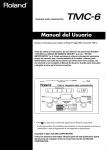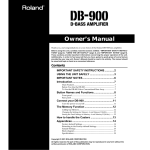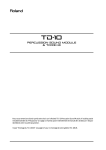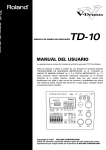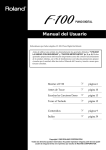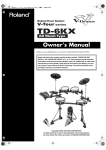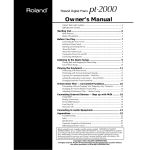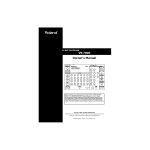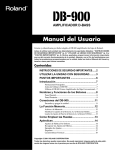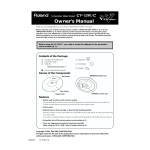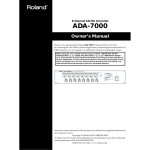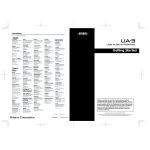Download Roland TMC-6 Owner`s manual
Transcript
Owner’s Manual Thank you and congratulations on your choice of the Roland Trigger MIDI Converter TMC-6. 201a Before using this unit, carefully read the sections entitled: “USING THE UNIT SAFELY” (p. 2–3) and “IMPORTANT NOTES” (p. 4). These sections provide important information concerning the proper operation of the unit. Additionally, in order to feel assured that you have gained a good grasp of every feature provided by your new unit, Owner’s manual should be read in its entirety. The manual should be saved and kept on hand as a convenient reference. 203 220 * GS ( * ) is a registered trademark of Roland Corporation. All product names mentioned in this document are trademarks or registered trademarks of their respective owners. 202 Copyright © 2002 ROLAND CORPORATION All rights reserved. No part of this publication may be reproduced in any form without the written permission of ROLAND CORPORATION. USING THE UNIT SAFELY The symbol alerts the user to important instructions or warnings.The specific meaning of the symbol is determined by the design contained within the triangle. In the case of the symbol at left, it is used for general cautions, warnings, or alerts to danger. Used for instructions intended to alert the user to the risk of death or severe injury should the unit be used improperly. Used for instructions intended to alert the user to the risk of injury or material damage should the unit be used improperly. * Material damage refers other adverse effects respect to the home furnishings, as well animals or pets. to damage or caused with and all its to domestic The ● symbol alerts the user to things that must be carried out. The specific thing that must be done is indicated by the design contained within the circle. In the case of the symbol at left, it means that the powercord plug must be unplugged from the outlet. 006 001 • Before using this unit, make sure to read the instructions below, and the Owner’s Manual. ................................................................................................ 002c • Do not open (or modify in any way) the unit or its AC adaptor. ................................................................................................ 003 • Do not attempt to repair the unit, or replace parts within it (except when this manual provides specific instructions directing you to do so). Refer all servicing to your retailer, the nearest Roland Service Center, or an authorized Roland distributor, as listed on the "Information" page. ................................................................................................ 004 • Never use or store the unit in places that are: • Subject to temperature extremes (e.g., direct sunlight in an enclosed vehicle, near a heating duct, on top of heat-generating equipment); or are • Damp (e.g., baths, washrooms, on wet floors); or are • Humid; or are • Exposed to rain; or are • Dusty; or are • Subject to high levels of vibration. ................................................................................................ 005 • This unit should be used only with a rack or stand that is recommended by Roland. ................................................................................................ 2 The symbol alerts the user to items that must never be carried out (are forbidden). The specific thing that must not be done is indicated by the design contained within the circle. In the case of the symbol at left, it means that the unit must never be disassembled. • When using the unit with a rack or stand recom-mended by Roland, the rack or stand must be carefully placed so it is level and sure to remain stable. If not using a rack or stand, you still need to make sure that any location you choose for placing the unit provides a level surface that will properly support the unit, and keep it from wobbling. ................................................................................................ 007 • Make sure you always have the unit placed so it is sure to remain stable. Never place it on stands that could wobble, or on inclined surfaces. ................................................................................................ 008c • Be sure to use only the AC adaptor supplied with the unit. Also, make sure the line voltage at the installation matches the input voltage specified on the AC adaptor’s body. Other AC adaptors may use a different polarity, or be designed for a different voltage, so their use could result in damage, malfunction, or electric shock. ................................................................................................ 009 • Do not excessively twist or bend the power cord, nor place heavy objects on it. Doing so can damage the cord, producing severed elements and short circuits. Damaged cords are fire and shock hazards! ................................................................................................ 011 101b • Do not allow any objects (e.g., flammable material, coins, pins); or liquids of any kind (water, soft drinks, etc.) to penetrate the unit. • The unit and the AC adaptor should be located so their location or position does not interfere with their proper ventilation. ................................................................................................ ................................................................................................ • Always grasp only the plug or the body of the AC adaptor when plugging into, or unplugging from, an outlet or this unit. ................................................................................................ 012c • Immediately turn the power off, remove the AC adaptor from the outlet, and request servicing by your retailer, the nearest Roland Service Center, or an authorized Roland distributor, as listed on the "Information" page when: • The AC adaptor or the power-supply cord has been damaged; or • Objects have fallen into, or liquid has been spilled onto the unit; or • The unit has been exposed to rain (or otherwise has become wet); or • The unit does not appear to operate normally or exhibits a marked change in performance. ................................................................................................ 013 • In households with small children, an adult should provide supervision until the child is capable of following all the rules essential for the safe operation of the unit. ................................................................................................ 014 • Protect the unit from strong impact. (Do not drop it!) ................................................................................................ 015 • Do not force the unit’s power-supply cord to share an outlet with an unreasonable number of other devices. Be especially careful when using extension cords—the total power used by all devices you have connected to the extension cord’s outlet must never exceed the power rating (watts/amperes) for the extension cord. Excessive loads can cause the insulation on the cord to heat up and eventually melt through. ................................................................................................ 102d 103b • Whenever the unit is to remain unused for an extended period of time, disconnect the AC adaptor. ................................................................................................ 104 • Try to prevent cords and cables from becoming entangled. Also, all cords and cables should be placed so they are out of the reach of children. ................................................................................................ 106 • Never climb on top of, nor place heavy objects on the unit. ................................................................................................ 107d • Never handle the AC adaptor body, or its plugs, with wet hands when plugging into, or unplugging from, an outlet or this unit. ................................................................................................ 109b • Before cleaning the unit, turn off the power and unplug the AC adaptor from the outlet (p.7). ................................................................................................ 110b • Whenever you suspect the possibility of lightning in your area, disconnect the AC adaptor from the outlet. ................................................................................................ 118 • Should you remove screws, make sure to put them in a safe place out of children's reach, so there is no chance of them being swallowed accidentally. ................................................................................................ 016 • Before using the unit in a foreign country, consult with your retailer, the nearest Roland Service Center, or an authorized Roland distributor, as listed on the "Information" page. ................................................................................................ 3 IMPORTANT NOTES 291a In addition to the items listed under “USING THE UNIT SAFELY” on page 2, please read and observe the following: Power Supply Additional Precautions 301 552 • Do not use this unit on the same power circuit with any device that will generate line noise (such as an electric motor or variable lighting system). • Unfortunately, it may be impossible to restore the contents of data that was stored in the unit’s memory once it has been lost. Roland Corporation assumes no liability concerning such loss of data. 302 • The AC adaptor will begin to generate heat after long hours of consecutive use. This is normal, and is not a cause for concern. 307 • Before connecting this unit to other devices, turn off the power to all units. This will help prevent malfunctions and/or damage to speakers or other devices. 553 • Use a reasonable amount of care when using the unit’s buttons, sliders, or other controls; and when using its jacks and connectors. Rough handling can lead to malfunctions. 554 • Never strike or apply strong pressure to the display. 556 352a • When connecting / disconnecting all cables, grasp the connector itself—never pull on the cable. This way you will avoid causing shorts, or damage to the cable’s internal elements. • This device may interfere with radio and television reception. Do not use this device in the vicinity of such receivers. • To avoid disturbing your neighbors, try to keep the unit’s volume at reasonable levels (especially when it is late at night). Placement 352b • Noise may be produced if wireless communications devices, such as cell phones, are operated in the vicinity of this unit. Such noise could occur when receiving or initiating a call, or while conversing. Should you experience such problems, you should relocate such wireless devices so they are at a greater distance from this unit, or switch them off. 354a • Do not expose the unit to direct sunlight, place it near devices that radiate heat, leave it inside an enclosed vehicle, or otherwise subject it to temperature extremes. Excessive heat can deform or discolor the unit. 355 • To avoid possible breakdown, do not use the unit in a wet area, such as an area exposed to rain or other moisture. 558b 558c • Since sound vibrations can be transmitted through floors and walls to a greater degree than expected, take care not to allow such sound to become a nuisance to neighbors, especially at night and when using headphones. Although the drum pads and pedals are designed so there is a minimal amount of extraneous sound produced when they’re struck, rubber heads tend to produce louder sounds compared to mesh heads. You can effectively reduce much of the unwanted sound from the pads by switching to mesh heads. 559a • When you need to transport the unit, package it in the box (including padding) that it came in, if possible. Otherwise, you will need to use equivalent packaging materials. Maintenance 401a • For everyday cleaning wipe the unit with a soft, dry cloth or one that has been slightly dampened with water. To remove stubborn dirt, use a cloth impregnated with a mild, non-abrasive detergent. Afterwards, be sure to wipe the unit thoroughly with a soft, dry cloth. 402 • Never use benzine, thinners, alcohol or solvents of any kind, to avoid the possibility of discoloration and/or deformation. 4 985 • The explanations in this manual include illustrations that depict what should typically be shown by the display. Note, however, that your unit may incorporate a newer, enhanced version of the system (e.g., includes newer sounds), so what you actually see in the display may not always match what appears in the manual. Table of Contents IMPORTANT NOTES ..................................................................4 Table of Contents.......................................................................5 Panel Descriptions.....................................................................6 Front Panel .............................................................................................................................. 6 Rear panel................................................................................................................................ 7 Turning the Power On and Off ............................................................................................ 7 Connecting the TMC-6...............................................................8 Attaching the TMC-6 to a Drum Stand............................................................................... 8 Connecting Drum Pads ......................................................................................................... 8 Trigger Inputs and the Pads You Can Use.............................................................. 8 Restoring the Factory Settings (FACTORY RESET).............10 If a Message Error Appears ................................................................................................ 10 Making the Pad Settings .........................................................11 Specifying a Trigger Type................................................................................................... 11 Choosing the Pad to Edit ......................................................................................... 11 Specifying a Trigger Type ....................................................................................... 12 Editing MIDI Parameters .................................................................................................... 13 Copying the Contents of Memories ....................................................................... 13 Example of Connections and Settings ..................................14 Adding a Pad to a Drum Module ...................................................................................... 14 Advanced Methods of Using Pads .................................................................................... 18 Connecting a PD-80R/PD-120 to a TRIGGER INPUT Other Than TRIG 2 ..... 18 Connecting Two Pads to TRIG 2 ............................................................................ 18 Connecting the CY-15R or CY12-R/C (Three Way Triggering Function)........ 19 Connecting a Foot Switch........................................................................................ 20 Using Acoustic Drum Triggers to Sound External Sound Devices .............................. 20 Attaching the Acoustic Drum Trigger................................................................... 20 Settings for Acoustic Drum Triggers ..................................................................... 21 Other Ways to Use the TMC-6 ........................................................................................... 23 Connecting to a Multitrack Recorder..................................................................... 23 Connecting a Microphone ....................................................................................... 23 Play Sounds on a GM/GS Sound Module by Striking Pads.............................. 23 Parameter List ..........................................................................24 MIDI Parameters and Trigger Parameters ....................................................................... 24 MIDI Parameters .................................................................................................................. 24 Trigger Parameters .............................................................................................................. 26 MIDI Implementation Chart .....................................................29 Specifications...........................................................................30 5 Panel Descriptions Front Panel fig.01-01 1 6 5 2 4 3 1. TRIGGER INPUT INDICATOR Depending on the mode, the indicators behave as described below. In Play mode: Indicators light briefly when pads are struck. At the same time, the HEAD/RIM INDICATOR lights when the rim is struck, but remains dark when the head is struck. In Edit mode: The indicator for the selected pad lights up. In this case, the HEAD/RIM INDICATOR lights when the rim is selected, but remains dark when the head is selected. 2. INC/+ Button and DEC/- Button Use these buttons to change the values appearing in the display. The following shows which values are changed in each mode. 4. EDIT Button Pressed to switch among the Play, Edit, and Copy modes. You can distinguish among the TMC-6’s different modes by checking the status of button. Unlit: Play mode (used for normal performance mode when the power is turned on) Lit: Edit mode (used when editing parameters) Blink: Copy mode (used when copying memories) 5. TRIGGER SELECT Button Selects the Trigger Input being set in Edit mode. Additionally, holding this button down allows you to switch to Trigger Chase. For more detailed information, refer to "Choosing the Pad to Edit" (p. 11). In Play mode: Memory numbers are changed Lit: In Edit mode: Parameter values are changed Unlit: Trigger Chase OFF In Copy mode: Write-destination memory numbers are changed Trigger Chase ON 6. Display The information displayed in each mode is shown below. Play mode: Memory number When [INC/+] is held down and then [DEC/-] is pressed, settings values increase rapidly; when [DEC/-] is held down and then [INC/+] is pressed, settings values then decrease rapidly. 3. Parameter Select Knob Selects the parameter that will be controlled. For more detailed information on each parameter, refer to the "Parameter List" (p. 24). 6 Edit mode: Parameter value Copy mode:Write-destination memory number Panel Descriptions Rear panel fig.01-02 1 2 3 4 5 6 AC Adaptor Cord Hook 1. Cord Hook Anchor the power cord. 924 * To prevent the inadvertent disruption of power to your unit (should the plug be pulled out accidentally), and to avoid applying undue stress to the AC adaptor jack, anchor the power cord using the cord hook, as shown in the illustration. 2. POWER Switch Switch turns the power on/off. 3. AC Adaptor Jack Connect the included AC adaptor to this jack. 4. TRIG 6/HH CTRL (TRIGGER INPUT 6/HI-HAT CONTROL) Switch You can use Trigger Input 6 for Trigger 6, or as a hi-hat control. The position of this switch determines what the input is used for (p. 9). 5. TRIGGER INPUT Jacks 1–6/HH CTRL These accept connection of the optional pads, drum triggers, foot switches, or other such devices that you wish to connect to the TMC-6 (p. 8). For more detailed information on each trigger input, refer to "Trigger Inputs and the Pads You Can Use" (p. 8). 6. MIDI OUT Connector Use a MIDI cable to connect an external MIDI device here. Turning the Power On and Off 941 942 * * Once the connections have been completed (p. 8), turn on power to your various devices in the order specified. By turning on devices in the wrong order, you risk causing malfunction and/or damage to speakers and other devices. This unit is equipped with a protection circuit. A brief interval (a few seconds) after power up is required before the unit will operate normally. 1. Turn down the volume control on the connected sound module or audio system. 2. Turn the [POWER] switch ON. Note When Turning On the Power • After the power is turned on, do not strike any pads or step on the pedals until the memory number appears. Doing so may result malfunctions. • Depressing the hi-hat control pedal (such as FD-6 and FD-7) when turning on the power prevents proper functioning of the hi-hat’s opening and closing control. Striking the pads when turning on the power degrades the pad response when the pads are struck lightly. Turning off the power Lower the volume on each of the devices in your system and then TURN OFF the device. 7 Connecting the TMC-6 Attaching the TMC-6 to a Drum Stand You can attach the TMC-6 to a drum stand (optional). 1. Attach the stand holder to the TMC-6. Using the provided screws, attach the holder so the unit is oriented as shown in the diagram. fig.02-01 Use the 12 mm screws (M5 x 12) provided with the TMC-6. Use of other screws may result in damage to the unit. When turning the unit upside-down, get a bunch of newspapers or magazines, and place them under the four corners or at both ends to prevent damage to the buttons and controls. Also, you should try to orient the unit so no buttons or controls get damaged. Narrow Wide (928)(929) 2. Attach the stand holder to the drum stand. The model MDH-7U/10U is required if installing onto drum stands such as the MDS-6/7U/8/10. For instructions for assembling the drum stand, refer to the manual that came with your drum stand. Connecting Drum Pads When turning the unit upside-down, handle with care to avoid dropping it, or allowing it to fall or tip over. To attach the TMC-6 to a cymbal stand or other such stand, you may want to use the optional APC-33 All Purpose Clamp to secure the stand holder. It can be attached to a pipe of 10.5 mm–30 mm radius. ■ Trigger Inputs and the Pads You Can Use Connect pads to the trigger inputs as shown in the next page. Depending on the compatibility between pads and trigger inputs, you may be unable to use pads. After connecting pads, always be sure to select the appropriate Trigger Type setting (p. 11). (921) To prevent malfunction and/or damage to speakers or other devices, always turn down the volume, and turn off the power on all devices before making any connections. 8 Connecting the TMC-6 TRIG 1/2/3/4/5 Connect optional pads, drum triggers, foot switches, or other such devices. When using a stereo cable to connect a PD-80R/120 (when using rim shots), connect the cable to TRIG 2 (SNARE). TRIG 6/HH CTRL You can connect the pad types listed above, or connect a hi-hat control pedal. By connecting a hi-hat control pedal, you can switch open and close of the pad connected to TRIG 5, or control the MIDI messages like Control Change or Aftertouch (p. 25). Connecting a pad 1. Move the TRIG 6/HH CTRL switch to TRIG 6. The following appears in the display. The pad is now ready for use. If the trigger type is set to “ ” or “ “ when the pad is connected via a single cable, the sound will not be played. In addition to TRIG 2 (SNARE), you can also use the PD-80R/120 by connecting an optional cable (PCS-31) to two trigger inputs to support rim shots (p. 18). fig.02-02 Turning on the power with the TRIG 6/HH CTRL switch set to TRIG 6 automatically enables use of pads with the TMC-6. Connecting a Hi-Hat Control Pedal 1. Connect the hi-hat control pedal (FD-7, FD-6) to the TRIG 6/HH CTRL jack. Do not strike the pad when changing the switch position; this degrades the pad response when the pads are struck lightly. fig.02-03 Mono Cable TRIG 6/HH CTRL Switch 2. Make sure that the pedal is fully open. 3. Move the TRIG 6/HH CTRL switch to TRIG 6 and then move it back to HH CTRL. The following appears in the display, and the hi-hat control pedal is now ready to be used. fig.02-04 Furthermore, turning on the power with a hi-hat control pedal connected and the TRIG 6/HH CTRL switch set to HH CTRL automatically enables the TMC-6 to use the hi-hat control pedal. You can also use a foot switch instead of a hi-hat control pedal (p. 20). Do not press the hi-hat control pedal when changing the switch position; this prevents proper functioning of the hi-hat’s opening and closing control. For more detailed information on each parameter, refer to the "Parameter List" (p. 24). 9 Restoring the Factory Settings (FACTORY RESET) This procedure restores the original, factory-set values stored in the TMC-6. 1. While holding down the [TRIGGER SELECT] button and [EDIT] button, turn on the power. The message below appears in the display and the [EDIT] button’s indicator starts blinking. This operation deletes all of the settings that have been stored on the TMC-6. Exercise due caution when carrying out Factory Reset. fig.03-01 2. Press the [EDIT] button, and the Factory Reset operation will be executed. To cancel the operation, turn the power off, then on again. Once the Factory Reset has been completed, the TMC-6 switches to Play mode. The factory default parameters are set as shown below. 2 1 TRIGGER INPUT Head Rim Head Rim 3 Head 4 Rim Head Rim 5 Head Rim Head Rim open open closed closed After the [EDIT] button is pressed, do not turn off power to the TMC-6 until the [EDIT] button’s light has gone out. 6 HH Ctrl Head Rim - TRIGGER TYPE memory Note No. No. 1 memory Note No. No. 2 memory Note No. No. 3 memory Note No. No. 4 36 35 Kick 60 61 Bongo 36 35 Kick 38 40 Snare 38 40 45 41 49 57 46 46 42 42 51 53 44 Snare Tom Crash Open HH Closed HH Ride Pedal HH 62 63 64 65 66 67 68 69 73 74 70 71 72 Cabasa Maracas Guiro Whistle Conga Timbales Agogo 38 40 48 48 45 45 43 43 41 41 41 41 44 Snare Tom 1 Tom 2 Tom 3 Tom 4 Pedal HH 36 48 45 41 49 57 46 46 42 42 51 53 44 Kick Tom 1 Tom 2 Tom 3 Crash Open HH Closed HH Ride Pedal HH * All set to 60 (Bongo) from Memory No. 5 to 8. From Memory No. 9 to 12 are the same as from Memory No. 1 to 4. The following are common to all memories. MIDI CHANNEL: TRIG 1 Head: 10; others: MIDI PRG CHG: , VELOCITY CURVE: , Memory No. 1:Settings for the GM/GS or other multi-timbral sound modules. Memory No. 2:Settings for adding pads to the TD series. Memory No. 3:Settings for using acoustic drum triggers (Kick, Snare, and Tom) Memory No. 4:Settings for connecting 7 pads to the TMC-6. (Connect two pads using PCS-31 cable to TRIG 2. Change the trigger type of TRIG 2 RIM to Hi-hat control is used when a pad connected to TRIG 5 is used as a hi-hat. If the hi-hat control is not used, only the open sound will be heard. or other suitable one.) * To set the TRIG 5 closed note number, in the Note Number settings screen, hold down the hi-hat control pedal and strike the pad connected to TRIG 5. The closed note number appears; you can then set the value. If a Message Error Appears If all of the TMC-6’s indicators flash while the message below appears in the display, it may be that the unit’s internal memory has been corrupted. fig.03-02 Press the [EDIT] button to put the TMC-6 in a state allowing Factory Reset to be carried out. Press the [EDIT] button again to execute Factory Reset. If this does not resolve the problem, contact your dealer or a nearby Roland service center. 10 Carrying out a Factory Reset deletes all of the current TMC-6’s settings, and returns them to the original factory settings. Making the Pad Settings When initially making the settings of the TMC-6, first: 1. Select a TRIG TYPE (Trigger Type) parameter suitable for the connected pad. This setting ensures that pads are correctly recognized. 2. With the MIDI CHANNEL parameter, set the MIDI channel used by the TMC-6 for transmitting data so it matches the MIDI channel that the external MIDI device or other equipment uses to receive data. 3. Use the MIDI Note No. parameter to specify the MIDI note number used to produce sounds when the pads are struck. 4. Lastly, use the SENSITIVITY parameter to adjust the sensitivity of the pad to regulate the pad response. This is the general process used for making the pad settings. You can save the settings made in Steps 2 and 3 to Memory Numbers 1–12 and then you can instantly change sounds and play different instruments by selecting these memory numbers. If you are using an acoustic drum set, you can set the memory number “ “ so that no MIDI message is output, and play only the acoustic drum sound. Specifying a Trigger Type ■ Choosing the Pad to Edit There are two ways you can use to select pads: striking pads to select them (Trigger Chase ON), and selecting pads by pressing the [TRIGGER SELECT] button (Trigger Chase OFF). When you want to adjust the settings for multiple pads while striking them in sequence, you should set Trigger Chase to ON. On the other hand, when you want to adjust the settings for a single pad while checking for the overall balance in the sound (while striking the other pad, too), set Trigger Chase to OFF. By pressing the [TRIGGER SELECT] button, you can select trigger inputs regardless of the Trigger Chase settings. Striking a Pad to Select That Pad (Trigger Chase ON) 1. Press the [EDIT] button to make its indicator light. This takes you into Edit mode. 2. If the [TRIGGER SELECT] button is lit, it indicates that Trigger Chase is ON. If the button is not lit, hold down the button until the light comes on. 3. Strike the pad to be set. The trigger input indicator for the pad you’ve struck lights, indicating that the trigger input has been selected. Depending on the Trigger Type settings, you cannot select trigger inputs even if you strike pads. Should be the case, press the [TRIGGER SELECT] button several times, and select the trigger input you want to edit. 11 Making the Pad Settings Selecting from the TMC-6’s panel (Trigger Chase OFF) 1. Press the [EDIT] button to make its indicator light. This takes you into Edit mode. 2. If the [TRIGGER SELECT] button is not lit, it indicates that Trigger Chase is OFF. If the button is lit, hold down the button until the light goes out. 3. Press the [TRIGGER SELECT] button to select the trigger input to be set. Each press of the button takes you to the next selection for the trigger, allowing you to cycle through the available choices, which might be: “Input 1 Head,” “Input 1 Rim,” “Input 2 Head,” “Input 2 Rim,” and so forth. (The trigger inputs that can be selected may vary depending on the selected parameter; refer to the table below). Take care not to mistake trigger input selections when connecting pads with separate head and rim settings (the HEAD/RIM indicator is lit when the rim is selected). Selected Parameter Trigger Select 1 2 3 4 Head Rim Head Rim Head Rim Head Rim MIDI CHANNEL– MIDI NOTE No. THRESHOLD– XTALK CANCEL 5 Head Head (Open) (Close) *1 5 Rim (Open) 6 Rim Head (Close) (HH *1 CTRL) Rim *2 o o o o o o o o o o o o o o o - o o o - o - o - - - o - o: Can be selected -: Cannot be selected *1: You can choose this only when the Hi-Hat control pedal is pressed. (Be sure that the TRIG 6/HH CTRL switch is set to HH CTRL.) *2: You can choose this only when the TRIG 6/HH CTRL switch is set to TRIG 6. ■ Specifying a Trigger Type 4. Rotate the parameter select knob to “TRIG TYPE.” TRIG TYPE (Trigger Type) refers to a group of complex trigger parameters that are set to the proper values for each different type of pad. Selecting the Trigger Type corresponding to the connected pad sets each of the pad parameters to the most appropriate values, thus allowing you to perform immediately without problems in most cases. If you find you are unable to perform well using, for example, an acoustic drum trigger, then you will need to select the Trigger Type, and then proceed with fine adjustments to individual parameters to obtain the proper settings for the pad you are using. 5. Set the value using the [INC/+] and [DEC/-] buttons. 12 A text description of the “TRIG TYPE” that is shown in the display also appears in the bottom of the TMC-6. For more detailed information on all parameters, refer to the "Parameter List" (p. 24). Making the Pad Settings Editing MIDI Parameters Once you have connected the pads and selected the appropriate trigger type, then match the MIDI channel that the TMC-6 uses to transmit data to the MIDI channel used by the external MIDI device, and specify the MIDI note numbers used to produce sounds when the pads are struck. Of the TMC-6’s parameters, you can save the MIDI parameters (MIDI CHANNEL, MIDI PRG CHG, VELOCITY CURVE and MIDI NOTE No.) to Memory Numbers 1–12. Once you create setups that are geared for the various external MIDI devices or samplers that you use, then all you need to do is select a memory number, and you’ll be able to instantly change sounds and play different instruments. If you are using an acoustic drum set, you can set the memory number “ ” so that no MIDI message is output, and play the unaltered acoustic drum sounds. 1. In Play mode, press the [INC/+] or [DEC/-] button to select the memory number to be edited. 2. Press the [EDIT] button to make its indicator light. This takes you into Edit mode. 3. While referring to "Choosing the Pad to Edit" (p. 11), select the pad for which you want to make the setting. 4. Rotate the parameter select knob to select the “PARAMETER” to be set. 5. Set the value using the [INC/+] and [DEC/-] buttons. 6. Press the [EDIT] button to turn off its indicator. ■ Copying the Contents of Memories You can copy the settings stored in one memory number to another. When you want to get parameter settings that are similar to an existing group of settings, but with only one portion changed, a convenient way is to first copy the memory, then edit the individual parameters. 1. In Play mode, press the [INC/+] or [DEC/-] button to select the memory number that you want to copy. 2. Hold down the [EDIT] button until it starts blinking. The [EDIT] button and the memory number in the display start blinking. 3. Press the [INC/+] or [DEC/-] button to select the copy-destination memory number. When a copy-destination memory number is selected, the dot in the lower right of the display lights. 4. Press the [EDIT] button to execute the copy operation. The content of the memory number selected in Step 1 is copied to the memory number selected in Step 3. Once the copy has been completed, the [EDIT] button’s light goes out. If you want to cancel the copy, return to the original memory number for which the dot is unlit, and press the [EDIT] button, so as to extinguish its light. After the [EDIT] button is pressed, be absolutely sure not to turn off power until after the [EDIT] button’s light has gone out. 13 Example of Connections and Settings Here is an introductory example of actual settings using the TMC-6. Adding a Pad to a Drum Module You can use the TMC-6 to increase the number of pads connected to a TD-10 or other sound generator. The following describes how pads would be added if you were using a TD-10. When you add pads to the TD-10, you can play the TD-10’s drum kit instruments using pads connected to the TD-10’s trigger inputs, and play the TD-10’s percussion group instruments using pads connected to the TMC-6’s trigger inputs. With the TD-10, you can select one of four percussion groups for each drum kit. In the following explanation, [TD] indicates operations performed on the TD10, and [TMC] indicates operations on the TMC-6. 1. Make the connections as shown in the figure below. To have rim shots sound a different tone when using the PD-80R/120, connect the pad to TRIG 2. You cannot get rim shots if connected to any trigger input other than TRIG 2. fig.05-01 PD-120 Stereo Cable PD-7 Stereo Cable MIDI Cable MIDI IN TD-10 14 You can also use note numbers for trigger inputs not being used by the TD10’s drum kits (for example tom rims). In this case, you can make the TD-10 settings using the same procedure used for the pads connected to the TD-10’s trigger inputs. Example of Connections and Settings 2. Confirm which of the TD-10 and TMC-6 the pad is connected to. When you strike the pads connected to the TD-10, the TD-10’s trigger indicators flash. When you strike the pads connected to the TMC-6, the TMC-6’s trigger input indicators flash. [TMC] 3. Select the TMC-6’s memory number. It is a good idea to select a Memory Number 2 (with its original value) when adding pads to the TD-10. You cannot prevent crosstalk between pads connected to the TD-10 and pads connected to the TMC-6. Try increasing the distance between pads, or raise the Threshold. [TMC] 4. Set the TMC-6’s Trigger Types (p. 27). Select the trigger input to be set, then set the trigger type. * When a PD-7 is connected, select “ .” * When you have a pad connected to TRIG 2, make the settings as shown below. Trigger Input 2 (Head) 2 (Rim) Trigger Type Select a type according to the connected pad [TD] [TMC] 5. Match the TMC-6’s MIDI channel to the TD-10’s drum kit part’s MIDI channel (for example, CH10). Check the TD-10’s drum kit part’s MIDI channel setting in the MIDI settings screen ([SETUP] - [F2(MIDI)]). [TD] 6. To make the settings that enable the pads connected to the TD-10 to produce sounds, make the drum kit instrument settings, following the instructions in “Chapter 3. Instrument settings” in the TD-10 Owner’s Manual (p. 80). Make the settings while confirming which machine the pads are connected to by checking the trigger indicators on both the TD-10 and the TMC-6. [TD] 7. Make the settings for producing sounds with the pads connected to the TMC-6. First, select the TD-10 percussion group. Select [KIT] - [F2(FUNC)] - [F1(PRCGRP)] to call up the percussion group settings screen, and with the left [CURSOR], move the cursor to the percussion group’s number. Referring to “Note Number (factory settings)” in the TD-10 Owner’s Manual (p. 150), select a percussion group that includes the instrument you want to play. If the instrument you want is not available, you can select the instrument you prefer in Step 10, so at this point, select a percussion group whose settings can be changed (for example, Group 2). In the TD-10’s drum kit settings screen, you can only set the instruments that are to be played using the pads connected to the TD-10. Note that if you strike one of the TMC-6’s pads, the display still does not change to the settings for that pad. 15 Example of Connections and Settings [TD] 8. With the right [CURSOR], move the cursor to the instrument name. [TMC] 9. Set the note number transmitted by the TMC-6 pad to the TD-10. * If you select Memory Number 2 in Step 3, it is not necessary to change the Note Number of the TMC-6. When the TMC-6 pad is struck with the TD-10’s percussion group screen displayed, the cursor moves to the corresponding note number, and the selected instrument is played, and this makes it easier to set the note number. When the instrument name appears as (for example) “[H1],” it indicates that the selected instrument is played with the TD-10 pad, so select a different note number for the TMC-6. [TD] 10.In the TD-10’s percussion group screen, select the TD-10 instrument. After striking a TMC-6 pad, select the TD-10 instrument. The TD-10’s instruments can only be played using Note Numbers 22–93. If the TMC-6’s pads and the TD-10’s are set with the same note numbers, then drum kit instruments are played instead of percussion group instruments. [TD] 11.Adjust the volume balance between the drum kit (the TD-10 pad) and the percussion group (the TMC-6 pad) ([CONTROL ROOM] [F1(MIXER)] - [F4(GRPVOL)]). The overall volume of the percussion group is set lowered, so this should be raised to about 100. [TD] 12.Make volume, pan, and other settings for each instrument as needed ([KIT] - [F2 (FUNC)] - [F1(PRCGRP)] - [F2(EDIT)]). For more detailed information on each parameter, refer to “Using the percussion group” in the TD-10 Owner’s Manual (p. 126). Notes When Adding Pads to the TD-8/6 (1) Setting the MIDI Channel With the pad connected to the TMC-6’s trigger input, it plays the percussion set instrument selected in the TD-8/6’s percussion part. If the drum kit part and percussion part share the same MIDI channel, the drum kit instrument is played when you strike the TMC-6’s pad, so set the percussion part to a different MIDI channel (for example, Ch 11). See “Setting the MIDI Channel for a Part” in the TD-8 Owner’s Manual (p. 154), “MIDI Channel Settings for a Part” in the TD-6 Owner’s Manual (p. 102). Also set the TMC-6’s MIDI channel to the same MIDI channel used for the TD-8/6’s percussion part. 16 You cannot move the cursor by striking pads in the TD-10’s Percussion Group Instrument List screen. Example of Connections and Settings (2) About Switching Percussion Sets On the TD-8/6, percussion sets are set for each pattern or song, and cannot be set for individual drum kits. Additionally, each time you select a pattern or a song, the percussion set changes into the one for that pattern or song. Therefore, it is necessary to select the percussion set once again after playing back a pattern or a song. The TD-8/6’s instruments can only be played using Note Numbers 18–96. There are three ways to select a percussion set. • Select a percussion set in the TD-8/6 sequencer’s part settings screen. (“Making the Setting for the Percussion Set” in the TD-8 Owner’s Manual (p. 104); “Choosing Percussion Set and Instruments” in the TD-6 Owner’s Manual (p. 89)) • Set a percussion set for a blank TD-8/6 pattern or song percussion part, then select the pattern or song. (“Using the TD-8 As a Sound Module” in the TD-8 Owner’s Manual (p. 156), “Using the TD-6 As a Sound Module” in the TD-6 Owner’s Manual (p. 107)) • Connect a pad or foot switch to the TMC-6 and transmit a Program Change with the MIDI channel and program number for the TD-8/6 percussion set. For more on setting the TMC-6’s foot switch, refer to "Connecting a Foot Switch" (p. 20); for more on setting Program Changes, refer to the "Parameter List" (p. 24). For more on the TD-8/6 percussion set program numbers, refer to the “Preset Percussion Set List” in the TD-8/6 Owner’s Manual. (3) Limitations of Drum Kits Played When playing the TD-8 with the TMC-6’s pads, if you select a User percussion set, then you can select the instrument you want to play from the entire group of drum instruments, just as you can with the TD-10 (“Making the Settings for the Percussion Set” in the TD-8 Owner’s Manual (p. 104)). The TD-6 has no User percussion sets, so you can only play the drum instruments set in the TD-6’s Preset percussion sets with the TMC-6’s pads. (4) Choke Play When playing the TD-8/6’s percussion sets with the TMC-6’s pads, you cannot perform the choke play. In the TD-8/6 sequencer’s Part settings screen, when a Program Change is received, the name of the percussion set won’t change, due to the specifications of the sound generator. However, internally, the switch to the different percussion set will actually have been made. While setting the instruments of TD-8 percussion set, you cannot move the cursor by striking pads. 17 Example of Connections and Settings Advanced Methods of Using Pads ■ Connecting a PD-80R/PD-120 to a TRIGGER INPUT Other Than TRIG 2 If TRIG 2 is already being used for another pad, you can still connect a PD80R/PD-120 to two of the TMC-6’s TRIGGER INPUTS (such as 3 and 4 or 5 and 6) with an optional cable (PCS-31) and have rim shots played as a separate tone. 1. Make the connections shown in the figure below. fig.05-02 PD-120 PCS-31 Red: TRIG 4, 6 White: TRIG 3, 5 In this case, the white plug tip is connected to TRIG 3 or 5 (head), and the red plug tip is connected to TRIG 4 or 6 (rim). 2. Set the trigger type as shown below. Plug White Red TRIGGER INPUT 3 5 4 TRIGGER TYPE or 6 ■ Connecting Two Pads to TRIG 2 You can connect two pads to TRIG 2 using an optional cable (PCS-31). 1. Make the connections shown in the figure below. fig.05-03 PD-6 PCS-31 PD-6 In this case, the white plug tip is connected to TRIG 2 (head), and the red plug tip is connected to TRIG 2 (rim). 18 If the trigger type is set to “ ” when the pad is connected via a single cable, the sound will not be played. Example of Connections and Settings 2. Set the trigger type as shown below. Plug White TRIGGER INPUT 2 (Head) Red 2 (Rim) TRIGGER TYPE ■ Connecting the CY-15R or CY12-R/C (Three Way Triggering Function) When you connect the CY-15R or CY-12R/C and the TMC-6 with two stereo cables, you can play different sounds with these pad’s bow, bell, and edge (Three Way Triggering). 1. Connect the CY-15R’s or CY-12R/C’s two outputs to two of the TMC-6’s TRIGGER INPUTS as shown below. fig.05-04 Ride CY-15R If you use a single cable to connect the CY-15R or CY12R/C, set the trigger type to “ ”. If the trigger type is set to “ ” when the cymbal is connected via a single cable, the sound will not be played. 2. Set the trigger type as shown below. OUTPUT BOW/BELL 1 BOW/EDGE 2 (Head) * TRIGGER INPUT 3 5 Trigger Type 4 6 * If you are using the trigger input 1 and 2, be sure to set the trigger type of trigger 2 Rim to “ .” Correspondences Between Playing Methods and Trigger Input Playing Methods Bow Shot Bell Shot Edge Shot TRIG INPUT 1, 3, 5 (Head) 1, 3, 5 (Rim) 2, 4, 6 (Rim) * Head-side tones for the trigger input 2, 4, and 6 cannot be sounded. If you use two cables to connect the CY-15R or CY-12R/C to the TMC-6 without using the “ ” trigger type, striking the bow (or edge) will cause the sounds of both the bow and edge to be heard. Furthermore, trigger chase will not occur correctly. If the trigger type is set to “ ,” the TMC-6 will perform internal processing so that the sound of the pad set to “ ” will not be played when a trigger signal is input to the trigger input set to “ .” In order to 19 Example of Connections and Settings use three way triggering, you must use the “ ” and “ ” trigger types together. The “ ” trigger type cannot be used for any purpose other than three way triggering. ■ Connecting a Foot Switch You can use a foot switch as a trigger when Trigger Type is set to “ ,” “ ,” “ ,” or “ .” With two foot switches (BOSS FS-5U) and an optional cable (PCS-31), you can switch drum sets or play back patterns and songs. Foot Switch BOSS FS-5U x 2 (PCS-31) DP-2 o: Functional Head o (White plug) o Rim o (Red plug) - -: Not functional Using Acoustic Drum Triggers to Sound External Sound Devices You can use an acoustic drum trigger to layer the sounds with those from a MIDI sound module or a sampler. ■ Attaching the Acoustic Drum Trigger 1. Attach the drum trigger to your acoustic drum. 2. Using a cable, connect the drum trigger to one of the TMC-6’s TRIGGER INPUTS. When using a snare trigger supporting rim shots, connect it to TRIG 2 using a stereo cable (just as with the PD-80R and PD-120). When using a trigger that is attached to the head or shell with double-sided adhesive tape, referring to the following. Drum Kick Snare drum Tom tom Floor tom Where to Install On the playing head (5 to 10 cm from the rim) On the playing head (2 to 3 cm from the rim) On the shell (next to a lug located about 1 cm from the playing head rim) On the shell (next to a lug located about 1 cm from the playing head rim) * If the drum trigger of a tom has a low output level, attach it to the head. 20 For more on “ ”– ” ,” refer to the “Parameter List” (p. 27). Example of Connections and Settings ■ Settings for Acoustic Drum Triggers Once you have attached the trigger, proceed with the settings. 1. Set the trigger type as shown below. Drum Trigger Kick Trigger Snare Trigger Trigger Type * When connecting to TRIG 2 and use rim shots, set the Trigger Type as follows. Head: , Rim: Tom Trigger Acoustic Drum Triggers (general purpose) 2. Make each of the settings with reference to "Adding a Pad to a Drum Module" (p. 14). 3. Strike the drum, and the sound generator or sampler will produce sound. If you are unable to obtain the sound you want, try changing the position of drum triggers. You also may need to make some other adjustments; please see the following. For more detailed information on each parameter, refer to "Parameter List" (p. 24). • When using acoustic drum triggers, you may be unable to get the unit to play what you want it to, even after setting the trigger type and trigger parameters. • To avoid having the drum trigger pick up unwanted vibrations, do not allow the drum trigger and connector cable to come into contact with the drum’s rim or shell. • Be sure to mute both bass and snare drums. Mute toms too if they sound more than once when they are struck one time. When using a ring mute, cut out a section of the ring mute so that the drum trigger’s sensor is able to make direct contact with the head. • For detailed information about the force used to strike the drums and volume adjustments, refer to p. 26. 4. Set the Sensitivity. Adjust this so that the velocity in the display shows its maximum value at your strongest strikes (p. 26). 5. Set the Scan Time. Try striking the pad a number of times with the same force; increase the value if there is any difference in volume. 6. Set the Retrigger Cancel. Used mainly with snares and toms, this prevents sounds from playing more than once when the drum is struck one time. Although the effect gets stronger as the value is raised, preventing sounds from being played more than once, if the value is set too high, then it may end up preventing a number of other sounds from being played, so set the level as low as is practicable. 21 Example of Connections and Settings 7. Set the Mask Time. Used mainly with the kick pedal, this prevents rebound of the beater from causing sounds to be played more than once when the pedal is pressed one time. 8. Set the Crosstalk Cancel (XTALK CANCEL) This prevents sounds for other drum triggers from being played inadvertently when a drum fitted with a drum trigger is struck. Although the effect gets stronger as the value is raised, when two pads are struck simultaneously, one of the pads does not sound, so set the level as low as is practicable. 9. Set the Threshold. If adjusting the Crosstalk Cancel setting fails to prevent sounds from being played inadvertently, then set the Threshold. If the value is set too high, no sound will be produced when the drum is struck with little force. Use the lowest value you can while still retaining the necessary effect. 10.Set the Velocity Curve. This allows you to select the manner in which the volume will change in response to the force used in striking the pad. 22 is the standard setting. Example of Connections and Settings Other Ways to Use the TMC-6 ■ Connecting to a Multitrack Recorder By taking the sounds of the kick, snare and other drum sounds recorded live onto separate tracks on a multitrack recorder and inputting each of them to the TMC-6's trigger inputs, you can use the recorded sounds as trigger signals for playing sounds on a MIDI sound generator or a sampler. For the trigger type, select “ .” Those sounds of external devices does not sound properly when the recorded sounds are layered together. ■ Connecting a Microphone By connecting a microphone to the TMC-6, you can use the microphone to pick up the sound of the kick drum and other sounds, and use the sounds as trigger signals to play sounds on a MIDI sound module. For the trigger type, select “ .” * If the sound of the snare drum is picked up by the kick drum mic, then the sound of the snare being struck may trigger sounds from the kick drum. In such situations, you can counter the problem by raising the Crosstalk Cancel value for the trigger input to which the kick drum is connected, or by using equalization to lower the level of the snare sound input to the TMC-6. Sound is not produced with low mic levels. Connect the mic to the TMC-6 through a mic preamp to raise the signal level. ■ Play Sounds on a GM/GS Sound Module by Striking Pads When connecting to a GM/GS sound module, set the MIDI Channel to 10. After this, set the MIDI Note No. (p. 25). If you select the Memory Number 1, all the Note Numbers are set to their suitable values to use with GM/GS sound module. Example of GM/GS Sound Module Settings 1 2 3 4 5 TRIGGER INPUT Head Rim Head Rim Head Rim Head Rim Head Rim Head Rim open open closed* closed* PADS KD-7 PD-120 PD-7 CY-6 PD-6 or PD-7 TRIGGER TYPE Note No. 36 35 38 40 45 41 49 57 46 46 42 42 HH Ctrl FD-7 44 * To set the TRIG 5 closed note number, hold down the hi-hat control pedal and strike the pad connected to TRIG 5 in the Note Number settings screen. The closed note number appears and you can then set the value. * If you want to get steady sound volume with Foot Closed, set the Velocity Curve to Fix1–Fix16 (p. 24). 23 Parameter List MIDI Parameters and Trigger Parameters MIDI PRG CHG (MIDI PROGRAM CHANGE) This transmits the Program Change numbers sent when you strike pads. Displayed fig.06-001.e Trigger Parameters: Affect the overall operation of the TMC-6. Description Not transmitted. Program Change number (0– 127) transmitted. Start and Stop alternately transmitted to external sequencer. Continue and Stop alternately transmitted to external sequencer. Song Position Pointer on external sequencer returned to the first measure. – MIDI Parameters: Can be saved to the memories No.1–12. In many cases, if pads are connected so that their triggers are being detected properly, then you need not remake any settings for the trigger parameters. On the other hand, when changing the sound to be played, or when connecting multiple sound generators or samplers, you will need to adjust the TMC-6’s settings by changing the “MIDI CHANNEL” and “MIDI NOTE No.” parameters. Of the TMC-6’s parameters, you can save the MIDI parameters (MIDI CHANNEL, MIDI PRG CHG, VELOCITY CURVE, and MIDI NOTE No.) to Memory Numbers 1–12, allowing you to change tones and have different instruments play instantly, just by selecting different memory numbers. If you are using an acoustic drum set, you can set the memory number “ “ so that no MIDI message is output, and play only the acoustic drum sound. To prevent sending NOTE No. while striking the pad, set the MIDI NOTE No. to “ ” (p. 25). VELOCITY CURVE This sets the way the volume changes in accordance with how strongly the pad is struck. (LINEAR) This is the normal setting. This produces the most natural correspondence between the strength of the strike and the change in volume. fig.06-011 MIDI Parameters Volume TRIGGER INPUT: 1–6 You can make separate head and rim settings. When using a hi-hat pedal for “TRIG 6/HH CTRL” as a hi-hat control (p. 9), the head and rim for TRIG 5 may be used for the open hi-hat and closed hi-hat setting, respectively. Striking Force LINEAR , MIDI CHANNEL (EXPONENTIAL 1, 2) Compared to Linear, a wider volume change will occur for stronger hits. 1–16, LNK This sets the MIDI channel used for the messages transmitted when you strike the pads. fig.06-014 Volume Volume EXPONENTIAL 1 Striking Force EXPONENTIAL 2 When set to “ ,” MIDI messages are transmitted over the same channel used for the TRIG 1 head. When all inputs other than the TRIG 1 head input are set to “ ,” you can change all of the trigger input MIDI channel settings at one time, just by changing the TRIG 1 head setting. (“ head.) 24 ” cannot be selected for the TRIG 1 Parameter List , MIDI NOTE No. (LOG1, LOG2) Compared to Linear, wider volume change will occur for softer hits. fig.06-017 Volume Set the Note On/Off note numbers that is sent when the pads are struck. Volume Displayed Description Not transmitted. – Note number (0–127) transmitted. Striking Force LOG1 LOG2 (SPLINE) TRIGGER INPUT: HH CTRL Variation in striking force will produce extreme change. fig.06-019 Volume The parameters in effect when the [TRIG 6/HH CTRL] switch is set to “HH CTRL” are shown below. When the parameter select knob is set to “MIDI PRG CHG,” “PEDAL CONTROL,” rather than “MIDI PRG CHG,” appears in the display. MIDI CHANNEL (Same as TRIG 1–6) Striking Force SPLINE , This sets the MIDI channel used for messages sent by the hihat control pedal. (LOUD1, LOUD2) Variation in striking force will produce little change, and a constant volume will be maintained. When using drum triggers, these settings help maintain stable levels. fig.06-022 Volume When set to “ ,” MIDI messages are transmitted over the same channel used for the TRIG 1 head. PEDAL CONTROL (Appears for “MIDI PRG CHG”) Volume This selects the messages transmitted by the hi-hat control pedal. When used as a hi-hat control for a hi-hat connected to TRIG 5: Striking Force LOUD1 LOUD2 Set to “ ” or “ .” Open Hi-Hat: Strike the hi-hat without pressing the pedal – Closed Hi-Hat:Strike the hi-hat with the pedal pressed (FIX1 – FIX16) Sounds are played at one fixed volume, regardless of how hard the pads are struck. Fix1 is the minimum volume setting; Fix16 is the maximum volume setting. fig.06-025 Volume Volume Striking Force F1 Foot Open: Completely press down the pedal Foot Closed: Press the pedal and then immediately release it Displayed Description Transmits note messages and Hi-hat pedal control change messages. (Control Change Number 4) Transmits only note messages. Hi-hat pedal control change messages are not transmitted. F16 When a Trigger Type setting from “ ” to “ ” is selected, the velocity is fixed at 127 when settings from “ ” to “ ” are used. 25 Parameter List Trigger Parameters When used as a controller: Displayed – Parameter Control Change TRIGGER INPUT: 1–6 Channel Aftertouch With TRIG 2, you can make separate settings for the rim and head. Other settings apply to both the head and rim. – Pitch bend down Pitch bend up VELOCITY CURVE (Same as TRIG 1–6) This value becomes effective when Pedal Control is set to or . MIDI NOTE No. (Same as TRIG 1–6) THRESHOLD 0–15 This setting allows a trigger signal to be received only when the pad is struck harder than a specified force. This can be used to prevent a pad from sounding in response to extraneous vibrations from another pad. In the following example, B will sound but A and C will not sound. fig.06-060 Threshold A This value becomes effective when Pedal Control is set to or B C . When set to a higher value, no sound is produced when the pad is struck lightly. Gradually raise the Threshold value while striking the pad. Check this and adjust accordingly. Repeat this process until you get the perfect setting for your playing style. SENSITIVITY 1–16 Adjust the Sensitivity of the pad to regulate the pad response. Higher settings result in higher sensitivity, so that the pad will produce a loud volume even when struck softly. When you strike the pad, the strength with which the pad is struck (velocity) is shown in the display on a six-level scale. Striking the pad forcefully sets velocity at a value of 127. fig.06-061 Strength of Striking Hard Velocity 127 100–126 75–99 50–74 25–49 Soft 26 1–24 Parameter List TRIG TYPE (TRIGGER TYPE) This selects the kind of pad to be connected. You may be unable to play sounds the way you want when using pads or acoustic drum triggers from other manufacturers, even after making the trigger type and parameter settings. For fullest expression in performance, we recommend the exclusive use of Roland pads. Scan Time, Retrigger Cancel, and Mask Time change automatically when Trigger Type is changed. Displayed Description General purpose, or other manufacturer’s drum pad PD-9/7/6/5 PD-80 PD-80R SCAN TIME PD-100 PD-120 Since the rise time of the trigger signal waveform may differ slightly depending on the characteristics of each pad or acoustic drum trigger (drum pickup), you may notice that identical hits (velocity) may produce sound at different volumes. If this occurs, you can adjust the Scan Time so that your velocity of playing can be detected more precisely. 0–4.0 ms (adjustable in increments of 0.1 ms) KD-120/80/7/5 CY-15R/14C/12RC/6 CY-12H CY-15R/12RC ride cymbal control (for three way triggering) (p. 19) PD-120/80R rim (p. 18) Also set the TRIG 2 rim to this type when using only one pad other than a PD-120/ 80R with TRIG 2 (p. 15). Acoustic drum trigger for general purpose (p. 20) Drum trigger for Kick Drum trigger for Snare Drum trigger for Tom Audio/Microphone Foot switch, Type 1 (Roland/BOSS) Select Type 1 or Type 2 to have sounds played (to have Note On transmitted) when pressing a foot switch. Foot switch, Type 2 Foot switch gate, Type 1 (Roland/BOSS) Note On is transmitted when the foot switch is pressed; when released, Note Off is transmitted. Select Type 1 or Type 2 to have sounds played (to have Note On transmitted) when the foot switch is pressed. Foot switch gate, Type 2 *1 As the value is set higher, the time it takes for the sound to be played increases. Set this to as low a value as you can. fig.06-100 Scan Time *1 Time Making the settings *2 *2 While repeatedly hitting the pad at a constant force, gradually raise the Scan Time value from 0 msec, until the resulting volume stabilizes at the loudest level. At this setting, try both soft and loud strikes, and make sure that the volume changes appropriately. When you strike the pad, the strength with which the pad is struck (velocity) is shown in the display on a six-level scale. Striking the pad forcefully sets velocity at a value of 127. fig.06-101 *2 *1 Not selectable in TRIG1, 3, and 5. When the pad is connected via a single cable, the sound will not be played if you choose these trigger types. Strength of Striking Hard Velocity 127 100–126 *2 If you connect a pad and choose these trigger types, the sound will not be played. 75–99 50–74 When using other manufacturers’ pads, first set the trigger type to “ ” (or set to “ ” when using an acoustic drum trigger). If no sound is produced or the volume is unstable with this setting, adjust trigger parameters. 25–49 Soft 1–24 27 Parameter List RETRIG CANCEL (RETRIGGER CANCEL) 1–16 Playing snare drum pads and other devices with commercially available acoustic drum triggers attached may result in altered waveforms, which may also cause inadvertent sounding at Point A in the following figure. fig.06-102 A If two or more sounds are being produced when you strike the head just once, then adjust Retrigger Cancel. Making the settings While stepping on the pad being used for the kick, raise the Mask Time value until there is no more bouncing (sounds made by the rebounding of the beater). XTALK CANCEL (CROSSTALK CANCEL) Time OFF, 20–80 (adjustable in increments of 5) This occurs in particular at the decaying edge of the waveform. Retrigger Cancel detects such distortion in and prevents retriggering from occurring. Although setting this to a high value prevents retriggering, it then becomes easy for sounds to be omitted when the drums played fast (roll etc.). Set this to the lowest value possible while still ensuring that there is no retriggering. When two pads are mounted on the same stand, the vibration produced by hitting one pad may trigger the sound from another pad unintentionally (This is called crosstalk.) You can avoid this problem by adjusting Crosstalk Cancel on the pad that is sounding inadvertently. If the value is set too high, then when two pads are played simultaneously, the one that is struck less forcefully will not sound. So be careful and set this parameter to the minimum value required to prevent such crosstalk. With a setting of “ You can also eliminate this problem of retriggering with the Mask Time setting. Mask Time does not detect trigger signals if they occur within the specified amount of time after the previous trigger signal was received. Retrigger Cancel detects the attenuation of the trigger signal level, and triggers the sound after internally determining which trigger signals were actually generated when the head was struck, while weeding out the other false trigger signals that need not trigger a sound. Making the settings While repeatedly striking the pad, raise the Retrigger Cancel value until retriggering no longer occurs. MASK TIME 0–64 ms (adjustable in increments of 4 ms) On a kick pad, for example, if the beater bounces back and strikes the pad a second time immediately after the intended stroke-or, like with acoustic drums if you leave the bass drum beater against the head-it can cause a single strike to “double trigger” (two sounds instead of the intended one). The Mask Time setting helps to prevent such problems. Once a pad has been hit, any additional trigger signals occurring within the specified Mask Time (0-64 msec) will be ignored. When set to a high value, it then becomes easy for sounds to be omitted when the kick is struck repeatedly in rapid succession. Set this to as low a value as you can. fig.06-103 Mask Time Time Sound not produced 28 ,” crosstalk prevention does not function. In some cases, you can prevent crosstalk between two pads you have connected by increasing the distance between the pads or by raising the Threshold value. You cannot prevent crosstalk from pads connected to other drum sound modules. Try increasing the distance between such pads, or raise the Threshold. Making the settings When hitting a snare pad, the hi-hat cymbal also sounds: Set the Crosstalk Cancel for the pad being used for the hi-hat while striking the snare pad. Striking the snare pad, raise the Crosstalk Cancel setting for the hi-hat cymbal pad from “ ” until crosstalk no longer occurs. As this value is raised, the hi-hat cymbal pad will be less prone to receive crosstalk from other pads. TRIGGER INPUT: HH CTRL TRIG TYPE (TRIGGER TYPE) Displayed Description FD-7/6 Foot switch, Type 1 (Roland/BOSS) Select Type 1 or Type 2 to have sounds played (to have Note On transmitted) when pressing a foot switch. Foot switch, Type 2 MIDI Implementation Chart fig.MIDI-Chart.e TRIGGER MIDI CONVERTER Model TMC-6 Date : Nov. 5, 2001 MIDI Implementation Chart Transmitted Function... Recognized Basic Channel Default Changed 1–16 1–16 X X Mode Default Messages Altered Mode 4 X X X ************** ************** 0–127 ************** X X X X Note Number : True Voice Velocity Note On Note Off O 9nH v=1–127 O 8nH v=64 After Touch Key's Channel's O O *1 X X O *1 X Pitch Bend Control Change 1–31 64–95 O O *1 *1 X X Program Change O 0–127 *2 X : True Number System Exclusive System Common : Song Position : Song Select : Tune Request System : Clock Real Time : Commands X O X : All Sound Off : Reset All Controllers X Aux X : Local On/Off Messages : All Notes Off X O : Active Sensing X : System Reset Notes Mode 1 : OMNI ON, POLY Mode 3 : OMNI OFF, POLY Remarks Memorized (Non-Volatile) Program No. 1–128 X X O X X Version : 1.00 *2 *3 *2 X X X X X X X X X X X * 1 You can select one of these for use as a hi-hat control pedal. * 2 Select one for each trigger. * 3 Resets the song position to the beginning of the song. Mode 2 : OMNI ON, MONO Mode 4 : OMNI OFF, MONO O : Yes X : No 29 Specifications Number of Memories 12 Display 7 segments, 3 characters (LED) Connectors Trigger Input Jacks x 6 (7 Inputs), MIDI OUT Connector, AC Adaptor jack Switches INC/+, DEC/-, PARAMETER SELECT, TRIGGER SELECT, EDIT, TRIG6/HH CTRL SELECT, POWER Power Supply AC Adaptor (DC 9 V) Current Draw 1,000 mA Dimensions 218 (W) x 127 (D) x 58 (H) mm 8-5/8 (W) x 5 (D) x 2-5/16 (H) inches Weight 850 g / 1 lb 14 oz (excluding AC Adaptor) Accessories Owner’s Manual, AC Adaptor (ACI/ACB Series), Stand Holder, Screws (M5 x 12 mm) x 4 Options Pads: PD-5, PD-6, PD-7, PD-9, PD-80, PD-80R, PD-100, PD-120 Cymbals: CY-6, CY-12H, CY-12R/C, CY-14C, CY-15R Kick Trigger Units: KD-7, KD-80, KD-120 Hi-Hat Control Pedal: FD-7 Cable: PCS-31 (STEREO<–>MONOx2) Foot Switch: BOSS: FS-5U, DP-2 Pad Stand: PDS-15 Pad Mounts: MDH-7U, MDH-10U All-Purpose Clamp: APC-33 962a * In the interest of product improvement, the specifications and/or appearance of this unit are subject to change without prior notice. 30 For the U.K. IMPORTANT: THE WIRES IN THIS MAINS LEAD ARE COLOURED IN ACCORDANCE WITH THE FOLLOWING CODE. BLUE: NEUTRAL BROWN: LIVE As the colours of the wires in the mains lead of this apparatus may not correspond with the coloured markings identifying the terminals in your plug, proceed as follows: The wire which is coloured BLUE must be connected to the terminal which is marked with the letter N or coloured BLACK. The wire which is coloured BROWN must be connected to the terminal which is marked with the letter L or coloured RED. Under no circumstances must either of the above wires be connected to the earth terminal of a three pin plug. For EU Countries This product complies with the requirements of European Directive 89/336/EEC. For the USA FEDERAL COMMUNICATIONS COMMISSION RADIO FREQUENCY INTERFERENCE STATEMENT This equipment has been tested and found to comply with the limits for a Class B digital device, pursuant to Part 15 of the FCC Rules. These limits are designed to provide reasonable protection against harmful interference in a residential installation. This equipment generates, uses, and can radiate radio frequency energy and, if not installed and used in accordance with the instructions, may cause harmful interference to radio communications. However, there is no guarantee that interference will not occur in a particular installation. If this equipment does cause harmful interference to radio or television reception, which can be determined by turning the equipment off and on, the user is encouraged to try to correct the interference by one or more of the following measures: – Reorient or relocate the receiving antenna. – Increase the separation between the equipment and receiver. – Connect the equipment into an outlet on a circuit different from that to which the receiver is connected. – Consult the dealer or an experienced radio/TV technician for help. This device complies with Part 15 of the FCC Rules. Operation is subject to the following two conditions: (1) This device may not cause harmful interference, and (2) This device must accept any interference received, including interference that may cause undesired operation. Unauthorized changes or modification to this system can void the users authority to operate this equipment. This equipment requires shielded interface cables in order to meet FCC class B Limit. For Canada NOTICE This Class B digital apparatus meets all requirements of the Canadian Interference-Causing Equipment Regulations. AVIS Cet appareil numérique de la classe B respecte toutes les exigences du Règlement sur le matériel brouilleur du Canada. Information When you need repair service, call your nearest Roland Service Center or authorized Roland distributor in your country as shown below. AFRICA EGYPT Al Fanny Trading Office P.O. Box 2904, El Horrieh Heliopolos, Cairo, EGYPT TEL: (02) 4185531 REUNION Maison FO - YAM Marcel 25 Rue Jules Hermann, Chaudron - BP79 97 491 Ste Clotilde Cedex, REUNION ISLAND TEL: 28 29 16 PANAMA ITALY ISRAEL SUPRO MUNDIAL, S.A. Roland Italy S. p. A. 150 Sims Drive, SINGAPORE 387381 TEL: 846-3676 Boulevard Andrews, Albrook, Panama City, REP. DE PANAMA TEL: (507) 315-0101 Viale delle Industrie 8, 20020 Arese, Milano, ITALY TEL: (02) 937-78300 Halilit P. Greenspoon & Sons Ltd. CRISTOFORI MUSIC PTE LTD PARAGUAY Blk 3014, Bedok Industrial Park E, #02-2148, SINGAPORE 489980 TEL: 243 9555 Distribuidora De Instrumentos Musicales SINGAPORE Swee Lee Company TAIWAN ROLAND TAIWAN ENTERPRISE CO., LTD. SOUTH AFRICA Room 5, 9fl. No. 112 Chung Shan N.Road Sec.2, Taipei, TAIWAN, R.O.C. TEL: (02) 2561 3339 That Other Music Shop (PTY) Ltd. THAILAND 11 Melle St., Braamfontein, Johannesbourg Republic of SOUTH AFRICA P.O.Box 32918, Braamfontein 2017 Republic of SOUTH AFRICA TEL: (011) 403 4105 Theera Music Co. , Ltd. 330 Verng NakornKasem, Soi 2, Bangkok 10100, THAILAND TEL: (02) 2248821 VIETNAM Saigon Music 17 Werdmuller Centre Claremont 7700 Republic of SOUTH AFRICA 138 Tran Quang Khai St., District 1 Ho Chi Minh City VIETNAM TEL: (08) 844-4068 P.O. Box 23032 Claremont, Cape Town SOUTH AFRICA, 7735 TEL: (021) 674 4030 AUSTRALIA/ NEW ZEALAND Paul Bothner (PTY) Ltd. ASIA CHINA Beijing Xinghai Musical Instruments Co., Ltd. 6 Huangmuchang Chao Yang District, Beijing, CHINA TEL: (010) 6774 7491 Shanghai Xingtong Acoustics Equipment CO.,Ltd. Rm.1108, No.2240 Pudong South Road Shanghai, CHINA TEL: (021) 6873 4123 HONG KONG Tom Lee Music Co., Ltd. Service Division 22-32 Pun Shan Street, Tsuen Wan, New Territories, HONG KONG TEL: 2415 0911 INDIA Rivera Digitec (India) Pvt. Ltd. 409, Nirman Kendra Mahalaxmi Flats Compound Off. Dr. Edwin Moses Road, Mumbai-400011, INDIA TEL: (022) 498 3079 INDONESIA PT Citra IntiRama J1. Cideng Timur No. 15J-150 Jakarta Pusat INDONESIA TEL: (021) 6324170 KOREA Cosmos Corporation 1461-9, Seocho-Dong, Seocho Ku, Seoul, KOREA TEL: (02) 3486-8855 MALAYSIA BENTLEY MUSIC SDN BHD 140 & 142, Jalan Bukit Bintang 55100 Kuala Lumpur,MALAYSIA TEL: (03) 2144-3333 PHILIPPINES G.A. Yupangco & Co. Inc. 339 Gil J. Puyat Avenue Makati, Metro Manila 1200, PHILIPPINES TEL: (02) 899 9801 AUSTRALIA Roland Corporation Australia Pty., Ltd. 38 Campbell Avenue Dee Why West. NSW 2099 AUSTRALIA TEL: (02) 9982 8266 NEW ZEALAND Roland Corporation Ltd. 32 Shaddock Street, Mount Eden, Auckland, NEW ZEALAND TEL: (09) 3098 715 CENTRAL/LATIN AMERICA ARGENTINA Instrumentos Musicales S.A. Florida 656 2nd Floor Office Number 206A Buenos Aires ARGENTINA, CP1005 TEL: (54-11) 4- 393-6057 BRAZIL Roland Brasil Ltda Rua San Jose, 780 Sala B Parque Industrial San Jose Cotia - Sao Paulo - SP, BRAZIL TEL: (011) 4615 5666 COSTA RICA JUAN Bansbach Instrumentos Musicales Ave.1. Calle 11, Apartado 10237, San Jose, COSTA RICA TEL: (506)258-0211 CHILE Comercial Fancy ΙΙ S.A. Avenida Rancagua #0330 Providencia Santiago, CHILE TEL: 56-2-373-9100 EL SALVADOR OMNI MUSIC 75 Avenida Notre YY Alameda, Juan Pablo 2, No. 4010 San Salvador, EL SALVADOR TEL: (503) 262-0788 MEXICO Casa Veerkamp, s.a. de c.v. Av. Toluca No. 323, Col. Olivar de los Padres 01780 Mexico D.F. MEXICO TEL: (525) 668 04 80 J.E. Olear y ESQ. Manduvira Edeficio, El Dorado Planta Baja Asuncion PARAGUAY TEL: 595-21-492147 PERU VIDEO Broadcast S.A. Portinari 199 (ESQ. HALS), San Borja, Lima 41, REP. OF PERU TEL: 51-14-758226 URUGUAY Todo Musica S.A. 8 Retzif Ha'aliya Hashnya St. Tel-Aviv-Yafo ISRAEL TEL: (03) 6823666 NORWAY JORDAN Roland Scandinavia Avd. Kontor Norge AMMAN Trading Agency Lilleakerveien 2 Postboks 95 Lilleaker N-0216 Oslo NORWAY TEL: 273 0074 Prince Mohammed St. P.O. Box 825 Amman 11118 JORDAN TEL: (06) 4641200 POLAND Easa Husain Al-Yousifi KUWAIT P. P. H. Brzostowicz Abdullah Salem Street, Safat KUWAIT TEL: 5719499 UL. Gibraltarska 4. PL-03664 Warszawa POLAND TEL: (022) 679 44 19 LEBANON PORTUGAL A. Chahine & Fils Tecnologias Musica e Audio, Roland Portugal, S.A. P.O. Box 16-5857 Gergi Zeidan St. Chahine Building, Achrafieh Beirut, LEBANON TEL: (01) 335799 Cuareim 1844, Montevideo, URUGUAY, CP11200 TEL: 5982-924-2335 Cais Das Pedras, 8/9-1 Dto 4050-465 PORTO PORTUGAL TEL: (022) 608 00 60 QATAR VENEZUELA ROMANIA Al Emadi Co. (Badie Studio & Stores) Musicland Digital C.A. Av. Francisco de Miranda, Centro Parque de Cristal, Nivel C2 Local 20 Caracas VENEZUELA TEL: (02) 285 9218 EUROPE AUSTRIA Roland Austria GES.M.B.H. Siemensstrasse 4, P.O. Box 74, A-6063 RUM, AUSTRIA TEL: (0512) 26 44 260 BELGIUM/HOLLAND/ LUXEMBOURG Roland Benelux N. V. Houtstraat 3, B-2260, Oevel (Westerlo) BELGIUM TEL: (014) 575811 DENMARK Roland Scandinavia A/S Nordhavnsvej 7, Postbox 880, DK-2100 Copenhagen DENMARK TEL: (039)16 6200 FRANCE Roland France SA 4, Rue Paul Henri SPAAK, Parc de l'Esplanade, F 77 462 St. Thibault, Lagny Cedex FRANCE TEL: 01 600 73 500 FINLAND Roland Scandinavia As, Filial Finland Lauttasaarentie 54 B Fin-00201 Helsinki, FINLAND TEL: (9) 682 4020 GERMANY Roland Elektronische Musikinstrumente HmbH. Oststrasse 96, 22844 Norderstedt, GERMANY TEL: (040) 52 60090 GREECE STOLLAS S.A. Music Sound Light 155, New National Road 26422 Patras, GREECE TEL: 061-435400 HUNGARY Intermusica Ltd. Warehouse Area ‘DEPO’ Pf.83 H-2046 Torokbalint, HUNGARY TEL: (23) 511011 IRELAND Roland Ireland Audio House, Belmont Court, Donnybrook, Dublin 4. Republic of IRELAND TEL: (01) 2603501 FBS LINES P.O. Box 62, DOHA QATAR TEL: 4423-554 Piata Libertatii 1, RO-4200 Gheorghehi TEL: (066) 164-609 SAUDI ARABIA RUSSIA aDawliah Universal Electronics APL MuTek 3-Bogatyrskaya Str. 1.k.l 107 564 Moscow, RUSSIA TEL: 095 169 5043 Corniche Road, Aldossary Bldg., 1st Floor SAUDI ARABIA SPAIN P.O.Box 2154, Alkhobar 31952 SAUDI ARABIA TEL: (03) 898 2081 Roland Electronics de España, S. A. Calle Bolivia 239, 08020 Barcelona, SPAIN TEL: (93) 308 1000 SYRIA Technical Light & Sound Center SWEDEN Roland Scandinavia A/S SWEDISH SALES OFFICE Danvik Center 28, 2 tr. S-131 30 Nacka SWEDEN TEL: (08) 702 0020 Khaled Ibn Al Walid St. P.O. Box 13520 Damascus - SYRIA TEL: (011) 2235 384 TURKEY Barkat muzik aletleri ithalat ve ihracat Ltd Sti SWITZERLAND Roland (Switzerland) AG Musitronic AG Siraselviler cad.Guney is hani 8486/6, Taksim. Istanbul. TURKEY TEL: (0212) 2499324 Gerberstrasse 5, Postfach, CH-4410 Liestal, SWITZERLAND TEL: (061) 921 1615 U.A.E. UKRAINE Zak Electronics & Musical Instruments Co. L.L.C. TIC-TAC Mira Str. 19/108 P.O. Box 180 295400 Munkachevo, UKRAINE TEL: (03131) 414-40 Zabeel Road, Al Sherooq Bldg., No. 14, Grand Floor DUBAI U.A.E. TEL: (04) 3360715 NORTH AMERICA UNITED KINGDOM Roland (U.K.) Ltd. Atlantic Close, Swansea Enterprise Park, SWANSEA SA7 9FJ, UNITED KINGDOM TEL: (01792) 700139 CANADA Roland Canada Music Ltd. (Head Office) 5480 Parkwood Way Richmond B. C., V6V 2M4 CANADA TEL: (0604) 270 6626 MIDDLE EAST Roland Canada Music Ltd. (Toronto Office) BAHRAIN Unit 2, 109 Woodbine Downs Blvd, Etobicoke, ON M9W 6Y1 CANADA TEL: (0416) 213 9707 Moon Stores Bab Al Bahrain Road, P.O. Box 20077 State of BAHRAIN TEL: 211 005 U. S. A. Roland Corporation U.S. CYPRUS Radex Sound Equipment Ltd. 17 Diagorou St., P.O. Box 2046, Nicosia CYPRUS TEL: (02) 453 426 5100 S. Eastern Avenue Los Angeles, CA 90040-2938, U. S. A. TEL: (323) 890 3700 IRAN MOCO, INC. No.41 Nike St.Dr.Shariyati Ave. Roberoye Cerahe Mirdamad Tehran, IRAN TEL: 285 4169 As of May 15, 2001 (Roland) 02894078 ’01-11-A3-11N