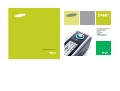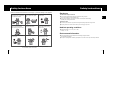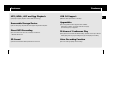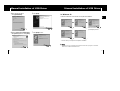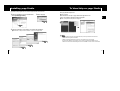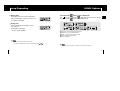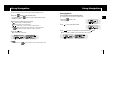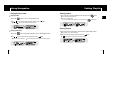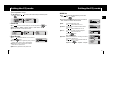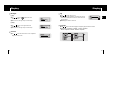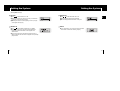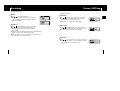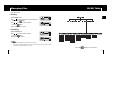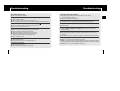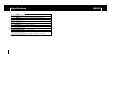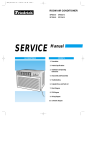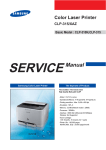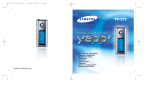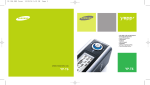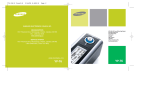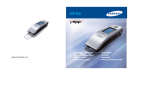Download Samsung AH68-01633B Specifications
Transcript
- AH68-01633B (Rev 0.0) MP3, WMA , ASF and Ogg Playback Removable Storage Device Direct MP3 Recording 3D Sound USB 2.0 Support Upgradable 20 Hours of Continuous Play Voice Recording Function Contents Safety Instructions................................................................................................................................................4 Features ..............................................................................................................................................................6 Components ........................................................................................................................................................8 Location of Controls ............................................................................................................................................9 I Connection to Computer Connecting the player to PC ..............................................................................................................................11 Manual Installation of USB Driver ......................................................................................................................15 Using the removable storage(PC)......................................................................................................................18 ● Downloading/Uploading files ........................................................................................................................18 ● Disconnecting the USB cable........................................................................................................................18 ● Formatting ....................................................................................................................................................19 Installing yepp Studio ........................................................................................................................................20 To View Help on yepp Studio ............................................................................................................................21 I Basic Usage Playing Music and Turning Off the Device ........................................................................................................22 Hold Function ....................................................................................................................................................23 Recording Voice ................................................................................................................................................23 MP3 Encoding ....................................................................................................................................................24 Searching for Music/Voice Files ........................................................................................................................25 I Additional Usage Loop Repeating ..................................................................................................................................................26 MENU Options ..................................................................................................................................................27 Using Navigation ................................................................................................................................................28 Setting Playlist....................................................................................................................................................31 Setting the Advanced Functions ........................................................................................................................32 Selecting the Playmode......................................................................................................................................33 Setting the EQ mode..........................................................................................................................................34 ● Preset EQ......................................................................................................................................................34 ● Bass Booster ................................................................................................................................................34 ● WOW Set ......................................................................................................................................................35 ● User EQ Set ..................................................................................................................................................36 Display................................................................................................................................................................37 ● Scroll Speed ..................................................................................................................................................37 ● Display Time..................................................................................................................................................37 ● Backlight........................................................................................................................................................38 ● Contrast ........................................................................................................................................................38 ● Tag ................................................................................................................................................................39 ● Language ......................................................................................................................................................39 Setting the System ............................................................................................................................................40 Encoding ............................................................................................................................................................42 Power Off Time ..................................................................................................................................................43 Managing Files ..................................................................................................................................................44 ENG I Preparations Contents I Appendix MENU Table ......................................................................................................................................................45 I Customer Support Troubleshooting..................................................................................................................................................46 Specifications ....................................................................................................................................................48 2 3 Safety Instructions Safety Instructions Do not expose to extreme temperatures (above 95°F or below 23°F). Do not expose to moisture. Do not subject the unit to severe impact, or place heavy objects on it. Do not let any foreign matter spill into the device. I Earphones Follow Traffic Safety Instructions ● Do not use the earphones while driving an automobile or riding a bicycle. It’s not only dangerous, but also against the law. ● It may cause an accident if you turn up the volume of the earphones while walking. especially when crossing intersections. ENG Read and understand all the instructions to avoid injury to yourself and damage to the equipment. Protect your ears ● Do not turn up the volume too high. Doctors warn against prolonged exposure to high volume. ● Stop using the device or turn the volume down if you have ringing in your ears. Be careful not to subject the player to excessive pressure when wearing it round your neck. Do not expose to chemicals such as benzene and thinners. Remove batteries when the device is left unused for a long period of time. I Ambient operating conditions ● Ambient temperature : 5°C ~ 35°C (41°F ~ 95°F) Humidity : 10 ~ 75% I Environmental Information Do not expose to direct sunlight or heat sources. Do not store in dusty areas. Do not try to disassemble and repair the device yourself. ● Follow local guidelines for waste disposal when discarding packages, batteries, and old electronic appliances. ● Your player is packaged with cardboard, polyethylene etc., and does not use any unnecessary materials. ✽ Please be aware that we claim no responsibility for damage from data loss due to breakdown, repair or other causes. 4 5 Features ● The player supports playback of MP3, WMA, ASF and Ogg. Removable Storage Device ● You can easily copy and paste files to the player using Windows Explorer. Direct MP3 Recording ● You can convert music from CDs, cassettes, and radio into MP3 files without a PC. 3D Sound ● 6 The 3D surround feature adds spaciousness to the sound. USB 2.0 Support ● ENG MP3, WMA , ASF and Ogg Playback Features Maximum data speed transfer of 18 Mbps. Upgradable ● You can upgrade the built-in programs when available. Add functions, CODEC, etc. Please check the home page (www.samsung.com) for upgrades. 20 Hours of Continuous Play ● This player uses one AAA/LR03 alkaline battery. Operation can last up to 20hours. Actual playing time may vary according to the type and capacity of the battery. Voice Recording Function ● You can make high quality voice recordings. 7 Location of Controls (yepp) ENG Components Earphones Hook Display Carrying case Stylish necklace type earphones Installation CD MENU, Navigation button/ Move to Track/Speed Search/ Volume Button User manual Loop Repeating Button Play/Pause Button Player One Battery Line In Cable USB Cable (1.5V AAA/LR03 type) Direct Connect USB Adapter Model YP-T6 H YP-T6 V YP-T6 X YP-T6 Z Built-in memory 128MB 256MB 512MB 1GB ● The capacity of the useable built-in memory is less than indicated as the internal firmware uses a part of the memory as well. ● Design of accessories is subject to change for the purposes of improvement, without notice. 8 Recording Button Hold Switch Microphone USB Cable Connection Port ENC Jack Battery Cover Earphone Jack Continued... 9 Connecting the player to PC System Requirements. I Display Equalizer, SRS indicator Track Number indicator Play/Stop/Pause indicator Play mode indicator Remaining Battery Power indicator Title (track & artist) indicator Playtime indicator ● Pentium 200MHz or greater ● Windows 98 SE/ME/2000/XP ● 40MB of available hard disk space ● CD-ROM drive (double speed or greater) ● USB port (2.0) supported ● VGA graphic ✍ Note - Install the operating system in Administrator Account mode for Windows 2000 or XP. Otherwise, installation will not be completed. - Windows ME, 2000 and XP can recognize the driver without installing the provided program. However, you must install the program in order to format yepp and upgrade firmware. - If the YP-T6 program has not been installed in Windows 98, then it will not communicate with your removable disk. You must install the USB driver file first. Before connecting yepp to PC, make sure to install USB driver. If “Add New Hardware Wizard” appears, press the [Cancel] button and install the USB driver. I Inserting a Battery I Installing software 1 Slide the cover in the direction of 1 Insert the Installation CD into the the arrow to open. 2 Insert a battery to the right poles The PC system must meet the following specifications: N CD-ROM drive. Select [Install yepp USB Driver]. + , – and push-close the cover in the direction of the arrow as indicated. ✍ Note - Do not place heavy objects on the cover. 10 Continued... 11 ENG Location of Controls (yepp) 2 Follow the instructions in the window to complete the installation. Connecting the player to PC I Connecting yepp to PC with the USB cable ENG Connecting the player to PC 1 Connect the USB cable to the USB port on the computer. N N 2 Connect the other end of the USB cable to the USB cable connection port on the bottom of the player. ● If you disconnect the USB cable from your PC while implementing a command or initializing during USB driver installation, your PC may not function correctly. 3 The USB driver is installed with a message saying that it is searching for a new N N device. You may not see the display screen during installation. Go to the device manager to check that installation has been successfully completed. 4 Upon installation of the USB driver "Samsung yepp YP-T6 USB Device" will appear in the [System Properties] ➝ [Device Manager]. USB connect cable 12 Continued... 13 How to check USB driver Windows 98: Control Panel ➝ System ➝ Device Manager ➝ Disk Drives ➝ Samsung yepp YP-T6 Windows 2000: Control Panel ➝ System ➝ Hardware ➝ Device Manager ➝ Disk Drives ➝ Samsung yepp YP-T6 USB Device Windows XP: Control Panel ➝ System ➝ Hardware ➝ Device Manager ➝ Universal Serial Bus controllers ➝ Disk Drives ➝ Samsung yepp YP-T6 USB Device Manual Installation of USB Driver Go to “Downloading/Uploading files” if the USB driver is in installed. Follow these steps if the USB driver is not in installed : I When an error occurs during installation of the USB driver ENG Connecting the player to PC 1 Check the device manager. Windows 98,ME: Control Panel ➝ System ➝ Device Manager Windows 2000: Control Panel ➝ System ➝ Hardware ➝ Device Manager Windows XP: Control Panel ➝ System ➝ Hardware ➝ Device Manager 2 Check if there is a device listed with an exclamation point or a question mark (displayed as unknown device or USB device). 3 Double click on the device listed with an exclamation point or a question mark. ✍ Note 5 When the USB driver is not installed automatically, refer to the next page. 14 - If you are using Windows 2000 and your version of Windows does not recognize the USB driver please download and install the latest service pack from windowsupdate.microsoft.com - The installation method may vary depending on the type of PC or operating system. Contact your PC dealer or service center for installation information. - If errors occur continuously when you install the USB driver, reconnect the USB cable after rebooting your system. 15 Manual Installation of USB Driver 4 After selecting the driver, 5 Click [Next]. click [Update Driver]. Manual Installation of USB Driver I In Windows 98 N ENG Follow the instructions in the window to complete the installation. N USB driver location [CD ROM]\setup\Drivers 6 Select [Search for a suitable driver for my device] and then click [Next]. 7 Click [Next] to finish. N : You must reboot your computer to complete the installation. ✍ Note - You cannot use it as a removable disc in Windows 98 if the YP-T6 program is not installed. Make sure to install the USB driver file first. 16 17 I Downloading/Uploading files 1 Connect the player to your PC with the supplied USB cable. 2 Open Windows Explorer on PC. ● Removable Disc is displayed in Windows Explorer. Using the removable storage(PC) 2 When the [Stop a Hardware device] message appears, press the [OK] button and disconnect the USB cable. N ENG Using the removable storage(PC) 3 Select the file to save and drag-and-drop it into the removable disk icon. (In numerical, alphabetical order) ● If you change the name of music files in Windows Explorer like 001* * * , 002* * *..., music files will be played in the order of number indicated. ✍ Notice - The “WRITING/READING” message will appear during file download or upload. Disconnecting the USB cable while “WRITING/READING” is displayed may cause malfunction of the unit. I Formatting 1 Select the removable disc icon and click the right mouse button to select [Format]. 2 Press the [Start] button. ● All saved files will be formatted. ● You can change the name of removable disc by selecting [Volume label]. - The order of music files is not relative to the replay order when you select a Removable Disc in Windows Explorer. I Disconnecting the USB cable After completing the file transfer, you must disconnect the cable in the following way: 1 Double-click on the green arrow in the taskbar on the bottom right of the window. ✍ Note - By formatting, all previously preset menus will be initialized. - Care must be taken as formatted files can not be recovered. 18 Continued... 19 Installing yepp Studio To View Help on yepp Studio 1 Insert the Installation CD into CD-ROM drive. 2 Select language Select [Install yepp Studio]. Run yepp Studio and press F1. ● Help will appear. Move the arrow to the top of yepp Studio and right click on the mouse. The following selection window will appear. ENG yepp Studio is the program that can convert and play back the music files in PC. ● Click on Help and the Help window will appear. N 3 Follow the instructions in the window to complete the installation. ● Please refer to Help for more information on how to use yepp Studio. ✍ Note - Music recognition technology and related data are provided by Gracenote and Gracenote CDDB® Music Recognition ServiceSM. - CDDB is a registered trademark of Gracenote. The Gracenote logo and logotype, the Gracenote CDDB logo and logotype, and the "Powered by Gracenote CDDB" logo are trademarks of Gracenote. Music Recognition Service and MRS are service marks of Gracenote. 20 21 Playing Music and Turning Off the Device Power On : Press the button to turn on the power. Power Off : Press and hold the button to turn off the power. In Hold mode, all buttons are disabled. Slide the switch in the direction of the arrow. ❈ When the button is pressed, the “ ENG I Turning Power On and Off HOLD Function HOLD!” message will appear on the display. I Playing Music (Power On) Press the button. Recording Voice ● Playback starts. I Pausing Music (Power Off) Press the button to pause playback. ● If no buttons are pressed within 10 seconds (changes depending on settings), the player automatically powers off. ● While in Pause mode, press the button again to resume playback. ✽ To move to other modes from the Voice mode, refer to “Changing Mode”. 1 Press and hold the REC button to start voice recording. 2 Press the REC button again to stop the recording and save the voice file. I Adjusting the Volume Press the joystick up or down to adjust the volume from 00 to 30. ✍ Note - If the file name is not displayed correctly, move to [Settings] ➔ [Display] ➔ [Language] and then change the language setting. - WMA files can only be played as music files with a compression rate of 48Kbps-192Kbps. - The power off time can be set in the menu. 22 ✍ Note - The files are recorded in the order of V001,V002......, and saved as WAV file in the VOICE folder after recording. - If the Memory is full, Voice Recording is stopped automatically. 23 MP3 Encoding Searching for Music/Voice Files refer to “Changing Mode”. 1 Connect the Audio Output port on the external audio source (or the Line Out port) to the ENC port on the device with the Line cable. To search for specific parts during play ● Press and hold the joystick left or right during playback to search for the part you want to listen to. ● Release the joystick to resume play normally. ENG ✽ To move to other modes from LINE_ENC mode, To change tracks during play 2 Press and hold the REC button to start MP3 encoding. ● If the button is pressed, encoding is paused and if the the encoding resumes. button is pressed again, 3 If the REC button is pressed during encoding, the encoding stops and an encoding file is created. ● The files are encoded in the order of L001, L002.... and saved as MP3 file in LINE_ENC folder after encoding. ✍ Note - Bit Rates can be set within the range of 32Kbps~128Kbps. - Volume can be adjusted while monitoring the Encoding. ✍ Notice 24 - Do not disconnect the Line cable during Encoding. - If the battery is not sufficiently charged, the player will not completely encode the file. - Adjust the volume of the external audio source to a suitable level and encode it. If the volume level is too high, the sound quality may be poor. ● Press the joystick to the position briefly during playback to play the next track. ● Press the joystick to the position briefly within 5 seconds after playback starts, to move to and play the previous track. Press the joystick to the position briefly after five seconds to play the current track from the beginning. To change tracks when stopped ● Press the joystick left or right in stop mode to move to the previous/next track. ✍ Note - VBR(Variable Bit Rate) file: A file that constantly changes the compression rate according to the type of sounds, such as their pitch, in the file. - In the case of a VBR file, you cannot move to and play the previous track even if you press the joystick to the position within 5 seconds after playback starts. - Files that were downloaded in MP2 or MP1 and had their file extension changed to MP3 may not play. 25 Loop Repeating MENU Options Press and hold the While playing music files, press the A↔B button briefly at the beginning of the loop you want to set. Use , button to switch to MENU mode. to move and press the Press and hold the ENG Starting Point button briefly to select the menu you want. button to exit the MENU mode. A↔ appears in the display. Ending Point Press the A↔B button briefly again to set the end of the loop. A↔B appears in the display. The loop is played repeatedly. ● Now playing : To check the file currently playing. ● Navigation : To move to Navigation Mode ● Playlist : To play back only the files you want ● Settings : To set the yepp functions ● Exit : To exit MENU ✍ Note - Press the A↔B button briefly to cancel the loop. - Loop Repeat is automatically released if you Speed Search with , . ✍ Note - Menu mode will be cancelled if no buttons are pressed within 15 seconds 26 27 Using Navigation 1 Press the button to enter Navigation mode. or press and hold the button to move to Menu and then select Navigation in Menu. 2 Select the file or folder that you want to play. ● ● ● ● : When moving to a higher-level folder. : When moving to a lower-level folder. , : When moving to a file or folder in the same directory. : Move to the next folder down. When there is not a lower folder, the selected file will be designated as part of the playlist. 3 Press the I Changing Mode You can change the mode in the following method. Ex) To change from the Voice mode to the Music mode 1 Press the button in the Voice mode. 2 Use 3 Use button. ● The selected file will be played. ENG You can easily search for files or switch modes using the Navigation function. Using Navigation to move to the upper folder. , to move to the music file you want and press the button. ● As it is changed to the Music mode, the selected file will be played. ✍ Note - Press and hold the 28 button in Navigation mode to exit the Navigation mode. 29 Using Navigation Setting Playlist I Setting Playlist - Move to the file you want in Navigation mode and press the Playing Folder button. ENG I Playing/Exiting Folder ● The selected file will be marked. 1 Press the 2 Use , ● When " button to move to the Navigation mode. to move to the folder you want and press the ● To exit the playlist setting, move to the marked file in Navigation mode and press the button. button again. " appears, the selected file will be played. I Playing Playlist Exiting Folder Play 1 Press the 1 Press and hold the A↔B button in music mode or select Playlist in Menu. button during folder playback to move to the Navigation mode. ● The playlist you set will be displayed. 2 Move to the file you want to play and press the 2 Use , to move to the file you want and press the ● After folder play is released, " 30 button. ●“ button. ” mark appears and the selected file will be played. " mark will appear and the selected file will be played. 31 Selecting the Playmode 1 Select Settings in the MENU. (refer to “MENU Options”) 1 Select Play Mode in Settings. 2 In Settings, use 2 In Play mode, use press the , to move to the function you want and button to select. ● To move to a previous menu, use the ENG Setting the Advanced Functions , to move to the mode you want and press button to select. or select Return. ● Normal: To play all the tracks in order one time. ● Repeat one: To repeat one track. ● Repeat all: To repeat all tracks. ● Shuffle: To play tracks at random. ● Intro: To listen to the first part of all saved tracks for 10 seconds. ● Return: To move to a previous menu 32 33 Setting the EQ mode Setting the EQ mode 1 Select My Sound in Settings. 2 In My Sound, use , to move to the sound mode you want and press ● Use , to select the SRS function you want and then press the button. button. ENG the I WOW Set ● The SRS function is applied only when you select the SRS, TruBass or WOW in the Preset EQ. ● SRS : I Preset EQ ● Use , to move to the sound mode you want and then press the ● SRS → TruBass → WOW → Normal → Classic → Jazz → Rock → User ● Select User EQ Set to set the EQ as desired. button. ● TruBass : This is a bass boost feature that adds fullness to the sound. Use , to adjust TruBass from 0 to 10. ● Focus : I Bass Booster ● Use , to select Bass Booster On or Off and then press the button. ● Bass Booster function is applied only when you select Normal, Classic, Jazz or Rock in the Preset EQ. ● On: When the music is played back, the bass is enhanced in the preset sound. ● Off: Music is played back in the preset sound. 34 You will hear 3D Stereo sound. Use , to adjust SRS from 0 to 10. You can enjoy clearer tone during playback. Use , to set Focus and then press the button. High → Middle → Low ● Optimum : Optimize the SRS function according to the device connected to the main unit. Use , to move to the connected device and then press the button. Earphone → Headphone → Speaker → Carpack 35 Setting the EQ mode ● If User is selected in Preset EQ, EQ can be set to your preference in the User EQ Set. ● Use , to move to right or left and use , to adjust the level. Press the is a trademark of SRS Labs, Inc. WOW technology is incorporated under license from SRS labs, Inc.. - Please adjust the volume to a suitable level, as the volume may increase in the SRS setting. - This unit supports sampling frequencies of 32KHz, 44.1KHz or 48KHz. - The SRS function is not set for voice recording files. 36 Scroll Speed ● Use , to set the scroll speed from X1 to X5 to adjust the speed of the track title movement. key after completing the setting. ✍ Note - Select Display in Settings. ENG I User EQ Set Display Display Time ● Use , to select the display time. ● Count Up: Current playback time is displayed. ● Count Down: Remaining time from total playback time is displayed. ● Total Time: Total playback time is displayed. 37 Display [ Jog ] ● Use , to set the Light-On time from Off to 60 seconds. ● When set to On, the Light stays on continuously. Tag ● Use , to select Tag On or Off. ● On: Display the Tag information if the music file has Tag information. Display the file name if the music file has no Tag information. ● Off: Display the name of music file. ENG Backlight Display [ LCD ] ● Use , to set the LCD Light-Off time from Off to 60 seconds ● When set to On, the Light stays on continuously. Language ● Use , keys to select the language for displaying Tag information and menu. ● Chinese(S) → Chinese(T) → English → French → German → Italian → Japanese → Korean → Russian → Spanish Contrast ● Use , to set the contrast from 0 to 10 to adjust the brightness of the screen. 38 39 Setting the System Setting the System Select System in Settings. ● Use , to select Resume On or Off. ● On: Play back music from the part of music you listened last if you play it back again after stopping. ● Off: Play back music from the beginning of music if you play it back again after stopping. Default vol ● Use , to set the default volume from 0 to 30(Max). ● If the power is turned on again after having adjusted the volume above the default value, music is played at the default volume. ● If the power is turned on again after the volume was set to within the default value, the music is replayed at the previously played volume. 40 Default Set ENG Resume ● Use , to select Default Set Yes or No. ● Yes : All settings selected will be initialized. ● No : All settings selected will remain as they are. About ● If you select About, you can check version information, total number of tracks and remaining capacity. 41 Encoding Power Off Time Select Record in Settings. Select Time in Settings. ● Use , to set the encoding bit rate. ● When encoding music into an MP3 file, you can select one of the following bit rates: 32Kbps, 48Kbps, 64Kbps, 96Kbps and 128Kbps. AutoSync ● Use , to set the AutoSync Time from 1 to 5 seconds. ● AutoSync Time is a function for separating and saving MP3 files when there is no sound for a set time during MP3 encoding. ● In SYNC 1 setting, encoding stops and it moves to Music Mode when there is no sound for over 1 second during encoding. ● If AutoSync Time is set to Off, encoding keeps going even if there is no sound, and then it is saved as one file. Power Off ● Use , to set the Power-Off time from 0 to 3 minutes. ● If no button is pressed after play stops, the player will automatically turn off after the time you set. ● When set to Off, it will not turn off automatically. ENG Bitrate 10 Auto Sleep ● Use , to set the Sleep time to 15, 30, 60, 90, or 120. The player will automatically turn off after the time you set. ● When set to Off, it does not turn off automatically. Intro Time ● Use , to set the Intro time to 10, 20, 30, or 60 seconds. ● When you select the Intro function, the beginning of all files will be played back for the seconds you set. 42 43 Managing Files MENU Table Select File in Settings. ENG I Deleting 1 Select Delete in File. 2 Use , to move to the file you want to delete and then press the button. 3 Use , to move to Confirm and then press the button. ● The selected file will be cleared. I Formatting 1 Select Format in File. 2 Use , to move to Confirm and then press the button. ● The player will be formatted. ✍ Note - All files will be deleted when formatting the built-in memory. - It is recommended that formatting be carried out on a PC that has the provided program installed as formatting in the Menu may take a long time. ● 44 Use the button to move and select. 45 Troubleshooting The software doesn’t work The player keeps being turned off. ● Refer to the System Requirements ● In Stop mode, the power is automatically turned off after ten seconds (changes depending on settings). ● Check to see if there are files saved in it. The player does not work and the LCD displays nothing. ● Check the battery capacity ● Check to see if the battery is inserted to the right poles ( + , – ) ● After connecting it to PC, execute YP-T6 Updater in the desktop to update the product. In PLAY mode, music is not played after pressing the ● Check to see if MP3 or WMA files are saved in the built-in memory. ● Check to see if the HOLD button is locked. Files cannot be downloaded. ● Check to see if the driver is installed correctly in the computer. ● Check the connection between the player and PC. ● Check and/or replace the battery, turn on the play's power. ● Operating system limits the number of files you can save. Please save your music files by creating a subfolder. ● Check if the memory is full. Backlight does not work. ● Check the backlight setup. ● When the battery power is low, the backlight will go out. The buttons do not work. button ENG Troubleshooting Something’s wrong with play time displayed during Play mode. ● “VBR SONG” message is displayed while VBR (Variable Bit Rate) file is playing. LCD window is dark ● Check Contrast The file name is not displayed correctly. ● Move to [Settings] ➔ [Display] ➔ [Language] in the Menu and then change the language setting. There is a file saved in yepp, but “No File” appears in the screen. ● After checking whether the folder is played, use the Navigation function to change the folder. ● After connecting it to PC, execute YP-T6 Updater in the desktop to update the product. I cannot properly connect it to PC. ● Win98 : try to connect again after installing yepp Driver. ● WinME : remove the yepp Driver program and press the Start in the desktop to execute Windows Update. After selecting important update and service pack, execute update all. ● Win2000/XP : Try to connect it again after rebooting PC. ● Check setting of Hold switch. ● Remove the battery once and then insert it again. 46 47 Specifications Model Built-in Memory capacity Voltage Playing time Dimensions/Weight Case Noise Ratio Earphones Jack Output Power Output Frequency Range Operating Temperature Range File Support YP-T6 128MB(YP-T6 H), 256MB(YP-T6 V), 512MB(YP-T6 X), 1GB(YP-T6 Z) 1.5V X 1 (AAA/LR03 size alkaline battery) lasts up to 20hours (Alkaline battery, MP3 128Kbps, Vol level 15) 22 X 55 X23 mm / 30 g (without battery) Plastic/Aluminum 89dB with 20KHz LPF 10mW/CH (16 Ω) 20Hz~20KHz -5 ~ +35°C(23~95°F) MPEG1/2/2.5 Layer3(8Kbps ~ 320Kbps, 8KHz ~ 48KHz) WMA, ASF (8Kbps ~ 192Kbps, 8KHz ~ 48KHz), Ogg 48 MEMO