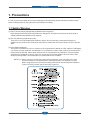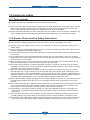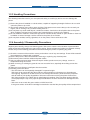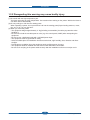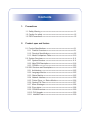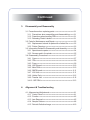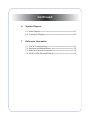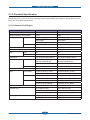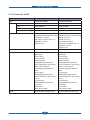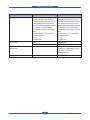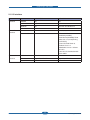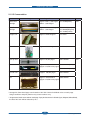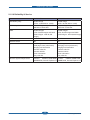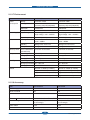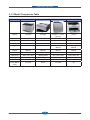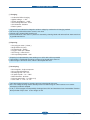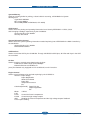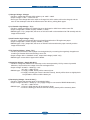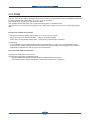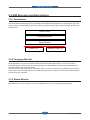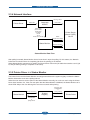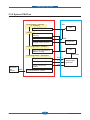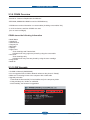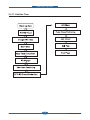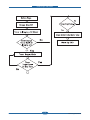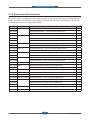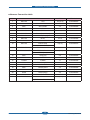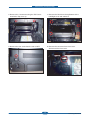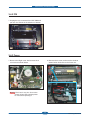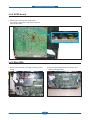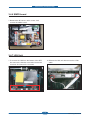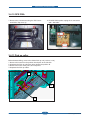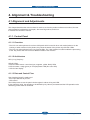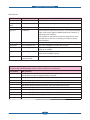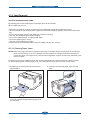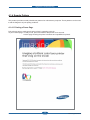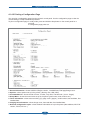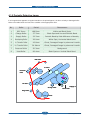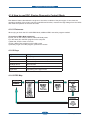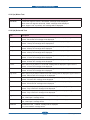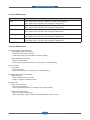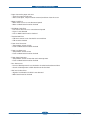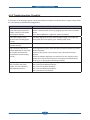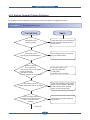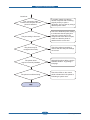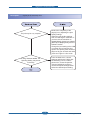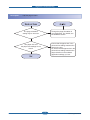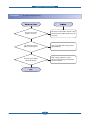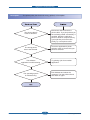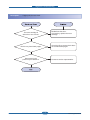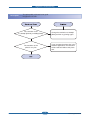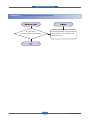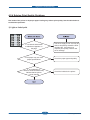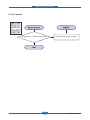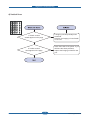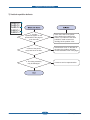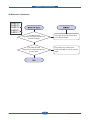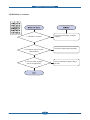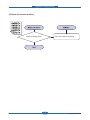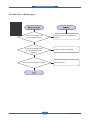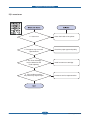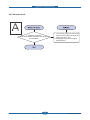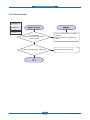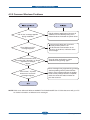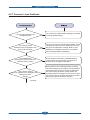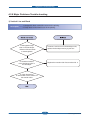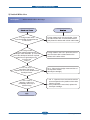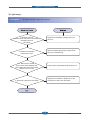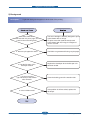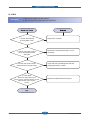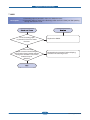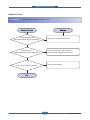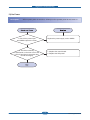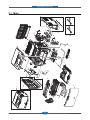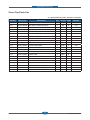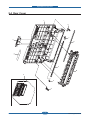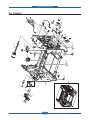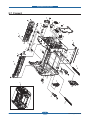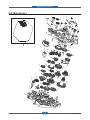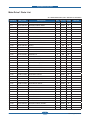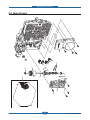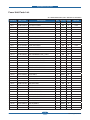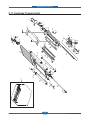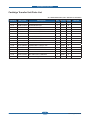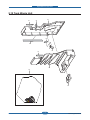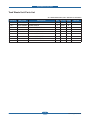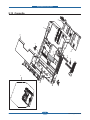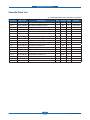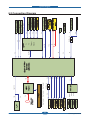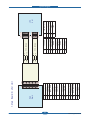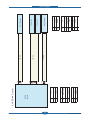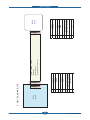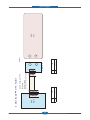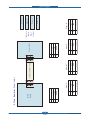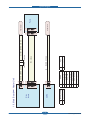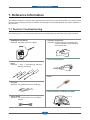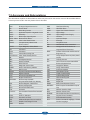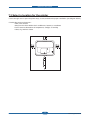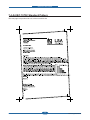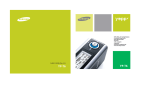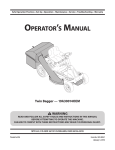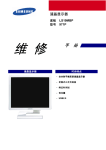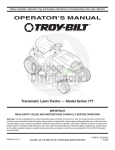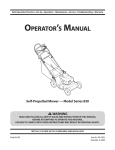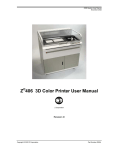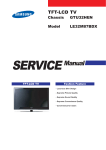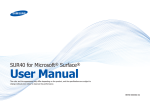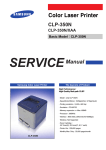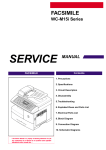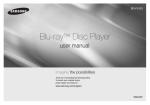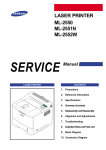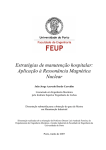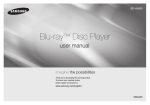Download Samsung CLP-315W - CLP 315W Color Laser Printer Service manual
Transcript
Color Laser Printer
CLP-315/XAZ
Basic Model : CLP-310N,CLP-315
SERVICE
Samsung Color Laser Printer
Manual
The keynote of Product
The smallest / The lowest noise
High Quality Muti-path CLBP
- Model : CLP-31x series
- Speed(Color/Mono) : 4/16 ppm(A4). 4/17ppm(Let)
- Printing resolution : Max. 2,400 x 600 dpi
- Emulation : SPL-C
- Memory : 32 MB (Network model : 32MB )
- Processor : 360MHz
- Interface : IEEE 802.3,Ethernet(10/100Mbps)
Wireless: Not Supported
- Toner Cartridge :
1.5K Toner(K), 1K toner(C, M, Y each)
- Printer Life : 100,000 pages
Monthly Max. Duty : 20,000 pages/month
CLP-310N
Precautions
1. Precautions
In order to prevent accidents and to prevent damage to the equipment please read the precautions listed
below carefully before servicing the printer and follow them closely.
1.1 Safety Warning
(1) Only to be serviced by appropriately qualified service engineers.
High voltages and lasers inside this product are dangerous. This printer should only be serviced by a
suitably trained and qualified service engineer.
(2) Use only Samsung replacement parts
There are no user serviceable parts inside the printer. Do not make any unauthorized changes or
additions to the printer, these could cause the printer to malfunction and create electric shock or fire hazards.
(3) Laser Safety Statement
The Printer is certified in the U.S. to conform to the requirements of DHHS 21 CFR, chapter 1 Subchapter
J for Class 1(1) laser products, and elsewhere, it is certified as a Class I laser product con-forming to the
requirements of IEC 825. Class I laser products are not considered to be hazardous. The laser system
and printer are designed so there is never any human access to laser radiation above a Class I level
during normal operation, user maintenance, or prescribed service condition.
Warning >> Never operate or service the printer with the protective cover removed from Laser/
Scanner assembly. The reflected beam, although invisible, can damage your eyes.
When using this product, these basic safety pre-cautions should always be followed to
reduce risk of fire, electric shock, and injury to persons.
Service Manual
1-1
Samsung Electronics
Precautions
1.2 Caution for safety
1.2.1 Toxic material
This product contains toxic materials that could cause illness if ingested.
(1) If the LCD control panel is damaged it is possible for the liquid inside to leak. This liquid is toxic. Contact
with the skin should be avoided, wash any splashes from eyes or skin immediately and contact your
doctor. If the liquid gets into the mouth or is swallowed see a doctor immediately.
(2) Please keep Drum cartridge and Toner Cartridge away from children. The toner powder contained in the
Drum cartridge and Toner Cartridge may be harmful and if swallowed you should contact a doctor.
1.2.2 Electric Shock and Fire Safety Precautions
Failure to follow the following instructions could cause electric shock or potentially cause a fire.
(1) Use only the correct voltage, failure to do so could damage the printer and potentially cause a fire or
electric shock.
(2) Use only the power cable supplied with the printer. Use of an incorrectly specified cable could cause the
cable to overheat and potentially cause a fire.
(3) Do not overload the power socket, this could lead to overheating of the cables inside the wall and could
lead to a fire.
(4) Do not allow water or other liquids to spill into the printer, this can cause electric shock. Do not allow
paper clips, pins or other foreign objects to fall into the printer these could cause a short circuit leading to
an electric shock or fire hazard.
(5) Never touch the plugs on either end of the power cable with wet hands, this can cause electric shock.
When servicing the printer remove the power plug from the wall socket.
(6) Use caution when inserting or removing the power connector. The power connector must be inserted
completely otherwise a poor contact could cause overheating possibly leading to a fire. When removing
the power connector grip it firmly and pull.
(7) Take care of the power cable. Do not allow it to become twisted, bent sharply round corners or other
wise damaged. Do not place objects on top of the power cable. If the power cable is damaged it could
overheat and cause a fire or exposed cables could cause an electric shock. Replace a damaged power
cable immediately, do not reuse or repair the damaged cable. Some chemicals can attack the coating on
the power cable, weakening the cover or exposing cables causing fire and shock risks.
(8) Ensure that the power sockets and plugs are not cracked or broken in any way. Any such defects should
be repaired immediately. Take care not to cut or damage the power cable or plugs when moving the
machine.
(9) Use caution during thunder or lightening storms. Samsung recommend that this machine be disconnected
from the power source when such weather conditions are expected. Do not touch the machine or the
power cord if it is still connected to the wall socket in these weather conditions.
(10) Avoid damp or dusty areas, install the printer in a clean well ventilated location. Do not position the
machine near a humidifier. Damp and dust build up inside the machine can lead to overheating and
cause a fire.
(11) Do not position the printer in direct sunlight. This will cause the temperature inside the printer to rise
possibly leading to the printer failing to work properly and in extreme conditions could lead to a fire.
(12) Do not insert any metal objects into the machine through the ventilator fan or other part of the casing, it
could make contact with a high voltage conductor inside the machine and cause an electric shock.
Service Manual
1-2
Samsung Electronics
Precautions
1.2.3 Handling Precautions
The following instructions are for your own personal safety, to avoid injury and so as not to damage the
printer
(1) Ensure the printer is installed on a level surface, capable of supporting its weight. Failure to do so could
cause the printer to tip or fall.
(2) The printer contains many rollers, gears and fans. Take great care to ensure that you do not catch your
fingers, hair or clothing in any of these rotating devices.
(3) Do not place any small metal objects, containers of water, chemicals or other liquids close to the printer
which if spilled could get into the machine and cause damage or a shock or fire hazard.
(4) Do not install the machine in areas with high dust or moisture levels, beside on open window or close to a
humidifier or heater. Damage could be caused to the printer in such areas.
(5) Do not place candles, burning cigarettes, etc on the printer, These could cause a fire.
1.2.4 Assembly / Disassembly Precautions
Replace parts carefully, always use Samsung parts. Take care to note the exact location of parts and also
cable routing before dismantling any part of the machine. Ensure all parts and cables are replaced correctly.
Please carry out the following procedures before dismantling the printer or replacing any parts.
(1) Check the contents of the machine memory and make a note of any user settings. These will be erased if
the mainboard or network card is replaced.
(2) Ensure that power is disconnected before servicing or replacing any electrical parts.
(3) Disconnect printer interface cables and power cables.
(4) Only use approved spare parts. Ensure that part number, product name, any voltage, current or
temperature rating are correct.
(5) When removing or re-fitting any parts do not use excessive force, especially when fitting screws into
plastic.
(6) Take care not to drop any small parts into the machine.
(7) Handling of the OPC Drum
- The OPC Drum can be irreparably damaged if it exposed to light.
Take care not to expose the OPC Drum either to direct sunlight or to fluorescent or incandescent
room lighting. Exposure for as little as 5 mins can damage the surface? photoconductive properties
and will result in print quality degradation. Take extra care when servicing the printer. Remove the
OPC Drum and store it in a black bag or other lightproof container. Take care when working with the
covers(especially the top cover) open as light is admitted to the OPC area and can damage the OPC
Drum.
- Take care not to scratch the green surface of OPC Drum Unit.
If the green surface of the Drum Cartridge is scratched or touched the print quality will be compromised.
Service Manual
1-3
Samsung Electronics
Precautions
1.2.5 Disregarding this warning may cause bodily injury
(1) Be careful with the high temperature part.
The fuser unit works at a high temperature. Use caution when working on the printer. Wait for the fuser to
cool down before disassembly.
(2) Do not put finger or hair into the rotating parts.
When operating a printer, do not put hand or hair into the rotating parts (Paper feeding entrance, motor,
fan, etc.). If do, you can get harm.
(3) When you move the printer
- The equipment weighs approximately 11 Kg (including consumables), therefore pay attention when
handling it.
- Be sure not to hold the movable parts or units (e.g. the control panel, DADF) when transporting the
equipment.
- Be sure to use a dedicated outlet with 110V/220Vpower input.
- The equipment must be grounded for safety.
- Select a suitable place for installation. Avoid excessive heat, high humidity, dust, vibration and direct
sunlight.
- Provide proper ventilation since the equipment emits a slight amount of ozone.
- The equipment shall be installed near the socket outlet and shall be accessible.
- Be sure to fix and plug in the power cable securely after the installation so that no one trips over it.
Service Manual
1-4
Samsung Electronics
Precautions
1.3 ESD Precautions
Certain semiconductor devices can be easily damaged by static electricity. Such components are commonly
called “Electrostatically Sensitive (ES) Devices” or ESDs. Examples of typical ESDs are: integrated circuits,
some field effect transistors, and semiconductor “chip” components.
The techniques outlined below should be followed to help reduce the incidence of component damage
caused by static electricity.
Caution >>Be sure no power is applied to the chassis or circuit, and observe all other safety precautions.
1. Immediately before handling a semiconductor component or semiconductor-equipped assembly, drain
off any electrostatic charge on your body by touching a known earth ground. Alternatively, employ a
commercially available wrist strap device, which should be removed for your personal safety reasons prior
to applying power to the unit under test.
2. After removing an electrical assembly equipped with ESDs, place the assembly on a conductive surface,
such as aluminum or copper foil, or conductive foam, to prevent electrostatic charge buildup in the vicinity
of the assembly.
3. Use only a grounded tip soldering iron to solder or desolder ESDs.
4. Use only an “anti-static” solder removal device. Some solder removal devices not classified as “anti-static”
can generate electrical charges sufficient to damage ESDs.
5. Do not use Freon-propelled chemicals. When sprayed, these can generate electrical charges sufficient to
damage ESDs.
6. Do not remove a replacement ESD from its protective packaging until immediately before installing it. Most
replacement ESDs are packaged with all leads shorted together by conductive foam, aluminum foil, or a
comparable conductive material.
7. Immediately before removing the protective shorting material from the leads of a replacement ESD, touch
the protective material to the chassis or circuit assembly into which the device will be installed.
8. Maintain continuous electrical contact between the ESD and the assembly into which it will be installed,
until completely plugged or soldered into the circuit.
9. Minimize bodily motions when handling unpackaged replacement ESDs. Normal motions, such as
the brushing together of clothing fabric and lifting one’s foot from a carpeted floor, can generate static
electricity sufficient to damage an ESD.
Service Manual
1-5
Samsung Electronics
Contents
1.
Precautions
1.1 Safety Warning1-1
1.2 Caution for safety1-2
1.3 ESD Precautions1-5
2.
Product spec and feature
3URGXFW6SHFL¿FDWLRQV2-1
2.1.1 Product Overview2-1
3URXGXFW6SHFL¿FDWLRQ2-2
2.1.3 Model Comparison Table 2-10
2.2 System Overview 2-11
2.2.1 System Structure 2-11
2.2.2 Main PBA Description 2-18
2.2.3 CRUM 2-23
2.3 S/W Structure and Descriptions 2-25
2.3.1 Architecture 2-25
2.3.2 Language Monitor 2-25
2.3.3 Status Monitor 2-25
2.3.4 Network Interface 2-26
2.3.5 Printer Driver <-> Status Monitor 2-26
2.3.6 System F/W Flow 2-27
2.3.7 Alarm Shortage 2-28
2.3.8 Error status 2-28
2.3.9 CRUM Overview 2-29
2.3.10 FW Upgrade 2-29
2.3.11 Initailize Flow 2-30
Continued
3.
Disassembly and Reassembly
3.1 Precautions when replacing parts3-1
3.1.1 Precautions when assembling and disassembling3-1
3.1.2 Preautions when handling PBA3-1
3.1.3 Releasing Plastic Latches3-1
3.2 Parts for Maintenance and Repair3-2
3.2.1 Replacement interval for parts with a limited life3-2
3.2.2 Printer Cleaning3-3
3.3 Information Related to Disassembly and Assembly3-4
3.3.1 Special service parts3-4
3.3.2 Screws used in the printer3-5
3.4 Disassembly Procedure3-7
3.4.1 Cover3-7
3.4.2 ITB3-9
3.4.3 Fuser3-9
3.4.4 HVPS board 3-10
3.4.5 Main PBA 3-10
3.4.6 SMPS board 3-11
3.4.7 LSU Unit 3-11
3.4.8 Holder Pad 3-12
3.4.9 Transfer Unit 3-12
3.4.10 OPE PBA 3-13
4.
Alignment & Troubleshooting
4.1 Alignment and Adjustments4-1
4.1.1 Control Panel4-1
4.1.2 Function4-2
4.1.3 Jam Removal4-5
4.1.4 Sample Pattern4-8
4.1.5 Periodic Defective Image 4-10
Continued
4.1.6 How to use EDC (Engine Diagnostic Control) Mode 4-11
4.2 Troubleshooting 4-17
4.2.1 Procedure of Checking the Symptoms 4-17
4.2.2 Troubleshooting Checklist 4-18
4.2.3 Solving General Printing Problems 4-19
4.2.4 Solving Print Quality Problems 4-30
4.2.5 Common Windows Problems 4-48
4.2.6 Common Macintosh Problems 4-49
4.2.7 Common Linux Problems 4-50
4.2.8 Major Problems Trouble shooting 4-54
5.
Exploded Views & Parts List
Thumbnail5-2
5.1 Main5-3
5.2 Cover Front5-6
5.3 Cover Top5-8
5.4 Rear Cover 5-10
5.5 Transfer Unit 5-12
5.6 Frame1 5-14
5.7 Frame2 5-16
5.8 Main Drive1 5-18
5.9 Main Drive2 5-21
5.10 Fuser Unit 5-23
5.11 Cartridge Transfer Unit 5-26
5.12 Cartridge-Drum 5-29
5.13 Tank Waste Unit 5-32
5.14 Cassette 5-34
Continued
6.
System Diagram
6.1 Block Diagram6-1
6.2 Connection Diagram6-2
7.
Reference Information
7.1
7.2
7.3
7.4
Tool for Troubleshooting7-1
Acronyms and Abbreviations7-2
Select a location for the printer7-4
A4 ISO 19752 Standard Pattern7-5
Product spec and feature
2. Product spec and feature
2.1 Product Specications
2.1.1 Product Overview
Item
Descriptions
Basic Model
CLP-310N/315
Maket of Sales
Main Specication
• Main Target : Reseller
• Black only Function(Saving money)
1.Speed
• Up to 16 ppm in A4 (17 ppm in Letter)
• Up to 4 ppm in A4 (4 ppm in Letter)
2.Printing Resolution
• Max. 2400x600 dpi effective output
3.Processor
• CHORUS3 (360Mhz), Proprietary SOC
4.Printer Language Emulations
• SPL-Color
5.Memory
• The controller has 32MB DDR2 SDRAM and 2 MB (without network)/4MB (with
network) ash ROM on Board
6.Interfaces
• One USB port
• One 10/100 BaseT network connector
7.Control Panel
• No LCD, 1 keys and 6 LEDs
8. Toner cartridge
• Black : 1K (initial) / 1.5K (sales)
• Color : 0.7K (initial) / 1K (sales)
- The initial toner cartridge has not the CRUM.
9. Color
• There are two kinds of colors. (Gray and Black)
Service Manual
2-1
Samsung Electronics
Product spec and feature
2.1.2 Prouduct Specication
Specications are correct at the time of printing. Product specications are subject to change without notice.
See below for product specications.
2.1.2.1 General Print Engine
Item
CLP-310/315
CLP-310N
External Dimension (WxDxH)
384x314x237 mm
384x314x237 mm
Weight (including consumables)
11 Kg
11Kg
Print Speed
B&W : 17ppm@Letter
B&W : 17ppm@Letter
16ppm@A4
16ppm@A4
Color : 4ppm@A4,.Letter
Color : 4ppm@A4,.Letter
NA
NA
Print Emulation
SPL-C
SPL-C
Auto Emulation Sensing
NA
NA
Font
Type
NA
NA
Number
NA
NA
Yes (5/10/15/30/60/120min.)
Yes (5/10/15/30/60/120min.)
Up to 2400X600dpi Class
(Default 1200x600 dpi)
Up to 2400X600dpi Class
(Default 1200x600 dpi)
Optical: 600x600 Dpi
Optical: 600x600 Dpi
NA
NA
NA
NA
Less than 26 sec ( Color )
Less than 26 sec ( Color )
Less than 14 sec ( B&W )
Less than 14 sec ( B&W )
Less than 57 sec ( Color )
Less than 57 sec ( Color )
Less than 45 sec (B&W)
Less than 45 sec (B&W)
Less than 57 sec ( Color )
Less than 57 sec ( Color )
Less than 45 sec (B&W)
Less than 45 sec (B&W)
Duplex Print
NA
NA
Printable Area
210 x 297 mm (A4)
210 x 297 mm (A4)
216 x 279 mm (Letter)
216 x 279 mm (Letter)
216 x 355.6 mm (Legal)
216 x 355.6 mm (Legal)
Side Margin: 4.23±2mm
Side Margin: 4.23±2mm
Top Margin: 4.23±3mm
Top Margin: 4.23±3mm
Simplex
Duplex
Power Save
Resolution
Normal
RET
Toner Save
FPOT
From Ready
From Idle
From Cold Boot
Print Margin
Service Manual
2-2
Samsung Electronics
Product spec and feature
2.1.2.2 Controller & S/W
Item
CLP-310/315
CLP-310N
038
&+25860+]
&+25860+]
6WDQGDUG0D[
32MB / 32MB
32MB / 32MB
7\SH
''56'5$0
''56'5$0
0HPRU\
([SDQG0HPRU\6ORW7\SH 1$
1$
&RPSUHVVLRQ7HFKQRORJ\
YES
YES
6XSSRUWLQJ26
0LFURVRIW:LQGRZV
;3,QFOXGHELW9LVWD
/LQX[3ULQWHURQO\26
5HG+DWa)HGRUD&RUHa
0DQGUDNHa
6X6(a
0LFURVRIW:LQGRZV
;3,QFOXGHELW9LVWD
0DF26
0DF26
/LQX[3ULQWHURQO\26
5HG+DWa)HGRUD&RUHa
0DQGUDNHa
6X6(a
'HIDXOW'ULYHU
SPL-C
SPL-C
'ULYHUIHDWXUH
0LFURVRIW:LQGRZV
-Watermark
-N-up printing
-Poster printing
0DQXDO'XOSH[
4XDOLW\%HVW1RUPDO'UDIW
&RORUPRGH&RORU*UD\VFDOH
'HYLFH&RORU6XSSRUW
-Color Management Support
[Mac]
-N-up printing
4XDOLW\%HVW1RUPDO'UDIW
&RORUPRGH&RORU*UD\VFDOH
>/LQX[@
- N-up printing
4XDOLW\%HVW1RUPDO'UDIW
[Common]
1:,QVWDOO
GXULQJGULYHULQVWDOO
0LFURVRIW:LQGRZV
-Watermark
-N-up printing
-Poster printing
0DQXDO'XOSH[
4XDOLW\%HVW1RUPDO'UDIW
&RORUPRGH&RORU*UD\VFDOH
'HYLFH&RORU6XSSRUW
-Color Management Support
[Mac]
-N-up printing
4XDOLW\%HVW1RUPDO'UDIW
&RORUPRGH&RORU*UD\VFDOH
>/LQX[@
- N-up printing
4XDOLW\%HVW1RUPDO'UDIW
[Common]
1:,QVWDOO
GXULQJGULYHULQVWDOO
:+4/
:LQGRZVLQFOXGLQJYLVWD
:LQGRZVLQFOXGLQJYLVWD
Service Manual
2-3
Samsung Electronics
Product spec and feature
Item
CLP-310/315
CLP-310N
/DQJXDJH/RFDOOL]DWLRQ
>:LQGRZV@
.RUHDQ(QJOLVK)UHQFK*HUPD
1,WDOLDQ6SDQLVK5XVVLDQ'XWFK
(3RUWXJXHVH%3RUWXJXHVH)L
1LVK6ZHGLVK1RUZHJLDQ'DQLVK
6&KLQHVH7&KLQHVH3ROLVK
+XQJDULDQ*UHHN&]HFK7XUNLVK
[Mac]
.RUHDQ(QJOLVK)UHQFK*HUPD
1,WDOLDQ6SDQLVK
>/LQX[@
(QJOLVK2QO\
>:LQGRZV@
.RUHDQ(QJOLVK)UHQFK*HUPD
1,WDOLDQ6SDQLVK5XVVLDQ'XWFK
(3RUWXJXHVH%3RUWXJXHVH)L
1LVK6ZHGLVK1RUZHJLDQ'DQLVK
6&KLQHVH7&KLQHVH3ROLVK
+XQJDULDQ*UHHN&]HFK7XUNLVK
[Mac]
.RUHDQ(QJOLVK)UHQFK*HUPD
1,WDOLDQ6SDQLVK
>/LQX[@
(QJOLVK2QO\
Smart Panel
86%
86%1HWZRUN
'HIDXOW,QVWDOO
'HIDXOW,QVWDOO
1HWZRUN
Management
1$
6HW,36:$66:6/LQX[0DF
QRWVXSSRUW6:$66:6QHHG,
H[SORUHURU+LJKHU
1$0DQDJHPHQW
6PDUW7KUX
1$
6PDUW7KUX
Service Manual
Samsung Electronics
Product spec and feature
2.1.2.3 Interface
Item
CLP-310/315
CLP-310N
Parallel
1$
1$
86%
86%
86%
1HWZRUN
1$
(WKHUQHWEDVH7[
Wireless
1$
1$
1HWZRUN
,QWHUIDFH
Protocol
1$
7&3,3,336103Y
1HWZRUN26
1$
0LFURVRIW:LQGRZV
;3%LW
6HUYHU%LW9LVWD
0DF263ULQWLQJ
2Q7&3,3
/LQX[265HG+DWa
)HGRUD&RUHa
0DQGUDNHa6XVH
a
8QL[+38;6RODULV6XQ26
6&281,;
8VHU
,QWHUIDFH
/&'
1$
1$
238,
.H\($/('($
.H\($/('($
6RXQG8,
1$
1$
,QWHUIDFH
Service Manual
2-5
Samsung Electronics
Product spec and feature
2.1.2.4 Paper Handling
Item
CLP-310/315
CLP-310N
Cassette
VKHHWV#J̅0D[
(QYHORS6KHHWV
7UDQVSDUHQF\6KHHWV
/DEHOWKLFNSDSHU6KHHWV
VKHHWV#J̅0D[
(QYHORS6KHHWV
7UDQVSDUHQF\6KHHWV
/DEHOWKLFNSDSHU6KHHWV
037UD\
1$
1$
2SWLRQ&DVVHWWH
1$
1$
2XWSXW&DSDFLW\
)DFH'RZQ6KHHWVOE
(QYHORS6KHHWV
7UDQVSDUHQF\6KHHWV
/DEHOWKLFNSDSHU6KHHWV
)DFH'RZQ6KHHWVOE
(QYHORS6KHHWV
7UDQVSDUHQF\6KHHWV
/DEHOWKLFNSDSHU6KHHWV
2XWSXW)XOO6HQVLQJ
No
No
'XSOH[
1$
1$
$$$/HWWHU/HJDO
([HFXWLYH)ROLR,62%-,6%
$$$/HWWHU/HJDO
([HFXWLYH)ROLR,62%-,6%
7UDQVSDUHQF\0RQR3ULQW2QO\
7UDQVSDUHQF\0RQR3ULQW2QO\
037UD\
1$
1$
2SWLRQ7UD\
1$
1$
3DSHU:HLJKW
Cassette
aOEWRJ̅
aOEWRJ̅
3DSHU3DWK
Standard output
%RWWRPWR7RS)URQW),)2
%RWWRPWR7RS)URQW),)2
6WUDLJKW7KURXJK
1$
1$
0D[
[PP´[´
[PP´[´
Min
[PP´[´
[PP´[´
Cassette
0XOWL)HHG5DWH Cassette
3ULQWLQJ6NHZ
7RS
PP&DVVHWWH
PP&DVVHWWH
Side
PP&DVVHWWH
PP&DVVHWWH
&DSDFLW\
3DSHU7\SH
3DSHU6L]H
-DP5DWH
Service Manual
Cassette
Samsung Electronics
Product spec and feature
2.1.2.5 Consumables
Item
Image
Pages Printed
Part number
%ODFN7RQHU
cartridge
$SSUR[,QLWLDO3DJHV &/7.6%ODFN
6DOHV3DJHV
&RORU7RQHU
cartridge
$SSUR[,QLWLDO3DJHV
6DOHV3DJHV
&/7&6&\DQ
&/7060DJHQWD
&/7<6<HOORZ
,PDJLQHXQLW
$SSUR[LPDJHV**
&/75
:DVWH7RQHU
$SSUR[100LPDJHV
&/7:
Pick-up roller
$SSUR[SDJHV
-&$
)XVHUXQLW
$SSUR[EODFN
-&$9
SDJHVRU25FRORUpDJHV
-&$9
Transfer unit
$SSUR[0SDJHs
,7%
$SSUR[EODFN
-&$
SDJHVRU25FRORUpDJHV
Remark
&58
)58
-&97-03046A
$YHUDJH$OHWWHUVL]HGSDJHFRXQWEDVHGRQ6WG,6298RILQGLYLGXDOFRORUVRQHDFKSDJH
8VDJHFRQGLWLRQVDQGSULQWSDWWHUQVPD\FDXVHUHVXOWVWRYDU\
*Image counts based on one color on each page. If you print documents in full color (Cyan, Magenta,Yellow, Black),
the life of this item will be reduced by 25%.
Service Manual
Samsung Electronics
Product spec and feature
2.1.2.6 Reliability & Service
Item
CLP-310/315
CLP-310N
0D[0RQWKO\'XW\
LPDJH
&RORU0RQR
LPDJH
&RORU0RQR
6(7/LIH&\FOH
LPDJHRU\HDUV
ZKLFKHYHUFRPHV¿UVW
LPDJHRU\HDUV
ZKLFKHYHUFRPHV¿UVW
07%)
LPDJHV
FRORULPDJHVDQGEODFN
LPDJHVWRWDO
LPDJH
LPDJHV
FRORULPDJHVDQGEODFN
LPDJHVWRWDOLPDJH
0775
<30 min.
<30 min.
5HDOWLPH&ORFN
No
No
6\VWHPUHFRUG
7RWDOLPDJHFRXQW
7RWDOSDJHFRXQWFRORUPRQR
,PDJLQJXQLW,QIRUPDWLRQ
7UDQVIHUUROOHUOLIH
7UDQVIHUEHOWOLIH
7RQHULQIRUPDWLRQ
7UD\UROOHUOLIH
7RWDOLPDJHFRXQW
7RWDOSDJHFRXQWFRORUPRQR
,PDJLQJXQLW,QIRUPDWLRQ
7UDQVIHUUROOHUOLIH
7UDQVIHUEHOWOLIH
7RQHULQIRUPDWLRQ
7UD\UROOHUOLIH
0LQLPXP6\VWHP5HTXLUHPHQW
Pentium-ɇ0+=0%5$0 Pentium-ɇ0+=0%5$0
0%+'',QWHUQHW([SORUHU 0%+'',QWHUQHW([SORUHU
Service Manual
2-8
Samsung Electronics
Product spec and feature
2.1.2.7 Environment
Item
CLP-310/315
CLP-310N
5HDG\
/HVVWKDQ:
/HVVWKDQ:
$YHUDJH
/HVVWKDQ:
&XUUHQF\$9$9
/HVVWKDQ:
&XUUHQF\$9$9
0D[3HDN
:.:
:.:
6OHHS3RZHURII
/HVVWKDQ:
/HVVWKDQ:
,QSXW9ROWDJH
/RZ9ROWDJHa9$&
+LJK9ROWDJHa9$&
/RZ9ROWDJHa9$&
+LJK9ROWDJHa9$&
,QSXW)UHTXHQF\
+]+]
+]+]
Printing
0RQRG%$
&RORUG%$
0RQRG%$
&RORUG%$
6WDQGE\
%DFNJURXQGQRLVHOHYHO
%DFNJURXQGQRLVHOHYHO
Sleep
%DFNJURXQGQRLVHOHYHO
%DFNJURXQGQRLVHOHYHO
:DUP8S7LPH
)URP&ROG6WDWXV
$WUDWHGYROW
/HVVWKDQVHFRQGV
/HVVWKDQVHFRQGV
7HPSHUDWXUH
2SHUDWLQJ
aç
aç
3RZHU
Consumption
3RZHU6XSSO\
Noise
6WRUDJH8Q3DFNHG aç
+XPLGLW\
aç
6WRUDJH3DFNHG
aç
aç
2SHUDWLQJ
a5+
a5+
6WRUDJH8Q3DFNHG a5+
a5+
6WRUDJH3DFNHG
a5+
a5+
1RUPDOaIWaP
1RUPDOaIWaP
+LJKaIWaP
+LJKaIWaP
+LJKHUaIWaP
+LJKHUaIWaP
+LJKHVWaIWaP
+LJKHVWaIWaP
$OWLWXGH
2.1.2.8 Accessory
Item
CLP-310/315
CLP-310N
Quick setup guide
Yes
Yes
2ZQHU¶VPDQXDO
Yes
Yes
6:&'520
IRU'ULYHU
IRU'ULYHU
IRU1HWZRUN
S/W
&'IRU'ULYHU6PDU7KUX &'IRU'ULYHU6PDUW7KUX(8* &'IRU'ULYHU6PDUW7KUX(8*
7RQHU&DUWULGJH
($..\LHOG,62
&RYHUDJH
($..\LHOG,62
&RYHUDJH
3RZHU&DEOH
($
($
3ULQWHU&DEOH
($
($
Service Manual
2-9
Samsung Electronics
Product spec and feature
2.1.3 Model Comparison Table
Samsung CLP-310
Samsung CLP-300
HP CLJ 1600
HP LJ 1022
Speed
SSP
SSP
8/8 ppm -> 12/10
SSP(
18 ppm
processor
0+]
0+]
0+]
0+]
0HPRU\
32 MB
32 MB
0%
8 MB
Print Language
SPL-C
SPL-C
*',
PCL5e
,QSXW
VKHHWV&67
VKHHWV&67
VKHHWV&67
Manual
VKHHWV03
Manual
'XSOH[
Manual
Manual
Manual
Manual
,QWHUIDFH
86%
86%
86%
86%
6L]HPP
[[
[[
[[
[[
:HLJKW
11 kg
13 kg
NJ
5.5 kg
Noise
G%$
G%$
G%$
-
7RQHU%ODFN
&RORU
..
..
..
.
,PDJH
Service Manual
2-10
Samsung Electronics
Product spec and feature
2.2 System Overview
7KLVFKDSWHUGHVFULEHVWKHIXQFWLRQVDQGRSHUDWLQJSULQFLSOHVRIWKHPDLQFRPSRQHQWV
2.2.1 System Structure
7KH3ULQWHUIXQFWLRQFRQVLVWVRIWKH(QJLQHSDUWDQGWKH0DLQ&RQWUROOHUSDUWDQGWKH(QJLQHSDUWFRQVLVWV
RIWKH0HFKDQLFDOSDUWFRPSULVLQJD)UDPH)HHGLQJ'HYHORSLQJ'ULYLQJ7UDQVIHUULQJ)XVLQJDQG&DELQHW
DQGWKH(OHFWULFDOSDUWFRPSULVLQJD6036D+936D/68DQGVRPHIDFLOLWLHVLQWKH0DLQ&RQWUROOHUWR
FRQWUROWKH(QJLQHSDUWIRUSULQWLQJ
2.2.1.1 Main Parts of System
Stacking Area
Fuser
T1 Roller
DEVE Y
ITB
DEVE M
OPC
T2 Roller
Regi.
Roller
DEVE C
DEVE K
Waste
Tank
LSU
Pick up
Roller
Cassette
Service Manual
2-11
Samsung Electronics
Product spec and feature
ΗCassette
)HHGLQJ0HWKRG&DVVHWWH7\SH
)HHGLQJ6WDQGDUG&HQWHU/RDGLQJ
)HHGLQJ&DSDFLW\&DVVHWWH6KHHWVJ̅OE3DSHU6WDQGDUG
1R0DQXDO)HHGHU
3DSHU'HWHFWLQJ6HQVRU3KRWR6HQVRU(PSW\5HJLVWUDWLRQ([LW
3DSHU6L]H6HQVRU1RQH
ΘLSU(Laser Scan Unit)
7KH/68XQLWLVFRQWUROOHGE\YLGHRFRQWUROOHU,WVFDQVWKHYLGHRGDWDUHFHLYHGIURPYLGHRFRQWUROOHUZLWK
ODVHUEHDPE\XVLQJWKHURWDWLRQSULQFLSOHRIWKHSRO\JRQPLUURUWRFUHDWHWKHODWHQWLPDJHRQWKH23&
GUXP,WLVWKHFRUHSDUWRI/%3
7KH23&GUXPURWDWHVDVWKHVDPHVSHHGDVWKHSDSHUIHHGLQJVSHHG,WFUHDWHVWKH+6<1&VLJQDODQG
VHQGVLWWRWKHHQJLQHZKHQWKHODVHUEHDPRIWKH/68UHDFKHVWKHHQGRIWKHSRO\JRQPLUURUDQGWKH
HQJLQHGHWHFWVWKH+6<1&VLJQDOWRDUUDQJHWKHYHUWLFDOOLQHRIWKHLPDJHRQWKHSDSHU$IWHUGHWHFWLQJ
WKH+6<1&VLJQDOWKHLPDJHGDWDLVVHQWWRWKH/68WRDUUDQJHWKHLWVPDUJLQRQWKHSDSHU
&RQVLVWHGRI/'/DVHU'LRGHDQG3RO\JRQ0RWRU&RQWURO
Error
Phenomenon
3RO\JRQ0RWRU(UURU
7KH5RWDWLRQRI3RO\JRQ0RWRUFDQQRWUHDFKVWDEOH
+V\QF(UURU
7
KRXJKWKHURWDWLRQRI3RO\JRQ0RWRUUHDFKVWDEOHWKHVLJQDORI+V\QFLV
not occurred
Service Manual
2-12
Samsung Electronics
Product spec and feature
Ι2nd Transfer Ass’y
7KHOLIHVSDQ3ULQWRYHUVKHHWVLQa
6SHFL¿FDWLRQ6LPLODUWR&/36HULHV
ΚFuser Ass’y
7KLVXQLWFRQVLVWVRI+HDW5ROOHUD7KHUPRVWDWDQGD7KHUPLVWRU,WPHOWVDQGIXVHVWKHWRQHUWUDQVIHUUHG
E\WKHWUDQVIHUUROOHURQWRWKHSDSHUE\DSSO\LQJSUHVVXUHDQGKLJKWHPSHUDWXUHWRFRPSOHWHSULQWLQJMRE
+HDW/DPS.XQFNOH7\SH
)XVLQJV\VWHP5ROO)XVLQJW\SH
+HDWUROOHU3LSHW\SH/DPSLQVLGH
- Pressure roller
3UHVVXUHUROOHU6KDIW
7KHUPLVWRU7HPSHUDWXUH0HDVXULQJ'HYLFH
7KHUPRVWDW&ULWLFDO7HPSHUDWXUH'HWHFWLQJ'HYLFH
7KHOLIHVSDQ±NEODFNFRORUN
Thermostat
:KHQDKHDWODPSLVRYHUKHDWHGD7KHUPRVWDWFXWVRIIWKHPDLQSRZHUWRSUHYHQWRYHUKHDWLQJ
1RQ&RWDFWW\SH7KHUPRVWDW
Heat roller
7KHKHDWUROOHUWUDQVIHUVWKHKHDWIURPWKHODPSWRDSSO\DKHDWRQWKHSDSHU7KHVXUIDFHRIDKHDW
UROOHULVFRDWHGZLWK7HÀRQVRWRQHUGRHVQRWVWLFNWRWKHVXUIDFH
Pressure roller
$SUHVVXUHUROOHUPRXQWHGXQGHUDKHDWUROOHULVPDGHRIDVLOLFRQUHVLQDQGWKHVXUIDFHDOVRLVFRDWHG
ZLWK7HÀRQ:KHQDSDSHUSDVVHVEHWZHHQDKHDWUROOHUDQGDSUHVVXUHUROOHUWRQHUDGKHUHVWRWKHVXUIDFH
RIDSDSHUSHUPDQHQWO\
Service Manual
2-13
Samsung Electronics
Product spec and feature
Λ& Μ ITB(Intermediate Transfer Belt) & 1st Transfer Roller
7KHOLIHVSDQ3ULQWRYHU,PDJHV
7KH,7%XQLWLQFOXGHVVW7UDQVIHU5ROOHU
ΝImaging Unit
7KHOLIHVSDQ3ULQWRYHU24,PDJHV
,PDJLQH8QLWincludes OPC(Organic Photo-Conductor) drum
ΞToner cartridges
7KHOLIHVSDQ&RORU!7(Initial)/1000(Sales) images6WG,62983ULQW2XW
%ODFN!1000(Initial)/(Sales)LPDJHV6WG,62983ULQW2XW
Each Toner Kit consists of Developer and Deve. Main Frame.
ΟDriver Ass’y
,WLVDSRZHUGHOLYHU\XQLWE\JHDULQJ
%\GULYLQJWKHPRWRULWVXSSOLHVWKHSRZHUWRWKHIHHGLQJXQLWWKHIXVLQJXQLWDQGWKHGLVWULEXWLQJXQLW
7KH0DLQ0RWRULVVLPLODUWR&/36HULHV0DLQ0RWRU
Service Manual
Samsung Electronics
Product spec and feature
2.2.1.2 EP Process
- Structure of EP Process
3,PDJH
RQ23&
Blade
,7%8QLW
3,PDJH
on Media
0HGLD3DWK
23&
a
Blade
'HYHORSHU
Eraser
&KDUJHU
/DVHU6FDQQLQJ8QLW
Service Manual
2-15
Samsung Electronics
Product spec and feature
ΗCharging
&RQGXFWLYH5ROOHUFKDUJLQJ
$SSOLHGYROWDJHN9
&KDUJHDFFHSWDQFH9
23&FRDWLQJWKLFNQHVVXP
23&GLDPHWHUĭPP
(UDVHUV\VWHP
2UJDQLF3KRWRFRQGXFWRULVFKDUJHGWRXQLIRUPYROWDJHE\FRQGXFWLYHUROOFKDUJLQJPHWKRG
1RR]RQHLVSURGXFHGEHFDXVHFRURQDLVQRWXVHG
&KDUJHUUROOLVFOHDQHGZLWKFOHDQLQJUROO
7RQHUUHPDLQHGRQ23&DIWHU7SURFHVVLVFOHDQHGE\FOHDQLQJEODGHDQGUHWULHYHGLQWRZDVWHWRQHUER[
E\paddle mechanism.
ΘExposing
2QHSRO\JRQPRWRUIDFHW
6LQJOHEHDP/'HD
/'ZDYHOHQJWKQP
3RO\JRQPRWRUUSP
/68HQHUJ\X-FPA
23&H[SRVHGSRWHQWLDO9
([SRVLQJLVLPSOHPHQWHGE\ODVHUVWULNLQJRQWR23&ZLWKXQLIRUPSRWHQWLDO
/DVHUEHDPLVPRGXODWHGDFFRUGLQJWRLPDJHWREHSULQWHGWKDWLVIURP3&
/DWHQW,PDJHLVIRUPHGRQ23&ZKLFKLVGHYHORSHGZLWKWRQHU
ΙDeveloping
1RQPDJQHWLFsingleFRPSRQHQW
1RQFRQWDFWGHYHORSPHQW
'HYHORSLQJELDV'&$&
$&SHDNWRSHDNaN9
5ROOHUGLDPHWHUĭPP
3URFHVVVSHHGUDWLR23& &RORURUGHU<!0!&!.
2QO\ODWHQWLPDJHIRUPHGE\H[SRVLQJSURFHVVLVGHYHORSHGZLWKWRQHU
$&'&9ROWDJHLVEHLQJXVHGWRGHYHORSWRQHULQWRODWHQWLPDJHRQ23&EHFDXVHQRQFRQWDFW
GHYHORSLQJPHWKRGLVDGRSWHG
<0&DQG.,PDJHVDUHVHTXHQWLDOO\GHYHORSHGRQWR23&DQGWUDQVIHUUHGRQWR,QWHUPHGLDWH7UDQVIHU
%HOWKHUHDIWHU,7%WRIRUPDFRORULPDJHRQ,7%
Service Manual
Samsung Electronics
Product spec and feature
ΚTransfer 1
0XOWLSDVVWUDQVIHU
,QGLUHFWWUDQVIHU
7UDQVIHUYROWDJHaN9FRQWUROODEOH
5ROOHUGLDPHWHUĭPP
7UDQVIHUXQLWOLIH.LPDJHV
'HYHORSHG,PDJHRQ23&LVWUDQVIHUUHGRQWR,7%E\73URFHVV
79ROWDJHLVSRVLWLYHZKLFKDWWUDFWWRQHUWR,7%
WLPHVRI7SURFHVVLVUHTXLUHGWRPDNHDFRORULPDJHRQ,7%ZKLFKPHDQVPXOWLSDVVSURFHVV
,7%KDVDKROHDVD¿GXFLDOPDUNIRUWLPLQJ(QJLQHFRQWUROIRUFRORULPDJHLVV\QFKURQRXVZLWKLW,7%
+RPH6HQVLQJ6LJQDO
ΛTransfer 2
,QGLUHFWWUDQVIHU
7UDQVIHUYROWDJHaN9FRQWUROODEOH
5ROOHUGLDPHWHUĭPP
7UDQVIHUXQLWOLIH.LPDJHV
&RORULPDJHIRUPHGRQ,7%LVWUDQVIHUUHGRQWRPHGLDE\7SURFHVV
7YROWDJHLVDOVRSRVLWLYHWRJHWFRORULPDJHPRYHGRQWRPHGLD
7RQHUUHPDLQHGRQ,7%DIWHU7SURFHVVLVFOHDQLQJE\,7%FOHDQLQJEODGHDQGFROOHFWHGDQG
7UDQVSRUWHGDQGUHWULHYHGLQWRZDVWHWRQHUER[E\DXJHUDQGEHOWGULYLQJV\VWHP
75ROOLVHQJDJHGZKHQFRORULPDJHLVEHLQJWUDQVIHUUHGRQWRPHGLD2WKHUZLVHLWLVGLVHQJDJHG&OXWFK
LVXVHGIRUGULYLQJ75ROOHQJDJHPHQWDQGGLVHQJDJHPHQW
ΜFusing
5ROOV\VWHP
!VKRUWZDUPXSWLPHVHF
3RVW3UHVVXUH5ROO
&RORU,PDJHRQPHGLDLVPHOWHGGRZQDQG¿[HGLQWRPHGLDE\IXVLQJSURFHVV
Service Manual
Samsung Electronics
Product spec and feature
2.2.2 Main PBA Description
2.2.2.1 Main Controller PBA
12
16
14
9
7
E
4
5
30
C
10
8
20
D
A
17
22
12
2
B
15
21
1$0(
1
'HYHKRPH&213
2
,7%&/73
3
'HYH&/73
'HEXJ3
5
7&/73
)XVHU3
8
5HJL&/73
9
)XVHU&/73
10
%/'&0RWRU3
12
,7%7HQVLRQ3
13
+9363
:LUHG1:&RQ3
15
23(,7%3
86%&RQ3
.H\37/3
18
&RYHU23(13
19
3LFNXS&/73
20
3LFNXS&/73
21
60363
22
&580&RQ3
/68&RQ3
30
(PSW\3
$
&38&KRUXV
B
''50%
C
125)/$6+0%RU0%
'
((3520
E
3+<&KLS
1
24
3
13
Service Manual
18
2-18
Samsung Electronics
Product spec and feature
2.2.2.3 Main PBA Description
CHORUS 3
$3URSULHWDU\6R&&+2586H[HFXWHVDQGFRQWUROVDOOMREVDQGIXQFWLRQVWREHUHTXLUHGIRU
SULQWLQJ7RGRWKHVHDOOMREVWKH&+2586LQFRUSRUDWHVDOO+:EORFNVDVIROORZV
ƒ&38&RUH$50(6-,'&DFKH.%8SWR0+]
ƒ6\VWHP%XV,QWHUQDOO\ELWZLGWK8SWR0+]
ƒ0(0&RQWUROOHU''5ELWZLGWK0+]%DQN0%6SDFHEDQN
ƒ520&RQWUROOHUELWZLGWKEDQN0%6SDFHEDQN
ƒ&2'(&&RQWUROOHU-%,*FK'HFRGHUDQGFK(QFRGHUFK-3(*
ƒ,PDJH3URFHVVRU3URFHVVLQJ6FDQ,PDJH
ƒ0$&&RQWUROOHU0ESV)XOO,(((&RPSDWLELOLW\
ƒ86%&RQWUROOHU86%'HYLFHRU+RVW
ƒ8$57&RQWUROOHU
ƒ,&&RQWUROOHU
ƒ,QWHUUXSW&RQWUROOHU
ƒ0LVF&RQWUROOHU$'&'$&3:06WHS0RWRU&RQWURODQGVRRQ
ƒ9ROWDJH&RUH9,29
ƒ3DFNDJH3%*$
Flash Memory
8VHGWRVWRUH6\VWHP3URJUDPVLQFOXGLQJWKH2SHUDWLQJ6\VWHP
ƒ7\SH125)ODVK
ƒ%XVELWZLGWK
ƒ6L]H0%0%DW1:0RGHO&/31
Service Manual
2-19
Samsung Electronics
Product spec and feature
System Memory
8VHGDVD3ULQWLQJEXIIHUIRUSULQWLQJD6FDQEXIIHUIRUVFDQQLQJD(&0%XIIHUIRU6\VWHP
:RUNLQJ$UHD
ƒ7\SH''56'5$0
ƒ%XVELW0+]
ƒ6L]H0%0%DW1:0RGHO&/31
CRU Control
8VHGWRVWRUHWKHSULQWLQJDQGRSHUDWLQJLQIRUPDWLRQLQWRD6HFXULW\((3520LQ&58V<0&
DQG.,PDJLQJ&DUWULGJHUHVSHFWLYHO\E\WKH&+2586
ƒ$FFHVV,&%XV&K.+]
ƒ6HFXULW\6L]H.ELW
System Information Control
8VHGWRVWRUHWKHV\VWHPRSHUDWLQJLQIRUPDWLRQQHHGHGDWSULQWLQJLQWRD((3520LQWKH0DLQ&RQWUROOHUE\
WKH&+2586
ƒ$FFHVV,&%XV&K.+]
ƒ((35206L]H.ELW
OPE Interface
8VHGWRFRQWUROWKH23(E\WKH&+25867KURXJK&+2586¶V*3,2SLQVDOO/('VDQG.H\VLQWKH23(
are controlled.
I/O Port
8VHGWRUHFHLYHRUWUDQVPLWVRPHGDWDIURPWRWKH+RVW
ƒ86%'HYLFH86%+LJKVSHHG0ESV
ƒ1HWZRUN(WKHUQHW%DVH7[
QRWH7KH1HWZRUNRQO\HTXLSSHGDW&/311QRW&/3
Engine Control
8VHGWRFRQWURODOOSDUWVWREHUHTXLUHGDWSULQWLQJE\WKH&+2586
ƒ6HQVRUV 3DSHU(PSW\
3DSHU5HJLVWUDWLRQ
:DVWH7RQHU%RWWOH
3DSHU([LW
7HPSHUDWXUHVHQVRUV
Etc.
ƒ&OXWFKHV6ROHQRLG 3DSHU3LFN8S
3DSHU5HJLVWUDWLRQ
Etc.
ƒ0RWRU %/'&
ƒ/68
ƒ)XVHU &RQWUROWKH)XVHU¶VWHPSHUDWXUH
ƒ+936 &RQWUROWKHKLJKYROWDJHRXWSXWV
ƒ$'&
5HDGLQJWKH)XVHU¶VWHPSHUDWXUHDQGWKHKLJKYROWDJHRXWSXWV¶IHHGEDFN
ƒ&RYHU2SHQ6HQVLQJ
Service Manual
2-20
Samsung Electronics
Product spec and feature
2.2.2.4 SMPS(Switching Mode Power Supply) PBA
6036LVWKHSRZHUVRXUFHRIWKHHQWLUHV\VWHP,WLVDVVHPEOHGE\DQLQGHSHQGHQWPRGXOHVRLWLVSRVVLEOH
WRXVHIRUFRPPRQXVH,WLVPRXQWHGDWWKHVLGHRIWKHVHW,WLVFRQVLVWHGRIWKH6036SDUWZKLFKVXSSOLHV
WKH'&3RZHUIRUGULYLQJWKHV\VWHPDQGWKH$&+HDWHUFRQWUROSDUWZKLFKVXSSOLHVWKH$&3RZHUWRWKH
)XVHU7KH6036KDVWZR'&RXWSXWFKDQQHOV9DQG9
)XVH
$&LQSXW
)XVHr
AC Input
,QSXW5DWHG9ROWDJH
$&9a9$&9a9
$&9$&9(;3YHUVLRQ
,QSXWÀXFWXDWLQJUDQJH
$&9a9$&9a9
5DWHG)UHTXHQF\
+]
)UHTXHQF\)OXFWXDWLQJ
a+]
,QSXW&XUUHQW
$UPV$UPV
Rated Output Power
No
Item
CH1
CH2
1
&KDQQHO1DPH
9
9
2
Connector Pin
&21
93LQ
*1'3LQ
&21
93LQ
*1'3LQ
3
5DWHG2XWSXW
9
a9
9
a9
0D[2XWSXW&XUUHQW
$
$
5
Peak Loading Current
$
$
5LSSOH1RLVH
P9SS
P9SS
0D[LPXP2XWSXW
10.2W
:
8
3HDN2XWSXW
11W
:
9
3URWHFWLRQIRUORDGLQJVKRUWDJHDQG
RYHUÀRZLQJFXUUHQW
6KXWGRZQRU)XVH
Protection
6KXWGRZQRU2XWSXW
9ROWDJH'URS
Service Manual
2-21
Remark
1ms
1ms
Samsung Electronics
Product spec and feature
2.2.2.5 HVPS(High Voltage Power Supply) PBA
7KH+936FUHDWHVWKHKLJKYROWDJHVIRU77&KDUJHU'(9DQG6833/<DQGWKHQVXSSOLHV
WKHVHYROWDJHVWRWKH'HYHORSHUSDUWIRUPDNLQJEHVWFRQGLWLRQWRSULQW7KH+936SDUWWDNHVWKH9DQG
RXWSXWVWKHKLJKYROWDJHVDQGWKHQWKHKLJKYROWDJHVDUHVXSSOLHGWRWKH7RQHU23&&DUWULGJHDQG7UDQVIHU
%HOWDQG5ROOHU
5HJL
0DLQ3%$
%,$6$&
9a %,$6'&
9a Waste
&+$5*(5
9a 7
9a 23&:DVWH
,7%7HQVLRQ
1LS([LW
7
9a 9a Service Manual
2-22
Samsung Electronics
Product spec and feature
1) Charger Voltage : Charger
)XQFWLRQYROWDJHWKDWFKDUJHV23&VXUIDFHXSWR9a9
2XWSXWYROWDJH.9a.9'&
(UURUW\SHLIWKHYROWDJHIDLOVWREHRXWSXWWR&KDUJHU5ROO23&VXUIDFHZLOOQRWEHFKDUJHGDQGWKH
WRQHURQWKHGHYHORSHUUROOHUZLOOEHWUDQVIHUUHGWR23&'UXPSULQWLQJEODFNSDSHU
2) 1st Transfer High Voltage : T1(+)
)XQFWLRQYROWDJHQHFHVVDU\IRUWUDQVIHUULQJWRQHUGHYHORSHGRQ23&'UXPVXUIDFHRQWR,7%
2XWSXWYROWDJH0D[.9'XW\YDULDEOHQRORDG
(5525W\SHLI7RXWSXWIDLOVWKHWRQHURQ23&GUXPZLOOQRWEHWUDQVIHUUHGWR,7%QRUPDOO\DQGWKH
LPDJHZLOOEHEOXUUHG
3) 2nd Transfer High Voltage : T2(+)
)XQFWLRQYROWDJHXVHGWRWUDQVIHUWKHWRQHUSULPDULO\WUDQVIHUUHGRQ,7%DJDLQRQWRSDSHU
2XWSXWYROWDJH0D[.9'XW\YDULDEOHQRORDG
(5525W\SHLI7RXWSXWIDLOVWKHWRQHURQ,7%ZLOOQRWEHWUDQVIHUUHGWRSDSHUQRUPDOO\DQGWKH
LPDJHZLOOEHEOXUUHG
4) T2 Cleaning Voltage : Clean : T2(-)
)XQFWLRQSUHYHQWUHYHUVHVLGHRISDSHUIURPEHLQJGLUWLHGE\UHFRYHULQJWKHQHJDWLYHO\FKDUJHGWRQHU
UHPDLQLQJDW7UDQVIHU5ROOHUDQGVHQGLQJLWRQWR,7%
2XWSXWYROWDJHZLWKQRIHHGEDFNFRQWURORXWSXW¿[HGYROWDJH9
(5525W\SHUHYHUVHVLGHRISDSHUZLOOEHGLUWLHG
5) Supplying Voltage : Supply AC+DC(-)
)XQFWLRQYROWDJHWKDWPDNHVWRQHUWRGHYHORSRQWKHDUHDH[SRVHGE\/68E\PHDQVRISRWHQWLDO
GLIIHUHQFHRXWSXWZLOOEHWKHYROWDJHRI$&'&RYHUODSSHGIRUP
2XWSXWYROWDJH$&9a9SS
'&9a9'&
(5525W\SHLIVXSSO\LV*1'GHQVLW\ZLOOEHH[WUHPHO\ORZ
LIVXSSO\LVÀRDWLQJIRULQVHFXUHWHUPLQDOFRQWDFWGHQVLW\ZLOOEHGRZQVRVOLJKWO\WKDWLW
LVLPSRVVLEOHWRPDNHRXWZLWKQDNHGH\HV
6) Developing Voltage : Deve AC+DC(-)
)XQFWLRQYROWDJHWKDWVXSSOLHVWRQHUWR'HYHORSLQJ5ROOHU
2XWSXWYROWDJH$&9a9SSVXSSO\YROWDJHLVFRQQHFWHGWR=(1(5'LRGH9
'&9a9'&
(5525W\SHLI'HYHLV*1'GHQVLW\ZLOOEHH[WUHPHO\GRZQ
LI'HYHLVÀRDWLQJIRULQVHFXUHWHUPLQDOFRQWDFWGHQVLW\ZLOOEHH[WUHPHO\GRZQ
Service Manual
2-23
Samsung Electronics
Product spec and feature
2.2.3 CRUM
7KH&/31HQJLQHZLOOEHHTXLSSHGZLWKHOHFWURQLFVWKDWFDQUHDGDQGZULWHGDWDLQWR EEPROMRWKHUZLVH
NQRZQDV&580VWKDWUHVLGHZLWKLQ&0<.7RQHUFDUWULGJHV
7KH&580KDVDFRPSDQ\,'DQGHOHFWURQLFVORJR
7KH&580VFRQWDLQ fixed data such as the low warning point, specified life point,
DQGDOVRVWRUHWKHFXUUHQWOLIHFRXQWSDJHVFRXQWSL[HOVFRXQWLPDJHVFRXQWDQGRIXVDJHJDVJDXJH
data.
Ŷ,QWKHFDVHRI5H¿OO7RQHU,QVWDOO
3HUFHSWLRQRI5H¿OO&DUWULGJHZKHQSRZHULVRQRUWKHFRYHULVFORVHG
(QGRI/LIHOLIHVSDQGDWDLQLWLDOL]DWLRQ!MXGJHWREH5H¿OO&DUWULGJH
(QGRI/LIHOLIHH[KDXVWHGVLPSOHUH¿OO!VWRSSULQWLQJFDXVHGE\OLIHH[KDXVWLRQ
2SHUDWLQJ
,WLVLPSRVVLEOHWRFRQWURODSSURSULDWHGHYHORSPHQWSDUDPHWHUVIRUWKHUHVQRWRQHUVSHFL¿FDWLRQGDWD
,WUXQVZLWKWKHVHWWLQJRIGHIDXOWGHYHORSPHQWSDUDPHWHU,PDJHTXDOLW\ZLOOEHGHJUDGHGIRUWKHODFNRI
DSSURSULDWHUHVSRQGWRWKHFKDQJHRIWLPHDQGHQYLURQPHQW
Ŷ3URFHVVDIWHU&58OLIHH[SLUDWLRQ
5HFRUGWKHLQIRUPDWLRQRI(QGRI/LIH
&OHDUVRPHLQIRUPDWLRQRI2SHUDWLRQ$UHD
!6XSSOLHU0RGHO1DPH0)&GDWH6HULDO1XPEHU0DQXIDFWXUH,QIRUPDWLRQ
!/HWFDUWULGJHUH¿OOHULQLWLDOL]HPDQXIDFWXUHLQIRUPDWLRQDQGOLIHVSDQLQIRUPDWLRQ
Service Manual
Samsung Electronics
Product spec and feature
2.3 S/W Structure and Descriptions
2.3.1 Architecture
7KHEHOW&580LQWHUIDFHERDUGLVDWUDQVPLVVLRQEHOW&580LQWHUIDFHERDUGRIWKHSKRWRHOHFWULF'U\&RORU
/DVHU3ULQWHUPRXQWHGRQWKHSULQWHUERG\PDNLQJLWSRVVLEOHWRSK\VLFDOO\FRPELQHWKHERG\DQGWKHEHOW
&580ERDUG
3ULQWHU'ULYHU
Language Monitor
Status Monitor
1HWZRUN&DUG):
3ULQWHU):
2.3.2 Language Monitor
/DQJXDJH0RQLWRULVDSDUWRIWKH3ULQWHU'ULYHUDQGWKH:LQGRZV6SRRO6\VWHP7KHPDLQUROORIWKH
/DQJXDJH0RQLWRULVWKDWVHQGVDMREVWDUWPHVVDJHWRWKH6WDWXV0RQLWRU7KHUHIRUHWKH6WDWXV0RQLWRU
FDQVWDUWSROOLQJWRJHWWKHSULQWHUVWDWXV
7KHVHFRQGUROOLVWKDWVHQGVWKHMRELQIRUPDWLRQVXFKDV8VHU,'DQG-RE,'WRWKH6WDWXV0RQLWRUDQGWKH
3ULQWHU):+HQFHWKH6WDWXV0RQLWRUFDQVWRSSROOLQJEHFDXVHWKH3ULQWHU):LQIRUPVWKH6WDWXV0RQLWRU
WKDWSULQWLQJMRELVFRPSOHWH
2.3.3 Status Monitor
6WDWXV0RQLWRUKDVQRXVHULQWHUIDFH,WVKRZVRQO\+70/KHOSZKHQDQ\HUURURFFXUVGXULQJSULQWLQJMREV
Service Manual
2-25
Samsung Electronics
Product spec and feature
2.3.4 Network Interface
8VHU,'-RE,'
3ULQWHU'ULYHU
3ULQWHU'DWD
Language
Monitor
3ULQWHU'DWD
3ULQWHU6HUYHU
.HUQHO13&
Printer Name
Port Name
8VHU,'
-RE,'
3ULQWHU6HUYHU,3 $GGU
SNMP
3ULQWHU6HUYHU
.HUQHO13&
-RE,'
5HTXHVW3ULQWHU6WDWXV
Printer Status
Status Monitor
5HTXHVW-RE6WDWXV
-RE7DEOH
Status Monitor Data Flow
$IWHUSROOLQJLVVWDUWHG6WDWXV0RQLWRUKDVWRNQRZZKHQLWVWRSVWKHSROOLQJ)RUWKLVUHDVRQWKH1HWZRUN
3ULQWHU6HUYHUVKRXOGLQIRUPRIFRPSOHWLQJMREZKHQWKHSULQWLQJMRELV¿QLVKHG
:KHQ6WDWXV0RQLWRUUHTXHVWVDMREVWDWXVWKH3ULQWHU6HUYHUUHWXUQVWKHMREWDEOHWKDWFRQWDLQVXVHULGMRE
LGDQGMREVWDWXVSULQWLQJRUFRPSOHWHRUFDQFHOHG
2.3.5 Printer Driver <-> Status Monitor
7KH3ULQWHU'ULYHUDQGWKH6WDWXV0RQLWRUFDQVHWJHWVRPHGDWDWRWKHV\VWHPUHJLVWU\WRVKDUHWKH6WDWXV
0RQLWRULQIRUPDWLRQVXFKDVWKHSROOLQJLQWHUYDO
:KHQWKHXVHUZDQWVWRVHWWKHRSWLRQRIWKH6WDWXV0RQLWRUPDQXDOO\KHRUVKHFDQVHWLWXVLQJWKH3ULQWHU
'ULYHU8VHU,QWHUIDFH6RLIWKHXVHUVHWRSWLRQWKDWWKH6WDWXV0RQLWRULVGLVDEOHGWKH6WDWXV0RQLWRUFDQ¶V
VKRZ+70/+HOSWRWKHXVHUDOWKRXJKWKHHUURUKDVRFFXUUHGZKLOHSULQWLQJ
6HWRSWLRQYDOXH
HQDEOHGLVDEOH
or
SROOLQJLQWHUYDO
Set last error status
6\VWHP
5HJLVWU\
Status Monitor
*HWRSWLRQYDOXH
HQDEOHGLVDEOH
or
SROOLQJLQWHUYDO
Service Manual
3ULQWHU'ULYHU
*HWODVWHUURUVWDWXV
Samsung Electronics
Product spec and feature
2.3.6 System F/W Flow
2XWSXW
Process
3KRWR6HQVRU LQWHQVLW\
of radiation PWM
/('
/('PWM 2XWSXW
GHQVLW\
'HQVLW\SDWWHUQ
printing
PWM
/('PWM decision
&RPSDUDWRU7KUHVKROG
YROWDJH3:0 decision
Comparator
&RORU5HJLVWUDWLRQ measure
/68
$XWR&RORU5HJLVWUDWLRQ
pattern printing
9LGHRGDWD
&RORU5HJLVWUDWLRQ DGMXVWPHQW
3DJH6\QF PRGLI\
/LQH6\QF PRGLI\
/68
temperat
ure
sensor
Service Manual
9LGHR&ORFN)UHT
PRGLI\
$'&
36\QF
/6\QF
9LGHRVLJQDO
generator
clock
/68temperature control
Samsung Electronics
Product spec and feature
2.3.7 Alarm Shortage
90 ~ 100 %
100 ~ 110 %
110 %~
7RQHU&0<.
5HDG\<HOORZ7RQHU/RZ
5HSODFH<HOORZ7RQHU
<HOORZ7RQHU([KDXVWHG
7UDQVIHU%HOW
5HSODFH7UDQVIHU%HOW6RRQ 5HSODFH7UDQVIHU%HOW
)XVHU
5HSODFH)XVHU6RRQ
3LFNXS5ROOHUV
037UD\7UD\
5HSODFH)XVHU
5HSODFH033LFN5ROOHU
2.3.8 Error status
0LVVLQJ,QYDOLG&RQVXPDEOHV
,QVWDOO&\DQ0DJHQWD<HOORZ%ODFN7RQHU
,QVWDOO7UDQVIHU%HOW
,QYDOLG&\DQ0DJHQWD<HOORZ%ODFN7RQHU
,QYDOLG7UDQVIHU%HOW
3DSHU-$0
-DP,Q037UD\7UD\
-DP,QVLGH3ULQWHU
-DP,Q([LW$UHD
&RYHU
&RYHU2SHQ0HVVDJHWRJJOHVEHWZHHQ
³&RYHU2SHQ´DQG³,QVWDOO7UDQVIHU%HOW´
6&)&RYH2SHQ
6HUYLFH&DOO8QUHFRYHUDEOH(UURU
(QJLQH/68(UURU
0DLQ0RWRU(UURU
(QJLQH)XVHU2YHU/RZ+HDW(UURU2SHQ+HDW(UURU
7UDQVIHU%HOW(UURU
2WKHUV
5HDG\,3&RQÀLFW
Service Manual
2-28
Samsung Electronics
Product spec and feature
2.3.9 CRUM Overview
- Stands for “Customer Replaceable Unit Monitor”
- EEPROM, SAMSUNG CRUM is used for CRUM Memory.
- CRUM stores various information on consumables (including consumables’ life).
- In CLP-31x Series, total four CRUM’s are used
(four on toner cartridges)
CRUM stores the following information
• Model Name
• Supplier ID
• Serial Number
• Company ID
• MFG Date
• Capacity
• Page Count
- Toner Cartridge and Transfer Belt
- Indicates how many pages are printed by using the consumable
• Dot Count
- Toner Cartridge Only
- Indicates how many dots are printed by using the toner cartridge
• Image Count
• Model ID
2.3.10 FW Upgrade
• Via USB or Network (SWS/SWAS)
• You can upgrade F/W via USB or Network whenever the printer is “Ready”
• Make sure connecting Printer to the computer with a USB cable
• Upgrade procedure
1. Download the rmware le(*.hd and usblist.exe) in the temporary folder.
2. Drag and drop the *.hd le on usblist le.
3. Automatically, the rmware is upgaraded.
Service Manual
2-29
Samsung Electronics
Product spec and feature
2.3.11 Initailize Flow
Service Manual
2-30
Samsung Electronics
Product spec and feature
Service Manual
2-31
Samsung Electronics
Disassembly and Reassembly
3. Disassembly and Reassembly
3.1 Precautions when replacing parts
3.1.1 Precautions when assembling and disassembling
* Use only approved Samsung spare parts. Ensure that part number, product name, any voltage, current or
temperature rating are correct. Failure to do so could result in damage to the machine, circuit overload, re
or electric shock.
* Do not make any unauthorized changes or additions to the printer, these could cause the printer to
malfunction and create electric shock or re hazards.
* Take care when dismantling the unit to note where each screw goes. There are 19 different screws. Use of
the wrong screw could lead to system failure, short circuit or electric shock.
* Do not disassemble the LSU unit. Once it is disassembled dust is admitted to the mirror chamber and will
seriously degrade print quality. There are no serviceable parts inside.
* Regularly check the condition of the power cord, plug and socket. Bad contacts could lead to overheating
and rfe. Damaged cables could lead to electric shock or unit malfunction.
3.1.2 Preautions when handling PBA
Static electricity can damage a PBA, always used approved anti-static precautions when handling or storing
a PBA.
>> Precautions when moving and storing PBA
1. Please keep PBA in a conductive case, anti-static bag, or wrapped in aluminum foil.
2. Do not store a PBA where it is exposed to direct sunlight.
>> Precautions when replacing PBA
1. Disconnect power connectors rst, before disconnecting other cables
2. Do not touch any soldered connections, connector terminals or other electronic parts when handling
insulated parts.
>> Precautions when checking PBA
1. Before touching a PBA, please touch other grounded areas of the chassis to discharge any static electrical
charge on the body.
2. Take care not to touch the PBA with your bare hands or metal objects as you could create a short circuit
or get an electric shock. Take extra care when handling PBAs with moving parts tted such as sensors,
motors or lamps as they may get hot.
3. Take care when tting, or removing, screws. Look out for hidden screws. Always ensure that the correct
screw is used and always ensure that when toothed washers are removed they are retted in their original
positions.
3.1.3 Releasing Plastic Latches
Many of the parts are held in place with plastic latches. The latches break easily;
release them carefully.
To remove such parts, press the hook end of the latch away from the part to
which it is latched.
Service Manual
3-1
Samsung Electronics
Disassembly and Reassembly
3.2 Parts for Maintenance and Repair
3.2.1 Replacement interval for parts with a limited life
Some of the parts in this printer have a limited life, shorter than that of the whole machine. These parts must
be replaced periodically.
The table below shows the interval at which these parts should be replaced.
The table shows the life of each part, and is measured when using A4 paper. When servicing a machine
always check the status of these parts using the control panel and ensure that parts are replaced at the
appropriate times otherwise a general degradation in print quality will occur.
Item
Pages Printed
Part number
Remark
Black Toner cartridge
Approx. Initial : 1,000 Pages*
Sales : 1,500 Pages*
CLT-K409S(Black)
CRU
Color Toner cartridge
Approx. Initial : 700 Pages*
Sales : 1,000 Pages*
CLT-C409S(Cyan)
CLT-M409S(Magenta)
CLT-Y409S(Yellow)
Imagine unit
Approx. 24000 images**
CLT-R409
Waste Toner
Approx. 10000 images
CLT-W409
Pick-up roller
Approx. 50,000 pages
JC97-03028A
Fuser unit
Approx. 100,000 black pages or 25,000
color pages
JC96-04781A (110V)
Transfer Unit
Approx. 100,000 pages
JC66-01781A
ITB
Approx. 100,000 black pages or 25,000
color pages
JC96-04840A
FRU
JC96-04780A (220V)
* Average A4-/letter-sized page count based on Std. 19798 of individual colors on each page. Usage conditions and print
patterns may cause results to vary.
** Image counts based on one color on each page. If you print documents in full color (Cyan, Magenta, Yellow, Black),
the life of this item will be reduced by 25%.
Service Manual
3-2
Samsung Electronics
Disassembly and Reassembly
3.2.2 Printer Cleaning
A printer should be regularly cleaned, especially if it is used in a dusty environment. This will ensure that print
quality remains high and failure due to contamination of printing services is less likely to occur.
* Clean the printer with a soft, lint free, cloth dipped in a “Recommended cleaner” “Recommended cleaner”
can be purchased from our service center. (where available)
* Do not touch the transfer roller when cleaning the inside of the printer. Grease and oils from the skin will
contaminate the surface and reduce print quality.
* Do not touch transfer roller when cleaning inside of machine. If transfer roller gets dirty, printing quality
could be low.
* Please refer to the User Manual for cleaning instructions.
Service Manual
3-3
Samsung Electronics
Disassembly and Reassembly
3.3 Information Related to Disassembly and Assembly.
3.3.1 Special service parts
Never disassemble or adjust the items mentioned, a stock of these items should be maintained.
1) Disassembly of the LSU unit
4) Disassembly of DEVE drive ass’y and
the main drive ass’y
There are no serviceable parts inside the LSU.
Alignment of the mirrors is critical.
Opening the LSU will allow dust into the laser
and signicantly reduce print quality.
It is very dangerous to operate or service a
machine with the LSU open or system interlocks
disabled. Exposure to laser radiation can cause
blindness.
The alignment of the drive mechanism is critical
and it has been set up in factory using a jig
and a driving gear. It is adjusted for the best
gearing alignment. If the motor is disassembled
alignment would not be maintained and
this could cause operational noise and
image problems: image alignment and toner
distribution may be affected.
2) Disassembly of the ITB unit
Do not disassemble the ITB. The alignment of
the home sensor is critical and is set up in the
factory on a special jig.
Incorrect re-assembly will cause print quality
degradation.
5) Disassembly of terminal parts
Do not adjust the variable resistors on the PBA.
They have been already adjusted in the factory.
6) Disassembly of the fuser unit
- The fuser melts toner onto the paper at a
high temperature: therefore, you need to take
special care not to get burned by a hot fuser.
When removing the fuser from a set that has
recently been operating you need to take extra
care.
- Do not touch an AC line (Copper contact) on a
main frame even after removing the fuser.
3) Care of the Toner cartridge
Toner cartridges contain an extremely ne
powder. Please keep toner cartridges away from
children. The toner powder contained in the
toner cartridge may be harmful and if swallowed
you should contact a doctor. Take care not to
spill toner - spillages should be cleaned with
a vacume cleaner and washed in cold water
(hot water sets the toner). Do not touch the
developer roller surface as contamination will
reduce print quality. Take care not to damage
the roller’s surface when installing or removing
a toner cartridge.
Service Manual
3-4
Samsung Electronics
Disassembly and Reassembly
3.3.2 Screws used in the printer
The screws listed in the table below are used in this printer. Please ensure that, when you disassemble the
printer, you keep a note of which screw is used for which part and that, when reassembling the printer, the
correct screws are used in the appropriate places.
Sec_Code
Location
Description
Qty
6001-000130 Main Drive
SCREW-MACHINE;BH,+,M3,L6,ZPC(WHT),SWRCH18A,-,-
1
6002-000440
SCREW-TAPPING;PWH,+,-,2,M3,L8,ZPC(BLK),SWRCH18A,-
21
6003-000301
SCREW-TAPTITE;BH,+,-,S,M4,L6,ZPC(WHT),SWRCH18A,-
1
6003-000196 Main Line
SCREW-TAPTITE;PWH,+,B,M3,L10,NI PLT,SWRCH18A
29
6003-000269
SCREW-TAPTITE;BH,+,-,S,M3,L6,ZPC(WHT),SWRCH18A,-
8
6003-000301
SCREW-TAPTITE;BH,+,-,S,M4,L6,ZPC(WHT),SWRCH18A,-
1
6001-000485 Toner Y
SCREW-MACHINE;PH,+,-,M2.6,L4,ZPC(WHT),SWRCH18A,FP,-
1
6002-000308
SCREW-TAPTITE;PH,+,-,B,M2.6,L6,ZPC(WHT),SWRCH18A,-
7
6001-000485 Toner M
SCREW-MACHINE;PH,+,-,M2.6,L4,ZPC(WHT),SWRCH18A,FP,-
1
6002-000308
SCREW-TAPTITE;PH,+,-,B,M2.6,L6,ZPC(WHT),SWRCH18A,-
7
6001-000485 Toner C
SCREW-MACHINE;PH,+,-,M2.6,L4,ZPC(WHT),SWRCH18A,FP,-
1
6002-000308
SCREW-TAPTITE;PH,+,-,B,M2.6,L6,ZPC(WHT),SWRCH18A,-
7
6001-000485 Toner K
SCREW-MACHINE;PH,+,-,M2.6,L4,ZPC(WHT),SWRCH18A,FP,-
1
6002-000308
SCREW-TAPTITE;PH,+,-,B,M2.6,L6,ZPC(WHT),SWRCH18A,-
7
6003-000196 Front Cover
SCREW-TAPTITE;PWH,+,B,M3,L10,NI PLT,SWRCH18A
4
6003-000196 Fuser
SCREW-TAPTITE;PWH,+,B,M3,L10,NI PLT,SWRCH18A
7
6003-000261
SCREW-TAPTITE;BH,+,-,B,M3,L6,ZPC(WHT),SWRCH18A,-
2
6003-000282 LSU
SCREW-TAPTITE;BH,+,-,B,M3,L8,ZPC(BLK),SWRCH18A,-
8
6003-000282 LSU LD
SCREW-TAPTITE;BH,+,-,B,M3,L8,ZPC(BLK),SWRCH18A,-
2
6003-000282 Imaging unit
SCREW-TAPTITE;BH,+,-,B,M3,L8,ZPC(BLK),SWRCH18A,-
10
6003-000282 Cartridge-Transfer SCREW-TAPTITE;BH,+,-,B,M3,L8,ZPC(BLK),SWRCH18A,-
12
6003-000152 Frame
SCREW-TAPTITE;PH,+,-,B,M2,L10,ZPC(WHT),SWRCH18A,-
2
6003-000196
SCREW-TAPTITE;PWH,+,B,M3,L10,NI PLT,SWRCH18A
25
6006-001078
SCREW-TAPTITE;PH,+,WSP,B,M3,L10,ZPC(WHT),SWRCH18A,-
1
6002-000440 Rear Cover
SCREW-TAPPING;PWH,+,-,2,M3,L8,ZPC(BLK),SWRCH18A,-
2
6003-000261 Top Cover
SCREW-TAPTITE;BH,+,-,B,M3,L6,ZPC(WHT),SWRCH18A,-
1
Service Manual
3-5
Samsung Electronics
Disassembly and Reassembly
Harness Connection table
No
CONNECTION
PIN
SEC Code
1
Main B'd
LSU
16-(10+5)
JC39-00867A
2
Main
HVPS
26-26
JC39-00866A
3
Main
OPE PANEL
4-4
JC39-00868A
4
SMPS
INLET S/W
2-2
JC39-00908A
5
Main B'd
SMPS
16-16
JC39-00894A
6
Main B'd
Sensor(Deve Home)
3-3
JC39-00895A
7
Main B'd
Sensor(Empty)
3-3
JC39-00896A
8
Main B'd
BLDC
10-10
JC39-00899A
9
Main B'd
Cover S/W
2-2
JC39-00900A
10
Main B'd
Eraser Lamp
4-(2+2)
JC39-00901A
OPC KEY
11
Main B'd
ITB Home Sen I/F
7-5
JC39-00902A
12
ITB Home Sen I/F
ITB Home Sensor
5-(3+2)
JC39-00903A
TEMP(Inner)
13
Main
Temp(out)
2-2
JC39-00905A
14
SMPS
FUSER
2
JC39-00907A
15
FUSER
FUSER
1-1
JC39-00500A
16
Main B'd Bracket
Fuser Ass'y GND
1-1
JC39-00496A
17
HVPS
GND WIRE
1-2
JC39-00904A
18
Main
CRUM-JOINT
4-4
JC39-00906A
19
HVPS
EXIT
3-3
20
HVPS
Sensor(Regi)
3-3
JC39-00897A
21
HVPS
Waste Toner Sensor
4-4
JC39-00898A
22
HVPS B'd
Sensor
7-(4+3)
(ITB Tension /OPC Waste)
Service Manual
3-6
Samsung Electronics
Disassembly and Reassembly
3.4 Disassembly Procedure
The description of disassembly and reassembly in this manual is listed according to the disassembly
procedures. If you nd the certain unit or Ass’y, please consult the name of unit under the picture.
3.4.1 Cover
1. Take out the Cassette.
3. Remove the Toner waste tank.
4. Remove the Imaging Unit.
2. Open the Front cover and take out the CMYK
Toner.
Service Manual
3-7
Samsung Electronics
Disassembly and Reassembly
5. Remove the 2 screws securing the TOP Cover.
And lift the Top cover up.
7. Remove the Hook from the top/bottom of the
Left/Right cover and release it.
6. Remove the one screw from the rear of SET.
8. Remove the connector from front cover.
And remove the front cover.
Service Manual
3-8
Samsung Electronics
Disassembly and Reassembly
3.4.2 ITB
1. Unplug the one connector from OPE PBA and
pull out the ITB unit in the direction of bottom.
3.4.3 Fuser
1. Remove the Right cover. And remove the 2
connector as shown below.
2. Remove the 4 screw, and move the shaft as
shown below. And remove the Fuser unit.
Caution
Caution-The
fuser is very hot. So turn the
printer off and wait until the printer
to cool before replacing it.
Service Manual
3-9
Samsung Electronics
Disassembly and Reassembly
3.4.4 HVPS board
1. Remove the 5 screws and unplug the 4
connectors, 1 at cable. And remove the one
hook of the center.
Hook
3.4.5 Main PBA
1. Remove the harness cover after remove the one
screw.
Service Manual
2. Remove the all harness and 4 screws. And
release the Main PBA.
3-10
Samsung Electronics
Disassembly and Reassembly
3.4.6 SMPS board
1. Remove the all harness and 4 screws. And
remove the SMPS board.
3.4.7 LSU Unit
1. To remove the LSU from the bottom of the SET,
rst remove the harness cover after remove the
2 screws. And remove the 3 screws.
Service Manual
2. Release the LSU unit after remove the 2 Flat
cable.
3-11
Samsung Electronics
Disassembly and Reassembly
3.4.8 Holder Pad
1. Remove the sub PBA. And release the Guide
Pick up unit after remove the 4 screws.
2. Release the holder pad after remove the hook of
both side.
3.4.9 Transfer Unit
1. Remove the Transfer unit from the rear
cover by pressing the hook.
Service Manual
3-12
Samsung Electronics
Disassembly and Reassembly
3.4.10 OPE PBA
1. Remove the 2 screws securing the TOP Cover.
And lift the Top cover up
2. Lift OPE PBA up after unplug the 2 connectors
and 1 flat cable..
3.4.11 Pick up roller
Before disassembling, remove the Guide Pick up unit.( refer to 3.4.8)
1. Remove the hook from the position A and push to the left side.
2. Separate the Pick up roller Assy after release the position B.
3. Remove the hook of the part C,B in sequence.
4. Separate the Pick up rubber.
j
h
i
Service Manual
3-13
Samsung Electronics
Alignment & Troubleshooting
4. Alignment & Troubleshooting
4.1 Alignment and Adjustments
This chapter describes the main functions for service, such as the product maintenance method, the test
output related to maintenance and repair, Jam removing method, and so on.
It includes the contents of manual.
4.1.1. Control Panel
4.1.1.1 Overview
- The CLP-31x series printers do not have LCD panel which is used in other color model printers. On the
contrary to other models of color printers, they show the status of the printer only with their LEDs.
- The CLP-31x series printers have 1 keys and 6 LEDs. The ‘User Interface’ module handles the processing
of the ‘Key Press’ and ‘LED control’ at different states of the machine.
4.1.1.2 Architecture
KEY (1 key): Stop key
LED (6 LEDs):
4 LED for CMYK toners : toner-low(cyan, magenta, yellow, black) LEDs
2 LED for status : ready (green) or error(red) status LED (two color LED)
1 LED for Jam display
4.1.1.3 Data and Control Flow
User interface (panel) is made up of
- KEY input detection & process
- LED control
The initial process to use the panel checks register’s values of key and LED.
If user input key value, the operation to be defined by key value is processed and the LED operation to be
defined by printer status is controlled.
Service Manual
4-1
Samsung Electronics
Alignment & Troubleshooting
4.1.2 Function
4.1.2.1 KEY Function
There are one keys present. The one is Stop key.
If users input key value, the key input is transferred via GIP (General Input Port) and the operation to be
defined by key value is processed.
4.1.2.1.1 Functions
Stop key function is made up of
- Demo page/Configuration sheet printing function
- Job cancels function
- Start manual feeding function
- Firmware downloads mode function
4.1.2.1.2 Detail Description
KEY input detection & process order
1) User KEY input
2) KEY input detection
: If the key input is detected when the key input check per timer tick 10ms, The 10ms interrupt service
routine sends the key detection event to panel task.
3) KEY input process
- Stop key input process
: After the panel task is received the Stop key detection event, it checks the engine error status two times
and process the operation to be defined by key value.
- Demo page/Configuration sheet function
This button will have multiple functions when the printer is in idle state.
Demo page printing
Press and hold this button for about 2 seconds until the control panel lights blink slowly to print a demo
page.
Configuration sheet printing
Press and hold this button for about 5 seconds until the control panel lights blink rapidly to print a
configuration sheet.
- Job cancels function
When the printer is printing an active printing job, press and holds this button until the control panel lights
blink to cancel a job the printer is currently except the manual job.
- Start manual feeding function
When you select manual feed for paper source, press this button each time you feed a sheet of paper
manually.
The application of manual feeding function in CLP-310 series will be determined
- Firmware downloads mode function
Turn on the printer at the same time that the button is pressed.
If all LEDs scroll, release the button and download the firmware ROM file via USB port
Service Manual
4-2
Samsung Electronics
Alignment & Troubleshooting
4.1.2.2 LED Function
There are five LEDs present. Status led indicate the error/online status of the printer in idle mode. In error
mode, the status LED glows by red color and in ready mode, it glows by green color. The other four LEDs
indicate the toner status. If the black toner needs to change, the toner-low (black) LED glows and if the color
(yellow, magenta, cyan) toners need to change, the toner-low (yellow, magenta, cyan) LED glows.
4.1.2.2.1 Functions
LED function is made up of
- Ready/Printing status display
- Error status display
- Toner low status display
4.1.2.2.2 Detail Description
LED control order
1) Control LED according to current printer state
: After the panel task is received each event, the LED operation is controlled by current printer status.
2) Write LED value to GOP (General Output Port)
Service Manual
4-3
Samsung Electronics
Alignment & Troubleshooting
LED behavior
STATUS LED
TONER COLORS LED
DESCRIPTION
lights green
all LEDs off
The machine is ready to print.
slowly blinks
green
all LEDs off
The machine is receiving data from the computer.
fast blinks green all LEDs off
The machine is printing data.
lights red
all LEDs off
• The machine is experiencing an error, such as jammed paper,
open cover, empty paper, installed waste toner container, or
full waste toner container.
• The machine is experiencing a service required error, such
as LSU error, fuser error, or Contact your sales or service
representative.
lights orange
all LEDs off
The machine is experiencing an error such as jammed paper.
lights green
each LED blinks red
Each toner cartridge is near the end of its life.
blinks red
each LED lights red
Each toner cartridge is almost empty. You can print, but the
quality is not reliable.
lights red
each LED lights red
• Each toner cartridge is totally exhausted. You can not print.
• Each toner cartridge is wrong.
lights green
each LED blinks red in
a repeated order
The machine is warming up.
All printing errors will be appear in the Smart Panel program window.
Assert Error LED Operation
The panel LED operation display the line number of assert error occurrence.
Line number
LED operation
start & end
All LEDs(Toner low LEDs, Status(Red) LED) turn ON for approximately 2 seconds and
then All LEDs turn OFF for approximately 3 seconds.
1
After Status (Red) LED blinks one time, Toner low LEDs blink one time.
2
After Status (Red) LED blinks two times, Toner low LEDs blink one time.
3
After Status (Red) LED blinks three times, Toner low LEDs blink one time.
4
After Status (Red) LED blinks four times, Toner low LEDs blink one time.
5
After Status (Red) LED blinks five times, Toner low LEDs blink one time.
6
After Status (Red) LED blinks six times, Toner low LEDs blink one time.
7
After Status (Red) LED blinks seven times, Toner low LEDs blink one time.
8
After Status (Red) LED blinks eight times, Toner low LEDs blink one time.
9
After Status (Red) LED blinks nine times, Toner low LEDs blink one time.
Service Manual
4-4
Samsung Electronics
Alignment & Troubleshooting
4.1.3 Jam Removal
TIPS FOR AVOIDING PAPER JAMS
By selecting the correct media types, most paper jams can be avoided.
When a paper jam occurs.
• Follow the procedures on page 30. Ensure that the adjustable guides are positioned correctly.
• Do not overload the tray. Ensure that the paper level is below the paper capacity mark on the inside of the
tray.
• Do not remove paper from the tray while your machine is printing.
• Flex, fan, and straighten paper before loading.
• Do not use creased, damp, or highly curled paper.
• Do not mix paper types in a tray.
• Use only recommended print media.
• Ensure that the recommended side of the print media is facing up in the tray.
4.1.3.1 Clearing Paper Jams
NOTE: When removing paper that is jammed in the printer, if possible always pull the paper in the direction
that it normally moves so as not to damage internal components. Always pull firmly and evenly; do
not jerk the paper. If the paper tears, ensure that all fragments of paper are removed; otherwise a jam
will occur again.
If a paper jam occurs, the Status LED on the control panel lights red. Find and remove the jammed paper.
To resume printing after clearing paper jams, you must open and close the front cover or rear cover.
1. Pull the tray out of the printer and remove the
jammed paper.
2. To remove the jammed paper, open the rear
cover.
If you can not find the jammed the paper,Go to
the next step.
Service Manual
4-5
Samsung Electronics
Alignment & Troubleshooting
3. Carefully remove the paper by pulling in the
direction as shown below.
Most of the jammed paper can be removed in
this step.
5. Open the top cover and inner cover.
If you cannot find the jammed paper, or if there is
any resistance removing the paper, stop pulling
and go to the next step.
6. Holding the inner cover open, carefully take the
jammed paper out of the printer. The inner cover
will then close automatically.
4. Push the fuser levers upwards.
7. Close the top cover. Make sure that it is securely
closed.
Service Manual
4-6
Samsung Electronics
Alignment & Troubleshooting
8. Push the fuser levers downwards.
9. Open and then close the rear cover or front
cover to resume printing.
Service Manual
4-7
Samsung Electronics
Alignment & Troubleshooting
4.1.4 Sample Pattern
This product provides several printable test patterns for maintenance purposes. These patterns can be used
to aid the diagnosis of print quality problems.
4.1.4.1 Printing a Demo Page
Print a demo page to make sure that the printer is operating correctly.
To print a demo page: In ready mode, press and hold the Stop button for 2 seconds.
A demo page showing the printer’s features and capabilities is printed.
Service Manual
4-8
Samsung Electronics
Alignment & Troubleshooting
4.1.4.2 Printing a Configuration Page
You can print a configuration page from the printer’s control panel. Use the configuration page to view the
current settings, to help troubleshoot problems.
To print a configuration page: In ready mode, press and hold the Stop button on the control panel for 5
seconds.
A configuration page prints out.
1. General Information : shows OS/SPL-C/Engine version , Installed Date, Total page/image count.
2. Options : shows options set up in the printer. ( Memory size, USB, NPC)
3. Consumables life : shows the life of Fuser, T2 roller, Tray roller, Transfer belt. ( Count : Pages)
4. Setup Menu : shows the menu items set up in the printer. (power save, auto continue etc.)
5. Toner Information : shows toner remaining (%), page count ( pages) , serial number, last used date, first
installed date.
6. Imaging-unit Information : shows image count, last used date, first installed date.
7. Network configuration report : shows network information set up in the printer. (Mac address, NIC F/W
version, TCP/IP, IPP etc. )
Service Manual
4-9
Samsung Electronics
Alignment & Troubleshooting
4.1.5 Periodic Defective Image
If an image defects appears at regular intervals on the printed-paper, it is due to a faulty or damaged roller.
Refer to the table below and check the condition of the appropriate roller.
No
Roller
Period
Phenomenon
1
OPC Drum
188.5mm
White and Black Spots
2
Charge Roller
37.7mm
Black Spot and line and Periodic Band
3
Supply Roller
32.7mm
Periodic Band by little difference of density
4
Developing Roller
26.0mm
White Spot, Horizontal black band
5
1 st Transfer Roller
43.8mm
Ghost, Damaged Image by abnormal tranfer
6
2 nd Transfer Roller
54.64mm
Ghost, Damaged Image by abnormal tranfer
7
Pressure Roller
50.3mm
Background
8
Heat Roller
86.4mm
Black Spots or Vertical Black Band
Exit roller
T1 roller
Pressure
roller
oG
OPC
ITB
OPC
T2 roller
Charge roller
Supply ro
Deve roller
Regi roller
Pick up roller
Service Manual
4-10
Samsung Electronics
Alignment & Troubleshooting
4.1.6 How to use EDC (Engine Diagnostic Control) Mode
EDC Mode is feature that allows the engineer to check the condition of the print engine. It can check the
operating condition of the motors, sensors, solenoids and clutches, measure the High Voltage from the HVPS
and check the operation of the fuser and LSU.
4.1.6.1 Enterence
When trying to check the CLP-310N EDC Mode, additional EDC execution program needed.
[ Procedure of EDC Mode operation ]
a) First, turn on the Power of Printer, wait until Ready state
b) In this state, Run the EDC program on the computer
c) After that, click the menu of screen
d) Then <Motor Test> appears on the initial screen
e) Should you get out of this program, press Exit of screen
4.1.6.2 Keys
Key
Discription
Exit
Close program
Update LCD
Update value (ex : sensor value)
Menu
Move to the top menu
Left/Right arrow
Move test item
Enter
Start testing or select Sub-item
Upper level
Stop testing or the upper menu
4.1.6.3 EDC Map
Service Manual
4-11
Samsung Electronics
Alignment & Troubleshooting
4.1.6.3(a) Motor Test
Item
Discription
Main Motor
If motor lock signal is normal, “Successed” message will be displayed.
When motor lock signal is abnormal, “failed” message will be displayed.
When “Upper Level” is pushed, “off” message will be displayed.
4.1.6.3(b) Solenoid Test
Item
Discription
Dev Clutch
When “select” key is pushed, “Dev Clutch ON” message will be displayed. “Upper Level” is
pushed, ”Dev Clutch Off” message will be displayed.
Relay 1
When “select” key is pushed, “1 Relay ON” message will be displayed. “Upper Level” is
pushed, ”1 Relay Off” message will be displayed on.
Relay 2
When “select” key is pushed, “2 Relay ON” message will be displayed. “Upper Level” is
pushed, ”2 Relay Off” message will be displayed.
Relay 3
When “select” key is pushed, “3 Relay ON” message will be displayed. “Upper Level” is
pushed, “3 Relay Off” message will be displayed.
Y Toner
When “select” key is pushed, “Y Toner ON” message will be displayed. “Upper Level” is
pushed, “Y Toner Off” message will be displayed.
M Toner
When “select” key is pushed, “M Toner ON” message will be displayed. “Upper Level” is
pushed, “M Toner Off” message will be displayed.
C Toner
When “select” key is pushed, “C Toner ON” message will be displayed. “Upper Level” is
pushed, “C Toner Off” message will be displayed.
K Toner
When “select” key is pushed, “K Toner ON” message will be displayed.“Upper Level” is
pushed, “K Toner Off” message will be displayed.
Regi Clutch
When “select” key is pushed, “REGI Clutch ON” message will be displayed. “Upper Level” is
pushed, “REGI Clutch Off” message will be displayed.
T2 Clutch
When “select” key is pushed, “T2 Clutch ON” message will be displayed. “Upper Level” is
pushed, “T2 Clutch Off” message will be displayed.
ITB Clutch
When “select” key is pushed, “ITB Clutch ON” message will be displayed. “Upper Level” is
pushed, “ITB Clutch Off” message will be displayed.
Tray1 Clutch
When “select” key is pushed, “Tray1 Clutch ON” message will be displayed. “Upper Level” is
pushed, “Tray1 Clutch Off” message will be displayed.
Tray2 Clutch
When “select” key is pushed, “Tray1 Clutch ON” message will be displayed. “Upper Level” is
pushed, “Tray1 Clutch Off” message will be displayed.
Regi. Sensor
If actuator is checked by sensor, “Without Paper” message will be displayed.
if not, “With Paper” message will be.
Exit Sensor
If actuator is checked by sensor, “Without Paper” message will be displayed.
if not, “With Paper” message will be.
Waste Box
If waste Box exists , “Installed” message will be displayed.
If not, “Not Installed” message will be.
Service Manual
4-12
Samsung Electronics
Alignment & Troubleshooting
Item
Discription
Cover
If cover is opened, " Opened“ message will be displayed.
If not, "Closed" message will be.
Tray1 Empty
If paper exists in the tray, "With Paper" will be displayed.
If not, "Without Paper" message will be.
Tray2 Empty
If paper exists in the tray, "With Paper" will be displayed.
If not, "Without Paper" message will be.
4.1.6.3(b) Solenoid Test
Item
Discription
LSU Motor
If LSU motor lock signal is normal, "Successed" message will be displayed.
When LSU motor lock signal is abnormal , “failed” message will be displayed.
When “Upper Level” is pushed, “off” message will be displayed.
LSU Power
When “select” key is pushed, “LSU Power On” message will be displayed.
If not, “LSU Power Off” message will be.
Laser Diode
When select key is pushed, Laser Diode On message will be displayed.
If not, Laser Diode Off message will be.
Eraser
When select key is pushed, Eraser On message will be displayed .
If not, Eraser Off message will be.
Fuser
When select key is pushed, Fuser On message will be displayed.
If not, Fuser Off message will be.
Service Manual
4-13
Samsung Electronics
Alignment & Troubleshooting
4.1.6.3(d) HVPS Test
Item
Discription
Charger
When “select” key is pushed, “DUTY : x%*” message will be displayed.
And then Left/Right arrow is selected, x% is increased or decreased.
And “DUTY : x%” message will be displayed. * is disappeared.
And then “select” key is pushed, x%*” message will be displayed.
When “Upper Level” is pushed, * is disappeared.
T1
When “select” key is pushed, “DUTY : x%*” message will be displayed.
And then Left/Right arrow is selected, x% is increased or decreased.
And “DUTY : x%” message will be displayed. * is disappeared.
And then “select” key is pushed, x%*” message will be displayed.
When “Upper Level” is pushed, * is disappeared.
T2
When “select” key is pushed, “DUTY : x%*” message will be displayed.
And then Left/Right arrow is selected, x% is increased or decreased.
And “DUTY : x%” message will be displayed. * is disappeared.
And then “select” key is pushed, x%*” message will be displayed.
When “Upper Level” is pushed, * is disappeared.
T2 REVERSE
When “select” key is pushed, “T2 REVERSE On” message will be displayed.
If not, “T2 REVERSE Off“ will be.
Dev DC
When “select” key is pushed, “DUTY : x%*” message will be displayed.
And then Left/Right arrow is selected, x% is increased or decreased.
And “DUTY : x%” message will be displayed. * is disappeared.
And then “select” key is pushed, x%*” message will be displayed.
When “Upper Level” is pushed, * is disappeared.
Dev AC Vpp
When “select” key is pushed, “DUTY : x%*” message will be displayed.
And then Left/Right arrow is selected, x% is increased or decreased.
And “DUTY : x%” message will be displayed. * is disappeared.
And then “select” key is pushed, x%*” message will be displayed.
When “Upper Level” is pushed, * is disappeared.
Dev AC
When “select” key is pushed, “DUTY : x%*” message will be displayed.
And then Left/Right arrow is selected, x% is increased or decreased.
And “DUTY : x%” message will be displayed. * is disappeared.
And then “select” key is pushed, x%*” message will be displayed.
When “Upper Level” is pushed, * is disappeared.
Charger
Duty : 50% -> “-789V”, Range : -81V ~ -1689V
T1
Duty : 50% -> “1159V”,
T2
Duty : 50% -> “2552V”, Range : 264V ~ 4730V
Supply DC
Duty : 50% -> “-269V”, Range : -1V ~ -591V
AC, Vpp
Duty : 50%-> “1210V” , Range : 800V ~ 2160V
Service Manual
Range : 122V ~ 2188V
4-14
Samsung Electronics
Alignment & Troubleshooting
4.1.6.3(e) Maintenance
Item
Discription
Fuser
When “select” key is pushed, “Initialized” message will be displayed.
When “Upper Level” is pushed, “Off” message is disappeared.
Transfer
When “select” key is pushed, “Initialized” message will be displayed.
When “Upper Level” is pushed, “Off” message is disappeared.
FCF Pick Up Roll
When “select” key is pushed, “Initialized” message will be displayed.
When “Upper Level” is pushed, “Off” message is disappeared.
SCF Pick Up Roll
When “select” key is pushed, “Initialized” message will be displayed.
When “Upper Level” is pushed, “Off” message is disappeared.
ITB
When “select” key is pushed, “Initialized” message will be displayed.
When “Upper Level” is pushed, “Off” message is disappeared.
4.1.6.3(e) Maintenance
ĶPaper Empty / Paper Mismatch
- Load specified paper in the tray 1
• Paper does not exist in the tray1
• Load Paper, When you still want to continue printing
- Paper mismatch in the tray 1
• Paper is mismatched
• Press stop key for a while, When you still want to continue printing
ĶCover Open
- Cover Open
• Cover is opened
• Close the door, When you still want to continue printing
ĶWaster Tank Full or not installed
- Waste Tank Full
• Toner of Waste toner box is full
• Empty or Insert the waste toner box
ĶPaper Jam
- Paper Jam at the tray1
• Paper is not picked up
• Cover Open /Close, When you still want to continue printing
- Paper Jam inside printer
• There is a paper inside printer
• After cover Open , Paper must be removed, and then close the cover
Service Manual
4-15
Samsung Electronics
Alignment & Troubleshooting
- Paper Jam at the paper exit area
• There is a paper at exit area
• After cover Open , Paper must be removed, and then close the cover
- Motor Lock Error
• Motor does not run or runs abnormal speed
• Motor or Main board must be checked
- LSU Motor Lock Error
• LSU motor does not run or runs abnormal speed
• Hsync is not detected
• LSU or Main board must be checked
- Transfer Belt Error
• ITB home sensor is not checked for a normal time
• ITB must be checked
- Fuser Over Heat error
• Temperature of fuser is high
• Fuser or Main board must be checked
- Fuser Low Heat error
• Temperature of fuser is low
• Fuser or Main board must be checked
- Fuser Open Heat error
• Temperature of fuser is less than 50 in warmup state.
• Fuser or Main board must be checked
- Dev. Home error
• Home of Development is not checked or checked at the abnormal time
• Clutch of Development or Main board must be checked
- ADC not Confirm Error
• Signal of confirmation for ADC is not detected
• Main board must be checked
Service Manual
4-16
Samsung Electronics
Alignment & Troubleshooting
4.2 Troubleshooting
4.2.1 Procedure of Checking the Symptoms
Before attempting to repair the printer first obtain a detailed description of the problem from the
customer.
Power On
LED Panel
ON?
- No Power
- Power Module error
- Main PBA
Status LED
Green OK?
Indicate
"Red Lamp ON"
Refer to
"4.1.2.2 LED Function"
Print(test pattern)
printing
Quality is
Nomal?
Refer to "Solution
of Image Problem"
END
Service Manual
4-17
Samsung Electronics
Alignment & Troubleshooting
4.2.2 Troubleshooting Checklist
If the printer is not working properly, consult the following checklist. If the printer does not pass a step, follow
the corresponding troubleshooting suggestions.
Status
Response
Make sure that the Status LED
on the control panel green and
“Ready” is shown on the Smart
Panel program window.
• If the Status LED is off, check the power cord connection. Check the power
switch. Check the power source by plugging the power cord into another
outlet.
• If the Status LED blinks or lights red, solve the problems.
Print a demo page to verify
that the printer is feeding paper
correctly.
• If a demo page does not print, check the paper supply in the paper tray.
• If the paper jams in the printer, go to “Clearing Paper Jams”
Check the demo page to see if it
is printed correctly.
If there is a print quality problem, go to “Solving Print Quality Problems”
Print a short document from a
software application to verify that
the computer and printer are
connected and communicating
correctly.
• If the page does not print, check the cable connection between the printer
and the computer.
• Check the print queue or print spooler to see if the printer has been
paused.
• Check the software application to ensure that you are using the proper
printer driver and communication port. If the page is interrupted during
printing, go to “Solving General Printing Problems”
If completing the checklist
does not resolve the printer
problem, check the following
troubleshooting sections.
• See “Solving General Printing Problems”
• See “Solving Print Quality Problems”
• See “Common Windows Problems”
• See “Common Macintosh Problems”
• See “Common Linux Problems”
Service Manual
4-18
Samsung Electronics
Alignment & Troubleshooting
4.2.3 Solving General Printing Problems
For problems with the operation of your printer, refer to the table for suggested solutions..
Description
The printer does not print.
Check the power cord connections.
Check the power switch and the
power source.
The printer is not
receiving power.
The printer is not
selected as the default printer.
Select Samsung CLP-31x Series
as your default printer.
Check the printer
for the following:
The printer cover is not closed.
Paper is jammed.
No paper is loaded.
A toner cartridge is not installed.
Close the printer cover.
Clear the paper jam.
Load paper.
Install the toner cartridge.
Check the message on the Smart
Panel program window, add paper
to the tray and press the Stop
button on the control panel.
The printer may be in
manual feed mode and out of paper.
The connection cable
between the computer and the
printer is not connected
properly.
Disconnect the printer cable and
reconnect it.
Countinue..
Service Manual
4-19
Samsung Electronics
Alignment & Troubleshooting
Countinue..
Service Manual
The connection cable
between the computer and the
printer is defective.
If possible, attach the cable to
another computer that is working
properly and try to print a
document. You can also try using a
different printer cable.
The port setting is incorrect.
Check the Windows printer setting
to make sure that the print job is
sent to the correct port. If the
computer has more than one port,
make sure that the printer is
attached to the correct one.
The printer may be
configured incorrectly.
Check the printer properties to
ensure that all of the print settings
are correct.
The printer driver
may be incorrectly installed.
Reinstall the printer driver; see the
Software Section. Try printing a
test page.
The printer is malfunctioning.
Check the LEDs on the control
panel to determine if the printer is
indicating a system error.
4-20
Samsung Electronics
Alignment & Troubleshooting
Description
Paper does not feed into the printer..
Paper has been loaded incorrectly.
Remove paper from the tray and
reload it correctly.
Check that the paper guides are
set correctly.
There is too much paper in the tray.
Remove excess paper from the
tray.
Use only paper that meets printer
specifications.
The paper is too thick.
Service Manual
4-21
Samsung Electronics
Alignment & Troubleshooting
Description
A print job is extremely slow.
Reduce the complexity of the
page(s) or try adjusting the print
quality settings.
Adjust the print quality settings,
such as reducing the resolution. If
you have set the resolution to
2400dpi [Best], change it to 1200dpi
[Normal] or 600dpi [Draft]. See the
Software section.
Change the port setting to the USB
or network port to improve print
speed. Your printer prints A4-sized
paper at 16 ppm in black and white
mode and 4 ppm in color mode.
The job may be very complex.
From the Start menu, choose
Settings and Printers. Right-click
the Samsung CLP-31x series
printer icon, choose Properties,
click the Details tab, and then
choose the Spool Settings button.
Select the desired spool setting.
If using Windows 98/Me, the
Spooling Setting may be set
incorrectly.
Service Manual
4-22
Samsung Electronics
Alignment & Troubleshooting
Description
Half the page is blank.
Change the page orientation in
your application. For details, see
the Software Section.
The page orientation
setting may be incorrect.
Ensure that the paper size in the
printer driver settings matches the
paper in the tray.
Or, ensure that the paper size in the
printer driver settings matches the
paper selection in the software
application settings you use.
The paper size and
the paper size settings do not
match.
Service Manual
4-23
Samsung Electronics
Alignment & Troubleshooting
Description
The paper keeps jamming.
Remove excess paper from the tray.
Check that the paper guides are set
correctly.
There is too much
paper in the tray.
Service Manual
An incorrect type of
paper is being used.
Use only paper that meets printer
specifications.
There may be debris
inside the printer.
After opening the front cover,
remove the imaging unit and then
clear the debris.
4-24
Samsung Electronics
Alignment & Troubleshooting
Description
The printer prints, but the text is wrong, garbled, or incomplete.
Disconnect and reconnect the
printer cable. Try a print job that you
have already printed successfully. If
possible, attach the cable and
printer to another computer and try
a print job that you know works.
Finally, try a new printer cable.
The printer cable is
loose or defective.
Check the application's printer
selection menu to ensure that your
printer is selected.
The wrong printer
driver was selected.
The software
application is malfunctioning.
Try printing a job from another
application.
Exit Windows and reboot the
computer. Turn the printer off and
then back on again.
The operating system
is malfunctioning.
Service Manual
4-25
Samsung Electronics
Alignment & Troubleshooting
Description
Pages print, but are blank.
Redistribute the toner.
If necessary, replace the toner
cartridge.
The toner cartridge is
defective or out of toner.
Check the file to ensure that it does
not contain blank pages.
The file may have blank pages.
Some parts in the
printer may be defective.
Service Manual
Contact a service representative.
4-26
Samsung Electronics
Alignment & Troubleshooting
Description
When you are using Windows 98, the illustrations print incorrectly from Adobe
Illustrator.
Select Download as Bit Image in
the Advanced Options window of
the graphic properties window. Print
the document again.
The setting in the
software application is wrong.
Service Manual
4-27
Samsung Electronics
Alignment & Troubleshooting
Description
The print quality of photos is not good.
Images are not clear.
The resolution is set
to 1200dpi [Normal] or 600dpi [Draft].
Change the resolution to 2400dpi
[Best] and then try printing again.
If you increase the photo size in the
software application, the resolution
will be reduced. Reduce the photo
size.
The resolution of the
photo is very low.
Service Manual
4-28
Samsung Electronics
Alignment & Troubleshooting
Description
Your printer has an odd smell during initial use.
After printing about 100 color pages,
there will be no more smell. It is a
temporary issue.
The oil used to
protect the fuser is evaporating.
Service Manual
4-29
Samsung Electronics
Alignment & Troubleshooting
4.2.4 Solving Print Quality Problems
Dirt inside of the printer or improper paper loading may reduce print quality. See the table below to
troubleshoot problems.
1) Light or faded print
AaBbCc
AaBbCc
AaBbCc
AaBbCc
AaBbCc
The toner supply is low. You may be
able to temporarily extend the toner
cartridge life. If this does not
improve print quality, install a new
toner cartridge.
1. If a vertical white streak
or faded area appears on
the page
2. The paper may not meet
paper specifications
Check the paper type and quality.
3. A combination of
faded or smeared defects may
indicate that the printer
needs cleaning
Service Manual
4-30
Check the inside for the printer.
Samsung Electronics
Alignment & Troubleshooting
2) Toner specks
AaBbCc
AaBbCc
AaBbCc
AaBbCc
AaBbCc
The paper may not meet specifications
Service Manual
4-31
Check the paper type and quality.
Samsung Electronics
Alignment & Troubleshooting
3) Dropouts
AaBbCc
AaBbCc
AaBbCc
AaBbCc
AaBbCc
1. If generally rounded,
faded areas occur randomly
on the page
A single sheet of paper may be
defective. Try reprinting the job.
2. The moisture
content of the paper is uneven
or the paper has moist spots
on its surface.
The manufacturing process can
cause some areas to reject toner.
Try a different kind or brand of paper.
3. The paper lot is bad.
4. The toner cartridge may be defective.
Service Manual
Try a different brand of paper.
4-32
See "Vertical repetitive defects" on
the next page.
Samsung Electronics
Alignment & Troubleshooting
4) Vertical lines
AaBbCc
AaBbCc
AaBbCc
AaBbCc
AaBbCc
Service Manual
1. If black vertical
streaks appear on the page
A imaging unit has probably been
scratched.
Remove the imaging unit and install
a new one.
2. If white vertical
lines appear on the page
Clean the inside of the printer. If you
still have the same problems,
replace the imaging unit with a new
one.
4-33
Samsung Electronics
Alignment & Troubleshooting
5) Color or Black background
AaBbCc
AaBbCc
AaBbCc
AaBbCc
AaBbCc
1. If the amount of
background shading becomes
unacceptable, the procedures below
may fix the problem.
2. heck the printer's environment
Service Manual
4-34
Change to lighter weight paper.
1. very dry (low humidity) or high
humidity (higher than 80% RH)
conditions can increase the
amount of background shading.
2. Remove one of the old toner
cartridges and install a new one.
Samsung Electronics
Alignment & Troubleshooting
6) Toner smear
1. Clean the inside of the printer.
2. Check the paper type and quality.
3. Remove the imaging unit and
install a new one.
1. Toner smear
Service Manual
4-35
Samsung Electronics
Alignment & Troubleshooting
7) Vertical repetitive defects
AaBbCc
AaBbCc
AaBbCc
AaBbCc
AaBbCc
1. If marks
repeatedly appear on the
printed side of the page at
even intervals
Service Manual
Clean the inside of the printer.
After cleaning the inside of the
printer, if you still have the same
problems, install a new toner
cartridge of the problem color.
2. Parts of the printer
may have toner on them.
If the defects occur on the back of
the page, the problem will likely
correct itself after a few more pages.
3. The fusing assembly
may be damaged.
Contact a service representative.
4-36
Samsung Electronics
Alignment & Troubleshooting
8) Background scatter
A
The paper may be too damp. Try
printing with a different batch of
paper. Do not open packages of
paper until necessary so that the
paper does not absorb too much
moisture.
1. Background
scatter results from bits of
toner distributed on the
printed page.
Service Manual
2. If background scatter
occurs on an envelope.
Change the printing layout to avoid
printing over areas that have
overlapping seams on the reverse
side. Printing on seams can cause
problems.
3. If background
scatter covers the entire surface
area of a printed page
Adjust the print resolution through
your software application or via the
printer properties window.
4-37
Samsung Electronics
Alignment & Troubleshooting
9) Misformed characters
AaBbCc
AaBbCc
AaBbCc
AaBbCc
AaBbCc
Service Manual
1. If characters are
improperly formed and producing
hollowed images
The paper stock may be too slick.
Try a different paper.
2. If characters are
improperly formed and producing
a wavy effect.
The printer may need service.
Verify that it also occurs on a demo
page.
4-38
Samsung Electronics
Alignment & Troubleshooting
10) Page skew
AaBbCc
AaBbCc
AaBbCc
AaBbCc
AaBbCc
Ensure that the paper is loaded
properly.
1. Page skew
Service Manual
2. The paper may not meed
specifications
Check the paper type and quality.
3. Ensure that the paper
or other material is loaded correctly
The guides are not too tight or too
loose against the paper stack.
4-39
Samsung Electronics
Alignment & Troubleshooting
11) Curl or wave
Ensure that the paper is loaded
properly.
1. Curl or wave
2. Check the paper type and quality.
Also try rotating the paper 180¡ in
the tray.
3. Turn the stack of
paper over in the tray.
Service Manual
Both high temperature and high
humidity can cause paper curl.
4-40
Samsung Electronics
Alignment & Troubleshooting
12) Wrinkles or creases
Ensure that the paper is loaded
properly.
1. Wrinkles or creases
Check the paper type and quality.
2. The paper may not meed
specifications
Also try rotating the paper 180¡ in
the tray.
3. Turn the stack of paper
over in the paper tray.
Service Manual
4-41
Samsung Electronics
Alignment & Troubleshooting
13) Back of printouts aredirty
Clean the inside of the printer.
Check for leaking toner.
Service Manual
4-42
Samsung Electronics
Alignment & Troubleshooting
14) Solid Color or Black pages
A
Remove the toner cartridge and
reinsert.
1. The toner cartridge may
not be installed properly.
2. The toner cartridge may
be defective and need
replacing.
Install a new toner cartridge.
3. The printer may require repair.
Service Manual
4-43
Change HVPS.
Samsung Electronics
Alignment & Troubleshooting
15) Loose toner
Clean the inside of the printer.
1. Loose toner
Check the paper type and quality.
2. The paper may not meed
specifications
3. The Toner Cartridge
may be defective and
need replacing.
Install a new toner cartridge.
4. If the problem persists,
the printer may require repair.
Service Manual
4-44
Contact a service representative.
Samsung Electronics
Alignment & Troubleshooting
16) Character Voids
A
1. Character voids are
white areas within characters that should
be solid black
Service Manual
4-45
1. You may be printing on the wrong
surface of the paper. Remove the
paper and turn it over.
2. The paper may not meet paper
specifications.
Samsung Electronics
Alignment & Troubleshooting
17) Horizontal stripes
AaBbCc
AaBbCc
AaBbCc
AaBbCc
AaBbCc
1. If horizontally
aligned color or black streaks or
smears appear
2. A toner cartridge may be defective.
Service Manual
4-46
A toner cartridge may be installed
improperly.
Remove the toner cartridge and
reinsert.
Install a new toner cartridge.
Samsung Electronics
Alignment & Troubleshooting
18) Curl
1. If the printed paper is
curled or paper does not feed into
the printer
Service Manual
4-47
Turn the stack of paper over in the
paper tray. Also try rotating the
paper 180¡ in the tray.
Samsung Electronics
Alignment & Troubleshooting
4.2.5 Common Windows Problems
Exit all software applications. Remove all
software from the StartUp Group, then
restart Windows. Reinstall the printer driver.
"File in Use" message appears
during installation.
Ensure that all cables are connected
correctly and the printer is on.
If bi-directional communication is not
turned on in the driver, it will also cause
this message.
"Error Writing to LPTx"
message appears.
"General Protection Fault",
"Exception OE", "Spool32", or "Illegal
Operation" messages
appear.
Close all other applications, reboot
Windows and try printing again.
These messages may appear during printing.
Just keep waiting until the printer finishes
printing. If the message appears in standby
mode or after printing has been completed,
check the connection and/or whether an
error has occurred.
"Fail To Print", "A printer
timeout error occurred."
messages appear.
NOTE: Refer to the Microsoft Windows 98/Me/NT 4.0/2000/2003/XP User’s Guide that came with your PC
for further information on Windows error messages.
Service Manual
4-48
Samsung Electronics
Alignment & Troubleshooting
4.2.6 Common Macintosh Problems
The printer does not print a
document from Acrobat Reader.
You should change the Print Method option
to Print as Image when you print from
Acrobat Reader.
The document has
printed, but the print job has not
disappeared from the spooler in
Mac OS 10.3.2.
Update your Mac OS to OS 10.3.3 or higher.
Service Manual
4-49
Samsung Electronics
Alignment & Troubleshooting
4.2.7 Common Linux Problems
I can't change settings in the
configuration tool.
You need to have administrator privileges to be able
to change global settings.
I am using the KDE
desktop but the configuration tool
and LLPR won't start.
You may not have the GTK libraries installed. These
usually come with most Linux distributions, but you
may have to install them manually. Refer to your
distribution's installation manual for more details
about installing additional packages.
I just installed this
package but can't find entries in
the KDE/ Gnome menus.
I get a "Some options
are not selected" error message while
editing the printer
settings.
Some versions of the KDE or GNOME desktop
environments may require that you restart your
session for the changes to take effect.
Some printers have conflicting settings, meaning
that some settings for two options can't be selected
at the same time. When you change a setting and
the Printer Package detects such a conflict, the
conflicting option is changed to a "No Choice" value.
You have to choose an option that does not conflict
before being able to submit the changes.
Continue..
Service Manual
4-50
Samsung Electronics
Alignment & Troubleshooting
Continue..
I can't make a printer
the system default.
The N-up setting
does not work correctly for some of my
documents.
I am using BSD lpr
(Slackware, Debian, older
distributions) and some options chosen
in LLPR don't seem to
take effect.
I am trying to print a document in
Landscape mode, but it prints
rotated and cropped.
In some conditions, it may not be possible to change
the default queue. This happens with some variants
of LPRng, especially on recent RedHat systems that
use the "printconf" database of queues.
When using printconf, the /etc./printcap file is
automatically refreshed from the database of printers
managed by the system (usually through the
"printtool" command), and the queues in /etc./
printcap.local are appended to the resulting file. The
default queue in LPRng is defined as the first queue
in /etc./printcap, and therefore it is not possible for
the Linux Printer Package to change the default when
some queues have otherwise been defined using
printtool.
LPD systems identify the default queue as the one
named "lp". Thus, if there is already a queue by this
name, and if it doesn't have an alias, then you won't
be able to change the default. To work around this,
you can either delete the queue or rename it by
manually editing the /etc./printcap file.
The N-up feature is achieved through postprocessing of the PostScript data that is sent to the
printing system. However, such post-processing can
only be adequately achieved if the PostScript data
conforms to the Adobe Document Structing
Conventions. Problems may arise when using N-up
and other features that rely on post-processing if the
document being printed isn't compliant.
Legacy BSD lpr systems have a hard limitation on
the length of the option string that can be passed to
the printing system. As such, if you selected a
number of different options, you may have exceeded
the length of the options and some of your choices
won't be passed to the programs
responsible for implementing them. Try to select
fewer options that deviate from the defaults, to save
on memory usage.
Most Unix applications that offer a Landscape
orientation option in their printing options will
generate correct PostScript code that should be
printed as is. In that case, you need to make sure
that you leave the LLPR option set to its default
Portrait setting, to avoid unwanted rotations of the
page that would result in cropped output.
Continue..
Service Manual
4-51
Samsung Electronics
Alignment & Troubleshooting
Continue..
Some pages come
out all white (nothing is printed), and
I am using CUPS.
I can't print to an SMB (Windows) printer.
My application seems to
be frozen while LLPR is running.
How do I specify the IP
address of my SMB server?
Some documents come out
as white pages when printing.
If the data being sent is in Encapsulated PostScript
(EPS) format, some earlier versions of CUPS
(1.1.10 and before) have a bug preventing them from
being processed correctly. When going through
LLPR to print, the Printer Package will work around
this issue by converting the data to regular PostScript.
However, if your application bypasses LLPR and
feeds EPS data to CUPS, the document may not
print correctly.
To be able to configure and use SMB-shared printers
(such as printers shared on a Windows printer), you
need to have a correct installation of the SAMBA
package that enables that feature. The "smbclient"
command should be available and usable on your
system.
Most Unix applications will expect a command like
the regular "lpr" command to be non-interactive and
thus return immediately. Since LLPR is waiting for
user input before passing the job on to the print
spooler, very often the application will wait for the
process to return, and thus will appear to be frozen
(its windows won't refresh). This is normal and the
application should resume functioning correctly after
the user exits LLPR.
It can be specified in the "Add Printer" dialogue of
the configuration tool, if you don't use the CUPS
printing system. Unfortunately, CUPS currently
doesn't allow you to specify the IP address of SMB
printers, so you will have to be able to browse the
resource with SAMBA in order to be able to print.
Some versions of CUPS, especially those shipped
with Mandrake Linux before the 8.1 release, have
some known bugs when processing PostScript
output from some applications. Try upgrading to the
latest version of CUPS (at least 1.1.14). Some RPM
packages for the most popular distributions are
provided as a convenience with this Linux Printing
Package.
Continue..
Service Manual
4-52
Samsung Electronics
Alignment & Troubleshooting
Continue..
I have CUPS and some
options (such as N-up) seem to be always
enabled even though I don't
choose them in LLPR.
I configured a printer to
print to a file, but I get "Permission
denied" errors.
There may be some local options defined in your ~/ .
lpoptions file, which are manipulated by the lpoptions
command. These options are always used if not
overridden by LLPR settings. To get rid of all options
for a printer, run the following command, replacing
"printer" with the name of the queue:
lpoptions -x printer
Most printing systems will not run as the super-user
but as a special user (usually "lp"). Therefore, make
sure that the file you have chosen to print to is
accessible to the user owning the spooler daemon.
On my PCL (or GDI)
printer, I sometimes get error messages
printing instead of my
document.
Unfortunately, some Unix applications may generate
non-compliant PostScript output that may not be
supported by Ghostscript, or even the printer itself in
PostScript mode. You can try to capture the output to
a file and view the results with Ghostscript (gv or
ghostview will allow you to do so interactively) and
see if you get error messages. However, since the
application is probably at fault, contact your software
vendor to inform them of the issue.
Some color images come out all black.
This is a known bug in Ghostscript (until GNU
Ghostscript version 7.05) when the base color space
of the document is indexed color space and it is
converted through CIE color space. Because
Postscript uses CIE color space for Color Matching
System, you should upgrade Ghostscript on your
system to at least GNU Ghostscript version 7.06 or
later. You can find recent Ghostscript versions at
www.ghostscript.com.
Service Manual
4-53
Samsung Electronics
Alignment & Troubleshooting
4.2.8 Major Problems Trouble shooting
1) Vertical Line and Band
Description
1. Straight thin black vertical line occurs in the printing.
2. Darj\k black vertical band occur in the printing.
1. Damaged develop
roller in the Developer.
Deformed Doctor-blade
or cleaningblade.
If causes 1 and 2 occur in the developer unit,
replace the developer and try to print out.
2. Scratched surface
of the discharge roller in
the developer.
Replace the transfer roller if occurred as No. 3.
3. Partly depression
or deformation on the surface of
the transfer roller.
Service Manual
4-54
Samsung Electronics
Alignment & Troubleshooting
2) Vertical White Line
Description
White vertical voids in the image.
Foreign matter stuck onto the window : Clean
the LSU window with recommended cleaner
(IPA) Clean the window with a clean cotton swab.
1. Foreign matter stuck
onto the window of internal lenses
of LSU mirror.
2. Foreign matter
or toner particles between the
developer roller and blade. (In case the
life of the developer has been expired,
white lines or light image occur
in front of the
image.)
Foreign matter in the LSU : Open the cover of
LSU and clean with a cotton swab on the
surface of the reflex mirror.
3. It may occur
when Burr and foreign
substances are on the window of the
developer frame.
No 3. : Remove the foreign matter and burr of
the exposure window.
(Developer cartridge)
4. If the fuser is
defective, voids occur
periodically at the top of
a black image.
1. No. 4. : Open the front cover and check ribs
that corresponds to the position of the voids.
Remove if found.
2. If the problems are not solved, replace the
developer cartridge.
Service Manual
4-55
Samsung Electronics
Alignment & Troubleshooting
3) Light Image
Description
The printed image is light, with no ghost.
1. Develop roller is
stained when the toner of developer
cartridge is almost
consumed.
Replace the developer cartridge and try to
print out.
Wait 30 minutes after printer is powered on
before you start printing.
2. Ambient temperature
is below than 10¡C.
3. Bad contact caused
by the toner stains between the
high voltage terminal in the HVPS
and the one in the set.
Clean up the contaminated area by the toner.
4. Abnormal output from the HVPS.
Replace the HVPS if the problems are not
solved by the above four directions.
Service Manual
4-56
Samsung Electronics
Alignment & Troubleshooting
4) Dark Image or black
Description
The printed image is dark.
1. No charge voltage in
the HVPS board.
Clean the high voltage charge terminal.
2. Charge voltage
is not turned on due to the bad
contacts between power supply in the
side of the Developer and charge
terminal of HVPS.
Service Manual
1. Check the state of the connector which
connects the engine board and HVPS.
2. Replace the HVPS if not solved by the above
direction 1 and 2.
4-57
Samsung Electronics
Alignment & Troubleshooting
5) Background
Description
Light dark background appears in whole area of the printing.
1. Does character
exist less than 2% per a page, and
hasn't it been used long time?
The toner cartridge is basically designed to print
3,000 sheets with 5% image.
If it prints more than 3,000 sheets (around
5,000 sheets) with 2% image, a background
can be occurred.
2. Does recycle paper be used?
The B/S is not guaranteed if using recycle paper.
Replace the developer when the life span of it
has been ended.
3. Has the life span of the
developer ended?
4. Is the movement
(Up and Down) of the transfer
roller smooth?
Clean the bushing part of the transfer roller.
If the problem is still not solved, replace the
developer.
5. Is the HVPS normal?
Service Manual
4-58
Samsung Electronics
Alignment & Troubleshooting
6) JAM 0
Description
1. Paper is not exited from the cassette.
2. Jam-0 occurs if the paper feeds into the printer.
1. Check the Solenoid
by using EDC mode.
Replace the solenoid.
2. Check if the pad is loose
due to bad sealing of the
side-pad.
Replace the side-pad Assembly L or R, if
necessary.
3. Check the surface of the
roller-pickup for foreign matter.
Clean with soft cloth dampened with IPA
(Isopropyl Alcohol) or water.
4. If the paper
feeds into the printer rand
Jam 0 occurs, perform EDC to check
feed-sensor of the engine
board.
Service Manual
Replace the Main B'D and/or Sensor.
4-59
Samsung Electronics
Alignment & Troubleshooting
7 JAM 1
Description
1. Recording paper is jammed in front of or inside the fuser.
2. Recording paper is stuck in the discharge roller and in the fuser just after passing
through the Actuator-Feed.
1. If the recording paper
is jammed in front of or inside
the fuser.
Replace the SMPS.
2. If the recording
paper is stuck in the discharge
roller and the fuser just after passing
through the Actuator-Feed, Feed
Actuator may be
defective.
Service Manual
Reassemble the Actuator-Feed and SpringActuator if the returning is bad.
4-60
Samsung Electronics
Alignment & Troubleshooting
8) Multi-Feeding
Description
Multiple sheets of paper are fed at once.
1. Solenoid malfunction
(the solenoid does not work properly)
Replace the solenoid if necessary.
2. Pad-Friction is
contaminated with foreign matter.(oil...)
Clean the pad friction with soft clothe
dampened with IPA(Isopropyl Alcohol).
Use the smooth paper.
3. The face of paper is blended.
Service Manual
4-61
Samsung Electronics
Alignment & Troubleshooting
9) Not function of the gear of the fuser due to melting away
Description
The motor breaks away from it’s place due to gear melting away.
1. Replace the Fuser.
2. Replace the Main Control board.
Check the operation of
Fuser Erasing Lamp
Service Manual
4-62
Samsung Electronics
Alignment & Troubleshooting
10) Paper Empty
Description
The paper lamp on the operator panel is on even when paper is loaded in the
cassette.
1. Bending or deformation
of the actuator of the paper sensor.
Replace the defective actuator.
2. The function of the engine
board is defective Perform
Service Manual
Replace the engine board.
4-63
Samsung Electronics
Alignment & Troubleshooting
11) Cover Open
Description
The ERROR lamp is on even when the print cover is closed.
1. The Hook Lever in the
top cover may be defective.
Replace the hook lever, if defective.
1. Check the insertion of the Cover Open S/W
Connect.
2. Replace the Main Control board or Cover
Open S/W.
2. Check the connector
(Main B'D) and circuit of the cover
switch department in the Main
Control board.
Service Manual
4-64
Samsung Electronics
Alignment & Troubleshooting
12) Defective motor operation
Description
Main motor is not driving when printing, and paper does not feed into the printer,
resulting ‘Jam 0’.
1. Check the motor harness, replace it, if
defective.
2. Check 24V in the SMPS
3. Check Front Cover or Jam cover are opened.
4. Replace the Main PBA, if necessary.
1. Motor harness or sub
PCB may be defective.
Service Manual
4-65
Samsung Electronics
Alignment & Troubleshooting
13) No Power
Description
When system power is turned on, all lamps on the operator panel do not come on.
1. Check if the power input
and SMPS output are normal.
Replace the power supply cord or SMPS.
2. Check the inferiority
of LED-Panel on the front-cover if the
LED of Panel does not appear after
normal warmingup.
Service Manual
1. Replace the control board.
2. Replace the LED-panel.
4-66
Samsung Electronics
Alignment & Troubleshooting
14) Vertical Line Getting Curved
Description
When printing, vertical line gets curved.
1. If the supply of +24v is
unstable in the Main Control board
linking with LSU
Service Manual
1. Replace LSU.
2. Replace the Main Control board.
4-67
Samsung Electronics
Alignment & Troubleshooting
15) LSU Error
Description
The printing is stop in the fad status, With LSU Error SM Message.
1. Foreign matter stuck
onto the window of internal lenses
of LSU mirror
Cleaning foreign matter in LSU mirror
2. Main Controller LSU Part defect
Replace Main Controller
Replace Micro Switch Harness
3. Micro Switch Harness
Service Manual
4-68
Samsung Electronics
ExplodedView and Parts
5. ExplodedViewAnd Parts
Thumbnail …………………………………… 5-2
5.7 Frame2 ……………………………… 5-16
5.1 Main …………………………………… 5-3
5.8 Main Drive1 ………………………… 5-18
5.2 Cover Front …………………………… 5-6
5.9 Main Drive2 ………………………… 5-21
5.3 Cover Top ……………………………… 5-8
5.10 Fuser Unit …………………………… 5-23
5.4 Rear Cover ………………………… 5-10
5.11 Cartridge Transfer Unit …………… 5-26
5.5 Transfer Unit ………………………… 5-12
5.12 Tank Waste Unit …………………… 5-29
5.6 Frame1 ……………………………… 5-14
5.13 Cassette …………………………… 5-31
Samsung Clolr Laser Printer
The keynote of Product
The smallest / The lowest noise
High Quality Muti-path CLBP
- Model : CLP-31x series
- Speed(Color/Mono) : 4/16 ppm(A4). 4/17ppm(Let)
- Printing resolution : Max. 2,400 x 600 dpi
- Emulation : SPL-C
- Memory : 32 MB (Network model : 32MB )
- Processor : 360MHz
- Interface : IEEE 802.3,Ethernet(10/100Mbps)
Wireless: Not Supported
- Toner Cartridge :
1.5K Toner(K), 1K toner(C, M, Y each)
- Printer Life : 100,000 pages
Monthly Max. Duty : 20,000 pages/month
CLP-310N
Service Manual
5-1
Samsung Electronics
ExplodedView and Parts
Thumbnail
5.2 Cover Front
5.3 Cover Top
5.4 Cover Rear
5.5 Transfer Unit
5.6 Frame1
5.7 Frame2
5.8 Main Drive1
5.9 Main Drive2
5.10 Fuser Unit
5.11 Cartridge Transfer Unit
5.12 Cartridge-Drum
5.13 Tank Waste Unit
5.14 Cassette
5.1 Main
Service Manual
5-2
Samsung Electronics
ExplodedView and Parts
7
17
10
12
13
14
15
11
8
6-1
0
6-2
16
6
26
27
5
3
1
4
18
30
28
2
25
21
9
19
31
20
29
23
24
22
7-1
7-2
5.1 Main
Service Manual
5-3
Samsung Electronics
ExplodedView and Parts
Main Parts List
SA : SERVICEAVAILABLE, SNA : SERVICE not AVAILABLE
Drawer#
SEC_code
Description
QT'y Service Grade
Remark
5.1-0
CLP-310
series
A4 COLOR LASER PRNTER
1
-
-
Gray color
5.1-0
CLP-315
series
A4 COLOR LASER PRNTER
1
-
-
Black color
5.1-1
JC97-03020A MEA UNIT-FRAME
1
SA
B
5.1-2
JC97-03033A MEA UNIT-COVER TOP
1
SA
B
5.1-2
JC97-03033C MEA UNIT-COVER TOP
1
SA
B
5.1-3
JC96-01673A ELA UNIT-TERMINAL TR S
2
SA
B
5.1-4
JC97-01771A MEA UNIT-TERMINAL S
9
SA
A
5.1-5
JC44-00164A HVPS
1
SA
A
5.1-6
JC97-03173A MEA UNIT-COVER LEFT
1
SA
B
315
5.1-6
JC97-03173B
1
SA
B
310N
5.1-6-1
JC63-01583A COVER-LEFT
1
SA
A
315
5.1-6-1
JC63-01583B
1
SNA
A
310N
5.1-6-2
JC72-01453A SPONGE-COVER LEFT
1
SNA
B
5.1-7
JC97-03230A MEA UNIT-COVER RIGHT,Black
1
SA
B
315
5.1-7
JC97-03230B
MEA UNIT-COVER RIGHT,Gray
1
SA
B
310
5.1-7
JC97-03230C MEA UNIT-COVER RIGHT,Gray
1
SA
B
310N
5.1-7
JC97-03230D MEA UNIT-COVER RIGHT,Black
1
SA
B
315W
5.1-7
JC97-03230E
MEA UNIT-COVER RIGHT,Black
1
SA
B
315W/XEG
5.1-7
JC97-03230F
MEA UNIT-COVER RIGHT,Gray
1
SA
B
310N/XEG
5.1-7-1
JC63-01584A COVER-RIGHT,Black
1
SNA
B
315
MEA UNIT-COVER LEFT
COVER-LEFT
5.1-7-1
JC63-01584B
COVER-RIGHT,Gray
1
SNA
B
310
5.1-7-1
JC63-01584C COVER-RIGHT,Gray
1
SNA
B
310N
5.1-7-2
JC72-01452A SPONGE-COVER RIGHT
1
SNA
B
5.1-8
JC96-04773A ELA UNIT-COVER FRONT,Black
1
SA
A
315
5.1-8
JC96-04773B
ELA UNIT-COVER FRONT,Gray
1
SA
A
310/310N
5.1-9
JC97-03032A MEA UNIT-COVER REAR,Black
1
SA
A
315
5.1-9
JC97-03032B
1
SA
A
310/310N
5.1-10
JC96-04837A CARTRIDGE-DRUM
1
SNA
B
5.1-11
JC96-04752A CARTRIDGE-TONER Y
1
SNA
B
5.1-12
JC96-04753A CARTRIDGE-TONER M
1
SNA
B
5.1-13
JC96-04754A CARTRIDGE-TONER C
1
SNA
B
5.1-14
JC96-04755A CARTRIDGE-TONER K
1
SNA
B
5.1-15
JC97-03021A MEA UNIT-TANK WASTE
1
SA
B
5.1-16
JC96-04840A CARTRIDGE-TRANSFER
1
SA
A
5.1-17
JC97-03036A MEA UNIT-CASSETTE,Black
1
SA
A
315
5.1-17
JC97-03036B
1
SA
A
310/310N
5.1-18
JC96-04826A ELA UNIT-LSU
1
SA
A
5.1-19
JC44-00095B
1
SA
B
Service Manual
MEA UNIT-COVER REAR,Gray
MEA UNIT-CASSETTE,Gray
SMPS-V1
5-4
110V
Samsung Electronics
ExplodedView and Parts
Main Parts List
SA : SERVICEAVAILABLE, SNA : SERVICE not AVAILABLE
Drawer#
SEC_code
5.1-19
JC44-00096B
5.1-20
Description
Remark
1
SA
B
JC39-00894A HARNESS-SMPS
1
SNA
A
5.1-21
JC63-01653A SHIELD-MAIN LOWER
1
SNA
A
5.1-22
JC92-01998A
PBA-MAIN
1
SA
A
310/315
5.1-22
JC92-02029B
PBA-MAIN
1
SA
A
310N
5.1-23
JC96-04750A ELA UNIT-DRIVE MAIN
1
SA
B
5.1-24
JC39-00899A HARNESS-BLDC
1
SNA
B
5.1-25
JC96-04780A ELA UNIT-FUSER
1
SA
A
220V
5.1-25
JC96-04781A ELA UNIT-FUSER
1
SA
A
110V
5.1-26
JC39-00866A FLAT CABLE
1
SNA
A
5.1-27
JC39-00867A FLAT CABLE
1
SNA
A
5.1-28
JC39-00868A FLAT CABLE
1
SNA
A
5.1-29
JC61-02368A HOUSING-HARNESS
1
SA
B
5.1-30
JC63-01575A COVER-HARNESS
1
SA
B
5.1-31
3903-000020
1
SA
B
Service Manual
SMPS-V2C
QT'y Service Grade
CBF-POWER CORD
5-5
220V
XAZ
Samsung Electronics
ExplodedView and Parts
5.2 Cover Front
0
15
3
18
5
6
4
1
8
9
2
7
12
16
11-1
13
10
11-2
14
Service Manual
17
5-6
Samsung Electronics
ExplodedView and Parts
Cover Front Parts List
SA : SERVICEAVAILABLE, SNA : SERVICE not AVAILABLE
Drawer#
SEC_code
Description
QT'y Service Grade
Remark
5.2-0
JC96-04773A ELA UNIT-COVER FRONT
1
SA
A
Black color
5.2-0
JC96-04773B
1
SA
A
Gray color
5.2-1
JC63-01626A COVER-FRONT
1
SNA
A
Black color
5.2-1
JC63-01626B
1
SNA
A
Gray color
5.2-2
JC63-01576A COVER-FRONT INNER
1
SNA
A
Black color
5.2-2
JC63-01576B
1
SNA
A
Gray color
5.2-3
JC64-00348A HANDLE-FRONT
1
SAN
B
Black color
5.2-3
JC64-00348B
1
SNA
B
Gray color
ELA UNIT-COVER FRONT
COVER-FRONT
COVER-FRONT INNER
HANDLE-FRONT
5.2-4
JC66-01734A LEVER-FRONT LOCK
1
SAN
B
Black color
5.2-4
JC66-01734B
1
SNA
B
Gray color
5.2-5
JC61-02255A HOLDER-HOOK FRONT C
1
SNA
B
5.2-6
JC64-00367A LOCKER-FRONT_L
1
SA
B
5.2-7
JC64-00368A LOCKER-FRONT_R
1
SA
B
5.2-8
JC66-01789A SHAFT-LOCKBAR FRONT
1
SNA
B
5.2-9
6107-001392
1
SA
B
5.2-10
JC64-00349A BUTTON-SUPPORT
4
SNA
B
5.2-11-1
6107-001404
SPRING CS
3
SNA
B
5.2-11-2
6107-001403
SPRING CS
1
SNA
B
5.2-12
JC97-03039A MEA-CRUM TERMINAL
16
SA
A
5.2-13
JC92-01989A PBA SUB-CRUMJOINT
1
SNA
A
5.2-14
JC66-01748A LEVER-LSU
2
SNA
B
5.2-15
JC64-00429A BADGE-COLOR SMALL
1
SNA
A
5.2-16
6003-000196
4
SA
A
5.2-17
JC68-02105A LABEL-INFORMATION
1
SNA
B
5.2-18
6107-001497
2
SA
A
Service Manual
LEVER-FRONT LOCK
SPRING-TS
SCREW-TAPTITE
SPRING-CS
5-7
Samsung Electronics
ExplodedView and Parts
5.3 Cover Top
0
10
3
2
8
1
6
4
5
7
9
Service Manual
5-8
Samsung Electronics
ExplodedView and Parts
Cover Top Parts List
SA : SERVICEAVAILABLE, SNA : SERVICE not AVAILABLE
Drawer#
SEC_code
Description
QT'y Service Grade
Remark
5.3-0
JC97-03033A MEA UNIT-COVER TOP,Black
1
SA
B
315
5.3-0
JC97-03033B
MEA UNIT-COVER TOP,Gray
1
SA
B
310
5.3-0
JC97-03033C MEA UNIT-COVER TOP,Gray
1
SA
B
310N
5.3-0
JC97-03033D MEA UNIT-COVER TOP,Black
1
SA
B
315W
5.3-1
JC63-01593A COVER-TOP,Black
1
SNA
B
315
5.3-1
JC63-01593B
COVER-TOP,Gray
1
SNA
B
310
5.3-1
JC63-01593C COVER-TOP,Gray
1
SNA
B
310N
5.3-1
JC63-01593D COVER-TOP,Black
1
SNA
B
315W
5.3-2
JC63-01633A COVER-JAM,Black
1
SNA
A
315
5.3-2
JC63-01633B
1
SNA
A
310
5.3-3
JC63-01596A COVER-DUST,Black
1
SNA
A
315
5.3-3
JC63-01596B
1
SNA
A
310
5.3-4
JC64-00364A KEY-OPE,Black
1
SNA
B
315
5.3-4
JC64-00364B
1
SNA
B
310
5.3-5
JC63-01580A COVER-LED
1
SNA
B
5.3-6
JC61-02358A GUIDE-STACKER RX,Black
1
SNA
A
315
5.3-6
JC61-02358B
GUIDE-STACKER RX,Gray
1
SNA
A
310
5.3-7
6003-000261
SCREW-TAPTITE
3
SNA
D
5.3-8
JC72-01001A PMO-SUB STACKER
2
SA
A
5.3-9
JC63-01666A COVER-TOP DUMMY,Black
1
SNA
A
315
5.3-9
JC63-01666B
310
5.3-10
JC63-01969A SHEET-COVER DUST
Service Manual
COVER-JAM,Gray
COVER-DUST,Gray
KEY-OPE,Gray
COVER-TOP DUMMY,Gray
5-9
1
SNA
A
1
SNA
A
Samsung Electronics
ExplodedView and Parts
8
6
0
10
5
12
4
2
11
3
7
9
1
5.4 Rear Cover
Service Manual
5-10
Samsung Electronics
ExplodedView and Parts
Side Duplex Parts List
SA : SERVICEAVAILABLE, SNA : SERVICE not AVAILABLE
Drawer#
SEC_code
Description
QT'y Service Grade
Remark
5.4-0
JC97-03032A MEA UNIT-COVER REAR,Black
1
SA
A
315
5.4-0
JC97-03032B
1
SA
A
310
5.4-1
JC63-01629A COVER-REAR
1
SNA
A
315
5.4-1
JC63-01629B
1
SNA
A
310
5.4-2
JC66-01736A LEVER-REAR LOCK
1
SAN
B
315
5.4-2
JC66-01736B
1
SNA
B
310
5.4-3
JC64-00352A BUTTON-OPEN REAR
1
SNA
B
315
5.4-3
JC64-00352B
BUTTON-OPEN REAR
1
SNA
B
310
5.4-4
6002-000440
SCREW-TAPPING
2
SA
B
5.4-5
JC66-01089A SHAFT-P-LOCKBAR REAR
1
SNA
B
5.4-6
6107-001268
SPRING-TS
1
SA
B
5.4-7
JC61-01456B
HOLDER-M-HOOK REAR L
1
SNA
A
5.4-8
JC61-01461B
HOLDER-M-HOOK REAR R
1
SNA
A
5.4-9
JC61-02254A HOLDER-HOOK REAR C
1
SNA
B
5.4-10
JC97-03046A MEA UNIT-TRANSFER
1
SA
A
5.4-11
JC-72-01452A SPONGE-COVER RIGHT
1
SNA
B
5.4-12
JC68-02037A LABEL-INFORMATION
1
SNA
A
Service Manual
MEA UNIT-COVER REAR,Gray
COVER-REAR
LEVER-REAR LOCK
5-11
Samsung Electronics
ExplodedView and Parts
15
Service Manual
4
9
3
0
14
11
7
1
2
8
5
4
6
13
5.5 Transfer Unit
5-12
Samsung Electronics
ExplodedView and Parts
Transfer Unit Parts List
SA : SERVICEAVAILABLE, SNA : SERVICE not AVAILABLE
Drawer#
SEC_code
Description
QT'y Service Grade
5.5-0
JC97-03046A MEA UNIT-TRANSFER
1
SA
A
5.5-1
JC61-02354A FRAME-TRANSFER
1
SNA
A
5.5-2
JC66-01747A LEVER-T2 R
1
SNA
A
5.5-3
JC66-01746A LEVER-T2 L
1
SNA
A
5.5-4
JC61-01469A HOLDER-M-LOCATE SHAFT
2
SNA
A
5.5-5
JC66-01745A GEAR-RDCN T2 DRIVE
1
SA
B
5.5-6
JC61-02380A PLATE-GND
1
SNA
A
5.5-7
JC66-01072A SHAFT-LOCATE
1
SNA
B
5.5-8
JC70-10232A IPR-PLATE SAW
1
SA
B
5.5-9
JC61-01543A BUSH-CHARGE LEFT
1
SNA
B
5.5-10
6107-001278
SPRING-CS
2
SA
B
5.5-11
6107-001246
SPRING-CS
2
SA
B
5.5-12
JC66-01781A ROLLER-TRANSFER
1
SNA
A
5.5-13
JC66-01743A GEAR-T2 ROLLER
1
SA
B
Service Manual
5-13
Remark
Samsung Electronics
6
Service Manual
35
43
37
7
6
27
62
30
0
41
20
56
59
69
41
6
56
45
12
58
67
5-14
6
15
60
40 9
60
63
64
33
36
5 26
42
34
32
5
6
ExplodedView and Parts
5.6 Frame1
Samsung Electronics
ExplodedView and Parts
Frame1 Parts List
SA : SERVICEAVAILABLE, SNA : SERVICE not AVAILABLE
Drawer#
SEC_code
Description
QT'y Service Grade
5.6-0
JC97-03020A MEA UNIT-FRAME
1
SA
B
5.6-5
6003-000152
SCREW-TAPTITE
2
SA
B
5.6-6
6003-000196
SCREW-TAPTITE
25
SA
A
5.6-7
6006-001078
SCREW-TAPTITE
1
SNA
B
5.6-9
6044-000001
RING-CS
3
SNA
B
5.6-15
JC33-00026A SOLENOID-PICK UP
1
SA
A
5.6-20
JC39-00906A HARNESS-CRUMJOINT
1
SNA
B
5.6-26
JC61-01548A HOLDER-M-CAM
1
SNA
A
5.6-27
JC61-02326A FRAME-BASE MILLET
1
SNA
A
5.6-30
JC61-02369A PLATE-GROUND OPC L
1
SNA
A
5.6-32
JC61-02376A PLATE-GROUND FUSER
1
SNA
A
5.6-33
JC61-02377A PLATE-GROUND REGI
1
SNA
A
5.6-34
JC61-02379A PLATE-GROUND T2
1
SNA
A
5.6-35
JC61-02415A SPRING ETC-OPC L
1
SA
A
5.6-36
JC61-02416A SPRING ETC-ITB R
1
SA
A
5.6-37
JC61-02417A SPRING ETC-ITB L
1
SA
A
5.6-40
JC61-02474A GUIDE-DEVE
1
SNA
A
5.6-41
JC61-40001A FOOT-ML80
4
SA
A
5.6-42
JC61-70940A SPRING ETC-TR(12)
1
SA
A
5.6-43
JC63-01592A COVER-GROUND OPC
1
SNA
A
5.6-45
JC64-00349A BUTTON-SUPPORT
1
SNA
B
5.6-56
JC63-01779A SHEET-DEFLECTION
2
SNA
B
5.6-58
JC92-01982A PBA SUB-OPE
1
SA
A
5.6-59
JC92-02003A PBA SUB-5V_SWITCH
1
SA
A
5.6-60
JC96-04757A ELA UNIT-PTL LAMP
1
SA
A
5.6-62
JC96-04939A ELA HOU-ITB_OPC
1
SNA
D
5.6-63
JC97-01771A MEA UNIT-TERMINAL S
2
SA
A
5.6-64
JC97-02638A MEA UNIT-TERMINAL GND
1
SA
A
5.6-67
JC97-03028A MEA UNIT-PICK UP ROLL
1
SA
A
5.6-69
JC97-03030A MEA UNIT-ACT REGI
1
SA
A
Service Manual
5-15
Remark
Samsung Electronics
ExplodedView and Parts
49
47
53
6
47
28
61
0
29
27
48
53
65
48
55
46
39
6
57
11
10
31
68
54
13
6
44
14
51
52
50
9
6
24
25
66
8
38
5.7 Frame2
Service Manual
5-16
Samsung Electronics
ExplodedView and Parts
Frame2 Parts List
SA : SERVICEAVAILABLE, SNA : SERVICE not AVAILABLE
Drawer#
SEC_code
Description
QT'y Service Grade
5.7-0
JC97-03020A MEA UNIT-FRAME
1
SA
B
5.7-6
6003-000196
SCREW-TAPTITE
25
SA
A
5.7-8
6031-001255
WASHER-PLAIN
1
SA
B
5.7-9
6044-000001
RING-CS
3
SNA
B
5.7-10
6044-000125
RING-E
2
SA
B
5.7-11
6107-001309
SPRING-CS
2
SA
B
5.7-13
6107-001409
SPRING-CS
2
SA
A
5.7-14
6502-001093
CABLE CLAMP
2
SA
A
5.7-24
JC47-00019A CLUTCH-DEVE CAM
1
SNA
B
5.7-25
JC47-00020A CLUTCH-FUSER CAM
1
SNA
A
5.7-27
JC61-02326A FRAME-BASE MILLET
1
SNA
A
5.7-28
JC61-02357A GUIDE-RAIL R
1
SNA
A
5.7-29
JC61-02359A GUIDE-RAIL L
1
SNA
A
5.7-31
JC61-02372A BUSH-D6/L4
2
SA
B
5.7-38
JC61-02425A HOLDER-CLUTCH
1
SA
A
5.7-39
JC61-02473A PLATE-SWITCH
1
SNA
A
5.7-44
JC63-01654A SHIELD-SMPS
1
SNA
A
5.7-46
JC64-00350A SHUTTER-LSU
1
SNA
A
5.7-47
JC64-00365A LOCKER-ITB
2
SA
A
5.7-48
JC66-00050A CAM-CATCH
2
SA
A
5.7-49
JC66-01120A
1
SNA
A
5.7-50
JC66-01207A SHAFT-M-CLUTCH FUSER
1
SA
B
5.7-51
JC66-01721A GEAR-REGI DRIVE
1
SA
B
5.7-52
JC66-01722A GEAR-REGI RELAY
1
SA
B
5.7-53
JC66-01740A LINK-LSU
2
SNA
A
5.7-54
JC66-01777A ROLLER-REGI
1
SNA
B
5.7-55
JC67-00168A BRUSH-LSU
1
SNA
A
5.7-57
JC72-00102A PMO-BUSHING_TR(L)
2
SA
A
5.7-61
JC96-04756A ELA UNIT-SENSOR WASTE
1
SA
A
5.7-65
JC97-03024A MEA UNIT-FRAME EXIT
1
SA
A
5.7-66
JC97-03027A MEA UNIT-PICK UP GEAR
1
SA
A
5.7-68
JC97-03029A MEA UNIT-GUIDE PICKUP
1
SA
A
Service Manual
SHAFT-FEED IDLE
5-17
Remark
Samsung Electronics
1
Service Manual
18
16
2
20
15
17
5-18
26
25
22
28
43
19
21
38
23
24
34
31
41
29
30
32
33
35
32
42
44
37
40
45
36
0
56
41
48
53
14
57
58
54
3
55
51
52
50
49
ExplodedView and Parts
5.8 Main Drive1
Samsung Electronics
ExplodedView and Parts
Main Drive1 Parts List
SA : SERVICEAVAILABLE, SNA : SERVICE not AVAILABLE
Drawer#
SEC_code
Description
QT'y Service Grade
5.8-0
JC96-04750A ELA UNIT-DRIVE MAIN
1
SA
B
5.8-1
JC61-02273A BRACKET-DRIVE MAIN
1
SNA
B
5.8-2
JC61-02279A BRACKET-STUD
1
SNA
B
5.8-3
6002-000440
SCREW-TAPPING
21
SA
B
5.8-14
6003-000310
SCREW-TAPTITE
1
SNA
B
5.8-15
JC66-01042A GEAR-IDLE DEVE Z19
2
SA
B
5.8-16
JC66-01716A GEAR-IDLE Z39
1
SNA
B
5.8-17
JC66-01707A GEAR-EXIT IDLE
1
SNA
B
5.8-18
JC66-01714A GEAR-IDLE ITB Z57
1
SNA
B
5.8-19
JC66-01697A GEAR-RDCN DEVE CAM
1
SNA
B
5.8-20
6044-000159
1
SA
D
5.8-21
JC66-01060A SHAFT-WORM GEAR
1
SNA
B
5.8-22
JC66-01057A GEAR-WORM DEVE CAM
1
SA
B
5.8-23
JC66-01705A GEAR-DEVE COUPLING
4
SNA
B
5.8-24
6107-001362
4
SA
B
5.8-25
JC66-01848A GEAR-RDCN OPC
1
SNA
B
5.8-26
JC66-01693A GEAR-ITB DRIVE
1
SNA
B
5.8-27
JC66-01728A GEAR-RDCN EXIT
1
SNA
B
5.8-28
JC66-01727A GEAR-RDCN P_PARH
1
SNA
B
5.8-29
JC66-01725A GEAR-RDCN DEVE
1
SNA
B
5.8-30
JC66-01698A GEAR-OPC DRIVE
1
SNA
B
5.8-31
JC66-01704A GEAR-DEVE CLUTCH Z27
1
SNA
B
5.8-32
JC66-01710A GEAR-IDLE CLUTCH CAM
1
SNA
B
5.8-33
JC66-01708A GEAR-EXIT RELAY
1
SNA
B
5.8-34
JC66-01711A
1
SNA
B
5.8-35
JC66-01729A GEAR-RDCN FUSER CAM
1
SNA
B
5.8-36
JC66-01709A GEAR-FUSER DRIVE
1
SNA
B
5.8-37
JC66-01706A GEAR-DEVE DRIVE
4
SNA
B
5.8-38
JC66-01718A GEAR-PICK UP DRIVE
1
SNA
B
5.8-39
JC66-01715A GEAR-IDLE Z32
1
SNA
B
5.8-40
JC47-00022A CLUTCH-FUSER CAM
1
SA
A
5.8-41
JC47-00007F
CLUTCH-ITB CAM
2
SA
A
5.8-42
6031-001490
WASHER-PLAIN
13
SNA
B
5.8-43
6031-001255
WASHER-PLAIN
4
SA
B
5.8-44
JC66-01717A GEAR-IDLE Z39 F
1
SNA
B
5.8-45
JC66-01061A SHAFT-IDLE D8
1
SNA
B
5.8-48
JC61-02243A BRACKET-DRIVE FRONT
1
SNA
B
5.8-49
6001-000130
3
SA
B
5.8-50
JC61-02419A SPRING ETC-GROUND OPC
1
SA
B
Service Manual
RING-C
SPRING-CS
GEAR-IDLE FUSER CAM
SCREW-MACHINE
5-19
Remark
Samsung Electronics
ExplodedView and Parts
Main Drive1 Parts List
SA : SERVICEAVAILABLE, SNA : SERVICE not AVAILABLE
Drawer#
SEC_code
Description
QT'y Service Grade
5.8-51
JC61-02373A PLATE-GROUND OPC
1
SNA
B
5.8-52
JC66-01724A SHAFT-ITB CLEAN CAM
1
SNA
B
5.8-53
JC66-01723A SHAFT-T2 CAM
1
SNA
B
5.8-54
JC66-01713A GEAR-ITB TENSION CAM
1
SNA
B
5.8-55
JC66-01712A GEAR-IDLE ITB TENSION
1
SNA
B
5.8-56
JC66-01070A LATCH-M-HUB CLUTCH
1
SNA
A
5.8-57
JC66-01155A
GEAR-FUSER RDCN OUT V
1
SNA
A
5.8-58
6044-000231
RING-E
2
SA
A
Service Manual
5-20
Remark
Samsung Electronics
ExplodedView and Parts
3
13
12
0
10
11
9
8
7
5
4
5.9 Main Drive2
Service Manual
5-21
Samsung Electronics
ExplodedView and Parts
Main Drive2 Parts List
SA : SERVICEAVAILABLE, SNA : SERVICE not AVAILABLE
Drawer#
SEC_code
Description
QT'y Service Grade
5.9-0
JC96-04750A ELA UNIT-DRIVE MAIN
1
SA
B
5.9-4
JC61-02374A PLATE-GROUND MOTOR
1
SNA
B
5.9-5
JC31-00091A MOTORBLDC
1
SA
A
5.9-6
6003-000301
1
SNA
B
5.9-7
JC67-00278A CAP-PUSH COUPLING
4
SNA
B
5.9-8
JC66-01726A LINK-PUSHBLACK CAP
1
SNA
B
5.9-9
JC92-01986A PBA SUB-DEVEHOME
1
SNA
A
5.9-10
JC61-02372A BUSH-D6/L4
4
SA
B
5.9-11
JC47-00019A CLUTCH-DEVE CAM
1
SNA
B
5.9-12
JC66-01720A SHAFT-DEVE CAM
1
SNA
B
5.9-13
JC61-02292A HOLDER-DEVE CAM
1
SNA
B
Service Manual
SCREW-TAPTITE
5-22
Remark
Samsung Electronics
Service Manual
33
29
37
2
38
31
12
18
30
28
16
37
5-23
4
43
39
43
42
20
24
44
41
40
22
19
34
1
21
15
35
27
17
32
9
6
0
3
14
23
26
8
36
7
ExplodedView and Parts
5.10 Fuser Unit
Samsung Electronics
ExplodedView and Parts
Fuser Unit Parts List
SA : SERVICEAVAILABLE, SNA : SERVICE not AVAILABLE
Drawer#
SEC_code
Description
QT'y Service Grade
Remark
5.10-0
JC96-04780A ELA UNIT-FUSER
1
SA
A
220V
5.10-0
JC96-04781A ELA UNIT-FUSER
1
SA
A
110V
5.10-1
JC66-01804A ROLLER-PRESSURE SHAFT
1
SNA
A
5.10-2
JC61-01271A SPRING ETC-ACTUATOR
1
SNA
B
5.10-3
JC66-01813A ROLLER-IDLE
4
SNA
B
5.10-4
6107-001397
4
SA
B
5.10-6
JC66-01872A SHAFT-ROLLER IDLE
4
SNA
C
5.10-7
1404-001141
THERMISTOR-NTC
1
SNA
A
5.10-8
4712-001027
THERMOSTAT
1
SA
A
5.10-9
4713-001210
LAMP-HALOGEN
1
SA
B
220V
5.10-9
4713-001209
LAMP-HALOGEN
1
SA
B
110V
5.10-10
6003-000196
SCREW-TAPTITE
28
SA
A
5.10-11
6003-000261
SCREW-TAPTITE
3
SNA
D
5.10-12
6107-001169
SPRING-CS
1
SA
D
5.10-13
JC39-00500A CBF HARNESS-FUSE_LINK1
1
SA
A
5.10-15
JC61-02287A HOLDER-BUSH R
1
SNA
B
5.10-16
JC61-02290A HOLDER-BUSH L
1
SNA
B
5.10-17
JC61-02320A FRAME-UPPER FUSER
1
SNA
B
5.10-18
JC61-02322A FRAME-LOWER FUSER
1
SNA
B
5.10-19
JC61-02361A GUIDE-INPUT FUSER
1
SNA
B
5.10-20
JC61-02364A GUIDE-OUTPUT FUSER
1
SNA
B
5.10-21
JC61-02371A PLATE-GROUND FUSER
1
SNA
B
5.10-22
JC61-02392A BUSH-HR L
1
SNA
B
5.10-23
JC61-02393A BUSH-HR R
1
SNA
B
5.10-24
JC61-02408A BUSH-2PR R
1
SNA
B
5.10-25
JC61-02409A BUSH-2PR L
1
SNA
B
5.10-26
JC66-01699A GEAR-FUSER
1
SA
B
5.10-27
JC66-01078A ROLLER-HEAT
1
SA
B
5.10-28
JC66-01695A LEVER-COVER OPEN
1
SNA
B
5.10-29
JC66-01700A LEVER-JAM L
1
SNA
B
5.10-30
JC66-01701A LEVER-JAM R
1
SNA
B
5.10-31
JC66-01738A LEVER-RELEASE L
1
SNA
B
5.10-32
JC66-01742A LEVER-RELEASE R
1
SNA
B
5.10-33
JC66-01775A ACTUATOR-EXIT FUSER
1
SNA
B
5.10-34
JC66-01780A ROLLER-PRESSURE
1
SA
A
5.10-35
JC67-00280A CAP-FUSER L
1
SNA
B
5.10-36
JC67-00281A CAP-FUSER R
1
SNA
B
5.10-37
JC61-02411A
2
SNA
B
5.10-38
JC66-01737A SHAFT-CAM FUSER
1
SNA
B
Service Manual
SPRING CS
BUSH-TX
5-24
Samsung Electronics
ExplodedView and Parts
Fuser Unit Parts List
SA : SERVICEAVAILABLE, SNA : SERVICE not AVAILABLE
Drawer#
SEC_code
Description
QT'y Service Grade
5.10-39
6107-001290
SPRING-CS
1
SA
B
5.10-40
JC61-01647A HOLDER-M-SHAFT FUSER
1
SNA
A
5.10-41
JC68-00407A LABEL(R)-HV FUSER
1
SNA
-
5.10-42
JC68-01134A
1
SNA
-
5.10-43
JC68-01581A LABEL(P)-CAUTION HOT
2
SNA
-
5.10-44
JC97-03034A MEA-GUIDE PR
1
SNA
A
Service Manual
LABEL(P)-BLANK(FUSER)
5-25
Remark
Samsung Electronics
46
17
Service Manual
5-26
47
49
52
0
7
52-1
14
19
4
9
21
16
6
48
26
51
27
9
40
34
53
2
13
39
3
38
2
31
30
32
18
50
25
23
29
28
33
7
54
6
10
35
24
11
36
16
44
35
2
2
22
54
20
43
12
37
45 42
2
41
2
ExplodedView and Parts
5.11 Cartridge Transfer Unit
Samsung Electronics
ExplodedView and Parts
Cartridge Transfer Unit Parts List
SA : SERVICEAVAILABLE, SNA : SERVICE not AVAILABLE
Drawer#
SEC_code
Description
QT'y Service Grade
5.11-0
JC96-04840A CARTRIDGE-TRANSFER
1
SA
A
5.11-2
6003-000282
SCREW-TAPTITE
2
SA
A
5.11-3
6031-000019
WASHER-PLAIN
1
SA
A
5.11-4
6031-001547
WASHER-PLAIN
1
SNA
B
5.11-5
6107-001356
SPRING-CS
2
SNA
B
5.11-6
6107-001357
SPRING-ES
2
SNA
A
5.11-7
6107-001358
SPRING-CS
2
SNA
B
5.11-9
JC61-01093A HOLDER-M-TRANSFER
2
SNA
B
5.11-10
JC61-01542A BUSH-IDLER WASTEBELT
1
SNA
B
5.11-11
JC61-01701A SPRING ETC-SHUTTER
1
SNA
A
5.11-12
JC61-02280A BRACKET-SIDE ITB R
1
SNA
A
5.11-13
JC61-02285A BRACKET-SIDE ITB L
1
SNA
A
5.11-14
JC61-02289A HOLDER-TENSION L
1
SNA
B
5.11-15
JC61-02291A HOLDER-DRIVE ITB R
1
SNA
B
5.11-16
JC61-02296A HOLDER-TENSION R
1
SNA
B
5.11-17
JC61-02299A HOLDER-DRIVE ITB L
1
SNA
A
5.11-18
JC61-02324A FRAME-WASTE ITB
1
SNA
B
5.11-19
JC61-02331A FRAME-ITB
1
SNA
B
5.11-20
JC61-02367A HOUSING-CLEAN ITB
1
SNA
A
5.11-21
JC61-02375A PLATE-HV ITB
1
SNA
B
5.11-22
JC61-02396A GUIDE-AUGER ITB
1
SNA
B
5.11-23
JC62-00210A SEAL-AUGER OPC
1
SNA
A
5.11-24
JC62-00217A SEAL-COVER WASTE
1
SNA
A
5.11-25
JC62-00258A SEAL-WASTE OPC
1
SNA
A
5.11-26
JC62-00435A SEAL-BLADE ITB R
1
SNA
A
5.11-27
JC62-00444A SEAL-BRACKET ITB
1
SNA
A
5.11-28
JC62-00445A SEAL-HOUSING ITB
1
SNA
A
5.11-29
JC62-00465A SEAL-BACK ITB L
2
SNA
A
5.11-30
JC62-00466A SEAL-TOP ITB
1
SNA
A
5.11-31
JC62-00467A SEAL-LOW ITB
1
SNA
A
5.11-32
JC62-00468A SEAL-BACK ITB
1
SNA
A
5.11-33
JC62-00469A SEAL-SIDE ITB
2
SNA
A
5.11-34
JC62-00470A SEAL-BLADE ITB L
1
SNA
A
5.11-35
JC63-01627A COVER-WASTE ITB
1
SNA
B
5.11-36
JC63-01630A COVER-WASTE EXIT
1
SNA
B
5.11-37
JC63-01634A COVER-CLEAN ITB
1
SNA
B
5.11-38
JC66-01083A SHAFT-M-BELT WASTE
1
SNA
B
5.11-39
JC66-01873A DRUM-ITBBELT
1
SNA
B
Service Manual
5-27
Remark
Samsung Electronics
ExplodedView and Parts
Cartridge Transfer Unit Parts List
SA : SERVICEAVAILABLE, SNA : SERVICE not AVAILABLE
Drawer#
SEC_code
Description
QT'y Service Grade
5.11-40
JC66-01751A SHAFT-AUGER ITB
1
SNA
B
5.11-41
JC66-01767A LEVER-BLADE ITB
1
SNA
B
5.11-42
JC66-01768A GEAR-IDLE02 ITB
1
SNA
B
5.11-43
JC66-01769A GEAR-AUGER ITB
1
SNA
B
5.11-44
JC66-01770A GEAR-CAM R TENSION
1
SNA
B
5.11-45
JC66-01773A GEAR-IDLE01 ITB
1
SNA
B
5.11-46
JC66-01778A CAM-R TENSION
1
SNA
B
5.11-47
JC66-01797A SHAFT-R TENTION
1
SNA
B
5.11-48
JC66-01851A ROLLER-TRANSFER1
1
SNA
A
5.11-49
JC71-00009A NPM-BUSHING DEV R
1
SNA
D
5.11-50
JC73-00222A RUBBER-BELT WASTE ITB
1
SNA
B
5.11-51
JC97-03079A MEA UNIT-BLADE ITB
1
SNA
A
5.11-52
JC97-03080A MEA UNIT-ROLL DRV ITB
1
SNA
A
5.11-52-1
JC66-01771A GEAR-DRIVE ITB
1
SNA
B
5.11-53
JC97-03125A MEA UNIT-ROLL TENSION
1
SNA
A
5.11-54
JC96-04938A ELA HOU-ITB_TEMP
1
SNA
A
Service Manual
5-28
Remark
Samsung Electronics
ExplodedView and Parts
6
7
0
5
2
1
8
4
3
2
5.12 Tank Waste Unit
Service Manual
5-29
Samsung Electronics
ExplodedView and Parts
Tank Waste Unit Parts List
SA : SERVICEAVAILABLE, SNA : SERVICE not AVAILABLE
Drawer#
SEC_code
Description
QT'y Service Grade
5.12-0
JC97-03021A MEA UNIT-TANK WASTE
1
SA
B
5.12-1
JC61-02366A GUIDE-WASTE
1
SNA
B
5.12-2
JC62-00429A SEAL-WASTE SIDE
2
SNA
A
5.12-3
JC62-00430A SEAL-WASTE SENSOR
1
SNA
A
5.12-4
JC63-01672A SHEET-WASTE
1
SNA
A
5.12-5
JC67-00268A TANK-WASTE UPPER
1
SNA
B
5.12-6
JC67-00269A TANK-WASTE LOWER
1
SNA
B
5.12-7
JC67-00279A CAP-WASTEBOTTLE
1
SNA
A
5.12-8
JC68-01995A LABEL-INFORMATION
1
SNA
A
Service Manual
5-30
Remark
Samsung Electronics
ExplodedView and Parts
Service Manual
5-31
2
1
4
5
7
0
8
6
14
11
13
3
12
9
10
5.13 Cassette
Samsung Electronics
ExplodedView and Parts
Cassette Parts List
SA : SERVICEAVAILABLE, SNA : SERVICE not AVAILABLE
Drawer#
SEC_code
Description
QT'y Service Grade
Remark
5.13-0
JC97-03036A MEA UNIT-CASSETTE,Black
1
SA
A
315
5.13-0
JC97-03036B
1
SA
A
310/310N
5.13-1
JC61-02327A FRAME-SEMI CASSETTE
1
SNA
B
315
5.13-1
JC61-02327B
FRAME-SEMI CASSETTE
1
SNA
B
310/310N
5.13-2
JC64-00222A LOCKER-M-KNOCK UP R
1
SA
B
5.13-3
JC64-00223A LOCKER-M-KNOCK UP L
1
SA
B
5.13-4
JC97-03040A MEA UNIT-PLATE K_UP
1
SA
A
315
5.13-4
JC97-03040B
MEA UNIT-PLATE K_UP
1
SA
A
310/310N
5.13-5
6107-001325
SPRING-CS
2
SNA
B
5.13-6
JC70-00516A ADJUST-M-CASSETTE R
1
SA
A
5.13-7
JC70-00517A ADJUST-M-CASSETTE L
1
SA
A
5.13-8
JG66-40003A GEAR-PINION
1
SA
A
5.13-9
JC63-00869A TRAY-M-EXTENSION SMALL
1
SNA
A
5.13-10
JC61-01531A STOPPER-M-PAPER REAR
1
SNA
A
5.13-11
JC63-00872A TRAY-M-EXT CASSETTE
1
SNA
A
5.13-12
JC63-01668A COVER-CST
1
SA
B
5.13-13
JF68-10532B
1
SNA
-
5.13-14
JC61-02484A STOPPER-ADJUSTER
1
SA
A
Service Manual
MEA UNIT-CASSETTE,Gray
LABEL(P)-BAR CODE
5-32
Samsung Electronics
System Diagram
6. System Diagram
6.1 Block Diagram
Service Manual
6-1
Samsung Electronics
Service Manual
Power Inlet
& Switch
6-2
Crum_y
Crum_y
Crum_y
Crum_y
ITb_Tension_Clutch
Deve_Clutch
ITB_Clutch
T2_Clutch
Pickup_Clutch
Regi_Clutch
Thermis tor
Rec Terminal
LSU
con tact
Board
Board to
2p
Rec Terminal
FUSER
2p
5p
10p
Crum Joint
interface con
Rec Terminal
Type 2
SMPS
16p FFC
4p
2p
2p
3p
3p
3p
2p
2p
16p
Engine & Video
Controller
(MAIN BD)
5p
4p
2p
24p FFC
3p
2p,
2p,
10p
8p, FFC
Supply
interface con
Charger
T2
T1
HVPS
3p
3p
2p,
3p
2p
3p
2p
2p
3p
Innner temp
ITB Home sensor
OPC Fusible
eraser
Switch
+ 24V Cover Open
BLDC Motor
(Main)
Display Panel (LED)
ou t temp
Fan(reser ved)
Waste Toner_Rx
Waste Toner_Tx
Sensor (Exit)
Ground Wire, 225mm
Sensor (Regi)
Sensor (Empty)
Sensor (Deve Home)
System Diagram
6.2 Connection Diagram
Samsung Electronics
Service Manual
+ 5V_LSU
DGND
V DO1_plus
VDO1_minus
DGND
L SU_SH1
nHSYNC1
DGND
L D_POWER
nLE_EN
-
LSU_MOT_C LK
nLSU_READY
nLSU _MOT_EN
DGND
+24V
2
3
4
5
6
7
8
9
10
11
12
13
14
15
16
16
1
Main
Board
1
16
1
1. M ain Board ˩ LSU Unit
1
5
16
10
10
12
1
1
6-3
10
9
8
7
6
5
4
3
2
1
nLE_EN
L D_POWER
DGND
nHSYNC1
L SU_SH1
DGND
V DO1_minus
V DO1_plus
DGND
+ 5V_LSU
FFC, 330 mm
FFC, 530 mm
1
5
4
3
2
5
1
1
5
10
1
10
1
+ 24V
DGND
nLSU_MOT _EN
nLSU_READY
LSU_MOT_CLK
LSU
Unit
System Diagram
Samsung Electronics
Service Manual
6-4
15
+5V
9
+24V
13
7
+ 24VA
+5V
5
+ 24VA
11
3
+ 24VA
+5V
1
15
FUSER_ON
SMPS
TYPE 2
1
16
14
12
10
8
6
4
2
16
2
2. SMPS ˩ Main boar d
15
1
1
2
the reminder line color is red.
first line is black.
Hiros e DF type
UL1061 26AWG , 250mm
DGND
DGND
DGND
DGND
DGND
DGND
DGND
+24 VF
16
2
2
1
11
13
15
DGND
DGND
9
DGND
DGND
7
5
DGND
DGND
3
DGND
15
1
1
16
2
+24VF
15
1
16
2
16
14
12
10
8
6
4
2
+ 5V
+ 5V
+ 5V
+ 24V
+24VA
+24VA
+24VA
FUSER_ON
Main
Board
System Diagram
Samsung Electronics
Service Manual
1
2
3
4
5
6
7
8
9
10
11
12
13
14
15
16
17
18
19
20
21
22
23
24
+ 24VF
+ 24VF
DGND
DGND
nDEV_EN
PWM_DEV_VPP
PWM_DEV_AC
PWM_DEV_DC
PWM_IT HV
PWM_THV
PWM_MHV
nTHV_EN
ITHV_READ
THV_READ
nP_EXIT
DEV_SOL2
DEV_SOL1
nREGI
DEV_SOL3
WASTE_ LED_TX
WASTE_LED_ RX
FAN_MAIN
+ 5V_LSU
24
24
FFC , 700
mm
24
24
1
1
2
3
4
5
6
7
8
9
10
11
12
13
14
15
16
17
18
19
20
21
22
23
24
+ 24VF
+ 24VF
DGND
DGND
nDEV_EN
PWM_DEV_VPP
PWM_DEV_AC
PWM_DEV_DC
PWM_IT HV
PWM_THV
PWM_MHV
nTHV_EN
ITHV_READ
THV_READ
nP_EXIT
DEV_SOL2
DEV_SOL1
nREGI
DEV_SOL3
WASTE_ LED_TX
WASTE_LED_ RX
FAN_MAIN
+ 5V_LSU
Unit
24
24
1
Board
1
1
HVPS
1
Main
1
3. Main Board ˩ HVPS
System Diagram
6-5
Samsung Electronics
Service Manual
6-6
+ 5V
nEXIT
DGND
+5V
Waste_Lamp
Waste_Level
DGND
+ 5V
nREGI
DGND
1
2
3
1
2
3
4
1
2
3
HVPS
Board
4. HVPS ˩ Sensor
3
1
4
1
3
1
mm
mm
175 mm
150
100
+ 5V
nREGI
DGND
1
2
3
DGND
3
4
Waste_Lamp
Waste_Level
2
DGND
3
+5V
nEXIT
2
1
+ 5V
1
Regi Sensor
Toner Tx
Toner Rx
Exit Sensor
System Diagram
Samsung Electronics
Service Manual
Main
Board
6-7
+ 24VF
DGND
DGND
DGND
+ 5V
nBLDC_MOTOR_EN
BLDC_MOT OR_READY
PWM_MOT
GAIN
2
3
4
5
6
7
8
9
10
the reminder line color is red.
Molex type
first line is black.
UL1061 26AWG , 150mm
+ 24VF
10
1
1
10
1
5. Main Board ˩ BLDC
DGND
+ 5V
nBLDC_MOTOR_EN
BLDC_MOT OR_READY
5
6
7
8
GAIN
DGND
4
PWM_MOT
DGND
3
9
+ 24VF
2
10
+ 24VF
BLDC
Motor
1
10
1
System Diagram
Samsung Electronics
Service Manual
6-8
DGND
2
4
+ 5V
4
1
1
Main
Board
1
2
1
first line is black.
the reminder line color is red.
Mo lex type
UL1061 26AWG , 200mm
6. Main Board ˩ OPC Fusible
+ 5V
DGND
1
2
c_joint b'd
2
1
contac t
OPC
Unit
System Diagram
Samsung Electronics
Service Manual
6-9
+ 5V
ERASER_LA MP
2
4
1
INNER T EMP
3
DGND
DGND
2
5
+ 5V
nIT B_HOME
1
Main
Board
nP_EMPT Y
DGND
3
+ 5V
DGND
nDEV_HOME
+ 5V
DGND
OUT _T EMP
3
3
UL1061 28awg 250 mm
2
1
3
2
1
2
1
1
1
1
1
2
3
3
2
1
1
1
1
5
3
3
5
1
1
7. Main board ˩ Sensor
UL1061 28awg
UL1061 28awg
UL1061 28awg
UL1061 28awg
825mm
250mm
200mm
2
1
5
4
3
2
1
DGND
ERASER_LA MP
+ 5V
DGND
3
2
1
3
2
1
2
1
DGND
nP_EMPT Y
+ 5V
DGND
nDEV_HOME
+ 5V
DGND
OUT _T EMP
Empty Sensor
Eraser
Out Temp Sensor
Inn er Temp
ITB Home Sensor
nIT B_HOME
+ 5V
2
1
3
1
Deve Home Sensor
INNER T EMP
UL1061 28awg 125 mm
UL1061 28awg 150 mm
100mm
System Diagram
Samsung Electronics
Service Manual
6-10
SDA
DGND
3
4
Crum Y
SCL
DGND
4
2
SDA
3
+ 3.3V
SCL
2
4
1
+ 3.3V
1
Main
Board
1
4
1
4
3
2
1
DGND
SDA
SCL
+ 3.3V
Crum M
UL1061 26AWG , 475mm
8. Main Board ˩ Crum Joint
4
1
4
3
2
1
4
1
4
3
2
1
DGND
SDA
SCL
+ 3.3V
Crum C
DGND
SDA
SCL
+ 3.3V
Cr um Joint
contact
4
3
2
1
board to
board
direct
DGND
SDA
SCL
+ 3.3V
Crum K
Crum k
Crum c
Crum m
Crum y
System Diagram
Samsung Electronics
Service Manual
6-11
+ 24VF
REGI_CLUTCH
1
2
Main
Board
2
1
3
1
2
2
1
3
1
2
+ 24VF
DEV_CLUT CH
2
1
2
1
2
3
1
3
1
1
3
1
2
1
2
1
3
1
1
1
9. Main Board ˩ Actuator
+ 24VF
ITB_Tensio n_CLUTCH
2
mm
mm
mm
mm
mm
mm
mm
1
UL1061 26AWG ,
UL1061 26AWG ,
UL1061 26AWG ,
UL1061 26AWG ,
UL1061 26AWG ,
UL1061 26AWG ,
UL1061 26AWG ,
Fuser _CLUT CH
2
3
+ 24VF
T 2_CLUTC H
2
1
+ 24VF
1
Solenoid
Solenoid
Solenoid
Solenoid
Solenoid
Solenoid
Solenoid
1
3
ITB_C LUTC H
-
+ 24VF
3
2
PICKUP_CLUTCH
2
+ 24VF
1
I TB Tension Clutch
Pick Up Clutch
Fuser Clutch
Deve Clutch
ITB Clutch
T2 Clutch
Regi Clutch
System Diagram
Samsung Electronics
Service Manual
6-12
FUSER_THERM1
FUSER_THERM2
1
2
SMPS
Board
Main
OP_K_LED
OP_ST A_LED1
OP_ST A_LED1
nOP_KEY_ONLINE
6
7
8
OP_Y_LED
4
5
OP_M_LED
3
DGND
OP_C_LED
2
2
UL
UL1061 26AWG ,150
1
2
A C_N
A C_L
18AWG ,550 mm
FFC, 230 mm
connective connector
UL1061 26AWG ,200 mm
2
1
1
1
1
1
8
2
2
8
1
1
10. M ain Board ˩ Heater Unit
mm
8
1
Fuser Unit
8
1
Ther misto r
Panel
System Diagram
Samsung Electronics
Reference Information
7. Reference Information
This chapter contains the tools list, list of abbreviations used in this manual, and a guide to the location space
required when installing the printer. A definition of tests pages and Wireless Network information definition is
also included.
7.1 Tools for Troubleshooting
The following tools are recommended safe and easy troubleshooting as described in this service manual.
• DVM(Digital Volt Meter)
Standard : Indicates more than 3 digits.
• Cleaning Equipments
Standard : An IPA(Isopropyl Alcohol)dry wipe
tissue or a gentle neutral detergent
and lint-free cloth.
• Vacuum Cleaneraner
• Driver
Standard : “-” type, “+” type (M3 long, M3 short,
M2 long, M2 short).
• Brush
• Tweezers
Standard : For general home use, small type.
• Software (Driver) installation CD ROM
Install Driver CD
• Cotton Swab
Standard : For general home use, for medical
service.
Service Manual
Network S/W CD
7-1
Samsung Electronics
Reference Information
7.2 Acronyms and Abbreviations
The table below explains the abbreviations and acronyms used in this service manual. Where abbreviations
or acronyms are used in the text please refer to this table.
ADC
AP
AC
ASIC
ASSY
BIOS
BLDC Motor
CLBP
CMOS
Analog-to-Digital-Conversion
Access Point
Alternating Current
Application Specific Integrated Circuit
Assembly
Basic Input Output System
Brushless DC Motor
Color Laser Beam Printer
Complementary Metal Oxide
Semiconductor
CMYK
Cyan, Magenta, Yellow, Black
CN
Connector
CON
Connector
CPU
Central Processing Unit
CTD Sensor Color Toner Density Sensor
dB
Decibel
dBA
A-Weighted decibel
dBm
Decibel milliwatt
DC
Direct Current
DCU
Diagnostic Control Unit
DIMM
Dual In-line Memory Module
DPI
Dot Per Inch
DRAM
Dynamic Random Access Memory
DVM
Digital Voltmeter
ECP
Enhanced Capability Port
ECU
Engine Control Unit
EEPROM
Electronically Erasable
Programmable Read Only Memory
EMI
Electro Magnetic Interference
EP
Electro photographic
EPP
Enhanced Parallel Port
F/W
Firmware
FCF/FCT
First Cassette Feeder/First Cassette
Tray
FISO
Front-In, Side-Out
FPOT
First Print out Time
GDI
Windows Graphic Device Interface
GIF
Graphic Interchange Format
GND
Ground
Service Manual
HBP
HDD
HTML
HV
HVPS
I/F
I/O
lb
IC
ICC
IDE
IEEE
IOT
IPA
IPC
IPM
ITB
LAN
LBP
LCD
LED
LSU
MB
MHz
MPBF
MPF/MPT
NIC
NPC
NVRAM
OPC
PBA
PCL
7-2
Host Based Printing
Hard Disk Drive
Hyper Text Transfer Protocol
High Voltage
High Voltage Power Supply
Interface
Input and Output
Pound(s)
Integrated Circuit
International Color Consortium
Intelligent Drive Electronics or
ntegrated Drive Electronics
Institute of Electrical and Electronics
Engineers. Inc
Image Output Terminal (Color printer,
Copier)
Isopropy Alcohol
Inter Process CommunicationEPP
Enhanced parallel Port
Images Per Minute
Image Transfer Belt
local area network
Laser Beam Printer
Liquid Crystal Display
Light Emitting Diode
Laser Scanning Unit
Megabyte
Megahertz
Mean Prints Between Failure
Multi Purpose Feeder/Multi Purpose
Tray
Network Interface Card
Network Printer Card
Nonvolatile Random Access Memory
Organic Photo Conductor
Printed Board Assembly
Printer Command Language , Printer
Control Language
Samsung Electronics
Reference Information
PCI
PCL5Ce
PCL6
PDF
PDL
Ping
PPD
PPM
PS
PS3
PTL
PTB
PWM
Q?y
RAM
RCP
ROM
SCF/SCT
Service Manual
Peripheral Component Interconnect
by Intel 1992/6/22, is a local bus
standard developed by Intel and
introduced in April, 1993 : A60, B60
Pins
Printer Command Language 5CeColor
Printer Command Language 6
Portable Document Format
Page Description Language
Packet internet or Inter-Network
Groper
Postscript Printer Discription
Page Per Minute
Post Script
Post Script Level3
Pre-Transfer Lamp
Paper-Transfer Belt
Pulse Width Moduration
Quantity
Random Access Memory
Remote Control Panel
Read Only Memory
Second Cassette Feeder/Second
Cassette Tray
SMPS
SPGP
SPL
SPL-C
Spool
SRS
SURF
SW
sync
T1
T2
TRC
PnP
U.I.
URL
USB
VCCI
WECA
Wi-Fi
7-3
Switching Mode Power Supply
Samsung Printer Graphic Processor
Samsung Printer Language
Samsung Printer Language-Color
Simultaneous Peripheral Operation
Online
Software Requirment Specification
Surface Rapid Fusing
Switch
Synchronous or Synchronization
ITB
Transfer Roller
Toner Reproduction Curve
Universal Plug and Play
User Interface
Uniform Resource Locator
Universal Serial Bus
Voluntary Control Council for
Interference Information Technology
Equipment
Wireless Ethernet Compatibility
Alliance
Wireless Fidelity
Samsung Electronics
Reference Information
7.3 Select a location for the printer
• Leave enough room to open the printer trays, covers, and allow for proper ventilation. (see diagram below)
• Provide the proper environment :
- A firm, level surface
- Away from the direct airflow of air conditioners, heaters, or ventilators
- Free of extreme fluctuations of temperature, sunlight, or humidity
- Clean, dry, and free of dust
Service Manual
7-4
Samsung Electronics
Reference Information
7.4 A4 ISO 19752 Standard Pattern
This test page is reproduced at 70% of the normal A4 size
Service Manual
7-5
Samsung Electronics
GSPN (Global Service Partner Network)
North America : service.samsungportal.com
Latin America : latin.samsungportal.com
CIS : cis.samsungportal.com
Europe : europe.samsungportal.com
China : china.samsungportal.com
Asia : asia.samsungportal.com
Mideast & Africa : mea.samsungportal.com
ͿSamsung Electronics Co.,Ltd. January. 2008
Printed in Korea.
VERSION NO. : 1.00
CODE : 0315-C0XAZ