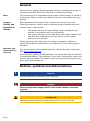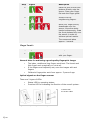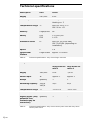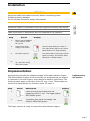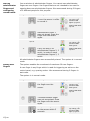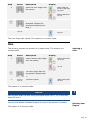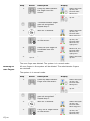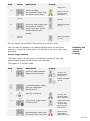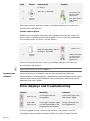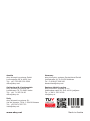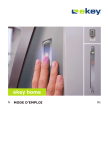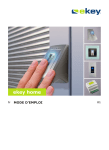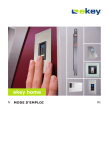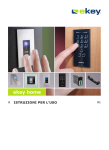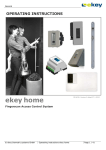Download eKey Fingerscan Access Control System Operating instructions
Transcript
ekey home en Operating instructiOns 01 English Translation of the original instructions – ID132/221/0/140 Table of contents General ......................................................................................... 2 Note ......................................................................................... 2 Product liability and limitation of liability ........................................ 2 Warranty and manufacturer's warranty .......................................... 2 Notices, symbols and abbreviations .............................................. 2 Safety information ........................................................................ 3 Life-threatening danger resulting from electricity ............................ 3 Safety against tampering............................................................. 3 Product description ...................................................................... 4 System overview ........................................................................ 4 Scope of delivery........................................................................ 4 Proper use and areas of application ............................................... 4 Finger scanner ........................................................................... 5 Control panels ........................................................................... 7 Technical specifications ................................................................ 8 Installation ................................................................................... 9 Implementation ............................................................................ 9 Implementing the devices............................................................ 9 Storing administrator fingers and configuring normal mode ............ 10 Saving user fingers ................................................................... 10 Use ..............................................................................................11 Opening a door ........................................................................ 11 Deleting user fingers ................................................................. 11 Deleting all user fingers............................................................. 12 Resetting the system to default settings ...................................... 13 Updating the software ............................................................... 14 Error displays and troubleshooting ..............................................14 Maintenance ................................................................................15 Dismantling and disposal .............................................................15 Declaration of conformity ............................................................15 Copyright .....................................................................................15 en│1 General ekey biometric systems GmbH operates a quality management system in compliance with EN ISO 9001:2008 and is certified accordingly. Note This manual forms a component of the product. Ensure that it is stored in a safe place. Please contact your dealer for further information about the product. Product liability and limitation of liability Safe operation and function of the machine can be impaired in the following situations. Liability due to malfunctioning is transferred to the operator/user in such cases: □ □ □ The system devices are not installed, used, maintained and cleaned in accordance with the instructions. The system devices are not used within the scope of proper use. Unauthorised modifications are carried out on the system devices by the operator. These operating instructions are not subject to updating. Subject to optical and technical modifications, any liability for errors and misprints excluded. Warranty and manufacturer's warranty Our general terms and conditions apply as valid at the date of purchase. See http://www.ekey.net. ekey biometric systems GmbH provides a 24-month warranty for material or processing defects. This warranty is only valid in the country where the product was purchased. The product may only be used with original ekey spare parts and accessories. Notices, symbols and abbreviations NOTICE Denotes additional information and useful tips. DANGER Denotes imminent danger which could lead to death or serious injuries. ATTENTION Denotes possible property damage which cannot result in injuries. 2│en Symbols: 1. Step-by-step instructions Reference to sections of this manual Reference to the mounting instructions Reference to the wiring diagram □ Listing without specified order, 1. level ekey home FS UP Product names Abbreviations: AP Wall-mounted FAR False Acceptance Rate FRR False Rejection Rate FS Finger scanner IN integra SE Control panel UP Outlet-mounted Safety information DANGER All ekey home devices are to be operated with safety extra-low voltage (SELV). Only use power supplies rated protection class 2 according to VDE 0140-1. Failure to do so will result in life-threatening danger due to electric shock. Only certified electricians are authorised to carry out the electrical installation! Lifethreatening danger resulting from electricity Mount the control panel in a safe internal area. This prevents tampering from the outside. Safety against tampering en│3 Product description System overview Fig. 1: Overview of the system 1 2 3 4 5 6 7 Scope of delivery Proper use and areas of application □ □ □ □ Finger scanner Power supply Control panel Distributor Motorised lock Cable transfer Connecting cable Finger scanner; Control panel; Operating instructions, mounting instructions, wiring diagram; Optional: matching accessories (cable transfer, power supply, connecting cable, covers, etc.). This product is a finger scan access control system. The system is comprised of a finger scanner and control panel. It is available in various makeups and component combinations. It detects the characteristics of the fingerprint contours, compares them to the stored fingerprint image and opens in the event of a match. The system is primarily designed for opening house doors, apartment doors and garage doors in homes, businesses and limited industrial areas. 4│en Function of the finger scanner Finger scanner 1 Front phalanx 2 Fingerprint Fig. 2: Fingerprint The finger scanner detects the fingerprint by means of a line sensor and subsequently processes it. It then compares the result with the stored fingerprint image. The finger scanner only works correctly and reliably with the front phalanx print. Draw your finger steadily and evenly over the sensor in the correct position. Finger scanner controls Controls Function Finger swiping Take fingerprints by 'swiping the finger' evenly downwards over the sensor. Sensor System programming by 'finger touch', a short, rapid touch of the sensor with the finger. Table 1: Finger scanner controls 1 Right guiding edge 2 Sensor 3 Left guiding edge Fig. 3: Finger swiping Correct operation of the finger scanner Incorrect operation will impair the function of the finger scanner. 'Swiping the finger': Step 1. Figure Description Hold your finger straight, place it centrally between the guiding edges. Do not twist the finger. en│5 Step Figure Description 2. Place the joint of the front phalanx directly onto the sensor. Place your finger flat onto the finger guide. 3. Stretch out the neighbouring fingers. 4. Move your finger evenly downwards over the sensor. Move the whole hand simultaneously. Draw the front phalanx fully over the sensor in order to achieve optimal results. The movement takes approx. 1 second. 'Finger Touch': Step Figure Description Briefly touch the sensor with your finger. 1. General hints for achieving a good-quality fingerprint image: □ □ □ The index, middle and ring fingers work best. The thumb and little finger work marginally or not at all. If the fingers are frequently wet, save the images with wet fingers. Children's fingerprints work from approx. 5 years of age. Optical signals on the finger scanner There are 2 types of LEDs: □ □ Status LED for operating status; Function LED for indicating the function of the overall system. 1 Status LED 2 Function LEDs Fig. 4: 6│en Optical signals on the finger scanner Control panels are available in 2 makeups. You can only operate a single finger scanner per control panel. Any finger scanner works with every control panel. Product name ekey home CP mini 1 ekey home CP micro 1 Top hat rail mounting 1 relay, 1 input Integration into doors 1 relay. Control panels Figure Mounting types Table 2: Control panel makeups Function of the control panel The control panel is the actuator of the system. It serves to switch one or more relays. Controls and optical signals of the control panel 1 Status LEDs 2 Button Fig. 5: Overview of the ekey home CP mini 1 The upper status LED indicates if the control panel is connected to the finger scanner. The lower status LED indicates when the relay switches. Button operation Function Press and hold button for 1 sec. Coupling control panel/finger scanner. Press and hold button for 4 secs. Reset to default settings. Table 3: Button operation for ekey home CP mini 1 The ekey home CP micro 1 has no controls or optical signals. en│7 Technical specifications Description Unit Value Supply VAC/VDC 8-24 Power input W Heating off: 1 Heating on: 3 Temperature range °C WM, IN:-25 to +70 OM:-20 to +70 Memory Fingerprints 99 Safety FAR FRR 1:10,000,000 1:100 Protection class IP WM, IN: 54 (front side) OM: 33/43/64 (depending on installation) Speed s 1-4 Operational lifetime Finger scans approx. 10 million Table 4: Technical specifications: ekey home finger scanners Designation Value ekey home CP mini 1 ekey home CP micro 1 Supply VAC/VDC 8-24 -/8-24 Power input W approx. 1 approx. 1 Relays Quantity 1 1 Switching capacity VDC/A VAC/A 42/2 42/2 Temperature range °C -20 to+70 -25 to +60 Protection class IP 20 20 Digital inputs (only potential-free contacts may be connected) Quantity 1 - Table 5: 8│en Unit Technical specifications: ekey home control panel mini and ekey home control panel micro Installation ATTENTION Mount and cable the product correctly before connecting power. Possible property damage! Do not connect the power supply beforehand! Mount the system in accordance with the supplied mounting instructions. Cable the system in accordance with the supplied wiring diagram. Step Action Display 1. Ensure safe installation of the devices. Close the covers. - 2. Connect the power supply to the mains. Only for ekey home CP mini 1: The upper status LED on the control panel flashes red: default setting. 3. No action required. The status LED on the finger scanner lights up orange, the function LEDs flash green: default setting. 4. If the LEDs fail to light up, check the wiring and power supply. - Implementation Implementing the devices enables storage of the administrator fingers. The administrator fingers serve exclusively for programming the system. In contrast to the user fingers, they cannot be used to open doors. The following steps apply to the ekey home CP mini 1 only. These steps are carried out automatically for the ekey home CP micro 1. Step Action Display Press and hold the button with the operating rod for 1 sec. The upper status LED flashes green. 1. 2. Description Implementing the devices No action required. The status LED lights up orange, the function LEDs flash green: The finger scanner is ready to record the administrator fingers. en│9 Storing administrator fingers and configuring normal mode You must store 4 administrator fingers. You cannot use administrator fingers as user fingers. Use fingers that are not intended to be used for opening doors as administrator fingers. We recommend storing 2 fingers of 2 different people for this purpose. Step Action Description Display Draw administrator finger 1 over the sensor in order to record it. 1. Status LED lights up green, the function LED lights up green. Status LED lights up red. Administrator finger 1 was not stored. Draw the finger over the sensor again. 2. No action required. 3. - - - Status LED lights up orange, the function LEDs flash green. Carry out step 1 for administrator fingers 2, 3 and 4, in order to store administrator fingers 2, 3 and 4. Status LED lights up blue. All administrator fingers were successfully stored. The system is in normal mode. Saving user fingers The system enables the enrolment of maximum 99 user fingers. A user finger is any finger which is used for triggering an action on the control panel, e.g. opening a door. We recommend storing 2 fingers in each case. The system is in normal mode. Step 1. Action Description Display Draw any administrator the finger over the sensor. Status LED lights up blue, the function LEDs flash green. Status LED lights up red. The administrator finger was not recognised. Draw the finger over the sensor again. 2. 10│en Carry out a 'finger touch' on the sensor within 5 seconds. - - Status LED lights up orange, the function LEDs light up green. Step Action Description Display Draw the user finger over the sensor. 3. Status LED and function LED light up green. Status LED lights up red. The user finger was not accepted. Repeat the procedure beginning at step 1. 4. No action required. - - - Status LED lights up blue. The user finger was stored. The system is in normal mode. Use The primary purpose the product is to open doors. The system is in normal mode. Step Action Description Display Draw a stored user finger over the sensor. 1. Opening a door Status LED lights up green. Status LED lights up red. The user finger was not recognised. Repeat step 1. 2. No action required. The door opens. - - Status LED lights up blue. The system is in normal mode. NOTICE You can also open the door using the digital input (PIN 7, 8) on the ekey home CP mini 1. You can only delete individual fingers of a user if the person is present. The system is in normal mode. Deleting user fingers en│11 Step Action Description Display Draw any administrator the finger over the sensor. 1. Status LED lights up blue, the function LEDs flash green. Status LED lights up red. The administrator finger was not recognised. Repeat step 1. - - 2. Wait for 5 seconds. Status LED lights up blue, the function LEDs flash red/green. 3. Carry out a 'finger touch' on the sensor. Status LED lights up blue, the function LEDs flash left red, right green. 4. Draw the user finger to be deleted over the sensor. Status LED flashes red, the function LEDs flash left red, right green. - Status LED lights up blue. 5. No action required. The user finger was deleted. The system is in normal mode. Deleting all user fingers All user fingers in the system will be deleted. The administrator fingers are retained. The system is in normal mode. Step 1. Action Description Display Draw any administrator finger over the sensor. Status LED lights up blue, the function LEDs flash green. Status LED lights up red. The administrator finger was not recognised. Repeat step 1. 12│en - - 2. Wait for 5 seconds. Status LED lights up blue, the function LEDs flash red/green. 3. Carry out a 'finger touch' on the sensor. Status LED lights up blue, the function LEDs flash left red, Step Action Description Display right green. 4. 5. No action required. 6. 7. No action required. Draw the same administrator finger over the sensor as in step 1. Status LED flashes red, the function LEDs flash green. - Status LED lights up blue. Draw any user finger over the sensor in order to verify. No finger should now be able to gain access. Status LED lights up red. - Status LED lights up blue. All user fingers were deleted. The system is in normal mode. You can reset the system to its default settings either via the finger scanner or using the control panel. Use whichever device is most easily accessible. Via the finger scanner Resetting the system to default settings The finger scanner will be reset to its default settings. All user and administrator fingers will be irrecoverably deleted. The system is in normal mode. Step 1. Action Description Display Draw any administrator finger over the sensor. Status LED lights up blue, the function LEDs flash green. Status LED lights up red. The administrator finger was not recognised. Repeat step 1. - - 2. Wait for 5 seconds. Status LED lights up blue, the function LEDs flash red/green. 3. Carry out a 'finger touch' on the sensor. Status LED lights up blue, the function LEDs flash left red, right green. 4. Draw a different administrator finger over the sensor than was used Status LED flashes green, the function LEDs flash red. en│13 Step Action Description Display in step 2. 5. 6. No action required. Wait for 5 seconds. Status LED lights up orange, the function LEDs flash green. - The upper status LED flashes green. The finger scanner has been reset to its default settings. You can now recommission the system. Via the control panel Resetting to the default settings is only possible with the ekey home CP mini 1 and is initiated via the control panel. This can only be undertaken for the ekey home CP micro 1 at the factory. Step Action 2. Description Display Press and hold the button with the operating rod for at least 4 seconds. 1. No action required. - Status LED flashes red. Status LED lights up orange, the function LEDs flash green. The control panel has been reset to its default settings. You can now recommission the system. See Implementing the devices page 9. Updating the software We are working to constantly improve our products and add new functionalities. Correspondingly, updates are made available for the finger scanner and control panel software. More information about this can be obtained from your dealer. Error displays and troubleshooting Display Meaning Remedy Status LED lights up red. The finger was not recognised Draw the finger over the sensor again. Status LED lights up red. The finger scanner lights up red immediately. No fingerprints are stored. Store a minimum of one fingerprint. If these suggestions fail to solve the problem, the system must be returned to ekey biometric systems GmbH for repair. Please ship the 14│en equipment in suitable packaging. Improper packaging can lead to the warranty being voided. Maintenance The system is largely maintenance-free. The sensor surface is essentially self-cleaning due to repeated use (swiping of fingers). However, if the finger scanner becomes soiled, clean it with a damp (not wet), nonabrasive cloth. Use clean water without adding detergent. Treat the sensor surface with care. Dismantling and disposal Pursuant to Directive 2002/96/EC of the European Parliament and Council of 27 January 2003 on the sale, return and environmentally friendly disposal of electrical and electronic equipment (WEEE) supplied after 13/08/2005, electrical and electronic equipment is to be recycled and may not be disposed of with household waste. As disposal regulations within the EU can differ from country to country, please contact your dealer for further information as necessary. Declaration of conformity ekey biometric systems GmbH hereby declares that the product conforms to the relevant provisions of the Electromagnetic Compatibility Directive 2004/108/EC of the European Union. The complete text of the declaration of conformity can be downloaded from http://www.ekey.net/downloads. Copyright Copyright © 2013 ekey biometric systems GmbH. All content, artwork and any ideas contained in these operating instructions are subject to applicable copyright laws. Any transmission, relinquishment or transfer of this content or parts thereof to any third party requires the prior written consent of ekey biometric systems GmbH. Translated documentation. en│15 austria ekey biometric systems GmbH Lunzerstraße 89, A-4030 Linz Tel.: +43 732 890 500 2500 offi[email protected] germany ekey biometric systems Deutschland GmbH Liebigstraße 18, D-61130 Nidderau Tel.: +49 6187 906 960 [email protected] switzerland & Liechtenstein ekey biometric systems Est. Landstrasse 79, FL-9490 Vaduz Tel.: +41 71 560 54 80 offi[email protected] eastern adriatic region ekey biometric systems d.o.o. Vodovodna cesta 99, SLO-1000 Ljubljana Tel.: +386 1 530 94 89 [email protected] italy ekey biometric systems Srl. Via del Vigneto, 35/A, I-39100 Bolzano Tel.: +39 0471 922 712 [email protected] ID 132/221/0/140: Version 1, 27.09.2013 www.ekey.net Made in Austria